Page 1

Tele Corder
Voice Logging Recorder
UC-02B
and UC-04B
with UpCorder Software
Tele Corder
User Manual
Version 2.02-B-US, Rev. 3
Page 2
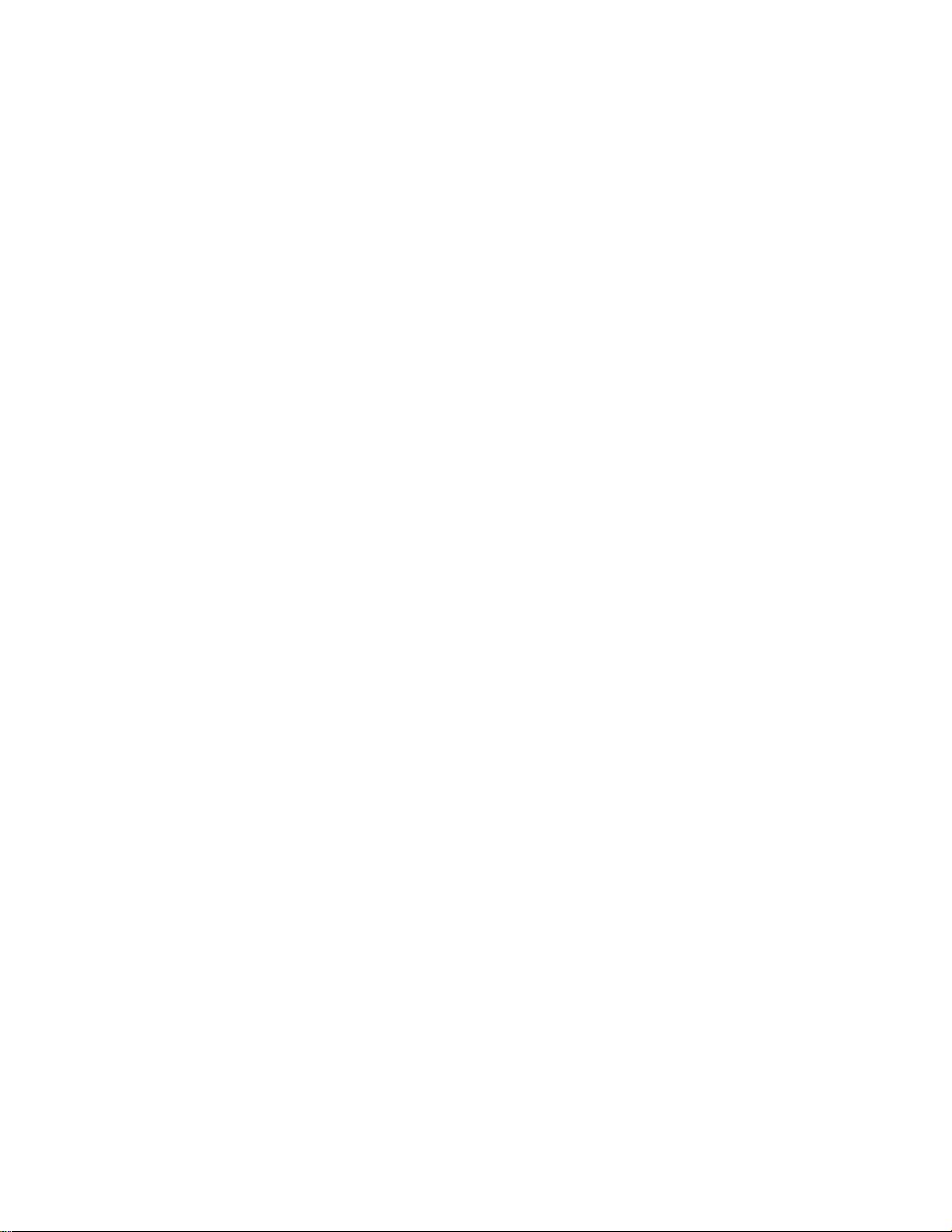
Table of Contents................................................................................Page 1
I. TeleCorder Configurations .................................................................. 3
II. Cable Connections and Testing............................................................ 3
1. Identify the Front Panel LED’s and Rear Panel Connections...................... 3
2. Connecting to Phone Lines and other Audio Sources.................................... 4
a. Connection for 2 Channel UC-02B ........................................................... 4
b. Connection for 4 Channel UC-04B........................................................... 4
3. Powered by USB Connection to PC................................................................ 5
4. Installing UpCorder Software on a PC.......................................................... 5
5. Connecting TeleCorder to a PC...................................................................... 5
III. Using TeleCorder .................................................................................. 6
1. Computer Windows......................................................................................... 6
a. Port Activity Window ............................................................................... 6
b. List of Recorded Calls and UpPlayer Windows ....................................... 7
c. Setting Hardware and Software................................................................. 8
2. Recording Process ............................................................................................ 9
a. Setting for Phone Line or Voice Activated Recording.............................. 9
b. Voice Activated Recording ― Settings (VAR) ........................................ 9
3. Configuring Channels for Operation in VAR (Voice Activated) Mode... 10
a. Channel/Port Setup.................................................................. 11
b. VAR Voltage Threshold (Voice Activated Recording).......... 11
c. Turn-Off-Delay ....................................................................... 11
d. VAR TimeOut...........................................................................11
e. Time and Date Setting...............................................................11
f. Audio Recording Modes ...........................................................11
g. Caller ID Detection Settings .....................................................11
h. Audio File Formats ...................................................................12
i. DAVA Settings (Digital Automatic Volume Adjustment) .......12
j. Location of Folder with Recordings “ULogFolder” .................12
k. Index File Setting “HTML” ......................................................13
l. Save Calls Less Than 8 Seconds...............................................13
m. Notice for PC Settings...............................................................13
1. Notes ...................................................................................13
a. Setting Hardware While No Channels are Active........13
b. Recording False Phone Numbers .................................13
c. Use Only One Active TeleCorder with Each PC .........14
4. File Manager ................................................................................................. 14
a. File Manager Functions........................................................... 14
User Manual — TeleCorder with UpCorder Software — V 2.02-B-US 1
Page 3
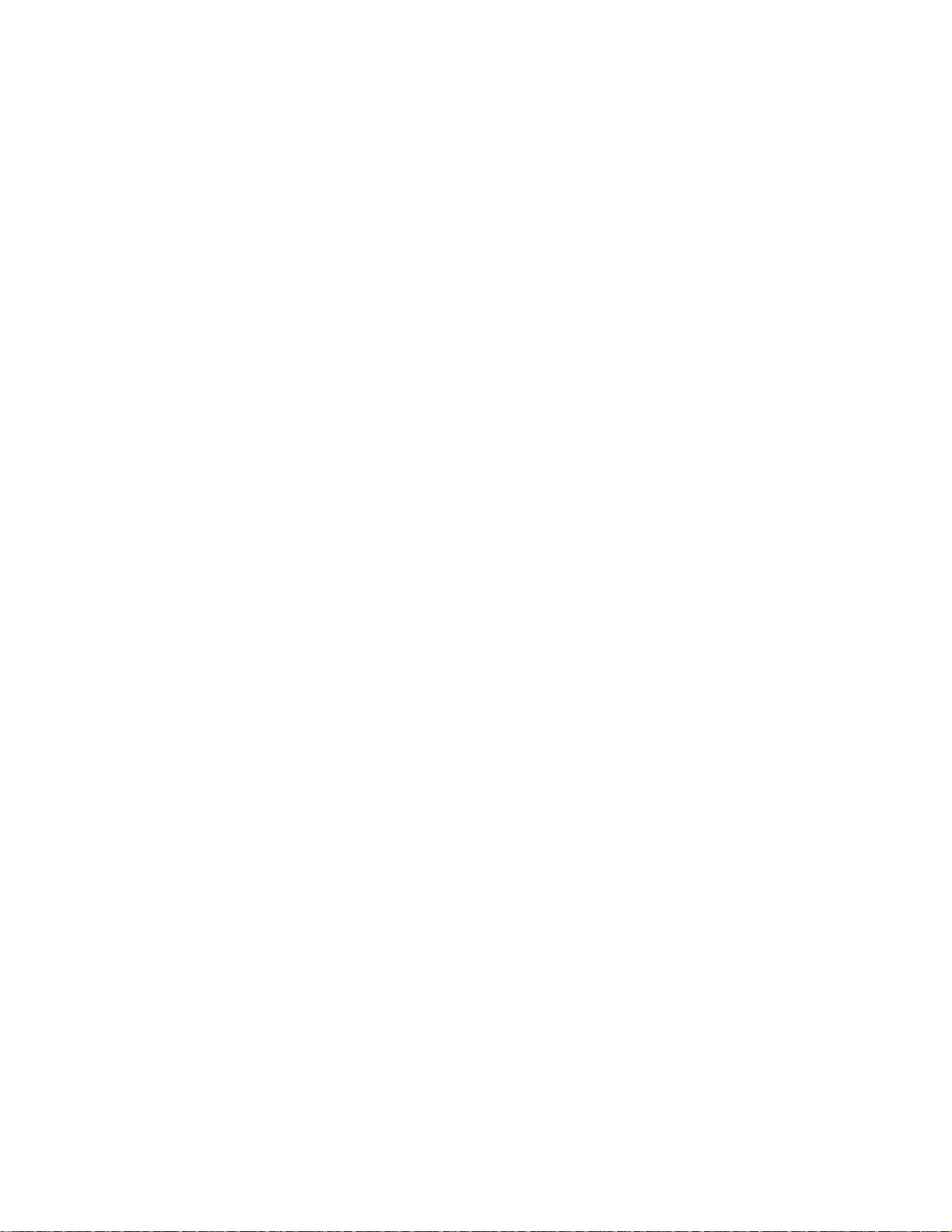
b. Search...................................................................................... 14
c. Edit .......................................................................................... 15
d. Batch Conversion to WAVE Files.......................................... 15
IV. Recording Privacy............................................................................16
V. Guarantee & Liability.......................................................................16
VI. Specifications.....................................................................................16
VII. Recorder Accessories.........................................................................17
TSA-3LM Adapter for Connecting to a Phone Set at Handset Jack......... 17
TSA-SLM Adapter for Connecting to a Phone Set, with On/Off Switch .... 17
TSB-15L Boosts Weak Handset Audio for Recording ............................. 17
TSB-6 Telephone Line Switch Box (Single Line Disconnect).............. 17
T-18 Telephone Line Cable with “T” Adapter.................................... 17
T25-EXT Twenty-Five Foot Phone Line Extension Cable........................ 17
MOD-SC Converts Modular Phone Plug to 3.5mm Mini-Plug.................. 18
MTJ-S2 Converts 2-Line Modular Jack to Individual L1 & L2 Jacks......18
PZ-2LA Room Monitoring Microphone...................................................18
VIII. Contact Information for Support and Service ...............................18
IX. Notes....................................................................................................19
User Manual — TeleCorder with UpCorder Software — V 2.02-B-US 2
Page 4
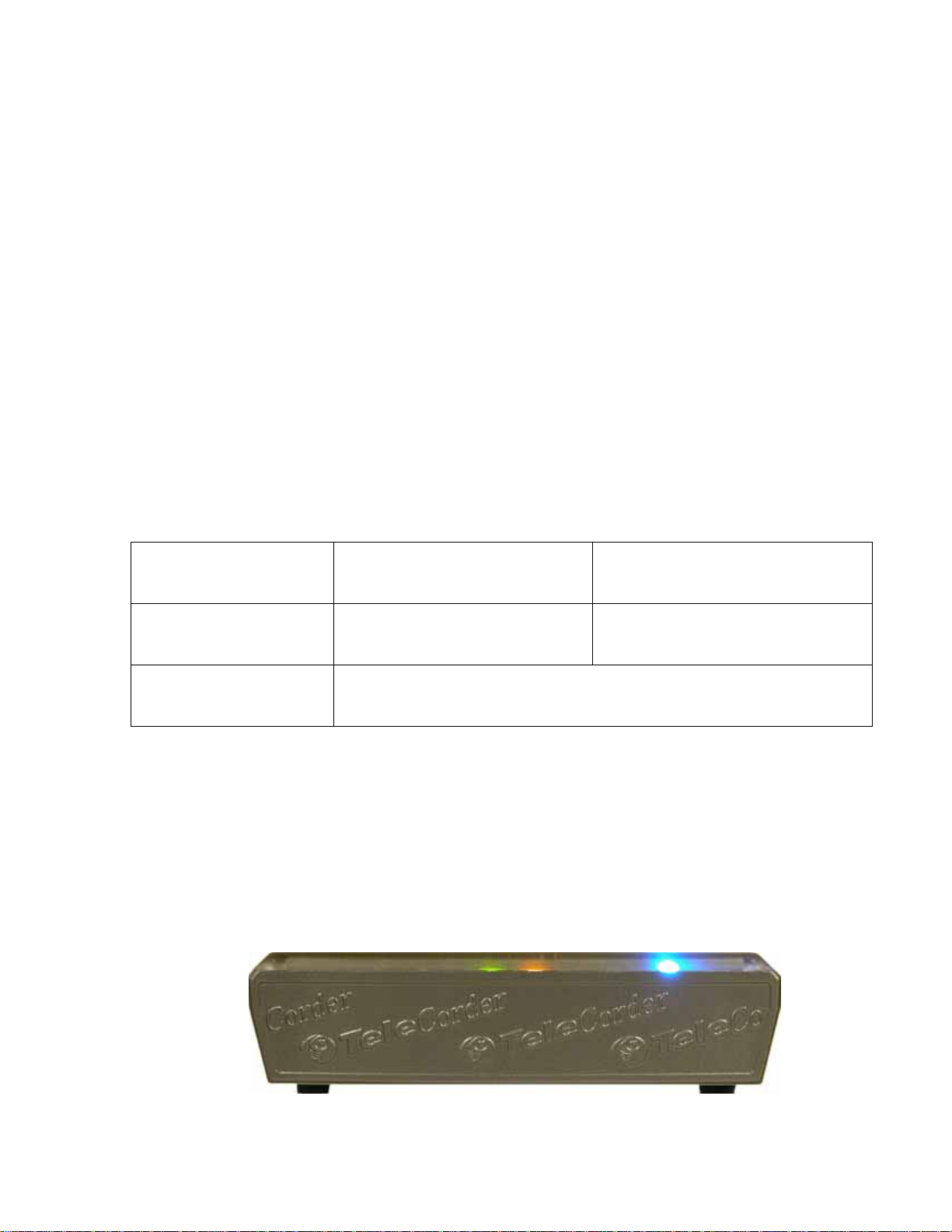
Tele Corder
Cost Effective Voice Logging Recorder
TeleCorder is used with the supplied UpCorder software to turn your PC into a digital audio recorder
that can simultaneously record and play from phone lines or other audio sources. Recordings start and stop
automatically using either phone line voltage sensing or audio activation. Recordings are stored on the hard
drive of a PC (Win98/2000/ME/XP) using the included USB cable and software. The PC is also used to set
up the TeleCorder, play back recordings, and copy recordings for archival purposes.
TeleCorders #
have internal storage. Recordings are uploaded to your PC in real time using the supplied USB cable and
are powered by
PC running the UpCorder software.
TeleCorders are also available with built-in computers and hard drives. TeleCorder models TC-02F
and TC-04F store recorded conversations to an internal hard drive. They can also be connected to a PC for
control
playback of conversations. Contact your TeleCorder sales representative for additional information.
and back-up archiving via plug-and-play USB cable. A PC is not required for set-up, recording, and
I. TeleCorder Configurations
UC-02B and # UC-04B are used with UpCorder software and your PC. They do not
your PC through the same USB cable. To record, your TeleCorder must be connected to a
Model Type
Supplied Accessories
(phone line cables)
Supplied Accessories
(other)
2 Channel
UC-02B
2 each # T-18 (18' phone cable
with “T” adapter)
2 each # MTJ-S2 (line splitter)
4 each # T-18 (18' phone cable)
USB cable to connect the recorder to your PC, CD with UpCorder
software for use in a PC (for Win98/2000/ME/XP), and this manual.
4 Channel
UC-04B
If you purchased optional items such as cables and/or adapters for installation to audio sources that
do not terminate in standard RJ11 phone jacks, see the instructions that were provided with the optional
accessories for additional installation and operation procedures.
II. Cable Connections and Testing
1. Identify the Front Panel LEDs and Rear Panel Connections
Unpack and check the contents of the TeleCorder package.
Front view of TeleCorder # UC-02B and # UC-04B with LEDs for channel activity and power.
User Manual — TeleCorder with UpCorder Software — V 2.02-B-US 3
Page 5
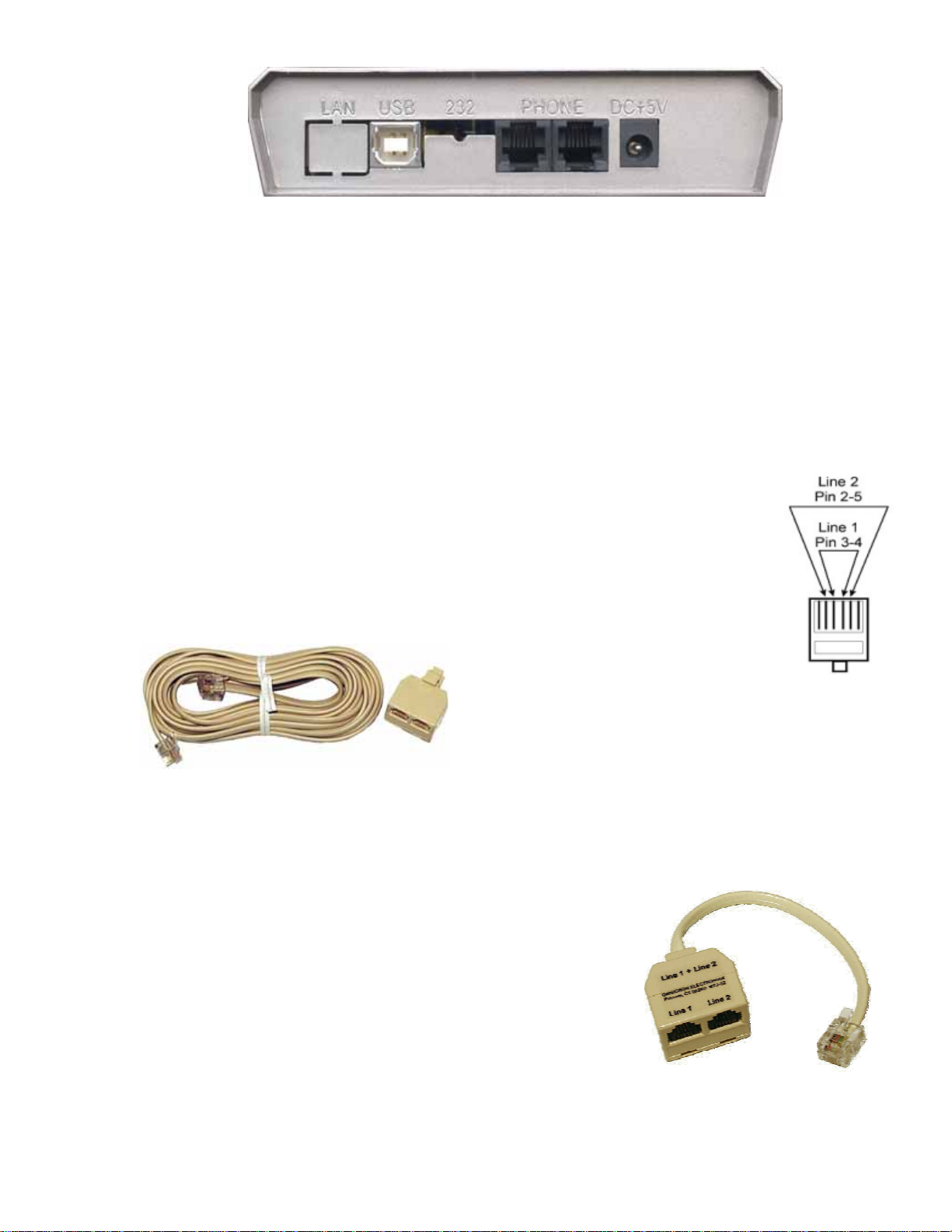
Rear view showing USB jack for connecting to a computer, two modular phone jacks for
connecting to two (UC-02B) or four (UC-04B) phone lines or other audio sources to be
recorded, and optional 5vDC jack to power accessories (the recorder is powered via the
USB cable, not this jack). The LAN and 232 labels have no meaning with TeleCorder
models UC-02B and UC-04B. There are no connections behind the LAN and 232 labels.
2. Connecting to Phone Lines and Other Audio Sources
TeleCorder inputs require 2-wire analog audio such as from direct connection to analog phone lines,
two-way radios, amplified microphones, telephone handset or headset audio (analog or digital phones,
using direct connection to earpiece audio or with the optional TSA-3LM or TSA-SLM adapters), etc.
a. Connecting Audio Sources to the 2 Channel TeleCorder Model UC-02B
The TeleCorder connects in parallel to your audio sources. There are two modular
phone jacks on the back of the TeleCorder Model UC-02B. Each jack is wired for
connection to one of the two channels using the center pair of contacts (as with standard
RJ-11 phone jacks). When looking at the back panel, the jack on the left is for channel
one (also called “Port 1”), and the jack on the right is for channel two (also called “Port
2”). The left jack is also wired for both channels as with standard RJ-14 phone jacks (see
image at right — Ch-1 on inside pins 3+4, Ch-2 on adjacent pins 2+5).
Two T-18 cables (18' phone line cable
with T-adapter, photo at left) are supplied
with the recorder. You can use these or other
suitable cables to connect to your phone lines or other audio
sources.
If you wish to record from multiple line analog phones
or digital telephone sets, instead of individual phone lines,
the most popular way to connect is with a handset splitter. The handset splitters (such as the Omnicron
TSA-3LM or TSA-SLM) are available from your TeleCorder representative. Your sales representative can
also assist you in selecting other cables or adapters to simplify installation for your application.
b. Connecting Audio Sources to the 4 Channel TeleCorder Model UC-04B
Each modular phone jack on the back of the TeleCorder UC-04B has connections for two phone lines
or other audio sources. When looking at the back panel, the jack on
the left is for Ports 1 and 2, the jack on the right is for Ports 3 and 4.
The modular jacks use pins 3 & 4 for the first input (center pair),
and pins 2 & 5 for the second input (see the drawing above right).
Each individual input can be referred to as either a Channel or Port.
If it is more convenient to install using separate cables for each
channel, use the supplied MTJ-S2 line splitter (photo at right). Plug
the short cable from the MTJ-S2 into one of the modular jacks on the
back of your TeleCorder. Plug the first phone line or other audio
source to be recorded into the jack labeled Line 1, and the second
phone line or other audio source into the jack labeled Line 2.
Connect audio sources for channels one and two using the left jack as with instructions for the two
User Manual — TeleCorder with UpCorder Software — V 2.02-B-US 4
Page 6
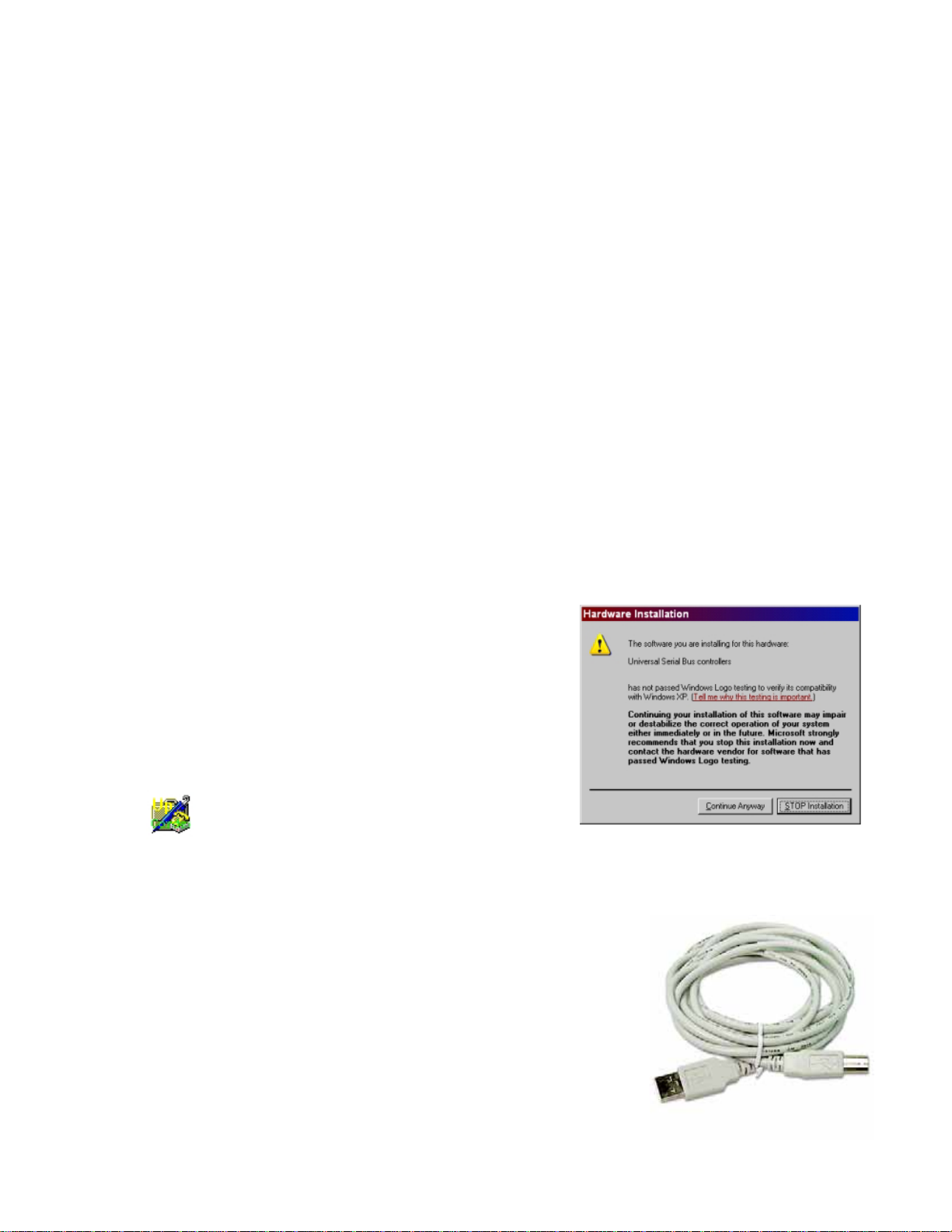
channel TeleCorder (see page 4 “a”), and channels three and four to the right jack in a similar manner.
The UC-04B is supplied with two of the MTJ-S2 splitters to provide individual jacks for each input and
four T-18 cable sets for connecting to phone lines.
If connecting to telephone sets where a channel will be recording all conversations on a particular
phone regardless of what line they are using, instead of recording from a phone line where all conversations
on the line will be recorded regardless of which phone is using the line, you should make connections to the
phone using adapters such as the Omnicron TSA-3LM or TSA-SLM or by directly connecting to the
earpiece audio connections inside of the phone (both sides of a conversation are present at the earpiece).
If it is not convenient or possible to install using standard modular jacks, identify the pair of wires for
each line or audio source and connect in parallel to each individual input on the TeleCorder.
With bundled phone wiring, you must first identify the line pairs among the wiring cables and then
connect
to expedite proper installation. Check with your phone or wiring provider for assistance as needed.
the wires from the TeleCorder inputs to these pairs. Equipment and wiring diagrams may be required
3. Power Connection
TeleCorders without built-in hard drives (UC-02B and UC-04B), are powered from your PC via the
USB cable. No additional power connections or adapters are used. When connected to your PC via the USB
cable, it is ON when your PC is ON, and OFF when your PC is OFF. It will not record conversations unless
it is connected to your PC and the UpCorder software is active on your PC. The blue power ON light will
be lit and channel activity lights will indicate active channels even if they are not being recorded by the PC.
4. Installing UpCorder Software on a PC (Win98/2000/ME/XP)
Install UpCorder software from the CD included with
your recorder prior to connecting the supplied USB cable
from the recorder to the USB port on your computer.
Insert the CD into the CD drive on your PC. If it does
not auto run to show the install procedure, look at files on the
CD using file manager and open the “SetUpCorderUS.exe”
file. Follow on-screen instructions. If your PC is running
WinXP, you may be asked for Microsoft signature (screen
shot at right). Select continue until installation is finished.
The UpCorder program for your TeleCorder will now be
installed in your computer, be listed under
Programs, be in Control Panel add/remove
programs, and there should be an icon on the desktop for the UpCorder software (image at left). If
you would like the TeleCorder to automatically run and start recording when the computer is powered ON,
place (drag) a copy of the UpCorder icon into the Startup folder of your PC.
5. Connecting TeleCorder to a PC
Connect the supplied USB cable (photo at right) from the USB
port on the back of the TeleCorder to a USB port on your computer.
The first time you connect the TeleCorder to your computer, your PC
should display “New Hardware Found — USB TeleCorder” message,
search for and install the required driver software (FTDIFTD2XX.dll).
A “Blue” LED on the front of your TeleCorder will light to show
that it has power.
If connecting a TeleCorder to a PC that was previously used with
a different TeleCorder, you may receive a pop-up message telling you
User Manual — TeleCorder with UpCorder Software — V 2.02-B-US 5
Page 7
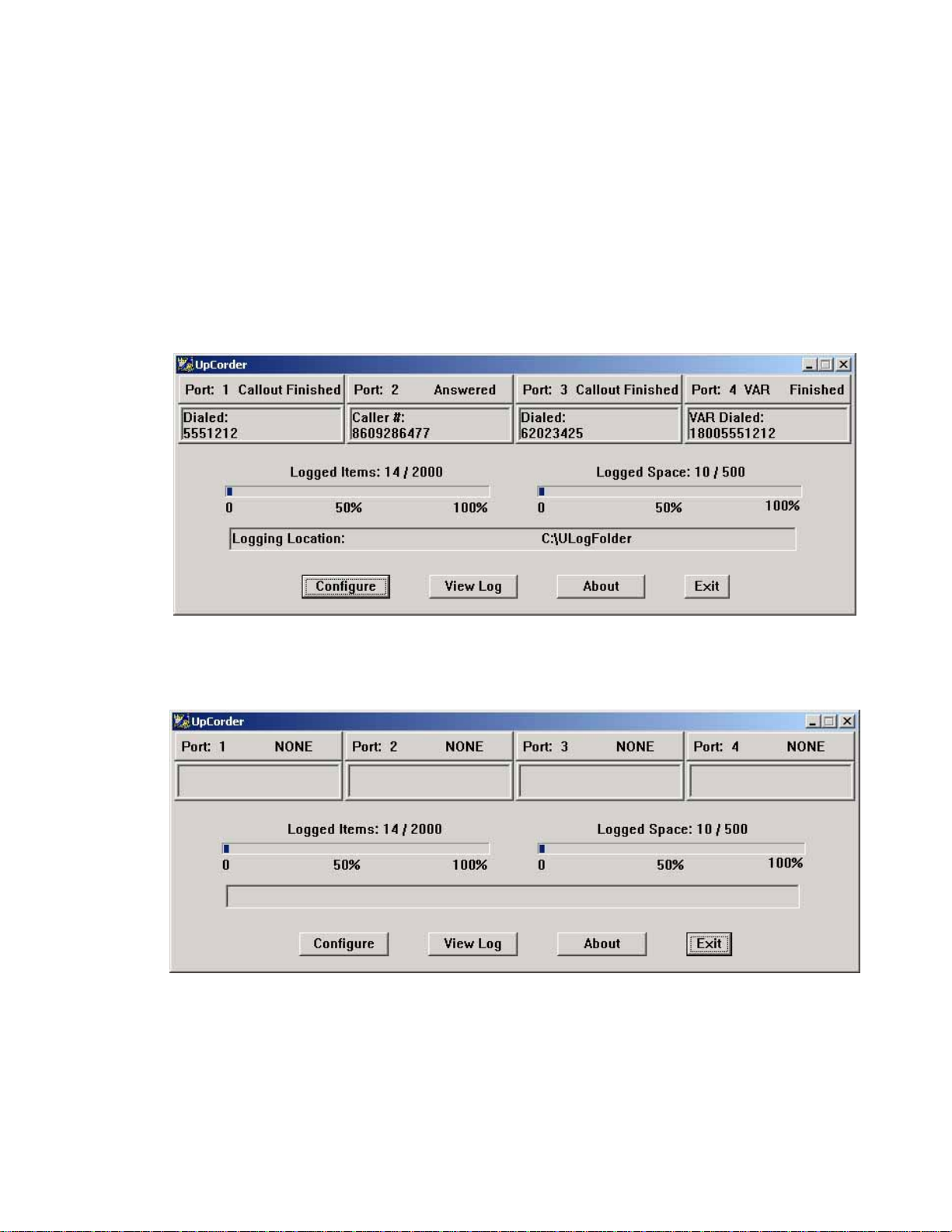
that it has “Found New Hardware. The file ‘FTD2XX.sys’ on FTDIFTD2XX Drivers Disk — Files
Needed”. Type the path to the folder where the driver was previously installed (such as: C:\Program
Files\TeleCorder\UpCorder ), or the path to the drivers folder on the CD supplied with your TeleCorder
(such as: E:\Drivers, where E is the CD drive on your PC containing the UpCorder CD).
Run the UpCorder program by clicking on the icon on your PC desktop that was created when the
program was installed or from the programs list. Refer to manual section III (below) for detailed
information.
III. Using TeleCorder
1. Computer Windows
a. After launching the UpCorder software, the Port Activity window will be displayed.
If the TeleCorder is not connected to your PC, the software will run in the off-line mode as shown
below. Using this mode you can browse, search and playback the UpCorder recording files as well as
convert them to WAVE files.
To view the logs of recordings in the most recent ULogFolder, click the View Log button. If there are
recordings logged, the “List of Recorded Calls” log window will pop up. An example is shown on the next
page. To view the logs of recordings in a different ULogFolder, click the Configure button and use
Browse to open a different folder of recordings. You can also open folders of recordings by using the
Windows file manager to locate the folder and opening the .HTM file in the folder (this file will be named
“ULogTestNew.htm”, unless you changed it when creating a new ULogFolder).
User Manual — TeleCorder with UpCorder Software — V 2.02-B-US 6
Page 8

b. List of Recorded Calls window is displayed after clicking on the View Log button.
From the list of recorded calls, you can view recordings listed by date, start time, item number, port
number, recording type, phone number, and duration. Caller
displayed
for recordings made in the phone line mode and if there was Caller ID service available on the line
ID from both FSK and DTMF formats may be
(O for Unavailable, P for Private). To play a recording, click the Play button at the end of the line and the
player will pop up. If the recordings are saved in “.up” format they will be played using UpPlayer. If the
recordings were saved in “.wav” format they will be played using the Windows default player. With the
UpPlayer player you can move/drag forward or backward to advance or backup the section of a recording
that is being played. Use the AVA-1 or AVA-2 buttons for Digital Automatic Volume Adjustment of the
playback audio (DAVA). If files were recorded in the UpCorder format (.up), you can also save the
recordings to standard Windows WAVE files for sharing with users that do not have TeleCorder software.
Pause/Play: Click the button with two vertical lines to pause playback, click again to resume.
Stop: Click the button with square box to end playback.
Save as Wave File: Click the button with a red dot to save the selected recording to your PC as a
.wav file. The following image shows a sample of the dialogue box you will see if you click the red dot
Make WAVE File button in the dialogue box. The recordings will be saved by default with a file name
containing port number, plus the date and time of the call. You can change the folder where the recording
will be saved and rename the file when converting to a WAVE file.
User Manual — TeleCorder with UpCorder Software — V 2.02-B-US 7
Page 9

DAVA --- If the volume levels of the 2 sides of a conversation are different, or if the line quality was not
well adjusted, the Digital Automatic Volume Adjustment (DAVA) function will amplify the lower or far side
to more closely match the level of the stronger or near side of a recorded conversation during playback.
Since background noise will also be amplified together with the sound, there will be a compromise to
permit weak voices to be played at higher levels without raising background noise levels to objectionable
levels. There are two levels of Dava available, AVA-1 and AVA-2. If automatic level control is required,
use the one that provides the best audio quality.
When you are browsing the logs and listening to recordings, the application is active and will be
recording voice files in the background. The list of recorded calls automatically refreshes every 25 seconds.
Click on the “Refresh” button to synchronize the logs to show new recordings at any time.
To return to the monitoring port or channel activity, click the View Port Activity button. To edit the
numbers or text information for an item in the list, search by date, phone number or edited text, make
WAVE files conversion in batch mode, or delete individual recordings, click the File Manager button.
c. Setting Hardware and Software
From the Port Activity window click Configure. You will launch the Recorder Settings window
for UpCorder hardware and software. Refer to the following screen image (a larger image is on page 10).
User Manual — TeleCorder with UpCorder Software — V 2.02-B-US 8
Page 10

2. Recording Process
When connected to standard telephone lines, the TeleCorder will automatically record the telephone
number called in or dialed out, time duration of the call and the voices of the conversation. You don’t need
to change your procedure for making or receiving your calls. Nevertheless, the following points should be
considered. When connected to phone lines, channels should be set to start/stop recording using the voltage
sensing mode, not the VAR mode (hardware set-up from Recorder Settings after selecting Configure
from default “UpCorder” program screen). Date and time information is supplied by the clock in your PC.
If Caller ID numbers are not displayed, confirm with your telephone company that your phone lines
have the Caller ID feature enabled. Otherwise, there will not be caller phone numbers recorded and
displayed when managing the recordings. If you are connected to telephone handset audio, the recorder will
not show caller numbers and will only show dialed out numbers if the handset has standard DTMF tones
when dialing. Also check to be sure phone line channels are set for voltage sensing, not for VAR start/stop.
If Caller ID service is provided on the phone line, always wait to answer a call until after the second
ring so that the phone number from the calling party can be received and stored with the recording.
When channels are set to start and stop recording using voltage sensing, outgoing calls will not be
saved unless they are longer than 8 seconds and contain a minimum of 3 dialed digits (DTMF tones). This
feature minimizes false recordings and does not apply when using Voice Activated Recording (VAR). This
feature can be disabled from the Recorder Settings menu.
a. Setting for Phone Line or Voice Activated Recording (VAR)
When you first connect a new TeleCorder, default settings for all channels will be for Voice Activated
Recording (VAR). Channels connected to phone lines should have their start/stop mode changed to the
voltage sensing start/stop mode. In this mode, instead of monitoring audio levels, the recorder will monitor
for DC voltages on the selected inputs to indicate on-hook and off-hook status. The phone line voltage is
high when the circuit is not in use and will drop to a lower voltage when it is being used. Any channels set
for on-hook/off-hook voltage sensing that are not connected to a phone line will not show any recordings
due to the lack of the DC voltage changes that are required to initiate a recording.
If you connect any of the TeleCorder inputs to audio sources that do not have standard on-hook/offhook voltages, these channels must be set for voice activated recording (VAR).
b. VAR Settings
Recorder channels set for the VAR mode will detect the audio level on the channel (port) input to start
a recording. It will start recording when a preset audio level is reached (normal conversation levels), and
stop after the audio drops below this threshold (no sound other than weak background noise) for a preset
period of time. The length of quiet required for the recording to end is called “turn-off-delay”.
Requirement
to Start
Requirement
to Stop
Suggested
Uses
Phone Line Recording Voice Activated Recording (VAR)
Phone Line DC voltage lower
the threshold, o/a 20v DC
than
Phone Line DC voltage higher
the threshold, o/a 20v DC
than
Recording from standard
analog phone lines
User Manual — TeleCorder with UpCorder Software — V 2.02-B-US 9
Audio level on input is loud enough or louder than
preset threshold required to start recording
Audio level is lower than preset level required to
continue recording for the selected turn-off-delay
1. Radio recording, broadcast or two-way
2. Meeting recording with amplified microphone
3. Audio picked up from handset or headset of
analog or digital telephone set (single or multiline phone)
4. Analog phone line recording where DC voltage
sensing cannot be used
5. Paging and Intercom audio
Page 11

Parameters
1. DC Voltage Threshold:
(This threshold is preset in the
TeleCorder through hardware
components and cannot be
changed via software).
1. VAR or Off-Hook Mode for each channel
2. Threshold in 4 levels
3. Turn-off-delay/VAR
100 seconds)
4. VAR TimeOut to limit long recordings and start a
new recording: (20, 40, 60, or 120 minutes)
space: (4, 12, 32, or
3. Configuring Channels for Operation in VAR (Voice Activated) Mode
You will use the UpCorder program in your PC to select Phone Line recording (Voltage sensing
start/stop mode) or VAR mode (Voice Activated Recording), and to change and confirm these and other
operating parameters.
Using your PC with the UpCorder program running, select Configure from the main screen. This
will open the Recorder Settings screen as shown here.
User Manual — TeleCorder with UpCorder Software — V 2.02-B-US
10
Page 12

a. Channel/Port Setup: Each channel (also called Port) in the recorder can be set to start and stop
recording using either audio activation (VAR for Voice Activated Recording) or voltage sensing. Channels
showing a check mark in the boxes labeled Port 1, Port 2, Port 3, or Port 4, are set for VAR recording.
Channels with no checkmark indicate they are set for phone line recording. For any channel you want to
start/stop recording using the phone line voltage sensing mode, click on the box for that channel to remove
the check mark, then click the Write Hardware button to confirm any changes. With 2 channel UC-02B,
disregard Port 3 and Port 4 settings.
b. VAR Voltage Threshold: Set the threshold level to match the audio level on your audio source.
0: Extra Sensitive, suitable for weak audio sources with low background noise level; (for
example, with weak earphone or line-out recording).
1: High Sensitivity, suitable for normal line level audio sources with low background noise
levels; (normal phone handset earpiece audio or weak speaker of radio).
2: Mid Sensitivity, suitable for higher than normal audio levels and/or higher background noise
levels; (for recording from a noisy phone line when voltage sensing cannot be used due to nonstandard voltages or with normal speaker audio from a radio).
3: Low Sensitivity, suitable for very high audio levels, and high background noise levels.
Recording may stop if audio levels are too weak; (phone recording with non-standard and very
noisy DC voltages, or extra loud radio audio).
After making changes, click the button labeled Write Hardware to confirm any changes. You may
be asked to un-plug and re-connect the TeleCorder USB cable to change the TeleCorder operating
parameters that are set to the hardware inside of the TeleCorder. Changes to hardware settings should only
be made when all channels are inactive. After settings have been changed, check to make sure all of the
changes are functioning as expected.
c. Turn-Off-Delay: If any channels have VAR selected for recording start/stop, also select one of the
four turn-off-delay options (VAR Turn Off Delay); 4, 12, 32 or 100 seconds. This setting will help to
prevent recordings from ending during quiet periods. Click the Write Hardware button to confirm any
changes. If set to 12 seconds, a recording will stop after 12 seconds of silence.
d. VAR TimeOut: If any channels have VAR selected for start/stop, set the TimeOut to one of the
four choices; 20, 40, 60 or 120 minutes. This setting will limit the maximum length of a recording for
easier management of long conversations or for when recording from broadcast radio where pauses may
not be long enough to separate individual recordings using VAR for start/stop. If a recording reaches the
maximum length of time that you select for VAR TimeOut, that recording will end, and a new recording on
that channel will begin. Click the Write Hardware button to confirm any changes. This setting is only for
recordings using VAR. It does not limit length of recordings when using voltage sensing for start/stop.
e. Time and Date Setting: Date and time are supplied by the clock in your PC. Check it for accuracy.
f. Audio Recording Modes: From this sub-button you can set the quality of recordings.
Mode 0 --- Large file, good audio.
8bit linear PCM mode used in the 1
st
generation recorders.
Mode 1 --- Tiny file, poor audio.
2bit ADPCM mode.
Mode 2 --- Small file, good audio.
3bit ADPCM mode. Default mode set from factory.
Mode 3 --- Large file, best audio.
8bit nonlinear PCM mode.
g. Caller ID Detection Settings: From this sub-button you can set (turn on/off) the Caller ID detection
features.
Pre-Ring DTMF Detection: If
the local Caller ID mode is DTMF and sent before the ring, you
must turn this feature on. Otherwise, if erroneous caller numbers are sometimes
received, you should turn this feature off.
User Manual — TeleCorder with UpCorder Software — V 2.02-B-US 11
Page 13

Pre-Ring FSK Detection: If the local Caller ID mode is FSK and sent before the ring, you
must turn this feature on. Otherwise, if erroneous caller numbers are
sometimes received, you should turn this feature off.
Forced FSK Between Rings: The hardware/firmware is designed to detect FSK caller ID
sent between rings, if there are difficulties with detecting correct caller ID
numbers, you can turn this feature on to improve Caller ID detection.
h. Audio File Formats: If you select the voice data file as WAV[8bitPCM] (.wav) format, the
program will use your computer’s default player for playback. This mode is not the recommended mode for
either storage usage or audio quality reason. It is good for voice file compatibility, however, the amount of
hard drive storage space required for each recording will be substantially larger than with UP selected.
If you select the UP (.up) format, you should further select one of the 4 sub-modes provided by the
hardware referring to the following graph. The application will use a specified UpPlayer for playback of the
voice file saved in this mode.
Mode 0 --- Worst for capacity, normal for quality.
8bit linear PCM mode used in the 1
Mode 1 --- Best for capacity, worst for quality.
2bit ADPCM mode.
Mode 2 --- Good for capacity, normal for quality.
3bit ADPCM mode. Default mode set from factory.
Mode 3 --- Worst for capacity, good for quality.
8bit nonlinear PCM mode.
st
generation recorders.
i. DAVA Settings: If the volume levels of the 2 sides of a conversation are different, or if the line
quality is not well adjusted, the Digital Automatic Volume Adjustment (DAVA) function will
amplify the lower or far side to more closely match the level of the stronger or near side of a
recorded conversation. Since background noise will also be amplified together with the sound,
there will be a compromise to permit weak voices to be played at higher levels without raising
background noise levels to objectionable levels. To enable a small amount of DAVA during
recording select L1 (Less). For a greater level of DAVA, select L2 (Deep). This option is
available only when have selected to save Audio File Format as WAV(8bitPCM).
j. Location of Folder with Recordings “ULogFolder”: The UpCorder software must set a location
on the computer’s hard drive for the UpCorder folder named ULogFolder. This is where the index files and
voice files of recorded conversations will be stored. By default, it is set in the application program folder.
You can change its location to a different location by clicking on the Browse button to locate another
folder on the local PC hard drive that will be the location of the active ULogFolder. It is the user’s
responsibility to make sure enough free space is available on the PC hard drive for the data files.
User Manual — TeleCorder with UpCorder Software — V 2.02-B-US
12
Page 14

You can set the items capacity (number of recordings) as well as space capacity (number of MB
allocated on the hard drive for storing recordings) for the application. To assist in knowing when to backup
or change folder operations, the application will display the ratio your recordings have reached in regard to
your maximum settings. The default values are 2000 items and 500 MB. To minimize the chance of
missing recordings, do not let the items or space capacities reach 100% increase item capacity. Allocate
extra hard drive space, delete some calls, or select a new folder where new recordings will be saved.
k. Index File Setting “HTML”: In addition to the binary application index file, named
“UpCorderLog.ULOG”, this selection will generate a HTML index file. This name is changeable. The
default name for it is “ULogTestNew.htm”.
Notice: 1. This file is a must for log viewing so never set it to off (always leave this box checked).
2. With any recordings already logged, don’t change the name for an existing location.
3. To view the list of recorded calls in the ULogFolder, you can either open this file from
the UpCorder Configuration menu or independently use your PC file manager. If opened
using the UpCorder Configuration menu, new recordings will also be stored in the selected
folder. If opened with file manager, it will not change where active recordings are stored.
You will be able to play recordings and convert individual files to WAVE files, but will not
have access to UpCorder File Manager functions such as Search, Batch Conversion, and
Text Editing.
l. Save Calls Less Than 8 Seconds: For outgoing phone calls, if the phone number is less than 3 digits
or the recorded duration is less than 8 seconds, the recording will be considered as not being a valid
conversation and be discarded. If you click on the Save calls less than 8s box and place a check mark
in it, phone line recordings of less than 8 seconds will be stored as with longer calls. Click on this box again
to remove the check mark if you do not want to save short phone line recordings.
m.
Notice for PC settings: Some of the above settings must be locked into the TeleCorder hardware by
restarting the recorder. If this is the case, you will see a message to restart the recorder hardware (unplug
the USB cable from the TeleCorder, wait 10 seconds, and re-connect). Any changes made that are stored in
the TeleCorder should now be locked into the recorder’s internal memory.
After the settings have been changed, check to make sure that the recorder is functioning as expected.
1. Notes
a. Settings to the TeleCorder hardware should only be made when there are no active
recordings. To avoid interruption of active recordings, it is recommended that you configure
operating parameters while the recorder is idle. If channels are active when you need to make
hardware setting changes, unplug the input cables and wait for all channels to stop recording
prior to opening the Configuration screen and making changes to the settings that are stored
in the TeleCorder hardware.
b. The TeleCorder hardware listens for outgoing numbers dialed using DTMF/touch-tone
signaling and stores them with the recording. It is possible for it to document and record false
phone numbers, particularly in VAR mode when recording broadcast radio music where the
audio can mimic sounds of dialing. To avoid collecting and recording these erroneous
User Manual — TeleCorder with UpCorder Software — V 2.02-B-US 13
Page 15

numbers, you can use the Configuration menu to disable the storing of dialed digit signaling.
c. Only one TeleCorder can be used with your PC at a time. UpCorder software does not support
multiple TeleCorder units simultaneously connected to the same PC.
4 File Manager
a. File Manager provides functions to add or edit text comments associated with each recording,
search recordings in a folder, do batch conversions of .up files to .wav files, and delete individual
recordings.
To bring up the File Manager menu from the Port Activity window, click on the View Log button
to display the active List of Recorded Calls window. From the List of Recorded Calls menu, click
the File Manager button.
Refer to the following image. You can only select one function at a time.
If you click the Help button, the following help window will pop up.
b. Search: Search is designed to search recorded items in a date range, with or without numbers or text
string in the phone number/text field.
User Manual — TeleCorder with UpCorder Software — V 2.02-B-US
14
Page 16

The software automatically enters today’s date in both the From: and the To: fields. Edit the boxes for
month (MM), day (DD) and year (YY) to match the criteria required for your search.
If you input a text/number string in the Phone # or Edited Text field, every item within the date
range that includes this string in its Phone # and/or edited Text field will be retrieved from the list and
if there are matches, displayed in an updated LIST OF RECORDED CALLS. Otherwise, all the items
within only the date range will be searched out and displayed. If no recordings in the list match your search
criteria, you will receive a no file found response. A batch conversion to .wav files can be done on the
found set of recordings. Search results will be retained in this window until the next manual Refresh.
c. Edit:
You can edit the text or add text to the contents of the Phone # and/or Edited Text field of any
item in the general list. To edit the text displayed for a recording, use the up/down arrows to change the
item number in the field or input the Item Number that you wish to edit in the Item # box, then click
Edit/Add Text. A new window will show all of the information available for this recording — refer to
the above picture. Note that all information about the recordings except the Phone # / Text field cannot
be edited. Up to 40 alpha numeric characters can be entered into this field.
When you finish, click either OK or Cancel and you will return to the View Log window to check
that the text has been satisfactorily modified. Confirm that the changes in the text field are correct. This
function is not enabled in off-line mode or with a View Log window that is not the active folder where
new recordings will be saved.
d. Batch Conversion to WAVE Files: You can use Batch Wave Conversion to convert
multiple files in a batch to .wav format. All the items included in the View Log list (either general
list or the searched result list) will be converted. Converted wave files will be placed in a folder named
"WaveFolderXX" under your current log folder (XX will increase each time by 1 and be between 00 and
99). All of the information related to each recording will be duplicated in its long file name — refer to the
following image.
User Manual — TeleCorder with UpCorder Software — V 2.02-B-US 15
Page 17

IV. Recording Privacy
When recording conversations, you must consider the privacy of all individuals that are part of the
conversation. Some countries require notification of one or all participants in recorded conversations.
Check your local and national legal obligations on this and other issues concerning the use of the
TeleCorder.
In the United States, the Federal Government requires that at least one person that is a participant in a
conversation knows that it is being recorded. Some states require all parties to be aware that a conversation
is being recorded. Check local regulations.
The manufacturer and retailer accept no liability for the loss of data, the possible consequences
thereof, or general misuse of recorders.
V. Guarantee & Liability
Your TeleCorder has a 12-month limited manufacturer guarantee. The guarantee is effective only
for normal use. It is not valid under exceptional environmental or operational conditions, such as extreme
temperatures or humidity levels, nor in the event of a lightning strike or similar damage from excessive
voltages on connections. The guarantee is not valid if it has not been handled properly, for example, if it
has been damaged by dropping. Contact your supplier or the manufacturer. The guarantee does not cover
costs of sending to or from the supplier or manufacturer, and does not cover any expenses resulting from
the failure of TeleCorder.
Correct functioning of the TeleCorder and UpCorder software cannot be guaranteed under all
conditions. The TeleCorder supplier and manufacturer cannot and will not accept any liability for loss of
information or other damages due to the use or misuse of the TeleCorder. Suppliers and the manufacturer
are not a source of official interpretation of laws and shall not be construed as a source for making
decisions.
VI. Specifications (subject to change without notice)
Number of Channels: Two with UC-02B, four with UC-04B
Capacity (hours): Limited by available hard drive capacity of client PC
Digital Encoding:
Voice quality OK, G.726 2bit ADPCM mode (as specified, 7.20 MB/hour)
Voice quality very
Voice quality excellent, 8bit linear PCM mode (25% as specified, 28.80 MB/hour)
Frequency Response: 340-3,400Hz, +/- 3db
Sampling Rate: 8,000Hz
Recording Trigger: Off-Hook (phone line voltage sensing for start/stop, <20vDC>)or VOX/VAR
(audio activated for start/stop – 0.80Vpp, 0.40Vpp, 0.20Vpp, or 0.10Vpp)
Line Impedance AC: >10k ohm
Line Impedance DC: >10M ohm
Ringer Equivalence: <0.1
Caller ID: FSK/DTMF
Dialed Number: DTMF
Internal Storage: None
Size: 4-3/4" wide x 7-1/8" deep x 1-1/4" high, (not including cables)
Weight: 13 oz., (not including cables)
Power Requirements: Supplied by host PC via USB cable
Guarantee: Twelve month, limited
Manufactured by: Beijing ChangXing Co., Ltd., China
Distributed in U.S.A. by: Omnicron Electronics, Putnam, CT U.S.A.
Voice quality good, A-law PCM mode (25% as specified, 28.80 MB/hour)
good, G.726 3bit ADPCM mode, (75% as specified, 10.84 MB/hr.)
User Manual — TeleCorder with UpCorder Software — V 2.02-B-US
16
Page 18

VII. Recorder Accessories
TeleCorders come with cables that are suitable for installations where the audio sources are terminated
with
modular phone jacks. If the supplied cables are not appropriate for your installation, contact your
TeleCorder representative for assistance in selecting accessory cables or adapters
TSA-3LM — Telephone Handset Supervisory Adapter
most telephone styles that have a standard modular handset or headset jack
(RJ-10, 4P4C). Simply connect one end of the cable in series with the telephone handset or headset cord
and connect the other end to the recorder. The TSA-3LM has a twenty-five foot (25') output cable that
can be extended with the T25-EXT or other suitable phone line extension cables.
The TSA-3LM is the easiest, and most popular way to
monitor conversations on
individual telephones. It can
be used to provide a simple
method of connecting the
recorder to the telephone
handset or headset audio.
It can be used with
TSA-SLM — Telephone Handset Supervisory Adapter, with
on/off switch
The TSA-SLM provides all of the functions and features of the
TSA-3LM with the addition of an on/off switch that is used to disconnect the
telephone audio from your recorder when you do not want your conversation
recorded. The TSA-SLM has a 25' output cable that can be extended with the
T25-EXT.
TSB-15L — Boosts Weak Handset Audio for Recording
Handset audio levels from most phone sets is loud enough to be
satisfactorily recorded with your TeleCorder. However, some phones may
have weak audio that can be boosted by +15db by using the TSB-15L. Instead
of connecting the handset audio directly to the recorder, connect it to the modular
input jack on the TSB-15L, and connect its 10″ output cable to the recorder’s input
jack. Audio levels are increased by a transformer. No external power is required
TSB-6 — Telephone Line Switch Box
Connects in series with the phone cable (RJ-11 single-line circuit)
feeding your recorder. With its ON/OFF switch in the OFF position the
output RJ-11 jack is disconnected from the input RJ-11 jack. The TSB-6
includes a six foot phone cable terminating in an RJ-11 plug.
T-18 — Telephone Line Cable with “T” Adapter
This multi-purpose cable assembly can be used to connect
between two RJ-11 (single line) or RJ-14 (two line) phone jacks. It
is 18' long and comes with a “T” adapter. The “T” adapter is used
when you do not have an extra jack for the cable connection. It will
convert a single phone jack into two parallel jacks.
T25-EXT — Twenty-Five Foot Phone Line Extension Cable
Provides a 25' extension for standard RJ-11 or RJ-14 phone cables
with a modular plug on one end and a modular jack on the other end.
It is compatible with either single line RJ-11 or two line RJ-14 cables.
to match your application.
.
User Manual — TeleCorder with UpCorder Software — V 2.02-B-US 17
Page 19

MOD-SC — Converts Modular Phone Plug to 3.5mm Mini-Plug
The MOD-SC is used when you have a cable with a standard RJ-11 single-line
telephone type plug that you need to connect to audio from equipment with 3.5mm miniplug jack. It has an RJ-11 jack on one end and a 3.5mm monaural mini-plug on the other
end.
The MOD-SC is typically used to connect modular telephone line cables used with
audio recorders to the audio output of a radio receiver that uses a 3.5mm jack for speaker
or line level audio output.
MTJ-S2 — Converts a 2-Line RJ-14 Modular Telephone Jack into
Separate RJ-11 Single Line Jacks
This adapter/cable assembly splits a 2-line RJ-14 circuit/jack into two
RJ-11 jacks (Line-1 on left and Line-2 on right). It is typically used with the two
line jacks on the TeleCorder and other Voice Logging Recorders that have two
inputs on a single modular jack (RJ-14, 6P4C).
PZ-2LA — Pressure Zone Room Monitoring Microphone with Line Level Output
The Omnicron PZ-2LA Microphones are Pressure Zone Microphones designed for meeting and
conference recording. They look like a switch, not a microphone, so as not to draw attention.
Like other Pressure Zone Microphones, they use a
miniature microphone capsule mounted near a sound reflecting
plate. In this zone, direct sound from the source combines in
phase at all frequencies with reflected sound. The benefits are
many: 6 dB more sensitivity, 6 dB less noise, a wide smooth
frequency response free of phase interference, excellent clarity,
and consistent pickup anywhere around the microphone. A
built-in amplifier provides a high level output. Power for the
amplifier in the PZ-2LA is provided by an AC power adapter
which is supplied with the PZ-2LA microphone. The PZ-2LA
comes with a cable for connecting to the RJ-11 jack on the
TeleCorder digital audio recorders. If the microphone is located
more than 25' from your recorder, standard RJ-11 telephone
extension cables can be used. One twenty-five foot (25')
extension cable is supplied with each PZ-2LA.
VIII. Contact Information for Support and Service
Manufactured in China by: Beijing ChangXing., Co., Ltd., www.telecorder.com
Distributed in USA by:
Omnicron Electronics
581 Liberty Highway
Putnam, CT 06260
E-Mail: support@omnicronelectronics.com
Web: www.omnicronelectronics.com
Phone:
Fax:
User Manual — TeleCorder with UpCorder Software — V 2.02-B-US
18
(860) 928-0377
(860) 928-6477
Page 20

IX. Notes:
1. Avoid shaking the TeleCorder, and keep it in an environment with moderate temperature and
humidity that is suitable for electronic equipment. Do not expose to rain or moisture.
2. There are no user-serviceable parts inside of the TeleCorder. Refer servicing to qualified
service personnel.
3. In the UpCorder software, there are settings that are stored in the software running on your PC
(for example, ULogFolder location) and settings that are stored in hardware in the TeleCorder
recorder (for example, the VAR settings). Settings that are recorded in the PC software are stored
in the PC registry.
The ULogFolder is one of the software settings that are stored in the PC. Each time UpCorder
software is opened, it will check for the last active ULogFolder. If it can find one, it will place new
recordings into this folder. Otherwise, it will create a new ULogFolder in the location where your
UpCorder software is installed. You can check or change the location of the active ULogFolder
from the “Configure” window. You can also create a new ULogFolder from the Configuration
menu.
If the active ULogFolder is empty, as it will be if you create a new folder, the "View Log"
button will not display an empty log. As soon as new recordings are added to the log, you will see
the list of recordings when “View Log” is selected.
USER NOTES:
Doc: Revision 3 ― 27-September-2004
User Manual — TeleCorder with UpCorder Software — V 2.02-B-US 19
Page 21

TeleCorder
Voice Logging Recorders are distributed in the U.S.A. by:
581 LIBERTY HIGHWAY P.O. BOX 623 PUTNAM, CT 06260
(860) 928-0377 FAX (860) 928-6477
support@omnicronelectronics.com
www.omnicronelectronics.com
