Page 1

omega.com
e-mail: info@omega.com
For latest product manuals:
omegamanual.info
User’s Guide
USB-4718
8 Channel Thermocouple Input
USB Data Acquisition Module
Shop online at
Page 2
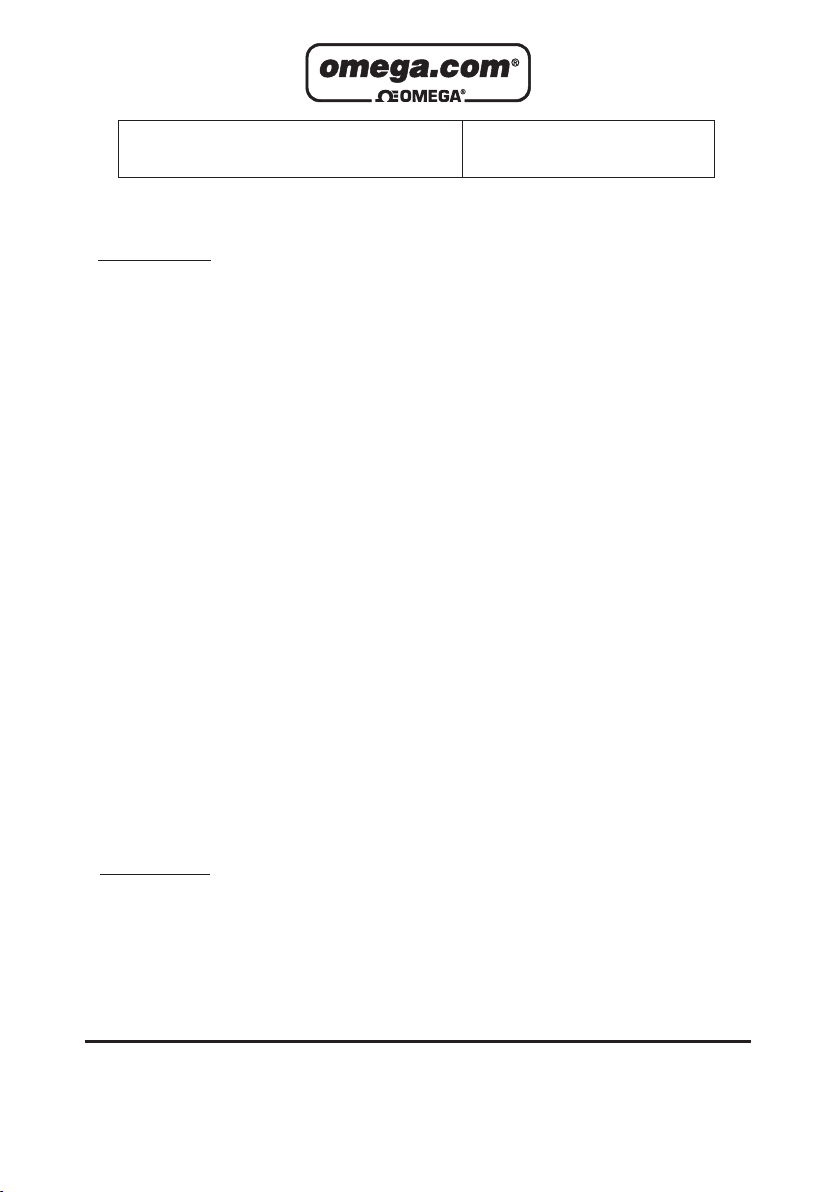
Servicing North America:
U.S.A.: One Omega Drive, Box 4047
ISO 9001 Certified Stamford, CT 06907-0047
Tel: (203) 359-1660
FAX: (203) 359-7700
e-mail: info@omega.com
Canada: 976 Bergar
Laval (Quebec) H7L 5A1, Canada
Tel: (514) 856-6928
FAX: (514) 856-6886
e-mail: info@omega.ca
For immediate technical or application assistance:
U.S.A. and Canada: Sales Service: 1-800-826-6342/1-800-TC-OMEGA
®
Customer Service: 1-800-622-2378/1-800-622-BEST
®
Engineering Service: 1-800-872-9436/1-800-USA-WHEN
®
Mexico: En Espan˜ol: (001) 203-359-7803
FAX: ( 001) 203-359-7807
e-mail: espanol@omega.com
info@omega.com.mx
Servicing Europe:
Czech Republic: Frystatska 184, 733 01 Karviná, Czech Republic
Tel: +420 (0)59 6311899
FAX: +420 (0)59 6311114
Toll Free: 0800-1-66342
e-mail: info@omegashop.cz
Germany/Austria: Daimlerstrasse 26, D-75392 Deckenpfronn, Germany
Tel: +49 (0)7056 9398-0
FAX: +49 (0)7056 9398-29
Toll Free in Germany: 0800 639 7678
e-mail: info@omega.de
United Kingdom: One Omega Drive, River Bend Technology Centre
ISO 9002 Certified Northbank, Irlam, Manchester
M44 5BD United Kingdom
Tel: +44 (0)161 777 6611
FAX: +44 (0)161 777 6622
Toll Free in United Kingdom: 0800-488-488
e-mail: sales@omega.co.uk
OMEGAnet®Online Service Internet e-mail
omega.com info@omega.com
It is the policy of OMEGA Engineering, Inc. to comply with all worldwide safety and EMC/EMI
regulations that apply. OMEGA is constantly pursuing certification of its products to the European New
Approach Directives. OMEGA will add the CE mark to every appropriate device upon certification.
The information contained in this document is believed to be correct, but OMEGA accepts no liability for any
errors it contains, and reserves the right to alter specifications without notice.
WARNING: These products are not designed for use in, and should not be used for, human applications.
Page 3

USB-4718
8-Channel Thermocouple
Input Data Acquisition Module
User Manual
Page 4
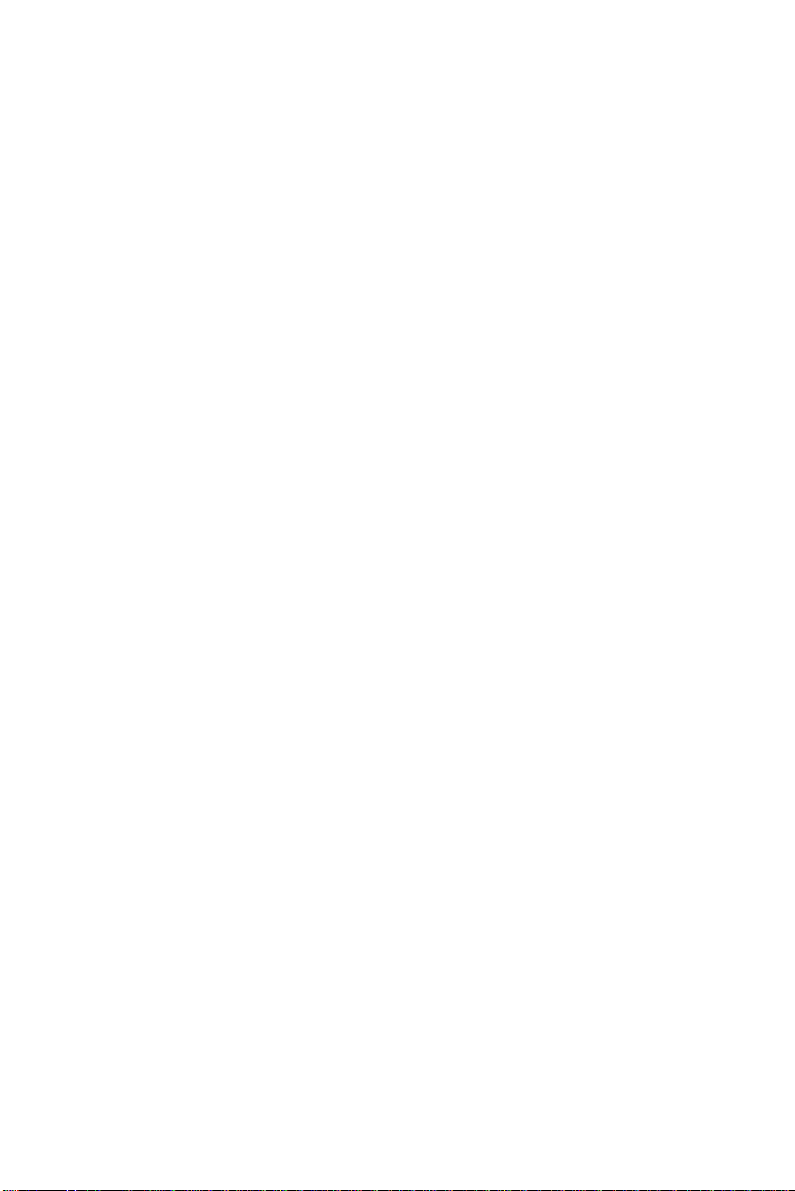
Contents
Chapter 1 Introduction ..................................................... 2
1.1 Features ............................................................................. 2
1.2 Applications ...................................................................... 3
1.3 Installation Guide .............................................................. 3
Figure 1.1:Installation Flow Chart ................................. 4
1.4 Software Overview............................................................ 5
1.4.1 Programming Cho ic es for DA& C Module: ................... 5
1.4.2 Device Drivers ............................................................... 5
1.5 Device Driver Programming Roadmap ............................. 6
1.5.1 Programming Tools ....................................................... 6
1.5.2 Programming with Device Drivers Function Library .... 7
1.5.3 Troubleshooting Device Drivers Error .......................... 7
Chapter 2 Installation ..................................................... 10
2.1 Unpacking ....................................................................... 10
2.2 Driver Installation ........................................................... 10
Figure 2.1:Automation Software Setup Screen ........... 11
2.3 Hardware Installation ...................................................... 12
Figure 2 .2:Device M an ager Screen ................. ............ 1 3
Figure 2.3:USB-4718 Device Speed ............................ 14
2.4 Device Setup & Configuration ........................................ 14
2.4.1 Setting Up the Device .............................................. .... 15
Figure 2.4:Device Manager Dialog Box ...................... 15
2.4.2 Configuring the Device .............................................. .. 15
Figure 2.5:The Device Setting Dialog Box ................. 16
2.5 Device Testing............................ ... ..... ... ...... ..... ...... ...... ... 16
2.5.1 Testing Analog Input Function .................................... 17
Figure 2.6:Analog Input Tab/Device Test Dialog ....... 17
2.5.2 Testing Analog Output Function ................................. 17
Figure 2.7:Analog Output Function Not Supported .... 17
2.5.3 Testing Digital Input Function ..................................... 18
Figure 2.8:Digital Input Tab/Device Test Dialog ........ 18
2.5.4 Testing Digital Output Function .................................. 18
Figure 2.9:Digital Output Tab/Device Test Dialog ..... 18
2.5.5 Testing Counter Function ............................................ 19
Figure 2.10:Counter Tab Testing Unsupported ........... 19
2.6 Hardware Uninstallation ................................................. 19
Figure 2.11:Unplug or Eject Hardware Dialog ............ 20
Figure 2.12:Stop a Hardware device dialog box .......... 20
Chapter 3 Signal Connections ........................................ 22
3.1 Overview ......................................................................... 22
3.2 I/O Connectors ................................................................ 22
3.2.1 Pin Assignment ............................................................ 22
v Table of Contents
Page 5
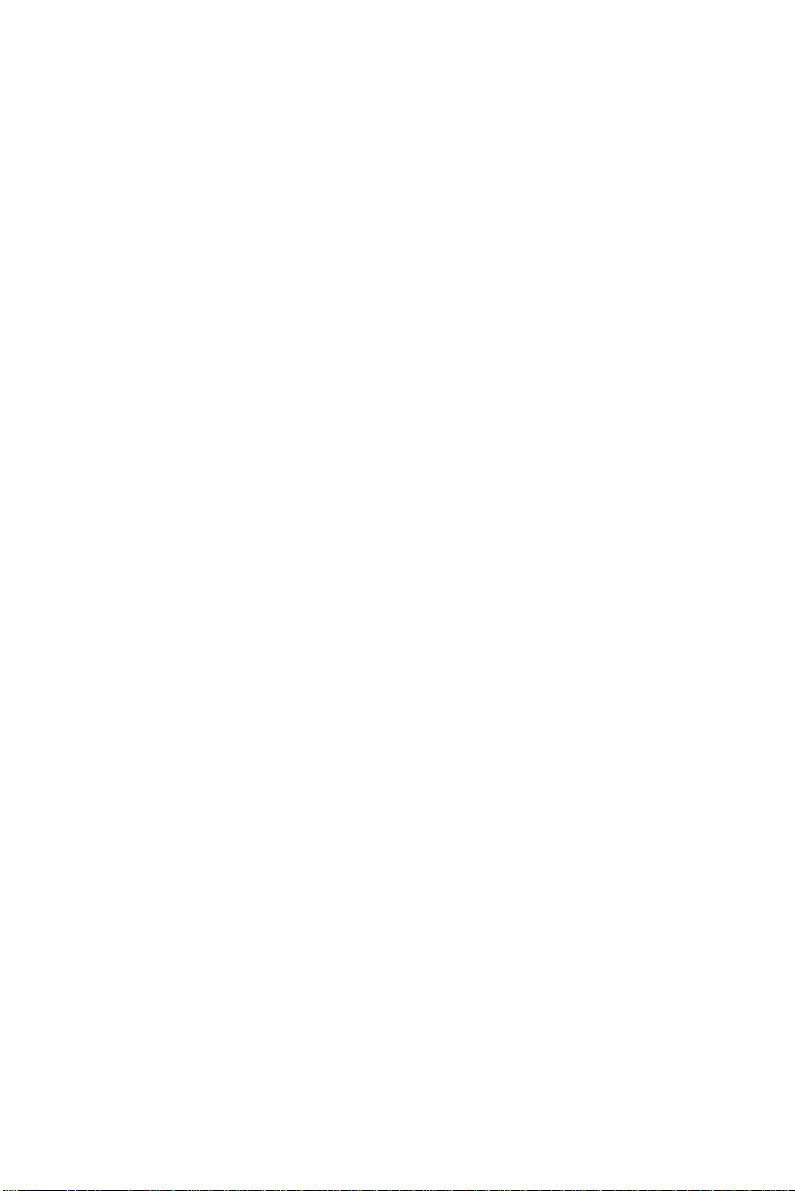
Figure 3.1:I/O Connector Pin Assignment .................. 23
3.2.2 I/O Connector Signal Description ................................ 24
Table 3.1:I/O Connector Signal Description ............... 24
3.2.3 LED Indicator Status Descript ion ................................ 24
Table 3.2:LED Indicator Status Description ................ 24
3.3 Analog Input Connections............................................... 25
Figure 3.2:Single-Ended Input Ch a n nel Connection ... 25
3.4 Isolated Digital Input Connections.................................. 25
Figure 3.3:Analog Output Chann e l Connections ......... 26
3.5 Isolated Digital Output Connections ............................... 26
3.5.1 External Trigger Source Connection ........................... 26
3.6 Field Wiring Considerations ........................................... 27
Appendix A Specifications ................................................. 30
A.1 Analog Input.................................................................... 30
A.2 Accuracy for Thermocouple: .......................................... 31
A.3 Isolated Digital Input....................................................... 31
A.4 Isolated Digital Output .................................................... 32
A.5 General ............................................................................ 32
Table A.1:Analog Input ............................................... 30
Table A.2:Accuracy for Thermocouple ....................... 31
Table A.3:Isolated Digital Input .................................. 31
Table A.4:Isolated Digital Output ............................... 32
Table A.5:General ........................................................ 32
Appendix B Function Block............................................... 34
Appendix C Firmware Download Utility ......................... 36
Figure C.1:Install Firmware Downloa d Utili ty Sc ree n 36
Figure C.2:USB Download Utility .............................. 37
Figure C.3:Firmw a re Selection ........................... ......... 37
Figure C.4:Firmware Down loa d C o mpleted. ............... 38
Appendix D Analog Input Calibration ............................. 43
Calibration................................................ 44
D.1 Voltage Input
Figure D.1:USB-4718 Device Setting window .......... 45
Figure D.2:USB-4718 Calibration Wizard 46
Figure D.3:Zero range calibration complete. ............... 46
Figure D.4:Full range calibration ................... ............. 47
Figure D.5: Calibration Complete ............................ ... 47
D.2 Voltage Input Calibration................................................ 48
Figure D.6:Select the current input range setting ........ 48
USB-4718 User Manual vi
Page 6
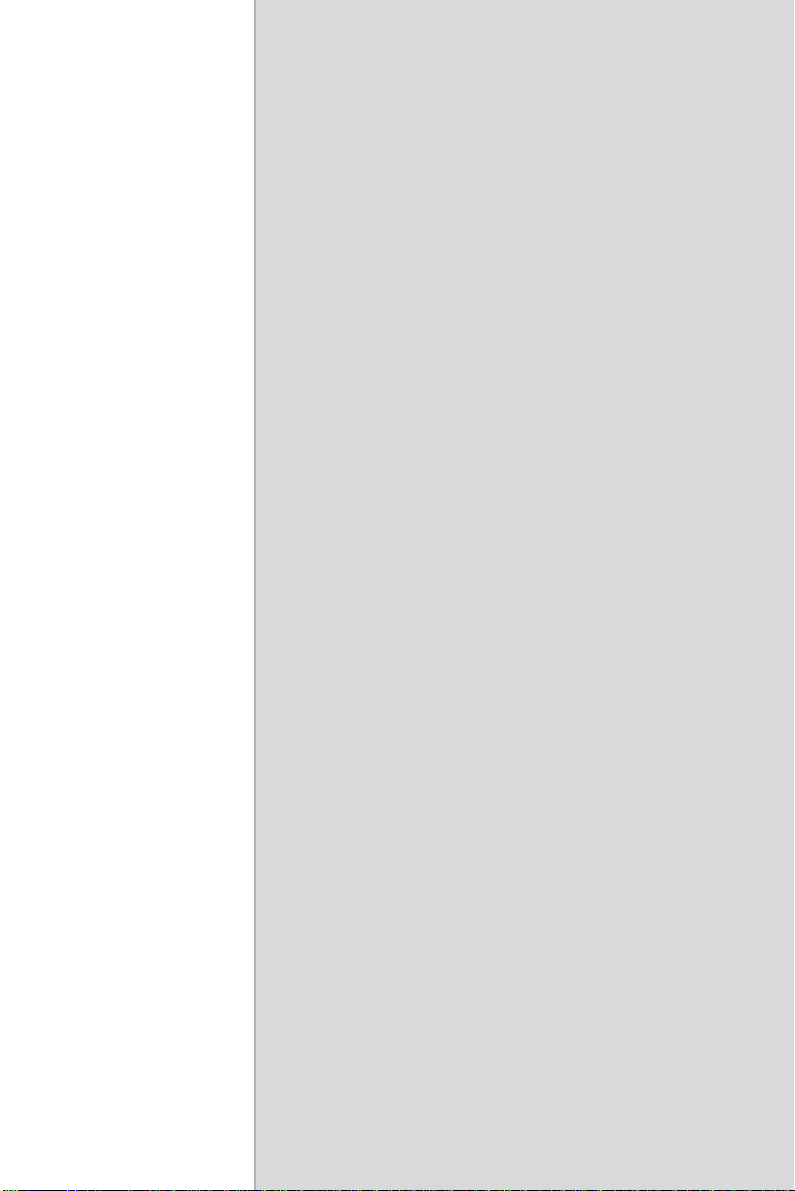
1
2
Introduction
This chapter will provide information
on the features of the
quick start
some brief information on software and
accessories for the USB-4718
Sections include:
• Features
• Applications
• Installation Guide
• Software Overview
• Device Driver
• Programming Roadmap
DAS module, a
guide for installation, and
Module.
Page 7
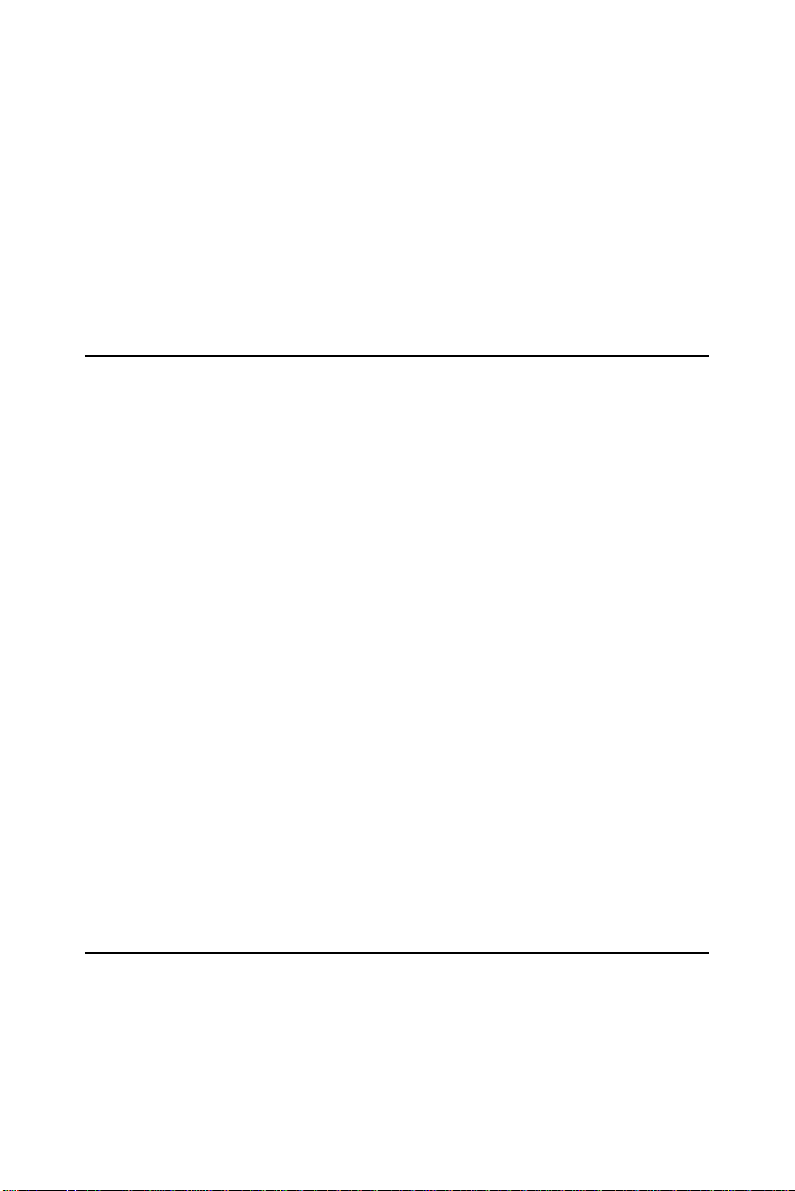
Chapter 1 Introduction
USB-4718 offers 8 thermocouple inputs with 16-bit resolution, up to
0.1% input range accuracy, or 4~20 mA inputs. Reliable and rugged
enough
for industrial applications, yet inexpensive enough for home
projects, USB-4718
capability to
is
the perfect way to add measurement and control
any USB capable computer. The USB-4718 is fully USB
plug and play and easy to use. It obtains all required power from the USB
port, so no external
power connection is ever required.
1.1 Features
USB-4718 has the most requested measurement & control functions:
• 8 differential thermocouple input channels
• 16 bits resolution
• Software configurable for thermocouple, low level voltage or
current inputs.
• Wiring burned-out detectable function (Thermo mode)
• 2,500 Vdc isolation
• Watchdog Timer
• Supports 0~20 & 4~20mA current inputs.
• Bus-powered
• Device status LED indicator
• Removable on-module wiring terminal
• USB 2.0 Support
• Hot swappable
Note: For detailed specifications of USB-4718, please
refer
to Appendix A, Specifications.
1.2 Applications
• Temperature measurement
• Industrial ON/OFF control
• Industrial and Lab. automation
USB-4718 User Manual 2
Page 8
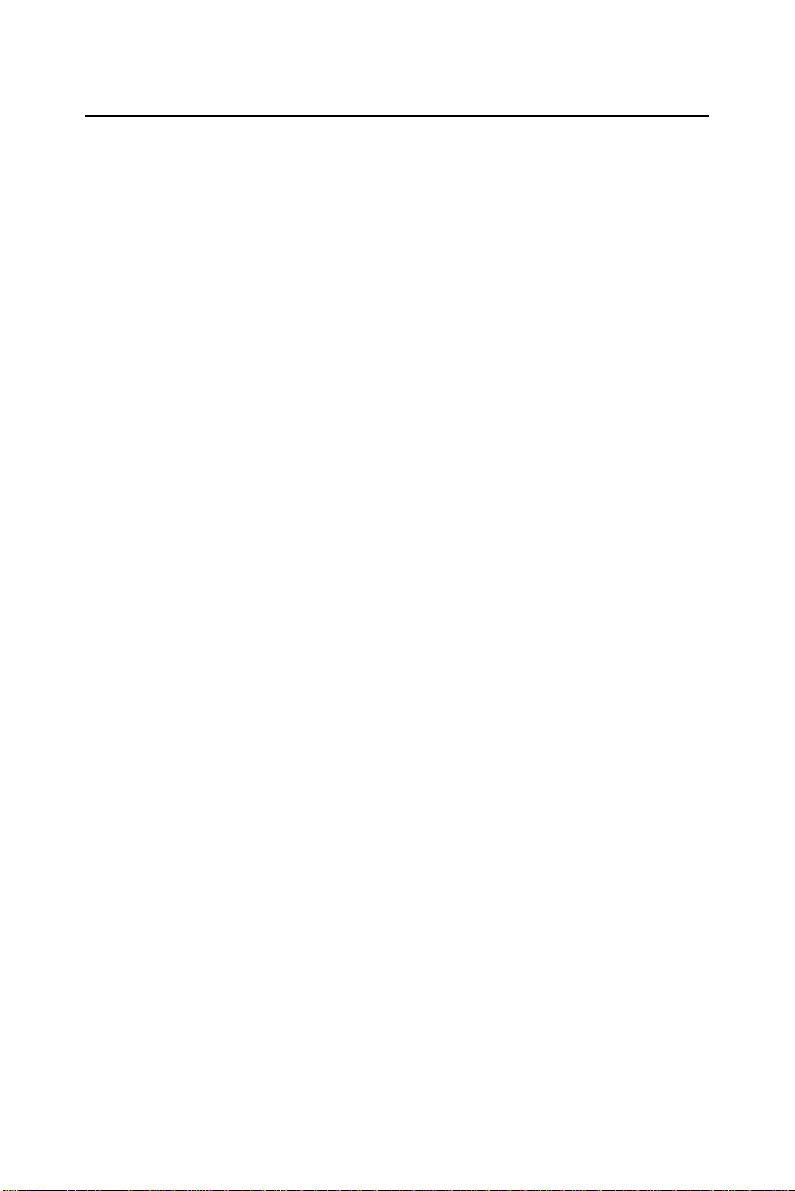
1.3 Installation Guide
Before you install your USB-4718 module, please make sure you have
the following necessary
• USB-4718 DAS Module
• Shielded USB 2.0 cable (1.8 m)
• Driver software DLL drivers (included in the companion
CD-ROM)
.
After you have the necessary components and maybe some accessories
for enhanced
operation of your USB DAS module, you can then begin the
installation procedure. Figure
flow chart
tion procedures.
to give a broad picture of the software and hardware installa-
components:
1.1 on the next page provides a concise
3 Chapter 1
Page 9
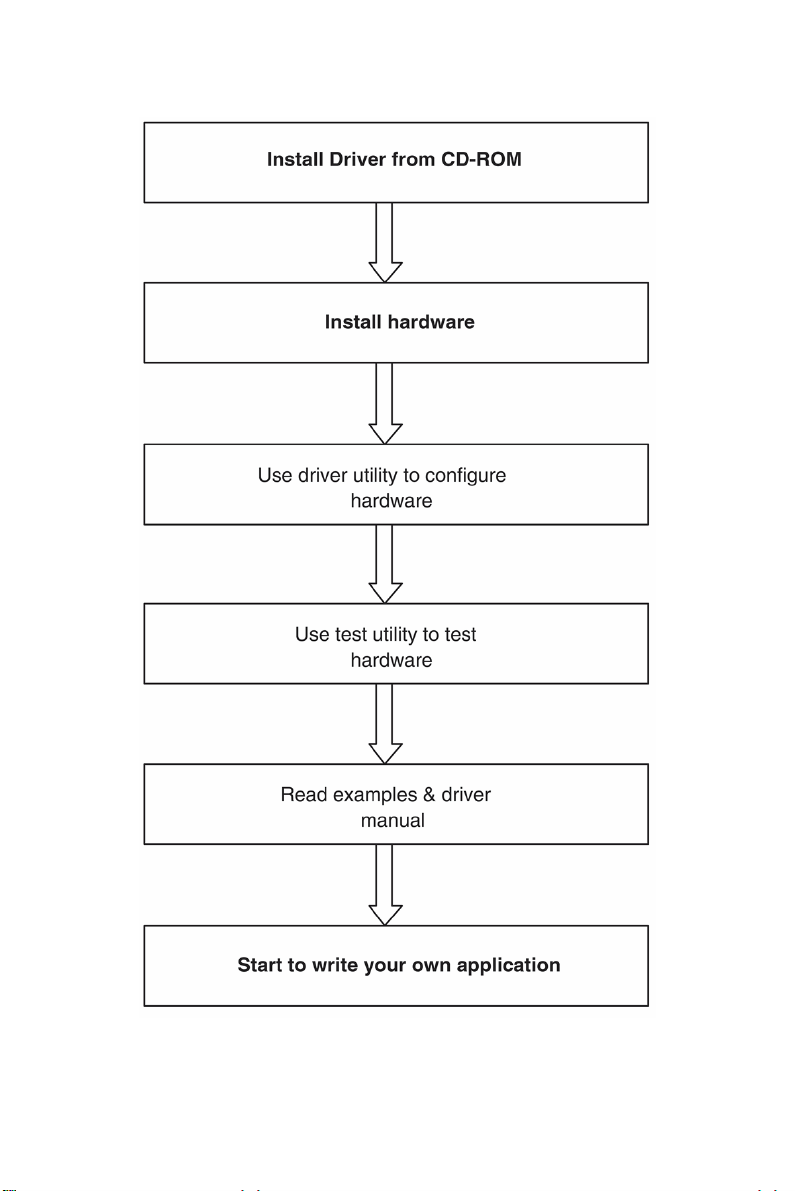
Figure 1.1: Installation Flow Chart
USB-4718 User Manual 4
Page 10
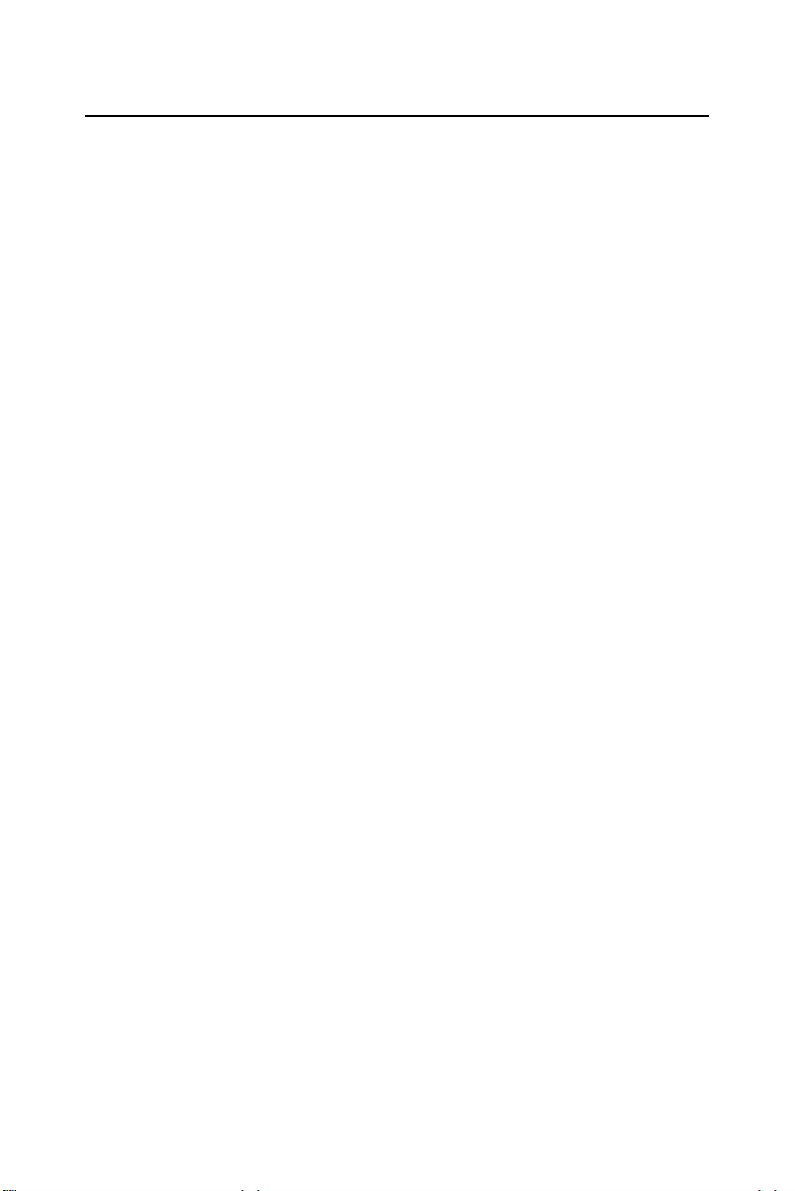
1.4 Software Overview
Omega offers a rich set of DLL drivers, third-party driver support and
application software
module:
• Device Drivers (on the companion CD-ROM)
to help fully exploit the functions of your USB-4718
1.4.1 Programming Choices for DA&C Module:
You may use the application software like the Device Drivers. On the
other hand, advanced
programming
to its laborious and time-consuming
as another option, although this is not recommended due
users are allowed to use register- level
nature.
1.4.2 Device Drivers
The Device Drivers software is included on the companion CD-ROM.
Device Drivers features a complete I/O function library to help boost
the
your application performance. The
works seamlessly with development tools such as Visual C++, Visual
Basic
Device Drivers for Windows 2000/XP
5 Chapter 1
Page 11
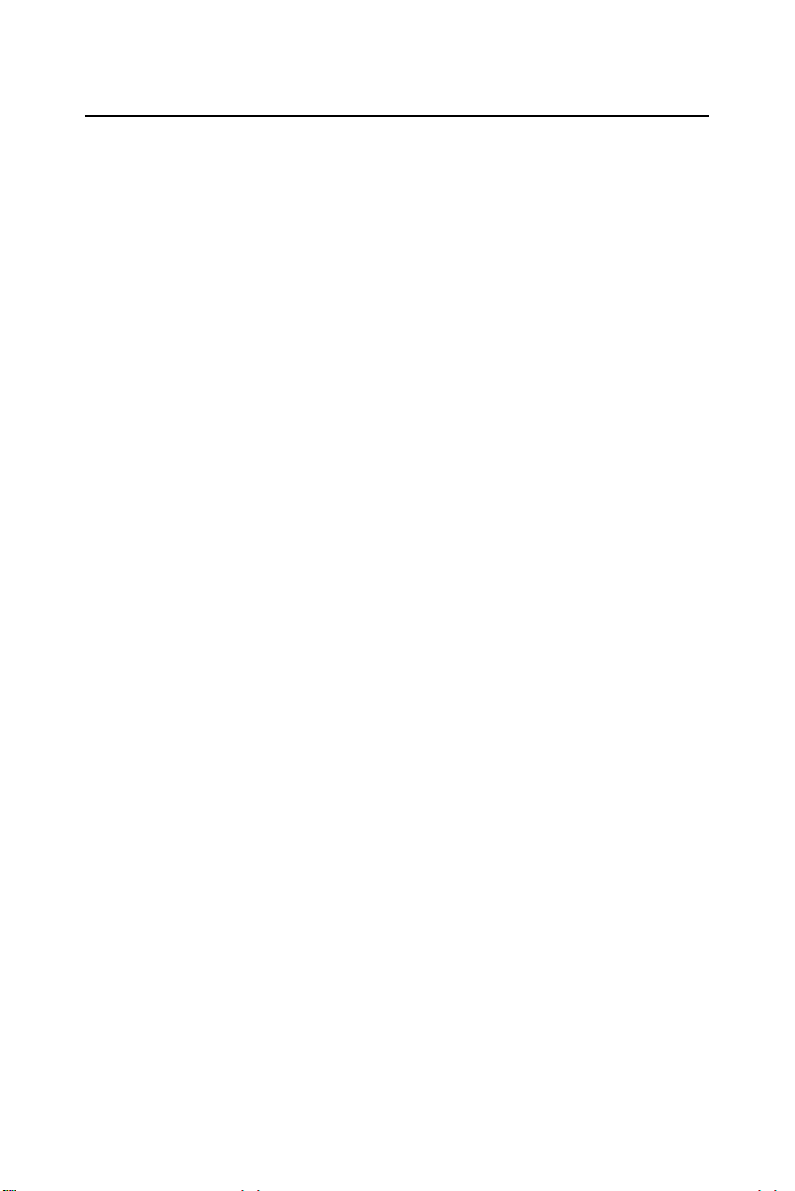
1.5 Device Driver Programming Roadmap
This section will provide a roadmap to demonstrate how to build an application
from scratch using the Device Drivers with your favorite
development
instructions on
development tool will be given
a rich
1.5.1 Programming Tools
Programmers can develop application programs with the following development tools:
• Visual C++
• Visual Basic
For instructions on how to begin programming in each development tool,
a
Tutorial Chapter is included in the Device Drivers Manual for your
reference. Please
Device
look at the example source code provided for each programming tool,
since they
The Device Drivers Manual can be found on the companion CD-ROM.
Alternatively, if
system, The
Start button:
Start/Programs/Omega USB-4700 series/Device Driver’s Manual
The example source code can be found under the corresponding installa-
folder such as the default installation path:
tion
Pr o g r a m F i l e s /Omega/USB-4700/Examples
For information about using other function groups or other development
tools, please refer to
Device Drivers
Drivers Manual.
USB-4718 User Manual 6
tools such as Vi sual C++, Visual Basic. The step-by-step
how to build your own applications using each
in the Device Drivers Manual. Moreover,
set of example source code is also given for your reference.
refer to the corresponding sections in this chapter on the
Drivers Manual to begin your programming efforts. You can also
can get you very well oriented.
you have already installed the Device Drivers on your
Device Drivers Manual can be readily accessed through the
Creating Windows 2000/XP Applications with
chapter and the Function Overview
chapter in the Device
Page 12
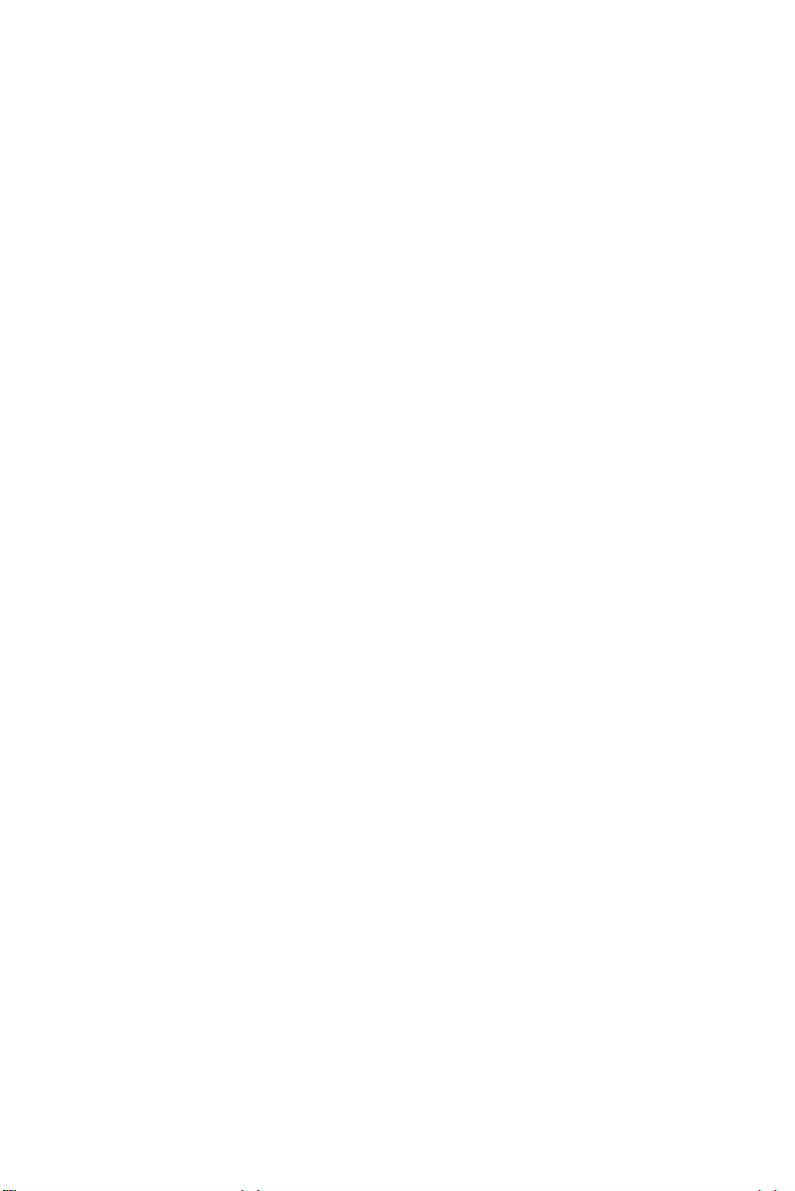
1.5.2 Programming with Device Drivers Function Library
The
Device Drivers offer a rich function library that can be utilized in
various application programs.
APIs that
Basic.
support many development tools, such as Vi sual C++, Visual
This function library consists of numerous
1.5.3 Troubleshooting Device Drivers Error
Driver functions will return a status code when they are called to perform a
certain task for the application. When a function returns a
zero, it
means the function has failed to perform its designated function.
To troubleshoot the Device
DRV_GetErrorMessage function to return the error message.
Alternatively,
in the Device
IDs and the Error
you can refer to the Device Drivers Error Codes Appendix
Drivers Manual for a detailed listing of Error Codes, Error
Messages.
Drivers error, you can pass the error code to
7 Chapter 1
code that is not
Page 13
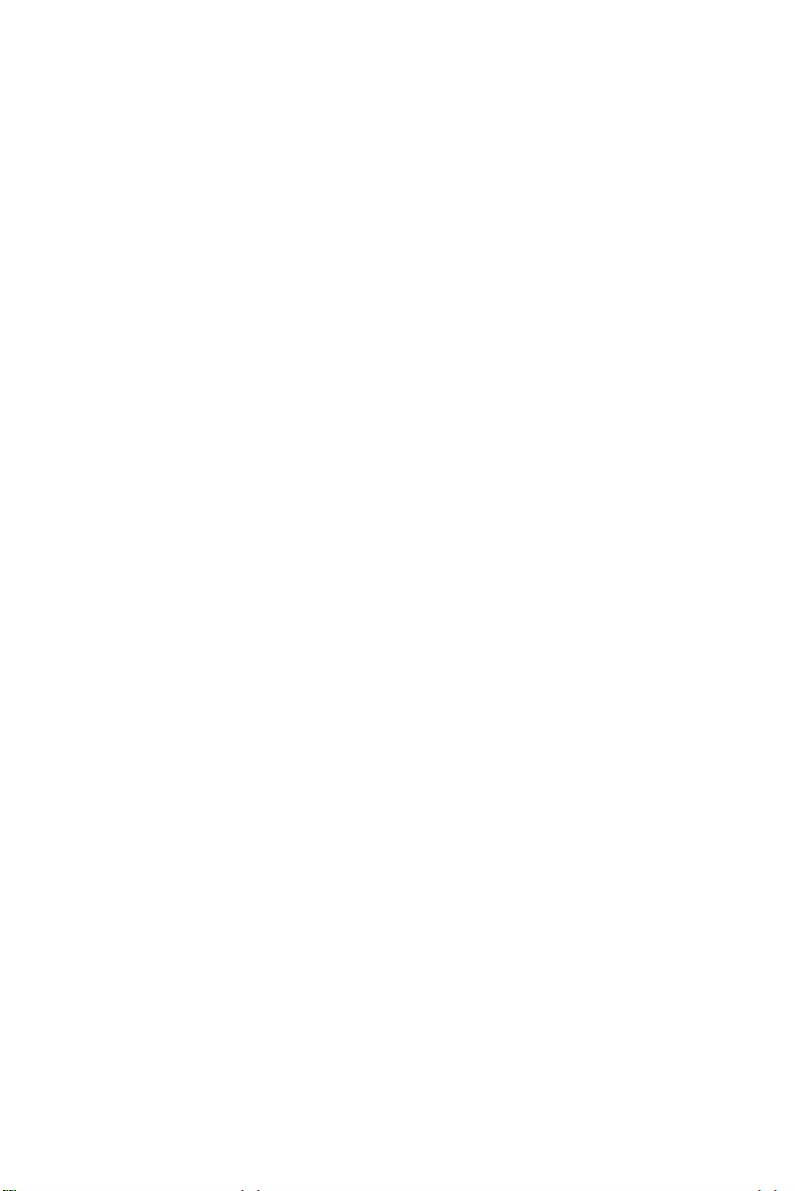
USB-4718 User Manual 8
Page 14
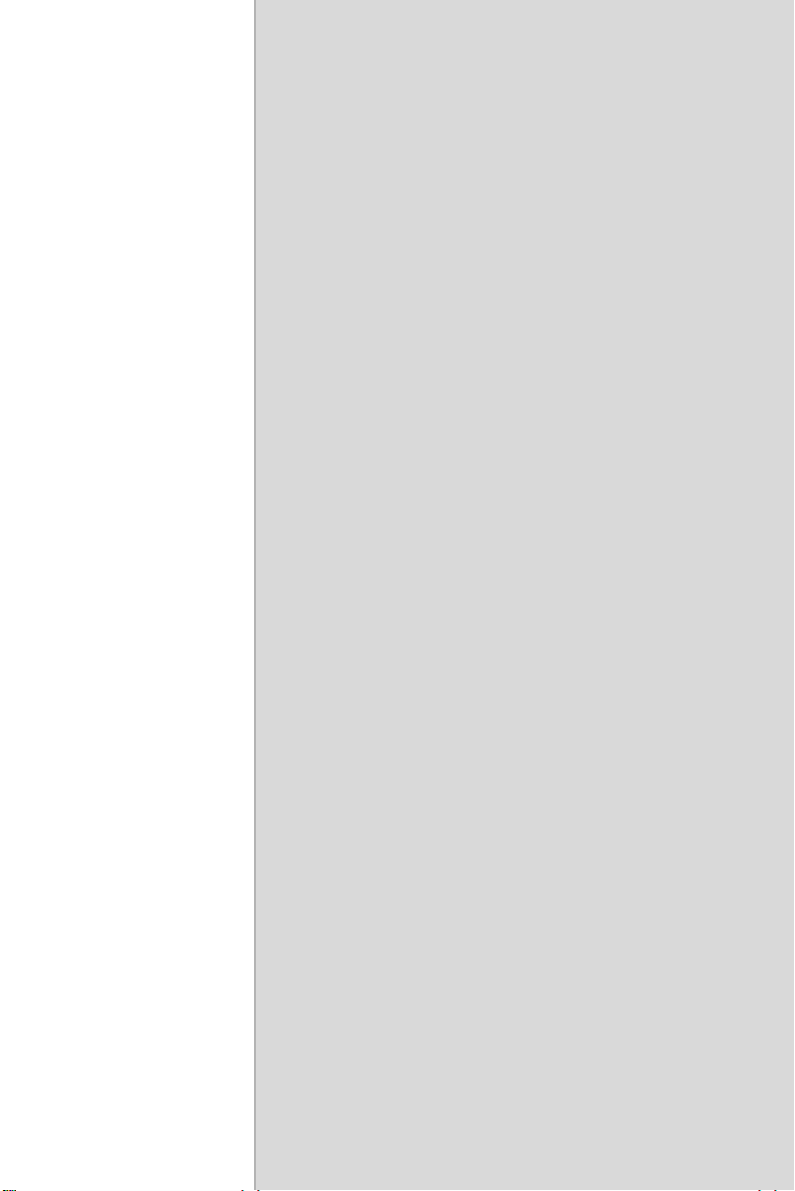
2
2
Installation
This chapter has a package item checklist,
proper instructions about unpacking and step-by-step procedures
both
driver and USB installation..
Sections include:
• Unpacking
• Driver Installation
• Hardware Installation
• Device Setup & Configuration
• Device T e sting
• Hardware Uninstallation
for
Page 15
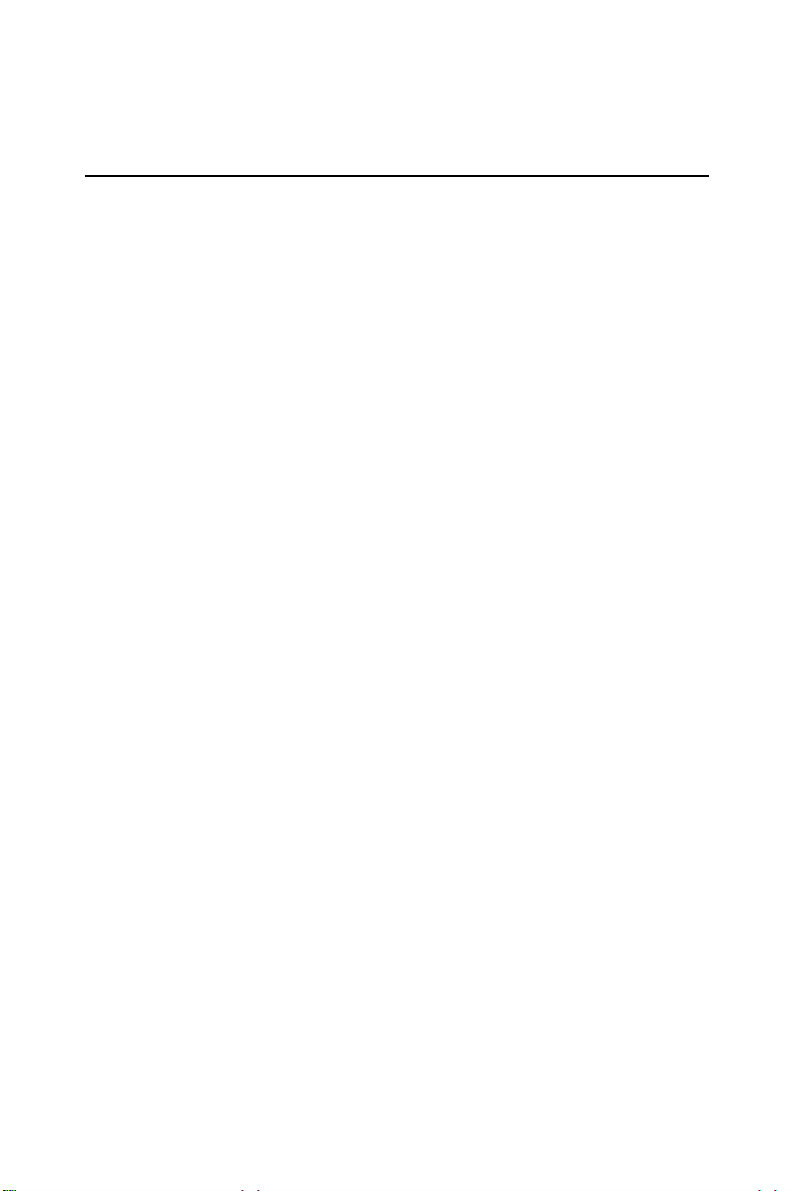
Chapter 2 Installation
2.1 Unpacking
After receiving your USB-4718 package, please inspect its contents first.
The
package should contain the following items:
• USB-4718 Module
• Shielded USB 2.0 Cable (1.8 m)
• Companion CD-ROM (DLL driver included)
The USB-4718 Module harbors certain electronic components vulnerable
to
electrostatic discharge (ESD). ESD could easily damage the integrated
circuits and certain components
paid attent ion to.
bag, you should take followi ng precautions
damage:
• Touch the metal part of your computer chassis with your hand to dis-
• Make contact between the antistatic bag and ground before op ening the
static electricity accumulated on your body. One can also use a
charge
grounding strap.
bag.
if preventive measures are not carefully
Before removing the module from the antistatic plast ic
After taking out the module, you should first:
Inspect the module for any possible signs of external damage (loose or
damaged components,
notify
our service department or our local sales representative immedi-
ately. Avoid using
• Avoid physical contact with materials that could hold static
electricity such
USB-4718 User Manual 10
etc.). If the module is visibly damaged, please
a damaged module with your system.
as
plastic, vinyl and Styrofoam.
to ward off possible ESD
Page 16
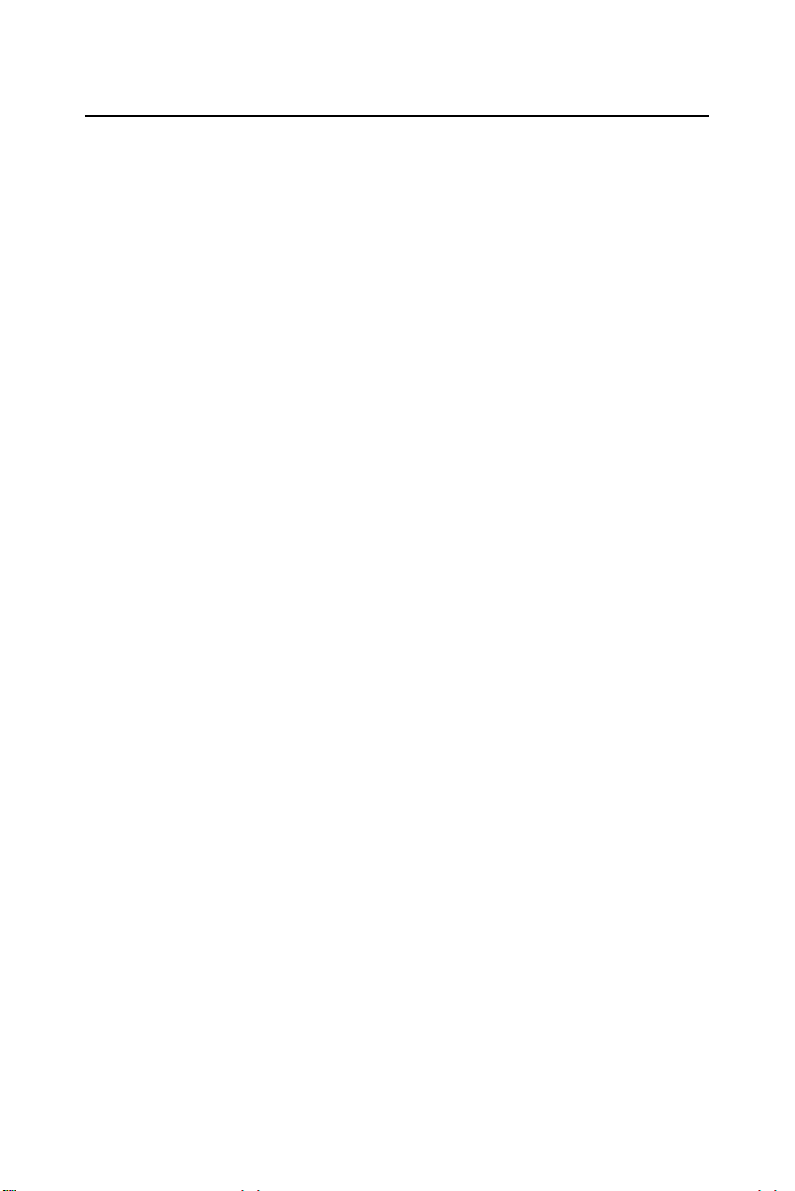
2.2 Driver Installation
We recommend you install the software driver before you install the
USB-4718 module into your system, since
installation process.
The 32-bit DLL driver Setup program for the USB-4718 module is
included
package. Please
on
the companion CD-ROM that is shipped with your module
follow the steps below to install the driver software:
Step 1:
Insert the companion CD-ROM into your CD-ROM drive.
Step 2:
The Setup program will be launched automatically if you have the
auto-play
function enabled on your system.
.
Note:
If the auto-play f un ction is not enabled on your
computer, use Windows
command to execute Setu p .e xe
CD-ROM.
Step3:
Click Continue
, and select the Installation
11 Chapter 2
this will guarantee a smooth
Explorer or Windows Run
on the companion
option
Page 17
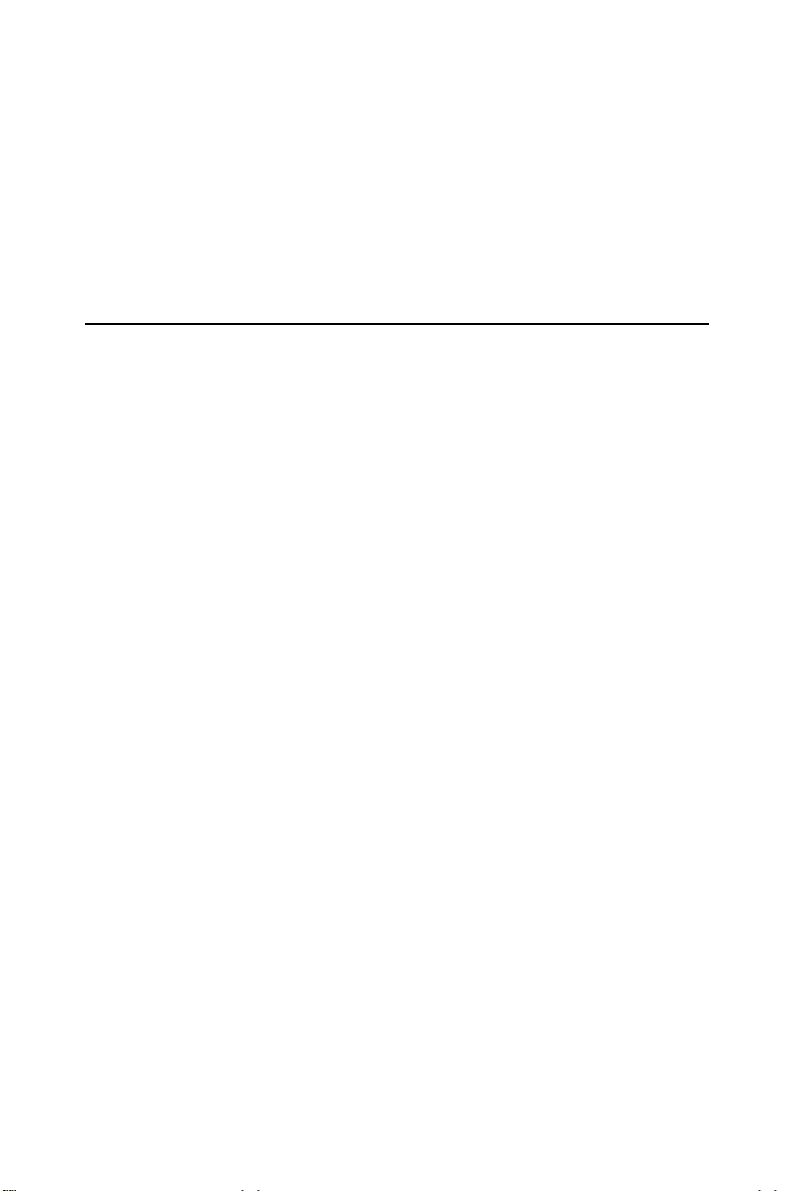
Step4:
Select the specific device and then just follow the installation
instructions step by step to complete your device
setup.
driver installation and
For further information on driver-related issues, an online version of the
Device Drivers Manual is
Start/Programs/Omega USB-4700 series/Device Driver’s
available by accessing the following path:
Manual
2.3 Hardware Installation
Note: Make sure you have insta lle d th e so ftware driver
before you install
Section 2.2 Driver Installation )
the module (please refer to
After the DLL driver installation is completed, you can now go on to
install
the USB-4718 module in any USB port that supports the USB
1.1/2.0 standard,
computer’s user manual or
Please follow
on
your computer. It is suggested that you refer to the
related documentation if you have any doubts.
the steps below to install the module on your system.
Step 1: Touch the metal part on the surface of your computer to neutralize
the static electricity that
might be in your body.
Step 2: Plug your USB module into the selected USB port. Hold the mod-
ule only by its edges
force
must be avoided; otherwise the module might get damaged.
Plug the module firmly into place. Use of excessive
Note:
In case you installed the module without installing
the DLL driver first,
nize your
reboot, and
module as an “unknown d evice” after
Windows 2000/XP will recog-
will prompt you to provide necessary
driver. You sho uld ignore the prompt ing me ssages
(just click the Cancel butto n ) an d se t up the drive r
according to the steps described
Driver Installation.
in Section 2.2
USB-4718 User Manual 12
Page 18

Figure 2.2: Device Manager Screen
Note:
If your module is proper ly inst a lled, yo u shou ld
see the device name of your module listed on the
Device
Manager tab. If you see your d evice name
listed, but
marked with an exclamation sign “!”
(Fig. 2-4), it means your module has not bee n
correctly insta lled. In
ule from Device Mana ger
name and
press the Remove
through the driver
this case, remove the mod-
by
selecting its device
button. Then go
installation process again.
You can check the Device Properties to see if your device is running
under "Full
See figure 2.3 on
Speed" mode (USB 1.1) or "High Speed" mode (USB 2.0).
the next page.
13 Chapter 2
Page 19

Figure 2.3: USB-4718 Device Speed
After your module is properly installed with your system, you can now
configure your device
been installed
on
installation procedure should include
testing
. The following sections will guide you through the Setup,
Configuration and Testing of your device.
using the
Device Manager that has itself already
your system during driver setup. A complete device
device setup,
configuration and
2.4 Device Setup & Configuration
Device Manager is a utility that allows you to set up, configure and test
your devices, and later stores your settings in the
settings
32-bit DLL drivers.
will be used when you call the APIs of the
USB-4718 User Manual 14
system registry. These
Page 20

2.4.1 Setting Up the Device
Ste p 1: To complete the device setup and configuration procedures, you
must first install the
vious section of Chapter 2 for detailed installation instructions).
Step2:
You can view the device(s) already installed on your system (if
any)
in
the Installed Devices list box. If you haven’t installed any devices,
you
might see a blank list.
device along with its driver. (Please refer to the pre-
Figure 2.4: Device Manager Dialog Box
Note:
If you have properly installed the device driver but still
can’t find it
Device Manager and re start it.
in
Device Manager, please close the
2.4.2 Configuring the Device
Step 3: Click “
as follow. On the Device Setting dialog box, you can specify the
box
BoardID
channels. "Locate"
tom
so you can easily identify the device you are operating.
Setup
” button and you will see the “
of the device and perform the AI calibration function for the AI
will blink the on-module LED till you release the bot-
15 Chapter 2
Device Setting
“dialog
Page 21

"Restore" will reset device configurations to the factory settings.
Note: Please refer to Appendix C for a detail ed calibration
procedure.
Figure 2.5: The Device Setting Dialog Box
1.
Board ID: Set the Board ID for easy identification.
2.
Locate: The on-module LED indicator blinks when you continually
Locate
press “
3.
Label string: Edit the string label for identification purpose.
” button.
USB-4718 User Manual 16
Page 22

4.
AI Channel setting: Set the thermocouple type/ analog input range for
each AI
5.
rate
6.
default.
channel.
Sample Rate adjustment: Drag the slide bar to adjust the sampling
of your device.
Restore: Restore the AI Calibration setting or the CJC offset setting to
7.
CJC Offset: Adjust CJC offset setting.
(Restore Setting. Tif)
8.
AI Calibration: Analog input channel calibration function. Please refer
Appendix D for detailed operating guide.
to
2.4.3 Gain Code Setting
Configure the AI (analog input) channel's input voltage/current range by
setting the
voltage and current is
of current
software manual for more detail
corresponding GainCode
GainCode
(CJC Offset Adjustment. Tif)
of the device. The configuration for
differentiated by the value of GainCode.
The value
is greater than 0x8000. Please refer to USB-4718’s
information.
17 Chapter 2
Page 23

Table 2.1: Gain Code
Gain Code (Hex) Type Range
0x08 Voltage 0-15mV
0x0A Voltage 0-50mV
0x0B Voltage 0-100mV
0x0D Voltage 0-500mV
0x0E Voltage 0-1.0V
0x0F Voltage 0-2.5V
0x8000 Current 0-20mA
0x8001 Current 4-20mA
2.5 Device Testing
Following the Setup and Configuration procedures to the last step
described in
by clicking the
In the
USB-4718 on the
put
or
2.5.1 Testing Analog Input Function
Click the Analog Input tab to bring it up to front of the screen. Select the
input range
ure the sampling rate on the
up/down arrow.
USB-4718 User Manual 18
the previous section, you can now proceed to test the device
Test Button in the I/O Device Installation
Device T es t dialog window, you are free to test various functions of
Analog input, Analog output, Digital input, Digital out-
Counter tabs.
dialog window.
for each channel in the Input range drop-down boxes. Config-
scroll bar. Switch the channels by using the
Page 24

2.5.2 Testing Analog Output Function
Figure 2.6: Analog Input Tab/Device Test Dialog
Unsupported on this module.
Figure 2.7: Analog Output Functio n Not Supported
19 Chapter 2
Page 25

2.5.3 Testing Digital Input Function
Click the Digital Input tab to show the Digital Input test panel as seen
below. By the
tus of each digital input channel is high or low.
color of the LEDs, you can easily discern whether the sta-
Red
lamp: High
Green
lamp: Low
2.5.4 Testing Digital Output Function
Figure 2.8: Digital Input Tab/Device Test Dialog
Click the Digital Output tab to bring up the Digital Output test panel as
shown below. By pressing the buttons on each tab, you can easily set each
digital output
channel as high or low for the corresponding port.
Figure 2.9: Digital O utput Tab/Device Test Dialog
USB-4718 User Manual 20
Page 26

2.5.5 Testing Counter Function
Unsupported on this module.
Only after your module device is properly set up, configured and
tested, can
After the device installation procedure is
proceed
the device installation procedure be considered complete.
to the next chapter
, Signal Connections.
completed, you can safely
2.6 Hardware Uninstallation
Though the USB modules are hot swappable, we still recommend you to
follow the hardware un-installation
damages
to your device or your system.
procedure to avoid any unpredictable
Step1:
Close the applications of the USB module (ex. Device
Manager).
Step2:
Right click the “Unplug or Eject Hardware” icon on your task bar.
21 Chapter 2
Page 27

Figure 2.11: Unplug or Eject Hardware Dialog
Step3:
Select “USB4718 Device” and press “Stop” Button.
Figure 2.12: Stop a Hardware device dialog box
Step4:
Unplug your USB device from the USB port.
Note: Please make sure that you have closed the appli-
cation programs
before unplugging the USB
device, otherwise some un expe cted system erro r s
or
damages may hap pe n.
USB-4718 User Manual 22
Page 28

3
2
Signal Connections
This chapter provides useful information on how to connect input and output
signals to the
connectors..
Sections include:
• Overview
• I/O Connectors
• Analog Input Connections
• Analog Output Connections
• Trigger Source Connections
• Field Wiring Considerations
USB-4718 via the I/O
Page 29

Chapter 3 Signal Connect ions
3.1 Overview
Maintaining good signal connections is one of the most important factors
in ensuring that your application
correctly. A good signal
damage to your PC
connection can avoid unnecessary and costly
and other hardware devices.
3.2 I/O Connectors
USB-4718 is equipped with plug-in screw-terminal connectors that facilitate connection
3.2.1 Pin Assignment
Figure 3.1 on next page shows the pin assignments for the five 10-pin I/O
connectors on USB-4718.
USB-4718 User Manual 24
to
the module without terminal boards or cables.
system is sending and receiving data
Page 30

Figure 3.1: I/O Connector Pin Assignment
25 Chapter 3
Page 31

3.2.2 I/O Connector Signal Description
Table 3.1: I/O Connector Signal Description
Signal
Name
IDI<0~7> ICOM Input Isolated Digital Input Channels
ICOM -- -- Common Port of IDI Channels
IDO<0~7> OCOM Output Isolated Digital Output Channels
OGND -- -- Isolated Digital Output Ground
OCOM -- -- Positive External Power Supply
AI<0~7> -- Input Analog Input Channels
CJC+/CJC- -- -- Cold Junction Compensation
NC -- -- No connected
Reference Direction Description
3.2.3 LED Indicator Status Description
The USB Module is equipped with a LED indicator to show the current
status
of
the device. When you plug the USB device into the USB port,
the LED
is on.
information.
indicator will blink five times and then stay lit to indicate that it
Please refer to the following table for detailed LED indicator status
Table 3.2: LED Indicator St atus Descriptio n
LED Status Description
ON Device ready for work
Off Device not ready to work
Slow Blinking (5 times) Device Initialization
Fast Blinking
(Depends on data transfer speed).
Device working
USB-4718 User Manual 26
Page 32

3.2.4 Jumper Setting Description
Table 3.3: Jumper Setting Description
Jumper Description Jumper Description
JP1
JP2
JP3
JP4
JP5
Input mode setting for analog
input ch0
Input mode setting for analog
input ch4
Input mode set-
ting for analog
input ch1
Input mode setting for analog
input ch5
Input mode set-
ting for analog
input ch2
JP6
JP7
JP8
JP13
Input mode setting for analog
input ch6
Input mode setting for analog
input ch3
Input mode setting for analog
input ch7
Watchdog timer setting
JP1~JP8: Input Mode Setting for Analog Input Channels
The analog input mode of every AI channel on USB-4718 can be set by
JP1~JP8 separately to measure
Inappropriate setting of
malfunction of
USB-4718.
the voltage sources or the current sources.
the jumpers can cause unpredictable errors or
Jumper
Setting
Description
Set the channel to voltage
input mode (Default setting)
Set the channel to
current input mode
27 Chapter 3
Page 33

JP13: Watchdog Timer Setting
The watchdog timer supervisory function will automatically reset USB4718 in the event of system failure. JP13 on USB-4718 can enable/disable watchdog timer
function or reset module manually.
Jumper
Setting
Description
Enable watchdog timer
function (Default setting)
Disable watchdog timer
function
How to Reset USB-4718 Manually
Plug the jumper to JP13 pin2-3 and then remove it, USB-4718 will reset.
NOTE:
reset.
Users may restart the application programs after USB-4718 is
USB-4718 User Manual 28
Page 34

3.3 Analog Input Connections
The differential input channels operate with two signal wires for each
channel, and the
sured. There are 8 analog
voltage difference between both signal wires is mea-
input channels available on USB-4718
Figure 3.2: Differential Input Channel Connection
3.4 Isolated Digital Input Connections
USB-4718 has 8 isolated digital input channels designated IDI0~IDI7.
Each of isolated
and accept bi-directional input. It means that
negative voltage to an
one common
source to one
digital input channel accepts 5~30 VDC voltage inputs,
you can apply positive or
isolated input pin (IDI). All 8 input channels share
pin. Figure 3-3 shows how to connect an external input
of the module’s isolated input channels
29 Chapter 3
Page 35

Figure 3.3: Digital Input Channel Connections
3.5 Isolated Digital Output Connections
USB-4718 has 8 isolated digital output channels designated IDO0~IDO7.
Each of isolated
sistor. All 8 output
pression
external output load to the module’s isolated
Note:
If an external voltage (5 ~ 30 VDC) is applied to an isolated output
channel while it is being used as an output channel, the current will
flow from
the current through each
USB-4718 User Manual 30
output channels comes equipped with a Darlington tran-
channels share common collectors and integral sup-
diodes for inductive loads. Figure 3-4 shows how to connect an
outputs.
the external voltage source to the card. Please take care that
IDO pin not exceed 200 mA.
Page 36

Figure 3.4: Isolated Digital Input Channel Con nect ions
3.6 Field Wiring Considerations
• When you use USB-4718 to acquire data from outside, noises in the
environment might
ments
if due cautions are not taken. The following measures will be
helpful to
reduce possible interference running signal wires between
signal sources and
• The signal cables must be kept away from strong electromagnetic
sources such as
welding machines,
ference. Keep the
since it can significantly
• If the cable travels through an area with significant electromagnetic
interference, you should
as the analog input cable.
together and
be
connected to one point at the signal source ground.
• Avoid running the signal cables through any conduit that might have
lines in it.
power
significantly affect the accuracy of your measure-
the USB-4718.
power lines, large electric motors, circuit breakers or
since they may cause strong electromagnetic inter-
analog signal cables away from any video monitor,
affect a data acquisition system.
adopt individually shielded, twisted-pair wires
This type of cable has its signal wires twisted
shielded with a metal mesh. The metal mesh should only
31 Chapter 3
Page 37

• If you have to place your signal cable parallel to a power line that has a
voltage or high current running through it, try to keep a safe dis-
high
tance
between them. Or place the signal cable in a right angle to the
power line
to minimize the undesirable effect.
USB-4718 User Manual 32
Page 38

A
2
Specifications
Page 39

Appendix A Specifications
A.1 Analog Input
Table A.1: Analog Input
Channels 8 differential
Input type mV, V, and mA
Input range J, K, T, E, R, S and B Thermocouple
Sampling rate 10 samples/s(total)
Accuracy ±0.1% or better
Zero drift ±0.3 uV / °C
Span drift ±25 ppm / °C
CMR @ 50/60 Hz 92 dB
Input impedance 1.8 M
A.2 Accuracy for Thermocouple:
Table A.2: Accuracy for Thermocouple
Input Range Typical Accuracy Maximum Error
J thermocouple 0 to 760 °C ±1.0 °C ±1.5 °C
K thermocouple 0 to 1370 °C ±1.0 °C ±1.5 °C
T thermocouple -100 to 400 °C ±1.0 °C ±1.5 °C
E thermocouple 0 to 1000 °C ±1.0 °C ±1.5 °C
R thermocouple 500 to 1750 °C ±1.2 °C ±2.5 °C
S thermocouple 500 to 1750 °C ±1.2 °C ±2.5 °C
B thermocouple 500 to 1800 °C ±2.0 °C ±3.0 °C
NOTE: Due to the location of the CJC sensor, the measurement will have
a 1°C max. difference in channels.
USB-4718 User’s Manual 34
Uni-polar 0~15mV, 0~50mV, 0~100mV,
0~500mV, 0~1V, 0~2.5V, 0~20mA,
4~20mA
(voltage an d cu rre nt inp ut)
Page 40

A.3 Isolated Digital Input
Table A.3: Isolated Digital Input
Channels 8
Interrupt Inputs N/A
Optical Isolation 2500 VDC
Opto-isolator response
time
ESD 2,000 VDC
Input Voltage VIH (max.) 30 VDC
Input Current 10 VDC 2.9 mA (typical)
A.4 Isolated Digital Output
Table A.4: Isolated Digital Output
Channels 8
Optical Isolation 2500 VDC
Opto-isolator response time 25µs
Supply Voltage 5 ~ 30 VDC
Sink Current 200 mA max./ch, 1.1A/total
25 µs
VIH (min.) 5 VDC
VIL (max.) 3 VDC
12 VDC 3.5 mA (typical)
24 VDC 7.2 mA (typical)
30 VDC 9.1 mA (typical)
35 Chapter A
Page 41

A.5 General
Table A.5: General
I/O Connector Type
Dimensions (LxWxH)
Watc hd og timer Yes
Power requiremen ts USB bus-powere d
Power Consumptio n
Temperature Operation
Relative Humidity
USB-4718 User’s Manual 36
Removable 10-pin screw terminal x 4
132 x 80 x 32 mm (5.2" x 3.2" x 1.3")
100mA @5V max.
Storage
5~ 95 % RH non-condensing (refer to IEC 68-21, 2)
0~60° C (32~140° F)
(refer to IEC 68-2-1, 2)
-20~70° C (-4~158° F)
Page 42

B
2
Function Block
Page 43

Appendix B Function Block
USB-4718 User Manual 38
Page 44

C
2
Firmware Download
Utility
Page 45

Appendix C Firmware Download
Utility
The firmware download utility can help you update your device’s
firmware to the newest
improvements.
Note:
C:/Program Files/Omega/USB-4700/Examples
by default.
The steps on the following pages will guide you through the USB-4718
firmware update.
USB-4718 User Manual 40
version to get the latest bug fixes and function
After inst al lat io n, the USB firmware down loa d
utility is
located at
Page 46

Step1 - Select Device: Launch the firmware download utility and press
“
Select…”
firmware version at the “Firmware Version” item.
button to choice the target device. You can check the working
Figure C.2: USB Download Utility
Step2 - Select Firmware File: Press “
firmware.
Load…”
button to select the
Figure C.3: Firmware Selection
41 Appendix C
Page 47

Step3 - Download Firmware: Press “
Download
” to start downloading
the firmware to your target device. Then press “OK”, unplug your device
and reinstall it
to bring the new settings effective.
Figure C.4: Firmware Download Completed.
USB-4718 User Manual 42
Page 48

D
Analog Input Calibration
Page 49

Appendix D Analog Input Calibration
The following steps will guide you through the USB-4718 analog input
channel software calibration.
input calibrating procedures
analog input channels.
D.1 Voltage Input Calibration
You need to calibrate only one channel (AI0). The other channels of
USB-4718 will be calibrated automatically.
NOTE:
input mode
Step 1: Click the “
launch the USB-4718 Device Setting window. Then click “
to start the calibration process. The Calibration Wizard window will pop
up.
Please make sure that the JP1 on USB-4718 is set to voltage
before you start voltage input calibrating.
Setup” button in the Device Manager window to
USB-4718 User’s Manual 44
Please perform BOTH voltage and current
to
complete the calibration of USB-4718’s
Calibration”
Page 50

Figure D.1: USB-4718 Device Setting window
Step 2: Select “0~0.015V
” voltage input range (or any) and connect the
0V voltage source to AI0 of USB-4718, then click “
information box
pleted. Then click
will show up after the zero range calibration
“OK”.
45 Chapter D
Calibrate
”. The
is com-
Page 51

Figure D.2: USB-4718 Calibration Wizard
Figure D.3: Zero range calibration complete
Ste p 3 : Please start the
range voltage source and click
and click “
OK
” to finish the calibration process
full range calibration
“Calibrate
USB-4718 User’s Manual 46
by connecting to the full
”. You will see a dialog box
Page 52

Figure D.4: Full range calibration
Figure D.5: Calibration Complete
Step 4:
Please repeat the procedures above to complete the other input
ranges (0~0.050V/0~0.100V/0~0.500V/0~1.0V/0~2.5V) calibration.
47 Chapter D
Page 53

D.2 Current Input Calibration
You need to calibrate only one channel (AI0). The other channels of
USB-4718 will be calibrated automatically.
NOTE
: Please make sure that the JP1 on USB-4718 is set to current input
mode before you
start voltage input calibrating.
Step 1
: Please follow the procedures of voltage input calibration but
select
the current input range setting in Calibration Wizard.
Figure D.6: Select the current input range setting
Ste p 2 :
Please perform the
current source) and the
rent source) as
well.
zero range calibration
full range calibration (connect to a 20mA cur-
USB-4718 User’s Manual 48
(connect to a 0mA
Page 54

WARRANTY/DISCLAIMER
OMEGA ENGINEERING, INC. warrants this unit to be free of defects in materials and
workmanship for a period of 13 months from date of purchase. OMEGA’s WARRANTY adds an
additional one (1) month grace period to the normal one (1) year product warranty to cover
handling and shipping time. This ensures that OMEGA’s customers receive maximum
coverage on each product.
If the unit malfunctions, it must be returned to the factory for evaluation. OMEGA’s Customer
Service Department will issue an Authorized Return (AR) number immediately upon phone or
written request. Upon examination by OMEGA, if the unit is found to be defective, it will be
repaired or replaced at no charge. OMEGA’s WARRANTY does not apply to defects resulting
from any action of the purchaser, including but not limited to mishandling, improper interfacing,
operation outside of design limits, improper repair, or unauthorized modification. This
WARRANTY is VOID if the unit shows evidence of having been tampered with or shows evidence
of having been damaged as a result of excessive corrosion; or current, heat, moisture or vibration; improper specification; misapplication; misuse or other operating conditions outside of
OMEGA’s control. Components in which wear is not warranted, include but are not limited to
contact points, fuses, and triacs.
OMEGA is pleased to offer suggestions on the use of its various products. However,
OMEGA neither assumes responsibility for any omissions or errors nor assumes liability
for any damages that result from the use of its products in accordance with information
provided by OMEGA, either verbal or written. OMEGA warrants only that the parts
manufactured by the company will be as specified and free of defects. OMEGA MAKES
NO OTHER WARRANTIES OR REPRESENTATIONS OF ANY KIND WHATSOEVER,
EXPRESSED OR IMPLIED, EXCEPT THAT OF TITLE, AND ALL IMPLIED WARRANTIES
INCLUDING ANY WARRANTY OF MERCHANTABILITY AND FITNESS FOR A PARTICULAR
PURPOSE ARE HEREBY DISCLAIMED. LIMITATION OF LIABILITY: The remedies of purchaser set forth herein are exclusive, and the total liability of OMEGA with respect to this
order, whether based on contract, warranty, negligence, indemnification, strict liability or
otherwise, shall not exceed the purchase price of the component upon which liability is
based. In no event shall OMEGA be liable for consequential, incidental or special damages.
CONDITIONS: Equipment sold by OMEGA is not intended to be used, nor shall it be used: (1) as
a “Basic Component” under 10 CFR 21 (NRC), used in or with any nuclear installation or activity;
or (2) in medical applications or used on humans. Should any Product(s) be used in or with any
nuclear installation or activity, medical application, used on humans, or misused in any way,
OMEGA assumes no responsibility as set forth in our basic WARRANTY/ DISCLAIMER language,
and, additionally, purchaser will indemnify OMEGA and hold OMEGA harmless from any liability
or damage whatsoever arising out of the use of the Product(s) in such a manner.
RETURN REQUESTS/INQUIRIES
Direct all warranty and repair requests/inquiries to the OMEGA Customer Service Department.
BEFORE RETURNING ANY PRODUCT(S) TO OMEGA, PURCHASER MUST OBTAIN AN
AUTHORIZED RETURN (AR) NUMBER FROM OMEGA’S CUSTOMER SERVICE DEPARTMENT
(IN ORDER TO AVOID PROCESSING DELAYS). The assigned AR number should then be
marked on the outside of the return package and on any correspondence.
The purchaser is responsible for shipping charges, freight, insurance and proper packaging to
prevent breakage in transit.
FOR WARRANTY
RETURNS, please have
the following information available BEFORE
contacting OMEGA:
1. Purchase Order number under which
the product was PURCHASED,
2. Model and serial number of the product
under warranty, and
3. Repair instructions and/or specific
problems relative to the product.
FOR NON-WARRANTY REPAIRS,
consult
OMEGA for current repair charges. Have the
following information available BEFORE
contacting OMEGA:
1. Purchase Order number to cover the COST
of the repair,
2. Model and serial number of the product, and
3. Repair instructions and/or specific problems
relative to the product.
OMEGA’s policy is to make running changes, not model changes, whenever an improvement is possible.
This affords our customers the latest in technology and engineering.
OMEGA is a registered trademark of OMEGA ENGINEERING, INC.
© Copyright 2007 OMEGA ENGINEERING, INC. All rights reserved. This document may not be copied, photocopied,
reproduced, translated, or reduced to any electronic medium or machine-readable form, in whole or in part, without
the prior written consent of OMEGA ENGINEERING, INC.
Page 55

Where Do I Find Everything I Need for
Process Measurement and Control?
OMEGA…Of Course!
Shop online at omega.com
TEMPERATURE
䡺⻬
Thermocouple, RTD & Thermistor Probes, Connectors, Panels & Assemblies
䡺⻬
Wire: Thermocouple, RTD & Thermistor
䡺⻬
Calibrators & Ice Point References
䡺⻬
Recorders, Controllers & Process Monitors
䡺⻬
Infrared Pyrometers
PRESSURE, STRAIN AND FORCE
䡺⻬
Transducers & Strain Gages
䡺⻬
Load Cells & Pressure Gages
䡺⻬
Displacement Transducers
䡺⻬
Instrumentation & Accessories
FLOW/LEVEL
䡺⻬
Rotameters, Gas Mass Flowmeters & Flow Computers
䡺⻬
Air Velocity Indicators
䡺⻬
Turbine/Paddlewheel Systems
䡺⻬
Totalizers & Batch Controllers
pH/CONDUCTIVITY
䡺⻬
pH Electrodes, Testers & Accessories
䡺⻬
Benchtop/Laboratory Meters
䡺⻬
Controllers, Calibrators, Simulators & Pumps
䡺⻬
Industrial pH & Conductivity Equipment
DATA ACQUISITION
䡺⻬
Data Acquisition & Engineering Software
䡺⻬
Communications-Based Acquisition Systems
䡺⻬
Plug-in Cards for Apple, IBM & Compatibles
䡺⻬
Datalogging Systems
䡺⻬
Recorders, Printers & Plotters
HEATERS
䡺⻬
Heating Cable
䡺⻬
Cartridge & Strip Heaters
䡺⻬
Immersion & Band Heaters
䡺⻬
Flexible Heaters
䡺⻬
Laboratory Heaters
ENVIRONMENTAL
MONITORING AND CONTROL
䡺⻬
Metering & Control Instrumentation
䡺⻬
Refractometers
䡺⻬
Pumps & Tubing
䡺⻬
Air, Soil & Water Monitors
䡺⻬
Industrial Water & Wastewater Treatment
䡺⻬
pH, Conductivity & Dissolved Oxygen Instruments
M4568/0109
