Page 1

User ’s Guide
http://www.omega.com
e-mail: info@omega.com
RD260A RECORDER
I n s t r uction Manual
Page 2
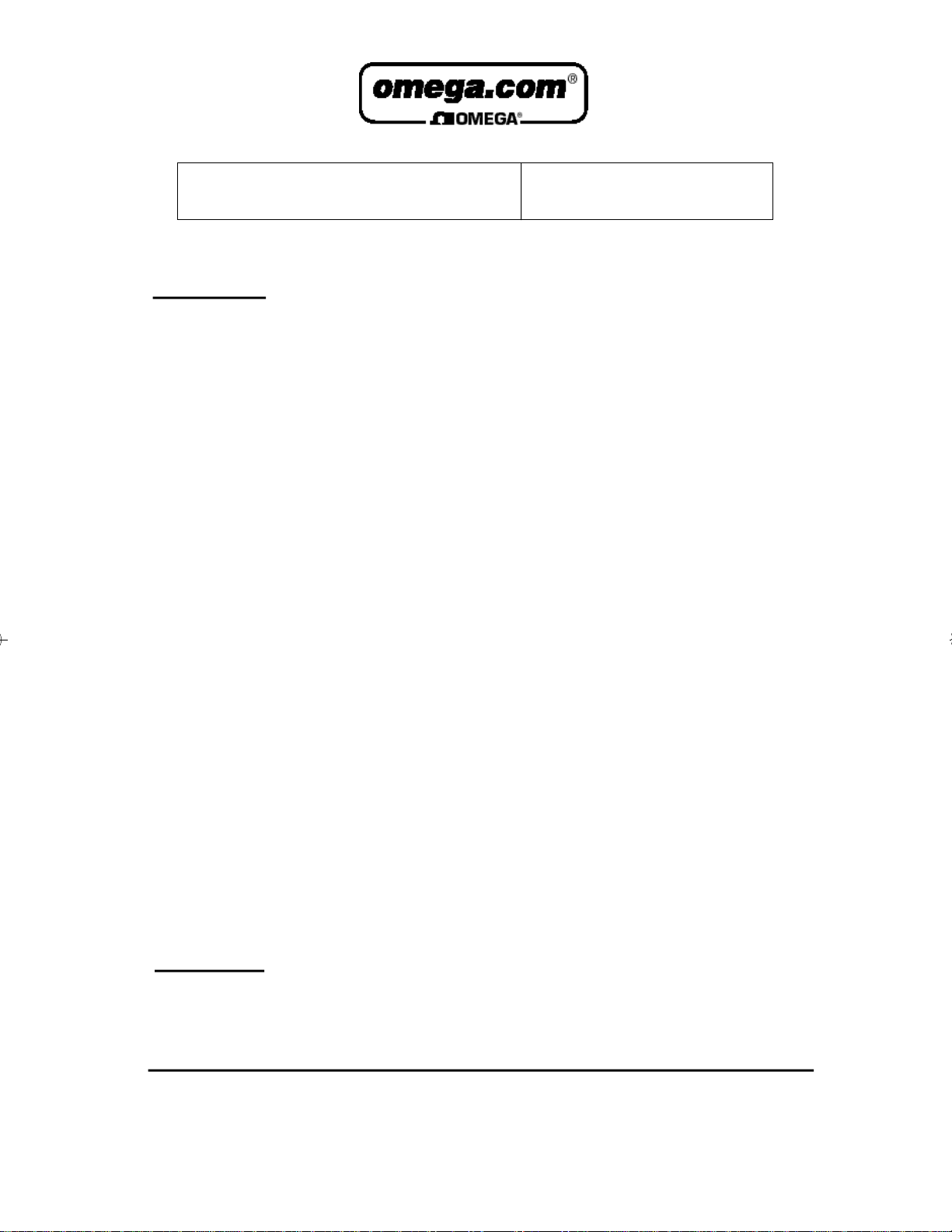
OMEGAne t®On-Line Service Internet e-mail
h t t p : / / w w w.omega.com i n f o @ o m e g a . c o m
Servicing North America:
USA: One Omega Drive, Box 4047
ISO 9001 Certified Stamford, CT 06907-0047
Tel: (203) 359-1660 FAX: (203) 359-7700
e-mail: info@omega.com
Canada: 976 Bergar
Laval (Quebec) H7L 5A1
Tel: (514) 856-6928 FAX: (514) 856-6886
e-mail: info@omega.ca
For immediate technical or application assistance:
USA and Canada: Sales Service: 1-800-826-6342 / 1-800-TC-OMEGA
Customer Service: 1-800-622-2378 / 1-800-622-BEST
Engineering Service: 1-800-872-9436 / 1-800-USA-WHEN
TELEX: 996404 EASYLINK: 62968934 CABLE: OMEGA
Mexico and
Latin America: Tel: (001) 800-826-6342 FAX: (001) 203-359-7807
En Espan˜ol: (001) 203-359-7803 e-mail: espanol@omega.com
SM
SM
SM
Servicing Europe:
Benelux: Postbus 8034, 1180 LAAmstelveen, The Netherlands
Tel: (31) 20 6418405 FAX: (31) 20 6434643
Toll Free in Benelux: 0800 0993344
e-mail: nl@omega.com
Czech Republic: ul. Rude armady 1868, 733 01 Karvina-Hranice
Tel: 420 (69) 6311 8 9 9 FAX: 420 (69) 631111 4
Toll Free: 0800-1-66342 e-mail: czech@omega.com
France: 9, rue Denis Papin, 78190 Trappes
Tel: (33) 130-621-400 FAX: (33) 130-699-120
Toll Free in France: 0800-4-06342
e-mail: france@omega.com
Germany/Austria: Daimlerstrasse 26, D-75392 Deckenpfronn, Germany
Tel: 49 (07056) 3017 FAX: 49 (07056) 8540
Toll Free in Germany: 0130 11 21 66
e-mail: info@omega.de
United Kingdom: One Omega Drive, River Bend Technology Centre
ISO 9002 Cert i f i e d Northbank, Irlam, Manchester
M44 5EX, United Kingdom
Tel: +44 (0) 161 777-6611 FAX: +44 (0) 161 777-6622
Toll Free in United Kingdom: 0800-488-488
e-mail: info@omega.co.uk
It is the policy of OMEGA to comply with all worldwide safety and EMC/EMI regulations that
a p p l y. OMEGA is constantly pursuing certification of its products to the European New Appro a c h
D i rectives. OMEGA will add the CE mark to every appropriate device upon cert i f i c a t i o n .
The information contained in this document is believed to be correct, but OMEGA Engineering, Inc. accepts
no liability for any errors it contains, and reserves the right to alter specifications without notice.
WARNING: These products are not designed for use in, and should not be used for, patient-connected applications.
Page 3
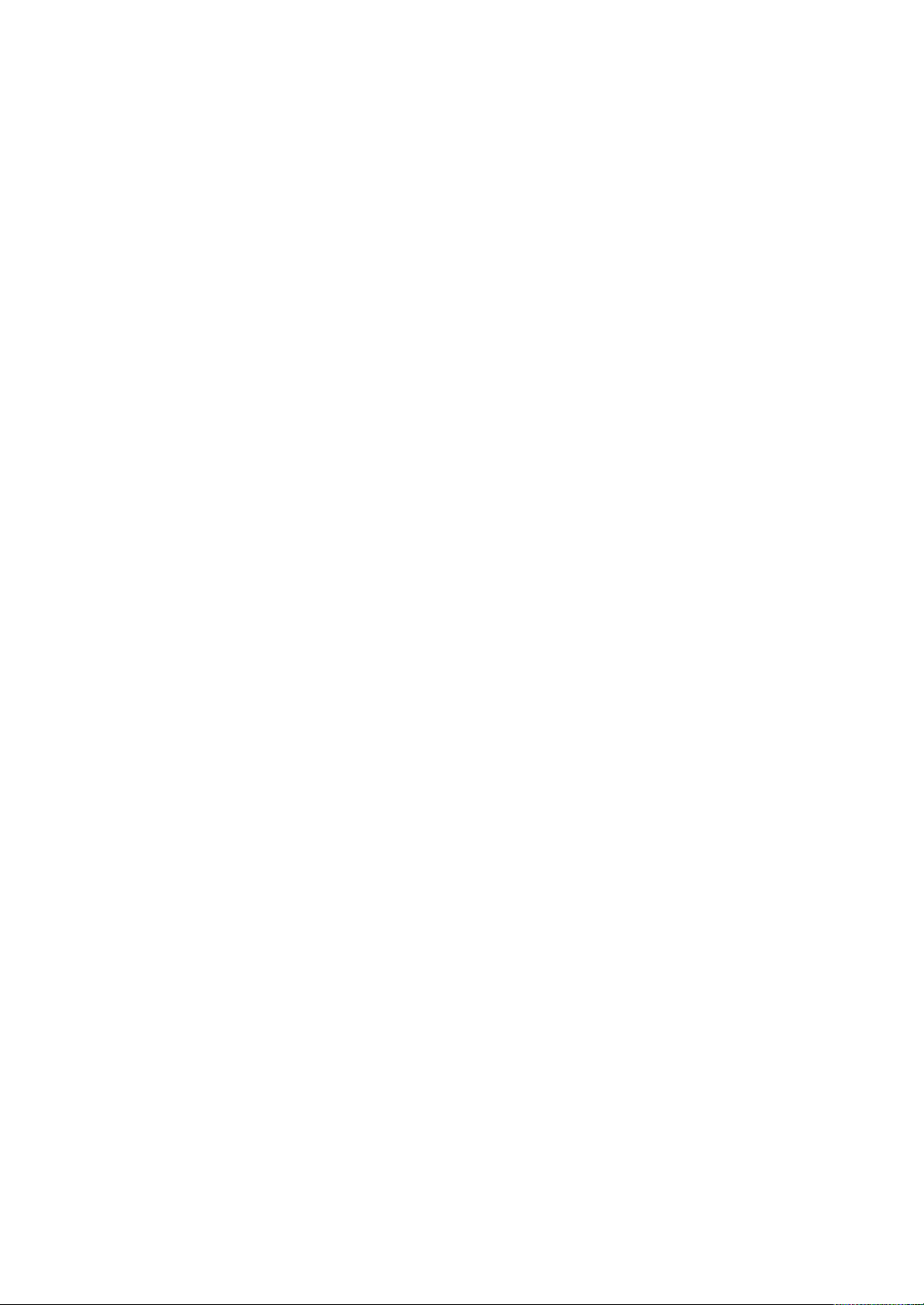
INTRODUCTION
Thank you for purchasing the OMEGA industrial strip-chart recorder.
The RD260A recorder comforms to the EMC standard as follows.
EM1 EN55011: class A
EMS EN50082-2
To take full advantage of numerous capabilities and to operate this instrument correctly
and efficiently, please read this Instruction Manual before use.
This manual describes both Pen and Dot-printing models of the SR1000 recorder.
NOTE
• The contents of this manual is the subject to change without notice.
• All reasonable effort has been made to ensure the accuracy of the contents of this
manual. However, if you find any ambiguous descriptions, please inform OMEGA.
• All rights reserved. No part of this manual may be reproduced or transmitted in any
form.
1
Page 4
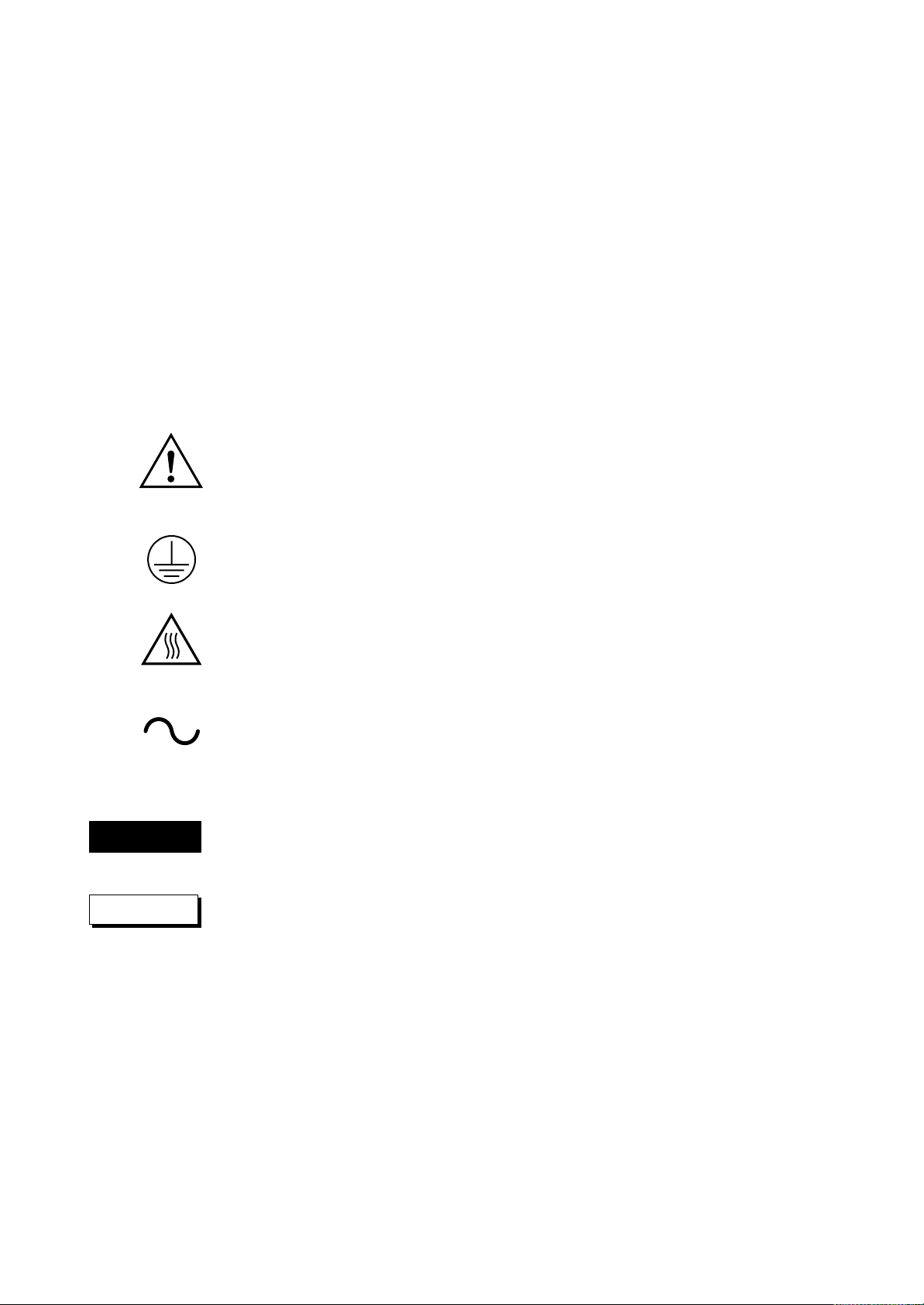
SAFETY PRECAUTIONS
This recorder is developed to satisfy and to be used under the following conditions:
• The recorder is a component type instrument to be installed on an instrumentation
panel or rack.
• The recorder complies with EN61010-1.
• The recorder conforms to EN55011 (EMI) Group 1, Class A (for commercial and
industrial use).
• This instrument complies with Installation (over-voltage) Category II.
The following safety precautions must be observed during all phases of operation,
maintenance, and repair of the recorder. If this instrument is used in a manner not
specified in this manual, the protection provided by this instrument may be impaired.
Also OMEGA assumes no liability for the customer’s failure to comply with these
requirement.
General definitions of safety symbols used on the recorder and in this manual.
Monitory symbol; the elements marked with this symbol alert the user to refer to the
instruction manual to avoid personal injury or recorder damage.
Protective grounding terminal; this terminal must be connected to the ground before
turning the power switch on.
WARNING
CAUTION
High temperature; to avoid injury caused by hot surface, don’t touch the heats in.
Alternative current;
This manual uses the following signs for safety precautions:
A WARNING sign denotes a hazard. It calls attention to a procedure, practice,
condition or the like, which, if not correctly performed or adhered to, could result
in personal injury or death of personnel.
A CAUTION sign denotes a hazard. It calls attention to a procedure, practice,
condition or the like, which, if not correctly performed or adhered to, could result
in damage to or destruction of part or all of the recorder.
Power Supply
Ensure the source voltage matches the specified power supply voltage before
turning on the power.
2
Page 5
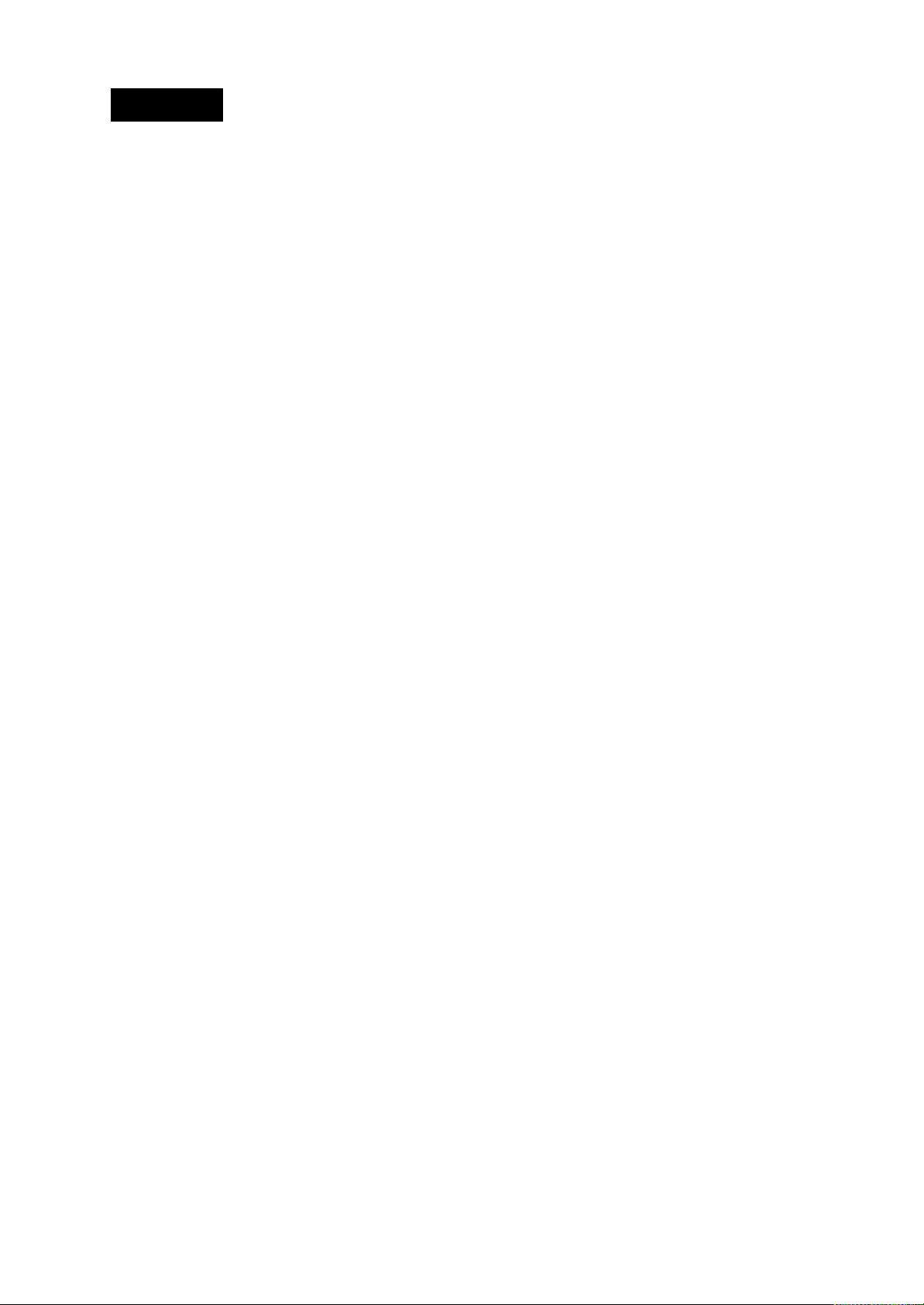
WARNING
Protective Grounding
Make sure to connect the protective grounding to prevent an electric shock
before turning on the power.
Necessity of Protective Grounding
Never cut off the internal or external protective grounding wire or disconnect the
wiring of protective grounding terminal. Doing so poses a potential shock.
Defects of Protective Grounding and Fuse
Do not operate the recorder when protective grounding or fuse might be
defective.
Fuse
To prevent a fire, use the fuse with specified ratings. Before replacing the fuse,
turn off the power and disconnect the power source. Do not use an offspecification fuse or short circuit the fuseholder.
Do not Operate in an Explosive Atmosphere
Do not operate the recorder in the presence of flammable liquids or vapors.
Operation of any electrical instrument in such an environment constitutes a
safety hazard.
Keep Away from Live Circuits
Inside this recorder there are areas of high voltage; therefore, never touch the
interior when the power supply is connected. The recorder has replacable parts
and subassemblies; however, the replacement must be carried out only by
OMEGA service personnel or properly trained personnel only.
External Connection
Before connecting to measurement and control unit, connect the protective
grounding wire.
3
Page 6
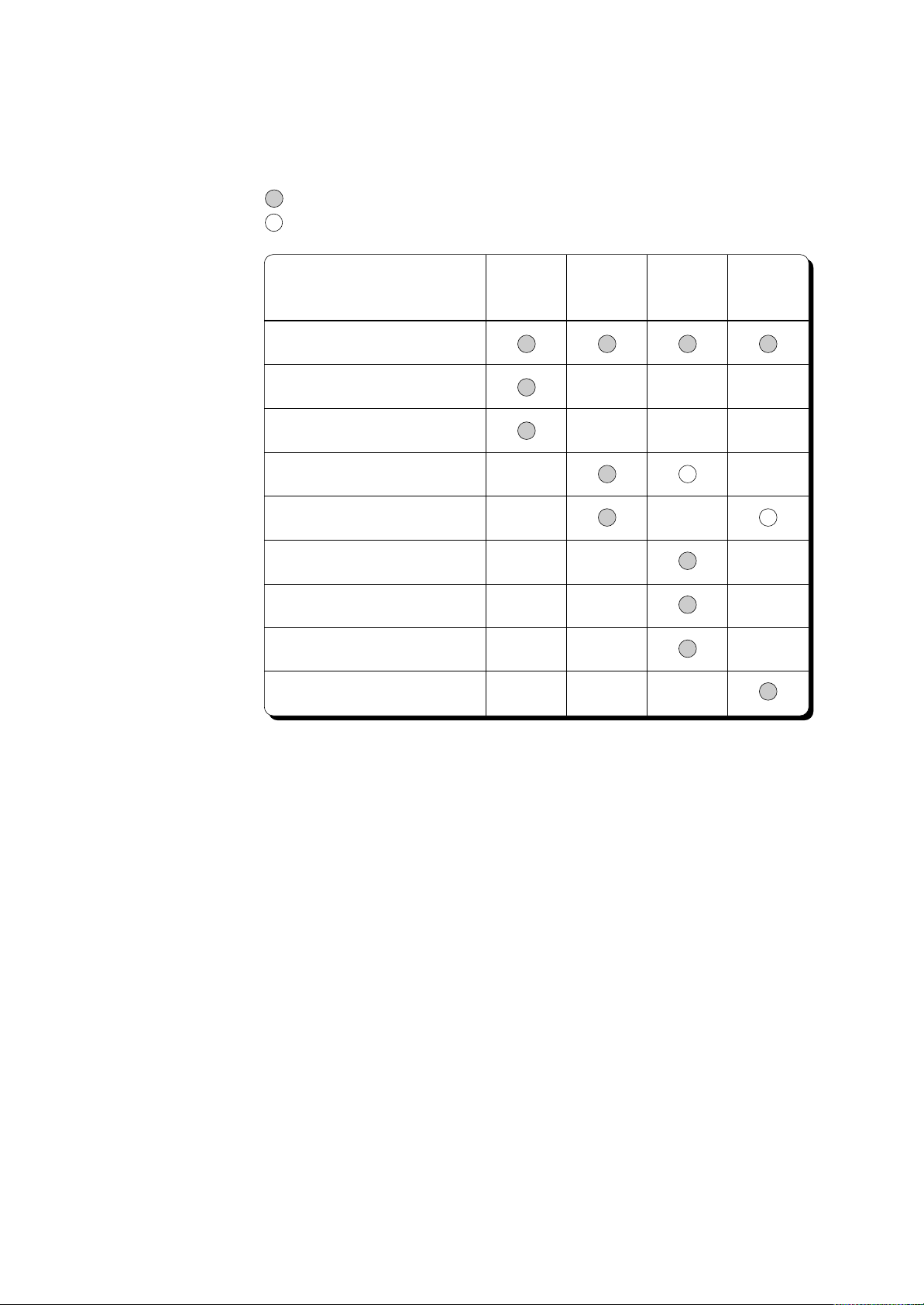
HOW TO USE THIS MANUAL
Relationship between chapters and their purposes or timing to read is broken down in
the table below:
:Necessary to read
:Optional to read
Chapters
Safety Precautions
1 Before Installation
2 Installation
3 Component Names & Functions
4 Daily Operation
5 Data Setting Guides
6 SET Mode
7 SETUP Mode
8 Troubleshooting
Purchase
&
Installation
Daily
Operation/
Maintenance
Setting
Renewing
Troubleshooting
For the specifications of this recorder, refer to the General Specification Sheet
4
Page 7
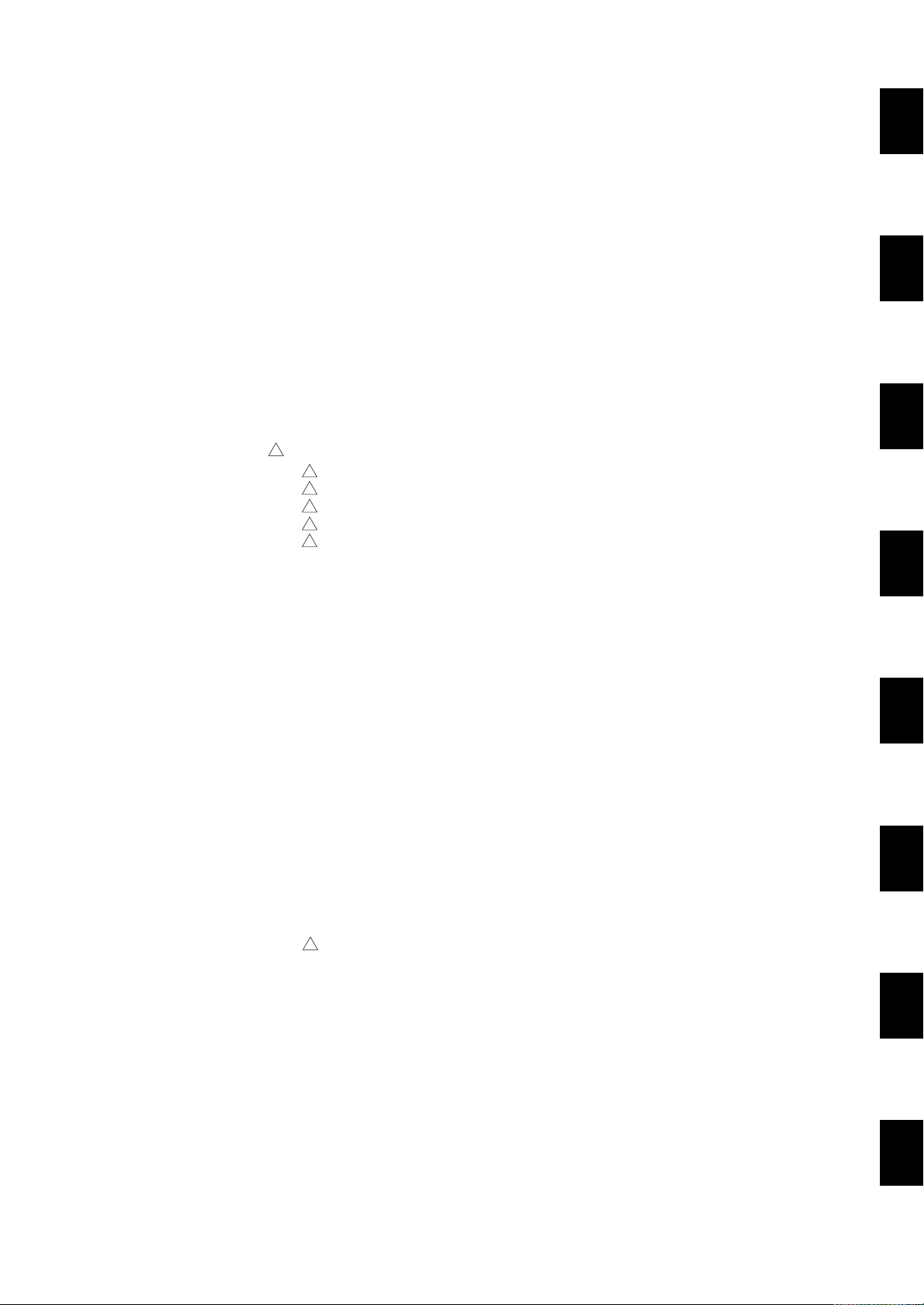
CONTENTS
INTRODUCTION ......................................................................................................... 1
SAFETY PRECAUTIONS ........................................................................................................ 2
HOW TO USE THIS MANUAL....................................................................................... 4
Chapter 1
Chapter 1 BEFORE INSTALLATION
1.1 Handling Precautions ......................................................................... 1 - 1
1.2 Checking and Unpacking ................................................................... 1 - 2
1.2.1 Checking Accessories and Appearance............................................................ 1 - 2
1.2.2 Removing Packings........................................................................................... 1 - 3
1.2.3 Checking Model Codes ..................................................................................... 1 - 4
Chapter 2 INSTALLATION
2.1 Installation Site and Mounting Methods ............................................. 2 - 1
2.1.1 Installation Site.................................................................................................. 2 - 1
2.1.2 Mounting Methods............................................................................................. 2 - 2
2.1.3 External Dimensions ......................................................................................... 2 - 3
!
2.2 Wiring ......................................................................................................... 2 - 4
2.2.1 Rear Panel Terminal Arrangement.................................................................... 2 - 4
!
2.2.2 Power Supply Wiring ......................................................................................... 2 - 5
!
2.2.3 Input Signal Wiring ............................................................................................ 2 - 6
!
2.2.4 Alarm Output Wiring (option)............................................................................. 2 - 8
!
!
2.2.5 Remote Control Wiring (option)......................................................................... 2 - 9
Chapter 3 COMPONENT NAMES AND FUNCTIONS
3.1 Front Panel......................................................................................... 3 - 2
3.2 Characters on the Display.................................................................. 3 - 4
Chapter 4 DAILY OPERATION/MAINTENANCE....................................................... 4 - 1
4.1 Switching Power On/Off..................................................................... 4 - 1
4.2 Installing (or Replacing) Chart Paper................................................. 4 - 2
4.3 Installing (or Replacing) Pens (Pen model)........................................ 4 - 4
4.4 Installing (or Replacing) Ribbon Cassette (Dot-printing model) ......... 4 - 6
4.5 Getting the Recording ........................................................................ 4 - 7
4.5.1 Starting/Stoping the Recording ......................................................................... 4 - 7
4.5.2 Feeding the Chart.............................................................................................. 4 - 7
4.5.3 Printing Samples ............................................................................................... 4 - 7
4.6 Getting a Digital Printout .................................................................... 4 - 8
4.6.1 Getting a List Printout........................................................................................ 4 - 8
4.6.2 Getting a SET UP List Printout.......................................................................... 4 - 9
4.7 Selectting the Display......................................................................... 4 - 10
4.8 Maintenance....................................................................................... 4 - 11
4.8.1 Periodic Maintenance........................................................................................ 4 - 11
4.8.2 Battery Replacement ......................................................................................... 4 - 12
4.8.3 Fuse Replacement ............................................................................................ 4 - 12
!
4.8.4 Cleaning the Carriage Shafts ............................................................................ 4 - 13
4.8.5 Calibration ......................................................................................................... 4 - 14
4.8.6 Pen-Position Adjustment (Pen model) .............................................................. 4 - 16
4.8.7 Dot-Position Adjustment (Dot-printing model) ................................................... 4 - 18
Chapter 2
Chapter 3
Chapter 4
Chapter 5
Chapter 6
Chapter 7
Chapter 8
5
Page 8
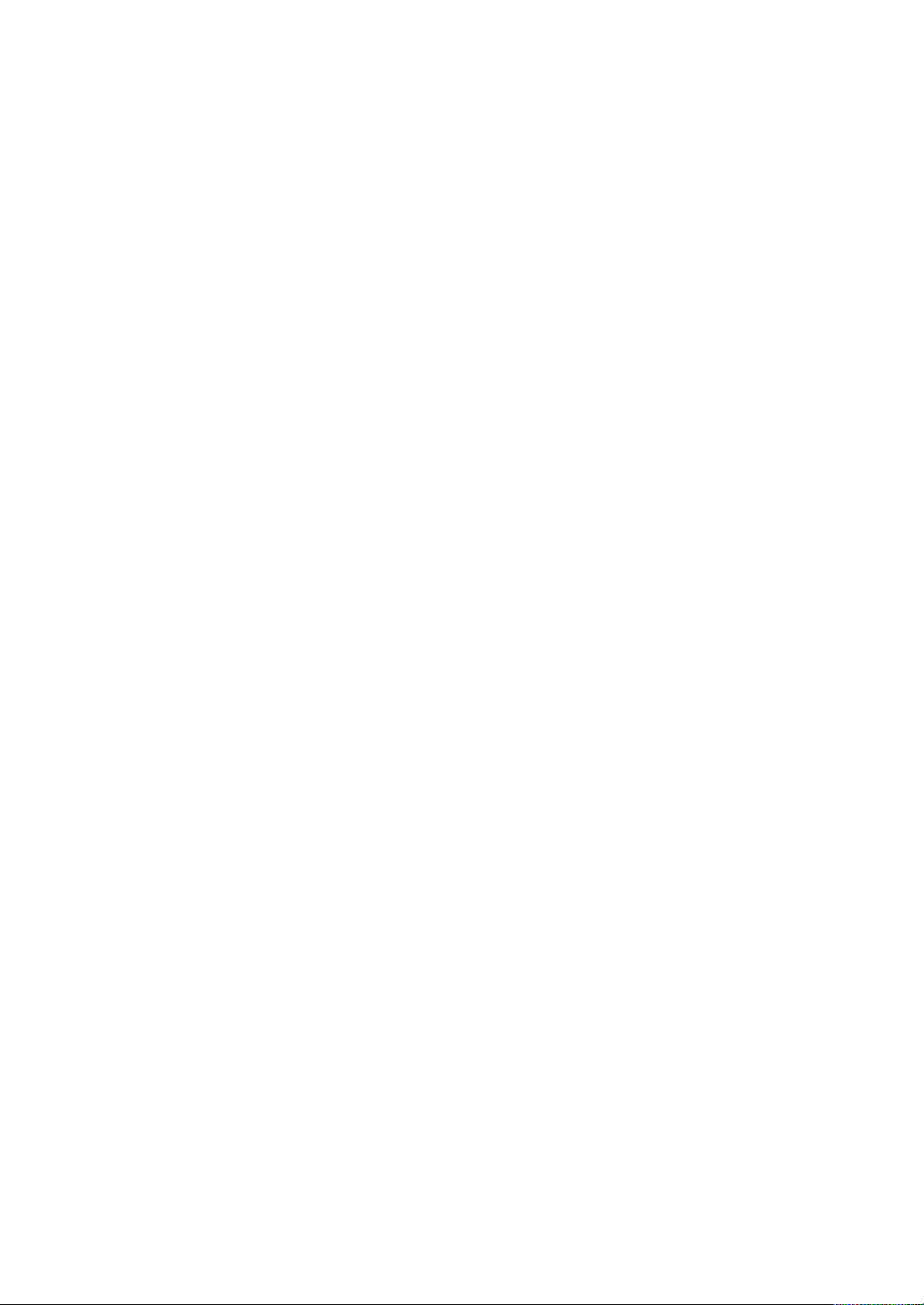
Chapter 5 DATA SETTING GUIDES .......................................................................... 5 - 1
5.1 Various Modes ................................................................................... 5 - 2
5.1.1 OPERATION Mode ........................................................................................... 5 - 3
5.1.2 SET Mode ......................................................................................................... 5 - 4
5.1.3 SET UP Mode ................................................................................................... 5 - 5
5.2 Procedures to Enter Setting Data ...................................................... 5 - 7
Chapter 6 SET MODE ............................................................................................... 6 - 1
6.1 Setting Input Range and Recording Span (RANGE) ......................... 6 - 2
6.2 Setting Offsets (OFFST) .................................................................... 6 - 11
6.3 Setting Alarms (ALARM).................................................................... 6 - 12
6.4 Assigning Units (UNIT)....................................................................... 6 - 14
6.5 Setting Chart Speed (CHART) ........................................................... 6 - 15
6.6 Setting Date/Time (CLOCK)............................................................... 6 - 16
6.7 Adjusting the Trend Recording Format
(TREND, Dot-printing model) ............................................................. 6 - 17
6.8 Assigning Tags (TAG)........................................................................ 6 - 18
6.9 Setting Messages (MSG) ................................................................... 6 - 19
6.10 Setting Key-lock (KEY)....................................................................... 6 - 20
Chapter 7 SET UP MODE........................................................................................... 7 - 1
7.1
Setting the Output Relay to Energize/De-energize Upon Alarm (option) ......
7 - 2
7.2 Setting Alarm Hysteresis On/Off ........................................................ 7 - 3
7.3 Setting A/D Integration Time (Pen model) ......................................... 7 - 4
7.4 Setting Upscale/Downscale TC Burnout ............................................ 7 - 5
7.5 Configuring the Input Filter (Pen model) ............................................ 7 - 6
7.6 Setting for Moving Average Calculations (Dot-printing model) .......... 7 - 7
7.7 Turning Offset Settings Protection On/Off.......................................... 7 - 8
7.8 Assigning Different Colors to Channels (Dot-printing model)............. 7 - 9
7.9 Setting Pen Offset Compensation On/Off (Pen model, /D1 option) ... 7 - 10
7.10 Turning Alarm Printing On/Off ............................................................ 7 - 11
7.11 Setting Periodic Printout On/Off ......................................................... 7 - 12
7.12 Turning Printing of Changes in Chart Speed On/Off .......................... 7 - 13
7.13 Turning Printing of Channel Numbers On/Off (Dot-printing model) ... 7 - 14
7.14 Selecting Channel Number or Tag ..................................................... 7 - 15
7.15 Changing the Temperature Unit (/D2 option) ..................................... 7 - 16
7.16 Changing Default Settings for REMOTE Operation (option) .............. 7 - 17
7.17 Turning the Settings Protection Function On/Off ............................... 7 - 18
7.18 Initializing Settings ............................................................................. 7 - 19
Chapter 8 TROUBLESHOOTING............................................................................... 8 - 1
8.1 Error Code List................................................................................... 8 - 1
8.2 Troubleshooting ................................................................................. 8 - 3
6
Page 9
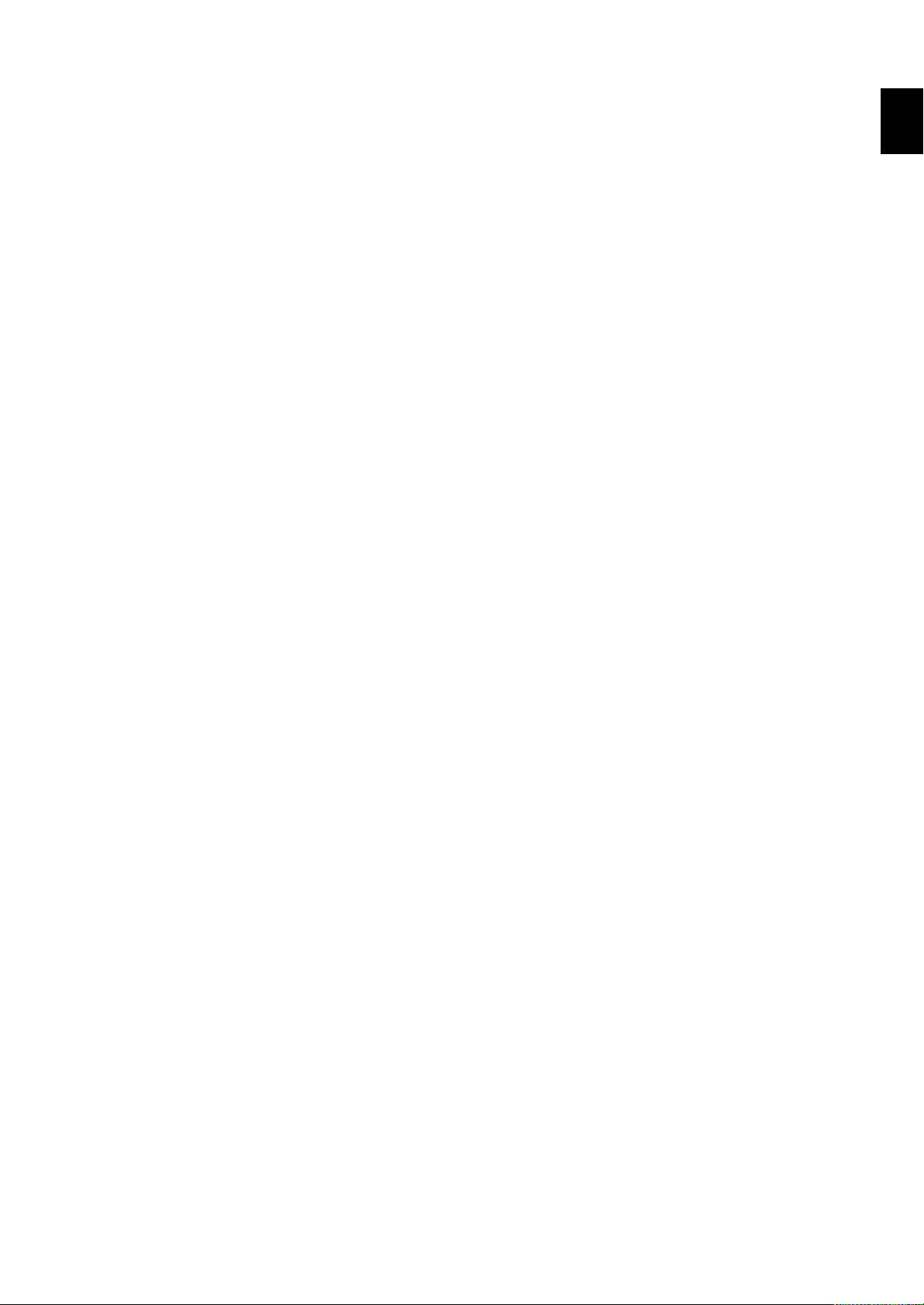
1.1 Handling Precautions
Chapter 1 BEFORE INSTALLATION
This chapter describes the necessary preparations before handling the recorder; read
them for safe handling.
1.1 Handling Precautions
The recorder contains many plastic parts. To clean, use a soft, dry cloth. Do not use
chemicals such as benzene or thinner, since these may cause discoloration or damage.
Do not bring any objects charged with static electricity near the signal terminals. This
might cause malfunction.
Do not allow any volatile substances to the front glass or key panel. Do not allow
rubber or vinyl to remain in contact with the recorder for long periods.
Whenever the recorder is not used, turn the power switch off.
Turn the recorder power switch off as soon as any symptoms of malfunction such as
unusual sound, smell, or smoke yield from the recorder. Also turn the main power
switch off.
If a malfunction occurs, contact your sales representative or nearest service center.
1. BEFORE INSTALLATION
1 - 1
Page 10
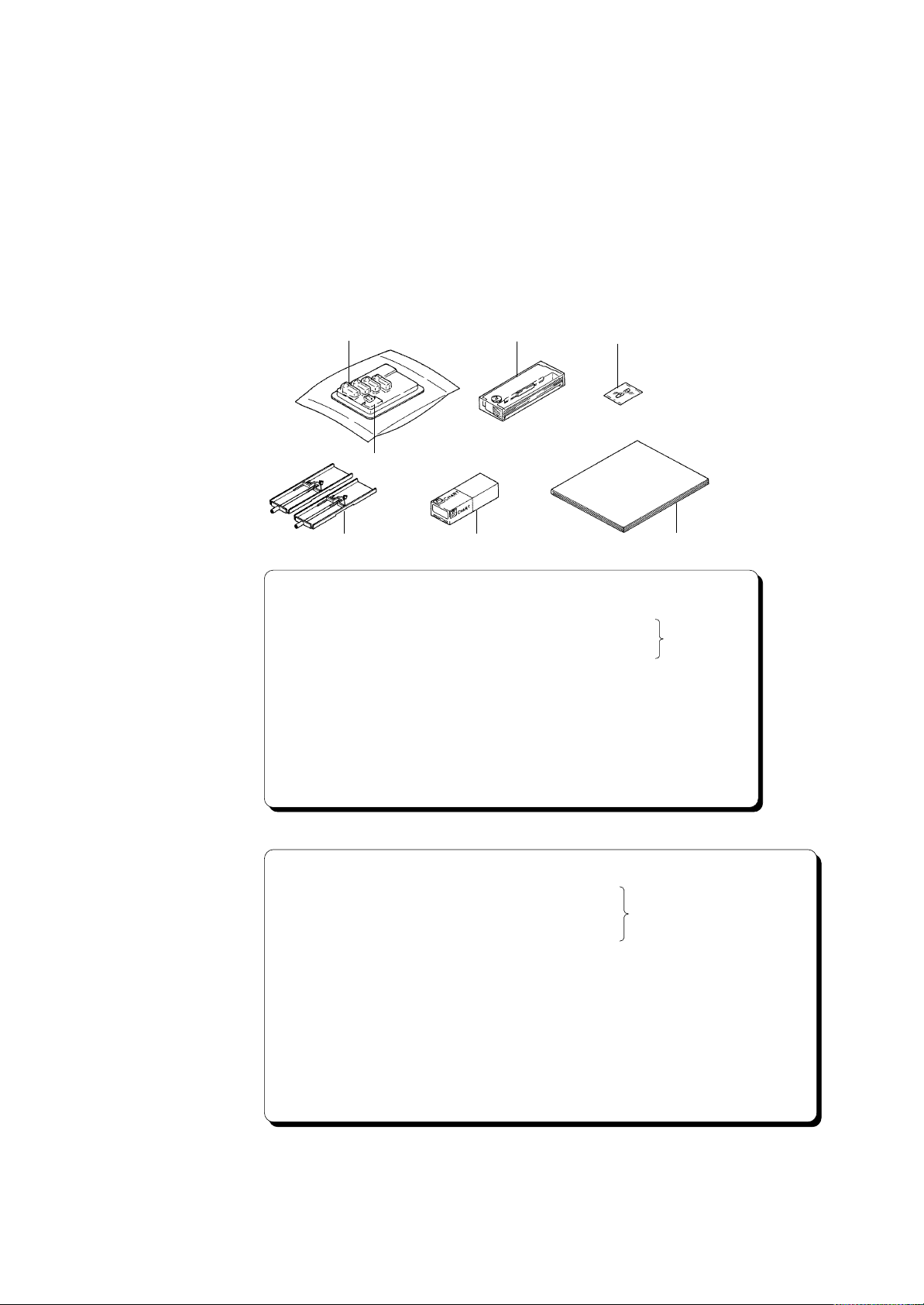
1.2 Checking and Unpacking
No. Name Qty Remarks
1.
2.
3.
4.
5.
6.
7.
Disposable felt pen
1-pen mode
2-pen model
3-pen model
Ribbon cassette
Plotter pen
Mounting brackets
Z-fold chart paper
Instruction manual
1
2
3
1
1
2
1
1
Red
Red, green
Red, green, blue
Approx. 16 m
Only for dot-printing model
Fuse 1
1
250V, 500mA, time-lag type
Recorders with a gray power switch
250V, 800mA, time-lag type
Recorders with a white power switch
Only for pen
model
This recorder has been thoroughly inspected before shipment; however, when you
receive the recorder, check that all accessories are present and in the correct quantities.
Also check the external appearance of the recorder to ascertain that no damage has
occurred.
1.2.1 Checking Accessories and Appearance
The recorder should be accompanied by the accessories indicated in the following.
Check that all are present in the correct quantities. Also check the external appearance
of the recorder to ascertain that no damage has occurred.
Accessories
1
2
3
4
56
Spare Parts
Name Part No. Qty Remarks
Disposable felt pen (red)
Disposable felt pen (green)
Disposable felt pen (blue)
Plotter pen
Ribbon cassette
RD260-01
RD260-02
RD260-03
RD260-PP
RD260-RC
3
3
3
3
1
7
Only for pen model
Only for dot-printing model
Fuse
1 - 2
Mounting brackets
Z-fold chart paper
A1360EF
A1512EF
B9900CW
RD260-ZFP
250V, 500mA, time-lag type
4
Recorders with a gray power switch
250V, 800mA, time-lag type
4
Recorders with a white power switch
2
Approx. 16 m
6
1B9901AZ
Only for dot-printing model
Page 11
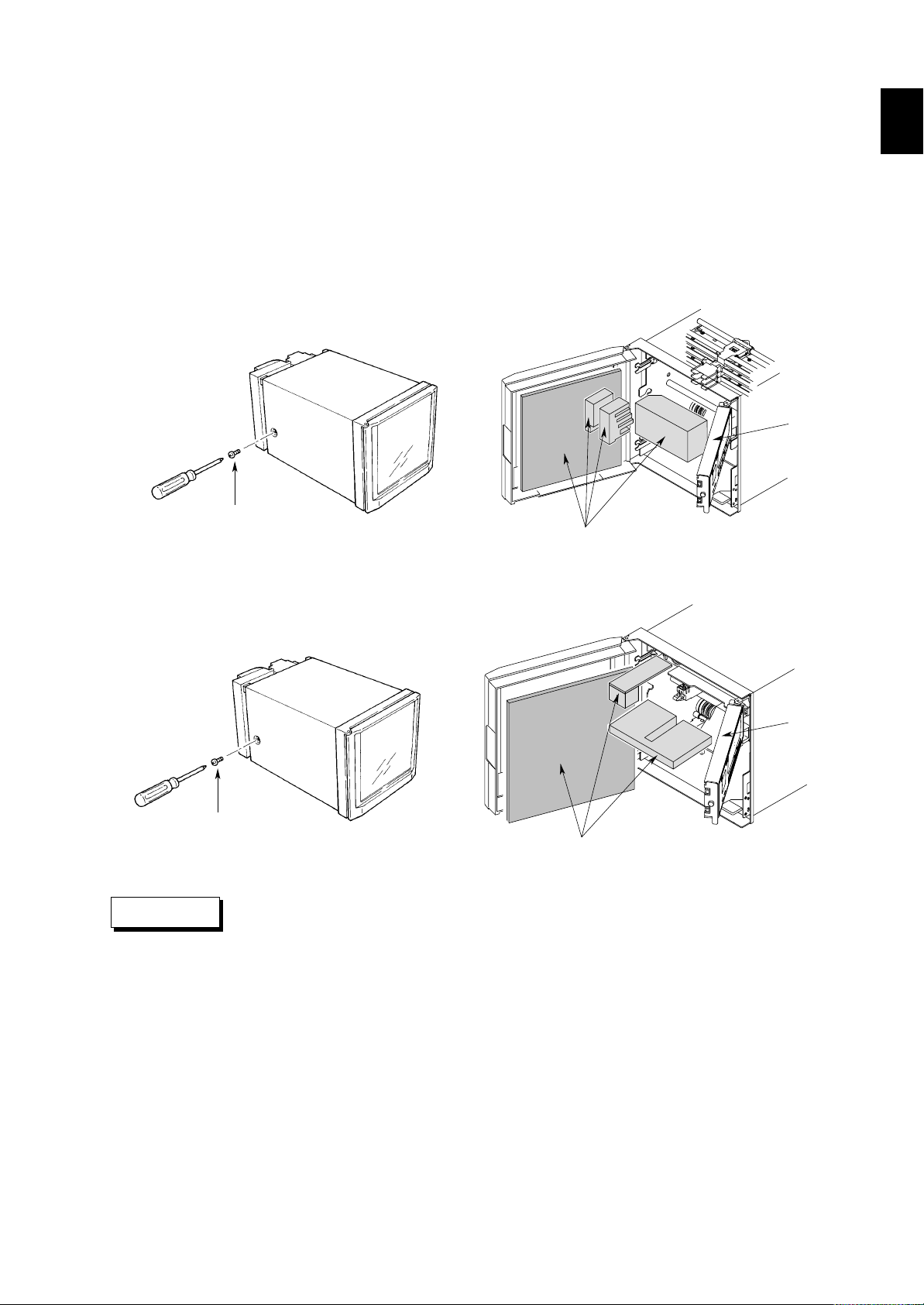
1.2.2 Removing Packings
The internal assembly is secured in position by packings to safeguard against damages
during transit. When you unpack the recorder, remove the packings referring to the
following.
(1) Remove the lock screw securing the interior of the recorder during transit.
(2) Open the front door, and open the display by pulling its left end after removing the
adhesive tape.
(3) Remove all packings.
Removing Lock Screw and Packings for Transit
Pen model
1.2 Checking and Unpacking
1. BEFORE INSTALLATION
Display
Lock screw
CAUTION
Lock screw
Packing material
Dot-printing model
Display
Packing material
Please take care not to apply any undue pressure in an upward or downward
direction to the display. This might cause a strain on the hinges.
1 - 3
Page 12
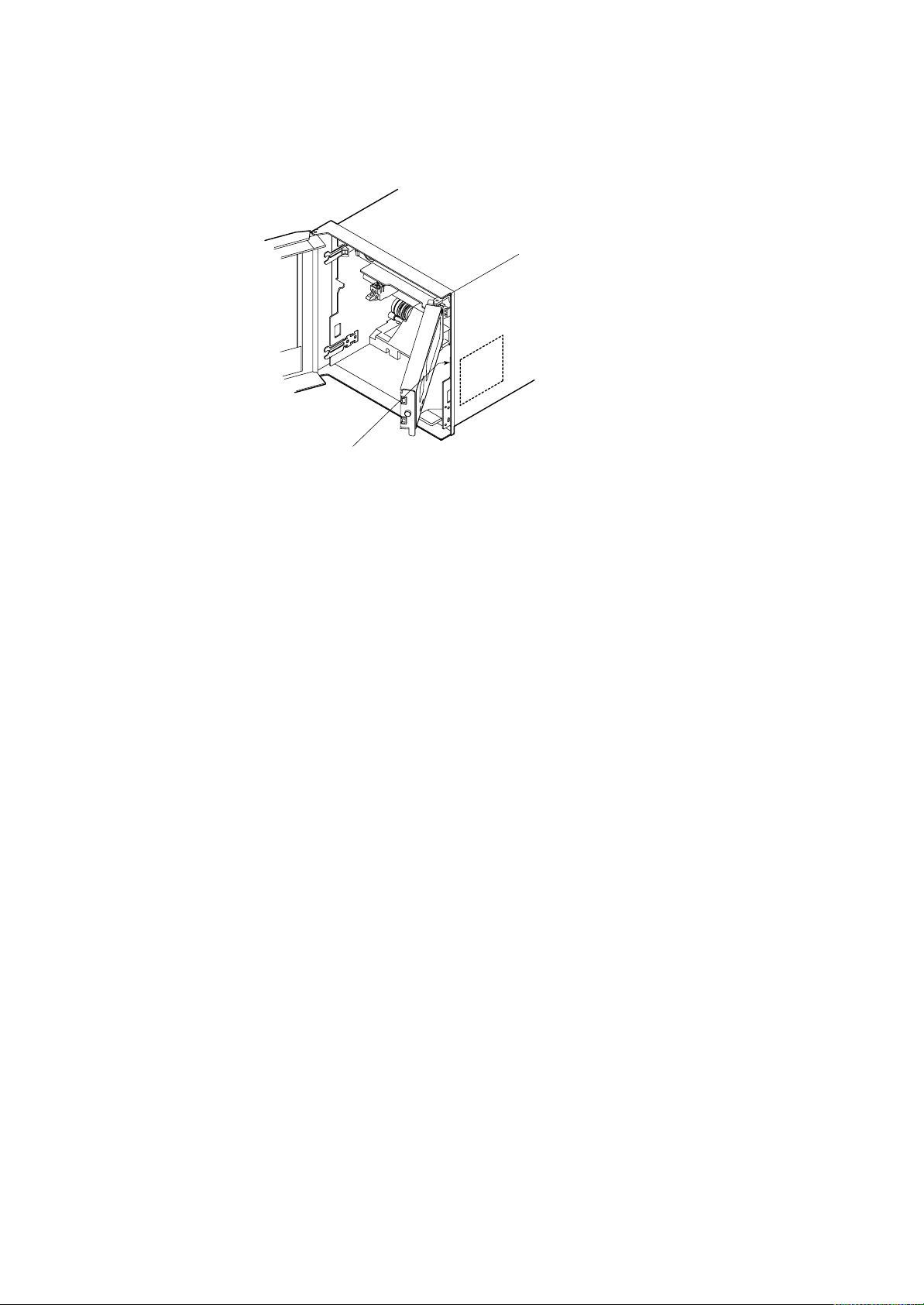
1.2.3 Checking Model Codes
Check the model codes on the nameplate to make sure they are as specified by your
order.
The nameplate is visible after you remove the chart cassette and is as shown in the
figure below.
Nameplate
Checking Model Codes
1 - 4
Page 13
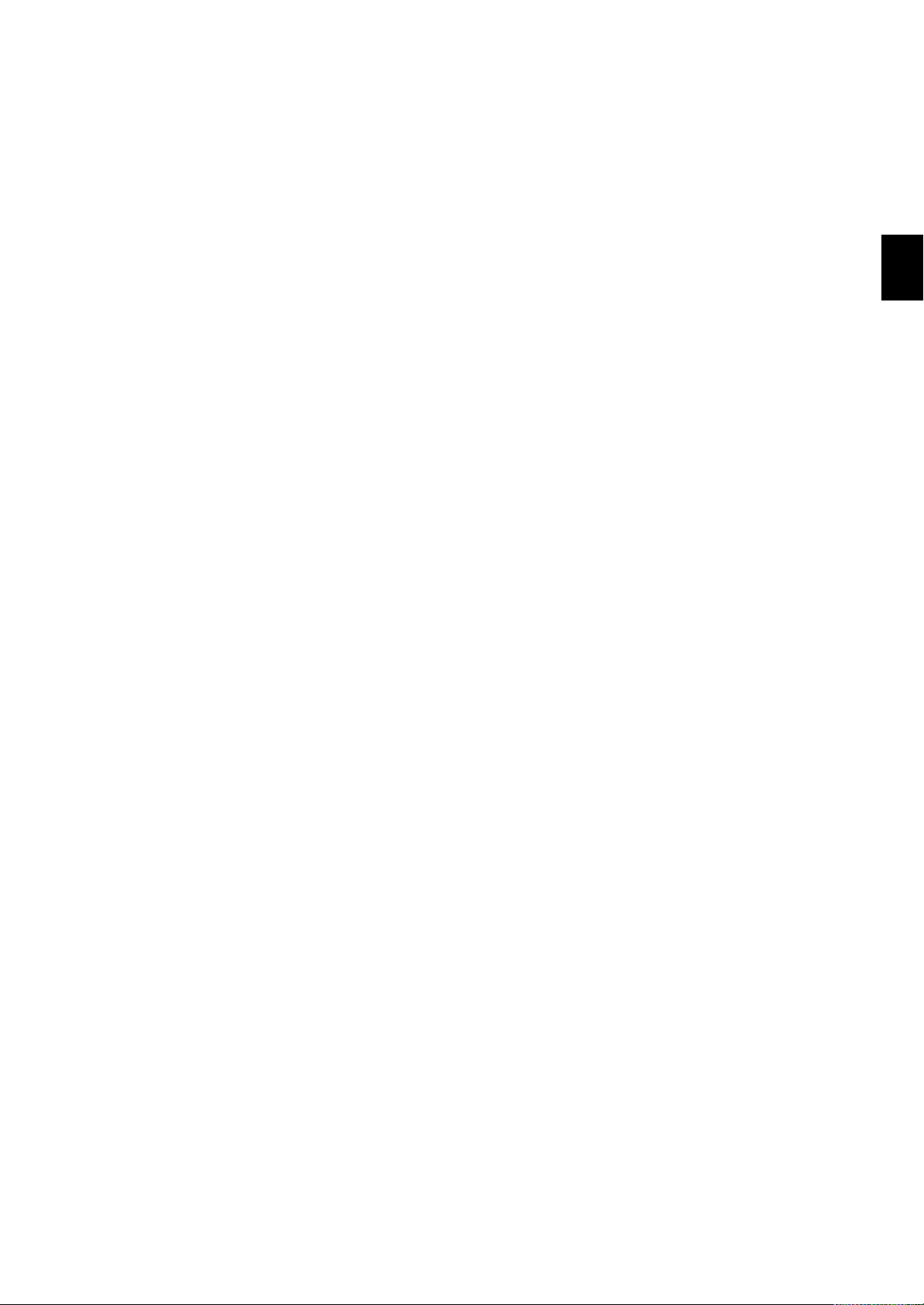
Chapter 2 INSTALLATION
This chapter describes the installation method of the recorder: selecting the installation
site, mounting and wiring methods. Read this chapter before installation.
2.1 Installation Site and Mounting Methods
2.1.1 Installation Site
The recorder should be installed according to the following conditions as close as
possible.
To use this recorder within domestic establishments and within establishments directly
connencted to a low voltage power supply network which supplies buildings used for
domestic purposes may cause malfunction of other eqipments. Please avoid using in
domestic environment.
Panel and rack mounting
The recorder is designed to be installed on an instrumentation panel or rack.
Well ventilated location
Install the recorder in a well ventilated site to prevent from internal temperature rise.
2.1 Installation Site and Mounting Methods
2. INSTALLATION
Avoid mechanical vibration
To install the recorder in a location susceptible to mechanical vibration will adversely
affect the mechanical parts and the quality of recording. Please choose an installation
site characterized by minimal mechanical vibration.
Horizontal installation
This recorder must be installed horizontally (however, mounting may be inclined up to
30˚ backward from vertical).
Avoid direct sunshine or heater radiation
The recorder will be adversely affected if the unit is exposed to direct sunlight or
installed near a heater. Choose a location near room temperature (23˚C) with minimal
temperature fluctuation.
Keep out of soot, steam, moisture, dust, corrosive gases
To expose the recorder to soot, steam, moisture, dust, corrosive gases, etc., will
adversely affect it.
Keep away from electro-magnetic fields
To use the recorder within strong electro-magnetic fields may cause malfunction.
Please avoid installing near electro-magnetic objects.
2 - 1
Page 14
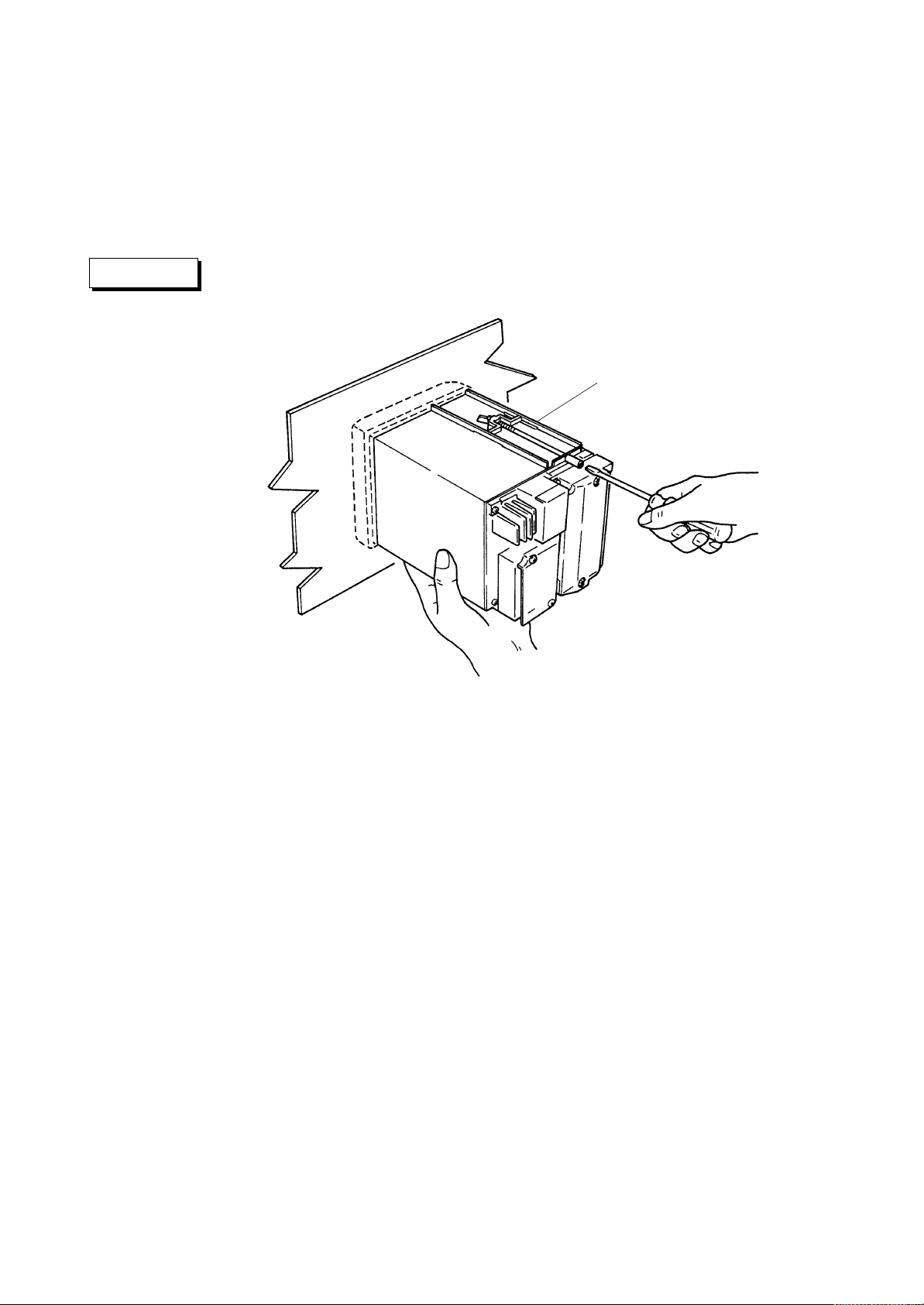
2.1.2 Mounting Methods
(1) Mount the recorder on a steel panel whose thickness is at least 2 mm (and up to 26
mm).
(2) Insert the recorder into the panel-front face.
(3) Fix the recorder to the panel using the mounting brackets as shown below.
Adequate screw tightening torque is approximately 8 to 12 kg-cm. A pair of
mounting brackets can be applied to the recorder’s top and bottom, or to both side
faces. Remove the seals covering the holes for the brackets before attaching them.
CAUTION
A tightening torque exceeding the above-mentioned adequate values may
cause deformation of the recorder case or brackets.
Mounting bracket
Mounting
2 - 2
Page 15
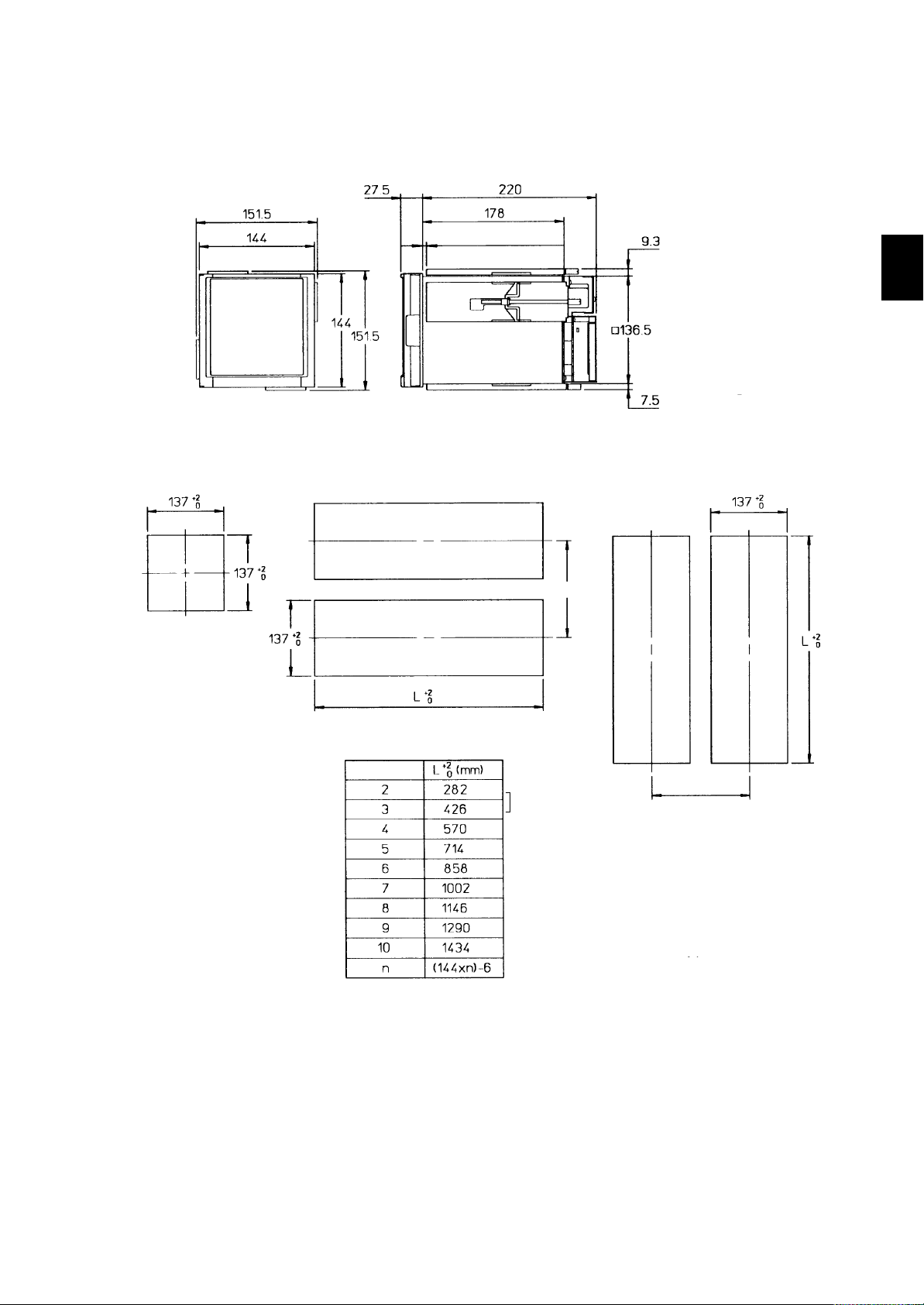
2.1.3 External Dimensions
2.1 Installation Site and Mounting Methods
Unit: mm
Unless otherwise specified, dimensional tolerance is ±3%;
however, for less than 10 mm, it is ±0.3 mm.
Panel cutout
Panel cutout for single installation
Panel thickness 2 to 26 mm
Multi-mounting(horizontal)
(Dimension before mounting)
2. INSTALLATION
(Dimension after mounting)
Multi-mounting, maximum 3 units(vertical)
175 minimum
Number of unit
Multi-mounting(vertical)
Panel Cutout and External Dimensions (Including Mounting Brackets)
175 minimum
NOTE A pair of mounting brackets should be used on the top and bottom, or on both
sides of the recorder.
2 - 3
Page 16
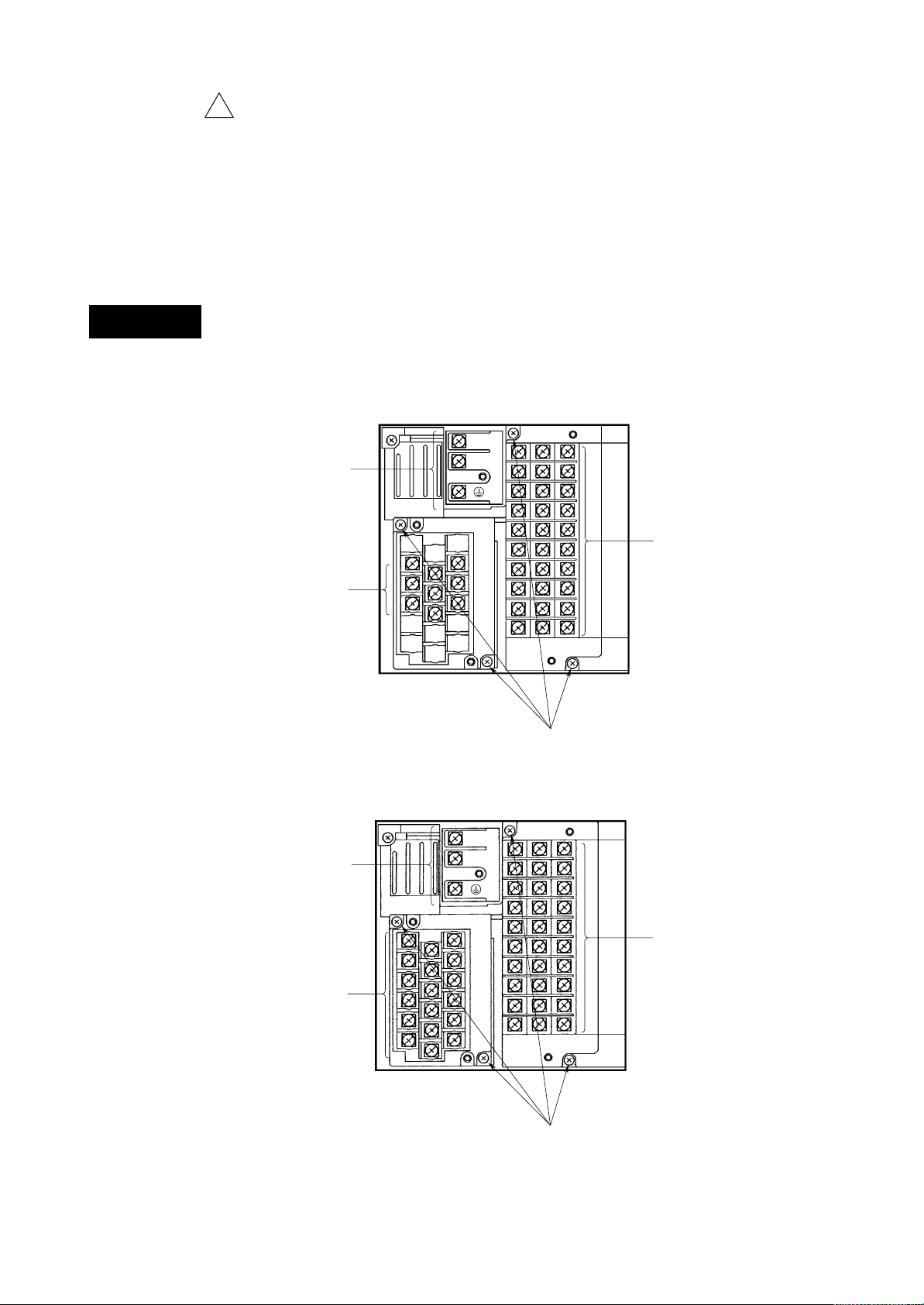
2.2 Wiring
g
!
Wiring should be done only after you have read this section. The section consists of the
following subsections:
2.2.1 Rear Panel Terminal Arrangement
2.2.2 Power Supply Wiring
2.2.3 Input Signal Wiring
2.2.4 Alarm Output Wiring
2.2.5 Remote Control Wiring
Make sure to fasten the wiring at the rear wall of the mounting panel and
WARNING
employ some kind of strain relief between the rear wall and the recorder.
2.2.1 Rear Panel Terminal Arrangement
Pen model
Power terminal
L
N
Optional terminals
Input terminals
Dot-printing model
Power terminal
Input terminals
Terminal screw: ISO M4, nominal length 6 mm
The terminal blocks can be detached from the case by removing
these screws for easy wiring.
Tighten the terminal screws properly to ensure proper contact.
L
N
Optional terminals
2 - 4
Terminal screw: ISO M4, nominal length 6 mm
The terminal blocks can be detached from the case by removing
these screws for easy wiring.
Ti
hten the terminal screws properly to ensure proper contact.
Page 17
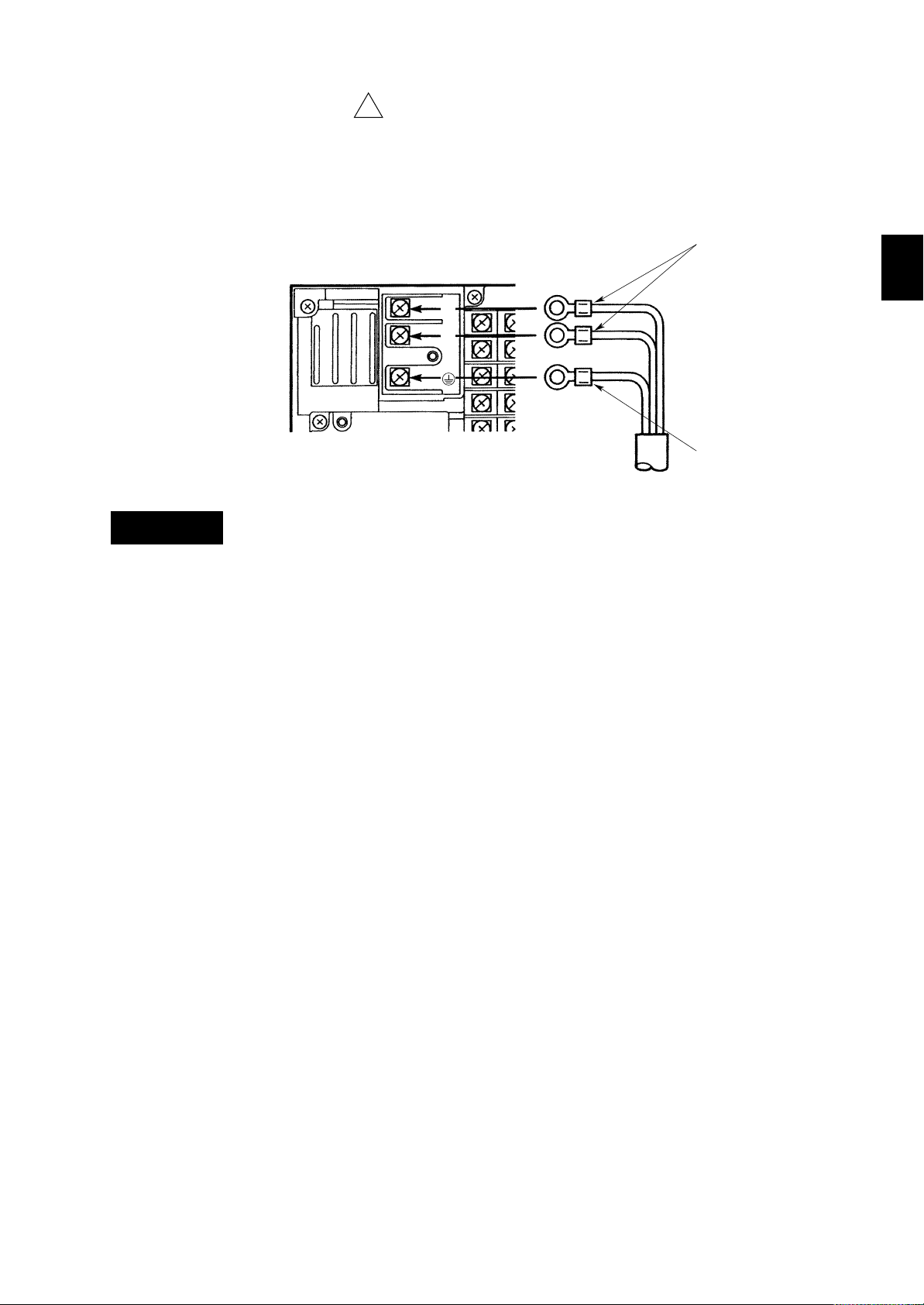
2.2 Wiring
2.2.2 Power Supply Wiring
(1) The rated power supply voltage for the recorder is follows.
• 100 to 240 V AC
(2) Turn the recorder’s power switch off.
(3) Open the transparent cover of the power terminal after releasing the cover screw.
(4) Connect the power supply wires and the protective ground wire to the terminal.
(5) Cover the terminals with the transparent cover, and secure the screw.
Power Supply Wiring
• To prevent an electric shock, ensure the main power supply is turned off
WARNING
before wiring.
• To prevent fire, use 600 V PVC insulated wire (AWG18) for power and
ground wiring (cross sectional area of 0.83 mm2 or thicker, anti-galvanic
corrosion finish, insulation thickness should be more than 0.8 mm, insulation
resistance should be more than 50 M /Km at 20˚C, approved EN60 320
(VDE0625) ), or equivalent cables.
• Connect the protective grounding wire to the earth through grounding
resistance less than 100 before turning on the power.
• Use crimp-on lugs (for 4 mm screws) with insulation sleeves.
• To prevent an electric shock, cover the power terminals certainly with the
transparent cover.
• Make sure to apply a power switch near by with the following characteristic:
rated power current > 1A
rated rush current > 60A
fuse (s) of 2A to 15A is (are) necessary.
!
Power supply wires
2. INSTALLATION
L
N
Protective grounding wire
NOTE • Do not apply a power supply in the range from 132 V to 180 V AC. Doing so
might affect the measuring accuracy.
• To prevent an emission of electromagnetic disturbances, separate the power
supply wires from the other wires at least 0.1 m. Over 0.5 m is
recommended.
2 - 5
Page 18
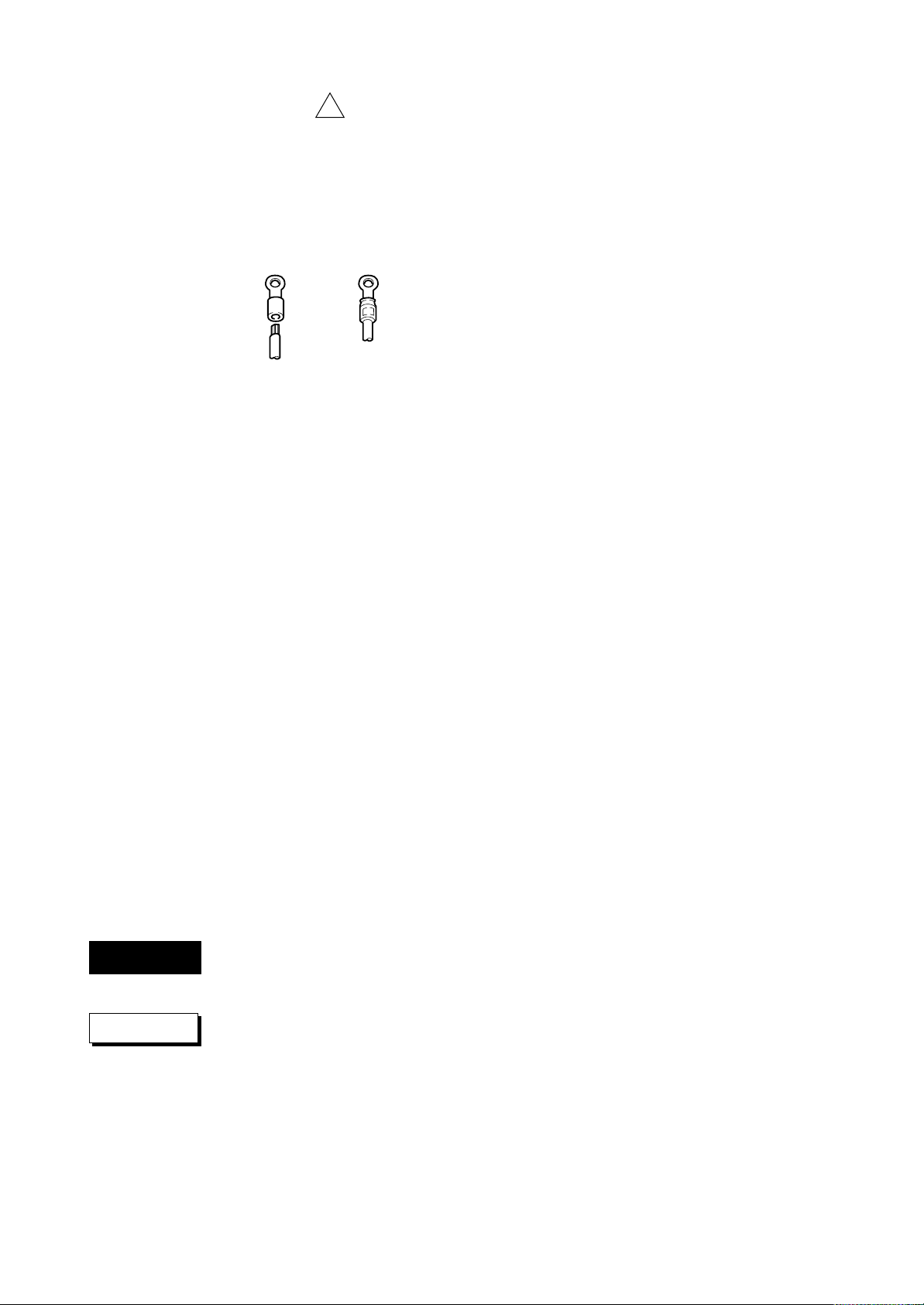
2.2.3 Input Signal Wiring
(1) Turn off the recorder power switch.
(2) Remove the transparent cover for the input signal terminals.
(3) Connect the input signal wires to the terminals.
(4) Attach the cover on the terminals, and secure the screws.
It is recommended to use the crimp-on lugs (for 4 mm screws) with insulation sleeves
for lead wire ends, but they are not required for thermocouples (TC).
Crimp-On Lugs
Suggestions to minimize noise pickup:
• Separate the measuring-signal wires from power lines and grounding lines.
• It is desirable that the measuring object is not a noise source; if not, insulate it from
the measuring-signal wires and ground the object.
• It is recommended to use shielded wires to minimize noise pickup from an
electrostatic induction source. The shields are connected to the recorder’s grounding
terminal, if necessary. In that case, avoid two-point grounding.
• To minimize the noize from an electrostatic induction noise, twist the measuring
wires (a pair of wires) in short and equal intervals.
• The grounding line must have low resistance.
!
WARNING
CAUTION
In case of using a thermocouple (TC), the recorder is equipped with a reference junction
compensator, so the ambient temperature around the recorder’s terminal board should
be kept as stable as possible.
• Cover the input terminals with the transparent cover.
• Do not use a large-diameter wire (cross sectional area of more than 0.5 mm2) because
it has a large radiation rate.
• Keep the ambient temperature as stable as possible; start/stop of a nearby fan affects
the temperature.
If input signal wires are connected to two or more receivers with parallel connection,
measured values sometimes affect each other. The following notes should be observed
for parallel connection:
• Ground each receiver at the same point.
• Do not turn on/off the power of a receiver while other receivers are in measuring
operation.
• A resistance temperature detector (RTD) cannot be used essentially in parallel
connection.
To prevent an electric shock, ensure the main power switch is turned off when
wiring.
Do not apply inputs exceeding the rated range as follows to prevent the
recorder from damage:
• Maximum input voltage
±10 V DC for TC, and for the voltage range of 2 V DC or less
±30 V DC for the voltage range of 6 to 20 V DC
• Maximum common mode voltage
250 V AC rms (50/60 Hz)
• The installation of each input is Category II.
2 - 6
NOTE • To prevent an emission of electromagnetic disturbances, separate the input
wires from the other wires at least 0.1 m. Over 0.5 m is recommended.
Page 19
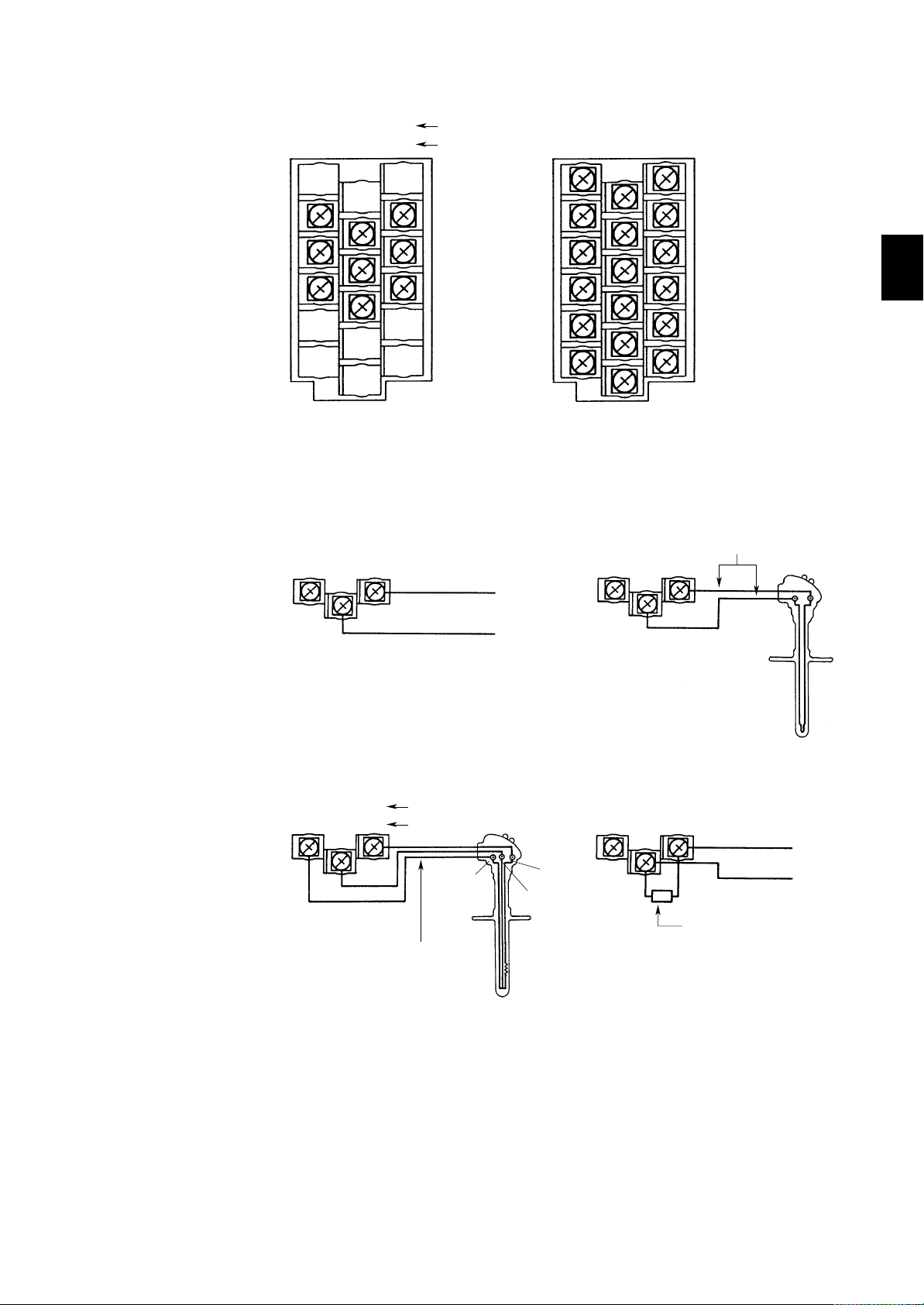
Terminal Board
t
2.2 Wiring
Bb–A
+
Pen model Dot-printing model
Wiring for Input Terminals
+
–
RTD
DC voltage, TC
1ch
2ch
3ch
+
DC voltage input
–
bB–A
TC inputDC voltage inputs
–
+
Extension wires
+
1ch
2ch
3ch
4ch
5ch
6ch
2. INSTALLATION
RTD input DC current input
Dot-printing model
bBB
Wire resistance per one line:
10 Ω or less
Three wires should have the same
resistance values.
A
Pen model
A
b
B
A
b
+
–
Shunt resistor
(Example)The shunt resistor rating
is 250 Ω ±0.1% for the
current input of 4 to 20 mA.
DC current inpu
+
–
2 - 7
Page 20
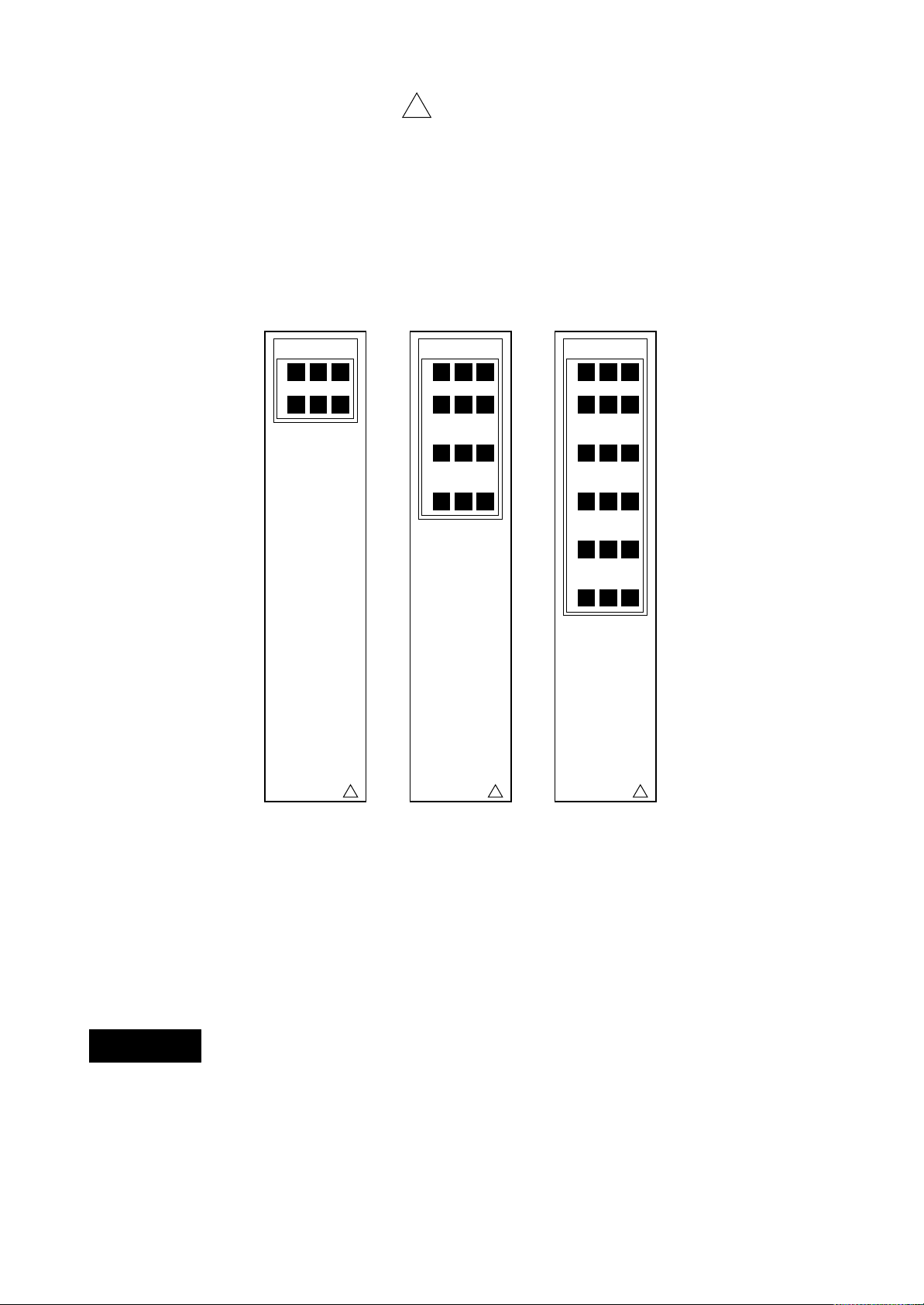
2.2.4 Alarm Output Wiring (option)
NOTE The following settings are available only for the model with relay options (-A2,
-A4, -A6).
(1) Turn the power switch off.
(2) Remove the transparent cover of the optional terminals.
(3) Connect the alarm output wires to the optional terminals.
(4) Cover the terminals with the transparent cover and secure the screws.
Depending on the type (the number of outputs) of alarm relay options, the terminal
arrangement changes as shown in the following:
!
ALARM
NO NCC
1
NO NCC
2
ALARM
NO NCC
1
NO NCC
2
NO NCC
3
NO NCC
4
!
!
ALARM
NO NCC
1
NO NCC
2
NO NCC
3
NO NCC
4
NO NCC
5
NO NCC
6
!
WARNING
2 - 8
-A2 option
(2 outputs)
Alarm Output Terminal Arrangements
- A4 option
(4 outputs)
-A6 option
(6 outputs)
Contact characteristics:
Output type : Relay transfer contacts
Output capacity : 250 V AC (50/60 Hz), 3 A
250 V DC, 0.1 A (resistive load)
Dielectric strength : 1500 V AC (50/60 Hz) for one minute between output terminals
and grounding terminals
To prevent an electric shock, ensure the main power switch is turned off before
wiring.
NOTE To prevent an emission of electromagnetic disturbances, separate the alarm
output wires from the power supply and input wires at least 0.1 m. Over 0.5 m
is recommended.
Page 21
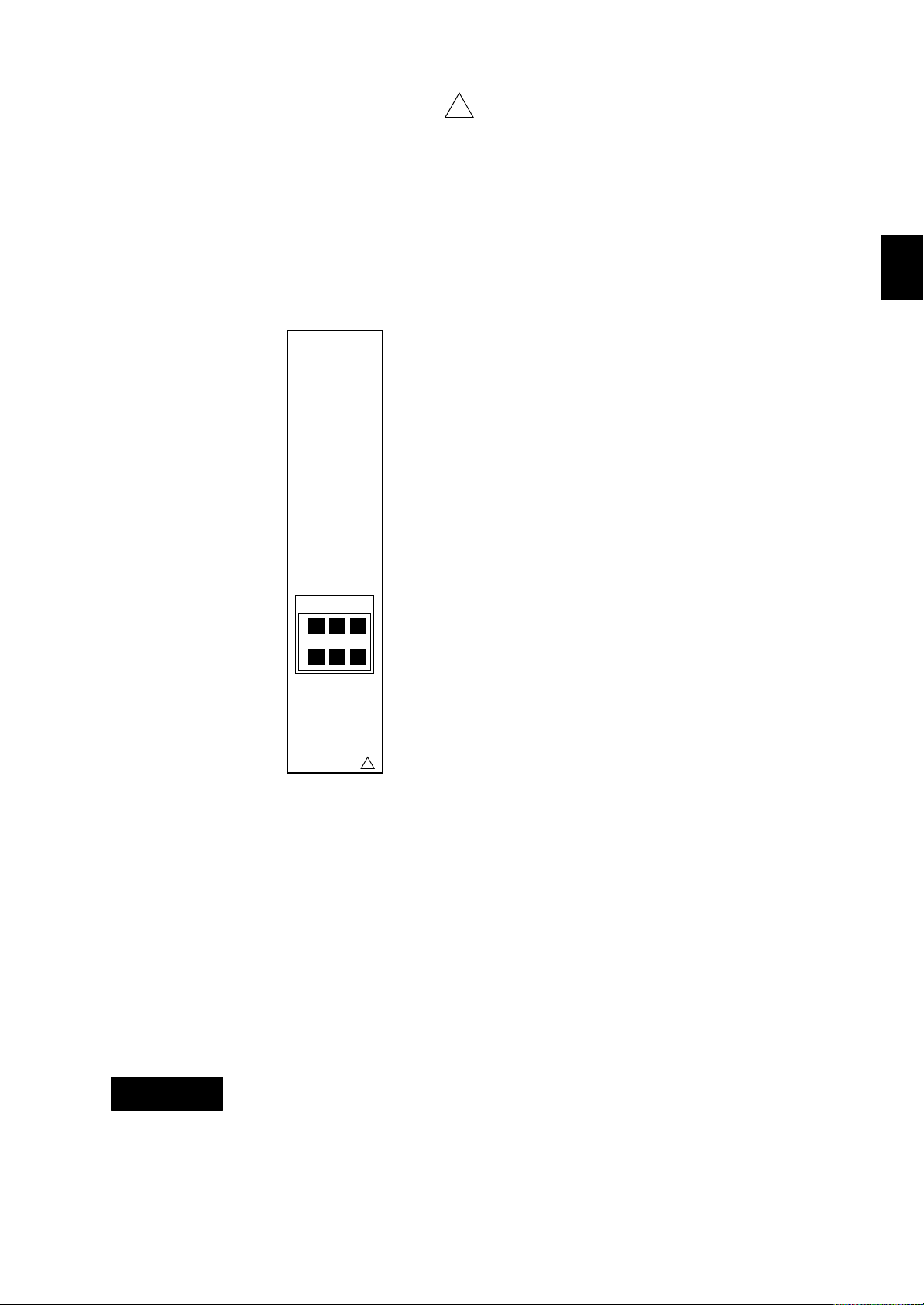
2.2.5 Remote Control Wiring (option)
NOTE The following settings are available only for the model with remote options (R1).
(1) Turn the power switch off.
(2) Remove the transparent cover of the optional terminals.
(3) Connect the wires for remote control to the optional terminals. The “C” is the
terminal common to other 1 to 5.
(4) Cover the terminals with the transparent cover and secure the screws.
!
Remote control terminals are arranged as follows:
REMOTE
132
4C5
2. INSTALLATION
WARNING
!
Remote Control Terminal Arrangements
Input characteristics:
Input signal : Dry contact, open-collector (TTL or transistor) signal
Control functions and signal types:
• Recording start/stop level
• Chart speed change level
• Printout messages trigger more than 250 msec
Signal characteristics : ON voltage 0.5 V or less (30 mA DC)
Leakage current in OFF state 0.25 mA or less
Signal duration 250 msec or more
Input types : Photocoupler isolation (one line common)
Internal isolated power source (5 V±5%)
Dielectric strength : 500 V DC for one minute between input terminals and
grounding terminal.
To prevent an electric shock, ensure the main power switch is turned off before
wiring.
NOTE • Use shielded cables for remote control signals to prevent noise pickup. The
shield should be grounded at the recorder’s terminal.
• To prevent an emission of electromagnetic disturbances, separate the remote
control wires from the power supply and input wires at least 0.1 m. Over 0.5
m is recommended.
2 - 9
Page 22
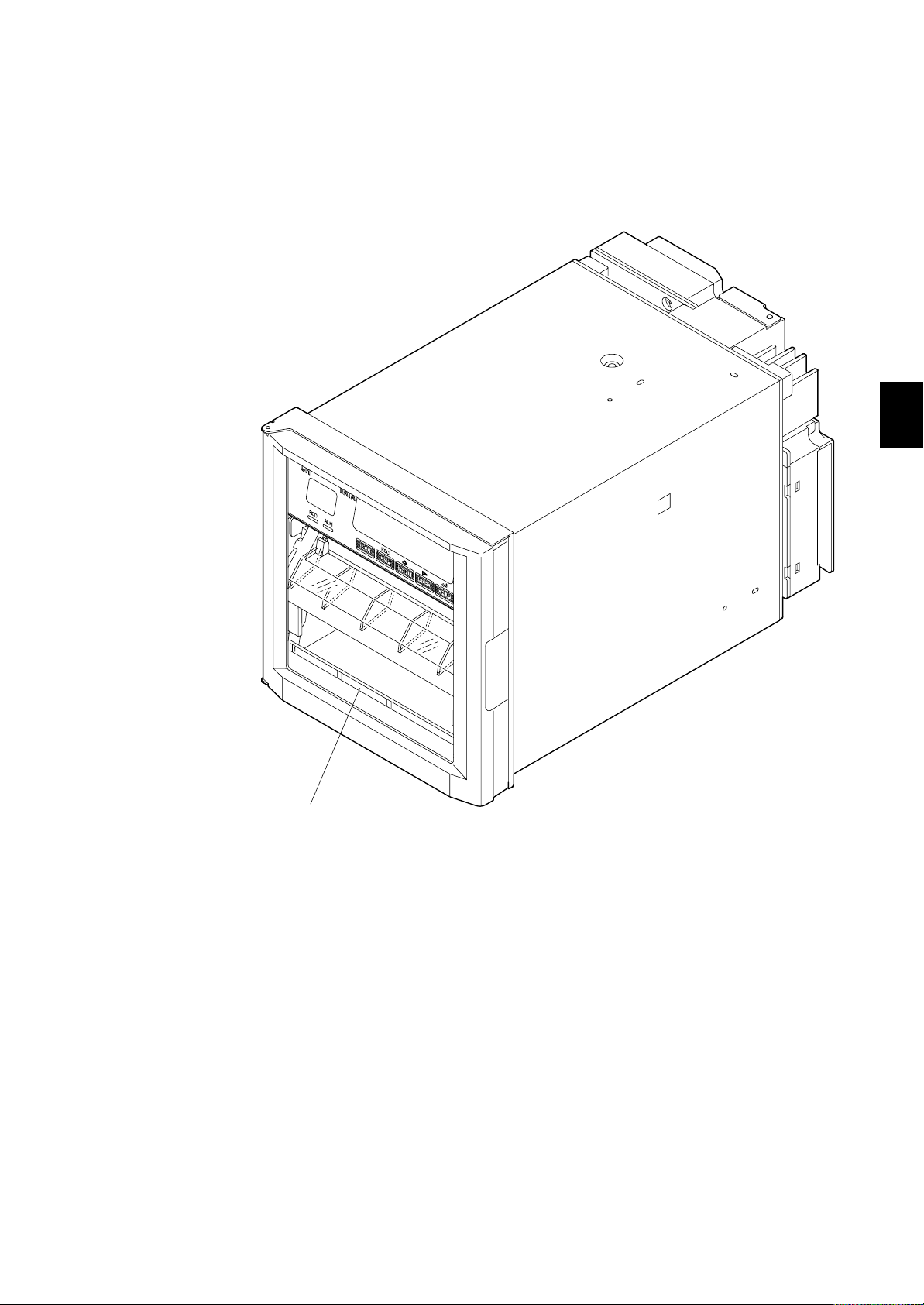
Chapter 3 COMPONENT NAMES AND
FUNCTIONS
This chapter describes the names of components, and outlines their functions.
3. COMPONENT NAMES AND FUNCTIONS
2
3
Tag plates
Use the recorder with units corresponding to each
channel directly written on these plates respectively.
3 - 1
Page 23
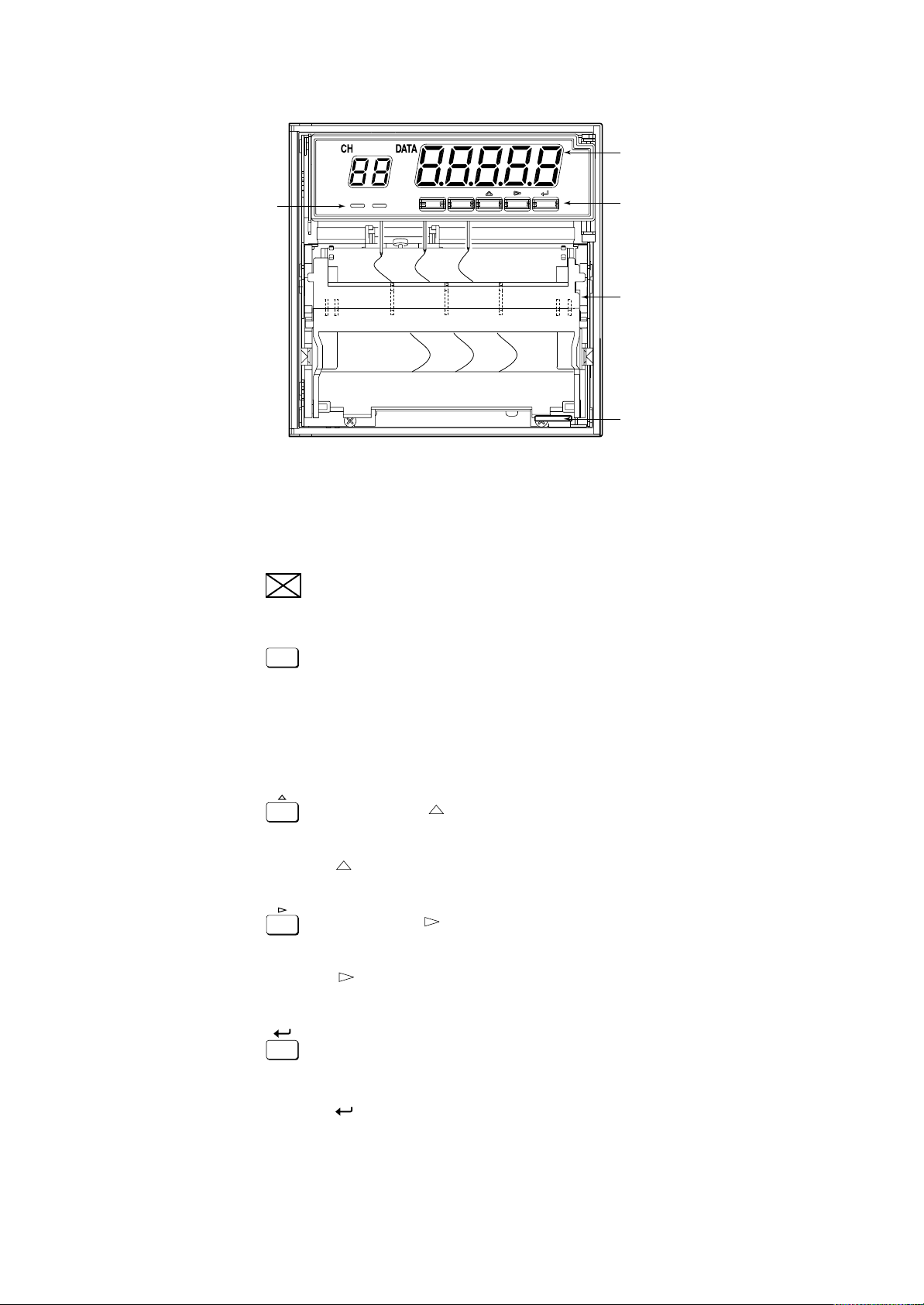
3.1 Front Panel
➄
➃
RCD ALM
ESC
RCD
PRINT
DISP
FEED
1. Power switch (push-button type)
Pressing the switch turns the power ON and OFF.
2. Key panel (push-key type)
The panel contains five keys.
[RCD] key
Pressing the key starts or stops the recording.
CH UP
➁
➂
➀
ESC
DISP
PRINT
FEED
CH UP
[DISP] key, [ESC] key
(DISP function) Cycles through the modes of display in the order of
AUTO, MANUAL, DATE, TIME and OFF. Also
selects between the OPERATION and SET modes
pressing for three seconds.
(ESC function) Exits from the menu in the middle of setting or selecting
procedures.
[PRINT] key, [ ] key
(PRINT function) Conducts the list printout (see subsection 4.6.1) and the
SET UP list printout (see subsection 4.6.2).
( function) Selects setting parameters (numerics or command
codes). Selecting step is upward circulation.
[FEED] key, [ ] key
(FEED function) The chart is fed as long as this key is being pressed (see
subsection 4.5.2.)
( function) Changes the number of digits for setting numeric
values. The digit moves from high to low.
[CH UP] key, [ENT] key
(CH UP function) Selects a channel for which the display shows the screen
in the MANUAL display mode.
( function) Makes a parameter entry or executes a function after
selecting parameters (numerals or command codes).
Pressing the key executes the settings.
3 - 2
Page 24
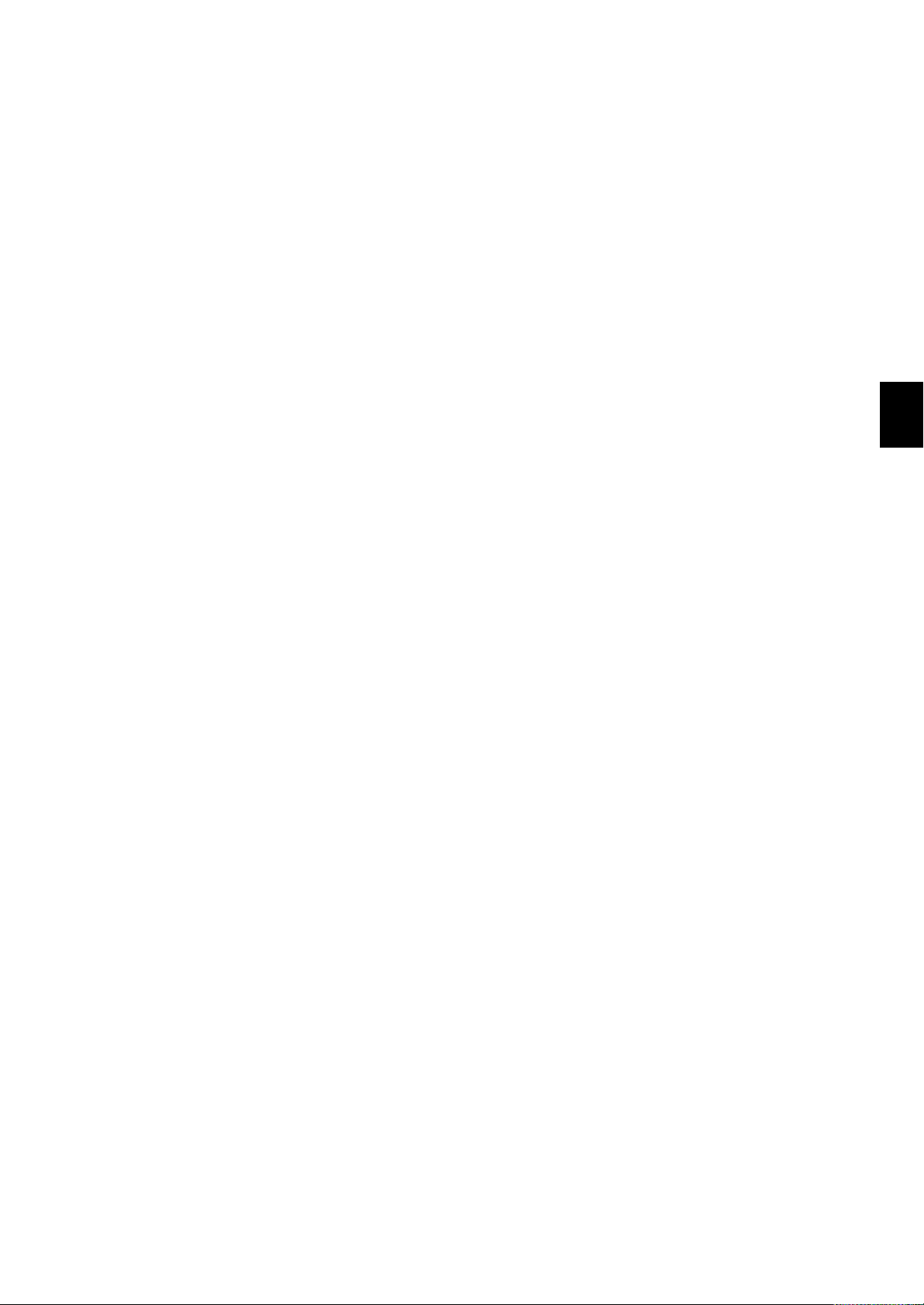
3.1 Front Panel
3. Chart cassette
Contains a Z-fold chart (width: 100 mm, length: 16 m).
4. Status Display
RCD indicator : illuminated when recording of measurement values is in progress.
ALM indicator : will illuminate when an alarm occurs.
5. Data Display
This display shows the measurement values digitally. During entering settings, the
display will show these settings.
3. COMPONENT NAMES AND FUNCTIONS
3 - 3
Page 25
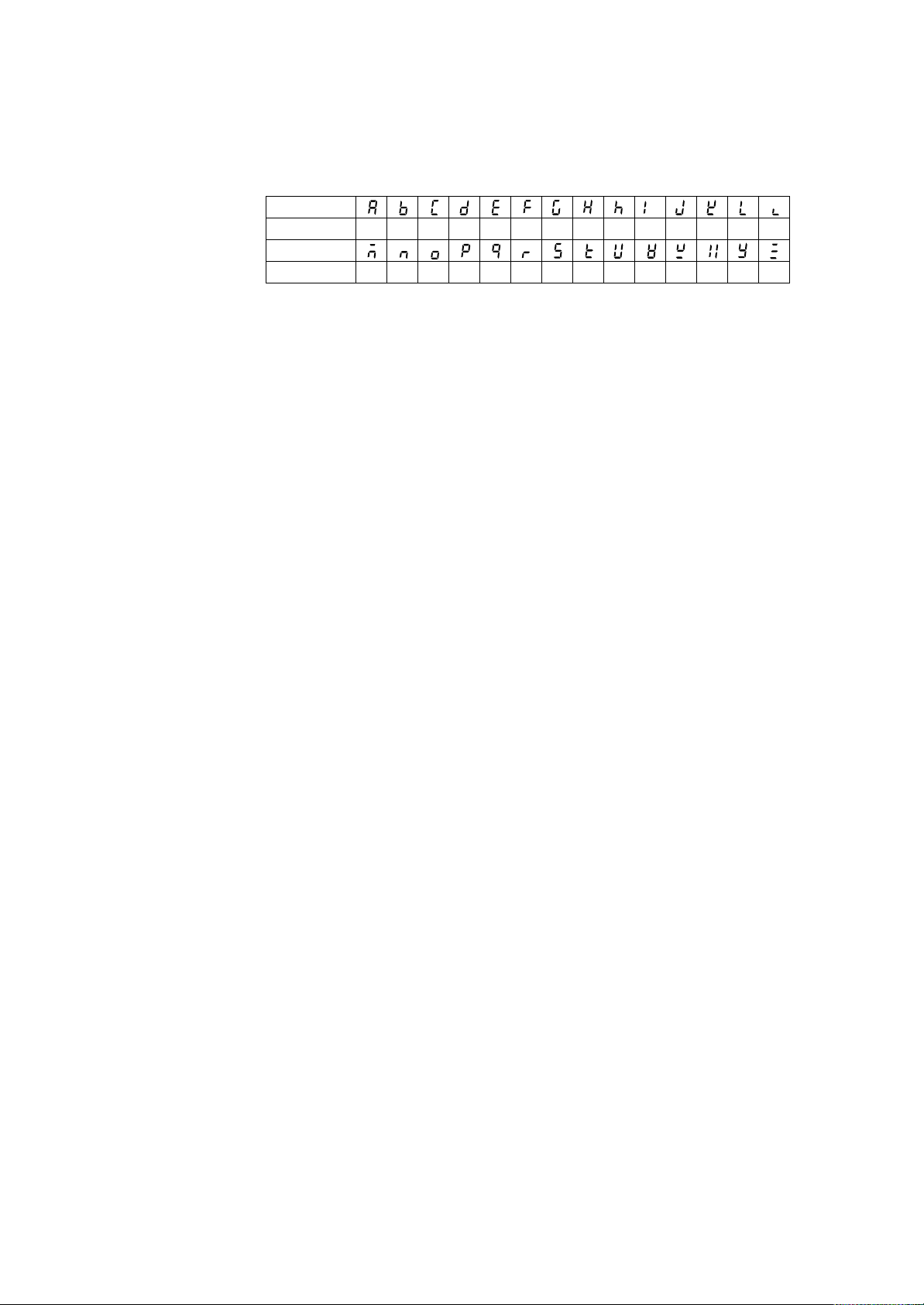
3.2 Characters on the Display
The display consists of seven segmetns, and therefore characters exist which are
difficult to display.
Characters are presented on the display as shown in the following table.
Display
Alphabet
Display
Alphabet
A
MN OP QRS T UVWXY Z
BCDEFGHhI JKLl
3 - 4
Page 26
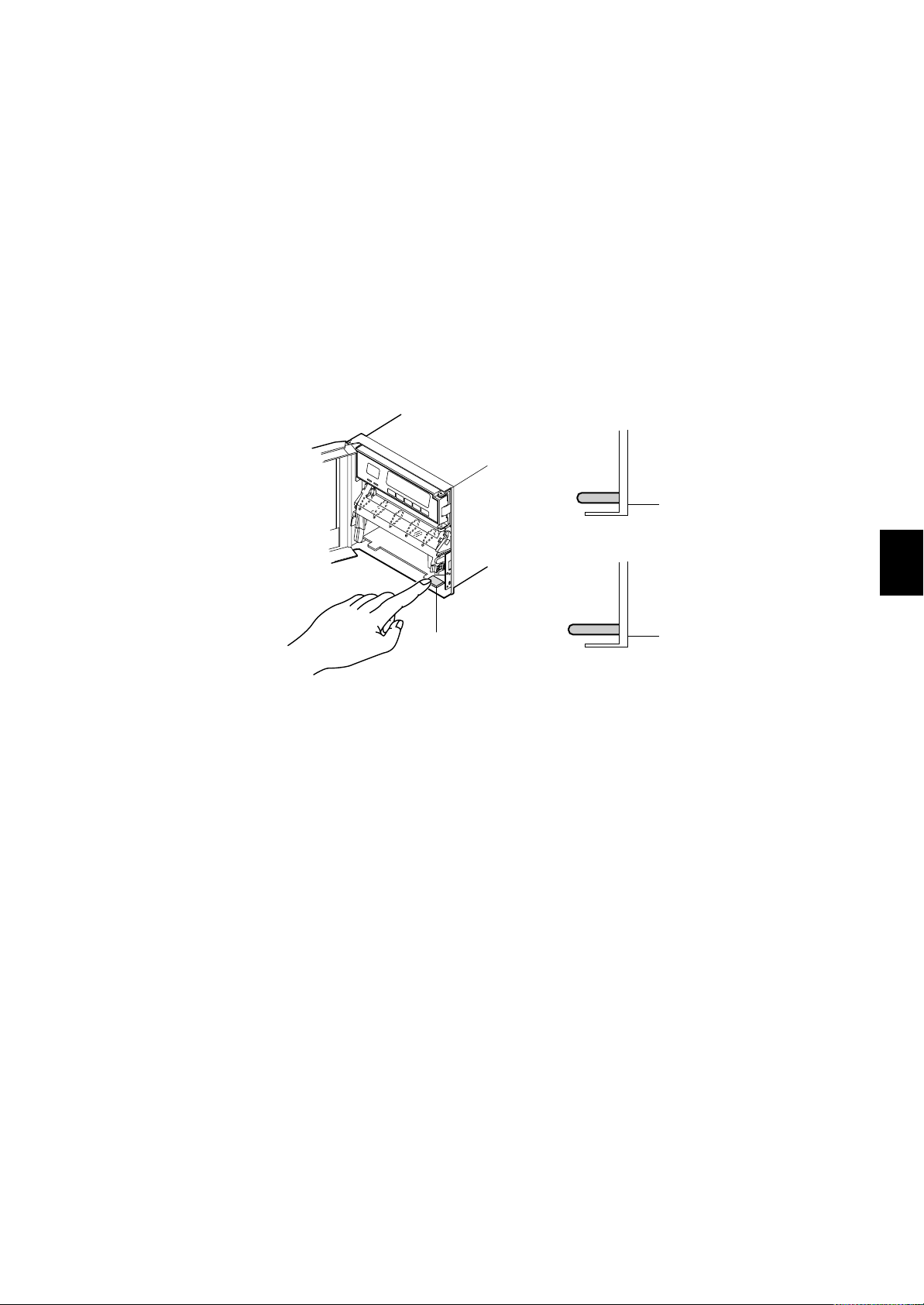
Chapter 4 DAILY OPERATION/
MAINTENANCE
This chapter describes the daily operation and maintenance of this recorder. Read this
chapter before operation.
4.1 Switching Power On/Off
The power switch is located at the lower right-hand corner of the front face behind the
door.
The switch is a push-button type. Press the switch to turn ‘ON’ the recorder and press
again to turn ‘OFF’.
After the power turns on, the recorder executes a self-diagnostic check for several
seconds before starting measurement and recording.
ON
4.1 Switching Power On/Off
Power switch
OFF
NOTE • The warm-up time is approximately 30 minutes; however, after the initial start-
up, the recorder might need more time.
• If the input wiring is connected parallel with other equipment, do not turn the
power switch on/off to prevent fluctuations in measuring values.
4. DAILY OPERATION/MAINTENANCE
4 - 1
Page 27
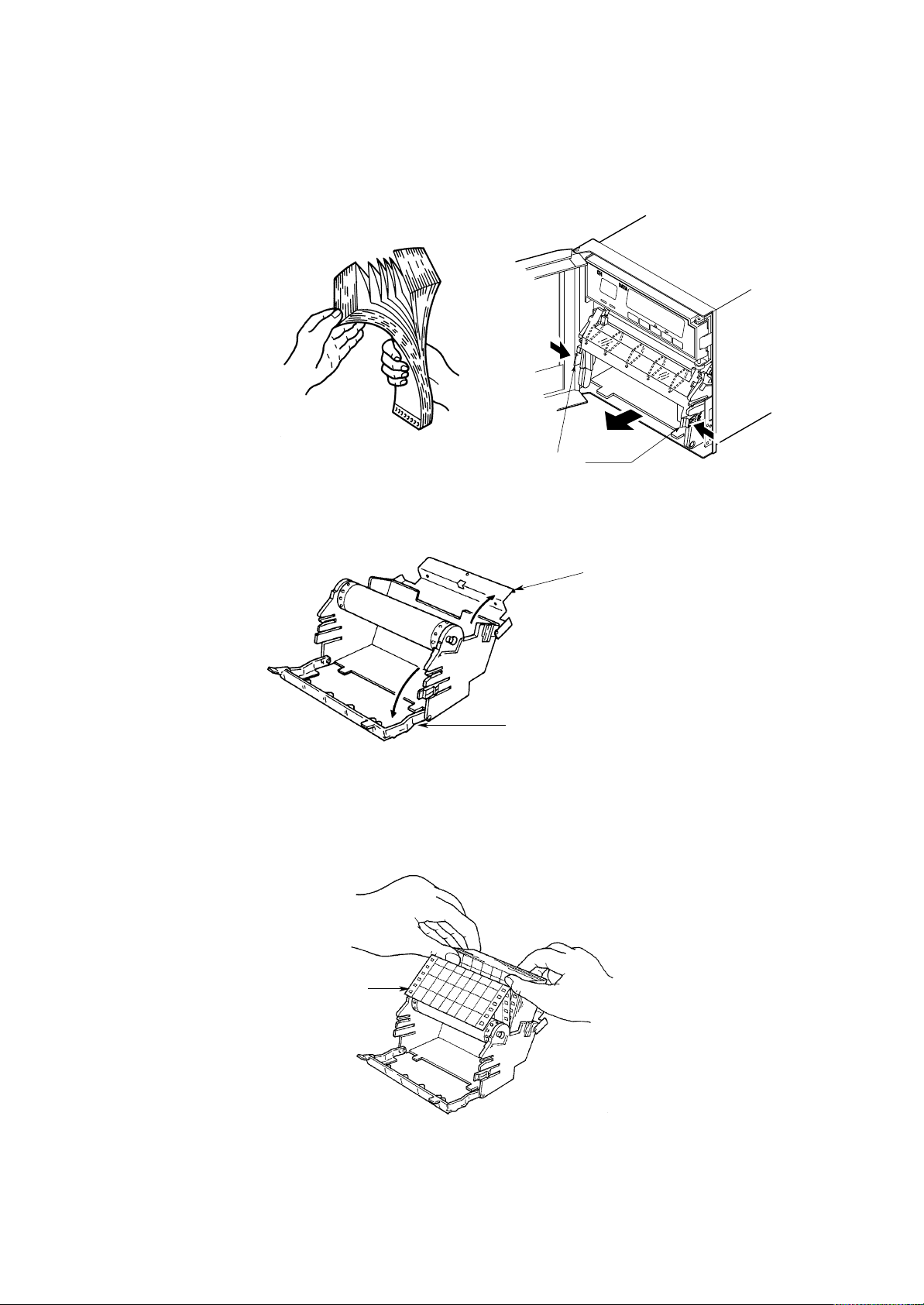
4.2 Installing (or Replacing) Chart Paper
(1) Open the front door of the recorder.
(2) Check the recorder is not in recording state; but the power ON is allowed.
(3) Riffle the chart thoroughly before loading.
(4) While gently pressing the chart-cassette stoppers, located at both front ends of the
cassette, lift and draw the cassette out of the recorder case.
(5) Open the chart retainer backward on the cassette.
(6) Pull and open the front transparent chart guide.
Stoppers
Chart retainer
Chart guide (transparent plastic plate)
(7) Load the chart paper into the chart compartment; the small perforations should be
at the left-hand. Make sure that the sprocket teeth of the chart drives are properly
engaged in the chart paper perforations. Take care not to load the chart paper
backwards.
Small perforations
4 - 2
Page 28
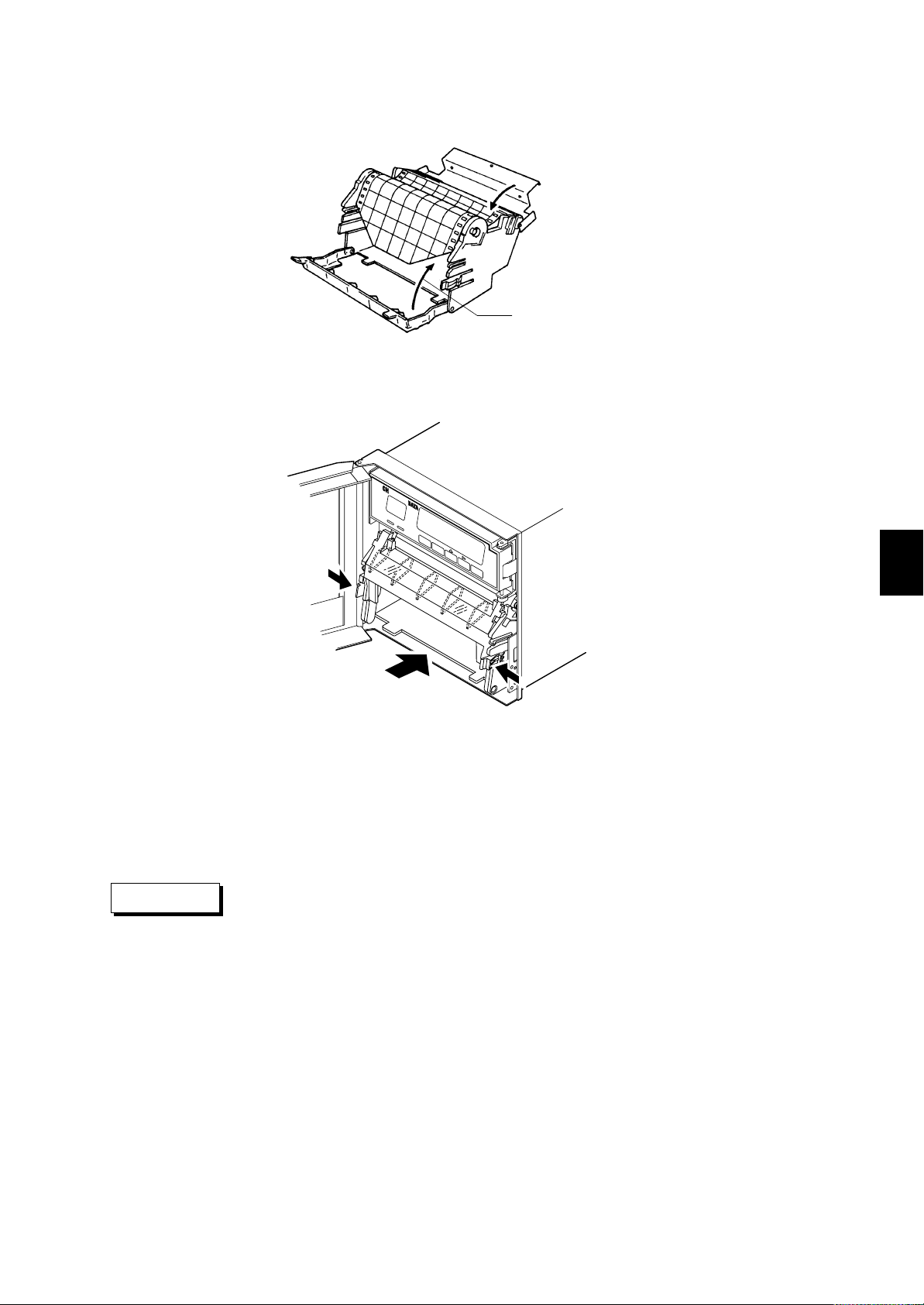
4.2 Installing (or Replacing) Chart Paper
(8) Close the chart retainer.
(9) Close the chart guide (transparent plastic plate).
Must be close the front transparent chart guide
before replace the chart paper compartment.
(10) Replace the chart cassette back into the recorder case; hang the knurls of the
cassette to the grooves of the case, and move the cassette to trap the stopper.
CAUTION
4. DAILY OPERATION/MAINTENANCE
(11) Press the [FEED] key on the key panel to assure that the chart moves two or more
folds smoothly into the chart receiver. If it moves unsteadily, do the installing
procedure again from step (4).
NOTE A red band with a ‘RENEW CHART’ notice appears when the chart nears to its
end (length of remaining chart is approximately 40 cm) to suggest you to
prepare a new chart.
If you replace the chart paper compartment back into the unit without closing
the front transparent chart guide, the lock tabs might be damaged.
4 - 3
Page 29
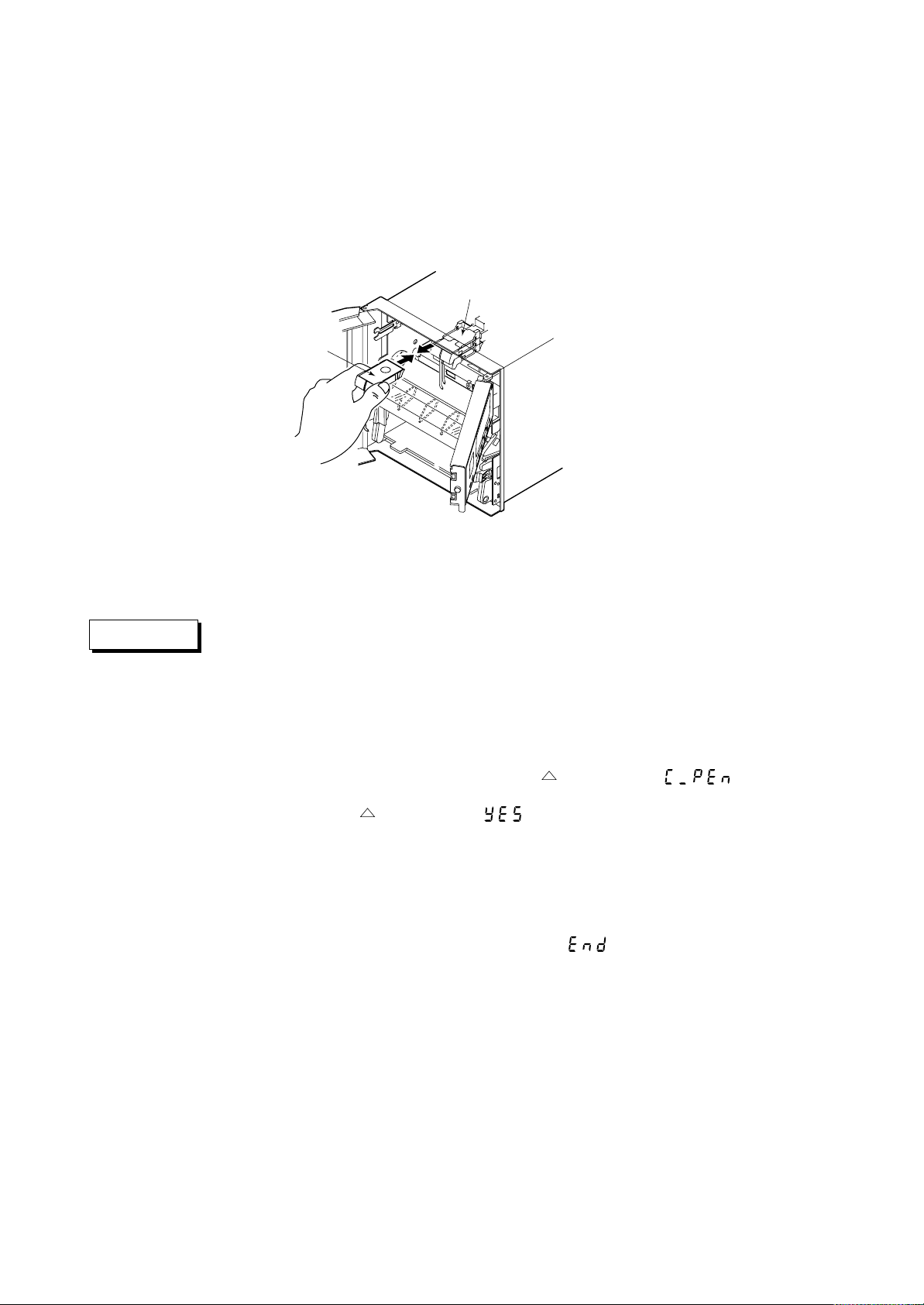
4.3 Installing (or Replacing) Pens (Pen model)
Felt-tip pen
Simple replacement
(1) Open the front door, and check to see that the recording is OFF, but the power ON
is allowed.
(2) Pull and open the display around the hinge.
(3) Pull out the pen-cartridge by pulling the protruding part of the cartridge from the
pen holder.
Felt pen
Pen holder
1st pen: red,
2nd pen: green,
3rd pen: blue
CAUTION
(4) Remove the cap from a new felt-tip pen, and insert the pen firmly to the pen
holder.
(5) Press the [RCD] key to restart the recording.
• Do not press or pinch the felt tip to prevent deformation. Do not move the
pen holder up- or down-scale to protect the driving mechanism.
• Always make sure to remove the pen cap before installation.
Replacement under pen-replacement mode
When a pen is located at a place where its replacement is difficult to do, relocate the pen
by the following procedures:
(1) Check to see that the recording is OFF, but the power ON is necessary.
(2) Press the [PRINT] key, then press the [ ] key to display [ ], and press
the [ENT] key.
(3) Press the [ ] key to display [ ], and press the [ENT] key. The pens will
move near to the center of the scale where the pens can be easily replaced.
NOTE When the pens move, a line is drawn on the chart.
(4) Replace the pen according to the ‘Simple replacement’, (2), (3), and (4) described
above.
(5) After pen replacement the indicator shows [ ], then press the [ENT] key.
(6) To restart recording, press the [RCD] key.
4 - 4
Page 30
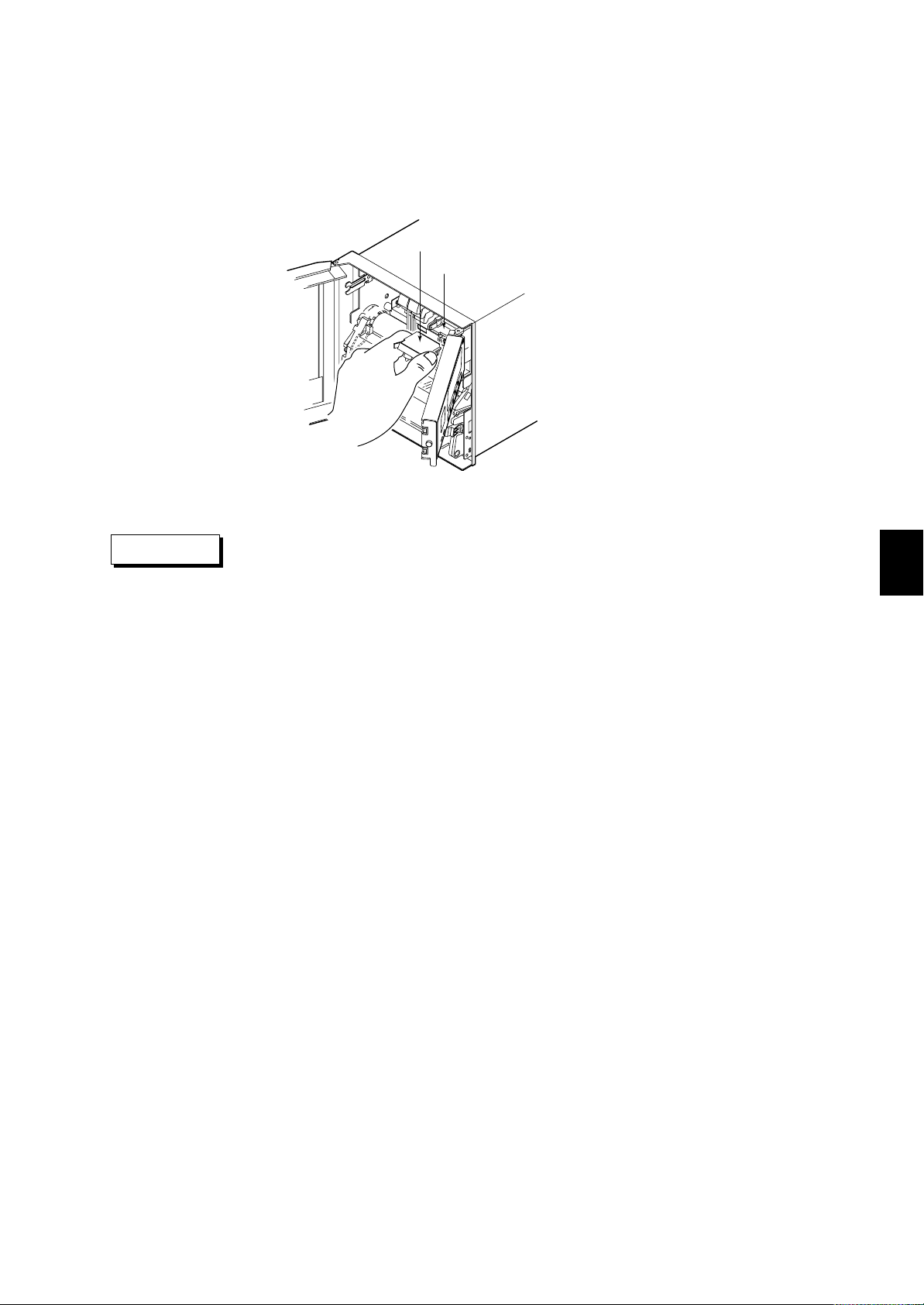
4.3 Installing (or Replacing) Pens (Pen model)
Plotter pen
(1) Open the front door, and check to see that the recording is OFF, but the power ON
is allowed.
(2) Pull and open the display around the hinge.
(3) Pull out the pen-cartridge by pulling the protruding part of the cartridge from the
pen holder.
Plotter pen
Pen holder
CAUTION
(4) Remove the cap from a new pen, and insert the pen firmly to the pen holder.
Always make sure to remove the pen cap before installation.
4. DAILY OPERATION/MAINTENANCE
4 - 5
Page 31

CAUTION
4.4 Installing (or Replacing) Ribbon Cassette (Dot-printing model)
(1) Open the front door, and check that the power is switched OFF.
(2) Open the display by pulling its left end.
(3) Hold the printer carriage, and move it to the right.
(4) Hold the left-hand part of the ribbon cassette, and pull it out from the recorder case.
Ribbon cassette
Printer carriage
(5) Insert a new ribbon cassette into the cassette holder; first, insert the right-hand part,
next the left-hand part. Check that the cassette is properly engaged with the
cassette holder snap.
If the cassette is not engaged with the holder properly, turn the ribbon feeding knob
in the direction of the arrow to fit the peg to the driving hole of the holder.
(6) To check that the cassette is properly inserted, turn the left-hand knob in the
direction of the arrow a half or more turning.
(7) If the ribbon loosens, turn the knob in the direction of the arrow to tighten it.
(8) Turn the display back to the normal position.
• Improper insertion of the cassette may cause illegal-print color or damage to
the cassette.
4 - 6
Page 32

4.5 Getting the Recording
4.5.1 Starting/Stoping the Recording
Press the [RCD] key to start or stop the recording.
4.5.2 Feeding the Chart
The chart paper is fed by pressing the [FEED] key as long as the key is pressed.
4.5.3 Printing Samples
4.5 Getting the Recording
Periodic printing
Date, channel numbers, measuring values,
engineering units, printing colors (pen model),
scale (not printed during alarm printing), and
chart speed are printed.
POC ON mark (*)
A mark (*) is printed when pen offset
compensation function (option for Pen
model) is on.
Time tick cancel mark (!)
This mark is printed if a time tick is printed at
an improper location.
Alarm printout
Channel number, alarm level, alarm
type, alarm occurrence/release are
printed; mark [ ] shows alarm
occurrence, [ ] shows release.
Mark [*] means there are escaping
data due to buffer memory overflow.
4. DAILY OPERATION/MAINTENANCE
Time tick (–)
Regardless of using the POC function (option for Pen model),
a time tick mark is printed corresponding
to the 1st pen location (Pen model).
Pen model Printing Sample
4 - 7
Page 33

4.6 Getting a Digital Printout
A digital printout can be any one of the following:
• List printout
• SET UP list printout
4.6.1 Getting a List Printout
A list printout includes the following setting values:
• Date/time/chart speed/2nd-chart speed/trend record interval (Dot-printing model)
• Channel number/range/span/scaling value/engineering unit
• Tag/offset value (if setting is on)
• Types of set alarms (if set)
• Message setting (if set up to 16 characters)
List printing is executed by the following procedure:
(1) Press the[PRINT] key.
(2) Press the [ ] (PRINT) key to call up the [ ] display, then press the
[ENT] key.
(3) Press the [ ] key to select [ ], press the [ENT] key, and list printing
will start.
When list printing starts, the display automatically returns to the screen that was on
display before the printing began.
NOTE • While list printing is executed, analog recording is interrupted; however,
measuring and alarm detecting activities continue.
• If an alarm occurs during list printout, the alarm printout starts just after the
analog recording restarts.
If you want to interrupt a list printing, proceed as follows:
(1) Press the [PRINT] key.
(2) Press the [ ] (PRINT) key to call up the [ ] display, then press the
[ENT] key.
(3) Press the [ ] key to select [ ], and press the [ENT] key. The list printing
will stop and the recorder will return to the state before starting the list printing.
4 - 8
When the OFFSET or
TAG setting is on in
SET UP mode, this is
printed.
Pen model Printing Sample
Page 34

4.6.2 Getting a SET UP List Printout
A SET UP list printout includes the setting values of the following printing functions:
• Digital printing
• Alarm setting
• Burnout function and others
SET UP list printing is executed by the following procedure:
(1) Press the [PRINT] key.
(2) Press the [ ] key to call [ ] on the indicator, and press the [ENT] key.
(3) Indicate [
list printing will start.
When the SET UP list printing starts, the display automatically returns to the state
before starting the list printing procedure.
NOTE • While SET UP list printing is executed, analog recording is interrupted;
however, measuring and alarm detecting activities continue.
• If an alarm occurs during SET UP list printing, the alarm printout starts just
after the analog recording restarts.
If you require to interrupt a SET UP list printing, execute the following procedure:
(1) Press the [ ] key.
(2) Press the [ ] key to call up the [ ] display, and press the [ENT] key.
(3) Press the [ ] key to select [ ], and press the [ENT] key. The SET UP list
printing will stop and the recorder will return to the state before starting the list
printing.
4.6 Getting a Digital Printout
] using the [ ] key, press the [ENT] key, and the SET UP
4. DAILY OPERATION/MAINTENANCE
Dot-printing model Printing Sample
If the recorder fitted with
the /D2 option, this is printed.
4 - 9
Page 35

4.7 Selectting the Display
y
Five different displays can be selected. These are:
DISPLAY AUTO
Channel number and measured values will appear on the display.
When an alarm occurs, type of alarm will appear.
Every channel will be shown for approximately 2 sec. If the input is greater than the
upper limit of the recording span, – – – – will appear.
If the input is less than the lower limit of the recording span, – – – – – will appear.
Type of Alarm (1 digit)*
Channel Number(1 digit)
*Type of alarm
: high limit
: low limit
: high difference limit
: low difference limit
DISPLAY MAN (except for the 1-pen model)
Channel number, measured values and type of alarm when it occurs will appear on the
display for a specific channel only. This display looks the same as the AUTO display.
The display is updated every two seconds for Pen models and at every measurement
period for Dot-printing model. Using the [CH UP] key, the displayed channel number
will go up.
Measured Value (5 digits)
DISPLAY DATE
Date, including the year will appear on the display. Leap years are provided.
MonthYear
Da
DISPLAY TIME
Time will appear on the display.
MinutesHours
DISPLAY OFF
Displays other than status displays will be turned off.
Selecting a screen
Pressing the [DISP] key cycles through the screens in the following order:
AUTO: automatic-mode screen
MAN: manual-mode screen
DATE: date-mode screen
TIME: time-mode screen
OFF: off-mode screen
4 - 10
Page 36

4.8 Maintenance
The activities necessary to maintain the recorder in good operating condition are shown
below:
Periodic maintenance (see subsection 4.8.1)
Battery replacement (see subsection 4.8.2)
Fuse replacement (see subsection 4.8.3)
Cleaning plotter carriage shaft (see subsection 4.8.4)
Calibration (see subsection 4.8.5)
Pen adjustment (see subsection 4.8.6)
Printer carriage adjustment (see subsection 4.8.7)
Parts replacement (see subsection 4.8.8)
4.8.1 Periodic Maintenance
Check the following items periodically, and replace consumable parts, if necessary:
Are indication and recording normal?
If not, see chapter 8, “Troubleshooting”.
Are recorded lines or printed characters clear, not blurred?
To replace a felt-tip pen or a plotter pen of Pen model, see section 4.3 “Installing (or
Replacing) Pens”; also, see section 4.4 “Installing (or Replacing) Ribbon Cassette”
to replace the ribbon cassette of Dot-printing model.
Is chart-paper feeding smooth, not jammed?
If not, see chapter 8, “Troubleshooting”.
Is there enough chart paper left in the chart compartment?
Remaining chart length (cm) is printed on the left margin of the chart at intervals of
20 cm.
See section 4.2 “Installing (or Replacing) Chart Paper”.
Is [ ] illuminated?
If it is, see subsection 4.8.2, “Battery Replacement” as the lithium battery for
memory backup needs to be replaced.
4.8 Maintenance
4. DAILY OPERATION/MAINTENANCE
Remaining chart length
Indication of Remaining Chart Length
4 - 11
Page 37

4.8.2 Battery Replacement
The [ ] illumination indication shows lithium battery deterioration, which is
used for memory backup. The battery has a lifetime of approximately 10 years under
normal operation.
When [ ] is illuminated, contact Omega Engineering.
Replacing the lithium battery can be dangerous. Do not attempt to replace the
battery; never disassemble the recorder for replacing the battery.
WARNING
4.8.3 Fuse Replacement
Replacing the fuse every two years is recommended as preventive maintenance.
Replacing procedure is as follows:
(1) Turn the power switch OFF.
(2) Take out the chart cassette; the fuse holder is found in the main unit.
Turn the fuse carrier counterclockwise to release it with the fuse.
(3) Change the fuse with a new one, and insert the carrier to the fuse holder turning it
clockwise for fixing.
!
Fuse Replacement
• To protect against personal injury, turn the power switch OFF and disconnect
WARNING
the recorder from the main power line before replacing the fuse.
• To protect against an accident such as a fire, use only the specified fuse
Fuse part number: A1360EF
Original manufacturer: Shelter Littel
Original manufacturer’s product code: FST0034.524 313.500
Ratings: 250V AC T 0.5 A 250VACT 0.5 A
Recorders with a gray power switch
Fuse part number: A1512EF
Original manufactturer: wickmann-Werke GmbH
Original manufacturers product code: No.19195
Ratings: 250V AC T0.8A
Recorders with a white power switch
4.8.4 Cleaning the Carriage Shafts
4 - 12
Page 38

CAUTION
4.8 Maintenance
Pen model
To maintain proper recording functions, it is recommended to clean the plotter-carriage
shaft once a year.
Cleaning procedure is shown below:
Wipe the two shafts, the upside and downside ones for the plotter carriage, with a
piece of soft cloth or paper without fluffing.
If stains are persistent, use several drops of ethyl alcohol with the cloth or paper.
• Do not damage the plotter’s flexible-printed circuit when cleaning the shafts.
• The shafts do not require lubricating oil.
Flexible board
Plastic plate
Plotter carriage
shafts
Dot-printing model
To maintain proper recording functions, it is recommended to lubricate the printercarriage shaft once a year.
Lubricating procedure is shown below:
(1) Wipe up dust or oil from the shaft of the printer carriage with a piece of soft cloth
or paper without fluffing.
(2) Take out the tube of lubricating oil from among the spare parts.
(3) Coat the shaft with a few small drops of lubricating oil, but remove excess oil with
a piece of soft cloth or paper without fluffing.
4. DAILY OPERATION/MAINTENANCE
4.8.5 Calibration
Shaft
4 - 13
Page 39

Calibration is a comparing operation between standard inputs and measured values.
It is recommended to carry out a calibration once a year to assure the measuring
accuracy.
Required instruments for calibration
The instruments for calibration should have the required resolution. If necessary, ask
the sales office from whom you purchased the recorder about those instruments.
Recommended instruments
OMEGA model # CL511 calibrator
Calibration procedure
(1) Connect the instruments to the recorder; connecting the terminals is shown below.
Give enough warm-up time to the instruments (more than 30 minutes for the
recorder).
(2) Check that the ambient temperature and humidity are within the standard operating
conditions.
Standard operating conditions
Ambient temperature : 23±2˚C
Humidity : 55±10% RH
Power supply : 90 to 132 V AC, or 180 to 250 V AC
Power frequency : 50/60 Hz±0.1%
Warm-up time : 30 minutes or more
Mechanical vibration : Within the range not affecting recorder operation
However, when the calibration is conducted under normal operating conditions (see subsection 4.8.6),
check the accuracy influenced by the conditions.
Chart paper yields thermal expansion or shrinkage, sometimes resulting in differences from the
calibrated values.
Examples of expansion are shown below assuming the reference temperature 20˚C and humidity 65% RH:
Expansion at 85% RH..... 0.4% or less
Expansion at 35% RH..... 0.45% or less
(3) Input the standard signals equivalent to 0, 50, and 100% of the setting range of the
recorder, then check the difference error between input signals and measured
values.
If the error is not within the specified accuracy, contact OMEGA Engineering.
NOTE A reference input for a thermocouple (TC) signal needs temperature
compensation; the temperature at the recorder input terminal should be
measured to make voltage compensation (adding) due to the reference junction
temperature compensation.
Power terminals
L
N
+
–
1
2
3
DC voltage standard
+
–
4 - 14
Input terminals
(for DC Voltage or TC)
DC Voltage Signal for Pen model (same as Dot-printing model)
Temperature Measurement for Resistance Temperature Detector (RTD)
Page 40

Power terminal
L
N
Three lead wires should have the
same resistance values.
A
B
b
1
2
3
Decade resistance box
Input terminals
(for RTD)
Temperature Signal as RTD for Pen model
(for Dot-printing model, the wire connection exchanges between the terminal B and b.)
Temperature Compensation for Thermocouple Signal
Thermocouple wires or extension wiresCopper wires
Power terminals
4.8 Maintenance
+
—
DC voltage standard
Copper wires
(reference junction compensator Model TRCIII)
Reference Junction Compensation for Thermocouple Input
A DC voltage generated by a thermocouple differs from a value calculated from the table of thermoelectromotive force (EMF) because the table is based on the 0˚C reference temperature but the temperature at
the recorder input terminal is generally equal to the room temperature.
The recorder measures the temperature at the input terminal for compensation; when the input terminals are
shorted (equivalent to 0˚C of the thermocouple in the EMF table), the recorder indicates the temperature at the
input terminal.
For calibrating a recorder, an input voltage after the compensation (after subtraction of the compensating
voltage) should be applied to the recorder; an example is shown in (thTRCIII reference junction compensator
is used).
Reference Temperature Compensating Connection for Pen model (same as Dot-printing model)
+
Meter
—
+
Couple
—
Thermocouple wires
Ice pieces packed to
maintain the
temperature at 0ßC
L
N
+
—
1
2
3
4. DAILY OPERATION/MAINTENANCE
4 - 15
Page 41

4.8.6 Pen-Position Adjustment (Pen model)
It is recommended to adjust pen positions on the chart at least once a year.
Adjusting procedure
(1) Turn the recorder power on and allow a warm-up time of more than 30 minutes.
(2) Check that the environmental conditions are within normal operating conditions.
Normal operating conditions
Power supply : 90 to 132 V AC, or 180 to 250 V AC
Power frequency : 50/60 Hz±2%
Ambient temperature : 0 to 50˚C
Ambient humidity : 20 to 80% RH (under 5 to 40˚C)
Mechanical vibration : 10 to 60 Hz, 0.2 m/s2 or less
Mechanical shock : Not permitted
Magnetic field : 400 AT/m or less (DC and 50/60 Hz)
External noise : Normal mode (50/60 Hz)
DC voltage ........ Noise peak value with signal is limited to 1.2 times
TC signal ........... Noise peak value with signal is limited to 1.2 times
RTD signal ........ 50 mV or less
Common mode noise (50/60 Hz): 250 V AC rms or less for any range
Maximum noise voltage between channels (50/60 Hz):
Pen model, Dot-printing model.......................... 250 V AC rms or less
Mounting inclination : Backward 0 to 30˚
Chart paper yields thermal expansion or shrinkage, sometimes resulting in differences from the
calibrated values. Adjust the pen position, if necessary.
Examples of expansion are shown below assuming the reference temperature 20˚C and humidity 65% RH:
Expansion at 85% RH..... 0.4% or less
Expansion at 35% RH..... 0.45% or less
larger value than the measuring range.
larger value than the measuring thermoelectromotive
force.
(3) To enter the SET UP mode, turn the power switch off, and turn on again while
pressing the [CH UP] ( ENT) key.
(4) Select [ ] using the [ ] key, and press the [ENT] key.
(5) Select [ ] (leftward movement) or [ ] (rightward movement) using
the [ ] key, and press the [ENT] key.
NOTE Adjust the pen positions in the order of NULL to FULL.
(6) Select the number of the channel to be adjusted using the [ ] key, and press the
[ENT] key.
(7) The selected pen moves leftward (for NULL) or rightward (for FULL). Increase or
decrease the setpoint value to make the pen accurately overlap the graduated line of
the chart.
The setting consists of a number of five digits.
Select the digit by pressing the [ ] key, and select a numeral by the [ ] key.
Setting range is 7950 to 11350 for NULL, 14500 to 19500 for FULL. Finally press
the [ENT] key after all codes are entered.
The pen will move after pressing the [ENT] key. The pen movement
corresponding to [1] is 0.0057 mm. Decreasing the numeral moves the pen
leftward, and increasing moves the pen rightward.
4 - 16
NOTE If the [ENT] key is pressed while setting the numeric codes, the indication
changes to [ ], and the numeric codes already set remain valid.
However, they will become invalid if the [ESC] key is pressed.
Page 42

4.8 Maintenance
(8) The indicator displays [ ], and the pen will move to the adjusted position.
Confirm the pen position and press the [ENT] key.
(9) The indicator returns to [ ] or [ ]. When you want to carry out the
position adjustment again, press the [ENT] key and carry out step (6) again. When
another adjustmens are required, select [ ] or [ ] again by pressing
the [ ] key. In order to finish the adjustment, press the [ESC] key to return to the
[ ] indication.
(10) Before leaving the SET UP mode, its contents should be stored.
Select [ ] by pressing the [ ] key, and press the [ENT] key.
(11) Select [ ] to keep setting values valid, or select [ ] to abort
them by pressing the [ ] key, and press the [ENT] key.
The SET UP mode finishes, and several seconds after, the mode returns to the
OPERATION mode.
4. DAILY OPERATION/MAINTENANCE
4 - 17
Page 43

4.8.7 Dot-Position Adjustment (Dot-printing model)
It is recommended to adjust the position of dots at least once a year.
Adjusting procedure
(1) Turn the recorder power on and allow a warm-up time of more than 30 minutes.
(2) Check that the environmental conditions are within normal operating ranges (see
subsection 4.8.6).
(3) To enter the SET UP mode, turn the power switch off, and turn on again while
pressing the [CH UP] ( ENT) key.
(4) Select [ ] by pressing the [ ] key, and press the [ENT] key.
(5) Select [ ] (leftward movement) or [ ] (rightward movement) or
[ ] (movement toward the center of dotted line) by pressing the [ ] key,
and press the [ENT] key.
NOTE Selection and adjustment should be made in the order of HYS→NULL→FULL.
(6) First, the HYS should be adjusted. A zigzag line will be drawn in the center area
of the chart. When the line is as Figure a, increase the set value, but in case of
Figure b, decrease it.
The arrows show the moving
Figure a Figure b
The setting consists of a number of five digits.
Select the digit by pressing the [ ] key, and select a numeral by the [ ] key; the
setting range is –7 to 7. Finally press the [ENT] key after all codes are entered.
The dot position movement corresponding to [1] is 0.1 mm.
direction of the printer head.
NOTE If the [ENT] key is pressed while setting the numeric codes, the indication
changes to [ ], and the numeric codes already set stay valid.
However, pressing the [ESC] key turns them invalid.
(7) The indicator displays [ ], and the dot carriage will move to the adjusted
position.
Confirm the dot carriage position and press the [ENT] key.
(8) The indication returns to [ ] and recording stops. If the recording position is
illegal, press the [ENT] key and repeat step (6); if correct, press the [ ] key and
select [ ] or [ ].
(9) Next, the NULL and FULL should be adjusted. Increase or decrease the setpoint
value to make the dot position accurately overlap the graduated line of the chart.
The setting consists of is a number of five digits.
The setting range is 1 to 15 for NULL, and 970 to 1030 for FULL. Finally press
the [ENT] key after all codes are entered.
The dot position movement corresponding to [1] is 0.1 mm. Decreasing the
numeral moves the dot position leftward, and increasing moves it rightward.
4 - 18
Page 44

NOTE If the [ENT] key is pressed while setting the numeric codes, the indication
changes to [ ], and the numeric codes already set stay valid.
However, pressing the [ESC] key turns them invalid.
(10) The indicator displays [ ], and the dot carriage will move to the adjusted
position.
Confirm the dot carriage position and press the [ENT] key.
(11) The indication returns to [ ] or [ ]. When you want to carry out the
position adjustment again, press the [ENT]key and carry out step (9) again. When
another adjustments are required, select [
by pressing the [
return to the [
(12) Before leaving the SET UP mode, its contents should be stored.
Select [
(13) Select [ ] to keep setting values valid, or select [ ] to abort
them by pressing the [ ] key, and press the [ENT] key.
The SET UP mode finishes, and several seconds after, the mode returns to the
OPERATION mode.
] key. In order to finish the adjustment, press the [ESC] key to
] indication.
] by pressing the [ ] key, and press the [ENT] key.
], [ ] or [ ] again
4. DAILY OPERATION/MAINTENANCE
4 - 19
Page 45
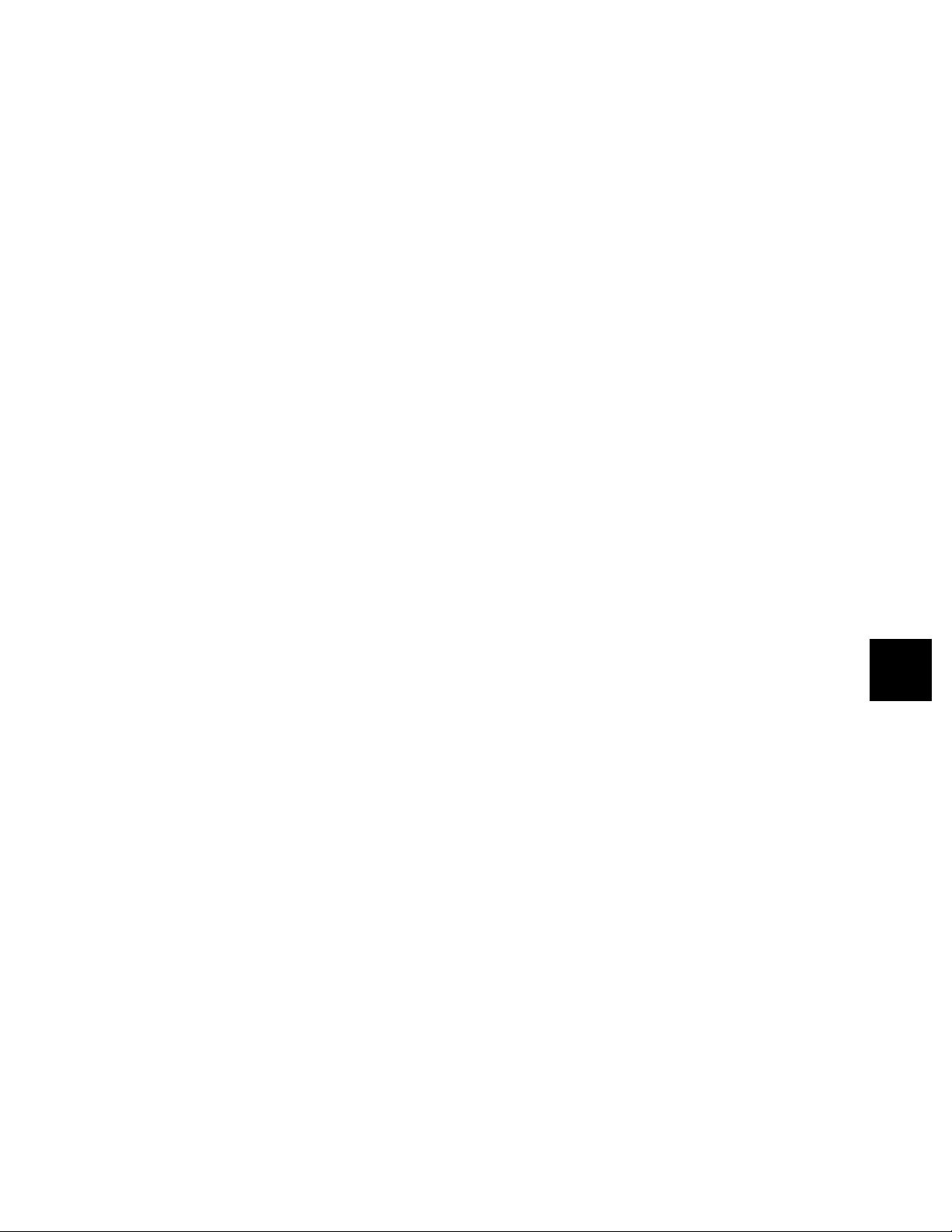
Chapter 5 DATA SETTING GUIDES
This chapter describes the setting modes listed below.
Read this chapter before you enter settings for the first time.
5.1 Various Modes
5.1.1 OPERATION Mode
5.1.2 SET Mode
5.1.3 SET UP Mode
5.2 Procedures to Enter Setting Data
5. DATA SETTING GUIDES
5 - 1
Page 46

5.1 Various Modes
DISP
3 sec.
SETUP mode
Power ON
Power ON while pressing
the [CH UP] (↵ENT) key.
*
1
Mode changes to the other by pressing
the [DISP] key for three seconds.
Leaving the SET UP mode
is done by SET UP END
procedure.
SETUP
Password
Password
SET mode
OPERATION
mode
*
1
*
1
QUIT
The recorder has three modes which are described below:
OPERATION mode
This is the mode for daily operation; when the power turns on, the recorder
automatically enters this mode. For details, see chapter 4 “DAILY OPERATION AND
MAINTENANCE”.
SET mode
In this mode, daily-used data such as alarm setpoints, date, and time are set. Pressing
the [DISP] key three seconds in the OPERATION mode changes the mode to the SET
mode.
SET UP mode
In this mode, you make settings for digital printing, alarm, burnout function and others,
also adjust the pen’s position or the position where the recorder prints dots. You can
enter this mode by turning the power on while pressing the [CH UP] ( ENT) key.
NOTE While in the SET UP mode, measurement, recording, and alarm detection are
not carried out.
Using the SETTINGS PROTECTION FUNCTION, you can protect your settings by
defining a password when you enter the SET or SET UP mode. For details on the
settings protection function, see section 7.17.
Turning the function off:
Power ON
OPERATION
mode
Mode changes to the other by pressing
the [DISP] key for three seconds.
Turning the function on:
SET mode
Power ON while pressing
the [CH UP] (↵ENT) key.
SETUP mode
Leaving the SET UP mode
is done by SET UP END
procedure.
5 - 2
Page 47

5.1.1 OPERATION Mode
y
Select from the following functions by pressing the appropriate keys on the key panel.
[PRINT] key (Start/stop of list printing—see subsection 4.6.1)
5.1 Various Modes
(Start/stop of SET UP list printing—see subsection 4.6.2)
(Replacement of pens—Pen models only—see section 4.3)
[DISP] ke
(Selection from the modes of display—see section 4.7)
5. DATA SETTING GUIDES
5 - 3
Page 48

5.1.2 SET Mode
This flow can be entered by pressing the [DISP] key for three seconds.
Range Span (L) Span (R)
(TC input setting and span
Span (L)Type
Span (R)
setting)
(RTD input setting and
Type
Span (L) Span (R)
span setting)
(Contact input setting)
(Designation of
Reference channel Span (L) Span (R)
Range Span (L) Span (R)
difference computation)
(Voltage input
setting and
span setting)
Scale (L) Scale (R)
Range Span (L) Span (R)
Scale (L) Scale (R)
(Skip: when there is no measurement, recording, or display of an
unused channel)
(Setting of offsets, when offset settings protection function is on)
Channel No.
Channel No. Alarm level
Offset
Alarm on/off
(Alarm setting)
Contact output
Relay No.
(Measuring unit setting)
Channel
(Chart feed speed setting)
Chart feed speed
First/second speed
year/month/day ('97 June 1) hour/minute (12:00)
(Setting of dot-printing cycle in analog records) (Dot-printing model)
(Scaling setting)
(Square-root extraction setting)
Alarm point
*1
*1
Type of alarm
(date and time setting)
*1: displayed only when the
range is set to differential
computation.
5 - 4
(Message setting)
(Key lock)
: Numeric value input
: Code input
Page 49

5.1.3 SET UP Mode
5.1 Various Modes
The SET UP mode can be entered by turning on the power while holding down the
[CH UP] ( ENT) key.
(Energizing/de-energizing)
(Alarm hysteresis)
(A/D integration time, Pen model)
(Upscale/downscale TC burnout)
(TC burnout ON/OFF)
Channel No.
Channel No.
Channel No.
(Setting of filter—Pen model)
(Setting of moving average—Dot-printing model)
(On/off of offset settings protection)
(Setting of color of dots—Dot-printing model)
(Pen offset compesation, Pen model, option)
(Alarm printout)
5. DATA SETTING GUIDES
to next page
(Periodic print)
5 - 5
Page 50

(Setting of printing of changes in the chart speed)
(Setting of channel number printing—Dot-printing model)
(Tag setting)
(Temperature unit, option)
(Remote control, option)
(Setting protection function)
Password
(Pen-ZERO adjustment)
(Dot-ZERO adjustment)
(Pen-FULL adjustment)
(Dot-FULL adjustment)
(Dot-HYS adjustment)
Explanations for these are not in this manual.
Consult your purchasing source.
5 - 6
(Initialization of settings)
(Termination of SET UP mode)
Page 51

5.2 Procedures to Enter Setting Data
Data setting is done by the four keys on the key panel which are referred to by the
marks on the keys.
5.2 Procedures to Enter Setting Data
ESC
RCD PRINT
ESC
DISP
[ESC] key : Cancels the already set data in the middle of a setting; after canceling, the
DISP
FEED CH UP
previous indication will be shown on the indicator.
PRINT
[ ] key : Selects parameters of any setting, or selects any numeric characters in case of
ranges, alarms, offsets, date/time and so on.
FEED
[ ] key : Moves the cursor to the next digit while entering parameters. Since there is
no backspace key provided, this key will move to the first digit after the last
digit.
CH UP
[ENT] key : Confirms a set value for entry. Pressing the key moves the indication to the
next setting display.
NOTE While in the SET mode, [RCD] key is effective. Pressing [RCD] key starts or
stops the recording.
5. DATA SETTING GUIDES
5 - 7
Page 52

Chapter 6 SET MODE
This chapter describes the setting procedures in the SET mode.
6.1 Setting Input Range and Recording Span (RANGE)
6.2 Setting Offsets (OFFST)
6.3 Setting Alarms (ALARM)
6.4 Assigning Units (UNIT)
6.5 Setting Chart Speed (CHART)
6.6 Setting Date/Time (CLOCK)
6.7 Adjusting the Trend Recording Format (TREND,Dot-printing model)
6.8 Assigning Tags (TAG)
6.9 Setting Message (MSG)
6.10 Setting Key Lock (KEY)
6 - 1
6. SET MODE
Page 53

6.1 Setting Input Range and Recording Span (RANGE)
One of the following parameters can be set for every channel:
SKIP Prevents the specified channel from being measured, recorded and displayed .
VOLT Measures and records DC-voltage.
TC Measures and records temperatures using Thermocouple.
RTD Measures and records temperatures using Resistance Temperature Detector .
DI Accepts Digital Input (contact/voltage level) and performs ON/OFF
recording.
DELT Performs difference computation between two channels which have same
input range.
SCL Performs scaling on voltage measurements.
Scaling results in appending a different scale to the measured values.
SQRT Takes the square root ( ) of DC-voltage measured data.
NOTE Restrictions apply to the measurable types of input depending on the type of
recorder used. Check your recorder type as indicated on the nameplate (see
page 1-4 of the instruction manual for details on the nameplate), and then refer
to the following table.
Model Code Measurable Type of Input
SR100x-B-1 Voltage (VOLT), thermocouple (TC), contact (DI), SCL, SQRT
SR100x-B-2 Resistance temperature detector (RTD)
6 - 2
Page 54

6.1 Setting Input Range and Recording Span (RANGE)
SKIP Setting
Unused channels can be skipped, which means that these channels will not be measured,
recorded or displayed.
Key operation Indication Description
ESC
DISP
PRINT
CH UP
3 sec
Press the [DISP] key for three seconds to enter the SET mode.
Select the [ ] display by using the [ ] key.
Then press the [ENT] key.
CH UP
PRINT
CH UP
Press the [ENT] key.
Use the [ ] key to select [ ].
Use the [ ] key to select the desired channel.
PRINT
CH UP
DISP
ESC
3 sec
Press the [ENT] key.
[ ] is displayed and the setting is completed.
Press the [ENT] key to set another channel; or press the
[DISP] key to three seconds to return to the OPERATION
mode.
NOTE If you press the [ESC] key in the middle of setting, the indication returns to the
[ ] and already set data will be aborted.
6 - 3
6. SET MODE
Page 55

Voltage Measurement Setting (VOLT Setting)
In the case that the measured signal is a DC-voltage, the range can be set as follows:
Key operation Indication Description
ESC
DISP
PRINT
CH UP
3 sec
Press the [DISP] key for three seconds to enter the SET mode.
Select the [ ] display by using the [ ] key.
Then press the [ENT] key.
PRINT
PRINT
CH UP
PRINT
CH UP
PRINT
CH UP
FEED
Use the [ ] key to select the desired channel.
Press the [ENT] key.
Use the [ ] key to select [ ].
Press the [ENT] key.
Select the desired range using the [ ] keys and press the
[ENT] key.
VOLT Input Ranges
Display
Range
–20.00 to 20.00mV
–60.00 to 60.00mV
–200.0 to 200.0mV
–2.000 to 2.000V
–6.000 to 6.000V
–20.00 to 20.00V
Select the minimum value of the recording span (SPAN L)
using the [ ] and [ ] keys. Then press the [ENT] key.
PRINT
CH UP
CH UP
The display which appears will allow you to enter the
FEED
maximum value of the recording span (SPAN R). Select it the
same way as for the minimum value and press the [ENT] key.
CH UP
Note that the recording span cannot be beyond the input range,
nor can SPAN L be equal to SPAN R.
ESC
DISP
3 sec
[ ] is displayed and the setting is completed.
Press the [ENT] key to set another channel; or press the
[DISP] key for three seconds to return to the OPERATION
mode.
NOTE If you press the [ESC] key in the middle of setting, the indication returns to the
[ ] and already set data will be aborted.
6 - 4
Page 56

6.1 Setting Input Range and Recording Span (RANGE)
Thermocouple and Resistance Temperature Detector Setting (TC, RTD Setting)
In the case that the measured signal is a TC (Thermocouple) or RTD (Resistance
Temperature Detector) the range can be set the same way as if it were a DC-voltage.
Key operation Indication Description
ESC
DISP
PRINT
CH UP
3 sec
Press the [DISP] key for three seconds to enter the SET mode.
Select the [ ] display by using the [ ] key.
Then press the [ENT] key.
PRINT
CH UP
PRINT
CH UP
PRINT
CH UP
Use the [ ] key to select the desired channel.
Press the [ENT] key.
Use the [ ] key to select [ ], or [ ].
Press the [ENT] key.
Select the desired type (R, S, B, K, E, J, T, N, W, L, U in case
of TC, or PT, JPT in case of RTD) using the [ ] key and
press the [ENT] key.
TC Type Description and RTD Type Description
(Fe-CuNi)
(Cu-CuNi)
TC Type Description
0.0 to 1760.0°C
0.0 to 1760.0°C
0.0 to 1820.0°C
–200.0 to 1370.0°C
–200.0 to 800.0°C
–200.0 to 1100.0°C
–200.0 to 400.0°C
0.0 to 1300.0°C
0.0 to 2315.0°C
–200.0 to 900.0°C
–200.0 to 400.0°C
Range
32 to 3200°F
32 to 3200°F
32 to 3308°F
–328 to 2498.0°F
–328.0 to 1472.0°F
–328.0 to 2012.0°F
–328.0 to 752.0°F
32 to 2372°F
32 to 4199°F
–328.0 to 1652.0°F
–328.0 to 752.0°F
RTD Type Description
(pt100Ω)
–200.0 to 600.0°C
(Jpt100Ω)
–200.0 to 550.0°C
Range
–328.0 to 1112.0°F
–328.0 to 1022.0°F
PRINT
CH UP
FEED
value of the recording span (SPAN R) in the same way as
described under ‘VOLT setting’.
Select the desired minimum value (SPAN L) and maximum
CH UP
Note that the recording span cannot be beyond the input range,
nor can SPAN L be equal to SPAN R.
ESC
DISP
3 sec
[ ] is displayed and the setting is completed.
Press the [ENT] key to set another channel; or press the
[DISP] key for three seconds to return to the OPERATION
mode.
NOTE If you press the [ESC] key in the middle of setting, the indication returns to the
[ ] and already set data will be aborted.
6. SET MODE
6 - 5
Page 57

Digital Input Setting (DI Setting)
If a Digital Input (contact input/voltage level input) is being used, the setting can be
done as follows:
Key operation Indication Description
ESC
DISP
PRINT
CH UP
3 sec
Press the [DISP] key for three seconds to enter the SET mode.
Select the [ ] display by using the [ ] key.
Then press the [ENT] key.
CH UP
PRINT
CH UP
PRINT
CH UP
PRINT
CH UP
Use the [ ] key to select the desired channel.
Press the [ENT] key.
Use the [ ] key to select [ ].
Press the [ENT] key.
There are two types, namely LEVEL and CONTACT.
LEVL: (Level) Records ON/OFF status of a voltage input
(0 to 2.4V is OFF (0), 2.4V and higher is
ON (1)).
CONT: (Contact) Records ON/OFF status of a contact (close
is ON (1), open is OFF (0)).
Select the desired type using the [ ] key and press the [ENT]
key.
ESC
DISP
3 sec
[ ] is displayed and the setting is completed.
Press the [ENT] key to set another channel; or press the
[DISP] key for three seconds to return to the OPERATION
mode.
NOTE • The above mentioned selections will result in a recording trace from 0mm to
100mm between the contact statuses OFF and ON, which is from the extreme
left side of the chart to the extreme right side.
• If you press the [ESC] key in the middle of setting, the indication returns to the
[ ] and aiready set data will be aborted.
6 - 6
Page 58

6.1 Setting Input Range and Recording Span (RANGE)
Difference Computation Setting (DELT Setting)
To obtain the difference between the measured values of two channels, proceed as
follows.
Key Operation Indication Description
ESC
DISP
PRINT
CH UP
3 sec
Press the [DISP] key for three seconds to enter the SET mode.
Select the [ ] display by using the [ ] key.
Then press the [ENT] key.
PRINT
PRINT
CH UP
PRINT
CH UP
PRINT
CH UP
CH UP
FEED
Use the [ ] key to select the desired channel.
Note that channel No.1 cannot be of the ‘DELT’ type.
Press the [ENT] key.
Use the [ ] key to select [ ].
Press the [ENT] key.
The display which appears will allow you to enter a reference
channel number. Note that the reference channel number must
be lower than that of the channel being set. Therefore channel
No.1 cannot be of the [ ] type.
Use the [ ] key to select the desired reference channel number.
Press the [ENT] key.
In case of VOLT the display which appears will show the same
minimum value of the recording span as of the reference
channel.
Use the [ ] and [ ] keys to select the minimum value
(SPAN L).
Press the [ENT] key.
Note that in case of VOLT, the input range of the DELT-channel
must be within the range of the reference channel. In case of TC,
RTD, the minimum/maximum span values can be found by
taking the ±value of the input range width. E.g. input range of
TC type L = –200 to 900°C: minimum/maximum span values
will be at ±1100°C. The difference in measured value from the
reference channel will be recorded on the DELT-channel.
6. SET MODE
PRINT
CH UP
FEED
CH UP
The display which appears will show the same maximum value
of the recording span as of the reference channel.
Use the [ ] and [ ] keys to select the maximum value
(SPAN R) in the same way as described under ‘SPAN L
setting’. Note that SPAN L cannot be equal to SPAN R.
Press the [ENT] key.
ESC
DISP
3 sec
[ ] is displayed and the setting is completed.
Press the [ENT] key to set another channel; or press the
[DISP] key for three seconds to return to the OPERATION
mode.
NOTE If you press the [ESC] key in the middle of setting, the indication returns to the
[ ] and already set data will be aborted.
6 - 7
Page 59

Scale Setting (SCL Setting)
To assign a different scale to the measured data, the range can be set as described
below. Note that the measured data which can get a different scale must be of the
voltage (VOLT). To assign a unit to this new scale, see section 6.4.
Key operation Indication Discription
PRINT
ESC
DISP
3 sec
CH UP
Press the [DISP] key for three seconds to enter the SET mode.
Select the [ ] display by using the [ ] key.
Then press the [ENT] key.
PRINT
PRINT
PRINT
CH UP
PRINT
CH UP
PRINT
CH UP
CH UP
CH UP
FEED
FEED
Use the [ ] key to select the desired channel.
Press the [ENT] key.
Use the [ ] key to select [ ].
Press the [ENT] key.
Select the desired range (using the [ ] key) and press the
[ENT] key.
The display which appears will allow you to enter the
minimum value of the recording span (SPAN L). Select the
desired minimum value using the [ ] and [ ] keys. Then
press the [ENT] key.
The display which appears will allow you to enter the
maximum value of the recording span (SPAN R). Select it the
same way as the minimum value and press the [ENT] key.
Note that SPAN L and SPAN R cannot be same.
CH UP
PRINT
PRINT
FEED
CH UP
(SCL L) corresponding to the minimum value of the recording
span (SPAN L). Select it using the [ ] and the [ ] keys. The
position of the decimal point can be moved using the [ ] key
in case [ ] is flashing. Note that the allowable range is –19999
to 20000. Then press the [ENT] key.
This display allows you to enter the desired maximum value of
This display allows you to enter the minimum value of the scale
FEED
the scale (SCL R) corresponding to the maximum value of the
recording span (SPAN R). Select it the same way as the
CH UP
minimum value. Then press the [ENT] key. Note that the
decimal point will be in the same position as for SCL L. SCL L
and SCL R cannot be same.
ESC
DISP
3 sec
[ ] is displayed and the setting is completed.
Press the [ENT] key to set another channel; or press the
[DISP] key for three seconds to return to the OPERATION
mode.
NOTE • In this example, 0.000V input will be scaled to –100.0. 2.000V input will be
scaled to 100.0.
• If you press the [ESC] key in the middle of setting, the indication returns to the
[ ] and already set data will be aborted.
6 - 8
Page 60

6.1 Setting Input Range and Recording Span (RANGE)
Setting to Obtain Square Root (SQRT Setting)
To obtain the square root of the measured value, proceed as follows:
Note that the measured data of which the square root can be taken, can only be of the
voltage type. To assign a unit, see section 6.4.
Key operation Indication Discription
ESC
DISP
PRINT
CH UP
3 sec
Press the [DISP] key for three seconds to enter the SET mode.
Select the [ ] display by using the [ ] key.
Then press the [ENT] key.
PRINT
PRINT
PRINT
PRINT
CH UP
PRINT
CH UP
PRINT
CH UP
CH UP
CH UP
CH UP
FEED
FEED
FEED
Use the [ ] key to select the desired channel.
Press the [ENT] key.
Use the [ ] key to select [ ].
Press the [ENT] key.
Select the desired range (using the [ ] key) and press the
[ENT] key.
The display which appears will allow you to enter the
minimum value of the recording span (SPAN L). Select the
desired minimum value using the [ ] and [ ] keys. Then
press the [ENT] key.
The display which appears will allow you to enter the
maximum value of the recording span (SPAN R). Select it the
same way as for the minimum value and press the [ENT] key.
Note that SPAN L and SPAN R cannot be same.
This display allows you to enter the minimum value of the
scale (SCL L) corresponding to the minimum value of the
recording span (SPAN L). Select it using the [ ] and the
[ ] keys. The position of the decimal point can be moved
using the [ ] key in case [ ] is flashing. Note that the
allowable range is –19999 to 20000. Then press the [ENT]
key.
6. SET MODE
CH UP
PRINT
FEED
scale (SCL R) corresponding to the maximum value of the
recording range (SPAN R). Select it the same way as for the
This display allows you to enter the maximum value of the
CH UP
minimum value. Then press the [ENT] key. Note that the
decimal point will be in the same position as for SCL L. SCL L
and SCL R cannot be same.
ESC
DISP
3 sec
[ ] is displayed and the setting is completed.
Press the [ENT] key to set another channel; or press the
[DISP] key for three seconds to return to the OPERATION
mode.
NOTE If you press the [ESC] key in the middle of setting, the indication returns to the
[ ] and already set data will be aborted.
6 - 9
Page 61

EXPLANATION OF SQUARE ROOT:
This recorder uses the following square rooting-method:
Let us define the items as follows:
V
= minimum value of recording span (SPAN L)
min
V
= maximum value of recording span (SPAN R)
max
F
= minimum value of scale (SQRT SCL L)
min
F
= maximum value of scale (SQRT SCL R)
max
Vx= input voltage
Fx= scaling value
The relationship between Vx (input voltage) and F
(scaling value) is as shown in the
x
graph below (the graph configuration is approximate).
F
V
c
V
max
F
F
max
min
b
– F
– V
min
min
) x 10%
) x 1%
(F
max
a
b'
(V
max
V
min
Between b and c in the graph, the following relation exists between Fx and Vx:
V – V
F = (F – F ) + F
max
x
min
xmin
V – V
max
min
min
And between a and b, the relation is:
10 (F – F )
F = (V – V ) + F
x
max
V – V
max
min
min
min
x
min
6 - 10
Page 62

6.2 Setting Offsets (OFFST)
When recording and showing data using the current input as the reference, measured
values can be corrected within 10% of the span. For example, assume the reading is
1.998 V for the current level of input. If you want to change the reading to 2.000 V, set
0.002 V as the offset. This menu opens only when offset settings protection is turned
on in the SET UP mode.
Key operation Indication Discription
ESC
DISP
PRINT
CH UP
3 sec
Enter the SET mode by pressing the [DISP] key for three
seconds. Using the [ ] key, show [ ] and then
press the [ENT] key.
6.2 Setting Offsets (OFFST)
PRINT FEED
CH UP
PRINT
CH UP
then press the [ENT] key. Configurable channels are those
whose measuring range is VOLT, TC, RTD or SCL.
Type the value of offset. Use the [ ] key to move through
the digits and the [ ] key to select a numeral. When setting
Using the [ ] key, select the channel to be configured and
CH UP
ESC
DISP
3 sec
is complete, press the [ENT] key. Note that set the offset
within 10% of the recording span or scale.
[ ] is displayed and the setting is then completed.
Press the [ENT] key to set another channel; or press the
[DISP] key for three seconds to return to the OPERATION
mode.
NOTE If you press the [ESC] key in the middle of setting, the indication returns to the
[ ] and already set data will be aborted.
6 - 11
6. SET MODE
Page 63

6.3 Setting Alarms (ALARM)
Alarms can be set on the measured data of any channel.
Up to four alarms (i.e. four levels) can be set on one channel.
After setting an alarm, and the measured value reaches the setpoint, the ALM LED will be
illuminated and an alarm printout will be made on the chart. (see subsection 4.5.3)
: High alarm Occurs when a measuring value is over the alarm setpoint.
: Low alarm Occurs when a measuring value is under the alarm setpoint.
: Difference high-limit alarm Alarm is geneated when the difference between the measured
values of two channels is more than the alarm setting. (This
type of arlam can only be set when the corresponding channel
is of the DELT-type.)
: Difference low-limit alarm Alarm is generated when the difference between the measured
values of two channels is less than the alarm setting. (This type
of alarm can only be set when the corresponding channel is of
the DELT-type.)
Key operation Indication Description
ESC
DISP
PRINT
3 sec
Enter the SET mode by pressing the [DISP] key for three
seconds. Select [ ] by pressing the [ ] key, and
press the [ENT] key.
CH UP
PRINT
CH UP
PRINT
CH UP
PRINT
CH UP
Select a channel by the [ ] key, and press the [ENT] key.
Select an alarm level by the [ ] key, and press the [ENT]
key. Up to four levels can be set.
Select ON/OFF of the alarm settings by the [ ] key, and press
the [ENT] key. Setting [ ] shows [ ] and ends
this setting.
NOTE Alarm settings are automatically canceled on the affected channel, when any of
the following changes occur:
• the input type (VOLT, TC, etc.) or input range (2 V, etc.) is changed.
• decimal point for scalling and square root setting is changed.
• minimum or maximum value of the recording span is changed (in case of
scaling and square root setting).
• minimum or maximum value of the scale is changed (in case of scaling and
square root setting).
Difference alarm setting ( , )are canceled when any of the following changes
occur:
• the reference channel is changed.
• the input type or range of the reference channel is changed.
6 - 12
PRINT
CH UP
Select a type of alarms by the [ ] key, and press the [ENT]
key.
Page 64

6.3 Setting Alarms (ALARM)
PRINT
CH UP
PRINT
CH UP
FEED
The display which appears will allow you to enter the alarm
value.
Set the alarm value using the [ ] and [ ] keys. After
setting, press the [ENT] key.
The decimal point is predetermined by the input range.
Relationship between Input Range and Decimal Points
Type of Input
DC Voltage
Thermocouple/RTD (˚C)
–20.00 to 20.00 mV
–60.00 to 60.00 mV
–200.0 to 200.0 mV
–2.000 to 2.000 V
–6.000 to 6.000 V
–20.00 to 20.00 V
Position of Decimal Point
XXX. XX
XXX. XX
XXXX. X
XX. XXX
XX. XXX
XXX. XX
XXXX. X
The following settings are available only for the model with
relay options (A2/A4/A6). For models without these options,
the alarm setting ends by pressing the [ENT] key until
[ ] appears.
Determines whether the relay outputs a signal or not when an
alarm occurs.
Select ON/OFF by the [ ] key, and press the [ENT] key.
CH UP
PRINT
CH UP
selected. A numeric to be set is selected from I01 to I06 by the
[ ] key. Then press the [ENT] key.
NOTE If a number larger than the available number of output relays is selected, the
alarm output will not implemented.
Sets the number of the relay after the alarm output ON is
ESC
DISP
3 sec
NOTE • As a merged function, a combination of remote control option (- R) and alarm
output relay option is available to change the chart speed when an alarm
occurs.
• If you press the [ESC] key in the middle of setting, the indication returns to
the [ ] and already set data will be aborted.
[ ] is displayed and the setting is completed. Press
the [ENT] key to set another channel; or press the [DISP]
key for three seconds to return to the OPERATION mode.
6. SET MODE
6 - 13
Page 65

6.4 Assigning Units (UNIT)
When you are using scaling (SCL) or the square root setting (SQRT), it is possible to
assign a different unit to the scales. Units will appear in the periodic printout. Up to six
characters can be set.
The initial value is all spaces. To set, proceed as follows:
Key operation Indication Discription
ESC
DISP
PRINT
CH UP
3 sec
Press the [DISP] key for three seconds to enter the SET mode.
Select the [ ] display by using the [ ] key. Then press
the [ENT] key.
CH UP
PRINT
PRINT
CH UP
CH UP
ESC
DISP
FEED
3 sec
Specify the desired channel using the [ ] key, and press the
[ENT] key. If the selected channel is not of the SCL or SQRT-
type, data entry will be ignored.
The maximum six characters of the unit can be set by the
described code (Example is given in parentheses).
corresponding code of the character (B)
sequential number of the character
you are setting (2nd)
channel number (1)
The code number can be selected using the [ ] key. After
setting both numbers of a code, press the [ ] key and the
sequential number of the to be set character will go up one.
After setting, press the [ENT] key.
[ ] is displayed and the setting is completed.
Press the [ENT] key to set another channel; or press the
[DISP] key for three seconds to return to the OPERATION
mode.
Table of characters code.
012
0
1
2
3
4
5
6
7
8
9
A
B
C
D
E
F
3
4
S
0
P
1
A
2
B
#
3
C
4
D
%
5
E
6
F
7
G
(
8
H
)
9
*
+
K
L
–
M
.
N
/
˚
O
S/P means ‘SPACE’.
6 - 14
5
6
7
P
p
Q
a
q
R
b
r
S
c
s
T
d
t
U
e
u
V
f
v
W
g
w
X
h
x
I
Y
i
y
J
Z
j
z
k
µ
l
m
Ω
n
Ω
o
NOTE If you press the [ESC] key in the middle of setting, the
8
indication returns to the [ ] and already set data will be
aborted.
Page 66

6.5 Setting Chart Speed (CHART)
Chart Speed (unit: mm/h)
10
90
375
3000
The data for a dot-printing model (10 mm/h to 1500 mm/h) are shown within the bold border.
Key operation Indication Description
ESC
DISP
3 sec
PRINT
CH UP
15
100
450
3600
20
120
600
4500
25
150
720
4800
30
160
750
5400
40
180
900
6000
50
200
1200
7200
Press the [DISP] key for three seconds to enter the SET mode,
and select [ ] using the [ ] key. Then press the
[ENT] key.
60
240
1500
9000
6.5 Setting Chart Speed (CHART)
75
300
1800
10800
80
360
2400
12000
CH UP
PRINT
CH UP
the No.1 and No.2 chart speeds. Then press the [ENT] key.
NOTE The No.2 chart speed identifies the chart speed which takes effect in case the
Using the [ ] key, select one of the two kinds of chart speed,
speed is changed by remote control (optional function).
For models without the remote control function, the setting of the No.2 chart
speed is invalid.
Select a numeric code referring to the table above using the
PRINT
CH UP
[ ] key and press the [ENT] key.
NOTE Digital printing will not be carried out when the chart speeds are:
120 mm/h or more for a dot-printing model
When a pen model uses a fast chart speed such as 600 mm/h to 1500 mm/h,
the position error of the time tick of a periodic printout may become as large as
2 cm for 1500 mm/h.
ESC
DISP
3 sec
[ ] is dispalyed and the setting is completed.
Press the [ENT] key to set another channel; or press the
[DISP] key for three seconds to return to the OPERATION
mode.
6. SET MODE
NOTE If you press the [ESC] key in the middle of setting, the indication returns to the
[ ] and already set data will be aborted.
6 - 15
Page 67

6.6 Setting Date/Time (CLOCK)
Key operation Indication Description
ESC
DISP
PRINT
CH UP
3 sec
Press the [DISP] key for three seconds to enter the SET mode,
and select [ ] by pressing the [ ] key. Then press
the [ENT] key.
PRINT FEED
CH UP
First, set the year, month and day.
The two digits on the left side of the display indicate the year.
The five digits on the right side of the display indicate the
month and day.
After finishing the setting, press the [ENT] key.
PRINT FEED
CH UP
ESC
DISP
3 sec
Set the hour and minutes. After finishing, press the [ENT]
key. The seconds will be automatically set to 0.
[ ] is displayed and the setting is completed.
Press the [ENT] key to set another channel; or press the
[DISP] key for three seconds to return to the OPERATION
mode.
NOTE If you press the [ESC] key in the middle of setting, the indication returns to the
[ ] and already set data will be aborted.
6 - 16
Page 68

6.7 Adjusting the Trend Recording Format
(TREND, Dot-printing model)
6.7
Adjusting the Trend Recording Format (TREND, Dot-printing
model)
This recorder prints in FIX or AUTO mode.
In FIX mode, dot printing is performed with a constant interval regardless of the chart
speed (approx. 20 sec).
AUTO mode is provided to prevent the chart from being damaged during repetitive dot
printing. This mode is useful for low chart speeds. The chart is protected from damage
because the printout timing changes with the chart speed (approx. 20 to 90 sec).
Single printout
(0.5mm dia.)
Repetitive dot
printing
FIX AUTO
The initial value is ‘AUTO’. To set the trend recording mode, proceed as follows:
Key Operation Indication Discription
CH UP
ESC
DISP
PRINT
CH UP
PRINT
CH UP
ESC
DISP
3 sec
3 sec
Press the [DISP] key for three seconds to enter the SET mode.
Select the [ ] display using the [ ] key, and press
the [ENT] key.
Specify AUTO or FIX using the [ ] key. Then press the
[ENT] key.
[ ] is displayed and the setting is completed. Press the
[DISP] key for three seconds to return to the OPERATION
mode.
NOTE If you press the [ESC] key in the middle of setting, the indication returns to the
[ ] and already set data will be aborted.
6. SET MODE
6 - 17
Page 69

6.8 Assigning Tags (TAG)
The following setting enables you to set tags to be recorded instead of the usual channel
numbers. Tag will appear in the periodic printout, channel printout (Dot-printing model)
and in the alarm printout. One tag can be set for every channel. The maximum length is
seven characters. The initial value is all spaces.
Key operation Indication Discription
ESC
DISP
PRINT
CH UP
3 sec
Press the [DISP] key for three seconds to enter the SET mode.
Select the [ ] display by using the [ ] key. Then press
the [ENT] key.
CH UP
PRINT
PRINT
CH UP
CH UP
ESC
DISP
FEED
3 sec
Specify the desired channel using the [ ] key, and press the
[ENT] key. If there are no tags set in the SET UP mode, data
entry will be ignored.
The maximum seven characters of the tag can be set by the
described code (Example is given in parentheses).
corresponding code of the character (B)
sequential number of the character
you are setting (2nd)
channel number (1)
The code number can be selected using the [ ] key. After
setting both numbers of a code, press the [ ] key and the
sequential number of the to be set character will go up one.
After setting, press the [ENT] key.
[ ] is displayed and the setting is completed.
Press the [ENT] key to set another channel; or press the
[DISP] key for three seconds to return to the OPERATION
mode.
Table of characters code.
012
0
1
2
3
4
5
6
7
8
9
A
B
C
D
E
F
3
4
S
0
P
1
A
2
B
#
3
C
4
D
%
5
E
6
F
7
G
(
8
H
)
9
I
J
*
+
K
L
–
M
.
N
/
˚
O
S/P means ‘SPACE’.
6 - 18
5
6
7
8
P
p
Q
a
q
R
b
r
S
c
s
T
d
t
U
e
u
V
f
v
W
g
w
X
h
x
Y
i
y
Z
j
z
k
µ
l
m
Ω
n
Ω
o
NOTE If you press the [ESC] key in the middle of setting, the
indication returns to the [ ] and already set data will
be aborted.
Page 70

6.9 Setting Messages (MSG)
The following setting enables you to set the messages. Up to five messages can be set,
each of up to 16 characters. Printing out messages can only be done with the use of the
remote control option (-R), with which your recorder must be equipped. Messages can
not be printed out without this option.
Note that the printing of the messages will not be done when the chart speed is faster than
1500 mm/h (Pen model) or 100 mm/h (Dot-printing model) or when recording is OFF.
To set a message, proceed as follows:
Key operation Indication Discription
ESC
DISP
PRINT
CH UP
3 sec
Press the [DISP] key for three seconds to enter the SET mode.
Select the [ ] display using the [ ] key, and press the
[ENT] key.
6.9 Setting Messages (MSG)
PRINT
CH UP
PRINT
CH UP
CH UP
ESC
DISP
FEED
3 sec
Table of characters codes.
012
0
1
2
3
4
5
6
7
8
9
A
B
C
D
E
F
3
4
5
6
S
0
P
#
%
(
)
*
+
–
.
/
P
1
A
Q
a
2
B
R
b
3
C
S
c
4
D
T
d
5
E
U
e
6
F
V
f
7
G
W
g
8
H
X
h
9
I
Y
i
J
Z
j
K
k
L
µ
l
M
m
N
Ω
n
˚
O
o
The display which appears will prompt you to specify which
message you want to set. Up to five messages can be set. Use
the [ ] key to specify message number and press the [ENT]
key.
The maximum sixteen characters of the message can be set by
the described code (Example is given in parentheses).
corresponding code of the character (B)
sequential number of the character
you are setting (2nd)
The code number can be selected using the [ ] key. After
setting both numbers of a code, press the [ ] key and the
sequential number of the to be set character will fo go up one.
After setting, press the [ENT] key.
[ ] is diplayed and the setting is completed. Press the
[ENT] key to set another message; or press the [DISP] key for
three seconds to return to the OPERATION mode.
7
8
p
q
r
s
t
u
v
w
x
y
z
Ω
NOTE • If your recorder is equipped with the -R option, and you
want them to be triggered by remote control, the
messages must be assigned to the -R terminals.
• If you press the [ESC] key in the middle of setting, the
indication returns to the [ ] and already set data will
be aborted.
6. SET MODE
S/P means ‘SPACE’.
6 - 19
Page 71

6.10 Setting Key-lock (KEY)
The key-lock can be set to be either on or off for each key separately. Keys which can
be locked are the [RCD], [PRINT], and [FEED] keys.
Key operation Indication Discription
ESC
DISP
PRINT
CH UP
3 sec
Press the [DISP] key for three seconds to enter the SET mode.
Select the [ ] display using the [ ] key, and press the
[ENT] key.
CH UP
PRINT
CH UP
Select a key to be locked using the [ ] key and press the
[ENT] key.
Select [ ] to turn the key-lock on or select [ ]
PRINT
CH UP
DISP
ESC
3 sec
to turn it off, using the [ ] key and press the [ENT] key.
[ ] is displayed and setting is completed. Press the
[ENT] key to set another key; or press the [DISP] key for three
seconds to return to the Operation mode.
NOTE If you press the [ESC] key in the middle of setting, the indication returns to the
[ ] and already set data will be aborted.
6 - 20
Page 72

Chapter 7 SET UP MODE
This chapter describes the Set Up Mode.
7.1 Setting the Output Relay to Energize/De-energize Upon Alarm (option)
7.2 Setting Alarm Hysteresis On/Off
7.3 Setting the A/D Integration Time (Pen model)
7.4 Setting Upscale/Downscale TC Burnout
7.5 Configuring the Input Filter (Pen Model)
7.6 Setting for Moving Average Calculations (Dot-printing model)
7.7 Turning Offset Settings Protection On/Off
7.8 Assigning Different Colors to Channels (Dot-printing model)
7.9 Setting Pen Offset Compensation On/Off (Pen model, /D1 option)
7.10 Turning Alarm Printing On/Off
7.11 Setting Periodic Printout On/Off
7.12 Turning Printing of Changes in Chart Speed On/Off
7.13 Turning Printing of Channel Numbers On/Off (Dot-printing model)
7.14 Selecting channel Number or Tag
7.15 Changing the Temperature Unit (/D2 option)
7.16 Changing Default Settings for REMOTE Operation (option)
7.17 Turning the Setting Protection Function On/Off
7.18 Initializing Settings
7 - 1
7. SET UP MODE
Page 73

7.1
Setting the Output Relay to Energize/De-energize Upon Alarm (option)
NOTE
The following settings are avairable only for the model with relay options (A1/A2/A3).
The alarm output relays can be selected to be energizing or de-energizing on alarm.
Using de-energizing, alarm output relay is activated either when an alarm occurs, or
when power off occurs (common for all relays). This enables simple monitoring of
power supply.
The initial value is ‘ENERG’.
SETTING PROCEDURE:
Enter the SET UP mode by turning ‘ON’ the power while pressing and holding the [CH
UP] ( ENT) key until the SET UP display appears.
Use the [ ] key to select the display [ ]. Press the [ENT] key.
Press the [ ] key until the display [ ] appears. Press the [ENT] key.
Use the [ ] key to select [ ] or [ ]. Press the [ENT] key. The
display [ ] appears.
Before leaving the SET UP mode, you have to store your new settings. Use the [ ] key
to select the [ ] display, and press the [ENT] key.
Select [ ] to keep your new settings or [ ] to abort the settings, and
press the [ENT] key. After a few seconds, the OPERATION mode will appear.
7 - 2
Page 74

7.2 Setting Alarm Hysteresis On/Off
The alarm hysteresis is the difference between the levels of alarm occurrence and reset.
You can choose between two levels of hysteresis: 0% (=OFF) and approx. 0.5% of the
recording span (=ON) (common for all alarms).
The initial value is ‘ON’.
7.2 Selecting Alarm Hysteresis On/Off
SETTING PROCEDURE:
Enter the SET UP mode by turning ‘ON’ the power while pressing and holding the [CH
UP] ( ENT) key until the SET UP display appears.
Use the [ ] key to select the display [ ]. Press the [ENT] key.
Press the [ ] key until the display [ ] appears. Press the [ENT] key.
Use the [ ] key to select ‘ON’ or ‘OFF’. Press the [ENT] key. The display
[ ] appears.
Before leaving the SET UP mode, you have to store your new settings. Use the [ ] key
to select the [ ] display, and press the [ENT] key.
Select [ ] to keep your new settings or [ ] to abort the settings, and
press the [ENT] key. After a few seconds, the OPERATION mode will appear.
NOTE Hysteresis setting is only valid for High and Low alarms. Hysteresis setting for
difference alarms will be ignored.
7 - 3
7. SET UP MODE
Page 75

7.3 Setting A/D Integration T ime (Pen model)
The purpose of the following setting is to specify which A/D integration time will be
used. Depending on the power supply, the integration time will affect the ability of
noise rejection and therefore the recording.
If the power supply of the recorder and of the measuring object are the same, the effect
of noise will be automatically minimized and the (initial) value of AUTO is the
recommended one.
If the power supplies are different, you should select from 50Hz or 60Hz integration
time. The choice depends on the power supply of the instrument with the highest noise
level.
There are three possibilities:
• AUTO: integration time depends on the power supply of the recorder.
• 50Hz
• 60Hz.
The initial value is ‘AUTO’.
SETTING PROCEDURE:
Enter the SET UP mode by turning ‘ON’ the power while pressing and holding the [CH
UP] ( ENT) key until the SET UP display appears.
Use the [ ] key to select the display [ ]. Press the [ENT] key.
Select ‘AUTO’, ‘50’ or ‘60’ according to your situation using the [ ] key.
Then press the [ENT] key. The display [ ] appears.
Before leaving the SET UP mode, you have to store your new settings. Use the [ ] key
to select the [ ] display, and press the [ENT] key.
Select [ ] to keep your new settings or [ ] to abort the settings, and
press the [ENT] key. After a few seconds, the OPERATION mode will appear.
7 - 4
Page 76

7.4 Setting Upscale/Downscale TC Burnout
The purpose of the following setting is to specify where the pens will move in the case
of a TC-burnout. You can choose from moving to the right (UP) or to the left (DOWN).
This is common for every channel. You can select ON or OFF for each channel.
The initial value is ‘UP’, and ‘OFF’ for every channel.
SETTING PROCEDURE:
Enter the SET UP mode by turning ‘ON’ the power while pressing and holding the [CH
UP] ( ENT) key until the SET UP display appears.
Use the [ ] key to select the display [ ]. Press the [ENT] key.
Use the [ ] key to select the display [ ]. Press the [ENT] key.
Select [ ] or [ ] using the [ ] key. Press the [ENT] key.
The display [ ] appears.
This burnout processing is ON/OFF selectable per channel.
Press the [ENT] key.
Use the [ ] key to select the display [ ]. Press the [ENT] key.
Select the channel No. using the [ ] key for which you want to specify this burnout
processing. Then press the [ENT] key.
7.4 Setting Upscale/Downscale TC Burnout
Select ‘ON’ or ‘OFF’. Then press the [ENT] key. The display [ ] appears.
Before leaving the SET UP mode, you have to store your new settings. Use the [ ] key
to select the [ ] display, and press the [ENT] key.
Select [ ] to keep your new settings or [ ] to abort the settings, and
press the [ENT] key. After a few seconds, the OPERATION mode will appear.
7 - 5
7. SET UP MODE
Page 77

7.5 Configuring the Input Filter (Pen Model)
Noise in the measured signal can be suppressed in the final measurement by using an
input filter. The purpose of this setting is to select for each channel whether or not to
use a filter, and if so, to select a time constant of damping.
A filter works as follows:
Input
Meas.
values
Response curve
(Filter OFF)
63.2%
Response curve
(Filter ON)
2, 5 or 10 sec.
when input filter is in use
If a filter is used, the response time can be selected from 2, 5 or 10 seconds.
You can choose from three filters:
• 2 seconds
• 5 seconds
• 10 seconds.
The initial value is ‘OFF’.
SETTING PROCEDURE:
Enter the SET UP mode by turning ‘ON’ the power while pressing and holding the [CH
UP] ( ENT) key until the SET UP display appears.
Use the [ ] key to select the display [ ]. Press the [ENT] key.
Select the channel No. using the [ ] key for which you want to specify a filter. Then
press the [ENT] key.
Use the [ ] key to select the type of filter you want to use. You can choose from
‘OFF’, ‘2’, ‘5’ or ‘10’. Press the [ENT] key. The display [ ] will appear.
Press the [ENT] key to continue the setting for other channels. The filter setting has
been completed, but has not been stored yet.
Before leaving the SET UP mode, you have to store your new settings. Use the [ ] key
to select the [ ] display, and press the [ENT] key.
Select [ ] to keep your new settings or [ ] to abort the settings, and
press the [ENT] key. After a few seconds, the OPERATION mode will appear.
7 - 6
Page 78

7.6 Setting for Moving Average Calculations (Dot-printing model)
7.6 Setting for Moving Average Calculations (Dot-printing model)
Noise in the measured signal can be suppressed in the final measurement by computing
a moving average. It is possible to record a moving average calculated over the previous
X samples, selectable from the previous 2 samples up to the previous 16 samples. The
purpose of the following setting is to select for each channel whether or not to compute
a moving average, and if so, over how many samples.
(One sampling period is five seconds.)
The initial value is ‘OFF’.
Example: (let us assume a moving average over five samples is selected)
Average
Buffer data for
nth sample
1
10.0mV
2
5.0mV
3
0.0mV
4
–5.0mV
5
–10.0mV erased
0.0mV
new data new data
Buffer data for
(n+1)th sample
15.0mV
10.0mV
5.0mV
0.0mV
–5.0mV
5.0mV
erased
Buffer data for
(n+2)th sample
10.0mV
15.0mV
10.0mV
5.0mV
0.0mV
8.0mV
SETTING PROCEDURE:
Enter the SET UP mode by turning ‘ON’ the power while pressing and holding the [CH
UP] ( ENT) key until the SET UP display appears.
Use the [ ] key to select the display [ ]. Press the [ENT] key.
Select the channel No. using the [ ] key for which you want to compute a moving
average. Then press the [ENT] key.
Use the [ ] key to select the number of samples. You can choose from ‘OFF’, ‘2’, ‘3’,
... up to ‘16’. Press the [ENT] key. The display [ ] will appear.
Press the [ENT] key to continue the setting for other channels. The moving average
setting has been completed, but has not been stored yet.
Before leaving the SET UP mode, you have to store your new settings. Use the [ ] key
to select the [ ] display, and press the [ENT] key.
Select [ ] to keep your new settings or [ ] to abort the settings, and
press the [ENT] key. After a few seconds, the OPERATION mode will appear.
7 - 7
7. SET UP MODE
Page 79

7.7 Turning Offset Settings Protection On/Of f
Configure the recorder so changes can (on) or cannot (off) be made to the offset settings
in the SET mode. And in the list printing, if ON is set, the offset data are printed.
NOTE When protection is turned on, you can set an offset value must be set in the
SET mode. The initial value is ‘OFF’
SETTING PROCEDURE:
Enter the SET UP mode by turning ‘ON’ the power while pressing and holding the [CH
UP] ( ENT) key until the SET UP display appears.
Use the [ ] key to select the display [ ]. Press the [ENT] key.
Using the [ ] key, select either ‘ON’ or ‘OFF’ and then press the [ENT] key. The
display [ ] will appear. The setting is then complete.
Before leaving the SET UP mode, you have to store your new settings. Use the [ ] key
to select the [ ] display, and press the [ENT] key.
Select [ ] to keep your new settings or [ ] to abort the settings, and
press the [ENT] key. After a few seconds, the OPERATION mode will appear.
7 - 8
Page 80

7.8 Assigning Different Colors to Channels (Dot-printing model)
7.8 Assigning Different Colors to Channels (Dot-printing model)
You can assign any of the six provided colors to any channel. The initial setting is as
follows:
ch.1 = purple
ch.2 = red
ch.3 = green
ch.4 = blue
ch.5 = brown
ch.6 = black
SETTING PROCEDURE:
Enter the SET UP mode by turning ‘ON’ the power while pressing and holding the [CH
UP] ( ENT) key until the SET UP display appears.
Use the [ ] key to select the display [ ]. Press the [ENT] key.
Select the channel No. for which you want to change a color. Then press the [ENT] key.
Select the color. Then press the [ENT] key. The display [ ] will appear.
Before leaving the SET UP mode, you have to store your new settings. Use the [ ] key
to select the [ ] display, and press the [ENT] key.
Select [ ] to keep your new settings or [ ] to abort the settings, and
press the [ENT] key. After a few seconds, the OPERATION mode will appear.
7 - 9
7. SET UP MODE
Page 81

7.9 Setting Pen Offset Compensation On/Off (Pen model, /D1 option)
P
Recording chart
Reference pen (2nd pen)
Reference pen is
2nd pen for 2 pen model
3rd pen for 3 pen model
1st pen
Chart feeding direction
Front of Recorder
The POC function eliminates deviation (phase difference) between the pens on the time
axis. The following figure shows a side view of the recording status for the 2 pen model
(3 pen model is similar).
The initial value is ‘OFF’.
Recorder as Viewed from the Side
This figure shows that, in any pen recorder (in order to prevent collision between pens)
the pens must be offset by a distance P. Therefore, points recorded at the same time are
separated on the time axis.
In the case of Pen Offset Compensation, a delay memory is used to store measurement
data, equivalent to the time offset P of the pens (other than the reference pen).
The pens will start to record these stored data when the chart is fed by the amount of P
(time offset).
NOTE Immediately after the recording has been started, only the reference pen
operates normally. The other pens might not seem to operate correctly, but this
is due to the time offset.
When you stop the recording, the chart will stop and therefore data stored in the
delay memory will not be recorded anymore. Therefore, these data will be lost.
Note that an asterisk will be printed in the periodic printout when POC is ‘ON’.
SETTING PROCEDURE:
Enter the SET UP mode by turning ‘ON’ the power while pressing and holding the [CH
UP] ( ENT) key until the SET UP display appears.
Use the [ ] key to select the display [ ]. Press the [ENT] key.
Select ‘ON’ or ‘OFF’ using the [ ] key. Then press the [ENT] key. The display
[ ] appears.
Before leaving the SET UP mode, you have to store your new settings. Use the [ ] key
to select the [ ] display, and press the [ENT] key.
Select [ ] to keep your new settings or [ ] to abort the settings, and
press the [ENT] key. After a few seconds, the OPERATION mode will appear.
7 - 10
Page 82

7.10 Turning Alarm Printing On/Off
When alarms occur, the channel number, level, type of alarm and ON/OFF time can be
printed on the right side of the chart. It is selectable to get the ON/OFF time of alarms
(ON1), the ON time only (ON2) or to get no printout (OFF). Note that alarms will not
be printed when the chart speed exceeds 1800 mm/h (Pen model) or 120 mm/h (Dotprinting model).
The initial value is ‘ON1’, and this setting is common for all channels.
SETTING PROCEDURE:
Enter the SET UP mode by turning ‘ON’ the power while pressing and holding the [CH
UP] ( ENT) key until the SET UP display appears.
Use the [ ] key to select the display [ ]. Press the [ENT] key.
Use the [ ] key to select the display [ ]. Press the [ENT] key.
Select ‘ON1’ (ON/OFF time of alarms will be printed), ‘ON2’ (ON time only will be
printed) or ‘OFF’ (no alarm will be printed). Press the [ENT] key.
The display [ ] appears.
Before leaving the SET UP mode, you have to store your new settings. Use the [ ] key
to select the [ ] display, and press the [ENT] key.
Select [ ] to keep your new settings or [ ] to abort the settings, and
press the [ENT] key. After a few seconds, the OPERATION mode will appear.
7.10 Turning Alarm Printing On/Off
7 - 11
7. SET UP MODE
Page 83

7.11 Setting Periodic Printout On/Off
The contents of the periodic printout can be selected from the following three:
ON1: Date/time, measured values, scale, and chart-feeding speed are printed.
ON2: Date/time and chart-feeding speed are printed.
OFF: No printout.
The default is set to ‘ON1’.
The relationship between the chart-feeding speed and the periodic printout interval is as
shown below.
Pen Model
Chart Speed
10 to 15mm/h
20 to 30mm/h
40 to 60mm/h
75 to 120mm/h
150 to 180mm/h
200 to 300mm/h
360 to 1500mm/h
1800mm/h or more
Periodic Printout Interval
Every 8 hours
Every 4 hours
Every 2 hours
Every 1 hour
Every 30 minutes
Every 20 minutes
Every 10 minutes
No printout
Dot-printing Model
Chart Speed
10 to 15mm/h
20 to 30mm/h
40 to 75mm/h
80 to 100mm/h
120mm/h or more
Periodic Printout Interval
Every 8 hours
Every 4 hours
Every 2 hours
Every 1 hour
No printout
SETTING PROCEDURE:
Enter the SET UP mode by turning ‘ON’ the power while pressing and holding the [CH
UP] ( ENT) key until the SET UP display appears.
Use the [ ] key to select the display [ ]. Press the [ENT] key.
Use the [ ] key to select the display [ ]. Press the [ENT] key.
Select ‘ON1’, ‘ON2’or ‘OFF’ using the [ ] key. Press the [ENT] key.
The display [ ] appear.
Before leaving the SET UP mode, you have to store your new settings. Use the [ ] key
to select the [ ] display, and press the [ENT] key.
Select [ ] to keep your new settings or [ ] to abort the settings, and
press the [ENT] key. After a few seconds, the OPERATION mode will appear.
NOTE If set, this printout appears on the chart with a certain regularity.
7 - 12
Page 84

7.12 Turning Printing of Changes in Chart Speed On/Off
7.12 Turning Printing of Changes in Chart Speed On/Of f
You can select the new chart speed printed on the chart when the chart speed changes.
Note that the chart speed will not be printed when the chart speed exceeds 1800 mm/h
(Pen model) or 120 mm/h (Dot-printing model).
The initial value is ‘OFF’.
SETTING PROCEDURE:
Enter the SET UP mode by turning ‘ON’ the power while pressing and holding the [CH
UP] ( ENT) key until the SET UP display appears.
Use the [ ] key to select the display [ ]. Press the [ENT] key.
Press the [ ] key until the display [ ] will appear and press the [ENT] key. Use
the [ ] key to select ‘ON’ or ‘OFF’.
The display [ ] appears.
Before leaving the SET UP mode, you have to store your new settings. Use the [ ] key
to select the [ ] display, and press the [ENT] key.
Select [ ] to keep your new settings or [ ] to abort the settings, and
press the [ENT] key. After a few seconds, the OPERATION mode will appear.
7 - 13
7. SET UP MODE
Page 85

7.13
Turning Printing of Channel Numbers On/Off (Dot-printing model)
If turned on, this function prints each channel number next to the measured value at
approximately 25-mm intervals. The default value is ‘ON’.
Note that no channel number will be printed if the chart speed exceeds 120mm/h.
SETTING PROCEDURE:
Enter the SET UP mode by turning ‘ON’ the power while pressing and holding the [CH
UP] ( ENT) key until the SET UP display appears.
Use the [ ] key to select the display [ ]. Press the [ENT] key.
Use the [ ] key to select the display [ ]. Press the [ENT] key.
Using the [ ] key, select either ‘ON’ or ‘OFF’ and then press the [ENT] key. The
display [ ] will appear.
Before leaving the SET UP mode, you have to store your new settings. Use the [ ] key
to select the [ ] display, and press the [ENT] key.
Select [ ] to keep your new settings or [ ] to abort the settings, and
press the [ENT] key. After a few seconds, the OPERATION mode will appear.
7 - 14
Page 86

7.14 Selecting channel Number or Tag
You can select channel numbers or tags printed out in the periodic, channel (Dotprinting model) and alarm printout.
• If you select ‘OFF’:
Channel numbers
• If you select ‘ON’:
Tags, and in the list printing these printed.
The initial value is ‘OFF’, and this setting is common for all channels.
SETTING PROCEDURE:
Enter the SET UP mode by turning ‘ON’ the power while pressing and holding the [CH
UP] ( ENT) key until the SET UP display appears.
Use the [ ] key to select the display [ ]. Press the [ENT] key.
Select ‘ON’ or ‘OFF’ using the [ ] key.
Press the [ENT] key. The display [ ] appears.
Before leaving the SET UP mode, you have to store your new settings. Use the [ ] key
to select the [ ] display, and press the [ENT] key.
Select [ ] to keep your new settings or [ ] to abort the settings, and
press the [ENT] key. After a few seconds, the OPERATION mode will appear.
7.14 Selecting channel Number or Tag
NOTE If you choose “ON” for Tag Settings and execute list printing, you can check the
details on the tag defined in the SET mode.
(see page 4-8, “Pen model Printing Sample”.)
7 - 15
7. SET UP MODE
Page 87

7.15 Changing the Temperature Unit (/D2 option)
For the TC or RTD type, the recorder will automatically append the temperature unit
(°C or °F).
The initial value is expressed in ‘°C’, and common for all channels.
SETTING PROCEDURE:
Enter the SET UP mode by turning ‘ON’ the power while pressing and holding the [CH
UP] ( ENT) key until the SET UP display appears.
Use the [ ] key to select the display [ ]. Press the [ENT] key.
Select [ ] (°C) or [ ] (°F) using the [ ] key.
Press the [ENT] key. The display [ ] appears.
Before leaving the SET UP mode, you have to store your new settings. Use the [ ] key
to select the [ ] display, and press the [ENT] key.
Select [ ] to keep your new settings or [ ] to abort the settings, and
press the [ENT] key. After a few seconds, the OPERATION mode will appear.
NOTE When you change this setting, all settings in the SET mode will return to their
initial values.
7 - 16
Page 88

7.16 Changing Default Settings for REMOTE Operation (option)
7.16 Changing Default Settings for REMOTE Operation (option)
This paragraph describes the way to change default settings for REMOTE operation.
NOTE The settings concerning the REMOTE option (/R1) are always accessible, and
data entry will be ignored if your instrument is not equipped with this option.
The /R1 option allows you to execute functions on this instrument by a remote trigger
(contact input).
The functions which can be executed by a remote trigger are:
• start/stop the recording
• change the chart speed to a preset second chart speed
• have messages printed out (up to five messages)
However, the /R1 terminal has only five terminals, which means that only five functions
can be triggered. The printing out of one message takes up one terminal.
Initially the functions are assigned to the terminals as follows:
1: start/stop the recording [ ] (Record)
2: change the chart speed to a preset second chart speed [ ] (Chart Speed)
3: have message 1 printed out [ ] (Message 1)
4: have message 2 printed out [ ] (Message 2)
5: have message 3 printed out [ ] (Message 3)
The purpose of this setting is to assign the to be triggered functions to the five terminals.
SETTING PROCEDURE:
Enter the SET UP mode by turning ‘ON’ the power while pressing and holding the [CH
UP] ( ENT) key until the SET UP display appears.
Use the [ ] key to select the display [ ]. Press the [ENT] key.
Use the [ ] key to select the terminal No. ([ ] to [ ]) ( /R1 has five
terminals.) Press the [ENT] key.
Use the [ ] key to select the function which you want to assign to that terminal. You
can choose from [ ] (start/stop recording), [ ] (second chart speed),
[ ] to [ ] (message No. 1, 2, 3, 4, 5). Press the [ENT] key. The display
[ ] appears.
Before leaving the SET UP mode, you have to store your new settings. Use the [ ] key
to select the [ ] display, and press the [ENT] key.
Select [ ] to keep your new settings or [ ] to abort the settings, and
press the [ENT] key. After a few seconds, the OPERATION mode will appear.
NOTE If you select ‘start/stop recording,’ recording stops if the remote input terminal
is open and starts if the terminal is closed. If you press the [RCD] key during
the startup of remote-controlled recording, recording stops. In contrast, if you
press the [RCD] key during the shutdown of remote-controlled recording,
recording starts. You can start/stop remote-controlled recording even during
the start/stop sequence of recording based on the [RCD] key.
7 - 17
7. SET UP MODE
Page 89

7.17 Turning the Settings Protection Function On/Of f
You can protect your settings made in the SET or SET UP modes using a password.
• If you select ‘OFF’:
the choice does not affect operation in any mode.
• If you select ‘ON’:
you must type in a password to enter the SET or SET UP mode. The password
discussed here is one you set in the following procedure.
The initial value is ‘OFF.’
SETTING PROCEDURE:
Enter the SET UP mode by turning ‘ON’ the power while pressing and holding the [CH
UP] ( ENT) key until the SET UP display appears.
Use the [ ] key to select the display [ ]. Press the [ENT] key.
Use the [ ] key to select ‘ON’ or ‘OFF’. Press the [ENT] key. In the case you
selected Off, the setting is completed.
Set a password in four-digits numerals using the [ ] key and the [ ] key. After
setting is finished, press the [ENT] key. The display [ ] appears.
NOTE Never forget the password.
Before leaving the SET UP mode, you have to store your new settings. Use the [ ] key
to select the [ ] display, and press the [ENT] key.
Select [ ] to keep your new settings or [ ] to abort the settings, and
press the [ENT] key. After a few seconds, the OPERATION mode will appear.
7 - 18
Page 90

7.18 Initializing Settings
The settings which can be initialized concern the settings done in the SET mode only.
This initialization does not affect any settings in the SET UP mode.
SETTING PROCEDURE:
Enter the SET UP mode by turning ‘ON’ the power while pressing and holding the [CH
UP] ( ENT) key until the SET UP display appears.
Use the [ ] key to select the display [ ]. Press the [ENT] key.
Select [ ] or [ ] using the [ ] key.
Press the [ENT] key. The display [ ] appears.
When leaving the SET UP mode, and you want to initialize your settings. Select the
[ ] display with the [ ] key and press the [ENT] key.
Select [ ] to initialize or [ ] to abort initialization, and press the
[ENT] key. After a few seconds, the OPERATION mode will appear.
7.18 Initializing Settings
7 - 19
7. SET UP MODE
Page 91

Chapter 8 TROUBLESHOOTING
■
■
This chapter describes the causes and recovering methods of recorder errors.
8.1 Error Code List
8.2 Troubleshooting
8.1 Error Code List
Error Codes Meaning Recovery
Memory error of input A/D converter (Dot-printing model)
Memory error of Xchannel input A/D converter (Pen model)
[No Xchannel recording (skipped)]
Calibration data error of input A/D converter (Dot-printing model)
Calibration data error of Xchannel input A/D converter (Pen model)
[No Xchannel recording (skipped)]
Main memory reading error
Main memory writing error
A/D converter memory reading error
A/D converter memory writing error
Range memory reading error
System ROM failure
Main memory failure
Plotter card failure (Pen model)
Ribbon shift, ribbon feed failure (Dot-printing model)
Printer failure (Dot-printing model)
System failure
Entered value exceeds allowable setting range
Time setting error
Selection of channel that cannot be set
Wrong password
Attempt to replace pen ( ) while recording
Reference channel number larger than the channel with DELT setting
SKIP setting made to reference channel with DELT setting
DI setting made to reference channel with DELT setting
SCALE or SQRT setting made to reference channel with DELT setting
SPAN L same as SPAN R in value
SCL L same as SCL R in value
Attempt to set alarm to SKIPped channel
Attempt to set alarm to DI channel
Offset setting made to channel whose measuring range is not
VOLT, TC, RTD or SCL.
Value above 10% of recording span set as offset
8.1 Error Code List
Contact OMEGA ENGINERRING.
Enter correct data.
Enter correct time.
Type the correct channel number.
Type in the correct password.
Stop recording (See section 4.3.).
Change the reference channel number. See section 6.1.
Change the reference channel number. See section 6.1.
Change the reference channel number. See section 6.1.
Change the reference channel number. See section 6.1.
Change the span value. See section 6.1.
Change the span value. See section 6.1.
Select OFF for setting (See section 6.2).
Select OFF for setting (See section 6.3).
Change the measuring range or the channel.
Enter another value.
8. TROUBLESHOOTING
8 - 1
Page 92

Self-diagnostic Message Printout Meanings
STORE SET UP SETTINGS AGAIIN
CONTACT YOUR NEAREST SALES
OR SERVICE CENTER
Check the settings to maintain the reliability of the internal data.
¥ Enter the SET UP mode, and select [ ].
¥ Select [ ], and press the [ENT] key.
Failure occurs in nonvolatile storage.
Contact OMEGA customer service.
8 - 2
Page 93

8.2 Troubleshooting
Recorder is completely inoperative
8.2 Troubleshooting
Is the power switch ON?
Does the switch
turn properly?
YES
Is the power supply
properly connected?
YES
Does the power
meet the specified rating?
YES
Is the fuse blown?
YES
NO
NO
NO
NO
Turn the switch on properly
Connect the supply lines properly.
Supply the power with specified
voltage/frequency.
Contact OMEGA Engineering.
See section 4.1.
See subsection 2.2.2.
Replace the fuse.
YES
Is the fuse blown
just after replaced?
YES
Contact OMEGA Engineering.
See subsection 4.8.3.
NO
End
8. TROUBLESHOOTING
8 - 3
Page 94

¥ Errors exceed specified limits
¥ Measuring value indications fluctuate
¥ Pen/printer carriage goes off-scale at 0% or 100%.
Does input signal satisfy
the specifications?
YES
Is the input free of noise?
YES
Are measures applied
to prevent ambient
temperature changes?
YES
Are input wires correctly
connected to the terminals?
YES
NO
NO
NO
NO
Correct the input according to specifications
¥ Separate the input signal wires from
the noise source.
¥ Ground the recorder.
¥ Ground the measuring object.
¥ Insulate TC from the measuring object.
¥ Use shielded cables for input signals.
¥ Correctly attach the terminal cover.
¥ Check the wind from appliances such
as cooling fan.
¥ Decrease the temperature change
around the input terminals.
¥ Check the wiring connection being
correct. (See subsection 2.2.3.)
¥ Attach the terminal block correctly.
¥ Tighten the terminal screws again.
¥ Insulate the RTD from grounding wire.
¥ Replace the TC if its wire is broken.
Is the recorder parallel
connected with other
instruments?
YES
Is pen position/dot-printing
position correctly adjusted?
YES
Contact OMEGA Engineering.
NO
NO
¥ Halt the burnout function of other
instruments.
¥ Make one-point grounding together
with other instruments.
¥ Cancel the parallel connection (for
example, use a double element TC).
Readjust the pen position/dot-printing position.
See subsection 4.8.6, 4.8.7.
8 - 4
Page 95

Glitch is found other than the previously mentioned ploblems.
Is the input free of noise?
YES
Contact OMEGA Engineering.
NO
¥ Separate the input/communication
signal wires from the noise source.
¥ Ground the recorder.
¥ Use shielded cable for input/
communication signal.
¥ Attach an insulation transformer for
the power line.
¥ Use a power line filter.
¥ When an inductive load is used in the
alarm output line, insert a surge
suppressor into this line.
8 - 5
8. TROUBLESHOOTING
Page 96

WARRANT Y/DISCLAIMER
OMEGA ENGINEERING, INC. warrants this unit to be free of defects in materials and workmanship for a
period of 25 months f rom date of purchase. OMEGA Warranty adds an additional one (1) month grace
period to the normal two (2) year product war r a n t y to cover handling and shipping time. This
ensures that OMEGA’s customers receive maximum coverage on each product.
If the unit malfunctions, it must be re t u rned to the factory for evaluation. OMEGA’s Customer Serv i c e
D e p a rtment will issue an Authorized Return (AR) number immediately upon phone or written re q u e s t .
Upon examination by OMEGA, if the unit is found to be defective, it will be re p a i red or replaced at no
c h a rge. OMEGA’s WARRANTY does not apply to defects resulting from any action of the purc h a s e r, including but not limited to mishandling, improper interfacing, operation outside of design limits,
i m p roper re p a i r, or unauthorized modification. This WARRANTY is VOID if the unit shows evidence of
having been tampered with or shows evidence of having been damaged as a result of excessive corro s i o n ;
or current, heat, moisture or vibration; improper specification; misapplication; misuse or other operating
conditions outside of OMEGA’s c o n t rol. Components which wear are not warranted, including but not
limited to contact points, fuses, and triacs.
OMEGA is pleased to offer suggestions on the use of its various products. However,
OMEGA neither assumes responsibility for any omissions or errors nor assumes liability for any
damages that result from the use of its products in accordance with information provided by
OMEGA, either verbal or written. OMEGA warrants only that the parts manufactured by it will be
as specified and free of defects. OMEGA MAKES NO OTHER WARRANTIES OR
R E P R E S E N T ATIONS OF ANY KIND WHATSOEVER, EXPRESS OR IMPLIED, EXCEPT THAT OF TITLE,
AND ALL IMPLIED WARRANTIES INCLUDING ANY WARRANTY OF MERCHANTABILITY AND FITNESS FOR A P A R TICULAR PURPOSE ARE HEREBY DISCLAIMED. LIMITATION OF
L I A B I L I T Y : The remedies of purchaser set forth herein are exclusive, and the total liability of
OMEGA with respect to this or d e r , whether based on contract, war r a n t y , negligence,
indemnification, strict liability or otherwise, shall not exceed the purchase price of the
component upon which liability is based. In no event shall OMEGA be liable for
consequential, incidental or special damages.
CONDITIONS: Equipment sold by OMEGA is not intended to be used, nor shall it be used: (1) as a “Basic
Component” under 10 CFR 21 (NRC), used in or with any nuclear installation or activity; or (2) in medical
applications or used on humans. Should any Product(s) be used in or with any nuclear installation or
a c t i v i t y, medical application, used on humans, or misused in any way, OMEGA assumes no re s p o n s i b i l i t y
as set forth in our basic WA R R A N TY/DISCLAIMER language, and, additionally, purchaser will indemnify
OMEGA and hold OMEGA h a rmless from any liability or damage whatsoever arising out of the use of the
P roduct(s) in such a manner.
RETURN REQUEST S / INQUIRIES
Direct all warranty and repair requests/inquiries to the OMEGA Customer Service Department. BEFORE
RETURNING ANY PRODUCT(S) TO OMEGA, PURCHASER MUST OBTAIN AN AUTHORIZED RETURN
(AR) NUMBER FROM OMEGA’S CUSTOMER SERVICE DEPA RTMENT (IN ORDER TO AV O I D
PROCESSING DELAYS). The assigned AR number should then be marked on the outside of the return
package and on any correspondence.
The purchaser is responsible for shipping charges, freight, insurance and proper packaging to prevent
breakage in transit.
FOR WARRANTY RETURNS, please have the
following information available BEFORE
contacting OMEGA:
1 . P u rchase Order number under which the pro d-
uct was PURCHASED,
2. Model and serial number of the product under
warranty, and
3. Repair instructions and/or specific problems
relative to the product.
OMEGA’s policy is to make running changes, not model changes, whenever an improvement is possible. This affords our
customers the latest in technology and engineering.
OMEGA is a registered trademark of OMEGA ENGINEERING, INC.
© Copyright 1998 OMEGA ENGINEERING, INC. All rights reserved. This document may not be copied, photocopied, re p roduced, translated, or reduced to any electronic medium or machine-readable form, in whole or in part, without the prior
written consent of OMEGA ENGINEERING, INC.
FOR NON-WARRANTY REPAIRS,
for current repair charges. Have the following
information available BEFORE contacting OMEGA:
1. Purchase Order number to cover the COST
of the repair,
2. Model and serial number of the product, and
3. Repair instructions and/or specific problems
relative to the product.
consult OMEGA
Page 97

W h e r e Do I Find Everything I Need for
P r ocess Measurement and Control?
OMEGA…Of Course!
T E M P E R AT U R E
Thermocouple, RTD & Thermistor Probes, Connectors, Panels & A s s e m b l i e s
Wi re: Thermocouple, RTD & Thermistor
Calibrators & Ice Point Refere n c e s
R e c o rders, Controllers & Process Monitors
I n f r a red Pyro m e t e r s
PRESSURE, STRAIN AND FORCE
Transducers & Strain Gauges
Load Cells & Pre s s u re Gauges
Displacement Tr a n s d u c e r s
I n s t rumentation & A c c e s s o r i e s
F L O W / L E V E L
Rotameters, Gas Mass Flowmeters & Flow Computers
Air Velocity Indicators
Turbine/Paddlewheel Systems
Totalizers & Batch Contro l l e r s
p H / C O N D U C T I V I T Y
pH Electrodes, Testers & A c c e s s o r i e s
Benchtop/Laboratory Meters
C o n t rollers, Calibrators, Simulators & Pumps
Industrial pH & Conductivity Equipment
D ATA ACQUISITION
Data Acquisition & Engineering Software
Communications-Based Acquisition Systems
Plug-in Cards for Apple, IBM & Compatibles
Datalogging Systems
R e c o rders, Printers & Plotters
H E AT E R S
Heating Cable
Cartridge & Strip Heaters
Immersion & Band Heaters
Flexible Heaters
Laboratory Heaters
E N V I R O N M E N TA L
MONITORING AND CONTROL
Metering & Control Instru m e n t a t i o n
R e f r a c t o m e t e r s
Pumps & Tu b i n g
A i r, Soil & Water Monitors
Industrial Water & Wastewater Tre a t m e n t
pH, Conductivity & Dissolved Oxygen Instru m e n t s
M3289/0299
