Page 1

User’s Guide
Shop online at
omega.com
e-mail: info@omega.com
For latest product manuals:
omegamanual.info
PHUCN600 Multi-parameter
Controller & Analyzer
Page 2

OMEGAnet®Online Service Internet e-mail
omega.com info@omega.com
Servicing North America:
U.S.A.: One Omega Drive, P.O. Box 4047
ISO 9001 Certified Stamford, CT 06907-0047
TEL: (203) 359-1660 FAX: (203) 359-7700
e-mail: info@omega.com
Canada: 976 Bergar
Laval (Quebec) H7L 5A1, Canada
TEL: (514) 856-6928 FAX: (514) 856-6886
e-mail: info@omega.ca
For immediate technical or application assistance:
U.S.A. and Canada: Sales Service: 1-800-826-6342 / 1-800-TC-OMEGA
Customer Service: 1-800-622-2378 / 1-800-622-BEST
Engineering Service: 1-800-872-9436 / 1-800-USA-WHEN
TELEX: 996404 EASYLINK: 62968934 CABLE: OMEGA
Mexico: En Espan˜ ol: (001) 203-359-7803 e-mail: espanol@omega.com
FAX: (001) 203-359-7807 info@omega.com.mx
®
®
®
Servicing Europe:
Benelux: Postbus 8034, 1180 LA Amstelveen, The Netherlands
TEL: +31 (0)20 3472121 FAX: +31 (0)20 6434643
Toll Free in Benelux: 0800 0993344
e-mail: sales@omegaeng.nl
Czech Republic: Frystatska 184, 733 01 Karviná, Czech Republic
TEL: +420 (0)59 6311899 FAX: +420 (0)59 6311114
Toll Free: 0800-1-66342 e-mail: info@omegashop.cz
France: 11, rue Jacques Cartier, 78280 Guyancourt, France
TEL: +33 (0)1 61 37 2900 FAX: +33 (0)1 30 57 5427
Toll Free in France: 0800 466 342
e-mail: sales@omega.fr
Germany/Austria: Daimlerstrasse 26, D-75392 Deckenpfronn, Germany
TEL: +49 (0)7056 9398-0 FAX: +49 (0)7056 9398-29
Toll Free in Germany: 0800 639 7678
e-mail: info@omega.de
United Kingdom: One Omega Drive, River Bend Technology Centre
ISO 9002 Certified Northbank, Irlam, Manchester
M44 5BD United Kingdom
TEL: +44 (0)161 777 6611 FAX: +44 (0)161 777 6622
Toll Free in United Kingdom: 0800-488-488
e-mail: sales@omega.co.uk
It is the policy of OMEGA Engineering, Inc. to comply with all worldwide safety and EMC/EMI
regulations that apply. OMEGA is constantly pursuing certification of its products to the European New
Approach Directives. OMEGA will add the CE mark to every appropriate device upon certification.
The information contained in this document is believed to be correct, but OMEGA accepts no liability for any
errors it contains, and reserves the right to alter specifications without notice.
WARNING: These products are not designed for use in, and should not be used for, human applications.
Page 3

Table of Contents
Subject Page No.
Introduction 1
Section 1 - Specifications 2
Section 2 - Installation 3 - 5
Section 3 - Electrical Connections & Setup 6 - 14
Differential Probe connection & setup 7
Combination Probe connection & setup 8
Conductivity Cell (Contacting style) connection & setup 9
Relay connections 10
Relay A & B setup 11
Alarm relay setup 12
Manual test mode & Relay override 13
4-20mA Isolated Outputs Channel 1 & Channel 2 14
Service & Fuse Replacements 15
Section 4 - Using the PHUCN600 in pH Mode 16
LCD Menu 17 - 43
LED Menu 44 - 45
Section 5 - Using the PHUCN600 in ORP Mode 46
LCD Menu 47 - 72
LED Menu 73
Section 6 - Using the PHUCN600 in Conductivity Mode 74
LCD Menu 75 - 101
LED Menu 102
Page 4

Introduction
The PHUCN600 series multi-parameter controller is a microprocessor based controller
capable of measuring one of the following parameters, pH, ORP or conductivity.
When shipped from the factory, the PHUCN600 series is not set to measure any one
parameter. When the PHUCN600 series is powered up for the first time, it will display
the meter selection screen where the meter type must be selected. (refer to section 4.6
Meter Selection)
This meter selection screen will only be displayed when the unit is powered up for the
first time.
After the user selects a meter type the PHUCN600 series will remain set to that meter
type until it is changed with the meter selection menu function in the Utilities menu.
To return the PHUCN600 series to its factory settings, the user must re-select the current meter type from the meter selection menu function. This will override all set-points
and return all settings back to the factory settings.
The PHUCN600 User’s menu has been divided into five main categories
- Calibration, used to calibrate the PHUCN600 series with the selected sensor
- Utilities, Used to manually control or override the outputs.
- Setup, used to configure the PHUCN600 series’ many options
- Diagnostics, used to troubleshoot any problems with the PHUCN600 series
- Outputs, used to configure the PHUCN600 series’ outputs.
There are two displays on the PHUCN600 series. A bright LED numeric display with bar
graph on the outside front panel, and a 2-line, 16-character LCD display on the inside.
The LED readout on the outside panel can be seen several yards away. The distinctive,color-coded bar graph will immediately indicate if you are within the process parameters that you set (green), if the control relays are on (yellow) and if you are in alarm
condition (red). This makes diagnosing pump and alarm malfunctions easy. All configuration and control functions are performed on the LCD menu on the inside front panel.
A universal mounting kit is included for surface,panel and pipe-mount applications. The
1/4 DIN enclosure makes panel-mount cutouts and engineering simple.
PHUCN600 series is packaged in a rugged NEMA 4X polycarbonate enclosure making
it ideally suited for heavy-duty applications such as industrial wastewater neutralization,
municipal water and wastewater, pulp and paper, and process control.
Introduction Page 1
Page 5

Section I - Specifications
pH ORP Conductivity Flow
Display
Power Requirements 120Vac (±10%) 50/60Hz (less than 12VA) or 240Vac (±10%) 50/60Hz (less than 12VA)
Measuring Range pH: 0.01 to 14.00 ORP: -1999 to +1999mV
Temperature Automatic or Manual
Compensation 0 to 100°C (32° to +212°F)
Temperature Unit °C or °F Not required
Temperature Sensor User selectable: 300Ω NTC Thermistor, 3000Ω NTC Thermistor or Pt. 1000 RTD Not required
Calibration Modes Manual Calibration
Ambient Conditions Temperature:-20°C to +60°C or -4°F to +140°F Humidity: 0 to 90% RH (non-condensing)
Menu Access
Front Panel
Menu Access Inside Panel Full Access to all parameters of operations menu
Sensor to PHUCN600 Differential Sensor: 3000 ft (914 m)
Distance Combination Sensor: 10 ft (3 m)
Relay Outputs
Analog Outputs 4 to 20mA Channel 2
Memory Back-up All user settings are retained indefinitely in memory (EEPROM)
Mechanical
Sensor Input
Invalid Entries Invalid entries cannot be stored
Manual Test Mode Process value can be simulated with arrow keys to verify correct setup of outputs
Manual Relay Override Relays can be set to on / off / auto, to verify correct wiring of auxiliary devices, or to manually adjust process
Output Hold All outputs are placed on hold when PHUCN600 is in Menu mode
Calibration Data
Auto Return User selectable auto return if unit is left in menu mode or if relays are left in manual override mode for more than 10 min.
Display Damping User can select rate at which the PHUCN600 updates display. Enables display damping of unstable process
Net Weight 2.2lbs (1kg)
Front Panel:4 x 7 segment 1/2” LED display, 1 LED indicator 0n-line,7 LED Bar Graph
Inside Panel: 2 x 16 alpha-numeric LCD display
MΩ/cm30 to 19.99 0.01
0 to 2.000 0.01
0 to 20.00 0.1
3
(Dependent on sensor)
Temp: 0 to 100°C or Temp: 0 to 100°C or
32° to +212°F 32° to +212°F (
uS/cm
mS/cm
Temp:
0 to 200.0 0.1
0 to 2000 1.0
0 to 20.00 10
3
0 to 200.0 50
0 to 100°C or 32° to +212°F
Flow: 0 to 9999 with selectable
flow rate units
Volume: 0 to 9999 with Auto Range
Flow rate units: Gallons (GP), Cubic
Feet (CF), Liters (LP), Cubic Meters
CM), custom by entering factor
related to Gallons
Time units: Seconds (S),
Minutes (M), Hours (H)
Automatic or Manual
Not required
User selectable temperature
compensation slope 0.0 to 10.0%/°C.
Not required
0 to 100°C (32° to +212°F)
Auto-Calibration
Temperature Calibration Temperature Calibration
Auto-Calibration,Manual
Calibration,Temperature
Display
Manual Calibration
Temperature Calibration
Manual-Calibration, Manual Calibration
Temperature Display Temperature Display
Dry Calibration
Sample Calibration K factor Input
Not available
300 ft (91.4 m) 2000 ft
Two Control Relays, 10A / NO, 5A / NC @ 240VAC or 28VDC.
Mode: Process control, Adjustable parameters: process direction,(rising or falling) on-set-point, off set-point,
(0 to 100% of full scale), cycle timer (on / off, 0 to 600 seconds), failsafe (on / off).
One Alarm Relay, 10A / NO, 5A / NC @ 240VAC or 28VDC.
Mode: High / Low Alarm, Adjustable parameters: Low on / Low off set-point (0 to 100% of full scale, low on must be less than
low off), High On / High Off set-point (0 to 100% of full scale, High on must be greater than High off).
4 to 20mA Channel 1
Isolated Output, Range expand 0 - 100% of full scale (min segment 10% of full scale),max. load 800Ω
Isolated Output, Range expand 0 - 100% of full scale (min segment 10% of full scale),max. load 800Ω
Can be set to track temperature if sensor is equipped with a temperature sensor
Enclosure: NEMA 4X, 1/4 DIN, polycarbonate enclosure with four 1/2”conduit holes
Mounting: Universal Mounting kit for surface, pipe and panel mount, is included
Probe: -600 to +600mV Probe: -1999 to +1999mV Cell:0 to 9999Ω
Temp. Sensor: 0 to 9999Ω Temp. Sensor: 0 to 9999Ω Temp. Sensor: 0 to 9999Ω
Recall data from last calibration, calibration mode,
1st & 2nd accepted buffer value and probe mV output,
calibration temperature, calibration slope, and probe
efficiency
Recall data from last
calibration, calibration buffer
accepted value, and cell Recall store K factor.
resistance, calibration
temperature
Paddle: 0 to 2000Hz
Section I - Specifications Page 2
Page 6
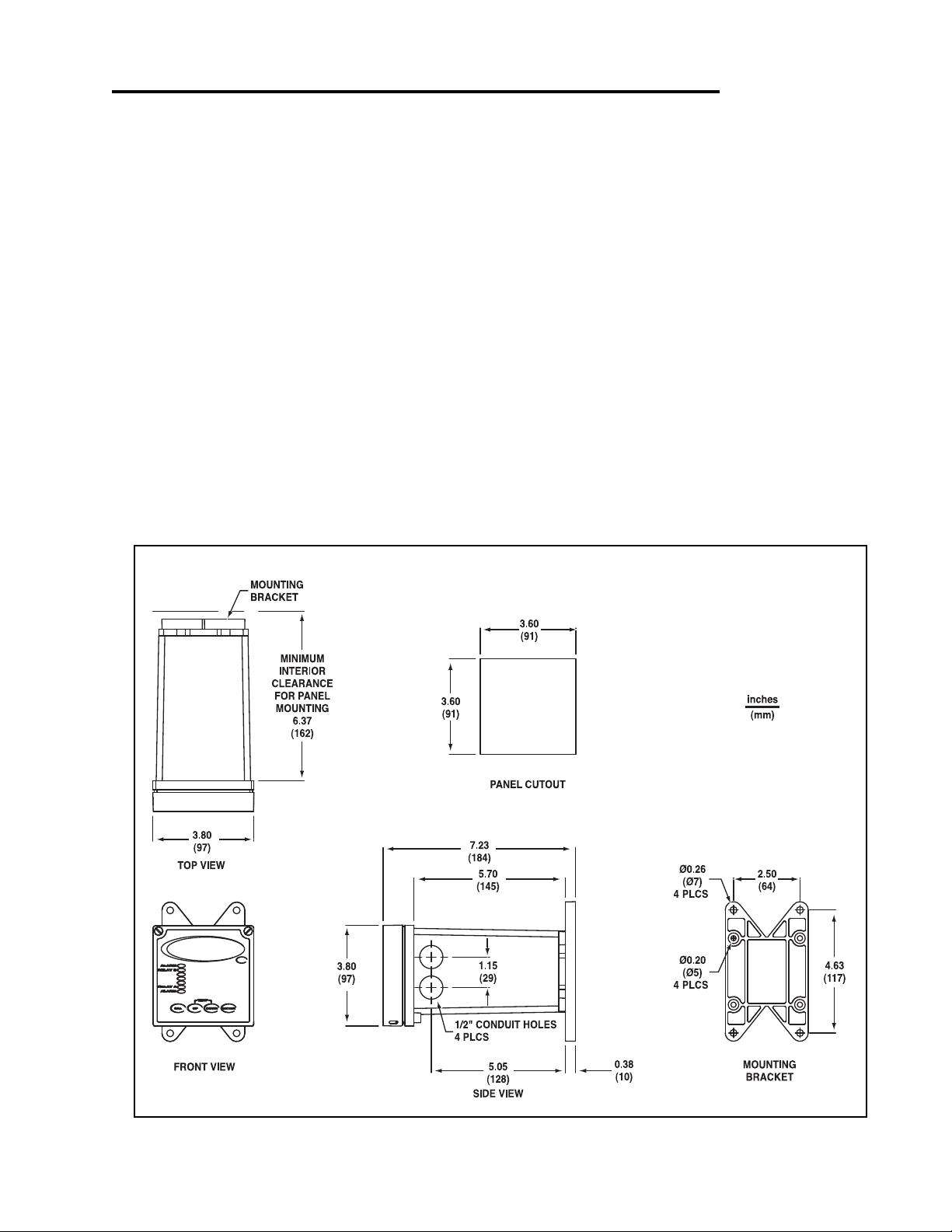
Section 2 - Installation
2.1 Unpacking
Save the shipping carton and packing material in case the instrument needs to be stored or
returned. Inspect the instrument and packing material for shipping damage and report any
problems immediately.
2.2 Location
Locate the controller/analyzer close to the sensor. The list below gives typical maximum distances for various sensors. Refer to the sensor specifications for exact information.
• PHE-600/610 Series Differential pH Probe 3000 ft (914 meters)
• ORE-600/610 Series Differential ORP Probe 3000 ft (914 meters)
• CDE-600 Series Conductivity Probe 300 ft (91 meters)
2.3 Mounting
Fig 2.1 Controller dimensions
Section 2 - Installation Page 3
Page 7

Section 2 - Installation
MIN. PIPE DIA.
1" PIPE (NOMINAL)
MAX. PIPE DIA.
2" PIPE (NOMINAL)
NUT
10-24
QTY.4
SCREW
10-24 X 3-1/2"
QTY.4
UNIVERSAL MOUNTING
BRACKET
QTY.1
SCREW
1/4-20 X 6"
QTY.4
UNIVERSAL MOUNTING
BRACKET
QTY.1
PANEL
(CUSTOMER SUPPLIED)
EXTERNAL PANEL
GASKET QTY.1
UNIVERSAL
MOUNTING
CLAMP QTY.2
NUT
1/4-20
QTY.4
SCREW
10-24 X 1/2"
QTY.4
Panel Mount – The PHUCN600 series
can be panel mounted to a panel
using the hardware kit provided. The
panel cutout dimensions are shown in
fig. 2.1.
Figure 2.2 Panel Mount
Pipe Mount – The
PHUCN600 series can
also be mounted to a horizontal or vertical pipe
with:
• a minimum outside
diameter of 1.30” (33mm)
(for example 1” CPVC
pipe)
• and a maximum of
2.375” (60mm) (for
example 2” CPVC pipe)
Fig. 2.3 Vertical Pipe Mount
Section 2 - Installation Page 4
Page 8

Section 2 - Installation
UNIVERSAL MOUNTING
BRACKET
QTY.1
SCREW
10-24 X 1/2"
QTY.4
HOLES ¯1/4"
FOR MOUNTING SCREWS
QTY.4
(CUSTOMER SUPPLIED)
MIN. PIPE DIA.
1" PIPE (NOMINAL)
MAX. PIPE DIA.
2" PIPE (NOMINAL)
SCREW
10-24 X 3-1/2"
QTY.4
UNIVERSAL MOUNTING
BRACKET
QTY.1
NUT
10-24
QTY.4
Figure 2.4 Horizontal Pipe Mount
Surface Mount – The PHUCN600
series can be surface mounted using
the hardware kit provided with the
unit.
Figure 2.5 Surface Mount
Section 2 - Installation Page 5
Page 9

Section 3 - Electrical Connections and Setup
AC POWER CONNECTIONS FOR 120 VAC
AC POWER CONNECTIONS FOR 240 VAC
LINE
LINE
GROUND
PHUCN610
NEUTRAL
LINE
GROUND
PHUCN601
L
L
P3
G N
L
G
P3
3.1 Conduit Connections
The PHUCN600 series has four 1/2” conduit holes, 2 on each side of the enclosure as shown
on fig. 2.1. The unit is shipped with these holes plugged with liquid tight conduit seals. These
must be left in unused holes to maintain the NEMA 4X integrity. Use approved conduit hubs to
connect the conduit, connect these to the conduit before connecting to the enclosure.
Wire Specification
: Size and fuse wire according to local electrical code. Maximum current not
to exceed 10A when used to power auxillary decvices powered via internal connections.
3.2 A.C. Power Connections
Caution: This instrument uses 120 or 240 50/60 Hz AC power. Opening the enclosure
door exposes you to potentially hazardous line power voltage which might be present on the terminals of plug P3 and P4. Always remove line power before working in
this area. If the relay contacts on P4 are powered from a seperate source from the
line power on P3, be sure to disconnect that power before proceeding. The
PHUCN600 flip out door contains only low voltage and is safe to handle.
The PHUCN600 series is available in two power models.
The PHUCN610 is designed to operate at 240 VAC.
The PHUCN601 is designed to operate at 120 VAC.
To connect power to the PHUCN600, remove the terminal block plug P3 and connect the
wiring as shown below.
Figure 3.1 A.C. Power Connections
Section 3 - Electrical Connections and Setup Page 6
Page 10

Section 3 - Electrical Connections and Setup
BLACK (4)
YELLOW (5)
SHIELD (8)
WHITE (10)
RED (3)
GREEN (2)
P6
843
2
1
7
65
11109
1514
1312
17
16
DIFFERENTIAL
pH or ORP PROBE
SELECT pH SEC. 4.6
MANUAL CALIBRATE
SELECT DIFFERENTIAL PROBE
pH PROBE SEC. 4.1
or ORP PROBE SEC. 5.1
pH SEC. 4.7 or ORP SEC. 5.6
(IF NECESSARY)
or ORP SEC. 5.5
(IF NECESSARY)
MANUAL CAL PH
7.15pH 25.0C
PROBE SELECT
METER SELECTION
RUN MODE
3.3 pH and ORP Differential Probe connections and setup
The drawing shows the connections for the 5-wire Differential probes. The cable should be run
in a conduit separate from AC power wires, and via a separate conduit hole.
Note: Leave 4” to 6”
slack for all wires
connected to the
terminals of P6.
Slack required so
that wires do not
interfere with opening or closing of the
front door.
If the cable of the
differential probe is
cut, the blue
wire is not used.
CAUTION:
Always remove line
power before
unplugging or
plugging in the P6
connector
Once connected, step through the LCD menus to
select the probe in the order shown. The first two
steps may be skipped if the meter is already configured for pH or ORP and a Differential Probe.
When using a pH probe, it is important to ensure
that the PHUCN600 is reading the probe temperature correctly for accurate temperature compensation. The ORP probe does not require temperature compensation, although the PHUCN600 can
display process temperature measured by the
probe. The factory temperature calibration is usually accurate enough that no adjustments are necessary.
Section 3 - Electrical Connections and Setup Page 7
Figure 3.2 Connections for Differential (5 wire) pH or ORP probe
Page 11

Section 3 - Electrical Connections and Setup
These wires are only
present with 4-wire
combination probe.
JUMPER 2-4 MUST BE
INSTALLED FOR
COMBINATION PROBE
(CUSTOMER SUPPLIED)
COAX SHIELD (4)
COAX CENTER (3)
WHITE (5)
GREEN (4)
P6
8
1
2
34 65
7
1091112 13
14 15
17
16
COMBINATION
pH or ORP PROBE
SEC. 5.8
SEC. 5.5
SEC. 5.1
ORP PROBE
SELECT COMBINATION PROBE
SELECT ORP METER
MANUAL CALIBRATE
PH PROBE
MANUAL CALIBRATE
SELECT PH METER
SELECT COMBINATION PROBE
SEC. 4.1
SEC. 4.6
SEC. 4.7
SEC 4.10
MANUAL PROBE
TEMPERATURE SETUP
DISABLE TEMPERATURE
SEC 5.10
DISPLAY
MANUAL CAL PH
METER SELECTION
PROBE SELECT
7.15pH 25.0C
T.COMP OVERRIDE
7.15pH 25.0C
PROBE SELECT
METER SELECTION
MANUAL CAL PH
T.DISP OVERRIDE
RUN MODE
TWO WIRE PROBE WITH NO TEMP SENSORTWO WIRE PROBE WITH NO TEMP SENSOR
RUN MODE
ORPpH
3.4 pH or ORP Combination Probe connections and setup
The drawing shows the connections for the Combination style probes. The cable should be run in a
conduit separate from AC power wires, and via a separate conduit hole. The cable length should not
exceed 10 feet (3 meters).
Fig. 3.3 Connections for the 2 and 4 wire Combination Probe
The 2 wire version has no
temperature sensor and is
connected via a coaxial wire.
In a pH meter, the user
should set the T COMP
OVERRIDE
(Section 4.11) and adjust the
temperature setting to the
actual probe temperature.
In an ORP meter, the user
should set the
to ON (Section 5.10) to
RIDE
blank the temperature reading
on the display.
menu to ON
T.DISP OVER-
4 wire version has two
The
additional wires for the probe
internal temperature sensor.
Ensure that the
T COMP
OVERRIDE or T.DISP
OVERRIDE
Note
: Leave 4” to 6” slack for
all wires connected to the terminals of P6. Slack required
is OFF.
so wires do not interfere with
opening/closing of front door.
CAUTION:
Always remove line
power before unplugging
or plugging in the P6
connector
Once connected, step throught the LCD menus to select the probe in the order
shown. The first two steps may be skipped if the meter is already configured for
a Combination Probe. If a two wire pH probe is used, which has no temperature
sensor, ensure that the Temp. Comp. Override is set to same temperature as
the buffer before calibrating. If a two wire ORP probe is used, you can blank the
Temp display with the T DISP OVERRIDE menu.
Section 3 - Electrical Connections and Setup Page 8
Page 12

Section 3 - Electrical Connections and Setup
WHITE (CELL) (1)
BLACK (CELL) (4)
RED (TEMP. SENSOR) (4)
GREEN (TEMP. SENSOR) (5)
P6
8
1
2
34 65
7
1091112 13
14 15
17
16
CONTACTING
CONDUCTIVITY
CELL
SET TEMPERATURE COMPENSATION
3Kohm NTC (thermistor)
1Kohm RTD
ENSURE SENSOR IS CORRECT TYPE
SEC. 6.7
SELECT CONDUCTIVITY RANGE
SELECT COND METER
SEC. 6.13
OR
FOR PROCESS
SEC 6.9
SEC. 6.6
1000uS 25.0C
MANUAL CAL COND
TEMP COMP CURVE
TEMP SENSOR
COND RANGE
METER SELECTION
CALIBRATE WITH
RUN MODE
REFERENCE SOLUTIONS
SEC 6.1
DRY CAL COND
CALIBRATE WITH FACTORY
SPECIFIED CELL CONSTANT
SEC 6.2
3.5 Conductivity Cell (Contacting style) connections and setup
The drawing shows the connections for the Conductivity Cells (Contacting style). The cable should be
run in a conduit seperate from the AC power wires, and via a seperate conduit hole.The cell cable length
should not exceed 300ft. (91 meters).
Note: Leave 4” to 6”
slack for all wires
connected to the
terminals of P6.
Slack required so
that wires do not
interfere with opening or closing of the
front door.
CAUTION:
Always remove line
power before
unplugging or
plugging in the P6
connector
Figure 3.4 Connections for Conductivity Cells
Once connnected, step
through the LCD menus to
select the cell in the order
shown. The TEMP COMP
CURVE setup default is
1.8%/deg C. This is acceptable for most process applications. If your process is
significantly different from
this, change the setting in
the TEMP COMP CURVE
menu.
Section 3 - Electrical Connections and Setup Page 9
Page 13

Section 3 - Electrical Connections and Setup
N.C.
N.O.
N.C.
N.O.
N.C.
N.0
GND
RELAY B
ALARMRELAY A
NEUTRAL
GROUND
LINE
LINE OUT (21)
connections
Internal
NEUTRAL OUT (22)
RELAY CONNECTIONS FOR 120VAC
PHUCN601
P3
G
L
N
21
P4
22
23
24 25
26
27
28
29
30
31
WARNING
PIN 21 must be
connected to relays
for power.
PIN 22 cannot be
connected to the
relays.
N.C.
N.O.
N.C.
N.O.
N.C.
N.0
GND
RELAY B
ALARMRELAY A
RELAY CONNECTIONS FOR 240vac
PHUCN610
LINE
GROUND
LINE
LINE OUT (21)
connections
Internal
LINE OUT (22)
G
L
L
P3
21
P4
22
23
24 25
26
27
28
29
30
31
WARNING
PIN 21 must be
connected to relays
for power.
PIN 22 cannot be
connected to the
relays.
3.7 Relay connections
The PHUCN600 series controller has three internal relays. Relays A and B are for control, the
Alarm Relay can be configured for alarm functions or as an additional control relay.
The connections to the relays are shown in the drawing.
Note that the AC power is internally connected to the
relay terminal plug P4. This is used to provide 120V or
240V AC power for the relay contacts.
Wire Specification
: Size and fuse wire accroding to local
electrical code. Wire size not to exceed 14 AWG.
Figure 3.6 Connections for Relay A, B and Alarm
DISCONNECT POWER FROM
CONTROLLER AND LOADS WHILE
CONNECTING TO THE RELAY
OUTPUT TERMINAL PLUG.
WARNING
The contacts are rated at 10 amp N.O. and 5 amp N.C. Do
not exceed this rating.When switching larger currents, use an
auxillary relay switched by the controller relay to extend the
controller relay life. If the relays are controlling an inductive
load, use appropriate transient suppression at the load.
Section 3 - Electrical Connections and Setup Page 10
Caution:
Page 14

Section 3 - Electrical Connections and Setup
3.8 RELAY A and B Setup
(LCD MENU SECTIONS - pH: 4.18 & 4.19, ORP: 5.17 & 5.18,
Conductivity: 6.18 & 6.19)
Relay A & Relay B on the PHUCN600 series are
SPDT dry contact relays. They are configurable to
operate in response to rising or falling process values. Each relay has independently adjustable on
and off set-points, cycle times, and fail-safe
options.
The operator would use the control relays if the
device to be controlled is a simple on/off device.
For example a pump, solenoid valve, fan, or an
indicating light.
The control relays have 6 user configurable settings:
CYCLE OFF time
amount of time in seconds that the relay will be deenergized, it can be set between 0 and 600 seconds. To disable the cycling feature set the cycle
off time to 0.
VERFEED TIMER: The overfeed timer is
O
designed to help safeguard against a process or
instrumentation error causing one of the control
relays to remain energized for extended periods of
time.
When enabled, the overfeed timer will time out if
the control RELAY OFF set point is not reached
inside the overfeed time out. The control relays will
de-energize, the alarm relay will energize and an
LED will flash at the front.
: The CYCLE OFF time is the
DIRECTION
: The relay can be set to control either
a rising or falling process. If for example the relay
is set to control a falling process, the ON set-point
must be set lower than the OFF set-point. If the
relay is set to control a falling process, the
PHUCN600 will not allow the RELAY OFF set
point to be set lower than the RELAY ON set-point.
This rule will also apply to a rising process.
Y ON set-point: This is the process value at
RELA
which the relay will energize.This value can be set
anywhere between 0-100% of the range.
Y OFF set-point: This is the process value at
RELA
which the relay will de-energize.Depending on the
direction for which the relay is configured, the
RELAY OFF set-point will only be setable in a limited range.
CYCLE ON time
: To obtain a tighter process control, and limit over-shoot, the control relay can be
set with the cycling feature. This feature, if
enabled, will cause the control relay to cycle when
the process is between the RELAY ON set-point
and RELAY OFF set-point. The cycle on time is the
amount of time in seconds that the relay will be
energized. It can be set between 0 and 600 seconds.
AILSAFE: The FAILSAFE feature is designed to
F
reverse the normal action of the control relay.
When the relay is set to FAILSAFE OFF the relay
will operate as a normal relay. When the relay is
de-energized the NO contacts are open and the
NC contacts are closed. Thus the device connected via the NO contacts will be off. When the relay
becomes energized the device will be on.
When the relay is set to FAILSAFE ON, the normal
action of the relay is reversed. Thus the NO contacts act as the NC contact and the NC act as the
NO. The device connected to the NC contacts will
be energized when the RELAY ON set-point is
reached. The relay will be de-energized but
because it is acting in reverse the device will be
energized. When the RELAY OFF set-point is
reached the relay will energize and the device
connected to the NC contact will de-energize.
The purpose of the Fail Safe option is to have the
device turned on in the event of a power interruption.
The factory default for FAILSAFE is OFF.
Section 3 - Electrical Connections and Setup Page 11
Page 15

Section 3 - Electrical Connections and Setup
3.9 ALARM RELAY Setup
(LCD MENU SECTIONS - pH: 4.20, ORP: 5.19, Conductivity: 6.20)
The third relay (Relay C) is used as an alarm relay.
The alarm relay on the PHUCN600 is a SPDT dry
contact relay.
This relay will respond to both a rising and falling
process. The alarm relay will act as a low alarm
(falling process) and a high alarm (rising process).
Both relays will have independently adjustable on
and off set-points. The ALARM ON set-points will
always be set before the ALARM OFF set-points.
The controller will not let the user input a value
below the ALARM ON set-point. The same rule
holds true for the high alarm.
The control relays have 5 user configurable settings:
ALARM LO
value that will cause the relay to energize. This
value can be set anywhere between 0-100% of the
range.
ALARM LOW OFF set-point: This is the value that
the process must reach in order to de-energize the
alarm relay after it has dropped below the ALARM
LOW ON set-point.This value must be higher than
the ALARM LOW ON set-point.
ALARM HIGH ON set-point
value that will cause the relay to energize. This
value can be set anywhere between 0-100% of the
range.
ALARM HIGH OFF set-point
the process must reach in order to de-energize the
alarm relay after it has increased over the ALARM
HIGH ON set-point. This value must be lower than
the ALARM HIGH ON set-point.
W ON set-point:This is the low process
: This is the process
: This is the value that
ALARM SET
ON set-point is set higher than the factory default
ALARM LOW OFF set-point, when the user
advances from the ALARM LOW ON set-point to
the ALARM LOW OFF set-point the shark will
adjust the ALARM LOW OFF set-point to be equal
to the ALARM LOW ON set-point. If the user then
tries to decrease the ALARM LOW OFF set-point
the controller will display the ALARM LOW
ALARM setup error screen.
This screen will be displayed for 10 seconds, then
return back to the setup screen that was previously displayed. If the user presses the down key
again the error message will be displayed again
for 10 seconds. The user must accept the LOW
OFF set-point, equal to, or greater than the LOW
ON set-point.
The same conditions apply to the ALARM HIGH
set-points. Except the ALARM HIGH OFF setpoint must be lower than the ALARM HIGH ON
set-point. If the user tries to increase the ALARM
HIGH OFF set-point higher than the ALARM HIGH
ON set-point the High Alarm setup error screen
will be displayed.
ALARM RELA
ALARM LOW ON set-point and the ALARM LOW
OFF set-point equal to 0% of the range. It will disable the low alarm relay.
If the user sets the ALARM HIGH ON set-point
and the ALARM HIGH OFF set-point equal to
100% of the range. It will disable the high alarm
relay.
-POINT ERROR: If the ALARM LOW
Y DISABLE: If the user sets the
AILSAFE: This option can be turned on or off. It
F
reverses the normal action of the relay. (see
description under control relay)
Section 3 - Electrical Connections and Setup Page 12
Page 16

Section 3 - Electrical Connections and Setup
3.10 MANUAL TEST MODE
(LCD MENU SECTIONS - pH: 4.4, ORP: 5.3, Conductivity: 6.4)
Once the relays are configured, the setup can be
tested using Manual Test Mode to simulate process
changes.
MANUAL TEST MODE is used to simulate a process
reading in order to verify the correct response of the
outputs. When in the MANUAL TEST MODE, the
relays and outputs are no longer placed on hold as
they are when in the rest of the menu. The relays and
outputs will react to the simulated change in process
as if the controller was in RUN MODE.
Note that when the user exits the MANUAL TEST
MODE, the relays and outputs will remain in the
MANUAL TEST MODE state until the user enters
RUN MODE.
3.11 RELAY OVERRIDE
(LCD MENU SECTION - pH: 4.5, ORP: 5.4, Conductivity: 6.5)
Relay Override is used to manually override the state
of the relays. The user is able to set the operating
mode of the relay as AUTO/ON/OFF (the default and
RUN MODE states are AUTO).
This feature can be used to energize or de-energize
the relays to manually correct the process, or to shut
down an ancillary device to perform maintenance.
When in the RELAY OVERRIDE mode, the relays are
no longer placed on hold as they are when in the
other menus.
Note that if the RELAY AUTO RETURN is set to
"ON", the controller will place all the relay settings
back to AUTO 10 minutes after the controller returns
to the run mode..
Section 3 - Electrical Connections and Setup Page 13
Page 17

Section 3 - Electrical Connections and Setup
P6
54
P1
P4
P3
423
1
7
895 6
15
1311 12
141017
16
24
23
21 22
29
28
26
25
27
6364 6267
66
65 57 56 55
61
60 59 58
CH1 4-20mA -
CH1 4-20mA +
Primary Output
CH2 4-20mA -
CH2 4-20mA +
Secondary Output
31
30
52
53 51
3.12 4-20 mA Isolated Outputs
Channel 1 and Channel 2
(LCD MENU SECTIONS - pH: 4.21 & 4.22, ORP: 5.20 & 5.21,
Conductivity: 6.21 & 6.22)
The PHUCN600 Series Controller
has two 4 to 20mA outputs, electrically isolated from each other and
ground. Either output can source
current into a maximum of 800
ohms.
Channel 1 (the primary output) is
located on the flip out door, terminal
plug P6. Channel 1 is dedicated to
track the process and has fully independent and fully adjustable 4 & 20
mA output setpoints.This will enable
the operator to span the output over
the desired range.
Figure 3.7 Connections for the 4-20mA outputs
Channel 2 (the secondary output) is
located in the enclosure terminal
plug P1. Channel 2 can be selected
to track the process value or temperature and has fully independent
and adjustable 4 & 20 mA output
setpoints.
Both Channel 1 and 2 can be precisely trimmed through the LCD
menu for precision applications.
The drawing shows the connections
for both outputs.
Wire Specification
: 22 AWG 7/30,
insulation 0.010”
Note: Leave 4” to 6” slack for all
wires connected to the terminals of
P6. Slack required so that wires do
not interfere with opening or closing
of the front door.
Section 3 - Electrical Connections and Setup Page 14
Page 18

Section 3 - Electrical Connections and Setup
FUSE
P6
54
P1
P4
P3
423
1
7
895 6
15
1311 121410
17
16
24
23
21 22
29
28
26
25
27
6364 6267
66
65 57 56 55
61
60 59 58
31
30
52
53 51
3.13 Service
PHUCN600 SERVICE TO BE PERFORMED BY QUALIFIED PERSONNEL ONLY.
3.14 Fuse Replacement
WARNING:
DISCONNECT LINE POWER TO THE UNIT
TO AVOID THE POSSIBILITY
OF ELECTRICAL SHOCK.
Figure 3.8 Fuse Location
1. Proceed after disconnecting line
power from the instrument.
2. Open the front panel by rotating the
quarter-turn fasteners, using a flat blade
screwdriver, to expose the relay board.
3. The fuse, F1, is located in the middle
of the relay board, directly above the
three terminal connectors.
4. Remove the open fuse and replace it
only with a fuse of the same type and
rating. REFER TO THE FUSE RATING
TABLES BELOW.
5. Close the front panel and secure
using the quarter-turn fasteners.
6. Restore power to the unit.
Fuse Rating Table for
Fuse Type: Slo-Blo
fuse 5 x 20mm
120 volt operation
Fuse Ratings: 250
VAC, 100mA
Fuse Rating Table for
Fuse Type: Slo-Blo
fuse 5 x 20mm
Fuse Ratings: 250
VAC, 50mA
240 volt operation
Section 3 - Electrical Connections and Setup Page 15
Page 19

Section 4 - Using the PHUCN600 in pH Mode
RUN LED (GREEN)
LED WILL BE ILLUMINATED WHEN THE
CONTROLLER IS IN THE RUN MODE.
IT WILL BE OFF WHEN THE CONTROLLER
IS IN THE MENU MODE.
4 DIGIT, 7 SEGMENT LED DISPLAY
DISPLAYS PROCESS VALUE IN RUN MODE.
DISPLAYS CALIBRATION DATA IN
CALIBRATION MODE.
RELAY C (ALARM RELAY)
STATUS LED's (RED)
BOTTOM LED WILL ILLUMINATE
WHEN ALARM RELAY IS
ENERGIZED BECAUSE OF LOW
ALARM CONDITION.
TOP LED WILL ILLUMINATE WHEN
ALARM RELAY IS ENERGIZED
BECAUSE OF HIGH ALARM
CONDITION.
BAR GRAPH LED's (GREEN)
LINEAR INDICATOR OF PROCESS
VALUE.
(REFER TO SECTION 4.13)
1/4" TURN SCREWS
RELAY A STATUS LED (YELLOW)
LED WILL BE ILLUMINATED WHEN
RELAY A IS ENERGIZED.
REMOVABLE TERMINAL BLOCK
CONNECTORS
"SNAP-ON" CONNECTORS FOR EASY
WIRING OF YOUR pH SENSOR AND
PRIMARY 4-20mA OUTPUT.
(REFER TO SECTIONS 3.3, 3.4 & 3.12)
SIMPLE THREE-BUTTON INTERFACE
FOR FAST & EASY SETUP
(REFER TO SECTIONS 4.0 TO 4.21)
RELAY B STATUS LED (YELLOW)
LED WILL BE ILLUMINATED WHEN
RELAY B IS ENERGIZED.
UNIT LABEL
LABEL TO INDICATE UNIT OF
MEASURE THE CONTROLLER IS
CONFIGURED FOR.
AUXILLARY LED's
NOT USED IN pH MODE.
CALIBRATION FROM THE
FRONT PANEL
4 PUSH BUTTONS USED TO
CALIBRATE THE CONTROLLER
FROM THE FRONT PANEL.
(REFER TO SECTIONS 4.22 & 4.23)
2 LINE, 16 CHARACTER
LCD DISPLAY
MAIN MENU INTERFACE
SCREEN
TEMPERATURE DISPLAY
WHEN THE 'UP' AND 'DOWN' ARROW
KEYS ARE PRESSED
SIMULTANEOUSLY, THE LED WILL
DISPLAY THE CURRENT PROCESS
TEMPERATURE FOR 5 SECONDS.
THIS FEATURE WILL BE DISABLED IF
THE 'TEMPERATURE COMPENSATION
OVERRIDE' IS TURNED ON IN THE
SETUP MENU.
IN THIS CASE THE LED WILL DISPLAY
---- IN PLACE OF THE
TEMPERATURE.
P6
843
2
1
7
65
11109
1514
1312
17
16
FRONT PANEL
INSIDE PANEL
NOTE
WHEN THE CONTROLLER IS TAKEN
INTO MENU MODE VIA THE INSIDE LCD
SCREEN, THE FRONT 7-SEGMENT LED
WILL DISPLAY
----. THE STATUS &
BAR GRAPH LED's WILL BE TURNED
OFF. THE 4 PUSH BUTTONS ON THE
FRONT WILL NOT RESPOND.
Section 4 - Using the PHUCN600 in pH Mode Page 16
Page 20

pH - Menu Overview 4.0
DOWN
DOWNDOWN
DOWN
DOWN
DOWN
DOWN
DOWN
DOWN
DOWN
DOWN
DOWN
DOWN
DOWN
DOWN
DOWN
DOWN
DOWN
DOWN
DOWN
DOWNDOWN
DOWNDOWN
DOWN
DOWN
DOWNDOWN
DOWN
DOWN
DOWN
DOWN
DOWN
DOWNDOWN
DOWN
DOWN
DOWN
DOWNDOWN
SELECT DEG C OR DEG F
ENABLE TIME OUT
PROBE W/O TEMP. SENSOR
TEMPERATURE SETUP FOR
SETUP DISPLAY AND
OUTPUT RESPONSE TIME
SELECT TYPE OF
4-20 mA CH 1 OUTPUT
4-20 mA CH. 2 OUTPUT
SETUP
ALARM RELAY
SEC 4.20
SETUP
SEC 4.21
SETUP
SEC 4.22
SETUP
RELAY A
SEC 4.18
SETUP
RELAY B
SEC 4.19
FROM MENU
DISPLAY
FIRMWAVE REVISION
SEC. 4.15
DISPLAY PREVIOUS
CALIBRATION DATA
SEC 4.16
DISPLAY UNCALIBRATED
PROBE DATA
SEC 4.17
SEC. 4.11
SEC 4.12
SEC 4.13
SETUP RESOLUTION
OF FRONT PANEL BAR GRAPH
SEC 4.14
SEC. 4.8
SEC 4.9
SELECT TYPE OF
TEMP SENSOR
SEC 4.10
pH PROBE
RUN MODE
SEC. 4.3
UP
NOTE
PRESS THE AND KEYS
TOGETHER TO GO IMMEDIATELY BACK TO
RUN MODE
DOWN
RELAYS
SELECT TYPE
OF METER
SEC. 4.5
SEC. 4.6
RESETS RELAY
OVERFEED TIMER
SEC. 4.7
VERIFY OUTPUTS
SIMULATE PROCESS
MANUALLY OVERRIDE
SEC. 4.4
AUTO CALIBRATE
MANUAL CALIBRATE
SENSOR IN pH PROBE
CALIBRATE TEMP.
pH PROBE
SEC. 4.1
pH PROBE
SEC. 4.2
DIAGNOSTICS
EXIT
EXIT
ALARM RELAY
4-20mA CH1
4-20mA CH2
RELAY A
RELAY B
SENSOR INPUT
CALIBRATION DATA
FIRMWARE REV
EXIT
OUTPUTS
DISPLAY DAMPING
BAR GRAPH O/R
T.COMP OVERRIDE
EXIT
AUTO RETURN
TEMP UNIT
TEMP SENSOR
PROBE SELECT
7.15pH 25.0C
UTILITIES
SETUP
CALIBRATION
MANUAL TEST MODE
METER SELECTION
RESET OVERFD TMR
RELAY OVERRIDE
EXIT
EXIT
TEMP CALIBRATION
MANUAL CAL PH
AUTO CAL PH
pH - Menu Overview 4.0 Page 17
Page 21

pH - Calibration Menu - Manual Calibrate 4.1
DOWN
DOWN
DOWN
UP DOWN
DOWN
DOWN
UP DOWN
DOWN
DOWN
DOWN
DOWN
DOWN
DOWN
UP
DOWN
DOWN
UP
DOWN
DOWN
Please wait for the controller to complete
the measurement
After 5 seconds, the controller will
compute the slope of the calibration, the
estimated probe efficiency and the probe
temperature.
Then press to store the value and
complete the Manual Calibration
Then press to store the value and move
to BUFFER2
Use the and keys to adjust
the reading until it agrees with the actual
buffer pH value
When complete, the controller will report
the measured value
The controller will read the pH value,
averaging a number of results to get a
stable calibration value.
Place the probe in the second buffer.
Be sure to clean and rinse the Probe first with
D.I. water and then insert it in the 4.00 buffer.
Press
Use the and keys to adjust
the reading until it agrees with the actual
buffer pH value
When complete, the controller will report
the measured value
Please wait for the controller to complete
the measurement
The controller will read the pH value,
averaging a number of results to get a
stable calibration value.
Place the probe in the first buffer solution, be
sure to clean and rinse the Probe first with D.I.
water and then insert it in the 7.00 buffer.
Press
If the calibration is OK, use the key
to move the cursor over the Y text and
press the down key.
If the calibration did not appear to be
correct, press the key
which will return back to the Manual
Cal menu.
RUN MODE
UP
NOTE
PRESS THE AND KEYS
TOGETHER TO GO IMMEDIATELY BACK TO
RUN MODE
DOWN
Press to store the calibration
data and return back to the Manual
Cal menu so the user can select
another function.
Then press to move the
cursor to the RH position
Then press to move the
cursor to the RH position
STORE? Y N STORE? Y N
IF BUFFER1 READYCALIBRATION MANUAL CAL PH
MANUAL CAL PH
MANUAL CAL PH
BUFFER2 4.00 >
SLOPE 61.22MV/PH
EFF 95% 24.8C
BUFFER1 7.00 >
MANUAL CAL PH
BUFFER2 4.4 0 >
MANUAL CAL PH
BUFFER2 4.0 0 >
BUFFER2 WAIT...
RUNNING MANU CAL
IF BUFFER2 READY
PRESS 'DOWN'
MANUAL CAL PH
MANUAL CAL PH
BUFFER1 7.0 0 >
RUNNING MANU CAL
BUFFER1 WAIT...
PRESS 'DOWN'
BUFFER1 7.3 5 >
MANUAL CAL PH
7.15pH 25.0C
MANUAL CAL PH
This example shows a MANUAL
calibration with buffers of 7pH & 4pH.
When performing a manual
calibration, any two known buffer
solutions can be used.
pH - Calibration Menu - Manual Calibrate 4.1 Page 18
Page 22

pH - Calibration Menu - Auto Calibrate 4.2
DOWN
DOWN DOWN
DOWN
DOWN
DOWN
DOWN
DOWN
DOWN
DOWN
DOWN
DOWN
If an errors occurs, the controller will indicate a
"BUFFER ERROR" alarm. This could be caused by
- using a defective buffer
- incorrect probe wiring
- defective probe
Press to return to the Auto cal menu, try to
correct the problem and calibrate again, or go to the
diagnotics menus to test the probe
see Section 4.17
If an errors occurs, the controller will indicate a
"BUFFER ERROR" alarm. This could be caused by
- using the same buffer twice
- using a defective buffer
- incorrect probe wiring
- defective probe
Press to return to the Auto cal menu, try to
correct the problem and calibrate again, or go to the
diagnotics menus to test the probe
If the calibration did not appear to
be correct, press the key
which will return back to the Auto cal
menu.
UP
NOTE
PRESS THE AND KEYS
TOGETHER TO GO IMMEDIATELY BACK TO
RUN MODE
DOWN
This will store the calibration
data and return back to the
Auto cal setup so the user
can select another function.
If the calibration is OK, use the key to
move the cursor over the Y text and press the
down key.
After 5 seconds, the controller will
compute the slope of the calibration, the
estimated probe efficiency and the probe
temperature.
When complete, the controller will report the
measured value
When complete, the controller will report
the measured value
Press the key to move to Buffer 2
Please wait for the controller to complete
the measurement
The controller will read the pH value,
averaging a number of results to get a
stable calibration value.
Place the probe in the second buffer
solution.Be sure to clean and rinse the
Probe first with D.I. water and then insert
it in the 4.00 buffer.
Press the key
Please wait for the controller to complete
the measurement
The controller will read the pH value,
averaging a number of results to get a
stable calibration value.
Place the probe in the first buffer solution,
be sure to clean and rinse the Probe first
with D.I. water and then insert it in the 7.00
buffer.
Press
RUN MODE
AUTO CAL PH
STORE? Y N
STORE? Y N
AUTO CAL PH
AUTO CAL PH
EFF 95% 24.8C
SLOPE 61.22MV/PH
BUFFER2 4.00 >
AUTO CAL PH
AUTO CAL PH
BUFFER ERROR
CONTINUE >
RUNNING AUTO CAL
BUFFER2 WAIT...
BUFFER1 7.00 >
PRESS 'DOWN'
IF BUFFER2 READY
BUFFER ERROR
CONTINUE >
PRESS 'DOWN'
IF BUFFER1 READY
RUNNING AUTO CAL
BUFFER1 WAIT...
CALIBRATION
7.15pH 25.0C
MANUAL CAL PH
This example shows an AUTO
calibration with buffers of 7pH & 4pH.
When performing an auto calibration,
any two standard buffers of 4.00, 7.00
or 10.00 pH can be used. The buffers
will be automatically recognized if the
probe measures them within +/- 1 pH
of their nominal value.
pH - Calibration Menu - Auto Calibrate 4.2 Page 19
Page 23

pH - Calibration Menu - Temperature Calibration 4.3
DOWN
DOWN DOWN
DOWNUP
DOWN
DOWN
DOWN
UP
DOWN
DOWN
DOWN
If the Temperature Compensation Override is set to ON
(see section 4.11), the controller cannot calibrate the
temperature sensor. This display will appear to alert the
user to the condition.
If the calibration did not appear to
be correct, press the key
which will return back to the Temp
Calibration menu.
UP
NOTE
PRESS THE AND KEYS
TOGETHER TO GO IMMEDIATELY BACK TO
RUN MODE
DOWN
This will store the calibration data
and return back to the Temp
Calibration setup so the user can
select another function.
Use the and to adjust
the reading until it agrees with the
known temperature of the probe
Press the key to accept the
reading and move to the store function
"T FACTOR SHIFTED" will be
displayed for 5 seconds to indicate that
the temperature sensor has been
calibrated.
The controller will then move to the
store function.
The controller displays the current probe
temperature.
If this incorrect, the controller can be
adjusted to compensate.
Press the key once
which will move the cursor
back to the RH side of
temperature display.
Press the key once which will move
the cursor over the least sign. digit of the
temperature display.
RUN MODE
AUTO CAL PH
STORE? Y N
TEMP CALIBRATION
STORE? Y N
TEMP CALIBRATION
TEMP CALIBRATION
25.0C >
T FACTOR SHIFTED
25. 0 C >
TEMP CALIBRATION
TEMP CALIBRATION
TEMP CALIBRATION
TEMP CALIBRATION
22. 4 C >
22.4C >
TEMP CALIBRATION
TEMP O/R ON >
7.15pH 25.0C
CALIBRATION MANUAL CAL PH
pH - Calibration Menu - Temperature Calibration 4.3 Page 20
Page 24

DOWN
DOWN
DOWN
UP DOWN
DOWN
UP
DOWN
Manual Test Mode is used to simulate a process reading
in order to verify the correct response of the outputs.
When in the Manual Test Mode, the outputs are no
longer placed on hold as they are when in the rest of the
menu.
NOTE:
When the user exits the Manual Test Mode, the relays
and 4-20mA outputs will remain in the Test Mode state
until the operator enters the run mode. The relays and
outputs will then revert back to the previous On-line state.
The CH1 4-20 mA output will
track the change in process
When a relay is energized, the
characters a,b,c will change to
upper case A,B,C
RUN MODE
UP
NOTE
PRESS THE AND KEYS
TOGETHER TO GO IMMEDIATELY BACK TO
RUN MODE
DOWN
As the value is changed, the state of the relays
will change depending on their settings in the
OUTPUTS menu.
a/A - state of Relay A
b/B - state of Relay B
c/C - state of Alarm relay
Press the key once to
move the cursor to the RH side
of the display
As well, Channel 1 4-20 ma output will also
follow the process value change. The actual
change will depend on how the CH1 output
was scaled in the OUTPUTS menus.
(See Section 4.21)
Press the key to return to the
MANUAL TEST MODE menu
Use the and keys to change
the simulated process value.
Press the key once which will
move the cursor over the least digit of the
simulated process value.
TEST 7.0 0 >
TEST 7.00 >
7.15pH 25.0C
CALIBRATION
UTILITIES
a b c 19.0mA
a b c 19.0mA
TEST 13.1 5 >
TEST 13.15 >
MANUAL TEST MODE
a b c 12.0mA
a b c 12.0mA
a B c 19.0mA
TEST 13.1 5 >
DOWN
pH - Utilities Menu - Manual Test Mode 4.4
pH - Utilities Menu - Manual Test Mode 4.4 Page 21
Page 25

pH - Utilities Menu - Relay Override 4.5
UP
UP
UP
To Alarm Relay (Relay C) Override
UP
UP
DOWN
DOWN
UP
DOWN
DOWN
DOWN
DOWN
DOWN
DOWN
DOWN
DOWN
DOWN
DOWN
DOWN
DOWN
DOWN
DOWN
DOWN
DOWN
DOWN
DOWN
DOWN
DOWN
DOWN
Relay Override is used to manually override the state of the relays, the user
is able to set the operating mode of the relay as AUTO/ON/OFF (the default
and run mode state are AUTO).
This feature can be used to turn the relays ON or OFF to manually correct
the process, or to shut down an ancillary device to perform maintenance.
When in the Relay Override mode, the outputs are no longer placed on hold
as they are when in the other menus.
If you wish to Override Relay
B, Press the key once
which will move the cursor over
to the AUTO/ON/OFF text
If you wish to Override Relay
A, Press the key once
which will move the cursor over
to the AUTO/ON/OFF text
If you do not wish to
Override Relay B, then
use the key to
the Alarm Relay
If you do not wish to
Override Relay A, then
use the key to
move to Relay B
RUN MODE
UP
NOTE
PRESS THE AND KEYS
TOGETHER TO GO IMMEDIATELY BACK TO
RUN MODE
DOWN
If you wish to accept the
Override setting,
Press the key once
to move the cursor to the
RH of the display
Use the key to change
the Override state from
AUTO - controlled by process
settings
ON - relay forced on
OFF- relay forced off
The relay will react
immediately.
Then use the key
to move to the Override
setting for Relay B
CAUTION:
Note that if the Relay Auto Return Menu is set to
"ON", the controller will place all these settings
back to AUTO 10 minutes after the controller
returns to the run mode.
Use the key to change
the Override state from
AUTO - controlled by process
settings
ON - relay forced on
OFF- relay forced off
The relay will react
immediately.
If you wish to accept the
Override setting,
Press the key once
to move the cursor to the
RH of the display
To use the Relay Override
function, press the key
Then use the key
to move to the Override
setting for Relay A
RELAY OVERRIDE
RELAY B A UTO >
RELAY OVERRIDE
RELAY B O N >
RELAY OVERRIDE
RELAY B O FF >
RELAY A O FF >
RELAY OVERRIDE
RELAY A O N >
RELAY OVERRIDE
RELAY OVERRIDE
RELAY A A UTO >
RELAY OVERRIDE
MANUAL TEST MODE
RELAY OVERRIDE
RELAY B AUTO >
RELAY A AUTO >
RELAY OVERRIDE
CALIBRATION
7.15pH 25.0C
UTILITIES
RELAY B ON >
RELAY B AUTO >
RELAY B OFF >
RELAY OVERRIDE
RELAY OVERRIDE
RELAY OVERRIDE
RELAY A ON >
RELAY A AUTO >
RELAY A OFF >
RELAY OVERRIDE
RELAY OVERRIDE
RELAY OVERRIDE
pH - Utilities Menu - Relay Override 4.5 Page 22
Page 26

pH - Utilities Menu - Relay Override 4.5
DOWN
DOWN
DOWN
DOWN
DOWN
DOWN
UP DOWN
DOWN
DOWNUP
UP
DOWN
DOWN
DOWN
DOWN
UP DOWN
Use the or key to
change the Override state from
AUTO - controlled by process
settings
ON - relay forced on
OFF- relay forced off
The relay will react
immediately.
If you do not wish to
Override Relay C, then
use the key to
the Store function
With "N" highlighted, pressing the
key will NOT store the Override states of
the relays, but they will revert to the
state they were in before the menu was
entered. Note that, if any of the relays
were in a specific Override state before
the menu was entered (i.e. not in
AUTO), they will revert to that state
again unless the changes are STORED.
TO RELAY
OVERRIDE MENU
NOT
STORED
FROM RELAY B
OVERRIDE MENU
Then press the key to store the
Override states of all the relays and
return back to the Override menu
STORED
UP
NOTE
PRESS THE AND KEYS
TOGETHER TO GO IMMEDIATELY BACK TO
RUN MODE
DOWN
If you wish to accept the
Override setting,
Press the key once
to move the cursor to the
RH of the display
If you wish to store the state
of the Relay Overrides,
press the key to
highlight the Y character
If you wish to Override Relay
C, Press the key
once which will move the
Then use the key
to move to the Override
setting for Relay C
NOTE
Relay C is the Alarm Relay
STORE? Y N
RELAY C AUTO >
RELAY OVERRIDE
RELAY OVERRIDE
STORE? Y N
RELAY OVERRIDE
RELAY OVERRIDE
RELAY OVERRIDE
RELAY C O N >
RELAY C O FF >
RELAY OVERRIDE
RELAY C A UTO >
RELAY OVERRIDE
RELAY OVERRIDE
RELAY C ON >
RELAY C OFF >
RELAY OVERRIDE
RELAY C AUTO >
pH - Utilities Menu - Relay Override 4.5 Page 23
Page 27

pH - Utilities Menu - Meter Selection 4.6
DOWNDOWN
DOWN
DOWN
DOWN
DOWN
DOWN
DOWN
DOWN
DOWN
DOWN
DOWN
DOWN
DOWN DOWN
DOWN
If you do not wish to initialize to this
type of meter after all, then press
key to return back to the Meter
Selection menu
To reset the controller back to all
the factory default values, reselect
the current meter type
Then press
The controller will initialize itself for a
specific meter
If you do wish to initialize to this
type of meter, press the
key to highlight the Y character
UP
NOTE
PRESS THE AND KEYS
TOGETHER TO GO IMMEDIATELY BACK TO
RUN MODE
DOWN
Press the key to Exit and
return to the Utilities menu
RUN MODE
Press the key to initialize the
controller as a Flow meter
Press the key to initialize the
controller as a Conductivity meter
The Meter Selection menu is used to select the meter type that the
controller is configured for, either pH, ORP or Conductivity.
Once selected, the controller will initialize itself for the selected meter's
functionality and move to run mode.
Press the key to initialize the
controller as an ORP meter
Press the key to initialize the
controller as a pH meter.
INITIALIZE? Y N
INITIALIZE? Y N
INITIALIZE? Y N
INITIALIZE? Y N
INITIALIZE? Y N
PH
PH
E XIT
MANUAL TEST MODE
7.15pH 25.0C
UTILITIES
CALIBRATION
RELAY OVERRIDE
METER SELECTION
C ONDUCTIVITY
FLOW
EXIT
F LOW
CONDUCTIVITY
O RP
CONDUCTIVITY
FLOW
ORP
P H
ORP
PH
pH - Utilities Menu - Meter Selection 4.6 Page 24
Page 28

pH - Utilities Menu - Overfeed Timer Reset 4.7
DOWN
DOWN
DOWN
DOWN
DOWN
DOWNDOWN
DOWN
If you wish to reset the overfeed timer,
then press the key to proceed
and return back to the Utilities menu.
If you do not wish to reset the
overfeed timer after all, press
the key to highlight the N
character and press the
key to return back to the Utilities
menu.
DOWN
UP
NOTE
PRESS THE AND KEYS
TOGETHER TO GO IMMEDIATELY BACK TO
RUN MODE
DOWN
RUN MODE
Press the key to
choose between Y or N.
If the control relay overfeed timer has been enabled, the relay
will “time out” after the specified overfeed time. When the
relay times out, it must be manually reset. The time out will be
signaled by the time out LED flashing on the front panel.
The reset overfeed timer will reset the timers for both relay A
& relay B at the same time.
Y N
MANUAL TEST MODE
7.15pH 25.0C
UTILITIES
CALIBRATION
RELAY OVERRIDE
METER SELECTION
RESET OVERFD TMR
RESET OVERFD TMR
Y N
RESET OVERFD TMR
pH - Utilities Menu - Overfeed Timer Reset 4.7 Page 25
Page 29

pH - Setup Menu - Probe Select 4.8
DOWN
DOWN
DOWN
DOWN
DOWN
DOWN
UP DOWN
DOWN
DOWN
DOWN
UP
DOWN
Then press the key to store the
selection and return to the PROBE
SELECT Menu.
With "N" selected, pressing the
key will NOT store the selection, but
simply return to the PROBE SELECT
Menu. This function is useful if you
wish to view the current selection
without making any changes.
Not stored
Stored
Or press the key to highlight
the Y character.
Note:
If using the 2 wire Combination Probe (which
doesn't have a temperature sensor), T COMP
OVERRIDE must be set to ON, and the actual
probe temperature set through the T COMP
OVERRIDE menu.
(see sec. 4.12)
PROBE SELECT will allow the user to select
whether the probe is a 2 or 4 wire
combination probe, or a 5 wire differential
probe.
RUN MODE
UP
NOTE
PRESS THE AND KEYS
TOGETHER TO GO IMMEDIATELY BACK TO
RUN MODE
DOWN
Use the or keys to scroll through
the probe types available.
In this case, the user can select
- the 2 or 4 wire combination probe
- the 5 wire differential probe
Press the key to accept the
setting and move to the store function
Press the key once
which will move the cursor
back to the RH side of the
display.
Once the correct probe type is selected,
move to the store function to save the
selection
Press the key once
which will move the cursor
over the first character of the
probe type.
STORE? Y N STORE? Y N
PROBE SELECT PROBE SELECT
7.15pH 25.0C
UTILITIES
SETUP
CALIBRATION
PROBE SELECT
COMBINATION >
C OMBINATION
PROBE SELECT
D IFFERENTIAL
PROBE SELECT
PROBE SELECT PROBE SELECT
DIFFERENTIAL >
Note: Refer to Appendix A - Probe
Configuration Table
pH - Setup Menu - Probe Select 4.8 Page 26
Page 30

pH - Setup Menu -Temp Unit 4.9
DOWN
DOWN
DOWN
DOWN
DOWN
DOWN
DOWN
DOWN
DOWN
UP DOWN
DOWN
UP
DOWN
With "N" selected, pressing the
key will NOT store the selection, but
simply return to the TEMP UNIT
Selection Menu. This function is useful if
you wish to view the current selection
without making any changes.
RUN MODE
Or press the key to highlight
UP
NOTE
PRESS THE AND KEYS
TOGETHER TO GO IMMEDIATELY BACK TO
RUN MODE
DOWN
Then press the key to store the
selection and return to the TEMP UNIT
Selection Menu.
Not stored
Stored
the Y character.
Use the or to select C or F
Press the key to accept the
change and move to the store function
Press the key once
which will move the cursor
over the unit type, C or F.
Press the key once
which will move the cursor
back to the RH side of the
display.
TEMP UNIT allows the user to select either
Degrees Centigrade or Fahrenheit units for
display
7.15pH 25.0C
CALIBRATION
UTILITIES
SETUP
TEMP UNIT
PROBE SELECT
STORE? Y N
STORE? Y N
TEMP UNIT TEMP UNIT
DEGREE C >
DEGREE F >
TEMP UNIT
DEGREE F >
DEGREE C >
TEMP UNIT
TEMP UNIT
TEMP UNIT
pH - Setup Menu - Temp Unit 4.9 Page 27
Page 31

pH - Setup Menu - Temp. Sensor 4.10
DOWN
DOWN
DOWN
DOWN
DOWN
DOWN
DOWN
DOWN
DOWN
UP
UP
DOWN
DOWN
DOWN
UP
DOWN
the Y character.
Or press the key to highlight
With "N" selected, pressing the
key will NOT store the selection, but
simply return to the TEMP SENSOR
Selection Menu. This function is useful if
you wish to view the current selection
without making any changes.
Not stored
UP
NOTE
PRESS THE AND KEYS
TOGETHER TO GO IMMEDIATELY BACK TO
RUN MODE
DOWN
Press the key to accept the
change and move to the store function
Then press the key to store the
selection and return to the TEMP
SENSOR Selection Menu.
Stored
TEMP SENSOR allows the user to select the
type of temperature sensor used the in the
probe.
The factory default for pH is a 300 NTC
Thermistor. The user can also select a 3000
NTC Thermistor or a 1000 RTD.
RUN MODE
Use the or to select the
sensor type
Once the correct Sensor has
been selected press the
key once which will move the
cursor back to the RH side of
the display.
Press the key once
which will move the cursor
over to the sensor type.
7.15pH 25.0C
SETUP
UTILITIES
CALIBRATION
STORE? Y N
STORE? Y N
TEMP SENSOR
300 NTC >
3 000 NTC >
TEMP SENSOR
Ω
TEMP SENSOR
TEMP UNIT
TEMP SENSOR
1 000 RTD >
TEMP SENSOR
TEMP SENSOR
3 00 NTC >
TEMP SENSOR
Ω
Ω
300 NTC >
TEMP SENSOR
PROBE SELECT
Ω
Ω
Ω
Ω
pH - Setup Menu - Temp. Sensor 4.10 Page 28
Page 32

pH - Setup Menu - Auto Return 4.11
DOWN
DOWN
DOWN
DOWN
DOWN
Not stored
DOWN
DOWN
Stored
DOWN
DOWN
DOWN
DOWN
UP DOWN
DOWN
UP
DOWN
DOWN
DOWN
DOWN
DOWN
UP DOWN
DOWN
UP
CAUTION:
If AUTO RETURN RELAYS is ON, regardless of
the user settings of the states of the relays, Relays
will default to AUTO 10 minutes after the controller
returns to Run Mode.
UP
NOTE
PRESS THE AND KEYS
TOGETHER TO GO IMMEDIATELY BACK TO
RUN MODE
DOWN
With "N" selected, pressing the
key will NOT store the selection, but
simply return to the AUTO RETURN
Selection Menu. This function is useful if
you wish to view the current selection
without making any changes.
Then press the key to
store the selection and return
to the Auto Return Selection
Menu.
Press the key to
accept the change and move
to the STORE function
Or press the key to highlight
the Y character.
Press the key to accept the change
and move to the RELAYS auto return
function. RELAYS ON will cause the relays to
return to the AUTO mode if the controller
returns to Online after 10 minutes of inactivity.
This ensures the controller will be put back in
control of the process if accidentally left
offline.
Use the or keys
to select either ON or OFF.
Press the key once
which will move the cursor to
the ON or OFF text
Press the key once
which will move the cursor
back to the RH side of the
display.
RUN MODE
To change the MENU
RETURN setting,
Press the key once
which will move the cursor to
the ON or OFF text
Use the or
keys to select either ON or
OFF.
Press the key
once which will move
the cursor back to the
RH side of the display.
MENU ON will cause the controller to exit the menu and
revert back to the online run mode after 10 minutes with no
buttons pressed. This feature ensures that if a user forgets
to return back to run mode, the controller will not be left in
an offline state. If for some reason, the user would like to
remain in the menu mode for extended periods of time, the
AUTO RETURN function can be set to "OFF".
AUTO RETURN is used to select what conditions will
cause the controller to time-out of the operations
menu, or reset the relay override function.
7.15pH 25.0C
SETUP
UTILITIES
CALIBRATION
STORE? Y N
STORE? Y N
AUTO RETURN
RELAYS OFF >
AUTO RETURN
AUTO RETURN
RELAYS ON >
RELAYS O N >
RELAYS O FF >
AUTO RETURN
AUTO RETURN
AUTO RETURN
AUTO RETURNAUTO RETURN
MENU ON >
TEMP SENSOR
TEMP UNIT
PROBE SELECTION
AUTO RETURN
MENU OFF >
AUTO RETURN
AUTO RETURN
MENU O FF >
MENU O N >
pH - Setup Menu - Auto Return 4.11 Page 29
Page 33

pH - Setup Menu - T.Comp Override 4.12
UP
DOWN
UP
DOWN
DOWN
DOWN
DOWN DOWN
DOWN
DOWNUP
DOWN
DOWN
DOWN
DOWN
DOWN
DOWN
DOWN
DOWN
DOWN
DOWNUP
DOWN
DOWN
DOWN
Use the or keys to
select either ON or OFF.
Press the key to accept the
change and move to the Temperature
Entry function
Press the key once
which will move the cursor
back to the RH side of the
display.
Press the key once
which will move the cursor
over the least significant digit
of the temperature display.
Use the and to
adjust the reading until it agrees
with the known temperature of the
probe or process
Press the key to accept the
reading and move to the store function
Press the key once
which will move the cursor
back to the RH side of
temperature display.
The user can now enter the actual
probe or process temperature
Then press the key to store the
selection and return to the T. COMP
OVERRIDE Menu.
UP
NOTE
PRESS THE AND KEYS
TOGETHER TO GO IMMEDIATELY BACK TO
RUN MODE
DOWN
With "N" selected, pressing the
key will NOT store the selection, but
simply return to the T. Comp Override
Menu. This function is useful if you wish
to view the current selection without
making any changes.
If you wish to save the setting, press the
key to highlight the Y character
Not stored
Stored
RUN MODE
Press the key once
which will move the cursor to
the ON or OFF text
Temperature Compensation Override is used to manually set
the actual probe or process temperature. This is useful if the
probe does not have a temperature sensor or if the process
temperature is constant. When the override is enabled, the
controller will use the selected temperature when performing
temperature compensation calculations.
T.COMP OVERRIDE
STORE? Y N
STORE? Y N
TEMP 35. 7 C >
TEMP 35.7C >
T.COMP OVERRIDE
T.COMP OVERRIDE T.COMP OVERRIDE
TEMP 25. 4 C >
T.COMP OVERRIDE
T.COMP OVERRIDE
TEMP 25.4C >
AUTO RETURN
T.COMP OVERRIDE
CALIBRATION
UTILITIES
SETUP
7.15pH 25.0C
TEMP UNIT
TEMP SENSOR
PROBE SELECTION
COMPENSATE O FF >
COMPENSATE O N >
T.COMP OVERRIDE
T.COMP OVERRIDE
COMPENSATE O N >
T.COMP OVERRIDE
COMPENSATE OFF >
T.COMP OVERRIDE
pH - Setup Menu - T.Comp Override 4.12 Page 30
Page 34

pH - Setup Menu - Display Damping 4.13
DOWN
DOWN
DOWN
DOWN
DOWN
DOWN
DOWN
DOWN
DOWN
DOWN
DOWN
DOWN
DOWN
DOWN
UP
DOWNUP
DOWN
UP
NOTE
PRESS THE AND KEYS
TOGETHER TO GO IMMEDIATELY BACK TO
RUN MODE
DOWN
The Display Damping menu allows the user to adjust
the rate at which the display and all outputs are
updated. This allows the user to dampen out
unstable process readings.
The damping can be set from 0 seconds to 10
seconds. (default value is 0 sec.)
With "N" selected, pressing the
key will NOT store the selection, but
simply return to the Display Damping
Menu. This function is useful if you wish
to view the current selection without
making any changes.
Not stored
RUN MODE
Use the and to adjust
the damping time, the default
setting is 0 seconds.
The setting can be adjusted from 0
to 10 seconds.
Then press the key to store the
selection and return to the Display
Damping Menu.
Stored
If you wish to save the setting, press the
key to highlight the Y character
Press the key once
which will move the cursor back
to the RH side of the display.
Press the key to accept the
setting and move to the store function
Press the key once
which will move the cursor
over the seconds digit
STORE? Y N
UPDATE 10 SEC >
UPDATE 0 SEC >
DISPLAY DAMPING
UPDATE 1 0 SEC >
DISPLAY DAMPING
DISPLAY DAMPING
DISPLAY DAMPING
STORE? Y N
DISPLAY DAMPING
7.15pH 25.0C
CALIBRATION
SETUP
UTILITIES
DISPLAY DAMPING
AUTO RETURN
T.COMP OVERRIDE
DISPLAY DAMPING
UPDATE 0SEC >
TEMP UNIT
PROBE SELECTION
DOWN
TEMP SENSOR
pH - Setup Menu - Display Damping 4.13 Page 31
Page 35

pH - Setup Menu - Bar Graph O/R 4.14
DOWN
DOWN
DOWN
DOWN
DOWN
DOWN
UP
DOWN
DOWN
UP
DOWN
DOWN
DOWN
DOWN
UP
DOWN
DOWN
DOWNUP
DOWN
DOWN
DOWN
DOWN
DOWN
DOWN
DOWN
DOWN
DOWN
DOWN
UP
DOWN
DOWN
DOWNUP
DOWN
DOWN
Then press the key to store the
selection and return to the Bar Graph
O/R Menu.
Stored
Not stored
UP
NOTE
PRESS THE AND KEYS
TOGETHER TO GO IMMEDIATELY BACK TO
RUN MODE
DOWN
Press the key skip the
setting for the Low Green Led
and move to the setting for the
High Green Led.
With "N" selected, pressing the
key will NOT store the selection, but
simply return to theBar Graph O/R
Menu. This function is useful if you wish
to view the current selection without
making any changes.
Press the key skip the
setting for the HIgh Green Led
and move to store function.
Use the and to
adjust the setting for the High
Green Led.
Press the key to accept
the reading and move to the store
function.
Press the key once
which will move the cursor
back to the RH side.
If you wish to save the setting, press the
key to highlight the Y character
The controller displays the current
setting for the highest green Led of
the bar graph.
Press the key to accept
the reading and move to the High
Green Led setting.
Press the key once
which will move the cursor
over the least sign. digit.
Press the key once
which will move the cursor
back to the RH side.
Use the and to
adjust the setting for the Low
Green Led.
The BAR GRAPH O/R menu allows the user control
over the resolution of the bar graph on the front
panel of the controller. The factory default for this
function is "OFF" which means the 3 green LEDS
are set to operate between the ON set points of
Relay A and B. This may not always be acceptable,
and this function allows the user to override these
settings.
The controller
displays the
current setting
for the lowest
green led of
the bar graph.
RUN MODE
Press the key
once which will move the
cursor back to the RH
side of the display.
Press the key to adjust the
resolution setting. If OFF was
selected, the menu will move to
the store function directly.
Press the key once
which will move the cursor
over the least sign. digit.
Use the and to select
the override either ON or OFF.
Press the key once
which will move the cursor
over the first character
7.15pH 25.0C
SETUP
UTILITIES
CALIBRATION
LOW GRN 0.0 0 >
STORE? Y N
BAR GRAPH O/R
BAR GRAPH O/R
STORE? Y N
HIGH GRN 10.80 >
HIGH GRN 10.8 0 >
BAR GRAPH O/R
BAR GRAPH O/R
BAR GRAPH O/R
HIGH GRN 14.00 >
HIGH GRN 14.0 0 >
BAR GRAPH O/R
BAR GRAPH O/R
LOW GRN 2.5 0 >
LOW GRN 2.50 >
BAR GRAPH O/R
OVERRIDE OFF >
BAR GRAPH O/R
DISPLAY DAMPING
T.COMP OVERRIDE
AUTO RETURN
TEMP SENSOR
PROBE SELECTION
TEMP UNIT
BAR GRAPH O/R
BAR GRAPH O/R
LOW GRN 0.00 >
OVERRIDE ON >
BAR GRAPH O/R
BAR GRAPH O/R
OVERRIDE O FF >
BAR GRAPH O/R
OVERRIDE O N >
BAR GRAPH O/R
pH - Setup Menu - Bar Graph O/R 4.14 Page 32
Page 36

pH - Diagnostics Menu - Firmware Rev 4.15
DOWN
DOWN
DOWN
DOWN
DOWN
The FIRMWARE REV menu allows the user to see what revision of
the firmware is currently installed in the controller. This is a Read
Only menu item.
RUN MODE
UP
NOTE
PRESS THE AND KEYS
TOGETHER TO GO IMMEDIATELY BACK TO
RUN MODE
DOWN
7.15pH 25.0C
DIAGNOSTICS
SETUP
UTILITIES
CALIBRATION
FIRMWARE REV. FIRMWARE REV.
1.15 >
pH - Diagnostics Menu - Firmware Rev 4.15 Page 33
Page 37

pH - Diagnostics Menu - Calibration Data 4.16
DOWN
DOWN
DOWN
DOWN
DOWN
DOWN
DOWN
DOWN
DOWN
DOWN
DOWN
DOWN
The Calibration Data menu is a series of read only screens which
allow the user to view the data collected during the last calibration.
RUN MODE
Press to view the first
Calibration Data screen.
UP
NOTE
PRESS THE AND KEYS
TOGETHER TO GO IMMEDIATELY BACK TO
RUN MODE
DOWN
1st POINT PH = 7.00
INPUT FROM PROBE = - 19 mV
Calculated efficiency based on 2
point calibration = 91 %
Calculated slope based on 2
point calibration = 59.16 mV/pH
Probe Temperature at which
calibration was performed = 19.4°C
2nd POINT PH = 4.00
INPUT FROM PROBE = + 143 mV
Calibration Mode
2 point calibration
Press to view the next
Calibration Data screen.
EFF 91% >
59.16MV/PH >
CALIBRATION DATA
CAL TEMP 19.4C >
CALIBRATION DATA
2P 4.00/ 143 >
CALIBRATION DATA
1P 7.00/ -19 >
MODE 2PT >
CALIBRATION DATA
7.15pH 25.0C
DIAGNOSTICS
CALIBRATION
UTILITIES
SETUP
CAL EFFICIENCY
CAL SLOPE
CALIBRATION DATA
FIRMWARE REV.
pH - Diagnostics Menu - Calibration Data 4.16 Page 34
Page 38

pH - Diagnostics Menu - Sensor Input 4.17
DOWN
DOWN
DOWN
DOWN
DOWN
DOWN
DOWN
UP
NOTE
PRESS THE AND KEYS
TOGETHER TO GO IMMEDIATELY BACK TO
RUN MODE
DOWN
The Sensor Input Menu allows the user to view real time, uncompensated
process data from the probe.
This is a Read only menu item.
The top line shows the mV input from the probe
The bottom line shows the actual value of the
temperature sensor in ohms.
Press to view the
Sensor Input data.
CALIBRATION DATA
SETUP
DIAGNOSTICS
SENSOR INPUT
FIRMWARE REV.
7.15pH 25.0C
UTILITIES
CALIBRATION
TEMP 331Ω >
PROBE -18mV
RUN MODE
Troubleshooting a pH probe using the sensor input
Sensor input displays the uncompensated sensor input data. The pH probe values are displayed in mV
(millivolts). The temperature sensor value is displayed in Ω (ohm).
Connect the pH probe as per Probe Configuration Table below.
1. Place the probe in buffer 7pH (allow temperature to stabilize)
• Probe should read 0mV [±50mV]
• Temperature should read 300Ω [±50Ω] @ 25°C
• Record both of these numbers.
2. Place the probe in buffer 4pH
• Probe should read +160mV more than probe value at 7pH
• Temperature should read the same as in 7pH
3. Place the probe in buffer 10pH
• Probe should read -160mV less then probe value at 7pH
• Temperature should read the same as in 7pH
Model# Probe Select Temp. Sensor
PHE-610 DIFFERENTIAL
PHE-620 DIFFERENTIAL
PHE-600 DIFFERENTIAL
300Ω
300Ω
300Ω
Model# Probe Select Temp. Sensor
ORE-610 DIFFERENTIAL
ORE-620 DIFFERENTIAL
ORE-600 DIFFERENTIAL
300Ω
300Ω
300Ω
pH - Diagnostics Menu - Sensor Input 4.17 Page 35
Page 39

pH - Outputs Menu - Relay A 4.18
DOWN
DOWN UP DOWN
DOWN
DOWN
DOWN
UP DOWN
DOWN
UP
UP
DOWN
DOWN
DOWN
DOWN
DOWN
DOWN
DOWN
DOWNUP
UP
DOWN
DOWN
UP
DOWN
DOWN
If you wish to change the setting,
press the key once which will move the cursor
to the first character of the value to be changed
If you wish to change the setting,
press the key once which will move the cursor
to the first character of the value to be changed
If you wish to change the setting,
press the key once which will move the
cursor to the first character of the value to be
changed
Relay A can be configured for the following operations
- Response to rising or falling process values
- Adjustable on and off set-points
- Cycle on and off times
- Failsafe operation
TO CYCLE ON
The relay can be set to control either a
RISING or FALLING process.
In a FALLING process, the control relay
will energize when the process falls
below a set value. In this case, the ON
set-point must be set lower than the
OFF set-point.
In a RISING process, the control relay
will energize when the process rises
above a set value. In this case, the ON
set-point must be set higher than the
OFF set-point.
The RELAY OFF setting is the process
value at which the relay will de-energize.
The setting must be rationalized against
the On setting. For example, in a falling
process, the Off setting must be higher
than the ON setting.
The controller will not allow you to select
the RELAY OFF value on the wrong side
of the RELAY ON value for the selected
direction. If the user tries to set the
RELAY OFF on the wrong side, the
following errors will de displayed:
Error when trying to set OFF point lower
than ON point when set to falling.
Error when trying to set OFF point higher
than ON point when set to rising.
The RELAY ON setting is the process
value at which the relay will energize. It
may be set anywhere between 0-100%
of the range.
RUN MODE
UP
NOTE
PRESS THE AND KEYS
TOGETHER TO GO IMMEDIATELY BACK TO
RUN MODE
DOWN
Use the and
keys to change the setting
Press the key once
which will move the cursor
back to the RH side of the
display.
Use the and
keys to change the setting
Press the key to accept the
setting and move to the next setting
Press the key once
which will move the cursor
back to the RH side of the
display.
Use the and
keys to change the setting
Press the key to accept the
setting and move to the next
setting
Press the key once
which will move the cursor
back to the RH side of the
display.
RELAY OFF 5.6 0 >
RELAY OFF 4.5 0 >
RELAY ON 4.2 0 >
RELAY ON 4.0 0 >
DIRECTION FALL >
DIRECTION F ALL >
DIRECTION F ALL >
RELAY OFF 4.50 >
RELAY ON 4.00 >
DIRECTION R ISE >
RELAY A
RELAY OFF 5.60 >
RELAY A
ON SPT < OFF SPT
FALLING PROCESS
ON SPT > OFF SPT
RISING PROCESS
RELAY A
RELAY A
RELAY A
RELAY A
RELAY ON 4.20 >
RELAY A RELAY A
RELAY A
RELAY A
RELAY A
7.15pH 25.0C
CALIBRATION
OUTPUTS
UTILITIES
DIAGNOSTICS
SETUP
DIRECTION FALL >
RELAY A
RELAY A
RELAY A
pH - Outputs Menu - Relay A 4.18 Page 36
Page 40

pH - Outputs Menu - Relay A 4.18
DOWN
DOWN
TO OUTPUTS MENU
DOWN
DOWN
UP DOWN
DOWN
DOWN
DOWNUP
DOWN
UP DOWN
DOWN
DOWN
DOWN
UP
UP
DOWN
UP
DOWN
DOWN UP DOWN
DOWN
DOWN
UP DOWN
Use the and
keys to change the setting
UP DOWN
Use the and
keys to change the setting
Press the key once
which will move the cursor
back to the RH side of the
display.
If you wish to change the setting,
press the key once which will move the cursor
to the first character of the value to be changed
Press the key to accept the
setting and move to the next setting
OVERFD TIMER OFF >
RELAY A
TIME (MIN) 6 >
OVERFD TIMER O N >
RELAY A OVERFD
RELAY A
OVERFD TIMER O FF >
RELAY A
DOWN
DOWN
Press the key to accept the
setting and move to the next
setting
OVERFD TIMER ON >
RELAY A
Press the key once
which will move the cursor
back to the RH side of the
display.
TIME (MIN) 6 >
RELAY A OVERFD
UP DOWN
TIME (MIN) 1 0 >
RELAY A OVERFD
UP
NOTE
PRESS THE AND KEYS
TOGETHER TO GO IMMEDIATELY BACK TO
RUN MODE
DOWN
FROM CYCLE ON
The CYCLE OFF time is the amount of time in
seconds that the relay will be off for, it can be set
between 0 - 600 seconds.
To disable the cycling feature set the cycle off
time to 0.
The Default OFF time is 0 seconds.
The OVERFEED TIMER is designed to help safeguard against
a process or instrumentation error causing one of the control
relays to remain energized for extended periods of time.
When enabled, the user must select the desired overfeed
timeout time (1-999 min.)
If the overfeed timer times out:
• Alarm relay will energize.
• Control (A&B) will de-energize
• LED on front will flash
Must be reset via Utilities Menu or Power reset.
The FAIL SAFE feature is designed to reverse the normal action of
the relay.
When set to FAIL SAFE OFF, the relay will operate as a normal
relay, which means that when the relay is not energized the NO
contacts are open, and a device connected via the NO contacts is
turned off. When the relay becomes energized the device turns on.
When the relay is set to FAIL SAFE ON, the normal action of the
relay is reversed. Thus the NO contact acts as the NC contacts and
the NC acts as the NO. Therefore the device connected to the NC
contacts will be turned on when the relay on set-point is reached.
Actually the relay will be de-energized but because it is acting in
reverse the device will be turned on. When the relay off set-point is
reached the relay will energize and the device connected to the NC
contact will turn off.
The reason that the Fail Safe option would be used is to have the
device turned on in the event of a power interruption.
With "N" selected, pressing the
key will NOT store the selection, but
simply return to the OUTPUTS Menu.
This function is useful if you wish to view
the current selection without making any
changes.
The relay can be set to CYCLE when the process
is between the RELAY ON setting and the RELAY
OFF setting. This is meant to help eliminate
overshoot.
The CYCLE ON time is the amount of time in
seconds that the relay will be on. The value can be
set between 0 and 600 seconds.
The default ON time is 5 seconds.
Use the and
keys to change the setting
Press the key once
which will move the cursor
back to the RH side of the
display.
Press the key to accept the
setting and move to the STORE
fuction.
Press the key once
which will move the cursor
back to the RH side of the
display.
If you wish to change the setting,
press the key once which will move the cursor
to the first character of the value to be changed
If you wish to change the setting, press the
key once which will move the cursor to the first
character of the value to be changed
Use the and
keys to change the setting
Press the key to accept the
setting and move to the next
setting
Press the key once
which will move the cursor
back to the RH side of the
display.
If you wish to change the setting,
press the key once which will move the cursor
to the first character of the value to be changed
If you wish to change the setting,
press the key once which will move the cursor
to the first character of the value to be changed
Use the and
keys to change the setting
DOWN
DOWN
DOWN
Or press the
key to highlight
the Y character
Then press the key to store the
selection and return to the OUTPUTS
menu
Not stored
Stored
STORE? Y N
STORE? Y N
RELAY A
RELAY A
FAIL SAFE OFF >
CYCLE OFF 0S >
CYCLE ON 5S >
RELAY A
RELAY A
RELAY A
FAIL SAFE ON >
FAIL SAFE O N >
FAIL SAFE O FF >
CYCLE OFF 200S >
CYCLE OFF 20 0 S >
RELAY A
RELAY A
RELAY A
RELAY A
RELAY A
CYCLE OFF 0 S >
CYCLE ON 100 S >
CYCLE ON 10 0 S >
CYCLE ON 5 S >
RELAY A
RELAY A
RELAY A
RELAY A
pH - Outputs Menu - Relay A 4.18 Page 37
Page 41

pH - Outputs Menu - Relay B 4.19
DOWN
DOWN
DOWN
DOWN
DOWN
DOWN
UP DOWN
DOWN UP DOWN
DOWN
DOWN
DOWN
UP
DOWN
DOWN
UP
UP
DOWN
DOWN
DOWNUP
DOWN
DOWNUP
DOWN
DOWN
The RELAY ON setting is the process
value at which the relay will energize. It
may be set anywhere between 0-100%
of the range.
The relay can be set to control either a
RISING or FALLING process.
In a RISING process, the control relay
will energize when the process rises
above a set value. In this case, the ON
set-point must be set higher than the
OFF set-point.
In a FALLING process, the control relay
will energize when the process falls
below a set value. In this case, the ON
set-point must be set lower than the
OFF set-point.
TO CYCLE ON
UP
NOTE
PRESS THE AND KEYS
TOGETHER TO GO IMMEDIATELY BACK TO
RUN MODE
DOWN
Use the and
keys to change the setting
If you wish to change the setting,
press the key once which will move the cursor
to the first character of the value to be changed
If you wish to change the setting,
press the key once which will move the cursor
to the first character of the value to be changed
Use the and
keys to change the setting
Press the key once
which will move the cursor back
to the RH side of the display.
Press the key once
which will move the cursor
back to the RH side of the
display.
Press the key to accept the
setting and move to the next setting
Press the key to accept the
setting and move to the next setting
Use the and
keys to change the setting
Press the key once
which will move the cursor back
to the RH side of the display.
If you wish to change the setting,
press the key once which will move the cursor
to the first character of the value to be changed
Relay B can be configured for the following operations
- Response to rising or falling process values
- Adjustable on and off set-points
- Cycle on and off times
- Failsafe operation
Each function will be explained below
RUN MODE
7.15pH 25.0C
CALIBRATION
OUTPUTS
UTILITIES
DIAGNOSTICS
SETUP
RELAY B
RELAY OFF 8.40 >
RELAY B
RELAY OFF 9.5 0 >
RELAY OFF 8.4 0 >
RELAY OFF 9.50 >
RELAY B
RELAY B
RELAY B
RELAY ON 10.0 0 >
RELAY ON 10.00 >
RELAY B
RELAY ON 9.80 >
RELAY B
DIRECTION RISE >
RELAY ON 9.8 0 >
RELAY B
DIRECTION R ISE >
RELAY B
DIRECTION F ALL >
RELAY B
RELAY B
DIRECTION RISE >
RELAY A
RELAY B
RELAY B
DIRECTION R ISE >
RELAY B
The RELAY OFF setting is the process
value at which the relay will de-energize.
The setting must be rationalized against
the On setting. For example, in a falling
process, the Off setting must be higher
than the ON setting.
The controller will not allow you to select
the RELAY OFF value on the wrong side
of the RELAY ON value for the selected
direction. If the user tries to set the
RELAY OFF on the wrong side, the
following errors will de displayed:
Error when trying to set OFF point lower
than ON point when set to falling.
Error when trying to set OFF point higher
than ON point when set to rising.
ON SPT < OFF SPT
FALLING PROCESS
ON SPT > OFF SPT
RISING PROCESS
pH - Outputs Menu - Relay B 4.19 Page 38
Page 42

pH - Outputs Menu - Relay B 4.19
DOWN
DOWN
TO OUTPUTS MENU
DOWN
DOWN
UP DOWN
DOWN
DOWN
DOWNUP
DOWN
UP DOWN
DOWN
DOWN
DOWN
UP
UP
DOWN
UP
DOWN
DOWN UP DOWN
DOWN
DOWN
UP DOWN
Use the and
keys to change the setting
UP DOWN
Use the and
keys to change the setting
Press the key once
which will move the cursor
back to the RH side of the
display.
If you wish to change the setting,
press the key once which will move the cursor
to the first character of the value to be changed
Press the key to accept the
setting and move to the next setting
OVERFD TIMER OFF >
RELAY B
TIME (MIN) 6 >
OVERFD TIMER O N >
RELAY B OVERFD
RELAY B
OVERFD TIMER O FF >
RELAY B
DOWN
DOWN
Press the key to accept the
setting and move to the next
setting
OVERFD TIMER ON >
RELAY B
Press the key once
which will move the cursor
back to the RH side of the
display.
TIME (MIN) 6 >
RELAY B OVERFD
UP DOWN
TIME (MIN) 1 0 >
RELAY B OVERFD
UP
NOTE
PRESS THE AND KEYS
TOGETHER TO GO IMMEDIATELY BACK TO
RUN MODE
DOWN
FROM CYCLE ON
The CYCLE OFF time is the amount of time in
seconds that the relay will be off for, it can be set
between 0 - 600 seconds.
To disable the cycling feature set the cycle off
time to 0.
The Default OFF time is 0 seconds.
The FAIL SAFE feature is designed to reverse the normal action of
the relay.
When set to FAIL SAFE OFF, the relay will operate as a normal
relay, which means that when the relay is not energized the NO
contacts are open, and a device connected via the NO contacts is
turned off. When the relay becomes energized the device turns on.
When the relay is set to FAIL SAFE ON, the normal action of the
relay is reversed. Thus the NO contact acts as the NC contacts and
the NC acts as the NO. Therefore the device connected to the NC
contacts will be turned on when the relay on set-point is reached.
Actually the relay will be de-energized but because it is acting in
reverse the device will be turned on. When the relay off set-point is
reached the relay will energize and the device connected to the NC
contact will turn off.
The reason that the Fail Safe option would be used is to have the
device turned on in the event of a power interruption. For example, a
process that needs a constant feed, would want a pump to turn on in
the event of a controller power failure.
With "N" selected, pressing the
key will NOT store the selection, but
simply return to the OUTPUTS Menu.
This function is useful if you wish to view
the current selection without making any
changes.
The relay can be set to CYCLE when the process
is between the RELAY ON setting and the RELAY
OFF setting. This is meant to help eliminate
overshoot.
The CYCLE ON time is the amount of time in
seconds that the relay will be on. The value can be
set between 0 and 600 seconds.
The default ON time is 5 seconds.
Use the and
keys to change the setting
Press the key once
which will move the cursor
back to the RH side of the
display.
Press the key to accept the
setting and move to the STORE
fuction.
Press the key once
which will move the cursor
back to the RH side of the
display.
If you wish to change the setting,
press the key once which will move the cursor
to the first character of the value to be changed
If you wish to change the setting, press the
key once which will move the cursor to the first
character of the value to be changed
Use the and
keys to change the setting
Press the key to accept the
setting and move to the next
setting
Press the key once
which will move the cursor
back to the RH side of the
display.
If you wish to change the setting,
press the key once which will move the cursor
to the first character of the value to be changed
If you wish to change the setting,
press the key once which will move the cursor
to the first character of the value to be changed
Use the and
keys to change the setting
DOWN
DOWN
DOWN
Or press the
key to highlight
the Y character
Then press the key to store the
selection and return to the OUTPUTS
menu
Not stored
Stored
STORE? Y N
STORE? Y N
RELAY B
RELAY B
The OVERFEED TIMER is designed to help safeguard against
a process or instrumentation error causing one of the control
relays to remain energized for extended periods of time.
When enabled, the user must select the desired overfeed
timeout time (1-999 min.)
If the overfeed timer times out:
• Alarm relay will energize.
• Control (A&B) will de-energize
• LED on front will flash
Must be reset via Utilities Menu or Power reset.
FAIL SAFE OFF >
CYCLE OFF 0S >
CYCLE ON 5S >
RELAY B
RELAY B
RELAY B
FAIL SAFE ON >
FAIL SAFE O N >
FAIL SAFE O FF >
CYCLE OFF 200S >
CYCLE OFF 20 0 S >
RELAY B
RELAY B
RELAY B
RELAY B
RELAY B
CYCLE OFF 0 S >
CYCLE ON 100 S >
CYCLE ON 10 0 S >
CYCLE ON 5 S >
RELAY B
RELAY B
RELAY B
RELAY B
pH - Outputs Menu - Relay B 4.19 Page 39
Page 43

pH - Outputs Menu - Alarm Relay 4.20
DOWN
DOWNUPDOWN
DOWN UP DOWN
DOWN
DOWN
DOWN
UP DOWN
DOWN
DOWN
DOWN
DOWN
DOWN
DOWN
DOWN
DOWNUP
DOWN
DOWN
DOWN
UP
DOWNUP
TO HIGH OFF
UP
NOTE
PRESS THE AND KEYS
TOGETHER TO GO IMMEDIATELY BACK TO
RUN MODE
DOWN
Use the and
keys to change the setting
Use the and
keys to change the setting
Press the key to accept the
setting and move to the next setting
Use the and
keys to change the setting
Press the key to accept the
setting and move to the next setting
If you wish to change the setting,
press the key once which will move the cursor
to the first character of the value to be changed
If you wish to change the setting,
press the key once which will move the cursor
to the first character of the value to be changed
If you wish to change the setting,
press the key once which will move the cursor
to the first character of the value to be changed
The ALARM RELAY will respond to both a rising and falling
process. The ALARM RELAY will act as a low alarm (falling
process) and a high alarm (rising process). Both relay bands will
have independently adjustable on and off set-points. If a low
alarm set-point is set at a value 3.00pH for example, the off setpoint must be set higher. The controller will not let the user input
a value below 3.00pH. The same rule holds true for the high
alarm.
The Alarm Relay can be configured for the following operations
-LOW ON Set-point
-LOW OFF Set-point
-HIGH ON Set-point
-HIGH OFF Set-point
-Failsafe
The HIGH ON set-point is the high
process value that will cause the relay to
energize. This value can be set anywhere
0-100% of Full Scale.
The LOW ON set point is the low process
value that will cause the relay to energize.
This value can be set anywhere 0-100%
of Full Scale.
The LOW OFF set point is the value that
the process must reach in order to deenergize the alarm relay after it has
dropped below and tripped the LOW ON
set-point. This value must be higher than
the LOW ON Set-point.
RUN MODE
Press the key once
which will move the cursor back
to the RH side of the display.
Press the key once
which will move the cursor back
to the RH side of the display.
Press the key once
which will move the cursor
back to the RH side of the
display.
HIGH ON 13.2 0 >
ALARM RELAY
HIGH ON 10.50 >
HIGH ON 13.2 0 >
HIGH ON 10.5 0 >
ALARM RELAY
ALARM RELAY
ALARM RELAY
LOW OFF 3.00 >
LOW OFF 3.0 0 >
ALARM RELAY
ALARM RELAY
LOW OFF 4.20 >
ALARM RELAY
ALARM RELAY
LOW ON 3.50 >
ALARM RELAY
LOW OFF 4.2 0 >
ALARM RELAY
LOW ON 2.0 0 >
ALARM RELAY
ALARM RELAY
LOW ON 2.0 0 >
LOW ON 3.5 0 >
OUTPUTS
UTILITIES
DIAGNOSTICS
CALIBRATION
SETUP
7.15pH 25.0C
ALARM RELAY
RELAY A
RELAY B
pH - Outputs Menu - Alarm Relay 4.20 Page 40
Page 44

pH - Outputs Menu - Alarm Relay 4.20
TO OUTPUTS MENU
DOWN
DOWN
DOWN
DOWN
DOWN
DOWN
DOWNUP
DOWN
DOWN
DOWN
UP DOWN
UP DOWN
UP DOWN
With "N" selected, pressing the
key will NOT store the selection, but
simply return to the OUTPUTS Menu.
This function is useful if you wish to view
the current selection without making any
changes.
Not stored
The FAIL SAFE feature is designed to reverse the
normal action of the relay.
When set to FAIL SAFE OFF, the relay will operate as a
normal relay, which means that when the relay is not
energized the NO contacts are open, and a device
connected via the NO contacts is turned off. When the
relay becomes energized the device turns on.
When the relay is set to FAIL SAFE ON, the normal
action of the relay is reversed. Thus the NO contact acts
as the NC contacts and the NC acts as the NO.
Therefore the device connected to the NC contacts will
be turned on when the relay on set-point is reached.
Actually the relay will be de-energized but because it is
acting in reverse the device will be turned on. When the
relay off set-point is reached the relay will energize and
the device connected to the NC contact will turn off.
The reason that the Fail Safe option would be used is to
have the device turned on in the event of a power
interruption.
If the Low On set-point is set higher than the factory
default Low Off set-point, when the user advances from
the low on set-point to the Low Off set-point the controller
will adjust the Low Off set-point to be equal to the Low
On set-point. If the user then tries to decrease the Low
Off set-point the Controller will display the Low Alarm
setup error screen.
This screen will be displayed for 10 seconds, then return
back to the setup screen that was previously displayed. The
same conditions apply to the High alarm set-points. Except
the High Off set-point must be lower than the High On setpoint. If the user tries to increase the High Off set-point
higher than the High On set-point the High Alarm setup
error screen will be displayed.
If the user sets the low on set-point and the low off setpoint equal to 0, it will disable the Low Alarm relay.
Similarly, setting the High On set-point and the HIGH
OFF set-point to 0 will disable the High Alarm.
The HIGH OFF set- point is the value that the must
reach in order to de-energize the alarm relay after it
has increased over and tripped the HIGH ON setpoint. This value must be lower than the HIGH ON
Set-point.
FROM HIGH ON
Then press the key to store the
selection and return to the OUTPUTS
menu
Stored
Use the and
keys to change the setting
UP
NOTE
PRESS THE AND KEYS
TOGETHER TO GO IMMEDIATELY BACK TO
RUN MODE
DOWN
the Y character.
Or press the key to highlight
If you wish to change the setting,
press the key once which will move the
cursor to the first character of the value to be
changed
Press the key to accept the
setting and move to the next
setting
Press the key once
which will move the cursor
back to the RH side of the
display.
If you wish to change the setting,
press the key once which will move the cursor
to the first character of the value to be changed
If you wish to change the setting,
press the key once which will move the
cursor to the first character of the value to be
changed
Use the and
keys to change the setting
Press the key once
which will move the cursor
back to the RH side of the
display.
STORE? Y N STORE? Y N
FAILSAFE OFF >
HIGH OFF 9.80 >
ALARM RELAY
ON SPT < OFF SPT
LOW ALARM
ON SPT > OFF SPT
HIGH ALARM
ALARM RELAY
ALARM RELAY
ALARM RELAY
FAIL SAFE ON >
FAIL SAFE O N >
ALARM RELAY
ALARM RELAY
FAIL SAFE O FF >
HIGH OFF 12.00 >
HIGH OFF 12.0 0 >
HIGH OFF 9.8 0 >
ALARM RELAY
ALARM RELAY
ALARM RELAY
ALARM RELAY
pH - Outputs Menu - Alarm Relay 4.20 Page 41
Page 45

pH - Outputs Menu - 4-20mA CH1 Output 4.21
DOWN
DOWN
DOWN
DOWN
DOWN
DOWN
UP
DOWN
DOWN
DOWN
DOWN
DOWN
DOWN
DOWN
DOWN
DOWN
UP DOWN
UP DOWN
DOWN
DOWN
UP DOWN
DOWN
DOWNUP
DOWNUP
DOWN
DOWN
UP
DOWN
DOWN
DOWN
Press the key once
which will move the cursor
back to the RH side of the
display.
Or press the
key to highlight
the Y character
Then press the key to store the
selection and return to the OUTPUTS
menu
Not stored
Stored
Press the key to accept the
setting and move to the next setting
UP
NOTE
PRESS THE AND KEYS
TOGETHER TO GO IMMEDIATELY BACK TO
RUN MODE
DOWN
The TUNE fuction allows the user to precisely
adjust the 4-20 mA output to compensate for
any errors in the output circuitry. Normally,
find turning the 4-20mA output is not
necessary.
To make the adjustment, place an accurate
current meter in series with the 4-20 mA
output, with the appropriate loads connected.
When the TUNE menu is selected, the
controller puts 20 mA out the terminals. Use
the or keys to adjust the 20mA
output to get exactly 20.
The TUNE value can be adjusted over the
range from 0 to 1000, these are unitless
numbers used for tuning purposes only.
RUN MODE
With "N" selected, pressing the
key will NOT store the selection, but
simply return to the OUTPUTS Menu. This
function is useful if you wish to view the
current selection without making any
changes.
The example below shows the 4-20 mA set to 4mA =7.00pH and 20mA = 14pH.
The output would then span 4 to 20 mA for a pH swing of 7.0 to 14.0.
Note that the span can reversed, in that 4 mA can be set to a high pH value, and 20
mA can be set to a low pH value, effectively reversing the control direction.
Use the and
keys to change the setting
If you wish to change the setting,
press the key once which will move the cursor
to the first character of the value to be changed
Press the key to accept the
setting and move to the next setting
Use the and
keys to change the setting
If you wish to change the setting,
press the key once which will move the cursor
to the first character of the value to be changed
If you wish to change the setting,
press the key once which will move the cursor
to the first character of the value to be changed
Use the and
keys to change the setting
Press the key to accept the
setting and move to the next
setting
Press the key once
which will move the cursor
back to the RH side of the
display.
Press the key once
which will move the cursor back
to the RH side of the display.
The Controller has 2 4-20mA outputs, electrically isolated from
each other and ground. Either output can source current into a
maximum of 800 ohms. See Section 3.12 for wiring diagram.
Channel 1 (the primary output) is located on the flip out door,
terminal plug P6. Channel 1 is dedicated to track the process
and has fully independent and fully adjustable 4 & 20 mA
output adjustments. This will enable the operator to span the
output over the desired range.
STORE? Y N
STORE? Y N
4-20mA CH1 PROC
20mA TUNE 54 0 >
4-20mA CH1 PROC
20mA TUNE 54 0 >
4-20mA CH1 PROC
OUTPUTS
CALIBRATION
DIAGNOSTICS
UTILITIES
SETUP
7.15pH 25.0C
4-20mA CH1
20mA TUNE 512 >
4-20mA CH1 PROC
4-20mA CH1 PROC
20mA OUT 14.00 >
20mA TUNE 51 2 >
4-20mA CH1 PROC
4-20mA CH1 PROC
20mA OUT 14.0 0 >
20mA OUT 14.00 >
20mA OUT 14.0 0 >
4-20mA CH1 PROC
4-20mA CH1 PROC
4-20mA CH1 PROC
4-20mA CH1 PROC
4mA OUT 0.00 >
4-20mA CH1 PROC
4-20mA CH1 PROC
4mA OUT 7.00 >
4mA OUT 7.0 0 >
4-20mA CH1 PROC
4mA OUT 0.0 0 >
ALARM RELAY
RELAY A
RELAY B
pH - Outputs Menu - 4-20mA CH1 Output 4.21 Page 42
Page 46

pH - Outputs Menu - 4-20mA CH2 Output 4.22
DOWN
DOWN
DOWN
DOWN
DOWN
UP
DOWN
DOWN
DOWN
DOWN
DOWN
DOWN
DOWN
DOWNUP
DOWN
UP
DOWNUP
DOWN
DOWN
DOWN
DOWN
DOWN
DOWN
DOWN
DOWN
Or press the
key to highlight
the Y character
UP
NOTE
PRESS THE AND KEYS
TOGETHER TO GO IMMEDIATELY BACK TO
RUN MODE
DOWN
Then press the key to store the
selection and return to the OUTPUTS
menu
Stored
The example below shows the 4-20 mA set to 4mA = 0°C and 20mA = 100°C
The output would then span 4 to 20 mA for a temperature swing of 0°C to 100°C.
Note that the span can reversed, in that 4 mA can be set to a high process
value, and 20 mA can be set to a low process value, effectively reversing the
control direction.
If you wish to change the setting,
press the key once which will move the cursor
to the first character of the value to be changed
The TUNE function allows the user to
precisely adjust the 4-20mA output to
compensate for any errors in the output
circuitry. Normally, fine tuning the 420mA output is not necessary.
The make the adjustment, place an
accurate current meter in series with the
4-20 mA output, with the appropriate
loads connected. When the TUNE
menu is selected, the controller puts
20mA out to the terminals. Use the
or keys to adjust the 20mA output
to get exactly 20.
The TUNE value can be adjusted over
the range from 0 to 1000, these are
unitless numbers used for tuning
purposes only.
Not stored
With "N" selected, pressing the
key will NOT store the selection, but
simply return to the OUTPUTS Menu.
This function is useful if you wish to
view the current selection without
making any changes.
Press the key to accept the
setting and move to the next
setting
The 4mA, 20mA and TUNE functions are
set up the same way as 4 - 20 mA CH 1
output.
Use the and
keys to change the setting
Press the key once
which will move the cursor
back to the RH side of the
display.
RUN MODE
The Controller has 2 4-20mA outputs, electrically isolated from
each other and ground. Either output can source current into a
maximum of 800 ohms.
Channel 2 can be selected to track the process or
temperature.
Channel 2 has fully independent and fully adjustable 4 & 20
mA output adjustments. This will enable the operator to span
the output over the desired range.
Note that if the T COMP OVERRIDE is ON and Channel
2 output is set to track temperature, the output will not
change, but hold at a value representing the temperature
set in the T COMP OVERRIDE.
STORE? Y N
4-20mA CH2 TEMP
STORE? Y N
20MA TUNE 512 >
4-20 CH2 TEMP
4-20mA CH2 TEMP
20MA OUT 100.0 >
4MA OUT 0.0 >
4-20 CH2 TEMP
4-20 CH2 TEMP
4-20mA CH2
TEMPERATURE >
4-20mA CH2
4-20mA CH2
4-20mA CH2
P ROCESS >
T EMPERATURE >
TEMPERATURE >
4-20mA CH2
4-20mA CH2
T EMPERATURE >
CALIBRATION
OUTPUTS
DIAGNOSTICS
UTILITIES
SETUP
4-20mA CH1
ALARM RELAY
RELAY A
RELAY B
7.15pH 25.0C
pH - Outputs Menu - 4-20mA CH2 Output 4.22 Page 43
Page 47

ENTER
ENTER
ENTER
ENTER
ENTER
ENTER
ENTER
AUTO CALIBRATE
CAL
Press the key to go
immediately back to Run mode
CAL
ENTER
ENTER
ENTER
ENTER
CAL
ENTER
ENTER
ENTER
ENTER
CAL
RUN
TO MANUAL CALIBRATE
TO MANUAL CALIBRATE
ENTER
The Controller will display bUF2, prompting
the user to place the probe in the second
buffer solution.
Be sure to clean and rinse the Probe first with
D.I. water and then insert it in the 4.00/10.00
buffer.
Press the key.
The Controller will display EFF for 3 seconds
to indicate it is calculating the probe efficiency
value.
It will then display the actual efficiency for a
few seconds and then revert back to run
mode.
Press the key again to confirm the entry.
If the displayed value is correct, press
the key.
The controller will flash "bUF2" for about 10
seconds while it reads the buffer. The
controller will determine which one of the
standard buffers is being used, and will set
the display to that value.
If the controller detects
an error, it will flash the
Err (Error) screen and
return back to Auto
Calibrate
The display will flash
Press the
key to select Auto
Calibration
The controller will flash "bUF1" for about 10
seconds while it reads the buffer. The
controller will determine which one of the
standard buffers is being used, either 4, 7 or
10, and will set the display to that value.
The Controller will display bUF1, prompting
the user to place the probe in the first buffer
solution.
Be sure to clean and rinse the Probe first with
D.I. water and then insert it in the 7.00 buffer.
Press the key.
If the displayed value is correct, press
the key.
Press the key again to confirm
the entry.
If the controller detects
a problem, it will flash
the Err (Error) screen
and return back to Auto
Calibrate
The display will flash
AUTO CALIBRATE
Auto Calibrate will
automatically detect the
buffers used to calibrate,
and set the display to the
appropriate settings.
MANUAL CALIBRATE
This menu allows the
user to manually
calibrate the probe, the
user enters the known
buffer values
Press the
key to select
Manual Calibration
pH - LED Display Menu - pH Auto Calibrate 4.23
pH - LED Display Menu - pH Auto Calibrate 4.23 Page 44
Page 48

Press the key to go
immediately back to Run mode
CAL
ENTER
ENTER
ENTER
ENTER
UP
UP
DOWN
DOWN
ENTER
ENTER
ENTER
ENTER
ENTER
ENTER
UP
DOWN
DOWN
UP
ENTER
ENTER
MANUAL CALIBRATE
The Controller will display bUF2, prompting
the user to place the probe in the second
buffer solution.
Be sure to clean and rinse the Probe first
with D.I. water and then insert it in the
4.00/10.00 buffer.
Press the key.
The Controller will display EFF for 3 seconds
to indicate it is calculating the probe
efficiency value.
It will then display the actual efficiency for a
few seconds and then revert back to run
mode.
Press the key again to confirm the
change in calibration value.
The controller will flash "bUF2" for about 10
seconds while is reads the buffer. It will then
display the pH value based on an ideal
theoretical pH slope.
Use the and keys to adjust
the display until it reads the correct value of
the buffer.
Press the key to accept the setting.
The display will flash.
TO AUTO CALIBRATE
TO AUTO CALIBRATE
If the controller detects
an error, it will flash the
Err (Error) screen and
return back to Manual
The controller will flash "bUF1" for about 10
seconds while is reads the buffer. It will then
display the pH value based on an ideal
theoretical pH slope.
Press the key again to confirm the
change in calibration value.
Press the key to accept the setting.
Use the and keys to adjust
the display until it reads the correct value of
the buffer.
The Controller will display bUF1, prompting
the user to place the probe in the first buffer
solution.
Be sure to clean and rinse the Probe first with
D.I. water and then insert it in the 7.00 buffer.
Press the key.
The display will flash
pH - LED Display Menu - pH Manual Calibrate 4.24
pH - LED Display Menu - pH Manual Calibrate 4.24 Page 45
Page 49

Section 5 - Using the PHUCN600 in ORP Mode
RUN LED (GREEN)
LED WILL BE ILLUMINATED WHEN THE
CONTROLLER IS IN THE RUN MODE.
IT WILL BE OFF WHEN THE CONTROLLER
IS IN THE MENU MODE.
4 DIGIT, 7 SEGMENT LED DISPLAY
DISPLAYS PROCESS VALUE IN RUN MODE.
DISPLAYS CALIBRATION DATA IN
CALIBRATION MODE.
RELAY C (ALARM RELAY)
STATUS LED's (RED)
BOTTOM LED WILL ILLUMINATE
WHEN ALARM RELAY IS
ENERGIZED BECAUSE OF LOW
ALARM CONDITION.
TOP LED WILL ILLUMINATE WHEN
ALARM RELAY IS ENERGIZED
BECAUSE OF HIGH ALARM
BAR GRAPH LED's (GREEN)
LINEAR INDICATOR OF PROCESS
VALUE.
(REFER TO SECTION 5.12)
1/4" TURN SCREWS
RELAY A STATUS LED (YELLOW)
LED WILL BE ILLUMINATED WHEN
RELAY A IS ENERGIZED.
REMOVABLE TERMINAL BLOCK
CONNECTORS
"SNAP-ON" CONNECTORS FOR EASY
WIRING OF YOUR ORP SENSOR AND
PRIMARY 4-20mA OUTPUT.
(REFER TO SECTIONS 3.3, 3.4 & 3.12)
SIMPLE THREE-BUTTON INTERFACE
FOR FAST & EASY SETUP
(REFER TO SECTIONS 5.0 TO 5.20)
RELAY B STATUS LED (YELLOW)
LED WILL BE ILLUMINATED WHEN
RELAY B IS ENERGIZED.
UNIT LABEL
LABEL TO INDICATE UNIT OF
MEASURE THE CONTROLLER IS
CONFIGURED FOR.
AUXILLARY LED's
NOT USED IN ORP MODE.
CALIBRATION FROM THE
FRONT PANEL
4 PUSH BUTTONS USED TO
CALIBRATE THE CONTROLLER
FROM THE FRONT PANEL.
(REFER TO SECTIONS 5.21)
2 LINE, 16 CHARACTER
LCD DISPLAY
MAIN MENU INTERFACE
SCREEN
TEMPERATURE DISPLAY
WHEN THE 'UP' AND 'DOWN' ARROW
KEYS ARE PRESSED
SIMULTANEOUSLY, THE LED WILL
DISPLAY THE CURRENT PROCESS
TEMPERATURE FOR 5 SECONDS.
THIS FEATURE WILL BE DISABLED IF
THE 'TEMPERATURE COMPENSATION
OVERRIDE' IS TURNED ON IN THE
SETUP MENU.
IN THIS CASE THE LED WILL DISPLAY
---- IN PLACE OF THE
TEMPERATURE.
P6
843
2
1
7
65
11109
1514
1312
17
16
FRONT PANEL
INSIDE PANEL
NOTE
WHEN THE CONTROLLER IS TAKEN
INTO MENU MODE VIA THE INSIDE LCD
SCREEN, THE FRONT 7-SEGMENT LED
WILL DISPLAY
----. THE STATUS &
BAR GRAPH LED's WILL BE TURNED
OFF. THE 4 PUSH BUTTONS ON THE
FRONT WILL NOT RESPOND.
Section 5 - Using the PHUCN600 in ORP Mode Page 46
Page 50

ORP - Menu Overview 5.0
DOWN
DOWNDOWN
DOWN
DOWN
DOWN
DOWN
DOWN
DOWN
DOWN
DOWN
DOWN
DOWN
DOWN
DOWN
DOWN
DOWN
DOWN
DOWN
DOWN
DOWN
DOWNDOWN
DOWN
DOWN
DOWNDOWN
DOWN
DOWN
DOWN
DOWN
DOWNDOWN
DOWN
DOWN
DOWN
SELECT DEG C OR DEG F
ENABLE TIME OUT
ON LCD AND LED DISPLAYS
DISABLE TEMP. DISPLAY
SETUP DISPLAY AND
OUTPUT RESPONSE TIME
SELECT TYPE OF
4-20 mA CH 1 OUTPUT
4-20 mA CH. 2 OUTPUT
SETUP
ALARM RELAY
SEC 5.19
SETUP
SEC 5.20
SETUP
SEC 5.21
SETUP
RELAY A
SEC 5.17
SETUP
RELAY B
SEC 5.18
FROM MENU
DISPLAY
FIRMWAVE REVISION
SEC. 5.14
DISPLAY PREVIOUS
CALIBRATION DATA
SEC 5.15
DISPLAY UNCALIBRATED
PROBE DATA
SEC 5.16
SEC. 5.10
SELECT TYPE OF
TEMP SENSOR
SEC. 5.9
SEC 5.11
SEC 5.12
SETUP RESOLUTION
OF FRONT PANEL BAR GRAPH
SEC 5.13
SEC. 5.7
SEC 5.8
ORP PROBE
RUN MODE
SEC. 5.2
UP
NOTE
PRESS THE AND KEYS
TOGETHER TO GO IMMEDIATELY BACK TO
RUN MODE
DOWN
RELAYS
SELECT TYPE
OF METER
SEC. 5.4
SEC. 5.5
VERIFY OUTPUTS
SIMULATE PROCESS
MANUALLY OVERRIDE
SEC. 5.3
MANUAL CALIBRATE
SENSOR IN ORP PROBE
CALIBRATE TEMP.
ORP PROBE
SEC. 5.1
DIAGNOSTICS
EXIT
EXIT
ALARM RELAY
4-20mA CH1
4-20mA CH2
RELAY A
RELAY B
SENSOR INPUT
CALIBRATION DATA
FIRMWARE REV
EXIT
OUTPUTS
DISPLAY DAMPING
BAR GRAPH O/R
T. DISP OVERRIDE
EXIT
AUTO RETURN
TEMP SENSOR
TEMP UNIT
PROBE SELECT
500mV 25.0C
UTILITIES
SETUP
CALIBRATION
MANUAL TEST MODE
METER SELECTION
RELAY OVERRIDE
EXIT
EXIT
TEMP CALIBRATION
MANUAL CAL ORP
DOWN
RESETS RELAY
OVERFEED TIMER
SEC. 5.6
RESET OVERFD TMR
ORP - Menu Overview 5.0 Page 47
Page 51

ORP - Calibration Menu - Manual Calibrate 5.1
DOWN
UP
DOWN
DOWN
DOWN
DOWN
UP
DOWN
DOWN
DOWN
DOWN
DOWN
UP
NOTE
PRESS THE AND KEYS
TOGETHER TO GO IMMEDIATELY BACK TO
RUN MODE
DOWN
Press to store the
calibration data and return
back to the Manual Cal menu
so the user can select another
function.
Place the probe in the buffer solution, be sure
to clean and rinse the Probe first with D.I.
water and then insert it in the mV buffer.
Press
If the calibration did not appear
to be correct, press the
key which will return back to the
Manual Cal menu.
The controller will display the mV value and the
probe temperature for 5 seconds.
If the T.DISPLAY O/R is enabled, the display will
show.
If the calibration is OK, use the
key to move the cursor over the Y
text and press the down key.
Then press to move
the cursor to the RH position
Use the and keys to
adjust the reading until it agrees with
the actual buffer mV value
When complete, the controller will
report the measured value
Please wait for the controller to
complete the measurement
The controller will read the mV value, averaging a
number of results to get a stable calibration value.
RUN MODE
IF BUFFER READYCALIBRATION MANUAL CAL ORP
STORE? Y N
STORE? Y N
TEMP 25.0C
BUFFER 600mV
MANUAL CAL ORP
BUFFER 600 >
RUNNING MANU CAL
BUFFER WAIT...
PRESS ©DOWN©
BUFFER 50 0 >
MANUAL CAL ORP
BUFFER 60 0 >
MANUAL CAL ORP
MANUAL CAL ORP
TEMP O/R ON
MANUAL CAL ORP
500mV 25.0C
ORP - Calibration Menu - Manual Calibrate 5.1 Page 48
Page 52

ORP - Calibration Menu - Temp. Calibration 5.2
DOWN
DOWN DOWN
DOWNUP
DOWN
DOWN
UP
DOWN
DOWN
DOWN
DOWN
If the Temperature Display Override is set to ON (see
section 5.11), the controller cannot calibrate the
temperature sensor. This display will appear to alert the
user to the condition.
If the calibration did not appear to
be correct, press the key
which will return back to the Temp
Calibration menu.
UP
NOTE
PRESS THE AND KEYS
TOGETHER TO GO IMMEDIATELY BACK TO
RUN MODE
DOWN
This will store the calibration data
and return back to the Temp
Calibration setup so the user can
select another function.
Use the and to adjust
the reading until it agrees with the
known temperature of the probe
Press the key to accept the
reading and move to the store function
"T FACTOR SHIFTED" will be
displayed for 5 seconds to indicate that
the temperature sensor has been
calibrated.
The Shark will then move to the store
function.
The controller displays the current probe
temperature.
If this incorrect, the controller can be
adjusted to compensate.
Press the key once
which will move the cursor
back to the RH side of
temperature display.
Press the key once which will move
the cursor over the least sign. digit of the
temperature display.
RUN MODE
STORE? Y N
TEMP CALIBRATION
STORE? Y N
TEMP CALIBRATION
TEMP CALIBRATION
25.0C >
T FACTOR SHIFTED
25. 0 C >
TEMP CALIBRATION
TEMP CALIBRATION
TEMP CALIBRATION
TEMP CALIBRATION
22. 4 C >
22.4C >
TEMP CALIBRATION
TEMP O/R ON >
500mV 25.0C
CALIBRATION MANUAL CAL PH
DOWN
ORP - Calibration Menu - Temp. Calibration 5.2 Page 49
Page 53

DOWN
DOWN
DOWN
UP DOWN
DOWN
UP
DOWN
Manual Test Mode is used to simulate a process reading
in order to verify the correct response of the outputs.
When in the Manual Test Mode, the outputs are no
longer placed on hold as they are when in the rest of the
menu.
The range is 0 to +1000mV.
NOTE:
When the user exits the Manual Test Mode, the relays
and 4-20mA outputs will remain in the Test Mode state
until the operator enters the run mode. The relays and
outputs will then revert back to the previous On-line state.
The CH1 4-20 mA output will
track the change in process
When a relay is energized, the
characters a,b,c will change to
upper case A,B,C
RUN MODE
UP
NOTE
PRESS THE AND KEYS
TOGETHER TO GO IMMEDIATELY BACK TO
RUN MODE
DOWN
As the value is changed, the state of the relays
will change depending on their settings in the
OUTPUTS menu.
a/A - state of Relay A
b/B - state of Relay B
c/C - state of Alarm relay
Press the key once to
move the cursor to the RH side
of the display
As well, Channel 1 4-20 mA output will also
follow the process value change. The actual
change will depend on how the CH1 output
was scaled in the OUTPUTS menus.
(See Section 5.20)
Press the key to return to the
MANUAL TEST MODE menu
Use the and keys to change
the simulated process value.
Press the key once which will
move the cursor over the least digit of the
simulated process value.
TEST 50 0 >
TEST 500 >
500mV 25.0C
CALIBRATION
UTILITIES
a b c 12.0mA
a b c 12.0mA
TEST 50 0 >
TEST 500 >
MANUAL TEST MODE
a b c 12.0mA
a b c 12.0mA
a B c 16.8mA
TEST 80 0 >
DOWN
ORP - Utilities Menu - Manual Test Mode 5.3
ORP - Utilities Menu - Manual Test Mode 5.3 Page 50
Page 54

ORP - Utilities Menu - Relay Override 5.4
UP
UP
UP
UP
To Alarm Relay (Relay C) Override
UP
UP
DOWN
DOWN
UP
DOWN
DOWN
DOWN
DOWN
DOWN
DOWN
DOWN
DOWN
DOWN
DOWN DOWN
DOWN
DOWN
DOWN
DOWN
DOWN
DOWN
DOWN
DOWN
UP
DOWN
DOWN
Relay Override is used to manually override the state of the relays, the user
is able to set the operating mode of the relay as AUTO/ON/OFF (the default
and run mode state are AUTO).
This feature can be used to turn the relays ON or OFF to manually correct
the process, or to shut down an ancillary device to perform maintenance.
When in the Relay Override mode, the outputs are no longer placed on hold
as they are when in the other menus.
If you wish to Override Relay
B, Press the key once
which will move the cursor over
to the AUTO/ON/OFF text
If you wish to Override Relay
A, Press the key once
which will move the cursor over
to the AUTO/ON/OFF text
If you do not wish to
Override Relay B, then
use the key to
the Alarm Relay
If you do not wish to
Override Relay A, then
use the key to
move to Relay B
RUN MODE
UP
NOTE
PRESS THE AND KEYS
TOGETHER TO GO IMMEDIATELY BACK TO
RUN MODE
DOWN
If you wish to accept the
Override setting,
Press the key once
to move the cursor to the
RH of the display
Then use the key
to move to the Override
setting for Relay B
CAUTION:
Note that if the Relay Auto Return Menu is set to
"ON", the controller will place all these settings
back to AUTO if the controller is put back in run
mode, and there is no button activity for 10
minutes.
Use the or key to
change the Override state from
AUTO - controlled by process
settings
ON - relay forced on
OFF- relay forced off
The relay will react
immediately.
Use the or key to
change the Override state from
AUTO - controlled by process
settings
ON - relay forced on
OFF- relay forced off
The relay will react
immediately.
If you wish to accept the
Override setting,
Press the key once
to move the cursor to the
RH of the display
To use the Relay Override
function, press the key
Then use the key
to move to the Override
setting for Relay A
RELAY OVERRIDE
RELAY B A UTO >
RELAY OVERRIDE
RELAY B O N >
RELAY OVERRIDE
RELAY B O FF >
RELAY A O FF >
RELAY OVERRIDE
RELAY A O N >
RELAY OVERRIDE
RELAY OVERRIDE
RELAY A A UTO >
RELAY OVERRIDE
MANUAL TEST MODE
RELAY OVERRIDE
RELAY B AUTO >
RELAY A AUTO >
RELAY OVERRIDE
CALIBRATION
500mV 25.0C
UTILITIES
RELAY B ON >
RELAY B AUTO >
RELAY B OFF >
RELAY OVERRIDE
RELAY OVERRIDE
RELAY OVERRIDE
RELAY A ON >
RELAY A AUTO >
RELAY A OFF >
RELAY OVERRIDE
RELAY OVERRIDE
RELAY OVERRIDE
ORP - Utilities Menu - Relay Override 5.4 Page 51
Page 55

ORP - Utilities Menu - Relay Override 5.4
DOWN
DOWN
DOWN
DOWN
DOWN
DOWN
UP DOWN
DOWN
DOWNUP
UP
DOWN
DOWN
DOWN
DOWN
If you do not wish to
Override Relay C, then
use the key to
the Alarm Relay
With "N" highlighted, pressing the
key will NOT store the Override states of
the relays, but they will revert to the
state they were in before the menu was
entered. Note that, if any of the relays
were in a specific Override state before
the menu was entered (i.e. not in
AUTO), they will revert to that state
again unless the changes are STORED.
TO RELAY
OVERRIDE MENU
NOT
STORED
FROM RELAY B
OVERRIDE MENU
Then press the key to store the
Override states of all the relays and
return back to the Override menu
STORED
UP
NOTE
PRESS THE AND KEYS
TOGETHER TO GO IMMEDIATELY BACK TO
RUN MODE
DOWN
If you wish to accept the
Override setting,
Press the key once
to move the cursor to the
RH of the display
If you wish to store the state
of the Relay Overrides,
press the key to
highlight the Y character
If you wish to Override Relay
C, Press the key
once which will move the
cursor over to the
AUTO/ON/OFF text
Then use the key
to move to the Override
setting for Relay C
NOTE
Relay C is the Alarm Relay
UP
DOWN
Use the or key to
change the Override state from
AUTO - controlled by process
settings
ON - relay forced on
OFF- relay forced off
The relay will react
immediately.
STORE? Y N
RELAY C AUTO >
RELAY OVERRIDE
RELAY OVERRIDE
STORE? Y N
RELAY OVERRIDE
RELAY OVERRIDE
RELAY OVERRIDE
RELAY C O N >
RELAY C O FF >
RELAY OVERRIDE
RELAY C A UTO >
RELAY OVERRIDE
RELAY OVERRIDE
RELAY C ON >
RELAY C OFF >
RELAY OVERRIDE
RELAY C AUTO >
ORP - Utilities Menu - Relay Override 5.4 Page 52
Page 56

ORP - Utilities Menu - Meter Selection 5.5
DOWNDOWN
DOWN
DOWN
DOWN
DOWN
DOWN
DOWN
DOWN
DOWN
DOWN
DOWN
DOWN
DOWN DOWN
DOWN
If you do not wish to initialize to this
type of meter after all, then press
key to return back to the Meter
Selection menu
Then press
The controller will initialize itself for a
specific meter
If you do wish to initialize to this
type of meter, press the
key to highlight the Y character
UP
NOTE
PRESS THE AND KEYS
TOGETHER TO GO IMMEDIATELY BACK TO
RUN MODE
DOWN
Press the key to Exit and
return to the Utilities menu
RUN MODE
Press the key to initialize the
controller as a Flow meter
Press the key to initialize the
controller as a Conductivity meter
The Meter Selection menu is used to select the meter type that the
controller is configured for, either pH, ORP or Conductivity.
Once selected, the controller will initialize itself for the selected meter's
functionality and move to run mode.
Press the key to initialize the
controller as an ORP meter
Press the key to initialize the
controller as a pH meter.
INITIALIZE? Y N
INITIALIZE? Y N
INITIALIZE? Y N
INITIALIZE? Y N
INITIALIZE? Y N
ORP
PH
E XIT
MANUAL TEST MODE
500mV 25.0C
UTILITIES
CALIBRATION
RELAY OVERRIDE
METER SELECTION
C ONDUCTIVITY
FLOW
EXIT
F LOW
CONDUCTIVITY
O RP
CONDUCTIVITY
FLOW
ORP
P H
ORP
PH
To reset the controller back to all
the factory default values, reselect
the current meter type
ORP - Utilities Menu - Meter Selection 5.5 Page 53
Page 57

ORP - Utilities Menu - Overfeed Timer Reset 5.6
DOWN
DOWN
DOWN
DOWN
DOWN
DOWNDOWN
DOWN
If you wish to reset the overfeed timer,
then press the key to proceed
and return back to the Utilities menu.
If you do not wish to reset the
overfeed timer after all, press
the key to highlight the N
character and press the
key to return back to the Utilities
menu.
DOWN
UP
NOTE
PRESS THE AND KEYS
TOGETHER TO GO IMMEDIATELY BACK TO
RUN MODE
DOWN
RUN MODE
If the control relay overfeed timer has been enabled, the relay
will “time out” after the specified overfeed time. When the
relay times out, it must be manually reset. The time out will be
signaled by the time out LED flashing on the front panel.
The reset overfeed timer will reset the timers for both relay A
& relay B at the same time.
Press the key to
choose between Y or N.
Y N
MANUAL TEST MODE
500mV 25.0C
UTILITIES
CALIBRATION
RELAY OVERRIDE
METER SELECTION
RESET OVERFD TMR
RESET OVERFD TMR
Y N
RESET OVERFD TMR
ORP - Utilities Menu - Overfeed Timer Reset 5.6 Page 54
Page 58

ORP - Setup Menu - Probe Select 5.7
DOWN
DOWN
DOWN
DOWN
DOWN
DOWN
UP DOWN
DOWN
DOWN
DOWN
UP
DOWN
Then press the key to store the
selection and return to the PROBE
SELECT Menu.
With "N" selected, pressing the
key will NOT store the selection, but
simply return to the PROBE SELECT
Menu. This function is useful if you
wish to view the current selection
without making any changes.
Not stored
Stored
Or press the key to highlight
the Y character.
Note:
If using the 2 wire Combination Probe (which
doesn't have a temperature sensor), T DISP
OVERRIDE must be set to ON, and the actual
probe temperature set through the T DISP
OVERRIDE menu.
(see sec. 5.11)
PROBE SELECT will allow the user to select
whether the probe is a 2 or 4 wire
combination probe, or a 5 wire differential
probe.
RUN MODE
UP
NOTE
PRESS THE AND KEYS
TOGETHER TO GO IMMEDIATELY BACK TO
RUN MODE
DOWN
Use the or keys to scroll through
the probe styles available.
In this case, the user can select
- the 2 or 4 wire combination probe
- the 5 wire differential probe
Press the key to accept the
setting and move to the store function
Press the key once
which will move the cursor
back to the RH side of the
display.
Once the correct style probe is selected,
move to the store function to save the
selection
Press the key once
which will move the cursor
over the first character of the
probe type.
STORE? Y N STORE? Y N
PROBE SELECT PROBE SELECT
500mV 25.0C
UTILITIES
SETUP
CALIBRATION
PROBE SELECT
COMBINATION >
C OMBINATION
PROBE SELECT
D IFFERENTIAL
PROBE SELECT
PROBE SELECT PROBE SELECT
DIFFERENTIAL >
Note: Refer to Appendix A - Probe
Configuration Table
ORP - Setup Menu - Probe Select 5.7 Page 55
Page 59

ORP - Setup Menu - Temp. Unit 5.8
DOWN
DOWN
DOWN
DOWN
DOWN
DOWN
DOWN
DOWN
DOWN
UP DOWN
DOWN
UP
DOWN
With "N" selected, pressing the
key will NOT store the selection, but
simply return to the TEMP UNIT
Selection Menu. This function is useful if
you wish to view the current selection
without making any changes.
RUN MODE
Or press the key to highlight
UP
NOTE
PRESS THE AND KEYS
TOGETHER TO GO IMMEDIATELY BACK TO
RUN MODE
DOWN
Then press the key to store the
selection and return to the TEMP UNIT
Selection Menu.
Not stored
Stored
the Y character.
Use the or to select C or F
Press the key to accept the
change and move to the store function
Press the key once
which will move the cursor
over the unit type, C or F.
Press the key once
which will move the cursor
back to the RH side of the
display.
TEMP UNIT allows the user to select either
Degrees Centigrade or Fahrenheit units for
display
500mV 25.0C
CALIBRATION
UTILITIES
SETUP
TEMP UNIT
PROBE SELECT
STORE? Y N
STORE? Y N
TEMP UNIT TEMP UNIT
DEGREE C >
DEGREE F >
TEMP UNIT
DEGREE F >
DEGREE C >
TEMP UNIT
TEMP UNIT
TEMP UNIT
ORP - Setup Menu - Temp. Unit 5.8 Page 56
Page 60

ORP - Setup Menu - Temp. Sensor 5.9
DOWN
DOWN
DOWN
DOWN
DOWN
DOWN
DOWN
DOWN
DOWN
UP
UP
DOWN
DOWN
DOWN
UP
DOWN
the Y character.
Or press the key to highlight
With "N" selected, pressing the
key will NOT store the selection, but
simply return to the TEMP SENSOR
Selection Menu. This function is useful if
you wish to view the current selection
without making any changes.
Not stored
UP
NOTE
PRESS THE AND KEYS
TOGETHER TO GO IMMEDIATELY BACK TO
RUN MODE
DOWN
Press the key to accept the
change and move to the store function
Then press the key to store the
selection and return to the TEMP
SENSOR Selection Menu.
Stored
TEMP SENSOR allows the user to select the
type of temperature sensor used the in the
probe.
The factory default for ORP is a 300 NTC
Thermistor. The user can also select a 3000
NTC Thermistor or a 1000 RTD.
RUN MODE
Use the or to select the
sensor type
Once the correct Sensor has
been selected press the
key once which will move the
cursor back to the RH side of
the display.
Press the key once
which will move the cursor
over to the sensor type.
500mV 25.0C
SETUP
UTILITIES
CALIBRATION
STORE? Y N
STORE? Y N
TEMP SENSOR
300 NTC >
3 000 NTC >
TEMP SENSOR
Ω
TEMP SENSOR
TEMP UNIT
TEMP SENSOR
1 000 RTD >
TEMP SENSOR
TEMP SENSOR
3 00 NTC >
TEMP SENSOR
Ω
Ω
300 NTC >
TEMP SENSOR
PROBE SELECT
ORP - Setup Menu - Temp. Sensor 5.9 Page 57
Page 61

ORP - Setup Menu - Auto Return 5.10
DOWN
DOWN
DOWN
DOWN
DOWN
Not stored
DOWN
DOWN
Stored
DOWN
DOWN
DOWN
DOWN
UP DOWN
DOWN
UP
DOWN
DOWN
DOWN
DOWN
DOWN
UP DOWN
DOWN
UP
CAUTION:
If AUTO RETURN RELAYS is ON, regardless of
the user settings of the states of the relays, Relays
will default to AUTO 10 minutes after the controller
returns to Run Mode.
UP
NOTE
PRESS THE AND KEYS
TOGETHER TO GO IMMEDIATELY BACK TO
RUN MODE
DOWN
With "N" selected, pressing the
key will NOT store the selection, but
simply return to the AUTO RETURN
Selection Menu. This function is useful if
you wish to view the current selection
without making any changes.
Then press the key to
store the selection and return
to the Auto Return Selection
Menu.
Press the key to
accept the change and move
to the STORE function
Or press the key to highlight
the Y character.
Press the key to accept the change
and move to the RELAYS auto return
function. RELAYS ON will cause the relays to
return to the AUTO mode if the controller
returns to Online after 10 minutes of inactivity.
This ensures the controller will be put back in
control of the process if accidentally left
offline.
Use the or keys
to select either ON or OFF.
Press the key once
which will move the cursor to
the ON or OFF text
Press the key once
which will move the cursor
back to the RH side of the
display.
RUN MODE
To change the MENU
RETURN setting,
Press the key once
which will move the cursor to
the ON or OFF text
Use the or
keys to select either ON or
OFF.
Press the key
once which will move
the cursor back to the
RH side of the display.
MENU ON will cause the controller to exit the menu and
revert back to the online run mode after 10 minutes with no
buttons pressed. This feature ensures that if a user forgets
to return back to run mode, the controller will not be left in
an offline state. If for some reason, the user would like to
remain in the menu mode for extended periods of time, the
AUTO RETURN function can be set to "OFF".
AUTO RETURN is used to select what conditions will
cause the controller to time-out of the operations
menu or reset the relay override function.
500mV 25.0C
SETUP
UTILITIES
CALIBRATION
STORE? Y N
STORE? Y N
AUTO RETURN
RELAYS OFF >
AUTO RETURN
AUTO RETURN
RELAYS ON >
RELAYS O N >
RELAYS O FF >
AUTO RETURN
AUTO RETURN
AUTO RETURN
AUTO RETURNAUTO RETURN
MENU ON >
TEMP UNIT
TEMP UNIT
PROBE SELECTION
AUTO RETURN
MENU OFF >
AUTO RETURN
AUTO RETURN
MENU O FF >
MENU O N >
ORP - Setup Menu - Auto Return 5.10 Page 58
Page 62

ORP - Setup Menu - Temp. Display Override 5.11
UP
DOWN
DOWN
DOWN
DOWN DOWN
DOWN
DOWN
DOWN
DOWN
DOWN
DOWN
DOWN
DOWN
DOWNUP
DOWN
DOWN
Use the or keys to
select either ON or OFF.
Press the key to accept the
change and move to the store function
Press the key once
which will move the cursor
back to the RH side of the
display.
Then press the key to store the
selection and return to the T. DISP
OVERRIDE Menu.
UP
NOTE
PRESS THE AND KEYS
TOGETHER TO GO IMMEDIATELY BACK TO
RUN MODE
DOWN
With "N" selected, pressing the
key will NOT store the selection, but
simply return to the T. Disp. Override
Menu. This function is useful if you wish
to view the current selection without
making any changes.
If you wish to save the setting, press the
key to highlight the Y character
Not stored
Stored
RUN MODE
Press the key once
which will move the cursor to
the ON or OFF text
T. Display Override is used to blank the Temperature Display
on the LCD menu and place 4 dots on the LED menu when
Temp display is requested.This is to ensure the user isn't
shown a temperature value that isn't valid.
STORE? Y N STORE? Y N
T. DISP OVERRIDE T. DISP OVERRIDE
AUTO RETURN
T. DISP OVERRIDE
CALIBRATION
UTILITIES
SETUP
500mV 25.0C
TEMP UNIT
TEMP SENSOR
PROBE SELECTION
OVERRIDE O FF >
OVERRIDE O N >
T. DISP OVERRIDE
T. DISP OVERRIDE
OVERRIDE ON >
T. DISP OVERRIDE
OVERRIDE OFF >
T. DISP OVERRIDE
ORP - Setup Menu - Temp. Display Override 5.11 Page 59
Page 63

ORP - Setup Menu - Display Damping 5.12
DOWN
DOWN
DOWN
DOWN
DOWN
DOWN
DOWN
DOWN
DOWN
DOWN
DOWN
DOWN
DOWN
DOWN
DOWN
UP
DOWNUP
DOWN
UP
NOTE
PRESS THE AND KEYS
TOGETHER TO GO IMMEDIATELY BACK TO
RUN MODE
DOWN
The Display Damping menu allows the user to adjust
the rate at which the display and all outputs are
updated. This allows the user to dampen out
unstable process readings.
The damping can be set from 0 seconds to 10
seconds. (default value is 0 sec.)
With "N" selected, pressing the
key will NOT store the selection, but
simply return to the Display Damping
Menu. This function is useful if you wish
to view the current selection without
making any changes.
Not stored
RUN MODE
Use the and to adjust
the damping time, the default
setting is 0 seconds.
The setting can be adjusted from 0
to 10 seconds.
Then press the key to store the
selection and return to the Display
Damping Menu.
Stored
If you wish to save the setting, press the
key to highlight the Y character
Press the key once
which will move the cursor back
to the RH side of the display.
Press the key to accept the
setting and move to the store function
Press the key once
which will move the cursor
over the seconds digit
STORE? Y N
UPDATE 10 SEC >
UPDATE 0 SEC >
DISPLAY DAMPING
UPDATE 1 0 SEC >
DISPLAY DAMPING
DISPLAY DAMPING
DISPLAY DAMPING
STORE? Y N
DISPLAY DAMPING
500mV 25.0C
CALIBRATION
SETUP
UTILITIES
DISPLAY DAMPING
TEMP SENSOR
AUTO RETURN
T. DISP OVERRIDE
DISPLAY DAMPING
UPDATE 0SEC >
TEMP UNIT
PROBE SELECTION
ORP - Setup Menu - Display Damping 5.12 Page 60
Page 64

ORP - Setup Menu - Bar Graph O/R 5.13
DOWN
DOWN
DOWN
DOWN
DOWN
DOWN
UP
DOWN
DOWN
UP
DOWN
DOWN
DOWN
DOWN
UP
DOWN
DOWN
DOWNUP
DOWN
DOWN
DOWN
DOWN
DOWN
DOWN
DOWN
DOWN
DOWN
DOWN
UP
DOWN
DOWN
DOWNUP
DOWN
DOWN
Then press the key to store the
selection and return to the Bar Graph
O/R Menu.
Stored
Not stored
UP
NOTE
PRESS THE AND KEYS
TOGETHER TO GO IMMEDIATELY BACK TO
RUN MODE
DOWN
Press the key skip the
setting for the Low Green Led
and move to the setting for the
High Green Led.
With "N" selected, pressing the
key will NOT store the selection, but
simply return to theBar Graph O/R
Menu. This function is useful if you wish
to view the current selection without
making any changes.
Press the key skip the
setting for the HIgh Green Led
and move to store function.
Use the and to
adjust the setting for the High
Green Led.
Press the key to accept
the reading and move to the store
function.
Press the key once
which will move the cursor
back to the RH side.
If you wish to save the setting, press the
key to highlight the Y character
The controller displays the current
setting for the highest green Led of
the bar graph.
Press the key to accept
the reading and move to the High
Green Led setting.
Press the key once
which will move the cursor
over the least sign. digit.
Press the key once
which will move the cursor
back to the RH side.
Use the and to
adjust the setting for the Low
Green Led.
The BAR GRAPH O/R menu allows the user control
over the resolution of the bar graph on the front
panel of the controller. The factory default for this
function is "OFF" which means the 3 green LEDS
are set to operate between the ON set points of
Relay A and B. This may not always be acceptable,
and this function allows the user to override these
settings.
The controller
displays the
current setting
for the lowest
green led of
the bar graph.
RUN MODE
Press the key
once which will move the
cursor back to the RH
side of the display.
Press the key to adjust the
resolution setting. If OFF was
selected, the menu will move to
the store function directly.
Press the key once
which will move the cursor
over the least sign. digit.
Use the and to select
the override either ON or OFF.
Press the key once
which will move the cursor
over the first character
500mV 25.0C
SETUP
UTILITIES
CALIBRATION
LOW GRN -199 9 >
STORE? Y N
BAR GRAPH O/R
BAR GRAPH O/R
STORE? Y N
HIGH GRN 1000 >
HIGH GRN 100 0 >
BAR GRAPH O/R
BAR GRAPH O/R
BAR GRAPH O/R
HIGH GRN 1999 >
HIGH GRN 199 9 >
BAR GRAPH O/R
BAR GRAPH O/R
LOW GRN -100 0 >
LOW GRN -1000 >
BAR GRAPH O/R
OVERRIDE OFF >
BAR GRAPH O/R
DISPLAY DAMPING
T.DISP OVERRIDE
AUTO RETURN
TEMP SENSOR
PROBE SELECTION
TEMP UNIT
BAR GRAPH O/R
BAR GRAPH O/R
LOW GRN -1999 >
OVERRIDE ON >
BAR GRAPH O/R
BAR GRAPH O/R
OVERRIDE O FF >
BAR GRAPH O/R
OVERRIDE O N >
BAR GRAPH O/R
ORP - Setup Menu - Bar Graph O/R 5.13 Page 61
Page 65
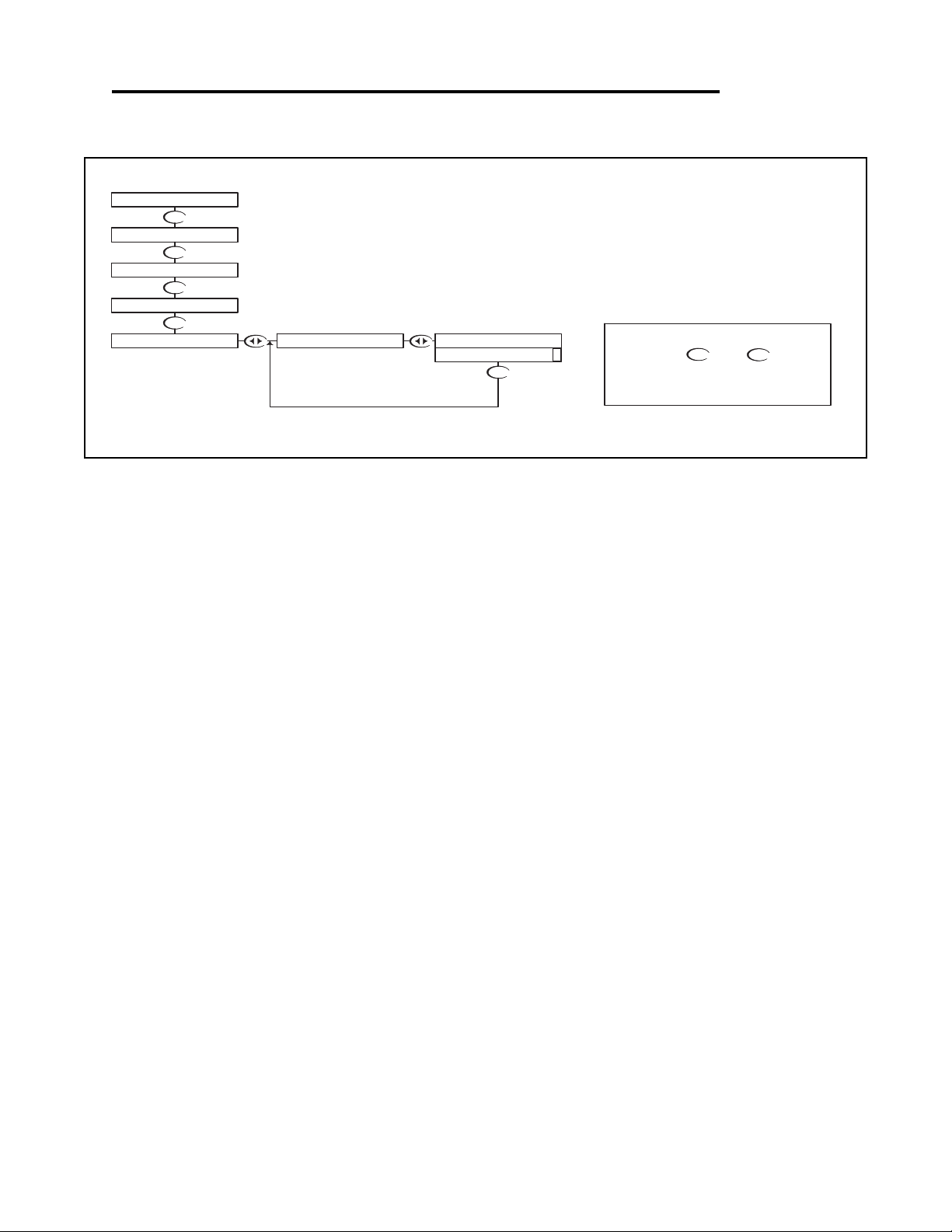
ORP - Diagnostics Menu - Firmware Rev 5.14
DOWN
DOWN
DOWN
DOWN
DOWN
The FIRMWARE REV menu allows the user to see what revision of
the firmware is currently installed in the controller. This is a Read
Only menu item.
RUN MODE
UP
NOTE
PRESS THE AND KEYS
TOGETHER TO GO IMMEDIATELY BACK TO
RUN MODE
DOWN
500mV 25.0C
DIAGNOSTICS
SETUP
UTILITIES
CALIBRATION
FIRMWARE REV. FIRMWARE REV.
1.15 >
ORP - Diagnostics Menu - Firmware Rev 5.14 Page 62
Page 66

ORP - Diagnostics Menu - Calibration Data 5.15
DOWN
DOWN
DOWN
DOWN
DOWN
DOWN
DOWN
DOWN
DOWN
UP
NOTE
PRESS THE AND KEYS
TOGETHER TO GO IMMEDIATELY BACK TO
RUN MODE
DOWN
The Calibration Data menu is a series of read only screens which
allow the user to view the data collected during the last calibration.
RUN MODE
If the Temperature Display
Override is ON (Section 5.11),
the display will show
Press to view the first
Calibration Data screen.
1st POINT 600mV
Probe Temperature at which
calibration was performed = 19.4 C
Calibration Mode
1 point calibration
Press to view the next
Calibration Data screen.
CALIBRATION
UTILITIES
DIAGNOSTICS
SETUP
500mV 25.0C
CALIBRATION DATA
TEMP O/R ON
CAL TEMP 19.4C >
CALIBRATION DATA
CALIBRATION DATA
MODE 1PT >
CALIBRATION DATACALIBRATION DATA
FIRMWARE REV.
BUFFER 600mV >
ORP - Diagnostics Menu - Calibration Data 5.15 Page 63
Page 67

ORP - Diagnostics Menu - Sensor Input 5.16
DOWN
DOWN
DOWN
DOWN
DOWN
DOWN
DOWN
UP
NOTE
PRESS THE AND KEYS
TOGETHER TO GO IMMEDIATELY BACK TO
RUN MODE
DOWN
The Sensor Input Menu allows the user to view real time, uncompensated
process data from the probe.
This is a Read only menu item.
The top line shows the mV input from the probe
The bottom line shows the actual value of the
temperature sensor in ohms.
Press to view the
Sensor Input data.
CALIBRATION DATA
SETUP
DIAGNOSTICS
SENSOR INPUT
FIRMWARE REV.
500mV 25.0C
UTILITIES
CALIBRATION
TEMP 331Ω >
PROBE 500mV
If the Probe is not equiped with a
Temperature Sensing Device,
and Temperature Display
Override is ON (Section 5.11),
the display will show
PROBE 500mV
TEMP O/R ON
RUN MODE
ORP - Diagnostics Menu - Sensor Input 5.16 Page 64
Page 68

ORP - Outputs Menu - Relay A 5.17
DOWN
DOWN UP DOWN
DOWN
DOWN
DOWN
UP DOWN
DOWN
UP
UP
DOWN
DOWN
DOWN
DOWN
DOWN
DOWN
DOWN
DOWNUP
UP
DOWN
DOWN
UP
DOWN
DOWN
If you wish to change the setting,
press the key once which will move the cursor
to the first character of the value to be changed
If you wish to change the setting,
press the key once which will move the cursor
to the first character of the value to be changed
If you wish to change the setting,
press the key once which will move the
cursor to the first character of the value to be
changed
Relay A can be configured for the following operations
- Response to rising or falling process values
- Adjustable on and off set-points
- Cycle on and off times
- Failsafe operation
TO CYCLE ON
The relay can be set to control either a
RISING or FALLING process.
In a FALLING process, the control relay
will energize when the process falls
below a set value. In this case, the ON
set-point must be set lower than the
OFF set-point.
In a RISING process, the control relay
will energize when the process rises
above a set value. In this case, the ON
set-point must be set higher than the
OFF set-point.
The RELAY ON setting is the process
value at which the relay will energize. It
may be set anywhere between 0-100%
of the range.
RUN MODE
UP
NOTE
PRESS THE AND KEYS
TOGETHER TO GO IMMEDIATELY BACK TO
RUN MODE
DOWN
Use the and
keys to change the setting
Press the key once
which will move the cursor
back to the RH side of the
display.
Use the and
keys to change the setting
Press the key to accept the
setting and move to the next setting
Press the key once
which will move the cursor
back to the RH side of the
display.
Use the and
keys to change the setting
Press the key to accept the
setting and move to the next
setting
Press the key once
which will move the cursor
back to the RH side of the
display.
RELAY OFF 40 0 >
RELAY OFF 45 0 >
RELAY ON 30 0 >
RELAY ON 35 0 >
DIRECTION FALL >
DIRECTION F ALL >
DIRECTION F ALL >
RELAY OFF 450 >
RELAY ON 350 >
DIRECTION R ISE >
RELAY A
RELAY OFF 400 >
RELAY A
RELAY A
RELAY A
RELAY A
RELAY A
RELAY ON 300 >
RELAY A RELAY A
RELAY A
RELAY A
RELAY A
500mV 25.0C
CALIBRATION
OUTPUTS
UTILITIES
DIAGNOSTICS
SETUP
DIRECTION FALL >
RELAY A
RELAY A
RELAY A
The RELAY OFF setting is the process
value at which the relay will de-energize.
The setting must be rationalized against
the On setting. For example, in a falling
process, the Off setting must be higher
than the ON setting.
The controller will not allow you to select
the RELAY OFF value on the wrong side
of the RELAY ON value for the selected
direction. If the user tries to set the
RELAY OFF on the wrong side, the
following errors will de displayed:
Error when trying to set OFF point lower
than ON point when set to falling.
Error when trying to set OFF point higher
than ON point when set to rising.
ON SPT < OFF SPT
FALLING PROCESS
ON SPT > OFF SPT
RISING PROCESS
ORP - Outputs Menu - Relay A 5.17 Page 65
Page 69

ORP - Outputs Menu - Relay A 5.17
DOWN
DOWN
TO OUTPUTS MENU
DOWN
DOWN
UP DOWN
DOWN
DOWN
DOWNUP
DOWN
UP DOWN
DOWN
DOWN
DOWN
UP
UP
DOWN
UP
DOWN
DOWN UP DOWN
DOWN
DOWN
UP DOWN
Use the and
keys to change the setting
UP DOWN
Use the and
keys to change the setting
Press the key once
which will move the cursor
back to the RH side of the
display.
If you wish to change the setting,
press the key once which will move the cursor
to the first character of the value to be changed
Press the key to accept the
setting and move to the next setting
OVERFD TIMER OFF >
RELAY A
TIME (MIN) 6 >
OVERFD TIMER O N >
RELAY A OVERFD
RELAY A
OVERFD TIMER O FF >
RELAY A
DOWN
DOWN
Press the key to accept the
setting and move to the next
setting
OVERFD TIMER ON >
RELAY A
Press the key once
which will move the cursor
back to the RH side of the
display.
TIME (MIN) 6 >
RELAY A OVERFD
UP DOWN
TIME (MIN) 1 0 >
RELAY A OVERFD
UP
NOTE
PRESS THE AND KEYS
TOGETHER TO GO IMMEDIATELY BACK TO
RUN MODE
DOWN
FROM CYCLE ON
The CYCLE OFF time is the amount of time in
seconds that the relay will be off for, it can be set
between 0 - 600 seconds.
To disable the cycling feature set the cycle off
time to 0.
The Default OFF time is 0 seconds.
The FAIL SAFE feature is designed to reverse the normal action of
the relay.
When set to FAIL SAFE OFF, the relay will operate as a normal
relay, which means that when the relay is not energized the NO
contacts are open, and a device connected via the NO contacts is
turned off. When the relay becomes energized the device turns on.
When the relay is set to FAIL SAFE ON, the normal action of the
relay is reversed. Thus the NO contact acts as the NC contacts and
the NC acts as the NO. Therefore the device connected to the NC
contacts will be turned on when the relay on set-point is reached.
Actually the relay will be de-energized but because it is acting in
reverse the device will be turned on. When the relay off set-point is
reached the relay will energize and the device connected to the NC
contact will turn off.
The reason that the Fail Safe option would be used is to have the
device turned on in the event of a power interruption.
With "N" selected, pressing the
key will NOT store the selection, but
simply return to the OUTPUTS Menu.
This function is useful if you wish to view
the current selection without making any
changes.
The relay can be set to CYCLE when the process
is between the RELAY ON setting and the RELAY
OFF setting. This is meant to help eliminate
overshoot.
The CYCLE ON time is the amount of time in
seconds that the relay will be on. The value can be
set between 0 and 600 seconds.
The default ON time is 5 seconds.
Use the and
keys to change the setting
Press the key once
which will move the cursor
back to the RH side of the
display.
Press the key to accept the
setting and move to the STORE
fuction.
Press the key once
which will move the cursor
back to the RH side of the
display.
If you wish to change the setting,
press the key once which will move the cursor
to the first character of the value to be changed
If you wish to change the setting, press the
key once which will move the cursor to the first
character of the value to be changed
Use the and
keys to change the setting
Press the key to accept the
setting and move to the next
setting
Press the key once
which will move the cursor
back to the RH side of the
display.
If you wish to change the setting,
press the key once which will move the cursor
to the first character of the value to be changed
If you wish to change the setting,
press the key once which will move the cursor
to the first character of the value to be changed
Use the and
keys to change the setting
DOWN
DOWN
DOWN
Or press the
key to highlight
the Y character
Then press the key to store the
selection and return to the OUTPUTS
menu
Not stored
Stored
STORE? Y N
STORE? Y N
RELAY A
RELAY A
The OVERFEED TIMER is designed to help safeguard against
a process or instrumentation error causing one of the control
relays to remain energized for extended periods of time.
When enabled, the user must select the desired overfeed
timeout time (1-999 min.)
If the overfeed timer times out:
• Alarm relay will energize.
• Control (A&B) will de-energize
• LED on front will flash
Must be reset via Utilities Menu or Power reset.
FAIL SAFE OFF >
CYCLE OFF 0S >
CYCLE ON 5S >
RELAY A
RELAY A
RELAY A
FAIL SAFE ON >
FAIL SAFE O N >
FAIL SAFE O FF >
CYCLE OFF 200S >
CYCLE OFF 20 0 S >
RELAY A
RELAY A
RELAY A
RELAY A
RELAY A
CYCLE OFF 0 S >
CYCLE ON 100 S >
CYCLE ON 10 0 S >
CYCLE ON 5 S >
RELAY A
RELAY A
RELAY A
RELAY A
ORP - Outputs Menu - Relay A 5.17 Page 66
Page 70

ORP - Outputs Menu - Relay B 5.18
DOWN
DOWN
DOWN
DOWN
DOWN
DOWN
UP DOWN
DOWN UP DOWN
DOWN
DOWN
DOWN
UP
DOWN
DOWN
UP
UP
DOWN
DOWN
DOWNUP
DOWN
DOWNUP
DOWN
DOWN
The RELAY ON setting is the process
value at which the relay will energize. It
may be set anywhere between 0-100%
of the range.
The relay can be set to control either a
RISING or FALLING process.
In a RISING process, the control relay
will energize when the process rises
above a set value. In this case, the ON
set-point must be set higher than the
OFF set-point.
In a FALLING process, the control relay
will energize when the process falls
below a set value. In this case, the ON
set-point must be set lower than the
OFF set-point.
TO CYCLE ON
UP
NOTE
PRESS THE AND KEYS
TOGETHER TO GO IMMEDIATELY BACK TO
RUN MODE
DOWN
Use the and
keys to change the setting
If you wish to change the setting,
press the key once which will move the cursor
to the first character of the value to be changed
If you wish to change the setting,
press the key once which will move the cursor
to the first character of the value to be changed
Use the and
keys to change the setting
Press the key once
which will move the cursor back
to the RH side of the display.
Press the key once
which will move the cursor
back to the RH side of the
display.
Press the key to accept the
setting and move to the next setting
Press the key to accept the
setting and move to the next setting
Use the and
keys to change the setting
Press the key once
which will move the cursor back
to the RH side of the display.
If you wish to change the setting,
press the key once which will move the cursor
to the first character of the value to be changed
Relay B can be configured for the following operations
- Response to rising or falling process values
- Adjustable on and off set-points
- Cycle on and off times
- Failsafe operation
Each function will be explained below
RUN MODE
500mV 25.0C
CALIBRATION
OUTPUTS
UTILITIES
DIAGNOSTICS
SETUP
RELAY B
RELAY OFF 600 >
RELAY B
RELAY OFF 75 0 >
RELAY OFF 60 0 >
RELAY OFF 750 >
RELAY B
RELAY B
RELAY B
RELAY ON 80 0 >
RELAY ON 800 >
RELAY B
RELAY ON 700 >
RELAY B
DIRECTION RISE >
RELAY ON 70 0 >
RELAY B
DIRECTION R ISE >
RELAY B
DIRECTION F ALL >
RELAY B
RELAY B
DIRECTION RISE >
RELAY A
RELAY B
RELAY B
DIRECTION R ISE >
RELAY B
The RELAY OFF setting is the process
value at which the relay will de-energize.
The setting must be rationalized against
the On setting. For example, in a falling
process, the Off setting must be higher
than the ON setting.
The controller will not allow you to select
the RELAY OFF value on the wrong side
of the RELAY ON value for the selected
direction. If the user tries to set the
RELAY OFF on the wrong side, the
following errors will de displayed:
Error when trying to set OFF point lower
than ON point when set to falling.
Error when trying to set OFF point higher
than ON point when set to rising.
ON SPT < OFF SPT
FALLING PROCESS
ON SPT > OFF SPT
RISING PROCESS
ORP - Outputs Menu - Relay B 5.18 Page 67
Page 71

ORP - Outputs Menu - Relay B 5.18
DOWN
DOWN
TO OUTPUTS MENU
DOWN
DOWN
UP DOWN
DOWN
DOWN
DOWNUP
DOWN
UP DOWN
DOWN
DOWN
DOWN
UP
UP
DOWN
UP
DOWN
DOWN UP DOWN
DOWN
DOWN
UP DOWN
Use the and
keys to change the setting
UP DOWN
Use the and
keys to change the setting
Press the key once
which will move the cursor
back to the RH side of the
display.
If you wish to change the setting,
press the key once which will move the cursor
to the first character of the value to be changed
Press the key to accept the
setting and move to the next setting
OVERFD TIMER OFF >
RELAY B
TIME (MIN) 6 >
OVERFD TIMER O N >
RELAY B OVERFD
RELAY B
OVERFD TIMER O FF >
RELAY B
DOWN
DOWN
Press the key to accept the
setting and move to the next
setting
OVERFD TIMER ON >
RELAY B
Press the key once
which will move the cursor
back to the RH side of the
display.
TIME (MIN) 6 >
RELAY B OVERFD
UP DOWN
TIME (MIN) 1 0 >
RELAY B OVERFD
UP
NOTE
PRESS THE AND KEYS
TOGETHER TO GO IMMEDIATELY BACK TO
RUN MODE
DOWN
FROM CYCLE ON
The CYCLE OFF time is the amount of time in
seconds that the relay will be off for, it can be set
between 0 - 600 seconds.
To disable the cycling feature set the cycle off
time to 0.
The Default OFF time is 0 seconds.
The FAIL SAFE feature is designed to reverse the normal action of
the relay.
When set to FAIL SAFE OFF, the relay will operate as a normal
relay, which means that when the relay is not energized the NO
contacts are open, and a device connected via the NO contacts is
turned off. When the relay becomes energized the device turns on.
When the relay is set to FAIL SAFE ON, the normal action of the
relay is reversed. Thus the NO contact acts as the NC contacts and
the NC acts as the NO. Therefore the device connected to the NC
contacts will be turned on when the relay on set-point is reached.
Actually the relay will be de-energized but because it is acting in
reverse the device will be turned on. When the relay off set-point is
reached the relay will energize and the device connected to the NC
contact will turn off.
The reason that the Fail Safe option would be used is to have the
device turned on in the event of a power interruption. For example, a
process that needs a constant feed, would want a pump to turn on in
the event of a controller power failure.
With "N" selected, pressing the
key will NOT store the selection, but
simply return to the OUTPUTS Menu.
This function is useful if you wish to view
the current selection without making any
changes.
The relay can be set to CYCLE when the process
is between the RELAY ON setting and the RELAY
OFF setting. This is meant to help eliminate
overshoot.
The CYCLE ON time is the amount of time in
seconds that the relay will be on. The value can be
set between 0 and 600 seconds.
The default ON time is 5 seconds.
Use the and
keys to change the setting
Press the key once
which will move the cursor
back to the RH side of the
display.
Press the key to accept the
setting and move to the STORE
fuction.
Press the key once
which will move the cursor
back to the RH side of the
display.
If you wish to change the setting,
press the key once which will move the cursor
to the first character of the value to be changed
If you wish to change the setting, press the
key once which will move the cursor to the first
character of the value to be changed
Use the and
keys to change the setting
Press the key to accept the
setting and move to the next
setting
Press the key once
which will move the cursor
back to the RH side of the
display.
If you wish to change the setting,
press the key once which will move the cursor
to the first character of the value to be changed
If you wish to change the setting,
press the key once which will move the cursor
to the first character of the value to be changed
Use the and
keys to change the setting
DOWN
DOWN
DOWN
Or press the
key to highlight
the Y character
Then press the key to store the
selection and return to the OUTPUTS
menu
Not stored
Stored
STORE? Y N
STORE? Y N
RELAY B
RELAY B
FAIL SAFE OFF >
CYCLE OFF 0S >
CYCLE ON 5S >
RELAY B
RELAY B
RELAY B
FAIL SAFE ON >
FAIL SAFE O N >
FAIL SAFE O FF >
CYCLE OFF 200S >
CYCLE OFF 20 0 S >
RELAY B
RELAY B
RELAY B
RELAY B
RELAY B
CYCLE OFF 0 S >
CYCLE ON 100 S >
CYCLE ON 10 0 S >
CYCLE ON 5 S >
RELAY B
RELAY B
RELAY B
RELAY B
The OVERFEED TIMER is designed to help safeguard against
a process or instrumentation error causing one of the control
relays to remain energized for extended periods of time.
When enabled, the user must select the desired overfeed
timeout time (1-999 min.)
If the overfeed timer times out:
• Alarm relay will energize.
• Control (A&B) will de-energize
• LED on front will flash
Must be reset via Utilities Menu or Power reset.
ORP - Outputs Menu - Relay B 5.18 Page 68
Page 72

ORP - Outputs Menu - Alarm Relay 5.19
DOWN
DOWNUPDOWN
DOWN UP DOWN
DOWN
DOWN
DOWN
UP DOWN
DOWN
DOWN
DOWN
DOWN
DOWN
DOWN
DOWN
DOWNUP
DOWN
DOWN
DOWN
UP
DOWNUP
TO HIGH OFF
UP
NOTE
PRESS THE AND KEYS
TOGETHER TO GO IMMEDIATELY BACK TO
RUN MODE
DOWN
Use the and
keys to change the setting
Use the and
keys to change the setting
Press the key to accept the
setting and move to the next setting
Use the and
keys to change the setting
Press the key to accept the
setting and move to the next setting
If you wish to change the setting,
press the key once which will move the cursor
to the first character of the value to be changed
If you wish to change the setting,
press the key once which will move the cursor
to the first character of the value to be changed
If you wish to change the setting,
press the key once which will move the cursor
to the first character of the value to be changed
The ALARM RELAY will respond to both a rising and falling
process. The ALARM RELAY will act as a low alarm (falling
process) and a high alarm (rising process). Both relay bands will
have independently adjustable on and off set-points. If a low
alarm set-point is set at a value 800mV for example, the off setpoint must be set higher. The controller will not let the user input
a value below 800mV. The same rule holds true for the high
alarm.
The Alarm Relay can be configured for the following operations
-LOW ON Set-point
-LOW OFF Set-point
-HIGH ON Set-point
-HIGH OFF Set-point
-Failsafe
The HIGH ON set-point is the high
process value that will cause the relay to
energize. This value can be set anywhere
0-100% of Full Scale.
The LOW ON set point is the low process
value that will cause the relay to energize.
This value can be set anywhere 0-100%
of Full Scale.
The LOW OFF set point is the value that
the process must reach in order to deenergize the alarm relay after it has
dropped below and tripped the LOW ON
set-point. This value must be higher than
the LOW ON Set-point.
RUN MODE
Press the key once
which will move the cursor back
to the RH side of the display.
Press the key once
which will move the cursor back
to the RH side of the display.
Press the key once
which will move the cursor
back to the RH side of the
display.
HIGH ON 900 >
ALARM RELAY
HIGH ON 750 >
HIGH ON 900 >
HIGH ON 75 0 >
ALARM RELAY
ALARM RELAY
ALARM RELAY
LOW OFF 325 >
LOW OFF 32 5 >
ALARM RELAY
ALARM RELAY
LOW OFF 300 >
ALARM RELAY
ALARM RELAY
LOW ON 250 >
ALARM RELAY
LOW OFF 30 0 >
ALARM RELAY
LOW ON 275 >
ALARM RELAY
ALARM RELAY
LOW ON 27 5 >
LOW ON 25 0 >
OUTPUTS
UTILITIES
DIAGNOSTICS
CALIBRATION
SETUP
500mV 25.0C
ALARM RELAY
RELAY A
RELAY B
ORP - Outputs Menu - Alarm Relay 5.19 Page 69
Page 73

ORP - Outputs Menu - Alarm Relay 5.19
TO OUTPUTS MENU
DOWN
DOWN
DOWN
DOWN
DOWN
DOWN
DOWNUP
DOWN
DOWN
DOWN
UP DOWN
UP DOWN
UP DOWN
With "N" selected, pressing the
key will NOT store the selection, but
simply return to the OUTPUTS Menu.
This function is useful if you wish to view
the current selection without making any
changes.
Not stored
The FAIL SAFE feature is designed to reverse the
normal action of the relay.
When set to FAIL SAFE OFF, the relay will operate as a
normal relay, which means that when the relay is not
energized the NO contacts are open, and a device
connected via the NO contacts is turned off. When the
relay becomes energized the device turns on.
When the relay is set to FAIL SAFE ON, the normal
action of the relay is reversed. Thus the NO contact acts
as the NC contacts and the NC acts as the NO.
Therefore the device connected to the NC contacts will
be turned on when the relay on set-point is reached.
Actually the relay will be de-energized but because it is
acting in reverse the device will be turned on. When the
relay off set-point is reached the relay will energize and
the device connected to the NC contact will turn off.
The reason that the Fail Safe option would be used is to
have the device turned on in the event of a power
interruption.
The HIGH OFF set- point is the value that the must
reach in order to de-energize the alarm relay after it
has increased over and tripped the HIGH ON setpoint. This value must be lower than the HIGH ON
Set-point.
FROM HIGH ON
Then press the key to store the
selection and return to the OUTPUTS
menu
Stored
Use the and
keys to change the setting
UP
NOTE
PRESS THE AND KEYS
TOGETHER TO GO IMMEDIATELY BACK TO
RUN MODE
DOWN
the Y character.
Or press the key to highlight
If you wish to change the setting,
press the key once which will move the
cursor to the first character of the value to be
changed
Press the key to accept the
setting and move to the next
setting
Press the key once
which will move the cursor
back to the RH side of the
display.
If you wish to change the setting,
press the key once which will move the cursor
to the first character of the value to be changed
If you wish to change the setting,
press the key once which will move the
cursor to the first character of the value to be
changed
Use the and
keys to change the setting
Press the key once
which will move the cursor
back to the RH side of the
display.
If the Low On set-point is set higher than the factory
default Low Off set-point, when the user advances from
the low on set-point to the Low Off set-point the controller
will adjust the Low Off set-point to be equal to the Low
On set-point. If the user then tries to decrease the Low
Off set-point the Controller will display the Low Alarm
setup error screen.
This screen will be displayed for 10 seconds, then return
back to the setup screen that was previously displayed. The
same conditions apply to the High alarm set-points. Except
the High Off set-point must be lower than the High On setpoint. If the user tries to increase the High Off set-point
higher than the High On set-point the High Alarm setup
error screen will be displayed.
If the user sets the low on set-point and the low off setpoint equal to 0, it will disable the Low Alarm relay.
Similarly, setting the High On set-point and the HIGH
OFF set-point to 0 will disable the High Alarm.
ON SPT < OFF SPT
LOW ALARM
ON SPT > OFF SPT
HIGH ALARM
STORE? Y N STORE? Y N
FAILSAFE OFF >
HIGH OFF 700 >
ALARM RELAY
ALARM RELAY
ALARM RELAY
ALARM RELAY
FAIL SAFE ON >
FAIL SAFE O N >
ALARM RELAY
ALARM RELAY
FAIL SAFE O FF >
HIGH OFF 850 >
HIGH OFF 85 0 >
HIGH OFF 70 0 >
ALARM RELAY
ALARM RELAY
ALARM RELAY
ALARM RELAY
ORP - Outputs Menu - Alarm Relay 5.19 Page 70
Page 74

ORP - Outputs Menu - 4-20mA CH1 Output 5.20
DOWN
DOWN
DOWN
DOWN
DOWN
DOWN
UP
DOWN
DOWN
DOWN
DOWN
DOWN
DOWN
DOWN
DOWN
DOWN
UP DOWN
UP DOWN
DOWN
DOWN
UP DOWN
DOWN
DOWNUP
DOWNUP
DOWN
DOWN
UP
DOWN
DOWN
DOWN
Press the key once
which will move the cursor
back to the RH side of the
display.
Or press the
key to highlight
the Y character
Then press the key to store the
selection and return to the OUTPUTS
menu
Not stored
Stored
Press the key to accept the
setting and move to the next setting
UP
NOTE
PRESS THE AND KEYS
TOGETHER TO GO IMMEDIATELY BACK TO
RUN MODE
DOWN
The TUNE fuction allows the user to precisely
adjust the 4-20 mA output to compensate for
any errors in the output circuitry. Normally,
find turning the 4-20mA output is not
necessary.
To make the adjustment, place an accurate
current meter in series with the 4-20 mA
output, with the appropriate loads connected.
When the TUNE menu is selected, the
controller puts 20 mA out the terminals. Use
the or keys to adjust the 20mA
output to get exactly 20.
The TUNE value can be adjusted over the
range from 0 to 1000, these are unitless
numbers used for tuning purposes only.
RUN MODE
With "N" selected, pressing the
key will NOT store the selection, but
simply return to the OUTPUTS Menu. This
function is useful if you wish to view the
current selection without making any
changes.
The example below shows the 4-20 mA set to 4mA =200mV and 20mA = 800mV.
The output would then span 4 to 20 mA for a mV swing of 200mV to 800mV.
Note that the span can be reversed, in that 4 mA can be set to a high mV value,
and 20 mA can be set to a low mV value, effectively reversing the control direction.
Use the and
keys to change the setting
If you wish to change the setting,
press the key once which will move the cursor
to the first character of the value to be changed
Press the key to accept the
setting and move to the next setting
Use the and
keys to change the setting
If you wish to change the setting,
press the key once which will move the cursor
to the first character of the value to be changed
If you wish to change the setting,
press the key once which will move the cursor
to the first character of the value to be changed
Use the and
keys to change the setting
Press the key to accept the
setting and move to the next
setting
Press the key once
which will move the cursor
back to the RH side of the
display.
Press the key once
which will move the cursor back
to the RH side of the display.
The Controller has 2 4-20mA outputs, electrically isolated from
each other and ground. Either output can source current into a
maximum of 800 ohms. See Section 3.12 for wiring diagram.
Channel 1 (the primary output) is located on the flip out door,
terminal plug P6. Channel 1 is dedicated to track the process
and has fully independent and fully adjustable 4 & 20 mA
output adjustments. This will enable the operator to span the
output over the desired range.
STORE? Y N
STORE? Y N
4-20mA CH1 PROC
20mA TUNE 54 0 >
4-20mA CH1 PROC
20mA TUNE 54 0 >
4-20mA CH1 PROC
OUTPUTS
CALIBRATION
DIAGNOSTICS
UTILITIES
SETUP
500mV 25.0C
4-20mA CH1
20mA TUNE 512 >
4-20mA CH1 PROC
4-20mA CH1 PROC
20mA OUT 1000 >
20mA TUNE 51 2 >
4-20mA CH1 PROC
4-20mA CH1 PROC
20mA OUT 80 0 >
20mA OUT 800 >
20mA OUT 100 0 >
4-20mA CH1 PROC
4-20mA CH1 PROC
4-20mA CH1 PROC
4-20mA CH1 PROC
4mA OUT 0 >
4-20mA CH1 PROC
4-20mA CH1 PROC
4mA OUT 200 >
4mA OUT 20 0 >
4-20mA CH1 PROC
4mA OUT 0 >
ALARM RELAY
RELAY A
RELAY B
ORP - Outputs Menu - 4-20mA CH1 Output 5.20 Page 71
Page 75

ORP - Outputs Menu - 4-20mA CH2 Output 5.21
DOWN
DOWN
DOWN
DOWN
DOWN
UP
DOWN
DOWN
DOWN
DOWN
DOWN
DOWN
DOWN
DOWNUP
DOWN
UP
DOWNUP
DOWN
DOWN
DOWN
DOWN
DOWN
DOWN
DOWN
DOWN
Or press the
key to highlight
the Y character
UP
NOTE
PRESS THE AND KEYS
TOGETHER TO GO IMMEDIATELY BACK TO
RUN MODE
DOWN
Then press the key to store the
selection and return to the OUTPUTS
menu
Stored
The example below shows the 4-20 mA set to 4mA = 0°C and 20mA = 100°C
The output would then span 4 to 20 mA for a temperature swing of 0°C to 100°C.
Note that the span can reversed, in that 4 mA can be set to a high process
value, and 20 mA can be set to a low process value, effectively reversing the
control direction.
If you wish to change the setting,
press the key once which will move the cursor
to the first character of the value to be changed
The TUNE function allows the user to
precisely adjust the 4-20mA output to
compensate for any errors in the output
circuitry. Normally, fine tuning the 420mA output is not necessary.
The make the adjustment, place an
accurate current meter in series with the
4-20mA output, with the appropriate
loads connected. When the TUNE
menu is selected, the controller puts
20mA out to the terminals. Use the
or keys to adjust the 20mA output
to get exactly 20.
The TUNE value can be adjusted over
the range from 0 to 1000, these are
unitless numbers used for tuning
purposes only.
Not stored
With "N" selected, pressing the
key will NOT store the selection, but
simply return to the OUTPUTS Menu.
This function is useful if you wish to
view the current selection without
making any changes.
Press the key to accept the
setting and move to the next
setting
The 4mA, 20mA and TUNE functions are
set up the same way as 4 - 20 mA CH 1
output.
Use the and
keys to change the setting
Press the key once
which will move the cursor
back to the RH side of the
display.
RUN MODE
The Controller has 2 4-20mA outputs, electrically isolated from
each other and ground. Either output can source current into a
maximum of 800 ohms.
Channel 2 can be selected to track the process or
temperature.
Channel 2 has fully independent and fully adjustable 4 & 20
mA output adjustments. This will enable the operator to span
the output over the desired range.
Note that if the T DISP OVERRIDE is ON and Channel 2
output is set to track temperature, the output will not
change, but hold at a value representing the temperature
set in the T DISP OVERRIDE.
STORE? Y N
4-20mA CH2 TEMP
STORE? Y N
20MA TUNE 512 >
4-20 CH2 TEMP
4-20mA CH2 TEMP
20MA OUT 100.0 >
4MA OUT 0.0 >
4-20 CH2 TEMP
4-20 CH2 TEMP
4-20mA CH2
TEMPERATURE >
4-20mA CH2
4-20mA CH2
4-20mA CH2
P ROCESS >
T EMPERATURE >
TEMPERATURE >
4-20mA CH2
4-20mA CH2
T EMPERATURE >
CALIBRATION
OUTPUTS
DIAGNOSTICS
UTILITIES
SETUP
4-20mA CH1
ALARM RELAY
RELAY A
RELAY B
500mV 25.0C
ORP - Outputs Menu - 4-20mA CH2 Output 5.21 Page 72
Page 76

ORP - LED Display Menu - ORP Manual Calibrate 5.22
Press the key to go
immediately back to Run mode
CAL
CAL
DOWN
ENTER
ENTER
ENTER
ENTER
UP
DOWN
UP
ENTER
ENTER
CAL
RUN MODE
MANUAL CALIBRATE
ENTER
ENTER
The Controller will display bUFF, prompting
the user to place the probe in the buffer
solution.
Be sure to clean and rinse the Probe first with
D.I. water and then insert it in the Buffer.
Press the key.
Use the and keys to adjust
the display until it reads the correct value of
the buffer.
Press the key to accept the setting.
Press the key again to confirm the
change in calibration value.
The controller will flash "bUFF" for about 10
seconds while is reads the buffer. It will then
display the mV value.
The display will flash
MANUAL CALIBRATE
This menu allows the
user to manually
calibrate the probe, the
user enters the known
mV buffer value
Press the
key to select
Manual Calibration
ORP - LED Display Menu - ORP Manual Calibrate 5.22 Page 73
Page 77

Section 6 - Using the PHUCN600 in Conductivity Mode
RUN LED (GREEN)
LED WILL BE ILLUMINATED WHEN THE
CONTROLLER IS IN THE RUN MODE.
IT WILL BE OFF WHEN THE
CONTROLLER IS IN THE MENU MODE.
4 DIGIT, 7 SEGMENT LED DISPLAY
DISPLAYS PROCESS VALUE IN RUN MODE.
DISPLAYS CALIBRATION DATA IN
CALIBRATION MODE.
RELAY C (ALARM RELAY)
STATUS LED's (RED)
BOTTOM LED WILL ILLUMINATE
WHEN ALARM RELAY IS
ENERGIZED BECAUSE OF LOW
ALARM CONDITION.
TOP LED WILL ILLUMINATE WHEN
ALARM RELAY IS ENERGIZED
BECAUSE OF HIGH ALARM
BAR GRAPH LED's (GREEN)
LINEAR INDICATOR OF PROCESS
VALUE.
1/4" TURN SCREWS
RELAY A STATUS LED (YELLOW)
LED WILL BE ILLUMINATED WHEN
RELAY A IS ENERGIZED.
REMOVABLE TERMINAL
BLOCK CONNECTORS
"SNAP-ON" CONNECTORS FOR
EASY WIRING OF YOUR
CONDUCTIVITY SENSORS AND
PRIMARY 4-20mA OUTPUT.
(REFER TO SECTIONS 3.5, & 3.12)
SIMPLE THREE-BUTTON INTERFACE
FOR FAST & EASY SETUP
(REFER TO SECTIONS 6.0 TO 6.21)
RELAY B STATUS LED (YELLOW)
LED WILL BE ILLUMINATED WHEN
RELAY B IS ENERGIZED.
UNIT LABEL
LABEL TO INDICATE UNIT OF
MEASURE THE CONTROLLER IS
CONFIGURED FOR.
AUXILLARY LED's
NOT USED IN CONDUCTIVITY MODE.
CALIBRATION FROM THE
FRONT PANEL
4 PUSH BUTTONS USED TO
CALIBRATE THE CONTROLLER
FROM THE FRONT PANEL.
(REFER TO SECTIONS 6.22)
2 LINE, 16 CHARACTER
LCD DISPLAY
MAIN MENU INTERFACE
SCREEN
TEMPERATURE DISPLAY
WHEN THE 'UP' AND 'DOWN' ARROW
KEYS ARE PRESSED
SIMULTANEOUSLY, THE LED WILL
DISPLAY THE CURRENT PROCESS
TEMPERATURE FOR 5 SECONDS.
THIS FEATURE WILL BE DISABLED IF
THE 'TEMPERATURE COMPENSATION
OVERRIDE' IS TURNED ON IN THE
SETUP MENU.
IN THIS CASE THE LED WILL DISPLAY
---- IN PLACE OF THE
TEMPERATURE.
uS
P6
843
2
1
7
65
11109
1514
1312
17
16
FRONT PANEL
INSIDE PANEL
NOTE
WHEN THE CONTROLLER IS TAKEN
INTO MENU MODE VIA THE INSIDE LCD
SCREEN, THE FRONT 7-SEGMENT LED
WILL DISPLAY
----. THE STATUS &
BAR GRAPH LED's WILL BE TURNED
OFF. THE 4 PUSH BUTTONS ON THE
FRONT WILL NOT RESPOND.
Section 6 - Using the PHUCN600 in Conductivity Mode Page 74
Page 78

Conductivity - Menu Overview 6.0
DOWN
DOWNDOWN
DOWN
DOWN
DOWN
DOWN
DOWN
DOWN
DOWN
DOWN
DOWN
DOWN
DOWN
DOWN
DOWN
DOWN
DOWN
DOWN
DOWNDOWN
DOWN
DOWNDOWN
DOWN
DOWN
DOWNDOWN
DOWN
DOWN
DOWN
DOWNDOWN
DOWN
DOWN
DOWN
DOWN
DOWN
DOWNDOWN
COMPENSATION VALUE
OUTPUT RESPONSE TIME
SELECT TYPE OF
SELECT DEG C OR DEG F
SELECT MEASURING
ENABLE TIME OUT
PROBE W/O TEMP. SENSOR
TEMPERATURE SETUP FOR
SETUP DISPLAY AND
4-20 mA CH 1 OUTPUT
4-20 mA CH. 2 OUTPUT
SEC 6.22
SEC 6.21
SEC 6.20
ALARM RELAY
SETUP
SETUP
SETUP
SEC 6.18
SEC 6.19
SETUP
RELAY A
SETUP
RELAY B
SEC 6.17
SEC 6.16
SEC. 6.15
DISPLAY
FIRMWAVE REVISION
DISPLAY PREVIOUS
CALIBRATION DATA
DISPLAY UNCALIBRATED
PROBE DATA
SEC 6.14
SETUP TEMP
SEC 6.13
SEC 6.12
SEC. 6.8
SEC. 6.11
SEC 6.9
SEC 6.10
TEMP SENSOR
FROM MENU
RANGE
RUN MODE
SEC. 6.3
UP
NOTE
PRESS THE AND KEYS
TOGETHER TO GO IMMEDIATELY BACK TO
RUN MODE
DOWN
VERIFY OUTPUTS
MANUALLY OVERRIDE
SELECT TYPE
SEC. 6.6
SEC. 6.5
SEC. 6.4
OF METER
RESETS RELAY
SEC. 6.7
OVERFEED TIMER
RELAYS
SIMULATE PROCESS
SENSOR IN PROBE
MANUFACTURER'S DATA
CALIBRATE PROBE WITH
CALIBRATE PROBE
CALIBRATE TEMP.
WITH BUFFER SOL'N
SEC. 6.2
SEC. 6.1
DIAGNOSTICS
EXIT
EXIT
ALARM RELAY
4-20mA CH1
4-20mA CH2
RELAY A
RELAY B
SENSOR INPUT
CALIBRATION DATA
FIRMWARE REV
EXIT
OUTPUTS
TEMP COMP CURVE
DISPLAY DAMPING
EXIT
AUTO RETURN
TEMP SENSOR
TEMP UNIT
COND. RANGE
T.COMP OVERRIDE
1000uS 25.0C
UTILITIES
SETUP
CALIBRATION
RELAY OVERRIDE
METER SELECTION
RESET OVERFD TIMER
MANUAL TEST MODE
EXIT
EXIT
MANUAL CAL COND
TEMP CALIBRATION
DRY CAL COND
Conductivity - Menu Overview 6.0 Page 75
Page 79

DOWN
DOWN DOWN
UP DOWN
Manual Calibration is used to "wet calibrate the cell". This can be done with the cell installed in the
process, or with the cell suspended in a known buffer solution.
When calibrated "In Process", the actual conductivity is determined with a grab sample or a hand held
meter, and the value entered in the display.
When calibrated with buffers, the cell is placed in a known buffer solution, and the value of the buffer
entered on the display.
In both cases, make sure the cell has time to stabilize both in temperature and conductivity before
entering any data.
If the calibration did not appear
to be correct, press the
key which will return back to the
Manual Cal Cond menu.
DOWN
RUN MODE
UP
NOTE
PRESS THE AND KEYS
TOGETHER TO GO IMMEDIATELY BACK TO
RUN MODE
DOWN
Place the cell in the buffer solution
Press to store the
calibration data and return
back to the Manual Cal Cond
menu so the user can select
another function.
The controller will read the
Conductivity value, averaging a
number of results to get a stable
calibration value.
Use the and keys to
adjust the reading until it agrees with
the actual buffer conductivity
value
If the calibration is OK, use the
key to move the cursor over the Y
text and press the down key.
Then press to move
the cursor to the RH position
Press the key once
which will move the cursor
over the least sign. digit of
the display.
UP
DOWN
DOWN
CALIBRATION
1000uS 25.0C
MANUAL CAL COND
STORE? Y N
STORE? Y N
MANUAL CAL COND
MANUAL CAL COND
100 0 uS >
1000 uS >
MANUAL CAL COND
MANUAL CAL COND
967 uS >
MANUAL CAL COND
96 7 uS >
MANUAL CAL COND
Conductivity - Calibration Menu - Manual Calibrate 6.1
Conductivity - Calibration Menu - Manual Calibrate 6.1 Page 76
Page 80

Conductivity - Calibration Menu - Dry Cal Cond 6.2
Dry Calibration eliminates the need for conductivity reference
solutions, the user inputs the Cell K factor supplied by the
factory.
If the conductivity cell has a tag attached to it, specifying the
exact cell constant, the user is prompted to enter this value.
DOWN
DOWN
DOWN
UP
DOWN
DOWN
UP
NOTE
PRESS THE AND KEYS
TOGETHER TO GO IMMEDIATELY BACK TO
RUN MODE
DOWN
Press to store the
calibration data and return
back to the Dry Cal Cond
menu so the user can select
another function.
If the calibration did not appear
to be correct, press the
key which will return back to the
Manual Cal Cond menu.
DOWN
NOTE:
ACCELERATOR KEYS
Pressing the or
key once will change the value
by the smallest digit. Holding
the key down will cause the
value to change at an
increasing rate until the key is
released. Pressing the key
again will cause the value to
start changing at it's slowest
rate again. This allows the user
to get to the new multiplier
value quickly.
DOWN
UP
If the setting is OK, use the
key to move the cursor over the Y
text and press the down key.
DOWN
UP
Then press to move
the cursor to the RH position
Use the and keys to
adjust the value to the K factor
specified on the probe tag
Press the key once
which will move the cursor
over the least sign. digit of
the display.
DOWN
RUN MODE
CALIBRATION
K FACTOR 10.000 >
K FACTOR 10.00 0 >
DRY CALIBRATION
DRY CALIBRATION
DRY CALIBRATION
STORE? Y N
STORE? Y N
K FACTOR 1.000 0 >
DRY CALIBRATION
K FACTOR 1.0000 >
DRY CALIBRATION
MANUAL CAL COND
DRY CAL COND
DRY CALIBRATION
1000uS 25.0C
Conductivity - Calibration Menu - Dry Cal Cond 6.2 Page 77
Page 81

Conductivity - Calibration Menu - Temp. Calibration 6.3
DOWN
DOWN DOWN
DOWNUP
DOWN
DOWN
DOWN
UP
DOWN
DOWN
DOWN
DOWN
DOWN
If the Temperature Compensation Override is set to ON
(see section 6.12), the controller cannot calibrate the
temperature sensor. This display will appear to alert the
user to the condition.
If the calibration did not appear
to be correct, press the
key which will return back to the
Temp Calibration menu.
UP
NOTE
PRESS THE AND KEYS
TOGETHER TO GO IMMEDIATELY BACK TO
RUN MODE
DOWN
This will store the calibration
data and return back to the
Temp Calibration setup so
the user can select another
function.
Use the and to adjust
the reading until it agrees with the
known temperature of the probe
Press the key to accept the
reading and move to the store function
"T FACTOR SHIFTED" will be
displayed for 5 seconds to indicate that
the temperature sensor has been
calibrated.
The controller will then move to the
store function.
The controller displays the current probe
temperature.
If this incorrect, the controller can be
adjusted to compensate.
Press the key once
which will move the cursor
back to the RH side of
temperature display.
Press the key once
which will move the cursor
over the least sign. digit of
the temperature display.
RUN MODE
DRY CAL COND
STORE? Y N
TEMP CALIBRATION
STORE? Y N
TEMP CALIBRATION
TEMP CALIBRATION
25.0C >
T FACTOR SHIFTED
25. 0 C >
TEMP CALIBRATION
TEMP CALIBRATION
TEMP CALIBRATION
TEMP CALIBRATION
22. 4 C >
22.4C >
TEMP CALIBRATION
TEMP O/R ON >
1000uS 25.0C
CALIBRATION MANUAL CAL COND
Temperature Calibration
In most cases, the factor temperature calibration is accurate enough to ensure correct temperature readings. However, in some circumstances, the user
may wish to ensure the temperature sensor is calibrated accurately, especially when operating at the extreme end of the conductivity cell temperature
operating range, or where the temperature compensation is critical to correct process readings.
This menu allows to user to calibrate the temperature anywhere within it's range.
Be aware, that the conductivity reading is affected by the temperature reading (due to the temperature compensation) so accurate temperature calibration
is vital to obtaining accurate conductivity readings. If the user is unsure of the calibration test fixture, then it would be best to leave the temperature
calibration at it's factory setting.
Be sure to allow the temperature of the cell to stabilize before attempting to calibrate the temperature sensor, this may take a significant amount of time as
the sensor is buried behind a protective layer of epoxy which will cause some delay.
Conductivity - Calibration Menu - Temp. Calibration 6.3 Page 78
Page 82
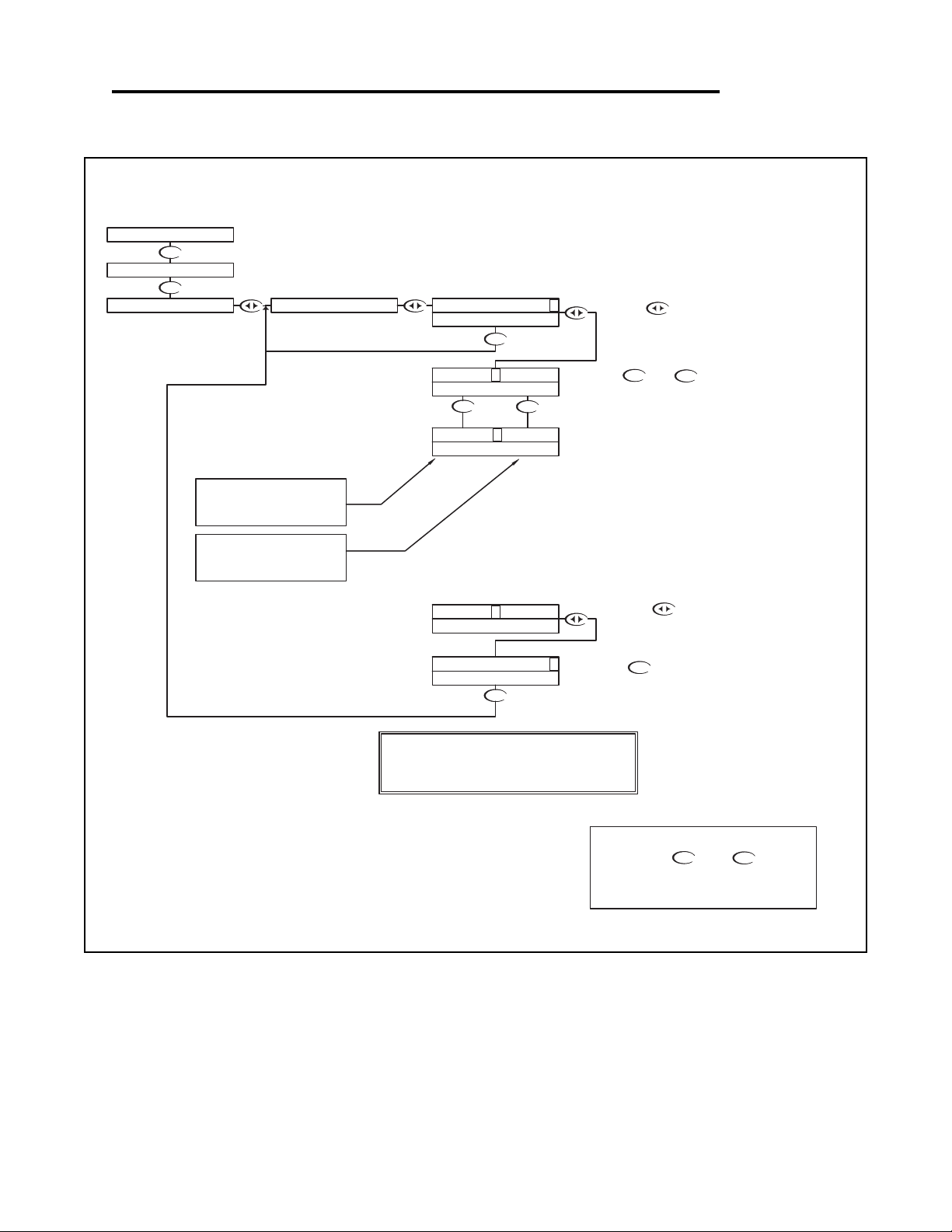
DOWN
DOWN
DOWN
UP DOWN
DOWN
UP
DOWN
Manual Test Mode is used to simulate a process reading
in order to verify the correct response of the outputs.
When in the Manual Test Mode, the outputs are no
longer placed on hold as they are when in the rest of the
menu.
NOTE:
When the user exits the Manual Test Mode, the relays and
4-20mA outputs will remain in the Test Mode state until the
operator enters the run mode. The relays and outputs will
then revert back to the previous On-line state.
The CH1 4-20 mA output will
track the change in process
value
When a relay is energized, the
characters a,b,c will change to
upper case A,B,C
RUN MODE
UP
NOTE
PRESS THE AND KEYS
TOGETHER TO GO IMMEDIATELY BACK TO
RUN MODE
DOWN
As the value is changed, the state of the relays
will change depending on their settings in the
OUTPUTS menu.
a/A - state of Relay A
b/B - state of Relay B
c/C - state of Alarm relay
Press the key once to
move the cursor to the RH side
of the display
As well, Channel 1 4-20 mA output will also
follow the process value change. The actual
change will depend on how the CH1 output
was scaled in the OUTPUTS menus.
(See Section 6.21)
Press the key to return to the
MANUAL TEST MODE menu
Use the and keys to change
the simulated process value.
Press the key once
which will move the cursor
over the least digit of the
simulated process value.
TEST 100 0 >
TEST 1000 >
1000uS 25.0C
CALIBRATION
UTILITIES
a b c 14.4mA
TEST 1310 >
TEST 131 0 >
a b c 14.4mA
MANUAL TEST MODE
a b c 12.0mA
a B c 14.4mA
TEST 131 0 >
a b c 12.0mA
DOWN
Conductivity - Utilities Menu - Manual Test Mode 6.4
Conductivity - Utilities Menu - Manual Test Mode 6.4 Page 79
Page 83

Conductivity - Utilities Menu - Relay Override 6.5
UP
UP
UP
UP
To Alarm Relay (Relay C) Override
UP
UP
DOWN
DOWN
UP
DOWN
DOWN
DOWN
DOWN
DOWN
DOWN
DOWN
DOWN
DOWN
DOWN DOWN
DOWN
DOWN
DOWN
DOWN
DOWN
DOWN
DOWN
DOWN
UP
DOWN
DOWN
Relay Override is used to manually override the state of the relays, the user is able to set
the operating mode of the relay as AUTO/ON/OFF (the default and run mode state are
AUTO).
This feature can be used to turn the relays ON or OFF to manually correct the process,
or to shut down an ancillary device to perform maintenance. When in the Relay Override
mode, the outputs are no longer placed on hold as they are when in the other menus.
If you wish to Override Relay B,
Press the key once
which will move the cursor over
to the AUTO/ON/OFF text
If you wish to Override Relay
A, Press the key once
which will move the cursor
over to the AUTO/ON/OFF text
If you do not wish to
Override Relay B, then
use the key to
the Alarm Relay
If you do not wish to
Override Relay A, then
use the key to
move to Relay B
RUN MODE
UP
NOTE
PRESS THE AND KEYS
TOGETHER TO GO IMMEDIATELY BACK TO
RUN MODE
DOWN
If you wish to accept the
Override setting,
Press the key once
to move the cursor to the
RH of the display
Then use the key
to move to the Override
setting for Relay B
CAUTION:
Note that if the Relay Auto Return Menu is set to
"ON", the controller will place all these settings
back to AUTO if the controller is put back in run
mode, and there is no button activity for 10
minutes.
Use the or key to
change the Override state from
AUTO - controlled by process
settings
ON - relay forced on
OFF- relay forced off
The relay will react
immediately.
Use the or key to
change the Override state from
AUTO - controlled by process
settings
ON - relay forced on
OFF- relay forced off
The relay will react
immediately.
If you wish to accept the
Override setting,
Press the key once
to move the cursor to the
RH of the display
To use the Relay Override
function, press the key
Then use the key
to move to the Override
setting for Relay A
RELAY OVERRIDE
RELAY B A UTO >
RELAY OVERRIDE
RELAY B O N >
RELAY OVERRIDE
RELAY B O FF >
RELAY A O FF >
RELAY OVERRIDE
RELAY A O N >
RELAY OVERRIDE
RELAY OVERRIDE
RELAY A A UTO >
RELAY OVERRIDE
MANUAL TEST MODE
RELAY OVERRIDE
RELAY B AUTO >
1000uS 25.0C
RELAY A AUTO >
RELAY OVERRIDE
CALIBRATION
UTILITIES
RELAY B ON >
RELAY B AUTO >
RELAY B OFF >
RELAY OVERRIDE
RELAY OVERRIDE
RELAY OVERRIDE
RELAY A ON >
RELAY A AUTO >
RELAY A OFF >
RELAY OVERRIDE
RELAY OVERRIDE
RELAY OVERRIDE
Conductivity - Utilities Menu - Relay Override 6.5 Page 80
Page 84

Conductivity - Utilities Menu - Relay Override 6.5
DOWN
DOWN
DOWN
DOWN
DOWN
DOWN
UP DOWN
DOWN
DOWNUP
UP
DOWN
DOWN
DOWN
DOWN
If you do not wish to
Override Relay C, then
use the key to
the Alarm Relay
With "N" highlighted, pressing the
key will NOT store the Override states of
the relays, but they will revert to the
state they were in before the menu was
entered. Note that, if any of the relays
were in a specific Override state before
the menu was entered (i.e. not in
AUTO), they will revert to that state
again unless the changes are STORED.
TO RELAY
OVERRIDE MENU
NOT
STORED
FROM RELAY B
OVERRIDE MENU
Then press the key to store the
Override states of all the relays and
return back to the Override menu
STORED
UP
NOTE
PRESS THE AND KEYS
TOGETHER TO GO IMMEDIATELY BACK TO
RUN MODE
DOWN
If you wish to accept the
Override setting,
Press the key once
to move the cursor to the
RH of the display
If you wish to store the state
of the Relay Overrides,
press the key to
highlight the Y character
If you wish to Override Relay
C, Press the key
once which will move the
cursor over to the
AUTO/ON/OFF text
Then use the key
to move to the Override
setting for Relay C
NOTE
Relay C is the Alarm Relay
UP
DOWN
Use the or key to
change the Override state from
AUTO - controlled by process
settings
ON - relay forced on
OFF- relay forced off
The relay will react
immediately.
STORE? Y N
RELAY C AUTO >
RELAY OVERRIDE
RELAY OVERRIDE
STORE? Y N
RELAY OVERRIDE
RELAY OVERRIDE
RELAY OVERRIDE
RELAY C O N >
RELAY C O FF >
RELAY OVERRIDE
RELAY C A UTO >
RELAY OVERRIDE
RELAY OVERRIDE
RELAY C ON >
RELAY C OFF >
RELAY OVERRIDE
RELAY C AUTO >
Conductivity - Utilities Menu - Relay Override 6.5 Page 81
Page 85

Conductivity - Utilities Menu - Meter Selection 6.6
DOWNDOWN
DOWN
DOWN
DOWN
DOWN
DOWN
DOWN
DOWN
DOWN
DOWN
DOWN
DOWN
DOWN DOWN
DOWN
Then press
The controller will initialize itself for a
specific meter
If you do wish to initialize to this
type of meter, press the
key to highlight the Y character
If you do not wish to initialize to this
type of meter after all, then press
key to return back to the Meter
Selection menu
UP
NOTE
PRESS THE AND KEYS
TOGETHER TO GO IMMEDIATELY BACK TO
RUN MODE
DOWN
Press the key to Exit and
return to the Utilities menu
RUN MODE
Press the key to initialize the
controller as a Flow meter
Press the key to initialize the
controller as a Conductivity meter
The Meter Selection menu is used to select the meter type that the
controller is configured for, either pH, ORP or Conductivity.
Once selected, the controller will initialize itself for the selected meter's
functionality and move to run mode.
Press the key to initialize the
controller as an ORP meter
Press the key to initialize the
controller as a pH meter.
INITIALIZE? Y N
INITIALIZE? Y N
INITIALIZE? Y N
INITIALIZE? Y N
INITIALIZE? Y N
C ONDUCTIVITY
PH
E XIT
MANUAL TEST MODE
1000uS 25.0C
UTILITIES
CALIBRATION
RELAY OVERRIDE
METER SELECTION
C ONDUCTIVITY
FLOW
EXIT
F LOW
EXIT
O RP
CONDUCTIVITY
FLOW
ORP
P H
ORP
PH
To reset the controller back to all
the factory default values, reselect
the current meter type
Conductivity - Utilities Menu - Meter Selection 6.6 Page 82
Page 86

Conductivity - Utilities Menu - Overfeed Timer Reset 6.7
DOWN
DOWN
DOWN
DOWN
DOWN
DOWNDOWN
DOWN
If you wish to reset the overfeed timer,
then press the key to proceed
and return back to the Utilities menu.
If you do not wish to reset the
overfeed timer after all, press
the key to highlight the N
character and press the
key to return back to the Utilities
menu.
DOWN
UP
NOTE
PRESS THE AND KEYS
TOGETHER TO GO IMMEDIATELY BACK TO
RUN MODE
DOWN
RUN MODE
Press the key to
choose between Y or N.
If the control relay overfeed timer has been enabled, the relay
will “time out” after the specified overfeed time. When the
relay times out, it must be manually reset. The time out will be
signaled by the time out LED flashing on the front panel.
The reset overfeed timer will reset the timers for both relay A
& relay B at the same time.
Y N
MANUAL TEST MODE
1000uS 25.0C
UTILITIES
CALIBRATION
RELAY OVERRIDE
METER SELECTION
RESET OVERFD TMR
RESET OVERFD TMR
Y N
RESET OVERFD TMR
Conductivity - Utilities Menu - Overfeed Timer Reset 6.7 Page 83
Page 87

UP DOWN
DOWN
DOWN
UP
UP
DOWN
DOWN
DOWN
DOWN
DOWN
DOWNUP
UP DOWN
UP DOWN
DOWN
DOWN
DOWN
UP
DOWN
Conductivity Range will allow the user to select the
measuring range of the instrument.
The ranges can be selected from any of the following:
200 mS/cm - cell constant 50
20 mS/cm - cell constant 10
2000 uS/cm - cell constant 1
200 uS/cm - cell constant 0.1
20 uS/cm - cell constant 0.1
2 uS/cm - cell constant 0.01
19.99 M
Ω - cell constant 0.01
With "N" selected, pressing the key
will NOT store the selection, but simply
return to the COND RANGE Menu. This
function is useful if you wish to view the
current selection without making any
changes.
Not stored
RUN MODE
UP
NOTE
PRESS THE AND KEYS
TOGETHER TO GO IMMEDIATELY BACK TO
RUN MODE
DOWN
Then press the key to store the
selection and return to the COND
RANGE Menu.
Stored
Or press the key to highlight
the Y character.
Press the key to accept the
setting and move to the store function
Once the correct range is selected,
move to the store function to save the
selection
Press the key once
which will move the cursor back
to the RH side of the display.
Use the or keys to
scroll through the available ranges
Press the key once
which will move the cursor
over the last character of the
range.
STORE? Y N STORE? Y N
COND. RANGE
COND. RANGE
20.00mS/cm >
COND. RANGE
20.0 0 mS/cm >
200. 0 mS/cm >
19.9 9 M
Ω
/cm >
COND. RANGE
COND. RANGE
1000uS 25.0C
CALIBRATION
SETUP
UTILITIES
20.0 0 uS/cm >
COND. RANGE
COND. RANGE
2.0 0 uS/cm >
200. 0 uS/cm >
COND. RANGE
COND. RANGE
200 0 uS/cm >
COND. RANGE COND. RANGE
2000uS/cm >
COND. RANGE
Conductivity - Setup Menu - Conductivity Range 6.8
Conductivity - Setup Menu - Conductivity Range 6.8 Page 84
Page 88

Conductivity - Setup Menu - Temp. Unit 6.9
DOWN
DOWN
DOWN
DOWN
DOWN
DOWN
DOWN
DOWN
UP DOWN
DOWN
DOWN
UP
DOWN
With "N" selected, pressing the
key will NOT store the selection, but
simply return to the TEMP UNIT
Selection Menu. This function is useful
if you wish to view the current selection
without making any changes.
Not stored
UP
NOTE
PRESS THE AND KEYS
TOGETHER TO GO IMMEDIATELY BACK TO
RUN MODE
DOWN
Then press the key to store the
selection and return to the TEMP UNIT
Selection Menu.
Stored
Or press the key to highlight
the Y character.
TEMP UNIT allows the user to select either
Degrees Centigrade or Fahrenheit units for
display
RUN MODE
Press the key once
which will move the cursor
over the unit type, C or F.
Use the or to select C or F
Press the key to accept the
change and move to the store function
Press the key once
which will move the cursor
back to the RH side of the
display.
1000uS 25.0C
UTILITIES
SETUP
CALIBRATION
STORE? Y N
STORE? Y N
TEMP UNIT TEMP UNIT
DEGREE C >
DEGREE F >
DEGREE F >
DEGREE C >
TEMP UNIT TEMP UNIT
TEMP UNIT
TEMP UNIT
TEMP UNIT
COND RANGE
Conductivity - Setup Menu - Temp. Unit 6.9 Page 85
Page 89

Conductivity - Setup Menu - Temp. Sensor 6.10
DOWN
DOWN
DOWN
DOWN
DOWN
DOWN
DOWN
DOWN
DOWN
DOWN
UP
UP
DOWN
DOWN
UP
DOWN
With "N" selected, pressing the
key will NOT store the selection, but
simply return to the TEMP SENSOR
Selection Menu. This function is useful
if you wish to view the current
selection without making any changes.
RUN MODE
Then press the key to store the
selection and return to the TEMP
SENSOR Selection Menu.
Press the key to accept the
change and move to the store function
UP
NOTE
PRESS THE AND KEYS
TOGETHER TO GO IMMEDIATELY BACK TO
RUN MODE
DOWN
Not stored
Stored
Or press the key to highlight
the Y character.
Press the key once
which will move the cursor
over to the sensor type.
Once the correct Sensor has
been selected press the
key once which will move the
cursor back to the RH side of
the display.
Use the or to select
the sensor type
TEMP SENSOR allows the user to select the
type of temperature sensor used the in the
probe.
The factory default for Conductivity is a 3000
Ω
NTC thermistor. The user can also select a
300
Ω NTC thermistor or a Pt. 1000 RTD.
TEMP SENSOR
1000uS 25.0C
CALIBRATION
UTILITIES
SETUP COND RANGE
TEMP UNIT
STORE? Y N
STORE? Y N
3 00 NTC >
TEMP SENSOR
TEMP SENSOR
TEMP SENSOR
3000 NTC >
3 000 NTC >
1 000 RTD >
3000 NTC >
Ω
TEMP SENSOR
TEMP SENSOR
Ω
Ω
TEMP SENSOR
TEMP SENSOR
Ω
Ω
Conductivity - Setup Menu - Temp. Sensor 6.10 Page 86
Page 90

Conductivity - Setup Menu - Auto Return 6.11
DOWN
DOWN
Not stored
DOWN
Stored
DOWN
DOWN
DOWN
UP DOWN
DOWN
DOWN
DOWN
DOWN
DOWN
DOWN
DOWN
DOWN
UP DOWN
DOWN
DOWN
DOWN
UP
DOWN
UP
Press the key to accept the change and
move to the RELAYS auto return function.
RELAYS ON will cause the relays to return to
the AUTO mode if the controller returns to
Online after 10 minutes of inactivity. This
ensures the controller will be put back in
control of the process if accidentally left offline.
UP
NOTE
PRESS THE AND KEYS
TOGETHER TO GO IMMEDIATELY BACK TO
RUN MODE
DOWN
Then press the key to
store the selection and return
to the Auto Return Selection
Menu.
Press the key to
accept the change and move
to the STORE function
Use the or keys
to select either ON or OFF.
Press the key once
which will move the cursor to
the ON or OFF text
To change the MENU
RETURN setting,
Press the key once
which will move the cursor to
the ON or OFF text
MENU ON will cause the controller to exit the menu and
revert back to the online run mode after 10 minutes with no
buttons pressed. This feature ensures that if a user forgets
to return back to run mode, the controller will not be left in
an offline state. If for some reason, the user would like to
remain in the menu mode for extended periods of time, the
AUTO RETURN function can be set to "OFF".
AUTO RETURN is used to select what conditions will
cause the controller to time-out of the operations
menu, or reset the relay override function.
With "N" selected, pressing the
key will NOT store the selection, but
simply return to the AUTO RETURN
Selection Menu. This function is useful if
you wish to view the current selection
without making any changes.
CAUTION:
If AUTO RETURN RELAYS is ON, regardless of
the user settings of the states of the relays,
Relays will default to AUTO 10 minutes after the
controller returns to Run Mode.
Or press the key to highlight
the Y character.
RUN MODE
Press the key
once which will move
the cursor back to the
RH side of the
display.
Use the or keys
to select either ON or OFF.
Press the key
once which will move
the cursor back to the
RH side of the display.
MENU O FF >
MENU O N >
STORE? Y N STORE? Y N
AUTO RETURN AUTO RETURN
RELAYS ON >
RELAYS OFF >
AUTO RETURN
RELAYS O N >
RELAYS O FF >
AUTO RETURN
AUTO RETURN
AUTO RETURN
AUTO RETURN
UTILITIES
SETUP
1000uS 25.0C
CALIBRATION
TEMP SENSOR
TEMP UNIT
COND RANGE
AUTO RETURN
MENU ON >
AUTO RETURN
MENU OFF >
AUTO RETURN
AUTO RETURN
Conductivity - Setup Menu - Auto Return 6.11 Page 87
Page 91

Conductivity - Setup Menu - T. Comp Override 6.12
DOWN
DOWN
DOWN
DOWN
DOWN
DOWN
DOWN
DOWN
DOWN
DOWN
DOWN
DOWN
DOWN
DOWN
DOWN
UP
DOWN
DOWNUP
DOWN
DOWN
UP
DOWNUP
DOWN
Not stored
Stored
If you wish to save the setting, press the
key to highlight the Y character
Temperature Compensation Override is used to manually set the
actual probe or process temperature. This is useful if the probe
does not have a temperature sensor or if the process temperature
is constant. When the override is enabled, the controller will use
the selected temperature when performing temperature
compensation calculations.
UP
NOTE
PRESS THE AND KEYS
TOGETHER TO GO IMMEDIATELY BACK TO
RUN MODE
DOWN
With "N" selected, pressing the
key will NOT store the selection, but
simply return to the T. Comp Override
Menu. This function is useful if you wish
to view the current selection without
making any changes.
RUN MODE
Press the key to accept the
reading and move to the store function
Press the key once
which will move the cursor
back to the RH side of
temperature display.
Then press the key to store the
selection and return to the T. COMP
OVERRIDE Menu.
Press the key to accept the
change and move to the Temperature
Entry function
Press the key once
which will move the cursor
over the least significant digit
of the temperature display.
Use the and to
adjust the reading until it agrees
with the known temperature of the
probe or process
The user can now enter the actual
probe or process temperature
Use the or keys to
select either ON or OFF.
Press the key once
which will move the cursor
back to the RH side of the
Press the key once
which will move the cursor to
the ON or OFF text
STORE? Y N STORE? Y N
TEMP 35. 7 C >
TEMP 25. 4 C >
COMPENSATE O FF >
COMPENSATE O N >
T.COMP OVERRIDE
T.COMP OVERRIDE
COMPENSATE ON >
T.COMP OVERRIDE
T.COMP OVERRIDE
T.COMP OVERRIDE
T.COMP OVERRIDE
TEMP 25.4C >
TEMP 35.7C >
T.COMP OVERRIDE
T.COMP OVERRIDE
CALIBRATION
UTILITIES
SETUP
1000uS 25.0C
AUTO RETURN
TEMP SENSOR
T.COMP OVERRIDE
COMPENSATE OFF >
T.COMP OVERRIDE
TEMP UNIT
COND RANGE
T.COMP OVERRIDE
Conductivity - Setup Menu - T. Comp Override 6.12 Page 88
Page 92

Conductivity - Setup Menu - Display Damping 6.13
DOWN
DOWN
DOWN
DOWN
DOWN
DOWN
DOWN
DOWN
DOWN
DOWN
DOWN
DOWN
DOWN
DOWN
UP
DOWN
DOWNUP
DOWN
With "N" selected, pressing the
key will NOT store the selection, but
simply return to the Display Damping
Menu. This function is useful if you wish
to view the current selection without
making any changes.
RUN MODE
UP
NOTE
PRESS THE AND KEYS
TOGETHER TO GO IMMEDIATELY BACK TO
RUN MODE
DOWN
Use the and to adjust
the damping time, the default
setting is 0 seconds.
The setting can be adjusted from 0
to 10 seconds.
If you wish to save the setting, press the
key to highlight the Y character
Then press the key to store the
selection and return to the Display
Damping Menu.
Press the key once
which will move the cursor
back to the RH side of the
display.
Press the key to accept the
setting and move to the store function
Not stored
Stored
The Display Damping menu allows the user to adjust
the rate at which the display and all outputs are
updated. This allows the user to dampen out
unstable process readings.
The damping can be set from 0 seconds to 10
seconds. (default value is 0 sec.)
Press the key once
which will move the cursor
over the seconds digit
DISPLAY DAMPING
TEMP SENSOR
AUTO RETURN
T.COMP OVERRIDE
1000uS 25.0C
CALIBRATION
SETUP
UTILITIES
TEMP UNIT
COND RANGE
STORE? Y N
DISPLAY DAMPING
UPDATE 10 SEC >
UPDATE 1 0 SEC >
DISPLAY DAMPING
DISPLAY DAMPING
STORE? Y N
DISPLAY DAMPING
UPDATE 0 SEC >
DISPLAY DAMPING
DISPLAY DAMPING
UPDATE 0 SEC >
Conductivity - Setup Menu - Display Damping 6.13 Page 89
Page 93

Conductivity - Setup Menu - Temp. Comp. Curve 6.14
DOWN
DOWN
DOWN
DOWN
DOWN
DOWN
UP DOWN
DOWN
DOWN
DOWN
UP
DOWN
DOWN
DOWN
DOWN
DOWN
DOWN
DOWN
UP
NOTE
PRESS THE AND KEYS
TOGETHER TO GO IMMEDIATELY BACK TO
RUN MODE
DOWN
With "N" selected, pressing the
key will NOT store the selection, but
simply return to the Temp Cond Curve
setting menu. This function is useful if
you wish to view the current selection
without making any changes.
Not stored
Then press the key to store the
selection and return to Temp Cond
Curve settting menu.
Stored
Press the key to accept the
setting and move to the store function
Use the and to
adjust the percent compensation.
The setting can be changed from
0%/C to 10%/C
If you wish to save the setting, press the
key to highlight the Y character
Press the key once
which will move the cursor
back to the RH side of the
display.
The Temperature Compensation Curve setting allows the user to select the
temperature compensation to match a specific process.
The variation of Conductivity versus Temperature is dependent on the type of
solids and liquids in water, so no fixed compensation value will accuratly
compensate every process. This setting allows the user to fine tune the
compensation to their specific process.
Estimates of the correct compensation for certain chemicals are available and can
be preset via this menu, otherwise the user will need to set the compensation to
0%/C, measure the effect of temperature for a specific process, calculate the
actual compensation required and enter it through this menu.
The Compensation can be varied from 0%/C to 10%/C.
RUN MODE
Press the key once
which will move the cursor
over the least digit
1000uS 25.0C
UTILITIES
SETUP
CALIBRATION
2. 0 %/C >
TEMP COMP CURVE
STORE? Y N
2.5%/C >
TEMP COMP CURVE
STORE? Y N
TEMP COMP CURVE
TEMP COMP CURVE
2. 5 %/C >
TEMP COMP CURVE
DISPLAY DAMPING
T.COMP OVERRIDE
AUTO RETURN
TEMP SENSOR
TEMP COMP CURVE
TEMP COMP CURVE
2.0%/C >
COND RANGE
TEMP UNIT
Conductivity - Setup Menu - Temp. Comp. Curve 6.14 Page 90
Page 94

Conductivity - Diagnostics Menu - Firmware Rev. 6.15
DOWN
DOWN
DOWN
DOWN
DOWN
RUN MODE
NOTE
PRESS THE AND KEYS
TOGETHER TO GO IMMEDIATELY BACK TO
RUN MODE
The FIRMWARE REV menu allows the user to see what revision of
the firmware is currently installed in the controller. This is a Read
Only menu item.
UP
DOWN
DIAGNOSTICS
SETUP
FIRMWARE REV.
1000uS 25.0C
UTILITIES
CALIBRATION
FIRMWARE REV.
1.15 >
Conductivity - Diagnostics Menu - Firmware Rev. 6.15 Page 91
Page 95

Conductivity - Diagnostics Menu - Calibration Data 6.16
DOWN
DOWN
DOWN
DOWN
DOWN
DOWN
DOWN
DOWN
DOWN
DOWN
DOWN
DOWN
DOWN
DOWN
DOWN
RUN MODE
UP
NOTE
PRESS THE AND KEYS
TOGETHER TO GO IMMEDIATELY BACK TO
RUN MODE
DOWN
The Calibration Data menu is a series of read only screens which
allow the user to view the data collected during the last calibration.
Calibration Mode
1 point calibration
Probe Temperature at which
calibration was performed =
25.2° C
Calculated Cell Constant
Conductivity of Buffer/
Input Resistance
Press to view the next
Calibration Data screen.
Press to view the first
Calibration Data screen.
TYPICAL DISPLAYS
FOR MANUAL CAL
Calibration Mode
Dry Cal
Dry Cal does not used a buffer,
so Probe Temperature was
not recorded
Cell Constant Setting
No Buffer used in
this Calibration Mode
Press to view the next
Calibration Data screen.
TYPCIAL DISPLAYS
FOR DRY CAL
CALIBRATION DATA
CALIBRATION DATA
CALIBRATION DATA
CALIBRATION DATA
CALIBRATION DATA
CAL TEMP 25.2C >
K FACTOR 0.9774 >
1P 1000/1000 >
MODE 1PT >
Ω
DIAGNOSTICS
CALIBRATION
UTILITIES
SETUP
FIRMWARE REV.
1000uS 25.0C
CALIBRATION DATA
CAL TEMP - - - - >
K FACTOR 1.0000 >
CALIBRATION DATA
1P - - - - >
MODE DRY >
CALIBRATION DATA
CALIBRATION DATA
Conductivity - Diagnostics Menu - Calibration Data 6.16 Page 92
Page 96

Conductivity - Diagnostics Menu - Sensor Input 6.17
DOWN
DOWN
DOWN
DOWN
DOWN
DOWN
DOWN
UP
NOTE
PRESS THE AND KEYS
TOGETHER TO GO IMMEDIATELY BACK TO
RUN MODE
DOWN
Press to view the
Sensor Input data.
The Sensor Input Menu allows the user to view real time, uncompensated
process data from the conductivity cell.
This is a Read only menu item.
This "Live Data" screen is useful for trouble shooting purposes when
diagnosing cell or process problems.
The top line shows the resistance of the cell,
The bottom line shows the actual value of the
temperature sensor in ohms.
RUN MODE
1000uS 25.0C
DIAGNOSTICS
UTILITIES
CALIBRATION
SETUP
CELL 966
TEMP 2953 >
SENSOR INPUT
FIRMWARE REV.
CALIBRATION DATA
Ω
Ω
Conductivity - Diagnostics Menu - Sensor Input 6.17 Page 93
Page 97

Conductivity - Outputs Menu - Relay A 6.18
DOWN
DOWN UP DOWN
DOWN
DOWN
DOWN
UP DOWN
DOWN
UP
UP
DOWN
DOWN
DOWN
DOWN
DOWN
DOWN
DOWN
DOWNUP
UP DOWN
DOWN
UP
DOWN
DOWN
If you wish to change the setting, press the
key once which will move the cursor to the first
character of the value to be changed
If you wish to change the setting, press the
key once which will move the cursor to the first
character of the value to be changed
If you wish to change the setting, press the
key once which will move the cursor to the first
character of the value to be changed
Relay A can be configured for the following operations
- Response to rising or falling process values
- Adjustable on and off set-points
- Cycle on and off times
- Failsafe operation
TO CYCLE ON
The relay can be set to control either a
RISING or FALLING process.
In a FALLING process, the control relay
will energize when the process falls
below a set value. In this case, the ON
set-point must be set lower than the
OFF set-point.
In a RISING process, the control relay
will energize when the process rises
above a set value. In this case, the ON
set-point must be set higher than the
OFF set-point.
The RELAY ON setting is the process
value at which the relay will energize. It
may be set anywhere in the normal
range of the sensor.
RUN MODE
UP
NOTE
PRESS THE AND KEYS
TOGETHER TO GO IMMEDIATELY BACK TO
RUN MODE
DOWN
Use the and
keys to change the setting
Press the key once
which will move the cursor
back to the RH side of the
display.
Use the and
keys to change the setting
Press the key to accept the
setting and move to the next setting
Press the key once
which will move the cursor
back to the RH side of the
display.
Use the and
keys to change the setting
Press the key to accept the
setting and move to the next setting
Press the key once
which will move the cursor
back to the RH side of the
display.
RELAY OFF 80 0 >
RELAY OFF 88 0 >
RELAY ON 60 0 >
RELAY ON 68 0 >
DIRECTION FALL >
DIRECTION F ALL >
DIRECTION F ALL >
RELAY OFF 880 >
RELAY ON 680 >
DIRECTION R ISE >
RELAY A
RELAY OFF 800 >
RELAY A
RELAY A
RELAY A
RELAY A
RELAY A
RELAY ON 600 >
RELAY A RELAY A
RELAY A
RELAY A
RELAY A
1000uS 25.0C
CALIBRATION
OUTPUTS
UTILITIES
DIAGNOSTICS
SETUP
DIRECTION FALL >
RELAY A
RELAY A
RELAY A
The RELAY OFF setting is the process
value at which the relay will de-energize.
The setting must be rationalized against
the On setting. For example, in a falling
process, the Off setting must be higher
than the ON setting.
The controller will not allow you to select
the RELAY OFF value on the wrong side
of the RELAY ON value for the selected
direction. If the user tries to set the
RELAY OFF on the wrong side, the
following errors will de displayed:
Error when trying to set OFF point lower
than ON point when set to falling.
Error when trying to set OFF point higher
than ON point when set to rising.
ON SPT < OFF SPT
FALLING PROCESS
ON SPT > OFF SPT
RISING PROCESS
Conductivity - Outputs Menu - Relay A 6.18 Page 94
Page 98

Conductivity - Outputs Menu - Relay A 6.18
DOWN
DOWN
TO OUTPUTS MENU
DOWN
DOWN
UP DOWN
DOWN
DOWN
DOWNUP
DOWN
UP DOWN
DOWN
DOWN
DOWN
UP
UP
DOWN
UP
DOWN
DOWN UP DOWN
DOWN
DOWN
UP DOWN
Use the and
keys to change the setting
UP DOWN
Use the and
keys to change the setting
Press the key once
which will move the cursor
back to the RH side of the
display.
If you wish to change the setting,
press the key once which will move the cursor
to the first character of the value to be changed
Press the key to accept the
setting and move to the next setting
OVERFD TIMER OFF >
RELAY A
TIME (MIN) 6 >
OVERFD TIMER O N >
RELAY A OVERFD
RELAY A
OVERFD TIMER O FF >
RELAY A
DOWN
DOWN
Press the key to accept the
setting and move to the next
setting
OVERFD TIMER ON >
RELAY A
Press the key once
which will move the cursor
back to the RH side of the
display.
TIME (MIN) 6 >
RELAY A OVERFD
UP DOWN
TIME (MIN) 1 0 >
RELAY A OVERFD
UP
NOTE
PRESS THE AND KEYS
TOGETHER TO GO IMMEDIATELY BACK TO
RUN MODE
DOWN
FROM CYCLE ON
The CYCLE OFF time is the amount of time in
seconds that the relay will be off for, it can be set
between 0 - 600 seconds.
To disable the cycling feature set the cycle off
time to 0.
The Default OFF time is 0 seconds.
The FAIL SAFE feature is designed to reverse the normal action of
the relay.
When set to FAIL SAFE OFF, the relay will operate as a normal
relay, which means that when the relay is not energized the NO
contacts are open, and a device connected via the NO contacts is
turned off. When the relay becomes energized the device turns on.
When the relay is set to FAIL SAFE ON, the normal action of the
relay is reversed. Thus the NO contact acts as the NC contacts and
the NC acts as the NO. Therefore the device connected to the NC
contacts will be turned on when the relay on set-point is reached.
Actually the relay will be de-energized but because it is acting in
reverse the device will be turned on. When the relay off set-point is
reached the relay will energize and the device connected to the NC
contact will turn off.
The reason that the Fail Safe option would be used is to have the
device turned on in the event of a power interruption.
With "N" selected, pressing the
key will NOT store the selection, but
simply return to the OUTPUTS Menu.
This function is useful if you wish to view
the current selection without making any
changes.
The relay can be set to CYCLE when the process
is between the RELAY ON setting and the RELAY
OFF setting. This is meant to help eliminate
overshoot.
The CYCLE ON time is the amount of time in
seconds that the relay will be on. The value can be
set between 0 and 600 seconds.
The default ON time is 5 seconds.
Use the and
keys to change the setting
Press the key once
which will move the cursor
back to the RH side of the
display.
Press the key to accept the
setting and move to the STORE
fuction.
Press the key once
which will move the cursor
back to the RH side of the
display.
If you wish to change the setting,
press the key once which will move the cursor
to the first character of the value to be changed
If you wish to change the setting, press the
key once which will move the cursor to the first
character of the value to be changed
Use the and
keys to change the setting
Press the key to accept the
setting and move to the next
setting
Press the key once
which will move the cursor
back to the RH side of the
display.
If you wish to change the setting,
press the key once which will move the cursor
to the first character of the value to be changed
If you wish to change the setting,
press the key once which will move the cursor
to the first character of the value to be changed
Use the and
keys to change the setting
DOWN
DOWN
DOWN
Or press the
key to highlight
the Y character
Then press the key to store the
selection and return to the OUTPUTS
menu
Not stored
Stored
STORE? Y N
STORE? Y N
RELAY A
RELAY A
The OVERFEED TIMER is designed to help safeguard against
a process or instrumentation error causing one of the control
relays to remain energized for extended periods of time.
When enabled, the user must select the desired overfeed
timeout time (1-999 min.)
If the overfeed timer times out:
• Alarm relay will energize.
• Control (A&B) will de-energize
• LED on front will flash
Must be reset via Utilities Menu or Power reset.
FAIL SAFE OFF >
CYCLE OFF 0S >
CYCLE ON 5S >
RELAY A
RELAY A
RELAY A
FAIL SAFE ON >
FAIL SAFE O N >
FAIL SAFE O FF >
CYCLE OFF 200S >
CYCLE OFF 20 0 S >
RELAY A
RELAY A
RELAY A
RELAY A
RELAY A
CYCLE OFF 0 S >
CYCLE ON 100 S >
CYCLE ON 10 0 S >
CYCLE ON 5 S >
RELAY A
RELAY A
RELAY A
RELAY A
Conductivity - Outputs Menu - Relay A 6.18 Page 95
Page 99

Conductivity - Outputs Menu - Relay B 6.19
DOWN
DOWN
DOWN
DOWN
DOWN
DOWN
UP DOWN
UP DOWN
UP DOWN
DOWN UP DOWN
DOWN
DOWN
DOWN
UP
DOWN
DOWN
UP
UP
DOWN
DOWN
DOWN
DOWN
DOWN
DOWN
The RELAY ON setting is the process
value at which the relay will energize. It
may be set anywhere in the normal
range of the sensor.
The relay can be set to control either a
RISING or FALLING process.
In a RISING process, the control relay
will energize when the process rises
above a set value. In this case, the ON
set-point must be set higher than the
OFF set-point.
In a FALLING process, the control relay
will energize when the process falls
below a set value. In this case, the ON
set-point must be set lower than the
OFF set-point.
TO CYCLE ON
UP
NOTE
PRESS THE AND KEYS
TOGETHER TO GO IMMEDIATELY BACK TO
RUN MODE
DOWN
Use the and
keys to change the setting
Use the and
keys to change the setting
Use the and
keys to change the setting
If you wish to change the setting, press the
key once which will move the cursor to the first
character of the value to be changed
If you wish to change the setting, press the
key once which will move the cursor to the first
character of the value to be changed
Press the key to accept the setting
and move to the next setting
Press the key to accept the setting
and move to the next setting
Press the key to accept the setting
and move to the next setting
Press the key once
which will move the cursor
back to the RH side of the
display.
Press the key once
which will move the cursor
back to the RH side of the
display.
Press the key once
which will move the cursor
back to the RH side of the
display.
If you wish to change the setting, press the
key once which will move the cursor to the first
character of the value to be changed
Relay B can be configured for the following operations
- Response to rising or falling process values
- Adjustable on and off set-points
- Cycle on and off times
- Failsafe operation
Each function will be explained below
RUN MODE
1000uS 25.0C
CALIBRATION
OUTPUTS
UTILITIES
DIAGNOSTICS
SETUP
RELAY B
RELAY OFF 1200 >
RELAY B
RELAY OFF 135 0 >
RELAY OFF 120 0 >
RELAY OFF 1350 >
RELAY B
RELAY B
RELAY B
RELAY ON 155 0 >
RELAY ON 1550 >
RELAY B
RELAY ON 1400 >
RELAY B
DIRECTION RISE >
RELAY ON 140 0 >
RELAY B
DIRECTION R ISE >
RELAY B
DIRECTION F ALL >
RELAY B
RELAY B
DIRECTION RISE >
RELAY A
RELAY B
RELAY B
DIRECTION R ISE >
RELAY B
The RELAY OFF setting is the process
value at which the relay will de-energize.
The setting must be rationalized against
the On setting. For example, in a falling
process, the Off setting must be higher
than the ON setting.
The controller will not allow you to select
the RELAY OFF value on the wrong side
of the RELAY ON value for the selected
direction. If the user tries to set the
RELAY OFF on the wrong side, the
following errors will de displayed:
Error when trying to set OFF point lower
than ON point when set to falling.
Error when trying to set OFF point higher
than ON point when set to rising.
ON SPT < OFF SPT
FALLING PROCESS
ON SPT > OFF SPT
RISING PROCESS
Conductivity - Outputs Menu - Relay B 6.19 Page 96
Page 100

Conductivity - Outputs Menu - Relay B 6.19
DOWN
DOWN
TO OUTPUTS MENU
DOWN
DOWN
UP DOWN
DOWN
DOWN
DOWNUP
DOWN
UP DOWN
DOWN
DOWN
DOWN
UP
UP
DOWN
UP
DOWN
DOWN UP DOWN
DOWN
DOWN
UP DOWN
Use the and
keys to change the setting
UP DOWN
Use the and
keys to change the setting
Press the key once
which will move the cursor
back to the RH side of the
display.
If you wish to change the setting,
press the key once which will move the cursor
to the first character of the value to be changed
Press the key to accept the
setting and move to the next setting
OVERFD TIMER OFF >
RELAY B
TIME (MIN) 6 >
OVERFD TIMER O N >
RELAY B OVERFD
RELAY B
OVERFD TIMER O FF >
RELAY B
DOWN
DOWN
Press the key to accept the
setting and move to the next
setting
OVERFD TIMER ON >
RELAY B
Press the key once
which will move the cursor
back to the RH side of the
display.
TIME (MIN) 6 >
RELAY B OVERFD
UP DOWN
TIME (MIN) 1 0 >
RELAY B OVERFD
UP
NOTE
PRESS THE AND KEYS
TOGETHER TO GO IMMEDIATELY BACK TO
RUN MODE
DOWN
FROM CYCLE ON
The CYCLE OFF time is the amount of time in
seconds that the relay will be off for, it can be set
between 0 - 600 seconds.
To disable the cycling feature set the cycle off
time to 0.
The Default OFF time is 0 seconds.
The FAIL SAFE feature is designed to reverse the normal action of
the relay.
When set to FAIL SAFE OFF, the relay will operate as a normal
relay, which means that when the relay is not energized the NO
contacts are open, and a device connected via the NO contacts is
turned off. When the relay becomes energized the device turns on.
When the relay is set to FAIL SAFE ON, the normal action of the
relay is reversed. Thus the NO contact acts as the NC contacts and
the NC acts as the NO. Therefore the device connected to the NC
contacts will be turned on when the relay on set-point is reached.
Actually the relay will be de-energized but because it is acting in
reverse the device will be turned on. When the relay off set-point is
reached the relay will energize and the device connected to the NC
contact will turn off.
The reason that the Fail Safe option would be used is to have the
device turned on in the event of a power interruption. For example, a
process that needs a constant feed, would want a pump to turn on in
the event of a controller power failure.
With "N" selected, pressing the
key will NOT store the selection, but
simply return to the OUTPUTS Menu.
This function is useful if you wish to view
the current selection without making any
changes.
The relay can be set to CYCLE when the process
is between the RELAY ON setting and the RELAY
OFF setting. This is meant to help eliminate
overshoot.
The CYCLE ON time is the amount of time in
seconds that the relay will be on. The value can be
set between 0 and 600 seconds.
The default ON time is 5 seconds.
Use the and
keys to change the setting
Press the key once
which will move the cursor
back to the RH side of the
display.
Press the key to accept the
setting and move to the STORE
fuction.
Press the key once
which will move the cursor
back to the RH side of the
display.
If you wish to change the setting,
press the key once which will move the cursor
to the first character of the value to be changed
If you wish to change the setting, press the
key once which will move the cursor to the first
character of the value to be changed
Use the and
keys to change the setting
Press the key to accept the
setting and move to the next
setting
Press the key once
which will move the cursor
back to the RH side of the
display.
If you wish to change the setting,
press the key once which will move the cursor
to the first character of the value to be changed
If you wish to change the setting,
press the key once which will move the cursor
to the first character of the value to be changed
Use the and
keys to change the setting
DOWN
DOWN
DOWN
Or press the
key to highlight
the Y character
Then press the key to store the
selection and return to the OUTPUTS
menu
Not stored
Stored
STORE? Y N
STORE? Y N
RELAY B
RELAY B
The OVERFEED TIMER is designed to help safeguard against
a process or instrumentation error causing one of the control
relays to remain energized for extended periods of time.
When enabled, the user must select the desired overfeed
timeout time (1-999 min.)
If the overfeed timer times out:
• Alarm relay will energize.
• Control (A&B) will de-energize
• LED on front will flash
Must be reset via Utilities Menu or Power reset.
FAIL SAFE OFF >
CYCLE OFF 0S >
CYCLE ON 5S >
RELAY B
RELAY B
RELAY B
FAIL SAFE ON >
FAIL SAFE O N >
FAIL SAFE O FF >
CYCLE OFF 200S >
CYCLE OFF 20 0 S >
RELAY B
RELAY B
RELAY B
RELAY B
RELAY B
CYCLE OFF 0 S >
CYCLE ON 100 S >
CYCLE ON 10 0 S >
CYCLE ON 5 S >
RELAY B
RELAY B
RELAY B
RELAY B
Conductivity - Outputs Menu - Relay B 6.19 Page 97
