Page 1
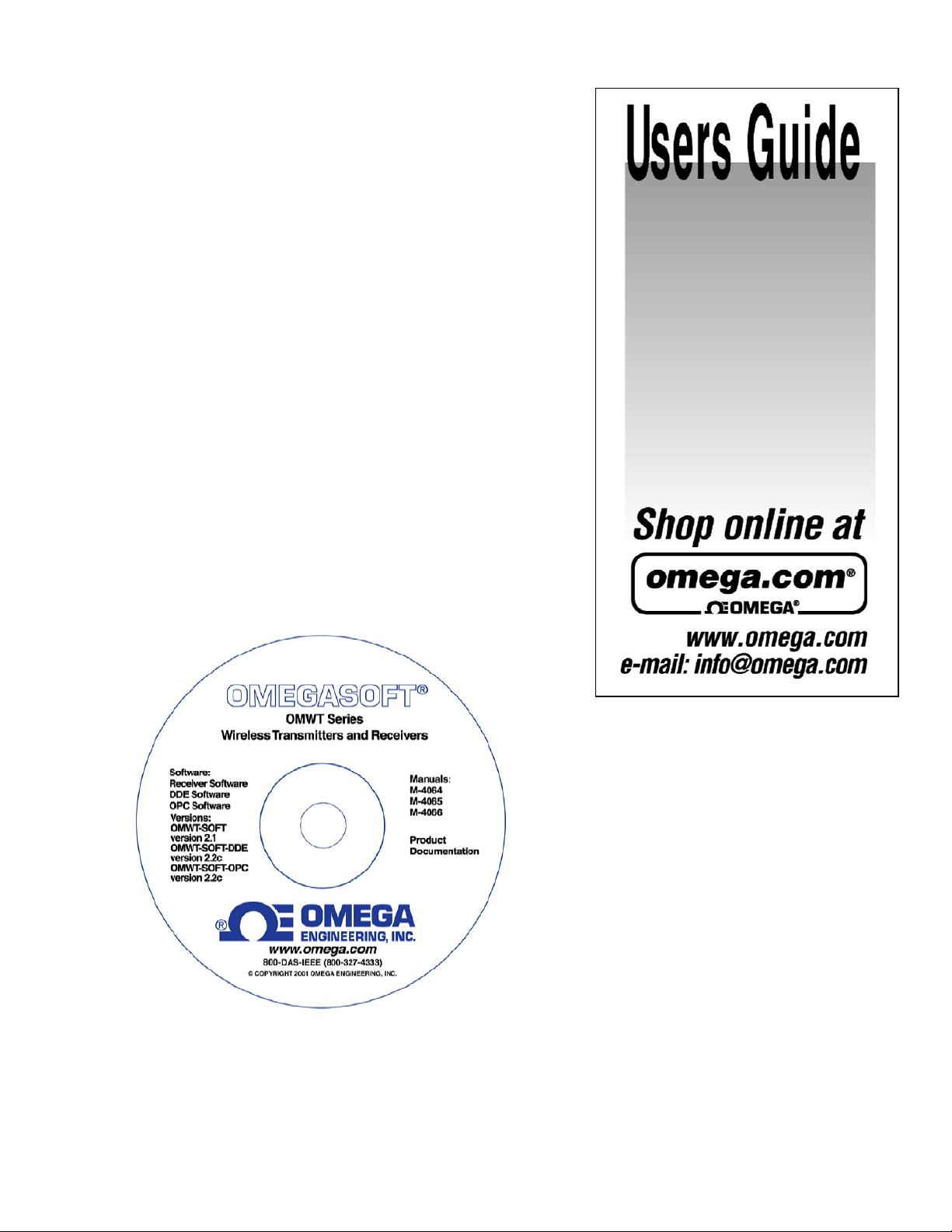
OWMT-SOFT-OPC
Version 2.2
Copyright ©2004, Omega Engineering, Inc.
M-4066
Page 2
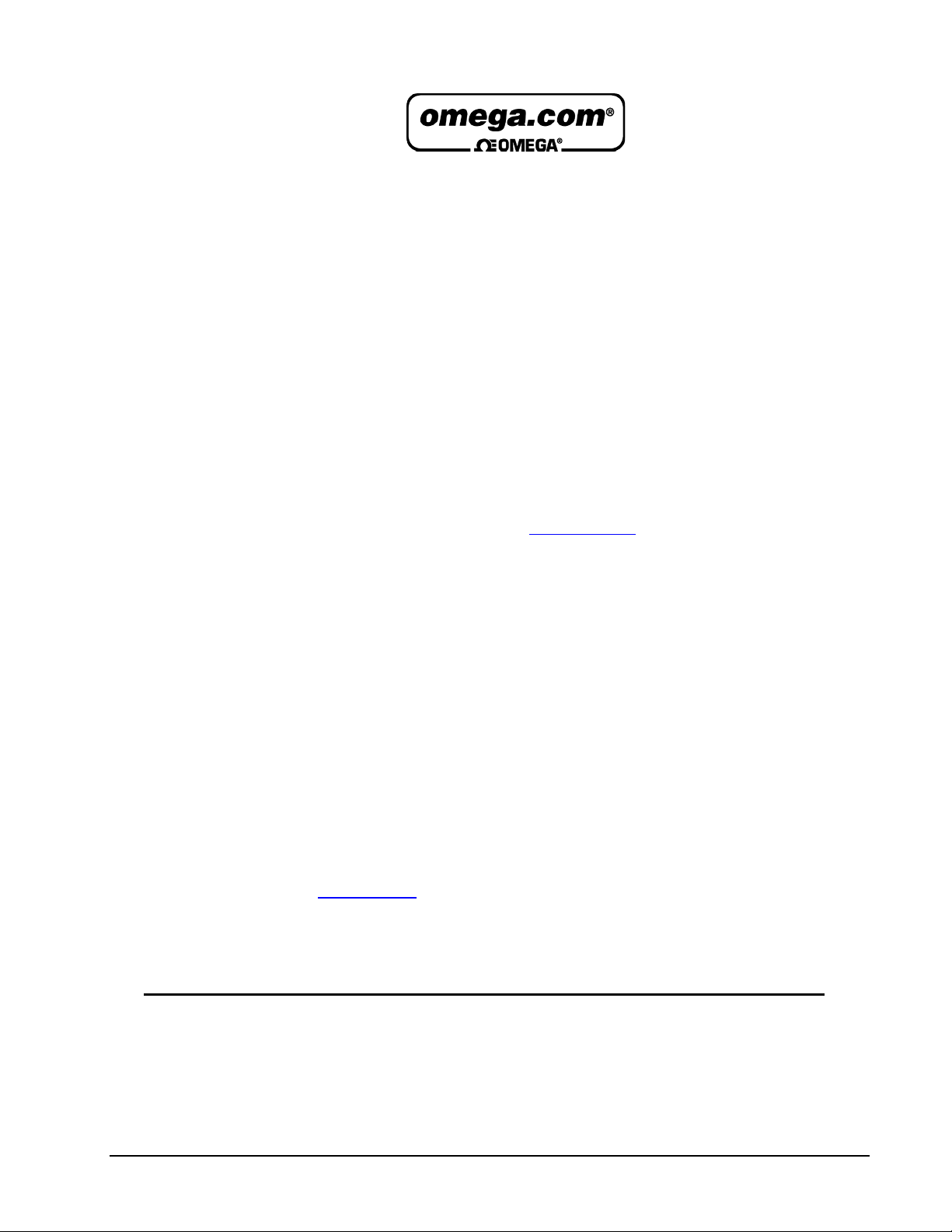
OMWT-SOFT-OPC Server Contentsxi
OMEGAnet® Online Service Internet e-mail
www.omega.com info@omega.com
Servicing North America:
USA:
O
ne Omega Drive, Box 4047
I
SO 9001 Certified
S
tamford CT 06907-0047
T
el: (203) 359-1660
F
AX: (203) 359-7700
e-m
ail: info@omega.com
Canada:
976 Bergar
Laval (Quebec) H7L 5A1, Canada
Tel: (514) 856-6928 FAX: (514) 856-6886
e-mail: info@omega.ca
For immediate technical or application assistance:
USA and Canada:
Sales Service: 1-800-826-6342 / 1-800-TC-OMEGA®
Customer Service: 1-800-622-2378 / 1-800-622-BEST®
Engineering Service: 1-800-872-9436 / 1-800-USA-WHEN®
TELEX: 996404 EASYLINK: 62968934 CABLE: OMEGA
Mexico:
En Espan˜ol: (001) 203-359-7803 e-mail: espanol@omega.com
FAX: (001) 203-359-7807 info@omega.com.mx
Servicing Europe:
Benelux:
Postbus 8034, 1180 LA Amstelveen, The Netherlands
Tel: +31 (0)20 3472121 FAX: +31 (0)20 6434643
Toll Free in Benelux: 0800 0993344
e-mail: sales@omegaeng.nl
Czech Republic:
Frystatska 184, 733 01 Karvina´, Czech Republic
Tel: +420 (0)59 6311899 FAX: +420 (0)59 6311114
Toll Free: 0800-1-66342 e-mail: info@omegashop.cz
France:
11, rue Jacques Cartier, 78280 Guyancourt, France
Tel: +33 (0)1 61 37 2900 FAX: +33 (0)1 30 57 5427
Toll Free in France: 0800 466 342
e-mail: sales@omega.fr
Germany/Austria:
Daimlerstrasse 26, D-75392 Deckenpfronn, Germany
Tel: +49 (0)7056 9398-0 FAX: +49 (0)7056 9398-29
Toll Free in Germany: 0800 639 7678
e-mail: info@omega.de
United Kingdom:
One Omega Drive, River Bend Technology Centre
ISO 9002 Certified Northbank, Irlam, Manchester
M44 5BD United Kingdom
Tel: +44 (0)161 777 6611 FAX: +44 (0)161 777 6622
Toll Free in United Kingdom: 0800-488-488
e-mail: sales@omega.co.uk
It is the policy of OMEGA to comply with all worldwide safety and EMC/EMI regulations that apply.
OMEGA is constantly pursuing certification of its products to the European New Approach Directives.
OMEGA will add the CE mark to every appropriate device upon certification.
The information contained in this document is believed to be correct, but OMEGA Engineering, Inc. accepts
no liability for any errors it contains, and reserves the right to alter specifications without notice.
WARNING
: These products are not designed for use in, and should not be used for, human applications.
Page 3
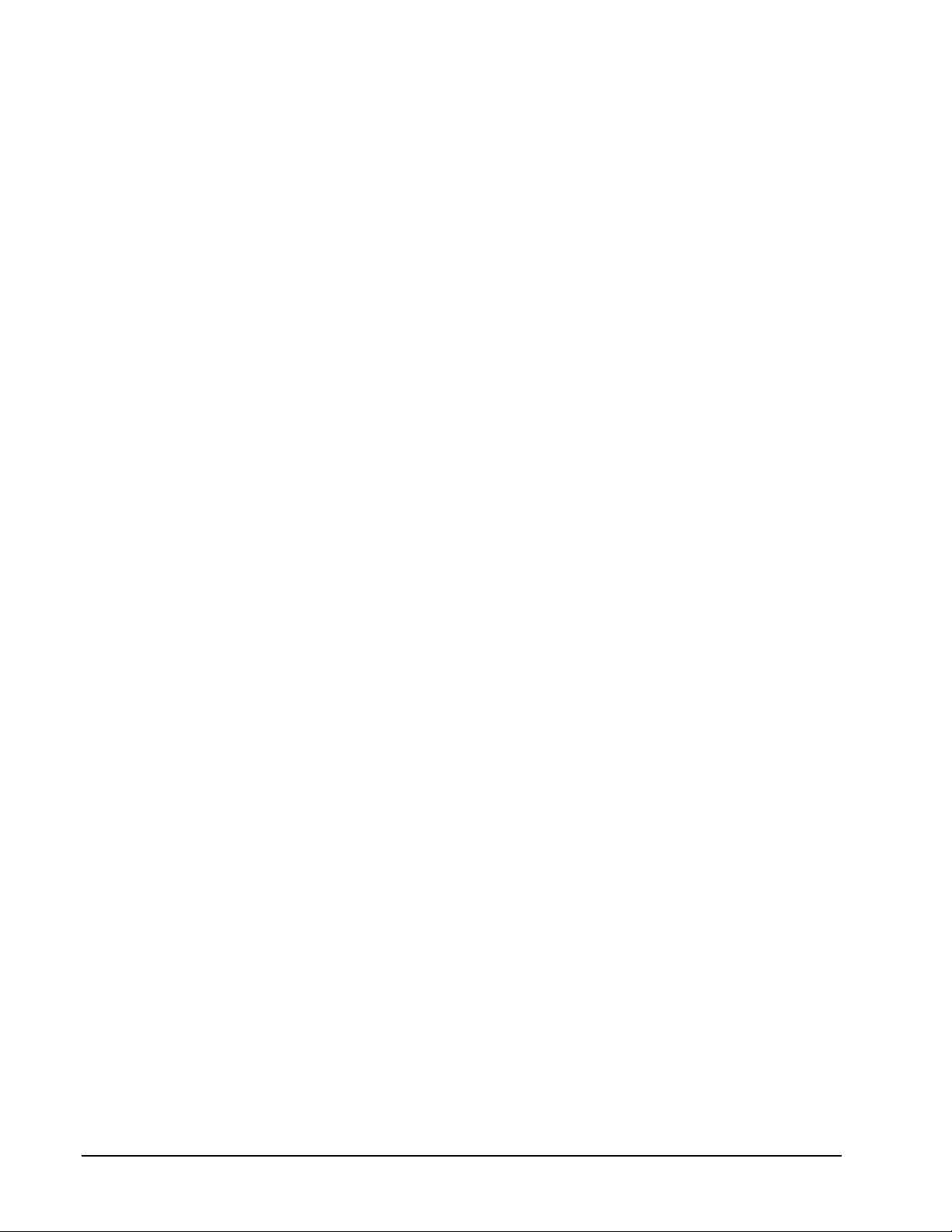
iixContents OMWT-SOFT-OPC Server
Contents
Overview 1
Quick Start................................................................................................................................. 1
Description ................................................................................................................................ 3
OMWT-SOFT-OPC Server and Wireless ................................................................................. 3
Receivers................................................................................................................................... 5
Device List ................................................................................................................................ 5
Polling ....................................................................................................................................... 6
Identification ............................................................................................................................. 6
Filtering ..................................................................................................................................... 6
What is OPC?............................................................................................................................ 7
Data Logging............................................................................................................................. 7
Diagnostics ................................................................................................................................ 7
OMWT-SOFT-OPC Main Window 8
Main Window............................................................................................................................ 8
Setup.......................................................................................................................................... 8
Change Port................................................................................................................. 8
Add/Delete IP Connection .......................................................................................... 9
View IP Connection Status ....................................................................................... 10
Outputs...................................................................................................................... 11
Search and Add Devices ........................................................................................... 13
ReConfigure Net ....................................................................................................... 13
Devices.................................................................................................................................... 14
Errors....................................................................................................................................... 14
Quit.......................................................................................................................................... 14
Help......................................................................................................................................... 14
OMWT-SOFT-OPC Server .INI File Format 15
OMWT-SOFT-OPC.ini............................................................................................................ 15
SERVER ................................................................................................................... 16
Logging ..................................................................................................................... 17
IP Addresses.............................................................................................................. 17
DIGITAL I/O ............................................................................................................ 17
TEMPERATURE Setup ........................................................................................... 18
HUMIDITY .............................................................................................................. 19
DIGCOUNTER and Directional Counter ................................................................. 20
CNTTEMP................................................................................................................ 21
FASTCNTTEMP...................................................................................................... 22
ALARMTEMP.......................................................................................................... 23
Analog Input ............................................................................................................. 24
Access/Control Reader.............................................................................................. 25
Repeater .................................................................................................................... 26
Dual Discrete Output................................................................................................. 26
Wireless Analog Output............................................................................................ 27
OMWT-SOFT-OPC INI Backup ............................................................................................ 28
Page 4
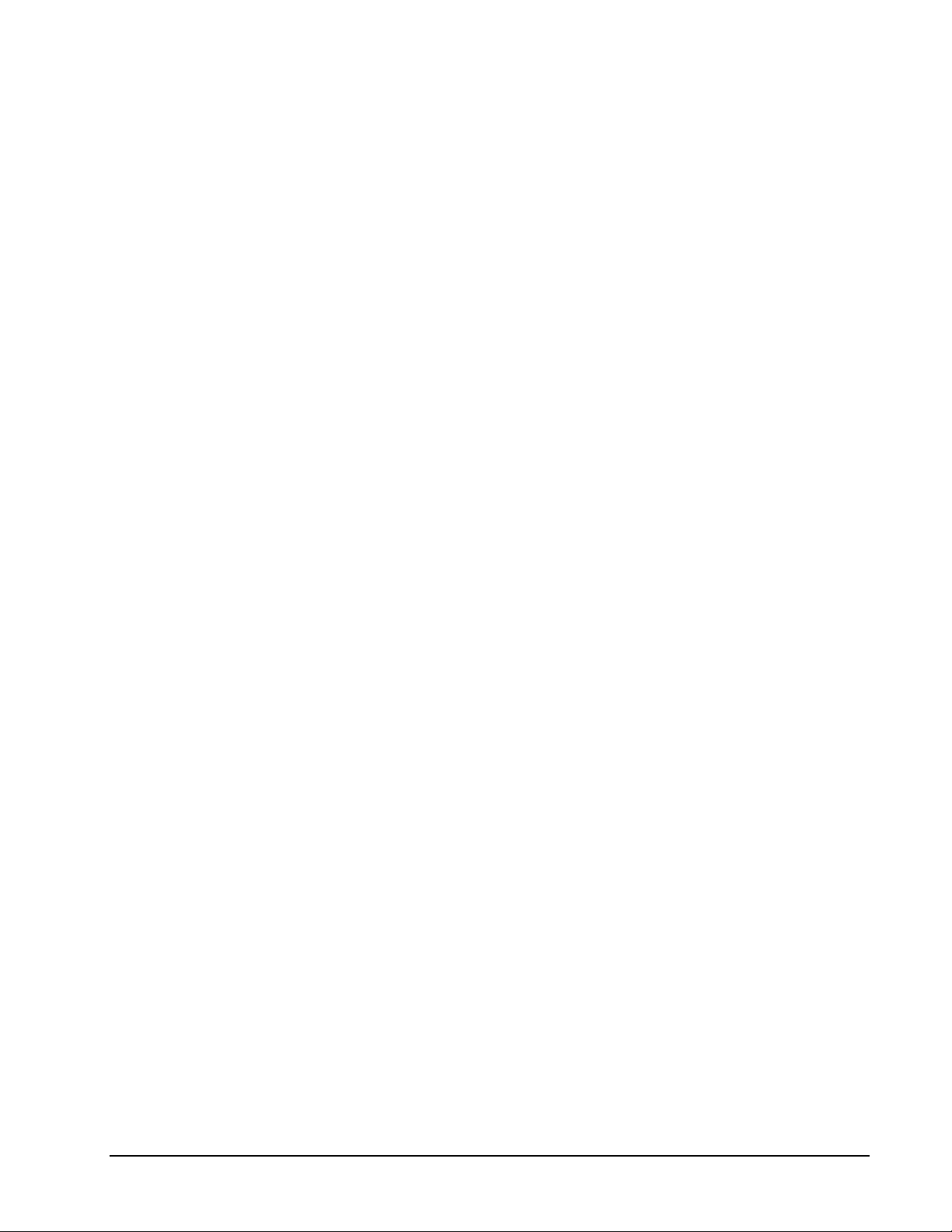
OMWT-SOFT-OPC Server Contentsxiii
OMWT-SOFT-OPC Server Tags 29
Using OPC Tags.......................................................................................................................29
Device Names ..........................................................................................................................29
Device Tag Names...................................................................................................................31
Temperature...............................................................................................................31
Digital I/O: DIGITALn..............................................................................................32
Temperature/Humidity: HUMIDITYn.......................................................................33
DIGCOUNTER and Directional Counter: DIGCOUNTERn and DIRECTCNTn ....34
CNTTEMP: CNTTEMPn..........................................................................................35
FASTCNTTEMP: FASTCNTTEMPn.......................................................................36
ALARMTEMP: ALARMTEMPn .............................................................................37
AnalogInput: AIn .......................................................................................................38
Access/Control Reader: IDRn....................................................................................39
Repeater: REPEATERn.............................................................................................41
Dual Discrete Output: OUTPUTDISCn.....................................................................42
Wireless Analog Output: OutputAnalogn ..................................................................43
Server Item Names ...................................................................................................................44
OMWT-SOFT-OPC Server Data Logging 47
Features ....................................................................................................................................47
File Management......................................................................................................................48
File Format - Data Log.............................................................................................................49
File Format - Error Log............................................................................................................50
OMWT-RECIP Receivers 51
Overview of OMWT-RECIP Receivers...................................................................................51
Setting up to use OMWT-RECIP Receivers ............................................................................51
OMWT-RECIP Receiver Notes ...............................................................................................52
Error Messages 53
Communication Errors .............................................................................................................53
Error In Finding/Initializing Port. ..............................................................................53
Cannot Open Communication Port; Already In Use..................................................53
Cannot Find Receiver! ...............................................................................................53
Cannot find and load lowlevel driver!........................................................................53
Runtime Errors.........................................................................................................................54
Communication Error: CRC16 or Time Out..............................................................54
Cannot Find Receiver.................................................................................................54
OMWT-SOFT-OPC Server Internal Error.................................................................54
Corrections 55
Why Use Corrections ...............................................................................................................55
Correction IDs............................................................................................................55
Pre-defined Thermistor ..............................................................................................55
How to use Corrections ............................................................................................................56
Correction.INI file .....................................................................................................56
Predefined Corrections...............................................................................................57
Page 5
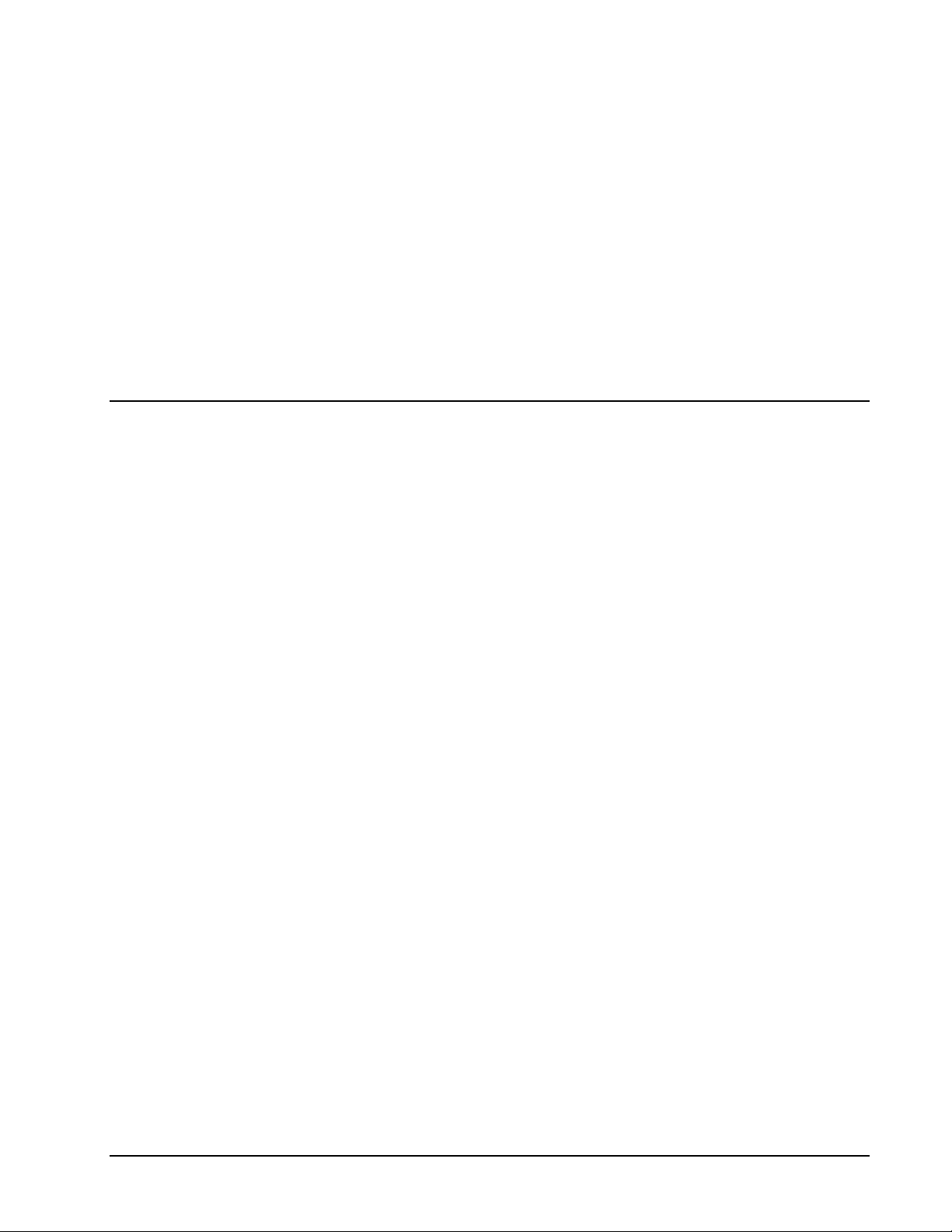
OMWT-SOFT-OPC Server Overviewx1
Overview
Quick Start
When OMWT-SOFT-OPC is run for the first time it displays this help screen. You
may view this help screen again by selecting "Help" from OMWT-SOFT-OPC's main
window.
OMWT-SOFT-OPC is designed to gather data from sensors. OMWT-SOFT-OPC
makes available the data it receives from each sensor through OPC tags.
The main OMWT-SOFT-OPC Server window will show the total number of devices
in the startup list and how many of those that are online. The offline devices will be
shown in the list box at the bottom of the window.
OMWT-SOFT-OPC can be a stand-alone data logger. When data logging is enabled,
OMWT-SOFT-OPC will store collected data in an ASCII file at a programmable
interval. See section "OMWT-SOFT-OPC Server Data Logging".
This Help and all other Help topics may be accessed from the main window by
selecting Help or pressing F1.
To Get Started:
x
Plug the reciever into your serial port
x
Start OMWT-SOFT-OPC.
x
If necessary, tell OMWT-SOFT-OPC what kind of Receiver you are
using.
x
When the "Add Wireless Device" screen appears, press the service
mode button on your transmitter to transmit a packet that OMWTSOFT-OPC can see.
x
When a device appears in the window, you may click to select it and
then press the 'Edit' button to change its label name and transmit time.
x
Press OK to add these sensors to the OMWT-SOFT-OPC list
x
OMWT-SOFT-OPC will create OPC tag objects for each device and
start polling and gathering data from each device.
Page 6
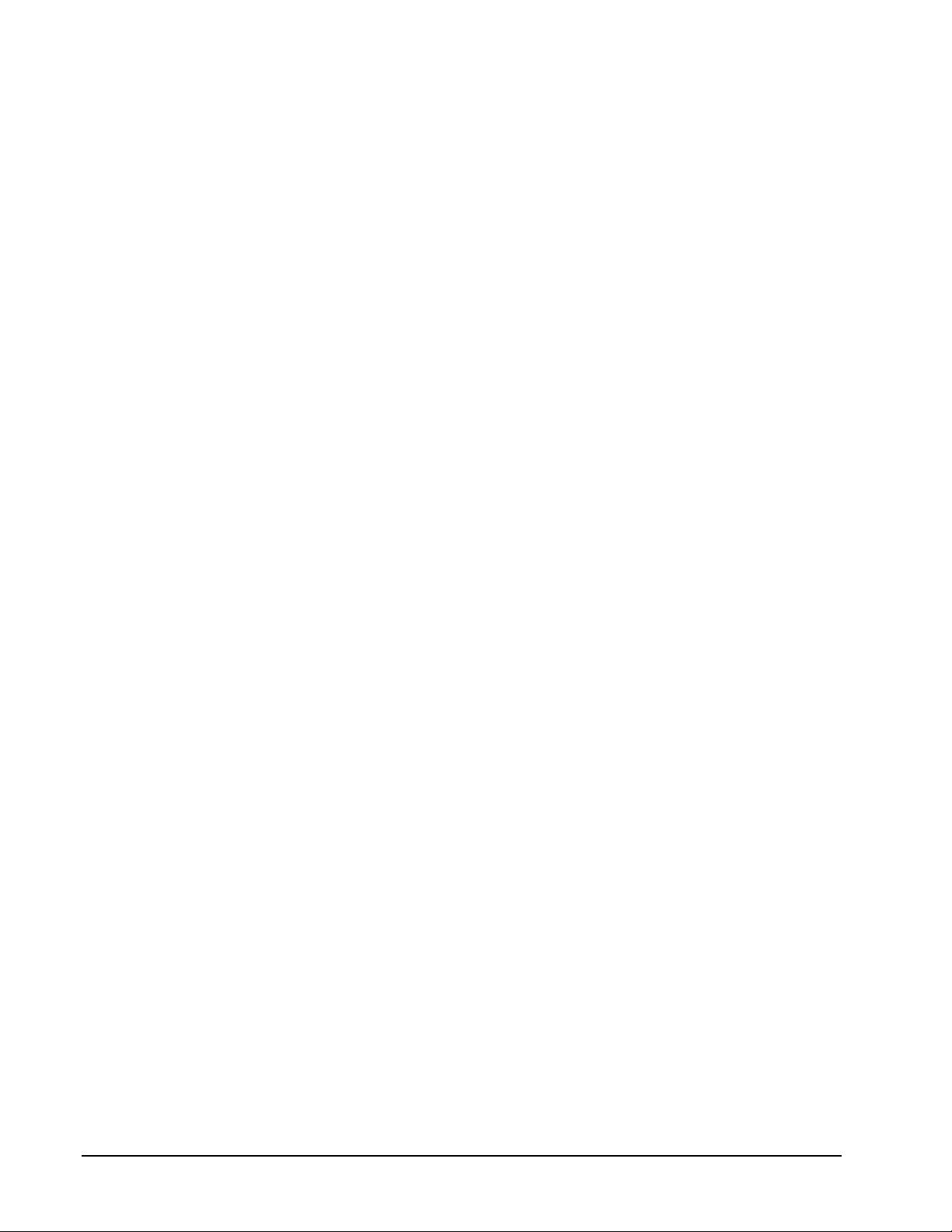
2xOverview OMWT-SOFT-OPC Server
If there is not an
OMWT-SOFT-OPC.ini
file or if [Server]NumberDevices=0 and
when OMWT-SOFT-OPC starts, it will automatically search for all devices on the
network and add them to its list of devices to process.
Page 7
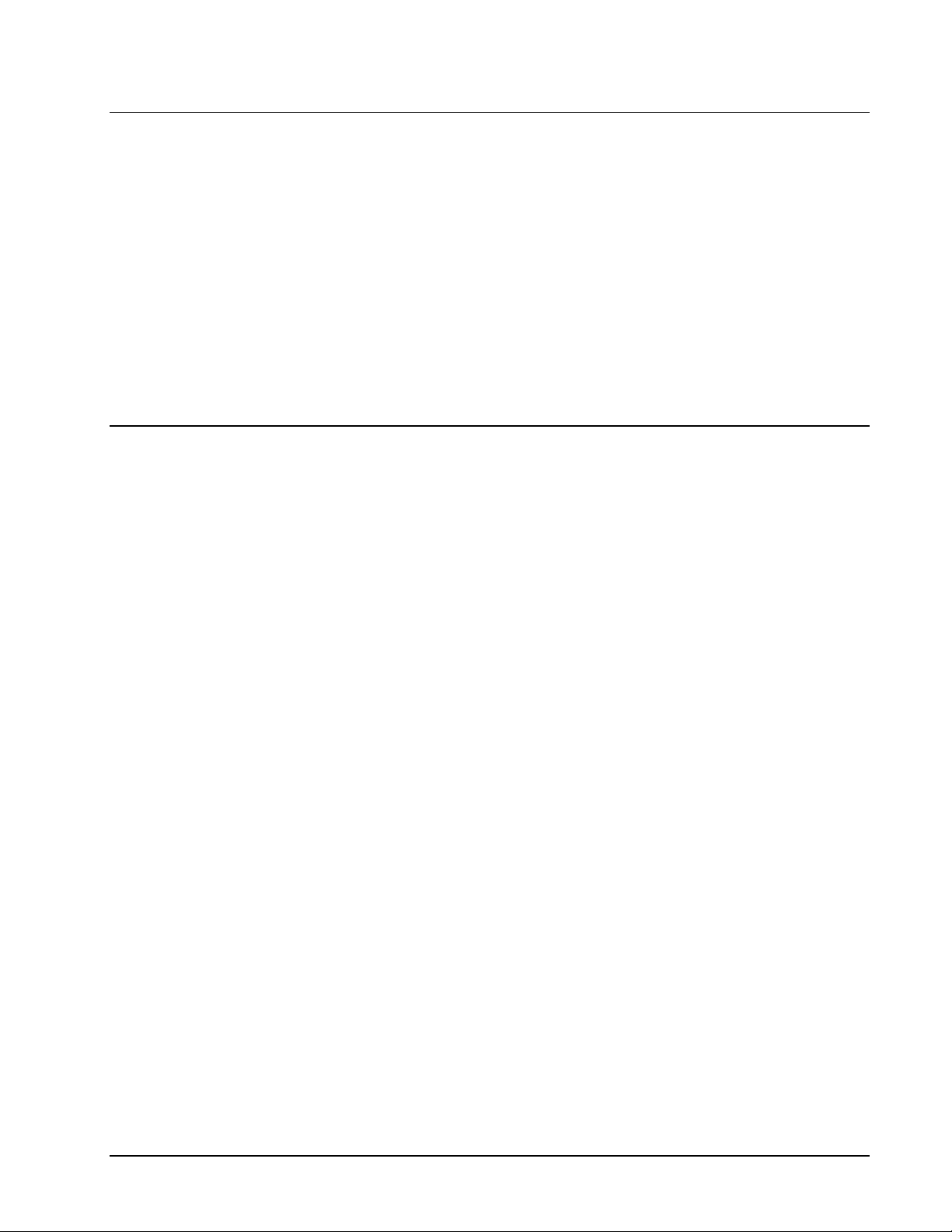
OMWT-SOFT-OPC Server Overviewx3
Description
OMWT-SOFT-OPC is a data acquisition OLE for Process Control (OPC) server that
acquires data from devices and passes this data using OPC to a client application.
OMWT-SOFT-OPC waits for the device to transmit and then processes the
transmission.
Any Windows® application that can use OPC can obtain this data from the OMWTSOFT-OPCServer. Examples of such applications include Wonderware® Intouch,
National Instruments® LookOut, Capital Equipment Corp.® TestPoint, and general
development applications like Microsoft® Visual Basic and Borland® Delphi.
OMWT-SOFT-OPC can be a stand-alone data logger. When data logging is enabled,
OMWT-SOFT-OPC will also store collected data in an ASCII file at a programmable
interval. Another program such as a spreadsheet or a database manager can import
the data. See section "OMWT-SOFT-OPC Server Data Logging".
OMWT-SOFT-OPC Server and Wireless
OMWT-SOFT-OPC Server can receive transmissions from wireless devices such as
the wireless temperature transmitter. Other devices include the wireless humidity
sensor and wireless analog input. OMWT-SOFT-OPC uses a wireless receiver such
as the OMWT-REC232-600, OMWT-XREC-SER and OMWT-RECIP to receive
transmissions from wireless sensors. OMWT-SOFT-OPC can also use multiple
OMWT-RECIP Receivers to receive data through a TCP/IP connection.
When setting up a wireless network, OMWT-SOFT-OPC passively waits for
transmissions instead of actively polling for devices. This can make the acquisition
of sensors take a longer time than for a wired network as OMWT-SOFT-OPC must
wait for the device to transmit. You can speed up this process by pressing the service
button on the device so that it transmits while you are in the OMWT-SOFT-OPC
Wireless Setup screen.
Each device has an entry in the device's INI file section. The INI entry and OPC tag
"polltime"
for each device has a different meaning when working with wireless
transmitters. OMWT-SOFT-OPC cannot poll the wireless sensors. It must wait for a
transmission. Therefore, OMWT-SOFT-OPC uses polltime to estimate how
frequently a transmission should come from a device. It also uses a multiple of this
time to determine if a device is offline. This multiple is configurable by the user.
Wireless Setup
If you have OMWT-SOFT-OPC running with a wireless receiver such as an OMWTREC232-600 or OMWT-XREC-SER, OMWT-SOFT-OPC will display the Setup
screen when it starts for the first time. The setup screen is the method by which
OMWT-SOFT-OPC acquires wireless devices. The default on the setup screen is to
accept only packets that are sent in service mode from the device (the packet is sent
by pressing the service button on the device.) To change this default, uncheck the
"Service Mode Only" checkbox. OMWT-SOFT-OPC will then display all the
packets it receives. When OMWT-SOFT-OPC receives a packet from a device new
to it, it names the device following the naming conventions detailed below, and it
displays the device's name and serial number in the window.
You have several options after the device has been displayed. The "Clear New"
button will clear all the devices that have just been received. The "Delete" button
will delete a single device. Click on a device to select it and click on "Delete" to
Page 8
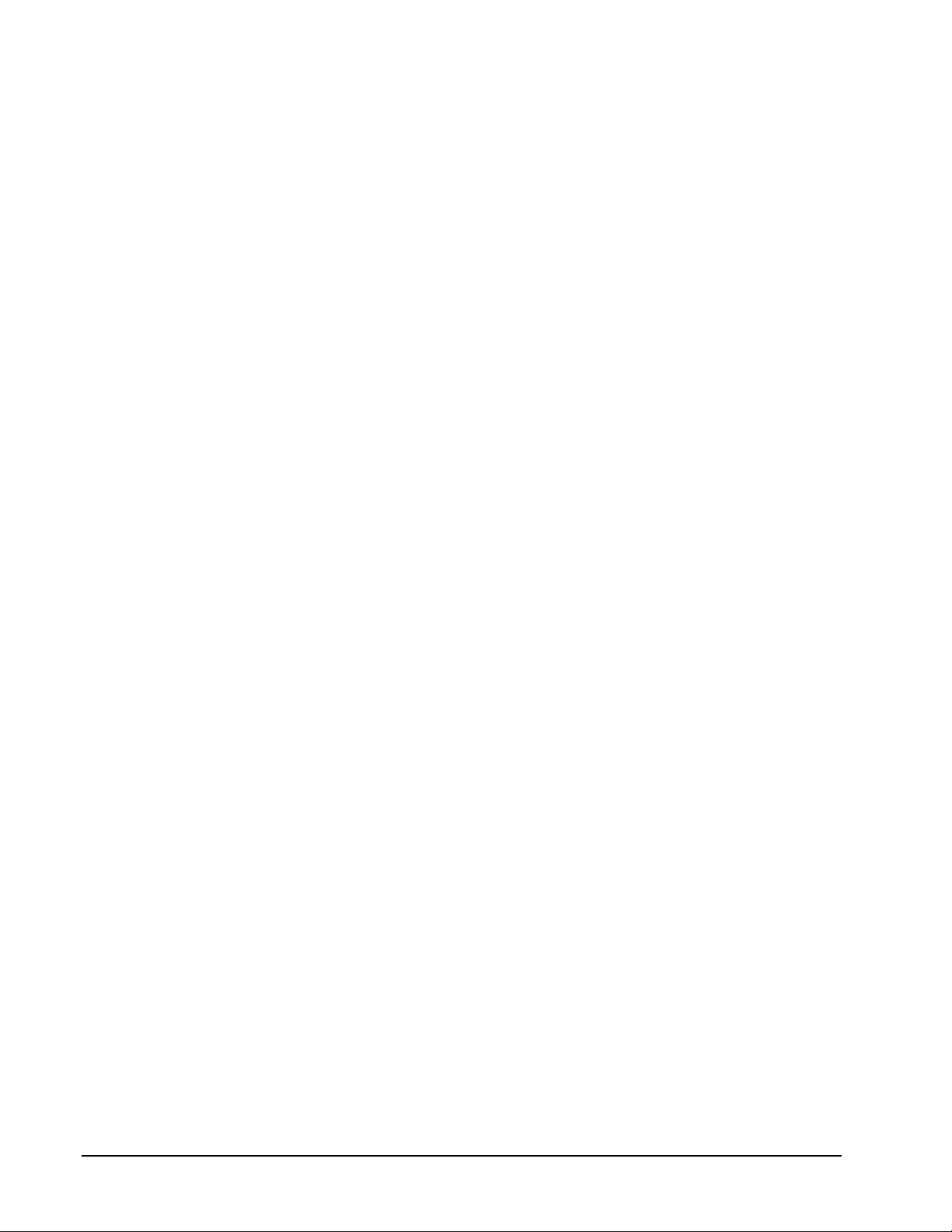
4xOverview OMWT-SOFT-OPC Server
delete it. To edit a device click on the device to select it and click on "Edit" to edit
the device. There is also a "Stop" button. If you click that button, OMWT-SOFTOPC will stop listing devices in the window. When you click on the "Stop" button it
becomes a "Receive" button. If you click on that, OMWT-SOFT-OPC will start
receiving packets and listing devices again.
When you are ready, hit "OK", or "Cancel" to exit.
Edit Device
The Edit screen for a new wireless device shows the device's serial number, which
the user cannot change, the device's current Label, which can be changed by the
user, and the Transmit Rate for the device. The Label cannot be the same as the label
used by any current device. The Transmit Rate is in seconds. The default value is
60. OMWT-SOFT-OPC uses the Transmit Rate to determine if a device has gone
offline.
Page 9
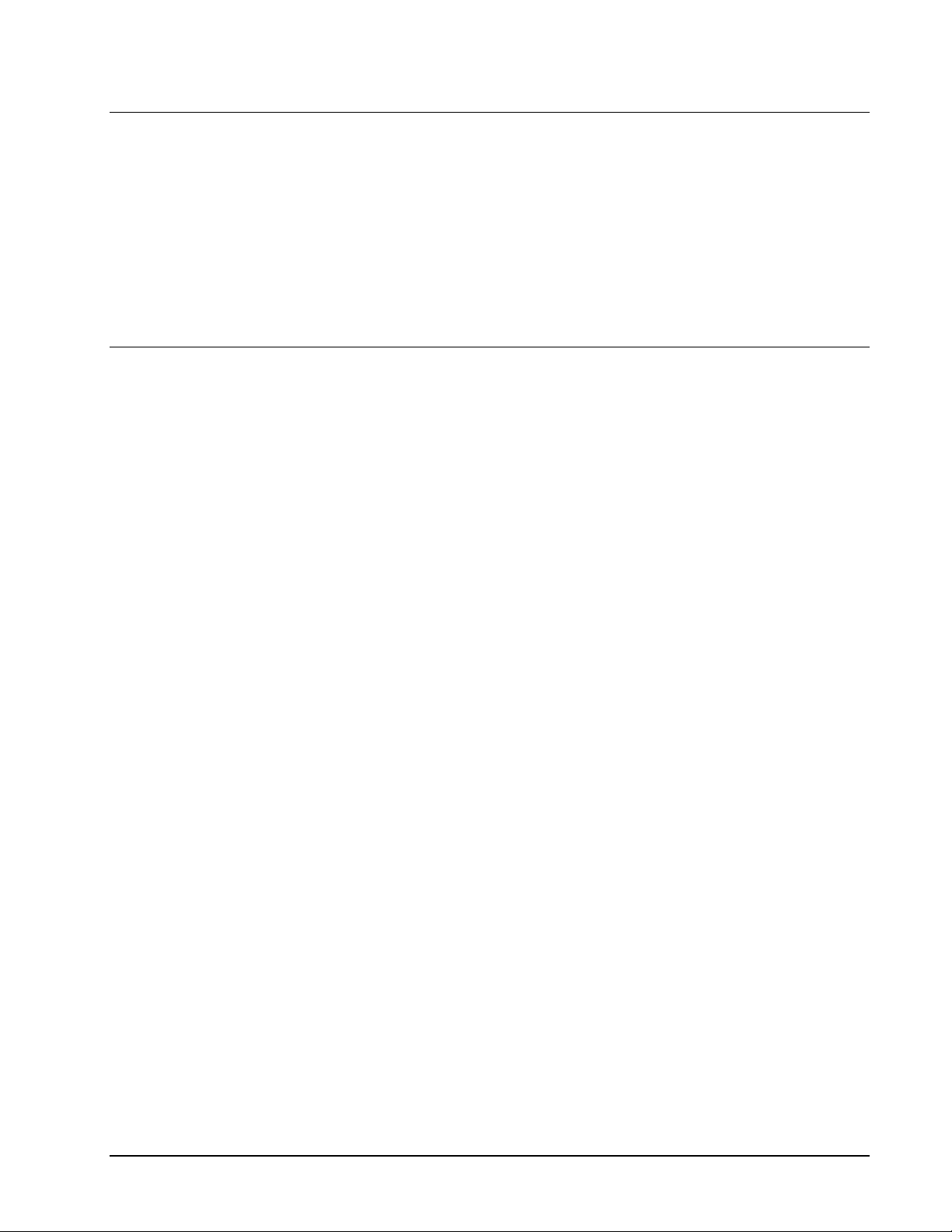
OMWT-SOFT-OPC Server Overviewx5
Receivers
The following is a list of supported receivers:
x
OMWT-REC232-600
x
OMWT-XREC-SER (at 19200 baud)
x
OMWT-RECIP
x
OMWT-REPEAT
Device List
OWMT-SOFT-OPC Server interfaces to a large number of devices. New devices are
continually being created for wireless network. Check with your distributor for the
latest.
The following is a list of devices supported by OWMT-SOFT-OPC Server:
OMWT-TEMP15 Temperature
OMWT-TEMPRH Temperature/Humidity
OMWT-AIN5V Analog Input 5V
OMWT-AIN10V Analog Input 10V
OMWT-AIN20MA Analog Input 20 milliamp
OMWT-VIB Vibration
OMWT-MOT Motion
OMWT-IRCNT IR Counter
OMWT-THERM Thermisitor
OMWT-DOORCNT Door Counter with Temperature
OMWT-PULSECNT Pulsse Counter with Temperature
OMWT-TEMPALRM Temperature with Alarm
OMWT-ACCESSREADER Access/Control Reader
OMWT-DIRCNT Directional Counter
OMWT-DUALOUT Dual Discrete Output
OMWT-ANGOUT Analog Output
Page 10
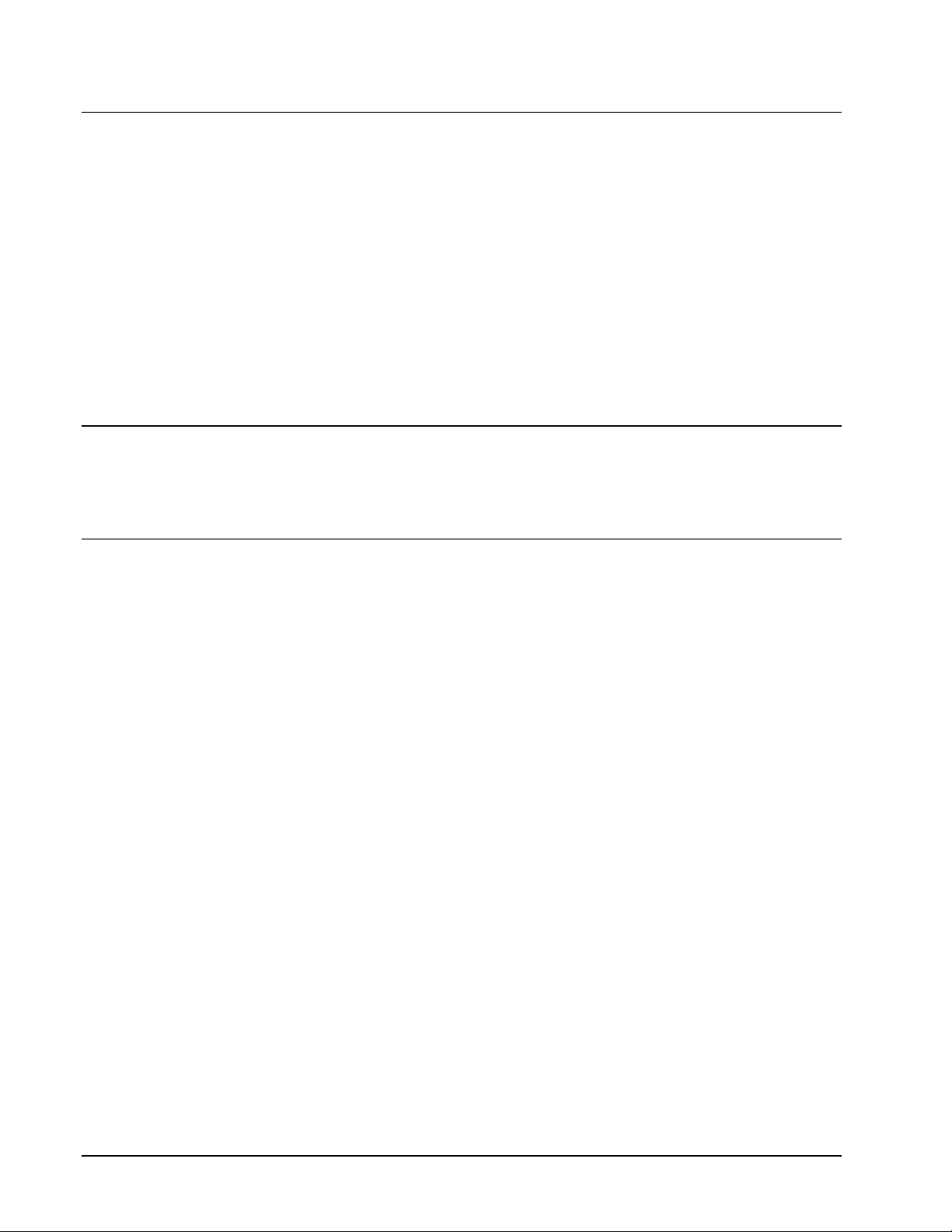
6xOverview OMWT-SOFT-OPC Server
Polling
For a wireless device the polltime has a slightly different meaning. OWMT-SOFTOPC does not actively poll wireless devices. Rather, it waits to receive a packet from
the devices. Therefore, the polltime is how often OWMT-SOFT-OPC expects to
receive a packet from the wireless devices.
The polltime for a wireless device is configurable during device setup. OWMTSOFT-OPC will use this time to determine when to mark a device offline. OWMTSOFT-OPC has a INI file parameter called "Tries" that sets how long a device has to
transmit before it is considered offline. For example, if the device has a polltime of 1
minute, and OWMT-SOFT-OPC has "tries" set to 3, then OWMT-SOFT-OPC will
consider the device offline if it does not receive a packet from that device in 3
minutes ("tries" times "polltime").
Identification
OWMT-SOFT-OPC identifies each device with a unique label name. A client
application uses this label (a OPC topic) to obtain data from the server.
Filtering
For both analog and temperature devices, OMWT-SOFT-OPC allows the user to
define a deadband to control the amount of change that must occur before the server
updates a Client with new data. Deadband is useful to control the amount of
information that is passed through OPC to the client application. For analog devices,
the deadband is entered as the percentage of full scale of Engineering units. For
temperature devices, the deadband is entered in degrees C.
Also for both analog and temperature devices, OMWT-SOFT-OPC provides the
means to filter the data with either an Average, Median or combination Median
Average filter before either logging data or delivering data through OPC. In the
OMWT-SOFT-OPC INI file, you specify the filter type and the number of samples to
filter.
Page 11
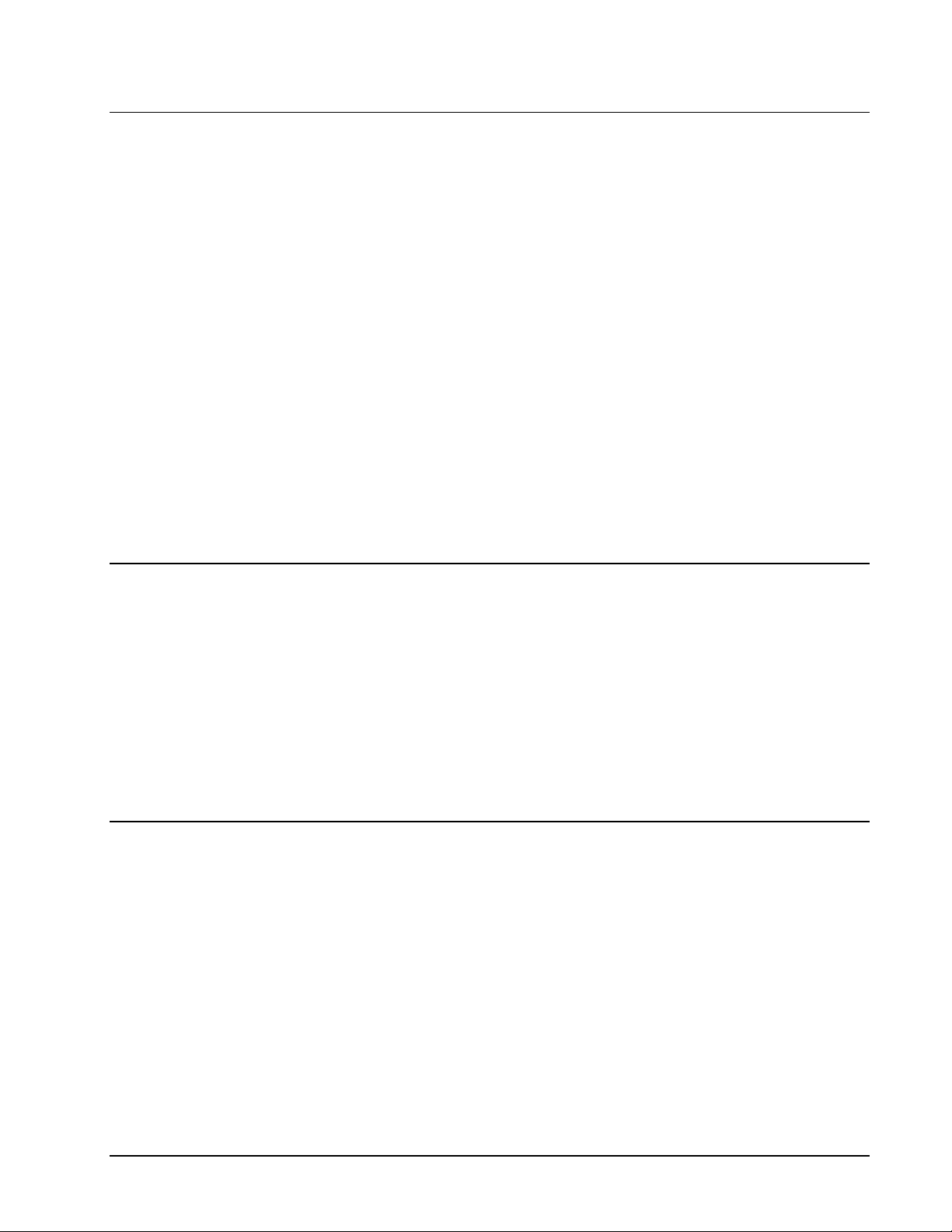
OMWT-SOFT-OPC Server Overviewx7
What is OPC?
OLE for Process Control (OPC) is a specific specification of Microsoft’s Object
Linking and EmbeOPCding (OLE) and Component Object Model (COM) that is
administered by the OPC Foundation (150 member companies including Microsoft
Corporation). OPC provides a common interface for devices and applications to
communicate. Devices that gather or originate data become OPC servers, providing
data to OPC client applications in a consistent fashion. At the heart of OPC is the
client/server model in which the OPC server provides and interfaces to the OPC
object, allowing client applications to control devices and manage device data in a
generic fashion. OPC servers can be accessed through most HMI software and
through a variety of languages, including C++, Visual Basic, and Delphi. The OPC
server collects data from physical devices for distribution to OPC client applications
and also has the responsibility for updating device data when an OPC client issues a
write.
An OPC client connects to and communicates with an OPC server through one of two
interfaces defined in the OPC specification. The OLE automation interface allows
users to access data through the use of a common, easily understood scripting
language. The COM interface is more complex, but provides finer levels of control
and flexibility for developers and users proficient in languages such as C or C++.
OPC client applications can access OPC servers locally within a computer or from a
networked server.
Data Logging
OMWT-SOFT-OPC Server can log data to an ASCII file at a programmable interval.
The default name of the file is OMWT-SOFT-OPC.LOG.
A client application can control logging through OPC variables. The client can
start/stop logging or just log a single record.
For diagnostic purposes, OMWT-SOFT-OPC can log errors that have occurred
while waiting or process device data.
For more information see the section “OMWT-SOFT-OPC Server Data Logging”.
Diagnostics
With OMWT-SOFT-OPC, you can monitor the health of your wireless network and
the devices attached. OMWT-SOFT-OPC reports, through OPC, errors that it
encounters while polling devices. These errors can be noted in an event error log.
See the section called "Server Item Names" for more information.
Page 12
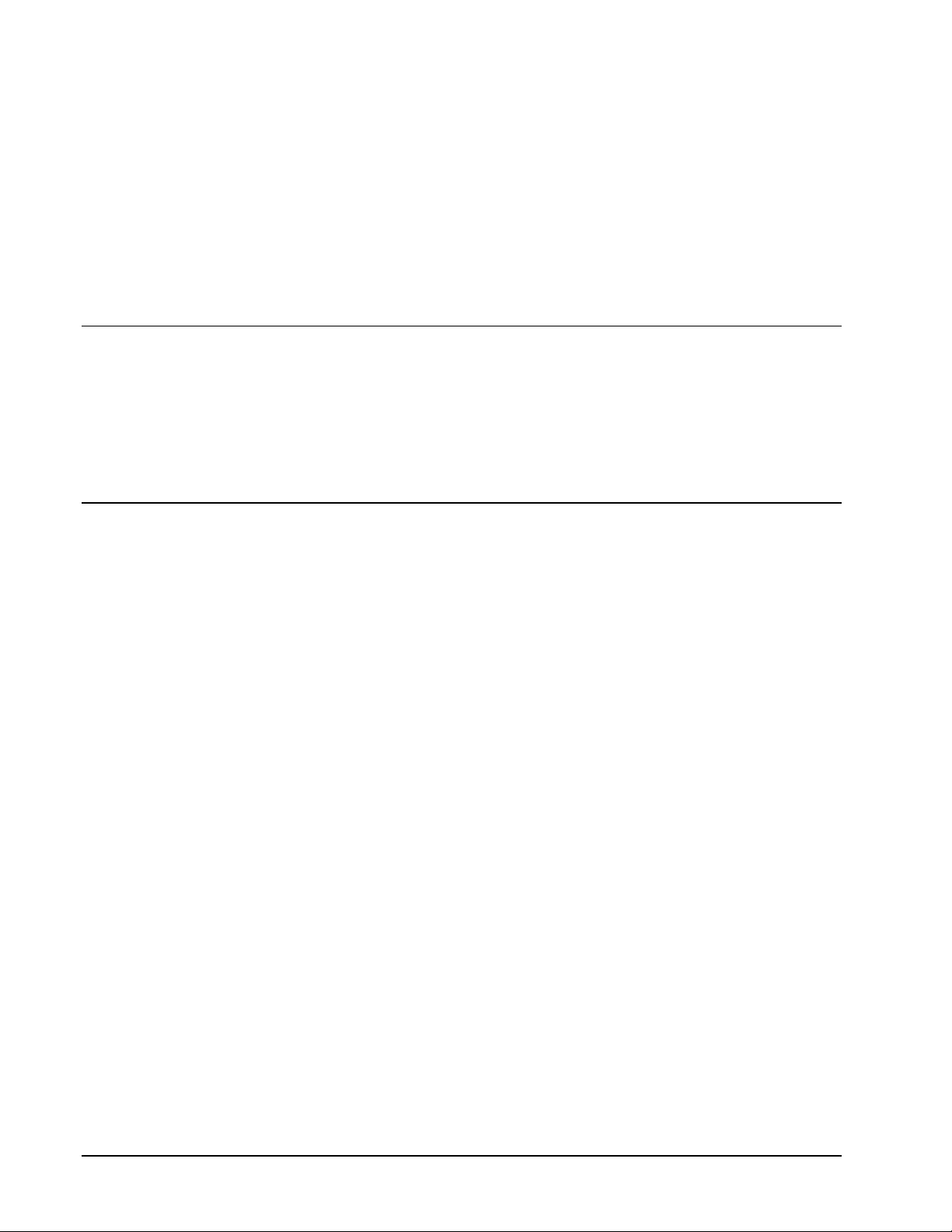
8xOMWT-SOFT-OPC Main Window OMWT-SOFT-OPC Server
OMWT-SOFT-OPC Main Window
Main Window
OMWT-SOFT-OPC displays the number of devices online and offline. It also lists
the devices that are currently offline displaying the name and serial number of the
device. If OMWT-SOFT-OPC is running with TCP/IP receivers, then for each
offline device it will display the node address, name and serial number of the device.
Setup
OWMT-SOFT-OPC simplifies setup by automatically finding, identifying and
beginning to poll devices in a network. OWMT-SOFT-OPC assumes default initial
values. You can easily change these values by editing the OWMT-SOFT-OPC.INI
file with an ASCII text editor. (The installation program for OWMT-SOFT-OPC
Server created a short cut to the OWMT-SOFT-OPC.INI file. Double clicking will
automatically start WordPad or Notepad.) See the section "OWMT-SOFT-OPC
Server .INI File Format".
Change Port
The Change Port submenu allows you to switch to another wireless receiver. When
the Change Port submenu is selected, OWMT-SOFT-OPC displays the Select
Communication Port window. Choose one of the following:
AUTO
- instructs OWMT-SOFT-OPC to search Port Numbers 1 to 4 for
the receiver.
OMWT-REC232-600
– receives RF (wireless) packets
OMWT-XREC-SER
– receives RF (wireless) packets (set at 19200 baud)
OMWT-RECIP
– uses a receiver that uses the TCP/IP protocol to receive
sensor packet data.
When OK is clicked, OWMT-SOFT-OPC tries to initialize the port. For the
OMWT-RECIP, OWMT-SOFT-OPC confirms that the receiver is present. For the
OMWT-REC232-600 and OMWT-XREC-SER, OWMT-SOFT-OPC assumes the
receiver is present. OMWT-XREC-SER must be set to 19200 baud. If OWMTSOFT-OPC fails, OWMT-SOFT-OPC displays the OWMT-SOFT-OPC Initializing
Error Window allowing you to retry, select another port or exit OWMT-SOFT-OPC.
If OWMT-SOFT-OPC succeeds, OWMT-SOFT-OPC starts listening for sensor
packets and processes the packet according to the device list in the INI file.
Page 13
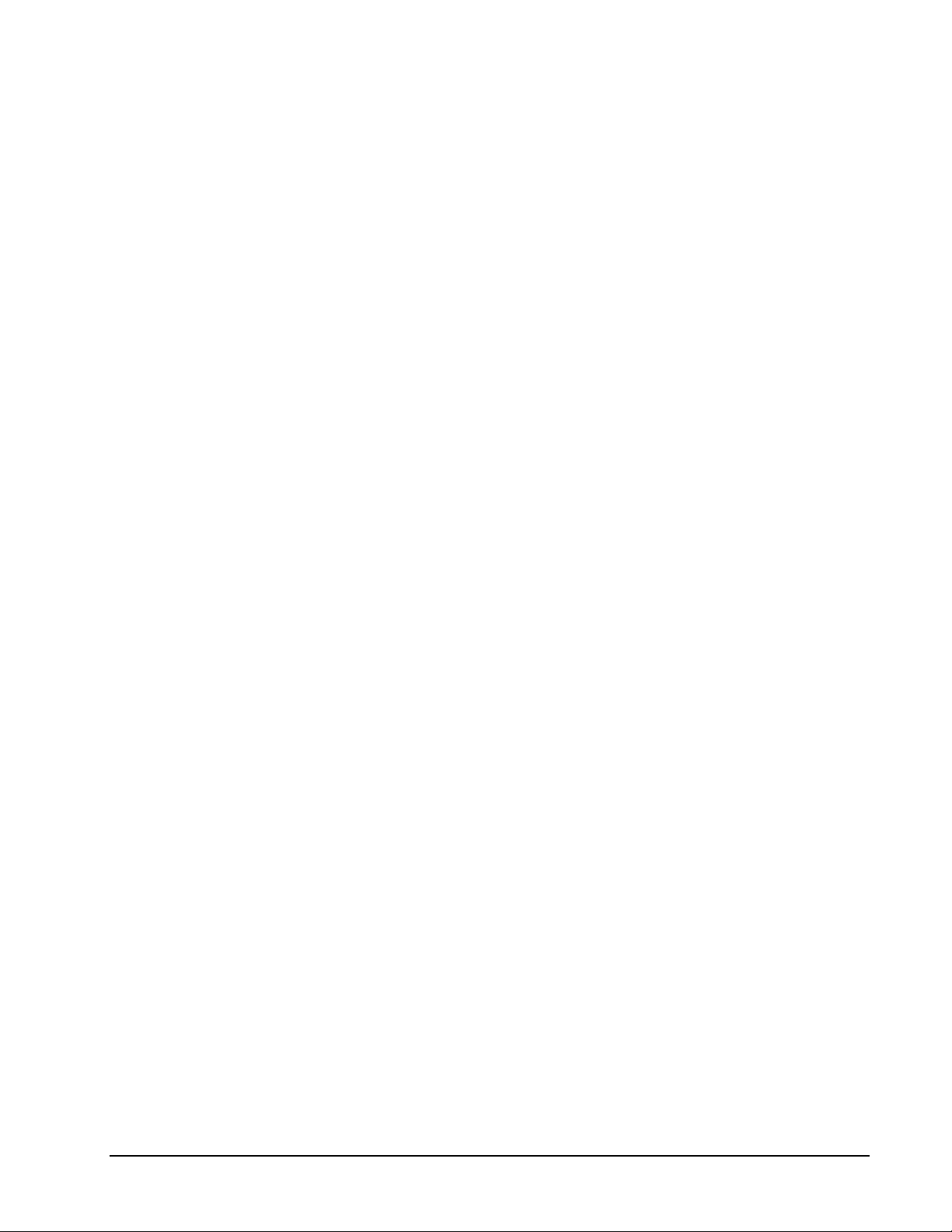
OMWT-SOFT-OPC Server OMWT-SOFT-OPC Main Windowx9
Add/Delete IP Connection
(OMWT-RECIP Receiver only)
OWMT-SOFT-OPC will display the “Add/Delete IP Connection” screen. IP
addresses already setup will be displayed. The following is a list of the columns:
Node
– Node number for the IP address. OWMT-SOFT-OPC uses this
number to identify this IP connection. OWMT-SOFT-OPC uses this
number to update the OPC item “nodaladdress”.
IP Address
– the IP address that is used to address the receiver.
Port
– the port number that is used along with the IP address to address the
receiver.
Conn
– identifies who initiated the connection. Outgoing: OWMT-SOFTOPC initiated the connection with the receiver. Incoming: the receiver
initiated the connection with OWMT-SOFT-OPC.
Password
– initial password used to gain access to the receiver.
Description
– a general description field associated with the IP connection.
The following is list of buttons in the “Add/Delete IP Connection” screen:
Test
– OWMT-SOFT-OPC will try to make a connection to this IP address
and report back success or failure.
Add New
– OWMT-SOFT-OPC displays the “New IP Address” screen.
The following is list of the fields to enter to add a new IP connection:
IP Address
– the IP address that is used to address the receiver
Port
– the port number that is used along with the IP address to address
the receiver.
Description
– a general description field associated with the IP
connection.
Password
– initial password used to gain access to the receiver. If the
receiver does not have a password set or does not require a
password then leave this field blank.
Connection
– identifies whether OWMT-SOFT-OPC will initiate the
connection or whether the receiver will initiate the connection.
Outgoing: OWMT-SOFT-OPC initiates the connection. Incoming:
OWMT-SOFT-OPC waits for the receiver to initiate the
connection.
Edit
– OWMT-SOFT-OPC displays the “Edit” screen showing the selected
IP connection. The “Edit” screen has the same fields as the “New IP
Address” screen.
Delete
– delete the selected IP connection.
Page 14
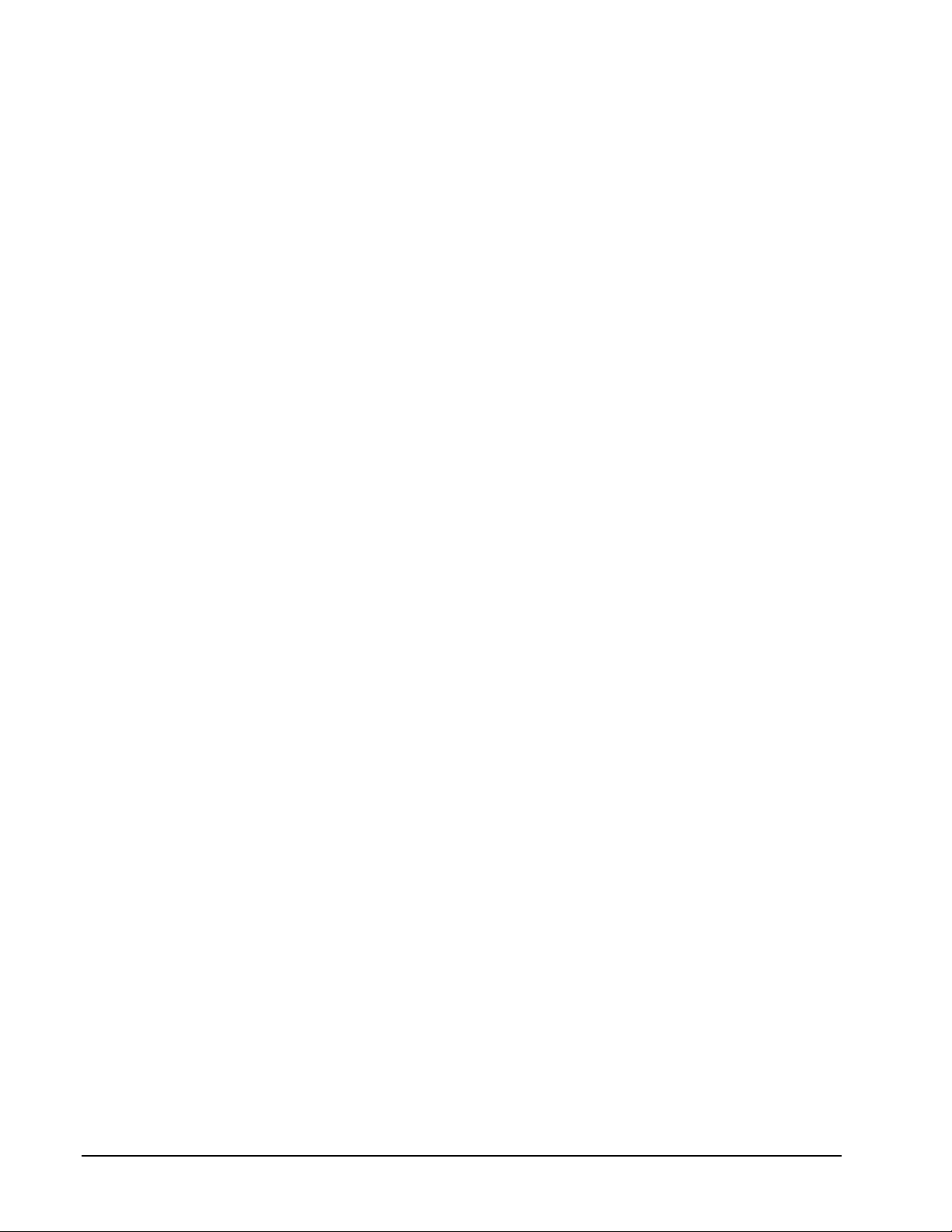
10xOMWT-SOFT-OPC Main Window OMWT-SOFT-OPC Server
View IP Connection Status
(OMWT-RECIP Receiver only)
OWMT-SOFT-OPC will display the “IP Status” screen. OWMT-SOFT-OPC shows
the current state of the all the connections. The following describes the columns:
Node
– Node number for the IP address. OWMT-SOFT-OPC uses this
number to identify this IP connection. OWMT-SOFT-OPC uses this
number to update the OPC item “nodaladdress”.
IP Address
– the IP address that is used to address the receiver.
Port
– the port number that is used along with the IP address to address the
receiver.
Conn
– identifies who initiated the connection. Outgoing: OWMT-SOFTOPC initiated the connection with the receiver. Incoming: the receiver
initiated the connection with OWMT-SOFT-OPC.
Description
– a general description field associated with the IP connection.
Status
– the current status of the connection. The following is a list of the
possible status messages:
Never Connected – OWMT-SOFT-OPC never attempted or received a
connection to the receiver
IP Connected – OWMT-SOFT-OPC is currently connected to the
receiver but has not logged in.
Connected – OWMT-SOFT-OPC is currently connected to the receiver
is waiting to receive sensor packets.
Disconnected – OWMT-SOFT-OPC was connected but is now
disconnected from the receiver. If the connection was initiated by
OWMT-SOFT-OPC, OWMT-SOFT-OPC will continually try to
reestablish the connection.
TCP/IP Error – a TCP/IP error was encounter and OWMT-SOFT-OPC
is not connected to the receiver.
No IP Connection – OWMT-SOFT-OPC tried to establish a connection
but failed.
Wrong Password – The receiver requires a login password and the
incorrect password was used by OWMT-SOFT-OPC.
Page 15
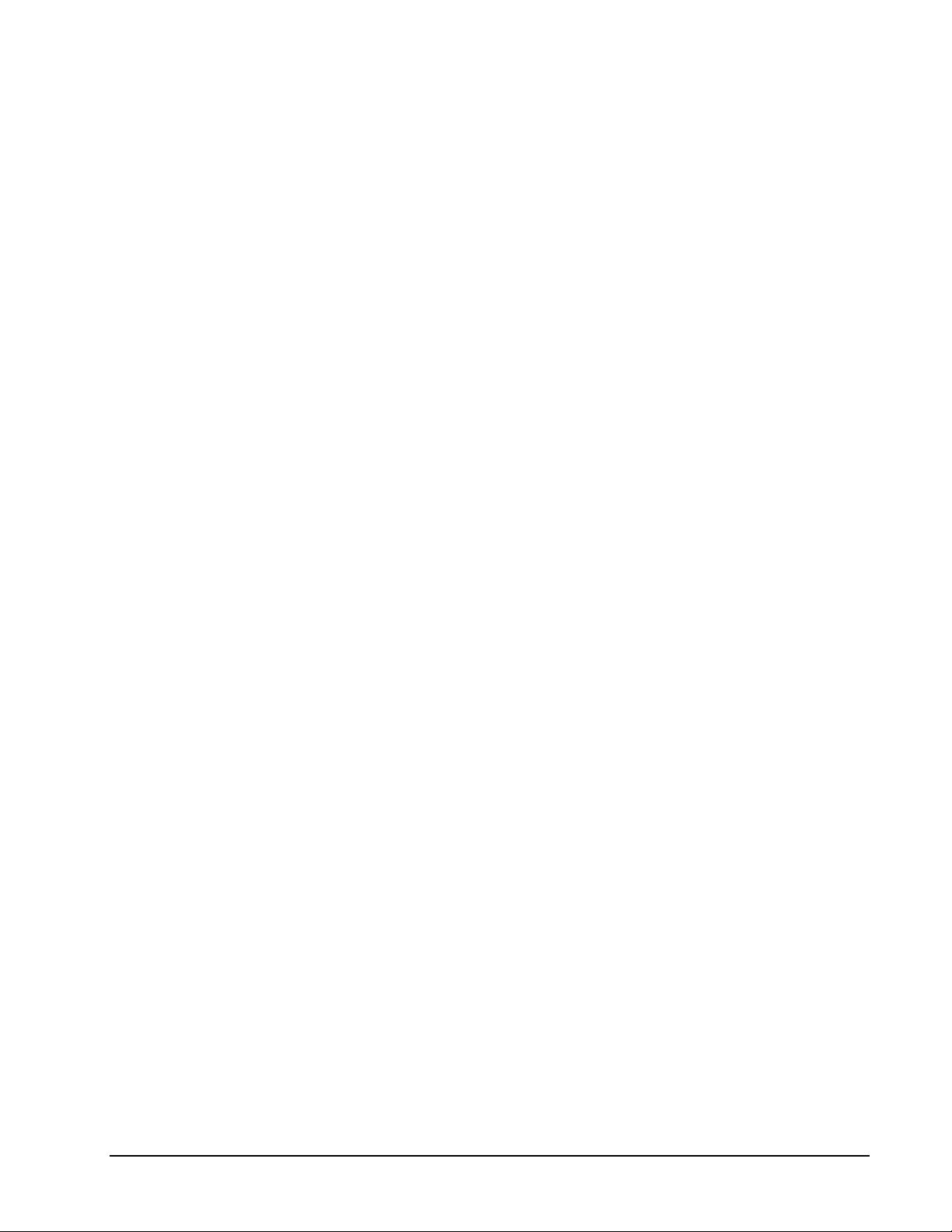
OMWT-SOFT-OPC Server OMWT-SOFT-OPC Main Windowx11
Outputs
Outputs are only send packets. The Output devices do not send packets. Therefore
the setup for an Output sensor must be done manually. Some Outputs need to be
“trained” to the packets that it will receive for from the Server.
New and Edit
Create or edit an Output object to manage an Output sensor. The following
describe the parameters necessary to set up an Output sensor.
Type – “Dual Discrete Outputs” or “12 bit Analog Output”. Select the type
of Output sensor. Note changeable only for the Edit Output window.
Serial Number – Some Outputs sensors can “learn” a serial number. Others
have the serial number preassigned and must be entered in the field.
These sensors have the serial number labeled. For those sensors that
must learn their serial number, OWMT-SOFT-OPC creates a default
serial number. Press the “Generate New Serial Number” button to
generate a new serial number.
Label – name assigned for this Output sensor. The label name is used for
the OPC topic name. This name must be unique. For the Edit Window,
the Label field contains a list box. Select the Output to modify from the
list. You can also change the label for the current Output.
Node – This field applies only when using the OMWT-RECIP Receiver.
The Node List box contains a list of the OMWT-RECIP Receivers to
send the output packet to. For the“Send All” selection, OWMT-SOFTOPC sends the packet to all the OMWT-RECIP Receivers.
Dual Discrete Outputs
Send when output B is written – If checked, OWMT-SOFT-OPC will only
send the output packet only when the “outputB” item is written to (OPC
poke). Output A is first written to and the output B. If unchecked,
OWMT-SOFT-OPC will send the output packet when either the
“outputA” or “outputB” items are written to (OPC poke). The state of
both outputs is sent in the same packet.
12 bit Analog Output
Scale – the scale to apply to the raw reading (12 bits: 0 to 4095).
Offset – the offset to apply to the reading after the scale is applied.
Engeering Value = Scale * raw + Offset.
Units – units label for the analog output.
Page 16
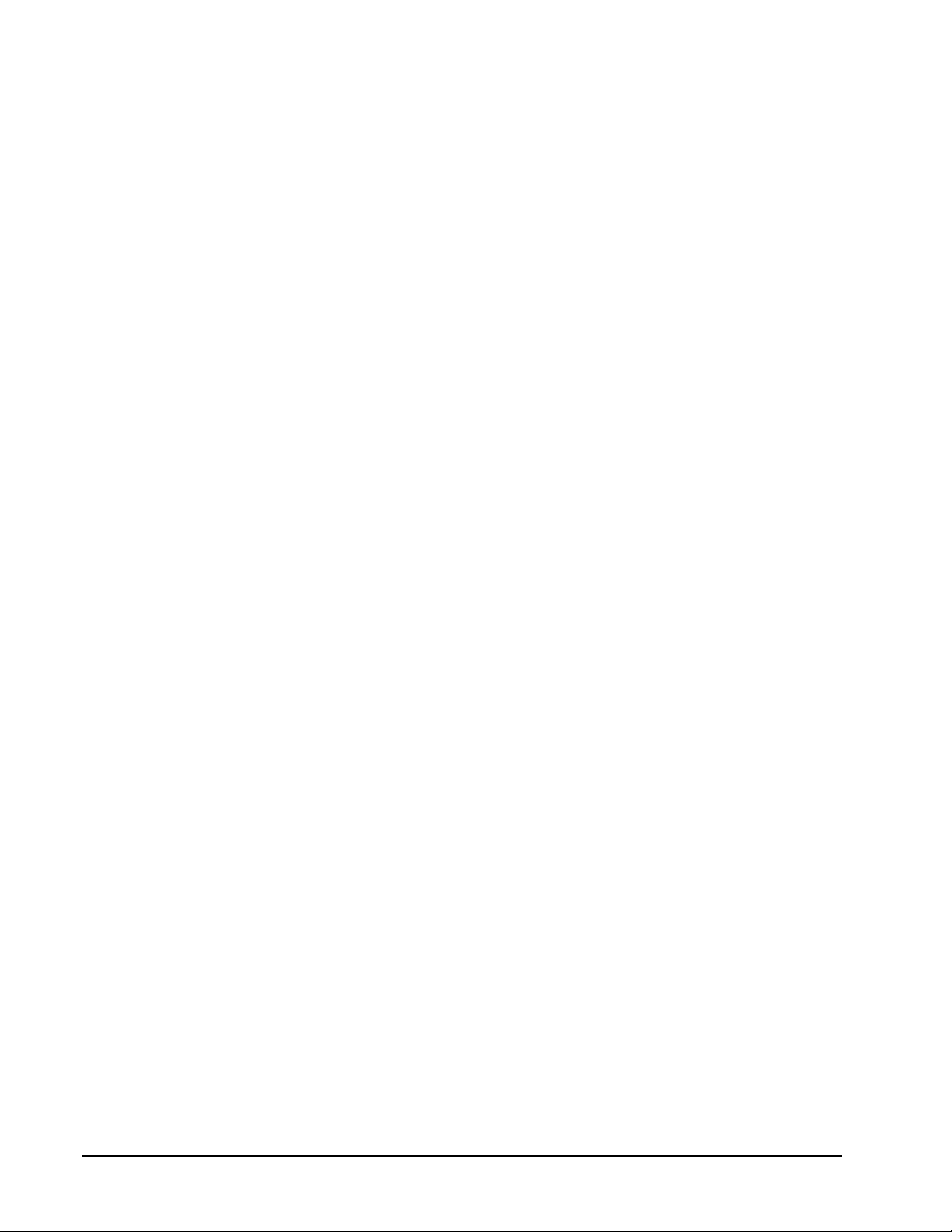
12xOMWT-SOFT-OPC Main Window OMWT-SOFT-OPC Server
Train
The Train dialog is used in the processing of training the Output device to output
packets (as produced by OWMT-SOFT-OPC). Follow these steps to train an Output
device:
1. Select the desired Output from the list of Outputs.
2. Press and hold the button on the Output device (label as “train”).
3. Click the button on the Train window. Repeat until the LED on the
Output device is on.
The Output device is now ready to receive Output packets from OWMT-SOFT-OPC.
Page 17
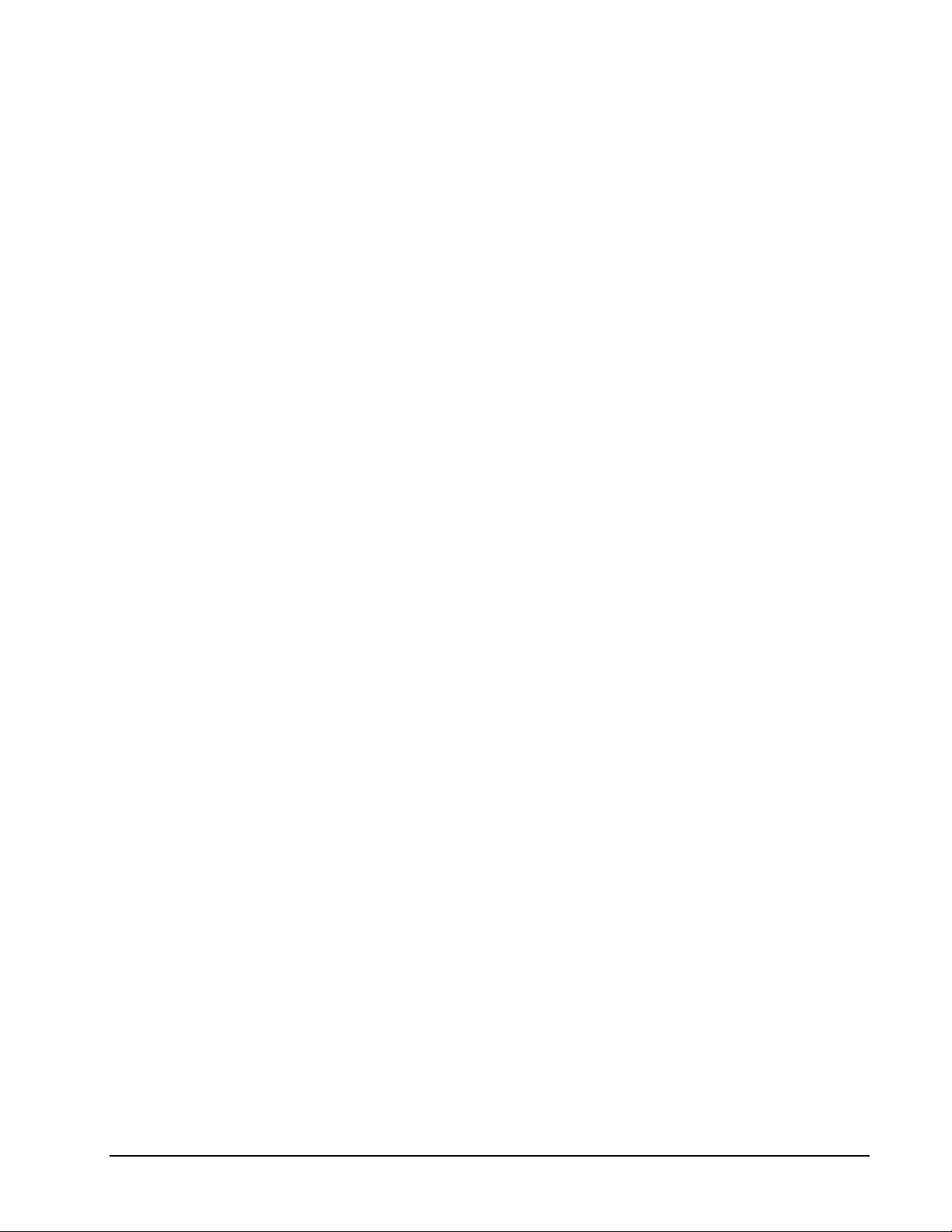
OMWT-SOFT-OPC Server OMWT-SOFT-OPC Main Windowx13
Search and Add Devices
OWMT-SOFT-OPC will display the "Add Wireless Device" screen. Devices already
in the OWMT-SOFT-OPC.ini file are displayed in the top portion of the screen.
Follow the setup procedure to add more devices.
The setup screen is the method by which OWMT-SOFT-OPC acquires wireless
d
evices. The default on the setup screen is to accept only packets that are sent in
service mode from the device (the packet is sent by pressing the service button on the
device.) To change this default, uncheck the "Service Mode Only" checkbox.
OWMT-SOFT-OPC will then display all the packets it receives. When OWMTSOFT-OPC receives a packet from a new device, it names the device following the
naming conventions detailed below, and it displays the device's name and serial
number in the window.
You have several options after the device has been displayed. The "Clear New"
button will clear all the devices that have just been received. The "Delete" button
will delete a single device. Click on a device to select it and click on "Delete" to
delete it. To edit a device, click on the device to select it and click on "Edit" to edit
the device. There is also a "Stop" button. If you click that button, OWMT-SOFTOPC will stop listing devices in the window. When you click on the "Stop" button, it
becomes a "Receive" button. If you click on that, OWMT-SOFT-OPC will start
receiving packets and listing devices again.
When you are ready, hit "OK", or "Cancel" to exit.
Edit Device
The Edit screen for a new RF device shows the device's serial number, which the
user cannot change, the device's current Label, which can be changed by the user,
and the Transmit Rate for the device. The Label cannot be the same as the label used
by any current device. The Transmit Rate is in seconds. The default value is 60.
OWMT-SOFT-OPC uses the Transmit Rate to determine if a device has gone offline.
ReConfigure Net
OWMT-SOFT-OPC clears device information from the OWMT-SOFT-OPC.ini
startup file and completes a SearchAdd to build a new device list as if starting for the
first time.
Use caution here
; all changes that you have made manually to the device
information contained in the OWMT-SOFT-OPC.ini file will be deleted and
overwritten. OWMT-SOFT-OPC does not modify the global configuration
parameters contained in the sections Server and Logging of the OWMT-SOFTOPC.ini file.
Page 18
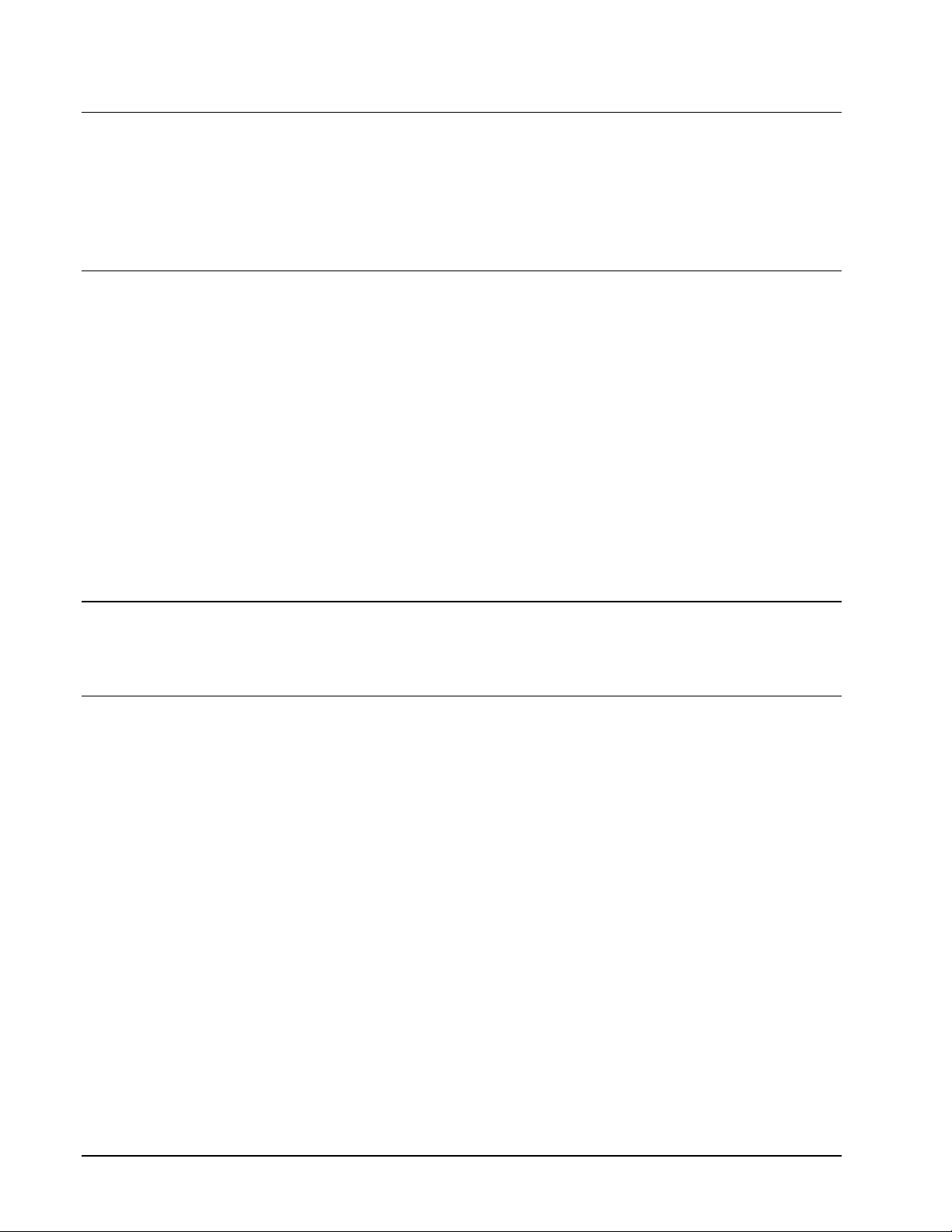
14xOMWT-SOFT-OPC Main Window OMWT-SOFT-OPC Server
Devices
Clicking this menu option shows the View Device List window. OMWT-SOFT-OPC
shows a list of devices and their serial numbers.
To see the help for a device, click on the device and then click the help button.
OMWT-SOFT-OPC will display the help for the selected device.
Errors
OMWT-SOFT-OPC displays the Communication Errors window. This window
shows the last error that occurred.
Tries Count: Number of tries that have occurred before a device is considered offline.
Major Error Count: Number of errors that (after tries) took the device offline.
Last Error Code: Number error code of the last error
Last Error Device: The name of the device that had the last error.
Last Error Time: The time when the last error occurred.
Last Error Message: A description of the last error.
Click the Reset button clear the errors and reset the counts.
Quit
When you select this menu option, OMWT-SOFT-OPC terminates.
Help
You select the the Help file's contents or index window or you can display the
OMWT-SOFT-OPC About window.
Page 19
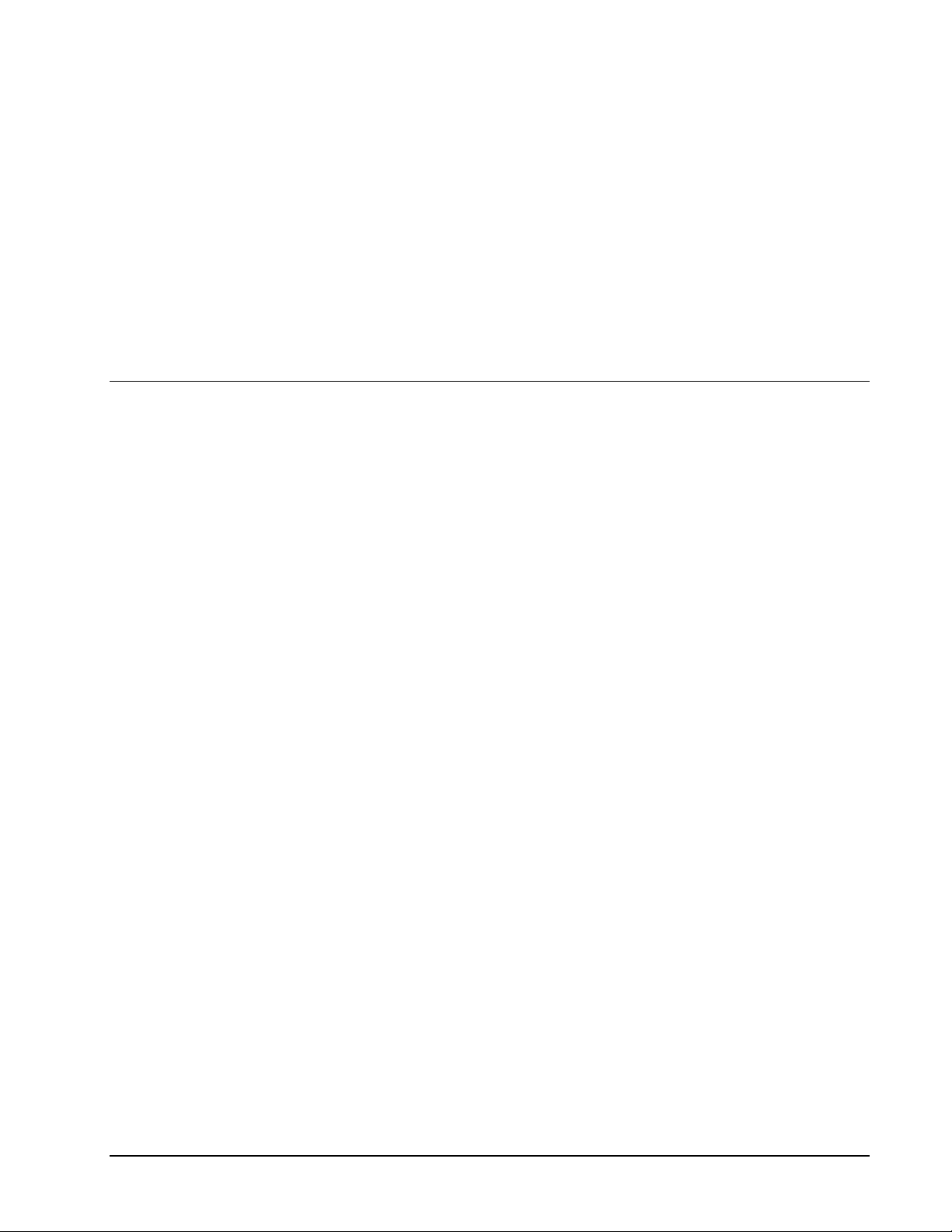
OMWT-SOFT-OPC Server OMWT-SOFT-OPC Server .ini File Formatx15
OMWT-SOFT-OPC Server .INI File
Format
OMWT-SOFT-OPC.ini
The OMWT-SOFT-OPC.INI file contains the configuration parameters for the server
and the devices being polled. When OMWT-SOFT-OPC searches and finds a new
device it adds the device to the INI file and assigns default initial parameters. These
parameters can be changed by using a text editor and editing the INI file, or by using
the included OMWT-SOFT-OPC.ini Editing Utility, which will be discussed later in
this Help. (The installation program for OMWT-SOFT-OPC Server created a short
cut to the OMWT-SOFT-OPC.INI file.) Double clicking will automatically start
WordPad or Notepad. The following rules must be kept when editing the INI file.
1) All device label names must be unique.
2) The NumberDevices in the [Server] section must equal the largest device
section [Devicen].
3) The must be no missing device sections [Devicen] in the list.
Note:
OMWT-SOFT-OPC looks at the ini file only at startup or after adding a new
device. Changes made to the ini file will not be reflected in OMWT-SOFT-OPC
until OMWT-SOFT-OPC is closed and restarted.
The following is a list of the OMWT-SOFT-OPC.INI parameters.
Page 20

16xOMWT-SOFT-OPC Server .ini File Format OMWT-SOFT-OPC Server
SERVER
[Server]
- Section name.
P
ortType
- Communication medium (AUTO, OMWT-232-600, etc.).
PortNo
- Port number.
NumberDevices
- Number of devices to be polled by the server.
OfflinePollTime
- How often to poll for offline devices. Milliseconds
Tries
- No. of tries during polling before a device is marked offline.
HostAdapterCheck
- Enables/disables the detection of receiver. (0 or 1)
BaudRate
–options are: 115,200; 38,400; 19,200; or 1200. The default is
19200. Use this parameter for receivers that use a different baud rate
than the default. Make sure the value in the ini file matches the value
set in the hardware.
DefaultTempUnits
- specifies the starting units of Temperature devices
DefaultPressUnits
- specifies the starting units of Pressure devices
ConfigureEnable
– 0 – disables the Setup Menu option on the main menu.
The user then cannot make any changes to the configuration. 1 –
(default) – enable the Setup Menu option on the main menu.
SmallINI
– suppresses the listing of minor variables in order to make the ini
file smaller (useful for large networks since under Windows, an ini file
may be a maximum of 64K).
DefaultThermistorCorrID
– overrides the default thermistor Correction ID
(normally 128). All thermistors will be assigned this Correction ID
unless the ID is overriOPCn in the individual device section.
ForwardAll
– species if all packets are forwarded or only packets
associated with OMWT-SOFT-OPC’s device list get forwarded across
a TCP/IP connection. A TCP/IP client must initiate the connection to
the port specified with the ForwardPort in the [IP Addresses] section.
Each packet has the following format: sensor packet,node number,
node description, sensor label.
Page 21

OMWT-SOFT-OPC Server OMWT-SOFT-OPC Server .ini File Formatx17
Logging
[Logging]
- section name
L
ogRate
- 0: no logging; 1-100000 logging interval in seconds. 5 sec or
greater OMWT-SOFT-OPC opens and closes the log file at every
logging interval. Less than 5 OMWT-SOFT-OPC leaves the file open
until OMWT-SOFT-OPC is terminated or “Server.Logging.LogRate” is
set to 0 or 5 and greater.
LogFile
- full pathname for the log file - default "OMWT-SOFT-
OPC.LOG"
OfflineIndicator
- character or string to indicate offline - NULL: last value
LogErrors
- 1 - log runtime network errors to OMWT-SOFT-OPC.ERR. 0
- do not log errors
IP Addresses
[IP Addresses]
– section name (for OMWT-RECIP receivers)
IPWaitPort
– port number that OWMT-SOFT-OPC will wait for
connections initiated by an IP receiver. (default is 1060)
ForwardPort
– port number that OWMT-SOFT-OPC will wait for
connections to forward received packets. (default is 0 which means
disabled) OWMT-SOFT-OPC will forward received packets through
this connection. Each packet has the following format: sensor
packet,node number, node description, sensor label. The INI
parameter FowardAll in the [Server] section controls what packets get
sent.
DIGITAL I/O
[Devicen]
- Section name.
Address
– serial number of the sensor.
DeviceType
- Device type. (DeviceType=DIGITAL)
PollTime
- How often to poll the device. (ms)
Label
- Name used for the device (and Topic).
Log
- Enable/disable logging of device.
OutputOnDemand
- Output is initiated on demand or during poll.
DescriptionA
- General purpose description.
DescriptionB
- General purpose description.
Page 22

18xOMWT-SOFT-OPC Server .ini File Format OMWT-SOFT-OPC Server
TEMPERATURE Setup
(OMWT-TEMP15 and OMWT-THERM)
[Devicen]
- S
ection name.
Address
- – serial number of the sensor.
D
eviceType
- Device type. (DeviceType=TEMP)
PollTime
- How often to poll the device. (ms)
Label
- Name used for the device (and Topic).
Log
- Enable/disable logging of device.
LogDecimalPlaces
- Number of decimals to create when logging.
Units
- See OPC tags list under input.units for description.
Cal1Raw
- Two point calibration point 1.
Cal2Raw
- Two point calibration point 2.
Cal1Engr
- Two point calibration engineering units for point 1.
Cal2Engr
- Two point calibration engineering units for point 2.
DeadBand
- Dead band filtering value in ºC. (Default 0.01)
FilterElements
- running macro filter of the sampled data. Syntax: [no. of
elements, type] where no. of elements is number of samples to filter;
type – “AVERAGE”, “MEDIAN” and “AVERAGEMEDIAN”.
Default is “=3,MEDIAN”. Example: FilterElements1=6,AVERAGE
Description
- General purpose description.
CorrID
– What CorrectionID to use with this device. Must be found in the
"Correction.INI" file that you write and keep in the same directory as
the OMWT-SOFT-OPC.ini file. 0 is the default and means no
correction; 127 is the maximum. If the device type is a thermistor, the
default CorrID is found in the [Server] section
"DefaultThermistorCorrID", which defaults to 128.
Page 23

OMWT-SOFT-OPC Server OMWT-SOFT-OPC Server .ini File Formatx19
HUMIDITY
(OMWT-TEMPRH)
[Devicen]
- S
ection name.
Address
- – serial number of the sensor.
D
eviceType
- Device type. (DeviceType=HUMIDITY)
PollTime
- How often to poll the device. (ms)
Label
- Name used for the device (and Topic).
Log
- Enable/disable logging of device.
LogDecimalPlaces
- Number of decimals to create when logging.
PollSamples
- No. of samples per poll (must be odd no.) If >0 Median Filter
if <0 then Average Filter is used.
Temperature
- Indicates if sensor needs temperature compensation. (0 or
1).
DwellTime
- Time allowed to charge the probe. (ms)
PostDwell
- Time after reading to allow bus to recover. (ms)
OverSampleDwell
- Time before each over sample to charge probe. (ms)
DeadBand
- Dead band filtering value in % of full scale.
Description
- General purpose description.
Cal1Raw
- Two point calibration point 1.
Cal2Raw
- Two point calibration point 2.
Cal1Engr
- Two point calibration engineering units for point 1.
Cal2Engr
- Two point calibration engineering units for point 2.
Units
- % Relative Humidity
TempCoeff
- PPM temperature coefficient of the sensor.
TempCalib
- Temperature at which the calibration was done.
TempAddress
– serial number of the temperature sensor in the probe.
MacroFilterElements
- running macro filter of the sampled data. Syntax:
[no. of elements, type] where no. of elements is number of samples to
filter; type – “AVERAGE”, “MEDIAN” and “AVERAGEMEDIAN”.
Default is “=3,MEDIAN”. Example: FilterElements1=6,AVERAGE
CorrID
– What CorrectionID to use with this device. Must be found in the
"Correction.INI" file that you write and keep in the same directory as
the OMWT-SOFT-OPC.ini file. 0 is the default and means no
correction; 127 is the maximum.
Page 24

20xOMWT-SOFT-OPC Server .ini File Format OMWT-SOFT-OPC Server
DIGCOUNTER and Directional Counter
(OMWT-IRCNT, OMWT-DIRCNT)
[Device
n
] - S
ection name.
Address
- – serial number of the sensor.
D
eviceType
- Device type. (DeviceType=DIGCOUNTER or
DIRECTCNT)
PollTime
- How often to poll the device. (ms)
Label
- Name used for the device (and Topic) (typically DIGCOUNTER1
or DIRECTCNT1).
Log
- Enable/disable logging of device.
LogDecimalPlaces
- Number of decimals to create when logging.
ScaleA
- Multiplier for Counter A
ScaleB
- Multiplier for Counter B
UnitsA
- Generic label for units - no function
UnitsB
- Generic label for units - no function
DescriptionA
- Generic description field
DescriptionB
- Generic description field
EnableCounterB
- Enable the gather of Counter B
Description
– General purpose description field
Page 25

OMWT-SOFT-OPC Server OMWT-SOFT-OPC Server .ini File Formatx21
CNTTEMP
(OMWT-DOORCNT)
[Device
n
] - S
ection name.
Address
– serial number of the sensor.
D
eviceType
- Device type. (DeviceType=CNTTEMP)
PollTime
- How often to poll the device. (ms)
Label
- Name used for the device (and Topic) (typically CNTTEMP1).
Log
- Enable/disable logging of device.
LogDecimalPlaces
- Number of decimals to create when logging.
Scale
- Multiplier for Counter A
Units
- Generic label for units - no function
Description
- Generic description field
temp.Units
- See OPC tag item temp.input.units for description.
temp.Cal1Raw
- Two point calibration point 1.
temp.Cal2Raw
- Two point calibration point 2.
temp.Cal1Engr
- Two point calibration engineering units for point 1.
temp.Cal2Engr
- Two point calibration engineering units for point 2.
temp.DeadBand
- Dead band filtering value in ºC. (Default 0.00)
temp.FilterElements
- running macro filter of the sampled data. Syntax:
[no. of elements, type] where no. of elements is number of samples to
filter; type – “AVERAGE”, “MEDIAN” and “AVERAGEMEDIAN”.
Default is “=0”. Example: FilterElements1=6,AVERAGE
temp.Description
- General purpose description.
temp.CorrID
– What CorrectionID to use with this device. Must be found
in the "Correction.INI" file that you write and keep in the same
directory as the OMWT-SOFT-OPC.ini file. 0 is the default and means
no correction; 127 is the maximum
Page 26

22xOMWT-SOFT-OPC Server .ini File Format OMWT-SOFT-OPC Server
FASTCNTTEMP
(OMWT-PULSECNT)
[Device
n
] - S
ection name.
Address
– serial number of the sensor.
D
eviceType
- Device type. (DeviceType=FASTCNTTEMP)
PollTime
- How often to poll the device. (ms)
Label
- Name used for the device (and Topic) (typically
FASTCNTTEMP1).
Log
- Enable/disable logging of device.
LogDecimalPlaces
- Number of decimals to create when logging.
Scale
- Multiplier for Counter A
Units
- Generic label for units - no function
Description
- Generic description field
temp.Units
- See OPC item temp.input.units for description.
temp.Cal1Raw
- Two point calibration point 1.
temp.Cal2Raw
- Two point calibration point 2.
temp.Cal1Engr
- Two point calibration engineering units for point 1.
temp.Cal2Engr
- Two point calibration engineering units for point 2.
temp.DeadBand
- Dead band filtering value in ºC. (Default 0.00)
temp.FilterElements
- running macro filter of the sampled data. Syntax:
[no. of elements, type] where no. of elements is number of samples to
filter; type – “AVERAGE”, “MEDIAN” and “AVERAGEMEDIAN”.
Default is “=0”. Example: FilterElements1=6,AVERAGE
temp.Description
- General purpose description.
temp.CorrID
– What CorrectionID to use with this device. Must be found
in the "Correction.INI" file that you write and keep in the same
directory as the OMWT-SOFT-OPC.ini file. 0 is the default and means
no correction; 127 is the maximum
Page 27

OMWT-SOFT-OPC Server OMWT-SOFT-OPC Server .ini File Formatx23
ALARMTEMP
(OMWT-TEMPALRM)
[Devicen]
- S
ection name.
Address
- serial number of the sensor.
D
eviceType
- Device type. (DeviceType=TEMP)
PollTime
- How often to poll the device. (ms)
Label
- Name used for the device (and Topic).
Log
- Enable/disable logging of device.
LogDecimalPlaces
- Number of decimals to create when logging.
Units
- See OPC item temp.input.units for description.
Cal1Raw
- Two point calibration point 1.
Cal2Raw
- Two point calibration point 2.
Cal1Engr
- Two point calibration engineering units for point 1.
Cal2Engr
- Two point calibration engineering units for point 2.
DeadBand
- Dead band filtering value in ºC. (Default 0.01)
FilterElements
- running macro filter of the sampled data. Syntax: [no. of
elements, type] where no. of elements is number of samples to filter;
type – “AVERAGE”, “MEDIAN” and “AVERAGEMEDIAN”.
Default is “=3,MEDIAN”. Example: FilterElements1=6,AVERAGE
Description
- General purpose description.
CorrID
– What CorrectionID to use with this device. Must be found in the
"Correction.INI" file that you write and keep in the same directory as
the OMWT-SOFT-OPC.ini file. 0 is the default and means no
correction; 127 is the maximum
Page 28

24xOMWT-SOFT-OPC Server .ini File Format OMWT-SOFT-OPC Server
Analog Input
(OMWT-AIN5V, OMWT-AIN10V, OMWT-AIN20MA, OMWT-VIB, OMWTMOT)
[Devicen]
- Section name
Address
– serial number of the sensor.
DeviceType
- DeviceType=AI
PollTime
- How often to poll the device (ms).
Label
- Name used for the device (and Topic) (typically AI1)
Log
- Enable/disable logging of device.
LogDecimalPlaces
- Number of decimals to create when logging.
Cal1Raw
- Two point calibration point 1 (default 0).
Cal2Raw
- Two point calibration point 2 (default 4095).
Cal1Engr
- Two point calibration engineering units for point 1 (default 0).
Cal2Engr
- Two point calibration engineering units for point 2 (default 10).
DeadBand
- Dead band filtering value in % of full scale (Cal2Engr).
FilterElements
– running macro filter of the sampled data. Syntax: [no. of
elements, type] where no. of elements is number of samples to filter;
type – “AVERAGE”, “MEDIAN” and “AVERAGEMEDIAN”.
Default is “=1,MEDIAN” – no filtering. Example:
FilterElements=3,AVERAGE
Units
- units label (default "%").
Description
- Generic description field
CorrID
– What CorrectionID to use with this device. Must be found in the
"Correction.INI" file that you write and keep in the same directory as
the OMWT-SOFT-OPC.ini file. 0 is the default and means no
correction; 127 is the maximum.
Page 29

OMWT-SOFT-OPC Server OMWT-SOFT-OPC Server .ini File Formatx25
Access/Control Reader
(OMWT-ACCESSREADER)
[Devicen]
- S
ection name.
Address
- serial number of the sensor.
D
eviceType
- Device type. (DeviceType=IDR)
PollTime
- How often to poll the device or wait for packet. (ms)
Label
- Name used for the device (and Topic).
Log
- Enable/disable logging of device.
LogDecimalPlaces
- Number of decimals to create when logging.
Description
- General purpose description.
Page 30

26xOMWT-SOFT-OPC Server .ini File Format OMWT-SOFT-OPC Server
Repeater
(OMWT-REPEAT)
[Devicen]
- S
ection name.
Address
- serial number of the sensor.
D
eviceType
- Device type. (DeviceType=REPEATER)
PollTime
- How often to poll the device or wait for packet. (ms)
Label
- Name used for the device (and Topic) (typically REPEATER1).
Log
- Enable/disable logging of device.
LogDecimalPlaces
- Number of decimals to create when logging.
Description
- General purpose description.
Dual Discrete Output
(OMWT-DUALOUT)
[Devicen]
- Section name.
Address
- serial number of the sensor.
NodalAddress
– node where the output will be sent. Defaults to 0 for the
OMWT-REC323-600 Receiver. For OMWT-RECIP, the node number
represents each receiver starting at 1. If set to 0, OMWT-SOFT-OPC
will send the output packet to all nodes.
DeviceType
- Device type. (DeviceType= OUTPUTDISC)
PollTime
- How often to poll the device or wait for packet. (ms) Defaults to
0 for outputs.
Label
- Name used for the device (and Topic) (typically OUTPUTDISC1).
Log
- Enable/disable logging of device.
Description
- General purpose description.
TriggerOnB
– 0 – OMWT-SOFT-OPC will send the output packet when
either items “outputa” or “outputb” is written to; 1 – OMWT-SOFTOPC will send the outputpacket when only item “outputb” is written to.
Set “outputa” before writing the value to “outputb”. Both outputs A
and B are set through one packet.
OutTries
– number of times to send the output packet. (default 10)
OutInterval
– (in milliseconds) – the interval of time between sending
output packets. (default 1000).
Page 31

OMWT-SOFT-OPC Server OMWT-SOFT-OPC Server .ini File Formatx27
Wireless Analog Output
(OMWT-ANGOUT)
[Devicen]
- S
ection name.
Address
- serial number of the sensor.
N
odalAddress
– node where the output will be sent. Defaults to 0 for the
OMWT-REC323-600 Receiver. For OMWT-RECIP, the node number
represents each receiver starting at 1. If set to 0, OMWT-SOFT-OPC
will send the output packet to all nodes.
DeviceType
- Device type. (DeviceType= OUTPUTANALOG)
PollTime
- How often to poll the device or wait for packet. (ms) Defaults to
0 for outputs.
Label
- Name used for the device (and Topic) (typically
OUTPUTANALOG1).
Log
- Enable/disable logging of device.
LogDecimalPlaces
- Number of decimals to create when logging.
Description
- General purpose description.
Cal1Raw
- Two point calibration point 1 (default 0).
Cal2Raw
- Two point calibration point 2 (default 4095).
Cal1Engr
- Two point calibration engineering units for point 1 (default 0).
Cal2Engr
- Two point calibration engineering units for point 2 (default
100).
Units
- units label (default "%").
Description
- Generic description field
OutTries
– number of times to send the output packet. (default 10)
OutInterval
– (in milliseconds) – the interval of time between sending
output packets. (default 1000).
Page 32

28xOMWT-SOFT-OPC Server .ini File Format OMWT-SOFT-OPC Server
OMWT-SOFT-OPC INI Backup
Any time OMWT-SOFT-OPC Server modifies the INI file, OMWT-SOFT-OPC will
create a copy of the previous INI file. OMWT-SOFT-OPC Server names this backup
file the same file name as the INI file but names the file extension as “.Bnn” where n
is from 01 to 20. OMWT-SOFT-OPC will create up to 20 backups. If OMWTSOFT-OPC needs to create more, it will overwrite the oldest backup which will be
typically starting at “.B01”.
If you need to revert to a backup just rename the original OMWT-SOFT-OPC.INI
file and then rename the backup to OMWT-SOFT-OPC.INI.
Page 33

OMWT-SOFT-OPC Server OMWT-SOFT-OPC Server Tagsx29
OMWT-SOFT-OPC Server Tags
Using OPC Tags
OMWT-SOFT-OPC uses the Device Name for the first part of the OPC tag name.
The individual tag names from Device follow. OMWT-SOFT-OPC uses a
hieratchial tree from name with various degrees of levels. The following is two
examples of access two tags from a temperature device:
TEMP1.input.value
TEMP2.input.units
Device Names
OMWT-SOFT-OPC uses the device name as the first part of the OPC tag name. A
device contains a nodal address. When "Search and Add Devices" is selected from
setup, OMWT-SOFT-OPC Server will automatically assign label names that will be
used as part of the OPC tag name for each new device found. The user can then
change the name if they choose.
Default names are:
DIGITAL
n
(Digital I/O)
TEMP
n
(OMWT-TEMP15 and OMWT_THERM)
HUMIDITY
n
(OMWT-TEMPRH)
THUMIDITY
n
(Temperature device built-in to a OMWT-
TEMPRH)
Ai
n
(OMWT-
AIN5V/AIN10V/AIN20MA/VIB/MOT)
DIGCOUNTER
n
(OMWT-IRCNT)
CNTTEMP
n
(OMWT-DOORCNT)
FASTCNTTEMP
n
(OMWT-PULSECNT)
ALARMTEMP
n
(OMWT-TEMPALRM)
IDR
n
(OMWT-ACCESSREADER)
DIRECTCNT
n
(OMWT-DIRCNT)
REPEATER
n
(OMWT-REPEAT)
OUTPUTDISC
n
(OMWT-DUALOUT)
OUTPUTANALOG
n
(OMWT-ANGOUT)
Page 34

30xOMWT-SOFT-OPC Server Tags OMWT-SOFT-OPC Server
Where n is a number starting at 1. OMWT-SOFT-OPC Server guarantees that each
label assigned will be unique (No Duplicates Allowed).
Page 35

OMWT-SOFT-OPC Server OMWT-SOFT-OPC Server Tagsx31
Device Tag Names
The Server uses device tag names to allow access to the I/O data and specific
operational information. Tag names are dependent on the type of devices used.
Temperature
(OMWT-TEMP15, OMWT-THERM): TEMPnor 'T' Prefixed Topic Names
online
(R) - indicates if the device is communicating (0 or 1)
nodaladdress
(R) – (TCP/IP Receiver). The node address starts at 1. For
TCP/IP Receivers, the node address corresponds to the node number
for the TCP/IP connection.
repeateraddress
(R) – (Wireless mode) contains the location identifier of
the OMWT-REPEAT repeater. If the sensor did not pass through a
repeater then the value is 0.
polltime
(R/W) - how often to poll the device (in milliseconds)
serialno
(R) - registration number of the temperature sensor
input
(R) - current temperature in engineering units
input.raw
(R) - current temperature in ºC
input.units
(R/W) -engineering units of the input tag (ºC, ºF, or ºK). When
this tag is written, it changes the temperature scale in the
input.value
tag.
input.units
must be one of the following: "Celsius",”C”,
"Fahrenheit",”F”, or "Kelvin",”K”.
input.deadband
(R/W) - filtering deadband in ºC
input.conv
(R/W) - calibration and unit conversion parameters string.
(Cal1Raw,Cal1Engr,Cal2Raw,Cal2Engr)
input.desc
(R) - General identification description field.
(R) – indicates that the tag is readable.
(R/W) – indicates that the tag is both readable and writeable. OPC Write operations
will either change an I/O point at the device, or an operation will be performed.
Page 36

32xOMWT-SOFT-OPC Server Tags OMWT-SOFT-OPC Server
Digital I/O: DIGITAL
n
online
(R) - indicates if the device is communicating (0 or 1)
n
odaladdress
(R) – (TCP/IP Receiver). The node address starts at 1. For
TCP/IP Receivers, the node address corresponds to the node number
for the TCP/IP connection.
re
peateraddress
(R) – (Wireless mode) contains the location identifier of
the OMWT-REPEAT repeater. If the sensor did not pass through a
repeater then the value is 0.
polltime
(R/W) - how often to poll the device (in milliseconds)
serialno
(R) - registration number of the temperature sensor
inputA
(R) - level of PIOA (0 or 1)
inputB
(R) - level of PIOB (0 or 1)
counterA
(R) - counter of the activity latch of PIOA
counterB
(R) - counter of the activity latch of PIOB
counterAB
(R) - counter A minus counter B
outputA.value
(R/W) - current value of the output of PIOA (0 or 1)
outputB.value
(R/W) - current value of the output of PIOB (0 or 1)
outputA.ondemand
(R/W) - 1 - output on demand; 0 - on next poll (0 or 1)
outputB.ondemand
(R/W) - 1 - output on demand; 0 - on next poll (0 or 1)
input.descA
(R) - General identification description field for channel A.
input.descB
(R) - General identification description field for channel B.
(R) – indicates that the tag is readable.
(R/W) – indicates that the tag is both readable and writeable. OPC Write operations
will either change an I/O point at the device, or an operation will be performed.
Page 37

OMWT-SOFT-OPC Server OMWT-SOFT-OPC Server Tagsx33
Temperature/Humidity: HUMIDITY
n
(OMWT-TEMPRH)
online
(R) - indicates if the device is communicating (0 or 1)
polltime
(R/W) - how often to poll the device (in milliseconds)
nodaladdress
(R)– (
TCP/IP Receiver). The node address starts at 1. For
TCP/IP Receivers, the node address corresponds to the node number
for the TCP/IP connection.
repeateraddress
(R) – (Wireless mode) contains the location identifier of
the OMWT-REPEAT repeater. If the sensor did not pass through a
repeater then the value is 0.
serialno
(R) - registration number of the temperature sensor
input.value
(R) - current value of the pressure sensor in engineering units
input.raw
(R) - current value in inches of Hg.
input.binary
(R) - current value in binary units from the pressure probe.
input.conv
(R/W) - calibration and unit conversion parameters string.
(Cal1Raw,Cal1Engr,Cal2Raw,Cal2Engr,TempCoeff,TempCalib)
input.units
(R/W) - units of the "%RH".
input.deadband
(R/W) - deadband filtering in % of engineering Units
desc
(R) - General identification description field.
tempflag
(R) - Indicates if a temperature sensor is present in probe.
(R) – indicates that the tag is readable.
(R/W) – indicates that the tag is both readable and writeable. OPC Write operations
will either change an I/O point at the device, or an operation will be performed.
Page 38

34xOMWT-SOFT-OPC Server Tags OMWT-SOFT-OPC Server
DIGCOUNTER and Directional Counter:
DIGCOUNTERnand DIRECTCNT
n
(OMWT-IRCNT, OWT-DIRCNT)
online
(R) - indicates if the device is communicating (0 or 1)
polltime
(R/W) - how often to poll the device (in milliseconds)
nodaladdress
(R) – (TCP/IP Receiver). The node address starts at 1. For
TCP/IP Receivers, the node address corresponds to the node number
for the TCP/IP connection.
repeateraddress
(R) – (Wireless mode) contains the location identifier of
the OMWT-REPEAT repeater. If the sensor did not pass through a
repeater then the value is 0.
serialno
(R) - registration number of the temperature sensor
dio.inputa
(R) – state of the inputa, 1 or 0
dio.inputb
(R) – state of the inputb, 1 or 0
cnt.inputa
(R) - current count of dio.inputa
cnt.inputa.diff
(R/W)- current count from the time the OMWT-SOFT-OPC
was started or when the variable was reset to 0.
cnt.inputa.time
(R) - time in milliseconds of last update (uses Win API
GetTickCount())
cnt.inputa.scale
(R/W) - value multiplied against the counts
cnt.inputa.units
(R/W)- units description field
cnt.inputa.desc
(R/W) - general purpose description field
cnt.inputb
(R) - current count of dio.inputb
cnt.inputb.diff
(R) - current count from the time the OMWT-SOFT-OPC
was started or when the variable was reset to 0.
cnt.inputb.time
(R) - time in milliseconds of last update (uses Win API
GetTickCount())
cnt.inputb.scale
(R/W) - value multiplied against the counts
cnt.inputb.units
(R/W) - units description field
cnt.inputb.desc
(R/W) - general purpose description field
(R) – indicates that the tag is readable.
(R/W) – indicates that the tag is both readable and writeable. OPC Write operations
will either change an I/O point at the device, or an operation will be performed.
Page 39

OMWT-SOFT-OPC Server OMWT-SOFT-OPC Server Tagsx35
CNTTEMP: CNTTEMP
n
(OMWT-DOORCNT)
online
(R) - indicates if the device is communicating (0 or 1)
polltime
(R/W) - how often to poll the device (in milliseconds)
nodaladdress
(R)– (
TCP/IP Receiver). The node address starts at 1. For
TCP/IP Receivers, the node address corresponds to the node number
for the TCP/IP connection.
repeateraddress
(R) – (Wireless mode) contains the location identifier of
the OMWT-REPEAT repeater. If the sensor did not pass through a
repeater then the value is 0.
serialno
(R) - registration number of the temperature sensor
dio.inputa
(R) – state of the input, 1 or 0
dio.inputb
(R) – state of the input, 1 or 0
cnt.input
(R) - current count from the senosr
cnt.input.diff
(R/W)- current count from the time the OMWT-SOFT-OPC
was started or when the variable was reset to 0.
cnt.input.time
(R) - time in milliseconds of last update (uses Win API
GetTickCount())
cnt.input.scale
(R/W) - value multiplied against the counts
cnt.input.units
(R/W)- units description field
cnt.input.desc
(R/W) - general purpose description field
temp.input
(R) - current temperature in engineering units
temp.input.raw
(R) - current temperature in ºC
temp.input.units
(R/W) - engineering units of the input tag (ºC, ºF, or ºK).
When this tag is written, it changes the temperature scale in the
input.value
tag.
input.units
must be one of the following:
"Celsius",”C”, "Fahrenheit",”F”, or "Kelvin",”K”.
temp.input.deadband
(R/W) - filtering deadband in ºC
temp.input.conv
(R/W) - calibration and unit conversion parameters string.
(Cal1Raw,Cal1Engr,Cal2Raw,Cal2Engr)
temp.input.desc
(R/W) - General identification description field.
(R) – indicates that the tag is readable.
(R/W) – indicates that the tag is both readable and writeable. OPC Write operations
will either change an I/O point at the device, or an operation will be performed.
Page 40

36xOMWT-SOFT-OPC Server Tags OMWT-SOFT-OPC Server
FASTCNTTEMP: FASTCNTTEMP
n
(OMWT-PULSECNT)
online
(R) - indicates if the device is communicating (0 or 1)
polltime
(R/W) - how often to poll the device (in milliseconds)
nodaladdress
(R)– (
TCP/IP Receiver). The node address starts at 1. For
TCP/IP Receivers, the node address corresponds to the node number
for the TCP/IP connection.
repeateraddress
(R) – (Wireless mode) contains the location identifier of
the OMWT-REPEAT repeater. If the sensor did not pass through a
repeater then the value is 0.
serialno
(R) - registration number of the temperature sensor
cnt.inputa
(R) - current count from the sensor
cnt.inputa.diff
(R/W)- current count from the time the OMWT-SOFT-OPC
was started or when the variable was reset to 0.
cnt.inputa.time
(R) - time in milliseconds of last update (uses Win API
GetTickCount())
cnt.inputa.scale
(R/W) - value multiplied against the counts
cnt.inputa.units
(R/W)- units description field
cnt.inputa.desc
(R/W) - general purpose description field
cnt.inputb
(R) – 8 bit time in seconds of when the sensor captured the last
count
cnt.inputb.units
(R/W) - units description field
cnt.inputb.desc
(R/W) - general purpose description field
temp.input
(R) - current temperature in engineering units
temp.input.raw
(R) - current temperature in ºC
temp.input.units
(R/W) - engineering units of the input tag (ºC, ºF, or ºK).
When this tag is written, it changes the temperature scale in the
input.value
tag.
input.units
must be one of the following:
"Celsius",”C”, "Fahrenheit",”F”, or "Kelvin",”K”.
temp.input.deadband
(R/W) - filtering deadband in ºC
temp.input.conv
(R/W) - calibration and unit conversion parameters string.
(Cal1Raw,Cal1Engr,Cal2Raw,Cal2Engr)
temp.input.desc
(R/W) - General identification description field.
(R) – indicates that the tag is readable.
(R/W) – indicates that the tag is both readable and writeable. OPC Write operations
will either change an I/O point at the device, or an operation will be performed.
Page 41

OMWT-SOFT-OPC Server OMWT-SOFT-OPC Server Tagsx37
ALARMTEMP: ALARMTEMP
n
(OMWT-TEMPALRM)
online
(R) - indicates if the device is communicating (0 or 1)
nodaladdress
(R) – (TCP/IP Receiver). The node address starts at 1. For
TCP/IP Receivers, the node address corresponds to the node number
for the TCP/IP connection.
repeateraddress
(R) – (Wireless mode) contains the location identifier of
the OMWT-REPEAT repeater. If the sensor did not pass through a
repeater then the value is 0.
polltime
(R/W) - how often to poll the device (in milliseconds)
serialno
(R) - registration number of the temperature sensor
input
(R) - current temperature in engineering units
input.raw
(R) - current temperature in ºC
input.units
(R/W) -engineering units of the input tag (ºC, ºF, or ºK). When
this tag is written, it changes the temperature scale in the
input.value
tag.
input.units
must be one of the following: "Celsius",”C”,
"Fahrenheit",”F”, or "Kelvin",”K”.
input.deadband
(R/W) - filtering deadband in ºC
input.conv
(R/W) - calibration and unit conversion parameters string.
(Cal1Raw,Cal1Engr,Cal2Raw,Cal2Engr)
input.desc
(R) - General identification description field.
input.isalarm
(R) – is the temperature above the set point (0 or 1).
input.isalarmtime
(R) – has the temperature been above the set point for
more than the alarm time (0 or 1).
input.marker
(R) – general purpose 8 bit identifier from the sensor
input.alarmtemp
(R) – set point for the high temperature alarm in
engineering units
input.alarmtime
(R) – set point for the amount of time that must pass for
the input to be above the input.alarmtemp to trigger the input.alarmtime
alarm
(R) – indicates that the tag is readable.
(R/W) – indicates that the tag is both readable and writeable. OPC Write operations
will either change an I/O point at the device, or an operation will be performed.
Page 42

38xOMWT-SOFT-OPC Server Tags OMWT-SOFT-OPC Server
AnalogInput: AI
n
(OMWT-AIN5V, OMWT-AIN10V, OMWT-AIN20MA, OMWT-VIB, OMWTMOT)
online
(R) - indicates if the device is communicating (0 or 1)
polltime
(R/W) - how often to poll the device (in milliseconds)
nodaladdress
(R) – (TCP/IP Receiver). The node address starts at 1. For
TCP/IP Receivers, the node address corresponds to the node number
for the TCP/IP connection.
repeateraddress
(R) – (Wireless mode) contains the location identifier of
the OMWT-REPEAT repeater. If the sensor did not pass through a
repeater then the value is 0.
serialno
(R) - registration number of the sensor
input
(R) - current value of the sensor as percent of full scale
input.conv
(R/W) - unit conversion parameters string.
(Cal1Raw,Cal1Engr,Cal2Raw,Cal2Engr)
input.units
(R/W) – default is '%'.
input.desc
(R/W) - General identification description field.
(R) – indicates that the tag is readable.
(R/W) – indicates that the tag is both readable and writeable. OPC Write operations
will either change an I/O point at the device, or an operation will be performed.
Page 43

OMWT-SOFT-OPC Server OMWT-SOFT-OPC Server Tagsx39
Access/Control Reader: IDR
n
(OMWT-ACCESSREADER)
online
(R) - indicates if the device is communicating (0 or 1)
polltime
(R/W) - how often to poll the device (in milliseconds)
nodaladdress
(R)– (
TCP/IP Receiver). The node address starts at 1. For
TCP/IP Receivers, the node address corresponds to the node number
for the TCP/IP connection.
repeateraddress
(R) – (Wireless mode) contains the location identifier of
the OMWT-REPEAT repeater. If the sensor did not pass through a
repeater then the value is 0.
serialno
(R) - registration number of the access/control reader
updatecount
(R/W) – value is incremented whenever the sensor is updated.
access
(W) – 1- access granted; 0 – access denied. When the client writes a
value, the Server takes the contents of the id, serialno, unlocked,
striketime and shunttime items and creates a packet that is sent to the
reader.
batterylevel
(R) – last voltage measurement of the battery.
batterylow
(R) – indicates that the battery is low (0 – okay; 1 – low battery)
striketime
(W) – the amount of time in seconds to engage the door lock. (0
to 255)
shunttime
(W) – the amount of time in seconds that the door can remain
open before a “Door Held Open” alarm event will be generated. (0 to
255)
doorheldopen
(R) – indicates that the door is being held open (0 – normal
door operation; 1 – held open)
dooropen
(R) – indicates the current state of the door (0 – door is closed; 1
– door is open)
id
(R/W) – 8 digit identifier of the last read card. A client can poke an id
value to send with the output packet when the access item is poked.
The id is represented as SSSIIIII where SSS is the 3 digit site code and
IIIII is the 5 digit card number.
info
(R) – an tag of information from the reader (0 to 255).
idtype
– type of ID media. 0 – proximity card, 1 – IR fob.
unlocked
(W) – – property to lock or unlock the door (0 – locked; 1 –
unlocked).
tamper
(R) – indicates if the read has detected tampering (0 – reader okay;
1 – tampered)
Note:
the Server will send an output packet when the
access
item is written to
respond to a reader request to open the door. The Server uses the contents of the
serialno, id, access, unlocked, striketime
and
shunttime
items to generate the
output packet. These fields (mainly id,
unlocked, striketime
and
shunttime
) must
be set before the
access
item is written by the client.
(R) – indicates that the tag is readable.
Page 44

40xOMWT-SOFT-OPC Server Tags OMWT-SOFT-OPC Server
(W) – indicates that the tag is writeable only.
(R/W) – indicates that the tag is both readable and writeable. OPC Write operations
will either change an I/O point at the device, or an operation will be performed.
Page 45

OMWT-SOFT-OPC Server OMWT-SOFT-OPC Server Tagsx41
Repeater: REPEATER
n
(OMWT-REPEAT)
online
(R) - indicates if the device is communicating (0 or 1)
polltime
(R/W) - how often to poll the device (in milliseconds)
nodaladdress
(R)– (
TCP/IP Receiver). The node address starts at 1. For
TCP/IP Receivers, the node address corresponds to the node number
for the TCP/IP connection.
repeateraddress
(R) – (Wireless mode) contains the location identifier of
the OMWT-REPEAT Repeater. If the sensor did not pass through a
repeater then the value is 0.
serialno
(R) - registration number of the access/control reader
updatecount
(R/W) – value is incremented whenever the sensor is updated.
battery
(R) - current battery voltage (in volts)
locatorid
(R) – location id of the repeater. This is the id that is attached to
sensor packets and is represented by the OPC item “repeateraddress”.
(starts with “a”)
cnt418
(R) – count of packets received through the 418 Mhz receiver.
cnt900
(R) – count of packets received through the 900 Mhz transiever.
radionetwork
(R) – describes the set 900 Mhz network class of the repeater
(R) – indicates that the tag is readable.
(W) – indicates that the tag is writeable only.
(R/W) – indicates that the tag is both readable and writeable. OPC Write operations
will either change an I/O point at the device, or an operation will be performed.
Page 46

42xOMWT-SOFT-OPC Server Tags OMWT-SOFT-OPC Server
Dual Discrete Output: OUTPUTDISC
n
(OMWT-DUALOUT)
online
(R) - indicates if the device is communicating (0 or 1)
polltime
(R/W) - how often to poll the device (in milliseconds)
nodaladdress
(
R/W)
– (
TCP/IP Receiver). The node address starts at 1.
For TCP/IP Receivers, the node address corresponds to the node
number for the TCP/IP connection. You can write to this parameter to
determine which node to send the output packet. (write 0 and OMWTSOFT-OPC will send to all nodes)
repeateraddress
(R) – (Wireless mode) contains the location identifier of
the OMWT-REPEAT Repeater. If the sensor did not pass through a
repeater then the value is 0.
serialno
(R) - registration number of the access/control reader
updatecount
(R/W) – value is incremented whenever the sensor is updated.
outputa
(R/W) – set to 0 or 1. Packet will be sent if TriggerOnB=0 option
is set in the INI file.
outputb
(R/W) – set to 0 or 1. Packet will be sent when written.
out.status
(R) – 1 – OMWT-SOFT-OPC is in the process of sending output
packets based on tries and interval; 0 – OMWT-SOFT-OPC has
finished sending the output packet.
out.interval
(R/W) – time in milliseconds between OMWT-SOFT-OPC
sending the output packet.
out.tries
(R/W) – the number of times OMWT-SOFT-OPC will send the
output packet. “-1” – never stops sending packets.
out.service
(W) – When written to, OMWT-SOFT-OPC sends output
packets to the output device for training.
Note
: when either
outputa
or
outputb
is written to, OMWT-SOFT-OPC will send
out output packets based on
outtries
and
outinterval
. It first sets
outservice
to 1,
and then to 0 when finished.
(R) – indicates that the tag is readable.
(W) – indicates that the tag is writeable only.
(R/W) – indicates that the tag is both readable and writeable. OPC Write operations
will either change an I/O point at the device, or an operation will be performed.
Page 47

OMWT-SOFT-OPC Server OMWT-SOFT-OPC Server Tagsx43
Wireless Analog Output: OutputAnalog
n
(OMWT-ANGOUT)
online
(R) - indicates if the device is communicating (0 or 1)
polltime
(R/W) - how often to poll the device (in milliseconds)
nodaladdress
(
R/W)
– (
TCP/IP Receiver). The nod
e a
ddress starts at 1.
For TCP/IP Receivers, the node address corresponds to the node
number for the TCP/IP connection. You can write to this parameter to
determine which node to send the output packet. (write 0 and OMWTSOFT-OPC will send to all nodes)
repeateraddress
(R) – (Wireless mode) contains the location identifier of
the OMWT-REPEAT Repeater. If the sensor did not pass through a
repeater then the value is 0.
serialno
(R) - registration number of the access/control reader
updatecount
(R/W) – value is incremented whenever the sensor is updated.
output.value
(R/W) – set variable to the desired Engineering value
output.raw
(R/W) – set the variable to the binary value (0 to 4095).
output.nits
(R/W) - units label assigned to the analog output.
output.conv
(R/W) - unit conversion parameters string.
(Cal1Raw,Cal1Engr,Cal2Raw,Cal2Engr)
out.status
(R) – 1 – OMWT-SOFT-OPC is in the process of sending output
packets based on tries and interval; 0 – OMWT-SOFT-OPC has
finished sending the output packet.
out.interval
(R/W) – time in milliseconds between OMWT-SOFT-OPC
sending the output packet.
out.tries
(R/W) – the number of times OMWT-SOFT-OPC will send the
output packet. “-1” – never stops sending packets.
out.service
(W) – When written to, OMWT-SOFT-OPC sends output
packets to the output device for training.
Note
: when either
output.value
or
output.raw
is written to, OMWT-SOFT-OPC
will send out output packets based on
outtries
and
outinterval
. It first sets
outservice
to 1, and then to 0 when finished.
(R) – indicates that the tag is readable.
(W) – indicates that the tag is writeable only.
(R/W) – indicates that the tag is both readable and writeable. OPC Write operations
will either change an I/O point at the device, or an operation will be performed.
Page 48

44xOMWT-SOFT-OPC Server Tags OMWT-SOFT-OPC Server
Server Item Names
Server Items are made available when the "Server" Topic is defined. These items
give information about the Server and the current operational status of the Server.
PortType
(R) - communication medium: "COM", "LPT", etc.
PortNo
(R) - port number.
PollTries
(R) - No. of missed polls before a device is considered offline.
NumberDevices
(R/W) - number of devices in the system
OfflinePolltime
(R/W) - how often to poll for off-line devices Milliseconds
NoDevicesOffline
(R) - how many devices currently offline
Online
(R) - indicates if communicating with any devices (0 or 1)
Ready
(R) - 0 indicates that OMWT-SOFT-OPC is not receiving
(initializing or do a restart function); 1-OMWT-SOFT-OPC is ready to
receive.
CntNode
– the number of nodes OMWT-SOFT-OPC is maintaining. For
TCP/IP Receiver, this is the number of connections to receivers. Use
this number to access the Noden items.
Noden.online
(R) – indicates if the node is online or offline (0 – offline; 1 –
online). nis the node number starting at 1.
Noden.address
(R) – address of the nodeFor TCP/IP Receiver, the address
is the IP address. nis the node number starting at 1.
Noden.description
(R) – the description string for the node. nis the node
number starting at 1.
NetErrors.Last
- the last error that occurred (string); see below.
NetErrors.LastNo
- the last error that occurred (enumerated); see below.
NetErrors.LastDevice
- the topic name of the device that had the error
NetErrors.Count
- number of errors that have occurred since Server started
NetErrors.Com
- number of CRC errors
NetErrors.NoHostAdapter
- number of errors from not detecting the
Adapter
DeviceCount.DIGITAL
(R) - number of digital devices
DeviceCount.TEMP
(R) - number of temperature devices
DeviceCount.HUMIDITY
(R) - number of humidity devices
DeviceCount.DIGCOUNTER
(R) – number of digital counter devices
DeviceCount.AI
(R)- number of Analog Input devices
DeviceCount.CNTTEMP
– number of Counter Temperature
DeviceCount.FASTCNTTEMP
– number of Fast Counter Temperature
DeviceCount.ALARMTEMP
– number of Alarm Temperature
DeviceCount.IDR
– number of Access/Control Readers
DeviceCount.DIRECTCNT
– number of Directional Counters
Page 49

OMWT-SOFT-OPC Server OMWT-SOFT-OPC Server Tagsx45
DeviceCount.REPEATER
– number of Repeaters
DeviceCount.OUTPUTDESC
– number of Dual Discrete Outputs
DeviceCount.OUTPUTANALOG
– number of Wireless Analog Outputs
Logging.Rate
(R/W)-indicates the rate of logging in seconds. 0 - no
logging. Less than 1 is accepted. Less than 5, OMWT-SOFT-OPC
leaves the file open until terminated or set to 0. When 5 or greater,
OMWT-SOFT-OPC opens, then logs, and then closes the file at every
logging interval. When -1, OMWT-SOFT-OPC logs once immediately;
OMWT-SOFT-OPC sets to 0 when completed.
Logging.LogFile
(R)-full pathname of the log file.
Desc
(R) - extra server tag clients can read/write for any purpose.
Ready
(R) - 0 OMWT-SOFT-OPC is initializing; 1 OMWT-SOFT-OPC is
ready and polling.
Version
(R) - version number of OMWT-SOFT-OPC.
SearchAdd
(R/W) - Client must write any number to start SearchAdd
function. When completed OMWT-SOFT-OPC Server will set back to
zero.
Quit
(R/W) - When Client sets value greater than 0, OMWT-SOFT-OPC
Server terminates and unloads.
Restart
(R/W) - Client must set as follows.
1 to 999 OMWT-SOFT-OPC Server deletes the
OMWT-SOFT-OPC.ini
file device information, removes all device objects from memory,
performs a SearchAdd function, creates a new device list, and rewrites
this information to the
OMWT-SOFT-OPC.ini
file.
1000+ OMWT-SOFT-OPC Server deletes the
OMWT-SOFT-OPC.ini
file
device information and then restarts the program.
<0 OMWT-SOFT-OPC Server restarts the program.
After successfully completing these operations, the
restart
tag is set back to
zero.
* All error counters have the following format 0.000 where 0.001 is aOPCd to
the count for any device error that causes a retry and a 1.000 is aOPCd to the
counter if the error causes the device to go offline.
(R) – indicates that the tag is readable.
(R/W) – indicates that the tag is both readable and writeable. OPC Write operations
will either change an I/O point at the device, or an operation will be performed.
Page 50

46xOMWT-SOFT-OPC Server Tags OMWT-SOFT-OPC Server
Description of NetErrors.LastNo and NetErrors.Last
-44 Communication Error: CRC16 or Time Out
-46 Cannot Find Receiver.
-39 O
MWT-SOFT-OPCServer Internal Error.
-33 Invalid calibration entered.
-25 Communication error with Receiver.
Page 51

OMWT-SOFT-OPC Server OMWT-SOFT-OPC Server Data Loggingx47
OMWT-SOFT-OPC Server Data
Logging
Features
OMWT-SOFT-OPC Server can log data to an ASCII file at a programmable interval.
The default name of the file is OMWT-SOFT-OPC.LOG. The name can be changed
by changing the INI file. The log rate (programmable interval) can be changed in the
INI file ([Logging] LogRate=) or by a client application through OPC
(SERVER!LogRate). By default, all devices listed in the INI file are logged. You
can disable logging for each device ([Devicen] Log=). The number of decimal
places logged for each device can be changed as well ([Devicen]
LogDecimalPlaces=). When a device is offline, OMWT-SOFT-OPC uses the last
value gathered when online for logging. If the device has never been online, then -
999999.0 is logged. You can have OMWT-SOFT-OPC place a character such as '*'
or a string such as 'offline' in the logging string instead of the last value([Logging]
OfflineIndicator=). All these parameters can be changed in the INI file.
A client application can control logging through OPC variables. The client can
start/stop logging or just log a single record. You can have your client application
synchronize logging by keying off of one of the device's OPC variable changing
values and then have OMWT-SOFT-OPC log one record. The client can also control
the log rate. The full path name of the log file is also available to a client application
through OPC. See the section "OPC Server Items" for more information.
For diagnostic purposes, OMWT-SOFT-OPC can log errors that have occurred while
waiting and processing data from the sensors. This feature is enabled in the INI file
([Logging] LogErrors=). OMWT-SOFT-OPC places the errors in a file called
OMWT-SOFT-OPC.ERR. See the section "OMWT-SOFT-OPC.INI: Logging” for
more information.
Page 52

48xOMWT-SOFT-OPC Server Data Logging OMWT-SOFT-OPC Server
File Management
If the log rate is greater than or equal to 5 seconds, OMWT-SOFT-OPC opens and
then closes the log file each time data is logged. If the log rate is less than 5 seconds,
OMWT-SOFT-OPC leaves the file open and closes the file when OMWT-SOFTOPC is terminated, the log rate is set to zero, or the log rate is set to 5 or greater.
The log file can be viewed while OMWT-SOFT-OPC is logging. The other program
must not write to the file, lock the file, set the file as read only, or set the file's sharing
parameters so that OMWT-SOFT-OPC cannot log.
When processing data with another program, the best approach is to either rename
the file if the log rate is 5 or greater (OMWT-SOFT-OPC will automatically create a
new file on the next log) or make a copy of the log file. When renaming, you may
get an access error. Just try again.
The Error log file is opened and then closed whenever OMWT-SOFT-OPC writes an
error record.
Page 53

OMWT-SOFT-OPC Server OMWT-SOFT-OPC Server Data Loggingx49
File Format - Data Log
The log record format is as follows:
hh:mm:ss,mm/dd/yyyy,data1,data2,data3, ... , data
n
Where:
hh:mm:ss is the time (ex. 23:40:50)
mm/dd/yyyy is the date (ex. 02/03/99)
datan- is the data for each device that has logging enabled.
Most devices have one value for the data. However 4 devices have different formats.
MANALOG: value1,value2,...,valuen, where n is the number of analog
channels enabled.
DIGITAL: inputa, inputb, outputa, outpub, countera, counterb,
COUNTER: countera, counterb - if both channels are enabled
PROBE3: value, temp (only for Probe3 that has temperature
compensation)
AIDO: ai1,ai2,ai3,ai4,do1,do2,do3,do4
DIGCOUNTER: dio.inputa, dio.inputb,cnt.inputa,cnt.inputb
CNTTEMP: dio.inputa, dio.inputb,cnt.input, temp.input
FASTCNTTEMP: cnt.inputa,cnt.inputb,temp.input
ALARMTEMP: value,isalarm,isalarmtime,alarmtemp,alarmtime
IDR: cardid,access,islocked,isbattery,doorheldopen,tamper,
irtype, batterylevel,into,strike,shunt,dooropen
DIRECTCNT: dio.inputa, dio.inputb,cnt.inputa,cnt.inputb
REPEATER: batteryvoltage, locatorid, 418cnt, 900cnt, netclass
OUTPUTDISC: outputa,outputb
OUTPUTANALOG: outputvalue
Example log
of a Pressure probe with temperature compensation and a
Temperature probe.
10:33:45,03/30/1998,21.28,21.15,29.71
10:34:05,03/30/1998,21.29,21.15,29.71
10:34:25,03/30/1998,21.29,21.15,29.71
10:34:45,03/30/1998,21.33,21.15,29.71
Page 54

50xOMWT-SOFT-OPC Server Data Logging OMWT-SOFT-OPC Server
File Format - Error Log
The log record format is as follows:
hh:mm:ss,mm/dd/yyyy,Error number,Error Msg,Online Flag,DeviceLabel
Where:
hh:mm:ss is the time (ex. 23:40:50)
mm/dd/yyyy is the date (ex. 02/03/99)
Error number-- Error number as docummented for OPC variable SERVER!ErrorNo
Error Msg - Error message string
Online Flag - Is device considered Online?
DeviceLabel - Name of the device
Example error log:
10:26:30,04/16/1998,-48,CRC16 or Time Out,1,TEMP8
10:26:30,04/16/1998,-48,CRC16 or Time Out 1,TEMP9
Page 55

OMWT-SOFT-OPC Server OMWT-RECIP Receiversx51
OMWT-RECIP Receivers
Overview of OMWT-RECIP Receivers
OWMT-SOFT-OPC can connect to OMWT-RECIP receivers and receive and
process sensors packets. As of this writing, the OWMT-RECIP (operating in “PassThru” mode) is the only supported TCP/IP receiver. OWMT-SOFT-OPC makes a
TCP/IP connection to a receive and then waits for sensor packets. OWMT-SOFTOPC then processes the sensor packet as if it came from a receiver (like OWMTREC232). OWMT-SOFT-OPC can initiate the connection or it can receive
connections from a receiver. OWMT-SOFT-OPC can maintain multiple connections
simultaneously (only limited by the resources of the host computer).
Setting up to use OMWT-RECIP Receivers
The OMWT-RECIP Receiver must be assigned a valid IP address and IP port
number. If the OMWT-RECIP Receiver is going to initiate the connection to
OWMT-SOFT-OPC then the OMWT-RECIP Receiver will need to be set up with
the IP address and port number of the computer that is running OWMT-SOFT-OPC.
See the manual for the specific receiver you want to use for information about setting
the IP addresses.
To prepare OWMT-SOFT-OPC to use a OMWT-RECIP Receiver, make sure the
Port type is “OMWT-RECIP Receiver”. If you are using OWMT-SOFT-OPC for the
first time, select “OMWT-RECIP Receiver” from the “Select Communication Port”
option when it shows a window displaying “Cannot find Receiver”. OWMT-SOFTOPC will then display the “All Current IP Addresses” window. You can select this
window from the Setup menu. Click the “Add New” button to add a new IP
connection. Click the “Test” button to test the selected IP Address. Click the “Edit”
button to change the properties of a connection. When you click the OK button,
OWMT-SOFT-OPC will attempt to the list of specified IP addresses. You can view
the status of the connections by selection the Setup Menu and then select “View IP
Connection Status” to display the “IP Status” window.
Page 56

52xOMWT-RECIP Receivers OMWT-SOFT-OPC Server
OMWT-RECIP Receiver Notes
If OWMT-SOFT-OPC initiates the connection then OWMT-SOFT-OPC will
continually try to establish the connection when the connection is disrupted or never
accepted. If the receiver initiates the connection, OWMT-SOFT-OPC relies on the
receiver to re-establish the connection if the connection is disrupted.
Each TCP/IP connection is assigned a “node number”. This “node number” gets
associated with a sensor’s data. The “nodaladdress” OPC item is updated with the
“node number”.
Information about the individual TCP/IP connection is made available through the
Server OPC parameters (the “Nodex” OPC item). See the Server OPC topic for more
information.
OWMT-SOFT-OPC can wait for connections initiated by the receiver. OWMTSOFT-OPC will automatically add the TCP/IP connection to its list. OWMT-SOFTOPC waits on port 1060 by default. You can change this port number through the
OWMT-SOFT-OPC INI file. In the “IP Addresses” section change the
“IPWaitPort=” line.
Page 57

OMWT-SOFT-OPC Server Error Messagesx53
Error Messages
Communication Errors
OMWT-SOFT-OPC Server communication initialization errors will cause the
'OMWT-SOFT-OPC Initializing Error!" window to be displayed to help you
determine what the cause of failure may be and to allow you to retry or abort the
program.
Error In Finding/Initializing Port.
You have specified a port that does not exist on your computer. Use
Setup
to change
to a port you have, or select
Auto
and let OMWT-SOFT-OPC Server search for you.
Cannot Open Communication Port; Already In Use.
Close application that is using the communication port or provide OMWT-SOFTOPC Server with another RS-232 communications port.
Cannot Find Receiver!
This indicates OMWT-SOFT-OPC Server cannot find the receiver. If the receiver is
connected with a serial cable, try another serial cable. The receiver uses the REC232
handshake lines for power. Is the power LED on?
Try another port.
Cannot find and load lowlevel driver!
OMWT-SOFT-OPC Server cannot find one of its DLL drivers. Either the driver is
missing from the Windows\System folder or the registry entry got erased. Try
reinstalling the program. If problem continues, please consult your dealer.
Page 58

54xError Messages OMWT-SOFT-OPC Server
Runtime Errors
Communication Error: CRC16 or Time Out
Sensor transmission was not received within the polltime or the transmission got
corrupted.
Cannot Find Receiver.
Receiver has become disconnected from the computer.
OMWT-SOFT-OPC Server Internal Error.
Contact your dealer.
Page 59

OMWT-SOFT-OPC Server Correctionsx55
Corrections
Why Use Corrections
Some devices, like a thermistor, need their data corrected in order to be meaningful.
A thermistor uses resistance to measure temperature. The relation between the
resistance and the temperature is non linear. A thermistor uses a set of correction
parameters to convert resistance to temperature. Other devices may need to correct
data values in a non linear way. OMWT-SOFT-OPC provides a way for the user to
correct the data from a sensor using a set of correction parameters or a lookup table.
Correction IDs
Tell OMWT-SOFT-OPC that you want a device to use a correction by specifying the
Correction ID in the OMWT-SOFT-OPC.INI file. Within the device section add a
line saying "CorrID=" and the number of the correction that you want OMWTSOFT-OPC to use. The Corrections are found in the Correction.INI file that you
write.
Pre-defined Thermistor
The thermistor made by the vendor Thermometrics has the part number RL05035820-97-MS . This thermistor's parameters are predefined in OMWT-SOFT-OPC
and given the Correction ID 128. (In the device section of the OMWT-SOFTOPC.INI file, write "CorrID=128" to use this type.)
The parameters for the predefined thermistor are as follows:
NTC_DIVIDERES = 10000
NTC_NORMALRES = 10000
Fitting constants:
A = 3.3539264E-3
B = 2.5609446E-4
C = 1.9621987E-6
D = 4.6045930E-8
Page 60

56xCorrections OMWT-SOFT-OPC Server
How to use Corrections
Correction.INI file
After adding the Correction ID to the device section of the OMWT-SOFT-OPC.INI
file, you must set up the Correction used by that Correction ID. If you're using a
correction that is not predefined, you must write a Correction.INI file. This file
should be stored in the same directory as the OMWT-SOFT-OPC.INI file. Name
your file "Correction.INI" and include all the correction sections you like, from 1 to
127. Include a CorrType, either 1 (for correction parameters) or 2 (for a lookup
table).
Lookup Table
A lookup table is a CorrType of 2. If you do a lookup table, you must observe a
couple of rules. You must specify Elements, which is the number of values in the
list. The RawValues list and the CorrectedValues list must be of the same length.
The RawValues list must go from smallest to largest (numbers must be in increasing
order). When writing your lookup values, do not put a space after the comma. There
is a functional limit to the number of elements in the lists; roughly, 500 integer values
or 300 real values, for the RawValues and CorrectedValues taken individually.
Here is an example of a lookup correction section:
[Correction5]
CorrType=2
Elements=5
RawValues=400,450,500,550,600
CorrectedValues=1400,1450,1500,1550,1600
Thermistor NTC Parameters
You may choose to correct your sensor's data with a group of parameters. Use
CorrType 1. If you decide to use parameters, specify the parameters as in the
following example:
[Correction2]
CorrType=1
DivideRes=10000
NormalRes=10000
A=3.3539264E-3
B=2.5609446E-4
C=1.9621987E-6
D=4.6045930E-8
Page 61

OMWT-SOFT-OPC Server Correctionsx57
Predefined Corrections
The device type "Thermistor" will default to a correction ID of 128. To override this
default you can add a CorrID parameter to the device section of the OMWT-SOFTOPC.INI file, or you can set a new default for all thermistors in the Server section of
the OMWT-SOFT-OPC.INI file. To change the default CorrectionID for all
thermistors add the parameter "DefaultThermistorCorrID=" to the Server section, and
s
et it to whatever CorrectionID you wish.
Predefined Corrections use the following equations. The first equation normalizes
the passed value, and the second produces the conversion to degrees Celsius.
Parameters:
NTC_DIVIDERES = 10000
NTC_NORMALRES = 10000
Fitting constants:
A = 3.3539264E-3
B = 2.5609446E-4
C = 1.9621987E-6
D = 4.6045930E-8
R
normal
= NTC_DIVIDERES / (32767 / value ) - 1 / NTC_NORMALRES
Value in degrees Celsuis = 1 / ( A + B*R
normal
+ C*R
normal
2
+
D*R
normal
3
)
Page 62

58xCorrections OMWT-SOFT-OPC Server
WARRANTY/DISCLAIMER
OMEGA ENGINEERING, INC. warrants this unit to be free of defects in materials and workmanship for a period of
13
months
from date of purchase. OMEGA’s Warranty adds an additional one (1) month grace period to the normal
one (1)
year product warranty
to cover handling and shipping time. This ensures that OMEGA’s customers receive maximum
coverage on each product.
If the unit malfunctions, it must be returned to the factory for evaluation. OMEGA’s Customer Service Department will
issue an Authorized Return (AR) number immediately upon phone or written request. Upon examination by OMEGA, if the
unit is found to be defective, it will be repaired or replaced at no charge. OMEGA’s WARRANTY does not apply to defects
resulting from any action o f the purchaser, including but not limited to mishandling, improper interfacing, operation outside
of design limits, improper repair, or unauthorized modification. This WARRANTY is VOID if the unit shows evidence of
having been tampered with or shows evide nce of having been damaged as a result of excessive corrosion; or current,
heat, moisture or vibration; improper specification; misapplication; misuse or other operating conditions outside of
OMEGA’s control. Components which wear are not warranted, includ ing but not limited to �contact points, fuses, and
triacs.
OMEGA is pleased to offer suggestions on the use of its various products. However, OMEGA neither assumes
responsibility for any omissions or errors nor assumes liability for any damages that result from the use of its
products in accordance with information provided by OMEGA, either verbal or written. OMEGA warrants only that
the parts manufactured by it will be as specified and free of defects. OMEGA MAKES NO OTHER WARRANTIES
OR REPRESENTATIONS OF ANY KIND WHATSOEVER, EXPRESS OR IMPLIED, EXCEPT THAT OF TITLE, AND
ALL IMPLIED WARRANTIES INCLUDING ANY WARRANTY OF MERCHANTABILITY AND FITNESS FOR A
PARTICULAR PURPOSE ARE HEREBY DISCLAIMED. LIMITATION OF LIABILITY: The remedies of purchaser set
forth herein are exclusive, and the total liability of OMEGA with respect to this order, whether based on contract,
warranty, negligence, indemnification, strict liability or otherwise, shall not exceed the purchase price of the
component upon which liability is based. In no event shall OMEGA be liable for consequential, incidental or
special damages.
CONDITIONS: Equipment sold by OMEGA is not intended to be used, nor shall it be used: (1) as a “Basic Component”
under 10 CFR 21 (NRC), used in or with any nuclear ins tallation or activity; or (2) in medical applications or used on
humans. Should any Product(s) be used in or with any nuclear installation or activity, medical application, used on
humans, or misused in any way, OMEGA assumes no responsibility as set forth in our basic WARRANTY / DISCLAIMER
language, and, additionally, purchaser will indemnify OMEGA and hold OMEGA harmless from any liability or damage
whatsoever arising out of the use of the Product(s) in such a manner.
RETURN REQUESTS/INQUIRIES
Direct all warranty and repair requests/inquiries to the OMEGA Customer Service Department. BEFORE RETURNING
ANY PRODUCT(S) TO OMEGA, PURCHASER MUST OBTAIN AN AUTHORIZED RETURN (AR) NUMBER FROM
OMEGA’S CUSTOMER SERVICE DEPARTMENT (IN ORDER TO AVOID PROCESSING DELAYS ). The assigned AR
number should then be marked on the outside of the return package and on any correspondence.
The purchaser is responsible for shipping charges, freight, insurance and proper packaging to prevent breakage in transit.
FOR
WARRANTY
RETURNS, please have the following
information available BEFORE contacting OMEGA:
1. Purchase Order number under which the product was
PURCHASED,
2. Model and serial number of the product under warranty,
and
3. Repair instructions and/or specific problem s relative to
the product.
FOR
NON-WARRANTY
REPAIRS, consult OMEGA
for current repair charges. Have the following
information available BEFORE contacting OMEGA:
1. Purchase Order number to cover the COST of the
repair,
2. Model and serial number of the product, and
3. Repair instructions and/or specific problems relative
to the product.
OMEGA’s policy is to make running changes, not model changes, whenever an improvement is possible. This affords
our customers the latest in technology and engineering.
OMEGA is a registered trademark of OMEGA ENGINEERING, INC.
© Copyright 2004 OMEGA ENGINEERING, INC. All rights reserved. This document may not be copied, photocopied,
reproduced, translated, or reduced to any electronic medium or machine -readable form, in whole or in part, without the
prior written consent of OMEGA ENGINEERING, INC.
Page 63

OMWT-SOFT-OPC Server Correctionsx59
M-4066/0604
Where Do I Find Everything I Need for
Process Measurement and Control?
OMEGA…Of Course!
Shop online at www.omega.com
TEMPERATURE
Thermocouple, RTD & Thermistor Probes, Connectors, Panels & Assemblies
Wire: Thermocouple, RTD & Thermistor
Calibrators & Ice Point References
Recorders, Controllers & Process Monitors
Infrared Pyrometers
PRESSURE, STRAIN AND FORCE
Transducers & Strain Gages
Load Cells & Pressure Gages
Displacement Transducers
Instrumentation & Accessories
FLOW/LEVEL
Rotameters, Gas Mass Flowmeters & Flow Computers
Air Velocity Indicators
Turbine/Paddlewheel Systems
Totalizers & Batch Controllers
pH/CONDUCTIVITY
pH Electrodes, Testers & Accessories
Benchtop/Laboratory Meters
Controllers, Calibrators, Simulators & Pumps
Industrial pH & Conductivity Equipment
DATA ACQUISITION
Data Acquisition & Engineering Software
Communications-Based Acquisition Systems
Plug-in Cards for Apple, IBM & Compatibles
Datalogging Systems
Recorders, Printers & Plotters
HEATERS
Heating Cable
Cartridge & Strip Heaters
Immersion & Band Heaters
Flexible Heaters
Laboratory Heaters
ENVIRONMENTAL
MONITORING AND CONTROL
Metering & Control Instrumentation
Refractometers
Pumps & Tubing
Air, Soil & Water Monitors
Industrial Water & Wastewater Treatment
pH, Conductivity & Dissolved Oxygen Instruments
