Page 1

www.omega.com
e-mail: info@omega.com
User’s Guide
OMG-VERSACOMM4-EX
Four Port ISA RS-232 Interface Board
Shop online at
Page 2
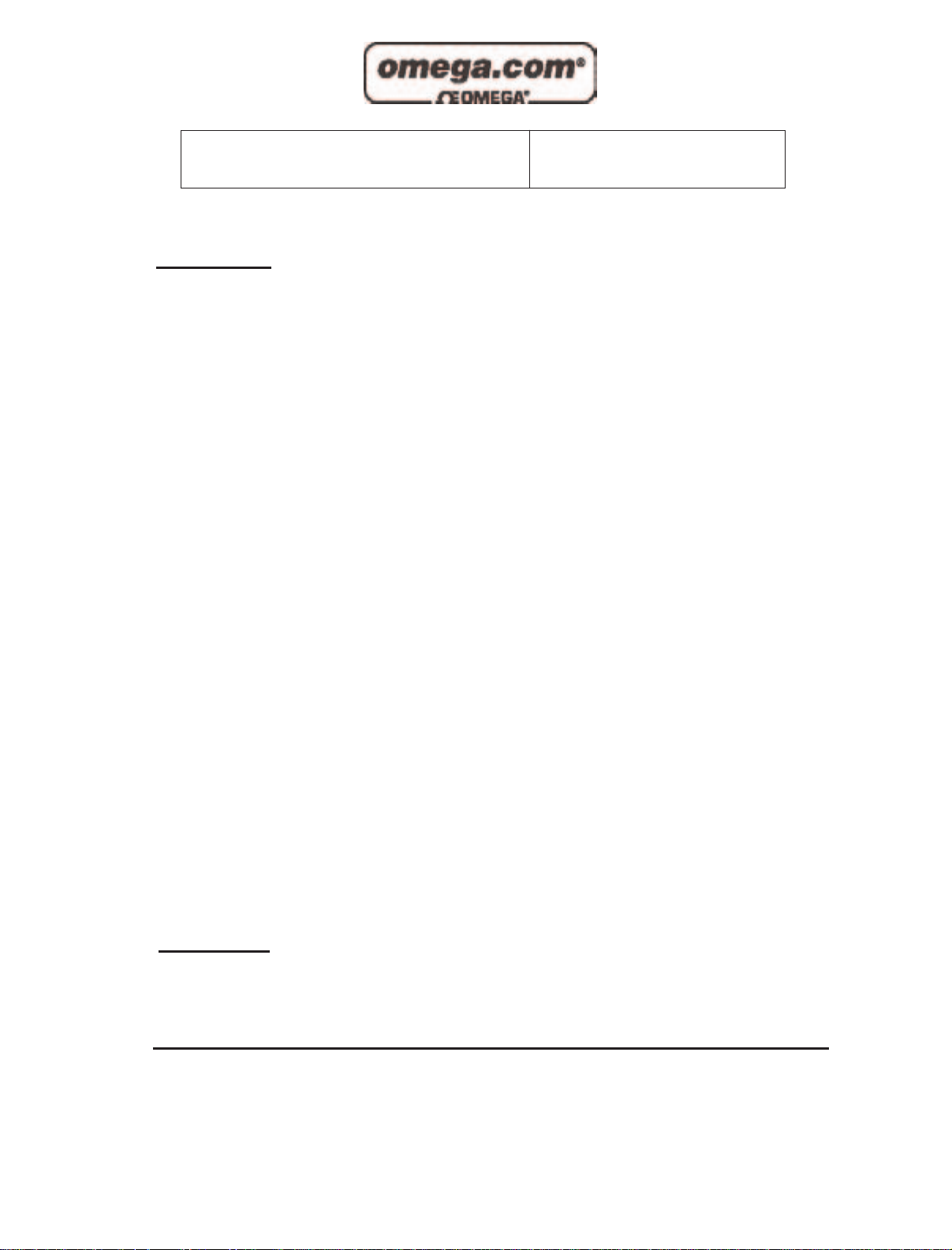
Servicing North America:
USA: One Omega Drive, P.O. Box 4047
ISO 9001 Certified Stamford CT 06907-0047
TEL: (203) 359-1660 FAX: (203) 359-7700
e-mail: info@omega.com
Canada: 976 Bergar
Laval (Quebec) H7L 5A1, Canada
TEL: (514) 856-6928 FAX: (514) 856-6886
e-mail: info@omega.ca
For immediate technical or application assistance:
USA and Canada: Sales Service: 1-800-826-6342 / 1-800-TC-OMEGA
®
Customer Service: 1-800-622-2378 / 1-800-622-BEST
®
Engineering Service: 1-800-872-9436 / 1-800-USA-WHEN
®
TELEX: 996404 EASYLINK: 62968934 CABLE: OMEGA
Mexico: En Espan˜ ol: (001) 203-359-7803 e-mail: espanol@omega.com
FAX: (001) 203-359-7807 info@omega.com.mx
Servicing Europe:
Benelux: Postbus 8034, 1180 LA Amstelveen, The Netherlands
TEL: +31 (0)20 3472121 FAX: +31 (0)20 6434643
Toll Free in Benelux: 0800 0993344
e-mail: sales@omegaeng.nl
Czech Republic: Frystatska 184, 733 01 Karviná, Czech Republic
TEL: +420 (0)59 6311899 FAX: +420 (0)59 6311114
Toll Free: 0800-1-66342 e-mail: info@omegashop.cz
France: 11, rue Jacques Cartier, 78280 Guyancourt, France
TEL: +33 (0)1 61 37 29 00 FAX: +33 (0)1 30 57 54 27
Toll Free in France: 0800 466 342
e-mail: sales@omega.fr
Germany/Austria: Daimlerstrasse 26, D-75392 Deckenpfronn, Germany
TEL: +49 (0)7056 9398-0 FAX: +49 (0)7056 9398-29
Toll Free in Germany: 0800 639 7678
e-mail: info@omega.de
United Kingdom: One Omega Drive, River Bend Technology Centre
ISO 9002 Certified Northbank, Irlam, Manchester
M44 5BD United Kingdom
TEL: +44 (0)161 777 6611 FAX: +44 (0)161 777 6622
Toll Free in United Kingdom: 0800-488-488
e-mail: sales@omega.co.uk
OMEGAnet®Online Service Internet e-mail
www.omega.com info@omega.com
It is the policy of OMEGA to comply with all worldwide safety and EMC/EMI regulations that
apply. OMEGA is constantly pursuing certification of its products to the European New Approach
Directives. OMEGA will add the CE mark to every appropriate device upon certification.
The information contained in this document is believed to be correct, but OMEGA Engineering, Inc. accepts
no liability for any errors it contains, and reserves the right to alter specifications without notice.
WARNING: These products are not designed for use in, and should not be used for, patient-connected applications.
Page 3

Contents
INTRODUCTION..........................................................................1
OVERVIEW................................................................................................1
WHAT ’S INCLUDED................................................................................ 1
FACTORY DEFAULT SETTINGS ............................................................ 1
CARD SETUP ..............................................................................2
ADDRESS SELECTION.............................................................................2
JUMPER SELECTIONS.............................................................................4
IRQ Selection........................................................................................4
INTERRUPT MODES................................................................................5
CLOCK MODES........................................................................................6
BAUD RATES AND DIVISORS FOR THE ‘DIV1’ MODE ........................7
BAUD RATES AND DIVISORS FOR THE ‘DIV2’ MODE ........................8
INSTALLATION ..........................................................................9
OPERATING SYSTEM INSTALLATION ................................................. 9
For Window s Users............................................................................9
Other Operating Systems ...................................................................9
SYSTEM INSTALLATION........................................................................9
TECHNICAL DESCRIPTION.......................................................10
FEATURES .............................................................................................. 10
INTERRUPT STATUS PORT .................................................................10
CONNECTOR PIN ASSIGNMENTS........................................................11
DB-25 Male (RS-232 DTE)................................................................11
DB-9 Male (EIA-574 DTE)................................................................11
DB-37 Male.........................................................................................12
SPECIFICATIONS ......................................................................13
ENVIRONMENTAL SPECIFICATIONS..................................................13
MANUFACTURING................................................................................13
POWER CONSUMPTION........................................................................13
MEAN TIME BETWEEN FAILURES (MTBF).....................................13
PHYSICAL DIMENSIONS........................................................................13
APPENDIX A - TROUBLESHOOTING.........................................14
APPENDIX B - HOW TO GET ASSISTANCE ERROR! BOOKMARK NOT
DEFINED
.
APPENDIX C - ELECTRICAL INTERFACE ...................................17
Page 4

RS-232.....................................................................................................17
APPENDIX D - ASYNCHRONOUS COMMUNICATIONS ...............18
APPENDIX E - SILK-SCREEN ....................................................19
APPENDIX F - COMPLIANCE NOTICES ..........................20
FEDERAL COMMUNICATIONS COMMISSION STATEMENT ............ 22
EMC DIRECTIVE STATEMENT ........................................................... 22
Figures
Figure 1 - Available Address Combinations......................................................2
Figure 2 - Address Selection Table ....................................................................3
Figure 3 - Port to Connector Table.....................................................................3
Figure 4 – Headers J1B – J4B, IRQ Selection................................................4
Figure 5 - Header J1A, Normal IRQ Mode........................................................5
Figure 6 - Header J1A & J2A, Shared IRQ Mode...........................................5
Figure 7 - Clocking Mode ‘Divide By 4’............................................................6
Figure 8 - Clocking Mode ‘Divide By 2’............................................................6
Figure 9 - Clocking Mode ‘Divide By 1’............................................................6
Figure 10 - Asynchronous Communications Bit Diagram..........................18
Page 5
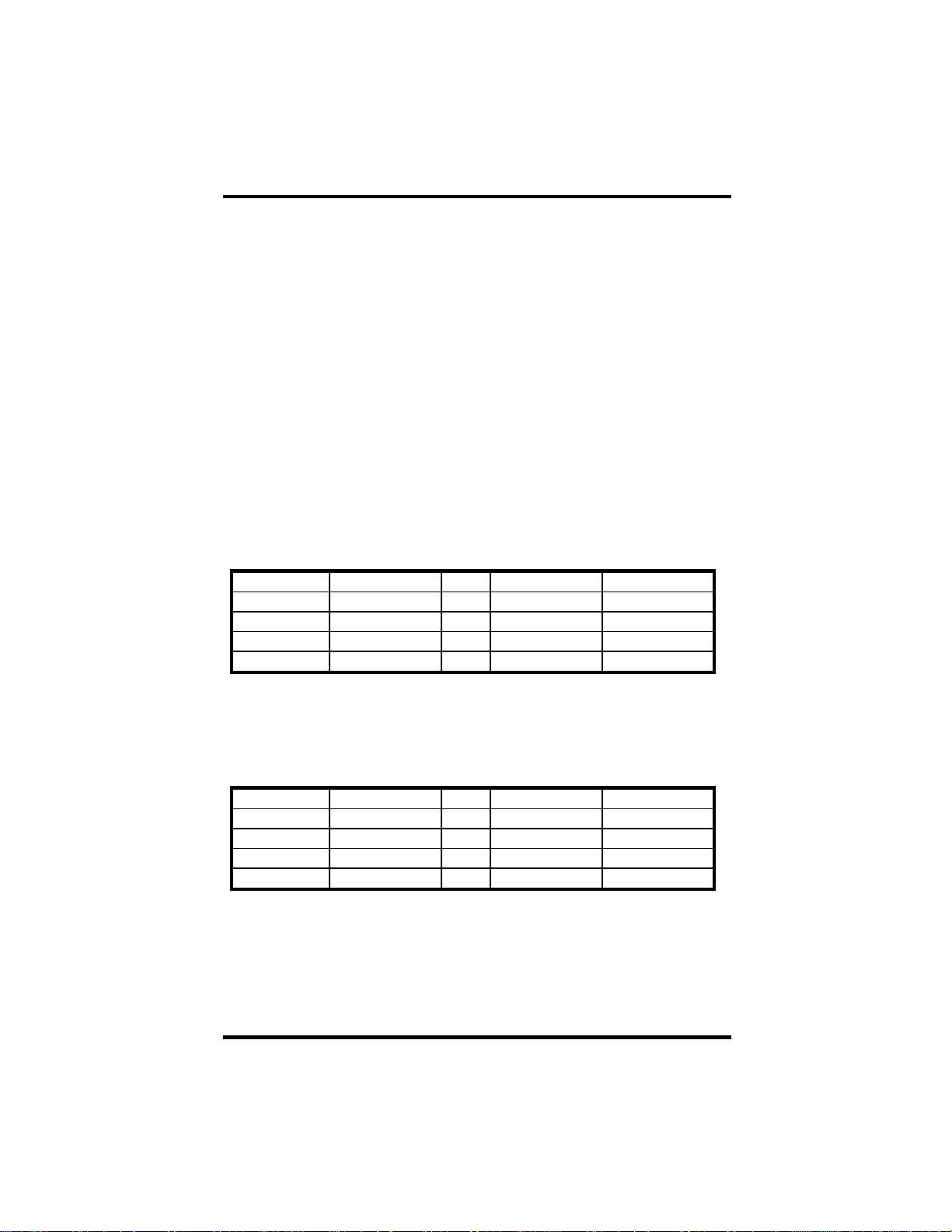
Introduction
Introduction
Overview
The OMG-VERSACOMM4-EX provides the PC with four RS-232 asynchronous
ports. The OMG-VERSACOMM4-EX allows for connection to any device
utilizing the RS-232 electrical interface, such as modems, data-entry terminals,
and plotters.
What’s Included
The OMG-VERSACOMM4-EX is shipped with the following items. If any of
these items is missing or damaged, contact the supplier.
• OMG-VERSACOMM4-EX Serial I/O Adapter
• DB-37 to four DB-25 ‘Spider Cable’ (DB-9 Spider Cable is available)
• Software
Factory Default Settings
The OMG-VERSACOMM4-EX factory default settings are as follows:
Port # Base Address IRQ IRQ Mode Clock Divisor
Port 1 280 5 M 4
Port 2 288 5 S 4
Port 3 290 5 S 4
Port 4 298 5 S 4
To install the OMG-VERSACOMM4-EX using factory default settings, refer to
Installation on page 9.
For your reference, record installed OMG-VERSACOMM4-EX settings below:
Port # Base Address IRQ IRQ Mode Clock Divisor
Port 1
Port 2
Port 3
Port 4
OMG-VERSACOMM4-EX Page 1
Page 6

Card Setup
Card Setup
The OMG-VERSACOMM4-EX contains several jumper straps that must be set
for proper operation.
Address Selection
Each port on the OMG-VERSACOMM4-EX occupies eight consecutive I/O
locations. A DIP-switch is used to set the base address for these locations.
The OMG-VERSACOMM4-EX has a unique addressing scheme that allows it to
be completely compatible with older four port RS-232 interface adapters (p/n
3064, 3065, 3066 and 3400) and provides the ability to select specific non-linear
address combinations (i.e. 3F8, 2F8, 3E8, 2E8).
The first addressing scheme allows the user to select the addresses for its ports
from a table of available address combinations.
The following table shows the addressing combinations available. If different
address combinations are required, please contact Technical Support about
custom PAL options.
Switch 6 Switch 7 Switch 8 Port 1 Port 2 Port 3 Port 4
On On Off 3F8 2F8 3E8 2E8
On Off On 2F8 3E8 2E8 2E0
On Off Off 3E8 2E8 280 288
Off On On 500 508 510 518
Off On Off 580 588 590 598
Off Off On 1500 1508 1510 1518
Off Off Off 3220 3228 4220 4228
On On On Addresses set up by switches 1 - 5
Figure 1 - Available Address Combinations
Note: Each COM: port in the system should have a unique address. Typically
COM1: - COM4: addresses are 3F8, 2F8, 3E8 and 2E8 Hex.
Refer to Appendix A for common address contentions.
OMG-VERSACOMM4-EX Page 2
Page 7

Card Setup
The second mode of address selection provides the compatibility mode. In this
mode the DIP-switch sets the base address and the adapter occupies 32
consecutive I/O locations. The following table illustrates the location of each
port and its relationship to the other ports.
Note: For switches 1 - 5 to become active, switches 6, 7 & 8 must be set in
the ‘On’ or ‘Up’ position.
Switch Settings
Address lines à A9 A8 A7 A6 A5
Address Selected 1 2 3 4 5
280-29F Off On Off On On
2A0-2BF Off On Off On Off
380-39F Off Off Off On On
1A0-1BF On Off Off On Off
2E0-2FF Off On Off Off Off
Figure 2 - Address Selection Table
The following illustration shows the correlation between the DIP-switch setting
and the address bits used to determine the base address. In the example below,
address 2E0 is selected as a base. Address 2E0 in binary is XX 10 111X XXXX
where X = a non-selectable address bit.
A9 A5
ON
OFF
1 2 3 4 5 6 7 8
Port # Connector Location Address Example (Base=2E0)
1 1 Base+0 2E0-2E7
2 2 Base+8 2E8-2EF
3 3 Base+16 2F0-2F7
4 4 Base+24 2F8-2FF
Figure 3 - Port to Connector Table
OMG-VERSACOMM4-EX Page 3
Page 8

Card Setup
Jumper Selections
For ease of configuration, the headers are grouped by port. Port one headers
have a ‘J1’ prefix, Port two headers have the ‘J2’ prefix, etc. For example, the
header that controls the Port one IRQ selection is J1B, the header that controls
the Port 2 IRQ selection is J2B. The silk-screen also provides information for
configuring the adapter without the use of the manual. This is particularly useful
in field re-configuration.
IRQ Selection
Headers J1B through J4B select the interrupt request for each serial port. If
COM1: is selected, the corresponding jumper must be on the IRQ4 setting. If
COM2: is selected, the corresponding jumper must be on IRQ3. (This only
applies to the traditional DOS COM: port assignments, in Windows COM1: can
use I/O address 300 and IRQ15 if it is available!)
3 4 5 6 7 1011 12159
Figure 4 – Headers J1B – J4B, IRQ Selection
Note: Most DOS communications software applications default COM3: to IRQ4
and COM4: to IRQ3. This requires the sharing of interrupts between
COM1: and COM3:, and between COM2: and COM4:. While this is the
default, it is not always the preferred setting. Check your software
configuration instructions to determine the most appropriate IRQ
selection.
Any two or more ports can share a common IRQ by placing the jumpers on the
same IRQ setting and setting the appropriate selections at J1A through J4A.
When sharing IRQs, many operating systems (i.e. Windows NT) will require the
location of the Interrupt Status Port (ISP). Please see Page 10 for a description of
the ISP and how it is used.
OMG-VERSACOMM4-EX Page 4
Page 9

Card Setup
NSM
Interrupt Modes
Headers J1A through J4A select the interrupt modes for each port. Each port
must be set in the correct mode to insure proper operation.
‘N’ indicates the (N)ormal, single interrupt per port mode. ‘S’ Indicates the
(S)hared interrupt mode, which allows more than one port to access a single IRQ.
‘M ’ indicates the inclusion of a 1K ohm pull-down resistor required on one port
when sharing interrupts.
J1A
N M
Figure 5 - Header J1A, Normal IRQ Mode
Set the jumpers to ‘S’ for shared interrupt mode on all blocks sharing an IRQ
except one. Set that port block for ‘M’. This provides the pull-down resistor
circuit that makes sharing IRQs possible. If you are using more than one OMG-
VERSACOMM4-EX or a compatible adapter in a bus you should only have one
port set to ‘M ’. The following example shows two ports sharing a single IRQ.
S
J1A
N S M
J2A
Figure 6 - Header J1A & J2A, Shared IRQ Mode
Set the jumper to ‘S’ if you are using more than one OMG-VERSACOMM4-EX
in a bus or to completely remove the pull-down resistor for hardware
compatibility. Setting the adapter in this configuration when it is not
accompanied by a pull-down resistor will prevent the ports from triggering an
interrupt.
OMG-VERSACOMM4-EX Page 5
Page 10

Card Setup
Clock Modes
The OMG-VERSACOMM4-EX employs a unique clocking option that allows the
end user to select from divide by 4, divide by 2 and divide by 1 clocking modes.
This mode is selected at J5.
To select the Baud rates commonly associated with COM: ports (i.e. 2400, 4800,
9600, 19.2, … 115.2K Bps) place the jumper in the divide by 4 mode (silk-screen
DIV4).
DIV1
DIV2
DIV4
Figure 7 - Clocking Mode ‘Divide By 4’
To double these rates up to a maximum rate for 230.4K bps place the jumper in
the divide by 2 (silk-screen DIV2) position.
DIV1
DIV2
DIV4
Figure 8 - Clocking Mode ‘Divide By 2’
To select the maximum data rate (460.8K bps) place the jumper in the divide by 1
(silk-screen DIV1) position.
DIV1
DIV2
DIV4
Figure 9 - Clocking Mode ‘Divide By 1’
OMG-VERSACOMM4-EX Page 6
Page 11

Card Setup
Baud Rates and Divisors for the ‘Div1’ mode
The following table shows some common data rates and the rates you should
choose to match them if using the adapter in the ‘Div1’ mode.
For this Data Rate Choose this Data Rate
1200 bps 300 bps
2400 bps 600 bps
4800 bps 1200 bps
9600 bps 2400 bps
19.2K bps 4800 bps
57.6 K bps 9600 bps
115.2 K bps 19.2K bps
230.4K bps 57.6 K bps
460.8K bps 115.2 K bps
If your communications package allows the use of Baud rate divisors, choose the
appropriate divisor from the following table:
For this Data Rate Choose this Divisor
1200 bps 384
2400 bps 192
4800 bps 96
9600 bps 48
19.2K bps 24
38.4K bps 12
57.6K bps 8
115.2K bps 4
230.4K bps 2
460.8K bps 1
OMG-VERSACOMM4-EX Page 7
Page 12

Card Setup
Baud Rates and Divisors for the ‘Div2’ mode
The following table shows some common data rates and the rates you should
choose to match them if using the adapter in the ‘Div2’ mode.
For this Data Rate Choose this Data Rate
1200 bps 600 bps
2400 bps 1200 bps
4800 bps 2400bps
9600 bps 4800 bps
19.2K bps 9600 bps
38.4K bps 19.2K bps
57.6 K bps 38.4K bps
115.2 K bps 57.6 K bps
230.4 K bps 115.2 K bps
If your communications package allows the use of Baud rate divisors, choose the
appropriate divisor from the following table:
For this Data Rate Choose this Divisor
1200 bps 192
2400 bps 96
4800 bps 48
9600 bps 24
19.2K bps 12
38.4K bps 8
57.6K bps 4
115.2K bps 2
230.4K bps 1
OMG-VERSACOMM4-EX Page 8
Page 13

Installation
Installation
Operating System Installation
For Windows Users
Start by choosing Install Software at the beginning of the CD. Choose
Asynchronous COM: Port Software, SeaCOM.
Other Operating Systems
Refer to the appropriate section of the Serial Utilities Software.
System Installation
The OMG-VERSACOMM4-EX can be installed in any of the PC ISA expansion
slots. The OMG-VERSACOMM4-EX contains several jumper straps for each
port that must be set for proper operation.
1. Turn off PC power. Disconnect the power cord.
2. Remove the PC case cover.
3. Locate an available slot and remove the blank metal slot cover.
4. Gently insert the OMG-VERSACOMM4-EX into the slot. Make sure that the
adapter is seated properly.
5. Replace the screw.
6. Replace the cover.
7. Install the “Spider Cable”.
8. Connect the power cord.
Installation is complete.
OMG-VERSACOMM4-EX Page 9
Page 14

Technical Description
Technical Description
The OMG-VERSACOMM4-EX utilizes the 16C554 UART. This chip features
programmable baud rate, data format, interrupt control and a 16-byte input and
output FIFO, and is functionally 4 16C550 UARTs. A full array of advanced
UARTs is also available for this card. Contact Omega Engineering for more
information.
Features
• ‘Shareable’ IRQs allow more than one port to share a single IRQ with
appropriate software drivers
• IRQs 3-7, 9-12, 15 supported
• 16C554 buffered Quad UART Standard
• 16 Bit address decode allows for easier integration
• Speeds up to 460.8 K bps
• Multiple clocking modes insuring compatibility with existing software
products
Interrupt Status Port
The OMG-VERSACOMM4-EX provides the user with an Interrupt Status Port
(ISP) for greater throughput when servicing multiple ports on a single interrupt
line. The ISP is a read only 8-bit register that sets a corresponding bit when an
interrupt is pending. Port 1 interrupt line corresponds with Bit D0 of the status
port, Port 2 with D1 etc.
The ISP is located at Base+7 on each port (Example: Base = 280 Hex, Status Port =
287, 28F… etc.). This allows any one of eight locations to be read to obtain the
value in the status register. All four status ports on the OMG-VERSACOMM4-
EX are identical, so any one of the four can be read to determine which interrupt
is pending. In the following example Channel 2 has an interrupt pending. D4
through D7 are not driven into the interrupt status register and can be 1’s or 0’s.
Bit Position: 7 6 5 4 3 2 1 0
Value Read: 0 0 0 0 0 0 1 0
OMG-VERSACOMM4-EX Page 10
Page 15

Technical Description
Connector Pin Assignments
DB-25 Male (RS-232 DTE)
Signal Name Pin # Mode
GND Ground 7
TD Transmit Data 2 Output
RTS Request To Send 4 Output
DTR Data Terminal Ready 20 Output
RD Receive Data 3 Input
CTS Clear To Send 5 Input
DSR Data Set Ready 6 Input
DCD Data Carrier Detect 8 Input
RI Ring Indicator 22 Input
DB-9 Male (EIA-574 DTE)
Signal Name Pin # Mode
GND Ground 5
TD Transmit Data 3 Output
RTS Request To Send 7 Output
DTR Data Terminal Ready 4 Output
RD Receive Data 2 Input
CTS Clear To Send 8 Input
DSR Data Set Ready 6 Input
DCD Data Carrier Detect 1 Input
RI Ring Indicator 9 Input
OMG-VERSACOMM4-EX Page 11
Page 16

Technical Description
DB-37 Male
Port # 1 2 3 4
GND 33 14 24 5
TD 35 12 26 3
RTS 17 30 8 21
DTR 34 13 25 4
RD 36 11 27 2
CTS 16 31 7 22
DSR 18 29 9 20
DCD 37 10 28 1
RI 15 32 6 23
Technical Note: Please terminate any control signals that are not going to be
used. The most common way to do this is connect RTS to CTS and RI. Also,
connect DCD to DTR and DSR. Terminating these pins, if not used, will help
insure you get the best performance from your adapter.
OMG-VERSACOMM4-EX Page 12
Page 17

Specifications
Specifications
Environmental Specifications
Specification Operating Storage
Temperature Range
Humidity Range 10 to 90% R.H.
Manufacturing
• All Printed Circuit boards are built to U.L. 94V0 rating and are 100%
electrically tested. These printed circuit boards are solder mask over bare
copper or solder mask over tin nickel.
Power Consumption
Supply line +12 VDC -12 VDC +5 VDC
Rating 60 mA 80 mA 210 mA
0º to 50º C
(32º to 122º F)
Non-Condensing
-20º to 70º C
(-4º to 158º F)
10 to 90% R.H.
Non-Condensing
Mean Time Between Failures (MTBF)
Greater than 150,000 hours. (Calculated)
Physical Dimensions
Board length 5.2 inches (13.208 cm.)
Board Height including Goldfingers 3.4 inches (8.636 cm.)
Board Height excluding Goldfingers 3.1 inches (7.874 cm.)
OMG-VERSACOMM4-EX Page 13
Page 18

Appendix A - Troubleshooting
Appendix A - Troubleshooting
Serial Utility test software is supplied with the adapter and will be used in the
troubleshooting procedures. By using this software and following these simple
steps, most common problems can be eliminated without the need to call
Technical Support.
1. Identify all I/O adapters currently installed in your system. This includes
your on-board serial ports, controller cards, sound cards etc. The I/O
addresses used by these adapters, as well as the IRQ (if any) should be
identified.
2. Configure your adapter so that there is no conflict with currently installed
adapters. No two adapters can occupy the same I/O address.
3. Make sure the adapter is using a unique IRQ The IRQ is typically selected
via an on-board header block. Refer to the section on Card Setup for help in
choosing an I/O address and IRQ.
4. Make sure the adapter is securely installed in a motherboard slot.
5. When running DOS, Windows 3.x or other operating systems refer to the
Serial Utilities software for that operating system and the User Manual to
verify that the adapter is configured correctly. The supplied software
contains a diagnostic program 'SSD' that runs under DOS and will verify if an
adapter is configured properly. This diagnostic program is written with the
user in mind and is easy to use. Refer to the DIAG.txt file in the dos\diag
directory for detailed instructions on using 'SSD'.
6. For Windows 95/98 and Windows NT, the diagnostic tool 'WinSSD' is
installed in the Omega Engineering folder on the Start Menu during the
setup process. First find the ports using the Device Manager, then use
'WinSSD' to verify that the ports are functional.
7. Always use the diagnostic software when troubleshooting a problem. This
will help eliminate any software issues and identify any hardware conflicts.
OMG-VERSACOMM4-EX Page 14
Page 19

Appendix A - Troubleshooting
8. The following are known I/O conflicts:
• The 278 and 378 settings may conflict with your printer I/O adapter.
• 3B0 cannot be used if a Monochrome adapter is installed.
• 3F8-3FF is typically reserved for COM1:
• 2F8-2FF is typically reserved for COM2:
• 3E8-3EF is typically reserved for COM3:
• 2E8-2EF is typically reserved for COM4:
OMG-VERSACOMM4-EX Page 15
Page 20

Appendix B - How To Get Assistance
Appendix B - How To Get Assistance
Please refer to Troubleshooting Gui de prior to calling Technical Support.
1. Begin by reading through the Trouble Shooting Guide in Appendix
A. If assistance is still needed please see below.
2. When calling for technical assistance, please have your user
manual and current adapter settings. If possible, please have the
adapter installed in a computer ready to run diagnostics.
3. Omega Engineering maintains a Home page on the Internet. Our
home page address is www.omega.com. The latest software
updates, and newes t manuals are available via our FTP site that can
be accessed from our home page.
4. Technical support is available Monday to Friday from 8:30 a.m. to
6:00 p.m. eastern time. Technical support can be reached at 1-800DAS-IEEE.
RETURN AUTHORIZATION MUST BE OBTAINED FROM OMEGA BEFORE
RETURNED MERCHANDISE WILL BE ACCEPTED. AUTHORIZATION CAN
BE OBTAINED BY CALLING OMEGA CUSTOMER SERVICE AND
REQUESTING AN AUTHORIZED RETURN (AR) NUMBER.
OMG-VERSACOMM4-EX Page 16
Page 21

Appendix C - Electrical Interface
Appendix C - Electrical Interface
RS-232
Quite possibly the most widely used communication standard is RS-232. This
implementation has been defined and revised several times and is often referred
to as RS-232-C/D/E or EIA/TIA -232-C/D/E. It is defined as “Interface between
Data Terminal Equipment and Data Circuit- Terminating Equipment
Employing Serial Binary Data Interchange”. The mechanical implementation of
RS-232 is on a 25-pin D sub connector. The IBM PC computer defined the RS-232
port on a 9 pin D sub connector and subsequently the EIA/TIA approved this
implementation as the EIA/TIA-574 standard. This standard has defined as the
“9-Position Non-Synchronous Interface between Data Terminal Equipment and
Data Circuit-Terminating Equipment Employing Serial Binary Data
Interchange”. Both implementations are in wide spread use and will be referred
to as RS-232 in this document. RS-232 is capable of operating at data rates up to
20K bps / 50 ft. The absolute maximum data rate may vary due to line conditions
and cable lengths. RS-232 often operates at 38.4K bps over very short distances.
The voltage levels defined by RS-232 range from -12 to +12 volts. RS-232 is a
single ended or unbalanced interface, meaning that a single electrical signal is
compared to a common signal (ground) to determine binary logic states. A
voltage of +12 volts (usually +3 to +10 volts) represents a binary 0 (space) and 12 volts (-3 to -10 volts) denote a binary 1 (mark). The RS-232 and the EIA/TIA574 specification define two types of interface circuits Data Terminal Equipment
(DTE ) and Data Circuit-Terminating Equipment (DCE ). The adapter is a DTE
interface.
OMG-VERSACOMM4-EX Page 17
Page 22

Appendix D - Asynchronous Communications
Appendix D - Asynchronous Communications
Serial data communications implies that individual bits of a character are
transmitted consecutively to a receiver that assembles the bits back into a
character. Data rate, error checking, handshaking, and character framing
(start/stop bits) are pre-defined and must correspond at both the transmitting
and receiving ends.
Asynchronous communications is the standard means of serial data
communication for PC compatibles and PS/2 computers. The original PC was
equipped with a communication or COM: port that was designed around an 8250
Universal Asynchronous Receiver Transmitter (UART). This device allows
asynchronous serial data to be transferred through a simple and straightforward
programming interface. A starting bit followed by a pre -defined number of data
bits (5, 6, 7, or 8) defines character boundaries for asynchronous
communications. The end of the character is defined by the transmission of a
pre-defined number of stop bits (usually 1, 1.5 or 2). An extra bit used for error
detection is often appended before the stop bits.
Idle state of
line
1
0
5 to 8 Data Bits
Figure 10 - Asynchronous Communications Bit Diagram
Odd, Even
or
Unused
P
BIT
STOP
Remain Idle or
next start bit
1
1.5
2
This special bit is called the parity bit. Parity is a simple method of determining if
a data bit has been lost or corrupted during transmission. There are several
methods for implementing a parity check to guard against data corruption.
Common methods are called (E)ven Parity or (O)dd Parity. Sometimes parity is
not used to detect errors on the data stream. This is refereed to as (N)o parity.
Because each bit in asynchronous communications is sent consecutively, it is
easy to generalize asynchronous communications by stating that each character
is wrapped (framed) by pre-defined bits to mark the beginning and end of the
serial transmission of the character. The data rate and communication parameters
for asynchronous communications have to be the same at both the transmitting
and receiving ends. The communication parame ters are baud rate, parity, number
of data bits per character, and stop bits (i.e. 9600,N,8,1).
OMG-VERSACOMM4-EX Page 18
Page 23

Appendix E - Silk-Screen
Appendix E - Silk -Screen
3.1"
5.2"
3.4"
OMG-VERSACOMM4-EX Page 19
Page 24

Appendix G - Compliance Notices
Appendix G - Compliance Notices
Federal Communications Commission Statement
FCC - This equipment has been tested and found to comply with the limits for
Class A digital device, pursuant to Part 15 of the FCC Rules. These limits are
designed to provide reasonable protection against harmful interference when the
equipment is operated in a commercial environment. This equipment generates,
uses, and can radiate radio frequency energy and, if not installed and used in
accordance with the instruction manual, may cause harmful interference to radio
communications. Operation of this equipment in a residential area is likely to
cause harmful interference. In such case the user will be required to correct the
interference at his own expense.
EMC Directive Statement
Products bearing the CE Label fulfill the requirements of the
EMC directive (89/336/EEC) and of the low-voltage directive
(73/23/EEC) issued by the European Commission.
To obey these directives, the following European standards must be met:
• EN55022 Class A - “Limits and methods of measurement of radio
interference characteristics of information technology equipment”
• EN55024-‘Information technology equipment Immunity
characteristics Limits and methods of measurement.
• EN60950 (IEC950) - “Safety of information technology
equipment, including electrical business equipment”
Warning
This is a Class A Product. In a domestic environment this product may cause
radio interference in which case the user may be required to take adequate
measures.
Always use cabling provided with this product if possible. If no cable is
provided or if an alternate cable is required, use high quality shielded cabling to
maintain compliance with FCC/EMC directives.
OMG-VERSACOMM4 -EX Page 20
Page 25

WARRANTY/DISCLAIMER
OMEGA ENGINEERING, INC. warrants this unit to be free of defects in materials and workmanship for a
period of 13 months from date of purchase. OMEGA’s WARRANTY adds an additional one (1) month
grace period to the normal one (1) year product warranty to cover handling and shipping time. This
ensures that OMEGA’s customers receive maximum coverage on each product.
If the unit malfunctions, it must be returned to the factory for evaluation. OMEGA’s Customer Service
Department will issue an Authorized Return (AR) number immediately upon phone or written request.
Upon examination by OMEGA, if the unit is found to be defective, it will be repaired or replaced at no
charge. OMEGA’sWARRANTY does not apply to defects resulting from any action of the purchaser, including but not limited to mishandling, improper interfacing, operation outside of design limits,
improper repair, or unauthorized modification. This WARRANTY is VOID if the unit shows evidence of
having been tampered with or shows evidence of having been damaged as a result of excessive corrosion;
or current, heat, moisture or vibration; improper specification; misapplication; misuse or other operating
conditions outside of OMEGA’s control. Components which wear are not warranted, including but not
limited to contact points, fuses, and triacs.
OMEGA is pleased to offer suggestions on the use of its various products. However,
OMEGA neither assumes responsibility for any omissions or errors nor assumes liability for any
damages that result from the use of its products in accordance with information provided by
OMEGA, either verbal or written. OMEGA warrants only that the parts manufactured by it will be
as specified and free of defects. OMEGA MAKES NO OTHER WARRANTIES OR
REPRESENTATIONS OF ANY KIND WHATSOEVER, EXPRESS OR IMPLIED, EXCEPT THAT OF TITLE,
AND ALL IMPLIED WARRANTIES INCLUDING ANY WARRANTY OF MERCHANTABILITY AND
FITNESS FOR A PARTICULAR PURPOSE ARE HEREBY DISCLAIMED. LIMITATION OF
LIABILITY: The remedies of purchaser set forth herein are exclusive, and the total liability of
OMEGA with respect to this order, whether based on contract, warranty, negligence,
indemnification, strict liability or otherwise, shall not exceed the purchase price of the
component upon which liability is based. In no event shall OMEGA be liable for
consequential, incidental or special damages.
CONDITIONS: Equipment sold by OMEGA is not intended to be used, nor shall it be used: (1) as a “Basic
Component” under 10 CFR 21 (NRC), used in or with any nuclear installation or activity; or (2) in medical
applications or used on humans. Should any Product(s) be used in or with any nuclear installation or
activity, medical application, used on humans, or misused in any way, OMEGA assumes no responsibility
as set forth in our basic WARRANTY/DISCLAIMER language, and, additionally, purchaser will indemnify
OMEGA and hold OMEGA harmless from any liability or damage whatsoever arising out of the use of the
Product(s) in suc h a manner.
RETURN REQUESTS/INQUIRIES
Direct all warranty and repair requests/inquiries to the OMEGA Customer Service Department. BEFORE
RETURNING ANY PRODUCT(S) TO OMEGA, PURCHASER MUST OBTAIN AN AUTHORIZED RETURN
(AR) NUMBER FROM OMEGA’S CUSTOMER SERVICE DEPARTMENT (IN ORDER TO AVOID
PROCESSING DELAYS). The assigned AR number should then be marked on the outside of the return
package and on any correspondence.
The purchaser is responsible for shipping charges, freight, insurance and proper packaging to prevent
breakage in transit.
FOR W
ARRANTY
RETURNS, please have the
following information available BEFORE
contacting OMEGA:
1. Purchase Order number under which the product
was PURCHASED,
2. Model and serial number of the product under
warranty, and
3. Repair instructions and/or specific problems
relative to the product.
FOR NON-W
ARRANTY
REPAIRS,
consult OMEGA
for current repair charges. Have the following
information available BEFORE contacting OMEGA:
1. Purchase Order number to cover the COST
of the repair,
2. Model and serial number of the product, and
3. Repair instructions and/or specific problems
relative to the product.
OMEGA’s policy is to make running changes, not model changes, whenever an improvement is possible. This affords
our customers the latest in technology and engineering.
OMEGA is a registered trademark of OMEGA ENGINEERING, INC.
© Copyright 2002 OMEGA ENGINEERING, INC. All rights reserved. This document may not be copied, photocopied,
reproduced, translated, or reduced to any electronic medium or machine-readable form, in whole or in part, without the
prior written consent of OMEGA ENGINEERING, INC.
Page 26

M3183/0303
Where Do I Find Everything I Need for
Process Measurement and Control?
OMEGA…Of Course!
Shop online at www.omega.com
TEMPERATURE
Thermocouple, RTD & Thermistor Probes, Connectors, Panels & Assemblies
Wire: Thermocouple, RTD & Thermistor
Calibrators & Ice Point References
Recorders, Controllers & Process Monitors
Infrared Pyrometers
PRESSURE, STRAIN AND FORCE
Transducers & Strain Gages
Load Cells & Pressure Gages
Displacement Transducers
Instrumentation & Accessories
FLOW/LEVEL
Rotameters, Gas Mass Flowmeters & Flow Computers
Air Velocity Indicators
Turbine/Paddlewheel Systems
Totalizers & Batch Controllers
pH/CONDUCTIVITY
pH Electrodes, Testers & Accessories
Benchtop/Laboratory Meters
Controllers, Calibrators, Simulators & Pumps
Industrial pH & Conductivity Equipment
DATA ACQUISITION
Data Acquisition & Engineering Software
Communications-Based Acquisition Systems
Plug-in Cards for Apple, IBM & Compatibles
Datalogging Systems
Recorders, Printers & Plotters
HEATERS
Heating Cable
Cartridge & Strip Heaters
Immersion & Band Heaters
Flexible Heaters
Laboratory Heaters
ENVIRONMENTAL
MONITORING AND CONTROL
Metering & Control Instrumentation
Refractometers
Pumps & Tubing
Air, Soil & Water Monitors
Industrial Water & Wastewater Treatment
pH, Conductivity & Dissolved Oxygen Instruments
