Page 1
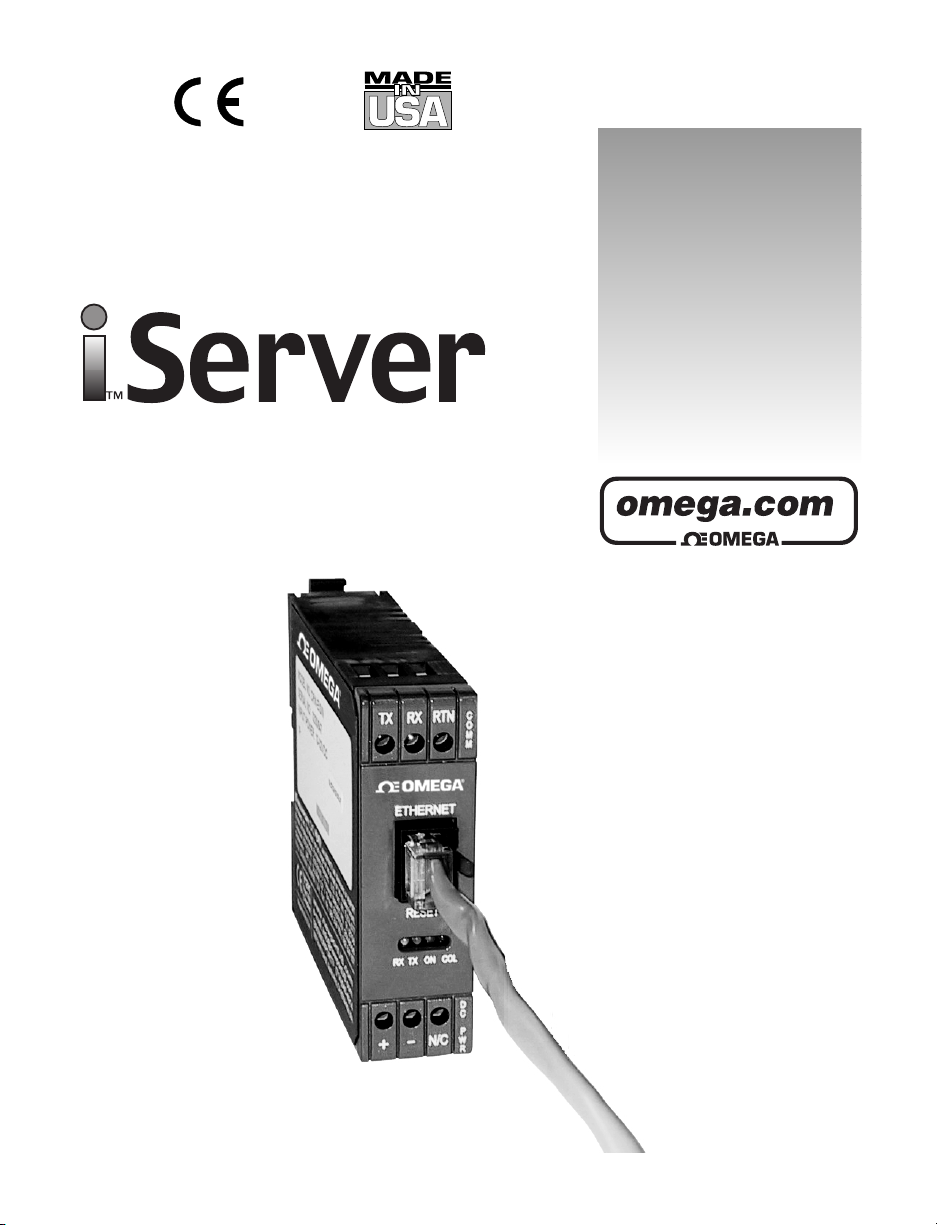
Ethernet Server
Operator’s Manual
User’s Guide
www.omega.com
e-mail: info@omega.com
iSeries info:
www.omega.com/specs/iseries
Shop on line at
®
®
Page 2
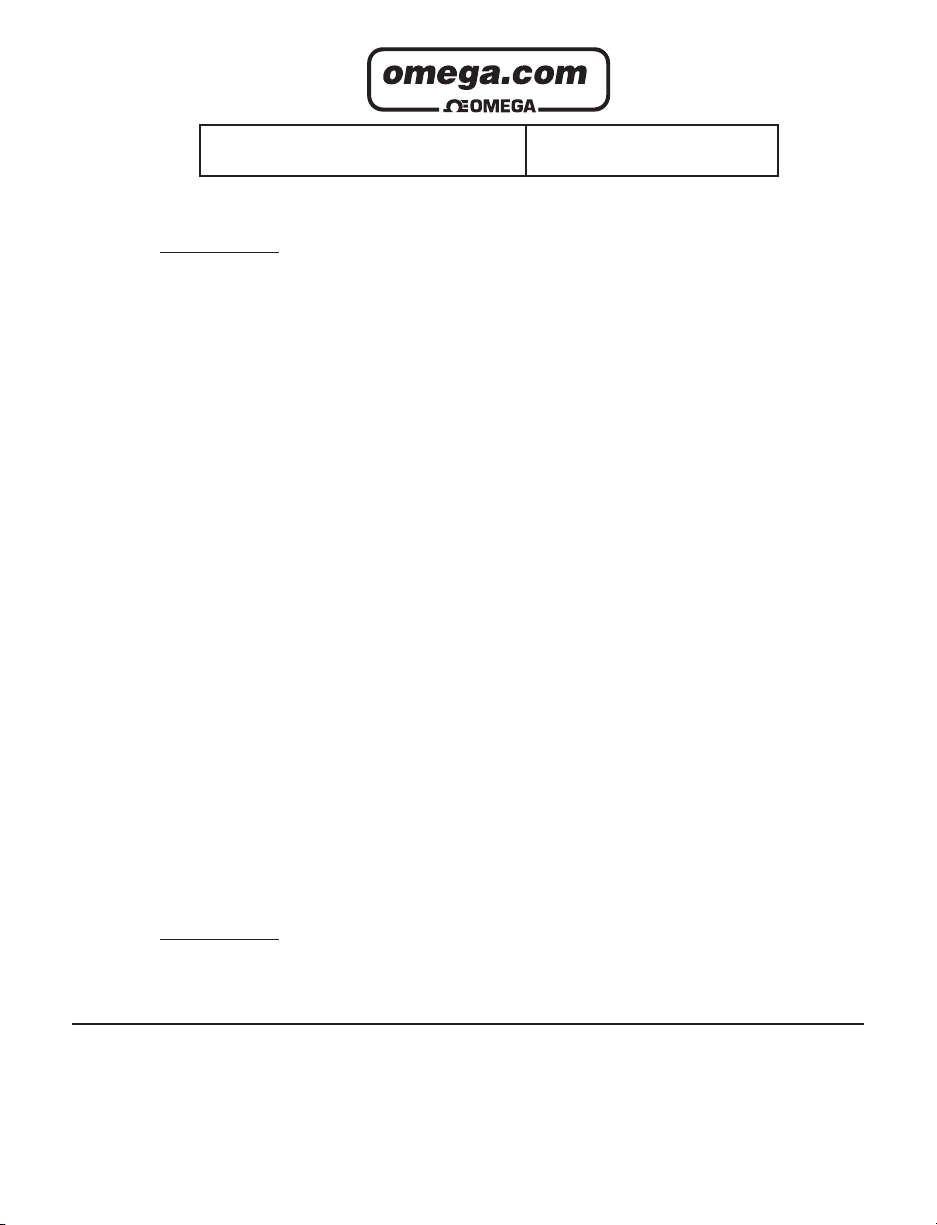
It is the policy of OMEGA to comply with all worldwide safety and EMC/EMI regulations that apply.
OMEGA is constantly pursuing certification of its products to the European New Approach Directives. OMEGA will add the CE mark
to every appropriate device upon certification.
The information contained in this document is believed to be correct, but OMEGA Engineering, Inc. accepts no liability for any
errors it contains, and reserves the right to alter specifications without notice.
WARNING: These products are not designed for use in, and should not be used for, patient-connected applications.
!
This device is marked with the international caution symbol. It is important to read the Setup Guide before installing or
commissioning this device as the guide contains important information relating to safety and EMC.
®
®
OMEGAnet® On-Line Service
www.omega.com
Internet e-mail
info@omega.com
Servicing North America:
USA: One Omega Drive, P.O. Box 4047
ISO 9001 Certified Stamford CT 06907-0047
TEL: (203) 359-1660 FAX: (203) 359-7700
e-mail: info@omega.com
Canada: 976 Bergar
Laval (Quebec) H7L 5A1
TEL: (514) 856-6928 FAX: (514) 856-6886
e-mail: info@omega.ca
For immediate technical or application assistance:
USA and Canada: Sales Service: 1-800-826-6342 / 1-800-TC-OMEGA
Customer Service: 1-800-622-2378 / 1-800-622-BEST
Engineering Service: 1-800-872-9436 / 1-800-USA-WHEN
TELEX: 996404 EASYLINK: 62968934 CABLE: OMEGA
®
Mexico and TEL: (001)800-TC-OMEGA
FAX: (001) 203-359-7807
Latin America: En Español: (001) 203-359-7803
e-mail: info@omega.com.mx
®
®
®
Servicing Europe:
Benelux: Postbus 8034, 1180 LA Amstelveen, The Netherlands
TEL: +31 20 3472121 FAX: +31 20 6434643
Toll Free in Benelux: 0800 0993344
e-mail: nl@omega.com
Czech Republic: Rudé armády 1868, 733 01 Karviná 8
TEL: +420 69 6311899 FAX: +420 69 6311114
e-mail: czech@omega.com
France: 11, rue Jacques Cartier, 78280 Guyancourt
TEL: +33 1 61 37 29 00 FAX: +33 1 30 57 54 27
Toll Free in France: 0800 466 342
Germany/Austria: Daimlerstrasse 26, D-75392 Deckenpfronn, Germany
TEL: +49 7056 9398-0 FAX: +49 7056 9398-29
Toll Free in Germany: 0800 639 7678
e-mail: germany@omega.com
United Kingdom: One Omega Drive
ISO 9002 Certified River Bend Technology Centre
Northbank, Irlam Manchester M44 5BD United Kingdom
TEL: +44 161 777 6611 FAX: +44 161 777 6622
Toll Free in England: 0800 488 488
e-mail: sales@omega.co.uk
e-mail: france@omega.com
Page 3
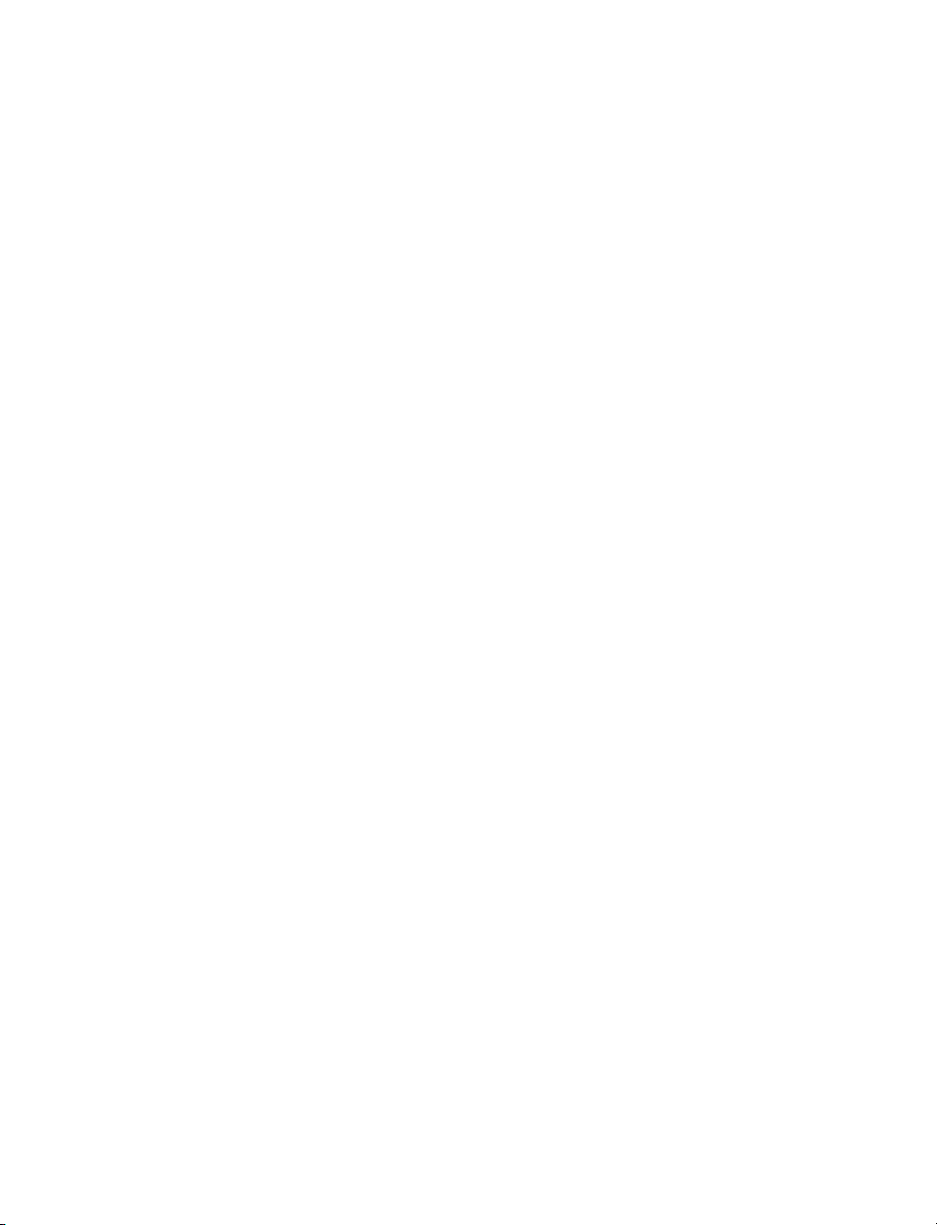
TABLE OF CONTENTS
Part 1: Introduction ...........................................................................................2
1.1 Safety and EMC Considerations ................................................2
1.2 Before You Begin .........................................................................3
1.3 Description ...................................................................................4
Part 2: Hardware ...........................................................................................5
2.1 Physical Characteristics and Mounting of DIN Rail Unit .........5
2.2 Front Panel of DIN Rail Unit .......................................................6
2.3 Rear Panel of iSeries Meter with iServer Built-in PCB ............6
2.4 Serial Communication Interfaces ..............................................8
2.4.1 Wiring RS232 Interface ...................................................9
2.4.2 Wiring RS485 Interface .................................................10
2.5 Network Communication Interfaces ........................................11
2.5.1 10Base-T RJ-45 Pinout ..................................................11
2.5.2 10Base-T Crossover Wiring ..........................................11
Part 3: Network Configuration .........................................................................12
3.1 Network Protocols ....................................................................12
3.2 Ethernet (MAC) Address ..........................................................12
3.3 IP Address .................................................................................12
3.3.1 Default IP Address ........................................................13
3.4 Subnetting .................................................................................13
3.5 Port Number ..............................................................................13
Part 4: Serial Interface Configuration .............................................................14
4.1 Communication Protocol .........................................................14
4.2 Command Structure .................................................................14
4.3 Command Formats ...................................................................14
Part 5: Operations .........................................................................................16
5.1 Modifying the IP Address .........................................................16
5.2 HTTPGET Program ...................................................................18
5.3 ARP Protocol .............................................................................19
5.4 Setup and Operation using the iServer Web Page ................21
5.4.1 Read Devices .................................................................22
5.4.2 Send Raw Command .....................................................23
5.4.3 Modify Device List Entry ...............................................23
5.4.4 Serial Port Configuration ..............................................24
5.4.5 Configure Access Control ............................................25
5.4.6 Log In ..............................................................................26
5.4.7 Change ID .......................................................................26
5.5 Mail Notifier Software ...............................................................27
5.5.1 Installation ......................................................................27
5.5.2 Program Options Setup and Configuration ................28
5.5.3 Device Setting Setup and Configuration .....................29
i
Page 4
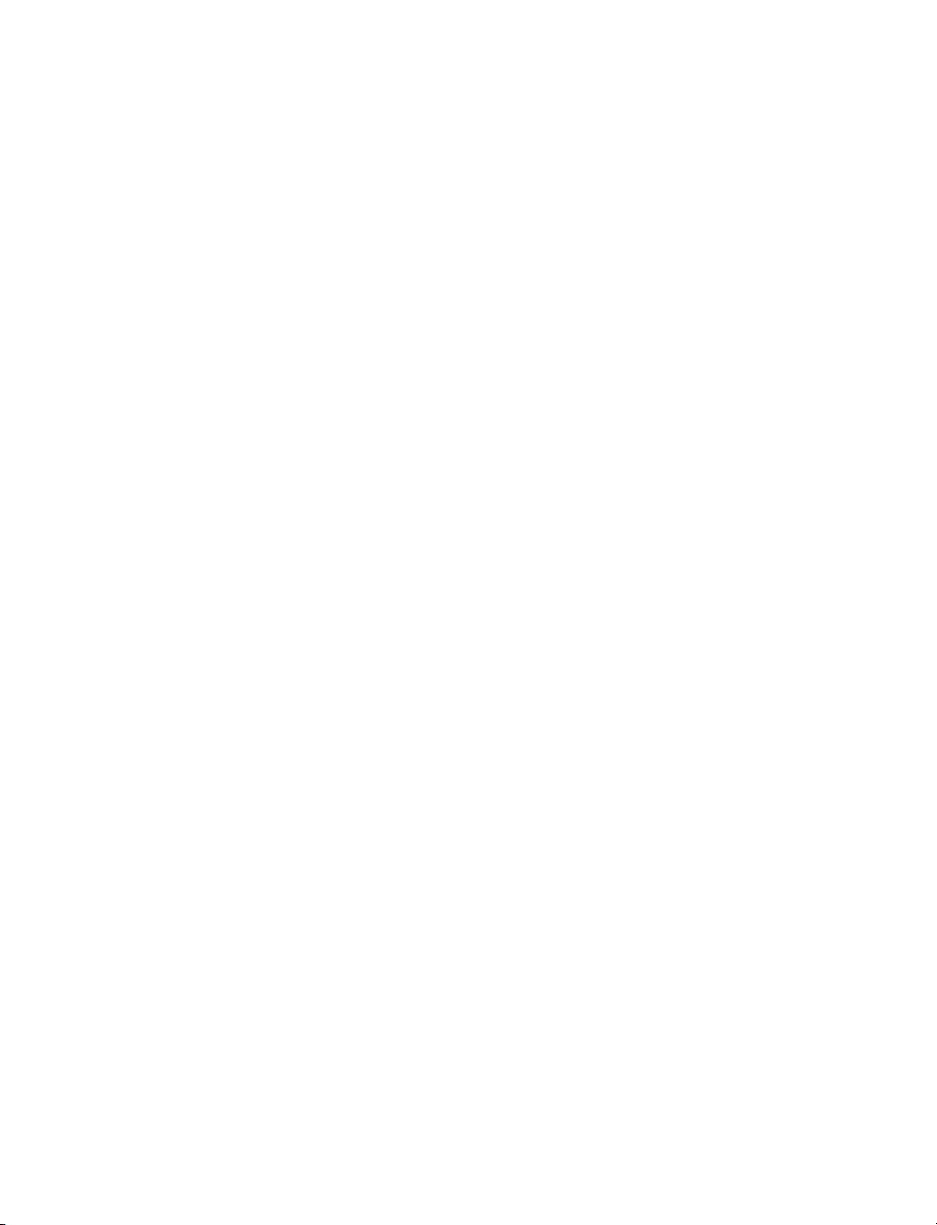
Part 6: Specifications .......................................................................................30
Part 7: Factory Preset Values ..........................................................................31
Part 8: Approvals Information .........................................................................32
8.1 Electromagnetic Compatibility (EMC) .....................................32
8.2 FCC .........................................................................................32
Appendix A Glossary .....................................................................................33
Appendix B IP Address .................................................................................34
Appendix C IP Netmask .................................................................................35
Appendix D ASCII Chart ................................................................................36
ASCII Chart Control Codes ......................................................37
LIST OF FIGURES:
Figure 1.1 iServer on the Ethernet Network ................................................4
Figure 2.1 iServer Dimensions and Mounting ............................................5
Figure 2.2 Front Panel View of the iServer DIN Rail Unit ..........................6
Figure 2.3 Rear Panel View of i16/i18 Meters with Embedded iServer .....6
Figure 2.4 Wiring - iServer Serial Port and Device with RS232 port .........9
Figure 2.5 Multi-point, Half-Duplex RS485 Wiring ....................................10
Figure 2.6 RJ45 Connector Pinout .............................................................11
Figure 2.7 10Base-T Crossover Cable Wiring ..........................................11
Figure 3.1 Labeling .....................................................................................12
Figure 5.1 arp -a Commands and Responses ..........................................20
Figure 5.2 iServer Home Page ...................................................................21
Figure 5.3 iServer Mail Notifier Main Window ...........................................27
Figure 5.4 iServer Mail Notifier Profile Setup............................................28
Figure 5.5 iServer Mail Notifier Device Setting ........................................29
LIST OF TABLES:
Table 2.1 Front Panel Annunciators...........................................................7
Table 2.2 Communication Interfaces - RS232 and RS485 .......................8
Table 2.3 Pin Connection Assignments.....................................................9
Table 2.4 RS485 Half-Duplex Hookup ......................................................10
Table 4.1 Command Prefix Letters...........................................................14
Table 4.2 Command Formats....................................................................14
ii
Page 5
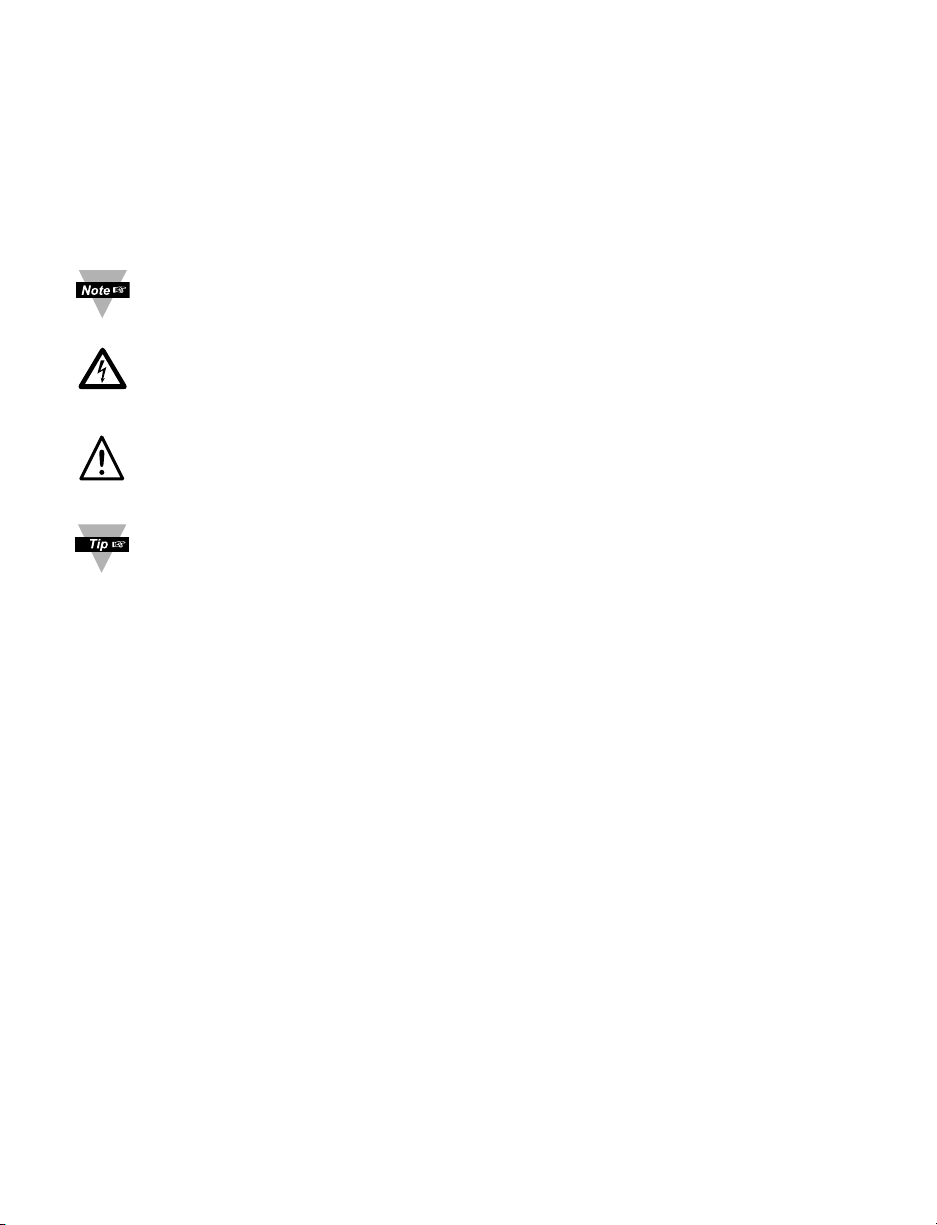
NOTES, WARNINGS and CAUTIONS
Information that is especially important to note is identified by following labels:
• NOTE
• WARNING or CAUTION
• IMPORTANT
• TIP
NOTE: Provides you with information that is important to successfully
setup and use the Programmable Digital Meter.
CAUTION or WARNING: Tells you about the risk of electrical shock.
CAUTION, WARNING or IMPORTANT: Tells you of circumstances or
practices that can effect the instrument’s functionality and must refer
to accompanying documents.
TIP: Provides you helpful hints.
1
Page 6
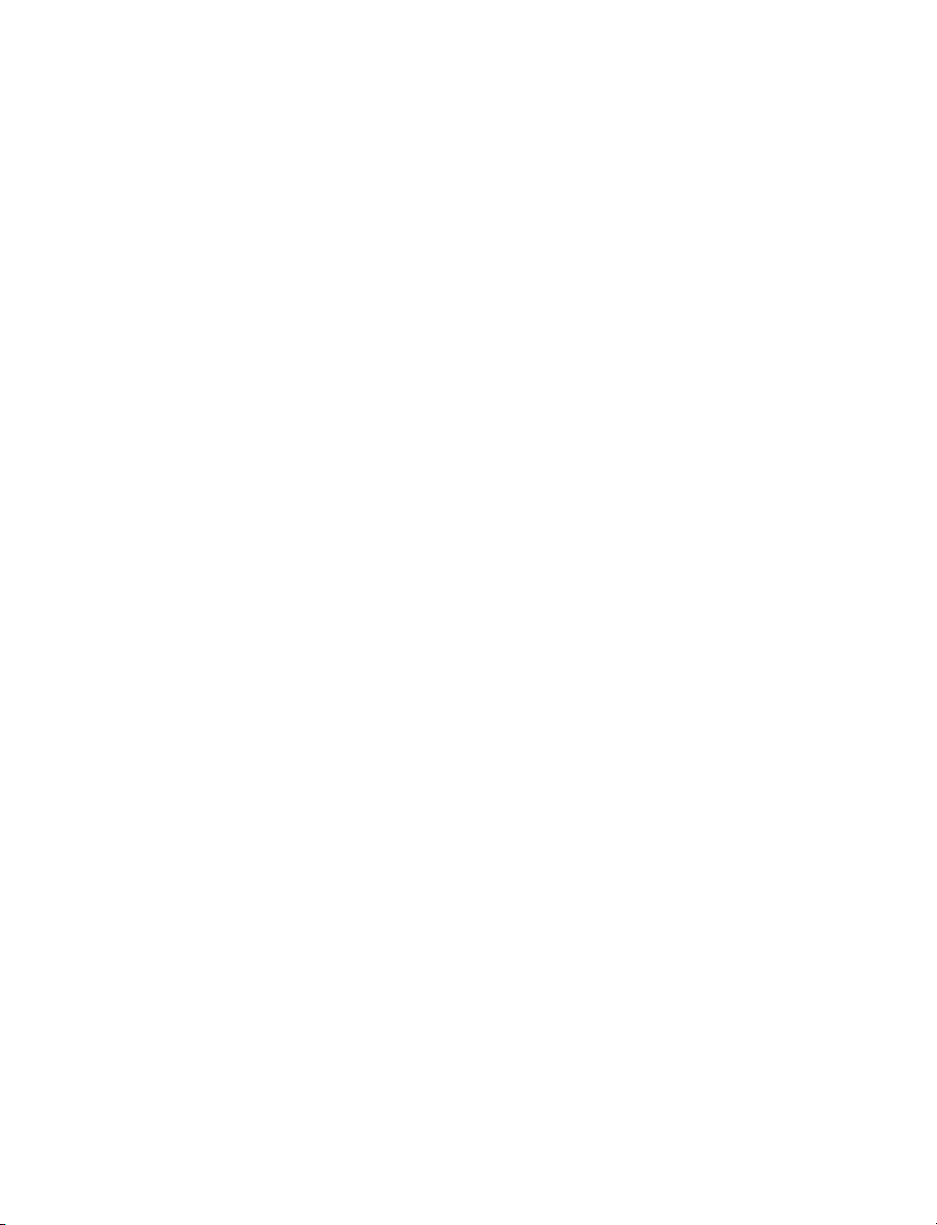
PART 1
INTRODUCTION
1.1 Safety and EMC Considerations
The instrument is a Class III device (10 to 32 VDC).
Always use a power supply, which complies with EN 60950 safety standard.
EMC Considerations
• Whenever EMC is an issue, always use shielded cables.
• Never run signal and power wires in the same conduit.
• Use signal wire connections with twisted-pair cables.
• Install Ferrite Bead(s) on signal wires close to the instrument if EMC problems persist.
Failure to follow all instructions and warnings may result in injury!
2
Page 7
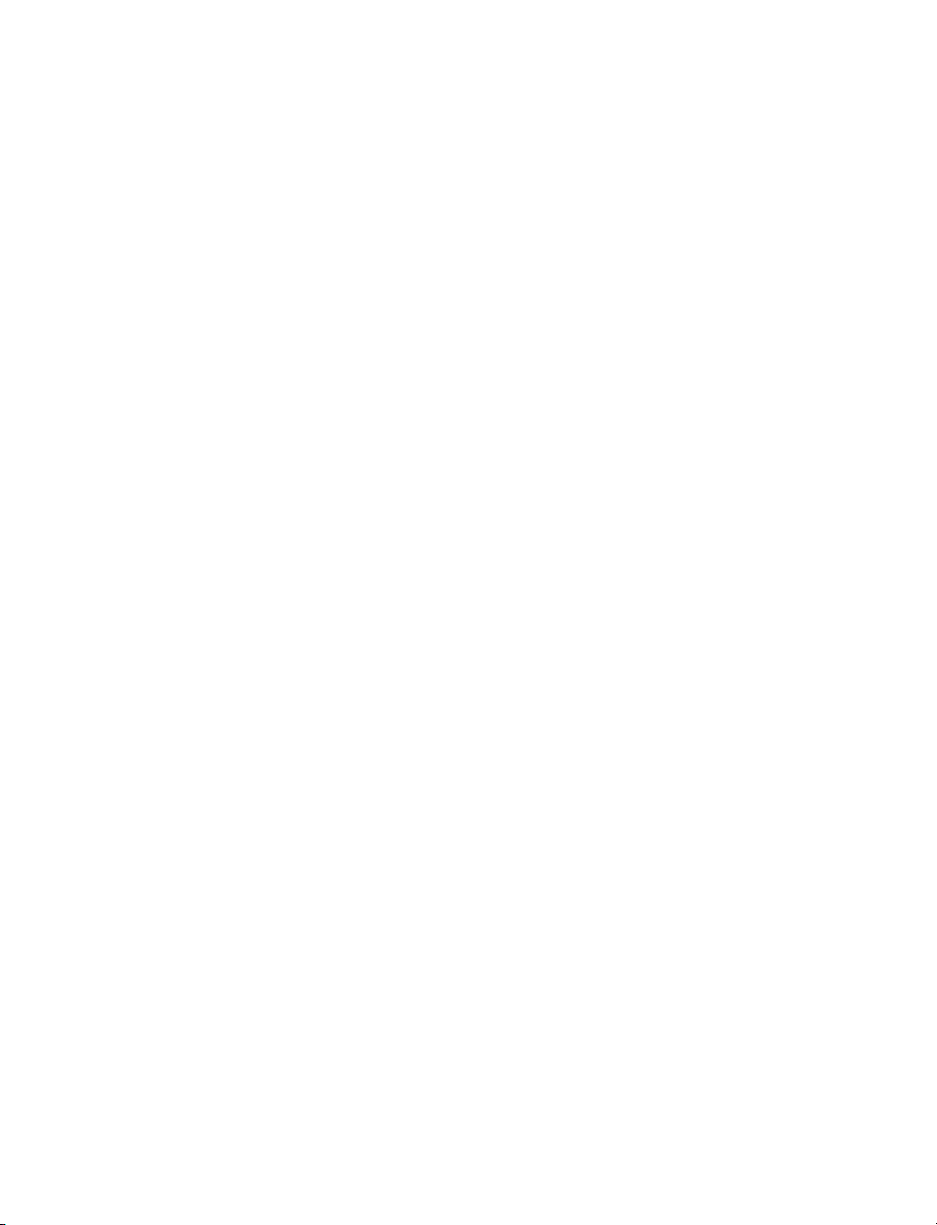
1.2 Before You Begin
Inspecting Your Shipment:
Remove the packing slip and verify that you have received everything listed. Inspect the
container and equipment for signs of damage as soon as you receive the shipment. Note
any evidence of rough handling in transit. Immediately report any damage to the shipping
agent. The carrier will not honor damage claims unless all shipping material is saved for
inspection. After examining and removing the contents, save the packing material and
carton in the event reshipment is necessary.
Customer Service:
If you need assistance, please contact the Customer Service Department nearest you.
Manuals, Software:
The latest Operation Manual as well as free iSeries configuration software and iServer
Mail Notifier are available at the website listed on the cover page of this manual or
on the CD-ROM enclosed with your shipment.
3
Page 8
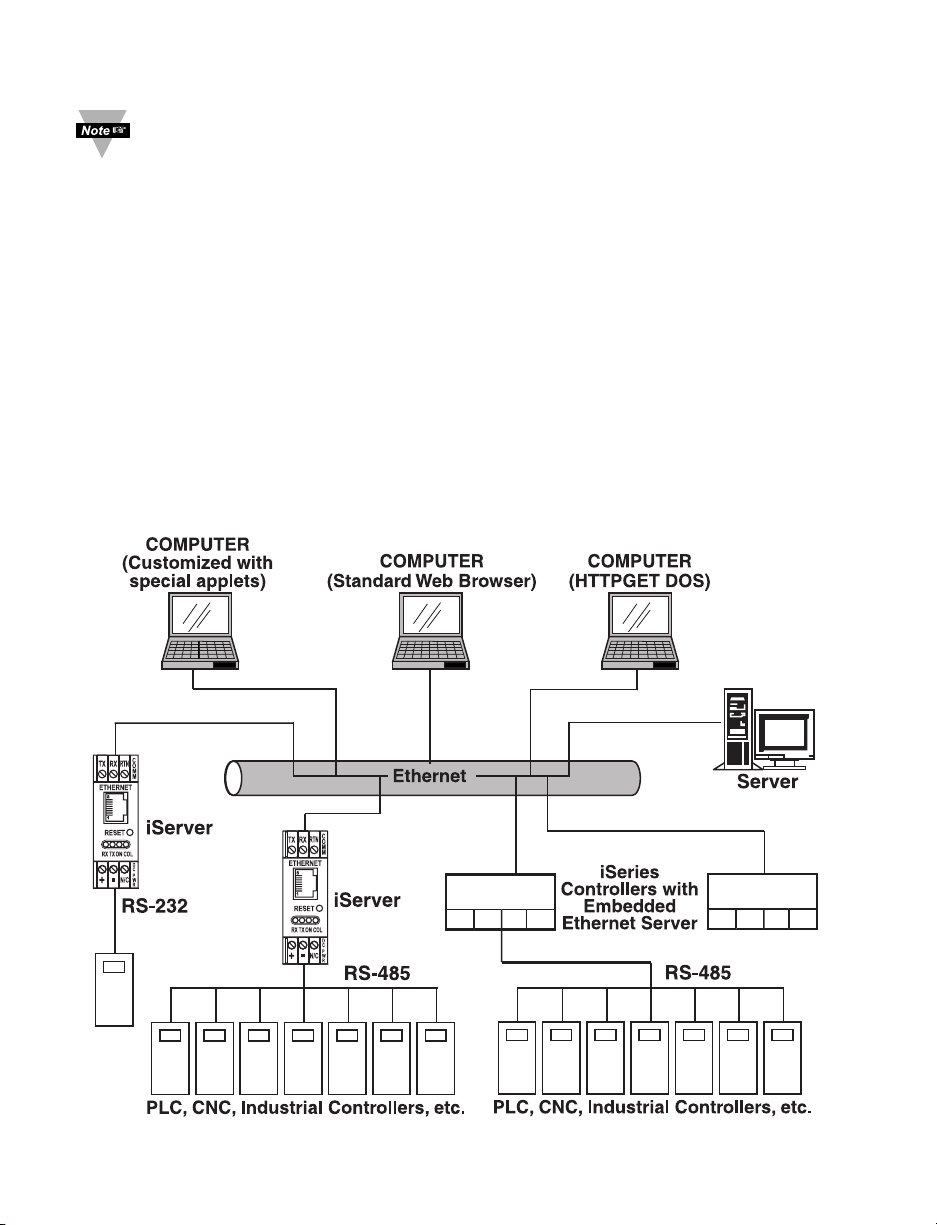
1.3 Description
This device can be purchased as a stand alone DIN Rail mounted unit, or
as an option for an iSeries monitor/controller (Embedded Ethernet Server)
with a RS485 communication port interface. Some iSeries
monitors/controllers do not utilize RS485 communications. In such
models, the RS485 instructions do not apply.
The iServer is a stand alone Ethernet Server designed to connect industrial devices with
serial interfaces to the Ethernet network using the TCP/IP protocol. It contains an
Ethernet Server and RS-232/485/422 interfaces.
The standard features include:
• Use standard Web Browser (TCP/IP protocol) or HTTPGET DOS program for network
connectivity.
• Install via RS-232/485/422 serial port connection.
• Transfer data from RS-232/485/422 serial interface to TCP/IP using built-in socket
server.
• Use a standard home page or customize web page using special applets, which are
available on our website.
The following example illustrates how you can hookup the devices with serial interface
on the net using the iServer:
Figure 1.1 iServer on the Ethernet Network
888.8
888.8
4
Page 9
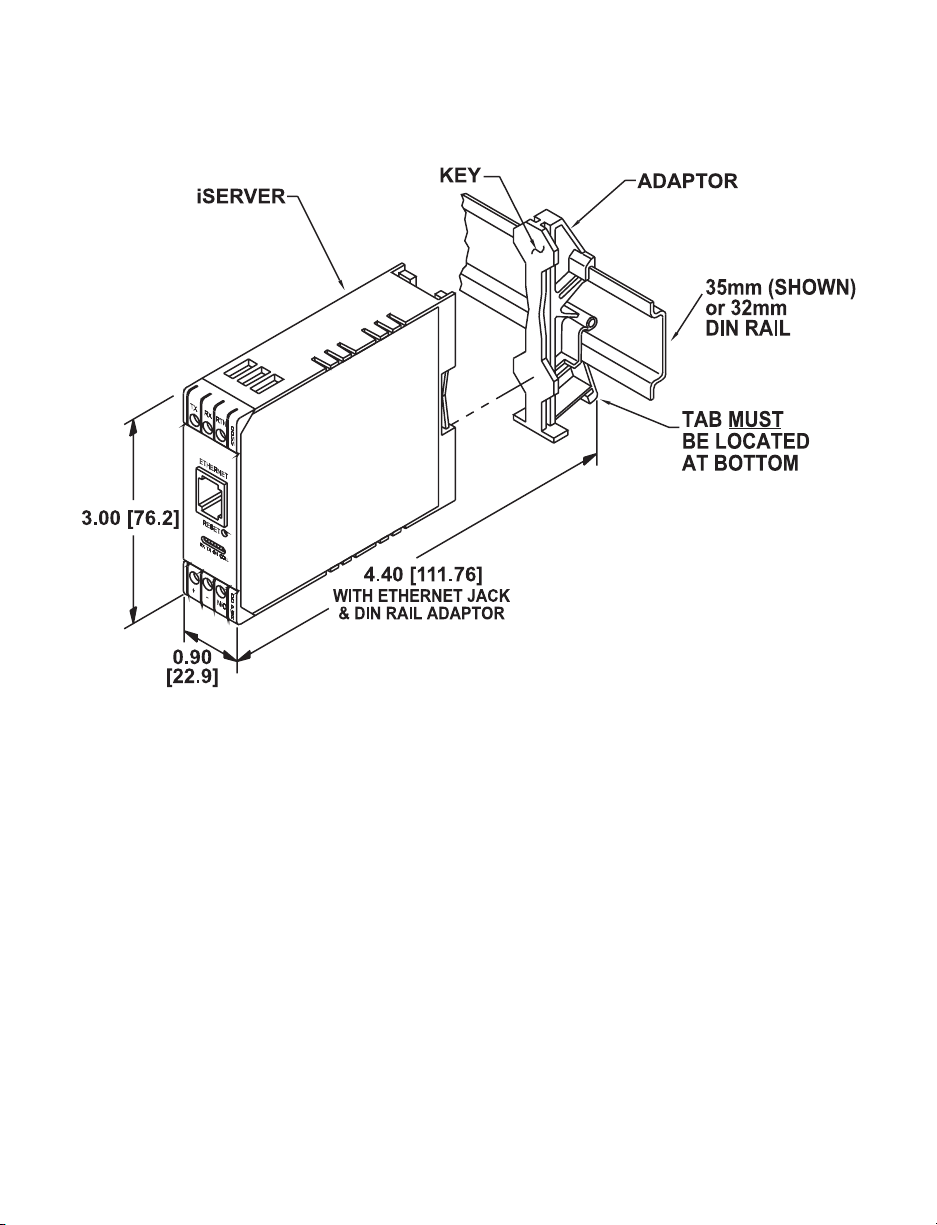
PART 2
HARDWARE
2.1 Physical Characteristics and Mounting of DIN Rail Unit
Figure 2.1 iServer Dimensions and Mounting
Mounting on DIN Rail (refer to the Figure 2.1)
To install unit onto DIN Rail:
a) Tilt unit, position adapter guide onto DIN Rail.
b) Push unit towards DIN Rail and it will snap into place.
Removal of unit
The adapter can remain on DIN Rail and the iServer can be removed.
a) While holding the adapter, push unit upwards and the unit will detach from the
adapter.
5
Page 10
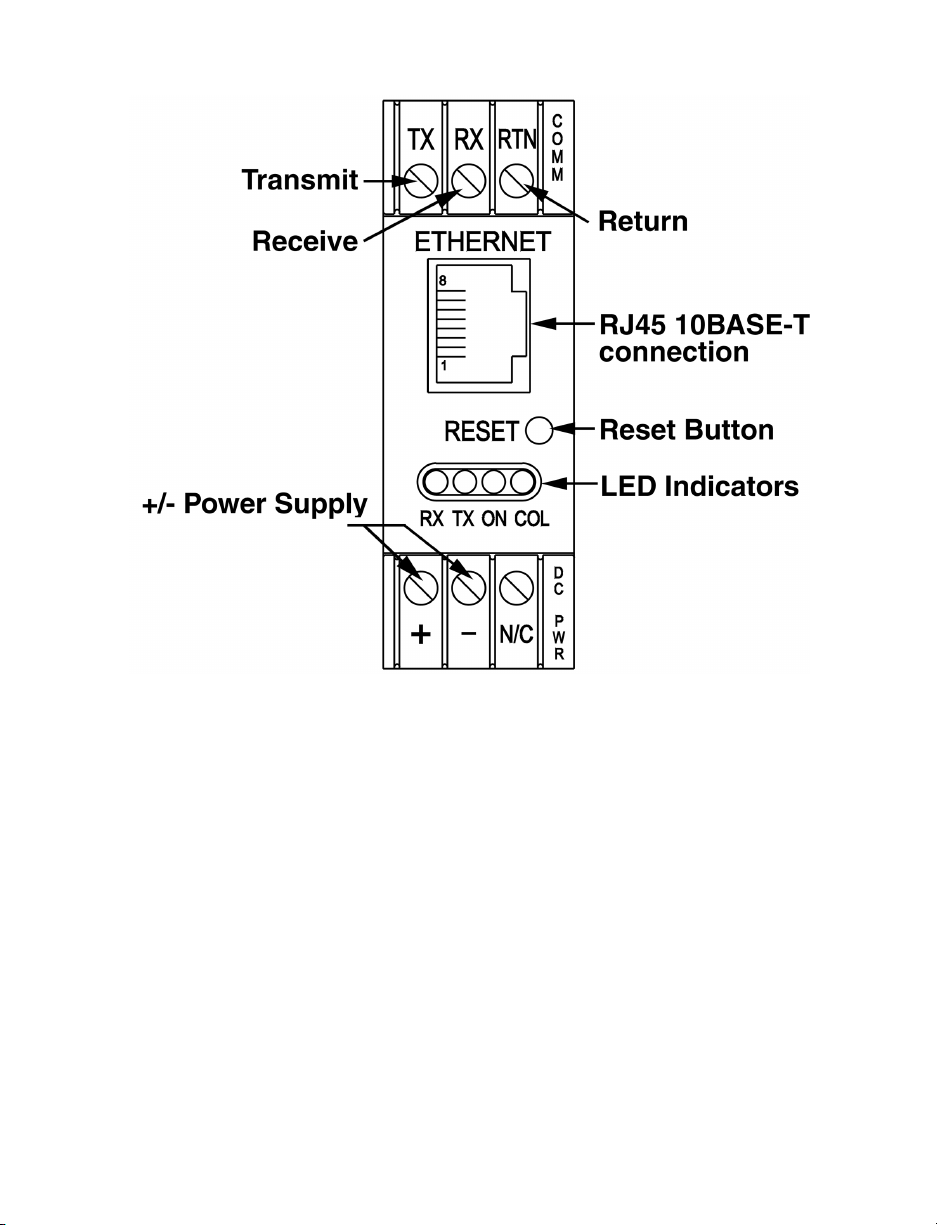
2.2 Front Panel of DIN Rail Unit
Figure 2.2 Front Panel View of the iServer DIN Rail Unit
6
Page 11
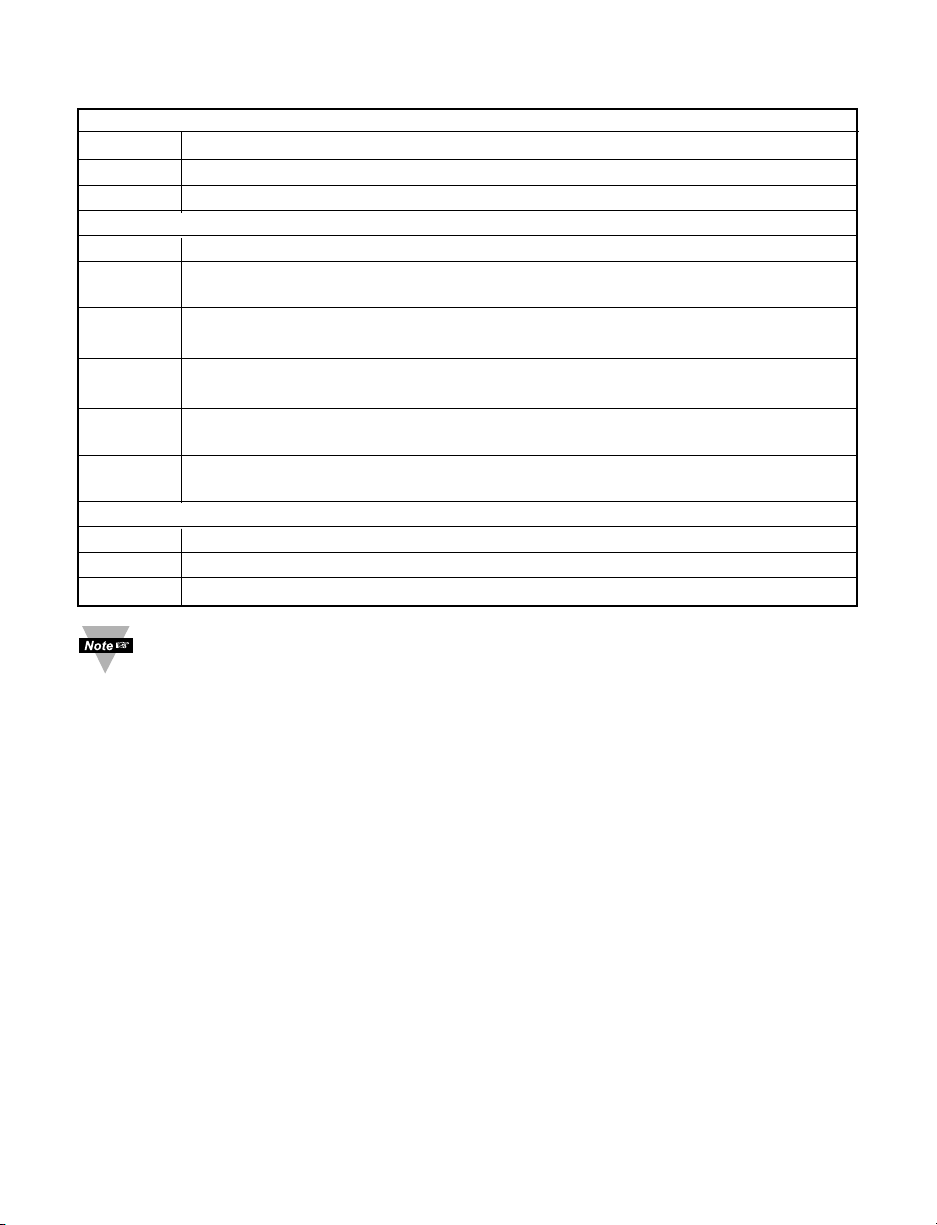
Table 2.1 Front Panel Annunciators
Serial Communication Interface Section:
TX Transmit Wire connection (-Rx/-Tx for RS485 interface)
RX Receive Wire connection (+Rx/+Tx for RS485 interface)
RTN Return, Common Ground Wire connection
Network Communication Interface Section:
Ethernet RJ45 Female Connector for 10BASE-T connection
Reset Reset button used to change an IP Address and reset to the default
password
RX LED (Green) Flashing: Indicates transmission from the Serial port
ON: Indicates that the reset button is momentarily pushed
TX LED (Yellow) Flashing: Indicates reception to the Serial port
ON: Indicates that the reset button is momentarily pushed
ON LED (Green) ON: Indicates Power On. Flashing: Indicates connection to
network host established
COL LED (Red) ON: Indicates that the Ethernet communication collapsed due
to high network traffic
DC Power Supply Section:
+ Plus Power Supply Wire connection
- Minus Power Supply Wire connection
NC No connection
Both RX and TX stay ON when the reset button is pushed. They turn OFF
after a new IP address has been entered.
7
Page 12
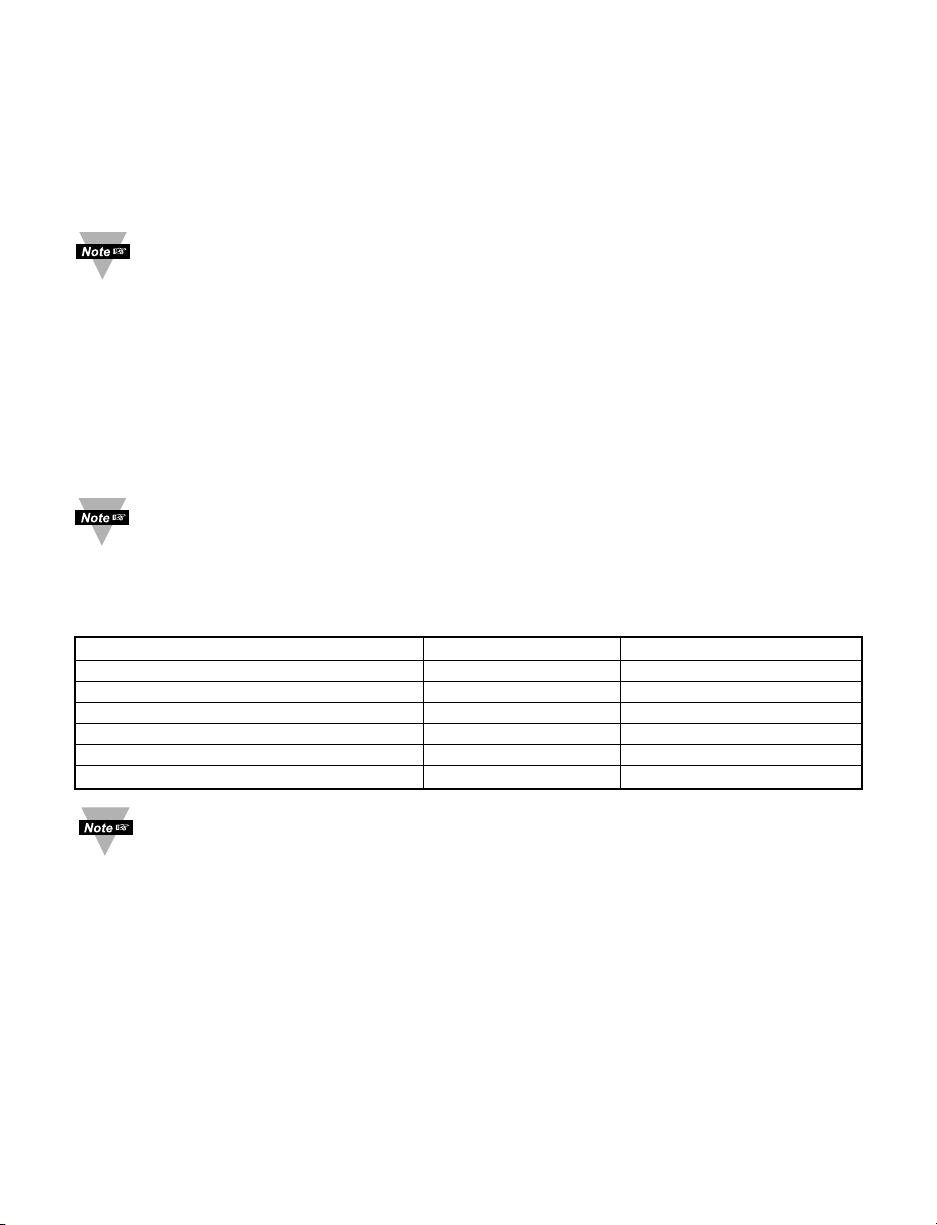
2.4 Serial Communication Interfaces
Two communication interfaces are supported in the iServer: RS232 and RS-485. These
standards define the electrical characteristics of a communication network. The RS485
port of the iServer is fully compatible for use with RS422 instruments. The RS485 is an
extended version of the RS422 communication standard which increases the allowable
number of devices from 10 to 32 by improving the electrical characteristics.
The iSeries controller/monitor with the embedded iServer option board support
only RS485/422 interfaces.
• The RS232 standard (point-to-point) allows a single device to be connected to an
iServer. The iServer operates with full-duplex RS232 using three wires: an
Rx-receives wire, an Tx-transmits wire, and a common ground wire. RS232 cable
length is limited to 50 feet.
• The RS485 standard (multi-point) allows one or more devices (multi-dropped) to be
connected to the iServer using a two-wire connection (half-duplex) +Rx/+Tx and
–Rx/-Tx. Use of RS485 communications allows up to 32 devices to connect to the
iServer with cable length up to 4000 feet long.
Although the RS485 is commonly referred to as a "two wire" connection, the
iServer also provides a ground/return shield connection to use as a common
connection for EMI noise protection.
Table 2.2 shows the differences between RS232 and RS485 communication interfaces.
Table 2.2
Data Transmission Characteristics RS232 RS485
Transmission Mode Single ended Differential
Electrical connections 3 wire 2 wire
Drivers per line 1 driver 32 drivers
Receivers per line 1 receiver 32 receiver
Maximum data rate 20k bits/s 10M bits/s
Maximum cable length 50 ft (15 meters) 4000 ft (1200 meters)
Changing between RS232 and RS485 interfaces, as well as modifying the other
parameters is possible through the iServer home page (see Part 5 for details).
8
Page 13
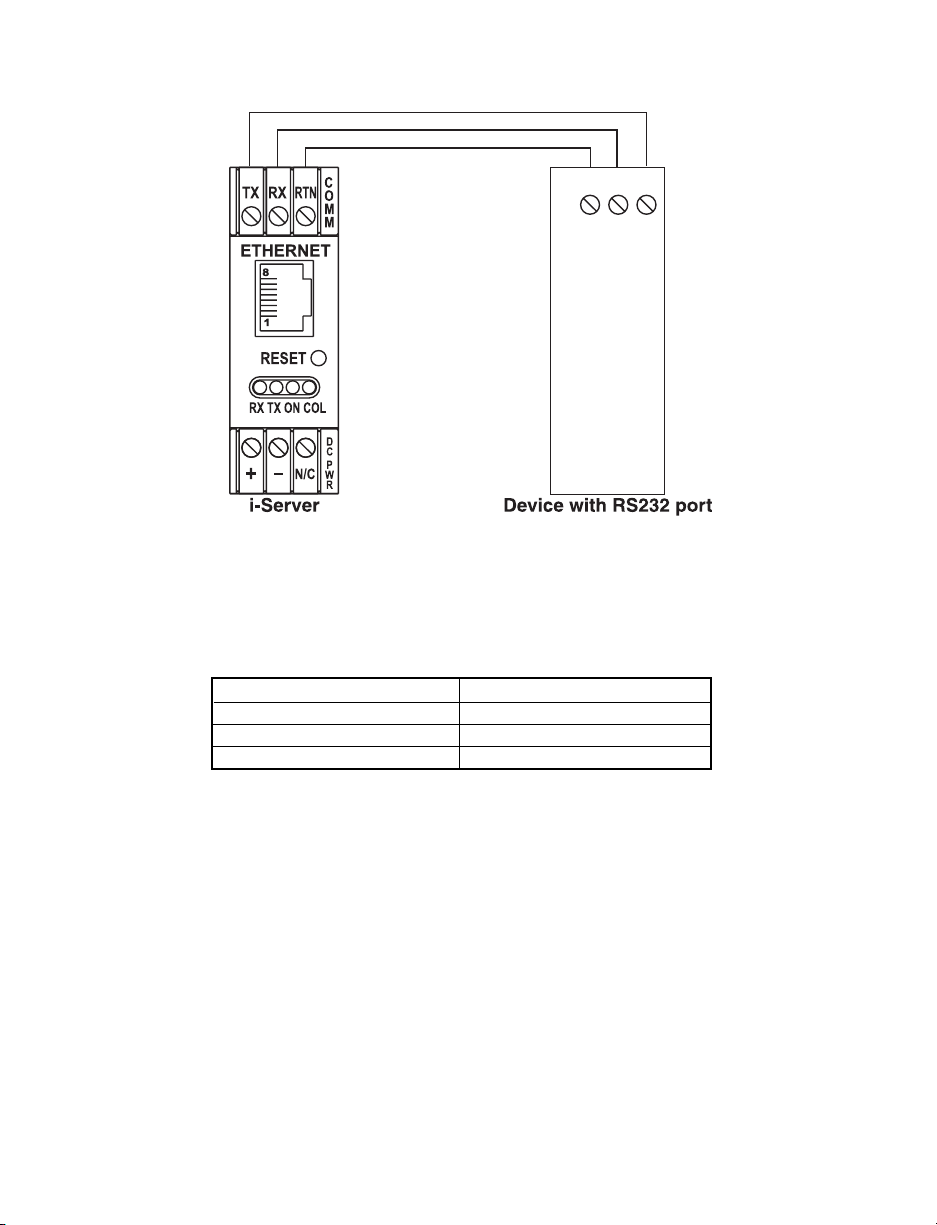
2.4.1 Wiring RS232 Interface
Figure 2.4 Wiring between the iServer Serial Port and Device with RS232 Port
Table 2.3 shows the pin connection assignments between the iServer serial port and
device with RS232 serial communication interface.
Table 2.3
iServer DEVICE WITH RS232
Tx (Transmit) Rx (Receive)
Rx (Receive) Tx (Transmit)
RTN (Common GND) RTN (Common GND)
9
RTN TX RX
Page 14
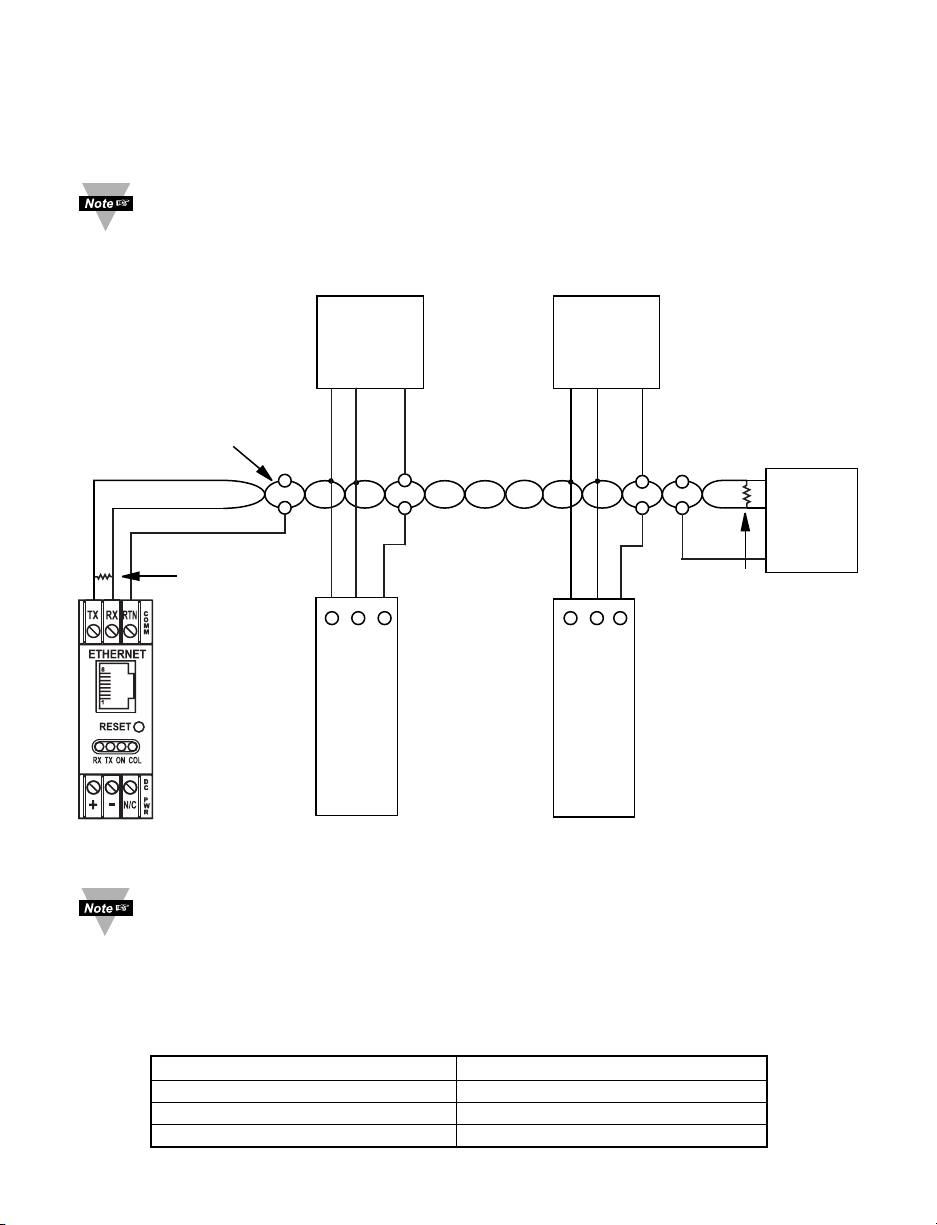
2.4.2 Wiring RS485 Interface
RS485 interface uses a two-wire communication system (one for transmitting and one for
receiving) plus a common wire to connect to the shield of the cable. It is recommended
to use a shielded cable with one twisted pair.
Use of twisted pair and shield will significantly improve noise immunity.
Figure 2.5 shows multi-point, half-duplex RS485 interface connections for the iServer.
Figure 2.5 Multi-point, Half-Duplex RS485 Wiring
Value of the termination resistor is not critical and depends on the cable
impedance.
Table 2.4 shows RS485 half-duplex hookup between the iServer serial port and device
with RS485 communication interface.
Table 2.4
iServer DEVICE WITH RS485
+Tx/+Rx (+Transmit/+Receive) +Tx/+Rx (+Transmit/+Receive)
-Tx/-Rx (-Transmit/-Receive) -Tx/-Rx (-Transmit/-Receive)
RTN (Common GND) GND (Common GND)
10
DEVICE #1
DEVICE #29
DEVICE #31
DEVICE #30
DEVICE #2
iServer
120 Ohm
Termination resistor
120 Ohm
Termination resistor
GND
-Tx/-Rx
+Tx/+Rx
+Tx/+Rx
-Tx/-Rx
Twisted shielded pair
-Tx/-Rx
-Tx/-Rx-Tx/-Rx
-Tx/-Rx
+Tx/+Rx
+Tx/+Rx
GND
GND
GND
GND
+Tx/+Rx
+Tx/+Rx
.........................
.........................
...............................
...............................
Page 15

2.5 Network Communication Interfaces
2.5.1 10Base-T RJ-45 Pinout
The 10BASE-T Ethernet network (RJ-45) system is used in the iServer for network
connectivity. The 10 Mbps twisted-pair Ethernet system operates over two pairs of wires.
One pair is used for receiving data signals and the other pair is used for transmitting data
signals. This means that four pins of the eight-pin connector are used.
Figure 2.6 RJ45 Pinout
2.5.2 10Base-T Crossover Wiring
When connecting the iServer directly to the computer, the transmit data pins of the
computer should be wired to the receive data pins of the iServer, and vice versa. The
10Base-T crossover cable with pin connection assignments are shown on Figure 2.7.
Figure 2.7 10Base-T Crossover Cable Wiring
Use straight through cable for connecting the iServer to the Ethernet network.
Crossover will be done inside a hub.
11
Pin Name Description
1 +Tx + Transmit Data
2 -Tx - Transmit Data
3 +RX + Receive Data
4 N/C Not Connected
5 N/C Not Connected
6 -Rx - Receive Data
7 N/C Not Connected
8 N/C Not Connected
Page 16

PART 3
NETWORK CONFIGURATION
3.1 Network Protocols
The iServer can be connected to the network using standard TCP/IP protocols.
It is also supported by ARP and HTTP protocols. TCP/IP networking protocols are
superimposed into a local Ethernet network until, if so desired, a connection is made to
the Internet.
3.2 Ethernet (MAC) Address
MAC (Media Access Control) address is your computer's unique hardware number.
When you're connected to the Internet from your computer, a correspondence table
relates your IP address to your computer's physical (MAC) address on the LAN. The
MAC address can be found on the label of your device and contains 6 bytes (12
characters) of hexadecimal numbers XX:XX:XX:XX:XX:XX hex
For example: 0A:0C:3D:0B:0A:0B
You need to know this number to access the iServer to change the IP address.
There is room on the label to put your IP address. See Figures 3.1.
Figure 3.1 Labeling
3.3 IP Address
Every active device connected to the TCP/IP network must have a unique IP address.
This IP address is used to build a connection to the iServer serial port. Every computer
using TCP/IP should have a unique 32-bit address. It is divided into two portions, the
network ID and the host ID. For instance, every computer on the same network uses the
same network ID. At the same time, all of them have a different host ID. For more details
about the IP address see Appendix B.
12
Page 17

3.3.1 Default IP Address
The iServer is shipped with a default IP address set to 128.100.101.254.
If you are going to use a Web browser or HTTPGET program to access the device, make
sure that the default IP address is available to the instrument before processing.
If the factory default address is already in use in your network, use the Ethernet
crossover cable connected to one computer to access the device and modify the IP
address from factory defaults.
3.4 Subnetting
Subnetting is the process of dividing a block of IP addresses assigned as a Class A, B,
or C network into multiple, smaller blocks of addresses. After they are divided, you can
use your network more efficiently. For more details about Subnetting see Appendix C
(Subnet Masks).
3.5 Port Number
All TCP connections are defined by the IP address and a port number. A port number is
an internal address that provides an interface between an application running on your
computer and network through the TCP/IP protocol software. Some services or
processes have conventionally assigned permanent port numbers.
There are two permanent TCP socket port numbers assigned to the iServer:
• A destination or well-known socket port number that is assigned to a specific
application by IANA (Internet Assigned Numbers Authority). It serves as http port
number: 80
• Source socket port number: 1000
13
Page 18

PART 4
SERIAL INTERFACE CONFIGURATION
An industrial device with serial interfaces (PLC, CNC controllers, PC, Data Display
Devices, etc.) can be connected to the serial port of the iServer.
4.1 Communication Protocol
A data communication protocol defines the rules and structure of messages used by all
devices on a network for data exchange. A typical transaction will consist of a request to
send from the MASTER followed by the response from one or more SLAVE devices.
Either a single (point-to-point) or multi-drop network (multi-point) is possible.
4.2 Command Structure
There are different command types associated with communication between the iServer
and your device shown in Table 4.1, which shows the Command Prefix Letters
(Command Classes)
Table 4.1 Command Prefix Letters
COMMAND PREFIX
(COMMAND CLASS) MEANING
^AE Special read, Communication parameters
P (Put) Write HEX data into RAM
W (Write) Write HEX data into EEPROM.
G (Get) Read HEX data from RAM
R (Read) Read HEX data from EEPROM
U Read status byte
V Read measurement data string in decimal format
X Read measurement data values in decimal format
D Disable
E Enable
Z Reset
4.3 Command Formats
Table 4.2 shows the command formats for the iServer.
Table 4.2 Command Formats
For "P" and "W" Command For "G" and "R" Command For "X", "V", "U", "D", "E",
classes: classes: & "Z" Command classes:
Point-to-point mode Point-to-point mode Point-to-point mode
* ccc<data><cr> * ccc <cr> * ccc <cr>
Multi-point mode Multi-point mode Multi-point mode
* nnccc [<data>]<cr> * nnccc <cr> * nnccc <cr>
14
Page 19

Where:
"*" is the selected Recognition Character. You may select any ASCII table symbol from
"!" (HEX address "21") to the right-hand brace (HEX "7D") except for the caret "^", "A",
"E", which are reserved for bus format request.
"ccc" stands for the hex-ASCII Command Class letter (one of eleven given in Table 4.1),
followed by the two hex-ASCII Command Suffix characters identifying the meter data,
features, or menu items to which the command is directed.
"<data>" is the string of characters containing the variable information the computer is
sending to the meter. These data (whether BCD or binary) are encoded into hex-ASCII
character (see Appendix D for binary-hex-ASCII chart), two characters to the byte.
Square brackets [indicating optional status] enclose this string, since some commands
contain no data.
"<nn>" are the two ASCII characters for the device Bus Address of RS485
communication.
Use values from "00" to hex "C7" (199 decimal).
The following format is used for each byte sent and received through serial port of
iServer:
1. Seven or Eight-bit binary, Hexadecimal (0 ... 9, A ... F)
2. Two hexadecimal characters contained in each eight-bit field of the message
3. 1 start bit; 7 or 8 data bit; 1 Stop Bit; Odd, Even (No Parity) Bit
The figure below shows the bit sequences when a byte is transmitted or received
through the iServer.
LSB MSB
LSB – Least Significant bit
MSB – Most Significant bit
Least Significant beat sent first
15
START 1 2 3 4 5 6 7 8 STOP PARITY
Page 20

PART 5
OPERATIONS
5.1 Modifying the IP Address
The IP Address may be set via the network by using "Setip" DOS program.
The setip.exe file is used to set a new IP Address. This file will be automatically installed
when you run any iServer related software available on our website and CD.
Example to use the "setip" program:
1. Choose a qualified new IP address.
2. Make sure that the new IP address is available to the device before processing
by pinging the new IP address:
"Ping.exe" file should be installed and available on each computer configured to
use TCP/IP.
C:\ping 128.100.101.33
If you get the following response, it means that this IP address is not taken:
Pinging 128.100.101.33 with 32 bytes of data.
Request timed out:
Request timed out:
Request timed out:
Request timed out:
3. Create a directory C:\iServer\Setip
4. Copy setip.exe file to this directory.
Push the "Reset" button on the iServer before proceeding to the next step.
5. Make sure that you are on this directory and then enter "setip", followed by the MAC
address and the new IP address:
C:\iServer\Setip\setip XX:XX:XX:XX:XX:XX DDD.DDD.DDD.DDD
or
C:\iServer\Setip\setip ddd.ddd.ddd.ddd.ddd.ddd DDD.DDD.DDD.DDD
where: XX:XX:XX:XX:XX:XX is a MAC address in hexadecimal
ddd.ddd.ddd.ddd.ddd.ddd is a MAC address in decimal
DDD.DDD.DDD.DDD is a new IP address in decimal
16
Page 21

For example:
C:\iServer\Setip\setip 0A:0C:3D:0B:0A:0B 128.100.101.33 for MAC address in
Hexadecimal
C:\iServer\Setip\setip 10.12.61.11.10.11 128.100.101.33 for MAC address in decimal
6. Make sure that the iServer has a new IP address by pinging the new IP address
C:\ping 128.100.101.33
If you got the following respond, it means that your device now has the new IP address:
Pinging 128.100.101.33 with 32 bytes of data.
Reply from 128.100.101.33: bytes = 32 time = 4 ms TTL = 32
Reply from 128.100.101.33: bytes = 32 time = 4 ms TTL = 32
Reply from 128.100.101.33: bytes = 32 time = 4 ms TTL = 32
Reply from 128.100.101.33: bytes = 32 time = 4 ms TTL = 32
17
Page 22

5.2 HTTPGET Program
You can setup and read the information from the iServer by using the HTTPGET
program. The following program can be used to read data from the embedded server
firmware by using TCP port 1000. The command string sends to this TCP port, then it
reads back the response from the same port. Whatever you write to the port goes to the
serial port unmodified. Any response from the serial port can be read back from the
same socket.
The Httpget.exe file is used to setup and read information from the iServer. This file will
be automatically installed when you run any iServer related software available on our
website and CD.
Example to use the "Httpget" program:
1. Create a directory C:\iServer\Httpget.
2. Copy httpget.exe and readme_features.doc files to this directory.
3. Make sure that you are in this directory and then enter the following test program:
C:\iServer\Httpget\httpget –r –S "*01X01\r" 128.100.101.254:1000
where:
"-r –S" are switches before the command string
"01" is device address (in Hex format) for RS485 communication interface (skip for
RS232)
"X01" read measurement data value (iSeries protocol)
"\r" calls out a CR
"128.100.101.254" is an IP address
"1000" is a socket port number
Respond:
01X01074.3
where:
"01X01" is Echo command
"074.3" is a display reading of the 4-digit device
In the example above the 4-digit iSeries controller has been connected to the
serial communication port of iServer.
18
Page 23

5.3 ARP Protocol
ARP is the Internet layer protocol responsible for determining the MAC (hardware)
address that corresponds to a particular IP address. The ARP command allows the user
to view the current contents of the ARP cache of the local computer (residing on the
same network) or remote computer (residing on the different network) through a router.
Microsoft includes the ARP.EXE utility for viewing and modifying the ARP cache with its
Windows product. The following ARP commands can be used to view cache entries:
• arp –a ➞ Use this command to view all ARP cache entries.
• arp –a plus IP address ➞ Use this command to view ARP cache entries associated
with one particular interface on a network with multiple adapters.
• arp –g ➞ Same as arp –a.
• arp –N ➞ Use this command to display ARP entries for specific network interface.
• arp – s plus IP address plus Physical address ➞ Use this command to manually add
a permanent static entry to the ARP cache.
• arp –d ➞ Use this command to manually delete a static entry.
Ping the destination computer using IP address first before using the arp -a
command.
19
Page 24

Figure 5.1 below shows examples of arp commands and responses.
You computer has an IP address 128.100.101.118.
The destination computer has an IP address 128.100.101.96
Figure 5.1 arp –a Commands and Responses
20
Page 25

5.4 Setup and Operation using the iServer Web Page
This home page is designed for our company product using iSeries serial
communication protocol. It can be utilized for other products using the standard
RS232/485 communication interface.
1. Start your Web browser (Internet Explorer 5.0 or Netscape Navigator 6.0).
2. From a File menu select "Open" or "Open Web Location".
3. Enter the Internet address (IP address of your device on the network)
4. The home page of iServer shown below will be displayed in your browser.
Figure 5.2 iServer Home Page
In order to be able to access certain menu items of the home page, users may
be prompted to enter a password number. For more details see Chapter 5.4.5
"Configure Access Control".
21
Page 26

This home page provides the following features:
5.4.1 Read Devices:
• Read variables from up to four different devices.
• Read up to four variables from the same device.
• Manually or automatically update readings from your devices. Set time interval for
Auto Update.
• Read and write the setpoint values to the device.
22
Page 27

If access to the menu item is restricted (untrusted host), the user will be
prompted for a password number.
In order to proceed to the "Device Setpoints" submenu, the user should enter
the correct password for access level "1" (operator level) or access level "0"
(administrator level).
5.4.2 Send Raw Command
•Send single command and receive response.
5.4.3 Modify Device List Entry
•Modify device list or parameters.
Device Address or ID is in Hex Format. See Appendix D for conversion.
23
Page 28

• Up to four different devices or parameters can be modified.
5.4.4 Serial Port Configuration
• Allows the user to adjust serial communications settings of the instrument.
• When connecting your instrument to the iServer, the communications parameters
must match.
24
Page 29

25
5.4.5 Configure Access Control
• Allows the network administrator to set a different access level to the iServer
parameters for the different groups or individual users.
There are three different access levels:
1. Access Level "0" (administrator level) allows certain groups and individual users to
access and modify "All" iServer menu items without any restrictions (Trusted Host).
2. Access Level "1" (operator level) allows certain groups and individual users to access
and modify "Read Devices" and "Device Setpoints" menus only (Untrusted Host).
3. Access Level "2" (read-only level) allow certain groups and individual users to access
"Read Devices" menu only (Untrusted Host)
The network administrator can change the access level by properly masking certain IP
addresses. See Appendix C for more details about the IP Netmask.
Page 30

5.4.6 Log In
• Allows the user to access the menu items of the iServer Home page according to their
access level. Except for "Read Device", if user attempts to advance to the menu items,
they will be prompted to enter the password only once to open the menu items.
5.4.7 Change ID
• Allows the user to access devices with different addresses residing on RS485
communication interface.
ID number relates to the Device or Variable No. Refer to Device Setup in
Section 5.4.3.
The ID number is blank for RS232 communication interface.
26
Page 31

5.5 Mail Notifier Software
For complete information of how to use the Mail Notifier software, click on the
Help menu of the main window.
The Mail Notifier software utilizes E-Mail notifications of alarm conditions of the devices
having either embedded iServer board or connected via the stand alone iServer units,
which reformats RS232/485 bus traffic into Ethernet packets. Hence users/operators can
be notified automatically of alarm conditions monitored via internet connections
throughout the world. By use of the E-Mail forwarding of alarm conditions, alarm
conditions can be monitored on a network isolated from the internet and forwarded to
connections on the Internet.
The Mail Notifier utility operates under Windows 95,98, NT 4.0, and NT 2000 in
conjunction with existing E-Mail that supports the MAPI messaging interface. If MS
Outlook has been loaded, the MAPI support should be available.
5.5.1 Installation
The Mail Notifier must be loaded on a computer running Microsoft Windows (versions
specified earlier) and with a MAPI client software. Network access must be available
between this computer and the iServer. Network access must also be available from this
computer to the appropriate E-Mail server and from the E-Mail server to the recipient’s
E-Mail server.
Figure 5.3 iServer Mail Notifier Main Window
27
Page 32

5.5.2 Program Options Setup and Configuration
Complete program setup requires:
• Entering a recipient for the E-Mail
• Specifying connection details to MAPI services.
• Defining alarms for devices, and selecting how and when the E-Mail will be active.
Figure 5.4 iServer Mail Notifier Profile Setup
The E-Mail User tab provides fields to define the name/profile for the Mail Notifier to
utilize when E-Mail is sent.
Follow the steps below to set profile in Microsoft Exchange (5.0.1458.47)
1. Start Microsoft Exchange.
2. From Menu bar select tools, options.
3. It will open to the General tab.
4. On the General tab there is the "When starting Microsoft Exchange" options.
5. The profile name is specified under the "Always use this profile" option button.
6. On the Mail Notifier, go to View, Options.
7. From the options dialog, go to the E-mail User tab.
8. Set the Name/Profile to the profile name obtained in step 5
9. Make sure that the E-Mail Access option is set to MS Outlook. (This is used to prevent
input of a password -- which isn’t going to be used with Microsoft Exchange)
The Send To tab contains a field to specify an E-mail address to which alarm notifications
will be sent. Only one entry is permitted, but with some E-Mail packages, the entry can
represent a group of users with different E-Mail addresses.
28
Page 33

5.5.3 Device Setting Setup and Configuration
Device setup requires:
• Entering the IP address for iServer device (for example 128.100.101.98).
• Specifying Socket number (1000 for iServer).
• Defining RS485 Unit # serial interface address (1 to 199). Enter "0" for RS232
interface.
• Entering Reading command. Normally set to X01 to obtain reading from the devices.
• Defining the Alarm setup
(High/Low, High value, or Low value).
• Specifying Pause Interval. It determines how many seconds each subsequential alarm
notification will be sent.
• Determining Monitor interval. It establishes the interval or time resolution in seconds
for which readings will be obtained from the device.
Figure 5.5 iServer Mail Notifier Device Setting
29
Page 34

PART 6
SPECIFICATIONS
Standards Compliance
IEEE 802.3 10Base-T
Supported Protocols
TCP/IP, ARP, HTTPGET
Serial Interface
Communication Standard: RS232, RS485,
RS422
Transfer speed (Baud rate): 2400, 4800,
9600, 19200, 38400, 57600, 115200 bps
Bad Parity: dropped, accepted, marked
Parity bit: odd, even, none
Data bit: 7, 8 bit
Stop bit: 1 bit
Start bit: 1 bit
Multi-point Address (RS485): 0 to 199
Flow Control: No Flow control
Screw terminals for RS232/485/422
interface
Network Interface
10Base-T port (RJ45 connector)
Socket Port number: 1000
HTTP Port number: 80
Power
10 to 32 Vdc
Power Consumption
2 W
30
Environmental Conditions
0° to 50°C (32° to 122°F), 90% RH
Case
Plastic case for DIN rail mounting
Dimensions
76.2 (3.00") H x 22.9 (0.90")
W x 111.76 (4.40") D mm
Weight
113 g (0.25 lbs.)
Page 35

PART 7
FACTORY PRESET VALUES
PRESET PARAMETERS FACTORY DEFAULTS NOTES
Network Interface:
IP address 128.100.101.254
Serial Interface:
Communication Standard RS485
Transfer Speed 9600 bps
Bad Parity accepted
Parity odd
Timeout 750 msec
31
Page 36

32
PART 8
APPROVALS INFORMATION
8.1 Electrical Compatibility (EMC)
This device comforms with requirements of EMC Directive 89/336/EEC, amended
by 93/68/EEC. This instrument complies with the following EMC Immunity
Standards as tested per EN 50082-2, 1995 (Industrial environment)
Phenomena Test Specification Basic Standard
Electrostatic +/- 4 kV contact discharge IEC 1000-4-2
Discharge +/- 8 kV air discharge Performance
Criteria B
Radio Frequency 27 - 1000 MHz IEC 1000-4-3
electromagnetic 10 V/m Performance
field. 80% AM (1 KHz) Criteria A
Radio Frequency 900 MHz IEC 1000-4-3
electromagnetic field. 10 V/m Performance
Pulse modulated. 50% Duty cycle @ 200 Hz Criteria A
Fast Transients +/- 2 kV (ac mains) IEC 1000-4-4
+/- 1 kV (dc, signal I/O) Performance
5/50 ns Tr/Th, 5 KHz rep. freq. Criteria B
Radio Frequency 0.15 - 80 MHz IEC 1000-4-6
conducted 10 V/m Performance
80% AM (1 KHz) Criteria A
This instrument complies with the following EMC Emission Standards as tested per
EN 50081-1, 1992 (Residential, Commercial and Light Industrial)
Phenomena Frequency Limits Basic
Range Standard
Radiated 30-230 MHz 30 dB_V/m at 10 m CISPR 22
Emission 230-1000 MHz 37 dB_V/m at 10 m Class B
quasi peak
Conducted 0.15-0.5 MHz 66-56 dB_V quasi peak CISPR 22
Emission 0.5-5 MHz 56 dB_V quasi peak Class B
5-30 MHz 60 dB_V quasi peak
Safety
This device conforms with Low Voltage Directive 73/23/EEC, amended by
93/68/EEC. The following LVD requirements have been met to comply with
EN 61010-1, 1993 (Electrical equipment for measurement, control and
laboratory use)
1. Pollution Degree 2
2. Installation Category II
3. Double Insulation
4. Class II Equipment (90-240 Vac Powered Units)
Class III Equipment (12-36 Vdc Low Power Option)
8.2 FCC
This device complies with Part 15, Subpart B, Class B of the FCC rules
Page 37

APPENDIX A GLOSSARY
User of this manual should be familiar with following definitions:
ARP (Address Resolution Protocol) is a protocol for mapping an Internet Protocol
address (IP address) to a physical machine address that is recognized in the local
network. For example, the IP address in use today is an address that is 32-bits long.
In an Ethernet local area network, however, addresses for attached devices are 48-bits
long. (The physical machine address is also known as a Media Access Control or
MAC address.) A table, usually called the ARP cache, is used to maintain a correlation
between each MAC address and its corresponding IP address. ARP provides the
protocol rules for making this correlation and providing address conversion in both
directions.
Ethernet is a network protocol defined by the IEEE 802.3 standard. Ethernet-based
networks use MAC Address rather then IP Address to exchange data between
computers. By using ARP and adding TCP/IP support, Ethernet devices may be
connected as part of the Internet. An Ethernet LAN typically uses coaxial cable or special
grades of twisted pair wires. The most commonly installed Ethernet systems are called
10BASE-T and provide transmission speeds up to 10 Mbps. Devices are connected to
the cable and compete for access using a Carrier Sense Multiple Access with Collision
Detection (CSMA/CD) protocol.
IP (Internet Protocol) is the method or protocol by which data is sent from one computer
to another on the Internet.
IP address (Internet Protocol address) is a 32-bit number that identifies each sender
or receiver of information that is sent in packets across the Internet.
IP Netmask is a 32-bit pattern of bits used to determine which part of the IP address is
the network portion and which part is the host portion.
MAC (Media Access Control) Address is your computer's unique hardware number.
When you're connected to the Internet from your computer, a correspondence table
relates your IP address to your computer's physical (MAC) address on the LAN.
Ping is a utility that tests the network connectivity. It is used to determine if the host is
capable of exchanging information with another host.
Port number/Socket number is a way to identify a specific process to which an Internet
or other network message is to be forwarded when it arrives at a server. It is a
predefined address that serves as a route from the application to the Transport layer or
from the Transport layer to the application of the TCP/IP system.
Sockets are a method for communication between a client program and a server
program in a network and defined as "the endpoint in a connection." Information
transferred across the Internet primarily occurs between sockets.
TCP/IP (Transmission Control Protocol/Internet Protocol) is the basic communication
language or protocol of the Internet. When you are set up with direct access to the
Internet, your computer is provided with a copy of the TCP/IP program just as every
other computer that you may send messages to or get information from also has a copy
of TCP/IP. TCP/IP often is used as a general term to indicate generic access to the
Internet.
33
Page 38

Appendix B IP Address
An IP address is a unique 32-bit address assigned to a computer and includes:
• A network ID number identifying a network.
• A host ID number identifying a computer on the network.
All IP addresses have been divided into three smaller groups (classes) A, B and C
• Class A addresses have 8-bits of network ID and 24-bits of host ID. They can support
a large number of hosts, approximately 2 = 16,777,216 computers per network.
The IP addresses range in binary from 00000001.xxxxxxxx.xxxxxxxx.xxxxxxxx
to 01111111.xxxxxxxx.xxxxxxxx.xxxxxxxx
The IP addresses range in decimal from 1.x.x.x to 127.x.x.x
Class A network ID’s support a very large number of hosts.
• Class B addresses have 16-bits of network ID and 16-bits of host ID. They can
support approximately 216= 65,536 computers per network.
The IP addresses range in binary from 10000000 00000000.xxxxxxxx.xxxxxxxx
to 10111111 11111111.xxxxxxxx.xxxxxxxx
The IP addresses range in decimal from 128.0.x.x TO 191.255.xxx.xxx
Class B network ID’s support a medium number of hosts.
• Class C addresses have 24-bits of network ID and 8-bits of host ID. They can support
approximately 28= 256 computers per network.
The IP addresses range in binary from 11000000.00000000.00000000.xxxxxxxx
to 11011111.11111111. 11111111.xxxxxxxx
The IP addresses range in decimal from 192.0.0.xxx to 223.255.255.xxx
Class C network ID’s support a small number of hosts.
The rest of the addresses are divided into two classes, D and E.
Class D networks are not assigned to the host. They are used for multicasting.
The address range from 224.x.x.x to 239.x.x.x
Class E networks are experimental or reserved addresses.
The address range from 240.x.x.x to 247.x.x.x
34
Page 39

Appendix C IP Netmask
IP Netmask or Subnet Mask is a 32-bit pattern of ones and zeros used to determine
network portion of an IP address from the host portion of the IP address. Subnet mask is
a network ID that is created by borrowing bits from host portion of IP address and using
them as part of a network ID. The table below shows a default subnet mask for address
Classes A, B, and C. Each bit that is set to "1" in the subnet mask corresponds to the bit
in the IP address that is to be used as the network ID. Each bit that is set to "0" in the
subnet mask corresponds to a bit in the IP address that is to be used as the host ID.
Address Class Mask Binary Value Mask Decimal Value
or Dotted Notation
Class A 255.0.0.0
Class B 255.255.0.0
Class C 255.255.255.0
If your network requires more network ID’s, you can extend the default subnet mask to
include additional bits from the host ID. This allows for additional network ID’s within the
network. The table below shows some examples of subnet masks and bits moved from
the hosts ID to create a new subnet.
Mask Dotted Notation Mask Binary Mask Bits
Class A
255.0.0.0 (Default) 0
255.192.0.0 2
255.224.0.0 3
255.240.0.0 4
255.248.0.0 5
255.252.0.0 6
255.254.0.0 7
255.255.0.0 8
255.255.128.0 9
255.255.192.0.0 10
……………......... .
255.255.255.252 22
Class B
255.255.0.0 (Default) 0
255.255.192.0 2
……………......... .
255.255.255.252 14
Class C
255.255.255.0 (Default) 0
255.255.255.192 2
…………………. .
255.255.255.254 6
To determine the number of valid hosts ID’s remaining after subnetting, use the following
equation: 2n– 2, where n is the number of octet digits left after the subnet mask.
35
11111111
11111111
11111111
00000000
11111111
11111111
00000000
00000000
11111111
00000000
00000000
00000000
11111111
11111111
11111111
11111111
11111111
11111111
11111111
11111111
11111111
11111111
........
11111111
00000000
11000000
11100000
11110000
11111000
11111100
11111110
11111111
11111111
11111111
........
11111111
00000000
00000000
00000000
00000000
00000000
00000000
00000000
00000000
10000000
11000000
........
11111111
00000000
00000000
00000000
00000000
00000000
00000000
00000000
00000000
00000000
00000000
........
11111100
11111111
11111111
........
11111111
11111111
11111111
........
11111111
00000000
11000000
........
11111111
00000000
00000000
........
11111100
11111111
11111111
........
11111111
11111111
11111111
........
11111111
11111111
11111111
........
11111111
00000000
11000000
........
11111100
Page 40

Appendix D ASCII Chart
ASCII Dec Hex Binary ASCII Dec Hex Binary
Char No Parity Char No parity
NUL 00 00 00000000 @ 64 40 01000000
SOH 01 01 00000001 A 65 41 01000000
STX 02 02 00000010 B 66 42 01000010
ETX 03 03 00000011 C 67 43 01000011
EOT 04 04 00000100 D 68 44 01000100
ENQ 05 05 00000101 E 69 45 01000101
ACK 06 06 00000110 F 70 46 01000110
BEL 07 07 00000111 G 71 47 01000111
BS 08 08 00001000 H 72 48 01001000
HT 09 09 00001001 I 73 49 01001001
LF 10 0A 00001010 J 74 4A 01001010
VT 11 0B 00001011 K 75 4B 01001011
FF 12 0C 00001100 L 76 4C 01001100
CR 13 0D 00001101 M 77 4D 01001101
SO 14 0E 00001110 N 78 4E 01001110
SI 15 0F 00001111 O 79 4F 01001111
DLE 16 10 00010000 P 80 50 01010000
DC1 17 11 00010001 Q 81 51 01010001
DC2 18 12 00010010 R 82 52 01010010
DC3 19 13 00010011 S 83 53 01010011
DC4 20 14 00010100 T 84 54 01010100
NAK 21 15 00010101 U 85 55 01010101
SYN 22 16 00010110 V 86 56 01010110
ETB 23 17 00010111 W 87 57 01010111
CAN 24 18 00011000 X 88 58 01011000
EM 25 19 00011001 Y 89 59 01011001
SUB 26 1A 00011010 Z 90 5A 01011010
ESC 27 1B 00011011 [ 91 5B 01011011
FS 28 1C 00011100 \ 92 5C 01011100
GS 29 1D 00011101 ] 93 5D 01011101
RS 30 1E 00011110 ^ 94 5E 010 11110
US 31 1F 00011111
_
95 5F 010 11111
SP 32 20 00100000
`
96 60 01100000
! 33 21 00100001 a 97 61 01100001
" 34 22 00100010 b 98 62 01100010
# 35 23 00100011 c 99 63 01100011
$ 36 24 00100100 d 100 64 01100100
% 37 25 00100101 e 101 65 01100101
& 38 26 00100110 f 102 66 01100110
‘ 39 27 00100111 g 103 67 01100111
( 40 28 00101000 h 104 68 01101000
) 41 29 00101001 I 105 69 01101001
* 42 2A 00101010 j 106 6A 01101010
+ 43 2B 00101011 k 107 6B 01101011
, 44 2C 00101100 l 108 6C 01101100
- 45 2D 00101101 m 109 6D 01101101
. 46 2E 00101110 n 110 6E 01101110
36
Page 41

Appendix D ASCII Chart Continuation
/ 47 2F 00101111 o 111 6F 0110 1111
0 48 30 00110000
p
112 70 01110000
1 49 31 00110001
q
113 71 01110001
2 50 32 00110010 r 114 72 01110010
3 51 33 00110011 s 115 73 01110011
4 52 34 00110100 t 116 74 01110100
5 53 35 00110101 u 117 75 01110101
6 54 36 00110110 v 118 76 01110110
7 55 37 00110111 w 119 77 01110111
8 56 38 00111000 x 120 78 01111000
9 57 39 00111001
y
121 79 01111001
: 58 3A 00111010 z 122 7A 01111010
; 59 3B 00111011
{
123 7B 01111011
< 60 3C 00111100
|
124 7C 0 1111100
= 61 3D 00111101
}
125 7D 0 1111101
> 62 3E 00111110 ~ 126 7E 01111110
? 6 3 3F 00111111 DEL 127 7F 01111111
ASCII Control Codes
ASCII Dec Hex Ctrl Key Definition ASCII Dec Hex Ctrl Key Definition
Char Equiv. Char Equiv.
NUL 00 00 Crtl @ Null Character DC1 17 11 Crtl Q Data Control 1
- XON
SOH 01 01 Crtl A Start of DC2 18 12 Crtl R Data Control 2
Header
STX 02 02 Crtl B Start of Text DC3 19 13 Crtl S Data Control 3
- XOFF
ETX 03 03 Crtl C End of Text DC4 20 14 Crtl T Data Control 4
EOT 04 04 Crtl D End of NAK 21 15 Crtl U Negative
Transmission Acknowledge
ENQ 05 05 Crtl E Inquiry SYN 22 16 Crtl V Synchronous
Idle
ACK 06 06 Crtl F Acknowledge ETB 23 17 Crtl W End of Trans
Block
BEL 07 07 Crtl G Bell CAN 24 18 Crtl X Cancel
BS 08 08 Crtl H Back Space EM 25 19 Crtl Y End of Medium
HT 09 09 Crtl I Horizontal SUB 26 1A Crtl Z Substitute
Tabulation
LF 10 0A Crtl J Line Feed ESC 27 1B Crtl [ Escape
VT 11 0B Crtl K Vertical FS 28 1C Crtl \ File Separator
Tabulation
FF 12 0C Crtl L Form Feed GS 29 1D Crtl ] Group
Separator
CR 13 0D Crtl M Carriage RS 30 1E Crtl | Record
Return Separator
SO 14 0E Crtl N Shift Out US 31 1F Crtl
_
Unit Separator
SI 15 0F Crtl O Shift In SP 32 20 Space
DLE 16 10 Crtl P Data Link
Escape
37
Page 42

NOTES
38
Page 43

WARRANTY/DISCLAIMER
OMEGA ENGINEERING, INC. warrants this unit to be free of defects in materials and workmanship for a period of one (1) year
from the date of purchase. In addition to OMEGA’s standard warranty period, OMEGA Engineering will extend the warranty
period for four (4) additional years if the warranty card enclosed with each instrument is returned to OMEGA.
If the unit malfunctions, it must be returned to the factory for evaluation. OMEGA’s Customer Service Department will issue an
Authorized Return (AR) number immediately upon phone or written request. Upon examination by OMEGA, if the unit is found
to be defective, it will be repaired or replaced at no charge. OMEGA’s WARRANTY does not apply to defects resulting from any
action of the purchaser, including but not limited to mishandling, improper interfacing, operation outside of design limits,
improper repair, or unauthorized modification. This WARRANTY is VOID if the unit shows evidence of having been tampered
with or shows evidence of having been damaged as a result of excessive corrosion; or current, heat, moisture or vibration;
improper specification; misapplication; misuse or other operating conditions outside of OMEGA’s control. Components which
wear are not warranted, including but not limited to contact points, fuses, and triacs.
OMEGA is pleased to offer suggestions on the use of its various products. However, OMEGA neither assumes
responsibility for any omissions or errors nor assumes liability for any damages that result from the use of its
products in accordance with information provided by OMEGA, either verbal or written. OMEGA warrants only that the
parts manufactured by it will be as specified and free of defects. OMEGA MAKES NO OTHER WARRANTIES OR
REPRESENTATIONS OF ANY KIND WHATSOEVER, EXPRESS OR IMPLIED, EXCEPT THAT OF TITLE, AND ALL
IMPLIED WARRANTIES INCLUDING ANY WARRANTY OF MERCHANTABILITY AND FITNESS FOR A PARTICULAR
PURPOSE ARE HEREBY DISCLAIMED. LIMITATION OF LIABILITY: The remedies of purchaser set forth herein are
exclusive, and the total liability of OMEGA with respect to this order, whether based on contract, warranty, negligence,
indemnification, strict liability or otherwise, shall not exceed the purchase price of the component upon which liability
is based. In no event shall OMEGA be liable for consequential, incidental or special damages.
CONDITIONS: Equipment sold by OMEGA is not intended to be used, nor shall it be used: (1) as a “Basic Component”
under 10 CFR 21 (NRC), used in or with any nuclear installation or activity; or (2) in medical applications or used on
humans. Should any Product(s) be used in or with any nuclear installation or activity, medical application, used on
humans, or misused in any way, OMEGA assumes no responsibility as set forth in our basic WARRANTY/DISCLAIMER
language, and, additionally, purchaser will indemnify OMEGA and hold OMEGA harmless from any liability or damage
whatsoever arising out of the use of the Product(s) in such a manner.
RETURN REQUESTS/INQUIRIES
Direct all warranty and repair requests/inquiries to the OMEGA Customer Service Department. BEFORE RETURNING
ANY PRODUCT(S) TO OMEGA, PURCHASER MUST OBTAIN AN AUTHORIZED RETURN (AR) NUMBER FROM
OMEGA’S CUSTOMER SERVICE DEPARTMENT (IN ORDER TO AVOID PROCESSING DELAYS). The assigned AR
number should then be marked on the outside of the return package and on any correspondence.
The purchaser is responsible for shipping charges, freight, insurance and proper packaging to prevent breakage in
transit.
FOR WARRANTY RETURNS, please have the following
information available BEFORE contacting OMEGA:
1. Purchase Order number under which the product was
PURCHASED,
2. Model and serial number of the product under warranty,
and
3. Repair instructions and/or specific problems relative to
the product.
FOR NON-WARRANTY REPAIRS,
consult OMEGA for current
repair charges. Have the following information available
BEFORE contacting OMEGA:
1. Purchase Order number to cover the COST of the repair,
2. Model and serial number of product, and
3. Repair instructions and/or specific problems relative to the
product.
OMEGA’s policy is to make running changes, not model changes, whenever an improvement is possible. This affords our
customers the latest in technology and engineering.
© Copyright 2001 OMEGA ENGINEERING, INC. All rights reserved. This document may not be copied, photocopied,
reproduced, translated, or reduced to any electronic medium or machine-readable form, in whole or in part, without the prior
written consent of OMEGA ENGINEERING, INC.
TRADEMARK NOTICE:
®
, omega.com
®
, , and ™are Trademarks of OMEGA ENGINEERING, INC.
PATENT NOTICE: This product is covered by one or more of the following patents: U.S. Pat. No. Des. 336,895; 5,274,577/
CANADA 2052599; 2052600 / ITALY 1249456; 1250938 / FRANCE BREVET No. 91 12756 / SPAIN 2039150; 2048066 / UK
PATENT No. GB2 249 837; GB2 248 954 / GERMANY DE 41 34398 C2. Other US and International Patents pending or
applied for.
®
Page 44

M3634/0702
Where Do I Find Everything I Need for
Process Measurement and Control?
OMEGA…Of Course!
Shop on line at www.omega.com
TEMPERATURE
Thermocouple, RTD & Thermistor Probes, Connectors, Panels & Assemblies
Wire: Thermocouple, RTD & Thermistor
Calibrators & Ice Point References
Recorders, Controllers & Process Monitors
Infrared Pyrometers
PRESSURE, STRAIN AND FORCE
Transducers & Strain Gauges
Load Cells & Pressure Gauges
Displacement Transducers
Instrumentation & Accessories
FLOW/LEVEL
Rotameters, Gas Mass Flowmeters & Flow Computers
Air Velocity Indicators
Turbine/Paddlewheel Systems
Totalizers & Batch Controllers
pH/CONDUCTIVITY
pH Electrodes, Testers & Accessories
Benchtop/Laboratory Meters
Controllers, Calibrators, Simulators & Pumps
Industrial pH & Conductivity Equipment
DATA ACQUISITION
Data Acquisition & Engineering Software
Communications-Based Acquisition Systems
Plug-in Cards for Apple, IBM & Compatibles
Datalogging Systems
Recorders, Printers & Plotters
HEATERS
Heating Cable
Cartridge & Strip Heaters
Immersion & Band Heaters
Flexible Heaters
Laboratory Heaters
ENVIRONMENTAL
MONITORING AND CONTROL
Metering & Control Instrumentation
Refractometers
Pumps & Tubing
Air, Soil & Water Monitors
Industrial Water & Wastewater Treatment
pH, Conductivity & Dissolved Oxygen Instruments
