Page 1
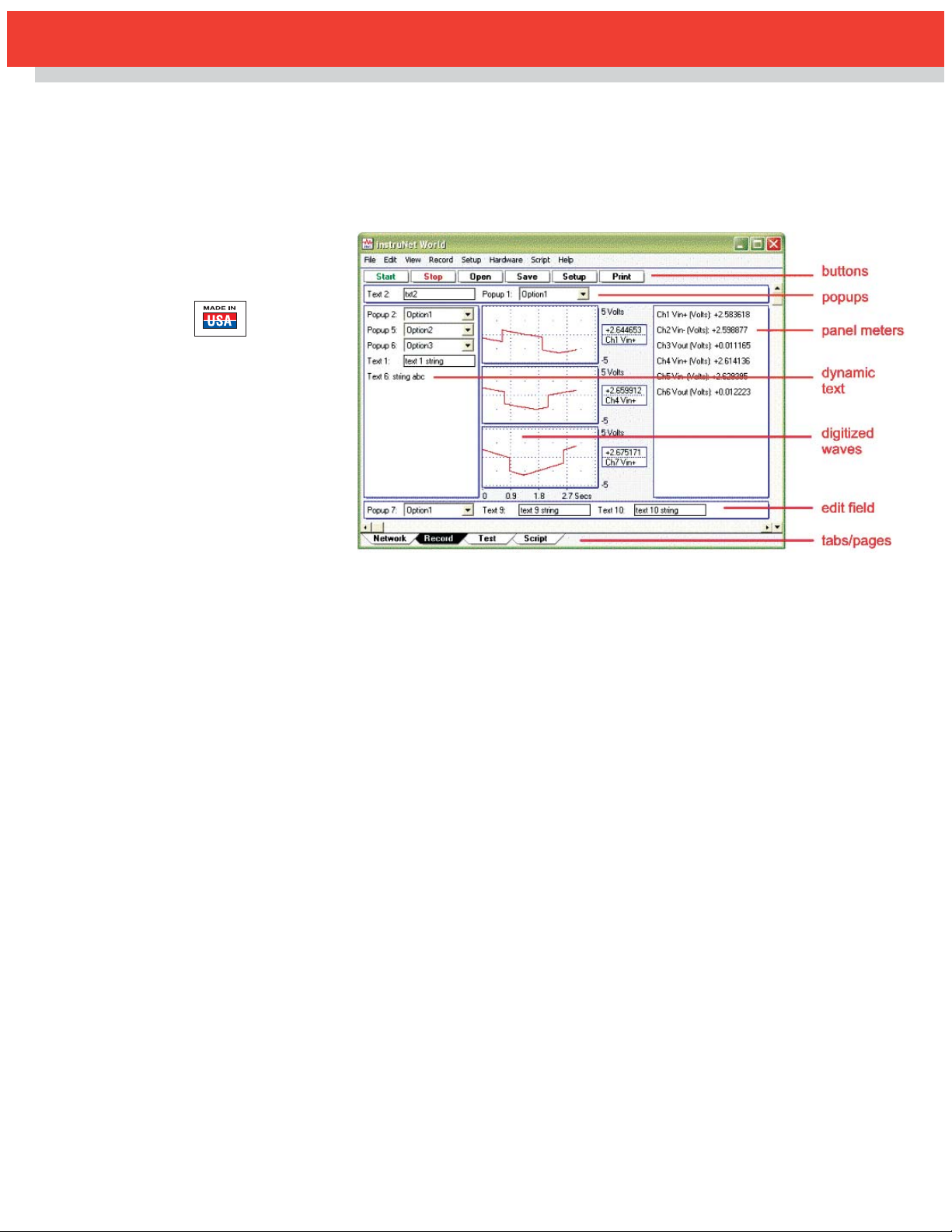
B-1
instruNet World Plus
Data Acquisition and Control Software
for Use With instruNet Data Acquisition Systems
instruNet World Plus is a reasonably
priced yet powerful and easy-to-use
data acquisition software program
for Windows 95/98/NT/2000/XP
(not Macintosh). It enables one to
digitize, plot, control, analyze, and
save to disk A/D, D/A, and digital
I/O data from instruNet hardware.
Additionally, it enables one to define
their own instrument front panel with
buttons, popup menus, edit fields,
dynamic text, text editor regions,
and waveform graphs, as illustrated
in Figure 1 on this page.
instruNet World Plus is programmed
with a simple script language that
can define tasks such as control
loops. For example, one can type
"Dac1 = OnOff (Ain1, 3)" to define
D/A #1 as a function of A/D #1.
instruNet World Plus software adds
valuable features to the standard
instruNet World (not Plus) software
which is included with instruNet
hardware.
Generate Analog and Digital
Output Waveforms
Define an analog or digital output
channel mathematically (e.g. sine
wave, square wave, pulse train, etc)
that updates in real-time (e.g. every
100 ms).
Custom Instrument Front Panel - Figure 1
Run Feedback/Control
Loops
Define an analog or digital output
channel as a real-time function of
analog and/or digital input channels
(e.g. PID control, on/off control, etc).
Create a Custom Instrument
Create buttons, popup menus, edit
fields, dynamic text fields, text edit
regions, and pages to build a
custom application program.
Powerful Script
Programming Language
instruNet World Plus is programmed
with a simple BASIC-like script
language that provides many
feedback/control, waveform
generation, math, file, hardware,
and user interface functions as
summarized below:
add, subtract, multiply, divide,
Modulo, cos, sin, tan, acos, atan,
atan2, cosh, sinh, tanh, bAnd, bOr,
bEor, shift left, shift right, 1's
complement, getbit, setbit, clearbit,
And, Or, Not, <, >, <=, >=, ==, !=,
absolute value, e'th power, natural
log, log10, reciprocal, square,
square root, x to y'th power, integer,
round down, round up, fractional
part, minimum, maximum, average,
string length, string compare, string
search, string to ascii, Sinewave,
TriangleWave, SquareWave, PID,
PIDL, OnOff, Limit, Alarm, For Next,
Goto, If/Elseif/Endif, If...then, Loop,
Synchronize, While, Close, Create,
Flush, Open, SetMasterDir,
SetPointer, SetSize, Write, Read,
Debug, End, Execute, Calibrate
Hardware, Calibrate Gages,
Calibrate Bridges, Calibrate
VDividers, Calibrate Vinit, Calibrate
Init, Read Channel, Digitize,
SetChannel, SetChannelBit,
SetField, SetTrigger, Table,
Append, Copy, Clear, Define,
Delete, Alert, Beep, Delay, Erase,
Print, Question, NewPage,
NewButton, Press, Select,
Show/Hide page, Show/Hide button,
CtoF, FtoC, CtoK, FtoK, KtoF
instruNet World Plus
Includes Digitize Direct To
Excel Software
instruNet World Plus includes the
Digitize Direct To Excel program,
which populates an Excel (Version
>= 8.0, Office >= 97) spreadsheet,
(as shown in Figure 2) while
digitizing.
⻬ Upgrade Standard
instruNet World
Software
⻬ Process Control
Capability
⻬ Real-Time Data
Acquisition and Display
⻬ Custom Instrument
Panels
⻬ Includes Direct
to Excel Program
⻬ Compatible with
instruNet Hardware
iNET-iWPLUS
$
230
Basic Unit
Page 2
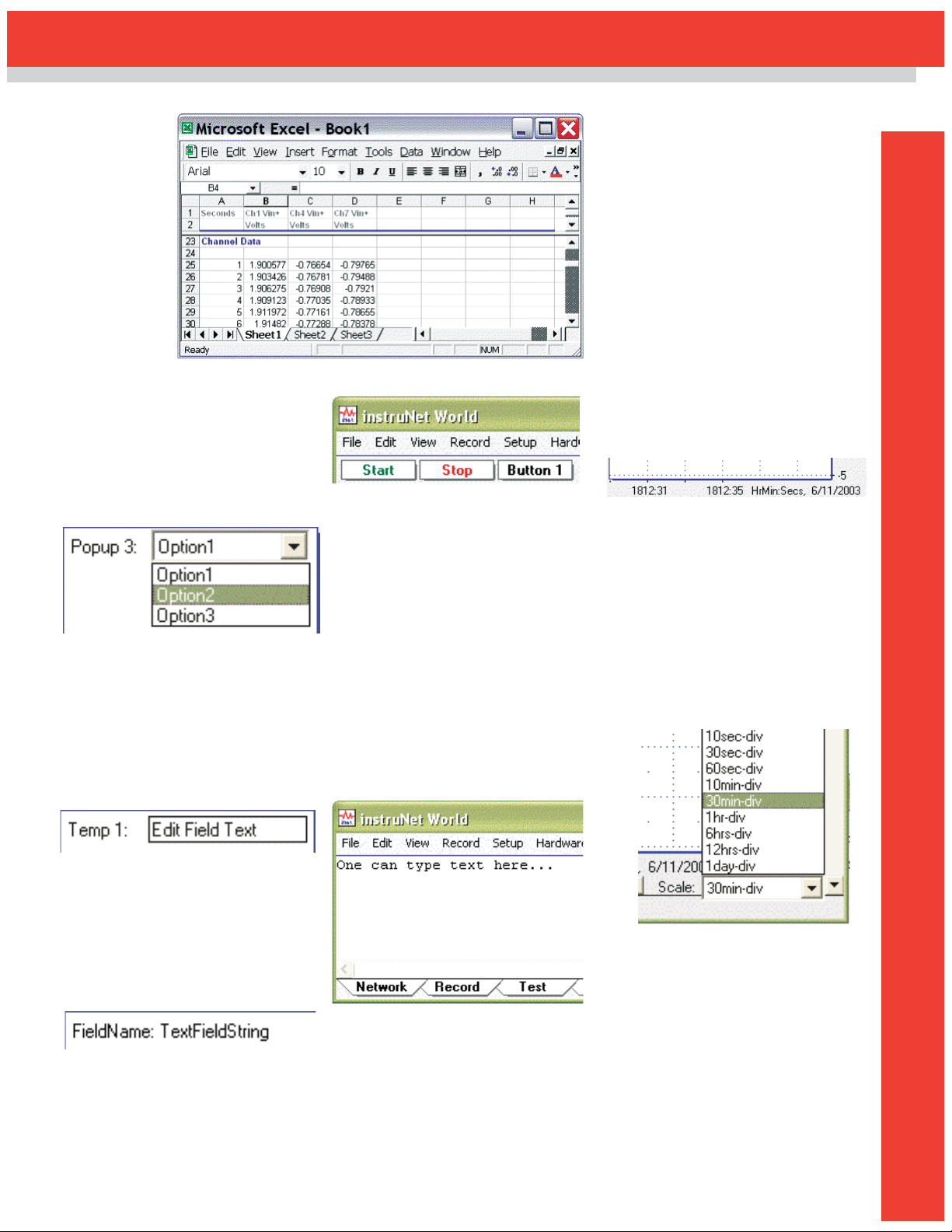
B-2
B
Direct to Excel - Figure 2
Popup Menu - Figure 3
Create Edit Fields
Front panel edit fields allow one to
select, view and edit segments of
text, as shown in Figure 4. One line
of script code reads or sets the text
in the same way one would read or
write to a string variable. The
position, label, and initial text are
easily set.
Edit Field - Figure 4
Create Dynamic Text Fields
Front panel dynamic text fields allow
one to view non-editable segments
of text, as shown in Figure 5. One
line of script code sets the text in
the same way one would write to a
string variable. The position, label,
and initial text are easily set.
Dynamic Text Field - Figure 5
Create Buttons
One can easily create buttons that
execute script code when pressed
(e.g. "Button 1" shown in Figure 6.)
The position, label, and script text
are easily set.
Create Buttons - Figure 6
Create Text Editor Pages
In instruNet World Plus, a "page" is
similar to a "sheet" in Microsoft
Excel. One clicks on a tab at the
bottom of the window (note the tabs
in Figure 7) to show a different set
of front panel items (e.g. popup
menus, text editor, edit fields, etc).
For example, in a simple case, one
might create a page called "Help"
that when selected, displays
documentation on how to use the
instrument. Figure 7 shows 2 user
defined pages, labeled "Page 1"
and "Page 2", where Page 1 is
currently selected and contains a
text editor region that shows the text
"One can type text here…".
Save Waves to Excel
instruNet World Plus provides a
menu command called "Save
Waveforms To Excel" that saves all
waves into one large text file that
can be loaded by Microsoft Excel,
post-acquisition, where each wave
is given its own column.
Test Editor Page - Figure 7
Print Waves and Text on
Hard Copy Printer
Print text and waveforms directly to
a printer.
Display Time
of Day Under Waves
Display waveforms relative to the
Date and Time of Day. For example,
in Figure 8, the first grid
corresponds to June 11, 2003,
6:12pm + 31 seconds. Without
instruNet World Plus waves are
always displayed relative to the start
of digitization.
Time of Day Under Waves - Figure 8
Adjust Horizontal Scale
While Digitizing
A front panel popup menu (refer to
Figure 9) adjusts the displayed
horizontal scale (i.e. time per plotted
horizontal division) while digitizing.
In the standard version of the
instruNet World software (not Plus),
this is set automatically, or via the
Record Setup dialog.
Adjust Time of Day While
Digitizing - Figure 9
Create
Popup
Menus
Front panel popup menus allow the
selection of one of several choices
in a list, as illustrated in Figure 3.
One line of script code reads or
sets the position of the popup (i.e.
1 refers to the upper-most item,
2 the one below it, etc). The
position, label, and list options
are easily set.
Copy the Setup of One
Channel to Many Channels
Setting up many channels manually
can be somewhat laborious.
instruNet World Plus automates this
with a command that copies the
setup of one channel (e.g. to a
thermocouple, strain gage, etc) to
multiple other channels.
Page 3

B-3
To Order
(Specify Model Number)
Model Number Price Description
iNET-iWPLUS $230 instruNet World Plus software license for one
instruNet controller card (includes CD
and license certificate)
Ordering Example: iNET-iWPLUS instruNet World plus data acquisition
and control software, $230.
Available for Fast Delivery!
Digitize in Background
While Working in Other
Programs
Digitize and implement
feedback/control loops in instruNet
World while working in other
application programs (requires
Windows 2000/XP). For example,
one can type in a Microsoft Word
window while instruNet World Plus
digitizes and controls outputs. Also,
one can minimize the instruNet
World Plus window (i.e. click on
window title bar upper right corner
"_" icon to place minimized
instruNet World Plus window on
desktop application bar) while it
operates in the background.
Examine Wave With Cursor - Figure 10
Examine Waveform
Values With a Cursor
Use the mouse to move a
waveform cursor while
numerically viewing the time
and waveform value at that
cursor position, as illustrated
in Figure 10.
Record Page
Network Page
Test Page
Script Page
Page 4

One Omega Drive | Stamford, CT 06907 | 1-888-TC-OMEGA (1-888-826-6342) | info@omega.com
EPG05
www.omega.com
UNITED KINGDOM
www. omega.co.uk
Manchester, England
0800-488-488
UNITED STATES
www.omega.com
1-800-TC-OMEGA
Stamford, CT.
CANADA
www.omega.ca
Laval(Quebec)
1-800-TC-OMEGA
GERMANY
www.omega.de
Deckenpfronn, Germany
0800-8266342
Karviná, Czech Republic
FRANCE
www.omega.fr
Guyancourt, France
088-466-342
CZECH REPUBLIC
www.omegaeng.cz
596-311-899
BENELUX
www.omega.nl
Amstelveen, NL
0800-099-33-44
More than 100,000 Products Available!
Temperature
Calibrators, Connectors, General Test and Measurement
Instruments, Glass Bulb Thermometers, Handheld Instruments
for Temperature Measurement, Ice Point References,
Indicating Labels, Crayons, Cements and Lacquers, Infrared
Temperature Measurement Instruments, Recorders Relative
Humidity Measurement Instruments, RTD Probes, Elements
and Assemblies, Temperature & Process Meters, Timers and
Counters, Temperature and Process Controllers and Power
Switching Devices, Thermistor Elements, Probes and
Assemblies,Thermocouples Thermowells and Head and Well
Assemblies, Transmitters, Wire
Flow and Level
Air Velocity Indicators, Doppler Flowmeters, Level
Measurement, Magnetic Flowmeters, Mass Flowmeters,
Pitot Tubes, Pumps, Rotameters, Turbine and Paddle Wheel
Flowmeters, Ultrasonic Flowmeters, Valves, Variable Area
Flowmeters, Vortex Shedding Flowmeters
pH and Conductivity
Conductivity Instrumentation, Dissolved Oxygen
Instrumentation, Environmental Instrumentation, pH
Electrodes and Instruments, Water and Soil Analysis
Instrumentation
Data Acquisition
Auto-Dialers and Alarm Monitoring Systems,
Communication Products and Converters, Data
Acquisition and Analysis Software, Data Loggers
Plug-in Cards, Signal Conditioners, USB, RS232, RS485
and Parallel Port Data Acquisition Systems, Wireless
Transmitters and Receivers
Pressure, Strain and Force
Displacement Transducers, Dynamic Measurement
Force Sensors, Instrumentation for Pressure and Strain
Measurements, Load Cells, Pressure Gauges, Pressure
Reference Section, Pressure Switches, Pressure Transducers,
Proximity Transducers, Regulators,
Strain Gages, Torque Transducers, Valves
Heaters
Band Heaters, Cartridge Heaters, Circulation Heaters,
Comfort Heaters, Controllers, Meters and Switching
Devices, Flexible Heaters, General Test and Measurement
Instruments, Heater Hook-up Wire, Heating Cable
Systems, Immersion Heaters, Process Air and Duct,
Heaters, Radiant Heaters, Strip Heaters, Tubular Heaters
click here to go to the omega.com home page
