Page 1
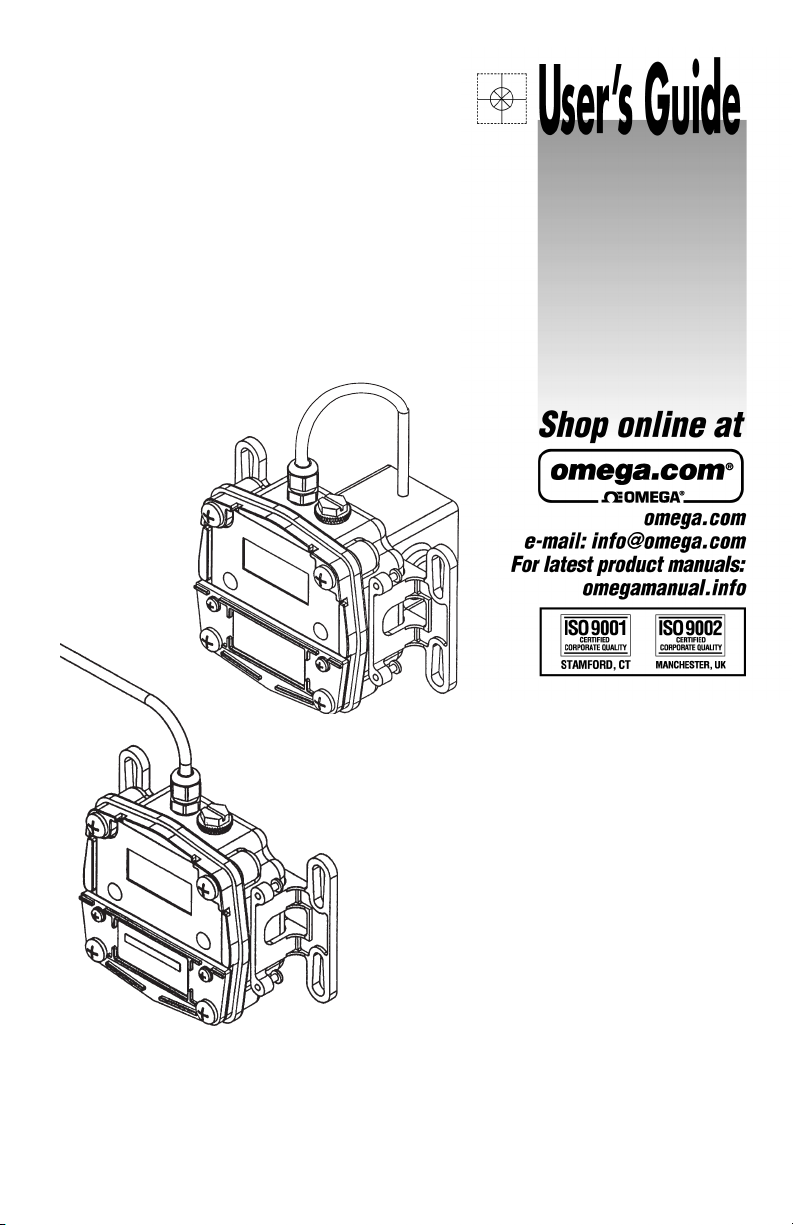
Local Model
Remote Model
FPD1000D-BAT
Battery Powered Display
Local and Remote Models
Page 2
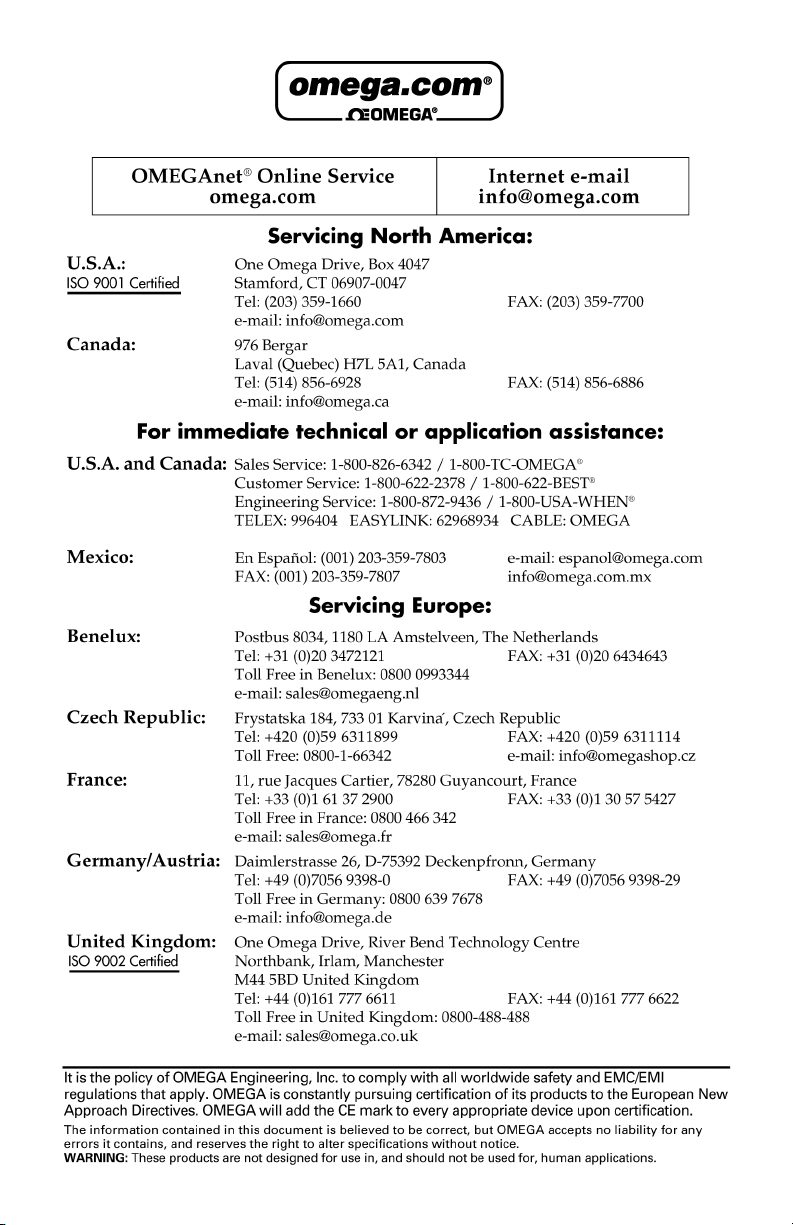
Page 3
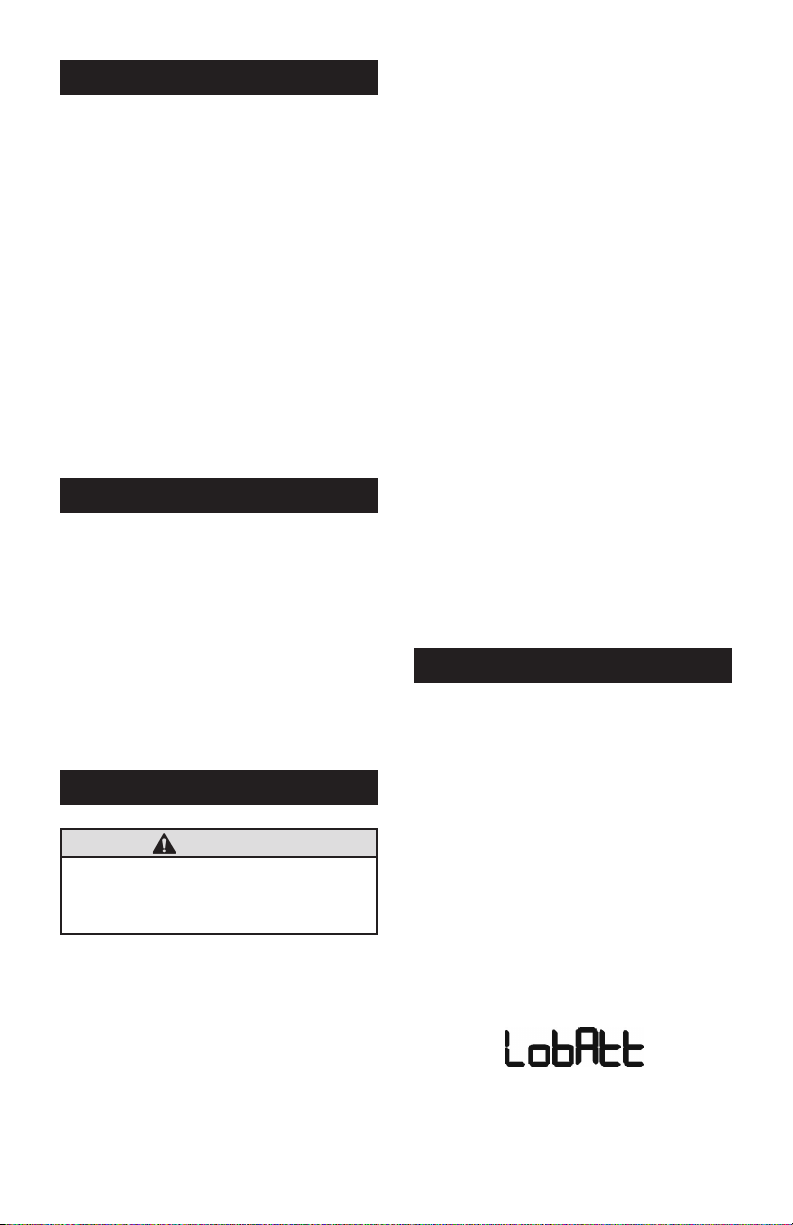
GENERAL INFORMATION
Use the OMEGA Standard Display in indoor
or outdoor applications where occasional
exposure to moisture is common. This
manual covers two models:
• Standard Display – Local (mounted to
the meter)
• Standard Display – Remote (where
remote monitoring is required)
Product differences in this manual are
identified by either, Local or Remote as
necessary.
Both models are battery powered; no external power source is required.
SAFETY INSTRUCTIONS
• When measuring flammable liquids,
observe precautions against fire or
explosion.
• When working in hazardous environments, always exercise appropriate
safety precautions.
• Be sure O-rings and seals are kept in
good repair.
INSTALLATION
CAUTION
Installation should be performed only by
qualified personnel, and in accordance
with local governing regulations.
Remote Installation
Choose a mounting location suitable for
the Standard Display. The ideal mounting
location is where the:
• FPD Series meter is as close as possible.
• mounting surface has minimal vibration.
• ambient temperature is 0°F to 140°F
(-18°C to 60°C) when using remote
display.
• cable lengths are minimal.
Avoid mounting locations where the Standard Display is:
• subject to constant exposure to water
or other liquids (occasional low-pressure splashing will not harm unit).
• subject to > 5g shock loading.
• facing the sun directly for long periods
of time.
Mount the OMEGA Standard Display Remote using standard U-bolts. Mounting
options include:
• Wall
• Pipe
This product comes with 20 feet of shielded
cable. OMEGA offers an optional cable kit
with 100 feet of cable (see spare parts list).
OPERATION
Computer Display
All operations are reflected in the LCD
readout. The large center digits indicate
amounts, where smaller words or “icons”
located above and below indicate specific
information regarding totals, flow, calibration
and units of measure.
Computer is on continuously and always
ready to perform. The computer is powered
by a field replaceable battery. When display
becomes dim, faded or the low battery
message appears (see below), the battery
needs to be replaced. Reference the
Maintenance Section for details.
1
Page 4
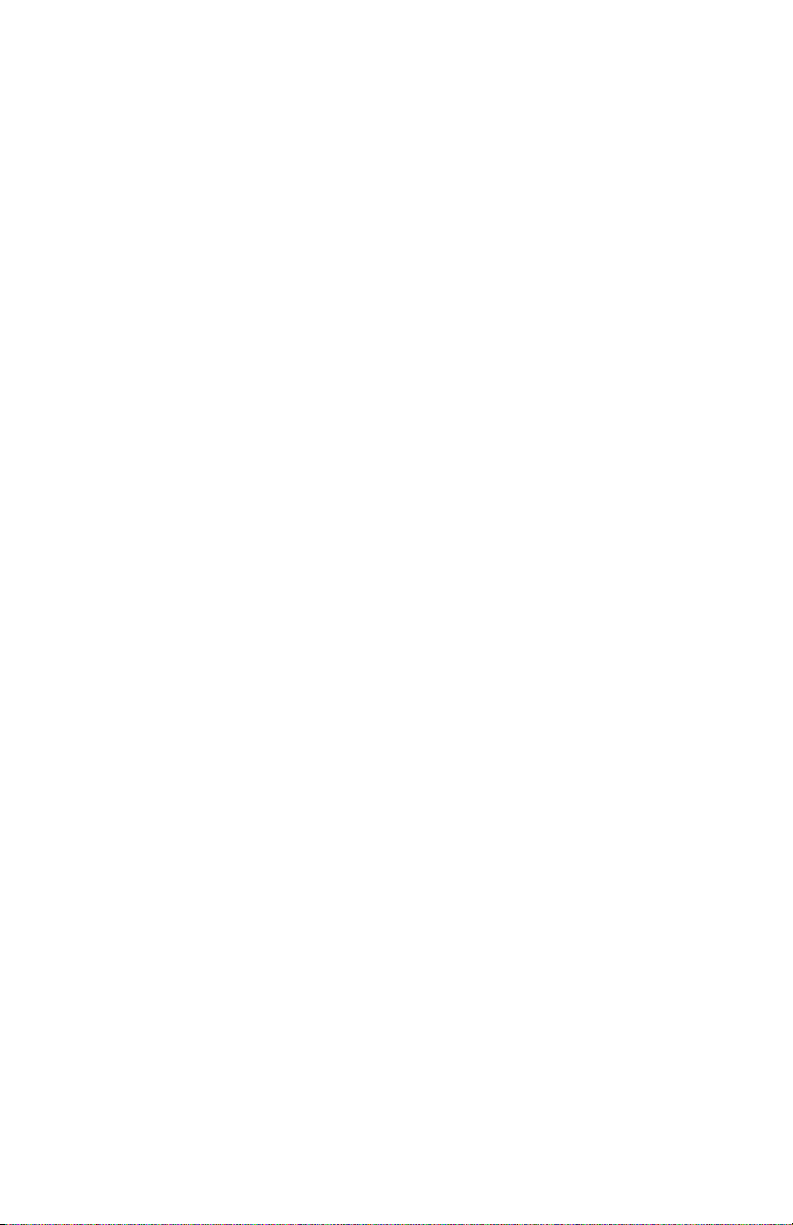
Batch and Cumulative Totals
The computer maintains two totals. The
Cumulative Total provides continuous measurement and cannot be manually reset. The
Batch Total can be reset to measure flow
during a single use. The Cumulative Total
is labeled TOTAL 1, Batch Total is labeled
TOTAL 2 BATCH.
When the Cumulative Total reaches a
display reading of 999,999 the computer
will highlight an X10 icon. This indicates to
the operator that a zero must be added to
the 6 digits shown. When the next rollover
occurs, the computer will highlight an X100
icon. This indicates to the operator that two
zeros must be added to the 6 digits shown.
Press the DISPLAY button briefly to switch
between the TOTAL 1, TOTAL 2 BATCH
and FLOWRATE. Press DISPLAY briefly
to display the TOTAL 2 BATCH. Hold the
DISPLAY button for 3 seconds to reset the
Batch Total to zero.
When fluid is flowing through the meter, a
small propeller icon is highlighted.
NOTE: Totalization counts total units
without differentiating between gallons,
liters or field calibrated units.
Flowrate Feature
To use this feature, press and release
DISPLAY until FLOWRATE icon appears.
The factory set time base will be highlighted
to the right of FLOWRATE (M = minutes,
H = hours, D = days). When FLOWRATE
is invoked, the display will be indicating
rate of flow.
Factory and Field Calibration
All calibration information is visible to the
user as icons on the top line of the display,
above the numeric digits.
All units are configured with a “factory”
calibration. Both gallons and liters are
available (“GL” or “LT” will be displayed).
While holding the CALIBRATE button, briefly
press DISPLAY to toggle between gallons
and liters. This factory calibration (indicated
with FAC) is permanently programmed into
the computer and is not user adjustable.
NOTE: Your computer may have other units
of measure programmed into it. If so,
holding the CALIBRATE button and momentarily pressing the DISPLAY button
will toggle through all factory set units.
Other possible units are: IGL (imperial
gallon), QT (quart), CF (cubic feet), CM
(cubic meter), BL (42 gal. barrel), CC
(cubic centimeter) or OZ (ounce).
Switching between different units will not
corrupt the Total’s contents. For example,
in GL mode, the computer totalizes 10.00
gallons, if the user switches to LT mode,
the display will read 37.85 liters (the same
volume, different unit).
The “field” calibration may be set by the
user, and can be changed or modified at
any time using the calibration procedure
described in the Calibration Section. Totals
or flowrate derived from the field calibration
are invoked when the FAC icon is no longer
visible on the top line of the display.
2
Page 5
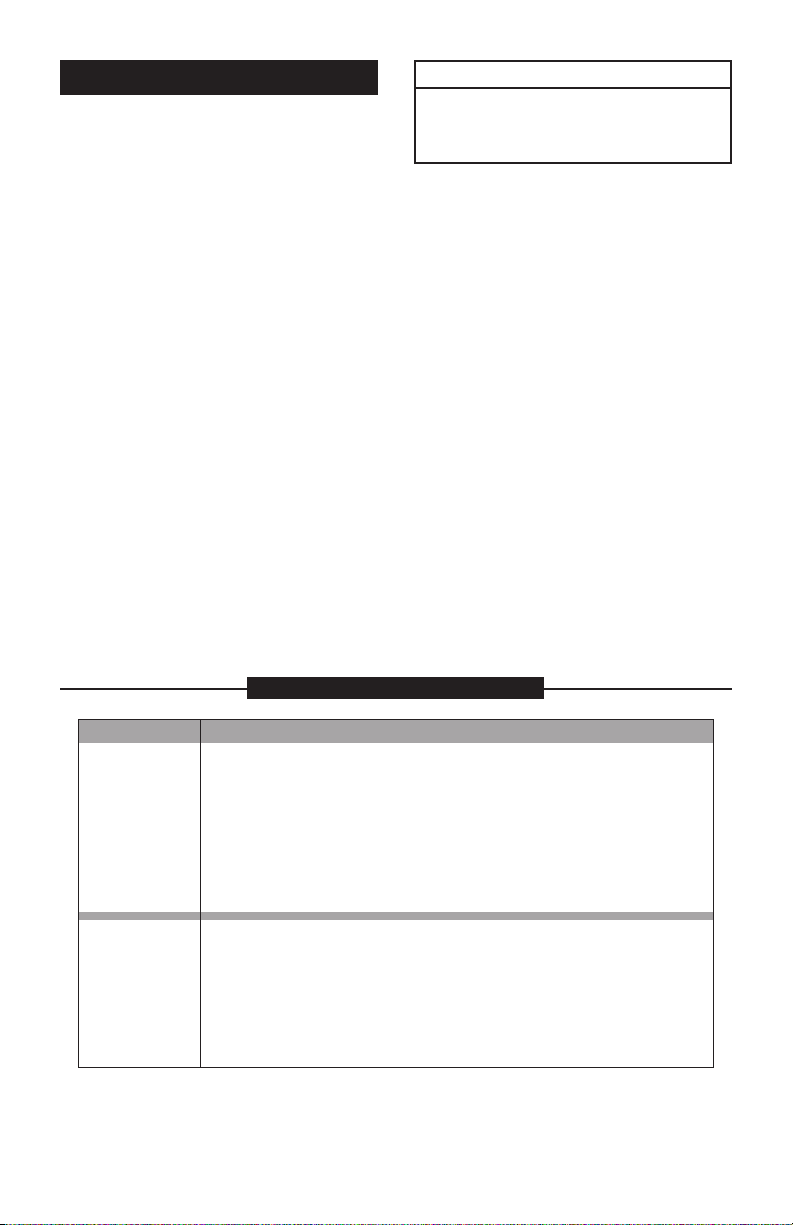
CONFIGURATION
Configuration determines what information is displayed on the screen. The configuration string is a 6-digit number that
programs the computer electronics to a
specific configuration. Using the information below, the end user can change the
information displayed on the screen by
changing the configuration string.
Local Mount Display
The factory calibration and display configuration features are preprogrammed and
further user programming is not required.
When replacing electronic displays, they
must be configured and calibration information entered before use. If desired, the
calibration or features can be changed in
the field using the procedures described
below.
Remote Mount Display
The default calibration and display configuration features may not be appropriate for
the user installation.
ATTENTION
ALL remote mount and replacement
displays must be configured AND calibrated before use!
Factory Default Configuration
The configuration strings below are the
default configurations for the local mounted
display and can be used for the final configuration for replacement displays or remote
mounted displays purchased separately.
NOTE: For replacement and remote elec-
tronics, this configuration does NOT
determine the K-factor for your specific
meter. That information must still be
entered using the calibration procedure. For replacement and remote
configurations, please see Calibration
Section for more information.
FACTORY CONFIGURATION STRINGS
MODEL CONFIGURATION STRINGS
FPD1001B
FPD1002B
FPD1003B
FPD1102B
FPD1103B
FPD1201B
FPD1202B
FPD1203B
FPD1004
FPD1204
FPD1105
FPD1005
FPD1205
FPD1006
FPD1007
B 2 2 0 1 3
B 1 2 0 1 3
3
Page 6

User Configuration
The flow computer has been programmed
with many features, most of which can
be enabled by the end user through the
configuration process. By disabling unnecessary features, day-to-day flowmeter
operation can be greatly simplified, making
the unit easier to use. Alternately, there are
several features available not found in the
default configuration.
User configuration features include:
• 0 to 3 totals, either resettable (batch)
or non-resettable (cumulative).
• Flowrate or no flowrate. Available in
units per minute, hour or day.
• Three different field calibration methods: K-factor entry, Dispense/Display
or % Correction Factor.
• Various units of measure (some or all):
GL (gallon), LT (liter), IGL (imperial gallon), QT (quart), CF (cubic feet), CM
(cubic meter), BL (42 gal. barrel), CC
(cubic centimeter) or OZ (ounce).
Changing Configuration Settings
Access to the conf igur atio n process
requires entering the 6-digit pin code
“020748”. Configurations are entered and
stored as 6-digit codes where each digit
represents a setting for one of the configuration options. New configuration settings
are stored in the computers long-term
memory and will not be lost either in OFF
mode or during battery change.
Since there are security timeouts associated with the configuration changing process, you should determine ahead of time
what your new 6-digit configuration code
will be. Using the information below, create
the new code and write it down so that you
can refer to it during configuration.
NEW CODE CONFIGURATIONS
DIGIT 1 ENABLES
0 No Totalizing Registers
1 TOTAL 1 (Accumulative)
2 TOTAL 2 BATCH
3 TOTAL 1 & TOTAL 2 BATCH
7 TOTAL 1, TOTAL 2 BATCH & TOTAL 3 BATCH
8 Enables U.S. Gallons, No Totalization Registers
9 TOTAL 1 (Accumulative) & U.S. Gallons
A TOTAL 2 BATCH & U.S. Gallons
b TOTAL 1 & TOTAL 2 BATCH & U.S. Gallons
F TOTAL 1, TOTAL 2 BATCH & TOTAL 3 BATCH & U.S. Gallons
DIGIT 2 ENABLES
0 No Flowrate Mode
1 Flowrate in Units Per Minute
2 Flowrate in Units Per Hour
4 Flowrate in Units Per Day
8 Enables Imperial Gallons (IGL), No Flowrate Mode
9 Flowrate in Units Per Minute & Imperial Gallons Enabled
A Flowrate in Units Per Hour & Imperial Gallons Enabled
C Flowrate in Units Per Day & Imperial Gallons Enabled
4
Page 7

NEW CODE CONFIGURATIONS – CONT’D.
DIGIT 3 ENABLES
0 No Units of Measure from the below items
1 Enables Quarts (QT)
2 Enables Liters (LT)
3 Enables Quarts (QT) and Liters (LT)
4 Enables Cubic Feet (CF)
5 Enables Cubic Feet (CF) & Quarts (QT)
6 Enables Cubic Feet (CF) & Liters (LT)
7 Enables Cubic Feet (CF), Quarts (QT) & Liters (LT)
8 Enables Cubic Meters (CM)
9 Enables Cubic Meters (CM) & Quarts (QT)
A Enables Cubic Meters (CM) & Liters (LT)
b Enables Cubic Meters (CM), Quarts (QT) & Liters (LT)
C Enables Cubic Meters (CM) & Cubic Feet (QF)
d Enables Cubic Meters (CM), Cubic Feet (QF) & Quarts (QT)
E Enables Cubic Meters (CM), Cubic Feet (QF) & Liters (LT)
F Enables Cubic Meters (CM), Cubic Feet (QF), Liters (LT) & Quarts (QT)
DIGIT 4 ENABLES
0 No Units of Measure from the below items
1 Enables Barrels, 42 gallon (BL)
2 Enables Cubic Centimeter (CC)
3 Enables Barrels (BL) & Cubic Centimeters (CC)
4 Enables Ounces (OZ)
5 Enables Ounces (OZ) & Barrels (BL)
6 Enables Ounces (OZ) & Cubic Centimeters (CC)
7 Enables Ounces (OZ), Cubic Centimeters (CC) & Barrels (BL)
DIGIT 5 ENABLES
0 None of the below options enabled
1 Restore TOTAL 2 BATCH value after power loss, no filter
2 Restore TOTAL 3 BATCH value after power loss, no filter
3 Restore TOTAL 2 BATCH & TOTAL 3 BATCH values after power loss, no filter
8 Enable 8 Hertz input filter (recommended)
9 Restore TOTAL 2 BATCH value after power loss, with 8 Hz filter
A Restore TOTAL 3 BATCH value after power loss, with 8 Hz filter
b Restore TOTAL 2 BATCH & TOTAL 3 BATCH values after power loss, with 8 Hz filter
DIGIT 6 ENABLES
0 No Field Calibration allowed
1 Correction Factor method
3 K-Factor Entry method
7 Dispense/Display Entry method
5
Page 8

CONFIGURATION SETUP
Since there are security timeouts associated with the configuration changing process, you should determine ahead of time
what your new 6-digit configuration code
will be. Create the new code and write it
down so that you can refer to it before
beginning this procedure.
1. Temporarily disconnect power to the
display at any convenient point.
2. Allow at least 30 seconds before proceeding to allow all internal capacitance to discharge.
3. While the unit is still unpowered, press
and hold CAL. While holding the CAL
button, reapply power. Keep CAL button pressed for about a second after
applying power, then release.
4. While holding button, the display will
show “FLdCFG”.
5. The display should show “000000” with
the left-hand digit blinking. If you do not
see this, go back to Step 1.
6. Enter the Pin No. 020748.
a. To enter, use the CALIBRATE but-
ton to change the blinking digit
and/or use the DISPLAY button to
shift the blink to the next digit.
NOTE: You can use the buttons as
often as necessary. There is a long
timeout (about 4 minutes).
b. As an added security precaution,
if a valid password is NOT sensed,
within about 4 minutes, the computer will revert to normal operation, and you will have to repeat
the process from Step 1.
7. Briefly press and release BOTH buttons. If you have entered a valid Pin
number, the computer will immediately
display the current configuration code.
(For example: 922948). Display will
show “FLdCFG”.
NOTE: Once in configuration mode, the
computer will automatically revert to
normal operation if no button operation
is sensed for about 4 minutes.
If this happens, you have not com-
pleted the process. You will have to
repeat the entire process from Step 2.
8. Enter the 6-digit configuration code
number for your new configuration using the same method as used in Step
6a above.
9. When correctly entered, briefly press
and release BOTH buttons. The display
will briefly show “FLdCFG”, and then
the unit will return to normal operation.
Configuration is now complete.
CALIBRATION
Local Mount Display
The factory calibration and display configuration features are programmed and further
user programming is not required. When
replacing electronic displays, they must
be configured and calibration information
entered before use. If desired, the calibration or features can be changed in the field
using the procedures described below.
Remote Mount Display
The default calibration and display configuration features may not be appropriate for
the user installation.
ATTENTION
ALL remote mount and replacement
displays must be configured AND cali-
brated before use!
6
Page 9

Field Calibration
Presently all computer electronics are
programmed with two different calibration
methods, only one of which is active at
a time. K-Factor Entry calibration is the
default method. This allows a calibration
point to be entered using numerical entry
of meter K-factors.
The alternate method is Dispense/Display
which requires that a specific volume of
fluid pass through the meter to determine
the correct K-factor. Dispense/Display
calibration can be selected using computer
electronics configuration.
The specific K-factor (ppg or pulses per
gallon) of your oval gear meter is shown in
the chart below, or refer to the nameplate
on the meter.
Field Calibration Procedure
(K-Factor Entry Method)
Because the oval gear meter is positive
displacement, it requires only one K-factor
and a single point calibration is sufficient.
1. To field calibrate, press and hold the
CALIBRATE and DISPLAY buttons for
about 3 seconds until you see FLdCAL.
Release both buttons and you will see
Kxxxx.x (where “x” represents the current field-cal k-factor value). You are
now in the field calibration mode.
2. The far left digit will be blinking. The
DISPLAY button can then be pressed
to select the digit location and the
CALIBRATE button can be pressed to
scroll the desired value at the blinking
position. Edit the K-factor shown to
the desired value. Acceptable K-factor
range is 0000.1 to 9999.9.
3. After the new value has been entered,
momentarily press and release both
buttons. “CALEND” will be momentarily
displayed. Unit is now ready for use.
4. Notice that the upper display line, the
“FAC” icon and all the units of measure
have disappeared.
Alternate units of measure are not selectable when meter is operating with field
calibration. This calibration is a unique
single point calibration for the meter and/
or application.
MODEL
FPD1001B 5855.4 0.132 GPH (0.5 LPH)
FPD1201B
FPD1002B 3785.4 0.53 GPH (2.0 LPH)
FPD1202B
FPD1102B
FPD1003B 1514.2 4.0 GPH (15.0 LPH)
FPD1203B
FPD1103B
FPD1004 424 0.25 GPM (1.0 LPM)
FPD1204
FPD1105 197 0.8 GPM (3.0 LPM)
FPD1005 136.3 1.6 GPM (6.0 LPM)
FPD1205
FPD1006 54.9 2.6 GPM (10.0 LPM)
FPD1007 25.3 4.0 GPM (15.0 LPM)
K-FACTOR (ppg)
MINIMUM FLOWRATE FOR
DISPENSE / DISPLAY CALIBRATION
7
Page 10

NOTE: To return to factory calibration
–
+
+
–
(FAC), press and hold both CALIBRATION and DISPLAY buttons for about
3 seconds, until FAcCAL is displayed.
Then release buttons. Unit should
return to normal operation and FAC
icon visible.
NOTE: If the field calibration mode is
entered and NO fluid is dispensed,
then upon leaving, the computer will
use data from the last successful field
calibration.
NOTE: A Field Calibration below the
minimum flowrate can adversely effect
accuracy.
The use of a uniformly dependable, accurate calibration container is highly recommended for the most accurate results. For
the most accurate results, dispense at a
flowrate which best simulates your actual
operating conditions. Avoid “dribbling”
more fluid or repeatedly starting and stopping the flow – these actions will result in
less accurate calibrations.
Make sure you meet the meter’s minimum
flowrate requirements.
For best results, the meter should be
installed and purged of air prior to Field
Calibration.
Field Calibration Procedures
(Dispense/Display Method)
1. To field calibrate, press and hold the
CALIBRATE and DISPLAY buttons for
about 3 seconds until you see FLdCAL.
Release both buttons and you will
see dd000.0. You are now in the field
calibration mode.
2. Dispense a known amount of fluid at a
flowrate representative of the application. Any amount between .1 and 999.9
units can be used. Display will count up
while fluid is flowing through the meter.
3. The DISPLAY button can then be
pushed to select the digit location and
the CALIBRATE button can be pushed
to scroll the desired value at the blinking
position. Edit the amount shown with
the value that was dispensed above.
Values from 000.1 to 999.9 can be
entered.
4. When satisfied with the value, press
both CALIBRATE and DISPLAY buttons simultaneously. CALEnd will be
displayed and unit will go back to
normal operation, less the FAC (factory
calibration) icon.
5. The meter will now be operating with
a custom calibration number unique to
the above dispense procedure. No unit
of measure (gallon, liter, etc.) icon will
be highlighted.
NOTE: To return to factory calibration (FAC),
press and hold both CALIBRATE and
DISPLAY buttons for about 3 seconds,
until FAcCAL is displayed. Then release
buttons. Unit should return to normal
operation and FAC icon visible.
NOTE: If the field calibration mode is en-
tered and NO fluid is dispensed, then
upon leaving, the computer will use data
from the last successful field calibration.
Connecting the Standard Display
Pulse output and external power are the
connections located on the interface PCB.
Solder a 1K resistor between the ( + ) voltage of the external power input and the ( + )
of the pulse output to use this output. (Wiring Diagram 1) Pulse signal represents the
output cabling to the receiving instrument.
WIRING DIAGRAM 1
M
Brown
Black
White
E
T
E
R
1KR (2 watt 1%)
EXT
PWR IN
Optional External Power (10-16 VDC 100mA)
PULSE
OUT
Optional Pulse Signal to Instrument
Blue
REED IN
8
Page 11

Connecting an External
Power Supply
An external power supply can be used
with or without the supplied 9-volt battery.
Power supply must be 10-12 VDC; 100 mA
if using the 9-volt battery as a backup, or
5-12 VDC; 100 mA if removing battery (e.g.,
if using both external power and optional
pulse out.
Follow the steps below to connect an external power supply.
1. Remove the four large screws from the
front of the coverplate.
2. Disconnect the battery.
3. Solder the external power leads to the
terminal marked “EXT PWR IN” on the
registers printed circuit board. Make
note of the voltage polarity “+” and
“–”.
4. Reassemble register onto the coverplate, replace the four screws and
tighten firmly.
MAINTENANCE
Replacing the Battery
Replace the battery when the readout
becomes dim, blank or “LobAtt” appears.
Replace the battery with a 9-volt lithium
battery.
To replace the battery:
1. Remove the two large screws and two
small screws from the battery coverplate.
2. Remove the battery coverplate and
gasket.
3. Remove the battery and clean any corrosion from the terminals.
NOTE: Coat the terminals with petroleum
jelly to protect against corrosion.
4. Install the new battery.
5. Check the gasket for damage and replace as needed. Position gasket and
coverplate to align, insert screws and
tighten.
NOTE: Batch and Cumulative Total values
as well as the factory calibration is
retained in the computer permanently
and will display when the battery is
replaced.
Store at temperatures between 0° F to
+140° F (–18° C to +60° C).
TROUBLESHOOTING
Symptom Probable Cause Corrective Action
LCD REGISTER 1. Battery not connected Check battery connections.
NOT WORKING properly
2. Battery flat Replace battery.
3. Faulty wiring connections Check wiring for loose or faulty connections.
4. Faulty LCD Replace computer assembly.
5. Faulty connection from Check wiring connections.
computer to Pulse PCB
9
Page 12

DISPLAY PARTS LISTING
20
14
15
16
17
18
11
12
13
10
19
10
21
5
7
6
4
3
2
Item No.
1
No. Part No. Description Req’d.
1 120009-2 Battery Cover .......................................... 1
2 120028-1 Battery Gasket ........................................ 1
3 FPD-BATT Battery, 9-volt Lithium.............................1
4 120569-01 Computer Assembly ............................... 1
5 120035-1 PCB Assembly ........................................ 1
6 901002-82 O-Ring ....................................................1
7 120509-01 Adapter Kit .............................................. 1
8 120058-01 Bracket ...................................................1
9 904005-13 Screw, 6-32 x 1/2 in. (Remote Model) .... 4
10 904002-44 Screw, 8-32 x 5/16 in. ............................. 2
11 125066-20 Cable, 20 ft. (Remote Model) .................. 1
125066-3 Cable, 100 ft. (Remote Model) ................ 1
12 902005-9 Strain Relief ............................................ 1
13 901002-87 O-Ring .................................................... 1
14 906005-47 Threaded Plug ........................................ 1
15 906005-48 Seal ......................................................... 1
16 904005-63 Screw, 4-40 x 3/16 in. ............................. 2
17 902004-51 Terminal ..................................................4
18 904005-28 Sealing Screw, 1/4-20 x 5/8 in. ............... 4
19 904005-27 Sems Screw, 6-32 x 3/8 in. ..................... 2
20 902007-07 Strain Relief for FPD1000 Series
High Flow (sold separately)............... 1
21 904006-94 Screw, 10-16 x 5/8 in. (Local Model) ...... 2
9
8
Page 13

LOCAL MODEL
SPECIFICATIONS
Materials:
Acetal, Amorphous Nylon, PET Polyester, Polyester (decals), FKM (gasket
& seals), Stainless Steel (fasteners)
Power Source:
On-board, field-replaceable, 9-volt
Lithium battery
Battery Life:
Approximately 4 years
Configuration:
2-Totals (1 cumulative and 1 batch),
Rate, 2 Cals (Factory calibration in
gallons or liters; 2 field calibrations),
K-factor to match published K-factor
for each size meter
Input Signal:
Hall Effect or Reed Switch
Time Base:
Hours for FPD1000 Series Low Flow
Minutes for FPD1000 Series High Flow
Unit of Measure:
U.S. gallons or liters
Accuracy:
No additional error over coupled flow
meter’s accuracy
Frequency Range:
0 to 1000 hertz
Batch Total:
Up to 999,999 (x100)
Cumulative Total:
Up to 999,999 (x100)
Temperature:
0° F to +140 °F (–18° C to +60° C)
Cable:
N/A
Mechanical Connections:
Display is mounted directly to flow
meter body
Electrical Connections:
One strain relief port: PG7 (1/2-20)
thread. Grip range: .11 to .26 inches
One threaded port plugged (1/2-20)
Dimensions
(In addition to meter body size):
Width: 4.5 in. (11.4 cm)
Height: 6 in. (15.2 cm)
Depth: 4.5 in. (11.4 cm)
Shipping Weight: 1 lb. (.45 kg)
REMOTE MODEL
SPECIFICATIONS
Materials:
Acetal, Amorphous Nylon, PET Polyester, Polyester (decals), FKM (gasket
& seals), Stainless Steel (fasteners),
PVC (cable jacket)
Power Source:
On-board, field-replaceable, 9-volt
Lithium battery
Battery Life:
Approximately 4 years
Configuration:
2-Totals (1 cumulative and 1 batch),
Rate, 2 Cals (Factory calibration in
gallons or liters; 2 field calibrations),
K-factor must be programmed for
each size meter.
Input Signal:
NPN Open-collector, Hall Effect or
Reed Switch
Time Base:
Hours for FPD1000 Series Low Flow
Minutes for FPD1000 Series High Flow
Unit of Measure:
U.S. gallons or liters
Accuracy:
No additional error over coupled flow
meter’s accuracy
Frequency Range:
0 to 750 hertz
Batch Total:
Up to 999,999 (x100)
Cumulative Total:
Up to 999,999 (x100)
11
Page 14

Temperature:
0° F to +140° F (–18° C to +60° C)
Cable:
20 ft., 3-conductor (red, black & white),
tinned drain wire, 22 AWG, PVC jacket
.212 dia., (Reference Belden 9363 or
equivalent cable)
Mechanical Connections:
Wall or pipe mountable with standard
U-bolts
Electrical Connections:
One strain relief port: PG7 (1/2-20)
thread. Grip range: .11 to .26 inches
One threaded port plugged (1/2-20)
1 additional strain relief required on
the flow meter.
Dimensions:
Width: 4.5 in. (11.4 cm)
Height: 6 in. (15.2 cm)
Depth: 2.5 in. (6.4 cm)
Shipping Weight:
1 lb. (.45 kg)
12
Page 15

Page 16

M-4 128 / 1010
