Omega Products DFG 71 Installation Manual
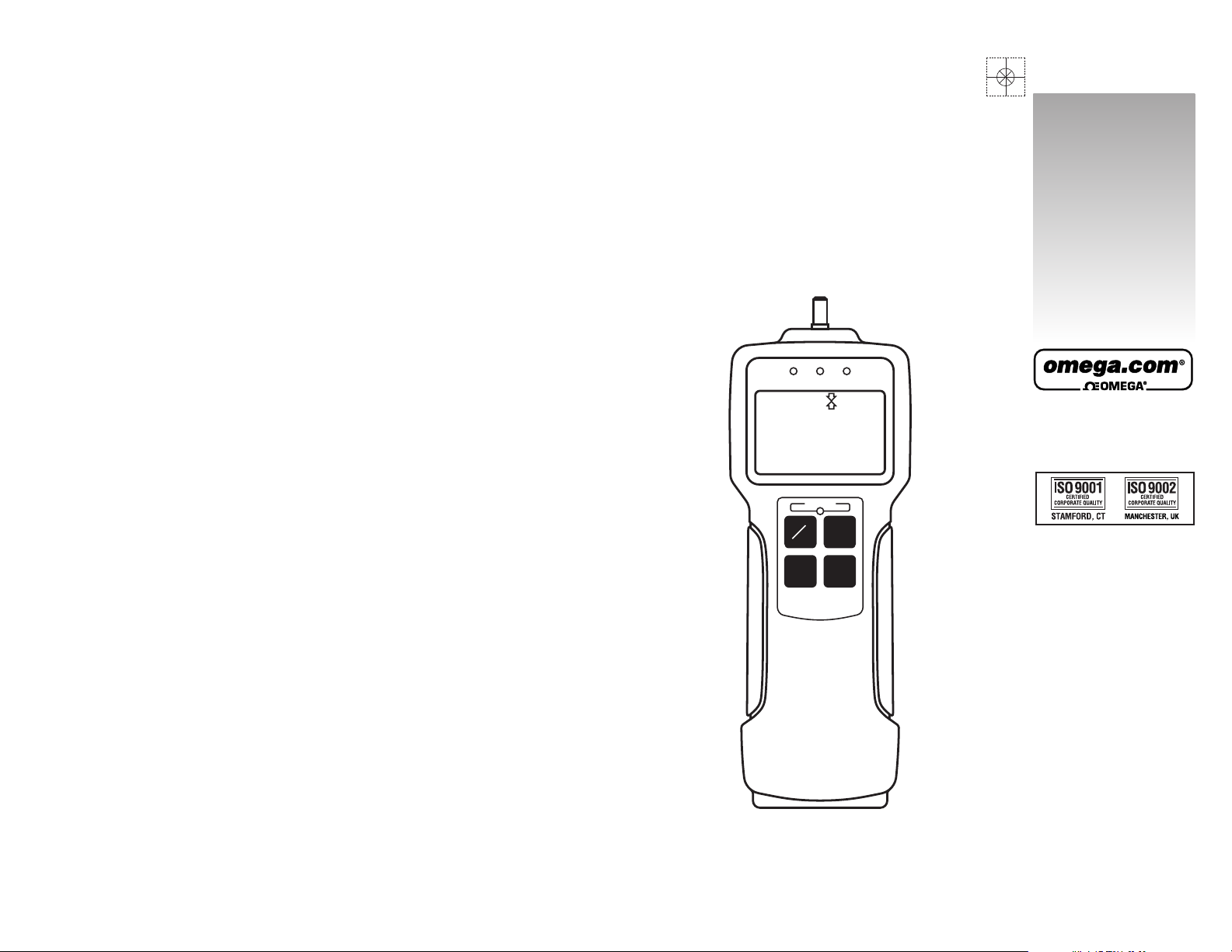
Where Do I Find Everything I Need for
Process Measurement and Control?
OMEGA…Of Course!
Shop online at www.omega.com
TEMPERATURE
䡺⻬
Thermocouple, RTD & Thermistor Probes, Connectors, Panels & Assemblies
䡺⻬
Wire: Thermocouple, RTD & Thermistor
䡺⻬
Calibrators & Ice Point References
䡺⻬
Recorders, Controllers & Process Monitors
䡺⻬
Infrared Pyrometers
PRESSURE, STRAIN AND FORCE
䡺⻬
Transducers & Strain Gages
䡺⻬
Load Cells & Pressure Gages
䡺⻬
Displacement Transducers
䡺⻬
Instrumentation & Accessories
FLOW/LEVEL
䡺⻬
Rotameters, Gas Mass Flowmeters & Flow Computers
䡺⻬
Air Velocity Indicators
䡺⻬
Turbine/Paddlewheel Systems
䡺⻬
Totalizers & Batch Controllers
pH/CONDUCTIVITY
䡺⻬
pH Electrodes, Testers & Accessories
䡺⻬
Benchtop/Laboratory Meters
䡺⻬
Controllers, Calibrators, Simulators & Pumps
䡺⻬
Industrial pH & Conductivity Equipment
DATA ACQUISITION
䡺⻬
Data Acquisition & Engineering Software
䡺⻬
Communications-Based Acquisition Systems
䡺⻬
Plug-in Cards for Apple, IBM & Compatibles
䡺⻬
Datalogging Systems
䡺⻬
Recorders, Printers & Plotters
HEATERS
䡺⻬
Heating Cable
䡺⻬
Cartridge & Strip Heaters
䡺⻬
Immersion & Band Heaters
䡺⻬
Flexible Heaters
䡺⻬
Laboratory Heaters
ENVIRONMENTAL
MONITORING AND CONTROL
䡺⻬
Metering & Control Instrumentation
䡺⻬
Refractometers
䡺⻬
Pumps & Tubing
䡺⻬
Air, Soil & Water Monitors
䡺⻬
Industrial Water & Wastewater Treatment
䡺⻬
pH, Conductivity & Dissolved Oxygen Instruments
omega.com
e-mail: info@omega.com
For latest product manuals:
omegamanual.info
User’s Guide
DFG 71 Series
Digital Force Gauge
M-4175/0305
DIGITAL FORCE GAUGE
00.0
NG
peak
Lb
OK +NG
OVERLOAD
ZERO
SEND PEAK
ON
OFF
Shop online at
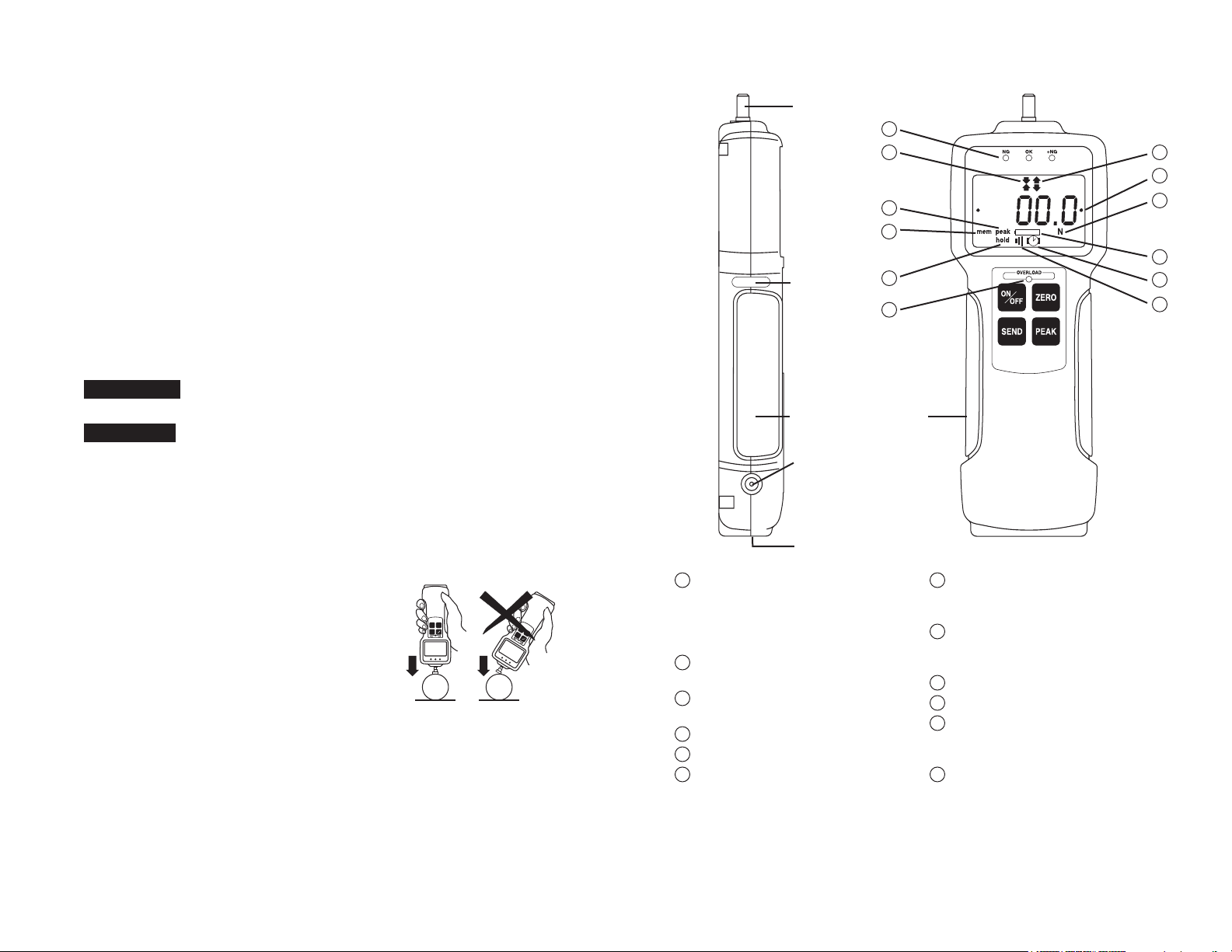
page 2
INTRODUCTION
Model DFG 71 is a state-of-the-art high performance, digital force
gauge which offers a giant, easy-to-read LCD display and high/low
setpoints with color-coded LED indicators for go/no go testing.
These force gauges store up to 1000 data values in memory, which
can be transmitted using RS-232 or Digimatic output formats.
The real time measuring mode is used to display force transients.
Peak measuring mode captures the peak force achieved during a
test. Select measuring units from lbf(ozf), kgf(gf), and N.
IMPORTANT
1. WARNING!! Test samples and fixtures can break or shatter,
wear eye and body protection to avoid injury.
2. WARNING!! REGARDLESS of whether the unit is ON or OFF,
DO NOT exceed the capacity of the gauge. At 110% of the
rated capacity, the overload LED indicator flashes to warn.
NEVER exceed 200% of the rated capacity, or the load cell will
be damaged. Avoid shock load.
3. When mounting DFG-71, use M4 mounting screws with a
maximum insertion depth of 5 mm into the gauge.
4. Measure in line tension and compression forces only. DO NOT attempt to
measure forces perpendicular to the
measuring shaft – damage to load cell
and/or shaft may result.
5. Hand tighten attachments only.
DO NOT use tools.
6. Make sure this gauge and all peripherals are powered down
before attaching any cables.
7. DO NOT disassemble the gauge. Disassembly voids warranty.
8. Recommended recalibration cycle is one year.
DIGITAL FORCE GAUGE
00.0
NGLbOK +NG
OVERLOAD
ZERO
SEND PEAK
ON
OFF
D
IG
I
T
A
L
F
O
R
C
E
G
A
U
G
E
00.0
N
G
Lb
O
K
+
N
G
OVERLOAD
Z
E
R
O
S
E
N
D
P
E
A
K
O
N
O
F
F
page 3
Programmable Setpoint LED’s
When high-low setpoints are set,
LED indicates below (-NG), within
(OK), or above set point value
(+NG).
Compression icon
Indicates compression measurement.
Tension icon
Indicates tension measurement.
Reverse +/– values
Auto Memory - Peak Reset icon
Battery icon
Flashes when Ni-MH cells need
charging.
PEAK icon
Displays continuously when peak
function is active.
HOLD icon
Displays when external hold signal
is active or SEND button is pressed.
Alarm Icon
Auto Power Off icon
Units icon
Displays selected measuring units.
(ozf, Lbf, gf, kgf, or N)
Overload Indicator
Flashes at 110% of rated capacity.
12
11
10
9
8
7
6
5
4
3
2
1
AC ADAPTER/CHARGER
RECEPTACLE
MEASURING SHAFT
WARRANTY
SEAL
NON-SLIP RUBBER GRIP
COMMUNICATION PORT
RS-232, DIGIMATIC & ±2VDC
ANALOG
1
2
3
4
5
6
7
8
9
10
11
12
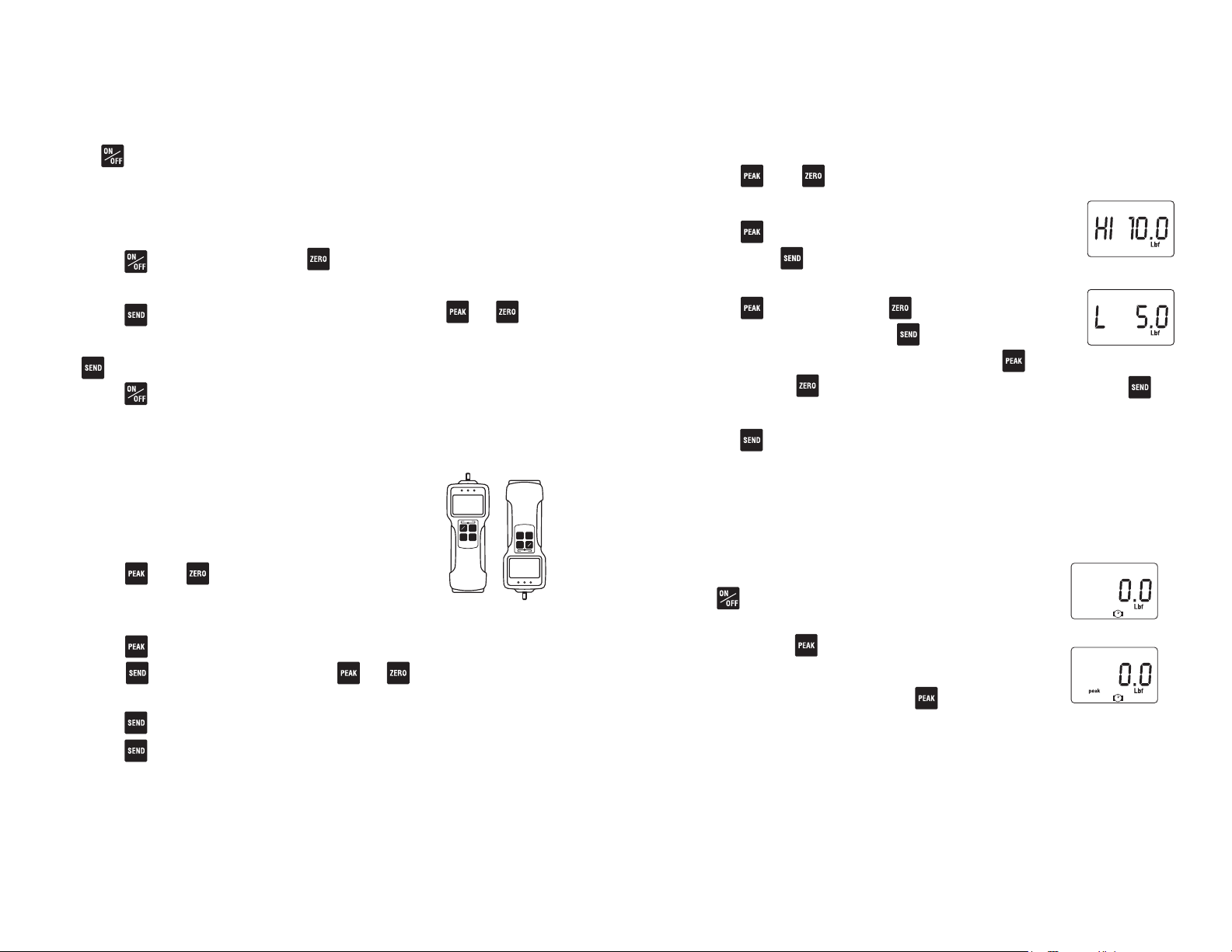
page 4
OPERATION
Selecting Units
Press to turn on the gauge. The LCD display briefly shows the
capacity of the gauge and then zero with a measuring unit (factory
setup is lbf). If you want to change to other units:
1. Turn off the gauge.
2. Press again while holding to enter Power-Off program-
ming mode (CF9 flashes with solid nn0).
3. Press to display U-03 with a unit, then press or
to cycle desired units (ozf or lbf, gf or kgf, and N), and press
to select (CF9 flashes with solid End).
4. Press to exit 1st. programming mode.
Once units are selected, the gauge retains them as a default.
page 5
Programming Setpoints (optional)
Program High and Low setpoints for easy GO/NO GO testing.
1. Turn on the gauge
2. Press and for 3 seconds to enter Power-On program-
ming mode (CF9 flashes with solid F0).
3. Press to display flashing CF9 with solid F1,
then press to display –HI– and then the
high set value (i.e. H 10.0).
4. Press to increase and to decrease the
High set value, then press to display –LO–
and then low set value (i.e. L 5.0). Press to
increase and to decrease the Low set value and press to
display flashing CF9 with solid End.
5. Press again to exit Power-On programming mode.
Hand Tighten the selected attachment (No tools!) to the measuring shaft.
HIGH SETPOINT
LOW SETPOINT
Reversing the Display
The factory default is standard display.
To reverse the display:
1. Turn on the gauge
2. Press and for 3 seconds to enter
Power-On programming mode (CF9 flashes
with solid F0).
3. Press 5 times to display flashing CF9 with solid F5, then
press to display -12345. Press or , to cycle between
standard and reverse .
4. Press to select, the display flashes CF9 with solid End.
5 Press again to exit Power-On programming mode.
Once desired display is selected, the gauge retains it as a default.
-12345
DIGITAL FORCE GAUGE
00.0
NGLbOK +NG
OVERLOAD
ZERO
SEND PEAK
ON
OFF
DIGITAL FORCE GAUGE
00.0
NGLbOK +NG
OVERLOAD
ZERO
SEND PEAK
ON
OFF
STANDARD
DISPLAY
REVERSE
DISPLAY
Peak or Real time Measuring Mode
Press to turn on and the gauge automatically
enters real time measuring mode. For peak mea-
surement press . The “Peak icon” appears on
the display. Peak readings will not change until a
higher value is measured. Press again to
return to real time mode.
“Or PEAK“ is the factory default which measures peak compression or peak tension. “And PEAK“ measures both peak compression and peak tension during a test. Refer to the F2 function of
the Power-On programming table for the “And PEAK” function.
REAL TIME MODE DISPLAY
PEAK MODE DISPLAY
