Page 1
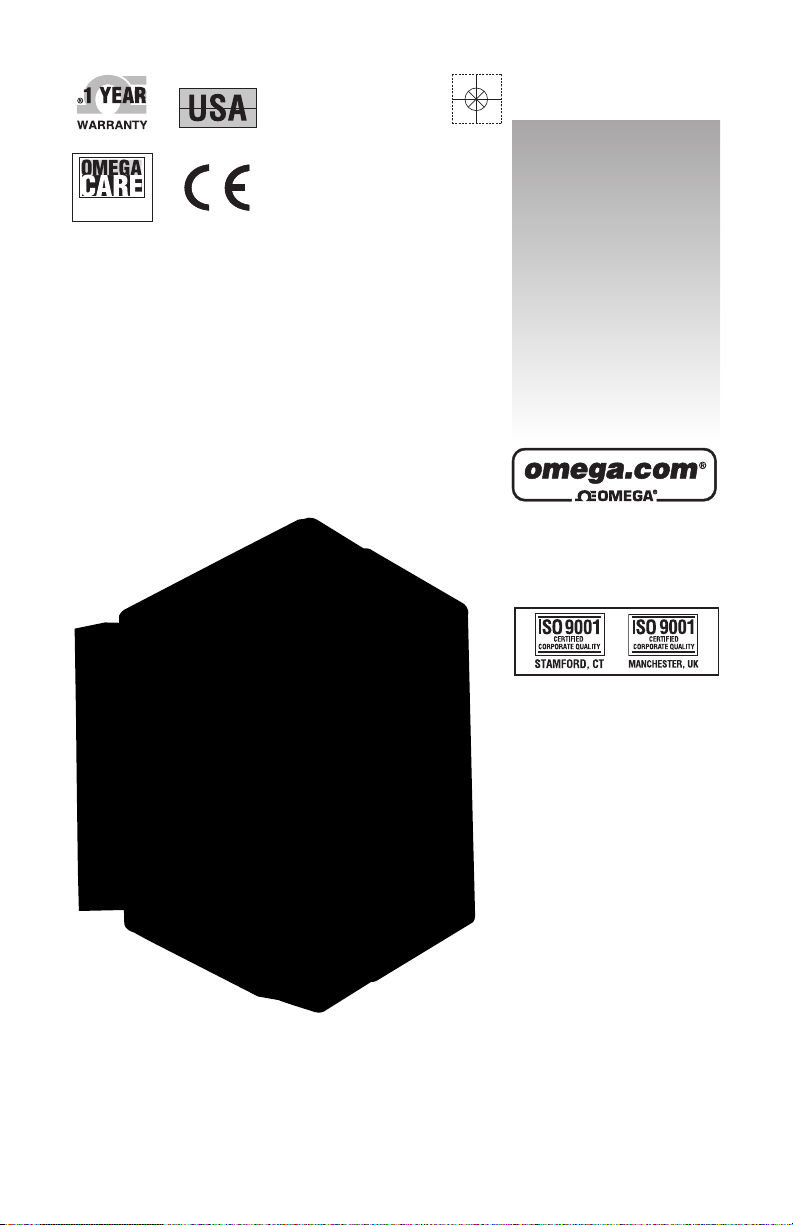
omega.com
e-mail: info@omega.com
For latest product manuals:
omegamanual.info
User’s Guide
D5000M SERIES
Four Channel
Modbus Digital Transmitters
MADE IN
Shop online at
Extended Warranty
Program
SM
Page 2
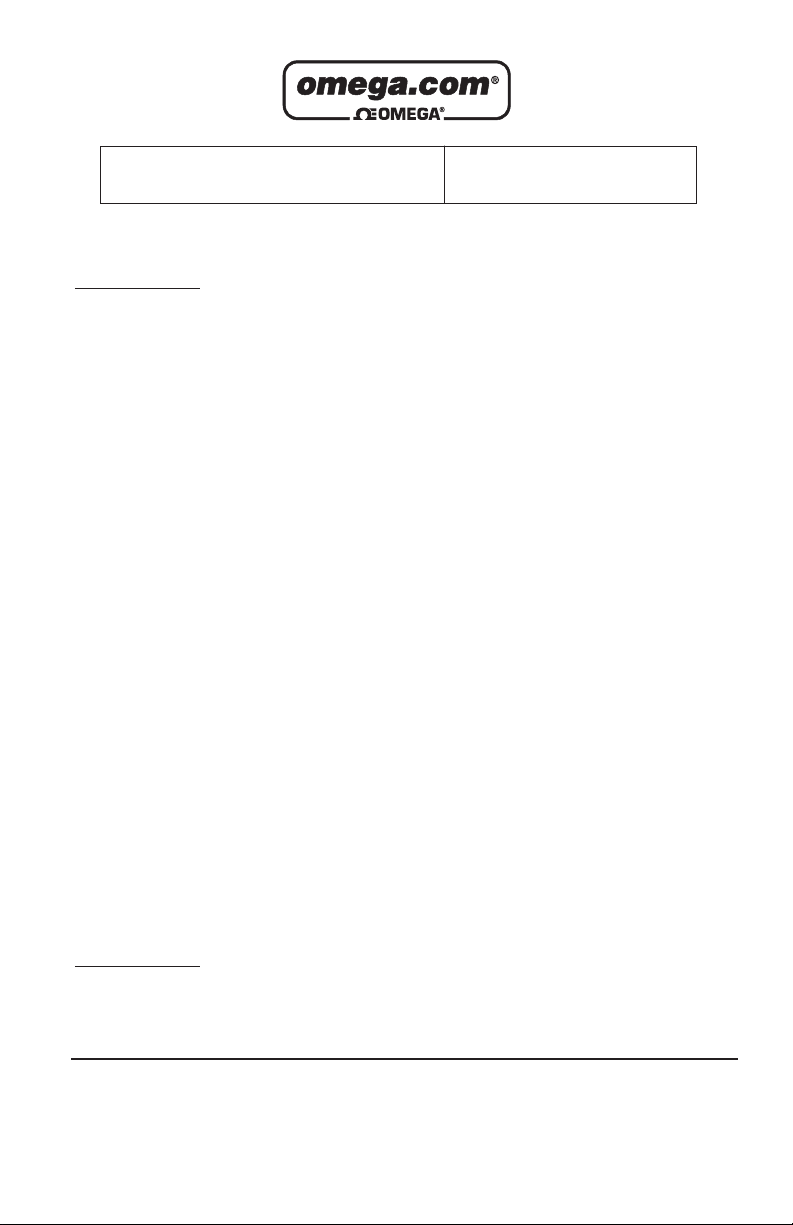
Servicing North America:
U.S.A.: Omega Engineering, Inc., One Omega Drive, P.O. Box 4047
ISO 9001 Certified
Stamford, CT 06907-0047
Toll-Free: 1-800-826-6342 Tel: (203) 359-1660
FAX: (203) 359-7700 e-mail: info@omega.com
Canada: 976 Bergar
Laval (Quebec), H7L 5A1 Canada
Toll-Free: 1-800-826-6342 TEL: (514) 856-6928
FAX: (514) 856-6886 e-mail: info@omega.ca
For immediate technical or application assistance:
U.S.A. and Canada: Sales Service: 1-800-826-6342/1-800-TC-OMEGA
®
Customer Service: 1-800-622-2378/1-800-622-BEST
®
Engineering Service: 1-800-872-9436/1-800-USA-WHEN
®
Mexico En Español: 001 (203) 359-7803 FAX: 001 (203) 359-7807
Latin America info@omega.com.mx e-mail: espanol@omega.com
Servicing Europe:
Benelux: Managed by the United Kingdom Office
Toll-Free: 0800 099 3344 TEL: +31 20 347 21 21
FAX: +31 20 643 46 43 e-mail: sales@omegaeng.nl
Czech Republic: Frystatska 184
733 01 Karviná, Czech Republic
Toll-Free: 0800-1-66342 TEL: +420-59-6311899
FAX: +420-59-6311114 e-mail: info@omegashop.cz
France: Managed by the United Kingdom Office
Toll-Free: 0800 466 342 TEL: +33 (0) 161 37 29 00
FAX: +33 (0) 130 57 54 27 e-mail: sales@omega.fr
Germany/Austria: Daimlerstrasse 26
D-75392 Deckenpfronn, Germany
Toll-Free: 0800 6397678 TEL: +49 (0) 7056 9398-0
FAX: +49 (0) 7056 9398-29 e-mail: info@omega.de
United Kingdom: OMEGA Engineering Ltd.
ISO 9001 Certified
One Omega Drive, River Bend Technology Centre, Northbank
Irlam, Manchester M44 5BD United Kingdom
Toll-Free: 0800-488-488 TEL: +44 (0) 161 777-6611
FAX: +44 (0) 161 777-6622 e-mail: sales@omega.co.uk
OMEGAnet®Online Service Internet e-mail
omega.com info@omega.com
It is the policy of OMEGA Engineering, Inc. to comply with all worldwide safety and EMC/EMI
regulations that apply. OMEGA is constantly pursuing certification of its products to the European New
Approach Directives. OMEGA will add the CE mark to every appropriate device upon certification.
The information contained in this document is believed to be correct, but OMEGA accepts no liability for any
errors it contains, and reserves the right to alter specifications without notice.
WARNING: These products are not designed for use in, and should not be used for, human applications.
Page 3
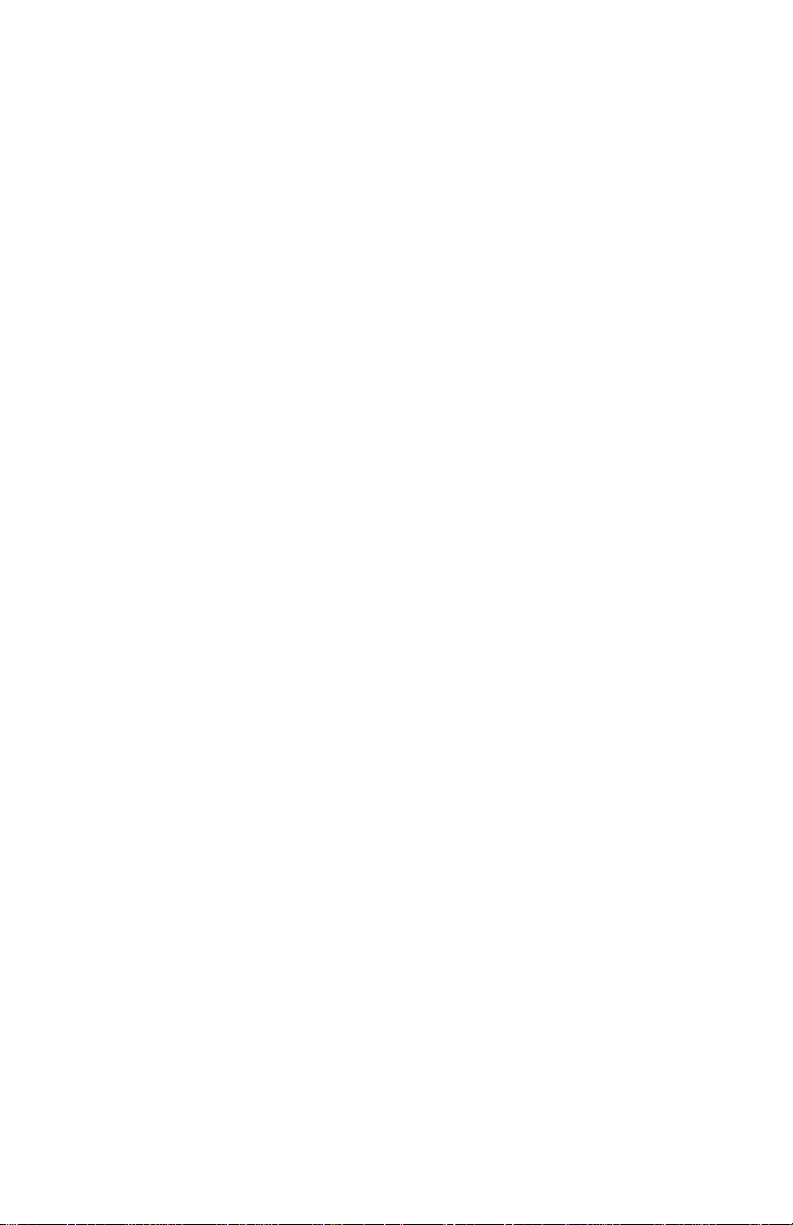
D5000M SERIES USERS MANUAL
REVISED: 02/01/11
Omega Engineering
One Omega Drive
PO Box 4047
Stamfoord, CT 06907
Phone: 1-800-DAS-IEEE
Fax: 2033--359-7990
email: das@omega.com
www.omega.com
The information in this publication has been carefully checked and is
believed to be accurate; however, no responsibility is assumed for possible
inaccuracies or omissions. Applications information in this manual is intended as suggestions for possible use of the products and not as explicit
performance in a specific application. Specifications may be subject to
change without notice.
D5000M modules are not intrinsically safe devices and should not be used
in an explosive environment unless enclosed in approved explosion-proof
housings.
Page 4
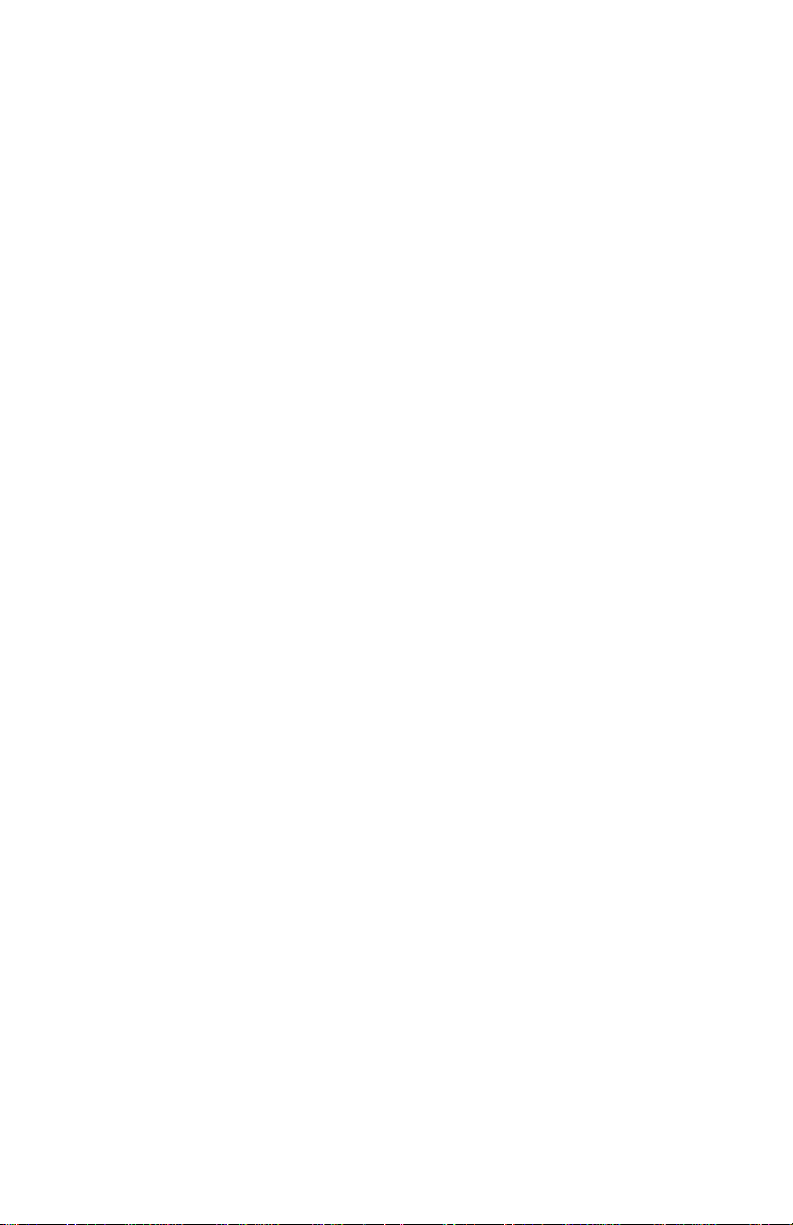
TABLE OF CONTENTS
CHAPTER 1 Getting Started
Default Mode 1-1
Quick Hook-Up 1-2
Software Quick Start 1-4
CHAPTER 2 Functional Description
Block Diagram 2-2
CHAPTER 3 Communications
Data Format 3-2
RS-232 3-2
Software Considerations 3-4
RS-485 3-4
RS-485 Multidrop System 3-4
CHAPTER 4 Command Set
Modbus Function Codes 4-3
Modbus Exception Responses 4-5
Table of ASCII Commands 4-10
User Commands 4-11
Error Messages 4-16
CHAPTER 5 Setup Information and Command
Command Syntax 5-1
Setup Hints 5-11
CHAPTER 6 Power Supply
CHAPTER 7 Troubleshooting
CHAPTER 8 Calibration
Appendix A (ASCII TABLE )
Appendix B D5000M Specifications
Appendix C Modbus Scaling Table
WARNING
The circuits and software contained in D5000M series modules are
proprietary. Purchase of these products does not transfer any rights
or grant any license to the circuits or software used in these products.
Disassembling or decompiling of the software program is explicitly
prohibited. Reproduction of the software program by any means is
illegal.
Page 5
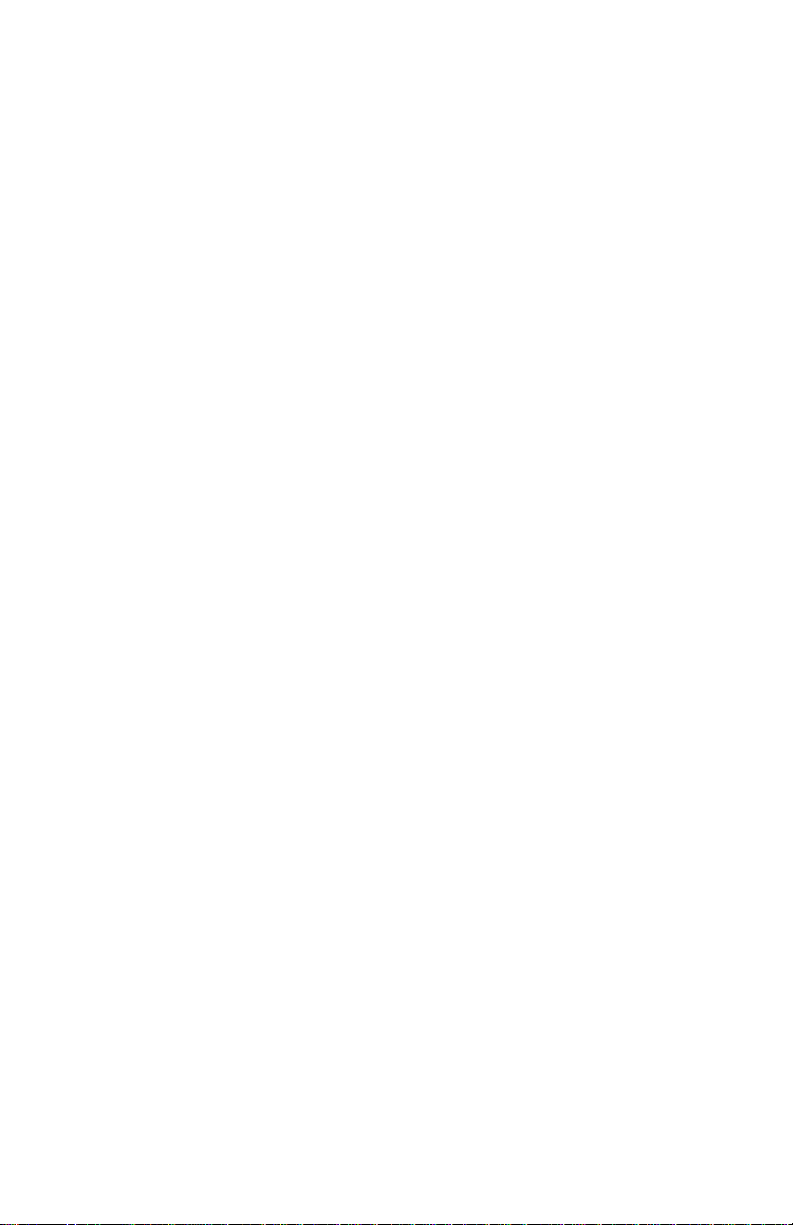
Chapter 1
Getting Started
Default Mode
All D5000M modules contain an EEPROM (Electrically Erasable Programmable Read Only Memory) to store setup information and calibration
constants. The EEPROM replaces the usual array of switches and pots
necessary to specify baud rate, address, parity, etc. The memory is
nonvolatile which means that the information is retained even if power is
removed. No batteries are used so it is never necessary to open the module
case.
The EEPROM provides tremendous system flexibility since all of the
module’s setup parameters may be configured remotely through the communications port without having to physically change switch and pot
settings. There is one minor drawback in using EEPROM instead of
switches; there is no visual indication of the setup information in the module.
It is impossible to tell just by looking at the module what the baud rate,
address, parity and other settings are. It is difficult to establish communications with a module whose address and baud rate are unknown. To
overcome this, each module has an input pin labeled DEFAULT*. By
connecting this pin to Ground, the module is put in a known communications
setup called Default Mode.
The Default Mode setup is: 300 baud, one start bit, eight data bits, one
stop bit, no parity, any address is recognized.
Grounding the DEFAULT* pin does not change any of the setups stored in
EEPROM. The setup may be read back with the Read Setup (RS) command
to determine all of the setups stored in the module. In Default Mode, all
commands are available.
Each channel of the D5000M has its own channel address and all four
channels are enabled in Default Mode. The addresses assigned to a module
must be four consecutive ASCII values, such as 0, 1, 2, 3. A module in
Default Mode will respond to any address except the six identified illegal
values (NULL, CR, $, #, {, }). A dummy address must be included in every
command for proper responses. The ASCII value of the module's first
channel address may be read back with the RS command. A properly
addressed channel can read data values and can modify calibration values,
such as trim span in the Default Mode. However it must be noted that in
Default Mode a module that is addressed with any value other than the four
proper addresss values assigned to it will always respond with the data from
its first channel. For example if a module as described above is addresses
with any character other than 0, 1, 2, 3, it will respond with or modify data
from channel 0.
Page 6
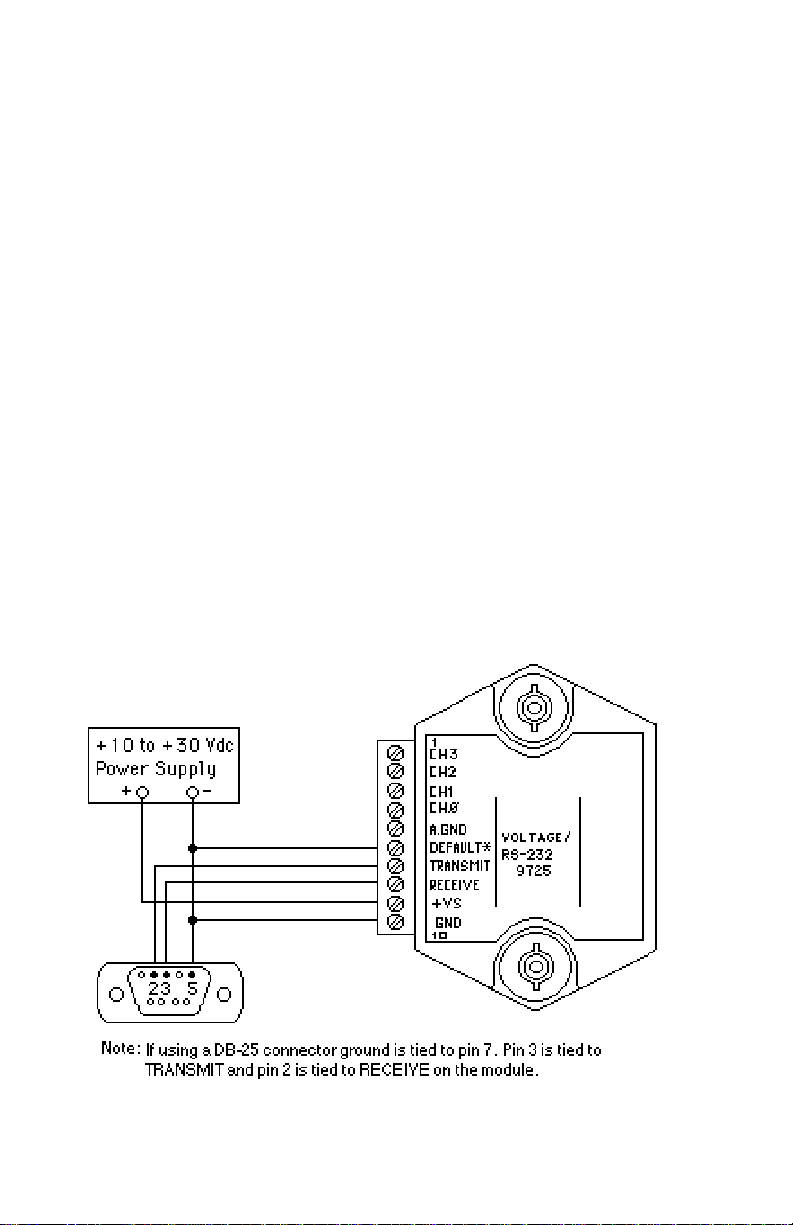
Getting Started 1-2
Setup information in a module may be changed at will with the SetUp (SU)
command. Baud rate and parity setups may be changed without affecting
the Default values of 300 baud and no parity. When the DEFAULT* pin is
released, the module automatically performs a program reset and configures itself to the baud rate and parity stored in the setup information.
The Default Mode is intended to be used with a single module connected to
a terminal or computer for the purpose of identifying and modifying setup
values. In most cases, a module in Default Mode may not be used in a string
with other modules.
RS-232 & RS-485 Quick Hook-Up
Software is not required to begin using your D5000M module. We recommend that you begin to get familiar with the module by setting it up on the
bench. Start by using a dumb terminal or a computer that acts like a dumb
terminal. Make the connections shown in the quick hook-up drawings,
Figures 1.1 or 1.2. Put the module in the Default Mode by grounding the
Default* terminal. Initialize the terminal communications package on your
computer to put it into the “terminal” mode. Since this step varies from
computer to computer, refer to your computer manual for instructions.
Begin by typing $1RD and pressing the Enter or Return key. The module will
respond with an * followed by the data reading at the input. The data includes
sign, seven digits and a decimal point. For example, if you are using a
thermocouple module and measuring room temperature your reading might
D5121M
Figure 1.1 RS-232C Quick Hook-Up.
Page 7
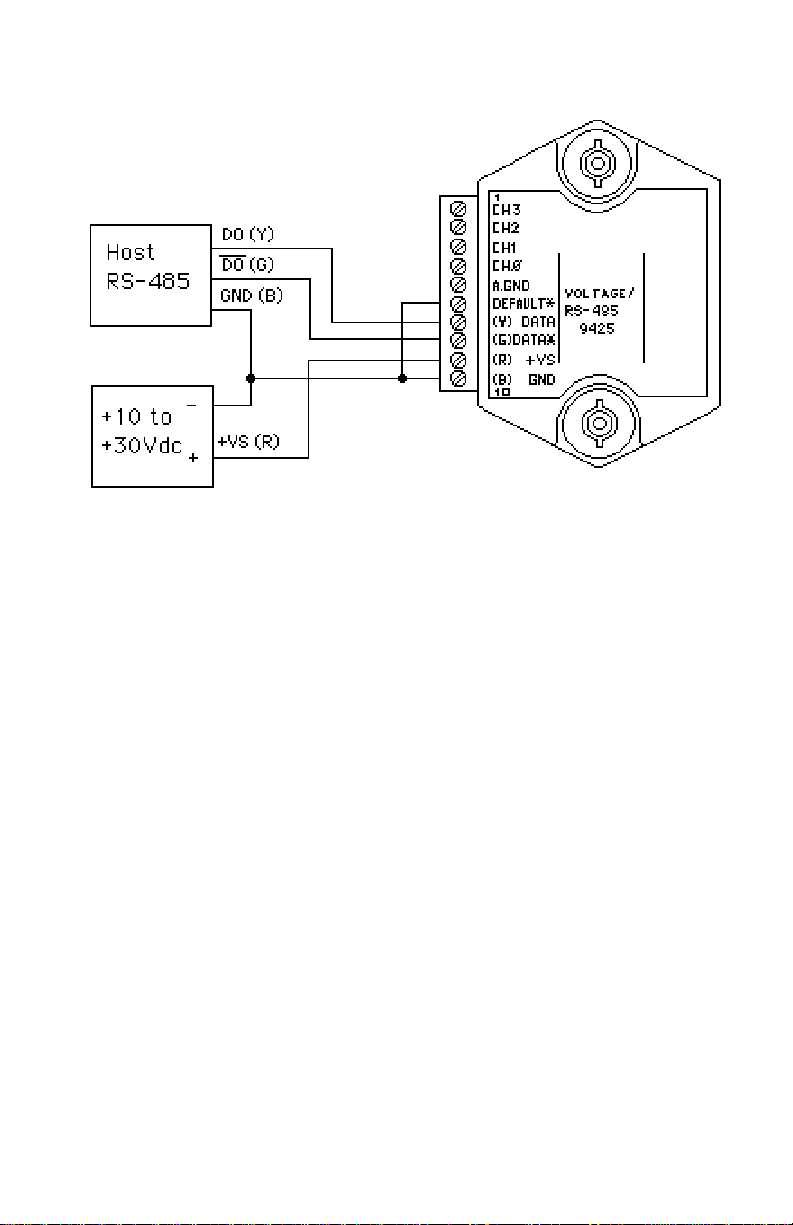
Getting Started 1-3
D5122M
Figure 1.2 RS-485 Quick Hook-Up.
be *+00025.00. The temperature reading will be in °C. Once you have a
response from the module you can turn to the Chapter 4 and get familiar with
the command set.
All modules are shipped from the factory with a setup that includes a channel
address of 1, 300 baud rate, no linefeeds, no parity, alarms off and twocharacter delay. Refer to the Chapter 5 to configure the module to your
application.
RS-485 Quick Hook-up to a RS-232 port
An RS-485 module may be easily interfaced to an RS-232C terminal for
evaluation purposes. This connection is only suitable for benchtop operation
and should never be used for a permanent installation. Figure 1.3 shows the
hook-up. This connection will work provided the RS-232C transmit output is
current limited to less than 50mA and the RS-232C receive threshold is
greater than 0V. All terminals that use 1488 and 1489 style interface IC’s will
satisfy this requirement. With this connection, characters generated by the
terminal will be echoed back. To avoid double characters, the local echo on
the terminal should be turned off.
If the current limiting capability of the RS-232C output is uncertain, insert a
100Ω to 1kΩ resistor in series with the RS-232 output.
In some rare cases it may be necessary to connect the module’s DATA
pin to ground through a 100Ω to 1kΩ resistor.
Page 8
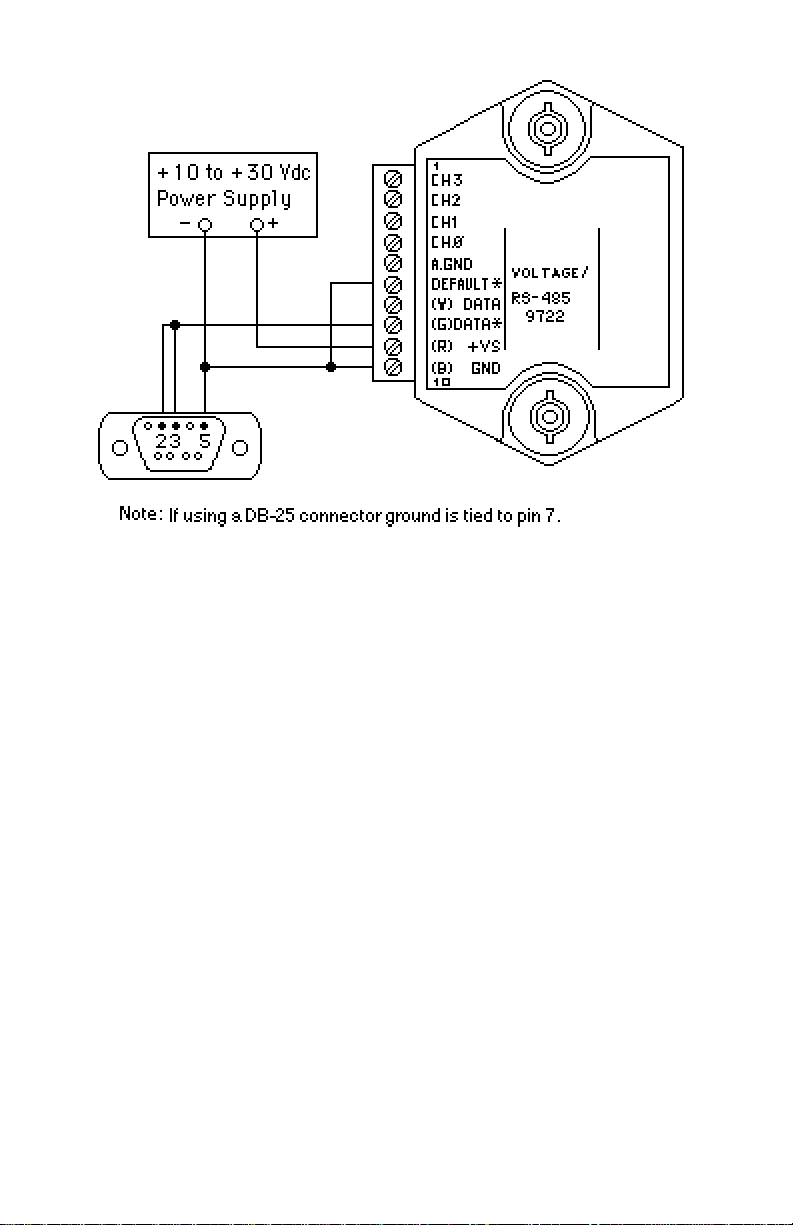
Getting Started 1-4
D5122M
Figure 1.3 RS-485 Quick Hook-Up with RS-232C Port.
Software Quick Start
The D5000M series modules are initialized at the factory to communicate
using the D5000M ASCII protocol. This allows for all setup and configurations to be easily performed using the setup software. After the setup
process has been completed the D5000M can be placed in Modbus RTU
protocol mode using the “MBR” command. Disable the Modbus RTU mode
using the Modbus Disable (“MBD”) command.
Windows Quick-Start Steps:
1. Locate the Utility Software CD-ROM and place it in your computer
CD-ROM drive.
2. Using Windows 95 or higher operating systems, click on the “Start”
button in the lower left hand corner. When the menu pops up, select
“Run” and the “Browse” to the CD-ROM drive in your machine.
3. Select the “Setup.exe” file and “Run” it. This will begin installation of the
Windows Utility Software.
Page 9
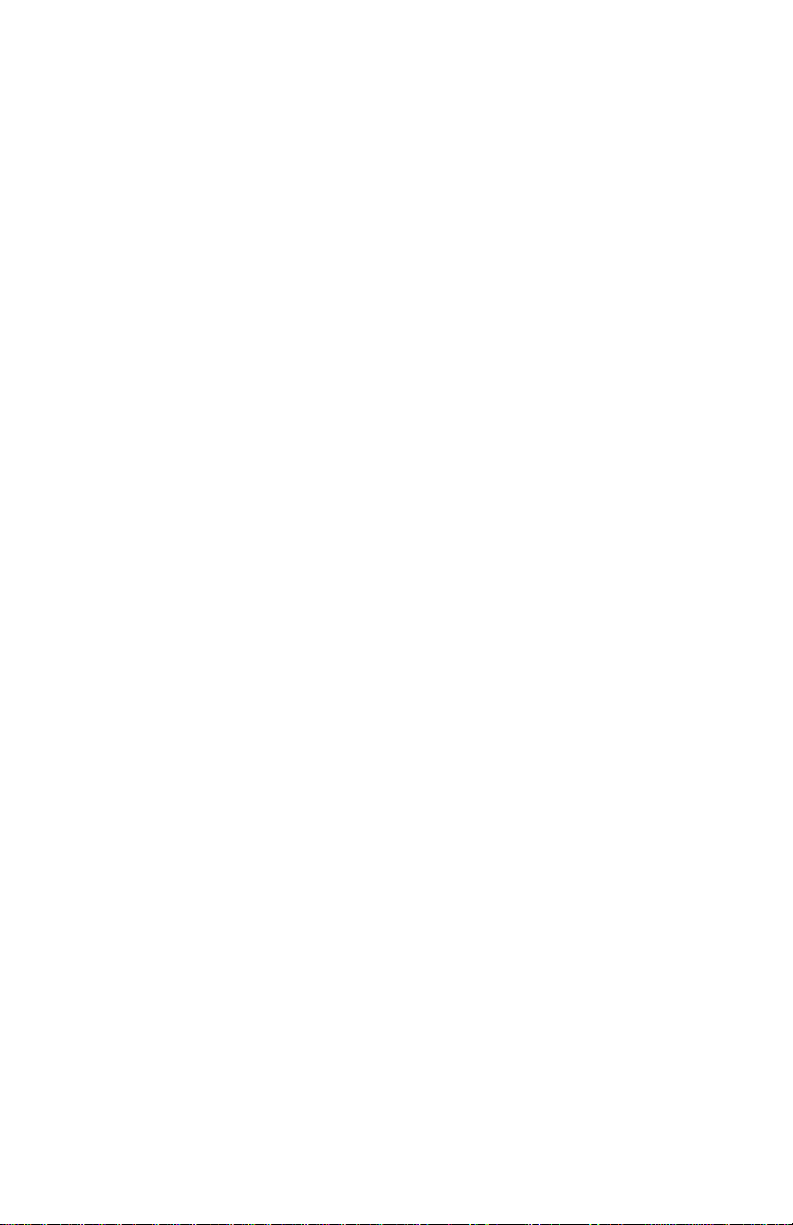
Getting Started 1-5
4. The installation program will run and you can select the default instal-
lation settings by pressing the “Next” button thru most of the prompt
screens.
5. Once the installation is completed, you can review the “readme.txt” file.
Or simply “Finish” the process.
6. A “Utility Software” icon will be placed on your Windows desktop. Click
on this icon to run the Utility Software.
7.Al l U se r s Ma nu al s w er e i ns ta ll ed du ri ng th e Ut i li ty S of t wa re
installation process. The Users Manuals can be found on a new menu
by pressing the Windows “Start” button and selecting “Programs”. Next,
select “Data Acquisition” and then select “Manuals”. Click on the
D5000M Users Manual to open it.
8. Connect a power supply to the D5000M between the +VS terminal and
the GND terminal. The power supply voltage must be between +10 and
+30Vdc.
9. Properly connect the D5000M to a computer serial port using the “Quick
Hook-Up” diagrams in Chapter #1 of this manual using either an RS-232
or RS-485 Serial port.
10. An optional CA-3 serial cable and wiring diagram may be used to
connect an RS-232 module to a DB-9 serial port.
11. At the Utility Software main menu, select “Setup” and then select
“Modules”. A new dialog screen will open.
12. Using the drop down list box screen object, select the proper serial port
that the module is connected to.
13. Press the “Settings” button to display the serial port settings. Select the
proper COM port, set the baud rate for ‘300’. Press the “Advanced”
button and ensure that the Parity Type is set to “Mark”, Data bits is
“Seven”, Flow Control is “RTS Only” and the Stop Bits are “One”. Press
the “Open” or “Update” button.
14. Select the proper device Model Number from the drop down list box
screen object. Use only the four digits. For example, a D5121M should
be a “5121”.
15. Specify the device address. If the “Default*” terminal on the module is
connected to the “GND” terminal then any device address is acceptable.
If the “Default*” terminal is not connected to the “GND” terminal then you
must select the correct device address in the “Address” list box.
Page 10
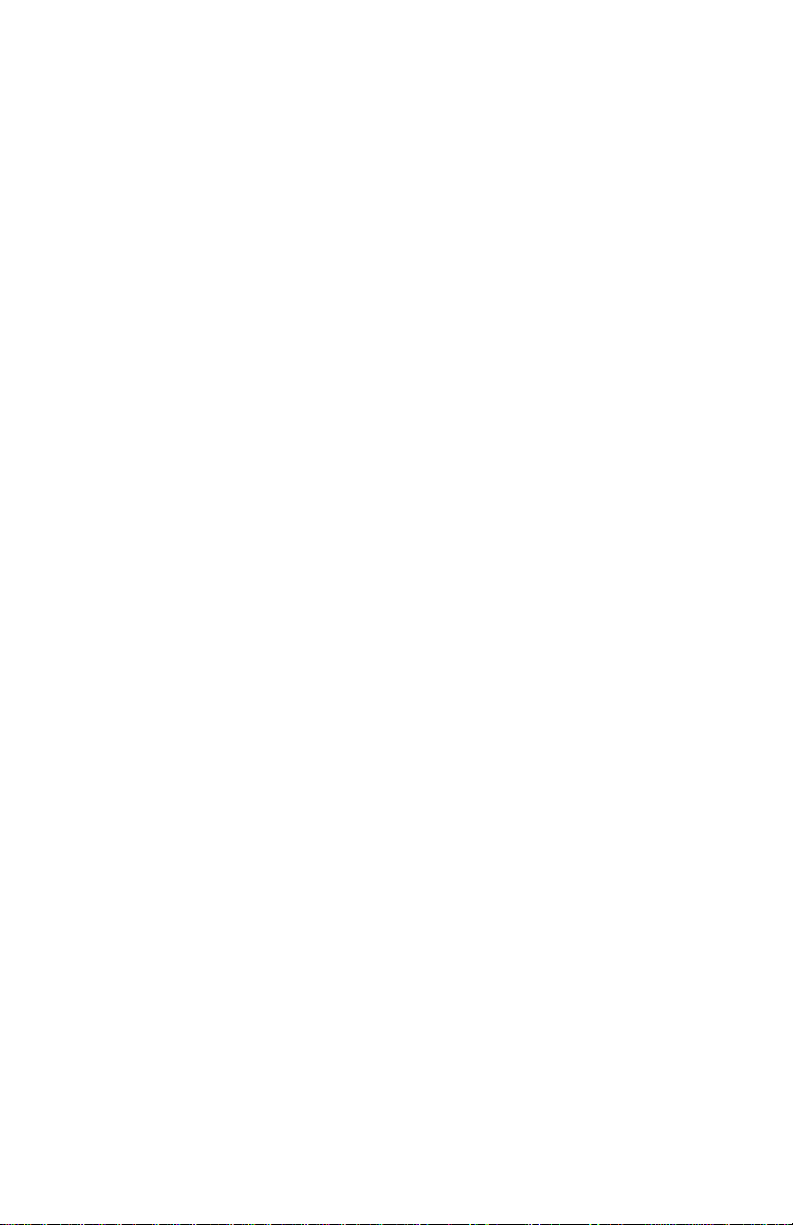
Getting Started 1-6
16. Press the “Read Setup” button at the bottom of the dialog screen. If no
errors were detected then a new dialog screen will appear with all the
current module setup values.
17. To configure the device for a Modbus system, the only values that need
to be changed are the Baud Rate, possibly the Parity type and the
Modbus Slave Address. Most Modbus systems use No Parity.
18. Set the Baud rate to the same baud rate as the Modbus master device
that this module will be connected to.
19. Select the new Modbus Slave address and check the “Enable” box.
Then press the “Apply” button to download the changes to the module.
The setup is complete.
Modbus Installation/Verification:
1. The module is now configured for the proper Baud Rate and
Modbus Slave Address. The module can now be connected directly
to the Modbus Master. Or it can be functionally checked.
2. To functionally verify the operation of the Modbus protocol make
sure that the “Default*” terminal is no longer connected to the “GND”
terminal.
3. From the Utility Software main menu select “Tools” and then select
“Evaluation Screens” and then “Modbus I/O Screen”.
4. Click on the “Settings” button and change the Baud Rate to the value
that the module is configured for.
5. Press the “Advanced” button. Select “8 Data bits”, “RTS Only”, “No
Parity” and “2 Stop Bits”. Press the “Update” or “Open” button.
6. Select the Modbus Slave Address to the same value as the module
is configured for.
7. Select Modbus function ‘04’ and register ‘000’.
8. Press the “Transmit” button.
9. Hexadecimal numbers will appear in the “Response” box. These
numbers are hexadecimal between the values of ‘0000’ and ‘ffff’.
They represent a percentage of the full scale value. If your getting
readings back that move as your input moves then the Modbus
protocol is working successfully. For more information how to
compute these values consult the Users Manual for your product.
Page 11
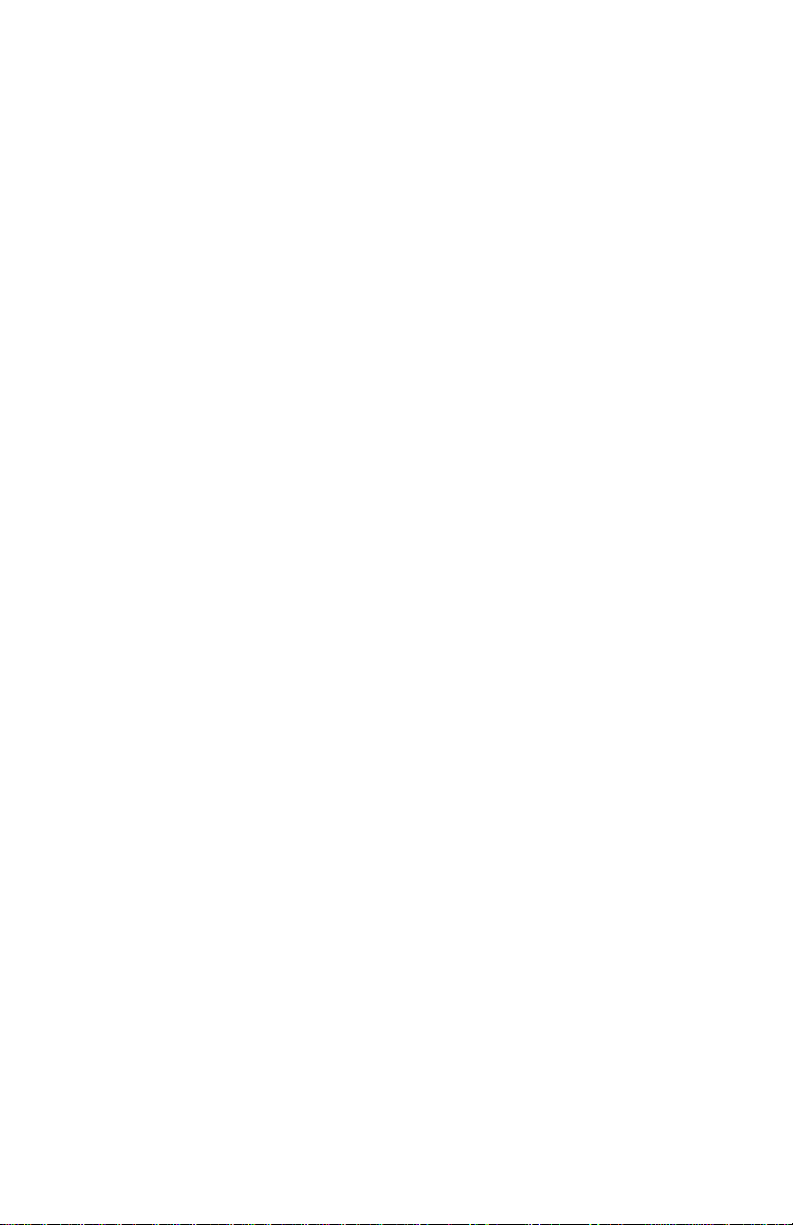
Getting Started 1-7
DOS Quick start steps:
1. Connect a power supply to the D5000M between +Vs terminal and GND
terminal. The supply voltage must be between +10 and +30Vdc.
2. Properly connect the D5000M series to a computer using the “quick
hook-up” diagrams in chapter #1 of this manual using either an RS-232
or RS-485 serial port.
3. Locate the S1000 Utility software diskette and copy files from the S1000
sub-directory on the computer hard drive and run the 1000.bat file.
4. Configure the main menu “Host” RS-232 Port settings and correct
COMx: port baud rate. Note: If the “Default*” pin on D1000M is
connected to GND then select 300 baud as host computer baud rate and
select no parity.
5. Select main menu “Setup” and enter the D5000M device address and
four digit model number. For example, enter 5112 for a D5112M analog
input module.
6. At the next configuration screen make alterations to Baud Rate, Parity
type and any other required parameters. Press the <F10> function key
to transmit the new setup values. Once the values have been transmitted press the <ESC> key back to the program main menu.
7. Select “Misc” followed by “Enable Modbus Mode” to specify the Modbus
Slave address. Using the <+><-> keys, or left mouse button, increment
the screen address value to desired Modbus Slave address and press
<F10> to transmit the value.
8. Remove the connection between “Default*” and GND, which performs
internal reset, to enable Modbus RTU mode. If there was no connection
between “Default*” and GND then cycle the power on device to force a
reset and enable Modbus Mode.
The device is now configured for Modbus RTU mode and can be connected
to a RS-485 based Modbus master system.
Page 12
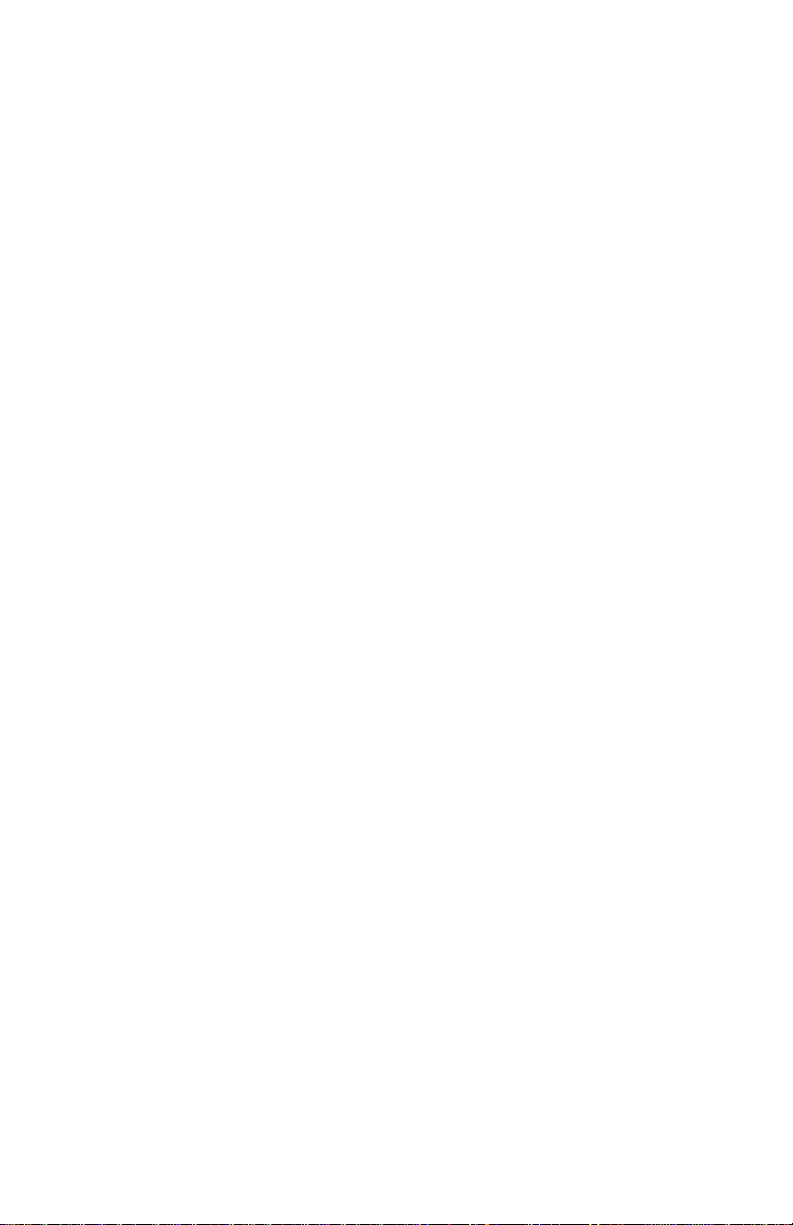
Getting Started 1-8
Modbus Installation/Verification:
1. The D5000M module is now configured for the proper Baud Rate and
Modbus Slave Address. The module can now be connected directly to
the Modbus Master. Or it can be functionally checked.
2. To functionally verify the operation of the Modbus protocol make sure
that the “Default*” terminal is no longer connected to the “GND” terminal.
3. From the Utility Software main menu select “Tools” and then select
“Evaluation Screens” and then “Modbus I/O Screen”.
4. Click on the “Settings” button and change the Baud Rate to the value
that the module is configured for.
5. Press the “Advanced” button. Select “8 Data bits”, “RTS Only”, “No
Parity” and “2 Stop Bits”. Press the “Update” or “Open” button.
6. Select the Modbus Slave Address to the same value as the module is
configured for.
7. Select Modbus function ‘04’ and register ‘000’.
8. Press the “Transmit” button.
9. Hexadecimal numbers will appear in the “Response” box. These
numbers are hexadecimal between the values of ‘0000’ and ‘ffff’. They
represent a percentage of the full scale value. If your getting readings
back that move as your input moves then the Modbus protocol is
working successfully. For more information on how to compute these
values consult the Users Manual for your product. For more information
D5000M Modbus portocol and scaling of data see Chapter 4 and
Appendix C respectively.
Page 13
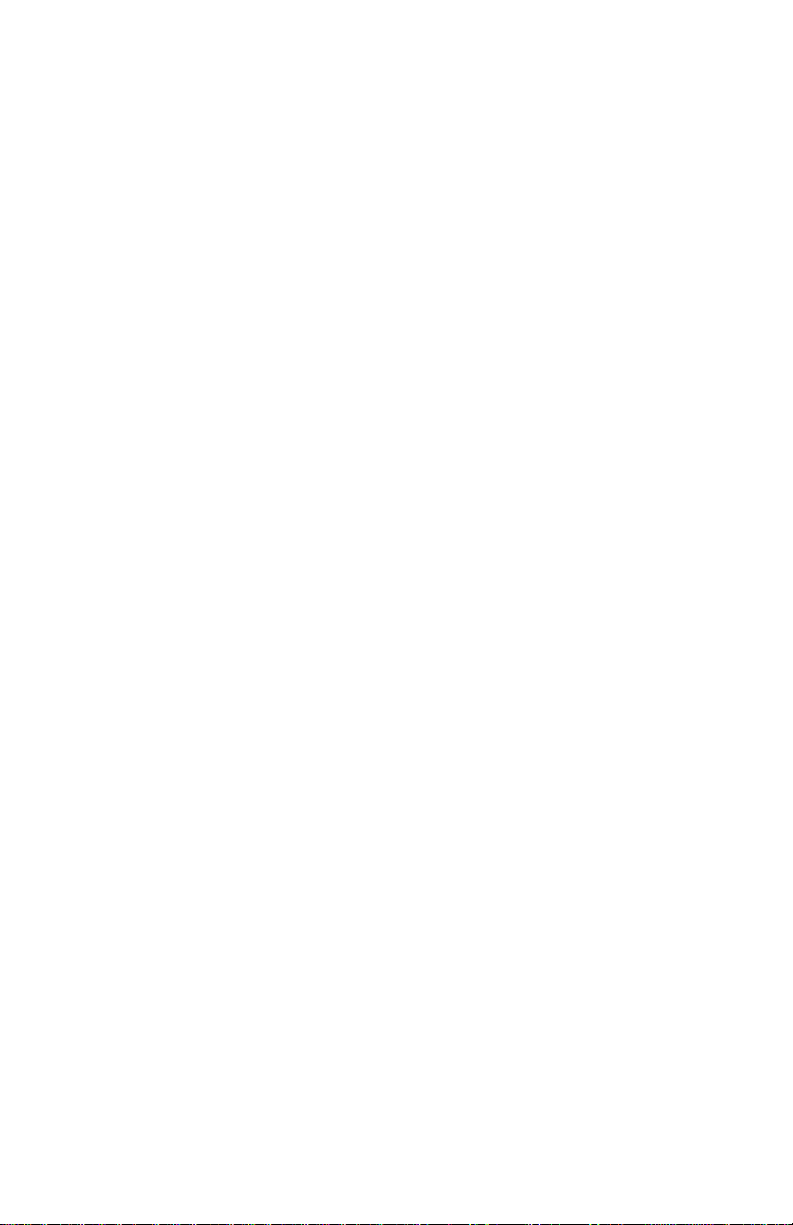
Chapter 2
Functional Description
A functional diagram of a typical module is shown in Figure 2.1. It is a useful
reference that shows the data path in the module and to explain the function
of many of the module’s commands.
The first step is to acquire the sensor signal and convert it to digital data. In
Figure 2.1, all the signal conditioning circuitry has been lumped into one
block, the analog/digital converter (A/D). Autozero and autocalibration is
performed internally and is transparent to the user.
The full-scale output of each channel may be trimmed using the Trim Span
(TS) command. The TS command adjusts the calibration values for each
channel that stored in the internal EEPROM. The TS command should only
be used to trim the accuracy of the unit with a laboratory standard reference
applied to the sensor input.
The trimmed data flows into either of two digital filters. The filter selection is
performed automatically by the microprocessor after every A/D conversion.
The filter selection depends on the difference of the current A/D output data
and the previous data stored in the output data register. If the least significant
decimal digit from the A/D differs from the old output data by more than 10
counts, the large signal filter is selected. If the change is less than 10 counts,
the small signal filter is used.
The two-filter system allows for different degrees of filtering depending on
the rate of the input change. For steady-state signals, the small-signal filter
averages out noise and small input changes to give a stable steady-state
output. The large-signal filter is activated by step changes or very noisy input
signals. The time constants for the two filters can be specified independently
with the SetUp (SU) command. The filter values are stored in nonvolatile
memory. Typically, the small-signal filter is set to a larger time constant than
the large-signal filter. This gives very good noise rejection along with fast
response to step inputs.
The scaled data is summed with data stored in the Output Offset Register
to obtain the final output value. The output offset is controlled by the user and
has many purposes. The data in the Output Offset Register may be used to
trim any offsets caused by the input sensor. It may be used to null out
undesired signal such as a tare weight. The Trim Zero (TZ) command is used
to adjust the output to any desired value by loading the appropriate value in
the offset register. The offset register data is nonvolatile.
The output data may be read with the Read Data (RD) command.
Page 14
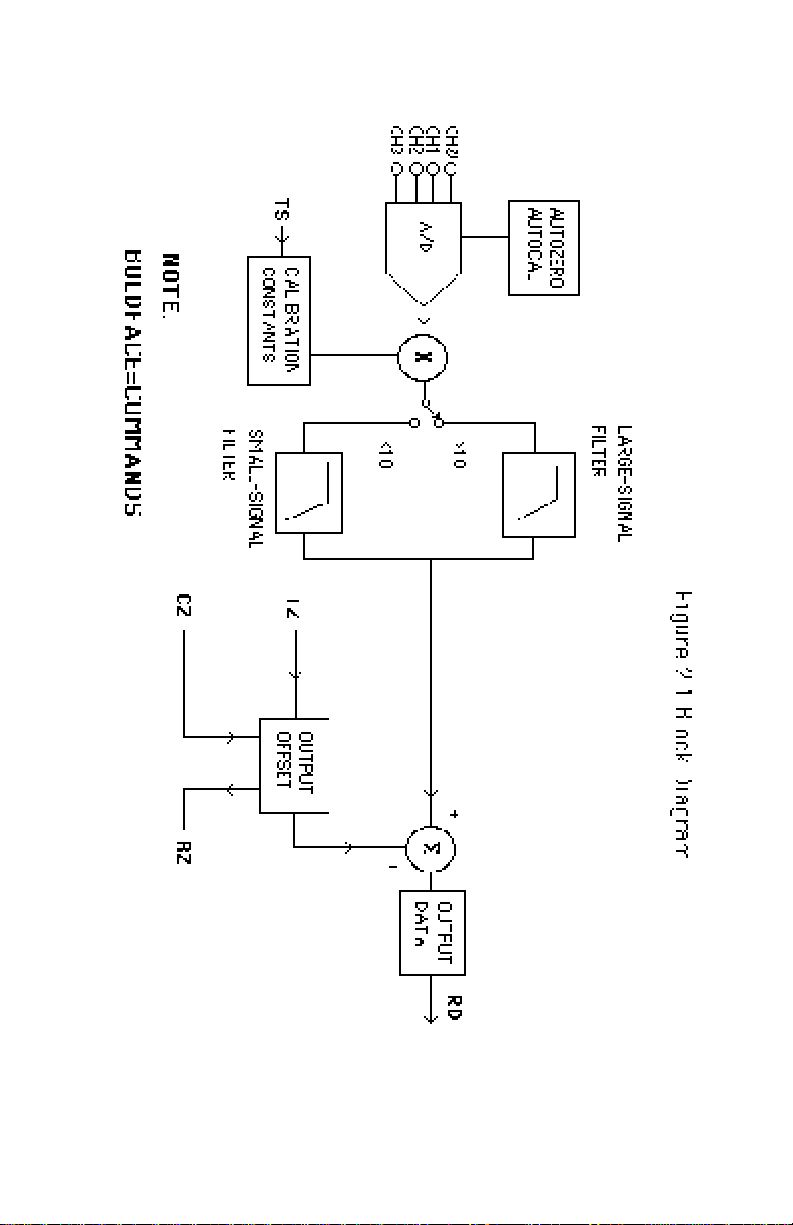
Functional Description 2-2
Page 15
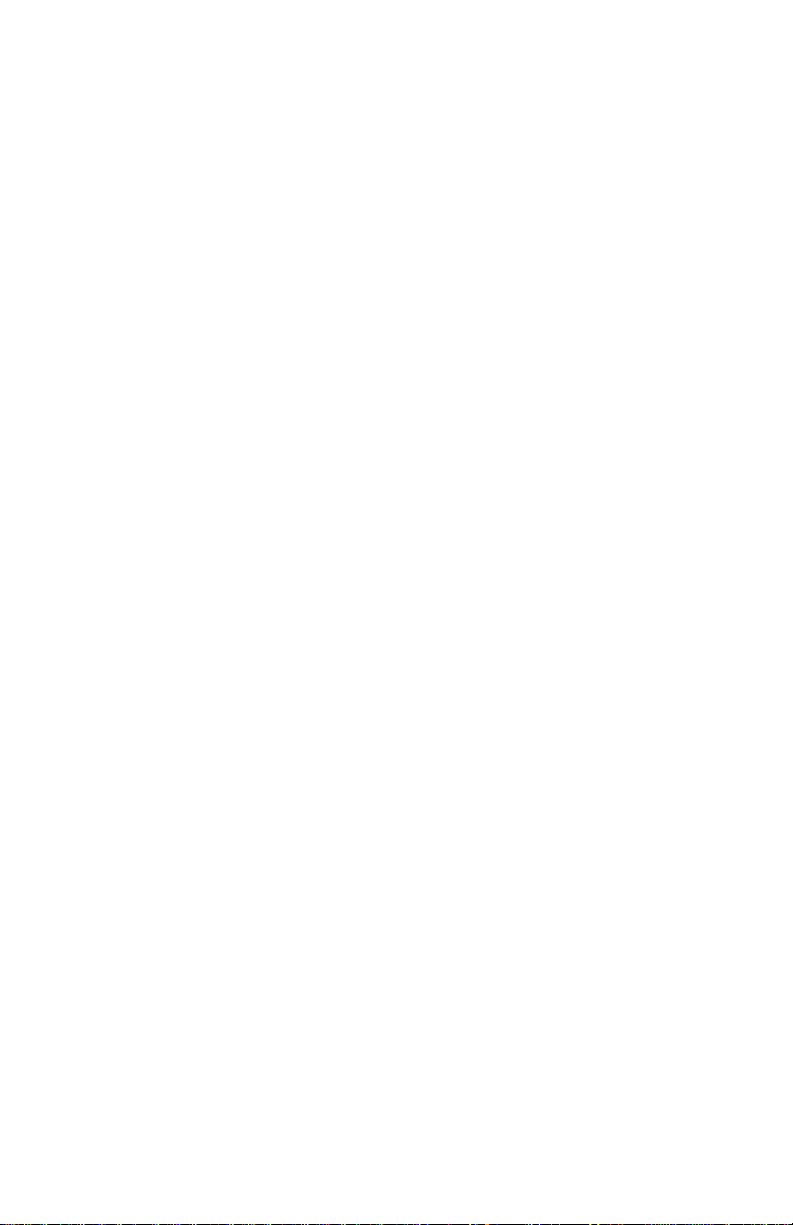
Chapter 3
Communications
Introduction
The D5000M modules has been carefully designed to be easy to interface
to all popular computers and terminals. All communications to and from the
modules are performed with printable ASCII characters. This allows the
information to be processed with string functions common to most high-level
languages such as BASIC. For computers that support RS-232C, no special
machine language software drivers are necessary for operation. The
modules can be connected to auto-answer modems for long-distance
operation without the need for a supervisory computer. The ASCII format
makes system debugging easy with a dumb terminal.
This system allows multiple modules to be connected to a communications
port with a single 4-wire cable. Up to 30 RS-485 modules may be strung
together on one cable.
The modules communicate with the host on a polling system; that is, each
module responds to its own unique address and must be interrogated by the
host. A module can never initiate a communications sequence. A simple
command/response protocol must be strictly observed to avoid communications collisions and data errors.
Communications to the D5000M modules is performed with two-character
ASCII command codes such as RD to Read Data from the analog input. A
complete description of all commands is given in the Chapter 4. A typical
command/response sequence would look like this:
Command: $1RD
Response: *+00123.00
A command/response sequence is not complete until a valid response is
received. The host may not initiate a new command until the response from
a previous command is complete. Failure to observe this rule will result in
communications collisions. A valid response can be in one of three forms:
1) a normal response indicated by a ‘ * ‘ prompt
2) an error message indicated by a ‘ ? ‘ prompt
3) a communications time-out error
When a module receives a valid command, it must interpret the command,
perform the desired function, and then communicate the response back to
the host. Each command has an associated delay time in which the module
is busy calculating the response. If the host does not receive a response in
an appropriate amount of time specified in Table 3.1, a communications
time-out error has occurred. After the communications time-out it is assumed that no response data is forthcoming. This error usually results when
Page 16
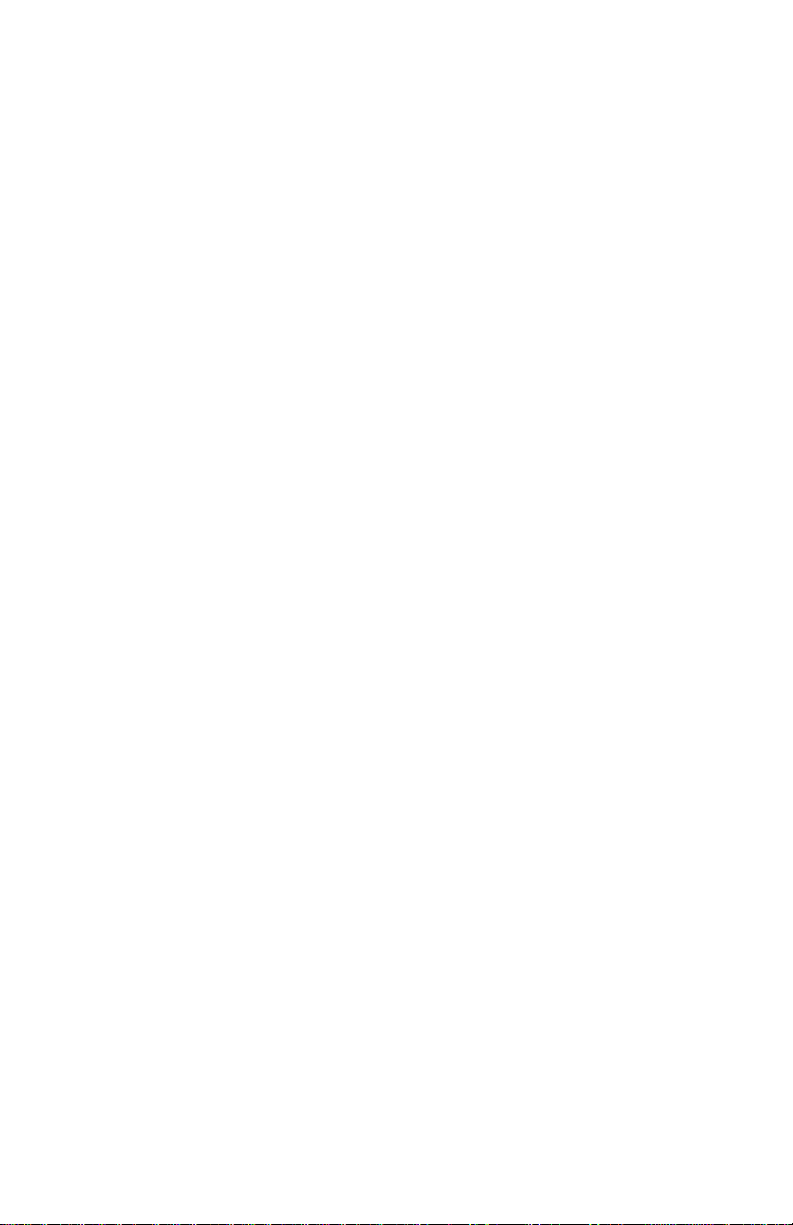
Communications 3-2
an improper command prompt or address is transmitted. The table below
lists the timeout specification for each command:
Mnemonic Timeout
RD 10 mS
All other commands 100 mS
Table 3.1 Response Timeout Specifications.
The timeout specification is the turn-around time from the receipt of a
command to when the module starts to transmit a response.
Data Format
All modules communicate in standard NRZ asynchronous data format. This format provides one start bit, seven data bits, one parity bit
and one stop bit for each character.
RS-232C
RS-232C is the most widely used communications standard for information
transfer between computing equipment. RS-232C versions of the D5000 will
interface to virtually all popular computers without any additional hardware.
The advantages offered by the RS-232C standard are:
1) widely used by all computing equipment
2) no additional interface hardware in most cases
3) separate transmit and receive lines ease debugging
4) compatible with dumb terminals
However, RS-232C suffers from several disadvantages:
1) low noise immunity
2) short usable distance
3) greater communications delay in multiple-module systems
4) less reliable–loss of one module; communications are lost
5) wiring is slightly more complex than RS-485
6) host software must handle echo characters
RS-232 Module Connection
Figure 1.1 shows the connections necessary to attach one module to a host.
Use the Default Mode to enter the desired address, baud rate, and other
setups (see Setups).
Page 17
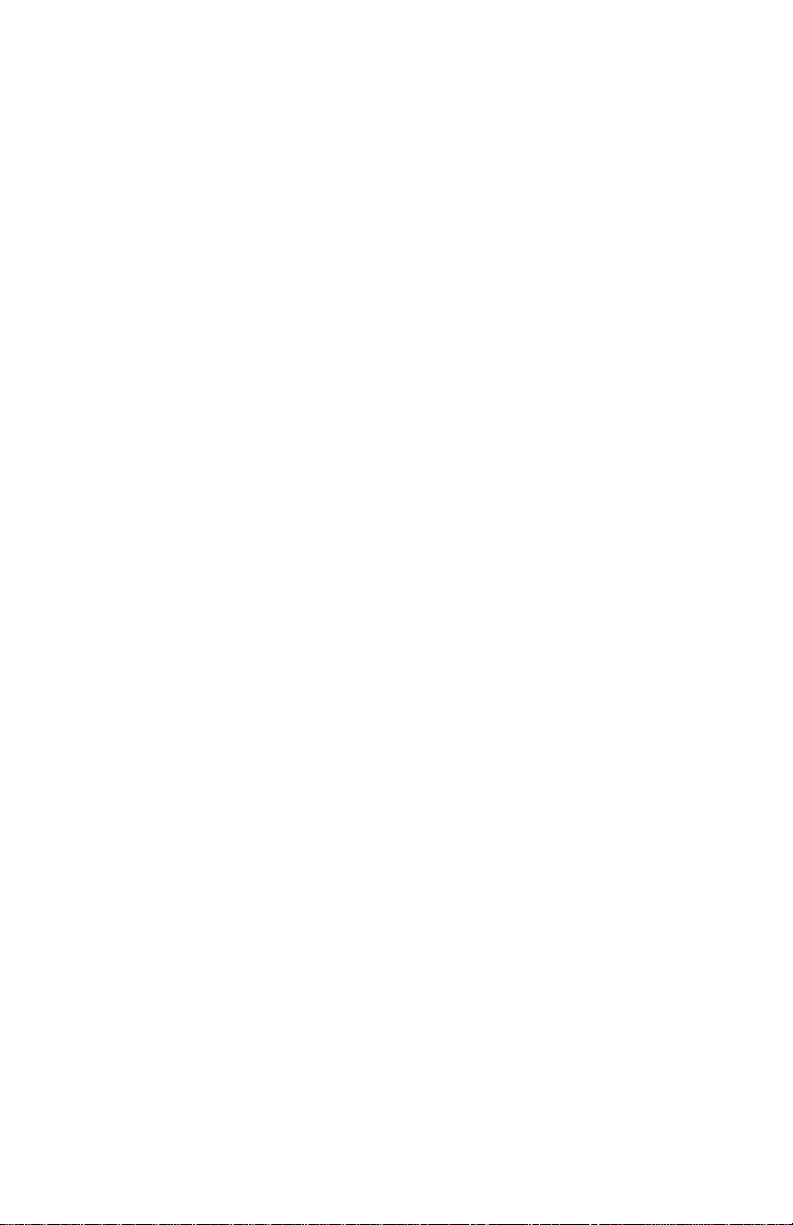
Communications 3-3
Software Considerations
If the host device is a computer, it must be able to handle the echoed
command messages on its Receive input along with the responses from the
module. This can be handled by software string functions by observing that
a module response always begins with a ‘ * ‘ or ‘ ? ‘ character and ends with
a carriage return.
RS-485
RS-485 is a communications standard to satisfy the need for multidropped
systems that can communicate at high data rates over long distances. RS485 is similar to RS-422 in that it uses a balanced differential pair of wires
switching from 0 to 5V to communicate data. RS-485 receivers can handle
common mode voltages from -7V to +12V without loss of data, making them
ideal for transmission over great distances. RS-485 differs from RS-422 by
using one balanced pair of wires for both transmitting and receiving. Since
an RS-485 system cannot transmit and receive at the same time it is
inherently a half-duplex system. RS-485 offers many advantages over RS232C:
1) balanced line gives excellent noise immunity
2) can communicate with D5000M modules at 115200 baud
3) communications distances up to 4,000 feet.
4) true multidrop; modules are connected in parallel
5) can disconnect modules without losing communications
6) up to 247 modules on one line using RS-485 repeaters
7) no communications delay due to multiple modules
8) simplified wiring using standard telephone cable
RS-485 does have disadvantages. Very few computers or terminals have
built-in support for this new standard. Interface boards are available for the
IBM PC and compatibles and other RS-485 equipment will become available as the standard gains popularity. An RS-485 system usually requires
an interface.
We offer the A1000 and A2000 interface converters that will convert RS-232
signals to RS-485 or repeat RS-485 signals. The A1000 converters also
include a +24Vdc, one amp power supply for powering D5000M series
modules. The A1000 or A2000 connected as an RS-485 repeater can be
used to extend an existing RS-485 network on one serial port.
RS-485 Multidrop System
Figure 3.1 illustrates the wiring required for multiple-module RS-485 system. Notice that every module has a direct connection to the host system.
Any number of modules may be unplugged without affecting the remaining
modules. Each module must be setup with a unique address and the
Page 18
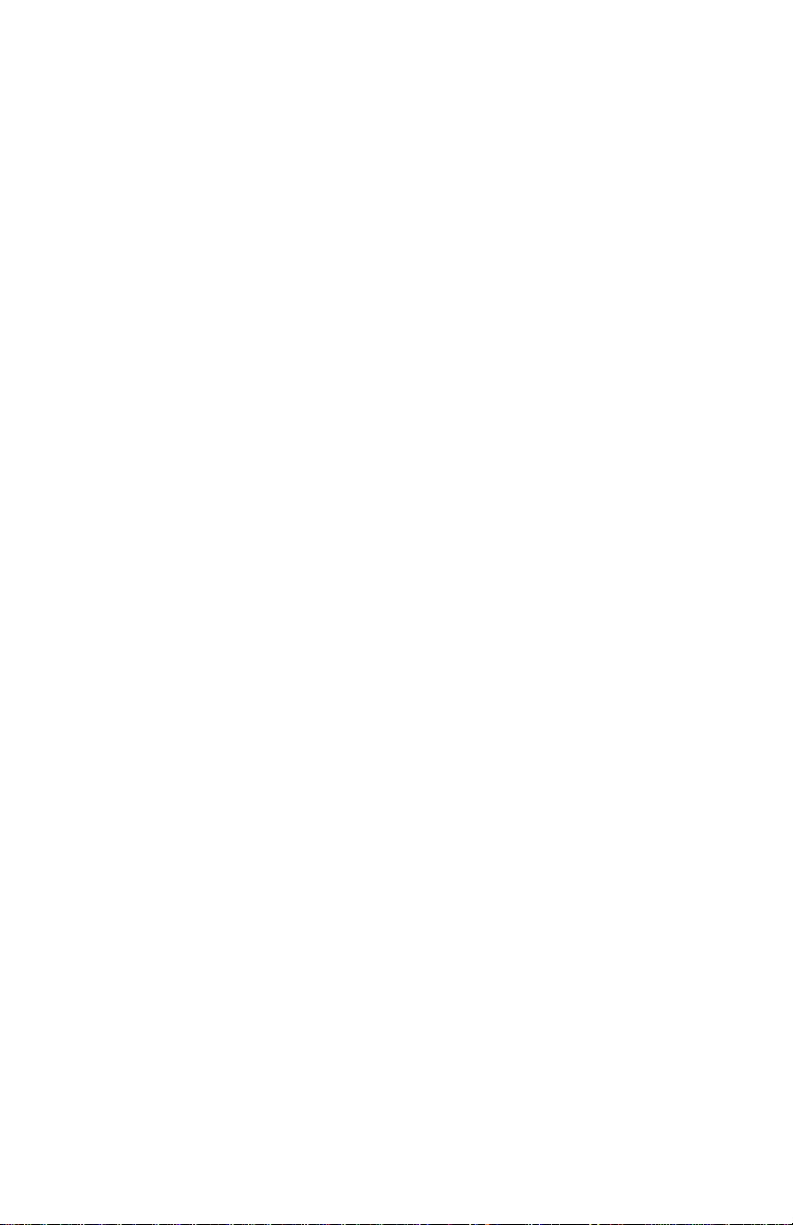
Communications 3-4
addresses can be in any order. All RS-485 modules must be setup for no
echo to avoid bus conflicts (see Setup). Also note that the connector pins on
each module are labelled with notations (B), (R), (G), and (Y). This
designates the colors used on standard 4-wire telephone cable:
Label Color
(B) GND Black
(R) V+ Red
(G) DATA* (-) Green
(Y) DATA (+) Yellow
This color convention is used to simplify installation. If standard 4-wire
telephone cable is used, it is only necessary to match the labeled pins with
the wire color to guarantee correct installation.
DATA* on the label is the complement of DATA (negative true).
To minimize unwanted reflections on the transmission line, the bus should
be arranged as a line going from one module to the next. ‘Tree’ or random
structures of the transmission line should be avoided. When using long
transmission lines and/or high baud rates, the data lines should be terminated at each end with 200 ohm resistors. Standard values of 180 ohms or
220 ohms are acceptable.
During normal operation, there are periods of time where all RS-485 drivers
are off and the communications lines are in an 'idle' high impedance
condition. During this condition, the lines are susceptible to noise pickup
which may be interpreted as random characters on the communications
line. To prevent noise pickup, all RS-485 systems should incorporate 1K
ohm bias resistors as shown in Figure 3.1. The resistors will maintain the
data lines in a 'mark' condition when all drivers are off.
A1000 series converter boxes have the 1KΩ resistors built-in. The resistors
are user-selectable via dip switch located on the rear panel of the A1000.
Special care must be taken with very long busses (greater than 1000 feet)
to ensure error-free operation. Long busses must be terminated as described above. The use of twisted cable for the DATA and DATA* lines will
greatly enhance signal fidelity. Use parity and checksums along with the ‘#’
form of all commands to detect transmission errors. In situations where
many modules are used on a long line, voltage drops in the power leads
becomes an important consideration. The GND wire is used both as a power
Page 19
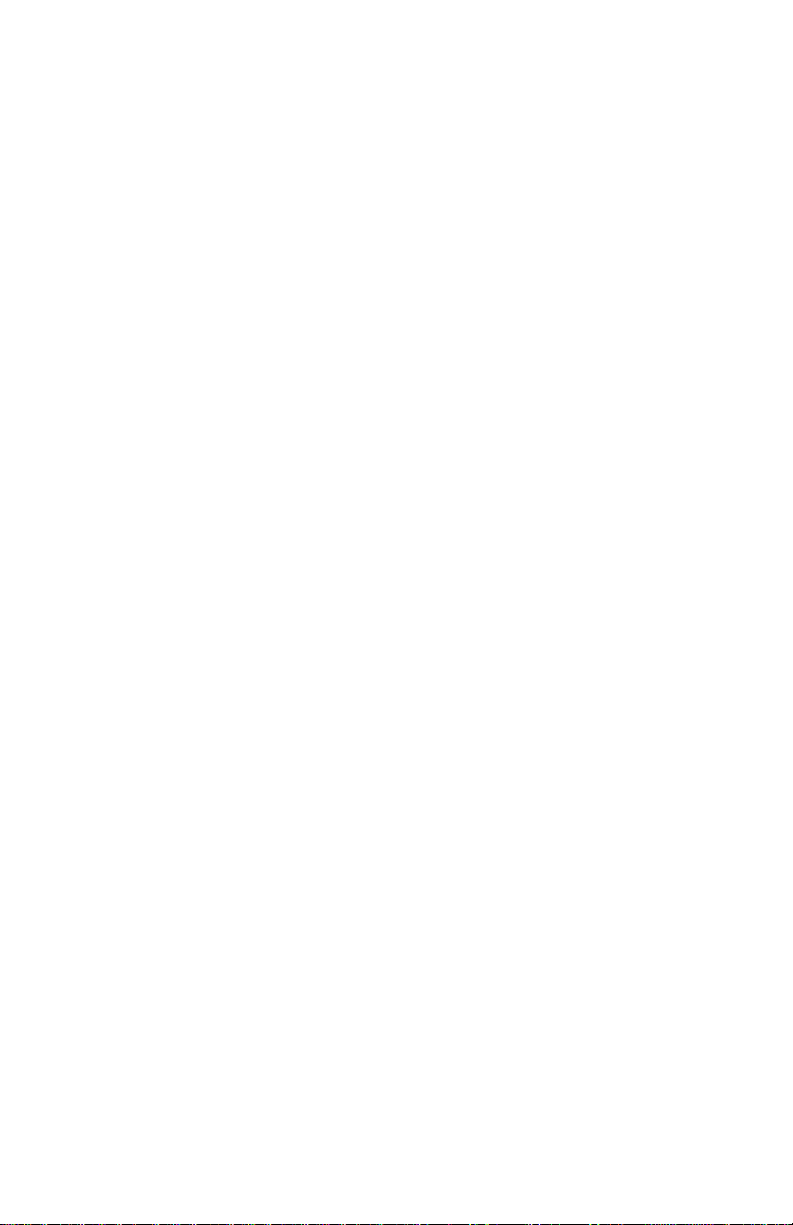
Communications 3-5
connection and the common reference for the transmission line receivers in
the modules. Voltage drops in the GND leads appear as a common-mode
voltage to the receivers. The receivers are rated for a maximum of -7V. of
common-mode voltage. For reliable operation, the common mode voltage
should be kept below -5V.
To avoid problems with voltage drops, modules may be powered locally
rather than transmitting the power from the host. Inexpensive 'calculator'
type power supplies are useful in remote locations. When local supplies are
used, be sure to provide a ground reference with a third wire to the host or
through a good earth ground. With local supplies and an earth ground, only
two wires for the data connections are necessary.
Communications Delay
All D5000M modules with RS-485 outputs are setup at the factory to provide
two units of communications delay after a command has been received (see
Chapter 5). This delay is necessary when using host computers that transmit
a carriage return as a carriage return-linefeed string. Without the delay, the
linefeed character may collide with the first transmitted character from the
module, resulting in garbled data. If the host computer transmits a carriage
return as a single character, the delay may be set to zero to improve
communications response time.
Page 20
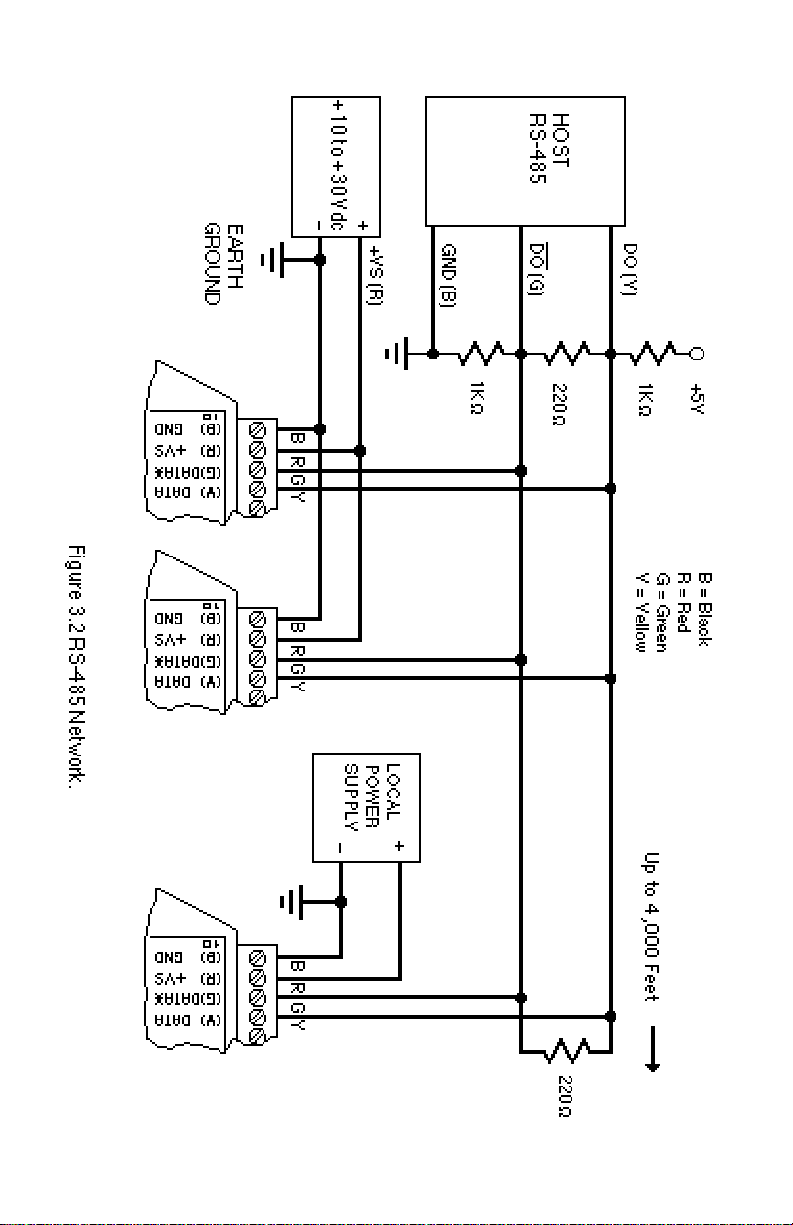
Communications 3-6
Page 21

Chapter 4
Function Codes/Command Set
Intrduction
The D5000M uses Modbus RTU protocol for communication and the
D5000M ASCII protocol for setup,configuration and default settings.
The begining of Chapter 4 explains the Mobus RTU protocl, usable
D5000M Modbus function codes and exception responses. The end of
the chapter explains the ASCII protocol, usable D5000M ASCII commands and error messages. The user should become familiar with
both of these potocols.
Modbus Protocol Overviw
This document describes the Modbus RTU protocol option included in the
D5000M series of data acquisition modules. This implementation of the
Modbus protocol is a subset of the protocol as described in the Modicon
Modbus Protocol Reference Guide PI-MBUS-300 Rev F. Only the RTU
version of the protocol has been implemented.
Modbus RTU mode communicates in standard NRZ asynchronous format
with one start bit, eight data bits, one parity bit, and one stop bit. Even and
odd parity is supported. If no parity is specified, the number of stop bits can
be user configured for either one or two stop bits.
Baud rates supported at this time are: 300, 600, 1200, 2400, 4800, 9600,
19,200, 38,400, 57,600 and 115,200 baud.
Modbus uses RS-485 for multidrop communications. RS-232 is supported
for one module per serial port.
Modbus is a registered trademark of AEG Modicon Inc.
The Modbus RTU protocol transmits data in 8-bit binary bytes (not ASCII).
To illustrate the data in this document, the 8-bit byte is described as two
hexadecimal nibbles. For example, the binary byte value “0101 1101” will be
written as 5D.
A typical Modbus RTU command may look like this:
01 04 00 00 00 01 31 CA
Remember, this command string and others throughout this document are actually transmitted to a module as eight 8-bit binary characters.
Page 22

Command Set 4-2
The actual format of the data is dependent on the type of command desired.
The example above is the Modbus ‘Read Input Registers’ function.
The ‘01’ is the address of the slave device (D5000M module) being
commanded. Each slave device must have its own unique address.
The ‘04’ specifies the Modbus ‘Read Input Registers’ function. This is
equivalent to the ‘Read Data’ command to obtain analog input data.
The next two characters ‘00 00’ specify the starting address of the registers
to be read. The first Modicon input register 30001 is addressed as ‘00 00’.
Register 30004 is addressed as ‘00 03’, etc.
The next two characters of this command specify the number of registers to
be read, including the starting register. In this case the two binary characters
‘00 01’ indicates only one register is to be read.
The final two characters of the command string make up the Cyclical
Redundancy Check (CRC), used to check for errors in the message.
There are no prompt or terminating characters in the messages. All
messages must be transmitted as continuous strings. Messages are terminated by a ‘silent’ interval of at least 3.5 character times. A ‘silent’ interval
of more than 1.5 character times marks the beginning of the next message.
Therefore it is mandatory that the RS-485 bus must be biased in the MARK
condition during the ‘silent’ interval. This is usually accomplished by pull-up
and pull-down resistors on the communications line.
A typical response to this example command could be:
01 04 02 80 00 D8 F0
The ‘01’ and ‘04’ characters echo the slave address and the command
function.
For this particular command function, the ‘02’ character indicates the
number of data characters to follow, in this case, 2 characters.
The two character string ‘80 00’ is the value read from Modicon input register
30001. Register data is read back as 16 bits.
The remaining two characters, ‘D8 F0’ is the CRC for the response.
Page 23

Command Set 4-3
The A1000 series of RS-232 to RS-485 protocol converters and repeaters
will not operate with the 9-bit data characters used by the Modbus protocol.
Modbus Function Codes
Modbus protocol compatible devices communicate using a master-slave
technique similar to that used in ASCII protocol. In a master-slave communications system only one device (the master) can initiate a communications
sequence. All others devices (the slaves) respond when requested by the
master. Typical master devices can be personal computers or PLCs. Typical
slave devices are D5000M modules.
The master can address any slave device. Slave devices return a message
to any command that was addressed specifically to them. The returned
messages are considered response messages.
The Modbus protocol format used by a master consists of a device address,
a command function code which defines the operation to be performed, data
required with the command, and an error checking value. The slave
response message contains any required data and an error checking value.
If an error occurs, an exception code will be generated. The supported
master function codes are discussed below.
04 - Read Input Register (Analog Inputs)
06 - Preset Single Register (Return to D5000M ASCII protocol)
Function (04) - Read Input Register (Analog Inputs)
Read Input Register function (04) is the primary command to acquire analog
input data. This command function supports reading of up to 4 input registers
starting from Modbus slave register 30001 thru 3004. The registers are
addressed starting from zero meaning registers 1-4 are addressed as 0-3.
The D5000M contains four analog inputs defined as channels 0 thru 3.
Each of the four analog input channels are converted into Modbus data
values. These data values are then mapped and stored into registers that
can be read using the Modbus Function 04.
The response data for each channel is returned as two bytes that represent
a 16-bit binary value. The 16-bit value is scaled as a percentage of the full
scale input range. The first byte contains the high order bits and the second
contains the low order bits. The binary analog values for each channel can
range from 0000-FFFF (hexadecimal).
Page 24

Command Set 4-4
A typical command and response to read the analog input value from
Modbus device address 01 is:
Command: 01 04 00 00 00 04 F1 C9
Response: 01 04 08 7F FD 80 02 80 02 7F FE 00 16
In the command string:
01 is the slave address
04 is the Read Input Registers command
00 00 is the starting register to be read (Modbus address 30001)
00 04 specifies the number of registers to be read, in this case, four registers.
F1 C9 is the CRC for this message
In the response string:
01 is the slave address
04 is the command
08 is the number of data bytes in the message, in this case, two bytes
7FFD is the analog data from Modbus register 30001 (module channel 0)
8002 is the analog data from Modbus register 30002 (module channel 1)
8002 is the analog data from Modbus register 30003 (module channel 2)
7FFE is the analog data from Modbus register 30004 (module channel 3)
0016 is the CRC for this message
If we add a second module to the string (must be RS-485) the slave address
in the command would be 02. The rest of the command is the same except
the CRC.
The analog data from the D5000M is scaled so that 00 01 represents the
Negative Full Scale value programmed into the module. FF FE represents
the Positive Full Scale value programmed into the module.
For example, for a ±10 volt input module:
00 01 corresponds to -10 volts
80 00 corresponds to 0 volts
FF FE corresponds to +10 volts
A negative overload where the analog input exceeds minus full scale value
is represented by 00 00 (hexadecimal).
A positive overload where the analog input exceeds the positive full scale
value is represented by FF FF (hexadecimal).
See Appendix C for a more thorough explaination of D5000M scaling of data
in Modbus.
Page 25

Command Set 4-5
Function (06) - Preset Single Register (Return to D5000M ASCII Protocol)
The Preset Single Register function (06) can be used to temporarily suspend
the Modbus RTU protocol and force the module into D5000M ASCII
protocol. Write a value of 0000 to Modbus register 40001 to temporarily
suspend Modbus RTU mode. The module will then communicate using the
D5000M ASCII protocol only.
Modbus Exception Responses
The following standard Modbus exception codes (error messages) are
supported:
01 Illegal Function
This exception code is generated when the function code is not
recognized by the module.
02 Illegal Data Address
This code is generated when the specified data address in the
command is not supported by the module.
03 Illegal Data Value
This exception code is returned if the command data is out of
range for the function.
06 Slave Device Busy
After the module is reset by power-up, a ‘RR’ command, or return from
Default Mode, the module performs an initial self-calibration for a period of
about 3 seconds. During this time any command sent to the module will
result in a ‘busy’ exception response.
D5000M ASCII Protocol
The D5000M modules operate with a simple command/response protocol
to control all module functions. A command must be transmitted to the
module by the host computer or terminal before the module will respond with
useful data. A module can never initiate a communications sequence. A
variety of commands exists to exploit the full functionality of the modules. A
list of available commands and a sample format for each command is listed
in Table 4.1.
Command Structure
Each command message from the host must begin with a command prompt
character to signal to the modules that a command message is to follow.
There are four valid prompt characters; a dollar sign character ($) is used to
generate a short response message from the module. A short response is
the minimum amount of data necessary to complete the command. The
Page 26

Command Set 4-6
second prompt character is the pound sign character (#) which generates
long responses (will be covered later in this chapter).
The prompt character must be followed by a single address character
identifying the channel of the module to which the command is directed.
Each module attached to a common communications port must be setup
with its own unique addresses so that commands may be directed to the
proper unit. Module addresses are assigned by the user with the SetUp (SU)
command. Printable ASCII characters such as ‘1’ (ASCII $31) or ‘A’ (ASCII
$41) are the best choices for address characters. Each D5000 module
requires from one to four addresses.
The address character is followed by a two or three-character command that
identifies the function to be performed by the module. All of the available
commands are listed in Table 4.1 along with a short function definition. All
commands are described in Chapter 4. Commands must be transmitted as
upper-case characters.
A two-character checksum may be appended to any command message as
a user option. See ‘Checksum’ in Chapter 4 .
All commands must be terminated by a Carriage Return character (ASCII
$0D). (In all command examples in this text the Carriage Return is either
implied or denoted by the symbol ‘CR’.)
Data Structure
Many commands require additional data values to complete the command
definition as shown in the example commands in Table 4.1. The particular
data necessary for these commands is described in full in the complete
command descriptions.
The most common type of data used in commands and responses is analog
data. Analog data is always represented in the same format for all models
in the D5000M series. Analog data is represented as a nine-character string
consisting of a sign, five digits, decimal point, and two additional digits. The
string represents a decimal value in engineering units. Examples:
+12345.68
+00100.00
-00072.10
-00000.00
When using commands that require analog data as an argument, the full
nine-character string must be used, even if some digits are not significant.
Failure to do this results in a SYNTAX ERROR.
Page 27

Command Set 4-7
Analog data responses from the module will always be transmitted in the
nine-character format. This greatly simplifies software parsing routines
since all analog data is in the same format for all module types.
In many cases, some of the digits in the analog data may not be significant.
For instance, the D5300 thermocouple input modules feature 1 degree
output resolution. A typical analog data value from this type of module could
be +00123.00. The two digits to the right of the decimal point have no
significance in this particular model. However, the data format is always
adhered to in order to maintain compatibility with other module types.
The Setup command uses hexadecimal representations of data. The data
structure for this command is detailed in the command description.
Write Protection
Many of the commands listed in Table 4.1 are under the heading of ‘Write
Protected Commands’. These commands are used to alter setup data in the
module’s EEPROM. They are write protected to guard against accidental
loss of setup data. All write-protected commands must be preceded by a
Write Enable (WE) command before the protected command may be
executed.
Miscellaneous Protocol Notes
The address character must transmitted immediately after the command
prompt character. After the address character the module will ignore any
character below ASCII $23 (except CR). This allows the use of spaces
(ASCII $20) within the command message for better readability if desired.
The length of a command message is limited to 20 printable characters. If
a properly addressed module receives a command message of more than
20 characters the module will abort the whole command sequence and no
response will result.
If a properly addressed module receives a second command prompt before
it receives a CR, the command will be aborted and no response will result.
Response Structure
Response messages from the module begin with either an asterisk ‘ * ‘
(ASCII $2A) or a question mark ‘ ? ‘ (ASCII $3F) prompt. The ‘ * ‘ prompt
indicates acknowledgment of a valid command. The ‘ ? ‘ prompt precedes
an error message. All response messages are terminated with a CR. Many
commands simply return a ‘ * ‘ character to acknowledge that the command
has been executed by the module. Other commands send data information
following the ‘ * ‘ prompt. The response format of all commands may be found
in the detailed command description.
Page 28

Command Set 4-8
The maximum response message length is 20 characters.
A command/response sequence is not complete until a valid response is
received. The host may not initiate a new command until the response from
a previous command is complete. Failure to observe this rule will result in
communications collisions. A valid response can be in one of three forms:
1) a normal response indicated by a ‘ * ‘ prompt
2) an error message indicated by a ‘ ? ‘ prompt
3) a communications time-out error
When a module receives a valid command, it must interpret the command,
perform the desired function, and the communicate the response back to the
host. Each command has an associated delay time in which the module is
busy calculating the response. If the host does not receive a response in an
appropriate amount of time specified in Table 3.1, a communications timeout error has occurred. After the communications time-out it is assumed that
no response data is forthcoming. This error usually results when an
improper command prompt or address is transmitted.
Long Form Responses
When the pound sign ‘ # ‘ command prompt is used, the module responds
with a ‘long form’ response. This type of response will echo the command
message, supply the necessary response data and will add a two-character
checksum to the end of the message. Long form responses are used when
the host wishes to verify the command received by the module. The
checksum is included to verify the integrity of the response data. The ‘ # ‘
command prompt may be used with any command. For example:
Command: $1RD (short form)
Response: *+00072.10
Command: #1RD (long form)
Response: *1RD+00072.10A4 (A4=checksum)
Checksum
Checksum is a two character hexadecimal value appended to the end of a
message. It verifies that the message received is exactly the same as the
message sent. The checksum ensures the integrity of the information
communicated.
Command Checksum
A two-character cumulative checksum may be appended to any command
transmitted to the module as a user option. When a module interprets a
command, it looks for the two extra characters and assumes that it is a
checksum. If the checksum is not present, the module will perform the
Page 29

Command Set 4-9
command normally. If the two extra characters are present, the module
calculates the checksum for the message. If the calculated checksum does
not agree with the transmitted checksum, the module responds with a ‘BAD
CHECKSUM’ error message and the command is aborted. If the checksums
agree, the command is executed. If the module receives a single extra
character, it responds with ‘SYNTAX ERROR’ and the command is aborted
For example:
Command: $1RD (no checksum)
Response: *+00072.10
Command: $1RDEB (with checksum)
Response: *+00072.10
Command: $1RDAB (incorrect checksum)
Response: ?1 BAD CHECKSUM
Command: $1RDE (one extra character)
Response: ?1 SYNTAX ERROR
Response Checksums
If the long form ‘ # ‘ version of a command is transmitted to a module, a
checksum will be appended to the end of the response. For example:
Command: $1RD (short form)
Response: *+00072.10
Command: #1RD (long form)
Response: *1RD+00072.10A4 (A4=checksum)
Checksum Calculation
The checksum is calculated by summing the hexadecimal values of all the
ASCII characters in the message. The lowest order two hex digits of the sum
are used as the checksum. These two digits are then converted to their
ASCII character equivalents and appended to the message. This ensures
that the checksum is in the form of printable characters.
Example: Append a checksum to the command #1RD
Characters: # 1 R D
ASCII hex values: 23 31 52 44
Sum (hex addition) 23 + 31 + 52 + 44 = EA
The checksum is EA (hex). Append the characters E and A to the end
of the message: #1RDEA
Example: Verify the checksum of a module response *1RD+00072.10A4
The checksum is the two characters preceding the CR: A4
Page 30

Command Set 4-10
Add the remaining character values:
*1RD+00072. 10
2A + 31 + 52 + 44 + 2B + 30 + 30 + 30 + 37 + 32 + 2E + 31 + 30 = A4
The two lowest-order hex digits of the sum are A4 which agrees with the
transmitted checksum.
The transmitted checksum is the character string equivalent to the calculated hex integer. The variables must be converted to like types in the host
software to determine equivalency.
If checksums do not agree, a communications error has occurred.
If a module is setup to provide linefeeds, the linefeed characters are not
included in the checksum calculation.
Parity bits are never included in the checksum calculation.
Table 4.1 D5000M Command Set
Command and Definition Typical Typical
Command Response
Message Message
($ prompt)
RD Read Data $1RD *+00072.00
RMA Read Modbus Address $1RMA *0101
RS Read Setup $1RS *31070142
RZ Read Zero $1RZ *+00000.00
WE Write Enable $1WE *
Write Protected Commands
CZ Clear Zero $1CZ *
MBD Modbus Disable $1MBD *
MBR Modbus Enable $1MBR01 *RR
Remote Reset $1RR *
SU Setup Module $1SU31070142 *
TS Trim Span $1TS+00600.00 *
TZ Trim Zero $1TZ+00000.00 *
Page 31

Command Set 4-11
D5000M User Commands
Note that in all command and response examples given below, a carriage
return is implied after every character string.
Clear Zero (CZ)
The Clear Zero command clears the channel output offset register value to
+00000.00. The D5000M series modules contain an output offset register
for each channel. Specify the correct channel address with this command
to clear the proper output offset register. This command clears any data
resulting from a Trim Zero (TZ).
Command: $1CZ
Response: *
Command: #1CZ
Response: *1CZF8
Modbus RTU Enable (MBR)
To place any D5000M module in Modbus protocol mode use the Modbus
RTU (MBR) command. The MBR command must be used to specify the
Modbus device address and enable the Modbus protocol mode. The device
address consists of a two character hexadecimal value and is stored in
EEPROM. The two byte address specified is translated to a one byte, 8 bit
address required by the Modbus protocol. The example below can be used
to specify a Modbus device address of “01”.
Command: $1MBR01
Response: *
Command: #1MBR01
Response: *1MBR019D
After the Modbus address is specified, a reset is necessary to activate the
Modbus protocol mode. The reset may be accomplished in one of three
ways:
1) Removing power for about 10 seconds to perform a power-up reset.
2) Momentarily grounding the Default* pin.
3) Issue a Write Enable (WE) command followed by a Remote Reset
(RR) command.
After a reset is performed, the module is in Modbus protocol mode.
Page 32

Command Set 4-12
Modbus Disable (MBD)
The Modbus Disable (MBD) command is used to disable the Modbus
protocol. Any D5000M series module in Modbus mode can be returned to
D1000 ASCII protocol mode by connecting a jumper wire between module
pins GND and Default* pin. This places the module in Default Mode, where
the module will only communicate at 300 baud, no parity, D5000 ASCII
protocol, and answer to any address. While in Default mode, transmit an
MBD command to internally disable the Modbus protocol.
Following the MBD command a device reset must occur. The reset is
necessary to activate the D5000M ASCII protocol. A reset can occur by
removing the Default* jumper, performing a power-up reset or by transmitting a Write Enable (WE) and Remote Reset (RR) command sequence.
After a reset is performed, the module is in D5000M ASCII protocol mode.
Command: $1MBD
Response: *
Command: #1MBD
Response: *1MBD2E
Read Data (RD)
The Read Data command is the basic command used to read the buffered
sensor data. The output buffer (Figure 2.1) allows the data to be read
immediately without waiting for an input A/D conversion. For example:
Command: $1RD
Response: *+00072.00
Command: #1RD
Response: *1RD+00072.10A4
Since the RD command is the most frequently used command in normal
operation, a special shortened version of the command is available. If a
module is addressed without a two-letter command, the module interprets
the string as an RD command.
Command: $1
Response: *+00072.10
Command: #1
Response: *1RD+00072.10A4
Read Modbus Address (RMA)
The Read Modbus Address command is only used for toubleshooting
purposes. The RMA command tells you if the Modbus protocol is
enabled or disabled and the Modbus slave address in the module. This
Page 33

Command Set 4-13
command should only be used when the module is in the DEFAULT
mode.
Command: $1RMA
Response: *0001
Command: #1RMA
Response: *1RMA0001FC
The response contains two bytes. The second byte contains the
Modbus slave address, in this example 01. The first byte indicates
whether the Modbus protocol is enabled or not enabled. In this
example 00 indicates that the Modbus protocol is not enabled. If the
first byte were 01 the Modbus protocol is enabled.
Remote Reset (RR)
The reset command allows the host to perform a program reset on the
module’s microprocessor. This may be necessary if the module’s internal
program is disrupted by static or other electrical disturbances. Once a reset
command is received, the module will recalibrate itself. The calibration
process takes approximately 3 seconds. For example:
Command: $1RR
Response: *
Command: #1RR
Response: *1RRFF
Any commands sent to the module during the self-calibration sequence will
result in a NOT READY error.
Read Setup (RS)
The read setup command reads back the setup information loaded into the
module’s nonvolatile memory with the SetUp (SU) command. The response
to the RS command is four bytes of information formatted as eight hex
characters.
Command: $1RS
Response: *31070142
Command: #1RS
Response: *1RS3107014292
The response contains the module’s channel address, baud rate and other
parameters. Refer to the setup command (SU), and Chapter 5 for a list of
parameters in the setup information.
When reading the setup with a checksum, be sure not to confuse the
checksum with the setup information.
Page 34

Command Set 4-14
Read Zero (RZ)
The Read Zero command reads back the value stored in the Output Offset
Register.
Command: $1RZ
Response: *+00000.00
Command: #1RZ
Response: *1RZ+00000.00B0
The data read back from the Output Offset Register may be interpreted in
several ways. The commands that affect this value are: Trim Zero (TZ) and
Clear Zero (CZ).
Setup Command (SU)
Each D5000M module contains an EEPROM (Electrically Erasable Programmable Read Only Memory) which is used to store module setup
information such as address, baud rate, parity, etc. The EEPROM is a
special type of memory that will retain information even if power is removed
from the module. The EEPROM is used to replace the usual array of DIP
switches normally used to configure electronic equipment.
The SetUp command is used to modify the user-specified parameters
contained in the EEPROM to tailor the module to your application. Since the
SetUp command is so important to the proper operation of a module, a whole
section of this manual has been devoted to its description. See Chapter 5.
The SU command requires an argument of eight hexadecimal digits to
describe four bytes of setup information:
Command: $1SU31070182
Response: *
Command: #1SU31070182
Response: *1SU3107018299
Trim Span (TS)
The Trim Span command is the basic means of trimming the accuracy of a
D5000M module. The TS command loads a calibration factor into nonvolatile memory to trim the full-scale output of an analog input channel. The
D5000M series modules contain a seperate calibration span trim for each
channel. This command is intended only to compensate for long-term drifts
due to aging of the analog circuits, and has a useful trim value of ±10% of
the nominal calibration set at the factory. It is not to be used to change the
Page 35

Command Set 4-15
basic transfer function of the module. Full information on the use of the TS
command may be found in Chapter 8.
Command: $1TS+00500.00
Response: *
Command: #1TS+00500.00
Response: *1TS+00500.00B0
Caution! TS is the only command associated with the span trim. There is no
provision to read back or clear errors loaded by the TS command. Misuse
of the TS command may destroy the calibration of the unit which can only
be restored by using laboratory calibration instruments in a controlled
environment. An input signal must be applied when using this command.
Trim Zero (TZ)
The Trim Zero command is used to load a value into a channel Output Offset
Register and null out an offset errors in the output data. Each D5000M
series module contains four output offset registers. Specifiy the correct
channel address in the command string for trim values to be loaded into the
proper output offset register and trim offsets created by sensors. It may also
be used to null out data to create a deviation output.
Example: Assume a D5111M voltage input module is being used and an
initial reading with no input signal applied reveals an initial offset error:
Command: $1RD
Response: *+00005.00
With no signal applied, trim the output to read zero. To trim, use the TZ
command and specify the desired output reading:
Command: $1TZ+00000.00 (zero output)
Response: *
The TZ command will load a data value into the Output Offset Register to
force the output to read zero. The module will compensate for any previous
value loaded into the Output Offset Register. If another output reading is
taken, it will show that the offset has been eliminated:
Command: $1RD
Response: *+00000.00
Although the TZ command is most commonly used to null an output to zero,
it may be used to offset the output to any specified value. Assume that with
Page 36

Command Set 4-16
the previously nulled system we performed this command:
Command: $1TZ-00100.00
Response: *
The new data output with no signal applied would be:
Command: $1RD
Response: *-00100.00
The output is now offset by -100.
The offset value stored by the TZ command is stored in nonvolatile memory
and may be read back with the Read Zero (RZ) command and cleared with
the Clear Zero (CZ) command.
Write Enable (WE)
Each module is write protected against accidental changing of setup, or
span and zero trims. To change any of these write protected parameters, the
WE command must precede the write-protected command. The response
to the WE command is an asterisk indicating that the module is ready to
accept a write-protected command. After the write-protected command is
successfully completed, the module becomes automatically write disabled.
Each write-protected command must be preceded individually with a WE
command. For example:
Command: $1WE
Response: *
Command: #1WE
Response: *1WEF7
If a module is write enabled and the execution of a command results in an
error message other than WRITE PROTECTED, the module will remain
write enabled until a command is successfully completed resulting in an ‘ *
‘ prompt. This allows the user to correct the command error without having
to execute another WE command.
ERROR MESSAGES
The D5000M modules feature extensive error checking on input commands
to avoid erroneous operation. Any errors detected will result in an error
message and the command will be aborted.
All error messages begin with “?”, followed by the channel address, a space
and error description. The error messages have the same format for either
the ‘ $ ‘ or ‘ # ‘ prompts. For example:
?1 SYNTAX ERROR
Page 37

Command Set 4-17
There are eight error messages, and each error message begins with a
different character. It is easy for a computer program to identify the error
without having to read the entire string.
ADDRESS ERROR
There are six ASCII values that are illegal for use as a module address:
NULL ($00), CR ($0D), $ ($24), # ($23), { ($7B) and } ($7D). The ADDRESS
ERROR will occur when an attempt is made to load an illegal address into
a module with the SetUp (SU) command. An attempt to load an address
greater than $7F will produce an error.
BAD CHECKSUM
This error is caused by an incorrect checksum included in the command
string. The module recognizes any two hex characters appended to a
command string as a checksum. Usually a BAD CHECKSUM error is due to
noise or interference on the communications line. Often, repeating the
command solves the problem. If the error persists, either the checksum is
calculated incorrectly or there is a problem with the communications
channel. More reliable transmissions might be obtained by using a lower
baud rate.
COMMAND ERROR
This error occurs when the command is not recognized by the module. Often
this error results when the command is sent with lower-case letters. All valid
commands are upper-case.
NOT READY
If a module is reset, it performs a self-calibration routine which takes 2-3
seconds to complete. Any commands sent to the module during the selfcalibration period will result in a NOT READY error. When this occurs, simply
wait a couple seconds and repeat the command.
The module may be reset in three ways: a power-up reset, a Remote Reset
(RR) command, or an internal reset. All modules contain a ‘watchdog’ timer
to ensure proper operation of the microprocessor. The timer may be tripped
if the microprocessor is executing its program improperly due to power
transients or static discharge.
If the NOT READY error persists for more than 30 seconds, check the power
supply to be sure it is within specifications.
PARITY ERROR
A parity error can only occur if the module is setup for 'even' or 'odd' parity.
Usually a parity error results from a bit error caused by interference on the
communications line. Random parity errors are usually overcome by simply
Page 38

Command Set 4-18
repeating the command. If too many errors occur, the communications
channel may have to be improved or a slower baud rate may be used.
A consistent parity error will result if the host parity does not match the
module parity. In this situation, the easiest solution may be to change the
parity in the host to obtain communication. At this point the parity in the
module may be changed to the desired value with the SetUp (SU) command.
The parity may be changed or turned off by using Default Mode.
SYNTAX ERROR
A SYNTAX ERROR will result if the structure of the command is not correct.
This is caused by having too few or too many characters, signs or decimal
points missing or in the wrong place. Table 4.1 lists the correct syntax for all
the commands.
VALUE ERROR
This error results when an incorrect character is used as a numerical value.
Data values can only contain decimal digits 0-9. Hex values used in the
SetUp (SU) can range from 0-F.
WRITE PROTECTED
All commands that write data into nonvolatile memory are write-protected to
prevent accidental erasures. These commands must be preceded with a
Write Enable (WE) command or else a WRITE PROTECTED error will
result.
Page 39

Chapter 5
Setup Information/SetUp Command
The D5000M modules feature a wide choice of user configurable options
which gives them the flexibility to operate on virtually any computer or
terminal based system. The user options include a choice of baud rate,
parity, address, and many other parameters. The particular choice of
options for a module is referred to as the setup information.
The setup information is loaded into the module using the SetUp (SU)
command. The SU command stores 4 bytes (32 bits) of setup information
into a nonvolatile memory contained in the module. Once the information is
stored, the module can be powered down indefinitely (10 years minimum)
without losing the setup data. The nonvolatile memory is implemented with
EEPROM so there are no batteries to replace.
The EEPROM has many advantages over DIP switches or jumpers normally
used for option selection. The module never has to be opened because all
of the options are selected through the communications port. This allows the
setup to be changed at any time even though the module may be located
thousands of feet away from the host computer or terminal. The setup
information stored in a module may be read back at any time using the Read
Setup command (RS).
The following options can be specified by the SetUp command:
Channel address
Linefeeds
Parity (odd, even, none)
Baud rate (300 to 115,200)
Communication delay (0-6 characters)
Number of displayed digits
Large-signal filter constant
Small-signal filter constant
Each of these options will be described in detail below. For a quick look-up
chart on all options, refer to Tables 5.1-4.
Command Syntax
The general format for the SetUp (SU) command is:
$1SU[byte1][byte 2][byte 3][byte 4]
A typical SetUp command would look like: $1SU31070182.
Notice that each byte is represented by its two-character ASCII equivalent.
In this example, byte 1 is described by the ASCII characters ‘31’ which is the
equivalent of binary 0011 0001 (31 hex). The operand of a SU command
must contain exactly 8 hex (0-F) characters. Any deviation from this format
will result in a SYNTAX ERROR. The Appendix contains a convenient hex-
Page 40

Setup & SetUp Command 5-2
to-binary conversion chart.
For the purposes of describing the SetUp command, ‘bit 7’ refers to the
highest-order bit of a byte of data. ‘Bit 0’ refers to lowest-order bit:
‘bit number’: 7 6 5 43210
binary data: 0 0 1 10001 = $31 (hex)
The SU command is write protected to guard against erroneous changes in
the setup data; therefore each SU command must be preceded by a Write
Enable (WE) command. To abort an SU command in progress, simply send
a non-hex character (an ‘X’ for example) to generate a SYNTAX ERROR,
and try again.
CAUTION: Care must be exercised in using the SU command. Improper use
may result in changing communications parameters (address, baud rate,
parity) which will result in a loss of communications between the host and
the module. In some cases the user may have to resort to using Default
Mode to restore the proper setups. The recommended procedure is to first
use the Read Setup (RS) command to examine the existing setup data
before proceeding with the SU command.
Byte 1
Byte 1 contains the module (base-channel) address. The module contains
four channels but only the base channel or channel 0 address is specified
in the SetUp message. The microprocessor automatically assigns the next
three consecutive ASCII values as channel addresses for channels one thru
3. The address is stored as the ASCII code for the string character used to
address channel 0 of the module. In our example command $1SU31070080
, the first byte ‘31’ is the ASCII code for the character ‘1’. If our sample
command is sent to a module, the EEPROM will be loaded with the address
‘1’, which in this particular case remains unchanged. To change the module
base-channel address to ‘2’ , byte 1 of the SetUp command becomes ‘32’,
which is the ASCII code for the character ‘2’. Now the command will look like
this: $1SU32070080. When this command is sent, the module basechannel address is changed from ‘1’ to ‘2’ and will no longer respond to
address ‘1’. Keep record of module addresses in order to avoid overlaps in
channel addressing.
When using the SU command to change the address of a module, be sure
to record the new address in a place that is easily retrievable. The only way
to communicate with a module with an unknown address is with the Default
Mode. Note that when communicating with a D5000M module in Default
Mode the module will respond with the address value of channel 0 unless
the channel was properly addressed. Therefore if address 'a' is sent to a
module in default mode that is addressed as 0 thru 3, channel 0 data is
Page 41

Setup & SetUp Command 5-3
returned. But if the same module is addressed as '2', channel 2 data is
returned.
The most significant bit of byte 1 (bit 7) must be set to ‘0’. In addition, there
are six ASCII codes that are illegal for use as an address to any channel.
These codes are $00, $0D, $24, $23, $7B, $7D which are ASCII codes for
the characters NUL, CR, $, #, { and }. Using these codes for an address will
cause an ADDRESS ERROR and the setup data will remain unchanged.
This leaves a total of 122 possible addresses that can be loaded with the SU
command. Take care not to assign channel 0 values within three values of
an illegal address value as the microprosser automatically assigns the next
three consecutive vales to the channel 0 value. It is highly recommended
that only ASCII codes for printable characters be used ($21 to $7E) which
greatly simplifies system debugging with a dumb terminal. Refer to Appendix A for a list of ASCII codes. Table 5.1 lists the printable ASCII codes that
may be used as addresses.
Table 5.1 Byte 1 ASCII Printable Characters.
HEX ASCII HEX ASCII HEX ASCII HEX ASCII
21 ! 3A : 51 Q 68 h
22 “ 3B ; 52 R 69 i
25 % 3C < 53 S 6A j
26 & 3D = 54 T 6B k
27 ‘ 3E > 55 U 6C l
28 ( 3F ? 56 V 6D m
29 ) 40 @ 57 W 6E n
2A * 41 A 58 X 6F o
2B+ 42B 59Y 70p
2C , 43 C 5A Z 71 q
2D - 44 D 5B [ 72 r
2E . 45 E 5C \ 73 s
2F/ 46F 5D] 74t
300 47G 5E^ 75u
31 1 48 H 5F _ 76 v
32 2 49 I 60 ‘ 77 w
33 3 4A J 61 a 78 x
34 4 4B K 62 b 79 y
35 5 4C L 63 c 7A z
36 6 4D M 64 d 7B {
37 7 4E N 65 e 7C |
38 8 4F O 66 f 7D }
39 9 50 P 67 g 7E ~
Page 42

Setup & SetUp Command 5-4
Byte 2
Byte 2 is used to configure some of the characteristics of the communications channel; linefeeds, parity, and baud rate.
Linefeeds
The most significant bit of byte 2 (bit 7) controls linefeed generation by the
module. This option can be useful when using the module with a dumb
terminal. All responses from the D5000M are terminated with a carriage
return (ASCII $0D). Most terminals will generate a automatic linefeed when
a carriage return is detected. However, for terminals that do not have this
capability, the D5000M module can generate the linefeed if desired. By
setting bit 7 to ‘1’ the module will send a linefeed (ASCII $0A) before and after
each response. If bit 7 is cleared (0), no linefeeds are transmitted.
When using the ‘#’ command prompt, the linefeed characters are not
included in the checksum calculation.
Parity
Bits 5 and 6 select the parity to be used by the module. Bit 5 turns the parity
on and off. If bit 5 is ‘0’, the parity of the command string is ignored and the
parity bit of characters transmitted by the module is set to ‘1’.
If bit 5 is ‘1’, the parity of command strings is checked and the parity of
characters output by the module is calculated as specified by bit 6.
If bit 6 is ‘0’, parity is even; if bit 6 is ‘1’, parity is odd.
If a parity error is detected by the module, it will respond with a PARITY
ERROR message. This is usually caused by noise on the communications
line.
If parity setup values are changed with the SU command, the response to
the SU command will be transmitted with the old parity setup. The new parity
setup becomes effective immediately after the response message from the
SU command.
Stop Bits
Bit 4 specifies the number of stop bits when no parity is used in the Modbus
protocol mode.When bit 4 is '0' the module uses two stop bits as required by
the Modbus RTU protocol. In cases where one stop bit is required bit 4 can
be set to '1' to use one stop bit. Bit 4 is only used when the Modbus Protocol
is enabled. It has no affect when the module is in the ASCII protocol.
Baud Rate
Bits 0-3 specify the communications baud rate. The baud rate can be
selected from ten values between 300 and 115200 baud. Refer to Table 5.2
for the desired code.
Page 43

Setup & SetUp Command 5-5
The baud rate selection is the only setup data that is not implemented
directly after an SU command. In order for the baud rate to be actually
changed, a module reset must occur. A reset is performed by sending a
Remote Reset (RR) command (see Communications) or powering down.
This extra level of write protection is necessary to ensure that communications to the module is not accidently lost. This is very important when
changing the baud rate of an RS-232C string. For more information on
changing baud rate, refer to Chapter 3.
Let’s run through an example of changing the baud rate. Assume our sample
module contains the setup data value of ‘31070080’. Byte 2 is ‘07’. By
referring to the SU command chart we can determine that the module is set
for no linefeeds, no parity, and baud rate 300. If we perform the Read Setup
command with this module we would get:
Command: $1RS
Response: *31070080
Let’s say we wish to change the baud rate to 9600 baud. The code for 9600
baud is ‘0010’ (from Table 5.2). This would change byte 2 to ‘02’. To perform
the SU command we must first send a Write Enable command because SU
is write protected:
Command: $1WE
Response: *
Command: $1SU31020080
Response: *
This sequence of messages is done in 300 baud because that was the
original baud rate of the module. The module remains in 300 baud after this
sequence. We can use the Read Setup (RS) command to check the setup
data:
Command: $1RS
Response: *31020080
Notice that although the module is communicating in 300 baud, the setup
data indicates a baud rate of 9600 (byte 2 = ‘02’). To actually change the
baud rate to 9600, send a Remote Reset (RR) command (RR is write
protected):
Command: $1WE
Response: *
Command: $1RR
Response: *
Page 44

Setup & SetUp Command 5-6
Up to this point all communications have been sent at 300 baud. The module
will not respond to any further communications at 300 baud because it is now
running at 9600 baud. At this point the host computer or terminal must be set
to 9600 baud to continue operation.
If the module does not respond to the new baud rate, most likely the setup
data is incorrect. Try various baud rates from the host until the module
responds. The last resort is to set the module to Default Mode where the
baud rate is always 300.
Setting a string of RS-232C modules to a new baud rate requires special
consideration. Refer to Chapter 3 for instructions.
Table 5.2 Byte 2: Linefeed, Parity, Addressing and Baud Rate.
FUNCTION DATA BIT
76543210
LINEFEED 1
NO LINEFEED 0
NO PARITY 0 0
NO PARITY 1 0
EVEN PARITY 0 1
ODD PARITY 1 1
TWO STOP BITS 0
ONE STOP BIT 1
115200 BAUD 1000
57600 BAUD 1001
38400 BAUD 0000
19200 BAUD 0001
9600 BAUD 0010
4800 BAUD 0011
2400 BAUD 0100
1200 BAUD 0101
600 BAUD 0110
300 BAUD 0111
Byte 3
The default value for this byte is ‘01’.
Channel Enable/Disable
Input channels may be enabled and disabled at will by using the SetUp
command. The factory setting for the D5000M series is all four channels
enabled. However the user can choose to disable one to three unnecessary
channels (channel 0 is always enabled). Disabling channels increases the
sampling rate, for example two channels sample at four times per second
instead of twice per second for four channels. Disabling channels effects the
digital filter, see byte 4 four details. This feature can also be useful in long
Page 45

Setup & SetUp Command 5-7
term experiments where one or two inputs may not need to be monitored for
a length of time those inputs could simply be disabled until such time as they
were needed again. Note that if a disabled channel in a D5000M is
addressed with a valid command it will not respond.
Disable CJC
This function pertains only to the D5300M series thermocouple input
modules. If the bit is set to ‘1’ the Cold Junction Compensation is disabled.
The module calculates the temperature output with a fixed cold junction
temperature of 0° Celsius. This setup is useful for calibrating the module or
in cases where remote CJC is used. Normally this bit is cleared to ‘0’.
Delay
Bits 0 and 1 specify a minimum turn-around delay between a command and
the module response. This delay time is useful on host systems that are not
fast enough to capture data from quick-responding commands such as RD.
This is particularly true for systems that use software UART’s. The specified
delay is added to the typical command delays listed in the Software
Considerations section of Chapter 3. Each unit of delay specified by bits 0
and 1 is equal to the amount of time required to transmit one character with
the baud rate specified in byte 2. For example, one unit of delay at 300 baud
is 33.3 mS; for 38.4 kilobaud the delay is 0.26 mS. The number of delay units
is selectable from 0 to 6 as shown in Table 5.3.
In some systems, such as IBM BASIC, a carriage return (CR) is always
followed by a linefeed (LF). The D5000 modules will respond immediately
after a command terminated by a CR and will ignore the linefeed. To avoid
a communications collision between the linefeed and the module response,
the module should be setup to delay by 2 units.
Table 5.3 Byte 3 Options.
7 6 5 4 3 2 1 0
CHANNEL 3 DISABLE 0
CHANNEL 3 ENABLE 1
CHANNEL 2 DISABLE 0
CHANNEL 2 ENABLE 1
CHANNEL 1 DISABLE 0
CHANNEL 1 ENABLE 1
TIB ATADNOITCNUF
0)S'0035D( CJC
1)S'0035D( CJC ON
XDESU TON
XDESU TON
00SYALED ON
10SYALED EMIT ETYB 2
01SYALED EMIT ETYB 4
11SYALED EMIT ETYB 6
Page 46

Setup & SetUp Command 5-8
Byte 4
This setup byte specifies the number of displayed digits and the digital filter
time constants.
Number of displayed digits
For ease of use, the data outputs of all modules are standardized to a
common 7-digit output consisting of sign, 5 digits, decimal point, and two
more digits. Typical output data looks like: +00100.00. However, best-case
resolution of the A/D converter is 1 part in 32,768. In some cases, the
resolution of the output format is much greater than the resolution of the
measurement system. In such cases, the trailing digits of the response
would display meaningless information. Bits 6 and 7 are used to insert
trailing zeros into the output data to limit the output resolution and mask off
meaningless digits.
Bit 7 Bit 6
0 0 XXXX0.00 (4 displayed digits)
0 1 XXXXX.00 (5 displayed digits)
1 0 XXXXX.X0 (6 displayed digits)
1 1 XXXXX.XX (7 displayed digits)
For example, the D5311M model for thermocouples has 1.0 degree output
resolution. The appropriate number of digits for this module is 5, to mask off
the 0.xx digits which have no meaningful data. In some cases, the user may
want to limit the output resolution to 10 degrees. To do this, select bits 6 and
7 to display 4 digits. With this selection, the right-most three digits will always
be set to ‘0’.
The number of displayed digits affects only data received from an RD
command.
Large Signal Filter, Bits 3,4,5
Small Signal Filter, Bits 0,1,2
The modules contain a versatile single-pole, low-pass digital filter to smooth
out unwanted noise caused by interference or small signal variations. The
digital filter offers many advantages over traditional analog filters. The
filtering action is done completely in firmware and is not affected by
component drifts, offsets, and circuit noise typically found in analog filters.
The filter time constant is programmable through the SetUp (SU) command
and can be changed at any time, even if the module is remote from the host.
The digital filter features separate time constants for large and small signal
variations. The Large Signal Filter time constant is controlled by bits 3,4,5.
This time constant is used when large signal variations are present on the
input. The Small Signal Filter time constant is controlled by bits 0,1,2. This
filter time constant is automatically selected when input signal variations are
small. The microprocessor in the module automatically selects the correct
Page 47

Setup & SetUp Command 5-9
filter constant after every A/D conversion. The constant selected depends
on the magnitude of the change of the input signal and the setup for the
number of digits displayed. The microprocessor always keeps the value of
the last calculated output to compare to a new data conversion. If the new
data differs from the last output by more than ten counts of the last displayed
digit, the large signal time constant is used in the digital filter. If the result of
the most recent A/D conversion differs from the last output value by less than
ten counts of the last displayed digit, the small signal time constant is used.
Let’s look at an example:
The D5451M thermistor module has been changed from a standard resolution of 0.01 degrees to an output resolution of 0.1 degrees. The numberof-displayed-digits setup for this module is now 6 digits, from byte 4 of the
setup data. Therefore, the large signal filter will be selected if a new input
conversion differs from the previous value by > 1.0 degree:
Previous data New data Filter selected
+00098.00 +00098.50 small
+00098.00 +00099.50 large
+00099.00 +00099.90 small
+00099.00 +00097.90 large
-00050.50 -00050.00 small
-00050.50 -00060.00 small
If the number of displayed digits is changed to reduce output resolution, filter
selection is also affected. If the number of displayed digits in the previous
example is changed to 5, the output resolution becomes 1.0 degree.
In this case the large signal time constant is used if the new reading differs
from the old by more than 10.0 degrees:
Previous data New data Filter selected
+00090.00 +00095.00 small
+00089.00 +00100.00 large
+00090.00 +00091.00 small
+00090.00 +00075.00 large
-00050.00 -00045.00 small
-00050.00 -00039.00 large
Large Signal Time Constant
The large signal filter time constant is specified by bits 3,4,5 of byte 4. It may
be specified from 0 (no filter) to 64 seconds. The time constant for a firstorder filter is the time required for the output to reach 63% of its final value
for a step input.
Page 48

Setup & SetUp Command 5-10
Small Signal Time Constant
Bits 0,1, 2 specify the filter time constant for small signals. Its values are
similar to the ones for the large signal filter. Most sensors can benefit from
a small amount of small signal filtering such as T = 1 second. In most
applications, the small signal time constant should be larger than the large
signal time constant. This gives stable readings for steady-state inputs while
providing fast response to large signal changes.
Table 5.4 Byte 4 Displayed Digits and Filter Time Constants.
BYTE 4
FUNCTION DATA BIT
76543210
+XXXX0.00 DISPLAYED DIGITS 0 0
+XXXXX.00 DISPLAYED DIGITS 0 1
+XXXXX.X0 DISPLAYED DIGITS 1 0
+XXXXX.XX DISPLAYED DIGITS 1 1
NO LARGE SIGNAL FILTERING 0 0 0
1 SECOND TIME CONSTANT 0 0 1
2 SECOND TIME CONSTANT 0 1 0
4 SECOND TIME CONSTANT 0 1 1
8 SECOND TIME CONSTANT 1 0 0
16 SECOND TIME CONSTANT 1 0 1
NO SMALL SIGNAL FILTERING 0 0 0
1 SECOND TIME CONSTANT 0 0 1
2 SECOND TIME CONSTANT 0 1 0
4 SECOND TIME CONSTANT 0 1 1
8 SECOND TIME CONSTANT 1 0 0
16 SECOND TIME CONSTANT 1 0 1
Disabled channels and filtering time constants
Disabling channels will change the digital filter time constants the table
below describes the changes.
Large and Small Signal Channels Enabled
Filter Time Constants 1234
0 0000
1 .25 .5 .65 1
2 .5 1 1.3 2
3 1 2 2.6 4
4 2 4 5.2 8
5 4 8 10.4 16
6 8 16 20.8 32
7 16 32 41.6 64
Page 49

Setup & SetUp Command 5-11
Setup Hints
Until you become completely familiar with the SetUp command, the best
method of changing setups is to change one parameter at a time and to verify
that the change has been made correctly. Attempting to modify all the setups
at once can often lead to confusion. If you reach a state of total confusion,
the best recourse is to reload the factory setup shown in Table 5.5 and try
again, changing one parameter at a time. Use the Read Setup (RS)
command to examine the setup information currently in the module as a
basis for creating a new setup.
By using the RS command and changing one setup parameter at a time, any
problems associated with incorrect setups may be identified immediately.
Once a satisfactory setup has been developed, record the setup value and
use it to configure similar modules.
If you commit an error in using the SetUp command, it is possible to lose
communications with the module. In this case, it may be necessary to use
the Default Mode to re-establish communications.
Table 5.5 Factory Setups by Model.
(All modules from the factory are set for address ‘1’, 300 baud, no parity)
Model Setup Message
D511XM, D515XM, D525XM 310701C2
D512XM 31070182
D513XM, D514XM 31070142
D53XXM, 31070142
D545XM 31070182
Page 50

Chapter 6
Power Supply
D5000M modules may be powered with an unregulated +10 to +30Vdc.
Power-supply ripple must be limited to 5V peak-to-peak, and the instantaneous ripple voltage must be maintained between the 10 and 30 volt limits
at all times. The modules contain a low voltage detection circuit that shuts
down all circuits in the module at approximately 9.5 Vdc. All power supply
specifications are referred to the module connector; the effects of line
voltage drops must be considered when the module is powered remotely.
All D5000M modules employ an on-board switching regulator to maintain
good efficiency over the 10 to 30 volt input range; therefore the actual current
draw is inversely proportional to the line voltage. D5000M modules without
sensor excitation consume a maximum of .75 watts and this figure should
be used in determining the power supply current requirement. For example,
assume a 24 volt power supply will be used to power four modules. The total
power requirement is 4 X .75 = 3 watts. The power supply must be able to
provide 3 / 24 = 0.125 amps.
The low voltage detection circuit shuts down the module at approximately
9.5Vdc. If the module is interrogated while in a low power supply condition,
the module will not respond. Random NOT READY error messages could
indicate that the power supply voltage is periodically drooping below the 10V
minimum.
Small systems may be powered by using wall-mounted calculator-type
modular power supplies. These units are inexpensive and may be obtained
from many retail electronics outlets.
For best reliability, modules operated on long communications lines (>500
feet) should be powered locally using small calculator-type power units. This
eliminates the voltage drops on the Ground lead which may interfere with
communications signals. In this case the V+ terminal is connected only to the
local power supply. The Ground terminal must be connected back to the host
Page 51

Chapter 7
Troubleshooting
Symptom:
RS-232 Module is not responding to commands
RS-485 Module is not responding to commands
Module responds with ?1 COMMAND ERROR to every command.
Characters in each response message appear as graphics characters
RS-232 Module response message preceeded by <NULL> character.
• RS-232 Module is not responding to commands
1. Using a voltmeter, measure the power supply voltage at the
+Vs and GND terminals to verify the power supply voltage is constantly
between +10 and +30Vdc.
2. Verify using an ohmmeter that there are no breaks in the
communications data lines.
3. Connect the module to the host computer and power-up each device
(module and computer) then using a voltmeter measure the voltage between RECEIVE and GND. This voltage should be approximately - 10Vdc.
Repeat the measurement between TRANSMIT and GND terminals and
confirm the voltage value to be approximately -10Vdc. If either of the two
readings is approximately 0.0Vdc then the communications data lines are
wired backwards. Proper communications levels on both TRANSMIT and
RECEIVE terminals should idle at -10Vdc.
4. If you are using a serial communications converter (A1000) ensure that
the communications Baud Rate switch is set to the proper Baud Rate value.
5. Confirm software communications settings in Host computer match
those values being used by the connected module(s).
6. If the Baud Rate value being used in the application is greater than 300
Baud and the module will only communicate 300 Baud then make sure that
the DEFAULT* terminal is not connected to Ground (GND).
7. If the problem is not corrected after completing the steps above then
connect the module by itself to a Host computer as outlined in Chapter 1.0
under "Quick Hook-up". Start the supplied Utility software and please call the
factory for further assistance.
Page 52

• RS-485 Module is not responding to commands
1. Perform steps 1, 2, 4, 5 and 6 listed above.
2. Ensure that module RS-485 "Data" line (module terminal pin #7) is
connected to the Host RS-485 "Data+" line.
3. Ensure that module RS-485 "Data*" line (module terminal pin #8) is
connected to the Host RS-485 "Data-" line.
4. If the problem is not corrected after completing the steps above then
connect the module by itself to a Host computer as outlined in Chapter 1.0
under "Quick Hook-up". Start the supplied Utility software and please call the
factory for further assistance.
• Module responds with ?1 COMMAND ERROR to every command
Ensure that characters in the command message are uppercase char-
acters. All commands consist of uppercase characters only.
• Characters in each response message appear as graphics characters
1. Set the communications software parity setting to "M" for 'MARK' parity
type and 7 data bits. Or, utilize any parity type in both the module and
software other than "NO" parity.
2. In custom written software routines, mask off the most significant bit of
each received character to logic "0". Thus forcing the received character to
7-bit ASCII value.
• RS-232 Module response message preceeded by <NULL> character
Set "Delay" value to "NO DELAYS" in setup message.
Page 53

Chapter 8
Calibration
The D5000M module is initially calibrated at the factory and has a recommended calibration interval of one year. Seperate calibration constants for
each channel are stored in the EEPROM and may be trimmed using the Trim
Span (TS) and Trim Zero (TZ) commands. There are no pots to adjust.
Calibration procedure is as follows.
Voltage and current inputs: clear the output offset register using the Clear
Zero (CZ) command. Zero trims are not neccessary due to the built-in autozero function. Apply a known calibrated voltage or current to the input of the
module. The calibrated stimulus should be adjusted to be near 90% of the
full scale output of the modules for best results. Obviously, the accuracy of
the calibrated voltage or current must be better than the rated accuracy of
the module, which in most cases is 0.02% of full scale. Use the Read Data
(RD) command to obtain an output reading. If the output corresponds to the
applied input, no calibration is necessary. If the output is in overload, check
the circuit connections or use a different input value to obtain an output within
the operating range of the module.
To trim the output, use the Trim Span (TS) command. The argument of the
TS command should correspond to the desired module output. After
performing the TS command, verify the trim with the RD command. For
example to trim a channel in a D5121 module:
1. Clear the output offset register.
Command: $1WE
Response: * (CZ is write protected)
Command: $1CZ
Response: *
2. Apply an input voltage near 90% of rated full scale. In this case we will use
a +900mV input voltage that is accurate to at least 0.02%. Obtain an output
reading.
Command: $1RD
Response: *+00900.30
In this case, the output of the module is off by 300µV. To trim:
Command: $1WE
Response: * (TS is write protected)
Command: $1TS+00900.00
Response: *
Page 54

Calibration 8-2
This sequence will trim the output to +00900.00. Verify:
Command: $1RD
Response: *+00900.00
This same procedure should be repeated for all four channels in the module.
The calibration procedure is complete when all four channels have been
calibrated.
Table 9.1 Calibration Values
Model Input Stimulus Output Data
D511XM +90mV +00090.00
D512XM +900mV +00900.00
D513XM +4.5V +04500.00
D514XM +9V +09000.00
D515XM +90V +00090.00
D525XM +20mA +00020.00
D531XM +39.13mV +00700.00
D532XM +41.269mV +01000.00
D533XM +17.816mV +00350.00
D534XM +68.783mV +01000.00
D545XM 206.1Ω +00090.00
Page 55

Appendix A
ASCII Table
Table of ASCII characters (A) and their equivalent values in Decimal (D),
Hexadecimal (Hex), andBinary.Claret (^) represents Control function.
A D Hex Binary D Hex Binary
^@ 0 00 00000000 128 80 10000000
^A 1 01 00000001 129 81 10000001
^B 2 02 00000010 130 82 10000010
^C 3 03 00000011 131 83 10000011
^D 4 04 00000100 132 84 10000100
^E 5 05 00000101 133 85 10000101
^F 6 06 00000110 134 86 10000110
^G 7 07 00000111 135 87 10000111
^H 8 08 00001000 136 88 10001000
^I 9 09 00001001 137 89 10001001
^J 10 0A 00001010 138 8A 10001010
^K 11 0B 00001011 139 8B 10001011
^L 12 0C 00001100 140 8C 10001100
^M 13 0D 00001101 141 8D 10001101
^N 14 0E 00001110 142 8E 10001110
^O 15 0F 00001111 143 8F 10001111
^P 16 10 00010000 144 90 10010000
^Q 17 11 00010001 145 91 10010001
^R 18 12 00010010 146 92 10010010
^S 19 13 00010011 147 93 10010011
^T 20 14 00010100 148 94 10010100
^U 21 15 00010101 149 95 10010101
^V 22 16 00010110 150 96 10010110
^W 23 17 00010111 151 97 10010111
^X 24 18 00011000 152 98 10011000
^Y 25 19 00011001 153 99 10011001
^Z 26 1A 00011010 154 9A 10011010
^[ 27 1B 00011011 155 9B 10011011
^\ 28 1C 00011100 156 9C 10011100
^] 29 1D 00011101 157 9D 10011101
^^ 30 1E 00011110 158 9E 10011110
^_ 31 1F 00011111 159 9F 10011111
32 20 00100000 160 A0 10100000
! 33 21 00100001 161 A1 10100001
“ 34 22 00100010 162 A2 10100010
Page 56

ASCII Tables A-2
A D Hex Binary D Hex Binary
# 35 23 00100011 163 A3 10100011
$ 36 24 00100100 164 A4 10100100
% 37 25 00100101 165 A5 10100101
& 38 26 00100110 166 A6 10100110
‘ 39 27 00100111 167 A7 10100111
( 40 28 00101000 168 A8 10101000
) 41 29 00101001 169 A9 10101001
* 42 2A 00101010 170 AA 10101010
+ 43 2B 00101011 171 AB 10101011
, 44 2C 00101100 172 AC 10101100
- 45 2D 00101101 173 AD 10101101
. 46 2E 00101110 174 AE 10101110
/ 47 2F 00101111 175 AF 10101111
0 48 30 00110000 176 B0 10110000
1 49 31 00110001 177 B1 10110001
2 50 32 00110010 178 B2 10110010
3 51 33 00110011 179 B3 10110011
4 52 34 00110100 180 B4 10110100
5 53 35 00110101 181 B5 10110101
6 54 36 00110110 182 B6 10110110
7 55 37 00110111 183 B7 10110111
8 56 38 00111000 184 B8 10111000
9 57 39 00111001 185 B9 10111001
: 58 3A 00111010 186 BA 10111010
; 59 3B 00111011 187 BB 10111011
< 60 3C 00111100 188 BC 10111100
= 61 3D 00111101 189 BD 10111101
> 62 3E 00111110 190 BE 10111110
? 63 3F 00111111 191 BF 10111111
@ 64 40 01000000 192 C0 11000000
A 65 41 01000001 193 C1 11000001
B 66 42 01000010 194 C2 11000010
C 67 43 01000011 195 C3 11000011
D 68 44 01000100 196 C4 11000100
E 69 45 01000101 197 C5 11000101
F 70 46 01000110 198 C6 11000110
G 71 47 01000111 199 C7 11000111
H 72 48 01001000 200 C8 11001000
I 73 49 01001001 201 C9 11001001
J 74 4A 01001010 202 CA 11001010
K 75 4B 01001011 203 CB 11001011
Page 57

ASCII Tables A-3
A D Hex Binary D Hex Binary
L 76 4C 01001100 204 CC 11001100
M 77 4D 01001101 205 CD 11001101
N 78 4E 01001110 206 CE 11001110
O 79 4F 01001111 207 CF 11001111
P 80 50 01010000 208 D0 11010000
Q 81 51 01010001 209 D1 11010001
R 82 52 01010010 210 D2 11010010
S 83 53 01010011 211 D3 11010011
T 84 54 01010100 212 D4 11010100
U 85 55 01010101 213 D5 11010101
V 86 56 01010110 214 D6 11010110
W 87 57 01010111 215 D7 11010111
X 88 58 01011000 216 D8 11011000
Y 89 59 01011001 217 D9 11011001
Z 90 5A 01011010 218 DA 11011010
[ 91 5B 01011011 219 DB 11011011
\ 92 5C 01011100 220 DC 11011100
] 93 5D 01011101 221 DD 11011101
^ 94 5E 01011110 222 DE 11011110
_ 95 5F 01011111 223 DF 11011111
‘ 96 60 01100000 224 E0 11100000
a 97 61 01100001 225 E1 11100001
b 98 62 01100010 226 E2 11100010
c 99 63 01100011 227 E3 11100011
d 100 64 01100100 228 E4 11100100
e 101 65 01100101 229 E5 11100101
f 102 66 01100110 230 E6 11100110
g 103 67 01100111 231 E7 11100111
h 104 68 01101000 232 E8 11101000
i 105 69 01101001 233 E9 11101001
j 106 6A 01101010 234 EA 11101010
k 107 6B 01101011 235 EB 11101011
l 108 6C 01101100 236 EC 11101100
m 109 6D 01101101 237 ED 11101101
n 110 6E 01101110 238 EE 11101110
o 111 6F 01101111 239 EF 11101111
p 112 70 01110000 240 F0 11110000
q 113 71 01110001 241 F1 11110001
r 114 72 01110010 242 F2 11110010
s 115 73 01110011 243 F3 11110011
t 116 74 01110100 244 F4 11110100
Page 58

ASCII Tables A-4
A D Hex Binary D Hex Binary
u 117 75 01110101 245 F5 11110101
v 118 76 01110110 246 F6 11110110
w 119 77 01110111 247 F7 11110111
x 120 78 01111000 248 F8 11111000
y 121 79 01111001 249 F9 11111001
z 122 7A 01111010 250 FA 11111010
{ 123 7B 01111011 251 FB 11111011
| 124 7C 01111100 252 FC 11111100
} 125 7D 01111101 253 FD 11111101
~ 126 7E 01111110 254 FE 11111110
127 7F 01111111 255 FF 11111111
Page 59

Appendix B
D5000M Specifications
Specifications (typical @ +25° C and nominal power supply unless
otherwise noted.)
Analog
• Four analog input channels.
• Maximum CMV, input to output at 60Hz: 500V rms.
• Leakage current, input to output at 115Vrms, 60Hz: <2µA rms.
• 15 bit measurement resolution.
• 8 conversions per second.
• Autozero & autocalibration—no adjustment pots.
Digital
• 8-bit CMOS microcomputer.
• Digital scaling, linearization and calibration.
• Nonvolatile memory eliminates pots and switches.
Digital filtering
• Small and large signal with user selectable time
constants from 0 to 64 seconds.
Communications
• Communications in ASCII via RS-232C, RS-485 ports.
• Selectable baud rates: 300, 600, 1200, 2400, 4800, 9600, 19200,
38400, 57600, 115200.
• NRZ asynchronous data format; 1 start bit, 7 data bits, 1 parity bit and 1
stop bit.
• Parity: odd, even, none.
• User selectable channel address.
• ASCII format command/response protocol.
• Communications distance up to 4,000 feet (RS-485).
• Transient suppression on RS-485 communications lines.
• Communications error checking via checksum.
• All communications setups stored in EEPROM.
Power
Requirements: Unregulated +10V to +30Vdc, 0.75W max
Internal switching regulator.
Protected against power supply reversals.
Environmental
Temperature Range: Operating -25°C to +70°C.
Storage -25°C to +85°C.
Relative Humidity: 0 to 95% noncondensing.
Warranty
12 months on workmanship and material.
Page 60

Specifications B-2
D5100M Voltage Inputs
• Voltage ranges: ±100mV, ±1V, ±5V, ±10V, ±100Vdc.
• Resolution: 0.01% of FS (4 digits).
• Accuracy: ±0.02% of FS max.
• Common mode rejection: 100dB at 50/60Hz.
• Zero drift: ±1 count max (autozero).
• Span tempco: ±50ppm/°C max.
• Input burnout protection to 250Vac .
• Input impedance: ≤ ±1V input = 100MΩ min.
≥ ±5V input = 1MΩ min.
D5200M Current Inputs
• Current ranges: 4-20mAdc.
• Resolution: 0.04% of FS.
• Accuracy: 0.04% of FS.
• Common mode rejection: 100dB at 50/60Hz.
• Zero drift: ±1 count max (autozero).
• Span tempco: ±50ppm/°C max.
• Voltage drop: 1.0V max.
D5300M Thermocouple Inputs
• Thermocouple types: J, K, T, E (factory set).
• Ranges: J = -200°C to +760°C
K = -150°C to +1250°C
T = -200°C to +400°C
E = -100°C to +1000°C
• Resolution: ±1°C.
• Overall Accuracy (error from all sources) from 0 to +40°C ambient:
±1.0 °C.
• Common mode rejection: 100dB at 50/60Hz.
• Input impedance: 100MΩ min.
• Lead resistance effect: <20µV per 350Ω.
• Open thermocouple indication.
• Input burnout protection to 250Vac.
• Overrange indication.
• Automatic cold junction compensation and linearization.
D5450M Thermistor Inputs
• Thermistor types: 2252Ω at 25°C
• Range: -0°C to +100°C.
• Resolution: 0.01°C .
• Accuracy: ±0.1°C.
• Common mode rejection: 100dB at 50/60Hz.
• Input protection to 30Vdc .
Page 61

Appendix C
Modbus Scaling Table
Modbus Register Data
The D5000M contains four analog inputs for measuring four separate
analog signals. The four inputs are defined on the D5000M product label as
CH0, CH1, CH2 and CH3. The common signal ground for each of the
channels is designated as A. GND for Analog Ground.
Each of the four analog inputs are converted into Modbus data values.
These data values are then mapped and stored into registers that can be
read using the Modbus Function 04. The valid Modbus register locations for
each data value are: 30001 for CH0, 30002 for CH1, 30003 for CH2 and
30004 for CH3.
Modbus Data Values
The D5000M modules return Modbus data values that conform to the
Modbus RTU protocol standard. The data values are returned as binary 16bit data values between 0 and 65535 or hexadecimal 0x0000 to 0xffff. Each
data value represents the present analog input data and may be interpreted
as a percentage of the analog input full scale range. A table has been
provided to indicate the Positive and Negative input full scale data values
and the analog values that they represent.
Modbus Scaling Example
The D5000M modules return their analog values as 16-bit binary percentage of full scale data. These values can be viewed using the DGH Utility
Software. They are also easily interpreted by most commercial process
control software programs. In order to understand how the calculation works
we have provided an example below.
This example utilizes data values from a D5251M module.
-Full Scale Displayed Value: +00000.00mA
+Full Scale Displayed Value: +00025.00mA
-Full Scale Modbus Binary Value: 0x0000
+Full Scale Modbus Binary Value: 0xFFFF
Page 62

Modbus Scaling Tables C-2
Assume that 4.0mA is applied to one analog input channel. The expected
data values is computed as:
% of Full Scale = (data value - -Full Scale) / (+Full Scale - -Full Scale)
% of Full Scale = (4.0 - 0.0)/(25.0 - 0.00)
= 16% (0.16)
Binary value = (% of Full Scale) * (0xffff - 0x0000)
= (0.16 * (65535 - 0))
= 0x28F5
Reference
More information about the Modbus RTU protocol can be found on the
Internet at “http://www.modbus.org” .
Model -FS +FS -FS +FS
Displayed Displayed Modbus Modbus
D5111M -100.00mV +100.00mV 0000 ffff
D5112M -100.00mV +100.00mV 0000 ffff
D5121M -1000.00mV +1000.00mV 0000 ffff
D5122M -1000.00mV +1000.00mV 0000 ffff
D5131M -5000.00mV +5000.00mV 0000 ffff
D5132M -5000.00mV +5000.00mV 0000 ffff
D5141M -10000.00mV +10000.00mV 0000 ffff
D5142M -10000.00mV +10000.00mV 0000 ffff
D5151M -100.00V +100.00V 0000 ffff
D5152M -100.00V +100.00V 0000 ffff
D5251M +0.00mA +25.00mA 0000 ffff
D5252M +0.00mA +25.00mA 0000 ffff
D5311M -200.00 °C +760.00 °C 0000 ffff
D5312M -200.00 °C +760.00 °C 0000 ffff
D5321M -150.00 °C +1250.00 °C 0000 ffff
D5322M -150.00 °C +1250.00 °C 0000 ffff
D5331M -200.00 °C +400.00 °C 0000 ffff
D5332M -200.00 °C +400.00 °C 0000 ffff
D5341M -100.00 °C +1000.00 °C 0000 ffff
D5342M -100.00 °C +1000.00 °C 0000 ffff
D5451M +0.00 °C +100.00 °C 0000 ffff
D5452M +0.00 °C +100.00 °C 0000 ffff
Page 63

WARRANTY/DISCLAIMER
OMEGA ENGINEERING, INC. warrants this unit to be free of defects in materials and
workmanship for a period of 13 months from date of purchase. OMEGA’s WARRANTY adds
an additional one (1) month grace period to the normal one (1) year product warranty to
cover handling and shipping time. This ensures that OMEGA’s customers receive maximum
coverage on each product.
If the unit malfunctions, it must be returned to the factory for evaluation. OMEGA’s Customer
Service Department will issue an Authorized Return (AR) number immediately upon phone or
written request. Upon examination by OMEGA, if the unit is found to be defective, it will be
repaired or replaced at no charge. OMEGA’s WARRANTY does not apply to defects resulting
from any action of the purchaser, including but not limited to mishandling, improper
interfacing, operation outside of design limits, improper repair, or unauthorized modification.
This WARRANTY is VOID if the unit shows evidence of having been tampered with or shows
evidence of having been damaged as a result of excessive corrosion; or current, heat, moisture
or vibration; improper specification; misapplication; misuse or other operating conditions
outside of OMEGA’s control. Components in which wear is not warranted, include but are not
limited to contact points, fuses, and triacs.
OMEGA is pleased to offer suggestions on the use of its various products. However,
OMEGA neither assumes responsibility for any omissions or errors nor assumes
liability for any damages that result from the use of its products in accordance with
information provided by OMEGA, either verbal or written. OMEGA warrants only
that the parts manufactured by the company will be as specified and free of
defects. OMEGA MAKES NO OTHER WARRANTIES OR REPRESENTATIONS OF ANY
KIND WHATSOEVER, EXPRESSED OR IMPLIED, EXCEPT THAT OF TITLE, AND ALL
IMPLIED WARRANTIES INCLUDING ANY WARRANTY OF MERCHANTABILITY AND
FITNESS FOR A PARTICULAR PURPOSE ARE HEREBY DISCLAIMED. LIMITATION OF
LIABILITY: The remedies of purchaser set forth herein are exclusive, and the total
liability of OMEGA with respect to this order, whether based on contract, warranty,
negligence, indemnification, strict liability or otherwise, shall not exceed the
purchase price of the component upon which liability is based. In no event shall
OMEGA be liable for consequential, incidental or special damages.
CONDITIONS: Equipment sold by OMEGA is not intended to be used, nor shall it be used: (1)
as a “Basic Component” under 10 CFR 21 (NRC), used in or with any nuclear installation or
activity; or (2) in medical applications or used on humans. Should any Product(s) be used in or
with any nuclear installation or activity, medical application, used on humans, or misused in
any way, OMEGA assumes no responsibility as set forth in our basic WARRANTY/ DISCLAIMER
language, and, additionally, purchaser will indemnify OMEGA and hold OMEGA harmless from
any liability or damage whatsoever arising out of the use of the Product(s) in such a manner.
RETURN REQUESTS/INQUIRIES
Direct all warranty and repair requests/inquiries to the OMEGA Customer Service Department.
BEFORE RETURNING ANY PRODUCT(S) TO OMEGA, PURCHASER MUST OBTAIN AN
AUTHORIZED RETURN (AR) NUMBER FROM OMEGA’S CUSTOMER SERVICE DEPARTMENT
(IN ORDER TO AVOID PROCESSING DELAYS). The assigned AR number should then be
marked on the outside of the return package and on any correspondence.
The purchaser is responsible for shipping charges, freight, insurance and proper packaging to
prevent breakage in transit.
FOR WARRANTY
RETURNS, please have
the following information available BEFORE
contacting OMEGA:
1. Purchase Order number under which
the product was PURCHASED,
2. Model and serial number of the product
under warranty, and
3. Repair instructions and/or specific
problems relative to the product.
FOR NON-WARRANTY REPAIRS,
consult
OMEGA for current repair charges. Have the
following information available BEFORE
contacting OMEGA:
1. Purchase Order number to cover the
COST of the repair,
2. Model and serial number of theproduct, and
3. Repair instructions and/or specific problems
relative to the product.
OMEGA’s policy is to make running changes, not model changes, whenever an improvement is possible.
This affords our customers the latest in technology and engineering.
OMEGA is a registered trademark of OMEGA ENGINEERING, INC.
© Copyright 2011 OMEGA ENGINEERING, INC. All rights reserved. This document may not be copied, photocopied,
reproduced, translated, or reduced to any electronic medium or machine-readable form, in whole or in part, without
the prior written consent of OMEGA ENGINEERING, INC.
Page 64

Where Do I Find Everything I Need for
Process Measurement and Control?
OMEGA…Of Course!
Shop online at omega.com
SM
TEMPERATURE
䡺⻬
Thermocouple, RTD & Thermistor Probes, Connectors, Panels & Assemblies
䡺⻬
Wire: Thermocouple, RTD & Thermistor
䡺⻬
Calibrators & Ice Point References
䡺⻬
Recorders, Controllers & Process Monitors
䡺⻬
Infrared Pyrometers
PRESSURE, STRAIN AND FORCE
䡺⻬
Transducers & Strain Gages
䡺⻬
Load Cells & Pressure Gages
䡺⻬
Displacement Transducers
䡺⻬
Instrumentation & Accessories
FLOW/LEVEL
䡺⻬
Rotameters, Gas Mass Flowmeters & Flow Computers
䡺⻬
Air Velocity Indicators
䡺⻬
Turbine/Paddlewheel Systems
䡺⻬
Totalizers & Batch Controllers
pH/CONDUCTIVITY
䡺⻬
pH Electrodes, Testers & Accessories
䡺⻬
Benchtop/Laboratory Meters
䡺⻬
Controllers, Calibrators, Simulators & Pumps
䡺⻬
Industrial pH & Conductivity Equipment
DATA ACQUISITION
䡺⻬
Data Acquisition & Engineering Software
䡺⻬
Communications-Based Acquisition Systems
䡺⻬
Plug-in Cards for Apple, IBM & Compatibles
䡺⻬
Data Logging Systems
䡺⻬
Recorders, Printers & Plotters
HEATERS
䡺⻬
Heating Cable
䡺⻬
Cartridge & Strip Heaters
䡺⻬
Immersion & Band Heaters
䡺⻬
Flexible Heaters
䡺⻬
Laboratory Heaters
ENVIRONMENTAL
MONITORING AND CONTROL
䡺⻬
Metering & Control Instrumentation
䡺⻬
Refractometers
䡺⻬
Pumps & Tubing
䡺⻬
Air, Soil & Water Monitors
䡺⻬
Industrial Water & Wastewater Treatment
䡺⻬
pH, Conductivity & Dissolved Oxygen Instruments
M5020/0311
