Page 1

CHART
Save Current Graph
P0 Primary
P1 LAB 50
P2 LAB 100
P3 CLN RM1
P4 CLN RM2
P5 Primary
P6 OVEN5
P7 Primary
http://192.168.1.200
50
5
C/Div
0
zSeries
Group A
C hPa
LAB 50 Temp
35 1009/25
1 Minute
1 Minute
1 Day
1 Week
1 Month
1 Year
LAB 50 RH LAB 50 Pres
(5 Seconds/Div)
Tue Jun 5 18:11:55 PDT 2009Tue Jun 5 18:05:27 PDT 2009
Main Menu
User’s Guide
1200
100%
S0 Secondary
S1 LAB 50
S2 LAB 100
S3 CLN RM1
10
%/Div90hPa/Div
S4 CLN RM2
S5 Secondary
S6 OVEN5
S7 Secondary
0%
300
Shop on line at
®
®
omega.com
e-mail: info@omega.com
For Latest Product Manuals
omegamanual.info
zSeries Wireless
Sensor System
zED, zED-P, zED-LCD,
zED-LCD-AA, zED-DC-H2,
zED-CCELL, zED-H, zCDR
Page 2

Page 3

Part 1: Introduction
1.1 Safety and EMC Considerations .................................................................2
1.2 Before You Begin..........................................................................................2
1.3 Description....................................................................................................2
Part 2: Hardware
2.1a Parts of the End Device - zED-P/-LCD/-AA ................................................5
2.1b Parts of the End Device - zED/-CCELL.......................................................6
2.1c Parts of the End Device - zED-LCD-AA-H/zED-CCELL-H..........................7
2.1d Parts of the End Device - zED-DC-H2.........................................................8
2.1e Parts of the End Device - zED .....................................................................9
2.2a Dimensions and Mounting - End Device - zED-P/-LCD/-AA/-H ............10
2.2b Dimensions and Mounting - End Device - zED-DC-H2 ...........................11
2.2c Dimensions and Mounting - End Device - zED .......................................12
2.3 External Sensors/Probes for the End Device ........................................12
2.4a Disassembly - End Device - zED-x-P/-LCD ..............................................13
2.4b Disassembly - End Device - zED-x-LCD-AA.............................................14
2.4c Disassembly - End Device - zED-x-CCELL ..............................................15
2.4d Disassembly - End Device - zED-DC-H2...................................................16
2.4e Disassembly - End Device - zED-x-LCD-AA-H and zED-x-CCELL-H .....17
2.4f Disassembly - End Device - zED...............................................................18
2.5 Parts of the Coordinator ............................................................................19
2.6 Dimensions and Mounting - Coordinator.................................................20
2.7 DIP Switches...............................................................................................21
2.7.1 DIP Switch Setup: Device ID (DID) .............................................21
2.7.2 DIP Switch Setup: Network ID (NID) ...........................................23
2.7.3 DIP Switch Setup: Ethernet - Coordinator .................................24
2.8 Network Communication Interfaces ........................................................25
2.8.1 10Base-T RJ-45 Pinout.................................................................25
2.8.2 10Base-T Crossover Wiring.........................................................25
2.9 Thermocouple Wiring ...............................................................................25
TABLE OF CONTENTS
Part 3: Network Configuration
3.1 Ethernet (MAC) Address ...........................................................................26
3.2 Network Protocols .....................................................................................26
3.3 DHCP .......................................................................................................26
3.4 DNS .......................................................................................................27
3.5 IP Address ..................................................................................................
3.5.1 Default IP Address ........................................................................27
3.5.2 Changing TCP/IP Properties on Your Computer........................28
Part 4: Operations
4.0 Testing the Connection..............................................................................29
4.1 iConnect Software......................................................................................30
4.2 Setting a new IP Address over the Network ...........................................32
4.3 Coordinator’s Configurations and Operations .......................................33
4.3.1 Power Up Device ..........................................................................34
4.3.2 Get Readings from the End Device ............................................35
4.3.3 Java Runtime Environment Setup .............................................37
4.3.3.1 Java Runtime Environment 1.7 Setup Instructions...................37
4.3.3.2 Browser Proxy Selection .............................................................38
27
i
Page 4
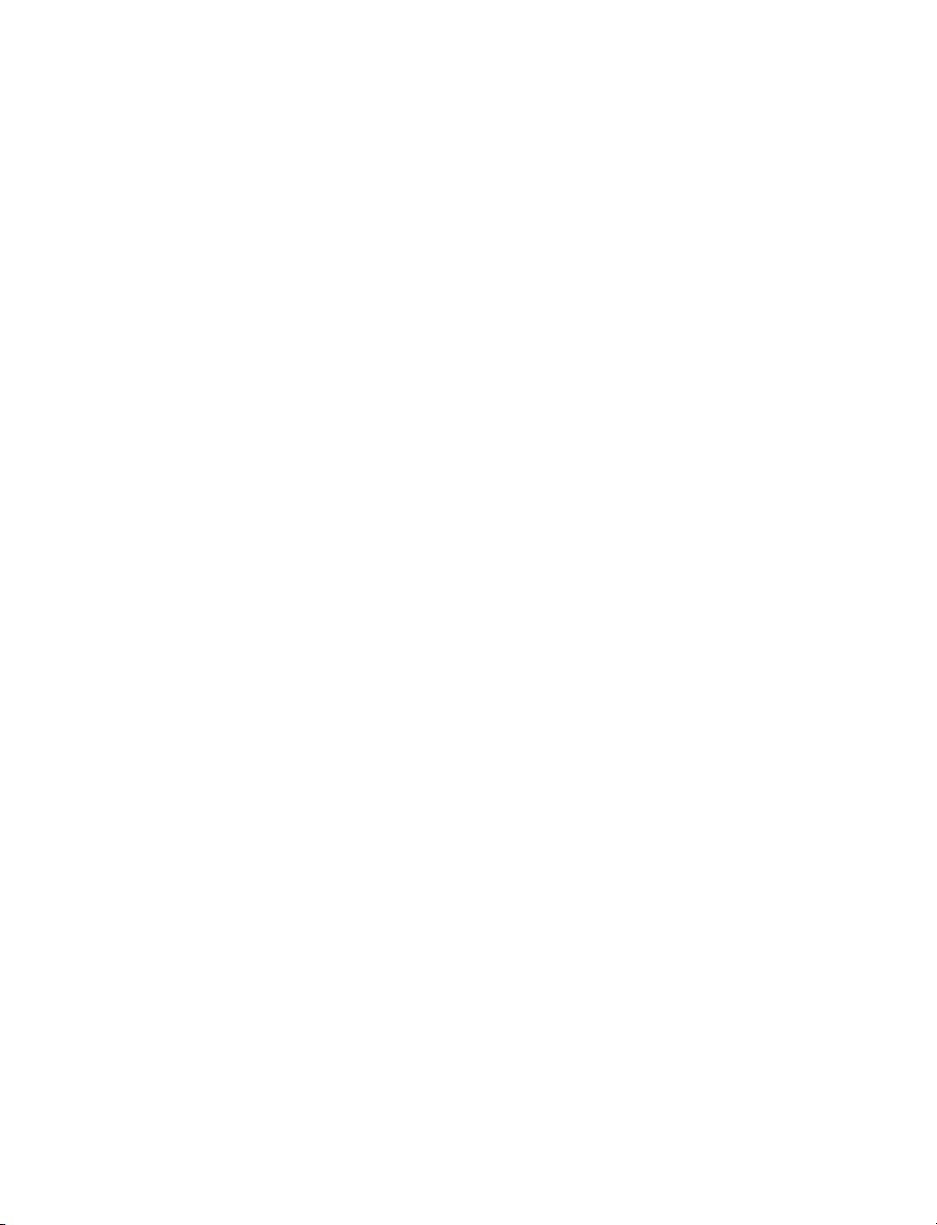
TABLE OF CONTENTS
(continued)
4.3.4 Chart ..............................................................................................39
4.3.5 Diagnostic .....................................................................................41
4.3.6 Configuration ................................................................................42
4.3.7 Sensor Setup.................................................................................43
4.3.8 Access Control ............................................................................47
4.4 Telnet Setup ...............................................................................................48
4.5 HTTPget Program ......................................................................................48
4.5.1 HTTPget using Port 2000 ............................................................48
4.5.2 HTTPget and ARP to Setup Device IP Address .........................50
4.6 ARP Protocol ..............................................................................................51
4.7 iLog Software..............................................................................................52
4.8 Mail Notifier Software.................................................................................54
4.8.1 Installation.....................................................................................54
4.8.2 Program Options Setup and Configuration ..............................55
4.8.3 Device Setting Setup and Configuration ....................................56
4.8.4 Sending Text Messages to a Cell Phone ........................................57
Part 5: Environment / Operating Conditions ......................................................................58
5.1 General Deployment Guidelines .............................................................. 58
5.2 With Line-of-Sight ......................................................................................60
5.3 Without Line-of-Sight ................................................................................61
5.4 Casing and Closure Around the Antenna ................................................61
5.5 Fine Adjustment in Performance ..............................................................62
Part 6: Specifications .......................................................................................................... 63
Part 7: Factory Preset Values ..............................................................................................68
Appendix A Glossary ......................................................................................................69
Appendix B IP Address ..................................................................................................70
Appendix C IP Netmask..................................................................................................71
Appendix D ASCII Chart ................................................................................................72
ASCII Chart Control Codes .......................................................................73
Appendix E iLog Error Messages..................................................................................74
Appendix F ASCII / Telnet Commands Table................................................................75
Appendix G Frequently Asked Questions (FAQ) ..........................................................77
Appendix H Warnings and Regulatory Information .....................................................78
Appendix I Sensor Information ....................................................................................
ii
80
Page 5

LIST OF FIGURES:
Figure 1.1 zSeries Wireless System on the Ethernet Network...................................4
Figure 2.1a Parts of the End Device - zED-P/-LCD/-AA ................................................5
Figure 2.1b Parts of the End Device - zED-CCELL .......................................................6
Figure 2.1c Parts of the End Device - zED-AA-H/zED-LCD-AA-H ...............................7
Figure 2.1d Parts of the End Device - zED-DC-H2 ........................................................8
Figure 2.1e Parts of the End Device - zED ....................................................................9
Figure 2.2a Mounting the End Device - zED-P/-LCD/-AA/-H ......................................10
Figure 2.2b Mounting the End Device - zED-DC-H2 ....................................................11
Figure 2.2c Mounting the End Device - zED ................................................................12
Figure 2.3 External Sensors/Probes...........................................................................12
Figure 2.4a Disassembly of the End Device - zED-x-P/LCD .......................................13
Figure 2.4b Disassembly of the End Device - zED-x-LCD-AA ....................................14
Figure 2.4c Disassembly of the End Device - zED-x-CCELL......................................15
Figure 2.4d Disassembly of the End Device - zED-DC-H2 ..........................................16
Figure 2.4e Disassembly of the End Device - zED-x-LCD-AA-H ...............................17
Figure 2.4f Disassembly of the End Device - zED ......................................................18
Figure 2.5 Parts of the Coordinator ...........................................................................19
Figure 2.6 Mounting the Coordinator .......................................................................20
Figure 2.7a Device ID (DID) - 8 Position DIP Switch Setup ........................................21
Figure 2.7b Device ID (DID) - 8 Position DIP Switch Setup ........................................22
Figure 2.8 Network ID (NID) - 8 Position DIP Switch Setup .....................................23
Figure 2.9 Ethernet - 4 Position DIP Switch Setup ...................................................24
Figure 2.10 RJ45 Pinout ................................................................................................25
Figure 2.11 10Base-T Crossover Cable Wiring ...........................................................25
Figure 2.12 Thermocouple Wiring & TC Wire Color Chart .........................................26
Figure 3.1 4 Position DIP Switch on Bottom Side of Coordinator ..........................26
Figure 3.2 Network Connections ...............................................................................28
Figure 3.3 Network Connections ...............................................................................28
Figure 4.1 Pinging the Coordinator from MS-DOS Prompt .....................................29
Figure 4.2 Assigning an IP Address using iConnect ...............................................30
Figure 4.3 Accessing the zSeries System for Configuration ..................................31
Figure 4.4 Access Control .........................................................................................32
Figure 4.5 Home Page Menu .....................................................................................33
Figure 4.6 Login and Administrator Password .........................................................
Figure 4.7 Select Readings by Group .......................................................................35
Figure 4.8 Readings .....................................................................................................35
Figure 4.9 Comma Separated Value Format ...........................................................36
Figure 4.10 Java 1.7 Screen Shot .................................................................................37
Figure 4.11 Select Chart by Group ...............................................................................39
Figure 4.12 Chart
Figure 4.13 Diagnostic ...................................................................................................41
Figure 4.14 Configuration ............................................................................................42
Figure 4.15 Sensor Setup by Group .............................................................................43
Figure 4.16 Sensor Setup ..............................................................................................44
Figure 4.17a Sensor Parameters ....................................................................................45
Figure 4.17b Sensor Parameters for Thermocouple Option .......................................46
Figure 4.18 Access Control ..........................................................................................47
Figure 4.19 HTTPget Example of Polling End Device #1, 2, 3, 4................................49
Figure 4.20 ARP Commands and Responses .............................................................51
- End Device #1 LAB 50................................................................39
iii
33
Page 6

LIST OF FIGURES:
(continued)
Figure 4.21 iLog Software Logging Data for End Device #1, 3, 4 ..............................52
Figure 4.22 Mail Notifier Main Window.........................................................................54
Figure 4.23 Mail Notifier Profile Setup..........................................................................55
Figure 4.24 Mail Notifier Device Setting ......................................................................57
Figure 5.1 Operation in Buildings ..............................................................................59
Figure 5.2 Fresnel Zone ..............................................................................................60
Figure 5.3 Materials in Buildings ...............................................................................61
Figure 5.4 Channels ....................................................................................................62
Figure I.1 RH Accuracy Chart ..................................................................................80
Figure I.2 Temperature Accuracy Chart ...................................................................80
Figure I.3 Normal Range ............................................................................................80
Table 4.1 iLog Excel Applications.............................................................................53
Table 4.2 Mail Notfier Commands .............................................................................56
Table 6.1 Thermocouple Chart ..................................................................................64
Table 6.2 Estimated Battery Lifetime Chart..............................................................69
iv
Page 7

NOTES, WARNINGS and CAUTIONS
Information that is especially important to note is identified by the following labels:
• NOTE
• WARNING or CAUTION
• IMPORTANT
• TIP
NOTE: Provides you with information that is important to successfully
setup and use the zSeries Wireless System.
CAUTION or WARNING: Tells you about the risk of electrical shock.
CAUTION, WARNING or IMPORTANT: Tells you of circumstances or
practices that can affect the instrument’s functionality and must refer
to accompanying documents.
TIP: Provides you helpful hints.
FEATURES
⻬
Web Server
Email Alarms
⻬
Temperature
⻬
Humidity
⻬
Barometric Pressure
⻬
Dual Thermocouple Input
⻬
No Special Software
⻬
Required
1
Page 8

PART 1
INTRODUCTION
1.1 Safety and EMC Considerations
Refer to the Environment/Operating Conditions Section.
Warning: the following parts of the unit are ESD sensitive:
• Plastic connector of the antenna
• LCD display
• Metal connectors for signal and power
• Metal body of the sensor probe
EMC Considerations
• Whenever EMC is an issue, always use shielded cables.
• Never run signal and power wires in the same conduit.
• Use twisted-pair wires for signal connections.
• Install Ferrite Bead(s) on signal wires close to the instrument if EMC problems persist.
Failure to follow all instructions and warnings may result in injury!
1.2 Before You Begin
Inspecting Your Shipment: Remove the packing slip and verify that you have received
everything listed. Inspect the container and equipment for signs of damage as soon as
you receive the shipment. Note any evidence of rough handling in transit. Immediately
report any damage to the shipping agent. The carrier will not honor damage claims
unless all shipping material is saved for inspection. After examining and removing the
contents, save the packing material and carton in the event reshipment is necessary.
Customer Service: If you need assistance, please contact the Customer Service
Department nearest you.
Manuals, Software: The latest Operation Manual as well as free configuration software
(iConnect), data-logging software (iLog) and Mail Notifier are available at the website
listed on the cover page of this manual or on the CD-ROM enclosed with your shipment.
1.3 Description
The rugged, high-performance, high power zSeries wireless sensor/transmitter
system provides Web-based monitoring of Temperature, Humidity, and Barometric
Pressure measurements.
The compact wireless "End Devices" mount discretely on the wall in clean rooms,
laboratories, museums, computer server rooms, warehouses, and any remote facility.
Compact End Devices (zED) are powered by two AA 1.5V alkaline batteries.
The high power End Devices run on either AC power, low voltage power, or batteries. The
AC version (zED-P, zED-LCD) is powered by a 5 Vdc universal AC power adapter that
operates on any voltage worldwide (110 to 240 Vac). Should AC power fail, the unit can
operate on a 3.6V ultra-long-life lithium back-up battery (included).
A low power option (zED-DC) operates at 10 to 30 Vdc, or 24 Vac.
A completely wireless End Devices are powered by two AA (zED-LCD-AA) or two C-cell
(zED-CCELL) alkaline batteries. These End Devices can operate for weeks, months, or
years before changing the batteries. Battery life depends on the type of sensor and other
user settings such as the frequency of transmission.
2
Page 9

1.3 Description (continued)
The End Devices transmit up to 300 feet/91m (zED) or 3280 feet/1000m (zED-P/-LCD/
-AA/-CCELL/-DC-H2), without obstructions or interference, to a "Coordinator" connected
directly to an Ethernet network and the Internet. The wireless system complies with IEEE
802.15.4 operating at 2.4 GHz and the user can switch to different communication
channels to avoid interference with other wireless technologies (e.g. Wi-Fi).
To achieve robust and reliable wireless communication, End Devices retransmit data
adaptively to the environment so that power consumption is optimized in harsh conditions.
The Coordinator also provides error detection mechanism for inactive communication and
diagnostic information including signal strength and data transmission success rate to
help trouble shooting potential wireless system installation issues.
The zSeries system allows you to monitor and record Temperature, Relative Humidity,
and Barometric Pressure over an Ethernet network or the Internet without any special
software-just your Web Browser.
We offer a selection of End Devices for a variety of applications. End Devices can take
thermocouple types J, K, T, E, R, S, B, C, N and L (DIN J) measuring temperatures up to
2320ºC from two different locations. Also, End Devices are available with built-in
sensors, with external sensor probes, and with both built-in and external sensors. The
external sensors are designed for harsh environments such as outdoor weather, in HVAC
ducts, freezers and refrigerators.
For example, you can select one End Device that has one internal and one external sensor
to monitor temperature and humidity both inside and outside a climate-controlled facility.
Each zSeries Coordinator can directly support up to thirty-two (32) End Devices and a
maximum of 8 Coordinators can be setup in the vicinity. The Coordinators include AC
adapters to operate on any voltage worldwide from 100 to 240 Vac and 50 to 60Hz. The
Coordinator connects directly to an Ethernet Network or the Internet. Unlike an RS232 or
USB device, it does not require a host computer.
The zSeries Coordinator is an independent node on the network sending and receiving
data in standard TCP/IP packets. It is easily configured from a Web Browser and can be
password protected. From within an Ethernet LAN or over the Internet, the user simply
types the IP address (such as 192.168.1.200) or an easy to remember name (such as
"ServRoom" or "Chicago5") and the Coordinator serves a Web Page with the current
readings.
The device can trigger an alarm if variables go above or below a set point that you
determine. Your alarm can be sent by email to a single user or to a group distribution list,
including text messages to Internet enabled cell phones and PDA’s. The "Mail Notifier"
software is free and easy to use program for this application.
The zSeries wireless sensor system is easy to install, simple to operate, and features
award-winning iServer technology with an Embedded Web Server that requires no
special software.
The zSeries system serves Active Web Pages to display real time readings and charts of
temperature, humidity, and barometric pressure. You can also log data in standard data
formats for use in a spreadsheet or data acquisition program such as Excel or Visual
Basic. iLog is a free and easy to use program for logging data to Excel.
The virtual chart viewed on the web page is a Java™ Applet that records a chart over the
LAN or Internet in real time. With the zSeries system there is no need to invest time and
3
Page 10

money learning a proprietary software program to log or chart the data.
1.3 Description (continued)
Chart scales are fully adjustable on the fly. For example, the chart can display one
minute, one hour, one day, one week, one month or one year. Temperature and humidity
can be charted across the full span (-40 to 125°C, and 0 to 100% RH) or within any
narrow range such as (20 to 30°C).
The OPC Server software makes it easy to integrate the zSeries wireless sensor system
with many popular Data Acquisition and Automation programs offered by Omega,
Wonderware, iConics, Intellution, Rockwell Automation, and National Instruments,
among others.
The following example illustrates how you can hookup zSeries wireless system to your
network:
The zSeries wireless system consists of a single Coordinator and one or more End
Devices. End devices will send data periodically to the Coordinator where it serves as a
gateway between the users and the End Devices. The users can access the data
through the Coordinator’s web server and provided data acquisition software.
A standard web browser can be used to monitor and chart temperature, humidity, and
barometric pressure. The browser can also be used to configure the device’s IP address,
passwords for access and overall configuration parameters.
Figure 1.1 zSeries Wireless System on the Ethernet Network
4
Page 11

PART 2 HARDWARE
2.1a Parts of the End Device (zED-P/-LCD/-AA)
Warning:
the following parts are
ESD sensitive.
1314
REAR
MODEL #
SERIAL #
#.#
Unit Addr Group Net. Addr
12
15
16
10
1
2
9
+
+
POWER
INPUT
5 VDC
FRONT
-
-
SENSOR
INPUT
6
5
3
4
87
11
1 8 position DIP switch (under cover), sets the NID and DID of the End Device
(see Section 2.7 for details)
2 Power Switch
3 Label for Unit Address, Group No. and Network ID Address (NID)
4 Wall mounting holes
5 Label with model and serial numbers
6 Radio module firmware revision location on label
7 Case’s tray, where the PCB, sensor and batteries are mounted
8 Case’s cover
9 Transmit LED (blue)
10 4 Screws attaching Cover
11 External probe/sensor, through cable gland (for zED-TC-x) or quick
disconnect connector . Refer to Figure 2.2a for connector configurations.
12 Power Input, through quick disconnect connector (for zED-P & zED-LCD)
13 Antenna Mount
14 Thermocouple (if ordered) removable terminal block connector (under cover)
15 LCD Display (for zED-LCD & zED-LCD-AA)
16 Two AA alkaline batteries (for zED-LCD-AA) or one lithium back-up battery
(for zED-P & zED-LCD) (located under cover)
Figure 2.1a Parts of the End Device (zED-P/-LCD/-AA)
5
Page 12

2.1b Parts of the End Device (zED-CCELL)
13
FRONT
REAR
11
2
9
1
6
5
3
MODEL #
SERIAL #
#.#
Unit Addr Group Net. Addr
4
14
10
SENSOR
INPUT
8
7
12
Warning:
the following parts are
ESD sensitive.
1 8 position DIP switch (under cover), sets the NID and DID of the End Device
(see Section 2.7 for details)
2 Power Switch (under cover)
3 Label for Unit Address, Group No. and Network ID Address (NID)
4 Wall mounting holes
5 Label with model and serial numbers
6 Radio module firmware revision location on label
7 Case’s tray, where the PCB, sensor and batteries are mounted
8 Case’s cover
9 Transmit LED (blue)
10 Four (4) Screws attaching Cover
11 Two (2) C-cell batteries (under cover)
12 External probe/sensor, through cable gland (for zED-TC-x) or quick
disconnect connector . Refer to Figure 2.2a for connector configurations.
13 Antenna Mount
14 Thermocouple (if ordered) removable terminal block connector (under cover)
Figure 2.1b Parts of the End Device (zED-CCELL)
6
Page 13
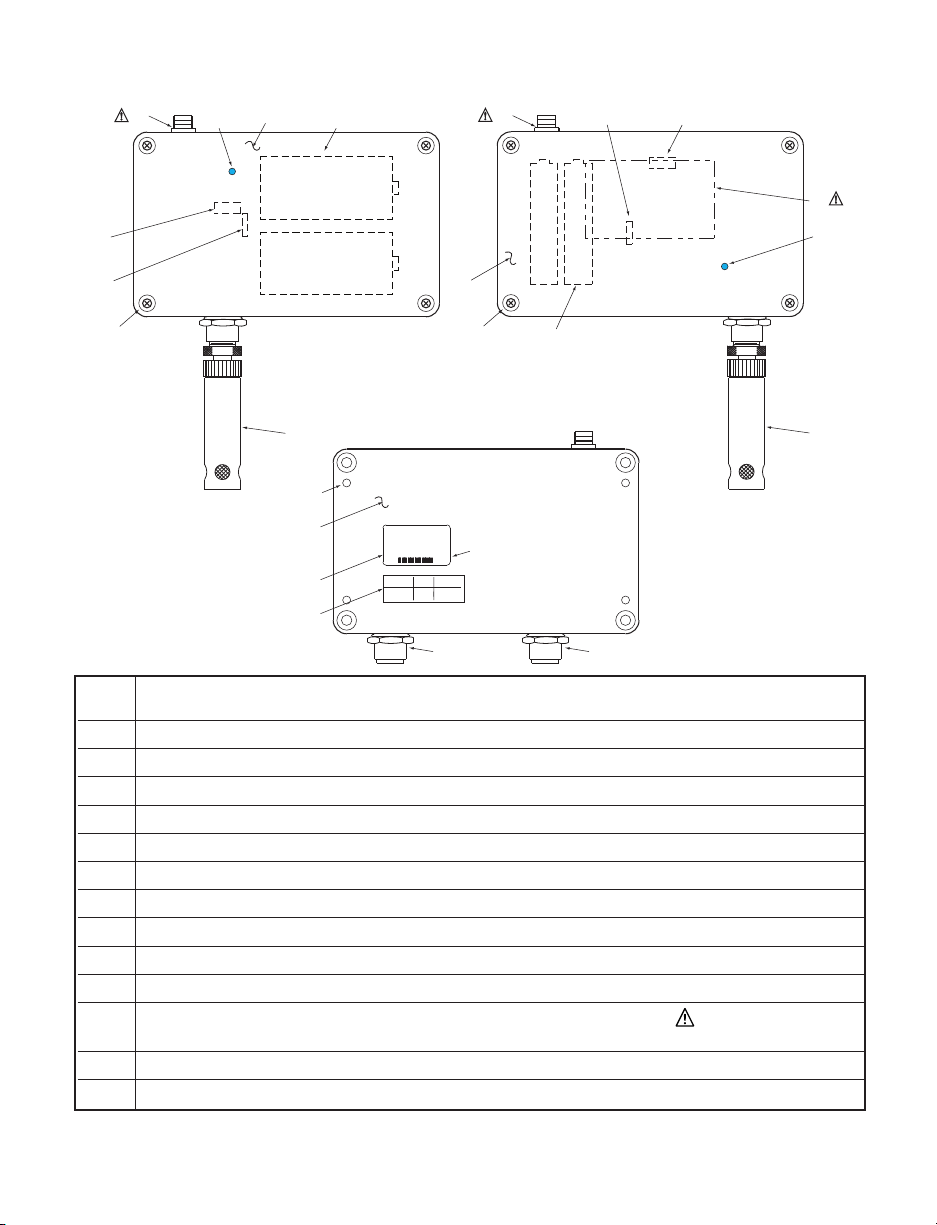
2.1c Parts of the End Device (zED-CCELL-H/zED-LCD-AA-H)
13
8
9
-
11
+
13
2
+
+
1
14
1
--
FRONT
11
12
10
2
FRONT
zED-x-CCELL-H zED-x-CCELL-H
12
4
7
5
3
MODEL #
SERIAL #
Unit Addr Group Net. Addr
8
10
REAR
6
#.#
for -AA for -CCELL
1 8 position DIP switch (under cover), sets the NID and DID of the End Device
(see Section 2.7 for details)
2 Power Switch (under cover)
3 Label for Unit Address, Group No. and Network ID Address (NID)
4 Wall mounting holes
5 Label with model and serial numbers
6 Radio module firmware revision location on label
7 Case’s tray, where the PCB, sensor and batteries are mounted
8 Case’s cover
9 Transmit LED (blue)
10 Four (4) Screws attaching Cover
11 Two (2) AA alkaline or (2) C-cell alkaline batteries (under cover)
12 External probe/sensor, through quick disconnect connector .
Refer to Figure 2.2a for connector configurations.
13 Antenna Mount
14 LCD Display (if ordered)
Figure 2.1c Parts of the End Device (zED-CCELL-H/zED-LCD-AA-H)
9
7
Page 14

2.1d Parts of the End Device (zED-DC-H2)
Warning:
the following parts are
ESD sensitive.
1 8 position DIP switch (under cover), sets the NID and DID of the End Device
(see Section 2.6 for details)
2 Power Switch
3 Label for Unit Address, Group No. and Network ID Address (NID)
4 Wall mounting holes
5 Label with model and serial numbers
6 Radio module firmware revision location on label
7 Case’s tray, where the PCB is mounted
8 Case’s cover
9 Transmit blue LED (under cover)
10 One Screw attaching Cover
11 External probe/sensor through cable gland (shown for -TC option only),
or quick disconnect connector .
Refer to Figure 2.2b for connector configurations.
12 Low Power Input, through cable gland connector
13 Antenna Mount
14 Thermocouple Input removable terminal block connector
(under cover, for -TC option only)
15 LCD Display (for units with -LCD option)
16 Low Power terminal block connector (under cover)
17 Cable Clamp for Thermocouple wiring (under cover)
Figure 2.1d Parts of the End Device (zED-DC-H2)
8
Page 15

2.1e Parts of the End Device (zED)
11
10
3
1
4
Unit Addr Group Net. Addr
5
MODEL #
SERIAL #
#.#
6
REAR
1 8 position DIP switch (under cover), sets the NID and DID of the End
Device (see Section 2.7 for details)
2 Power Switch
3 Label for Unit Address, Group No. and Network ID address (NID)
4 Wall mounting holes
5 Label with model and serial numbers
6 Radio module firmware revision location on label
7 Case’s tray, where the PCB, sensor and batteries are mounted
8 Case’s cover
9 Transmit LED (blue)
10 Case’s latch: squeeze sides to pull the cover off
11 Cable for optional external probe with sensor
12 Optional rear entry for external probes
7
8
FRONT
2
9
Figure 2.1e Parts of the End Device (zED)
9
Page 16

2.2a Dimensions and Mounting - End Device
(zED-P/-LCD/-LCD-AA/-CCELL/-H)
Dimensions are in Inches
with MM in [ ].
Material: Polycarbonate
Makrolon
Protection: NEMA4/IP65
rated housing
1) Position unit where required.
Mark and drill holes as
required, using a #6 screw.
2) Attach antenna (refer to
Section 5 for
Environmental/Operating
Conditions) and attach power
supply.
Figure 2.2a Mounting the End Device (zED-P/-LCD/-AA/-CCELL/-H)
10
Page 17

2.2b Dimensions and Mounting - End Device
(zED-DC-H2)
Material: Polycarbonate
Makrolon
Protection: NEMA 4 (IP65)
rated housing
Figure 2.2b Mounting the End Device (zED-DC-H2)
11
Page 18

2.2c Dimensions and Mounting - End Device (zED)
Position unit where required. Mark and drill holes as required, using a #6 screw.
Optional
External
Material: PBT (Valox)
Sensor
0.140
[3.56]
2 PLCS
3.61 [91.8]
0.94
[23.8]
2.54 [64.5]
0.32 [8.1]
1.90 [48.3]
2.54 [64.5] REF
SIDE AND FRONT VIEWS INSIDE CASE, MOUNTING
Figure 2.2c Mounting the End Device (zED)
1.81 [45.9]
3.61 [91.8] REF
2.3 External Sensors/Probes for the End Device
Figure 2.3 External Sensor/Probes
12
12
FROM TOP TO BOTTOM:
1) External Industrial Probe ,
Temperature / Humidity -THP
or
Barometric Pressure /
Temperature -BTP, -BTHP
2) External Temperature Stick
Probe -TP1
3) External Temperature Lug
Mount Probe -TP2
Page 19

2.4a Disassembly - End Device (zED-x-P/-LCD or zED-TC-P/zED-TC-LCD)
You may need to open the unit for one of the following reasons:
• To turn on Power Switch.
• To mount unit to wall. Refer to Figure 2.2a for mounting dimensions.
• To connect or replace the 3.6 Vdc lithium back-up battery, (note the polarity of battery).
• To access Thermocouple’s Terminal Block Connector.
• To access programming connector.
Remove Cover as shown below, by removing the 4 Cover Mounting Screws.
COVER
COVER
MOUNTING
SCREWS (4)
LCD CABLE
PROGRAMMING/
LCD CABLE
CONNECTOR
3.6VDC LITHIUM
BATTERY BACKUP
BATTERY CLIPS
5 VDC POWER INPUT
QUICK DISCONNECT
CONNECTOR
(FACTORY INSTALLED)
EXTERNAL SENSOR /
PROBE INPUT
QUICK DISCONNECT
CONNECTOR
CABLE GLAND FOR
THERMOCOUPLE INPUT
(SEE WIRING SECTION)
(zED-x-P/zED-x-LCD or zED-TC-P/zED-TC-LCD)
1
8
1
1
SENSOR/PROBE
HOOK-UP
(FACTORY INSTALLED)
POWER SWITCH
OR
8
1
1
6
1
Figure 2.4a Disassembly of the End Device
13
ANTENNA
MOUNT
TRAY MOUNTING
TRAY
DIP SWITCH
REMOVABLE
TERMINAL BLOCK
CONNECTOR FOR
THERMOCOUPLE
INPUT (SEE WIRING
SECTION)
Hold down on
connector
board and
gently remove
terminal block.
Page 20

2.4b Disassembly - End Device (zED-x-LCD-AA or zED-TC-LCD-AA)
(SEE WIRING
PROGRAMMING/
You may need to open the unit for one of the following reasons:
• To turn on Power Switch.
• To mount unit to wall. Refer to Figure 2.2a for mounting dimensions.
• To connect or replace the AA alkaline batteries, (note the polarity of battery).
• To access Thermocouple’s Terminal Block Connector.
• To access programming connector.
Remove Cover as shown below, by removing the 4 Cover Mounting Screws.
AA ALKALINE
LCD CABLE
LCD CABLE
CONNECTOR
BATTERIES
BATTERY CLIPS
EXTERNAL SENSOR /
PROBE INPUT
QUICK DISCONNECT
CONNECTOR
CABLE GLAND FOR
THERMOCOUPLE INPUT
(SEE WIRING SECTION)
Figure 2.4b Disassembly of the End Device
COVER
1
8
1
1
SENSOR/PROBE
HOOK-UP
(FACTORY INSTALLED)
POWER SWITCH
OR
8
1
1
6
1
(zED-x-LCD-AA or zED-TC-LCD-AA)
14
COVER
MOUNTING
SCREWS (4)
ANTENNA
MOUNT
TRAY MOUNTING
TRAY
DIP SWITCH
REMOVABLE
TERMINAL BLOCK
CONNECTOR FOR
THERMOCOUPLE
INPUT
SECTION)
Hold down on
connector
board and
gently remove
terminal block.
Page 21

2.4c Disassembly - End Device (zED-x-CCELL or zED-TC-CCELL)
BATTERY CLIPS
(SEE WIRING SECTION)
(FOR -TC MODEL)
You may need to open the unit for one of the following reasons:
• To turn on Power Switch.
• To mount unit to wall. Refer to Figure 2.2a for mounting dimensions.
• To connect or replace the two C-cell alkaline batteries, (note the polarity of batteries).
• To access Thermocouple’s Terminal Block Connector.
• To access programming connector.
Remove Cover as shown below, by removing the 4 Cover Mounting Screws.
COVER
COVER
MOUNTING
SCREWS (4)
ANTENNA
MOUNT
POWER SWITCH
PROGRAMMING
CONNECTOR
DIP SWITCH
OR
6
1
TRAY MOUNTING
TRAY
QUICK DISCONNECT
CONNECTOR FOR
EXTERNAL SENSOR /
PROBE (WIRING IS
FACTORY-INSTALLED)
CABLE GLAND FOR
THERMOCOUPLE INPUT
REMOVABLE
TERMINAL BLOCK
CONNECTOR FOR
THERMOCOUPLE INPUT
(SEE WIRING SECTION)
C-CELL
BATTERIES
Figure 2.4c Disassembly of the End Device (zED-x-CCELL or zED-TC-CCELL)
15
Page 22

2.4d Disassembly - End Device (zED-DC-H2)
You may need to open the unit for one of the following reasons:
• To turn on Power Switch.
• To access 8 Position DIP Switch.
• To mount unit to wall. Refer to Figure 2.2b for mounting dimensions.
• To access Thermocouple Input Terminal Block Connector.
• To access Low Power Input Terminal Block Connector.
• To access programming connector.
Open Cover as shown below, by removing the Cover Mounting Screw.
Figure 2.3d Disassembly of the End Device (zED-DC-H2)
16
Page 23

2.4e Disassembly - End Device (zED-x-LCD-AA-H or zED-x-CCELL-H)
You may need to open the unit for one of the following reasons:
• To turn on Power Switch.
• To mount unit to wall. Refer to Figure 2.2a for mounting dimensions.
• To connect or replace the alkaline batteries, (note the polarity of battery).
• To access programming connector.
Remove Cover as shown below, by removing the 4 Cover Mounting Screws.
COVER
COVER
MOUNTING
SCREWS (4)
LCD CABLE
DIP SWITCH
zED-THP2-LCD-AA-H
AA ALKALINE
BATTERIES
ANTENNA MOUNT
PROGRAMMING/
LCD CABLE CONNECTOR
BATTERY CLIPS
POWER SWITCH
1
8
1
1
POWER
SWITCH
BATTERY CLIPS
TRAY MOUNTING
TRAY
EXTERNAL SENSOR /
PROBE INPUT
QUICK DISCONNECT
CONNECTOR
zED-THP2-CCELL-H
PROGRAMMING
CONNECTOR
DIP SWITCH
EXTERNAL SENSOR /
PROBE INPUT
QUICK DISCONNECT
CONNECTOR
C-CELL
BATTERIES
Figure 2.4e Disassembly of the End Device (zED-x-LCD-AA-H or zED-x-CCELL-H)
17
Page 24

2.4f Disassembly - End Device (zED)
You may need to open the unit for one of the following reasons:
• To turn on Power Switch.
• To mount unit to wall. Refer to Figure 2.2b for mounting dimensions.
• To connect or replace the two 1.5 Vdc AA alkaline batteries, (note the polarity of
batteries).
• To access programming connector.
Remove Cover as shown below, by pressing sides of cover to release latches.
LATCH
COVER
LATCH
AA ALKALINE
BATTERIES
TRAY
BATTERY CLIPS
DIP SWITCH
8
1
MOUNTING SCREW
PROGRAMMING
POWER SWITCH
CONNECTOR
Figure 2.4f Disassembly of the End Device (zED)
SENSOR
BOARD
EXTERNAL
SENSOR/
PROBE
18
Page 25

2.5 Parts of the Coordinator
Figure 2.5 Parts of the Coordinator
1 Wall mounting bracket clip holes (3 places)
2 Label with model and serial numbers
3 Coordinator’s firmware revision on label
4 8 position DIP switch, from which the last 3 positions are used to assign the NID,
network ID number (see Section 2.7 for details)
5 Ethernet: RJ45 interface for 10BASE-T connection.
6 Case’s tray, where the PCB is mounted
7 4 position DIP switch, sets the DHCP and Factory Defaults
8 Coordinator’s radio module firmware revision on label
9 Label with default IP address, remove and then write your IP address, in the space
provided
10 Label with MAC address (in hex code)
11 Wall mounting bracket
12 Case’s cover mounting screw (2 places)
13 Label for Network ID address (NID)
14 Power supply: Plus (+) power supply wire connection inside the plug;
Minus (-) power supply wire connection outside the plug
15 Reset button: Used for power reseting the Ethernet board
16 Case’s cover
19
Page 26

2.5 Parts of the Coordinator (continued)
66.0 [2.60]
[3.67]
[3.56]
17 Diagnostics LED: (Yellow and Green) Diagnostics: at boot-up they light up for
2 seconds, then turn off;
DHCP: if DHCP is enabled, they blink and stay solid periodically
Network Link LED: (Green) Solid: Indicates good network link.
Activity LED: (Red) Blinking: Indicates network activities (receiving or sending packets).
18 Receive LED (blue) while blinking, the Coordinator looks for the clearest channel to
communicate. Once it finds that channel, the light will change to solid.
19 Antenna connector
20 Power LED: (Green) Solid: Indicates Power-ON
2.6 Dimensions and Mounting - Coordinator
Position unit where required. Mark and drill the two screw holes. Once the bracket is
mounted to the wall: align back of unit over the three bracket clips, when engaged, slide
downward, the unit will snap in place.
11.7 [0.46]
32.4
[1.27]
90.3
REF
Bracket Snap
61.6 [2.42] REF
38.1
[1.50]
Ethernet
Drill 2 HOLES
3.17 [ 0.125]
Use #4 Screws (Provided)
to Mount the Bracket
Bracket Clips (3)
Bracket Clips (3)
Drill 2 HOLES
3.6 [ 0.14]
Use #6 Screws (Provided)
to Mount the Bracket
REF
33.0 [1.30]
27.3
[1.07]
38.1
[1.50]
93.1
REF
Ethernet
Version A: Metal Enclosure Version B: New Plastic Enclosure
Figure 2.6 Mounting the Coordinator
Attach antenna (refer to Section 5 for Environmental/Operating Conditions) and attach
power supply.
If unit is to be mounted on a flat surface, you may take the bottom rubber feet off
the unit.
20
Page 27

2.7 DIP Switches
2.7.1 DIP Switch Setup: Device ID (DID)
The End Device is shipped with all DIP switches in the "OFF" position.
Figure 2.7a Device ID (DID) - 8 Position DIP Switch Setup
21
Page 28

2.7.1 DIP Switch Setup: Device ID (DID) continued
The End Device is shipped with all DIP switches in the "OFF" position
Figure 2.7b Device ID (DID) - 8 Position DIP Switch Setup, zED-DC-H2/zED-LCD-DC-H2
For each End Device you can setup the unique Device ID using DIP switch #1 - 5.
The Device ID also determines the Group of the End Device. The Coordinator puts every
eight End Devices into a Group so that the system is more manageable.
You can setup the Network ID (NID) (which is the same as the Coordinator’s) with DIP
switches # 6 - 8. Refer to Section 2.7.2.
Device 12345
ID
0 OFF OFF OFF OFF OFF
1 ON OFF OFF OFF OFF
2 OFF ON OFF OFF OFF
3 ON ON OFF OFF OFF
4 OFF OFF ON OFF OFF
5 ON OFF ON OFF OFF
GROUP A
6 OFF ON ON OFF OFF
7 ON ON ON OFF OFF
8 OFF OFF OFF ON OFF
9 ON OFF OFF ON OFF
10 OFF ON OFF ON OFF
11 ON ON OFF ON OFF
12 OFF OFF ON ON OFF
13 ON OFF ON ON OFF
GROUP B
14 OFF ON ON ON OFF
15 ON ON ON ON OFF
Device 12345
ID
16 OFF OFF OFF OFF ON
17 ON OFF OFF OFF ON
18 OFF ON OFF OFF ON
19 ON ON OFF OFF ON
20 OFF OFF ON OFF ON
GROUP C
21 ON OFF ON OFF ON
22 OFF ON ON OFF ON
23 ON ON ON OFF ON
24 OFF OFF OFF ON ON
25 ON OFF OFF ON ON
26 OFF ON OFF ON ON
27 ON ON OFF ON ON
28 OFF OFF ON ON ON
GROUP D
29 ON OFF ON ON ON
30 OFF ON ON ON ON
31 ON ON ON ON ON
22
Page 29

2.7.2 DIP Switch Setup: Network ID (NID)
not used
Each sensor network has a unique Network ID (or NID).
For the End Device (see Figure 2.7) and the Coordinator (see Figure 2.8) setup the
Network ID with DIP switches #6 - 8
If there is no other IEEE 802.15.4 system, the default NID can be used where all three
dip switches are OFF.
Coordinator
Rear View
1
OFF
ON
2 - 5
6
OFF ON
1
8
1 SERIAL
2 DEFAULT
3 DHCP
4 TERMINAL
7
8
(Shown in
"OFF" Position)
Figure 2.8 Network ID (NID) - 8 Position DIP Switch Setup
PID NID #6 #7 #8
13106 (0x3332) 0 OFF OFF OFF
13107 (0x3333) 1 ON OFF OFF
13108 (0x3334) 2 OFF ON OFF
13109 (0x3335) 3 ON ON OFF
13110 (0x3336) 4 OFF OFF ON
13111 (0x3337) 5 ON OFF ON
13112 (0x3338) 6 OFF ON ON
13113 (0x3339) 7 ON ON ON
Definitions:
DID (Device ID): The first 5 DIP switches used to assign a device number
Device.
NID (Network ID): The last 3 DIP switches used to assign a unique network number to a
network of a Coordinator and End Device(s).
PID (Personal Network ID): The sum of the Network ID (NID) and 13106 (0x3332). The
PID as defined by IEEE for 802.15.4 standard is an identifying factor for separating
802.15.4 wireless networks to avoid overlapping and allow interoperability.
Once the End Devices and the Coordinator start communicating, make sure to push
DIP switch #1, located on the back of the Coordinator to the ON position. This will
lock the Coordinator on the same channel it initially established the connection.
It’s a good practice to record NID and DID numbers on designated labels placed
on the Coordinator and End Devices, see Figure 2.1 and 2.5.
23
NID
to an End
Page 30

2.7.3 DIP Switch Setup: Ethernet - Coordinator
"OFF" Position)
Coordinator
Rear View
14
OFF
OFF ON
1
8
1 SERIAL
2 DEFAULT
3 DHCP
4 TERMINAL
Figure 2.9 Ethernet - 4 Position DIP Switch Setup
To set the Coordinator to factory default settings:
1) Slide DIP switch #2 to ON position.
2) Power the Coordinator on and wait about 10 seconds until the Coordinator
fully boots up.
3) Set the DIP switch #2 back to OFF position (it does not matter if the
Coordinator is powered ON or OFF, just make sure that the DIP switch is set
to OFF, otherwise, every time the unit is power-cycled the factory settings will
take over).
ON
(Shown in
1) N/C
2) To change Ethernet settings
to factory default
3) To enable/disable DHCP
4) N/C
24
Page 31

2.8 Network Communication Interfaces
2.8.1 10BASE-T RJ-45 Pinout
The 10BASE-T Ethernet network (RJ-45) system is used in the Coordinator for network
connectivity. The 10 Mbps twisted-pair Ethernet system operates over two pairs of wires.
One pair is used for receiving data signals and the other pair is used for transmitting data
signals. This means that four pins of the eight-pin connector are used.
Pin Name Description
1 +Tx + Transmit Data
2 -Tx - Transmit Data
3 +RX + Receive Data
4 N/C Not Connected
5 N/C Not Connected
6 -Rx - Receive Data
7 N/C Not Connected
8 N/C Not Connected
Figure 2.10 RJ45 Pinout
2.8.2 10BASE-T Crossover Wiring
When connecting the Coordinator directly to the
computer, the transmit data pins of the computer
should be wired to the receive data pins of the
Coordinator, and vice versa. The 10Base-T
crossover cable with pin connection assignments
are shown below.
Use straight through cable for connecting
the Coordinator to an Ethernet hub. The
ports on the hub are already crossed.
Figure 2.11 10BASE-T Crossover
Cable Wiring
2.9 Thermocouple Wiring
The figure below shows the wiring hook-up for thermocouples. You may install 2
thermocouples.
Example: for Type K thermocouple, connect
the yellow wire to the "1 (+)" terminal (J1)
and the red wire to the "2 (-)" terminal.
ANSI Color Coding
TYPE
J Red White
K Red Yellow
T Red Blue
E Red Purple
N Red Orange
R Red Black
S Red Black
B Red Gray
C Red White
DIN J Red Blue
Lead (-) Lead (+)
Figure 2.12 Thermocouple Wiring and TC Wire Color Chart
25
Page 32

PART 3
1
NETWORK CONFIGURATION
3.1 Ethernet (MAC) Address
MAC (Media Access Control) address is your computer's unique hardware number.
When you're connected to the LAN from your computer, a correspondence table relates
your IP address to your computer's physical (MAC) address. The MAC address can be
found on the label of your device and contains 6 bytes (12 characters) of hexadecimal
numbers XX:XX:XX:XX:XX:XX hex
For Example
3.2 Network Protocols
The Coordinator can be connected to the network using standard TCP/IP protocols. It
also supports ARP, HTTP (WEB server), DHCP, DNS and Telnet protocols.
3.3 DHCP
DHCP, Dynamic Host Configuration Protocol enables computers and devices to extract
their IP configurations from a server (DHCP server).
If DHCP is enabled on your Coordinator, as soon as the Coordinator is connected to the
network, there is an exchange of information between DHCP server and the Coordinator.
During this process the IP address, the Gateway address, and the Subnet Mask will be
assigned to the Coordinator by the DHCP server. Note that the DHCP server must be
configured correctly to do such assignment.
The Coordinator is shipped with DHCP disabled (factory default).
If fixed or static IP address is desired, the DHCP must be disabled.
The DHCP can be enabled by setting the DIP switch #3 to the "ON" position
: 0A:0C:3D:0B:0A:0B
Remove the small label with the default IP address and there will be room to put
your IP address. See Figure 2.5.
ON
OFF
4
DIP switch # 3 shown in "ON" position
3
2
Figure 3.1 4 Position DIP Switch on the Bottom Side of Coordinator
Setting the Coordinator’s IP address to 0.0.0.0 will also enable DHCP.
26
Page 33

3.4 DNS
DNS, Domain Name System enables computers and devices to be recognized over a
network based on a specific name instead of IP addresses.
For example, instead of having to use http://192.168.1.200 (IP address), you would use
only http://z03ec or any sixteen character name stored as Host Name under Access
Control menu in the zSeries Home Page.
The default DNS name for the Coordinator is "z" followed by the last four digits of the
MAC address of that particular Coordinator.
1. It is very important to communicate with the network administrator in order to
understand DHCP and its existing configurations on the host server,
before enabling DHCP on the Coordinator.
2. The Coordinators are shipped with a default static IP address of
192.168.1.200 and Subnet Mask of 255.255.255.0.
3. On Windows servers where DCHP and DNS are separate functions it is very
important to configure the DHCP server to communicate with the DNS in
order for the iServer’s Host Name to correctly respond. If you cannot access
the iServer using its Host Name, please contact your network administrator
to make sure the DHCP and DNS servers are linked together.
3.5 IP Address
Every active device connected to the TCP/IP network must have a unique IP address.
This IP address is used to establish a connection to the Coordinator. Every computer
using TCP/IP should have a unique 32-bit address which is divided into two portions, the
network ID and the host ID. For instance, every computer on the same network uses the
same network ID. At the same time, all of them have a different host ID. For more details
about the IP address see Appendix B.
3.5.1 Default IP Address
The Coordinator is shipped with a default IP address of 192.168.1.200 and Subnet Mask
of 255.255.255.0. If you are going to use a Web browser or Telnet program to access
the Coordinator using its default IP address, make sure that the PC from which you’re
establishing the connection has an IP address that is in the same range as the
Coordinator’s IP address (192.168.1.x, where x can be any number from 1 to 254). See
Section 3.5.2.
Your PC’s IP address cannot
be the same as the Coordinator’s IP address.
You also need to make sure that your PC’s Subnet Mask is 255.255.255.0. This is a
good way to access the Coordinator over the network and make any configuration
changes needed. If 192.168.1.200 is already in use on your network, use an Ethernet
crossover cable between your computer and the Coordinator to change the IP address or
any other settings within the Coordinator.
27
Page 34

3.5.2 Changing TCP/IP Properties on Your Computer
Go to your computer’s Control Panel then Network Connections.
Pick the network with the proper Ethernet card. Right click and choose Properties.
Look for Internet Protocol Version 4
(TCP/IPv4), click on it and press Properties
Figure 3.2 Network Connections
Setup the IP address (in this case, 192.168.1.1) as shown below and press OK.
You can access the
server via any internet browser using IP
address of 192.168.1.200.
Once you log into the
web server, you will be able to change
its IP configuration according to
Section 4.2.
After you configure the
Coordinator’s
you should go back and set
your PC’s previous IP settings.
Figure 3.3 Network Connections
28
Coordinator’s
Coordinator’s
IP configurations,
web
Page 35

PART 4
OPERATIONS
This Coordinator can be used and configured in several ways, depending on user’s
preference and network setup. It can be configured using a Web browser, like Internet
Explorer. It can also be configured using the iConnect Configuration Software.
If DHCP and DNS servers are configured to exchange information, the connection will be
very simple. All you need to do is to enable DHCP on the Coordinator (see Section 3.3)
and use a straight through network cable to connect the Coordinator to an Ethernet hub
or switch and power it up. Now, you can use the Coordinator’s default Host (Domain)
Name, which is zxxxx (where xxxx are the last four characters of its MAC address) to
access the Coordinator’s Web Server.
If DHCP is not the preferred method, you can configure your PC’s network connection
(see Section 3.5.2 for more details) with an IP address of 192.168.1.x that is in the same
range as the Coordinator’s default IP address (192.168.1.200) and connect to the
Coordinator using a cross-over network cable between your PC’s network port and the
Coordinator.
After you’re done with configuring the Coordinator, you can set your PC’s network
connection back to its original settings.
On your computer, from the MS-DOS Prompt window type "ping 192.168.1.200” and
press Enter. If DHCP and DNS servers are used type "ping zxxxx", where xxxx are the
last four digits of the Coordinator’s MAC address, located on the back of the device. You
should get a reply as shown in Figure 4.1.
4.0 Testing the Connection
Figure 4.1 Pinging the Coordinator from MS-DOS Prompt
This proves that the connection is proper and you can get into configuration or run mode
using the Telnet or Web browser.
29
Page 36

4.1 iConnect Software
The Coordinator may also be assigned an IP Address by using the iConnect software.
a) Download the iConnect software from the website listed in this manual.
b) Install iConnect software on a networked PC. This software is compatible with
Windows 95, 98, NT, 2000, and XP.
c) Use iConnect to assign an IP address to the Coordinator and access its web pages
for configuration. You can also use any standard web browser to access the zSeries
system’s web pages. Consult with your IT department for obtaining an IP address.
Figure 4.2 Assigning an IP Address using iConnect
1) Place the IP address in this box.
2) Take the MAC address from the label attached to the bottom of the Coordinator and
place it in this box.
3) Click here to send the above IP address to the Coordinator.
4) After the IP address is assigned to the Coordinator, click here to access it’s web
pages.
5) Click here to Ping the Coordinator whose IP address is shown in the IP address
box.
6) Click here to find all the
Coordinator
s on your network .
7) The IP addresses for the Coordinators found by the iConnect will be listed here.
8) These fields indicate the IP address and the subnet mask of the PC on which the
iConnect is running.
30
Page 37

4.1 iConnect Software (continued)
d) To access the zSeries system for Configuration:
Click on the "View Webpage" button, you will access the zSeries home page, refer to
Section 4.3 for details.
Figure 4.3 Accessing the zSeries System for Configuration
31
Page 38

4.2 Setting a New IP Address over the Network
Besides using the iConnect software, you may use the Coordinator’s default IP address to
access it and assign a new IP address to it.
The Coordinator is shipped with a default IP address of 192.168.1.200 and Subnet Mask of
255.255.255.0.
You can configure your PC’s Network connection
(See Section 3.5.2 for more details)
with
an IP address that is in the same range as the Coordinator’s IP address (192.168.1.x) and
connect to the Coordinator using a crossover network cable between your PC and the
Coordinator.
With this completed, you can go to the DOS-Prompt and ping 192.168.1.200.
If you receive responses back (Figure 4.1), you can go to the Web browser and type in
http://192.168.1.200 and it will take you to the zSeries Home Page.
Select
Access Control
,
button, you’ll be asked for the password. You should be on the
Access Control page were you can simply type in the desired Static IP address, and click Save.
For more details about the "Access Control"page refer to Section 4.3.9.
ACCESS CONTROL
Address
http://192.168.1.200
ACCESS CONTROL
Login Password 12345678
Admin Password
Host Name z85C4
MAC Address 00:03:34:00:85:C4
IP Address 192.168.1.200
Gateway Address
Subnet Mask
Figure 4.4 Access Control
For the IP address to take effect, the Coordinator needs to be turned OFF and ON using
the "Network Reset" button. Pressing the physical button marked "RESET" on the
Coordinator does the same thing.
You can now connect the Coordinator to an Ethernet hub using a straight through cable,
power it up, and follow the ping routine mentioned in the previous section.
00000000
0.0.0.0
255.255.255.0
Save Reset
Network Reset
Main Menu
32
Page 39

4.3 Coordinator’s Configurations and Operations
The Blue LED should blink for about 8 seconds and then stay on. It indicates that the
Coordinator is searching for the least noisy channel and starts listening there. That’s
when the blue LED changes from blinking to solid. Using a web browser, you should be
able to view the homepage.
• Start your web browser.
• From the browser you type http://zxxxx using the last four-digits from the MAC
address label located on the device if DHCP and DNS are used. If a static IP address
is used, then simply type http://x.x.x.x, where x.x.x.x is the Coordinator’s IP address.
• The Home Page, will be displayed.
HOME PAGE
http://192.168.1.200
Address
WIRELESS SENSORS HOME PAGE
Readings
Diagnostic
Configuration
Firmware Version x.x
Chart
Sensor Setup
Access Control
Figure 4.5 Home Page Menu
In order to access certain menu items of the Home Page, users may be
prompted for a password, as shown in the two figures below.
LOGIN
http://192.168.1.200 http://192.168.1.200
LOGIN
ADMINISTRATOR
ADMINISTRATOR
Figure 4.6 LOGIN and ADMINISTRATOR Passwords
There are 2 different access levels:
1. ADMINISTRATOR Password (administrator) allows certain groups and individual users to
access and modify "entire" parameters without any restrictions.
The default password is 00000000. This password can be up to 16 alphanumeric casesensitive characters.
2. LOGIN Password (operator) allows users to access and modify all of the parameters,
except "Access Control" which requires an Administrator password.
The default password is 12345678. This password can be up to 16 alphanumeric
case-sensitive characters.
3333
Page 40

4.3.1 Power Up Device
To verify that an End Device is working before deploying remotely, install batteries and
power it on right next to the Coordinator. When the End Device is powered on, it will
search for the Coordinator in all 16 channels reserved for IEEE 802.15.4 (channel 11
through 26) by sending request packets. While it’s searching, the blue LED on the End
Device blinks every second. Once the Coordinator responds to the End Device request,
the LED will blink only when the End Device sends data to the Coordinator (default is
every 10 seconds). If the Coordinator is not powered on or it’s out of reach, the End
Device will keep searching until the batteries discharge (e.g. roughly 36 hours for zED).
Once the Coordinator responds back to the End Device it will include its network number
in the response packet called Beacon. At this time the End Device would know what the
correct Coordinator is (there could be more than one Coordinator responding to the End
Device’s request packet). The channel on which the Coordinator responds back is
automatically picked to be the clearest among all 16 channels and therefore the End
Device starts sending data to the Coordinator on that particular channel.
Once the End Devices and the Coordinator start communicating, make sure to
push DIP switch #1 located on the back of the Coordinator to ON position. This
will lock the Coordinator on the same channel it initially established the
connection.
After the End Device transmits data to the Coordinator, it expects an acknowledgment
packet back from the Coordinator. If the End Device does not receive an
acknowledgment packet back within 50ms, it will go to sleep mode for 2 seconds and
then will transmit the data. This cycle will be repeated for 10 times and if it still does not
receive the acknowledgment packet back, the End Device takes a longer sleep time of 3
minutes. After 3 minutes, the End Device retransmits the data every 2 seconds for 4
times and each time it waits for 50ms for an acknowledgment. If it still does not receive a
response back from the Coordinator it will take another 3 minutes of sleep. This last
sequence will continue until the batteries are drained. Through the whole retransmission
cycle explained above the blue LED on the End Device will blink anytime retransmission
takes place.
The data being retransmitted will automatically gets updated as new readings
take place.
If the communication channel is manually selected in the Coordinator, the End
Devices must be power-cycled in order to establish connection over the new
channel. If it’s not possible to power-cycle the End Devices locally, a remote
option is available through the Coordinator’s Web server or Telnet console.
When there are two End Devices with the same Device ID, both will be
transmitting data every second with their LEDs blinking once a second. The
Coordinator will receive data from both End Devices and will display their data
alternately. On the "Readings", "Chart", and "Diagnostic" pages of the
Coordinator’s Web server, the phrase "ID" error code will be placed indicating
the conflict. Once the problem is resolved, click on the "Reset Sensor" button
located on the Sensors Parameters page to remove the "ID" error code.
In case of power failure/outage during normal operation, the zED-P/-LCD will
automatically switch its power supply from AC adapter to back-up battery.
However, power switching may fail if the End Device is on and consumes lots of
energy. Therefore, "LOST" will be detected, the LED stops blinking periodically
and the unit must be power cycled manually.
34
Page 41

4.3.2 Get Readings from the End Device
Once you see the End Device’s LED blinking periodically, it means it is sending data
which will appear on the "Readings" page. To view the data in a chart format, you can
use the "Chart" page.
Click on from the Home Page, the following page will appear. Select the proper
Readings
Group to view the readings.
READINGS
Address
http://192.168.1.200
READINGS: BY GROUPS
Group A
Group B
Group C
Group D
Wireless Sensors ID: 0 - 7
Wireless Sensors ID: 8 - 15
Wireless Sensors ID: 16 - 23
Wireless Sensors ID: 24 - 31
Sensor Setup
Main Menu
Figure 4.7 Select Readings by Groups
In a few seconds the following page will appear, showing updates of the Temperature,
Barometric Pressure and Humidity values (depending on your available sensors).
After entering
a Refresh
Time, make
sure to press
Enter on your
keyboard.
Figure 4.8 Readings
While accessing the "Readings" page, If a blank screen appears without any "java
application running" or image of a "Java logo", please verify you have the latest
Java Runtime Environment installed and configured according to the Section
4.3.3.1. If you do not have Java Runtime Environment, you may download it from
our website or contact the Customer Service Department nearest you.
35
Page 42

4.3.2 Get Readings from the End Device (continued)
The "Readings" fields are defined as follows:
Title: Coordinator’s name, assigned in "Configuration" page.
Name: End Device’s name, assigned in "Sensor Parameters" page.
ID: Sensor ID.
Sequence: Sequence number [0-255, Lost, ID ].
The Sequence number is incremented for each newly received data. Therefore, it
indicates if the sensor is transmitting data successfully.
This area also will display error messages:
Lost Coordinator has not received data from the sensor.
ID More than one sensor is configured with the same Device ID.
Reading Values: The order from left to right is Temperature, Barometric Pressure then
Humidity.
First Reading Temperature reading with temperature unit from the primary sensor.
Second Reading Pressure reading or Humidity reading, depending on the primary
sensor or the secondary sensor reading.
Third Reading Humidity reading, if the End Device is a -BTH version or the secondary
sensor reading.
Fourth Reading: The secondary sensor reading.
Reading "Open" indicates that no sensing device is detected.
Data Logging: Press to activate/de-activate data logging. When it is pressed to
activate data logging, a file browser pops up to ask for which file data will be saved.
Data is in Comma Separated Value (csv) format, which can also be opened in Excel.
Please name file with .csv extension.
Figure 4.9 Comma Separated Value Format
Columns from left to right: Date and time, Device ID, Sequence number, Device type,
Reading 1, Unit 1, Reading 2, Unit 2, Reading 3, Unit 3 (up to 4 readings and units), next
Device ID, next Sequence number, ... (up to 8 End Devices).
ACTIVE data is currently being logged in the specified file.
INACTIVE data logging is not executed.
Refresh: How often the current applet asks for data from the Coordinator. Once you
enter the Refresh Time you must press Enter on your keyboard for the time to take effect.
Ensure Java Runtime Environment is setup. Refer to Section 4.3.3 before
activating data logging.
36
Page 43

4.3.3 Java Runtime Environment Setup
If your computer does not have Java installed, please download from java.sun.com. You
can change the Java setting by clicking its icon in Control Panel. To load the applet, you
have to enable the web browser and disable cache.
4.3.3.1 Java Runtime Environment 1.7 Setup instructions
1. Go to your computer's Control Panel. Open the Java Plug-in.
Verify that
the path is
correct.
Figure 4.10 Java 1.7 Screen Shot
37
Page 44

4.3.3.2 Browser Proxy Selection
Accessing Coordinators within your internal network
• Usually when the computer and Coordinators are on an internal network, you will not
use Proxy server access.
• You should un-check the "Use Browser Settings" option on the "Proxy" tab.
Accessing Coordinators units using the internet
• Often the web browser will use Proxy server access to the internet. In such cases,
the default Java runtime settings on the "Proxy" tab should suffice. The default
setting is the "Use Browser Settings" option.
• If the default proxy setting doesn't work, then you may have a situation where the
proxy settings of the web browser are incorrect.
Diagnostics:
If the web page of the zSeries system appears, then the HTTP Proxy is working fine.
If the data isn't updated on the zSeries system upon selecting the "Readings" web page,
there may be a problem with access through a winsock proxy server. In such cases your
network administrator will need to provide the winsock proxy server and port #s. (The
TCP ports the Coordinator uses for Java applets are 1000 and 1001).
These values should be entered into the Socks line on the "Proxy" tab (of the Java
Plugin control panel) or into the "connections" tab on the View,Internet Options dialog
and make sure that the Proxy tab shows that the "Use Browser Settings" option is not
selected (i.e. when you specify proxy connections in the Java Plugin control panel).
Accessing Coordinators units over Peer-to-Peer network
A simple peer-to-peer network is setup by disconnecting from the main network (as users
will often do when trying to do initial setup of the zSeries system) and then connecting
the Coordinator to another computer using an ethernet hub, an ethernet switch, or a
Cross-over cable connection.
Often when using a peer-to-peer network, the Java plugin and the web browser (such as
Internet Explorer) have internet connections configured to connect through proxy
servers. In such case, you will need to simply assign the final IP address on this peer to
peer network and then view the Wireless System’s charts after connecting the
Coordinator into the regular network. Otherwise you can disable the Java plug-in's "Use
Browser Settings" temporarily and then reconfigure the Java plug-in settings for regular
network access after testing the Wireless System’s chart access on your peer-to-peer
network.
The "Use Browser Settings" should not be selected. And the HTTP and Socks proxy
entries should be blank. Also, setup the internet browser so that proxy servers are disabled.
Java and the Java Coffee Cup Logo are trademarks or registered trademarks of Sun Microsystems, Inc. in the U.S. and other countries."
38
Page 45

4.3.4 Chart
Click on , from the Home Page,
Chart
the following page will appear. Select
the proper Group to view the Chart.
In a few seconds the following page
will appear. The Java™ Applet graph
displays Temperature, Humidity, and
Barometric Pressure.
It can be charted across the full span
(-40 to 124ºC, and 0 to 100% RH) or
within any narrow range (such as 20
to 30ºC).
If a blank screen appears without any "java application running" or image of a
"Java logo", please verify you have the latest Java Runtime Environment
installed and configured according to the instructions (refer to Section 4.3.3.1).
If you do not have Java Runtime Environment, you may download it from our
website or contact the Customer Service Department nearest you.
CHART
http://192.168.1.200
CHART
Address
http://192.168.1.200
CHART: BY GROUPS
Group A
Group B
Group C
Group D
Figure 4.11 Select Chart by Groups
Wireless Sensors ID: 0 - 7
Wireless Sensors ID: 8 - 15
Wireless Sensors ID: 16 - 23
Wireless Sensors ID: 24 - 31
Sensor Setup
Main Menu
Save Current Graph
P0 Primary
P1 LAB 50
P2 LAB 100
P3 CLN RM1
P4 CLN RM2
P5 Primary
P6 OVEN5
P7 Primary
50
C/Div
0
5
zSeries
Group A
C hPa
LAB 50 Temp
35 1009/25
Figure 4.12 Chart - End Device #1 LAB 50
LAB 50 RH LAB 50 Pres
(5 Seconds/Div)
1 Minute
1 Minute
1 Day
1 Week
1 Month
1 Year
Main Menu
39
Tue Jun 5 18:11:55 PDT 2009Tue Jun 5 18:05:27 PDT 2009
1200
90
hPa/Div
300
100%
10
%/Div
0%
S0 Secondary
S1 LAB 50
S2 LAB 100
S3 CLN RM1
S4 CLN RM2
S5 Secondary
S6 OVEN5
S7 Secondary
Page 46

4.3.4 Chart (continued)
Title: Coordinator’s name, assigned in "Configuration" page.
Save Current Graph: Save the current graph in PNG (Portable Network Graphics)
format. The filename has extension .png.
Max/Min Temperature: Maximum and minimum temperature of the current graph.
If a sensor is selected (trend line and sensor name turns bold), its most current
temperature reading is shown here.
Temperature Unit Drop-down List: Temperature unit to be used, either ºC or ºF.
Max/Min Humidity: Maximum and minimum humidity of the current graph.
If a sensor is selected (trend line and sensor name turns bold), it’s most current humidity
reading is shown here.
Max/Min Pressure: Maximum and minimum pressure of the current graph.
If a sensor is selected (trend line and sensor name turns bold), it’s most current pressure
reading is shown here.
Reading "Open" indicates that no sensing device is detected.
Pressure Unit Drop-down List: Pressure unit to be used.
P# button (Primary): P# shows the sensor name and controls the primary sensor
readings.
When clicked once,it turns bold, highlights primary sensor trend line and displays current
sensor readings.
when clicked twice, it turns white and the trend line will disappear.
When clicked again, it comes back to normal operation.
Chart Area: Display the trend lines of the sensors.
Range of temperature can be controlled by the upper and lower boxes on the left and
range of pressure can be controlled by the upper and lower boxes on the right.
S# button (Secondary): S# shows the sensor name, displays error messages [Lost/ID]
and controls the secondary (external) sensor readings.
When clicked once,it turns bold, highlights secondary sensor trend line and displays
current sensor readings.
When clicked twice, it turns white and the trend line will disappear.
When clicked again, it comes back to normal operation.
Applet Start Date and Time: Activates when the "Chart" page opens up.
X-axis Drop-down List: Time scale for the chart.
The chart area can be shown based on 1 min, 1 hour, 1 day, 1 week, 1 month, or 1 year
time intervals.
Last Update Date and Time: The last date and time when data arrived.
40
Page 47

4.3.5 Diagnostic
Click on , the following page will appear.
Diagnostic
Fri Jun 05 17:55:14 PDT 2009
Lab 50
Success 100%
Strength 70%
Update 10s
Battery 2.68V
Lab 100
Success 100%
Strength 68%
Update 10s
Battery 2.69V
CLN RM1
Success 100%
Strength 77%
Update 10s
Battery 3.0V
CLN RM2
Success 100%
Strength 100%
Update 10s
Power Adaptor
NODE-5
Success 100%
Strength 94%
Update 10s
Battery 3.14V
Figure 4.13 Diagnostic
Date and Time: Most recent time when data is received.
Save Current Graph: Save the current graph in PNG format. The filename has
extension .png.
Parameters Logging: Click to activate/deactivate parameters logging. When it is
activated, a file browser screen will allow you to name and save the logging file. The file
is in Comma Separated Value (.csv) format.
ACTIVE – parameters are currently being logged in the specified file.
INACTIVE – parameters logging is not activated.
Coordinator (yellow box): Coordinator is always at the top of the wireless network
hierarchy (star topology).
Sensor: Name of the sensor.
Success Rate: (0-100%), a low success rate indicates a longer data delay, shorter
battery lifetime and high network traffic. Any error messages (LOST, ID, OPEN) will be
shown here as well.
Radio Signal Strength: (0-100%), the higher the better.
The blue line and blue triangle (roof) connecting to the Coordinator indicates the
radio signal strength. Darker blue means a stronger radio signal.
Dark Blue: between 100% and 79%; Medium Blue; 78% to 11%; Light Blue: 10% to 0%
Update Rate: The time interval the Coordinator received data from the End Device.
Battery Voltage: The total voltage of the batteries in the End Device. Once the
voltage gets to 2.7V, it’s recommended to change the batteries.
The box (house) color indicates battery voltage. Green: >2.7V; Red: <2.7V
41
Page 48

4.3.6 Configuration
Click on from the Home Page, the following page will appear.
Configuration
CONFIGURATION
Address
http://192.168.1.200
CONFIGURATION
Name zSeries
Temperature C Pressure mbar
TCP Connections 1 Port 02000
Save
PID 13111
Channel
25
Transmission Power 20dBm
Please refer to your local regulations for the allowed
maximum transmission power
Save
Radio Reset
Radio Version x.x
Main Menu
Figure 4.14 Configuration
Name: Coordinator name [maximum of 16 alphanumeric characters]
Temperature: Unit of temperature readings, [ ºC or ºF ].
Pressure: Unit of pressure readings [ mbar, inHg or mmHg ].
TCP Connections: Number of TCP connections available for data query. If "0" is
selected no TCP connection can be made to the indicated port number [ 0 through 5 ].
Port: Port number for TCP connections. [invalid ports: <500, >65536, 1000, 1001 ].
Save: Saves any changes for above settings.
42
Page 49

4.3.6 Configuration (continued)
PID: The Personal Network ID is automatically detected and displayed.
Channel: Choose the operation channel defined in IEEE 802.15.4 for the sensor
network. This allows you to select a wireless channel to communicate with the End
Devices. It is strongly suggested to let the Coordinator to search for the best channel
automatically, and by not touching this field.
Transmission Power: This determines the signal power transmitted by the Coordinator.
The options are 10 dBm and 20 dBm.
Refer to your local regulations for the allowed maximum transmission power.
Save: Saves changes for Channel and Transmission Power.
Radio Reset: Power resets the radio module in the Coordinator.
Radio Version: Firmware version of the radio module, also shown on model/serial label.
4.3.7 Sensor Setup
Click on from the Home Page, the following page will appear. Select the
proper Group.
Sensor Setup
SENSOR SETUP
Address
http://192.168.1.200
SENSOR SETUP: BY GROUPS
Group A
Group B
Group C
Group D
Wireless Sensors ID: 0 - 7
Wireless Sensors ID: 8 - 15
Wireless Sensors ID: 16 - 23
Wireless Sensors ID: 24 - 31
Sensor Setup
Main Menu
Figure 4.15 Sensor Setup by Group
The Sensor Setup Page is for configuring End Device parameters such as name and
update rate.
A faster update period consumes more energy and creates more traffic. The
update time must be selected to satisfy acceptable network performance and
desired battery lifetime.
43
Page 50

4.3.7 Sensor Setup (continued)
SETUP-
http://192.168.1.200
SENSOR SETUP
#
0
1
2
3
4
5
6
7
Sensor Name
ABCDEFGH
LAB 50
LAB 100
CLN RM1
CLN RM2
ABCDEFGH
OVEN5
ABCDEFGH
Click on Sensor # to modify Sensor Parameters
Update
Seconds
10
10
10
10
10
10
10
10
Update Checked Box
Select Another Group
Units
F,%,inHg
F, %
F, %
F,%,inHg
-F
--
Readings
Chart
Main Menu
PowerCheck
Battery
Battery
Battery
Power Adapter
--
Battery
--
Firmware
-----HP2.4
HP2.4
SP2.4
HP2.4
-HP2.4
--
Clicking this box will
take you directly to the
Readings page.
Clicking this box will
take you directly to the
Chart page.
Clicking this box will
take you to the Sensor
Setup: By Groups page
Figure 4.16 Sensor Setup
#: Sensor ID configured by dip switches on the End Device. Click on the number to view
and modify Sensor Parameters. See Figure 4.20.
Check: Each check box controls whether or not readings from the End Device will be
outputted.
If unchecked the readings from the End Device will not be displayed on the "Readings",
"Chart", and "Diagnostic" pages. Nor it will respond to Telnet connection.
Sensor Name: Name of an End Device shows on the "Readings" and "Chart" pages,
this is a text field and can take up to 8 alphanumeric characters.
Updates Seconds: How often an End Device sends its data to the Coordinator.
Units: Type of data and the corresponding units. Units of measurement from sensors
inside an End Device that has joined the network will be displayed. [ ºC, ºF, %, mbar,
inHg, or mmHg ].
Power: Type of power of the End Device [Battery or Power Adapter].
Firmware: HP (High Power) or SP (Standard Power) followed by the version number of
the End Device.
Update Checked Box: After checking/unchecking the boxes, make sure this is clicked
to save the changes.
44
Page 51

4.3.7 Sensor Setup (continued)
SENSOR PARAMETERS
Address
http://192.168.1.200
SENSOR PARAMETERS
Sensor #1, Group A
Sensor Name
Update
Offset1 (xxxx.x)
Offset2 (xxxx.x)
Offset3 (xxxx.x)
Offset4 (xxxx.x)
Update Reset Value
LAB 50
10
0
0
0
0
Cancel
Reset Sensor
Identify: INACTIVE
Select Another Group
Main Menu
(seconds)
(C)
(% or mbar)
(C)
(% or mbar)
Update rate is closely
related to the lifetime of
the battery.
Since the End Device is in low
power consumption (sleep mode)
when idle, a longer update rate will
cause less energy usage and
prolong the life of the battery.
On the other hand, a faster update
rate shortens the battery life and
results in a busy network, which will
increase the chance of signal
interference.
As a general rule of thumb,
minimum update rate should be
proportional to the number of
sensors in the network.
Figure 4.17a Sensor Parameters
Sensor Name: Name of this End Device.
Update (seconds): How often this sensor is sending its data to the Coordinator.
For thermocouple input End Device, Continuous should be selected for continuous mode
operation (20 samples/second) see Figure 4.20b. Periodic (1 sample/update).
A faster update period consumes more energy and creates more traffic. The
update time must be selected to satisfy acceptable network performance and
desired battery lifetime.
Cold Junction Compensation: This option is only available for thermocouple.
Click on the link to follow instructions to perform cold junction compensation for the
selected thermocouple channel. Cold junction compensation will allow you to adjust
(calibrate) the thermocouple in reference to 0°C environment. See Figure 4.20b.
Proper TC must be selected before doing cold junction compensation.
TC Type: Select the proper thermocouple type for the channel or you select "disabled"
to disable the channel.
45
Page 52

4.3.7 Sensor Setup (continued)
Offset: If it is determined that the readings are slightly off, the user can manually assign
numerical values to adjust the readings for temperature (in ºC) , humidity (in
percentage), and barometric pressure (in mbar). The offset value can either be a positive
or a negative number with one decimal point.
Update: Saves changes
Reset Value: Ignores changes and puts previous values back in the fields.
Cancel: Ignores all the changes and goes back to the "Sensor Setup" page.
Reset Sensor: Reset the End Device readings and status. If the End Device is not on
the network, the data will be cleared after about 3 minutes. Otherwise, the End Device
will reset itself and re-join the network after a minute.
Identify: INACTIVE: End device is in running mode and sending data to the Coordinator
periodically. ACTIVE: End device is in identify mode and it keeps its blue LED on solid
so that operator can identify the corresponding sensor easily.
Once you click on the “Identity” button (“Active” Status) to locate your End
Device you need to make sure to click on the button again to make it “Inactive”;
otherwise the blue LED will stay solid until the battery is discharged.
Select Another Group: Go back to the group selection page to setup sensors.
SENSOR PARAMETERS
Address
http://192.168.1.200
SENSOR PARAMETERS
Sensor #6, Group A
Sensor Name
Update Periodic
Cold Junction Compensation for Ch1
TC type
Offset1 (xxxx.x)
Cold Junction Compensation for Ch2
TC type
Offset3 (xxxx.x)
OVEN5
K type
0
K type
0
(C)
(C)
10
(seconds)
Update Reset Value
Cancel
Reset Sensor
Identify: INACTIVE
Select Another Group
Main Menu
Figure 4.17b Sensor Parameters for Thermocouple Option
46
Page 53

4.3.8 Access Control
This section describes the "Access Control" page of the Web interface. This page allows
the users to set up the network and security parameters of the zSeries wireless system.
At the initial entrance to the "Access Control" page you may be prompted for the LOGIN
Password (see Figure 4.6) prior to an ADMINISTRATOR Password.
ACCESS CONTROL
Address
http://192.168.1.200
ACCESS CONTROL
Login Password 12345678
Admin Password
Host Name z85C4
MAC Address 00:03:34:00:85:C4
IP Address 192.168.1.200
Gateway Address
Subnet Mask
00000000
0.0.0.0
255.255.255.0
Save Reset
Network Reset
Main Menu
Figure 4.18 Access Control
Login Password: This allows users to access and modify all of the zSeries Home Page
menu items, except "Access Control", which requires an Administrator password. The
default Login password is 12345678. This password can be up to 16 alpha-numeric
case-sensitive characters.
If there is no Login Password assigned (blank box) the zSeries system will not require a
password to access and modify zSeries Home page menu items.
Admin (administrator) Password: This allows users to access and modify the "Access
Control" page. The default password is 00000000. This password can be up to 16 alphanumeric case-sensitive characters.
If there is no Administrator Password assigned (blank box) the zSeries system will not
require password to access and modify "Access Control" page.
Host Name: Name of the server (DNS) max 16 characters, default is "z" and the last 4
digits of the MAC address. Refer to Section 3.4, DNS.
MAC Address: This is also called Hardware address or Ethernet address, which is
assigned to the Coordinator at production. The MAC (Media Access Control) address is
the Coordinator’s unique hardware number and is not changeable.
47
Page 54

4.3.8 Access Control (continued)
IP Address: The IP (Internet Protocol) address is a 32-bit number that identifies each
sender or receiver of information that is sent in packets across the Ethernet or the
Internet. The Coordinator’s default IP address is 192.168.1.200. The Coordinator’s IP
address should be changed to fit user’s networking environment. Consult with your IT
department for obtaining an IP address.
The DHCP will be enabled in the Coordinator if its IP address is set to 0.0.0.0.
The DHCP can also be enabled by setting the DIP switch #3 to ON position.
Gateway Address: A gateway is a network point that acts as an entrance to another
network. A gateway is often associated with a router, which knows where to direct a
given packet of data that arrives at the gateway. If the Coordinator is sending packets to
another network node that is not on the same network on which the Coordinator is
connected, a gateway address needs to be given to the Coordinator. The gateway
address should be the IP address of the router connected to the same LAN to which the
Coordinator is connected. The Coordinator default gateway address is 0.0.0.0. Consult
with your IT department for obtaining a gateway address.
Subnet Mask: It’s a 32-bit number that is used to determine which part of the IP
address is the network portion and which part is the host portion. The Coordinator default
subnet mask is 255.255.255.0. Consult with your IT department for obtaining a subnet
mask.
Save: Saves any changes for above settings.
Reset: Pressing the Reset button will set all the fields back to their original values.
Network Reset: Reboots the embedded server. Note that all updated network
parameters take effect after reboot.
Changes made in the "Access Control" page can be saved permanently by
pressing the Save button and power recycling the Coordinator (press Network
Reset button).
4.4 Telnet Setup
In the Configuration page, set the TCP Connections to 1 - 5 other than 0, and use a
telnet simulation program to connect to the Coordinator (using Port 2000). The
command can be sent to query the Coordinator and you will get a response back.
For a list of commands refer to ASCII/TELNET Commands Table in Appendix F.
4.5 HTTPget Program
The HTTPget software is used to send a single HTTP or TCP request to a Coordinator.
In contrast, the telnet or Hyperterminal programs allow a continuous connection with
multiple requests to be sent to the Coordinator.
Generally HTTPget is used for simply programming an IP address to the Coordinator or
for quickly obtaining a reading from a device.
The Coordinator must be configured from the configuration web page so that the "TCP
Connections" indicates any number between 1 and 5. Make sure that the Port Field
number indicates 2000.
48
Page 55

4.5 HTTPget Program (continued)
Whenever Terminal Server service (using Port 2000 by default) is required, the # of
connections must be set to a value from 1 to 5. The Terminal Server mode is the
recommended mode for the most reliable connection when operating with NEWPORT
software or with other programs supporting TCP/IP communications. The Port 2000
access can be used with NEWPORT software and may be needed with some zSeries
wireless system products when you need to view readings from the web page while
simultaneously collecting data through TCP/IP communications.
4.5.1 HTTPget using Port 2000
You can setup and read the information from the zSeries wireless system by using the
HTTPget program. The following program can be used to read data from the embedded
server firmware by using TCP port 2000. The command string is sent to this TCP port,
then the response can be read back from the same socket.
The HTTPget.exe file is used to setup and read information from the zSeries system.
This file will be automatically installed when you install the MailNotifier software available
on our website and CD.
Notes on using HTTPget :
The HTTPget.exe program is installed to the windows directory (usually c:\winnt or
c:\windows) when installing the Mail Notifier software.
1. Open up a command window (or have a DOS window)
a) Click on start menu
b) Click on "Run"
c) In the dialog box that appears, type "cmd" or "command" and click on "OK" button.
d) A command window should now appear.
2. If you now type "httpget" and press the "enter", the program options should be displayed.
3. Next run HTTPget with the options displayed below
httpget -r -S ERDGALL 192.168.1.200:2000 -C1 -q
where:
-r –S are parameters needed for the the command string
ERDGALL is the Telnet command (refer to Appendix F)
192.168.1.200 is an IP address
2000 is a socket port number
-C1 closes the TCP connection after 1 second
-q displays no error messages once the connection is closed
ID # of End Device
Sequence #
End Device Type
Sensor Value & Unit
Figure 4.19 HTTPget Example of Polling End Device #1, 2, 3, 4
C:\
C:\WINDOWS\system32\cmd.exe
49
Page 56

4.5.2 HTTPget and ARP to Setup Device IP Address
Use the iConnect software, which may be downloaded from our website, to do
these IP changes whenever possible.
Use ARP first to assign the mac address to a static IP address in computer arp table by
this command:
arp –s 192.168.1.200 00-03-34-00-06-b6
Then use the following command to assign new IP to the device:
Httpget –r –S "00000000" 192.168.1.200:1
where:
"0000000" is admin. password. If the password is wrong, the unit will ignore the new IP.
If the new IP is taken, you will get the message "New IP is Assigned" after the HTTPget
command. The device will reset automatically.
"192.168.1.200" is an example of an IP address. It is replaced with IP address suitable
for your network.
"00-03-34-00-06-b6" is replaced with your Coordinator MAC address.
4.6 ARP Protocol
ARP is the Internet layer protocol responsible for matching or obtaining the MAC
(hardware) address that corresponds to a particular IP address. The ARP command
allows the user to view the current contents of the ARP cache of the local computer
(residing on the same network). Microsoft includes the ARP.EXE utility for viewing and
modifying the ARP cache with its Windows products. The following ARP commands can
be used to view cache entries:
• arp –a
fi Use this command to view all ARP cache entries.
• arp –a plus IP address fi Use this command to view ARP cache entries associated
with one particular interface on a network with multiple adapters.
• arp –g fi Same as arp –a.
• arp –N fi Use this command to display ARP entries for specific network interface.
• arp – s plus IP address plus Physical address fi Use this command to manually
add a permanent static entry to the ARP cache.
• arp –d plus IP address fi Use this command to manually delete a static entry.
50
Page 57

4.6 ARP Protocol (continued)
The following window shows examples of arp commands and responses.
• Your computer has an IP address of 192.168.1.118
• The destination computer has an IP address of 192.168.1.96
Figure 4.20 ARP Commands and Responses
51
Page 58

4.7 iLog Software
This is an Excel application software that can log temperature, humidity and barometric
pressure from the Coordinator over the local network (Ethernet) or the internet.
a) Download the iLog software from the website listed in this manual.
b) Install iLog software on a networked PC. This software is compatible with Windows
95, 98, NT, 2000, XP, Windows Vista and Windows 7 (32 and 64-bit).
c) If you have Excel 2007 or higher, when installing iLog choose “Custom” installation
option and on the next window check the box for “Excel 2007 Apps” and continue
the installation to the end.
d) For complete information of how to use the iLog software, click on the HELP button.
e) There is a list of Error Messages in Appendix E.
Figure 4.21 iLog Software Logging Data for End Device #1, 3, 4
The Options button will let you select the product model.
Choose your product model from the Model Selection pull-down menu
(from General tab).
52
Page 59

4.7 iLog Software (continued)
Table 4.1 iLog Excel Applications
The iLog application actually consists of several Excel files, though most supported
devices can be accessed by the main iLog program. The main program is listed as
"iLog", plus a version number, under the Start Menu program links (those links available
by clicking the Start button on the Windows taskbar).
In the following table, the iLog File column shows how many sensors are logged by the
main iLog file. If more than 3 sensors are available, then the Alternate column shows
how many sensors the device can support. Devices with more than 3 sensors will have
their own Excel file. For these files, click on the model device found in the Start Menu.
Networked Product iLOG File Alternate
iTHX-W, iTHX-2 3 column
iTHX-M, iTHX-SD 3 column
iTHX-W Dual Probe 1st probe / 3 column 6 column
iSE-TC, iSD-TC 3 column 5 column
iSE-TH, iSD-TH 3 column 5 column
iBTHX-W, iBTHX-D 3 column 4 column
iBTX-M, iBTX-SD 2 column
iPTX-W 2 column
iTCX 3 column
iTH Controller 3 column
iVI 3 column 4 column
iSeries 1 column
iDRX/iDRN 1 column
INF-B 1 column
Wireless Devices
The "Auto" column shows number of columns per remote device that are possibly
displayed.
The Full column shows number of columns allocated per device for the "Full"
spreadsheet, which will be able to display all data for all active devices.
Networked Product Auto Full
zSeries Receiver and Remotes 1 to 4 column / device 4 column / 32 device
wiSeries with zED Remotes 1 to 2 column / device 2 column / 32 device
UWTC REC-3 and Remotes 1 or 2 column / device 2 column / 32 device
wiSeries with UWTC Remotes 1 to 2 column / device 2 column / 32 device
The active wireless devices, when shown in the Excel application, will be shown with
the device number and the units returned.
53
Page 60

4.8 Mail Notifier Software
For complete information of how to use the Mail Notifier software, click on the Help menu
of the main window.
The Mail Notifier software generates email notifications for alarm conditions. Users can
be notified automatically of alarm conditions monitored via internet connections
throughout the world. By use of the email forwarding of alarm conditions, alarm
conditions can be monitored on a network isolated from the internet and forwarded to
connections on the Internet.
The Mail Notifier utility operates under Windows 98, NT 4.0, 2000, and XP in conjunction
with existing email that supports the MAPI messaging interface. If MS Outlook has been
loaded, the MAPI support should be available.
The Mail Notifier is not compatible with Windows Vista or Windows 7.
4.8.1 Installation
The Mail Notifier must be loaded on a computer running Microsoft Windows (versions
specified earlier) using an email program that provides MAPI access. Network access
must be available between this computer and the zSeries wireless system. Network
access must also be available from this computer to the appropriate email server and
from the email server to the recipient’s email server.
iServer Mail Notifier
F
ile Monitor Mail View Help
Status Indicators
Data Email Error
Alerts List
Dev1 alarm: 74.6
Dev2 alarm: 89
Dev1 alarm: 74.7
Dev1 alarm: 74.7
Dev2 alarm: 89
Dev1 alarm: 74.7
Dev1 alarm: 74.6
Connected to Email Complete
Figure 4.22 Mail Notifier Main Window
54
Page 61

4.8.2 Program Options Setup and Configuration
Complete program setup requires:
• Entering a recipient for the email
• Specifying connection details to MAPI services.
•
Defining alarms for devices, and selecting how and when the email will be active.
Options
Email Setup Content Startup GeneralSend To
Mail Server
MAPI
Name/Profile
Password
Email Address MS Outlook Outlook 2002
Use Login
Box
Help OK Cancel
Figure 4.23 Mail Notifier Profile Setup
Email Address Setup
The email addresses must be entered using individual addresses or alias. Select
"Options" from the "View" menu and enter the email addresses on the "Send To" screen.
This will be the list of email addresses to which alarm notifications will be sent.
Email Setup
The Mail Notifier is compatible with original MS OutlookTMand OutlookTM2002 to 2005.
The Mail Notifier will attempt to automatically identify whether the Outlook is a newer
version. A red bar appears under the Mail Notifier splash window to confirm that the
detection of the 2002 or newer version is acceptable. With the newer versions, no
additional steps should be taken to enable the connection between the Mail Notifier and
the Email server.
MS Outlook tends to require that the users respond to a "login box" in order for
email access to be activated for Mail Notifier. Some other email clients may
allow for Mail Notifier to gain access without user login, as may be desired for a
system recovering from a power outage. See the Help files for more
information.
55
Page 62

4.8.3 Device Setting and Configuration
Make sure that the Coordinator is configured (using web access, see Figure 4.17) to the
settings below.
TCP Connection = any value from 1 to 5
Port number = 2000 (other values may be acceptable as long as Mail Notifier is setup
with the same Port number).
Then on the Mail Notifier Alarm Editor:
1) Set the "IP address" (for example 192.168.1.200).
2) Specify "Socket Number" 2000.
3) Set the "Address/RS485 Unit" to the Device ID number for an End Device.
4) Set the "Reading Cmd" using general commands in the following Table below.
5) Define the Alarm Configuration (High/Low, High value, or Low value).
Specify Email Interval. This determines how many seconds each subsequential
alarm notification will be sent.
Determine Monitor interval. This establishes the interval or time resolution in
seconds for which readings will be obtained from the device.
Table 4.2 Mail Notifier Commands
Desired Value to Monitor Reading Cmd string Actual Command String
(see Note 2)
Reading A zRdgA ERDB003
Reading B zRdgB ERDB003
Reading C zRdgC ERDB003
Reading D zRdgD ERDB003
Battery voltage (mV) zBatt EQPE003
Signal Level zSignal EQPE003
Sleep Interval zSleep EQPE003
Status (see Note 4) zAddress EQNF003
1. The End Devices are configured in Mail Notifier with symbolic commands
rather than actual device commands.
2. zRdgA with RS485 Device Unit # as 3, for example, is sent as ERDB003.
3. "Reading A" will be the first value returned for a device in response to a
command such as ERDB003.
4. "Status" can be used to detect an address conflict. The value should be
tested to be at value 32 if there is an address conflict.
56
Page 63

4.8.3 Device Setting and Configuration (continued)
Alarm Editor
Device Info (1 of 2)
Server IP Address
192.168.1.200
OK
Socket Number
Bus Address/Device ID
Description
Src ID
Reading Cmd
Alarm Configuration
Alarm Type
Alarm High
Alarm Low
Alarm High
73
0
Figure 4.24 Mail Notifier Device Setting
2000
3
Dev1
zRdgA
Info Message
Email Interval
Monitor Interval
Alarm Hold Time 0.0
Cancel
Help
Add
Only Monitor Access
to iServer device
0.05
0.5
Del
hrs.
min.
min.
4.8.4 Sending Text Messages to a Cell Phone
Once you install the Mail Notifier Software and configure it to work with any of our networking
products, you can use the following format to have Mail Notifier send a text message to your cell
phone. Since most cell phones are capable of receiving text messages you just need to find the
correct email format for your cell phone provider and use it within the Mail Notifier environment.
T-Mobile phone_number@tmomail.net
Virgin Mobile phone_number@vmobl.com
AT&T phone_number@txt.att.net
Sprint phone_number@messaging.sprintpcs.com
Verizon phone_number@vtext.com
Nextel phone_number@messaging.nextel.com
“phone_number” is your 10 digit cell phone number.
57
Page 64

PART 5
ENVIRONMENT / OPERATING CONDITIONS
End Device/Coordinator are designed to be fixed mounted and operated in a clean and
dry environment. Care should be taken to prevent the components of your wireless
system from being exposed to moisture, toxic chemicals, extreme cold or hot
temperature that are outside the specification listed in this manual.
The following is a list of basic good practice you should apply when operating this
Wireless System.
1. Do not operate the wireless device in flammable or explosive environments.
2. Do not use the wireless device in medical, nuclear or any other critical
application where failure can cause damage or harm.
3. Always operate the wireless device within the recommended environmental limits
specified in this manual.
4. Do not operate your wireless device with a battery or AC adapter other than
what’s supplied or specified in this manual or on the battery compartment label.
5. Keep each wireless device at least 8 inches (20 cm) from other radio
transmitters, antennas, and people.
6. The FCC approval for this device specifies the specific antenna supplied with this
device.
5.1 General Deployment Guidelines
1. Position Coordinator in a central location. When multiple End Devices are in
operation, position your Coordinator in a central space if possible in equal
distance to each End Device.
2. Test your system before permanent mounting. Try to move the devices to
different location around and mounting angles to determine what installation
achieves the best signal strength before permanently mounting the End Device.
3. Move your system components higher off the floor and away from exterior walls.
The closer the End Device/Coordinator are, the greater the interference and lose
of signal strength will be.
4. Maintain a line-of-sight between antennas and keep Fresnel zone free of
obstruction. See Figure 5.2.
5. Maintain a constant ambient temperature environment. Exposing your system
components to extreme cold or hot temperatures, or sudden changes in ambient
conditions will have an effect on the performance of your system.
6. As a general rule in buildings, head height or above is preferred. On the other
hand, End Device stays close to the floor may have their range reduced by 50%
to 90%.
58
Page 65

5.1 General Deployment Guidelines (continued)
7. Where possible, try to ensure an uninterrupted line-of-sight between nodes.
Avoid obscuring objects (e.g. metal pillars, posts, sign) near the antenna. A close
object obscures a wider range of solid angle.
8. It is important to understand that the environment may change over time due to
new equipment or machinery being installed, building construction, etc. If new
obstacles exist between your End Device and Coordinator, antenna angle may
need to be re-adjusted and/or the unit has to be relocated.
9. An IEEE 802.15.4 wireless network will not work under water. Wet condition (e.g.
in heavy rainfall) may exhibit some degradation. In most cases, water droplets on
or close to the antenna are more serious than the rain itself. Humidity can affect
radio performance as well.
10. Reduced performance scenario:
a. A large building may have few obstructions between nodes but large amount
of metallic paneling that cause reflections.
b. A small domestic installation may have numerous brick walls between nodes
in individual rooms.
c. An office building may have metalized dry-wall partitions together with
mezzanine ceilings.
Figure 5.1 Operation in Buildings
Data is sent through radio signal at 2.4 GHz. Radio signals are electromagnetic
waves, hence the signal becomes weaker the further it travels.
While radio waves can penetrate some solid materials like a wall, they can
diminish more than when a direct line-of-sight between the transmitting and
receiving antenna exist.
Therefore, it is generally a good idea to place Coordinator at the center while
End Devices are located about the same distance away from it. If possible,
keeping clearance around the line of site will improve performance as well.
59
Page 66

5.2 With Line-of-Sight
When installing your Coordinator it is important to position your device in such a way to
optimize the antenna location within what’s known as the "Fresnel Zone". The Fresnel
Zone can be thought of as a football-shaped invisible tunnel between two locations that
provides a path for RF signals between your End Device and your Coordinator.
Figure 5.2 Fresnel Zone
In order to achieve maximum range, the football-shaped path in which radio waves travel
must be free of obstructions. Obstacles in the path (especially metal) will decrease the
communication range between your End Device and Coordinator. Also, if the antennas
are mounted just barely off the ground or below the ceiling, over half of the Fresnel zone
ends up being obstructed resulting in significant reduction in range. Below is the
calculated radius of the football-shaped tunnel for different distance range:
Distance (feet) Radius (feet)
100 3.2
200 4.5
300 5.5
It is recommended that within the tunnel of the above radius, at least 60% of space is
free of obstruction.
Since signal reaches destination directly in a line-of-sight situation, it is important to
adjust antenna properly to achieve maximum performance. Antenna for the Coordinator
and End Device should be perpendicular to the plane where Coordinator and End
Device is located.
60
Page 67

5.3 Without Line-of-Sight
When line-of-sight is not possible, signal penetrates and is reflected by different objects
to reach the destination. Therefore, it is important to learn about how these materials
would affect signal propagation. Depending on the thickness, moisture content and angle
of incidence, a wall may allow between 1% and 25% of the radio power to pass through.
Metal panel or metalized glass window will not allow much radio power to pass through.
Signal will be reflected if the panel is a mirror. Some radio power may propagate through
small holes in the panel or around metal edges through the process of diffraction.
Material Type Possible Signal Reduction
Wood, Plaster, Sheetrock, Fiberglass
Uncoated Glass w/out Metal 0 to 10%
Brick, Pressboard 5 to 35%
Reinforced Concrete 10 to 90%
Metal Walls, Metal Doors, Elevators, Metal Piping,
Metal Stair Cases, Metal Mesh, Metal Screening 90 to 100%
Figure 5.3 Materials in Buildings
In a non-line-of-sight situation at 2.45 GHz, it is possible to move the receive antenna
only 1 to 1 1/2" (3 to 4 cm) and see signal strength varies from 6 dB to -20 dB due to
multiple signal reflection path. Therefore, there should be about 20 dB path loss margin
to take signal fading into account.
5.4 Casing and Closure Around the Antenna
1. Metallic structure should be kept at least 0.8" (2 cm), although 2.4" (6 cm) is
recommended away from the antenna.
2. Any casing that encloses the antenna should be plastic. In addition, it is also wise
to avoid plastic case with dark fillers or colorants.
61
Page 68

5.5 Fine Adjustment in Performance
1. To avoid interference from WiFi / IEEE 802.11, one could consult the figure below to
choose the best channel through the Configuration webpage. In all, channels 15, 20,
25 and 26 are not overlapping with any WiFi / IEEE 802.11 bands in the United States
while channels 15, 16, 21 and 22 can be used in Europe.
Channel
US WLAN
(IEEE 802.11B)
non-overlapping
1 116
2400 MHz 2483.5 MHz
European WLAN
(IEEE 802.11B)
non-overlapping
2400 MHz 2483.5 MHz
IEEE 802.15.4
2400 MHz PHY
2400 MHz 2483.5 MHz
2412 2437 2462
22 MHz
1 137
2412 2442 2472
2405 2410 2415 2420 2425 2430 2435 2440 2445 2450 2455 2460 2465 2470 2475 2480
Channel
Channel
2 MHz
2120191817161514131211
2625242322
Figure 5.4 Channels
2. It is possible that IEEE 802.15.4 devices experience interference from Wi-Fi / IEEE
802.11 and Bluetooth devices and certain microwave ovens. Therefore, it is worth
locating nodes as far as possible to minimize effect. Note that international radio
regulations which govern radio equipment ensure that cell phones use their allocated
band only. It is highly unlikely that cell phones will interfere with IEEE 802.15.4
equipment.
3. In some cases, a short RF cable may be used to connect an antenna to your device.
Please note that RF extension cables will always add some loss to the transmitting
signal strength. The longer the cable the more signal will be lost over that cable.
Therefore, the length of the cable should be kept as short as possible. Also, note that
use of any other antenna other then what’s shipped with your device will void FCC
and CE regulatory compliance.
4. To achieve satisfactory IEEE 802.15.4 performance in the presence of WLAN
interference, a channel center-frequency offset of 7 MHz is recommended.
5. For co-channel operation, a physical separation from the WLAN Access Point (AP) of
26.2’ (8 m) is recommended to achieve a Packet Error Rate (PER) of 1%. For a
particularly saturated WLAN link, 29.5’ to 32.8’ (9 to 10 m) may be necessary.
6. To achieve satisfactory IEEE 802.15.4 performance in the presence of Bluetooth
interference, a separation distance of 6.5 ‘ (2 m) is recommended.
62
Page 69

PART 6 SPECIFICATIONS
SENSOR SPECS (zED, zED-P, zED-LCD, zED-LCD-AA, zED-CCELL, zED-DC-H2, zED-H)
RELATIVE HUMIDITY
Accuracy/Range: ±2% for 10 to 90%;
zED-BTH, zED-TH, zED-THP; ±3% for 5 to 10% and 90 to 95%;
zED-BTHP
zED-THP
zED-THP2
Hysteresis: ±1% RH
Non-linearity: ±3%
Repeatability: ±0.1%
Resolution: 0.1%
TEMPERATURE
Accuracy/Range*:
(Internal Sensor) ±0.5ºC for 10º to 55ºC (±0.9ºF for 50º to 131ºF)
zED-T ±1ºC for -18º to 10ºC (±1.8ºF for -0.4º to 50ºF)
(External Sensor) ±0.5ºC for 10º to 85ºC (±0.9ºF for 50º to 185ºF)
zED-TP1, -TP2; ±1ºC for -40º to 10ºC and 85º to 125ºC
zED-TP1/TP2
Accuracy/Range*:
(Internal Sensor) ±0.5ºC for 0º to 45ºC (±0.9ºF for 32º to 113ºF)
zED-BTH, zED-TH ±1ºC for -18º to 0ºC and 45º to 55ºC
Refer to chart in Appendix I (±1.8ºF for -0.4º to 32ºF and 113º to 131ºF)
(External Sensor) ±0.5°C for 5 to 45°C (±1°F for 41 to 113°F);
zED-THP
ZED-THP2
zED-BTHP
Refer to chart in Appendix I Up to ±1.5°C for -40 to 5°C and 45 to 85°C
Accuracy/Range*:
(Internal Sensor) ±0.8ºC @ 20ºC (±1.5ºF @ 68ºF)
zED-BT ±2ºC for -18º to 55ºC (±3.6ºF for -0.4º to 131ºF)
(External Sensor) ±0.8ºC @ 20ºC (±1.5ºF @ 68ºF)
zED-BTP; ±2ºC for -40º to 85ºC (±3.6ºF for -40º to 185ºF)
zED-BTP
*Note: extended temperature ranges are for External Probes only.
Repeatability: ±0.1ºC for -BTH, -BTHP, -TH, -THP, -THP2
Resolution: 0.1ºC
BAROMETRIC PRESSURE
Accuracy/Range: ±2 mbar for 10 to 1100 mbar (1 to 110 KPa)
zED-BTH, zED-BT, -BTP;
zED-BTP/BTHP
Resolution: 0.1 mbar
(-P/-LCD/-AA/-CCELL/-DC-H2); ±4% for 0 to 5% and 95 to 100%
(-P/-LCD/-AA/-CCELL/-DC-H2);
(-H, DC-H2)
(-P/-LCD/-AA/-CCELL/-DC-H2) (±1.8ºF for -40º to 50ºF and 185 to 257ºF)
(-P/-LCD/-AA/-CCELL/-DC-H2); Up to ±1.5°C for -40 to 5°C and 45 to 124°C
(-H) (Up to ±2.7°F for -40 to 41°F and 113 to 255°F)
(-P/-LCD/-AA/-CCELL/-DC-H2) ±0.5°C for 5 to 45°C (±1°F for 41 to 113°F)
(Up to ±2.7°F for -40 to 41°F and 113 to 185°F)
(-P/-LCD/-AA/-CCELL/-DC-H2)
(-P/-LCD/-AA/-CCELL/-DC-H2)
63
Page 70

EXTERNAL PROBE SPECIFICATIONS
(zED, zED-P, zED-LCD, zED-LCD-AA, zED-CCELL, zED-DC-H2, zED-THP2-x-H)
Industrial Probe: SS 316 housing, 137 mm x Ø16 mm
(5" x Ø 0.63") for zED-xx-BTP; zED-xx-THP;
zED-BTP/BTHP/THP
(-P/-LCD/-AA/-CCELL/-DC-H2)
Short Quick Disconnect Probe: SS 316 housing, 78 mm x Ø16 mm
(3.1" x Ø 0.63") for zED-THP2-xx-H, zED-THP2-DC-H2
Stick Probe: ABS tubing, 152.4 mm x Ø6.35 mm
(6" x Ø 0.25") for zED-xx-TP1;
zED-TP1
(-P/-LCD/-AA/-CCELL/-DC-H2)
Lug Mounted Probe: Copper tubing, 53.4 mm x Ø 7.92mm
(2.1" x Ø 0.312"); mounting hole Ø 4.72mm
(Ø 0.186") for zED-xx-TP2;
zED-TP2
(-P/-LCD/-AA/-CCELL/-DC-H2)
Cable Dimensions and 3 m (10’) long x Ø 5.72 mm (0.225")
Operating Temperature: -40º to 125ºC (-40º to 257ºF) for
zED-xx-THP; zED-xx-TP1; zED-xx-TP2
3 m(10’) long x Ø4.45 mm (0.175")
-55º to 105ºC (-67º to 221ºF) for zED-xx-BTP;
zED-BTP/BTHP
(-P/-LCD/-AA/-CCELL/-DC-H2)
3 m (10’) long x Ø2.62 mm (0.103")
-80º to 200ºC (-112º to 392ºF) for
zED-THP/TP1/TP2
(-P/-LCD/-AA/-CCELL/-DC-H2)
THERMOCOUPLE INPUT
Temperature Range & Accuracy: Refer to Thermocouple Chart
Temperature Stability: 0.08°C/°C
Temperature Coefficient: ±25 ppm/°C
Thermocouple Cold End Tracking: 0.1°C/°C
Thermocouple Lead Resistance: 100 ohm max.
Thermocouple Type (ITS 90): J, K, T, E, R, S, B, C, N, L
Warm-Up to Rated Accuracy: 30 minutes
TABLE 6.1 THERMOCOUPLE CHART
Input Type Range Accuracy
Iron - Constantan
CHROMEGA
Copper - Constantan
CHROMEGA
Pt / 13%Rh-Pt
Pt / 10%Rh-Pt
30%Rh-Pt / 6%Rh-Pt
5%Re-W / 26%Re-W
Nicrosil - Nisil
L
®
- ALOMEGA
®
- Constantan
J DIN
®
-210 to 760°C / -346 to 1400°F 0.4°C / 0.7°F
-270 to -160°C / -160 to 1372°C 1.0°C / 0.4°C
-454 to -256°F / -256 to 2502°F 1.8°F / 0.7°F
-270 to -190°C / -190 to 400°C 1.0°C / 0.4°C
-454 to -310°F / -310 to 752°F 1.8°F / 0.7°F
-270 to -220°C / -220 to 1000°C 1.0°C / 0.4°C
-454 to -364°F / -364 to 1832°F 1.8°F / 0.7°F
-50 to 40°C / 40 to 1768°C 1.0°C / 0.5°C
-58 to 104°F / 104 to 3214°F 1.8°F / 0.9°F
-50 to 100°C / 100 to 1768°C 1.0°C / 0.5°C
-58 to 212°F / 212 to 3214°F 1.8°F / 0.9°F
100 to 640°C / 640 to 1820°C 1.0°C / 0.5°C
212 to 1184°F / 1184 to 3308°F 1.8°F / 0.9°F
0 to 2320°C / 32 to 4208°F 0.4°C / 0.7°F
-250 to -100°C / -100 to 1300°C 1.0°C / 0.4°C
-418 to -148°F / -148 to 2372°F 1.8°F / 0.7°F
-200 to 900°C / -328 to 1652°F 0.4°C / 0.7°F
64
Page 71

INTERFACE SPECIFICATIONS (zCDR)
Ethernet: Standards Compliance IEEE 802.3 10Base-T (RJ45)
Supported Protocols: TCP/IP, ARP, ICMP, DHCP, DNS, HTTP, and Telnet
LED Indicators: Network Activity, Network Link, Diagnostics, Receive and Power
Management: Device configuration and monitoring through embedded WEB server
Embedded WEB Server: Serves WEB pages (Java™ Applets) containing real-time data
and live updated charts within definable time intervals
WIRELESS COMMUNICATION
Standard: IEEE 802.15.4, DSSS
Frequency: 2.4 GHz (2400 to 2483.5 MHz), 16 channels
Network Topology: Star Topology
Radio Power Output: 100 mW (20 dBm); 10 mW (10 dBm)
Limitations on Equivalent Isotropic Radiated Power (EIRP) levels in the European
Community and other countries applies. An improper combination of power level can
result in an EIRP above the allowed amount per regulations. See Appendix H.
Data Rate: Bit rate 250 Kp/s; Symbol rate 62.5 Symbol/s;
Chip rate 2000 kchip/s
Modulation: Orthogonal Quaternary Phase Shift Keying (O-QPSK)
Receiver Sensitivity: -100 dBm
Range:
zED Up to 91 m (300 ft) without obstructions or interference
zED-P/-LCD/-H Up to 1000 m (3280 ft) without obstructions or interference
-AA/-CCELL/-DC-H2
The above ranges assume a line-of-Sight (LOS) between the Meter/Receiver and
End Device without obstructions or interference at which the diagnostic signal
strength web interface registers approximately 25%.
Antenna Frequency: 2400 to 2500 Mhz
Impedance: 50 ohm
Connector: Reverse Polarity SMA Plug
Emission Designation: 2M00M1D
Channel Spacing: 5 MHz
POWER (zCDR)
Power Input: 9 to 12 Vdc
Consumption: 2.5 W max.
Safety Qualified ac Power Adapter (included)
Nominal Output: 9 Vdc @ 0.5 A
Input: 100 to 240 Vac, 50/60 Hz
65
Page 72

POWER (zED)
Alkaline Battery: Two AA 1.5 Vdc, supplied
Lifetime: Estimated 2 years with frequency of 1 reading per 2 minutes
POWER (zED-P, zED-LCD)
Power Input: 5 Vdc
Consumption: 0.8 W max
Safety Qualified ac Power Adapter (included)
Nominal Output: 5 Vdc @ 0.6 A
Input: 100 to 240 Vac, 50/60 Hz
Back-up Lithium Battery: One 3.6 Vdc, supplied; re-order # UWTC-BATT
Lifetime: Estimated 2 years with frequency of 1 reading per 2 minutes
Estimated 7 months with frequency of 1 reading per 2 minutes
for zED-TC-P, zED-TC-LCD
POWER (zED-LCD-AA, zED-LCD-AA-H, zED-AA-H)
Alkaline Battery: Two AA 1.5 Vdc, supplied
Lifetime: Estimate of 2.5 years with frequency of 1 reading per 2 minutes
Estimated 8 months with frequency of 1 reading per 2 minutes
for zED-TC-LCD-AA
POWER (zED-CCELL)
Alkaline Battery: Two C-cell 1.5 Vdc, supplied
Lifetime: Estimate of 7 years with frequency of 1 reading per 2 minutes
Estimated 2.3 years with frequency of 1 reading per 2 minutes
for zED-TC-CCELL
POWER (zED-xx-DC-H2)
Power Input: 10 to 30 Vdc, or 24 Vac ±10%
Consumption: 1.1 W
Isolation Dielectric per 60 sec: 1000 Vdc
Table 6.2
66
Page 73

ENVIRONMENT
Operating Temperatures:
zED, zED-CCELL, -CCELL-H, -DC-H2: -18º to 55ºC (-0.4º to 131ºF) 90% RH, non-condensing
zED-P: -20º to 70ºC (-4º to 158ºF) 90% RH, non-condensing
zED-LCD: -10º to 60ºC (14º to 140ºF) 90% RH, non-condensing
zED-LCD-AA, zED-LCD-AA-H: -10º to 55ºC (14º to 131ºF) 90% RH, non-condensing
zCDR: 0º to 70ºC (32º to 158ºF) 90% RH, non-condensing
AC Power Adapter: 0º to 40ºC (32º to 104ºF)
Storage Temperatures:
zED, zED-P/-CCELL/DC-H2, zCDR: -40º to 125ºC (-40º to 257ºF), with exception of batteries
zED-LCD, Antenna, AC Adapter: -20º to 70ºC (-4º to 158ºF)
Weight:
zED: 108 g (3.8 oz);
zCDR: 181 g (6.4 oz);
zED-CCELL: 386 g (13.6 oz);
zED-P/-LCD/-H: 323 g (11.4 oz);
zBTP-P/zBTHP-P: 190 g (6.7 oz);
zTHP-P: 170 g (6.0 oz);
zTHP2: 48 g (1.7 oz);
zTP1-P/zTP2-P: 105 g (3.7 oz)
SAFETY & REGULATORY COMPLIANCE
Safety: EN60950-1:2006 + A11:2009 (IEC 60950-1:2005)
Safety Requirement under article 3.1.a of the R&TTE
EMC: EN 301 489-1, V1.8.1:2008-04
Electromagnetic compatibility article 3.1.b of the R&TTE
EN 301 489-17, V1.2.1:2009-05
Electromagnetic compatibility article 3.1.b of the R&TTE
EN 55022:2006 + A1:2007, Class B, (CISPR 22 +A1:2005)
Radio: EN 300 328 V1.7.1:2006-10
Spectrum article 3(2) of the R&TTE
FCC: Part 15C, Class DTS Intentional radiator tested for 15.205, 15.209,
15.247(d), 15.215(c), 15.247(a)(2), 15.247(b), 15.247(e) (See
Appendix H).
CE: The product herewith complies with the essential requirements and
other relevant provisions of the R&TTE Directive 1999/5/EC, the
EMC Directive 2004/108/EC, and the Low Voltage Directive
2006/95/EC, and carries the CE-marking accordingly.
The following CE Mark is affixed to this equipment.
See Appendix H. The CE declaration is available at the website
listed on the cover page of this manual.
PACKAGING See Section 2.0
GENERAL
Software: The software packages available for the zSeries wireless system are iConnect
(configuration software for the Ethernet interface), iLog (Excel-based software for automatic
data logging), and Mail Notifier (email alarm notification software).
67
Page 74

PART 7
FACTORY PRESET VALUES
PRESET PARAMETERS FACTORY DEFAULTS
IP Address 192.168.1.200
Gateway Address 0.0.0.0
Subnet Mask 255.255.255.0
Device Host Name z and last 4 digits from the MAC address
Login Password 12345678
Admin Password 00000000
DHCP Disabled
Web Server Enabled
TCP Connections 1
Port # 2000
Channel Auto Detect
PID Unit Address 13106 (0x3332)
Group A
Network ID Address 000
Name zSeries
End Device Name ABCDEFGH
Check Box Checked
Update readings (seconds) 10 seconds
Offset1, Offset2, Offset3, Offset4 0
TC Type K Type
Temperature Unit C
Pressure Unit mbar
DIP Switches:
Coordinator 4 Position all OFF
Coordinator 8 Position all OFF
End Device 8 Position all OFF
68
Page 75

APPENDIX A GLOSSARY
User of this manual should be familiar with following definitions:
ARP (Address Resolution Protocol) is a protocol for mapping an Internet Protocol
address (IP address) to a physical machine address that is recognized in the local
network. For example, the IP address in use today is an address that is 32-bits long.
In an Ethernet local area network, however, addresses for attached devices are 48-bits
long. (The physical machine address is also known as a Media Access Control or
MAC address.) A table, usually called the ARP cache, is used to maintain a correlation
between each MAC address and its corresponding IP address. ARP provides the
protocol rules for making this correlation and providing address conversion in both
directions.
Ethernet is a network protocol defined by the IEEE 802.3 standard. Ethernet-based
networks use MAC Address rather then IP Address to exchange data between
computers. By using ARP and adding TCP/IP support, Ethernet devices may be
connected as part of the Internet. An Ethernet LAN typically uses coaxial cable or special
grades of twisted pair wires. The most commonly installed Ethernet systems are called
10BASE-T and provide transmission speeds up to 10 Mbps. Devices are connected to
the cable and compete for access using a Carrier Sense Multiple Access with Collision
Detection (CSMA/CD) protocol.
IP (Internet Protocol) is the method or protocol by which data is sent from one computer
to another on the Internet.
IP address (Internet Protocol address) is a 32-bit number that identifies each sender
or receiver of information that is sent in packets across the Internet.
IP Netmask is a 32-bit pattern of bits used to determine which part of the IP address is
the network portion and which part is the host portion.
MAC (Media Access Control) Address is your computer's unique hardware number.
When you're connected to the Internet from your computer, a correspondence table
relates your IP address to your computer's physical (MAC) address on the LAN.
Ping is a utility that tests the network connectivity. It is used to determine if the host is
capable of exchanging information with another host.
Port number/Socket number is a way to identify a specific process to which an Internet
or other network message is to be forwarded when it arrives at a server. It is a
predefined address that serves as a route from the application to the Transport layer or
from the Transport layer to the application of the TCP/IP system.
Sockets are a method for communication between a client program and a server
program in a network and defined as "the endpoint in a connection". Information
transferred across the Internet primarily occurs between sockets.
TCP/IP (Transmission Control Protocol/Internet Protocol) is the basic communication
language or protocol of the Internet. When you are set up with direct access to the
Internet, your computer is provided with a copy of the TCP/IP program just as every
other computer that you may send messages to or get information from also has a copy
of TCP/IP. TCP/IP often is used as a general term to indicate generic access to the
Internet.
69
Page 76

Appendix B IP Address
An IP address is a unique 32-bit address assigned to a computer and includes:
• A network ID number identifying a network.
• A host ID number identifying a computer on the network.
All IP addresses have been divided into three smaller groups (classes) A, B and C
• Class A addresses have 8-bits of network ID and 24-bits of host ID. They can support
a large number of hosts, approximately 2 = 16,777,216 computers per network.
The IP addresses range in binary from 00000001.xxxxxxxx.xxxxxxxx.xxxxxxxx
to 01111111.xxxxxxxx.xxxxxxxx.xxxxxxxx
The IP addresses range in decimal from 1.x.x.x to 127.x.x.x
Class A network ID’s support a very large number of hosts.
• Class B addresses have 16-bits of network ID and 16-bits of host ID. They can
support approximately 216= 65,536 computers per network.
The IP addresses range in binary from 10000000 00000000.xxxxxxxx.xxxxxxxx
to 10111111 11111111.xxxxxxxx.xxxxxxxx
The IP addresses range in decimal from 128.0.x.x to 191.255.xxx.xxx
Class B network ID’s support a medium number of hosts.
• Class C addresses have 24-bits of network ID and 8-bits of host ID. They can support
approximately 28= 256 computers per network.
The IP addresses range in binary from 11000000.00000000.00000000.xxxxxxxx
to 11011111.11111111.11111111.xxxxxxxx
The IP addresses range in decimal from 192.0.0.xxx to 223.255.255.xxx
Class C network ID’s support a small number of hosts.
The rest of the addresses are divided into two classes, D and E.
Class D networks are not assigned to the host. They are used for multicasting.
The address range from 224.x.x.x to 239.x.x.x
Class E networks are experimental or reserved addresses.
The address range from 240.x.x.x to 247.x.x.x
70
Page 77

Appendix C IP Netmask
IP Netmask or Subnet Mask is a 32-bit pattern of ones and zeros used to determine
network portion of an IP address from the host portion of the IP address. Subnet mask is
a network ID that is created by borrowing bits from host portion of IP address and using
them as part of a network ID. The table below shows a default subnet mask for address
Classes A, B, and C. Each bit that is set to "1" in the subnet mask corresponds to the bit
in the IP address that is to be used as the network ID. Each bit that is set to "0" in the
subnet mask corresponds to a bit in the IP address that is to be used as the host ID.
Address Class Mask Binary Value Mask Decimal Value
or Dotted Notation
Class A 255.0.0.0
Class B 255.255.0.0
Class C 255.255.255.0
11111111
11111111
11111111
00000000
11111111
11111111
00000000
00000000
11111111
00000000
00000000
00000000
If your network requires more network ID’s, you can extend the default subnet mask to
include additional bits from the host ID. This allows for additional network ID’s within the
network. The table below shows some examples of subnet masks and bits moved from
the hosts ID to create a new subnet.
Mask Dotted Notation Mask Binary Mask Bits
Class A
255.0.0.0 (Default) 0
255.192.0.0 2
255.224.0.0 3
255.240.0.0 4
255.248.0.0 5
255.252.0.0 6
255.254.0.0 7
255.255.0.0 8
255.255.128.0 9
255.255.192.0.0 10
……………......... .
255.255.255.252 22
11111111
11111111
11111111
11111111
11111111
11111111
11111111
11111111
11111111
11111111
........
11111111
00000000
11000000
11100000
11110000
11111000
11111100
11111110
11111111
11111111
11111111
........
11111111
00000000
00000000
00000000
00000000
00000000
00000000
00000000
00000000
10000000
11000000
........
11111111
00000000
00000000
00000000
00000000
00000000
00000000
00000000
00000000
00000000
00000000
........
11111100
Class B
255.255.0.0 (Default) 0
255.255.192.0 2
……………......... .
255.255.255.252 14
11111111
11111111
........
11111111
11111111
11111111
........
11111111
00000000
11000000
........
11111111
00000000
00000000
........
11111100
Class C
255.255.255.0 (Default) 0
255.255.255.192 2
…………………. .
255.255.255.254 6
11111111
11111111
........
11111111
11111111
11111111
........
11111111
11111111
11111111
........
11111111
00000000
11000000
........
11111100
To determine the number of valid hosts ID’s remaining after subnetting, use the following
equation: 2
n
– 2, where n is the number of octet digits left after the subnet mask.
71
Page 78

Appendix D ASCII Chart
ASCII Dec Hex Binary ASCII Dec Hex Binary
Char No Parity Char No parity
NUL 00 00 00000000 @ 64 40 01000000
SOH 01 01 00000001 A 65 41 01000000
STX 02 02 00000010 B 66 42 01000010
ETX 03 03 00000011 C 67 43 01000011
EOT 04 04 00000100 D 68 44 01000100
ENQ 05 05 00000101 E 69 45 01000101
ACK 06 06 00000110 F 70 46 01000110
BEL 07 07 00000111 G 71 47 01000111
BS 08 08 00001000 H 72 48 01001000
HT 09 09 00001001 I 73 49 01001001
LF 10 0A 00001010 J 74 4A 01001010
VT 11 0B 00001011 K 75 4B 01001011
FF 12 0C 00001100 L 76 4C 01001100
CR 13 0D 00001101 M 77 4D 01001101
SO 14 0E 00001110 N 78 4E 01001110
SI 15 0F 00001111 O 79 4 F 01001111
DLE 16 10 00010000 P 80 50 01010000
DC1 17 11 00010001 Q 81 51 01010001
DC2 18 12 00010010 R 82 52 01010010
DC3 19 13 00010011 S 83 53 01010011
DC4 20 14 00010100 T 84 54 01010100
NAK 21 15 00010101 U 85 55 01010101
SYN 22 16 00010110 V 86 56 01010110
ETB 23 17 00010111 W 87 57 01010111
CAN 24 18 00011000 X 88 58 01011000
EM 25 19 00011001 Y 89 59 01011001
SUB 26 1A 00011010 Z 90 5A 01011010
ESC 27 1B 00011011 [ 91 5B 01011011
FS 28 1C 00011100 \ 92 5C 01011100
GS 29 1D 00011101 ] 93 5D 01011101
RS 30 1E 00011110 ^ 94 5E 01011110
US 31 1F 00011111
SP 32 20 00100000
_
`
95 5F 01011111
96 60 01100000
! 33 21 00100001 a 97 61 01100001
" 34 22 00100010 b 98 62 01100010
# 35 23 00100011 c 99 63 01100011
$ 36 24 00100100 d 100 64 01100100
% 37 25 00100101 e 101 65 01100101
& 38 26 00100110 f 102 66 01100110
‘ 39 27 00100111 g 103 67 01100111
( 40 28 00101000 h 104 68 01101000
) 41 29 00101001 I 105 69 01101001
* 42 2A 00101010 j 106 6A 01101010
+ 43 2B 00101011 k 107 6B 01101011
, 44 2C 00101100 l 108 6C 01101100
- 45 2D 00101101 m 109 6D 01101101
. 46 2E 00101110 n 110 6E 01101110
72
Page 79

Appendix D ASCII Chart Continuation
/ 47 2F 00101111 o 111 6F 01101111
0 48 30 00110000
1 49 31 00110001
p
q
112 70 01110000
113 71 01110001
2 50 32 00110010 r 114 72 01110010
3 51 33 00110011 s 115 73 01110011
4 52 34 00110100 t 116 74 01110100
5 53 35 00110101 u 117 75 01110101
6 54 36 00110110 v 118 76 01110110
7 55 37 00110111 w 119 77 01110111
8 56 38 00111000 x 120 78 01111000
9 57 39 00111001
y
121 79 01111001
: 58 3A 00111010 z 122 7A 01111010
; 59 3B 00111011
< 60 3C 00111100
= 61 3D 00111101
{
|
}
123 7B 01111011
124 7C 01111100
125 7D 01111101
> 62 3E 00111110 ~ 126 7E 01111110
? 63 3F 00111111 DEL 1 2 7 7 F 0 1111111
ASCII Control Codes
ASCII Dec Hex Ctrl Key Definition ASCII Dec Hex Ctrl Key Definition
Char Equiv. Char Equiv.
NUL 00 00 Crtl @ Null Character DC1 17 11 Crtl Q Data Control 1
- XON
SOH 01 01 Crtl A Start of DC2 18 12 Crtl R Data Control 2
Header
STX 02 02 Crtl B Start of Text DC3 19 13 Crtl S Data Control 3
- XOFF
ETX 03 03 Crtl C End of Text DC4 20 14 Crtl T Data Control 4
EOT 04 04 Crtl D End of NAK 21 15 Crtl U Negative
Transmission Acknowledge
ENQ 05 05 Crtl E Inquiry SYN 22 16 Crtl V Synchronous
Idle
ACK 06 06 Crtl F Acknowledge ETB 23 17 Crtl W End of Trans
Block
BEL 07 07 Crtl G Bell CAN 24 18 Crtl X Cancel
BS 08 08 Crtl H Back Space EM 25 19 Crtl Y End of Medium
HT 09 09 Crtl I Horizontal SUB 26 1A Crtl Z Substitute
Tabulation
LF 10 0A Crtl J Line Feed ESC 27 1B Crtl [ Escape
VT 11 0B Crtl K Vertical FS 28 1C Crtl \ File Separator
Tabulation
FF 12 0C Crtl L Form Feed GS 29 1D Crtl ] Group
Separator
CR 13 0D Crtl M Carriage RS 30 1E Crtl | Record
Return Separator
SO 14 0E Crtl N Shift Out US 31 1F Crtl
_
Unit Separator
SI 15 0F Crtl O Shift In SP 32 20 Space
DLE 16 10 Crtl P Data Link
Escape
73
Page 80

Appendix E iLog Error Messages
Error # Description Note
-8003 User stopped logging readings.
-10005 Failed to find the Coordinator. Ethernet cable is disconnected,
Coordinator is powered off,
connections across the firewall
require longer "connection to socket
time out" setting.
-10006 Windows socket was closed.
-10007 Windows socket error. Wrong IP or wrong Port number
was used.
-10008 The Coordinator failed to respond to a request. Wrong IP or wrong Port number
was used.
-10011 Response came empty. No data was sent.
-10012 Device responded with Possibly the iLog is configured for
"Serial Time Out" string. wrong product model.
-10014 Terminal Server Mode when the Port is 1000. Try Port 2000 in iLog configuration.
-15100 Error on obtaining the temperature reading. Possibly the iLog is configured for
wrong product model.
-15105 Error on obtaining the humidity reading. Possibly the iLog is configured for
wrong product model.
-15110 Error on obtaining the dew point reading. Possibly the iLog is configured for
wrong product model.
74
Page 81

Appendix F ASCII / TELNET COMMANDS TABLE
Command Device / Group ID Description (see notes below if *) Example
ERCR Device ID: 000 – 031 Get continuous readings from an Get reading for sensor 7,
End Device (only -TC & -VI) ERCR007
ERDB Device ID: 000 – 031 Get sensor readings of an End Device Get reading for sensor 15,
ERDB015
ERDR Device ID: 000 – 031 Get individual reading or parameter Get the first temp. reading
Reading/parameter: a-s *4 for sensor 1, ERDR001c
ERDG Group ID: 00A - 00D, ALL Get sensor readings of a group / Get readings for all
*5 groups of sensors group B, ERDG00B
EQNF Device ID: 000 – 031 Get name, *3 status and firmware Get name for sensor 15,
version of an End Device EQNF015
EQNG Group ID00A - 00D, ALL Get name, *3 status and firmware Get name for all sensors,
version of a group/all groups of sensors EQNGALL
EQPE Device ID: 000 – 031 Get sleep period, battery voltage, signal Get sleep period for
strength, success, network address and sensor 15, EQPE015
parent address of an End Device
EQPG Group ID: 00A - 00D Get sleep period, battery voltage, signal Get sleep period of
strength, success, network address and group B, EQPG00B
parent address of a group / all groups
of sensors
ESPD Device ID: 000-031, ALL Set the sleep period for an End Device / Set sensor 15’s sleep
all sensors *1 period to 30 seconds,
ESPD015 30
ESNM Device ID: 000 – 031 Set the name of an End Device *2 Set the name of sensor 15,
ESNM015 z15
ERST Device ID: 000 – 031, ALL Reset an End Device / all sensors Reset all sensors,
ERSTALL
ESTR Device ID: 000 – 031, ALL Request End Device(s) to go into Put all sensors into
identify mode identify mode, ESTRALL
ESTP Device ID: 000 – 031, ALL Request End Device(s) to resume Resume all sensor to
normal operation normal operation, ESTPALL
CRST Reset wireless network Reset network, CRST
CSTS Get personal network ID and channel Get wireless network
information information, CSTS
FACTORY Sets the Coordinators Ethernet FACTORY xxxxxxxx
AdminPassword configurations to Factory Defaults xxxxxxxx is the Admin
Password
*1 Argument: 1 – 32767 (1 seconds to about 9 hours)
*2 Argument: xxxxxxxx (8 characters)
*3 and *4 See the following page
*5 Refer to Section 4.5.1 HTTPget using Port 2000
75
Page 82

Appendix F ASCII /TELNET COMMANDS TABLE (continued)
* An example of the status of an End Device
Command: EQNG00A
Response: 7 EngrLAB 01000010 2.0
7 is the Device ID (DID) of the End Device.
EngrLAB is the name for the End Device.
"01000010" is the bitmap representation of the internal state. The meaning for each bit is
described below (bit 7 starts from the left).
2.0 is version of the firmware in the End Device.
Bit 7 shows if the sensor is plugged
into the End Device. ‘1’ means there is
no sensing device detected.
Bit 6 shows if the communication to
the End Device is lost. ‘1’ means there
has not been any data received from
that particular End Device for 1 minute
or 4 times the update rate, whichever is
a longer time interval.
Bit 5 shows if there is more than one
End Device having the same dip switch
configuration. ‘1’ means more than 1
End Device has the same Network ID
and Device ID.
Bit 4 shows if there is any pending "identify
mode request" command for the End Device.
‘1’ means a "start" command is issued.
Bit 3 not used
Bit 2 shows if there is any pending "reset"
command for the End Device. ‘1’ means a
"reset" command is issued.
Bit 1 shows the source of power supply to
the End Device. ‘1’ means it’s powered by an
adapter and ‘0’ means it’s powered by
batteries.
Bit 0 shows the operation mode of the End
Device. ‘1’ means it is in identification mode
and ‘0’ means it is in normal operation mode.
Based on the above information, End Device # 7 has not been communicating with the
Coordinator and its power is supplied by an adapter.
Reading/parameter for ERDR command End Device Types
Options Reading/parameter
(lower case)
a Sequence number
b Device type
c First temp / error message
d
e Second temp / error message
f
i Update rate
j Battery voltage
k Signal strength
l Success rate
q Name
r Status
s Firmware version
First RH / barometric pressure
/ error message
Second RH / barometric
pressure / error message
ZED_T 1 ZED_BT_THP 11
ZED_T_BTP 2 ZED_BT_TP 12
ZED_T_THP 3 ZED_BTH 13
ZED_T_TP 4 ZED_BTP 14
ZED_TH 5 ZED_THP 15
ZED_TH_BTP 6 ZED_TP 16
ZED_TH_THP 7
ZED_TH_TP 8
ZED_BT 9
ZED_BT_BTP 10 ZED_TC 20
76
Page 83

Appendix G Frequently Asked Questions (FAQ)
Q: Java applet is not loaded?
A: Check Java Setting (icon in Control Panel). Make sure cache is disabled and your
web browser is enabled for Java.
Q: I do not see any readings even if the applet is loaded, what could be wrong?
A: 1) Make sure the Coordinator and the End Device have the same Network ID (NID).
2) Check if the battery is still good. You should be able to see the blue LED when you
power the End Device on.
3) If the End Device keeps blinking every second after it is powered on, that means it
cannot find the Coordinator. Try to adjust the antenna and relocate the End Device
according to Section 5.1.
Q: What are the error messages that appear on the "Reading", "Chart", and "Diagnostic"
pages?
Open
A: It means that the End Device cannot detect any of its sensors.
Check the connections for the internal sensor and the external probe if any.
ID
A: It means that there are more than one End Device sharing the same Device ID (DIP
switches #1-5).
Remember, each sensor should have a unique Device ID in the same wireless network.
Turning the device into Identify Mode may help searching for the physical location of
such End Devices. Once the problem is resolved, click on the "Reset Sensor" button
located on the Sensors Parameters page to remove the "ID" error code.
Lost
A: It means that the End Device found the Coordinator when it was powered on, but it
cannot communicate with it currently.
Make sure the Coordinator and the End Device have the same Network ID (NID). Also,
make sure the Coordinator is powered on, the IEEE802.15.4 communication channel is
unchanged, DIP switch #1 (of the 8-DIP switch row) on the Coordinator was ON during
the last Coordinator’s power reset, and there is no obstructive objects blocking the
communications path (see Section 5 for more details). If the obstructive object is only
temporary, you will get the sensor readings once the path is open.
Q: Nothing happens when I click on the Data Logging button, what could be wrong?
A: The Java policy file is not setup properly. Make sure you get a Java policy file and
copy it to a folder in the host computer. Then input the java runtime argument in Java
Setup (Control Panel) with the appropriate path to the policy file. Close all web browser
and re-open the applet again. See Java Setup Section.
77
Page 84

Appendix G Frequently Asked Questions (FAQ) (continued)
Q: The Chart trend line for all the variables are broken, what could be wrong?
A: It indicates that a TCP connection to the Coordinator was timed-out and no data was
obtained. Make sure the Coordinator is still on in the network and powered up. If there
are too many broken lines, it may indicate that the network load is too heavy.
Q: The trend line for one of my sensors inside one End Device is broken, what could be
wrong?
A: It indicates that TCP connection to the Coordinator is good but the Coordinator did
not have any readings from the corresponding End Device. Make sure End Device is still
blinking according to the update rate. It could be caused by a reset/power cycling of the
Coordinator as well.
Q: Nothing happens when I click on the Save Current Graph button, what could be
wrong?
A: The Java policy file is not setup properly. Make sure you get a Java policy file and
copy it to a folder in the host computer. Then input the java runtime argument in Java
Setup (Control Panel) with the appropriate path to the policy file. Close all web browser
and re-open the applet again. See Java Setup Section.
Q: Nothing is shown inside the Diagnostic page/applet, what could be wrong?
A: The first thing you want to try is to click your mouse right inside the box. Then
minimize and restore the web browser. Try to move the scrollbar as well. If nothing works
after about a minute, check the TCP connection to the Coordinator.
Q: The End Device repeatedly makes 4 blinks every 2 seconds and then goes off for 3
minutes, what does this mean?
A: It is equivalent to getting a "Lost" message in the Java applets. It means that the End
Device found the Coordinator when it was powered on, but it cannot communicate with it
currently. Make sure the Coordinator and the End Device have the same Network ID
(NID). Also, make sure the Coordinator is powered on, the IEEE802.15.4 communication
channel is unchanged, the first DIP switch (of the 8-DIP switch row) on the Coordinator
was on during the last Coordinator’s power reset, and there is no obstructive objects
blocking the communications path (see Section 5 for more details). If the obstructive
object is only temporary, you will get the sensor readings once the path is open.
Q: While the End Device is up and running I notice a sequence of blinking patterns that
seem to repeat themselves, what could be wrong?
A: It means that the End Device needs several retransmissions before getting an
acknowledgement packet back from the Coordinator. This indicates a reduced
performance since more retransmissions required. Retransmissions consume power and
cause shorter battery lifetime. Adjust the antenna and relocate the End Device for better
communications. See Section 5 for more details.
78
Page 85

Appendix H Warnings and Regulatory Information
In order to comply with FCC radio frequencies (RF) exposure limits, dipole antennas
should be located at a minimum 7.9
This device complies with part 15 rules. Operation is subject to the following two conditions:
1) this device may not cause harmful interference, and
2) this device must accept any interference received, including interference that may cause
undesired operation.
This equipment has been tested and found to comply with the limits of a Class B digital
device, pursuant to Part 15 of the FCC Rules. These limits are designed to provide
reasonable protection against harmful interference when the equipment is operated in a
residential environment. This equipment generates, uses, and radiates radio frequency
energy, and if not installed and used in accordance with the instructions, may cause harmful
interference. However, there is no guarantee that interference will not occur. If this equipment
does cause interference to radio or television reception, which can be determined by turning
the equipment off and on, the user is encouraged to correct the interference by one of the
following measures:
• Reorient or relocate the receiving antenna.
• Increase separation between the equipment and receiver.
• Connect the equipment to an outlet on a circuit different from which the receiver is
connected.
• Consult dealer or an experienced radio/TV technician
The following alert sign indicates that there are restrictions on usage of the
equipment in regards to power limitations on Equivalent Isotropic Radiated Power
(EIRP) levels in the European Community.
" (200mm) or more from the body of all persons.
.
The following are user restrictions:
• Wideband Data Transmission Systems on the band 2400 – 2483.5 MHz in Europe is
limited to a Maximum of 10 mW (10dBm) for Direct Sequence Spread Spectrum (DSSS).
See Annex 3 of ERC/REC 70-03, decision ERC/DEC/ (01)07.
• Combinations of power levels and antennas resulting in a radiated power level above
10 mW - EIRP for Direct Sequence Spectrum (DSSS) devices are considered as not
compliant, and are not allowed for use within the European Community and other
countries that have adopted the European R&TTE directive 1995/5/EC or the CEPT
recommendation ERC/REC 70-03 or both.
• The users in Europe are instructed to change the default 20 dBm level to 10 dBm via the
Web Interface of the Coordinator. The End Devices will follow the power level set on the
Coordinator upon power-up; failure to change the default U.S.A. power level setting will
violate the regulations requirements for Europe
79
Page 86

Appendix H Warnings and Regulatory Information (continued)
UNIT’S MAXIMUM POWER LEVELS AND ANTENNA GAINS
Antenna Gain SMA Connector Maximum Radiated
Output, Max
U.S.A (Regulatory
1000mW (30dBm))
EUROPE (Regulatory
10mW (10dBm)) (DSSS) 2.0 - 2.2 dBi 7.0 - 7.5 dBm 10 dBm
The default 20 dBm must be changed to 10 dBm to comply with power level
regulations. The 0.5 dBm variation depends on the internal DC power used
(3V, 3.3V, 3.7V max) of the different models.
2.0 - 2.2 dBi 18.0 dBm 20 dBm
Appendix I Sensor Information
I.1 Accuracy
Figure I.1 Figure I.2
RH Accuracy Chart Temperature Accuracy Chart
Accuracies are tested at Manufacture’s Outgoing Quality Control at 25°C (77°F) and 3.3V.
Values exclude hysteresis and non-linearity, and is only applicable to noncondensing
environments.
I.2 Operating Conditions
Sensor works stable within
recommended normal range – see
Figure. Long term exposures to
conditions outside normal range,
especially at humidity >80%RH, may
temporarily offset the RH signal (+3
%RH after 60h). After return to normal
range it will slowly return towards
calibration state by itself. See
Section I.4 “Reconditioning
Procedure” to accelerate eliminating
the offset. Prolonged exposure to
extreme conditions may accelerate
ageing. Figure I.3 Normal Range
80
Page 87

Appendix I Sensor Information (continued)
I.3 Storage Conditions and Handling Instructions
It is of great importance to understand that a humidity sensor is not a normal electronic
component and needs to be handled with care.
Chemical vapors at high concentration in combination with long exposure times may offset
the sensor reading. For these reasons it is recommended to store the sensors in original
packaging including the sealed ESD bag at following conditions: Temperature shall be in the
range of 10°C – 50°C (0 – 80°C for limited time) and humidity at 20 – 60%RH (sensors that
are not stored in ESD bags). For sensors that have been removed from the original
packaging we recommend to store them in ESD bags made of PE-HD8.
In manufacturing and transport the sensors shall be prevented of high concentration of
chemical solvents and long exposure times. Out-gassing of glues, adhesive tapes and
stickers or out-gassing packaging material such as bubble foils, foams, etc. shall be avoided.
Manufacturing area shall be well ventilated.
I.4 Reconditioning Procedure
As stated above extreme conditions or exposure to solvent vapors may offset the sensor. The
following reconditioning procedure may bring the sensor back to calibration state:
Baking: 100 – 105°C at < 5%RH for 10h
Re-Hydration: 20 – 30°C at ~ 75%RH for 12h.
(75%RH can conveniently be generated with saturated NaCl solution. 100 – 105°C
correspond to 212 – 221°F, 20 – 30°C correspond to 68 – 86°F)
I.5 Temperature Effects
Relative humidity reading strongly depends on temperature. Therefore, it is essential to keep
humidity sensors at the same temperature as the air of which the relative humidity is to be
measured. In case of testing or qualification the reference sensor and test sensor must show
equal temperature to allow for comparing humidity readings.
The packaging of sensor is designed for minimal heat transfer from the pins to the sensor.
Still, if the sensor shares a PCB with electronic components that produce heat it should be
mounted in a way that prevents heat transfer or keeps it as low as possible. Furthermore,
there are self-heating effects in case the measurement frequency is too high.
I.6 Light
The sensor is not light sensitive. Prolonged direct exposure to sunshine or strong UV
radiation may age the housing.
I.7 Materials Used for Sealing / Mounting
Many materials absorb humidity and will act as a buffer increasing response times and
hysteresis. Materials in the vicinity of the sensor must therefore be carefully chosen.
Recommended materials are: Any metals, LCP, POM (Delrin), PTFE (Teflon), PE, PEEK, PP,
PB, PPS, PSU, PVDF, PVF. For sealing and gluing (use sparingly): Use high filled epoxy for
electronic packaging (e.g. glob top, underfill), and Silicone.
Out-gassing of these materials may also contaminate the sensor (see Section I.3). Therefore
try to add the sensor as a last manufacturing step to the assembly, store the assembly well
ventilated after manufacturing or bake at 50°C for 24h to outgas contaminants before
packing.
81
Page 88

NOTES
______________________________________________________________________________
______________________________________________________________________________
______________________________________________________________________________
______________________________________________________________________________
______________________________________________________________________________
______________________________________________________________________________
______________________________________________________________________________
______________________________________________________________________________
______________________________________________________________________________
______________________________________________________________________________
______________________________________________________________________________
______________________________________________________________________________
______________________________________________________________________________
______________________________________________________________________________
______________________________________________________________________________
______________________________________________________________________________
______________________________________________________________________________
______________________________________________________________________________
______________________________________________________________________________
______________________________________________________________________________
______________________________________________________________________________
______________________________________________________________________________
______________________________________________________________________________
______________________________________________________________________________
______________________________________________________________________________
______________________________________________________________________________
Page 89

NOTES
______________________________________________________________________________
______________________________________________________________________________
______________________________________________________________________________
______________________________________________________________________________
______________________________________________________________________________
______________________________________________________________________________
______________________________________________________________________________
______________________________________________________________________________
______________________________________________________________________________
______________________________________________________________________________
______________________________________________________________________________
______________________________________________________________________________
______________________________________________________________________________
______________________________________________________________________________
______________________________________________________________________________
______________________________________________________________________________
______________________________________________________________________________
______________________________________________________________________________
______________________________________________________________________________
______________________________________________________________________________
______________________________________________________________________________
______________________________________________________________________________
______________________________________________________________________________
______________________________________________________________________________
______________________________________________________________________________
______________________________________________________________________________
Page 90

NOTES
______________________________________________________________________________
______________________________________________________________________________
______________________________________________________________________________
______________________________________________________________________________
______________________________________________________________________________
______________________________________________________________________________
______________________________________________________________________________
______________________________________________________________________________
______________________________________________________________________________
______________________________________________________________________________
______________________________________________________________________________
______________________________________________________________________________
______________________________________________________________________________
______________________________________________________________________________
______________________________________________________________________________
______________________________________________________________________________
______________________________________________________________________________
______________________________________________________________________________
______________________________________________________________________________
______________________________________________________________________________
______________________________________________________________________________
______________________________________________________________________________
______________________________________________________________________________
______________________________________________________________________________
______________________________________________________________________________
______________________________________________________________________________
Page 91

WARRANTY/DISCLAIMER
OMEGA ENGINEERING, INC. warrants this unit to be free of defects in materials and workmanship for a period of one (1) year
from the date of purchase. In addition to OMEGA’s standard warranty period, OMEGA Engineering will extend the warranty
period for one (1) additional year if the warranty card enclosed with each instrument is returned to OMEGA.
If the unit malfunctions, it must be returned to the factory for evaluation. OMEGA’s Customer Service Department will issue an
Authorized Return (AR) number immediately upon phone or written request. Upon examination by OMEGA, if the unit is found
to be defective, it will be repaired or replaced at no charge. OMEGA’s WARRANTY does not apply to defects resulting from any
action of the purchaser, including but not limited to mishandling, improper interfacing, operation outside of design limits,
improper repair, or unauthorized modification. This WARRANTY is VOID if the unit shows evidence of having been tampered
with or shows evidence of having been damaged as a result of excessive corrosion; or current, heat, moisture or vibration;
improper specification; misapplication; misuse or other operating conditions outside of OMEGA’s control. Components which
wear are not warranted, including but not limited to contact points, fuses, and triacs.
OMEGA is pleased to offer suggestions on the use of its various products. However, OMEGA neither assumes
responsibility for any omissions or errors nor assumes liability for any damages that result from the use of its
products in accordance with information provided by OMEGA, either verbal or written. OMEGA warrants only that the
parts manufactured by it will be as specified and free of defects. OMEGA MAKES NO OTHER WARRANTIES OR
REPRESENTATIONS OF ANY KIND WHATSOEVER, EXPRESS OR IMPLIED, EXCEPT THAT OF TITLE, AND ALL
IMPLIED WARRANTIES INCLUDING ANY WARRANTY OF MERCHANTABILITY AND FITNESS FOR A PARTICULAR
PURPOSE ARE HEREBY DISCLAIMED. LIMITATION OF LIABILITY: The remedies of purchaser set forth herein are
exclusive, and the total liability of OMEGA with respect to this order, whether based on contract, warranty, negligence,
indemnification, strict liability or otherwise, shall not exceed the purchase price of the component upon which liability
is based. In no event shall OMEGA be liable for consequential, incidental or special damages.
CONDITIONS: Equipment sold by OMEGA is not intended to be used, nor shall it be used: (1) as a “Basic Component”
under 10 CFR 21 (NRC), used in or with any nuclear installation or activity; or (2) in medical applications or used on
humans. Should any Product(s) be used in or with any nuclear installation or activity, medical application, used on
humans, or misused in any way, OMEGA assumes no responsibility as set forth in our basic WARRANTY/DISCLAIMER
language, and, additionally, purchaser will indemnify OMEGA and hold OMEGA harmless from any liability or damage
whatsoever arising out of the use of the Product(s) in such a manner.
RETURN REQUESTS/INQUIRIES
Direct all warranty and repair requests/inquiries to the OMEGA Customer Service Department. BEFORE RETURNING
ANY PRODUCT(S) TO OMEGA, PURCHASER MUST OBTAIN AN AUTHORIZED RETURN (AR) NUMBER FROM
OMEGA’S CUSTOMER SERVICE DEPARTMENT (IN ORDER TO AVOID PROCESSING DELAYS). The assigned AR
number should then be marked on the outside of the return package and on any correspondence.
The purchaser is responsible for shipping charges, freight, insurance and proper packaging to prevent breakage in
transit.
FOR WARRANTY RETURNS, please have the following
information available BEFORE contacting OMEGA:
1. Purchase Order number under which the product was
PURCHASED,
2. Model and serial number of the product under warranty,
and
3. Repair instructions and/or specific problems relative to
the product.
OMEGA’s policy is to make running changes, not model changes, whenever an improvement is possible. This affords our
customers the latest in technology and engineering.
© Copyright 2012 OMEGA ENGINEERING, INC. All rights reserved. This document may not be copied, photocopied,
reproduced, translated, or reduced to any electronic medium or machine-readable form, in whole or in part, without the prior
written consent of OMEGA ENGINEERING, INC.
TRADEMARK NOTICE:
PATENT NOTICE: This product is covered by one or more of the following patents: U.S. Pat. No. Des. 336,895; 5,274,577/
CANADA 2052599; 2052600 / ITALY 1249456; 1250938 / FRANCE BREVET No. 91 12756 / SPAIN 2039150; 2048066 / UK
PATENT No. GB2 249 837; GB2 248 954 / GERMANY DE 41 34398 C2. Other US and International Patents pending or
applied for.
®
, omega.com
®
, , and ® are Trademarks of OMEGA ENGINEERING, INC.
FOR NON-WARRANTY REPAIRS,
repair charges. Have the following information available
BEFORE contacting OMEGA:
1. Purchase Order number to cover the COST of the repair,
2. Model and serial number of product, and
3. Repair instructions and/or specific problems relative to the
product.
consult OMEGA for current
Page 92

Where Do I Find Everything I Need for
Process Measurement and Control?
OMEGA…Of Course!
Shop on line at omega.com
TEMPERATURE
Thermocouple, RTD & Thermistor Probes, Connectors, Panels & Assemblies
R
Wire: Thermocouple, RTD & Thermistor
R
Calibrators & Ice Point References
R
Recorders, Controllers & Process Monitors
R
Infrared Pyrometers
R
PRESSURE, STRAIN AND FORCE
Transducers & Strain Gauges
R
Load Cells & Pressure Gauges
R
Displacement Transducers
R
Instrumentation & Accessories
R
FLOW/LEVEL
Rotameters, Gas Mass Flowmeters & Flow Computers
R
Air Velocity Indicators
R
Turbine/Paddlewheel Systems
R
Totalizers & Batch Controllers
R
pH/CONDUCTIVITY
pH Electrodes, Testers & Accessories
R
Benchtop/Laboratory Meters
R
Controllers, Calibrators, Simulators & Pumps
R
Industrial pH & Conductivity Equipment
R
M4585/1112
DATA ACQUISITION
Data Acquisition & Engineering Software
R
Communications-Based Acquisition Systems
R
Plug-in Cards for Apple, IBM & Compatibles
R
Datalogging Systems
R
Recorders, Printers & Plotters
R
HEATERS
Heating Cable
R
Cartridge & Strip Heaters
R
Immersion & Band Heaters
R
Flexible Heaters
R
Laboratory Heaters
R
ENVIRONMENTAL
MONITORING AND CONTROL
Metering & Control Instrumentation
R
Refractometers
R
Pumps & Tubing
R
Air, Soil & Water Monitors
R
Industrial Water & Wastewater Treatment
R
pH, Conductivity & Dissolved Oxygen Instruments
R
