Page 1

e-mail: info@omega.com
For latest product manuals:
omegamanual.info
WMS831
Wireless Data Logging
Weather Station
Shop online at
omega.com
®
User’s Guide
®
MADE IN CHINA
Page 2
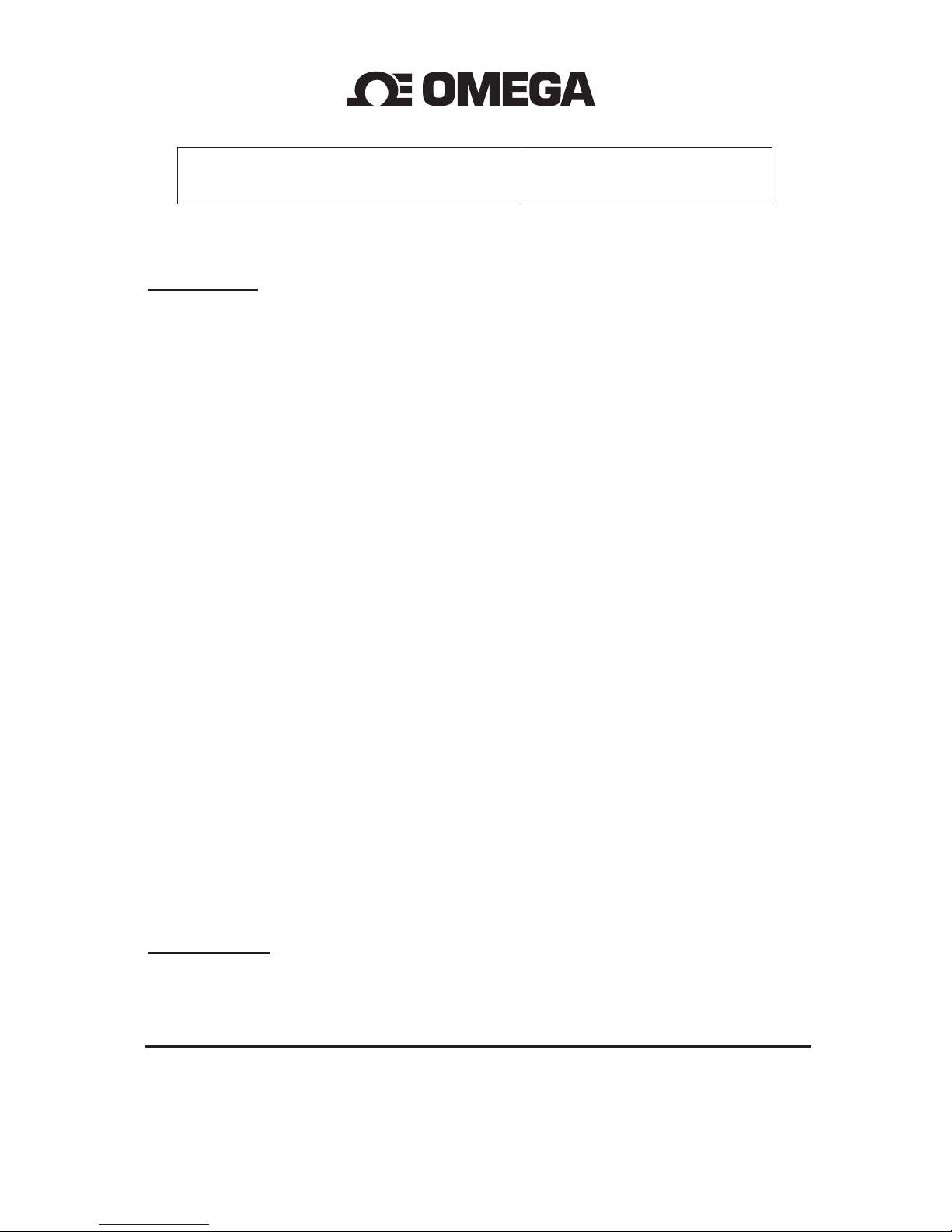
Servicing North America:
U.S.A.: Omega Engineering, Inc., One Omega Drive, P.O. Box 4047
ISO 9001 Certified Stamford, CT 06907-0047 USA
Toll Free: 1-800-826-6342 TEL: (203) 359-1660
FAX: (203) 359-7700 e-mail: info@omega.com
Canada: 976 Bergar
Laval (Quebec), H7L 5A1 Canada
Toll-Free: 1-800-826-6342 TEL: (514) 856-6928
FAX: (514) 856-6886 e-mail: info@omega.ca
For immediate technical or application assistance:
U.S.A. and Canada: Sales Service: 1-800-826-6342/1-800-TC-OMEGA
®
Customer Service: 1-800-622-2378/1-800-622-BEST
®
Engineering Service: 1-800-872-9436/1-800-USA-WHEN
®
Mexico/ En Español: 001 (203) 359-7803 FAX: 001 (203) 359-7807
Latin America: info@omega.com.mx e-mail: espanol@omega.com
Servicing Europe:
Benelux: Managed by the United Kingdom Office
Toll-Free: 0800 099 3344 TEL: +31 20 347 21 21
FAX: +31 20 643 46 43 e-mail: sales@omegaeng.nl
Czech Republic: Frystatska 184
733 01 Karviná, Czech Republic
Toll-Free: 0800-1-66342 TEL: +420-59-6311899
FAX: +420-59-6311114 e-mail: info@omegashop.cz
France: Managed by the United Kingdom Office
Toll-Free: 0800 466 342 TEL: +33 (0) 161 37 29 00
FAX: +33 (0) 130 57 54 27 e-mail: sales@omega.fr
Germany/Austria: Daimlerstrasse 26
D-75392 Deckenpfronn, Germany
Toll-Free: 0800 6397678 TEL: +49 (0) 7056 9398-0
FAX: +49 (0) 7056 9398-29 e-mail: info@omega.de
United Kingdom: OMEGA Engineering Ltd.
ISO 9001 Certified One Omega Drive, River Bend Technology Centre, Northbank
Irlam, Manchester M44 5BD United Kingdom
Toll-Free: 0800-488-488 TEL: +44 (0) 161 777-6611
FAX: +44 (0) 161 777-6622 e-mail: sales@omega.co.uk
OMEGAnet®Online Service Internet e-mail
omega.com info@omega.com
It is the policy of OMEGA Engineering, Inc. to comply with all worldwide safety and EMC/EMI
regulations that apply. OMEGA is constantly pursuing certification of its products to the European New
Approach Directives. OMEGA will add the CE mark to every appropriate device upon certification.
The information contained in this document is believed to be correct, but OMEGA accepts no liability for any
errors it contains, and reserves the right to alter specifications without notice.
WARNING: These products are not designed for use in, and should not be used for, human applications.
®
Page 3
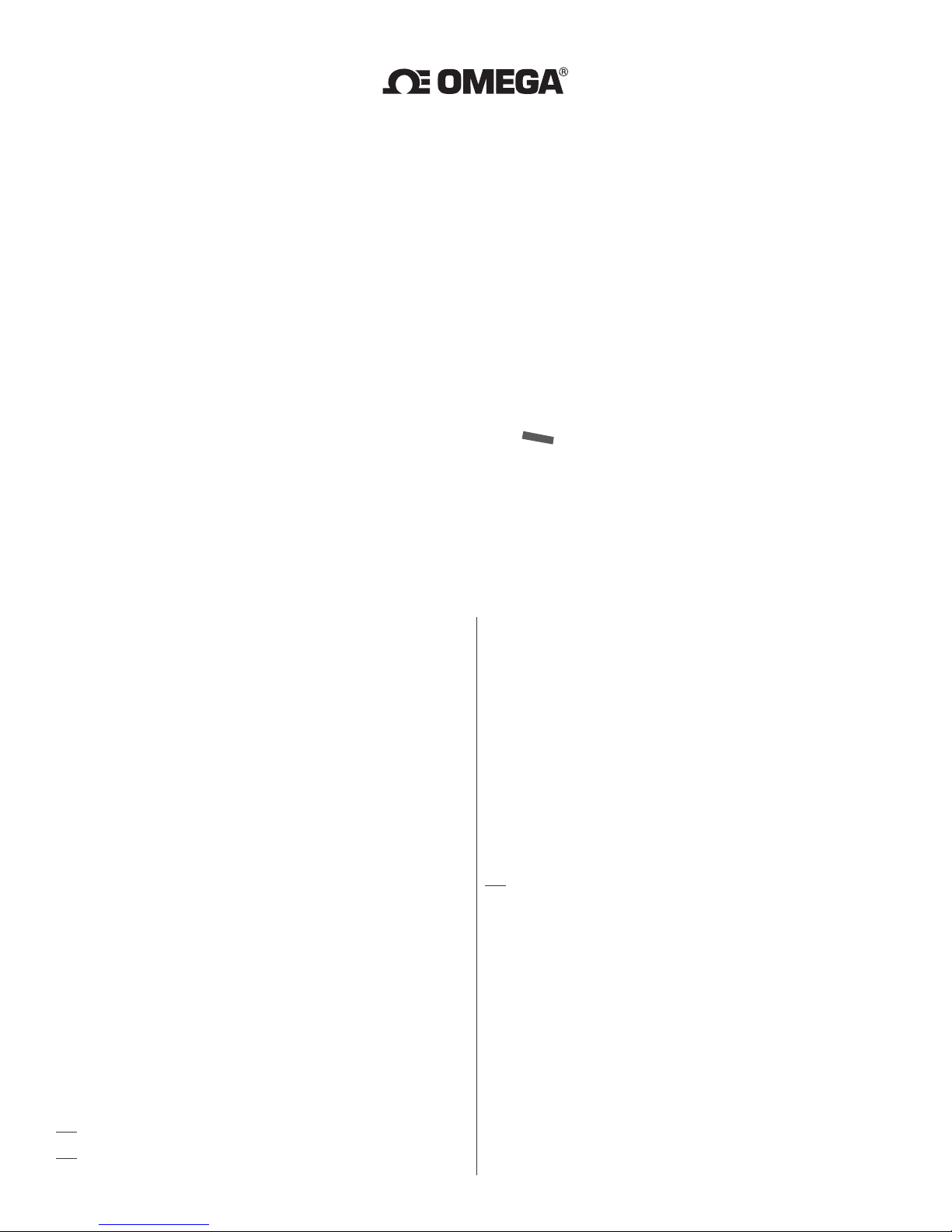
WIRELESS DATA LOGGING WEATHER STATION
INTRODUCTION
Thank you for purchasing Omega’s Weather Station with
remote control. This compact and easy-to-use product
features a wide variety of time and weather data, such as
precise atomic time, perpetual calendar, air temperature,
relative humidity, barometric pressure, wind speed and
direction, rainfall, and etc.
WMS831
USER’S MANUAL
PACKAGE CONTENTS
In this package you will find:
• One Main Unit (receiver)
• One Rain Gauge (remote rain sensor/tra
One Anemometer (remote wind sensor/transmitter)
•
• One Three-Channel Temperature & Humidity Sensor (transmitter)
• One 7.5V AC/DC Adapter
• Mounting Hardware with wrench tool
• One User’s Manual
Components:
• Main Unit
• AC/DC 7.5V power adaptor
• Thermo Hygrometer Sensor
• Rain Gauge
Consists of:
` • A
nemometer
Consists of:
• Mounting hardware:
INSTALLATION
Our Omega’s Full Weather Station #WS821 operates at 433MHz radio frequency, so no wire installation
is required between the main unit (receiver) and the remote weather sensors (transmitters). The remote
we
ather sensors include a thermo-hygrometer (temperature and humidity) sensor, anemometer (wind
sensor) and a rain gauge (rain sensor). All data measured by these remote sensors is transmitted to the
main unit wirelessly, with the operating range up to 328 feet (100 meters) in the open area. The
Anemometer and a rain gauge must be placed outdoors to measure weather elements. Remote thermohygrometers can be placed indoors or outdoors, depending on the location where the temperature and
humidity
are to be measured. If you intend measuring outdoor temperature and humidity, place the
remote sensor outdoors, preferably not in the direct sunlight.
NOTE
: It is critical to assemble and power up all of the remote weather sensors BEFORE setting up the
main unit.
NOTE
: It is critical to power up and test communication between all of the weather sensors and the
main unit BEFORE permanently mounting them outside.
Funnel shaped top with battery compartment
Rain Gauge bucket
Bucket see-saw mechanism
Protective scree
Wind Cups
Wind Vane
Anemometer arm
Anemometer base
4 screws for securing rain gauge to the flat surface;
4 screws for securing anemometer to vertical surface
nsmitter)
n
BEFORE YOU BEGIN
• We recommend using alkaline batteries for the remote weather sensors and the main unit when
temperatures are above 32°F (0°C). We recommend using lithium batteries for the remote weather
sensors when temperatures are below 32°F (0°C).
• Avoid using rechargeable batteries. (Rechargeable batteries cannot maintain correct power
re
quirements).
• ALWAYS install batteries in the remote weather sensors before the main unit.
• Insert batteries before first use, matching the polarity in the battery compartment
• Remove protective plastic screen from LCD display (if any).
• During an initial setup, place the main unit close to the remote weather se
After reception is established (all of the remote readings will appear on the main unit’s display),
•
position the remote sensors and the main unit within the effective transmission range of up to 328
feet (100 meters). Ideally they should be placed within the line of sight of the main unit. See
placement tips in the user manual for each remote weather sensor separately.
• Transmission range may
The main unit must be placed indoors.
•
• The effective operating range may be influenced by the surrounding building materials and how the
receiver (main unit) and transmitters (weather sensors) are positioned.
• Place the remote weather sensors so that they face the main unit (receiver), minimizing obstructions
such as doors, walls, a
NOT
E
: When the temperature falls below freezing, the batteries in the outdoor remote weather sensors
may have reduced voltage supply and a shorter effective range. We recommend using lithium
batteries at temperatures of 32°F (0°C) and below.
IMPORTANT: Make sure that the remote weather sensors are easily accessible for cleaning and
THERMO-HYGROMETER SENSOR
FEATURES
1
maintenance.We recommend cleaning the remote weather sensors periodically, a
and
• Remote data transmission to the main unit via 433 MHz signal
• 328 feet (100 meters) transmission range without interference
• LCD display of measured temperature and humidity
• Three (3) transmission channels selection
• Case can be wall mounted using built-in hanger
• Up to three T-H sensors per station are permitted
be affected by trees, metal structures and electronic appliances.
nd furniture.
debris may affect sensors accuracy.
nsors.
s the dirt
Page 4

A. LED INDICATOR
• Flashes once when the remote sensor
transmits a reading to the main unit.
• Flashes twice when battery power is low.
B. BATTERY COMPARTMENT
Holds 2 “AA” batteries
C. RESET
Resets all readings
D. CHANNEL SWITCH
Selects the desired transmission channel
from 1 to 3
E. WALL-MOUNT RECESSED OPENING
Attaches the remote sensor to the wall
NOTE
: Install the batteries and select the channel before mounting the sensor.
BATTERY INSTALLATION
• Remove the screws from the battery compartment with a small Phillips screwdriver.
• Set the channel 1 through 3. The switch is located in the battery compartment. Channel 1 is
typically selected if only one remote sensor is being used.
• Install 2 “AA” batteries (not included) matching the polarities shown
Replace the battery compartment door and secure the screws.
•
in the battery compartment.
• Secure the thermo-hygrometer remote sensor in the desired location.
MOUNTING
• The remote thermo-hygrometer sensor can be placed on the flat surface or mounted on the wall in
vertical position.
• Use the wall mount hardware and screws provided when mounting the thermo-hygrometer sensor
on the wall.
PLACEMENT TIPS:
• The remote thermo-hygrometer sensor should be placed in the area with a free air circulation and
sheltered from the direct sunlight and an extreme weather conditions.
• Ideally, place the thermo-hygrometer sensor above the natural surfaces (such as a grassy lawn).
• Avoid placing the thermo-hygrometer sensor near sources of heat such as chimneys and heating
elements.
• Avoid any areas collecting and r
st
ructures, paving, patios and decks.
• The international standard for the valid air temperature measurements is 4 feet (1.25meters)
above the ground.
adiating a heat from the sun, such as metal, brick or concrete
BATTERY INSTALLATION
• Unlock the funnel-shaped top on the rain gauge by turning both knobs on the sides in a Counterclockwise direction.
• Remove the funnel-shaped top lifting it off the rain gauge bucket.
•
Remove 7 small screws from the battery compartment cover using a small Phillips screwdriver
• Insert 2 “AA” batteries (not included), matching the polarities as shown in the battery compartment.
• Replace the battery compartment door and secure the screws.
• Insert the funnel-shaped top into the rain gauge bucket and secure it into place by turning the knobs
clockw
ise.
MOUNTING
• Make sure that the rain gauge bucket is level – check if the ball bearing inside the bucket is at the
midpoint of the leveler.
• Place the protective screen over the top to protect the rain gauge from the debris.
• Mount the rain gauge in place using mounting hardware provided.
• Make sure that the rain gauge is in open area where precipitation falls directly into the gauge’s
bucket, idea
PLACEMENT TIPS
• The rain gauge should be placed in an open area away from walls, fences, trees and other
coverings, which may reduce the amount of rain collected in the bucket. Additionally, trees and
rooftops may be sources of pollen, leaves and other debris.
• To avoid rain shadow effects, place the rain gauge two to four times the height of any nearby
obstruction.
• It
lly 2-3 feet above the ground.
is important that excess rain can flow freely away from the rain gauge.
RAIN GAUGE
FEATURES
• Precipitation measurement
• Remote rainfall data
transmission to the main unit
via 433 MHz signal
• 100 feet (30 meters)
transmission range without
interference
• Built-in insta
Non-corrosive protective
•
screen
llation level
A. RAIN GAUGE BUCKET
Holds all rain gauge components
B. KNOB
Secures the top on the rain gauge bucket
C. RAIN GAUGE BUCKET FEET
Allows securing the rain gauge on its place
D. FUNNEL-SHAPED TOP WITH BATTERY COMPARTMENT
Contains battery compartment and rainfall counting electronics
E. BATTERY COMPARTMENT
Holds 2 “AA” size batteries
F. SCREWS
Secure battery compartme
BUILT-IN LEVELER
G.
nt cover
Allows leveling rain gauge on the surface
H. BUCKET SEE-SAW MECHANISM
Collects the rainfall in one of its containers and self-empties once full
I. PROTECTIVE SCREEN
Protects the rain gauge funnel from debris
ANEMOMETER (WIND SENSOR)
FEATURES
• Wind speed and wind direction measurement
• Remote wind speed and wind direction
data transmission to the main unit via
433 MHz signal
• Operating range 100 feet (30 meters)
• Wall or pole mount
A. WIND VANE
Measures wind direction
B. WIND CUPS
Measures wind speed
C. ANEMOMETER BASE
• Holds battery comp
•
Allows mounting the anemometer vertically
artment
D. ANEMOMETER ARM
Keeps anemometer assembly together
E. WIND CUPS SHAFT
Holds wind cups on the anemometer arm
F. BATTERY COMPARTMENT
Holds 2 “AA” batteries
G. WALL MOUNT SCREW OPENINGS
Allows securing the anemometer in place
H. BATTERY COVER
Allows securing 2 “AA” batteries on the anemometer base
2
Page 5

ASSEMBLY
• With a flashlight, look into the mounting hole that will receive the anemometer axle shaft, on the
back of the wind cups. Check that the set screw is backed off appropriately, not obstructing the
opening.
• Place the wind cups over the axle shaft protruding from the anemometer housing and gently slide
into place.
• Insert the Allen wrench tool provided into the wind cups opening and tighten t
ide.
ins
he small set screw
• Test to assure the wind cups are securely mounted on the anemometer shaft and spin freely
BATTERY INSTALLATION
• Remove four (4) screws from the battery compartment with a small Phillips screwdriver.
• Open the battery compartment and install 2 “AA” batteries (not included) matching the polarities
shown.
• Replace the battery compartment door and secure the screws.
ALIGNING
• Point the wind direction vane to the North (use a compass or map if necessary).
• Press “SET” opening located inside battery compartment with a paper clip or similar tool. This will
“SET” the local wind direction to North. Continued pressing of “SET” alternately toggles wind
direction between the factory default preset or user set direction.
NOTE
: Repeat this procedure every time after whenever changing the batteries.
MOUNTING
Securely mount the anemometer base to an appropriate vertical surface, using the fittings provided.
PLACEMENT TIPS:
• The anemometer should be mounted in an open area with unobstructed air flow; away from the
nearby trees, buildings or other structures.
• Aim for a maximum exposure of the anemometer to the most common wind directions in the area.
•
The suggested mounting height for the anemometer is 33 feet (10meters) above the ground.
MAIN UNIT
The main unit should be placed indoors. It measures: pressure, indoor temperature, humidity, and
receives the US Atomic Clock data and data from each of the remote weather sensors.
FEATURES
Time
• Precise time and date set via RF signals from US Atomic clock
• Selectable 12 or 24 h
Manual adjustment of time and date
•
• Calendar displaying date with month and day in 6 languages: English, German, French, Italian,
Spanish and Dutch
• Sunrise/set calculation for over 100 pre-programmed world cities in accordance with the
geographical information entered by the user
our time format
• Moon Phase calendar and historical data for the past and future 39 days
• Dual crescendo alarms with pr
W
eather
• Weather forecast for the next 12 to 24 hour in seven large icons: Sunny, Partly Cloudy, Cloudy,
Light Rain, Heavy Rain, Snowy and Unstable.
ogrammable snooze
• Barometric pressure in imperial or metric units
• Altitude adjustment for pressure compensation
• 24 hour barometric pressure history chart
• Multiple weather alarms
• Indoor/Outdoor Temperature & Humidity in up to 3 remote locations (add
Dew point and comfort level indicators
•
itional sensors required)
• Wind speed and wind gust averages and memory
• Wind direction
• Rainfall amount with minimum and maximum memory
• Operating range from 100 feet (30 meters) up to 328 feet (100 meters)
Display
• Light sensor detects low light conditions and LCD lights up automatically when adapter is
connected
Power
• 7.5 V AC/DC adapter for automatic remot
•
4 “AA” batteries
BATTERY INSTALLATION
e control
• Open the battery compartment door on the back of the main unit.
• Insert 4 “AA” batteries according to the polarities shown and replace the battery compartment
door.
• Connect 7.5 V AC/DC adapter provided to the main display unit and plug into to the wall power
outlet.
NOTE
: The AC/DC adaptor connection is required for automatic backlight control function. When the
main unit operates on battery power alone, the auto backlight control function is disabled.
• Connect the table stand to the back of main unit when placing on a table or other horizontal
surface.
• When mounting the main unit on the wall or vertical surface, detach the table stand and use the
mounting hardware
provided.
P
lacement tips
• Make sure that the main unit is locating within the operating range of all remote weather sensors.
• Ideally the remote weather sensors should be mounted within the line-of-sight of the main unit.
• Transmission range may be affected by trees, metal structures and electronic appliances.
• Test reception before permanently mounting all the remote weather sensors.
Avoid placing
OPERATION
the main unit in the following areas:
•
Direct sunlight and surfaces emitting and radiating heat, such as heating ducts or air conditioners.
• Areas with interference from the wireless devices (such as cordless phones, radio headsets, baby
listening devices) and electronic appliances.
Once the main unit is powered, the display will show all available LCD segments for a moment.
IMPORTANT: All of the display functions will be locked, allowing setting your local altitude or sea level
The locked display will show the pressure and weather forecast icon and abbreviation “hPa/
mBar” flashing, indoor temperature and humidity readings and default time “12:00pm”.
BUTTONS AND CONTROLS
pr
essure parameters.
A. UP - Mode Selection: selects the next available mode counter-clockwise
- When programming: increases parameters
B. DOWN
- Mode Selection: selects the next available mode clockwise
- When programming: decreases parameters
C. SET - Rotates display for current mode
- Press and hold: to enter the programming mode
- Locks in: set parameters
D. CHANNEL - Manually selects the channel # for receiving temperature and humidity
sensor data
- Enables the temperature and humidity channel auto-scan mode
E. MEMORY - Records: moon phase, temperature, humidity, rainfall and wind records.
Then stores in memory
- Moon phase: determined by the day of month interval
- Sets and stores pressure & altitude units in Memory
F. HISTORY - Allows displaying the sea-level pressure history
G. ALARM/CHART - Displays alarm times and programmed alerts for temperature,
rainfall and wind
- Press and hold, to enter the alarm/alert programming mode
- Press and hold in pressure and forecast window, to view different bar charts
H. LIGHT SENSOR - Sets the light sensor to: automatic, on or off
– AUTO, ON, OFF
I. SENSITIVITY - Adjusts the automatic light sensor sensitivity
– HIGH/LOW
J. LIGHT/SNOOZE - Illuminates the display backlight for 5 seconds
- Activates Snooze delay for alarms (programmable 1 to 15 minutes)
K. AC/DC ADAPTOR - Connects main unit to the power outlet through the AC to 7.5V DC adapter
INPUT provided
3
Page 6

NAVIGATING THROUGH THE MODES
The main unit has five (5) different modes (windows) displaying separate data: Weather Forecast, Clock
& Alarm, Temperature and Humidity, Rain, and Wind. When a specific mode is selected the
corresponding icon begins flashing.
Press UP
button to cycle through the modes clockwise or DOWN button for counter-clockwise.
PRESSURE AND WEATHER FORECAST WINDOW
Displays:
• Current pressure and history bar-chart
• Weather forecast
• Moon phase
CLOCK AND ALARMS WINDOW
Displays:
• US Atomic Time clock with time and calendar
• Single alarm, weekday alarm and ice warning alarm (pre-alarm)
WIND WINDOW
Displays:
• Wind Chill temperature
• Temperature at place of anemometer
• Wind direction
• Wind speed
• Wind gust speed
• Alert for wind speed and wind gust speed (User Adjustable setting)
• Remote anemometer battery status
CUSTOMIZING YOUR WEATHER STATION
It is required to program:
• The pressure parameters during Initial Setup (See Pressure and Weather Forecast Mode P.15)
• The time, the date and the weekd
ptional:
O
ay language (Clock and Alarm Mode: P.17)
• The time alarms (Clock and Alarm Mode: P.17)
• The temperature alerts (Temperature and Humidity Mode P.19)
• Daily rainfall alerts (Rain Mode P.21)
• Wind alerts (Winds Mode: P.22)
LED BACKLIGHT OPTIONS
The main unit backlight can be turned on, off or automatically toggled depending on the environment
light conditions. Use the light sensor switch at the
s
etting.
For the automatic backlight control, the sensitivity of the light sensor can be adjusted to high or low
using the switch, located on the back panel.
NOTE
: For an automatic control function the main unit must be plugged into the wall power outlet via
the AC/DC adaptor provided.
back of the main unit to select a desired backlight
TEMPERATURE AND HUMIDITY WINDOW
Temperature & Humidity are automatic features and no adjustments. IN or internal sensors reside
within the main unit. Readings for CH1, Ch2 or Ch3 are provided by external sensor transmitters.
Displays:
• Temperature and humidity readings for indoor and selected external channel
• Comfort level indication (Predetermined level)
• Dew point temperature (Predetermined level)
• High and Low temperature aler
•
Remote Thermo-Hygrometer sensor battery status
RAIN WINDOW
ts (Predetermined level)
Displays:
• Precipitation amount for the last hour, day, yesterday, last week and last month
• Rainfall alert (User adjustable level setting)
• Remote rain gauge battery status
USING DIFFERENT WEATHER MODES
PRESSURE AND WEATHER FORECAST MODE
It indicates the current barometric pressure, the sea level pressure, the weather forecast and the moon
phase.
A number of historical statistics can also be viewed, including the sea-level pressure for the past
24 hou
rs, moon phase for the past and following 39 days, as well as a pressure/ temperature/ humidity
tory bar-chart.
his
Pressure can be displayed inHg, hPa/mBar or mmHg, and altitude can be displayed in meters or feet.
(Altitude can be used to set or adjust barometric levels.)
ACCESSING PRESSURE AND WEATHER FORECAST MODE
From the main unit: Press UP or DOWN until the pressure and weather forecast icon
starts flashing.
SETTING PRESSURE PARAMETERS DURING INITIAL SETUP
IMPORTANT: During the main unit initial setup, after main unit powered up, all of the functions in
Pressure and Weather.
Forecast mode will be locked for a short time, until the pressure settings are confirmed. The locked
display will show the pressure and weather forecast icon and abbreviation
“hPa/ mBar”
flashing.
To correctly calibrate the sea level barometric pressure, you must program the correct local altitude.
• Store Units of Pressure: Press UP
hPa/mBar or mmHg.
or DOWN button selecting the units of pressure in: inHg,
• Press SET to confirm and move to the altitude unit selection mode.
• Store Altitude Units: Press UP
or DOWN button selecting the altitude unit in feet or meters.
• Press SET button to confirm and move to the altitude programming mode.
• Press UP
setting. (Local information is obtainable via GPS device or online services.)
or DOWN to adjust the local altitude. Press and hold either button for the “Rapid”
• Press SET to confirm the programming.
VIEWING THE PRESSURE AND ALTITUDE INFORMATION
To view a pressure or altitude information, press SET button to alternate between the sea level
pressure, local pressure and local altitude settings.
SEA LEVEL PRESSURE SETTING
• Press SET button until the sea level pressure with “SEA LEVEL” is displayed.
• Press and hold SET until the pressure digits are flashing.
• Set the sea level pressure by pressing UP
the quick digits advance.
or DOWN buttons. Press and hold either button for
• Press SET to confirm selection
4
Page 7

CHANGING THE SEA LEVEL PRESSURE AND ALTITUDE UNIT
• Press SET until the local pressure with the word “SEA LEVEL” is displayed.
• Press and hold MEMORY until the pressure unit is flashing.
• Set the sea level pressure units by pressing the UP
value.
or DOWN buttons to adjust the pressure
• Press MEMORY to confirm your selection.
• Press SET button until the local altitude value will be displayed
• Press and hold MEMORY until the altitude unit is flashing.
• Set the altitude unit in meters or feet by pressing the UP
or DOWN .
• Press MEMORY to confirm your selection.
VIEWING THE SEA LEVEL PRESSURE HISTORY
• In all modes, press HISTORY button entering the sea level pressure display.
• When the SEA LEVEL is displayed, press HISTORY repeatedly viewing the sea level pressure
history for the past 24 hours in hour increments.
• If no buttons are pressed for 5 seconds, the unit will automatically return to the Pressure and
Weather Fo
recast Mode.
VIEWING THE PRESSURE, TEMPERATURE AND HUMIDITY BAR CHARTS
The bar chart in Pressure and Weather forecast window can be configured to display a historical data
for the sea level pressure and temperature or humidity for channel 1.
After selecting the Pressure and Weather Forecast Mode, press and hold ALARM/CHART button to
toggle the bar chart between the sea level pressure with a word “PRESSU
bo
ttom corner of the chart, temperature with a thermometer icon and “CH1” and a humidity with
RE” displayed at the right
“RH” icon and “CH1”.
Viewing the Moon Phase History and Weather Forecast
• After selecting the Pressure and Weather Forecast Mode, press MEMORY, so “+ 0 days” is
flashing.
• Press UP
corresponding moon phase will be displayed. Press and hold either button for a quick advance.
or DOWN selecting from today’s date a future (+) or past (-) days and the
• To exit, press MEMORY button.
SEVEN UNIQUE WEATHER FORECAST DISPLAYS
Display Weather Forecast
Sunny
Partly Cloudy
Cloudy
Light Rain
Heavy Rain
Unstable Weather
Snow
: The weather forecast accuracy is approximately 70%.
NOTE
Display shows forecasted, not current conditions. The SUNNY icon indicates clear weather, even when
displayed during the night-time.
UNDERSTANDING THE MOON PHASE DIAGRAM
FIRSTNEWLASTFULL
CLOCK AND ALARM MODE
MANUAL SETTING
The main unit can be manually set to display the time, calendar or UTC time. There are three time
alarms available on the main unit: Weekday alarm (W)
• If Weekday alarm is activated, it will sound at the set time and the alarm icon will flash Mondays
through Fridays.
• If Single day alarm is activated, it will sound at the set time and the alarm icon will flash only for
this specific day and will not activate on subsequent days.
• The Ice Warning Alarm is activated at programmed time interval (from
the
weekday or single alarm, if channel 1 temperature falling to freezing and below.
NOTE
: Ice Warning Alarm can be set only if one or both-Weekday or Single alarm are programmed.
The snooze duration for listed alarms can also be programmed up to 15 minutes.
ACCESSING CLOCK AND ALARM MODE
, Single alarm (S) a
nd Ice Warning Alarm (Pre-Al).
15 to 90 minutes) before
Press UP or DOWN until the clock icon next to the time/date display will flash.
Setting the time, date and language
• In the Clock and Alarm Mode, press and hold SET button until the day of week language
abbreviation “ENG” will flash.
• Press the UP
Spanish or Dutch.
or DOWN selecting the day of the week in English, German, French, Italian,
• Press SET to confirm selection.
• Select the City Code for your area by pressing UP
available codes.
or DOWN . Refer to P.25 for a list of
• Press SET to confirm the selection and enter to the latitude and longitude programming mode.
SETTING USR LATITUDE & LONGITUDE
If you selected the USR as a city code, you will be prompted to enter the latitude, longitude, Time
Zone and select Daylight Savings Time on or off.
• Press UP
advance.
or DOWN to adjust the latitude. Press and hold down either button for quick digits
• Press SET to confirm the selection.
• Continue setting the longitude using the same steps.
• Set the Time Zone by pressing UP
hold down either button for quick digits advance.
or DOWN to adjust the time in 30 min intervals. Press and
• Press SET to confirm selection.
If the USR was selected as a city code or your city is located in the Daylight Savings zone you would
need to set the Daylight Saving Time Option:
• Press UP
quick digits advance.
or DOWN to enable of disable the DST option. Press and hold either button for
• Press SET to confirm selection.
• Continue setting the year, month, day, calendar format (day/month or month/day), time format
(12 or 24 hours), local hour and minutes, using the same steps.
After programming is complete the display will return to the default Clock and Alarm Mode.
NOTE
: Press and hold SET anytime during the setup to return to normal Clock and Alarm Mode. All
previous settings will be cancelled.
DIFFERENT CLOCK AND CALENDAR DISPLAYS
In the Clock and Alarm Mode press SET selecting either:
• Hour and Minutes with the Day of the week
• Hour and Minutes for UTC (Coordinated Universal Time)
• Hour and Minutes with the City abbreviation
• Hour and Minutes with the Seconds
• Mont
h with the day and a year. Or day with month and a year.
ENABLING OR DISABLING THE TIME ALARMS
• Press the ALARM/CHART to display the Weekday Alarm. If these alarms are not set, the
abbreviation OFF will be displayed.
• To enable or disable any of these alarms, press UP
NOTE
: Press SET anytime during alarm selection mode to return to the default clock display.
PROGRAMMING TIME ALARMS
or DOWN .
• In the Clock and Alarm Mode, press the ALARM/CHART selecting the desired alarm.
• Press and hold ALARM/CHART button until the hour digit will flash
• Set the alarm hour using the UP
advance.
or DOWN . Press and hold either button for quick digit
• Press ALARM/CHART to confirm selection.
• Set the alarm minutes using UP
advance.
or DOWN . Press and hold either button for quick digit
• Press ALARM/CHART to confirm selection.
• Set a Snooze interval (all three alarms share same snooze time duration) using UP
Press and hold either button for quick digit advance.
or DOWN .
• Press ALARM/CHART to confirm your selection.
After programming is completed, the display will return to the alarm selection screen.
NOTE
: Pre-alarm (Ice Warning Alarm) can be set only if the weekday alarm or single alarm is enabled.
DISABLING OR ENABLING SNOOZE FUNCTION
To enable a snooze function press LIGHT/SNOOZE button. Snooze duration is programmable and can
set: from 1 to 15 minutes.
NOTE
: When the alarm sounds for 2 minutes the clock will automatically Snooze if no buttons are
pressed. This will occur for three consecutive snooze cycles.
TO DISABLE ALARM(S):
Press ALARM/CHART to disable the alarm (s).
NOTE
: For weekday alarm, pressing ALARM/CHART will only disable the alarm for the current day.
The alarm will activate again on the next day, Monday through Friday.
ATOMIC TIME RECEPTION
The main unit synchronizes the time and date with WWVB radio clock broadcasts maintaining the
atomic time precision.
WWVB RADIO CONTROLLED TIME
The NIST (National Institute of Standards and Technology) radio station (WWVB) is located in Ft. Collins,
Colorado. It transmits an exact time signal continuously throughout the most of the continental United
States at 60 KHz frequency. The Atomic Time Clock in your weather station can receive this WWVB
signal through the internal antenna from up to 2,000 miles away. Due to the nature of the Earths
ionosphere, reception can be limited during the daylight hours. The radio controlled clock will search
fo
r an alternate station that receives the atomic time signal from the NIST Atomic clock in Boulder,
Colorado.
The WWVB tower icon on the unit’s display will flash indicating a radio signal reception from the WWVB
station. If the tower icon is not fully lit, or if the time and date are not set automatically, please consider
the following:
5
Page 8

• During night-time hours, atmospheric disturbances are typically less severe and radio signal
reception may improve. A single daily reception is sufficient enough to keep the clock accuracy
within 1 second.
• Make sure the unit is positioned at 8 feet (2 meters) distance from any interference source such
as a TV, computer monitor, microwave, etc.
• Within concrete wall rooms such as basements or offic
eakened. Always place the Projection Clock near the window for better reception.
w
Once the atomic time signal is received, the date and time will be set automatically, and the icon
will appear.
After the clock is set manually, place the main unit by the window for the better reception. The atomic
clock receiver is programmed that it will continue to search for th
ur between 1:00 am and 4:30 am.
ho
e buildings, the received signal may be
e atomic time signal daily for every
Once the time signal has been successfully received, the time and date will be updated automatically.
To enable or disable the atomic time receiver:
• Press and hold UP
flashing next to the clock icon. If reception is disabled, the triangular tower icon will disappear.
- if atomic time reception is activated, a triangular tower icon will start
Icon Atomic Time Reception Strength
(Flashing) Undefined data
(no circle) Reception failed for 24 hours
(one circle) Weak signal, but can be decoded
Strong signal
TEMPERATURE AND HUMIDITY MODE
The weather station supports up to 3 remote thermo hygrometers corresponding to a separate channel
of the temperature and relative humidity display. The temperature can be displayed in Celsius (ºC) or
Fahrenheit (ºF).
The main unit carries the temperature and humidity sensor and uses this indoors data to calculate an
indoors comfort level - Wet, Comfort or Dry
rature alert function is available for each channel. It can be programmed to sound if the
A tempe
channel temperature exceeds or falls below the pre-set upper and lower limit.
NOTE
: The temperature alerts have a 0.5 ºC deviation to prevent them from sounding due to small
temperature fluctuations that are close to the set alert value. This means that after the
temperature reaches the alert temperature, it will have to fall below the alert temperature plus
the deviation (0.5°C) to activate the alert.
.
REMOTE SENSOR STATUS
The wave icon above the current channel display shows the connection status of the corresponding
remote sensor:
Icon Status
Searching for the signals from the remote sensor
Corresponding remote sensor signal received successfully
No signals received for over 15 minutes
ALL REMOTE SENSOR SIGNALS SEARCH ACTIVATION
The main unit can be manually activated to search for the signals from all remote sensors. Press and
hold DOWN
RAIN MODE
The main unit records the total amount of the rainfall for the last hour, 24 hours, past day, past week
and the past month. The rainfall can be displayed in mm or inches.
There is a daily rainfall alert that can be programmed in the unit if the daily rainfall exceeds a
pre-programmed limit.
ACCESSING RAIN MODE
button to enable the search.
From the main unit: Press UP or DOWN until the RAIN icon on the display starts flashing.
VIEWING RAIN STATISTICS
In the Rain Mode, press either SET or MEMORY button to recall a rain statistics for the past hour,
past 24 hours, yesterday, past week or past month.
TIP: For the rain rate estimate the Last Hour rainfall value is understood as “inch/hr” or “mm/hr”.
RESETTING THE RAINFALL STATISTICS MEMORY
In the Rain Mode, press and hold MEMORY to reset all rainfall statistics.
SETTING UNITS FOR THE RAIN DISPLAY IN INCHES OR MM
In the Rain Mode, press and hold SET button to toggle rainfall data units between mm and inches.
ACCESSING TEMPERATURE AND HUMIDITY MODE
From the main unit: Press UP or DOWN until the IN icon on the upper right will flash.
VIEWING TEMPERATURE AND HUMIDITY FOR EACH CHANNEL
Static Display:
In Temperature and Humidity Mode, press the CHANNEL button to recall a different channel.
Channel Auto-Scan Display:
To enable automatic scan of the different channels, press and hold CHANNEL, until the icon is
displayed. Each valid channel will be alternately displayed with a 5 seconds delay
RECALLING OF TEMPERATURE AND DEW POINT DISPLAYS
.
In Temperature and Humidity Mode press the SET button to recall temperature and relative humidity
or dew point and relative humidity.
SET THE TEMPERATURE IN CELSIUS OR FAHRENHEIT.
In Temperature and Humidity Mode, press and hold SET to toggle the temperature in Celsius (ºC) or
Fahrenheit (ºF).
ACTIVATING/DEACTIVATING THE TEMPERATURE ALERTS
In Temperature and Humidity Mode, press the ALARM/CHART to recall a current temperature for the
corresponding channel, the upper temperature alert with
temperature alert with
Once the above alerts are displayed, press the UP
corresponding alert.
PROGRAMMING THE TEMPERATURE ALERTS
icon (if disabled, displays OFF).
or DOWN to enable or disable the
(Does not affect Wind Chill)
icon (if disabled, displays OFF), or lower
• In the Temperature and Humidity Mode, press ALARM/CHART selecting the desired alarm.
• Press and hold ALARM/CHART button until the remote temperature and
flashing.
• Adjust the temperature digits for the Temperature Alert using the UP
hold either button for fast digits advance.
or icon starts
or DOWN . Press and
• Press the ALARM/CHART to confirm selection and return to the temperature alert selection screen.
DISABLING TEMPERATURE ALARM(S)
In the Temperature & Humidity Mode press the ALARM/CHART to disable the alarm(s).
VIEWING THE MAX/MIN CHANNEL TEMPERATURE AND HUMIDITY
In the Temperature & Humidity Mode press the MEMORY button to recall a current temperature and
humidity, minimum temperature and humidity or maximum temperature and humidity at the remote
location.
RESETTING THE REMOTE TEMPERATURE AND HUMIDITY MEMORY
In the Temperature and Humidity Mode, press and hold MEMORY button to clear memory for all
channels.
ENABLING OR DISABLING THE DAILY RAINFALL ALERT
• In the Rain Mode press the ALARM/CHART to display either the current rainfall statistics or the
daily rainfall alert with “ALARM HI” displayed.
• If the alert is disabled, the “OFF” will be displayed; otherwise the rainfall alert value will be shown.
•
When the rainfall alert is displayed, press the UP
SETTING UP THE DAILY RAINFALL ALERT
or DOWN to enable or disable it.
• In the Rain Mode, press ALARM/CHART to display the rainfall alert.
• Press and hold ALARM/CHART until the rainfall alert “ALARM HI” will flash.
• Set the desired value for the Rainfall Alert by using the UP
button for fast digits advance.
or DOWN . Press and hold either
• Press ALARM/CHART to confirm selection and the unit will return to the rainfall alert display.
DISABLING THE DAILY RAINFALL ALERT
In the Daily Rainfall Alert Mode press the ALARM/CHART to disable the alert.
WIND MODE
The wind direction is shown by an animated compass display. Its angle can be displayed as compass
points (i.e. NW) or in bearings starting from north (i.e. 22.5º).
T
he upper left section of the wind mode can be programmed to display either a temperature at the
place of anemometer or the temperature adjusted to the wind chill factor.
The lower left section of the wind mode indicates the average wind speed for the past 10 minutes, as
well as gust, wind speed alert and gust alert information. It can also show records of the maximum
wind
speed and wind gust collected during the day.
he wind speed and gust alert functions can be programmed to alert you if the wind speed or gust
T
exceeds a pre-configured limit. The wind speed can be displayed in km/h, mph, m/s or knots.
NOTE
: The wind speed alert has a 5 mph deviation and the wind gust speed alert has a 7 mph
deviation. It is set to prevent the alerts from sounding all the time due to small fluctuations close
to the alert value. This means that after the wind speed reaches the alert value, it will have to fall
below the alert value plus deviation to activate the alert.
ACCESSING WIND MODE
From the main unit: Press UP or DOWN until the icon on the display starts flashing.
CONFIGURING WIND DISPLAY
In the Wind Mode press the SET button to recall either a wind chill temperature with wind direction in
bearings, a wind chill temperature with a wind direction in compass points, a temperature at
anemometer and wind direction in compass points or a temperature at anemometer and wind direction
in bearings.
SETTING UNITS FOR THE WIND SPEED IN KM/H, MPH, M/S OR KNOTS
In the Wind Mode, press and hold SET to set the wind speed units in km/h, mph, m/s or knots.
6
Page 9

VIEWING WIND STATISTICS
In the Wind Mode, press the MEMORY button to recall a current wind speed, a daily maximum wind
speed with “DAILY MAX” displayed, a gust speed with a “GUST” displayed and a daily maximum gust
speed with a “GUST DAILY MAX” displayed.
RESETTING THE WIND STATISTICS MEMORY
In the Wind Mode, press and hold MEMORY to reset all wind statistics.
ENABLING OR DISABLING THE WIND ALERTS
In the Wind Mode press the ALARM/CHART to recall a current wind speed, a wind speed alert with the
“ALARM HI” displayed or gust alert with the “GUST ALARM HI” displayed.
If the alert is disabled, “OFF” will be displayed; otherwise the alert value is shown.
When a wind alert is displayed, press the UP
WIND ALERTS PROGRAMMING
or DOWN to activate or deactivate it.
• In the Wind Mode, press ALARM/CHART to select the desired alarm.
• Press and hold ALARM/CHART button until alert and corresponding icon will flash.
• Set the alert using the UP
or DOWN . Press and hold either button for fast digits advance.
• Press ALARM/CHART to confirm your selection and return to the wind alert selection screen.
DISABLING THE WIND ALERT
To disable wind alert press ALARM/CHART.
MAINTENANCE
Changing Batteries
The battery status of each weather sensor is checked every hour. If the low battery indicator lights up,
replace the batteries in the corresponding unit.
Changing Batteries in the Main Unit
•
First connect the AC/DC adaptor provided to the main unit to avoid losing any data.
Remove the battery compartment door on the back and replace all batteries. Do not mix old and
new batteries.
• Replace the battery compartment door.
Changing Batteries in Remote Weather Sensors
• Replace the batteries following the setup instructions for the corresponding sensor.
• When the b
• To enforce an immediate remote signals search, press and hold DOWN
atteries are properly installed, the remote weather sensor will resume sending signals
t
o the main unit.
on the main unit.
Cleaning
The main unit and outer casings of the remote weather sensors can be cleaned with a damp cloth.
Small parts can be cleaned with a cotton tip or pipe-cleaner.
Never use any abrasive cleaning agents and solvents. Do not immerse any units with electronic parts in
water or under running water.
Anemometer
Check if the wind vane and wind cups can spin freely and are free from dirt, d
ain Gauge
R
Checking and cleaning the rain sensor in a timely manner will maintain an accuracy of the precipitation
measurements.
ebris and spider webs.
• Detach the protective screen and lid.
• Clean with soapy water and a damp cloth, removing dirt, leaves or debris
• Clean small holes and parts with Q-tips or pipe-cleaner.
• Watch out for spiders or insects that might have crawled into the funnel.
• Clea
n the swinging mechanism with a damp cloth.
Q: “The weather readings on
eports.”
r
A: The weather data may vary considerably due to different environmental conditions and placement
of the weather sensors.
my weather station are different from the TV, radio or official weather
Check the placement tips included in this manual to site your weather sensors in the best possible way.
Q: “The weather forecast is inaccurate.”
A: The weather forecast predicts the weather for the next
ent weather conditions.
curr
PRECAUTIONS
This product is engineered to give you years of satisfactory service if handled carefully. Here are a few
precautions:
12 to 24 hours, and does not reflect
• Do not immerse the units in water.
• Do not clean the units with abrasive or corrosive materials. They may scratch the plastic parts and
corrode the electronic circuits.
• Do not subject the product to excessi
r
esult in malfunctions, shorter lifespan, damaged batteries, and damaged parts.
• Do not tamper with the product’s internal components. Doing so will invalidate the warranty and
may cause damage. The product contains no user-serviceable parts.
ve force, shock, dust, temperature, or humidity, which may
• Use only fresh batteries. Do not mix new and old batteries.
• Read the user's manual thoroughly befo
APPENDIX-CITY CODES
City codes are used for presetting setting Latitude and Longitude. These codes affect time zones and
DST settings.
re operating the product.
US AND CANADIAN CITIES
City Code Zone DST City Code Zone DST
Offset Offset
Atlanta, Ga. ATL -5 SU Memphis, Tenn. MEM -6 SU
Austin, TX AUS -6 SU Miami, Fla. MIA -5 SU
Baltimore, Md. BWI -5 SU Milwaukee, Wis. MKE -6 SU
Birmingham, Ala. BHM -6 SU Minneapolis, Minn. MSP -6 SU
Boston, Mass. BOS -5 SU Montreal, Que., Can. YMX -5 SU
Calgary, Alba., Can. YYC -7 SU Nashville, Tenn. BNA -6 SU
Chicago, IL CGX -6 SU New Orleans, La. MSY -6 SU
Cincinnati, Ohio CVG -5 SU New York, N.Y. NYC -5 SU
Cleveland, Ohio CLE -5 SU Oklahoma City, Okla. OKC -6 SU
Columbus, Ohio CMH -5 SU Omaha, Neb. OMA -6 SU
Dallas, Tex. DAL -6 SU Ottawa, Ont., Can. YOW -5 SU
Denver, Colo. DEN -7 SU Philadelphia, Pa. PHL -5 SU
Detroit, Mich. DTW -5 SU Phoenix, Ariz. PHX -7 NO
El Paso, Tex. ELP -7 SU Pittsburgh, Pa. PIT -5 SU
Houston, Tex. HOU -6 SU Portland, Ore. PDX -8 SU
Indianapolis, Ind. IND -5 NO San Antonio, Tex. SAT -6 SU
Jacksonville, Fla. JAX -5 SU San Diego, Calif. SAN -8 SU
Las Vegas, Nev. LAS -8 SU San Francisco, Calif. SFO -8 SU
Los Angeles, Calif. LAX -8 SU San Jose, Calif. SJC -8 SU
Seattle, Wash. SEA -8 SU Vancouver, B.C., Can. YVR -8 SU
St. Louis, Mo. STL -6 SU Washington, D.C. DCA -5 SU
Tampa, Fla. TPA -5 SU Vancouver, Canada VAC -8 SU
Toronto, Ont., Can. YTZ -5 SU
TROUBLESHOOTING
Q: “The display shows dashes “---” for weather parameter(s)”
A: The display will show “- - -” when the wireless connection with the remote sensor is lost for the
following periods:
Thermo-Hygrometer: 15 minutes
UV Sensor: 30 minutes
Anemometer (Wind Sensor): 15 minutes
Rain Gauge (Rain Sensor): 30 minutes
Check or replace the batteries for the cor
unit or handheld remote to enforce a search for all remote signals.
If this does not work, check the wireless transmission path from the corresponding weather sensor to
the main unit and change their locations if necessary.
Although wireless signals can pass through solid objects and walls, the weather sensor should ideally
be within the line of sight of the main unit.
The following may be t
•
The remote weather sensor and a main unit are too far from each other.
• The signal shielding materials, such as metal surfaces, concrete walls or dense vegetation, are
in the path of transmission.
• There is interference from the wireless devices (such as cordless phones, radio headsets and
baby listening devices) and electronic appliances.
he cause of reception problems:
responding sensor. Then press and hold DO
WN on the main
7
Page 10

City Code Zone DST City Code Zone DST
WORLD CITIES
Offset Offset
Addis Ababa, Ethiopia ADD 3 NO Cairo, Egypt CAI 2 sg
Adelaide, Australia ADL 9.5 SA Calcutta, India
(as Kolkata)
CCU 5.5 NO
Algiers, Algeria ALG 1 NO Cape Town, South Africa CPT 2 NO
Amsterdam, Netherlands AMS 1 SE Caracas, Venezuela CCS -4 NO
Ankara, Turkey AKR 2 SE Chihuahua, Mexico CUU -6 SU
Asunción, Paraguay ASU -3 sp Copenhagen, Denmark CPH 1 SE
Athens, Greece ATH 2 SE Córdoba, Argentina COR -3 NO
Bangkok, Thailand BKK 7 NO Dakar, Senegal DKR 0 NO
Barcelona, Spain BCN 1 SE Dublin, Ireland DUB 0 SE
Beijing, China BEJ 8 NO Durban, South Africa DUR 2 NO
Belgrade, Yugoslavia BEG 1 SE Frankfurt, Germany FRA 1 SE
Berlin, Germany BER 1 SE Glasgow, Scotland GLA 0 SE
Birmingham, England BHX 0 SE Guatemala City, Guatemala GUA -6 NO
Bogotá, Colombia BOG -5 NO Hamburg, Germany HAM 1 SE
Bordeaux, France BOD 1 SE Havana, Cuba HAV -5 SH
Bremen, Germany BRE 1 SE Helsinki, Finland HEL 2 SE
Brisbane, Australia BNE 10 NO Hong Kong, China HKG 8 NO
Brussels, Belgium BRU 1 SE Irkutsk, Russia IKT 8 SK
Bucharest, Romania BBU 2 SE Jakarta, Indonesia JKT 7 NO
Budapest, Hungary BUD 1 SE Johannesburg, South Africa JNB 2 NO
Buenos Aires, Argentina BUA -3 NO Kingston, Jamaica KIN -5 NO
Kinshasa, Congo FIH 1 NO Oslo, Norway OSL 1 SE
Kuala Lumpur, Malaysia KUL 8 NO Panama City, Panama PTY -5 NO
La Paz, Bolivia LPB -4 NO Paris, France PAR 1 SE
Lima, Peru LIM -5 NO Perth, Australia PER 8 NO
Lisbon, Portugal LIS 0 SE Prague, Czech Republic PRG 1 SE
Liverpool, England LPL 0 SE Rangoon, Myanmar RGN 6.5 NO
London, England LON 0 SE Reykjavík, Iceland RKV 0 NO
Lyon, France LYO 1 SE Rio de Janeiro, Brazil RIO -3 sb
Madrid, Spain MAD 1 SE Rome, Italy ROM 1 SE
Manila, Philippines MNL 8 NO Salvador, Brazil SSA -3 NO
Marseille, France MRS 1 SE Santiago, Chile SCL -4 sc
Melbourne, Australia MEL 10 SA São Paulo, Brazil SPL -3 sb
Mexico City, Mexico MEX -6 SU Shanghai, China SHA 8 NO
Milan, Italy MIL 1 SE
Montevideo, Uruguay MVD -3 SM
Moscow, Russia MOW 3 SK
Munich, Germany MUC 1 SE
Nairobi, Kenya NBO 3 NO
Nanjing (Nanking), China NKG 8 NO
Naples, Italy NAP 1 SE
New Delhi, India DEL 5.5 NO
Odessa, Ukraine ODS 2 SE
Singapore, Singapore SIN 8 NO
Sofia, Bulgaria SOF 2 SE
Stockholm Arlanda, Sweden ARN 1 SE
Sydney, Australia SYD 10 SA
Tokyo, Japan TKO 9 NO
Tripoli, Libya TRP 2 NO
Vienna, Austria VIE 1 SE
Warsaw, Poland WAW 1 SE
Zürich, Switzerland ZRH 1 SEA
Osaka, Japan KIX 9 NO
DST (DAYLIGHT SAVINGS TIME) DEFINITIONS:
SA = Australian DST.
SB = South Brazilian DST. Changes annually.
SC = Chile DST
SE = Standard European DST.
SG = Egypt DST
SH = Havana, Cuba DST
SI = Iraq and Syria DST
SK = Irkutsk & Moscow DST
SN = Namibia DST
SP = Paraguay DST
SQ = Iran DST maybe changed annually.
ST = Tasmania DST
SU = Standard American DST.
SZ = New Zealand DST
NO DST = no = Places that do not observe DST;
ON = Always add 1 hour to the local standard time
SM = Montevideo, Uruguay DST
H
umidity (Indoor)
Operating Range: 0% to 99%
Resolution: 1%
Accuracy: 5%
Sampling Interval: 10 seconds
Humidity (Outdoor)
Operating Range
solution: 1%
Re
: 0% to 99%
Accuracy: 5%
Sampling Interval: 10 seconds
Transmitting Interval: around 47 seconds
Wind Direction
Range: 0° to 360°
Resolution: 22.5°
Accuracy: 11.25°
Starting Threshold: 3mph (4.8 Km/h)
Transmitting interval: 33 seconds
Rainfall
1h/24h/yesterday range: 0 to 78.73 inch
(0 to 1999.9 mm)
Last week/ last month range: 0 to 787.3 inch
(0 to 19999 mm)
Resolution: 0.03 inch (0.6578 mm)
Ac
curacy: +/- 5% +/- 0.03 inch
%mm +/-0.6875)
(+/-5
Transmitting Interval: 183 seconds
Battery life (alkaline)
Main unit: 2 month
Thermo-Hygrometer: over 12 months
Anemometer: 2 years
Rain Gauge: 2 years
Wind Speed
Range: 0 to 199.9mph
(199.9 Km/h, 173.7 Knots, 89.3 m/s)
Resolution: 0.1mph (0.16 Km/h)
Accuracy: (2mph + 5%)
Starting Threshold: 3mph (4.8 Km/h)
Wind/Gust Speed Display Update Interval:
33 seconds
Wind/Gust Sampling Interval: 11 seconds
Power
Main unit: 4 x UM-3 or “AA” batteries;
7.5V AC/
DC power adaptor
00mA; center pin positive)
(2
Remote Thermo Hygrometer:
2 x UM-3 or “AA” batteries
Remote Anemometer: 2 x UM-3 or “AA” batteries
Remote Rain Gauge: 2 x UM-3 or “AA” batteries
Weight (without batteries)
Main unit: 8.15oz (231g)
Remote Thermo-Hygrometer: 2.29oz (65g)
Remote Anemometer: 11.12oz (315g)
Remote Rain gauge: 10.24oz (290g)
Dimensions
Main unit: 7.31 (L) x 5.39 (H) x 1.26 (D) inches / 185.8 (L) x 136.9 (H) x 32 (D) mm
Remote Thermo - Hygrometer: 2.37 (L) x 4 (H) x 1 (D) inches / 60 (L) x 101 (H) x 25 (D) mm
Remote Anemometer: 19.
Re
mote Rain gauge: 6.49 (L) x 6.89 (H) x 4.72 (D) inches / 165 (L) x 175 (H) x 119 (D)mm
16 (L) x 19.16 (H) x 15.35 (D) inches / 486.6 (L) x 486.6 (H) x 390 (D)mm
FCC STATEMENT
This device complies with Part 15 of the FCC Rules. Operation is subject to the following two
conditions: (1) This device may not cause harmful interference, and (2) This device must accept any
interference received, including i
arning: Changes or modification to this unit not expressly approved by the party responsible for
W
compliance could void the user’s authority to operate the equipment.
: This equipment had been tested and found to comply with the limits for a Class B Digital device,
NOTE
pursuant to Part 15 of the FCC Rules. These limits are designed to provide reasonable protection
against harmful interference in a residential installation. This equipment, installed and used in
accordance with the instructions, may cause harmful interference to radio communications.
There is no guarantee
use harmful interference to radio or television reception, which can be determined by turning the
ca
equipment off and on, the user is encouraged to improve or correct turning the interference by one or
more of the following measures:
nterference that may cause undesired operation.
that interference will not occur in a particular installation. If this equipment does
• Reorient or relocate the receiving antenna
• Increase the separation between the e
Connect the equipment to an outlet on a circuit different from that to which the receiver is
•
connected.
quipment and receiver.
• Consult the dealer or an experienced radio / TV technician for help.
SPECIFICATIONS
Radio Frequency: 433 MHz
RF Reception range: 100-328 feet (30 -100 m)
Barometric Pressure
Me
asuring Range: 14.75 inHg to 32.44 inHg (500 Hpa to 1100Hpa); (374.5 mmHg to 823.8 mmHg)
Resolution: 0.003 inHg (0.1 Hpa, 0.08 mmHg)
Accuracy: 0.015 inHg (5 Hpa; 0.38 mmHg)
Sampling interval: 20 minutes
Altitude Compensation Range: -657 ft to 16404 ft (-200m to +5000 m)
Temperature (Indoor)
Operating Range: 14.2° to 140°F (-9.9° to 60°C)
Resolution: 0.2°F (0.1°C)
Accuracy: 2°F (1°C)
Sampling Interval:
10 seconds
Temperature (remote)
Range: -40° to 176°F (-40° to 80°C)
Resolution: 0.2°F (0.1°C)
Accuracy: 2°F (1°C)
Transmitting Interval: around 47 seconds
8
Page 11

M5077/0112
Where Do I Find Everything I Need for
Process Measurement and Control?
OMEGA…Of Course!
Shop online at omega.com
SM
TEMPERATURE
䡺⻬
Thermocouple, RTD & Thermistor Probes, Connectors, Panels & Assemblies
䡺⻬
Wire: Thermocouple, RTD & Thermistor
䡺⻬
Calibrators & Ice Point References
䡺⻬
Recorders, Controllers & Process Monitors
䡺⻬
Infrared Pyrometers
PRESSURE, STRAIN AND FORCE
䡺⻬
Transducers & Strain Gages
䡺⻬
Load Cells & Pressure Gages
䡺⻬
Displacement Transducers
䡺⻬
Instrumentation & Accessories
FLOW/LEVEL
䡺⻬
Rotameters, Gas Mass Flowmeters & Flow Computers
䡺⻬
Air Velocity Indicators
䡺⻬
Turbine/Paddlewheel Systems
䡺⻬
Totalizers & Batch Controllers
pH/CONDUCTIVITY
䡺⻬
pH Electrodes, Testers & Accessories
䡺⻬
Benchtop/Laboratory Meters
䡺⻬
Controllers, Calibrators, Simulators & Pumps
䡺⻬
Industrial pH & Conductivity Equipment
DATA ACQUISITION
䡺⻬
Data Acquisition & Engineering Software
䡺⻬
Communications-Based Acquisition Systems
䡺⻬
Plug-in Cards for Apple, IBM & Compatibles
䡺⻬
Data Logging Systems
䡺⻬
Recorders, Printers & Plotters
HEATERS
䡺⻬
Heating Cable
䡺⻬
Cartridge & Strip Heaters
䡺⻬
Immersion & Band Heaters
䡺⻬
Flexible Heaters
䡺⻬
Laboratory Heaters
ENVIRONMENTAL
MONITORING AND CONTROL
䡺⻬
Metering & Control Instrumentation
䡺⻬
Refractometers
䡺⻬
Pumps & Tubing
䡺⻬
Air, Soil & Water Monitors
䡺⻬
Industrial Water & Wastewater Treatment
䡺⻬
pH, Conductivity & Dissolved Oxygen Instruments
Page 12

WARRANTY/DISCLAIMER
OMEGA ENGINEERING, INC. warrants this unit to be free of defects in materials and workmanship for a
period of 13 months from date of purchase. OMEGA’s WARRANTY adds an additional one (1) month
grace period to the normal one (1) year product warranty to cover handling and shipping time. This
ensures that OMEGA’s customers receive maximum coverage on each product.
If the unit malfunctions, it must be returned to the factory for evaluation. OMEGA’s Customer Service
Department will issue an Authorized Return (AR) number immediately upon phone or written request.
Upon examination by OMEGA, if the unit is found to be defective, it will be repaired or replaced at no
charge. OMEGA’s WARRANTY does not apply to defects resulting from any action of the purchaser,
including but not limited to mishandling, improper interfacing, operation outside of design limits,
improper repair, or unauthorized modification. This WARRANTY is VOID if the unit shows evidence of
having been tampered with or shows evidence of having been damaged as a result of excessive corrosion;
or current, heat, moisture or vibration; improper specification; misapplication; misuse or other operating
conditions outside of OMEGA’s control. Components in which wear is not warranted, include but are not
limited to contact points, fuses, and triacs.
OMEGA is pleased to offer suggestions on the use of its various products. However,
OMEGA neither assumes responsibility for any omissions or errors nor assumes liability for any
damages that result from the use of its products in accordance with information provided by
OMEGA, either verbal or written. OMEGA warrants only that the parts manufactured by the
company will be as specified and free of defects. OMEGA MAKES NO OTHER WARRANTIES OR
REPRESENTATIONS OF ANY KIND WHATSOEVER, EXPRESSED OR IMPLIED, EXCEPT THAT OF
TITLE, AND ALL IMPLIED WARRANTIES INCLUDING ANY WARRANTY OF MERCHANTABILITY
AND FITNESS FOR A PARTICULAR PURPOSE ARE HEREBY DISCLAIMED. LIMITATION OF
LIABILITY: The remedies of purchaser set forth herein are exclusive, and the total liability of
OMEGA with respect to this order, whether based on contract, warranty, negligence,
indemnification, strict liability or otherwise, shall not exceed the purchase price of the
component upon which liability is based. In no event shall OMEGA be liable for
consequential, incidental or special damages.
CONDITIONS: Equipment sold by OMEGA is not intended to be used, nor shall it be used: (1) as a “Basic
Component” under 10 CFR 21 (NRC), used in or with any nuclear installation or activity; or (2) in medical
applications or used on humans. Should any Product(s) be used in or with any nuclear installation or
activity, medical application, used on humans, or misused in any way, OMEGA assumes no responsibility
as set forth in our basic WARRANTY/DISCLAIMER language, and, additionally, purchaser will indemnify
OMEGA and hold OMEGA harmless from any liability or damage whatsoever arising out of the use of the
Product(s) in such a manner.
RETURN REQUESTS/INQUIRIES
Direct all warranty and repair requests/inquiries to the OMEGA Customer Service Department. BEFORE
RETURNING ANY PRODUCT(S) TO OMEGA, PURCHASER MUST OBTAIN AN AUTHORIZED RETURN
(AR) NUMBER FROM OMEGA’S CUSTOMER SERVICE DEPARTMENT (IN ORDER TO AVOID
PROCESSING DELAYS). The assigned AR number should then be marked on the outside of the return
package and on any correspondence.
The purchaser is responsible for shipping charges, freight, insurance and proper packaging to prevent
breakage in transit.
FOR WARRANTY
RETURNS, please have the
following information available BEFORE
contacting OMEGA:
1. Purchase Order number under which the product
was PURCHASED,
2. Model and serial number of the product under
warranty, and
3. Repair instructions and/or specific problems
relative to the product.
FOR NON-WARRANTY
REPAIRS,
consult OMEGA
for current repair charges. Have the following
information available BEFORE contacting OMEGA:
1. Purchase Order number to cover the COST
of the repair,
2. Model and serial number of the product, and
3. Repair instructions and/or specific problems
relative to the product.
OMEGA’s policy is to make running changes, not model changes, whenever an improvement is possible. This affords
our customers the latest in technology and engineering.
OMEGA is a registered trademark of OMEGA ENGINEERING, INC.
© Copyright 2012 OMEGA ENGINEERING, INC. All rights reserved. This document may not be copied, photocopied,
reproduced, translated, or reduced to any electronic medium or machine-readable form, in whole or in part, without the
prior written consent of OMEGA ENGINEERING, INC.
