Page 1

www.omega.com
e-mail: info@omega.com
omega.com
®
®
User’s Guide
WMS-16
Complete Weather Station
Shop online at
Page 2
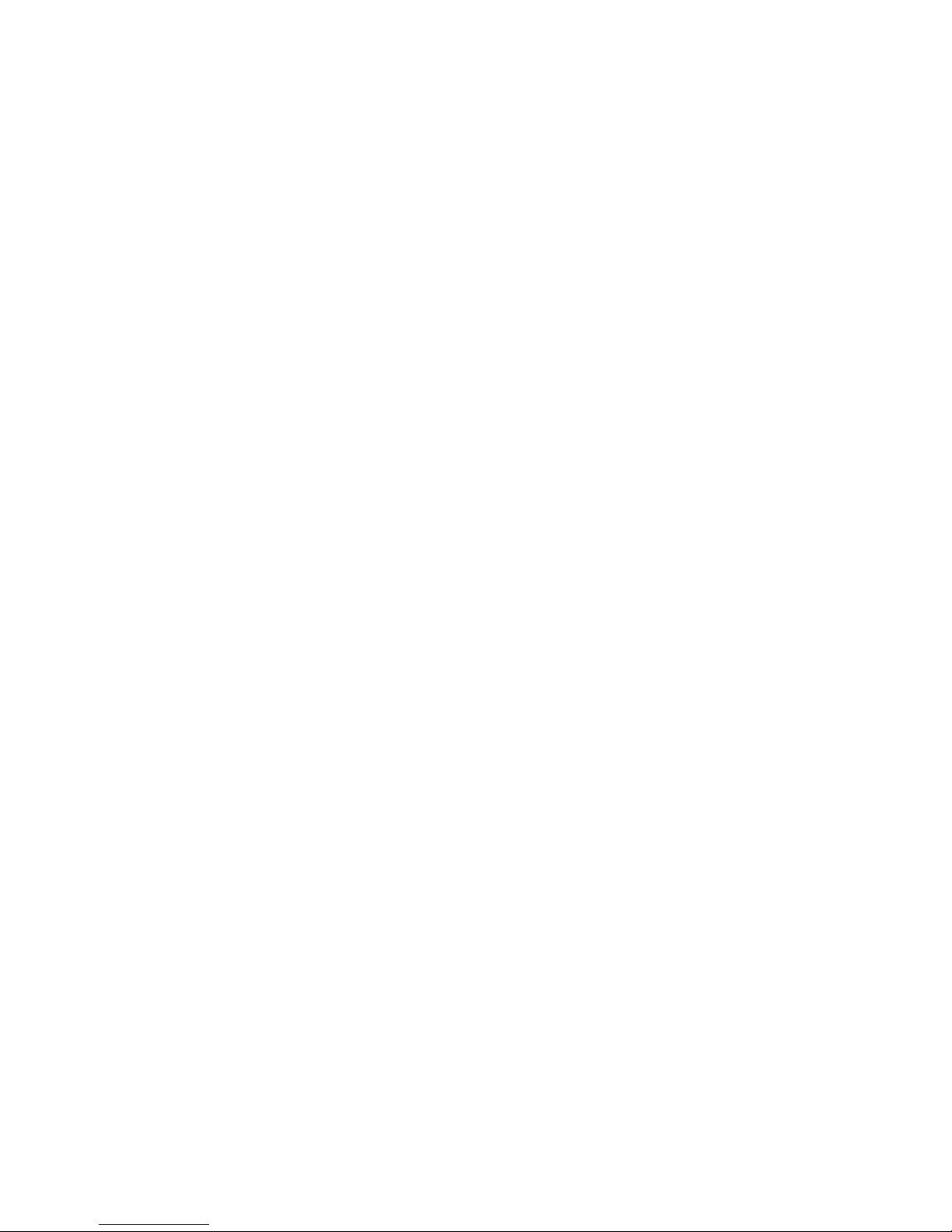
INTRODUCTION
disk for permanent storage using the options available on the
main menu.
Congratulations on your purchase of a WMS-16 Weather
Station, and welcome to the world of modular, user friendly
weather data collection. The WMS-16 has been carefully
designed with the user in mind, and we are confident that it
will provide you with convenient and accurate weather data
for years to come.
The WMS-16 is a state-of-the-art, microprocessor-based
weather station that provides capabilities unequaled in
similarly priced instruments. In its standard configuration,
measurements for wind speed, direction, temperature,
humidity, and precipitation are collected and processed by the
control module.
Any, or all, of these weather parameters can be included by
simply adding the appropriate sensors. The exact
configuration is determined by the user based on demands of
the intended application.
Data Output, Display, and Logging
Real-time weather data is output by the WMS-16 over its RS232 interface, and this data can be readily viewed by either
using a PC based communications program or with the
optional software for the WMS-16. In addition to current
weather information, the WMS-16’s data logging capability
allows up to 45 days of data taken at 15 minute intervals to be
stored in memory for later retrieval.
Special consideration has been given in the design of the
WMS-16’s display of current weather data to ensure ease of
understanding by the first-time or casual user.
When retrieved for viewing, the logged data is displayed as
date and time stamped single line, tab delineated entries.
Logged data can be retrieved in either hourly or daily blocks.
For permanent storage, the data logged by the WMS-16 can be
copied to a magnetic disk. The format of the logged data has
been designed to be compatible with most commercial
spreadsheet software coma delineated (Excel, Lotus 1-2-3, and
Quatro Pro among others).
The Control Module
The heart of the WMS-16 is the control module. The control
module conditions and processes the signals generated by the
attached sensors and outputs them via the RS-232 interface at
a default rate of 9600 bits per second other bit rates are user
selectable.
In addition to the RS-232 interface connector, connections are
provided on the control module’s rear panel for all of the
weather sensors.
Power is provided by an external 12V source, and the WMS16 comes equipped with a 12V wall transformer for powering
the station from a standard 110V outlet. A 12V battery can be
wired into the module to provide emergency power in the
event of a loss of main power. This battery will provide
backup power allowing data logging and output to continue
uninterrupted. A fully charged 12V, 7 amp-hour battery will
run the WMS-16 for three to four days.
Sensors
Current Observations
This display is a one-page report of current weather
conditions, with each parameter clearly labeled and readily
located on the screen.
In addition to the measured parameters, the
WMS-16 also calculates values for wind chill and dew point
based on the combination of weather factors that govern those
characteristics. The WMS-16 also reports specific aspects of
the measured parameters, including peak wind speed, wind
direction variation, hourly temperature change, maximum and
minimum daily temperature, barometric pressure changes,
maximum and minimum daily pressure, relative humidity
change and daily and monthly precipitation accumulation.
Data Logging
The time interval between recordings is user determined for
periods ranging from one minute to sixty minutes. This logged
data can be retrieved for display or copied to a floppy or hard
WMS-16 Weather Station Operator’s Manual 1
The standard sensors used with the WMS-16 have been
designed to be rugged, compact, and light-weight. They
interface directly to the control module without the need for
additional signal conditioning. These sensors are accurate and
reliable, and any combination can be used.
Wind
The wind sensor combines a three-cup anemometer and a
wind vane on a single axis. The anemometer is a contact-type
wind sensor which when rotated by the wind, triggers a series
of momentary switch closures that are directly related to wind
speed.
The wind vane uses a potentiometer to sense direction
changes. Depending on the position of the potentiometer
wiper, an analog voltage is output that corresponds to the
position of the vane. By orienting the vane North (360°)
during installation, wind can be easily calculated from the
output voltage. The resolution of the wind vane is 1° (azimuth
display), or 16 compass points (cardinal points display).
Page 3

Barometric Pressure
Barometric pressure is sensed using a piezoresistive sensing
element. This element responds to changes in barometric
pressure with a corresponding change in resistance. This
resistance is converted to a voltage from which the
microprocessor calculates the barometric pressure at the
elevation at which the barometer is located.
Since air pressure varies with elevation, the barometric
pressure must be set for the elevation at which the barometer
is installed. This value is set simply using a screwdriver.
Instructions are provided in the Installation Section of this
manual.
Temperature and Relative Humidity
The WMS-16 is designed to accommodate a combination
temperature/ relative humidity sensor. For maximum
accuracy, the sensor should be isolated from the effects of
sunlight a factor that can cause misleading temperature and
humidity measurements. The Model WMS-16-THS Naturally
Aspirated solar shield is provided to give this protection.
Temperature is sensed using a thermistor element whose
resistance changes in response to temperature fluctuations.
Relative humidity is sensed by changes in the dielectric
constant of a thin polymer film as it absorbs moisture or sheds
it to the surrounding air.
Rain
The rain gauge used with the WMS-16 is a traditional tipping
bucket design. Resolution is 0.01 inches.
Using the Data
Once the weather data generated by the WMS-16 has been
logged and saved-either within the control module or on an
external media-it can easily be manipulated by a number of
commercially available software packages. The format of the
columnar, coma-delimited data was carefully designed to
make it compatible with the most widely used spreadsheet
programs. The data can be imported easily into these programs
and from there analyzed or manipulated, making the
information generated by the WMS-16 much more than
simply a collection of numbers.
A number of enhancements to the WMS-16 are planned for
the future that will make the WMS-16 even more responsive
to your needs. The EEPROM in which the operating firmware
is stored can be electronically updated to simplify future
firmware upgrades.
WMS-16 Weather Station Operator’s Manual 2
Page 4

INSTALLATION
Figure 1
Installation of the WMS-16 is simple and straight forward,
thanks to its modular design and terminal-strip connections.
Figure 1 shows the control module’s rear panel and the
locations of the various connections. An auxiliary battery can
be used as an alternative power input if you do not intend to
use the provided wall transformer.
Installation Considerations
Prior to installing the WMS-16, you should be aware of
several important points that must be taken into consideration
when choosing a site for the control module and sensors.
Control Module
The control module should be located as close as possible to
the computer that will be used to communicate with the
WMS-16. RS-232 communications (the communication
protocol used with the WMS-16) is designed for use over
short distances, and the cable connecting the control module to
the computer should not be longer than 30 feet (10 meters).
Longer lengths may work.
If this arrangement is not feasible and a longer cable run is
required, an RS-232 to RS-422 converter can be added to
allow longer cable runs.
Barometric Pressure Module
The Barometric Pressure Module is designed to be mounted
indoors. This arrangement assumes that the barometric
pressure indoors and outdoors is equal. The Barometric
Pressure Module is provided with a short cable that connects
directly to the control module.
WMS-16 Weather Station Operator’s Manual 3
Page 5

Tripod Tower
RS-232 Interface
The five foot tripod tower provided for the
WMS-16 is constructed of steel tubing for durability and
strength. Horizontal bracing is a feature of the tripod tower.
The tower’s foot brackets can be bolted onto a concrete
foundation or a wooden platform. The wind speed and
direction sensor mounts on top of the mast. The solar radiation
shield with 6” mast and coupling are made to clamp on the
five-foot aluminum mast. The rain gauge mounting arm is
supplied with a u-bolt to clamp onto this mast. For stability, it
is recommended that the mast be inserted into both of the
collar clamps. Guy kits are recommended for areas of high
winds and ground kits are recommended for areas with
lightning activity.
Lightning Protection and Grounding
Caution: When installing the wind sensor, make sure that the
sensor and cable are well clear of any power lines.
A lightning protection ground screw is located on the control
module’s rear panel. It is the path to ground for all of the
lightning protection circuitry in the WMS-16. Connect this
screw to a grounded outlet or water pipe. In areas subject to
sever lightning activity, we recommend that you install a
grounding rod.
The WMS-16 is an interactive device that not only outputs
data but is capable of responding to user commands. These
commands are entered through the computer which also
displays the current data and any additional data requested by
the user. Communications between the user and the WMS-16
is accomplished using RS-232 communications protocol
designed for short-distance use.
The interface cable that connects the control module to the
computer is terminated with a sub-miniature “D” connector.
Depending on the connectors available on your computer’s
serial port a 25-pin to 9-pin adapter may be required.
Connect the RS-232 cable between the control module and the
computer’s serial port. (number 1 or 2)
Certain communications parameters (number of data bits,
parity, etc.) must be specified in the computer to enable the
two devices to communicate with one another. They should be
set as follows:
Baud rate 9600
Data Bits 8
Stop Bits 1
Parity None
Handshaking Xon/Xoff
Power Connections
The WMS-16 can be operated from either standard 110VAC
outlet, or from an external 12V battery.
Standard Outlet
A wall transformer is provided with the unit for operating
from an 110VAC outlet. An optional wall transformer is
available for operating from a 220V/50Hz power source. The
wall transformer provides a nominal 12VDC.
External Battery Power
An auxiliary power connection is provided on the rear panel of
the control module for connecting an external 12VDC battery.
This battery can be used as the main power source. Remember
though, that if the auxiliary power connector is used for main
power, there will be no backup power source. A fully charged
12V, 7 amp-hour battery will run the WMS-16 for three to
four days. With the backup battery in place, the WMS-16 will
continue collecting and logging data during a power outage.
The WMS-16’s main memory has a lithium battery back up
and the setup parameters and any stored data will be saved if
the primary power source is interrupted.
Under this protocol the computer sends ASCII character DC3
(19 decimal, 13H) to the WMS-16 to halt its transmission, and
DC1 (17 decimal, 11H) to resume.
Testing the Connection
Once the WMS-16 is connected to the computer, the
connection can be tested by briefly disconnecting and then reconnecting the main power at the control module.
1. Unplug the wall transformer from the control
module’s rear panel.
2. Leave power disconnected for several seconds,
then plug the power cable in again.
If the RS-232 connection is sound, an Omega header and/or
the Software version will appear on the screen (Figure 2).
Omega WMS-16 Modular Weather Station
© Omega 2000
Software Version: 2.3.000102
Figure 2
WMS-16 Weather Station Operator’s Manual 4
Page 6

Sensor Installation
Install the sensors in their chosen locations, bearing in mind
the installation considerations noted earlier. Run cables from
the sensors to the control module location, with no cable
exceeding the maximum allowable length listed in Table 1.
5.Temperature WMS-16T A5
6.Temperature WMS-16T A6
7.Wind Direction WMS-02 A7
Add sensor [A], delete sensor [D], or quit [Q]:
When the sensors have been installed and the cables run,
connect and test them as described in the following sections.
Refer to Figure 1 for connection locations on the control
module’s terminal strip.
Table 1: Maximum Sensor Cable Lengths
Sensor Max. Cable Length
Wind 250 (76m)
T/RH 250 (76m)
Rain 900 (275m)
Barometer 10’ (3m)
Solar Radiation 100 (33m)
WMS-16 Module Setup
The WMS-16 Module has been configured at the Omega
factory to work with the following sensors:
The instructions in Appendix 1 direct you through the
enabling procedure for each type of sensor should any sensor
that you plan to use not be enabled.
Wind Speed and Direction
Wire the wind sensor’s signal cable into the terminal strip on
the control module’s rear panel as shown in Figure 1. Call up
the main screen (Figure 3.) on the display terminal by pressing
“Esc” for main menu. Press “2” for Current Observations at
the main menu. Then press “1” for observation display
(Figure 4).
Turn the Anemometer cups by hand and note the wind speed
displayed on the screen. This value should change as you spin
the cups.
Turn the wind vane so that the tip is aligned with the two
vertically positioned set screws on the base of the sensor. The
wind direction shown on the screen should indicate North (0°).
Turn the vane in increments around the full 360°, noting the
change in the wind direction readings. These should agree
with the present position of the vane.
© Omega 2000
1.Wind speed and Direction
2.Barometer
3.Temperature and Relative Humidity
4.Rain Gauge
To verify the sensor setup press “Esc” to go to the main menu.
Then select item 1. Station setup. From the Setup Menu select
6. Add or remove sensors. Press “Y” to continue. The sensor
configuration page will appear showing all of the presently
enabled sensors. It shows the sensor models and calibration
factors.
Omega WMS-16 Modular Weather Station
© Omega 2000
Sensor Configuration
Sensor Type Model Input Calibration
1.Wind Speed WMS-01/02 P1
2.Precipitation All Models P3 0.0100
3.Pressure WMS16-BP A2
4.Humidity 225-050Y(U)/40 A4
Main Menu
1. Station setup
2. Current observations
3. Display log by hours
4. Display log by days
5. Data download
6. Clear logging memory
Enter your selection (1-6):
Figure 3 Main Screen
Barometric Pressure Module
Wire the three wires of the barometric pressure module into
the terminal strip on the WMS-16 module as shown in Figure
1.
Since pressure varies with elevation, the barometric pressure
sensor must be adjusted to read correctly at the elevations at
which it is installed. This is done using the offset adjustment
screw located on the side of the barometric pressure module.
WMS-16 Weather Station Operator’s Manual 5
Page 7

While watching the main screen, slowly turn the offset
To set barometric pressure offset, for sea level, you must first
obtain a reliable barometric pressure for your location. The
barometric pressure range is 28.25 to 30.75. This can be found
by contacting the nearest airport or weather service facility.
Nominal barometric pressure is 29.6 inches of mercury.
Call up the main screen (Figure 4) on the display terminal by
pressing “Esc” for main menu. Press “2” for Current
Observations at the main menu. Then press “1” for
observation display (Figure 4).
Station: Omega WMS-16 01/26/2000 11:07:35
===============================================================
WIND SPEED: 3.9mph, peak windspeed 7.8mph during past 10 min.
DIRECTION: WNW, 299deg, varying 48deg during past 10 min.
WINDCHILL: +52F
CURRENT TEMPERATURE: +51.6F, +0.2F change during past hour
TODAY'S HIGH/LOW: +53F at 09:42, +39F at 07:12
DEW POINT: +45F
AUX TEMPERATURE: +0.0F, +0.0F change during past hour
adjustment screw. Clockwise will decrease the pressure
reading. You may have to turn the adjustment 3 to 10
revolutions before the display starts to change. Turn the pot
slowly in single turn increments, then wait for the screen to
update, every five seconds. If the value is moving away from
the correct value obtained above, turn the screw in the
opposite direction. Continue turning the screw
until the displayed value agrees with the value
obtained from the airport or weather service.
SOLAR RADIATION: 0W/m^2
BAROMETER: 29.08in, +0.16in change during past 3 hours
TODAY'S HIGH/LOW: 29.08in at 10:54, +28.80in at 00:43
RELATIVE HUMIDITY: 78%, +4% change during past hour
PRECIPITATION:
Since Last Log: 0.00in
Today: 0.00in
This Month: 0.00in
(Press Esc for main menu)
Figure 4 WMS-16 Observation Screen
Temperature/Humidity Sensors
Wire the cable from the Temperature/Humidity sensor into the
terminal strip on the WMS-16 module as shown in Figure 1.
Call up the main screen (Figure 3) on the display terminal by
pressing “Esc” for main menu. Press “2” for Current
Observations at the main menu. Then press “1” for
observation display (Figure 4).
To simulate a change in temperature and humidity, lean close
to the sensor (or to the solar shield) and breathe onto the
sensor until you see a corresponding increase in the displayed
temperature and humidity values.
Obtain current values for temperature and humidity from the
nearest airport or weather service facility, and see that the
values shown on the main display agree approximately with
them.
WMS-16 Weather Station Operator’s Manual 6
Page 8

Handshaking Xon/Xoff
Once the main menu is present proceed with the station setup
procedures as described in the next section.
Station Setup
Press “Esc” to get to the main menu. Press “1” at the main
menu to initiate the Station Setup procedure. This procedure
allows you to specify certain operational parameters that the
WMS-16 uses in its calculations and on its display. Run
Station Setup when using the weather station for the first time.
After that, ignore it – unless you wish to change one or more
of the settings.
When you press “1” at the main menu, the parameters
available for customizing appear as items 1 through 8.
Station Name
1. Type the name of the station.
2. The station name may be any series of alphanumeric
characters up to 50 characters long. After the station
name is entered press “Enter” and select the next
item.
OPERATION
The WMS-16 Weather Station collects and logs data
automatically, requiring little user input. Ultimate control,
however, is provided by the interactive user interface, which
allows the user to direct the WMS-16 to perform certain
specific functions by choosing one of the six options offered
on the main menu
(Figure 3).
Software
The firmware contained in the WMS-16 has all of the
programs required to use the weather station with a P.C.
operating in the communications mode (such as
HyperTerminal in Windows). Communication between the
WMS-16 and the P.C. is made by connecting the RS-232
cable to either COMPORT 1 or COMPORT 2. In order to
facilitate getting started if you are using Windows you may
open the HyperTerminal program with all of the proper
communication settings for communicating with the WMS-16.
The communications parameters required to interface the
WMS-16 to an RS-232 data link are as follows:
Units of Measure
Press 2, Units of measure. A warning message will appear
stating, “ Changing units will cause data to be logged in the
new units of measure”. You should clear logging memory to
avoid mixed data values. Do you want to continue? [Y or N]:
If you want to change units of measure press ”Y” and the
menu will ask you English or Metric? Select E or M and press
“Enter”.
The menu will ask if you are sure you want to delete log file
[Y or N] if you have changed units then answer “Y” if not
“N”. and press “ Enter”.
PARAMETER ENGLISH METRIC
Speed Mph M/s
Direction Deg Deg
Temperature ºF ºC
Humidity % %
Barometer Inhg Mb
Precipitation inches mm
Table 2
Averaging Period
Baud rate 9600
Data Bits 8
Stop Bits 1
Parity None
WMS-16 Weather Station Operator’s Manual 7
Press 3, Averaging period. The averaging period is user
selectable over the range from 1 minute to 60 minutes. The
stored data will be the average of the data measured at fivesecond intervals over the user selected averaging period. If the
Page 9
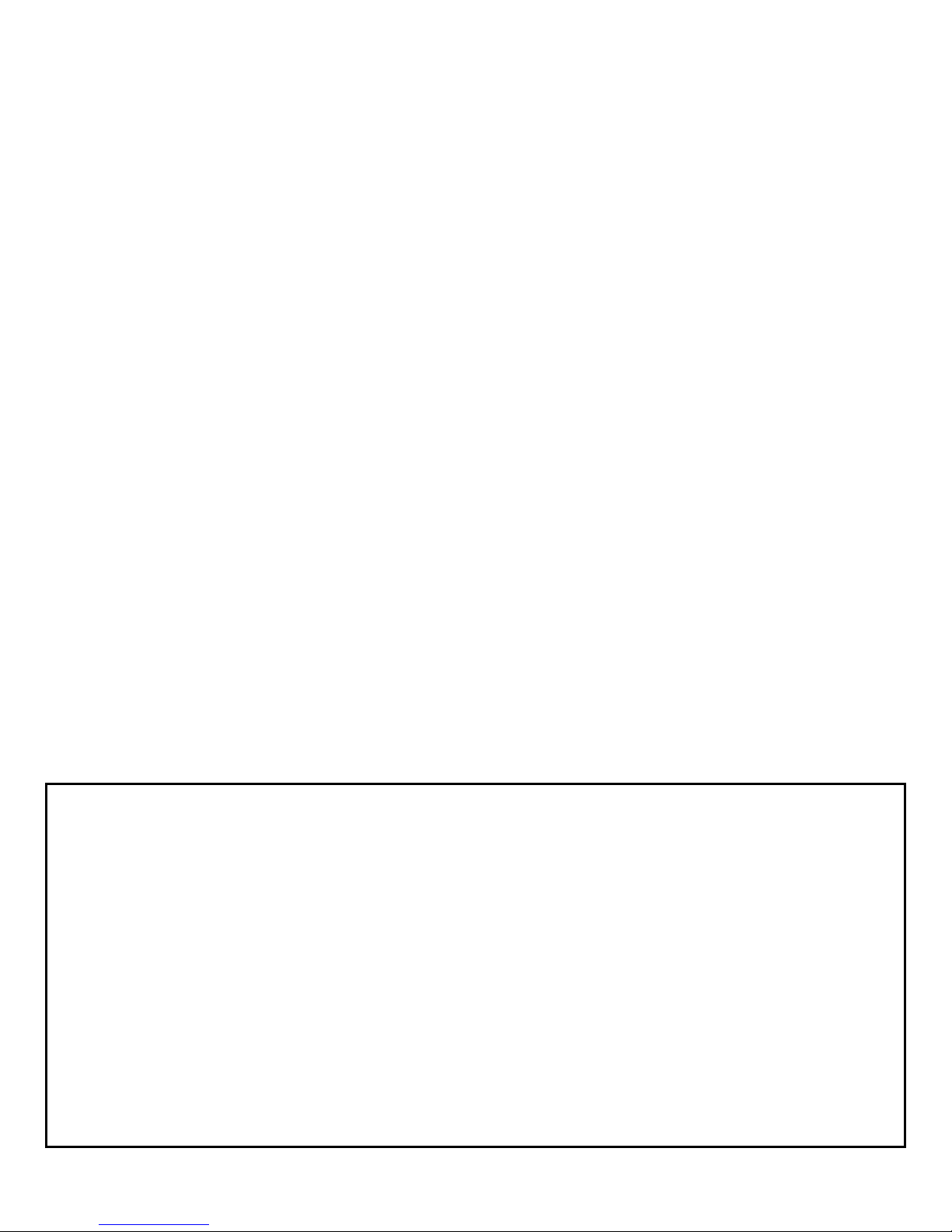
averaging period is less than the logging period the average
logged will be for a period of time at the end of the logging
period equal to the averaging period. If the averaging period is
longer than the logging period then the data stored will be a
running average that reaches back in to previous logging
periods.
Enter the number of minutes desired and press “Enter”.
Logging Period
Press 4. Logging Period. The menu will ask you to enter a
number between 1 and 60 minutes. Enter your selection and
press, “enter”.
Press 6. Add or remove sensors. The menu displays the
following warning, “You must off-load data before changing
sensor configuration. Logging memory will be automatically
cleared if changes are made. Do you want to continue/ [Y or
N]:”. Enter, “Y” and the Weather Port WMS-16 Station
Sensor configuration will appear. If all of the sensors that you
intend to use are shown as being configured then press “Q”
and “Enter”. If you wish to add or delete a sensor then Press
“A”: for add or “D” for delete and follow the instructions
presented on the menu.
Power Outage Warning
The number of days of data that can be stored in the memory
is a function of the logging period, the magnitude of the data
reported and the number of sensors activated. With the
standard complement of sensors (wind speed, wind direction,
temperature, relative humidity, barometric pressure and
precipitation) the memory will fill in about 45 days if the
logging period is fifteen minutes. Once the memory is full it
“wraps” that is it continuously over-writes the oldest data in
the memory with new data.
Date & Time
Press 5, Date & Time. The menu will direct you to enter the
current date in the following format:
[MM/DD/YYYY]. When the proper date has been entered
press, “Enter”. The menu will direct you to enter the current
time in 24 hour format [HH:MM]. When the proper time has
been entered press, “Enter”.
Add or Remove Sensors
Display Format Menu
The data entered using the Station Setup procedure is
automatically stored in the system’s memory. The data will
remain in tact even if there is a power outage. All data
collected will also remain in tact if there is a power outage.
However, the system will not report or log data during periods
of power outage. When reviewing data logs, gaps in the store
data can be attributed to power outages.
Current Observations
Press “2” at the main menu to access the most frequently used
screens. These are the current observations screens, and they
are shown in Figure 4 (Main Text Display Screen) and Figure
7 (Row and Column Display Screen). The current
observations screens show the values currently being
measured by the station’s sensors. These values are updated
every five seconds and provide a running record of weather
conditions. The topmost line on the line on the Main Text
Display Screen shows the station name, current date, and time.
1. Observation display
2. Row and column display
3. RTU output message
4. Return to main menu
Enter your selection [1 – 4]: 2
Please wait 5 seconds for next display
01/26/2000, 11:08:00, 3.90, 0.00, 29.07, 78.85, 51.52, 301.99
01/26/2000, 11:08:05, 4.50, 0.00, 29.07, 78.42, 51.52, 264.46
01/26/2000, 11:08:10, 2.40, 0.00, 29.07, 78.00, 51.52, 260.95
01/26/2000, 11:08:15, 5.40, 0.00, 29.07, 77.09, 51.49, 297.86
01/26/2000, 11:08:20, 6.00, 0.00, 29.07, 77.24, 51.46, 334.95
01/26/2000, 11:08:25, 3.30, 0.00, 29.07, 77.73, 51.46, 299.36
01/26/2000, 11:08:30, 4.20, 0.00, 29.06, 77.31, 51.43, 266.13
(Wind Speed) (Rain) (Barometer) (Temp) (R/Humid) (Dir)
WMS-16 Weather Station Operator’s Manual 8
Page 10

Figure 7 Row and Column Presentation of Current Data
Weather Trends
The current observations text screen displays several weather
features in addition to the current sensor readings. These
values show the extent to which the measured parameters have
varied over an extended period:
Ø Peak wind speed, with the highest value
recorded during the past 10 minutes
displayed
Ø The high and low temperatures for the day
(based on measurements taken since 12
midnight), and the changes in temperature in
the past hour.
Ø The high and low barometric pressure for
the day (based on measurements taken since
12 midnight), and the change in barometric
pressure over the past three hours.
Ø The change in relative humidity over the
past hour.
Ø Three values for precipitation accumulation,
with totals for the past logging period, for
the current day (rainfall since 12 mid-night),
and for the current month (rainfall since the
first of the month, according to the date set
through the Station Setup procedure.
Ø Caution; If power is interrupted the stored
trend values, will be cleaned, and reset to the
current, starting day & time. All three
precipitation totals will go to 00.00 and
today’s hi/low will become the current
temperature.
Display Log By Hours
Press “3”, at the main menu to view the WMS-16’s stored data
and to specify the amount of data to be retrieved in hours. If
WMS-16 Weather Station Operator’s Manual 9
you wish to view more than a full day’s data, or fractions of
days (two-and-a-half days), chose the selection, “4” Display
Log by Days, retrieves data in daily blocks with a minimum
retrievable block of one full day’s data.
After selecting “3” from the main menu, specify the number of
hours of data to be retrieved.
The data will be displayed in the format shown in Figure 8.
The data is organized as follows:
Ø The top line shows date and time at the right
margin.
Ø The weather data is organized into columns,
with an abbreviation for each parameter and
the units of measure used (selected through
the setup menu) shown at the top of the
column.
Ø TIME- The time at which the data was
logged; this time is based on the time that
was set through the setup procedure (see
Station Setup): in military time (24-hour
clock).
Ø WS- Wind speed: in miles per hour or
meters per second.
Ø WD- Wind direction in degrees.
Ø PK- Peak wind speed: in miles per hour or
meters per second. This is the highest wind
speed measured over any two second
interval.
Ø BP- Barometric pressure: in inches of
mercury or millibars. This is the average
pressure measured during the logging
period.
Ø T1- Temperature measured by the
temperature/RH probe: in degrees
Fahrenheit or degrees Celsius.
Ø RH- relative humidity measured by the
temperature/RH probe: in percent
Ø T2- Temperature measured by an auxiliary
probe (if used); in degrees Fahrenheit or
degrees Celsius.
Ø SR- Solar radiation; in watts per square
meter.
Ø RF- Precipitation (rainfall) accumulated
during the logging period: in inches or
millimeters.
The logging interval is selected by the user. The range is one
minute to sixty minutes. A maximum of 18 records can be
displayed on a single screen, so if more than 18 periods were
requested the data will be continued on subsequent screens.
Ø To view the next screen, simply press the
space bar. Each successive screen may be
viewed by pressing the space bar. You may
Page 11

not, hover, return to a previous screen, you
must return to the main menu and begin the
retrieval procedure anew.
If you want to further manipulate or obtain a printed copy
follow the procedure described in the Data Download section
below.
Enter number of hours to view: 1
DATE TIME WS PK WD T1 T2 RH BP RF SR
M/D H:M mph mph deg F F % inHg in W/m^2
=============================================================================
02/01 15:18 0.7 2.1 318 +57.2 +0.0 56 29.32 0.00 0
02/01 15:19 0.1 0.6 329 +57.2 +0.0 56 29.32 0.00 0
02/01 15:20 1.9 3.2 323 +57.2 +0.0 57 29.31 0.00 0
02/01 15:21 1.9 3.6 283 +57.2 +0.0 59 29.31 0.00 0
02/01 15:22 1.8 3.6 284 +57.2 +0.0 59 29.32 0.00 0
02/01 15:23 2.6 4.5 320 +57.2 +0.0 59 29.31 0.00 0
02/01 15:24 2.0 3.0 317 +57.2 +0.0 59 29.31 0.00 0
02/01 15:25 1.8 2.7 312 +57.2 +0.0 59 29.31 0.00 0
02/01 15:26 2.3 3.6 320 +57.1 +0.0 59 29.31 0.00 0
02/01 15:27 2.0 3.0 309 +57.1 +0.0 60 29.31 0.00 0
02/01 15:28 2.4 4.5 304 +57.1 +0.0 60 29.31 0.00 0
02/01 15:29 4.2 5.4 296 +57.1 +0.0 60 29.31 0.00 0
02/01 15:30 1.6 3.2 284 +57.1 +0.0 61 29.32 0.00 0
02/01 15:31 2.9 4.5 292 +57.1 +0.0 61 29.31 0.00 0
02/01 15:32 2.1 4.2 266 +57.2 +0.0 61 29.31 0.00 0
02/01 15:33 3.1 4.2 292 +57.2 +0.0 62 29.31 0.00 0
02/01 15:34 3.8 5.1 267 +57.2 +0.0 61 29.31 0.00 0
02/01 15:35 2.3 4.5 282 +57.2 +0.0 62 29.32 0.00 0
Press any key to continue or Esc key to exit:
Figure 8 Data Log Display
Display Log by Days
This procedure is identical to the Display Log by Hours option
with the exception that data is retrieved in multiples of one
day.
This displayed data is in the same format as the logged data
retrieved by hours. See Figure 8 and the preceding section,
Display Log by Hours, for a detailed explanation of the data
format.
To display logged data sorted by days:
WMS-16 Weather Station Operator’s Manual 10
Ø Press”4” at the main menu.
Ø Enter the number of days to be retrieved
(any number from 1 to 100).
Ø The first 18 data records will be displayed in
the format shown. A maximum of 18
records can be displayed on a single screen,
so the remaining data must be continued on
succeeding screens.
Ø To view the next screen, simply press the
space bar. Each successive screen may be
viewed by pressing the space bar. You may
not, however, return to a previous screen,
you must return to the main menu and begin
the retrieval procedure anew.
Page 12

Ø Now going to the top of the HyperTerminal
If you want to further manipulate or obtain a printed copy
follow the procedure described in the Data Download section
below.
Data Download
Selection “5” on the main menu “Data download” – allows
you to save a permanent record of the WMS-16’s stored data.
The data retrieval procedure is dependent on the
communications software program used. Using Microsoft
HyperTerminal, saving the program to disk is accomplished as
follows:
Ø Press “5” at the main menu.
Ø Then press “Y”
transfer is a nondestructive readout. The format of downloaded
data is shown in Figure 9.
Omega Base Station
DATE TIME WS PK RF BP RH TP TP WD
Transfer time from a full memory may take up to eleven
minutes due to the error checking and the de-convolution of
the binary data to ASCII format. The down loaded file can be
entered into a spreadsheet or word processing program for
viewing or manipulating.
Note that the total contents of the memory is downloaded each
time the Memory Download procedure is invoked. The data
Ø Click on “Receive File”; make sure the
Ø Click on “Receive” and enter the file name,
Ø Click on “OK’’ and download will start.
screen click on “Transfer”.
protocol is XMODEM; enter the directory
and folder name where you want to store the
data.
e.g. weather01.
17 Feb 17:53 0.25 1.5 0 28.96 79.25 48.06 70.94 318.69
17 Feb. 17:54 0 0 0 28.96 79.31 48.06 70.88 314.62
Figure 9 WMS-16 Data Download
When the memory is erased, the WMS-16 returns to the
Clear Logging Memory
The final selection on the main menu lets you erase the stored
data from the WMS-16’s memory and begin logging fresh
data.
Once the WMS-16’s available memory is filled with data,
incoming records will replace the oldest stored data, and that
data will be erased. The CLEAR LOGGING MEMORY
option, on the other hand allows you to clear the entire
memory.
Remember: once the memory is cleared, the data cannot be
retrieved (unless it has been copied to a disk using the DATA
DOWNLOAD option).
To clear the logging memory:
Press “9” at the main menu (CLEAR LOGGING MEMORY).
The following message appears: Are you sure you want to
delete log file [Y or N]:
If you want to continue, type “Y”.
The following message will appear: Erasing Data Memory.
Please wait.
current observations screen and data logging resumes
11
Page 13

Enter the type of alarm function you wish to use Exclusive
(Alarm switch is closed when the reported sensor value is
outside of the low and high values selected.) or Inclusive
(Alarm switch is closed when the reported sensor value is
between the low and high values selected.).
Enter Output: A1 [1] or A2 [2].
Enter low threshold.
Enter high threshold.
Enter on delay in seconds [0-1200]. It is the time that the
sensor value is in the alarm condition before the alarm switch
activates.
Enter off delay in seconds [0-1200]. It is the time that the
alarm switch drops out of the alarm condition before the alarm
switch deactivates.
After entering this information the Setup menu reappears and
to add additional alarms the process must be repeated.
Part B: Interfacing to the Alarm Circuit
An intermediate relay is recommended as the alarm interface
to the device being controlled by the alarm. The intermediate
relay provides isolation from any voltage or current spikes that
might be associated with the device being controlled, e.g. a
pump motor starting. Further, it is possible to use a
programmable time relay in order to insure that the alarm does
not go into a dithering state. A typical implementation is
shown in Figure 11.
ALARMS
There are six user programmable alarms on the WMS-16.
They can be assigned to either of two alarm switches.
(ALARM 1 and ALARM 2) which provide a switched
connection to ground. Electrical connection is made to the
terminal strip at the positions labeled ALARM 1 and ALARM
2. The maximum current sinking capability of these switches
is 2amps.
SETTING UP THE ALARMS
Part A: Selecting the Sensor to be alarmed and the Alarm
Thresholds and the On and Off Delays for each Alarm
Press ENTER to get to the MAIN MENU.
From the MAIN MENU press number 1. STATION SETUP
From the STATION SETUP menu press number 7. ENTER
ALARM THRESHOLDS.
Select ADD, DELETE or QUIT. If you select Add, the next
menu will display the list of sensors that are currently
activated.
To add an alarm, enter the sensor number.
WMS-16 Weather Station Operator’s Manual 12
Figure 14 Alarm Setup
Interfacing the WMS-16 with a
Telephone Modem
The WMS-16 has a modem compatible firmware, which
makes it possible to connect a standard telephone modem,
with a speed capability of at least 9600 baud, between the
WMS-16 and a telephone line so that the WMS-16 can be
accessed remotely via telephone from a computer.
The serial cable from the WMS-16 is plugged into the modem.
The modem at the WMS-16 is configured for auto answer and
Page 14

to always have DCD on. The modem is then plugged into a
telephone line and it is ready to be called from a remote
location.
In order to call the WMS-16 from a remote computer the
computer needs to have a communications program such as
HyperTerminal or Procom. The communications parameters
for the communications program are ASI, 9600, 8-N-1.
When the computer calls the WMS-16, the WMS-16’s modem
will go off-hook and the WMS-16, will begin transmitting to
the remote computer. All of the WMS-16’s functions are
available from the remote computer. This includes observing
real time data, looking at the hourly or daily logs, down
loading data, and changing setup parameters such as logging
period.
APPENDIX 1 WMS-16
The WMS-16 is configured at the factory for the sensors it is shipped with. The following
information is provided to aide the user to make changes in the as delivered setup.
Instructions for setting up the WMS-16 with the following sensors.
Wind Speed and Direction
Connect the wind sensor=s signal cable to the terminal strip on the back of the control module. This sensor has
a four conductor shielded cable. The RED wire is connected to the +5 REF terminal; The BLACK wire is
connected to a GROUND terminal; the GREEN wire (wind direction signal) is connected to the A7 terminal
and the WHITE wire (wind speed signal) is connected to the P1 terminal. The WMS-16 is now ready for wind
speed and wind direction initializing.
INITIALIZATION OF WIND SPEED AND DIRECTION SENSORS
Press EXC to get the MAIN MENU.
From the MAIN MENU press number 1. STATION SET UP.
From the Station Set Up menu press number 6. ADD OR REMOVE SENSORS. Then press Y, then ENTER.
From the Sensor Types Menu select 2. WIND SPEED.
From the Wind Speed Sensors Menu select 1. (WS-01/02). Then press ENTER.
From the Sensor Input Channel select number 1, P1 (Pulse Counter). Then press ENTER.
The Sensor configuration screen is displayed and it will show:
13
Page 15

Sensor type Model Input Calibration
Wind Speed WS-01/02 P1
If you intend to add another sensor select A. If you do not want to add another sensor select Q.
You will be asked if you are sure that you want to erase memory. If you have added or deleted a sensor select Y
if not select N and press ENTER.
To initialize the Wind Direction sensor Press EXC to get the MAIN MENU.
From the MAIN MENU press number 1. STATION SET UP Then press ENTER
From the Station Set up menu press number 6. ADD OR REMOVE SENSORS. Then press Y, then ENTER.
From the Sensor Type Menu select number 3. Wind Direction. Then press ENTER
From the Wind Direction Sensor menu select number 1. (WS-02) then press ENTER.
From the Sensor Input Channel menu select number 11. ANALOG INPUT A7. Then Press ENTER.
The Sensor Configuration menu appears and it will show:
Sensor type Model Input Calibration
Wind Speed WS-01/02 P1
Wind Direction WS-02 A7
Temperature (thermistor) and Relative Humidity (capacitive sensor)
Installation
Connect the combination temperature and relative humidity sensor=s cable to the terminal strip on the back of
the control module. This sensor has a five conductor cable. The RED wire is connected to the +12 REF
terminal. The BLACK wire is connected to a GROUND terminal. The BROWN wire (humidity signal) is
connected to the A4 terminal. The WHITE (temperature signal) is connected to the A6 terminal and the GREEN
wire is connected to a GROUND terminal.
INITIALIZATION OF TEMPERATURE AND RELATIVE HUMIDITY
INITIALIZATION OF THE AUXILIARY TEMPERATURE SENSOR.
Press EXC to get the MAIN MENU.
From the MAIN MENU press number 1. STATION SET UP.
WMS-16 Weather Station Operator’s Manual 14
Page 16
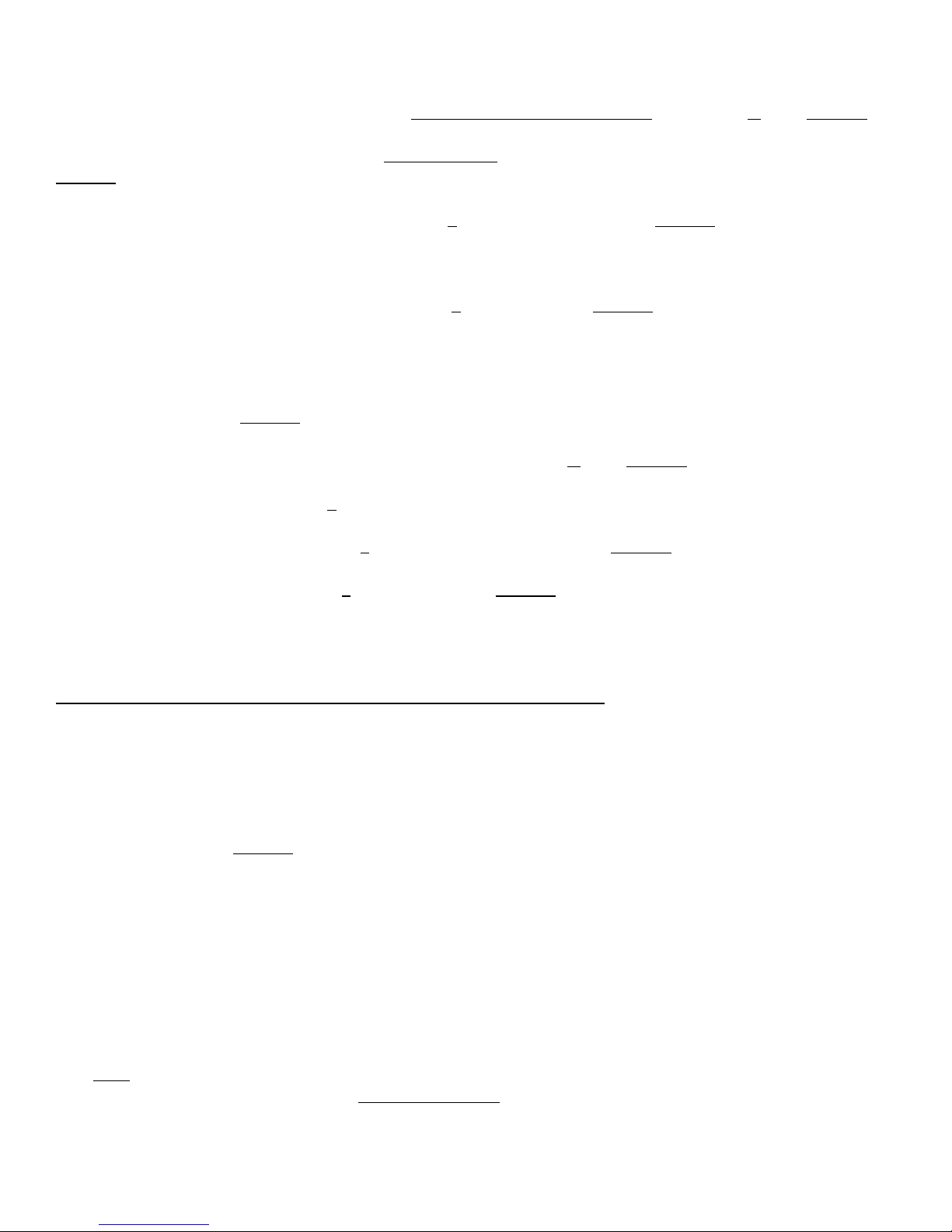
From the Station Set Up menu press number 6. ADD OR REMOVE SENSORS. Then press Y, then ENTER.
From the Sensor Type Menu select number 4. Temperature. Then press
ENTER.
From the Temperature Sensors Menu select number 1. (WMS-16T). Then press ENTER.
The menu then asks: Enter temperature offset or press Q to quit. Press Q.
From the Sensor Input Channel Menu select number 9. A5. Then press ENTER.
If you intend to add another sensor select A.
If you do not want to add another sensor select Q.
You will be asked if you are sure that you want to erase memory. If you have added or deleted a sensor select Y
if not select N and press ENTER.
If you selected AA@ to add the Relative Humidity Sensor then press Y, then ENTER.
From the Sensor Types menu select 5. (Humidity)
From the Humidity Sensors menu select 1. (25500504(U)/40). Then press ENTER
From the Sensor Input Channel select 8. (A4). Then press ENTER
The Sensor Configuration menu appears and it will show:
Sensor type Model Input Calibration
Humidity WMS-16-PN A4
Temperature WMS-16T A5
If you intend to add another sensor select A. If you do not want to add another sensor select Q.
You will be asked if you are sure that you want to erase memory. If you have added or deleted a sensor select Y
if not select N and press ENTER.
Barometric Pressure Installation
Connect the barometer cable to the terminal strip on the back of the control module. This sensor has a three
conductor cable. The RED wire is connected to a +12V terminal. The BLACK wire is connected to a GROUND
terminal and the GREEN wire is connected to terminal A2.
INITIALIZATION OF THE BAROMETER
Press EXC to get the MAIN MENU.
From the MAIN MENU press number 1. STATION SETUP.
15
Page 17
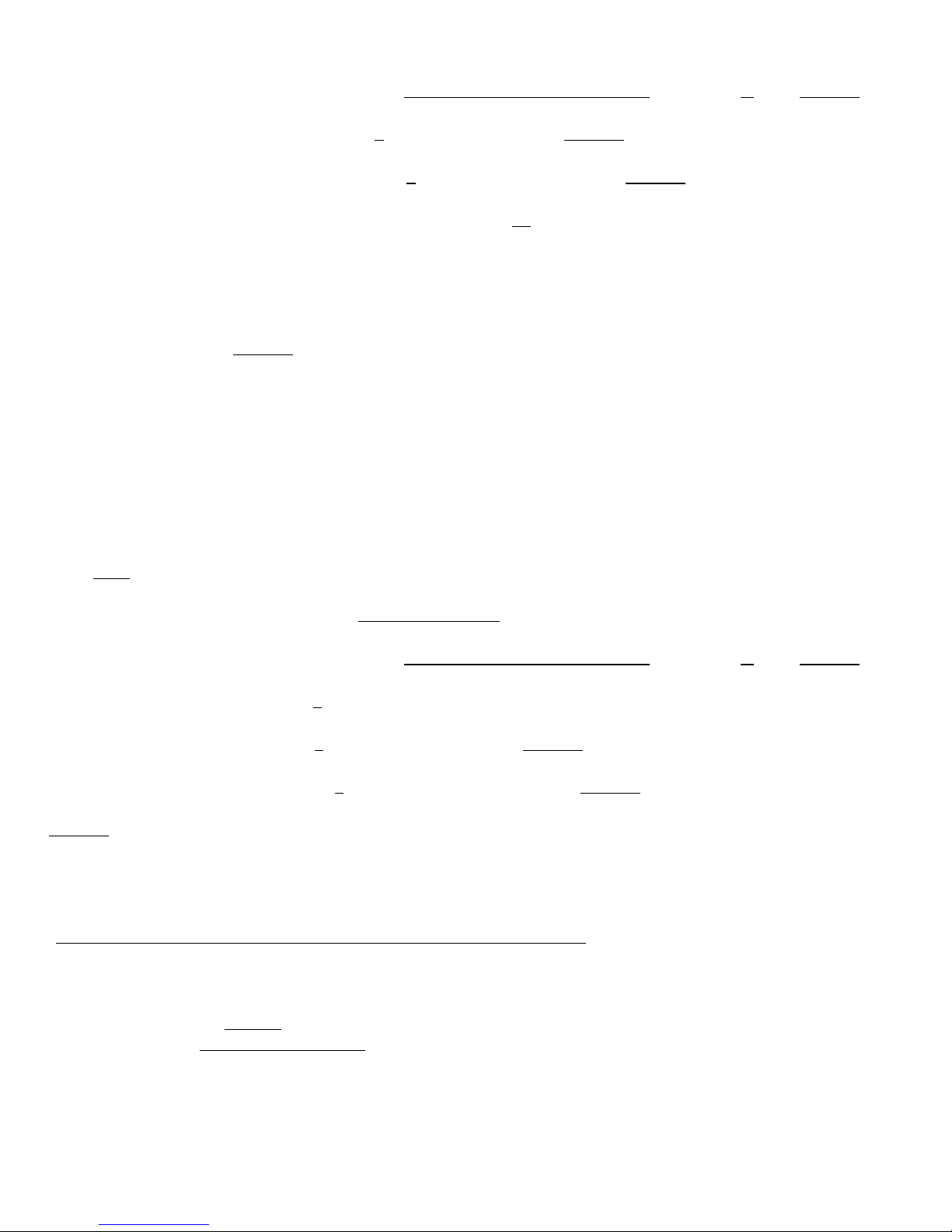
From the Station Set Up menu press number 6. ADD OR REMOVE SENSORS. Then press Y, then ENTER.
From the Sensor Type menu select number 6. (Pressure). Then press ENTER.
From the Pressure Sensors menu select number 1. (WMS-16BP). Then press ENTER.
The menu asks: Enter pressure offset or press Q to quit. Press Q.
Pressure WMS-16BP A2
If you intend to add another sensor select A. If you do not want to add another sensor select Q.
You will be asked if you are sure that you want to erase memory. If you have added or deleted a sensor select Y
if not select N and press ENTER.
Rain Gauge Installation
Connect the rain gauge cable to the terminal strip on the back of the control module. This sensor has a two
conductor cable. Connect one conductor to a GROUND terminal and the other conductor to terminal P3.
INITIALIZATION OF THE RAIN GAUGE
Press EXC to get the MAIN MENU.
From the MAIN MENU press number 1. STATION SETUP.
From the Station Set Up menu press number 6. ADD OR REMOVE SENSORS. Then press Y, then ENTER.
From the Sensor Type menu select 7. (Precipitation).
From the Precipitation menu select 1. (All models). Then press ENTER.
From the Sensor Input Channel select 3. (Pulse Counter 3). Then press ENTER.
The screen directs you to: Enter tip resolution or press [Q] to quit. Press 0.01. For metric use 0.254. Then press
ENTER.
The Sensor Configuration menu appears and it will show:
Sensor type Model Input Calibration
Precipitation All models P3 0.01
Changing units on the SETUP menu will not change the reported value for rainfall. That change must be made
from the ADD OR REMOVE SENSORS menu.
Installation of Auxiliary Temperature Sensor
WMS-16 Weather Station Operator’s Manual 16
Page 18
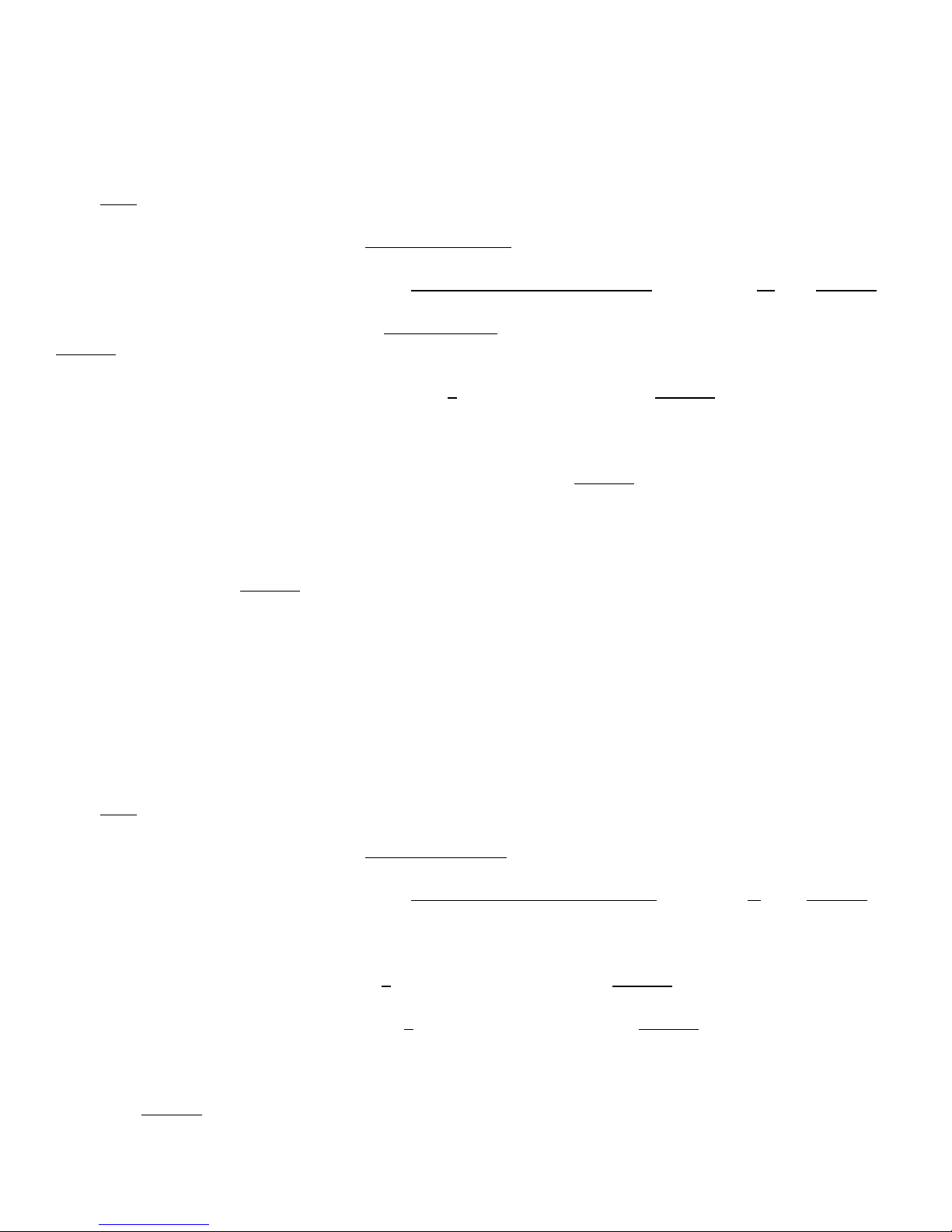
The auxiliary temperature sensor is a thermistor attached to a two conductor cable. Connect one conductor to
A5 terminal and the other conductor to a GROUND terminal.
INITIALIZATION OF THE AUXILIARY TEMPERATURE SENSOR.
Press EXC to get the MAIN MENU.
From the MAIN MENU press number 1. STATION SET UP.
From the Station Set Up menu press number 6. ADD OR REMOVE SENSORS. Then press Y, then ENTER.
From the Sensor Type Menu select number 4. Temperature. Then press
ENTER.
From the Temperature Sensors Menu select number 1. (WMS-16T). Then press ENTER.
The menu then asks: Enter temperature offset or press Q to quit. Press Q.
From the Sensor Input Channel Menu select number A6. Then press ENTER.
If you intend to add another sensor select A.
If you do not want to add another sensor select Q.
You will be asked if you are sure that you want to erase memory. If you have added or deleted a sensor select Y
if not select N and press ENTER.
Installation of Solar Radiation Sensor
Connect the solar radiation sensor to the terminal strip on the back of the control module. This sensor has a two
wire cable. Attach the WHITE conductor to the A1 terminal and the BLACK conductor to a GROUND
terminal.
INITIALIZATION OF THE SOLAR RADIATION SENSOR
Press EXC to get the MAIN MENU.
From the MAIN MENU press number 1. STATION SETUP.
From the Station Set Up menu press number 6. ADD OR REMOVE SENSORS. Then press Y, then ENTER.
From the Sensor Type menu select number 8. Solar Radiation. Then press ENTER.
From the Solar Radiation menu select number 1. Model 240-140. Then press ENTER.
Next enter the calibration factor from the calibration sheet, which was supplied with the sensor.
Then press ENTER.
17
Page 19
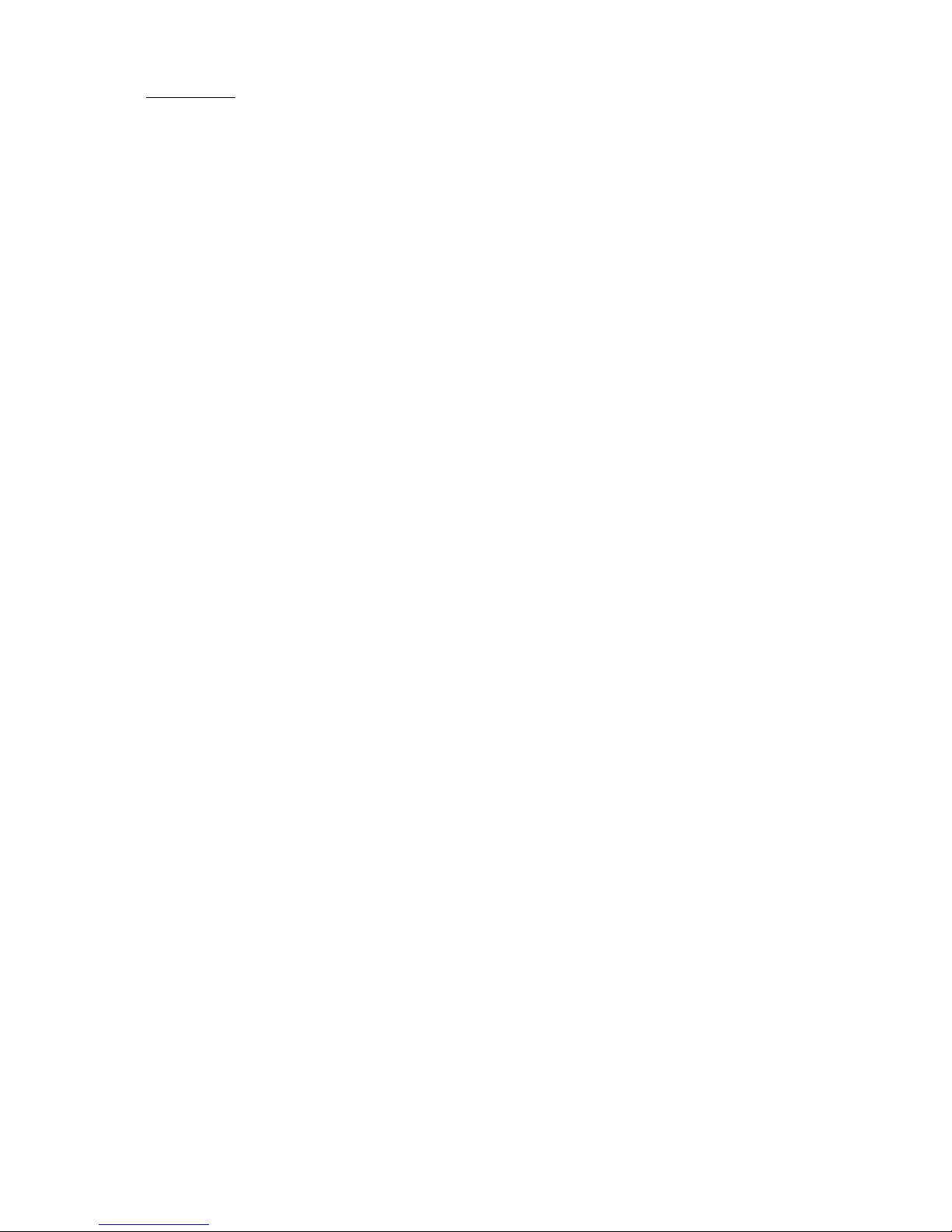
Then select Channel A2.
The Sensor Configuration menu appears and it will show:
SPECIFICATIONS
DATA ACQUISITION MODULE
Reporting Units: English or Metric, all measurements
Operating Power: 10-16 Vdc
Power Consumption: 60 mA maximum
Serial Port: 9-pin d-sub connector, selectable baud rate, flow
control
Memory: 128KB RAM, non-volatile (45 days at 15 minute
intervals with 6 sensors)
OPERATING TEMPERATURE
Transducers: -40° to 140°F (-40° to 60°C)
Data Acquisition Module –40° to 140°F (-40° to 60°C)
TIMEKEEPING
Format: MM/DD and HH:MM
Accuracy: ± 30 seconds/month
BAROMETRIC PRESSURE
Range: 28.25 to 30.75 inches Hg
Measurement Span: 2,50 inches Hg (85 hpa)
Resolution: ±0.01 inch Hg or ±0.3 hpa
Altitude Offset: 0 to +10,000 feet, screwdriver adjustable
WIND SPEED
Range: 0 to 125 mph (0-57 m/s)
Resolution: >0.1 mph
Accuracy: ± 3% for sustained 2 second average
Starting Threshold:
WMS-16-2E: 1.2 mph
WMS-16-5E: 0.5 mph
Time Constant: 2 seconds
WIND DIRECTION
Range: 0-360°
Resolution: > 1%
Accuracy: ± 3%
TEMPERATURE
Range: -40° to +140°F Resolution: > .1°F
Accuracy: ± 1°F
RELATIVE HUMIDITY
Range: 0-100% RH
Accuracy: ± 3% midscale, ± 6% @ 20% & 90% RH
RAIN GAUGE
Resolution: 0/01"/tip
Accuracy: ± 2% up to 3"/hour
Max Rate: Unlimited
SOLAR RADIATION (Optional)
Sensor: Photodiode detector
Spectral Response: .4 to 1.1 microns
Sensitivity: 100mV / 1000w/m² approx
Accuracy: ± 5%
ORDERING INFORMATION
WMS-16 Modular Weather Station
includes the following components:
WMS-16D Data Acquisition Module, includes DOS
Software diskette, serial & aux battery
cables
WMS-16P 115 VAC Power Supply
WMS-16-2E Wind Speed/Direction Sensor, 40” cable
WMS-16TH outdoor Temperature & relative Humidity
Sensor, 40’ Cable
WMS-16THS Solar Radiation Shield for temp/rh sensor
WMS-16BP Barometric Pressure Sensor, 18” Cable
(Note; sensor always to be near base unit)
WMS-16RC Rain Gauge, includes mounting arm &
40'Cable
WMS-16TM 5' Tripod & 5’Sensor Mast (8' total)
WMS-16EPA High Sensitivity Modular Weather
Station
same as above but with:
WMS-16-5E High Sensitivity Wind Sensor, 40' Cable
WMS-16 Weather Station Operator’s Manual 18
Page 20
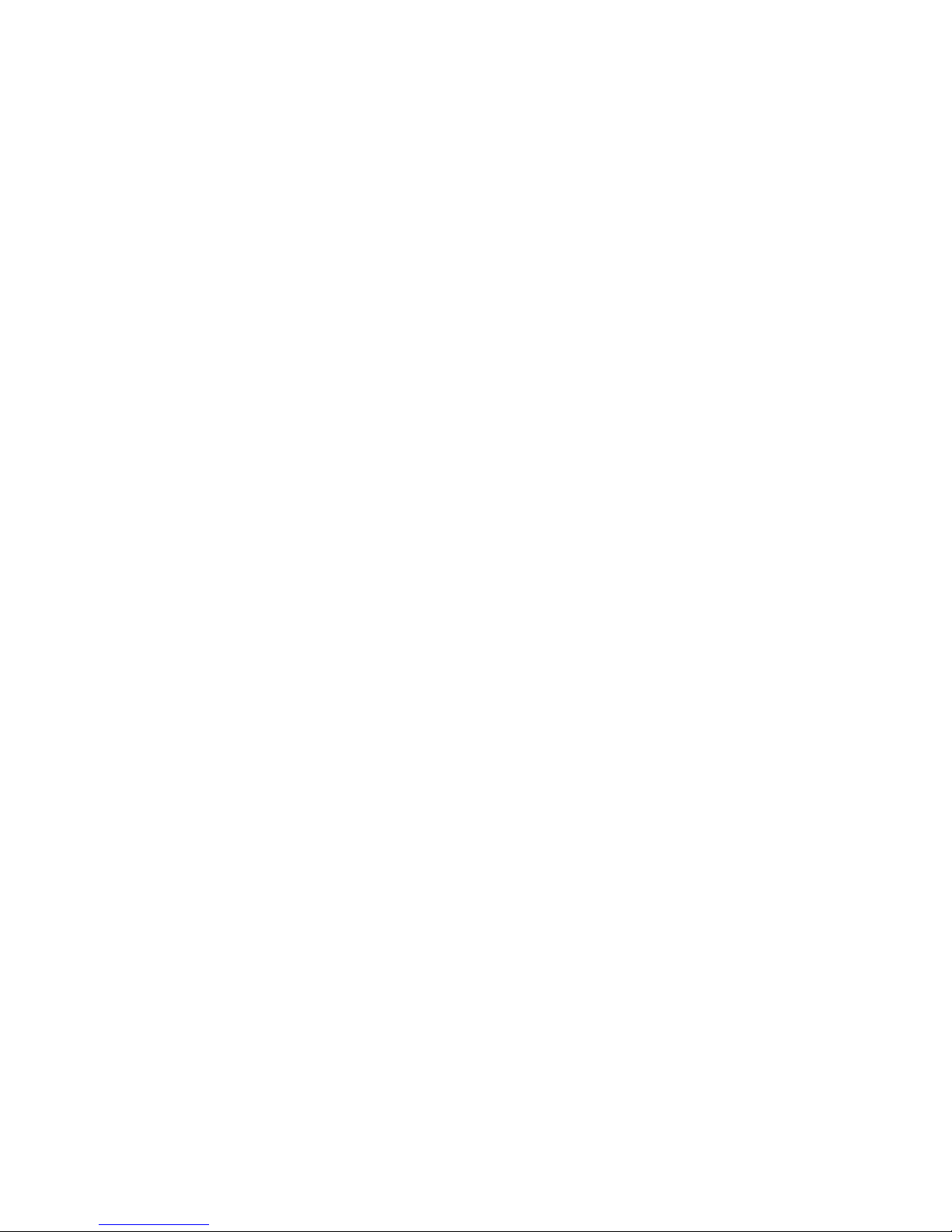
Options:
WMS-16SR Solar Radiation Sensor, includes mounting
arm and 40' cable
WMS-16T Auxiliary Air Temperature Sensor, 40’
Cable
WMS-16TWS Water or Soil Temperature Sensor, 40’
Cable
RG-2501/40 Tipping Bucket Rain Gauge, 40’ Cable
WMS-16PE Power Supply 220 VAC
WMS-ENCL-16A NEMA-4X Enclosure Assembly, includes
mounting brackets, 12V 7AH battery and 10 watt
solar panel battery charger
WMS-ENCL-16B NEMA-4X Enclosure Assembly, includes
mounting brackets, 12V 7AH battery and
110Vac/60Hz battery charger
WMS-16MAC Telephone Modem AC Powered
WMS-16MDC Telephone Modem DC Powered
WMS-16STR Software, Windows Graphical
19
Page 21
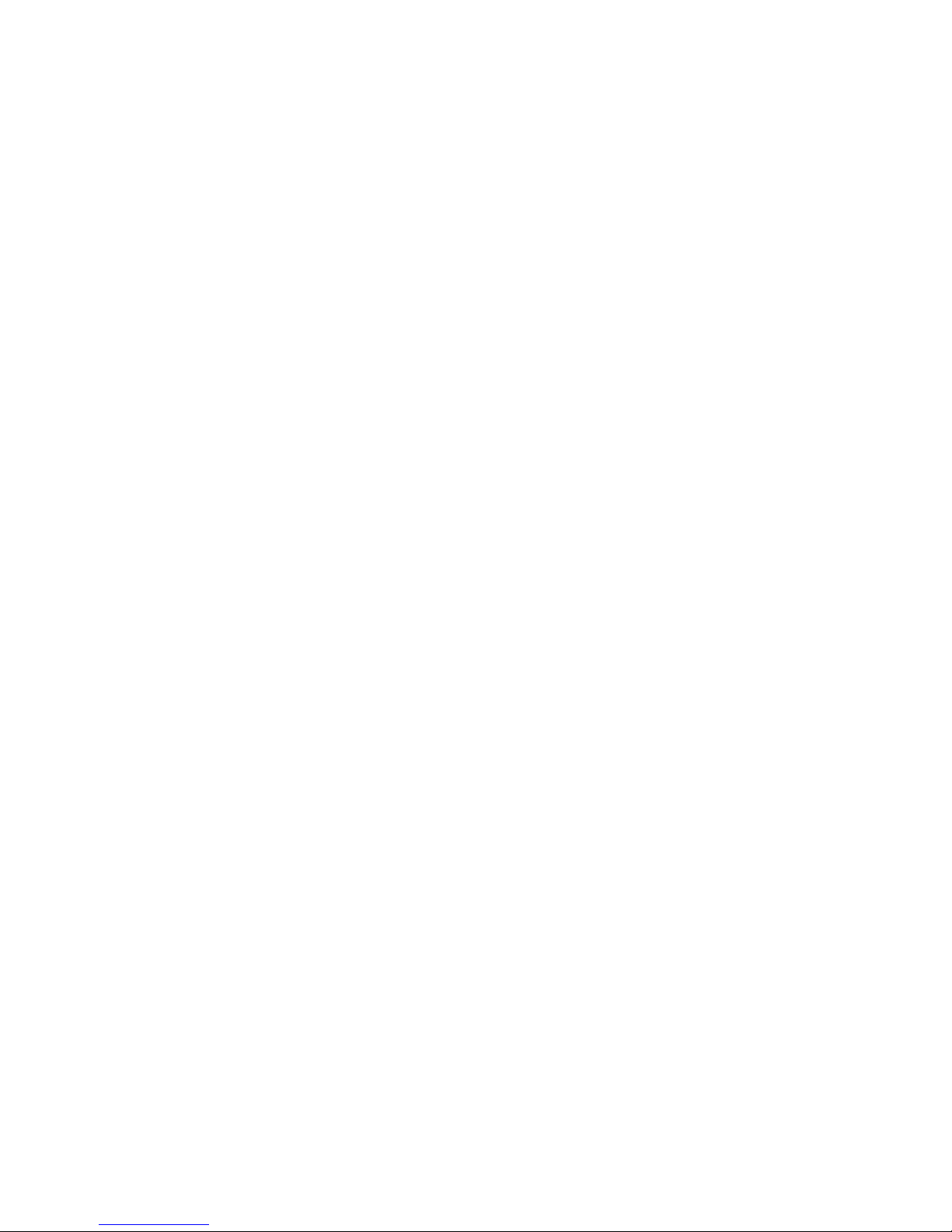
M3749/1001
Where Do I Find Everything I Need for
Process Measurement and Control?
OMEGA…Of Course!
Shop online at www.omega.com
TEMPERATURE
Thermocouple, RTD & Thermistor Probes, Connectors, Panels & Assemblies
Wire: Thermocouple, RTD & Thermistor
Calibrators & Ice Point References
Recorders, Controllers & Process Monitors
Infrared Pyrometers
PRESSURE, STRAIN AND FORCE
Transducers & Strain Gages
Load Cells & Pressure Gages
Displacement Transducers
Instrumentation & Accessories
FLOW/LEVEL
Rotameters, Gas Mass Flowmeters & Flow Computers
Air Velocity Indicators
Turbine/Paddlewheel Systems
Totalizers & Batch Controllers
pH/CONDUCTIVITY
pH Electrodes, Testers & Accessories
Benchtop/Laboratory Meters
Controllers, Calibrators, Simulators & Pumps
Industrial pH & Conductivity Equipment
DATA ACQUISITION
Data Acquisition & Engineering Software
Communications-Based Acquisition Systems
Plug-in Cards for Apple, IBM & Compatibles
Datalogging Systems
Recorders, Printers & Plotters
HEATERS
Heating Cable
Cartridge & Strip Heaters
Immersion & Band Heaters
Flexible Heaters
Laboratory Heaters
ENVIRONMENTAL
MONITORING AND CONTROL
Metering & Control Instrumentation
Refractometers
Pumps & Tubing
Air, Soil & Water Monitors
Industrial Water & Wastewater Treatment
pH, Conductivity & Dissolved Oxygen Instruments
Page 22
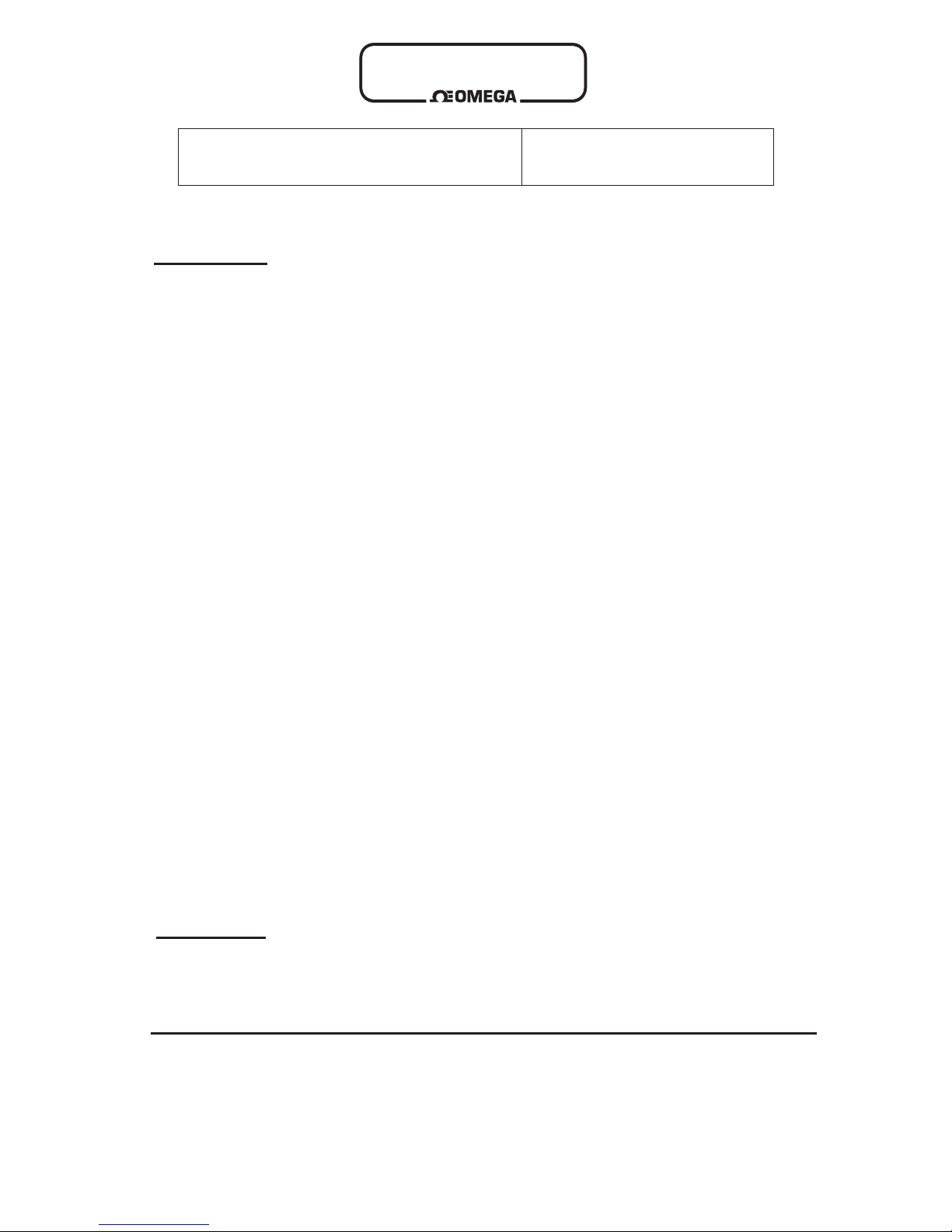
Servicing North America:
USA: One Omega Drive, P.O. Box 4047
ISO 9001 Certified Stamford CT 06907-0047
TEL: (203) 359-1660 FAX: (203) 359-7700
e-mail: info@omega.com
Canada: 976 Bergar
Laval (Quebec) H7L 5A1
TEL: (514) 856-6928 FAX: (514) 856-6886
e-mail: info@omega.ca
For immediate technical or application assistance:
USA and Canada: Sales Service: 1-800-826-6342 / 1-800-TC-OMEGA
®
Customer Service: 1-800-622-2378 / 1-800-622-BEST
®
Engineering Service: 1-800-872-9436 / 1-800-USA-WHEN
®
TELEX: 996404 EASYLINK: 62968934 CABLE: OMEGA
Mexico: En Espan˜ol: (001) 203-359-7803 e-mail: espanol@omega.com
FAX: (001) 203-359-7807 info@omega.com.mx
Servicing Europe:
Benelux: Postbus 8034, 1180 LA Amstelveen, The Netherlands
TEL: +31 (0)20 3472121 FAX: +31 (0)20 6434643
Toll Free in Benelux: 0800 0993344
e-mail: sales@omegaeng.nl
Czech Republic: Rudé armády 1868, 733 01 Karviná 8
TEL: +420 (0)69 6311899 FAX: +420 (0)69 6311114
Toll Free: 0800-1-66342 e-mail: czech@omega.com
France: 9, rue Denis Papin, 78190 Trappes
TEL: +33 (0)130 621 400 FAX: +33 (0)130 699 120
Toll Free in France: 0800-4-06342
e-mail: sales@omega.fr
Germany/Austria: Daimlerstrasse 26, D-75392 Deckenpfronn, Germany
TEL: +49 (0)7056 9398-0 FAX: +49 (0)7056 9398-29
Toll Free in Germany: 0800 639 7678
e-mail: info@omega.dl
United Kingdom: One Omega Drive, River Bend Technology Centre
ISO 9002 Certified Northbank, Irlam, Manchester
M44 5BD United Kingdom
TEL: +44 (0)161 777 6611 FAX: +44 (0)161 777 6622
Toll Free in United Kingdom: 0800-488-488
e-mail: sales@omega.co.uk
omega.com
OMEGAnet®Online Service Internet e-mail
www.omega.com info@omega.com
It is the policy of OMEGA to comply with all worldwide safety and EMC/EMI regulations that
apply. OMEGA is constantly pursuing certification of its products to the European New Approach
Directives. OMEGA will add the CE mark to every appropriate device upon certification.
The information contained in this document is believed to be correct, but OMEGA Engineering, Inc. accepts
no liability for any errors it contains, and reserves the right to alter specifications without notice.
WARNING: These products are not designed for use in, and should not be used for, patient-connected applications.
®
®
Page 23
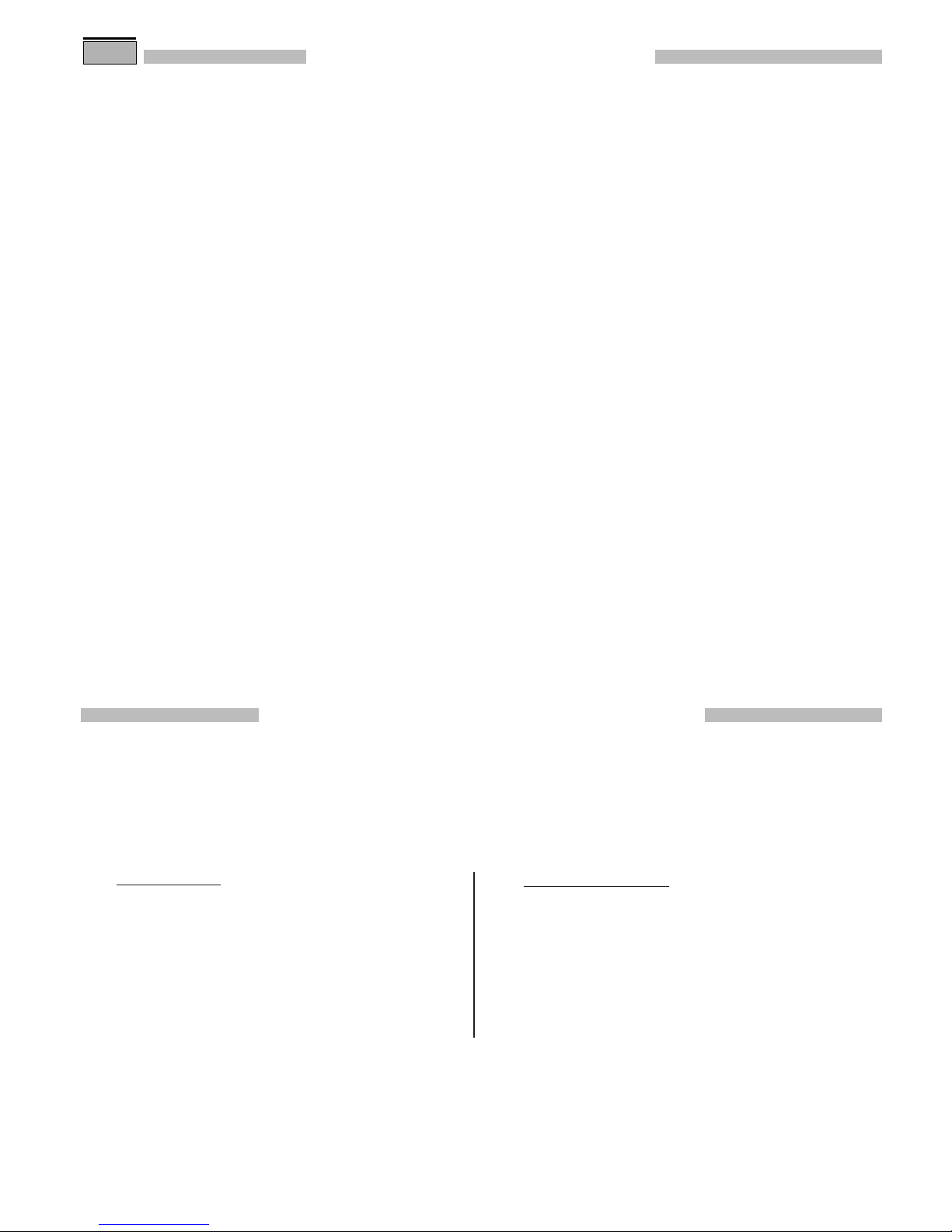
WARRANTY/DISCLAIMER
OMEGA ENGINEERING, INC. warrants this unit to be free of defects in materials and workmanship for a
period of 13 months from date of purchase. OMEGA’s WARRANTY adds an additional one (1) month
grace period to the normal one (1) year product warranty to cover handling and shipping time. This
ensures that OMEGA’s customers receive maximum coverage on each product.
If the unit malfunctions, it must be returned to the factory for evaluation. OMEGA’s Customer Service
Department will issue an Authorized Return (AR) number immediately upon phone or written request.
Upon examination by OMEGA, if the unit is found to be defective, it will be repaired or replaced at no
charge. OMEGA’s WARRANTY does not apply to defects resulting from any action of the purchaser,
including but not limited to mishandling, improper interfacing, operation outside of design limits,
improper repair, or unauthorized modification. This WARRANTY is VOID if the unit shows evidence of
having been tampered with or shows evidence of having been damaged as a result of excessive corrosion;
or current, heat, moisture or vibration; improper specification; misapplication; misuse or other operating
conditions outside of OMEGA’s control. Components which wear are not warranted, including but not
limited to contact points, fuses, and triacs.
OMEGA is pleased to offer suggestions on the use of its various products. However,
OMEGA neither assumes responsibility for any omissions or errors nor assumes liability for any
damages that result from the use of its products in accordance with information provided by
OMEGA, either verbal or written. OMEGA warrants only that the parts manufactured by it will be
as specified and free of defects. OMEGA MAKES NO OTHER WARRANTIES OR
REPRESENTATIONS OF ANY KIND WHATSOEVER, EXPRESS OR IMPLIED, EXCEPT THAT OF TITLE,
AND ALL IMPLIED WARRANTIES INCLUDING ANY WARRANTY OF MERCHANTABILITY AND
FITNESS FOR A PARTICULAR PURPOSE ARE HEREBY DISCLAIMED. LIMITATION OF
LIABILITY: The remedies of purchaser set forth herein are exclusive, and the total liability of
OMEGA with respect to this order, whether based on contract, warranty, negligence,
indemnification, strict liability or otherwise, shall not exceed the purchase price of the
component upon which liability is based. In no event shall OMEGA be liable for
consequential, incidental or special damages.
CONDITIONS: Equipment sold by OMEGA is not intended to be used, nor shall it be used: (1) as a “Basic
Component” under 10 CFR 21 (NRC), used in or with any nuclear installation or activity; or (2) in medical
applications or used on humans. Should any Product(s) be used in or with any nuclear installation or
activity, medical application, used on humans, or misused in any way, OMEGA assumes no responsibility
as set forth in our basic WARRANTY/ DISCLAIMER language, and, additionally, purchaser will indemnify
OMEGA and hold OMEGA harmless from any liability or damage whatsoever arising out of the use of the
Product(s) in such a manner.
RETURN REQUESTS/INQUIRIES
Direct all warranty and repair requests/inquiries to the OMEGA Customer Service Department. BEFORE
RETURNING ANY PRODUCT(S) TO OMEGA, PURCHASER MUST OBTAIN AN AUTHORIZED RETURN
(AR) NUMBER FROM OMEGA’S CUSTOMER SERVICE DEPARTMENT (IN ORDER TO AVOID
PROCESSING DELAYS). The assigned AR number should then be marked on the outside of the return
package and on any correspondence.
The purchaser is responsible for shipping charges, freight, insurance and proper packaging to prevent
breakage in transit.
FOR W
ARRANTY RETURNS, please have the
following information available BEFORE
contacting OMEGA:
1. Purchase Order number under which the product
was PURCHASED,
2. Model and serial number of the product under
warranty, and
3. Repair instructions and/or specific problems
relative to the product.
FOR NON-WARRANTY REPAIRS,
consult OMEGA
for current repair charges. Have the following
information available BEFORE contacting OMEGA:
1. Purchase Order number to cover the COST
of the repair,
2. Model and serial number of the product, and
3. Repair instructions and/or specific problems
relative to the product.
OMEGA’s policy is to make running changes, not model changes, whenever an improvement is possible. This affords
our customers the latest in technology and engineering.
OMEGA is a registered trademark of OMEGA ENGINEERING, INC.
© Copyright 2001 OMEGA ENGINEERING, INC. All rights reserved. This document may not be copied, photocopied,
reproduced, translated, or reduced to any electronic medium or machine-readable form, in whole or in part, without the
prior written consent of OMEGA ENGINEERING, INC.
USA
MADE
IN
