Page 1

User’s Guide
omega.com
e-mail: info@omega.com
For Latest Product Manuals
omegamanual.info
®
®
Shop on line at
Wireless Meter Scanner & Controller
wiSeries
Main Menu
CHART
(2 Seconds/Div)
1 Minute
1 Minute
1 Day
1 Week
1 Month
1 Year
0
5
C/Div
50
1200
300
100%
0%
10
%/Div
90
hPa/Div
C hPa
Tue Feb 5 10:19:10 PDT 2008Tue Feb 5 10:18:10 PDT 2008
http://192.168.1.200
M
in/Max Temperature
48.0/41.0
P
1 Process
P
2 Sensor 2
P3 Process
P4 Process
P5 Process
P6 Process
P7 Process
P8 Sensor 8
A
1 Ambient
A
2 Sensor 2
A3 Ambient
A4 Ambient
A5 Ambient
A6 Ambient
A7 Ambient
A8 Sensor 8
Save Current Graph
Page 2

It is the policy of OMEGA to comply with all worldwide safety and EMC/EMI regulations that apply.
OMEGA is constantly pursuing certification of its products to the European New Approach Directives. OMEGA will add the CE mark
to every appropriate device upon certification.
The information contained in this document is believed to be correct, but OMEGA Engineering, Inc. accepts no liability for any
errors it contains, and reserves the right to alter specifications without notice.
WARNING: These products are not designed for use in, and should not be used for, patient-connected applications.
This device is marked with the international caution symbol. It is important to read the Setup Guide before installing or
commissioning this device as the guide contains important information relating to safety and EMC.
Page 3

i
TABLE OF CONTENTS
Part 1 Introduction . . . . . . . . . . . . . . . . . . . . . . . . . . . . . . . . . . . . . . . . . . . . . . .1
1.1 Safety Considerations . . . . . . . . . . . . . . . . . . . . . . . . . . . . . .1
1.2 Before You Begin . . . . . . . . . . . . . . . . . . . . . . . . . . . . . . . . . .2
1.3 Description . . . . . . . . . . . . . . . . . . . . . . . . . . . . . . . . . . . . . . .3
Part 2 Hardware . . . . . . . . . . . . . . . . . . . . . . . . . . . . . . . . . . . . . . . . . . . . . . . .5
2.1 Physical Characteristics and Mounting . . . . . . . . . . . . . . . . .5
2.1.1 Front Panel . . . . . . . . . . . . . . . . . . . . . . . . . . . . . . . . . . . . . .5
2.1.2 Rear Panel . . . . . . . . . . . . . . . . . . . . . . . . . . . . . . . . . . . . . . .6
2.1.3 Dimensions . . . . . . . . . . . . . . . . . . . . . . . . . . . . . . . . . . . . . .7
2.1.4 Assembly and Mounting . . . . . . . . . . . . . . . . . . . . . . . . . . . . .8
2.1.4.1 Panel Mounting Instruction . . . . . . . . . . . . . . . . . . . . . . . . . .8
2.1.4.2 Antenna Mounting Instruction . . . . . . . . . . . . . . . . . . . . . . . .9
2.1.4.3 Disassembly Instruction . . . . . . . . . . . . . . . . . . . . . . . . . . . .10
2.1.5 Electrical Installation . . . . . . . . . . . . . . . . . . . . . . . . . . . . . . .11
2.1.5.1 Power Connections . . . . . . . . . . . . . . . . . . . . . . . . . . . . . . .11
2.1.5.2 Wiring Outputs . . . . . . . . . . . . . . . . . . . . . . . . . . . . . . . . . . .12
2.1.5.3 Jumper Settings for Display Color Setup . . . . . . . . . . . . . . .14
2.1.5.4 DIP Switches . . . . . . . . . . . . . . . . . . . . . . . . . . . . . . . . . . . .15
2.2 Network Communications . . . . . . . . . . . . . . . . . . . . . . . . . .16
2.2.1 10Base-T RJ45 Pinout . . . . . . . . . . . . . . . . . . . . . . . . . . . . .16
2.2.2 10Base-T Crossover Wiring . . . . . . . . . . . . . . . . . . . . . . . . .16
Part 3 Network Configuration . . . . . . . . . . . . . . . . . . . . . . . . . . . . . . . . . . . . . .17
3.1 Ethernet (MAC) Address . . . . . . . . . . . . . . . . . . . . . . . . . . .17
3.2 Network Protocols . . . . . . . . . . . . . . . . . . . . . . . . . . . . . . . .17
3.3 DHCP . . . . . . . . . . . . . . . . . . . . . . . . . . . . . . . . . . . . . . . . . .17
3.4 DNS . . . . . . . . . . . . . . . . . . . . . . . . . . . . . . . . . . . . . . . . . . .18
3.5 IP Address . . . . . . . . . . . . . . . . . . . . . . . . . . . . . . . . . . . . . .19
3.5.1 Default IP Address . . . . . . . . . . . . . . . . . . . . . . . . . . . . . . . .19
3.5.2 Changing TCP/IP Properties on your Computer . . . . . . . . .20
Part 4 Network Operations . . . . . . . . . . . . . . . . . . . . . . . . . . . . . . . . . . . . . . .21
4.0 Testing the Connection . . . . . . . . . . . . . . . . . . . . . . . . . . . .21
4.1 iConnect Software . . . . . . . . . . . . . . . . . . . . . . . . . . . . . . . .22
4.2 Setting a New IP Address over the Network . . . . . . . . . . . .24
4.3 Meter’s Configurations and Operations . . . . . . . . . . . . . . . .25
4.3.1 Power Up Meter . . . . . . . . . . . . . . . . . . . . . . . . . . . . . . . . . .26
4.3.2 Get Readings from the End Device . . . . . . . . . . . . . . . . . . .27
4.3.3 Java Runtime Environment Setup . . . . . . . . . . . . . . . . . . . .29
4.3.3.1 Java Runtime Environment 1.5 (5.0) Setup Instructions . . .29
4.3.3.2 Java Runtime Environment 1.4 Setup Instructions . . . . . . .30
4.3.3.3 Browser Proxy Selection . . . . . . . . . . . . . . . . . . . . . . . . . . .31
4.3.4 Java Policy . . . . . . . . . . . . . . . . . . . . . . . . . . . . . . . . . . . . . .32
4.3.5 Chart . . . . . . . . . . . . . . . . . . . . . . . . . . . . . . . . . . . . . . . . . .34
4.3.6 Controller Setup . . . . . . . . . . . . . . . . . . . . . . . . . . . . . . . . . .36
Page 4

4.3.7 Setup . . . . . . . . . . . . . . . . . . . . . . . . . . . . . . . . . . . . . . . . . .39
4.3.7.1 Input . . . . . . . . . . . . . . . . . . . . . . . . . . . . . . . . . . . . . . . . . .39
4.3.7.2 Setpoints & On/Off Control . . . . . . . . . . . . . . . . . . . . . . . . . .40
4.3.7.3 Loop Break . . . . . . . . . . . . . . . . . . . . . . . . . . . . . . . . . . . . . .43
4.3.7.4 Alarms 1 & 2 . . . . . . . . . . . . . . . . . . . . . . . . . . . . . . . . . . . .44
4.3.7.5 Analog Output Retransmission . . . . . . . . . . . . . . . . . . . . . .46
4.3.7.6 Display . . . . . . . . . . . . . . . . . . . . . . . . . . . . . . . . . . . . . . . . .47
4.3.7.6.1 Display Color Examples . . . . . . . . . . . . . . . . . . . . . . . . . . . .49
4.3.7.7 Passcode ID . . . . . . . . . . . . . . . . . . . . . . . . . . . . . . . . . . . . .51
4.3.8 Network Setup . . . . . . . . . . . . . . . . . . . . . . . . . . . . . . . . . . .52
4.3.9 End Device Setup . . . . . . . . . . . . . . . . . . . . . . . . . . . . . . . .54
4.3.9.1 End Device Parameters . . . . . . . . . . . . . . . . . . . . . . . . . . . .56
4.3.10 Access Control . . . . . . . . . . . . . . . . . . . . . . . . . . . . . . . . . . .58
4.4 Telnet Setup . . . . . . . . . . . . . . . . . . . . . . . . . . . . . . . . . . . . .60
4.5 HTTPget Program . . . . . . . . . . . . . . . . . . . . . . . . . . . . . . . .61
4.5.1 HTTPget using Port 2000 . . . . . . . . . . . . . . . . . . . . . . . . . .61
4.6 ARP Protocol . . . . . . . . . . . . . . . . . . . . . . . . . . . . . . . . . . . .63
4.7 iLog Software . . . . . . . . . . . . . . . . . . . . . . . . . . . . . . . . . . . .64
4.8 Mail Notifier Software . . . . . . . . . . . . . . . . . . . . . . . . . . . . . .65
4.8.1 Installation . . . . . . . . . . . . . . . . . . . . . . . . . . . . . . . . . . . . . .65
4.8.2 Program Options Setup and Configuration . . . . . . . . . . . . .66
4.8.3 Device Settings and Configuration . . . . . . . . . . . . . . . . . . . .67
Part 5 Environment /operating Conditions . . . . . . . . . . . . . . . . . . . . . . . . . . . .69
5.1 General Deployment Guidelines . . . . . . . . . . . . . . . . . . . . .69
5.2 With Line-of-Sight . . . . . . . . . . . . . . . . . . . . . . . . . . . . . . . .71
5.3 Without Line-of-Sight . . . . . . . . . . . . . . . . . . . . . . . . . . . . . .72
5.4 Casing and Closure Around the Antenna . . . . . . . . . . . . . . .72
Part 6 Specifications . . . . . . . . . . . . . . . . . . . . . . . . . . . . . . . . . . . . . . . . . . . .73
Part 7 Factory Preset Values . . . . . . . . . . . . . . . . . . . . . . . . . . . . . . . . . . . . . .76
Appendix A Glossary . . . . . . . . . . . . . . . . . . . . . . . . . . . . . . . . . . . . . . . .78
Appendix B IP Address . . . . . . . . . . . . . . . . . . . . . . . . . . . . . . . . . . . . . .79
Appendix C IP Netmask . . . . . . . . . . . . . . . . . . . . . . . . . . . . . . . . . . . . . .80
Appendix D ASCII Chart . . . . . . . . . . . . . . . . . . . . . . . . . . . . . . . . . . . . .81
Appendix E iLog Error Messages . . . . . . . . . . . . . . . . . . . . . . . . . . . . . .83
LIST OF FIGURES:
Figure 1.1 Temperature wireless Monitor and Control System
on the Ethernet Network . . . . . . . . . . . . . . . . . . . . . . . . . . . . . . .4
Figure 2.1 Front Panel Display . . . . . . . . . . . . . . . . . . . . . . . . . . . . . . . . . .5
Figure 2.2 Rear Panel Power and output Connections . . . . . . . . . . . . . . . .6
ii
Page 5

Figure 2.3 Mounting Dimensions . . . . . . . . . . . . . . . . . . . . . . . . . . . . . . . . .7
Figure 2.4 Panel Mounting . . . . . . . . . . . . . . . . . . . . . . . . . . . . . . . . . . . . .8
Figure 2.5 Antenna Mounting . . . . . . . . . . . . . . . . . . . . . . . . . . . . . . . . . . .9
Figure 2.6 Accessing the main Board Assembly . . . . . . . . . . . . . . . . . . . .10
Figure 2.7 Main Power Connections . . . . . . . . . . . . . . . . . . . . . . . . . . . . .11
Figure 2.8a Mechanical Relay and SSR Output Wiring Hookup 1 . . . . . . . . .2
Figure 2.8b Pulse and Analog Output Wiring Hookup . . . . . . . . . . . . . . . . .12
Figure 2.9 Typical Applications . . . . . . . . . . . . . . . . . . . . . . . . . . . . . . . . .13
Figure 2.10 Location of S1 Jumper . . . . . . . . . . . . . . . . . . . . . . . . . . . . . . .14
Figure 2.11 Location of DIP Switches . . . . . . . . . . . . . . . . . . . . . . . . . . . . .15
Figure 2.12 RJ45 Pinout . . . . . . . . . . . . . . . . . . . . . . . . . . . . . . . . . . . . . . .16
Figure 2.13 10Base-T Crossover Cable Wiring . . . . . . . . . . . . . . . . . . . . .16
Figure 3.1 Label Detail . . . . . . . . . . . . . . . . . . . . . . . . . . . . . . . . . . . . . . .17
Figure 3.2 4 Position DIP Switch . . . . . . . . . . . . . . . . . . . . . . . . . . . . . . . .18
Figure 3.3 Network Connections . . . . . . . . . . . . . . . . . . . . . . . . . . . . . . . .20.
Figure 3.4 Network Connections . . . . . . . . . . . . . . . . . . . . . . . . . . . . . . . .20
Figure 4.1 Pinging the Meter from MS-DOS Prompt . . . . . . . . . . . . . . . . .21
Figure 4.2 Assigning an IP Address using iConnect . . . . . . . . . . . . . . . . .22
Figure 4.3 Accessing the Wireless System for Configuration . . . . . . . . . .23
Figure 4.4 Access Control . . . . . . . . . . . . . . . . . . . . . . . . . . . . . . . . . . . . .24
Figure 4.5 Wireless System Home Page Menu . . . . . . . . . . . . . . . . . . . . .25
Figure 4.6 LOGIN and ADMINISTRATOR passwords . . . . . . . . . . . . . . . .26
Figure 4.7 Readings . . . . . . . . . . . . . . . . . . . . . . . . . . . . . . . . . . . . . . . . .27
Figure 4.8 Java 1.5.x.x Screen Shots . . . . . . . . . . . . . . . . . . . . . . . . . . . .29
Figure 4.9 Java 1.4 Screen Shots . . . . . . . . . . . . . . . . . . . . . . . . . . . . . . .30
Figure 4.10 Java Policy . . . . . . . . . . . . . . . . . . . . . . . . . . . . . . . . . . . . . . . .32
Figure 4.11 Java Policy . . . . . . . . . . . . . . . . . . . . . . . . . . . . . . . . . . . . . . . .33
Figure 4.12 Chart . . . . . . . . . . . . . . . . . . . . . . . . . . . . . . . . . . . . . . . . . . . . .34
Figure 4.13a Controller Setup . . . . . . . . . . . . . . . . . . . . . . . . . . . . . . . . . . . .36
Figure 4.13b Controller Setup (if Analog Output Option) . . . . . . . . . . . . . . . .37
Figure 4.14 Input . . . . . . . . . . . . . . . . . . . . . . . . . . . . . . . . . . . . . . . . . . . . .39
Figure 4.15a Setpoints & On/Off Control . . . . . . . . . . . . . . . . . . . . . . . . . . . .41
Figure 4.15b Setpoints & On/Off Control (if Analog Output Option) . . . . . . .42
Figure 4.16 Loop Break . . . . . . . . . . . . . . . . . . . . . . . . . . . . . . . . . . . . . . . .43
Figure 4.17 Alarms 1 & 2 . . . . . . . . . . . . . . . . . . . . . . . . . . . . . . . . . . . . . . .45
Figure 4.18 Analog Output Retransmission . . . . . . . . . . . . . . . . . . . . . . . . .46
Figure 4.19a Display Menu . . . . . . . . . . . . . . . . . . . . . . . . . . . . . . . . . . . . . .47
Figure 4.19b Display Menu (if Analog Output Option) . . . . . . . . . . . . . . . . . .48
Figure 4.20 ID Code . . . . . . . . . . . . . . . . . . . . . . . . . . . . . . . . . . . . . . . . . .51
Figure 4.21 Network Setup . . . . . . . . . . . . . . . . . . . . . . . . . . . . . . . . . . . . .52
Figure 4.22 End Device Setup . . . . . . . . . . . . . . . . . . . . . . . . . . . . . . . . . . .54
Figure 4.23 End Device Parameters . . . . . . . . . . . . . . . . . . . . . . . . . . . . . .56
Figure 4.24 Remote End Char . . . . . . . . . . . . . . . . . . . . . . . . . . . . . . . . . . .57
Figure 4.25 Access Control . . . . . . . . . . . . . . . . . . . . . . . . . . . . . . . . . . . . .58
iii
Page 6

iv
Figure 4.26 HTTPget Example of polling End Device . . . . . . . . . . . . . . . . .62
Figure 4.27 ARP Commands and Responses . . . . . . . . . . . . . . . . . . . . . . .63
Figure 4.28 iLog Software Logging Data for End Device . . . . . . . . . . . . . . .64
Figure 4.29 Mail Notifier Main Window . . . . . . . . . . . . . . . . . . . . . . . . . . . .65
Figure 4.30 Mail Notifier Profile Setup . . . . . . . . . . . . . . . . . . . . . . . . . . . . .66
Figure 4.31 Mail Notifier Device Settings . . . . . . . . . . . . . . . . . . . . . . . . . .68
Figure 5.1 Operation in Buildings . . . . . . . . . . . . . . . . . . . . . . . . . . . . . . .70
Figure 5.2 Fresnel Zone . . . . . . . . . . . . . . . . . . . . . . . . . . . . . . . . . . . . . .71
Figure 5.3 Materials in Buildings . . . . . . . . . . . . . . . . . . . . . . . . . . . . . . . .72
LIST OF TABLES:
Table 2.1 Front Panel Enunciators . . . . . . . . . . . . . . . . . . . . . . . . . . . . . . .5
Table 2.2 Rear Panel Connector . . . . . . . . . . . . . . . . . . . . . . . . . . . . . . . .6
Table 2.3 Fuse Requirements (See Specifications) . . . . . . . . . . . . . . . . .11
Table 4.1 List of Commands . . . . . . . . . . . . . . . . . . . . . . . . . . . . . . . . . .60
Table 4.2 Mail Notifier Commands . . . . . . . . . . . . . . . . . . . . . . . . . . . . . .67
Table 7.1 Factory Presets . . . . . . . . . . . . . . . . . . . . . . . . . . . . . . . . . . . . .76
Page 7

PART 1
INTRODUCTION
1.1 Safety Considerations
This device is marked with the international caution symbol. It is
important to read this manual before installing or commissioning this
device as it contains important information relating to Safety and EMC
(Electromagnetic Compatibility).
This instrument is a panel mount device protected in accordance with
EN 61010-1:2001, electrical safety requirements for electrical equipment
for measurement, control and laboratory. Installation of this instrument
should be done by qualified personnel. In order to ensure safe
operation, the following instructions should be followed.
This instrument has no power-on switch. An external switch or circuitbreaker shall be included in the building installation as a disconnecting
device. It shall be marked to indicate this function, and it shall be in
close proximity to the equipment within easy reach of the operator. The
switch or circuit-breaker shall meet the relevant requirements of IEC
947–1 and IEC 947-3 (International Electrotechnical Commission). The
switch shall not be incorporated in the main supply cord.
Furthermore, to provide protection against excessive energy being
drawn from the main supply in case of a fault in the equipment, an
overcurrent protection device shall be installed.
• Do not exceed voltage rating on the label located on the top of the
instrument housing.
• Always disconnect power before changing signal and power
connections.
• Do not use this instrument on a work bench without its case for
safety reasons.
• Do not operate this instrument in flammable or explosive
atmospheres.
• Do not expose this instrument to rain or moisture.
• Unit mounting should allow for adequate ventilation to ensure
instrument does not exceed operating temperature rating.
• Use electrical wires with adequate size to handle mechanical strain
and power requirements. Install without exposing bare wire outside
the connector to minimize electrical shock hazards.
EMC Considerations
• Whenever EMC is an issue, always use shielded cables.
• Never run signal and power wires in the same conduit.
• Use signal wire connections with twisted-pair cables.
• Install Ferrite Bead(s) on signal wires close to the instrument if EMC
problems persist.
Failure to follow all instructions and warnings may result in injury!
1
Page 8

1.2 Before You Begin
Inspecting Your Shipment:
Remove the packing slip and verify that you have received everything
listed. Inspect the container and equipment for signs of damage as soon
as you receive the shipment. Note any evidence of rough handling in
transit. Immediately report any damage to the shipping agent. The carrier
will not honor damage claims unless all shipping material is saved for
inspection. After examining and removing the contents, save the packing
material and carton in the event reshipment is necessary.
Customer Service:
If you need assistance, please call the nearest Customer Service
Department, listed in this manual.
Manuals, Software:
The latest Operation Manual as well as free configuration software
(iConnect) are available from the website listed in this manual or on
the CD-ROM enclosed with your shipment.
NOTES, WARNINGS and CAUTIONS
Information that is especially important to note is identified by following labels:
NOTE: Provides you with information that is important to successfully
setup and use the Programmable Digital Meter.
CAUTION or WARNING: Tells you about the risk of electrical shock.
CAUTION, WARNING or IMPORTANT: Tells you of circumstances
or practices that can effect the instrument’s functionality and must
refer to accompanying documents.
TIP: Provides you helpful hints.
2
Page 9

1.3 Description
The wi®Series wireless monitoring and control system features meters compatible
with a large and growing number of wireless sensors: UWTC “Universal
Wireless Thermocouple” Type J, K, T, E, R, S, B, N, and C and UWRTD
“Universal Wireless RTD”. For more information about the UWTC and UWRTD,
refer to the separate manual for these products. The wiSeries 1/8 DIN Panel
Meter & Controller can monitor up to eight (8) wireless sensors.
The Meter connects directly to an Ethernet network and the Internet and features
award-winning embedded Web Server. It is easily configured and monitored with
a Web browser over the Ethernet network or the Internet.
MONITOR AND ALARM: The Meter comes standard with a choice of either two
Form C relays, or two SSR’s (solid state relays) that can be used for control
functions or alarms. The meter can monitor alarm conditions for any or all of the
wireless sensors. For example, the meter can be set up to trip an alarm if any one
of the sensors indicated that it was above or below a pre-set alarm point.
MONITOR & CONTROL LOCALLY AND OVER THE INTERNET: The wiSeries
wireless monitoring and control system provides local monitoring and control, along
with remote Web-based monitoring of temperature from thermocouples and RTD’s.
The wireless sensors transmit up to four hundred feet 400’ (approx. 120 meters-without obstructions or interference) to a wiSeries meter connected directly to an
Ethernet network and the Internet. The wireless system complies with IEEE
802.15.4 operating at 2.4 GHz.
The wiSeries system let’s you monitor and record temperature over an Ethernet
network or the Internet without any special software--just your Web Browser.
ETHERNET: The wiSeries meter-controller-scanner is an independent node on
the network sending and receiving data in standard TCP/IP packets. It is easily
configured from a Web Browser and can be password protected. From within an
Ethernet LAN or over the Internet, the user simply types the IP address (such as
192.168.1.200) or an easy to remember name (such as "Oven 5" or "Test Fixture")
and the wiSeries meter serves a Web Page with the current readings.
EMAIL ALARM: The wiSeries meter can trigger an alarm if variables go above or
below a Setpoint that you determine. Your alarm can be sent by email to a single
user or to a group distribution list, including text messages to cell phones and
PDA’s. The "Mail Notifier" software is a free and easy program for this application.
CHARTS AND GRAPHS: The wiSeries system serves Active Web Pages to
display real time readings and charts of temperature. You can also log data in
standard data formats for use in a spreadsheet or data acquisition program such
as Excel or Visual Basic. We offer a free and easy to use program iLog for logging
data to Excel.
The virtual chart viewed on the web page is a JAVA™ Applet that records a chart
over the LAN or Internet in real time. With the wiSeries system there is no need to
invest time and money learning a proprietary software program to log or chart the
data. Chart scales are fully adjustable on the fly. For example, the chart can
display one minute, one hour, one day, one week, one month or one year.
Temperature can be charted across the full span or within any narrow range such
as (20 to 30°C).
3
Page 10

1.3 Description (continued)
DATALOGGING: The OPC Server software makes it easy to integrate the wiSeries
wireless sensor system with many popular Data Acquisition and Automation
programs offered by NEWPORT, OMEGA, Wonderware, iConics, Intellution,
Rockwell Automation, and National Instruments, among others.
PROGRAMMABLE COLOR DISPLAY: The wiSeries features patented
programmable color displays. The display can be programmed to change color at
any Setpoint or Alarm point. For example, the meter can be programmed to display
the process value in GREEN during warm-up, switching to AMBER to signal the
normal operating range, and in RED to signal an alarm condition. The changes in
color are quickly seen from a distance, and machine operators can intuitively react to
changing conditions. The colors can be programmed to change back when the value
drops back below the alarm point or to "latch" on until being reset by the operator.
The meter can also be programmed to display only one unchanging color: GREEN,
AMBER, or RED. This is a useful way to let an operator identify, at a glance,
temperature values in three separate locations, or to display three different
measurements.
The following example Figure 1.1 illustrates how you can hookup the Temperature
Wireless System to your network:
The wireless system consists of a single Meter and one or more End Devices /
Transmitters. The End Devices will send data periodically to the Meter where it serves
as a gateway between the users and the End Devices. The users can access the data
through the Meter’s web server and provided data acquisition software.
A standard web browser can be used to monitor and chart temperature. The browser
can also be used to configure the meter’s IP address, passwords for access and
overall configuration parameters.
Figure 1.1 Temperature Wireless Monitor and
Control System on the Ethernet Network
TC
RTD TC
WIRELESS METER
(RECEIVER)
END DEVICES
(TRANSMITTERS)
COMPUTER
(Datalogging
Software)
COMPUTER
(Standard
Web Browser)
ETHERNET
4
Page 11

5
PART 2
HARDWARE
2.1 Physical Characteristics and Mounting
2.1.1 Front Panel
Figure 2.1 Front Panel Display
Table 2.1 Front Panel Enunciators
For complete Front Panel Pushbutton procedures, refer to the
Supplemental Guide.
1
Output 1 / Setpoint 1 / Alarm 1 indicator
2
Output 2 / Setpoint 2 / Alarm 2 indicator
°C
°C unit indicator for Temperature
°F
°F unit indicator for Temperature
Changes display to Configuration Mode and advances through menu
items. Make sure to press
twice (Stand-by) followed by pressing
(stop communication) before entering the Configuration mode.
Used in Configuration Mode to change values. In Run Mode, it’s used
to lock the display to the next sensor reading.
Used in Configuration Mode to change values. It’s also used to
resume scrolling sensors.
Accesses submenus in Configuration Mode
and stores selected values
1
2
C
F
1
2
%RH
D
1
2
C
F
Upper Display:
Temperature Values
Lower Display:
Wireless Transmitter ID#
01 thru 08
Page 12

2.1.2 Rear Panel
The rear panel connections are shown in Figure 2.2.
Figure 2.2 Rear Panel Power and Output Connections
Table 2.2 Rear Panel Connector
POWER AC/DC Power Connector: All models
OUTPUT 1 Based on one of the following models:
Relay SPDT
Solid State Relay (SSR)
Pulse
Analog Output (Voltage and Current)
OUTPUT 2 Based on one of the following models:
Relay SPDT
Solid State Relay (SSR)
Pulse
Network Communication Interface Section:
ETHERNET RJ45 interface for 10BASE-T connection.
RESET Button: Used for power reseting the Ethernet board.
ACTIVITY LED (Red) Blinking: Indicates network activities (receiving or
sending packets).
NET LINK LED (Green) Solid: Indicates good network link.
TX LED (Yellow) Blinking: Indicates transmitting data to the serial
port.
RX LED (Green) Blinking: Indicates receiving data on the serial port.
ACTIVITY
NET LINK
TX
RX
81
E
THERNET
RST
RJ45 10BASE-T
CONNECTION
RESET
BUTTON
LED
INDICATORS
ANTENNA
LOCATION
POWER
L(+)
N(-)
16 OUTPUTS78
78
NOT USED
SSR RELAY PULSE SSR RELAY PULSEANALOG
8 7 6 5 4 3 2 1
OUTPUT 1OUTPUT 1OUTPUT 1OUTPUT 1 OUTPUT 2OUTPUT 2OUTPUT 2
POWER / OUTPUT
CONNECTOR
6 5 4 3 2 1 3 2 1 3 2 16 5 4 6 5 4 6 5 4
NO
NC
C
CUR
V
RTN
PUL
RTN
NO
C
NO
NC
C
PUL
RTN
NO
C
6
Use copper conductors
only for power connections
Page 13

2.1.3 Dimensions
Figure 2.3 Mounting Dimensions
3.780 [96.00]
1.890
[48.00]
0.700 [17.78]
4.325
[109.85]
1
2
C
F
1
2
%RH
D
1
2
C
F
PANEL THICKNESS
0.25 (6.4) MAX
0.03 (0.6) MIN
PANEL CUTOUT
1/8 DIN
7
Page 14

2.1.4 Assembly and Mounting
2.1.4.1 Panel Mounting Instruction
1. Using the dimensions from the panel cutout in Figure 2.3, cut an opening in
the panel.
2. Remove sleeve from the rear of the case by removing thumbnuts.
3. Insert the case into the opening from the front of the panel, so the gasket seals
between the bezel and the front of the panel.
4. Slip the sleeve over the rear of the case.
5. Tighten the thumbnuts to hold the unit firmly in the panel.
Figure 2.4 Panel Mounting
Front Bezel
Gasket
Case
Panel
Thumbnuts
Sleeve
Model No.
Label
8
Page 15

2.1.4.2 Antenna Mounting Instruction
For best reception: connect the antenna directly to the rear of the meter, if the
meter is not installed in a metal panel or enclosure.
If the rear of the meter is behind a metal panel or in a cabinet, use a coaxial
cable to position the antenna outside outside of the enclosure in the open air.
Use the shortest cable that can reach a suitable location. The antenna on this
Meter and any End Devices should be installed in a vertical position, pointing
towards the sky.
Metallic structure should be kept at least 0.8” (2 cm), although 2.4” (6 cm)
is recommended away from the antenna.
Any casing that encloses the antenna should be plastic. In addition, it is
also wise to avoid plastic case with dark fillers or colorants.
Refer to Section 5 for more Environmental / Operating Conditions.
Figure 2.5 Antenna Mounting
METER MOUNTED
IN NON-METALIC
ENCLOSURE.
METER MOUNTED
IN A METALIC
ENCLOSURE.
9
Page 16

2.1.4.3 Disassembly Instruction
If necessary, the board assembly may be removed from the front of the case
housing.
Warning: Disconnect ac power from the unit before proceeding.
1. Remove the board assembly from the case by pulling at the sides of the bezel.
2. The bezel, along with the board assembly will unlatch from the case housing.
•
Depending on the size of your Ethernet connector, you may need to
disconnect it from the RJ45 jack on the rear of the meter.
•
Depending on the length of your antenna cable, you may need to
disconnect it from the rear of the meter.
Figure 2.6 Accessing the Main Board Assembly
Gasket
10
Page 17

2.1.5 Electrical Installation
2.1.5.1 Power Connections
Warning: Do not connect ac power to your meter until you have
completed all output connections. This meter must only be installed by a
specially trained electrician with corresponding qualifications. Failure to
follow all instructions and warnings may result in injury!
Connect the main power connections as shown below.
Figure 2.7 Main Power Connections
Table 2.3 Fuse Requirement (See Specifications Section)
For the low voltage power option, in order to maintain the same degree of
protection as the standard high voltage input power units (90 - 240 Vac),
always use a Safety Agency Approved DC or AC source with the same
Overvoltage Category and pollution degree as the standard AC unit (90 240 Vac).
The Safety European Standard EN61010-1 for measurement, control,
and laboratory equipment requires that fuses must be specified based on
IEC127. This standard specifies for a Time-lag fuse, the letter code “T”.
The above recommended fuses are of the type IEC127-2-sheet III. Be
aware that there are significant differences between the requirements
listed in the UL 248-14/CSA 248.14 and the IEC 127 fuse standards. As a
result, no single fuse can carry all approval listings. A 1.0 Amp IEC fuse is
approximately equivalent to a 1.4 Amp UL/CSA fuse. It is advised to
consult the manufacturer’s data sheets for a cross-reference.
FUSE Connector Output Type For 115Vac For 230Vac DC
FUSE 1
Power N/A 100 mA(T) 100 mA(T) 100 mA(T)
FUSE 2
Power
N/A N/A N/A 400 mA(T)
11
Use copper
conductors only for
power connections
Page 18

2.1.5.2 Wiring Outputs
This meter has two factory installed outputs. The SPDT Mechanical Relay, SPST
Solid State Relay, Pulse and Analog Output Connection are shown below.
Figure 2.8
a) Mechanical Relay and SSR b) Pulse and Analog
Outputs Wiring Hookup Outputs Wiring Hookup
12
Use copper
conductors only for
power connections
Page 19

2.1.5.2 Wiring Outputs (continued)
Figure 2.9 Typical Applications
TEMPERATURE
CONTROLLER
C
ONTROL
S
IDE
dc INPUT
SSR
ac INPUT
SSR
ac INPUT
SSR
LOAD
SIDE
HEATER
V
ac
Vac
dc CONTROLLED SSR USED WITH TEMPERATURE CONTROLLER WITH dc VOLTAGE SSR DRIVER OUTPUT
FAST BLOW
FUSE
0 or 5 Vdc,
TYPICALLY
4
3
1
2
TEMPERATURE
CONTROLLER
CONTROL
SIDE
LOAD
SIDE
HEATER
Vac
Vac
ac CONTROLLED SSR USED WITH TEMPERATURE CONTROLLER WITH MECHANICAL RELAY OUTPUT
FAST BLOW
FUSE
Vac
DRIVING
SSR
4
3
1
2
TEMPERATURE
CONTROLLER
CONTROL SIDE
LOAD
RESISTOR
LOAD
SIDE
HEATER
Vac
Vac
ac CONTROLLED SSR USED WITH TEMPERATURE CONTROLLER WITH TRIAC OUTPUT
FAST BLOW
FUSE
Vac
DRIVING
SSR
4
3
1
2
13
Page 20

2.1.5.3 Jumper Settings for Display Color Setup
To change the color of the lower display follow the instructions below:
1.
The unit should be removed from the panel and opened.
Refer to Section 2.1.4.3 for assembly and disassembly instructions.
2.
Locate S1 jumper, on the back side of the display board. Select the
position for your color choice of Red, Green or Amber.
Figure 2.10 Location of S1 Jumper
To change the color of the upper Display, see Section 4.3.7.6.
1
4
3
2
ON
1
ON
RED
GREEN
S1
8
GREEN
RED
S1
AMBER
S1 (Open)
S1
Display Board
14
Page 21

2.1.5.4 Dip Switches
To change the DIP switches, follow the instructions below:
1.
The unit should be removed from the panel and opened.
Refer to Section 2.1.4.3 for assembly and disassembly instructions.
2.
Locate the 4 and 8 position DIP switches, on the top board.
The Meter is shipped with all DIP switches in "OFF" position
To set the Wireless and Ethernet settings to Factory Default, Refer to
Section 7.
Figure 2.11 Location of DIP Switches
1
4
3
2
OFF
ON
1
4
3
2
OFF
ON
1
ON
OFF
S1
8
4 Position
DIP Switch on
Ethernet Board
8 Position
DIP Switch on
Wireless Board
OFF
ON
1
8
15
1 N/A
2 To change the Ethernet settings to
Factory Default
3 To enable/disable DHCP
4 N/A
1 To change the
Wireless settings to
Factory Default
2-8 N/A
Page 22

2.2 Network Communication Interfaces
2.2.1 10Base-T RJ-45 Pinout
The 10BASE-T Ethernet network (RJ-45) system is used in the Meter for
network connectivity. The 10 Mbps twisted-pair Ethernet system operates over
two pairs of wires. One pair is used for receiving data signals and the other pair
is used for transmitting data signals. This means that four pins of the eight-pin
connector are used.
Figure 2.12 RJ45 Pinout
2.2.2 10Base-T Crossover Wiring
When connecting the iServer directly to the computer, the transmit data pins of
the computer should be wired to the receive data pins of the Meter, and vice
versa. The 10Base-T crossover cable with pin connection assignments are
shown below.
Figure 2.13 10Base-T Crossover Cable Wiring
Use straight through cable for connecting the Meter to an Ethernet hub.
The ports on the hub are already crossed.
16
Pin Name Description
1 +Tx + Transmit Data
2 -Tx - Transmit Data
3 +RX + Receive Data
4 N/C Not Connected
5 N/C Not Connected
6 -Rx - Receive Data
7 N/C Not Connected
8 N/C Not Connected
Page 23

PART 3
NETWORK CONFIGURATION
3.1 Ethernet (MAC) Address
MAC (Media Access Control) address is your computer's unique hardware
number. When you're connected to the LAN from your computer, a
correspondence table relates your IP address to your computer's physical (MAC)
address. The MAC address can be found on the label of your meter (see Figure
2.4 and 3.1) and contains 6 bytes (12 characters) of hexadecimal numbers
XX:XX:XX:XX:XX:XX hex
For Example
: 0A:0C:3D:0B:0A:0B
Remove the small label with the default IP address and there will be room to put
your IP address.
Figure 3.1 Label Detail
3.2 Network Protocols
The Meter can be connected to the network using standard TCP/IP protocols. It
also supports ARP, HTTP (WEB server), DHCP, DNS and Telnet protocols.
3.3 DHCP
DHCP, Dynamic Host Configuration Protocol enables individual computers or
devices to extract their IP configurations from a server (DHCP server).
If the DHCP is enabled on your Meter, as soon as the Meter is connected to the
network, there is an exchange of information between DHCP server and the
Meter. During this process the IP address, the Gateway address, and the Subnet
Mask will be assigned to the Meter by the DHCP server. Note that the DHCP
server must be configured correctly to do such assignment.
17
Page 24

3.3 DHCP (continued)
The Meter is shipped with DHCP disabled (factory default).
If fixed or static IP address is desired, the DHCP must be disabled.
The DHCP can be enabled by setting the DIP switch # 3 to the “ON” position
Figure 3.2 4 Position DIP Switch
Setting the Meter’s IP address to 0.0.0.0 will also enable DHCP.
3.4 DNS
DNS, Domain Name System enables individual computers and devices to be
recognized over a network based on a specific name instead of an IP address.
For example, instead of having to use http://192.168.1.200 (IP address), you
would use only http://wis03ec or any sixteen character name stored as Host
Name under “Access Control” page from the Wireless System Home Page.
The default DNS name for the Meter is "wis" followed by the last four digits of
the MAC address of that particular Meter.
1. It is very important to communicate with the network administrator in
order to understand the DHCP and its existing configurations on the
host server, before enabling the DHCP on the Meter.
2. The Meters are shipped with a default static IP address of
192.168.1.200 and Subnet Mask of 255.255.255.0.
3. On Novell networks or Windows 2000 where the DCHP is an updated
function of DNS this feature may be beneficial since a particular name
can be assigned eliminating the need for the IP address.
18
Page 25

3.5 IP Address
Every active device connected to the TCP/IP network must have a unique IP
address. This IP address is used to establish a connection to the Meter. Every
computer using TCP/IP should have a unique 32-bit address which is divided
into two portions, the network ID and the host ID. For instance, every computer
on the same network uses the same network ID. At the same time, all of them
have a different host ID. For more details about the IP address see Appendix B.
3.5.1 Default IP Address
The Meter is shipped with a default IP address of 192.168.1.200 and Subnet
Mask of 255.255.255.0. If you are going to use a Web browser or Telnet
program to access the Meter using its default IP address, make sure that the PC
from which you’re establishing the connection has an IP address that is in the
same range as the Meter’s IP address (192.168.1.x, where x can be any number
from 1 to 254). See Section 3.5.2.
Your PC’s IP address cannot be the same as the Meter’s IP address.
You also need to make sure that your PC’s Subnet Mask is 255.255.255.0. This
is a good way to access the Meter over the network and make any configuration
changes needed. If 192.168.1.200 is already in use on your network, use an
Ethernet crossover cable between your computer and the Meter to change the IP
address or any other settings within the Meter.
19
Page 26

3.5.2 Changing TCP/IP Properties on Your Computer
Go to your computer’s Control Panel then Network Connections.
Pick the network with the proper Ethernet card. Right click and choose
Properties
Figure 3.3 Network Connections
Setup the IP address (in this case, 192.168.1.1) as shown below and press OK
.
Figure 3.4 Network Connections
20
Look for Internet Protocol, click on it
and press Properties
You can access the Meter’s web
server via any internet browser
using IP address of 192.168.1.200.
Once you log into the Meter’s web
server, you will be able to change its
IP configuration according to
Section 4.2.
After you configure the
Meter’s IP configurations,
you should go back and set
your PC’s previous IP
settings.
Page 27

PART 4
NETWORK OPERATIONS
This Meter can be used and configured in several ways, depending on user’s
preference and network setup. It can be configured using a Web browser, like
Internet Explorer. It can also be configured using the iConnect Configuration
Software.
If DHCP and DNS servers are configured to exchange information, the
connection will be very simple. All you need to do is to enable DHCP on the
Meter (see Section 3.3) and use a straight through network cable to connect the
Meter to an Ethernet hub or switch and power it up. Now, you can use the
Meter’s default Host (Domain) Name, which is wisxxxx (where xxxx are the last
four characters of its MAC address) to access the Meter’s Web Server.
If DHCP is not the preferred method, you can configure your PC’s network
connection with an IP address of 192.168.1.x that is in the same range as the
Meter’s default IP address (192.168.1.200) and connect to the Meter using a
cross-over network cable between your PC’s network port and the Meter. After
you’re done with configuring the Meter, you can always set your PC back to its
original settings. See Section 3.5.2 for more details.
On your computer, from the MS-DOS Prompt window type "ping 192.168.1.200”
and press Enter. If DHCP and DNS servers are used type “ping wisxxxx”, where
xxxx are the last four digits of the Meter’s MAC address, located on the meter. You
should get a reply as shown in Figure 4.1.
You can use the host name (wisxxxx) instead of the IP address only if your
DHCP server is configured to communicate with your DNS. Please consult
with your IT department for details.
4.0 Testing the Connection
Figure 4.1 Pinging the Meter from MS-DOS Prompt
This proves that the connection is proper and you can get into configuration or
run mode using the Telnet or Web browser.
21
Page 28

4.1 iConnect Software
The Meter may also be assigned an IP Address by using the iConnect software.
a) Download the iConnect software from the website listed in this manual.
b) Install iConnect software on a networked PC. This software is compatible
with Windows 95, 98, NT, 2000, and XP.
c) Use iConnect to assign an IP address to the Meter and access its web
pages for configuration. You can also use any standard web browser to
access the Wireless System’ web pages. Consult with your IT department
for obtaining an IP address.
Figure 4.2 Assigning an IP Address using iConnect
1) Place the IP address in this box.
2) Take the MAC address from the label attached to the bottom of the Meter
and place it in this box.
3) Click here to send the above IP address to the Meter.
4) After the IP address is assigned to the Meter, click here to access it’s web
pages.
5) Click here to Ping the Meter whose IP address is shown in the IP address box.
6) Click here to find all the Meters on your network .
7) The IP addresses for the Meters found by the iConnect will be listed here.
8) These fields indicate the IP address and the subnet mask of the PC on
which the iConnect is running.
22
Page 29

4.1 iConnect Software (continued)
d) To access the Wireless System for Configuration:
Click on the “View Webpage” button, you will access the Wireless System’s
home page, refer to Section 4.3 for details.
Figure 4.3 Accessing the Wireless System for Configuration
23
Page 30

4.2 Setting a New IP Address over the Network
Besides using the iConnect software, you may use the Meter’s default IP
address to access it and assign a new IP address to it.
The Meter is shipped with a default IP address of 192.168.1.200 and Subnet Mask
of 255.255.255.0. You can configure your PC’s Network connection with an IP
address that is in the same range as the Meter’s IP address (192.168.1.x) and
connect to the Meter using a crossover network cable between your PC and the
Meter.
With this completed, you can go to the DOS-Prompt and ping 192.168.1.200. If
you receive responses back (Figure 4.1), you can go to the Web browser and
type in http://192.168.1.200
and it will take you to the Wireless System’ Home
Page.
Select button, you’ll be asked for the password. You should be
on the Access Control page were you can simply type in the desired Static IP
address, and click Save.
For more details about the “Access Control” page refer to Section 4.3.10.
Figure 4.4 Access Control
For the IP address to take effect, the Meter needs to be turned OFF and ON
using the “Network Reset” button. Pressing the physical button marked “RESET”
on the Meter does the same thing.
You can now connect the Meter to an Ethernet hub using a straight through
cable, power it up, and follow the ping routine mentioned in the previous section.
ACCESS CONTROL
ACCESS CONTROL
http://192.168.1.200
Address
Main Menu
Login Password 12345678
Admin Password
00000000
IP Address 192.168.1.200
Gateway Address
0.0.0.0
Subnet Mask
255.255.255.0
MAC Address 00:03:03:00:21:D9
Host Name wis21d9
Save Reset
Network Reset
Access Control
24
Page 31

4.3 Meter’s Configurations and Operations
Using a web browser, you should be able to view the Meter’s homepage.
• Start your web browser.
• From the browser you type http://wisxxxx
using the last four-digits from the
MAC address label located on the Meter (see Figure 3.1), if DHCP and DNS
are used. If a static IP address is used, then simply type http://x.x.x.x
, where
x.x.x.x is the Meter’s IP address.
• The Home Page, will be displayed.
Figure 4.5 Wireless System Home Page Menu
In order to access certain menu items of the Home Page, users may be
prompted for a password, as shown in the two following figures.
25
Page 32

4.3 Meter’s Configurations and Operations (continued)
Figure 4.6 LOGIN and ADMINISTRATOR Passwords
There are 2 different access levels:
1. ADMINISTRATOR Password
(administrator) allows certain groups and
individual users to access and modify parameters without any restrictions.
The default password is 00000000. This password can be up to 16
alphanumeric case-sensitive characters.
2. LOGIN Password
(operator) allows users to access and modify all of the
parameters, except “Access Control” which requires an Administrator
password.
The default password is 12345678. This password can be up to 16
alphanumeric case-sensitive characters.
4.3.1 Power Up Meter
For instructions on how to power the Meter, refer to Section 2.1.5.
To verify that a End Device is working before deploying remotely, install the
battery and power it on right next to the Meter. When the End Device is powered
on, the green LED (TX) will blink periodically. This indicates the End Device is
broadcasting its data to the Meter on channel 12 defined by IEEE 802.15.4.
The LED will blink only when the End Device sends data to the Meter. If the
Meter is not powered on, or it’s out of reach, the End Device will not receive the
acknowledgment packet from the Meter and therfore to save battery power it will
go to sleep.
The sleeping period can be defined by the users via the USB port on the End
Device. The End Device sends new data for a short period of time after every
sleep period is over, until it can establish the connection back with the Meter.
When there are two End Devices with the same Device ID/address, both
will be transmitting data every sampling period with their LEDs blinking.
The Meter will receive data from both End Devices and will display their
data alternately. To avoid this, turn the End Device one by one and verify
that the Meter is displaying the correct data.
ADMINISTRATOR
ADMINISTRATOR
LOGIN
LOGIN
http://192.168.1.200 http://192.168.1.200
26
Page 33

4.3.2 Get Readings from the End Device
Once you see the End Device’s LED blinking periodically, it means it is sending
data which will appear on the “Readings” page. To view the data in a chart
format, you can use the “Chart” page.
Click on from the Home Page, the following page will appear, showing
updates of the Process and Ambient Temperature.
Figure 4.7 Readings
While accessing the “Readings” page, If a blank screen appears without
any “java application running” or image of a “Java logo”, please verify you
have the latest Java Runtime Environment installed and configured
according to the Section 4.3.3.1. If you do not have Java Runtime
Environment, you may download it from our website or contact the
Customer Service Department nearest you.
wiSeries
Lab 200
Lab 100
ID: 1 Strength: 100%Sequence: 10 Success: 100% Battery: 3.78V Update: 120sec Running
ID: 2 Strength: 94%Sequence: 24 Success: 100% Battery: 3.67V Update: 120sec Running
7073
6877
Lab 700
F
F
F
F
F
F
ID: 7 Strength: 21%Sequence: 28 Success: 100% Battery: 3.67V Update: 120sec Running
7578
Process Ambient
Data Logging: INACTIVE
Main Menu
Readings
27
Page 34

4.3.2 Get Readings from the End Device (continued)
The “Readings” fields are defined as follows:
Name
: End Device’s name
Reading Values
: The order from left to right is Process Temperature, then
Ambient.
First Reading: Process - external thermocouple or RTD temperature reading
with temperature unit.
Second Reading: Ambient - built-in sensor temperature reading with
temperature unit.
Reading “Open” indicates that no sensing device is detected.
ID
: End Device ID/address
Sequence
: Sequence number [0-255 ].
The Sequence number is incremented for each newly received data. Therefore,
it indicates if the sensor is transmitting data successfully.
Strength
: It is the radio signal strength (0-100%), the higher the better.
Success
: 0-100%, a low success rate indicates a longer data delay, shorter
battery lifetime and high network traffic.
Battery: The total voltage of the battery in the End Device. Once the voltage
gets to 3.0V, the batteries should be replaced.
Update: The time interval the Meter received data from the End Device.
Running/Lost
: It displays “Running” if the Meter is receiving packages from the
End Device. It displays “Lost” if the Meter has not received data from the End
Device.
Data Logging: Press to activate/de-activate data logging. When it is pressed to
activate data logging, a file browser pops up to ask for which file data will be
saved.
Data is in Comma Separated Value format, which can also be opened in Excel.
Please name file with .csv extension.
See Section 4.3.4 before activating data logging.
28
Page 35

4.3.3 Java Runtime Environment Setup
If your computer does not have Java installed, please download from
java.sun.com. You can change the Java setting by clicking its icon in Control
Panel. To load the applet, you have to enable the web browser and disable
cache.
4.3.3.1 Java Runtime Environment 1.5 (5.0) Setup Instructions
1. Go to your computer's Control Panel. Open the Java Plug-in
2. Click on "Settings" & "View Applets" in the "General" tab.
3. Select the "Settings" button on the General Tab
Un-check the "Enable Caching" box. Then close dialog box to show the
General Tab again
4. Select the "Network Settings" button on the General Tab.
Proceed to the Browser tab. Follow the Browser Proxy Selection
instructions below.You should either select the "Use Browser Settings"
option or the "Direct Connection" option depending on the network
connections between your computer and the Meter. (Generally, select
"Direct Connection" if accessing the Meter on your local network and
select "Use Browser Settings" option for access from your internal
network to the internet.)
5. Refresh or restart the webpage.
For Java Version 1.5.x.x it is found under “General” > “Settings” > “View Applets”
and then at the bottom there is the Checkbox to REMOVE CACHE .
Figure 4.8 Java 1.5.x.x. Screen Shots
29
Page 36

For Java 1.6.x.x it is similar to Java 1.5.x.x but there is no need to
remove CACHE.
4.3.3.2 Java Runtime Environment 1.4 Setup Instructions
1. Go to your computer's Control Panel. Open the Java Plug-in
2. Select the "Cache" Tab
Un-check the "Enable Caching" box
3. Select the "Proxy" Tab. Follow these Browser Proxy Selection
instructions below. (Generally, un-check the box if accessing the Meter
on your local network and check the box for access from your internal
network to the internet.)
4. Refresh or restart the webpage.
To disable cache setting:
For Java Version 1.4.2.x it is found under the CACHE TAB.
Figure 4.9 Java 1.4.2.x Screen Shot
Java (TM) Plug-in Control Panel
AdvancedBasic ProxiesBrowser CertificatesCache About
Update
Enable Caching
Cache Settings
View Clear
Location
Size
Jar Compression
MB
Unlimited
C:\Documents and Settings\AppData\Sun\Java\Deploymentcache\java
None High
Apply Reset Help
Maximum
50
30
Page 37
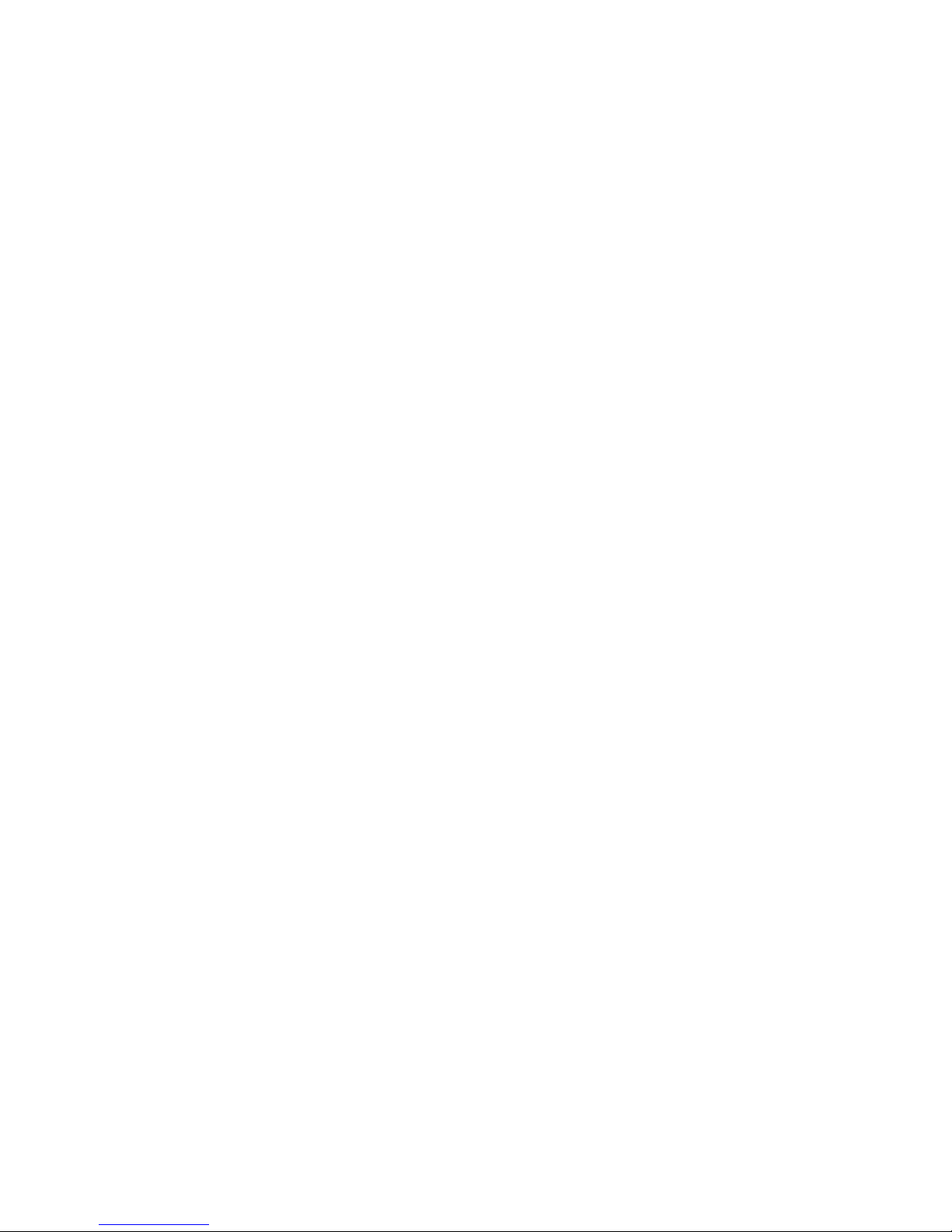
4.3.3.3 Browser Proxy Selection
Accessing Meter units within your internal network
• Usually when the computer and Meters are on an internal network, you will
not use Proxy server access.
• You should un-check the "Use Browser Settings" option on the "Proxy" tab.
Accessing Meter units using the internet
• Often the web browser will use Proxy server access to the internet. In such
cases, the default Java runtime settings on the "Proxy" tab should suffice. The
default setting is the "Use Browser Settings" option.
• If the default proxy setting doesn't work, then you may have a situation where
the proxy settings of the web browser are incorrect.
Diagnostics:
If the web page of the Wireless System appears, then the HTTP Proxy is working
fine.
If the data isn't updated on the Wireless System upon selecting the “Readings” page,
there may be a problem with access through a winsock proxy server. In such cases
your network administrator will need to provide the winsock proxy server and port #s.
(The TCP ports the Meter uses for Java applets are 1000 and 2003).
These values should be entered into the Socks line on the "Proxy" tab (of the
Java Plugin control panel) or into the "connections" tab on the View,Internet
Options dialog and make sure that the Proxy tab shows that the "Use Browser
Settings" option is not selected (i.e. when you specify proxy connections in the
Java Plugin control panel.
Accessing Meter units over Peer-to-Peer network
A simple peer-to-peer network is setup by disconnecting from the main network
(as users will often do when trying to do initial setup of the Meter) and then
connecting the Meter to another computer using a ethernet hub, an ethernet
switch, or a Cross-over cable connection.
Often when using a peer-to-peer network, the Java plugin and the web browser
(such as Internet Explorer) have internet connections configured to connect
through proxy servers. In such case, you will need to simply assign the final IP
address on this peer to peer network and then view the Wireless System charts
after connecting the Meter into the regular network. Otherwise you can disable
the Java plug-in's "Use Browser Settings" temporarily and then reconfigure the
Java plug-in settings for regular network access after testing the Wireless System
chart access on your peer-to-peer network.
The "Use Browser Settings" should not be selected. And the HTTP and Socks
proxy entries should be blank. Also, setup the internet browser so that proxy
servers are disabled.
Java and the Java Coffee Cup Logo are trademarks or registered trademarks of Sun Microsystems, Inc. in the U.S. and
other countries."
31
Page 38

4.3.4 Java Policy
To activate data logging and save graphs from the Java applets, it is necessary
to create a Java Policy file and copy it onto a folder.
1) Open a Notepad file and using the IP address of the Meter type the
following:
grant codeBase “http://192.168.1.200/*”
{
Permission java.security.AllPermission “*”, “*”;
};
This file should have the IP address of the Meter; in this case the default
IP address is 192.168.1.200. If the IP address is changed, then the IP
address shown in the file needs to be changed; otherwise, it will not work.
If more than one Meter is being monitored from the same computer, it is
necessary to repeat the above for each of the Meters in the same
“java_policy.txt” file.
If DHCP/DNS is enabled, the unique Meter’s name using DNS should replace
the IP address. Example: “http:\\zServer_TEST”. Make sure the DHCP server
updates the DNS table to keep track of the Meter’s name and IP addresses
(consult with your network administrator).
2) Save the file as java_policy.txt.
3) Create a folder in your C: drive called “0_JAVAPOLICY”.
4) Place the java.policy.policy file into the “0_JAVAPOLICY” folder.
Figure 4.10 Java Policy
32
Page 39

4.3.4 Java Policy (continued)
5)Change Java Applet’s Runtime Parameters found on the following path:
a. Control Panel --> Java --> Java Control Panel --> Java Tab --> View
b. Inside the box under the Java Runtime Parameters type the following:
“-Djava.security.policy=C:\0_JAVAPOLICY\java_policy.txt”
c. Click OK on the Java Runtime Settings window.
d. Click Apply on the Java Control Panel window and then OK.
6) Close all opened Web browser.
Figure 4.11 Java Policy
The “Data Logging” and “Save Current Graph” buttons in the “Readings”
and “Chart” pages will not be active if the instructions explained in the
above Section 4.3.4 are not followed.
Java Runtime Settings
Control Panel
Java Control Panel
Control Panel
Address
CommentsName
Java Java(TM) Control Panel
General Update Security AdvancedJava
Java Applet Runtime Settings
Runtime settings are used when an applet is executed in the browser.
Java Applet Runtime Settings
Product Name Version Location Java Runtime Parameters
JRE 1.5.0_06 C:\Program Files\java\jre1.5.0_06 -Djava.security.policy=C:\0_JAVAPOLICY\java_policy.txt
OK Cancel
OK Cancel Apply
View...
33
Page 40

4.3.5 Chart
Click on from the Home Page, the following page will appear.
The Java™ Applet graph displays Process Temperature and Ambient
Temperature. It can be charted across the full span or within any narrow range
(such as 20 to 30ºC).
If a blank screen appears without any “java application running” or image
of a “Java logo”, please verify you have the latest Java Runtime
Environment installed and configured according to the instructions (refer
to Section 4.3.3.1). If you do not have Java Runtime Environment, you
may download it from our website or contact the Customer Service
Department nearest you.
Figure 4.12 Chart
wiSeries
Main Menu
CHART
(2 Seconds/Div)
1 Minute
1 Minute
1 Day
1 Week
1 Month
1 Year
0
5
C/Div
50
1200
300
100%
0%
10
%/Div
90
hPa/Div
C hPa
Tue Feb 5 10:19:10 PDT 2008Tue Feb 5 10:18:10 PDT 2008
http://192.168.1.200
Min/Max Temperature
48.0/41.0
P
1 Process
P2 Sensor 2
P3 Process
P4 Process
P5 Process
P6 Process
P7 Process
P8 Sensor 8
A
1 Ambient
A2 Sensor 2
A3 Ambient
A4 Ambient
A5 Ambient
A6 Ambient
A7 Ambient
A8 Sensor 8
Save Current Graph
Chart
34
Page 41

4.3.5 Chart (continued)
Save Current Graph: Save the current graph in PNG (Portable Network
Graphics) format. The filename has the extension .png.
Max/Min Temperature: Maximum and minimum temperature of the current
graph.
If a sensor is selected (trend line and sensor name turns bold), its most current
temperature reading is shown here.
Reading “Open” indicates that no sensing device is detected.
Temperature Unit: Temperature unit to be used, either ºC or ºF.
P# button (Process): P# shows the sensor name and controls the external
Thermocouple sensor readings.
When clicked once, it turns bold, highlights the process sensor trend line and
displays current sensor readings.
When clicked twice, it turns white and the trend line will disappear.
When clicked again, it comes back to normal operation.
Chart Area: Display the trend lines of the sensors.
Range of temperature can be controlled by the upper and lower boxes on the left
and range of pressure can be controlled by the upper and lower boxes on the
right.
S# button (Ambient): S# shows the sensor name, displays error messages
[Lost] and controls the ambient sensor readings.
When clicked once, it turns bold, highlights ambient sensor trend line and
displays current sensor readings.
When clicked twice, it turns white and the trend line will disappear.
When clicked again, it comes back to normal operation.
Applet Start Date and Time: Activates when the chart page opens up.
X-axis Drop-down List: Time scale for the chart.
The chart area can be shown based on 1 min, 1 hour, 1 day, 1 week, 1 month, or
1 year time intervals.
Last Update Date and Time: The last date and time when data arrived.
35
Page 42
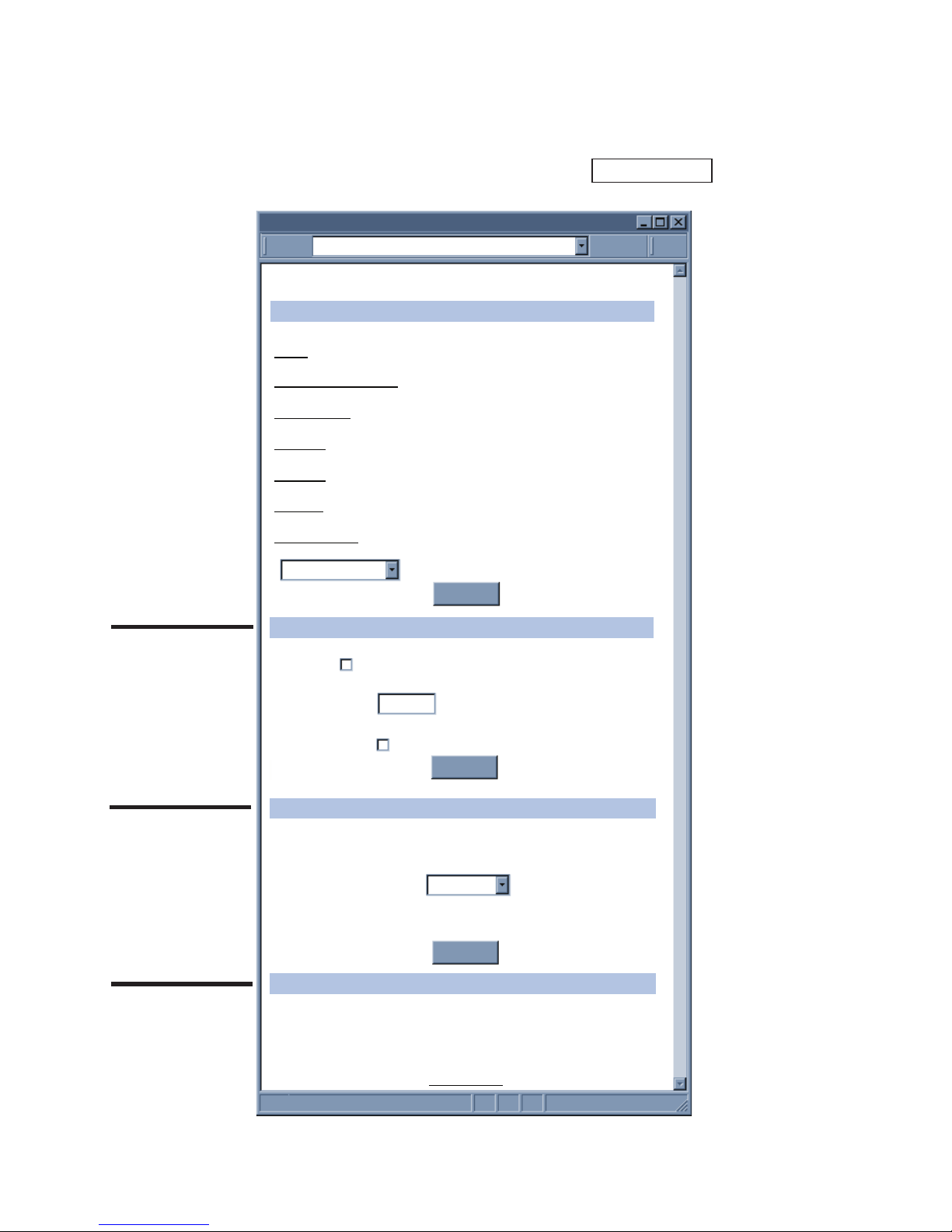
4.3.6 Controller Setup
The Meter has two modes of operations. One is through the Front Panel Buttons
(please refer to Front Panel Supplement for more details), and the other is by
using the browser to configure the settings. Click on from the Home
Page. In a few seconds the following page will appear.
Figure 4.13a Controller Setup
Channel 12
Please refer to local regulation for maximum transmit power range
Transmit Power Range
Reset
PID 13106 (version x.x)
iSeries Firmware Version x.x
End Dev
i
c
e ID -
Input
Setpoints & On/Off
Alarm 2
Alarm 1
Loop Break
Passcode ID
Display
Permanent Store
Enable Standby Mode Before Configuring Unit
Scrolling
Main Menu
CONTROLLER SETUP
Setup
Transmit Power
Misc.
Monitor
C
ONTROLLER SETUP
http://192.168.1.200Address
Update
Update
Update
20dBm
Controller
36
A
B
C
D
Page 43

4.3.6 Controller Setup (continued)
This version of the menu will appear only if you have the Analog Output
Option installed in your Meter.
Figure 4.13b Controller Setup (if Analog Output Option)
Channel 12
Please refer to local regulation for maximum transmit power range
Transmit Power Range
Reset
PID 13106 (version x.x)
iSeries Firmware Version x.x
End D
ev
i
c
e ID
-
Input
Setpoints & On/Off
Alarm 2
Analog Out
Passcode ID
Display
Permanent Store
Enable Standby Mode Before Configuring Unit
Scrolling
Main Menu
CONTROLLER SETUP
Setup
Transmit Power
Misc.
Monitor
C
ONTROLLER SETUP
http://192.168.1.200Address
Update
Update
Update
20dBm
37
A
B
C
D
Page 44

4.3.6 Controller Setup (continued)
Below are the definitions of terms used in the Controller Setup page.
A) Setup:
Clicking on the options shown, allows user to modify the different parameters
shown under this menu (see Section 4.3.7. Setup Page for more details)
B) Monitor:
Scrolling: If checked, the Meter will display data from all the End Devices.
Otherwise, it only displays data from the End Device specified on Device ID.
End Device ID: Address/ID of the End Device that will be display on the Meter.
C) Transmit Power:
Channel 12: The Receiver communicates in a fixed channel. Operation channel
#12 defined in IEEE 802.15.4 for the sensor network.
Transmit Power Range: This determines the signal power transmitted by the
Receiver. The options are 10dBm and 20dBm.
D) Miscellaneous:
PID 13106 (version): The Personal Network ID is fixed to 13106. In parenthesis
is the firmware version of the radio module, also shown on model/serial label.
iSeries Version: The firmware version of the Meter.
38
Page 45

4.3.7 Setup
This section is used to configure the Meter online. Click on the specific settings
to change the parameters on that section
4.3.7.1 Input
Control End Device ID: Insert the End Device ID number that will be used as
input to control
Filter: This option allows the user to specify the number of readings stored in
the Digital Averaging Filter.
Temperature Unit: Unit of temperature readings, [ ºC or ºF ].
Figure 4.14 Input
Temperature Unit
F
Filter
4
Control End Device ID:
for Retransmission and On/Off
5
Main Menu
SETUP
Input
SETUP
http://192.168.1.200Address
Cancel
Update
39
Page 46

4.3.7.2 Setpoints & On/Off Control
Auto Setpoint Deviation: If “enabled”, allows changes to Setpoint 1 to be
made automatically to Setpoint 2. This mode is very helpful if the Temperature
changes often.
In Setpoint Deviation Mode, set SP2 a certain number of degrees or counts
away from SP1--this relation remains fixed when SP1 is changed.
For instance: Setting SP1=200 and SP2=20 and enabling SP Deviation means
that the absolute value of SP2=220.
Moving SP1 to 300, the absolute value of SP2 becomes 320.
Setpoint 1: This setpoint controls Alarm 1
Setpoint 2: This setpoint controls Alarm 2
Permanent Store: Check to save Setpoints in the Meter’s permanent storage.
On/Off 1 and On/Off 2: To enable and disable On/Off Control. Enabling On/Off
Controls will disable the Alarms, and vice versa.
DeadBand: The Dead Band or neutral zone, is the number of degrees counts
around Setpoint 1(or Setpoint 2 if On/Off 2) which the temperature value must
pass above or below the Setpoint before the output changes state.
Action: The error that results from the measurement of the Process Variable
may be positive or negative since it may be greater or smaller than the Setpoint.
If a positive error should cause the Meter output to increase (i.e. cooling), it
would be called Direct Acting. If a negative error should cause the output to
increase (i.e. heating), it would be called Reverse Acting.
40
Page 47

4.3.7.2 Setpoints & On/Off Control (continued)
Figure 4.15a Setpoints & On/Off Control
Setpoint 2
Permanent Store
100
DeadBand
DeadBand
On/Off 1
On/Off 2
Auto Setpoint Deviation
Disabled
Disabled
Disabled
Direct
0
Setpoint 1
0
Action
Action
Reverse
0
Main Menu
SETUP
Setpoints & On/Off Control
SETUP
http://192.168.1.200
Address
Cancel
Update
41
Page 48

4.3.7.2 Setpoints & On/Off Control (continued)
This version of the menu will appear only if you have the Analog Output
Option installed in your Meter.
Figure 4.15b Setpoints & On/Off Control (if Analog Output Option)
Setpoint 2
Permanent Store
100
DeadBand
On/Off 2
Disabled
Direct
10
Action
Main Menu
SETUP
Setpoints & On/Off Control
SETUP
http://192.168.1.200
Address
Cancel
Update
42
Page 49

4.3.7.3 Loop Break
Loop Break: can be enabled or disabled. Loop Break is an additional safety
feature intended to monitor the rate of change of the temperature value, while
approaching the Setpoints. It is strictly intended as an additional warning system;
therefore its use is entirely optional. An active Loop Break will cause the
temperature digits to blink in a rotating pattern. If the temperature reaches the
setpoint the blinking will stop, otherwise the Break Alarm warning will flash, and
the Output will be turned off.
Loop Break Time: allows the user to determine the time interval in MM:SS
(from zero to 99 minutes and 59 seconds) that the value changes 4° Fahrenheit
or 2° Celsius.
Figure 4.16 Loop Break
Loop Break
Loop Break Time
Disabled
0
59
0-99mins
0-59secs
Main Menu
SETUP
Loop Break
SETUP
http://192.168.1.200
Address
Cancel
Update
43
Page 50

4.3.7.4 Alarms 1 & 2
Alarm 1 (or 2) Relay: To enable or disable (no alarm functions) the alarms .
Alarm 1 (or 2) Low: editable box for the low alarm value.
Alarm 1 (or 2) High: editable box for the high alarm value.
Active: If Above, Alarm condition triggered when the process variable is greater
than the Alarm Hi Value (Low value ignored). If Below, Alarm condition triggered
when the process variable is less than the Alarm Low Value (Hi value ignored). If
Hi/Low, Alarm condition triggered when the process variable is less than the
Alarm Low Value or above the Hi Value. If Band, Alarm condition triggered when
the process variable is above or below the "band" set around the Setpoint. Band
equals Hi Value (Low Value ignored).
A "band" is set around the Setpoint only in the "Deviation" Mode.
Normally: if Open, then the relay is "energized" only when an alarm condition
occurs. If Closed, this is "Fail Safe" Mode. Relay is energized under "normal"
conditions and becomes de-energized during alarm or power failure.
Latch: if Latched, Alarm remains "latched" until reset. To reset already latched
alarm, select Unlatched and press Update. If Unlatched, Alarm remains latched
only as long as the alarm condition is true.
Absolute: if Absolute, this allows Alarms to function independently from their
respective Setpoints. If the process being monitored does not change often, then
"Absolute" Mode is recommended. If Deviation, this allows changes to Setpoints
to be made automatically to their corresponding Alarms. Deviation Mode is
typically the ideal mode if the process temperature changes often. In Deviation
Mode, set Alarm 1 a certain number of degrees or counts away from Setpoints,
this relation remains fixed even if Setpoints are changed.
Alarm at Power On: If the alarm is enabled at Power On, the alarm will be
active right after reset. If the alarm is disabled at Power On, the alarm will
become enabled when the process value enters the non alarm area. The alarm
is not active while the process value is approaching the Setpoints.
44
Page 51

4.3.7.4 Alarms 1 & 2 (continued)
Figure 4.17 Alarms 1 & 2
Normally
Alarm at Power On:
Alarm could be
triggered immediately by non-controlling
end device at startup.
Absolute
Active
Alarm 1 Relay
Alarm 1 Low
Enabled
0
Above
Absolute
Enabled
Alarm 1 High
100
Latch
Unlatched
Open
Main Menu
SETUP
Alarm 1
SETUP
http://192.168.1.200
Address
Cancel
Update
45
Page 52

4.3.7.5 Analog Output Retransmission
This menu will appear only if you have the Analog Output Option installed
in your Meter.
Figure 4.18 Analog Output Retransmission
Retransmission: When enabled, the input data will be scaled based on Input
Low and Input High and will be outputted. When disabled, the output will be
acting as On/Off. If the input reaches low value the output will be 10V and 20mA.
If the input reaches high value, the output will be 0V and 0mA.
Voltage/Current: Select the output to be Voltage (0-10V) or Current (0-20mA).
Input Low: The minimum input value scaled for Output Low.
Output Low: Output Voltage or Current represented by Input Low.
Input High: The minimum input value scaled for Output High.
Output High: Output Voltage or Current represented by Input High.
Input High
Output Low
Retransmission
Voltage/Current
Enabled
Voltage
0.00
Input Low
0
Output High
10.00
Min. 0V
Max. 10V
100
Main Menu
SETUP
Analog Output Retransmission
SETUP
http://192.168.1.200
Address
Cancel
Update
46
Page 53

4.3.7.6 Display
This submenu allows the user to select the color of the display--green, red,
amber.
Screen Update: Editable box to enter the display time in seconds between each
End Device.
Normal: Choose the display color of temperature when it is in the normal stage.
Alarm 1: Choose the display color of temperature when alarm 1 is true.
Alarm 2: Choose the display color of temperature when alarm 2 is true.
In order to display one color, set the same display color on all three
submenus.
If user wants the Display to change color every time when both Alarm 1
and Alarm 2 are triggered, the Alarm values should be set in such a way
that Alarm 1 value is always on the top of Alarm 2 value, otherwise value
of Alarm 1 will overwrite value of Alarm 2 and Display Color would not
change when Alarm 2 is triggered.
Figure 4.19a Display Menu
Screen Update (seconds)
3
Normal
Green
Alarm 1
Red
Alarm 2
Amber
Main Menu
SETUP
Display
SETUP
http://192.168.1.200
Address
Cancel
Update
47
Page 54

48
4.3.7.6 Display (continued)
This version of the menu will appear only if you have the Analog Output
Option installed in your Meter.
This submenu allows the user to select the color of the display--green, red,
amber.
Screen Update: Editable box to enter the display time in seconds between each
End Device.
Normal: Choose the display color of temperature when it is in the normal stage.
Alarm 2: Choose the display color of temperature when alarm 2 is true.
In order to display one color, set the same display color on both
submenus.
Figure 4.19b Display Menu (if Analog Output Option)
Screen Update (seconds)
3
Normal
Green
Alarm 2
Amber
Main Menu
SETUP
Display
SETUP
http://192.168.1.200
Address
Cancel
Update
Page 55

4.3.7.6.1 Display Color Examples
Press
1) Display flashes previous selection for “Alarm 2 Color Display”.
Press 2) Scroll through the available selections:
GGRRNN,RREE
dd
or
AAMMBBRR
.
Press
3) Display shows
SSttRR
dd
stored message momentarily and then
momentarily shows the software version number, followed by
RRSS
tt
Reset, and then proceeds to the Run Mode.
Example 1:
Output 1 & Output 2
= SSR
Alarm Setup
: Absolute, Above, Alarm 2 HI Value “ALR.H” = 200,
Alarm 1 HI Value “ALR.H” = 400
"Color Display" Setup
: Normal Color “N.CLR” = Green,
Alarm 1 Color “1.CLR” = Amber, Alarm 2 Color “2.CLR” = Red
Display Colors change sequences:
GREEN RED AMBER
•--➤
------------------------------•-----------------------------•------------------------------
➤
0 AL2.H = 200 AL1.H = 400
Example 2:
Output 1 & Output 2
= Pulse
Alarm Setup
: Absolute, Below, Alarm 2 Low Value “ALR.L” = 300,
Alarm 1 Low Value “ALR.L” = 100
Color Display Setup
: "N.CLR" = Green, "1.CLR" = Amber, "2.CLR" = Red
Display Colors change sequences:
AMBER RED GREEN
•
--------------•----------------------------------•------------------------------------------- --
•
0 AL1.L = 100 AL2.L = 300
For complete Front Panel Pushbutton procedures, refer to the
Supplemental Guide.
49
➤ ➤
Page 56

4.3.7.6.1 Display Color Examples (continued)
Example 3:
Output 1
= Analog Output (Alarm 1 disabled), Setpoint 1 = 300,
Output 2
= Relay, Setpoint 2 = 200
Alarm 1 & 2 Setup
: Deviation, Band, “ALR.H” = 10
Color Display Setup: “N.CLR” = Green, “1.CLR” = Amber, “2.CLR” = Red
Display Colors change sequences:
RED RED RED GREEN RED
•➤
---------------•------•------•--------------------------------•------•-------•----------------
➤
0 190 200 210 290 300 310
Alarm 1 is designed to monitor the Input Value around the Setpoint 1.
Alarm 2 is designed to monitor the Input Value around the Setpoint 2.
Example 4:
Output 1
= Relay, Setpoint 1 = 200
Output 2
= Relay, Setpoint 2 = 200
Alarm 1 Setup
: Deviation, Band, “ALR.H” = 20
Alarm 2 Setup
: Deviation, Hi/Low, “ALR.H” = 10, “ALR.L” = 5
Color Display Setup
: “N.CLR” = Green, “1.CLR” = Amber, “2.CLR” = Red
Display colors change sequences:
AMBER RED GREEN GREEN RED AMBER
•--➤
---------------•----------------•-------------•--------------•-------------•---------------------
➤
0 180 195 200 210 220
Reset: The Meter automatically resets after the last menu of the
Configuration Mode has been entered. After the Meter resets, it
advances to the Run Mode.
For complete Front Panel Pushbutton procedures, refer to the
Supplemental Guide.
50
Page 57

4.3.7.7 Passcode ID
To prevent unauthorized tampering with the setup parameters, the Meter
provides protection by requiring the user to enter the ID Code before allowing
access to subsequent menus of the Meter’s front panel. If the ID Code entered
does not match the ID Code stored, the Meter responds with an error message
and access to subsequent menus will be denied.
Setpoint ID: If enabled, ID Code is set to Setpoint ID Security Level and if a
user attempts to enter the Configuration Menu, using the Front Panel Buttons,
they will be prompted to enter an ID Code.
Full ID: If enabled, ID Code is set to Full Security Level and if a user attempts to
enter the Main Menu, using the Front Panel Buttons, they will be prompted to
enter an ID Code.
ID: editable box to enter the 4 digit ID Code. Default is 0000.
Figure 4.20 ID Code
Setpoint ID
Disabled
Full ID
Disabled
ID
0000
Main Menu
SETUP
Passcode ID
SETUP
http://192.168.1.200Address
Cancel
Update
51
Page 58

52
4.3.8 Network Setup
Click on from the Home Page, the following page will appear.
Figure 4.21 Network Setup
Remote IP Address
Remote Port
0.0.0.0
02000
Remote Access
Disable
TCP/UDP
Server Type
TCP
Command
Forward CR
Disable
Secured Applet
Title
wiSeries
Number of Connections
1
Port
02000
Main Menu
NETWORK SETUP
General
Terminal Server
Remote Access (Tunneling)
NETWORK SETUP
http://192.168.1.200Address
Update
Network Setup
A
B
C
Page 59

53
4.3.8 Network Setup (continued)
A) General
Secured Applet: If checked, the LOGIN password is required to open
“Readings” and “Chart” pages.
Title: Meter’s name [maximum of 16 alphanumeric characters]
B) Terminal Server
TCP/UDP*: The Meter supports TCP and UDP protocols (default is TCP). If UDP
is selected, it can be configured either for Broadcast UDP or Directed UDP. In case
of Broadcast UDP, the Meter will transmit the data to every node on the network.
This can be accomplished if the Remote IP Address is set to 255.255.255.255.
The Broadcast UDP is a practical solution when one Meter needs to communicate
with multiple nodes over the network. In the case of directed UDP, the Meter will
transmit the data to a specific node on the network. This can be accomplished if
the Remote IP Address is set to the IP address of that specific node.
Server Type: Continuous mode sends the temperature and humidity to the
Ethernet, every two seconds. It is mainly used to send readings to a remote
display. Command mode (default) needs a command to query the Meter to send
the response back to querying device.
Forward CR: Forward CR can be enabled and disabled. If enabled the Meter
will forward a <CR> along with the data to a network host.
Number of Connections: The range is from 0 to 5. If 0 is selected, the Terminal
Server feature is disabled. This means that no network connection can be made
to the Meter. If 1 is selected, only one network connection can be made to the
Meter. Any number more than 1 would allow that number of network hosts to
read from the Meter simultaneously (default is 5).
Port: Port number for TCP connections. Invalid ports: <500, >65536, 1000, 2002,
2003, and 7011.
C) Remote Access
Remote IP Address: The Meter can establish a connection to a remote device
(e.g. an iLD Remote Display with an Ethernet embedded board) with this IP.
Remote Port: (default 2000) the remote port number for the connection.
Ports 1000 (used for HTTPget, refer to Section 4.5), 2002, 2003, and 7011 are
reserved for internal use.
Remote Access: ** Remote Access can be enabled and disabled. If enabled,
the Meter can send its data to a remote node on the same network (the “Remote
IP address” and “Remote Port” must be entered).
* TCP/UDP: when UDP mode is selected, Remote Access should be
disabled and Remote IP and Port are the UDP remote listening IP and Port.
If the Remote IP is set to 255.255.255.255, the UDP packet becomes a
broadcasting packet which will allow any device listening to the Remote port
to receive the packet.
** If Remote Access is enabled, Terminal Server is automatically disabled.
Update: Saves and Updates any changes on the “Network Setup” page.
Page 60

54
4.3.9 End Device Setup
Click on from the Home Page, the following page will appear.
Figure 4.22 End Device Setup
Main Menu
Update
Read Sensor
Chart
END DEVICE SETUP
END DEVICE SETUP
http://192.168.1.200
ID
1
2
3
4
5
6
7
8
Lab 100
Lab 200
ABCDEFGH
ABCDEFGH
ABCDEFGH
ABCDEFGH
Lab 700
ABCDEFGH
120
120
0
0
0
0
120
0
F
F
F
F
F
F
F
F
F
F
F
F
F
F
F
F
0D
0D
0D
0D
0D
0D
0D
0D
0D
0D
0D
0D
0D
0D
0D
0D
0000000F
0000000F
0000000F
0000000F
0000000F
0000000F
0000000F
0000000F
0000000F
0000000F
0000000F
0000000F
0000000F
0000000F
0000000F
0000000F
Name Update Access Units Remote FormatEndChar Display Alarm
Click on End Device ID to modify Sensor Parameters.
Network: Access Data from Network/Applet
Display: Display Reading during Scrolling
Alarm: Able to Trigger Controller Alarm
Address
End Device
Page 61

55
4.3.9 End Device Setup (continued)
The End Device Setup Page is for configuring the End Device parameters such
as Name and Update Rate.
Non zero update rate will enable success calculation and lost detection features.
Update rate should reflect the actual blinking interval in order to enhance the
accuracy of success calculation and lost detection.
#: End Device ID/address configured on the End Device. Click on the number
(1 to 8) to view device and modify End Device Parameters.
Name: Name of an End Device shows on the “Readings” and “Chart” pages,
this is a text field and can take up to 8 alphanumeric characters.
Update: How often an End Device sends its data to the Meter.
Access: Each check box controls whether or not readings from the End Device
will be outputted. If unchecked, the reading from the End Device will not be
displayed on the “Readings” and “Chart” pages nor it will be reported through
Telnet.
Each End Device has two access boxes assigned: the first is for the external
(process) sensor, and the second is for the internal (ambient) sensor.
Units: Type of data and the corresponding units. Units of measurement from
sensors inside an End Device that has joined the network will be displayed.
[ºC or ºF].
Remote Format: Modified on the End Device Parameters page.
End Char: Modified on the End Device Parameters page.
Display: Modified on the End Device Parameters page.
Alarm: Modified on the End Device Parameters page.
Update: After checking/unchecking the boxes, make sure this is clicked to save
the changes.
Page 62

56
4.3.9.1 End Device Parameters
Figure 4.23 End Device Parameters
Remote Display Format:
Remote End Char(Hex): 0x
0000000F
0D
Offset(xxxx): C
0
Remote Display Format:
Remote End Char(Hex): 0x
0000000F
0D
Offset(xxxx): C
0
Device Name:
Update:
Sec
ABCDEFGH
120
Display: Alarm
Main Menu
END DEVICE PARAMETERS
End Device 1
END DEVICE PARAMETERS
http://192.168.1.200Address
Update
Cancel
Device Reset
Sensor2
Sensor1
Page 63

4.3.9.1 End Device Parameters (continued)
Device Name: Name of this End Device.
Update (Seconds): How often this End Device is sending its data to the
Receiver. The default shown “update second” is 0 seconds. This update
corresponds to the sampling rate configured by using the Configuration Wizard.
For detailed steps on how to configure the sampling rate, please refer to Section
4.1 of the UWTC Manual.
For a more accurate success rate and lost packet information, it is
necessary to keep the “Update” time, the same as the “Sampling Rate”
of the UWTC End Device.
Sensor 1
This is the field to modify the parameters for the external sensor (process).
Remote Display Format: Remote display format is for Server Type continuous
mode. It basically defines the way the data is shown on a Remote Display. The
default value is 0000000F. This means that the value will be displayed up to 7
digits, followed by the unit of F, for a maximum of 8 characters. Any letters before
and/or after the number will be displayed accordingly. Keep in mind that the
displayed letters will take away from the available 8 characters.
Make sure that you have enough 0’s to display the entire temperature
value. Any extra 0’s will be ignored.
If there is no temperature unit,
then the unit will read from the
“Input” menu if the Controller
Setup.
Remote End Char: The default value is
0D (Hex representation of <CR>). This
means that the Meter sends <CR> after
each temperature reading. This will be
done either in Continuous or Command
mode.
This is how the data will appear on the
host with 0D assigned:
T75F
T74F
If the end character for instance is 20
(Hex representation of space), the data
will then appear as: T75F T74F
If nothing is set for the “Remote End
Char” field, the Meter will then forward
the data to the LAN with no characters
followed.
57
Engr Lab
75F
75F
Server Room
75F
77F
Clean Room
73F
75F
Engr Lab
75F
75F
Server Room
Tera Term - 206.29.25.27 VT
File Edit Setup Control Window Help
Figure 4.24
Remote Display
Page 64

4.3.9.1 End Device Parameters (continued)
Offset: If it’s determined that the readings are slightly off, the user can manually
assign numerical values to adjust the readings for temperature. The unit must be
in degree C.
Display: To enable or disable numerical display on the Meter’s Front Panel. By
default, the box is checked (enabled).
Alarm: To enable or disable alarms for that particular sensor. By default, the box
is checked (enabled).
Sensor 2
This is the field to modify the parameters for the internal sensor (ambient).
Update: Saves changes
Cancel: Ignores all the changes and goes back to the “End Device Setup” page.
Reset Device: Reset the End Device’s readings and status. Its data will be
cleared immediately.
4.3.10 Access Control
This section describes the "Access Control" page of the Wireless System Web
interface. This page allows the users to set up the network and security
parameters of the Wireless System.
At the initial entrance to the “Access Control” page you may be prompted for the
LOGIN Password (see Figure 4.6) prior to an ADMINISTRATOR Password.
Figure 4.25 Access Control
ACCESS CONTROL
ACCESS CONTROL
http://192.168.1.200
Address
Main Menu
Login Password 12345678
Admin Password
00000000
IP Address 192.168.1.200
Gateway Address
0.0.0.0
Subnet Mask
255.255.255.0
MAC Address 00:03:03:00:21:D9
Host Name wis21d9
Save Reset
Network Reset
58
Page 65

59
4.3.10 Access Control (continued)
Login Password: This allows users to access and modify all of the Wireless
System Home Page menu items, except “Access Control”, which requires an
Administrator password. The default Login password is 12345678. This
password can be up to 16 alpha-numeric case-sensitive characters.
If there is no Login Password assigned (blank box) the Wireless System will not require
a password to access and modify any of the menu items, except the “Access
Control” page.
Admin (administrator) Password: This allows users to access and modify the
"Access Control" page. The default password is 00000000. This password can
be up to 16 alpha-numeric case-sensitive characters.
If there is no Administrator Password assigned (blank box) the Wireless System
will not require password to access and modify "Access Control" page.
Host Name: Name of the server (DNS) max 16 characters, default is “wis” and
the last 4 digits of the MAC address. Refer to Section 3.4, DNS.
MAC Address: This is also called Hardware address or Ethernet address,
which is assigned to the Meter at production. The MAC (Media Access Control)
address is the Meter’s unique hardware number and is not changeable.
IP Address: The IP (Internet Protocol) address is a 32-bit number that identifies
each sender or Meter of information that is sent in packets across the Ethernet
or the Internet. The Meter’s default IP address is 192.168.1.200. The Meter’s IP
address should be changed to fit user’s networking environment. Consult with
your IT department for obtaining an IP address.
The DHCP will be enabled in the Meter if its IP address is set to 0.0.0.0. The
DHCP can also be enabled by setting the 4 position DIP switch #3 to ON.
Gateway Address: A gateway is a network point that acts as an entrance to
another network. A gateway is often associated with a router, which knows where
to direct a given packet of data that arrives at the gateway. If the Meter is sending
packets to another network node that is not on the same network on which the
Meter is connected, a gateway address needs to be given to the Meter. The
gateway address should be the IP address of the router connected to the same
LAN to which the Meter is connected. The Meter default gateway address is
0.0.0.0. Consult with your IT department for obtaining a gateway address.
Subnet Mask: It’s a 32-bit number that is used to determine which part of the IP
address is the network portion and which part is the host portion. The Meter
default subnet mask is 255.255.255.0. Consult with your IT department for
obtaining a subnet mask.
Network Reset: Reboots the embedded server. Note that all updated network
parameters take effect after reboot.
Changes made in the Access Control page can be saved permanently by pressing
the Save button and pressing the Network Reset button.
Pressing the Reset button will set all the fields back to their default values.
Page 66

60
4.4 Telnet Setup
In the “Network Setup” page, under the Terminal Server section, set the TCP
Connections to 1 - 5 other than 0, and use a telnet emulation program to
connect to the Meter (using Port 2000). The command can be sent to query the
Meter and get a response back.
Table 4.1 List of Commands (01 indicates End Device #1)
Command Description Response
*SR01a\r Reading from Sensor1 (process) 66F
*SR01b\r Reading from Sensor2 (ambient) 68F
*SR01e\r Readings from Sensor1 66F
and Sensor2 68F
*SR01f\r Sequence number (0-255) 90
*SR01g\r Sensor TC type 230
*SR01h\r Signal strength (0-100%) 49
*SR01i\r Success rate (0-100%) 100
*SR01j\r Battery voltage (mV) 2810
*SR01k\r Device status (hex, msb on the left hand side)
12th bit: set to enable control
8th bit: set to enable display
7th bit: set when Open detected 1100
6th bit: set when Lost detected
0 bit: set when device is in identification mode;
otherwise it is in running mode
*SR01l\r Expected sample rate in seconds 120
(also known as update time)
*SR01m\r Firmware version 1.0
*SR01n\r Name Conf Room
*SR01o\r Readings from Sensor1 in Celsius 19
*SR01p\r Readings from Sensor2 in Celsius 20
*SR00z\r Display all information
1 230 P66 F A68 F 90 49 100 2810 1100 120 Conf Room
2 230 P69 F A69 F 80 44 100 2810 1100 120 Engr Lab
6 230 P72 F A73 F 173 75 100 3110 1100 120 Server Room
7 230 P70 F A72 F 202 72 100 3450 1100 120 Clean Room
Page 67

61
4.5 HTTPget Program
The Httpget software is used to send a single HTTP or TCP request to the Meter.
In contrast, the telnet or Hyperterminal programs allow a continuous connection
with multiple requests to be sent to the Meter.
Generally HTTPget is used for simply programming an IP address to the Meter
or for quickly obtaining a reading from a End Device.
The Meter must be configured from the “Network Setup” page so that the "TCP
Connections" indicates any number between 1 and 5. Make sure that the Port
Field number indicates 2000.
Whenever Terminal Server service (using Port 2000 by default) is required, the #
of connections must be set to a value from 1 to 5. The Terminal Server mode is
the recommended mode for the most reliable connection when operating with
NEWPORT software or with other programs supporting TCP/IP communications.
The Port 2000 access can be used with NEWPORT software and may be
needed with some Meters when you need to view readings from the web page
while simultaneously collecting data through TCP/IP communications.
4.5.1 HTTPget using Port 2000
You can setup and read the information from the Meter by using the HTTPget
program. The following program can be used to read data from the embedded
server firmware by using TCP port 2000. The command string is sent to this TCP
port, then the response can be read back from the same socket.
The HTTPget.exe file is used to setup and read information from the Meter. This
file will be automatically installed when you install the MailNotifier software
available on our website and CD.
Notes on using HTTPget :
The Httpget.exe program is installed to the windows directory (usually c:\winnt or
c:\windows) when installing the Mail Notifier software.
1). Open up a command window (or have a DOS window)
a) Click on start menu
b) Click on "Run"
c) In the dialog box that appears, type "cmd" or "command" and click on
"OK" button.
d) A command window should now appear.
2). If you now type "httpget" and press the "enter", the program options should
be displayed.
Page 68

62
4.5.1 HTTPget using Port 2000 (continued)
3). Next run HTTPget with the options displayed below
httpget -r -S *SR00z 192.168.1.135:2000 -C1 -q
where:
-r –S are parameters needed for the the command string
Command (See Table 4.1)
192.168.1.135 is an IP address
2000 is a socket port number
-C1 closes the TCP connection after 1 second
-q displays no error messages once the connection is closed
Figure 4.26 HTTPget Example of Polling End Device #2,6,7
4.5.2 HTTPget and ARP to Setup Device IP Address
Use the iConnect software, which may be downloaded from our website,
to do these IP changes whenever possible.
Use ARP first to assign the mac address to a static IP address in computer arp
table by this command:
arp –s 192.168.1.200 00-03-34-00-06-b6
Then use the following command to assign new IP to the device:
Httpget –r –S "00000000" 192.168.1.200:1
where:
“0000000” is admin. password. If the password is wrong, the unit will ignore the
new IP. If the new IP is taken, you will get the message " New IP is Assigned"
after the HTTPget command. The device will reset automatically.
“192.168.1.200” is an example of an IP address. It is replaced with IP address
suitable for your network
“00-03-34-00-06-b6” is replaced with your Meter’s MAC address.
Page 69

63
4.6 ARP Protocol
ARP is the Internet layer protocol responsible for matching or obtaining the MAC
(hardware) address that corresponds to a particular IP address. The ARP
command allows the user to view the current contents of the ARP cache of the
local computer (residing on the same network). Microsoft includes the ARP.EXE
utility for viewing and modifying the ARP cache with its Windows products. The
following ARP commands can be used to view cache entries:
• arp –a
➞ Use this command to view all ARP cache entries.
• arp –a
plus IP address ➞ Use this command to view ARP cache entries
associated with one particular interface on a network with multiple adapters.
• arp –g ➞ Same as arp –a.
• arp –N ➞ Use this command to display ARP entries for specific network interface.
• arp – s
plus IP address plus Physical address ➞ Use this command to
manually add a permanent static entry to the ARP cache.
• arp –d plus IP address ➞ Use this command to manually delete a static entry.
The following window shows examples of arp commands and responses.
• Your computer has an IP address of 192.168.1.118
• The destination computer has an IP address of 192.168.1.96
Figure 4.27 ARP Commands and Responses
C:\>ping 192.168.1.96
Pinging 192.168.1.96 with 32 bytes of data:
Reply from 192.168.1.96=bytes=32 time=5ms TTL=32
Reply from 192.168.1.96=bytes=32 time=3ms TTL=32
Reply from 192.168.1.96=bytes=32 time=3ms TTL=32
Reply from 192.168.1.96=bytes=32 time=4ms TTL=32
C:\>arp -a 192.168.1.96
Interface: 192.168.1.118
Internet Address Physical Addresss Type
192.168.1.96 00-03-34-00-00-23 dynamic
00-03-34-00-00-23
C:\>arp -d 192.168.1.96
C:\>arp -a 192.168.1.96
No ARP Entries Found
C:\>
Page 70

64
4.7 iLog Software
This is an Excel application software that can log temperature from the Meter
over the local network (Ethernet) or the internet.
a) Download the iLog software from the website listed in this manual.
b) Install iLog software on a networked PC. This software is compatible with
Windows 95, 98, NT, 2000, and XP.
c) For complete information of how to use the iLog software, click on the HELP
button.
d) There is a list of Error Messages in Appendix E.
Figure 4.28 iLog Software Logging Data for End Device #2, 6, 7
Page 71

65
4.8 Mail Notifier Software
For complete information of how to use the Mail Notifier software, click on the
Help menu of the main window.
The Mail Notifier software generates email notifications for alarm conditions.
Users can be notified automatically of alarm conditions monitored via internet
connections throughout the world. By use of the email forwarding of alarm
conditions, alarm conditions can be monitored on a network isolated from the
internet and forwarded to connections on the Internet.
The Mail Notifier utility operates under Windows 98, NT 4.0, 2000, and XP in
conjunction with existing email that supports the MAPI messaging interface. If
MS Outlook
TM
has been loaded, the MAPI support should be available.
4.8.1 Installation
The Mail Notifier must be loaded on a computer running Microsoft
T
M
Windows
(versions specified earlier) using an email program that provides MAPI access.
Network access must be available between this computer and the Meter.
Network access must also be available from this computer to the appropriate
email server and from the email server to the recipient’s email server.
Figure 4.29 Mail Notifier Main Window
iServer Mail Notifier
Status Indicators
Data Email Error
F
ile Monitor Mail View Help
Alerts List
Connected to Email Complete
Dev1 alarm: 74.6
Dev2 alarm: 89
Dev1 alarm: 74.7
Dev1 alarm: 74.7
Dev2 alarm: 89
Dev1 alarm: 74.7
Dev1 alarm: 74.6
Page 72

66
4.8.2 Program Options Setup and Configuration
Complete program setup requires:
• Entering a recipient for the email
• Specifying connection details to MAPI services.
•
Defining alarms for devices, and selecting how and when the email will be active.
Figure 4.30 Mail Notifier Profile Setup
Email Address Setup
The email addresses must be entered using individual addresses or alias. Select
“Options” from the “View” menu and enter the email addresses on the “Send To”
screen. This will be the list of email addresses to which alarm notifications will be sent.
Email Setup
The Mail Notifier is compatible with original MS Outlook
TM
and OutlookTM2002 to 2005.
The Mail Notifier will attempt to automatically identify whether the Outlook is a
newer version. A red bar appears under the Mail Notifier splash window to
confirm that the detection of the 2002 or newer version is acceptable. With the
newer versions, no additional steps should be taken to enable the connection
between the Mail Notifier and the Email server.
MS Outlook tends to require that the users respond to a “login box” in
order for email access to be activated for Mail Notifier. Some other
email clients may allow for Mail Notifier to gain access without user
login, as may be desired for a system recovering from a power outage.
See the Help files for more information.
Name/Profile
Password
Email Address MS Outlook Outlook 2002
MAPI
Mail Server
Use Login
Box
Email Setup Content Startup GeneralSend To
Help OK Cancel
Options
Page 73

67
4.8.3 Device Setting and Configuration
The Meter and End Devices should first be configured and ready to use.
Make sure to have the following settings in the ”Network” web page of the Meter
(Figure 4.21) .
Number of Connections = 5
Port = 2000 (other values may be acceptable as long as Mail Notifier is setup
with the same Port number)
Then on the Mail Notifier Alarm Editor, set the BusAddress/DeviceID to match
the Device ID number for an End Device and set the Reading Cmd to a
Command String from the following table:
Table 4.2 Mail Notifier Commands
Desired Value to Monitor Reading Command Actual Command
String String (see Note 2)
Temperature1 (Thermocouple) SR##a *SR05a\r
in scale configured at Meter
Temperature1 (Thermocouple) SR##o *SR05o\r
in Degree C
Temperature2 (Ambient at SR##b *SR05b\r
End Device sensor) in scale
configured at Meter
Temperature2 (Ambient at SR##p *SR05p\r
End Device sensor) in Degree C
Battery voltage (mV) SR##j *SR05j\r
Signal Level SR##h *SR05h\r
Success Rate SR##i *SR05i\r
Sleep Interval SR##1 *SR051\r
1. The commands used in Mail Notifier are symbolic commands rather
than actual Meter commands described in Table 4.1.
2. The sample commands in the table above are shown for a sensor
with Device ID of 5 such that SR##a, for example, is sent as
*SR05a\r.
Page 74

68
4.8.3 Device Setting and Configuration (continued)
Figure 4.31 Mail Notifier Device Setting
Alarm Editor
OK
Cancel
Help
Add
Del
Bus Address/Device ID
Socket Number
Description
Src ID
Reading Cmd
Server IP Address
3
2000
Dev1
zRdgA
192.168.1.200
Device Info (1 of 2)
Alarm Type
Alarm High
Alarm Low
Alarm High
73
0
Info Message
Email Interval
Monitor Interval
0.05
Alarm Hold Time 0.0
0.5
hrs.
min.
min.
Alarm Configuration
Only Monitor Access
to iServer device
SR##a
Page 75

69
Part 5
ENVIRONMENT / OPERATING CONDITIONS
The End Device and Meter are designed to be fixed mounted and operated in a
clean and dry environment. Care should be taken to prevent the components of
your wireless system from being exposed to moisture, toxic chemicals, extreme
cold or hot temperature that are outside the specification listed in this manual.
The following is a list of basic good practice you should apply when operating
this Wireless System.
1. Do not operate the wireless meter in flammable or explosive
environments.
2. Do not use the wireless meter in medical, nuclear or other critical
application where failure can cause damage or harm.
3. Always operate the wireless meter within the recommended
environmental limits specified in the manual.
4. Do not operate the wireless meter with a battery or AC adapter other than
what’s supplied or specified in this manual or on the battery compartment
label.
5. Keep each wireless meter at least 8 inches (20 cm) from other radio
transmitters, antennas, and people.
6. The FCC approval for this meter specifies the specific antenna supplied
with this meter.
5.1 General Deployment Guidelines
1. Position Meter in a central location. When multiple End Devices are in
operation, position your Meter in a central space if possible in equal
distance to each End Device.
2. Test your system before permanent mounting. Try to move the devices to
different location around and mounting angles to determine what
installation achieves the best signal strength before permanently
mounting the End Device.
3. Move your system components higher off the floor and away from exterior
walls. The closer the End Device and Meter are, the greater the
interference and lose of signal strength will be. ????
4. Maintain a line-of-sight between antennas and keep Fresnel zone free of
obstruction. See Figure 5.2.
5. Maintain a constant ambient temperature environment. Exposing your
system components to extreme cold or hot temperatures, or sudden
changes in ambient conditions will have an effect on the performance of
your system.
6. As a general rule in buildings, head height or above is preferred. On the
other hand, an End Device which stays close to the floor may have its
range reduced by 50% to 90%.
Page 76

70
7. Where possible, try to ensure an uninterrupted line-of-sight between
nodes. Avoid obscuring objects (e.g. metal pillars, posts, sign) near the
antenna. A close object obscures a wider range of solid angle.
8. It is important to understand that the environment may change over time
due to new equipment or machinery being installed, building construction,
etc. If new obstacles exist between the End Device and Meter, antenna
angle may need to be re-adjusted and/or the unit has to be relocated.
9. An IEEE 802.15.4 wireless network will not work under water. Wet
condition (e.g. in heavy rainfall) may exhibit some degradation. In most
cases, water droplets on or close to the antenna are more serious than
the rain itself. Humidity can affect radio performance as well.
10. Reduced performance scenario:
a. A large building may have few obstructions between nodes but large
amount of metallic paneling that cause reflections.
b. A small domestic installation may have numerous brick walls between
nodes in individual rooms.
c. An office building may have metalized dry-wall partitions together with
mezzanine ceilings.
Figure 5.1 Operation in Buildings
Data is sent through radio signal at 2.4 GHz. Radio signals are
electromagnetic waves, hence the signal becomes weaker the
further it travels.
While radio waves can penetrate some solid materials like a wall,
they can diminish more than when a direct line-of-sight between the
transmitting and receiving antenna exist.
Therefore, it is generally a good idea to place Meter at the center
while End Devices are located about the same distance away from
it. If possible, keeping clearance around the line of site will improve
performance as well.
Page 77

71
5.2 With Line-of-Sight
When installing the Meter it is important to position your device in such a way to
optimize the antenna location within what’s known as the “Fresnel Zone”. The
Fresnel Zone can be thought of as a football-shaped invisible tunnel between
two locations that provides a path for RF signals between the End Device and
the Meter.
Figure 5.2 Fresnel Zone
In order to achieve maximum range, the football-shaped path in which radio
waves travel must be free of obstructions. Obstacles in the path (especially
metal) will decrease the communication range between the End Device and
Meter.
Also, if the antennas are mounted just barely off the ground or below the ceiling,
over half of the Fresnel zone ends up being obstructed resulting in significant
reduction in range.
Below is the calculated radius of the football-shaped tunnel for different distance
range:
Distance (feet) Radius (feet)
100 3.2
200 4.5
300 5.5
It is recommended that within the tunnel of the above radius, at least 60% of
space is free of obstruction.
Since signal reaches destination directly in a line-of-sight situation, it is important
to adjust the antenna properly to achieve maximum performance. Antenna for
the Meter and End Device should be perpendicular to the plane where the Meter
and End Device is located.
Page 78

72
5.3 Without Line-of-Sight
When line-of-sight is not possible, signal penetrates and is reflected by different
objects to reach the destination. Therefore, it is important to learn about how
these materials would affect signal propagation. Depending on the thickness,
moisture content and angle of incidence, a wall may allow between 1% and 25%
of the radio power to pass through. Metal panel or metalized glass window will
not allow much radio power to pass through. Signal will be reflected if the panel
is a mirror. Some radio power may propagate through small holes in the panel or
around metal edges through the process of diffraction.
Material Type Possible Signal
Reduction
Wood, Plaster, Sheetrock, Fiberglass
Uncoated Glass w/out Metal 0 to 10%
Brick, Pressboard 5 to 35%
Reinforced Concrete 10 to 90%
Metal Walls, Metal Doors, Elevators, Metal Piping,
Metal Stair Cases, Metal Mesh, Metal Screening 90 to 100%
Figure 5.3 Materials in Buildings
In a non-line-of-sight situation at 2.45 GHz, it is possible to move the receive
antenna only 1 to 1 1/2” (3 to 4 cm) and see signal strength varies from 6 dB to
-20 dB due to multiple signal reflection path. Therefore, there should be about
20 dB path loss margin to take signal fading into account.
5.4 Casing and Closure Around the Antenna
See Section 2.1.4.2 and Figure 2.5.
Page 79

73
PART 6
SPECIFICATIONS
METER SPECIFICATIONS
NMRR: 60 dB
CMRR: 120 dB
Digital Filter: Programmable
Display: 4-digit, 9-segment LED, 10.2mm (0.40”) and 21mm (0.83”) red, green
and amber programmable colors
CONTROL OUTPUT 1 & 2
Relay: 250 Vac or 30 Vdc @ 3 A (Resistive Load); configurable for on/off
Output 1: SPDT type, can be configured as Alarm 1 output
Output 2: SPDT type, can be configured as Alarm 2 output
SSR: 20-265 Vac @ 0.05-0.5 A (Resistive Load); continuous
DC Pulse: Non-Isolated; 10 Vdc @ 20 mA
Analog Output (programmable): Non-Isolated, Retransmission 0 to 10 Vdc or
0 to 20 mA; 500 Ω max (Output 1 only).
Accuracy is +
1% of FS when following conditions are satisfied.
1) Input is not scaled below 1% of Input FS.
2) Analog Output is not scaled below 3% of Output FS.
Alarm 1 & 2 (programmable):
Type: Same as Output 1 & 2
Operation: High/low, above/below, band, latch/unlatch, normally open/normally
closed and process/deviation; front panel configurations
Analog Output (programmable): Non-Isolated, Retransmission 0 to 10 Vdc or
0 to 20 mA, 500 Ω max (Output 1 only).
Accuracy is +
1% of FS when following conditions are satisfied.
1) Input is not scaled below 1% of Input FS.
2) Analog Output is not scaled below 3% of Output FS.
Connection: Screw terminals
Page 80

74
INSULATION
Power to Output
2300 Vac per 1 min. test
1500 Vac per 1 min. test (Low Voltage/Power Option)
Power to Relays/SSR Outputs
2300 Vac per 1 min. test
Relays/SSR to Relay/SSR Outputs
2300 Vac per 1 min. test
GENERAL
Line Voltage/Power:
90-240 Vac +/-10%, 50-400 Hz*; 110-375 Vdc, equivalent voltage; 5 W
* No CE compliance above 60 Hz
Low Voltage/Power Option:
12-36 Vdc or 24 Vac
**
+/-10%
, 3 W
External power source must meet Safety Agency Approvals.
** Units can be powered safely with 24 Vac power but, no Certification for CE are claimed.
External Fuse Required:
Time-Lag, IEC 127-3 recognized:
100 mA/250 V 400 mA/250 V
(Low Voltage/Power Option)
Time-Delay, UL 248-14 listed:
100 mA/250 V 400 mA/250 V
(Low Voltage/Power Option)
Environmental Conditions: 0 to 55°C (32 to 131°F), 90% RH non-condensing
Protection: NEMA-1/Type 1 front bezel
Dimensions: 48 H x 96 W x 127 mm D (1.89 x 3.78 x 5")
Panel Cutout: 45 H x 92 mm W (1.772" x 3.622 "), 1/8 DIN
Weight: 353 g (0.78 lb)
Software: The software packages available for the Temperature Wireless
System products are iConnect (configuration software for the Ethernet interface),
iLog (Excel-based software for automatic data logging), and Mail Notifier (email
alarm notification software).
Page 81

75
INTERFACE SPECIFICATIONS
Ethernet: Standards Compliance IEEE 802.3 10Base-T (RJ45)
Supported Protocols: TCP/IP, ARP, ICMP, DHCP, DNS, HTTP, and Telnet
LED Indicators: Network Activity, Network Link, Diagnostics, Receive & Power
Management: Device configuration and monitoring through embedded WEB
server
Embedded WEB Server: Serves WEB pages (Java™ Applets) containing real-
time data and live updated charts within definable time intervals.
WIRELESS COMMUNICATION
Standard: IEEE 802.15.4
Frequency: 2.4 GHz (2410 MHz), Channel #12
Network Topology: Star Topology
Range:
UWTC-1, UWRTD-1: up to 60 m (200 ft) without obstructions or interference.
UWTC-2, UWRTD-2: up to 120 m (400 ft) without obstructions or interference.
Refer to the UWTC Manual for more specifications.
APPROVALS
FCC: Part 15C.
CE: EMC 2004/108/EC, LVD 2006/95/EC, RTT&E 1999/5/EC. This product is in
compliance with the essential requirements and other relevant provisions of
directive EMC 2004/108/EC, LVD 2006/95/EC, RTT&E 1999/5/EC. The CE
declaration is available at the website listed on the cover page of this manual.
Page 82

PART 7
FACTORY PRESET VALUES
To set the Wireless and Ethernet settings back to Factory Default do the
following to the DIP switches (see Figure 2.11).
To set the Ethernet board
to Factory Default settings:
1) Put the 4 position DIP switch #2 to ON position (it does not matter if the Meter
is On or Off).
2) Power-cycle the Meter and wait about 10 seconds until the Meter fully boots up.
3) Put the DIP switch #2 back to OFF position (it does not matter if the Meter is
powered On or Off, just make sure that the DIP switch is set to OFF,
otherwise, everytime the unit is power-cycled the factory settings will take
over.
To set the Wireless board
to Factory Default settings:
1) Put the 8 position DIP switch #1 to ON position (it does not matter if the Meter
is On or Off).
2) Power-cycle the Meter and wait about 10 seconds until the Meter fully boots up.
3) Put the DIP switch #1 back to OFF position (it does not matter if the Meter is
powered On or Off, just make sure that the DIP switch is set to OFF,
otherwise, everytime the unit is power-cycled the factory settings will take
over.
The defaults that will change are noted by a “W” or “E” in the Table below.
The defaults for the Meter/Controller “C” are set by the individual Setup
menus.
C = Meter/Controller Board
W = Wireless or Coordinator Board
E = Ethernet or iServer Board
Table 7.1 Factory Preset Values
CONTROLLER SETUP
Input
Control End Device ID 1 W
Filter 4 C
Temperature Unit F C
Setpoints & On/Off Control
Auto Setpoint Deviation Disabled C
Setpoint 1 0 C
Setpoint 2 100 C
Permanent Store
C
76
Page 83

Table 7.1 Factory Preset Values (continued)
On/Off 1 Disabled C
Deadband 10 C
Action Reverse C
On/Off 2 Disabled C
Deadband 10 C
Action Reverse C
Loop Break
Loop Break Disabled C
Loop Break Time 0 mins C
59 secs C
Alarm 1
Alarm 1 Relay Enabled C
Alarm 1 Low -100 C
Alarm 1 high 4000 C
Active Above C
Normally Open C
Latch Unlatched C
Absolute Absolute C
Alarm at Power On Enabled C
Alarm 2
Alarm 2 Relay Enabled C
Alarm 2 Low -100 C
Alarm 2 high 4000 C
Active Hi/Lo C
Normally Open C
Latch Unlatched C
Absolute Absolute C
Alarm at Power On Enabled C
Display
Screen Update (secs) 3 W
Normal Green C
Alarm 1 Red C
Alarm 2 Amber C
Passcode ID
Setpoint ID Disabled C
Full ID Disabled C
ID 0000 C
77
Page 84

Table 7.1 Factory Preset Values (continued)
Analog Output Retransmission
Retransmission Enabled C
Voltage/Current Voltage C
Input Low 0 C
Output Low 0.00 C
Input High 100 C
Output High 10.00 C
Monitor
Scrolling
W
End Device ID - Permanent Store
W
Transmit Power
Channel 12 - Transmit Power Range 20dBm W
Misc
PID 13106 (version x.x) - iSeries Firmware Ver x.x - -
NETWORK SETUP
General
Secured Applet
E
Title wiSeries E
Terminal Server
TCP/IP TCP E
Server Type Command E
Forward CR Enable E
Number of Connections 1 E
Port 02000 E
Remote Access (Tunneling)
Remote IP Address 0.0.0.0 E
Remote Port 02000 E
Remote Access Disable E
Access Control
Login Password 12345678 E
Admin Password 00000000 E
Host name wisxxxx MAC Address: 00:03:34:00:xx:xx IP Address 192.168.1.200 E
Gateway Address 0.0.0.0 E
Subnet Mask 255.255.255.0 E
78
Page 85

Table 7.1 Factory Preset Values (continued)
End Device Setup
-E WEC E E WW
ID Name Update Network Units Remote Format End Char Display Alarm
1 ABCDEFGH 120
F 0000000F 0D
F 0000000F 0D
2 ABCDEFGH 120
F 0000000F 0D
F 0000000F 0D
3 ABCDEFGH 120
F 0000000F 0D
F 0000000F 0D
4 ABCDEFGH 120
F 0000000F 0D
F 0000000F 0D
5 ABCDEFGH 120
F 0000000F 0D
F 0000000F 0D
6 ABCDEFGH 120
F 0000000F 0D
F 0000000F 0D
7 ABCDEFGH 120
F 0000000F 0D
F 0000000F 0D
8 ABCDEFGH 120
F 0000000F 0D
F 0000000F 0D
END DEVICE PARAMETERS
End Device # (1 - 8)
Device Name ABCDEFGH E
Update 120 secs W
Sensor 1
Remote Display Format 0000000F E
Remote End Char(Hex) 0x 0D E
Offset (xxxx) 0 W
Display
W
Alarm
W
Sensor 2
Remote Display Format 0000000F E
Remote End Char(Hex) 0x 0D E
Offset (xxxx) 0 W
79
Page 86

80
APPENDIX A GLOSSARY
User of this manual should be familiar with following definitions:
ARP (Address Resolution Protocol) is a protocol for mapping an Internet Protocol
address (IP address) to a physical machine address that is recognized in the local
network. For example, the IP address in use today is an address that is 32-bits long.
In an Ethernet local area network, however, addresses for attached devices are 48-bits
long. (The physical machine address is also known as a Media Access Control or MAC
address.) A table, usually called the ARP cache, is used to maintain a correlation between
each MAC address and its corresponding IP address. ARP provides the protocol rules for
making this correlation and providing address conversion in both directions.
Ethernet is a network protocol defined by the IEEE 802.3 standard. Ethernet-based
networks use MAC Address rather then IP Address to exchange data between computers.
By using ARP and adding TCP/IP support, Ethernet devices may be connected as part of
the Internet. An Ethernet LAN typically uses coaxial cable or special grades of twisted pair
wires. The most commonly installed Ethernet systems are called 10BASE-T and provide
transmission speeds up to 10 Mbps. Devices are connected to the cable and compete for
access using a Carrier Sense Multiple Access with Collision Detection (CSMA/CD)
protocol.
IP (Internet Protocol) is the method or protocol by which data is sent from one computer
to another on the Internet.
IP address (Internet Protocol address) is a 32-bit number that identifies each sender or
receiver of information that is sent in packets across the Internet.
IP Netmask is a 32-bit pattern of bits used to determine which part of the IP address is the
network portion and which part is the host portion.
MAC (Media Access Control) Address is your computer's unique hardware number.
When you're connected to the Internet from your computer, a correspondence table relates
your IP address to your computer's physical (MAC) address on the LAN.
Ping is a utility that tests the network connectivity. It is used to determine if the host is
capable of exchanging information with another host.
Port number/Socket number is a way to identify a specific process to which an Internet
or other network message is to be forwarded when it arrives at a server. It is a predefined
address that serves as a route from the application to the Transport layer or from the
Transport layer to the application of the TCP/IP system.
Sockets are a method for communication between a client program and a server program
in a network and defined as "the endpoint in a connection." Information transferred across
the Internet primarily occurs between sockets.
TCP/IP (Transmission Control Protocol/Internet Protocol) is the basic communication
language or protocol of the Internet. When you are set up with direct access to the
Internet, your computer is provided with a copy of the TCP/IP program just as every other
computer that you may send messages to or get information from also has a copy of
TCP/IP. TCP/IP often is used as a general term to indicate generic access to the Internet.
UDP/IP (User Datagram Protocol/Internet Protocol) is the TCP/IP standard protocol that
allows an application program on one machine to send a datagram to an application
program on another. The UDP can be either in Broadcast or Directed form. The Broadcast
UDP transmits data to every node on the same network. The Directed UDP transmits data
to one node only.
Page 87

Appendix B IP Address
An IP address is a unique 32-bit address assigned to a computer and includes:
• A network ID number identifying a network.
• A host ID number identifying a computer on the network.
All IP addresses have been divided into three smaller groups (classes) A, B and C
• Class A addresses have 8-bits of network ID and 24-bits of host ID. They can support
a large number of hosts, approximately 2 = 16,777,216 computers per network.
The IP addresses range in binary from 00000001.xxxxxxxx.xxxxxxxx.xxxxxxxx
to 01111111.xxxxxxxx.xxxxxxxx.xxxxxxxx
The IP addresses range in decimal from 1.x.x.x to 127.x.x.x
Class A network ID’s support a very large number of hosts.
• Class B addresses have 16-bits of network ID and 16-bits of host ID. They can
support approximately 216= 65,536 computers per network.
The IP addresses range in binary from 10000000 00000000.xxxxxxxx.xxxxxxxx
to 10111111 11111111.xxxxxxxx.xxxxxxxx
The IP addresses range in decimal from 128.0.x.x TO 191.255.xxx.xxx
Class B network ID’s support a medium number of hosts.
• Class C addresses have 24-bits of network ID and 8-bits of host ID. They can support
approximately 28= 256 computers per network.
The IP addresses range in binary from 11000000.00000000.00000000.xxxxxxxx
to 11011111.11111111.11111111.xxxxxxxx
The IP addresses range in decimal from 192.0.0.xxx to 223.255.255.xxx
Class C network ID’s support a small number of hosts.
The rest of the addresses are divided into two classes, D and E.
Class D networks are not assigned to the host. They are used for multicasting.
The address range from 224.x.x.x to 239.x.x.x
Class E networks are experimental or reserved addresses.
The address range from 240.x.x.x to 247.x.x.x
81
Page 88

Appendix C IP Netmask
IP Netmask or Subnet Mask is a 32-bit pattern of ones and zeros used to determine
network portion of an IP address from the host portion of the IP address. Subnet mask is
a network ID that is created by borrowing bits from host portion of IP address and using
them as part of a network ID. The table below shows a default subnet mask for address
Classes A, B, and C. Each bit that is set to "1" in the subnet mask corresponds to the bit
in the IP address that is to be used as the network ID. Each bit that is set to "0" in the
subnet mask corresponds to a bit in the IP address that is to be used as the host ID.
Address Class Mask Binary Value Mask Decimal Value
or Dotted Notation
Class A 255.0.0.0
Class B 255.255.0.0
Class C 255.255.255.0
If your network requires more network ID’s, you can extend the default subnet mask to
include additional bits from the host ID. This allows for additional network ID’s within the
network. The table below shows some examples of subnet masks and bits moved from
the hosts ID to create a new subnet.
Mask Dotted Notation Mask Binary Mask Bits
Class A
255.0.0.0 (Default) 0
255.192.0.0 2
255.224.0.0 3
255.240.0.0 4
255.248.0.0 5
255.252.0.0 6
255.254.0.0 7
255.255.0.0 8
255.255.128.0 9
255.255.192.0.0 10
……………......... .
255.255.255.252 22
Class B
255.255.0.0 (Default) 0
255.255.192.0 2
……………......... .
255.255.255.252 14
Class C
255.255.255.0 (Default) 0
255.255.255.192 2
…………………. .
255.255.255.254 6
To determine the number of valid hosts ID’s remaining after subnetting, use the following
equation: 2n– 2, where n is the number of octet digits left after the subnet mask.
82
11111111
11111111
11111111
00000000
11111111
11111111
00000000
00000000
11111111
00000000
00000000
00000000
11111111
11111111
11111111
11111111
11111111
11111111
11111111
11111111
11111111
11111111
. . . . . . . .
11111111
00000000
11000000
11100000
11110000
11111000
11111100
11111110
11111111
11111111
11111111
. . . . . . . .
11111111
00000000
00000000
00000000
00000000
00000000
00000000
00000000
00000000
10000000
11000000
. . . . . . . .
11111111
00000000
00000000
00000000
00000000
00000000
00000000
00000000
00000000
00000000
00000000
. . . . . . . .
11111100
11111111
11111111
. . . . . . . .
11111111
11111111
11111111
. . . . . . . .
11111111
00000000
11000000
. . . . . . . .
11111111
00000000
00000000
. . . . . . . .
11111100
11111111
11111111
. . . . . . . .
11111111
11111111
11111111
. . . . . . . .
11111111
11111111
11111111
. . . . . . . .
11111111
00000000
11000000
. . . . . . . .
11111100
Page 89

Appendix D ASCII Chart
ASCII Dec Hex Binary ASCII Dec Hex Binary
Char No Parity Char No parity
NUL 00 00 00000000 @ 64 40 01000000
SOH 01 01 00000001 A 65 41 01000000
STX 02 02 00000010 B 66 42 01000010
ETX 03 03 00000011 C 67 43 01000011
EOT 04 04 00000100 D 68 44 01000100
ENQ 05 05 00000101 E 69 45 01000101
ACK 06 06 00000110 F 70 46 01000110
BEL 07 07 00000111 G 71 47 01000111
BS 08 08 00001000 H 72 48 01001000
HT 09 09 00001001 I 73 49 01001001
LF 10 0A 00001010 J 74 4A 01001010
VT 11 0B 00001011 K 75 4B 01001011
FF 12 0C 00001100 L 76 4C 01001100
CR 13 0D 00001101 M 77 4D 01001101
SO 14 0E 00001110 N 78 4E 01001110
SI 15 0F 00001111 O 79 4F 01001111
DLE 16 10 00010000 P 80 50 01010000
DC1 17 11 00010001 Q 81 51 01010001
DC2 18 12 00010010 R 82 52 01010010
DC3 19 13 00010011 S 83 53 01010011
DC4 20 14 00010100 T 84 54 01010100
NAK 21 15 00010101 U 85 55 01010101
SYN 22 16 00010110 V 86 56 01010110
ETB 23 17 00010111 W 87 57 01010111
CAN 24 18 00011000 X 88 58 01011000
EM 25 19 00011001 Y 89 59 01011001
SUB 26 1A 00011010 Z 90 5A 01011010
ESC 27 1B 00011011 [ 91 5B 01011011
FS 28 1C 00011100 \ 92 5C 01011100
GS 29 1D 00011101 ] 93 5D 01011101
RS 30 1E 00011110 ^ 94 5E 01011110
US 31 1F 00011111
_
95 5F 01011111
SP 32 20 00100000
`
96 60 01100000
! 33 21 00100001 a 97 61 01100001
" 34 22 00100010 b 98 62 01100010
# 35 23 00100011 c 99 63 01100011
$ 36 24 00100100 d 100 64 01100100
% 37 25 00100101 e 101 65 01100101
& 38 26 00100110 f 102 66 01100110
‘ 39 27 00100111 g 103 67 01100111
( 40 28 00101000 h 104 68 01101000
) 41 29 00101001 I 105 69 01101001
* 42 2A 00101010 j 106 6A 01101010
+ 43 2B 00101011 k 107 6B 01101011
, 44 2C 00101100 l 108 6C 01101100
- 45 2D 00101101 m 109 6D 01101101
. 46 2E 00101110 n 110 6E 01101110
83
Page 90

Appendix D ASCII Chart Continuation
/ 47 2F 00101111 o 111 6F 01101111
0 48 30 00110000
p
112 70 01110000
1 49 31 00110001
q
113 71 01110001
2 50 32 00110010 r 114 72 01110010
3 51 33 00110011 s 115 73 01110011
4 52 34 00110100 t 116 74 01110100
5 53 35 00110101 u 117 75 01110101
6 54 36 00110110 v 118 76 01110110
7 55 37 00110111 w 119 77 01110111
8 56 38 00111000 x 120 78 01111000
9 57 39 00111001
y
121 79 01111001
: 58 3A 00111010 z 122 7A 01111010
; 59 3B 00111011
{
123 7B 01111011
< 60 3C 00111100
|
124 7C 01111100
= 61 3D 00111101
}
125 7D 01111101
> 62 3E 00111110 ~ 126 7E 01111110
? 63 3F 00111111 DEL 127 7F 01111111
ASCII Control Codes
ASCII Dec Hex Ctrl Key Definition ASCII Dec Hex Ctrl Key Definition
Char Equiv. Char Equiv.
NUL 00 00 Crtl @ Null Character DC1 17 11 Crtl Q Data Control 1
- XON
SOH 01 01 Crtl A Start of DC2 18 12 Crtl R Data Control 2
Header
STX 02 02 Crtl B Start of Text DC3 19 13 Crtl S Data Control 3
- XOFF
ETX 03 03 Crtl C End of Text DC4 20 14 Crtl T Data Control 4
EOT 04 04 Crtl D End of NAK 21 15 Crtl U Negative
Transmission Acknowledge
ENQ 05 05 Crtl E Inquiry SYN 22 16 Crtl V Synchronous
Idle
ACK 06 06 Crtl F Acknowledge ETB 23 17 Crtl W End of Trans
Block
BEL 07 07 Crtl G Bell CAN 24 18 Crtl X Cancel
BS 08 08 Crtl H Back Space EM 25 19 Crtl Y End of Medium
HT 09 09 Crtl I Horizontal SUB 26 1A Crtl Z Substitute
Tabulation
LF 10 0A Crtl J Line Feed ESC 27 1B Crtl [ Escape
VT 11 0B Crtl K Vertical FS 28 1C Crtl \ File Separator
Tabulation
FF 12 0C Crtl L Form Feed GS 29 1D Crtl ] Group
Separator
CR 13 0D Crtl M Carriage RS 30 1E Crtl | Record
Return Separator
SO 14 0E Crtl N Shift Out US 31 1F Crtl
_
Unit Separator
SI 15 0F Crtl O Shift In SP 32 20 Space
DLE 16 10 Crtl P Data Link
Escape
84
Page 91

Appendix E iLog Error Messages
Error # Description Note
-8003 User stopped logging readings.
-10005 Failed to find the Meter. Ethernet cable is disconnected,
iServer is powered off, connections
across the firewall require longer
“connection to socket time out”
setting.
-10006 Windows socket was closed.
-10007 Windows socket error. Wrong IP or wrong Port number
was used.
-10008 The Meter failed to respond to a request. Wrong IP or wrong Port number
was used.
-10011 Response came empty. No data was sent.
-10012 Device responded with Possibly the iLog is configured for
"Serial Time Out" string. wrong product model.
-10014 Terminal Server Mode when the Port is 1000. Try Port 2000 in iLog configuration.
-15100 Error on obtaining the temperature reading. Possibly the iLog is configured for
wrong product model.
85
Page 92

NOTES
Page 93

NOTES
Page 94

NOTES
Page 95

WARRANTY/ DISCLAIMER
OMEGA ENGINEERING, INC. warrants this unit to be free of defects in materials and workmanship for a period of one (1) year
from the date of purchase. In addition to OMEGA’s standard warranty period, OMEGA Engineering will extend the warranty
p
eriod for one (1) additional year if the warranty card enclosed with each instrument is returned to OMEGA.
If the unit malfunctions, it must be returned to the factory for evaluation. OMEGA’s Customer Service Department will issue an
Authorized Return (AR) number immediately upon phone or written request. Upon examination by OMEGA, if the unit is found
to be defective, it will be repaired or replaced at no charge. OMEGA’s WARRANTY does not apply to defects resulting from any
action of the purchaser, including but not limited to mishandling, improper interfacing, operation outside of design limits,
i
mproper repair, or unauthorized modification. This WARRANTY is VOID if the unit shows evidence of having been tampered
w
ith or shows evidence of having been damaged as a result of excessive corrosion; or current, heat, moisture or vibration;
i
mproper specification; misapplication; misuse or other operating conditions outside of OMEGA’s control. Components which
wear are not warranted, including but not limited to contact points, fuses, and triacs.
OMEGA is pleased to offer suggestions on the use of its various products. However, OMEGA neither assumes
responsibility for any omissions or errors nor assumes liability for any damages that result from the use of its
products in accordance with information provided by OMEGA, either verbal or written. OMEGA warrants only that the
parts manufactured by it will be as specified and free of defects. OMEGA MAKES NO OTHER WARRANTIES OR
REPRESENTATIONS OF ANY KIND WHATSOEVER, EXPRESS OR IMPLIED, EXCEPT THAT OF TITLE, AND ALL
IMPLIED WARRANTIES INCLUDING ANY WARRANTY OF MERCHANTABILITY AND FITNESS FOR A PARTICULAR
PURPOSE ARE HEREBY DISCLAIMED. LIMITATION OF LIABILITY: The remedies of purchaser set forth herein are
exclusive, and the total liability of OMEGA with respect to this order, whether based on contract, warranty, negligence,
indemnification, strict liability or otherwise, shall not exceed the purchase price of the component upon which liability
is based. In no event shall OMEGA be liable for consequential, incidental or special damages.
CONDITIONS: Equipment sold by OMEGA is not intended to be used, nor shall it be used: (1) as a “Basic Component”
under 10 CFR 21 (NRC), used in or with any nuclear installation or activity; or (2) in medical applications or used on
humans. Should any Product(s) be used in or with any nuclear installation or activity, medical application, used on
humans, or misused in any way, OMEGA assumes no responsibility as set forth in our basic WARRANTY/ DISCLAIMER
language, and, additionally, purchaser will indemnify OMEGA and hold OMEGA harmless from any liability or damage
whatsoever arising out of the use of the Product(s) in such a manner.
RETURN REQUESTS/INQUIRIES
Direct all warranty and repair requests/inquiries to the OMEGA Customer Service Department. BEFORE RETURNING
ANY PRODUCT(S) TO OMEGA, PURCHASER MUST OBTAIN AN AUTHORIZED RETURN (AR) NUMBER FROM
OMEGA’S CUSTOMER SERVICE DEPARTMENT (IN ORDER TO AVOID PROCESSING DELAYS). The assigned AR
number should then be marked on the outside of the return package and on any correspondence.
The purchaser is responsible for shipping charges, freight, insurance and proper packaging to prevent breakage in
transit.
FOR WARRANTY RETURNS, please have the following
information available BEFORE contacting OMEGA:
1. Purchase Order number under which the product was
PURCHASED,
2. Model and serial number of the product under warranty,
and
3. Repair instructions and/or specific problems relative to
the product.
FOR NON-WARRANTY REPAIRS,
consult OMEGA for current
repair charges. Have the following information available
BEFORE contacting OMEGA:
1. Purchase Order number to cover the COST of the repair,
2. Model and serial number of product, and
3. Repair instructions and/or specific problems relative to the
product.
OMEGA’s policy is to make running changes, not model changes, whenever an improvement is possible. This affords our
customers the latest in technology and engineering.
© Copyright 2008 OMEGA ENGINEERING, INC. All rights reserved. This document may not be copied, photocopied,
reproduced, translated, or reduced to any electronic medium or machine-readable form, in whole or in part, without the prior
written consent of OMEGA ENGINEERING, INC.
TRADEMARK NOTICE:
®
, omega.com
®
, , and®are Trademarks of OMEGA ENGINEERING, INC.
PATENT NOTICE: This product is covered by one or more of the following patents: U.S. Pat. No. Des. 336,895; 5,274,577/
CANADA 2052599; 2052600 / ITALY 1249456; 1250938 / FRANCE BREVET No. 91 12756 / SPAIN 2039150; 2048066 / UK
PATENT No. GB2 249 837; GB2 248 954 / GERMANY DE 41 34398 C2. Other US and International Patents pending or
applied for.
Page 96

M4648/0508
Where Do I Find Everything I Need for
Process Measurement and Control?
OMEGA…Of Course!
Shop on line at omega.com
TEMPERATURE
Ther
mocouple, RTD & Thermistor Probes, Connectors, Panels & Assemblies
Wire: Thermocouple, RTD & Thermistor
Calibrators & Ice Point References
Recorders, Controllers & Process Monitors
Infrared Pyrometers
PRESSURE, STRAIN AND FORCE
Transducers & Strain Gauges
Load Cells & Pressure Gauges
Displacement Transducers
Instrumentation & Accessories
FLOW/LEVEL
Rotameters, Gas Mass Flowmeters & Flow Computers
Air Velocity Indicators
Turbine/Paddlewheel Systems
Totalizers & Batch Controllers
pH/CONDUCTIVITY
pH Electrodes, Testers & Accessories
Benchtop/Laboratory Meters
Controllers, Calibrators, Simulators & Pumps
Industrial pH & Conductivity Equipment
DATA ACQUISITION
Data Acquisition & Engineering Software
Communications-Based Acquisition Systems
Plug-in Cards for Apple, IBM & Compatibles
Datalogging Systems
Recorders, Printers & Plotters
HEATERS
Heating Cable
Cartridge & Strip Heaters
Immersion & Band Heaters
Flexible Heaters
Laboratory Heaters
ENVIRONMENTAL
MONITORING AND CONTROL
Metering & Control Instrumentation
Refractometers
Pumps & Tubing
Air, Soil & Water Monitors
Industrial Water & Wastewater Treatment
pH, Conductivity & Dissolved Oxygen Instruments
