Page 1

omega.com
e-mail: info@omega.com
For latest product manuals:
omegamanual.info
User ’s Guide
M-4292/1006
PCL340 Series
Shop online at
Page 2
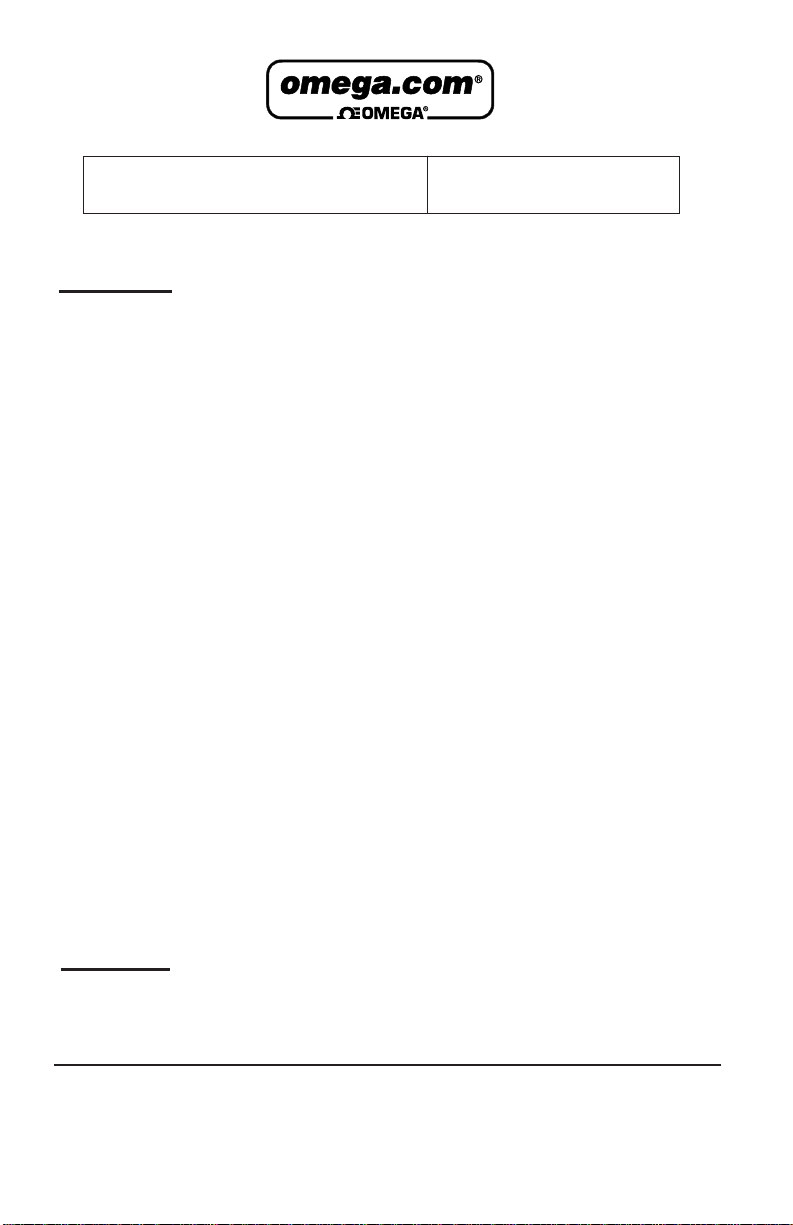
Servicing North America:
USA: One Omega Drive, Box 4047
ISO 9001 Certified Stamford CT 06907-0047
Tel: (203) 359-1660 FAX: (203) 359-7700
e-mail: info@omega.com
Canada: 976 Bergar
Laval (Quebec) H7L 5A1, Canada
Tel: (514) 856-6928 FAX: (514) 856-6886
e-mail: info@omega.ca
For immediate technical or application assistance:
USA and Canada: Sales Service: 1-800-826-6342 / 1-800-TC-OMEGA
®
Customer Service: 1-800-622-2378 / 1-800-622-BEST
®
Engineering Service: 1-800-872-9436 / 1-800-USA-WHEN
®
TELEX: 996404 EASYLINK: 62968934 CABLE: OMEGA
Mexico: En Espan˜ ol: (001) 203-359-7803 e-mail: espanol@omega.com
FAX: (001) 203-359-7807 info@omega.com.mx
Servicing Europe:
Benelux: Postbus 8034, 1180 LAAmstelveen, The Netherlands
Tel: +31 (0)20 3472121 FAX: +31 (0)20 6434643
Toll Free in Benelux: 0800 0993344
e-mail: sales@omegaeng.nl
Czech Republic: Frystatska 184, 733 01 Karvina´, Czech Republic
Tel: +420 (0)59 6311899 FAX: +420 (0) 5 9 6 3 1111 4
Toll Free: 0800-1-66342 e-mail: info@omegashop.cz
France: 11, rue Jacques Cartier, 78280 Guyancourt, France
Tel: +33 (0)1 61 37 2900 FAX: +33 (0)1 30 57 5427
Toll Free in France: 0800 466 342
e-mail: sales@omega.fr
Germany/Austria: Daimlerstrasse 26, D-75392 Deckenpfronn, Germany
Tel: +49 (0)7056 9398-0 FAX: +49 (0)7056 9398-29
Toll Free in Germany: 0800 639 7678
e-mail: info@omega.de
United Kingdom: One Omega Drive, River Bend Technology Centre
ISO 9002 Certified Northbank, Irlam, Manchester
M44 5BD United Kingdom
Tel: +44 (0)161 777 6611 FAX: +44 (0)161 777 6622
Toll Free in United Kingdom: 0800-488-488
e-mail: sales@omega.co.uk
OMEGAnet®Online Service Internet e-mail
www.omega.com info@omega.com
It is the policy of OMEGA to comply with all worldwide safety and EMC/EMI regulations that
apply. OMEGA is constantly pursuing certification of its products to the European New Approach
Directives. OMEGA will add the CE mark to every appropriate device upon certification.
The information contained in this document is believed to be correct, but OMEGA Engineering, Inc. accepts
no liability for any errors it contains, and reserves the right to alter specifications without notice.
WARNING: These products are not designed for use in, and should not be used for, human applications.
Page 3
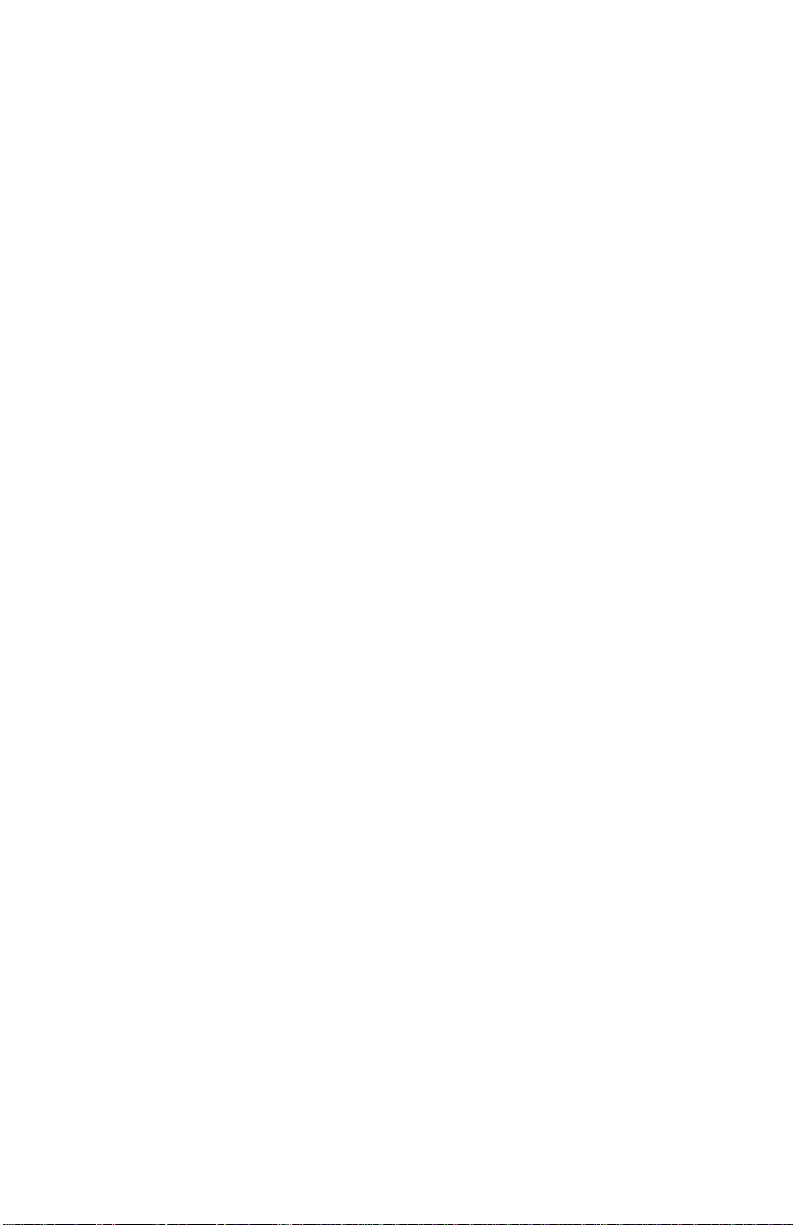
1. Introduction . . . . . . . . . . . . . . . . . . . . . . . . . . . . . . . . . . . . . . . . . . . .1
1.1 Contacting OMEGA . . . . . . . . . . . . . . . . . . . . . . . . . . . . . . . . . . . . . . . .1
1.2 Standard Equipment . . . . . . . . . . . . . . . . . . . . . . . . . . . . . . . . . . . . . . .1
1.3 Safety Information . . . . . . . . . . . . . . . . . . . . . . . . . . . . . . . . . . . . . . . . .1
2. Calibrator Interface . . . . . . . . . . . . . . . . . . . . . . . . . . . . . . . . . . . . . .4
2.1 Calibrator Display . . . . . . . . . . . . . . . . . . . . . . . . . . . . . . . . . . . . . . . . .5
2.2 Using the Backlight . . . . . . . . . . . . . . . . . . . . . . . . . . . . . . . . . . . . . . . .9
2.3 Using the Zero Function . . . . . . . . . . . . . . . . . . . . . . . . . . . . . . . . . . . .9
2.4 Other Menu Controlled Functions . . . . . . . . . . . . . . . . . . . . . . . . . . . . .9
3. Measuring Pressure . . . . . . . . . . . . . . . . . . . . . . . . . . . . . . . . . . . . .12
3.1 Media Compatibility . . . . . . . . . . . . . . . . . . . . . . . . . . . . . . . . . . . . . . .12
3.2 Measuring Pressure with External Modules . . . . . . . . . . . . . . . . . . . . .12
4. Measuring Current . . . . . . . . . . . . . . . . . . . . . . . . . . . . . . . . . . . . . .13
5. Measuring Voltage . . . . . . . . . . . . . . . . . . . . . . . . . . . . . . . . . . . . . .14
6. Performing a Pressure Switch Test . . . . . . . . . . . . . . . . . . . . . . . . .15
7. Calibrating Transmitters . . . . . . . . . . . . . . . . . . . . . . . . . . . . . . . . .17
7.1 Using the mA Input Function . . . . . . . . . . . . . . . . . . . . . . . . . . . . . . . .17
7.2 Calibrating a Pressure-to-Current Transmitter . . . . . . . . . . . . . . . . . . . .18
7.3 Percent Error Function . . . . . . . . . . . . . . . . . . . . . . . . . . . . . . . . . . . . .18
8. Factory Setups . . . . . . . . . . . . . . . . . . . . . . . . . . . . . . . . . . . . . . . . .21
9. Remote Operation . . . . . . . . . . . . . . . . . . . . . . . . . . . . . . . . . . . . . .23
9.1 Remote Interface . . . . . . . . . . . . . . . . . . . . . . . . . . . . . . . . . . . . . . . .23
9.2 Setting up the RS-232 Port for Remote Control . . . . . . . . . . . . . . . . . .23
9.3 Changing Between Remote and Local Operation . . . . . . . . . . . . . . . .24
9.4 Using Commands . . . . . . . . . . . . . . . . . . . . . . . . . . . . . . . . . . . . . . . .24
9.5 Remote Commands and Error Codes . . . . . . . . . . . . . . . . . . . . . . . . .27
9.6 Entering Commands . . . . . . . . . . . . . . . . . . . . . . . . . . . . . . . . . . . . . .29
10. Specifications . . . . . . . . . . . . . . . . . . . . . . . . . . . . . . . . . . . . . . . . .35
11. Maintenance . . . . . . . . . . . . . . . . . . . . . . . . . . . . . . . . . . . . . . . . . .36
11.1 Replacing Batteries . . . . . . . . . . . . . . . . . . . . . . . . . . . . . . . . . . . . . .36
11.2 Cleaning the Unit . . . . . . . . . . . . . . . . . . . . . . . . . . . . . . . . . . . . . . . .36
11.3 Service Center Calibration or Repair . . . . . . . . . . . . . . . . . . . . . . . . .36
Page 4
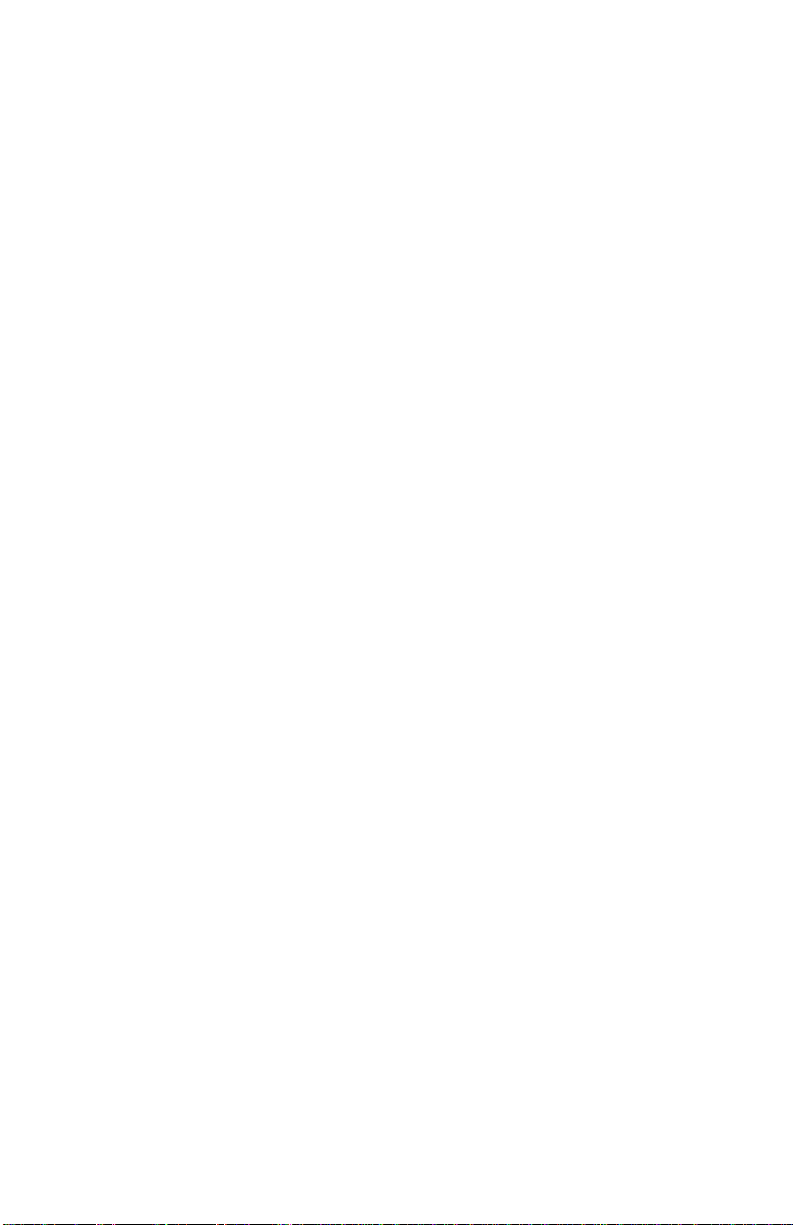
Page 5
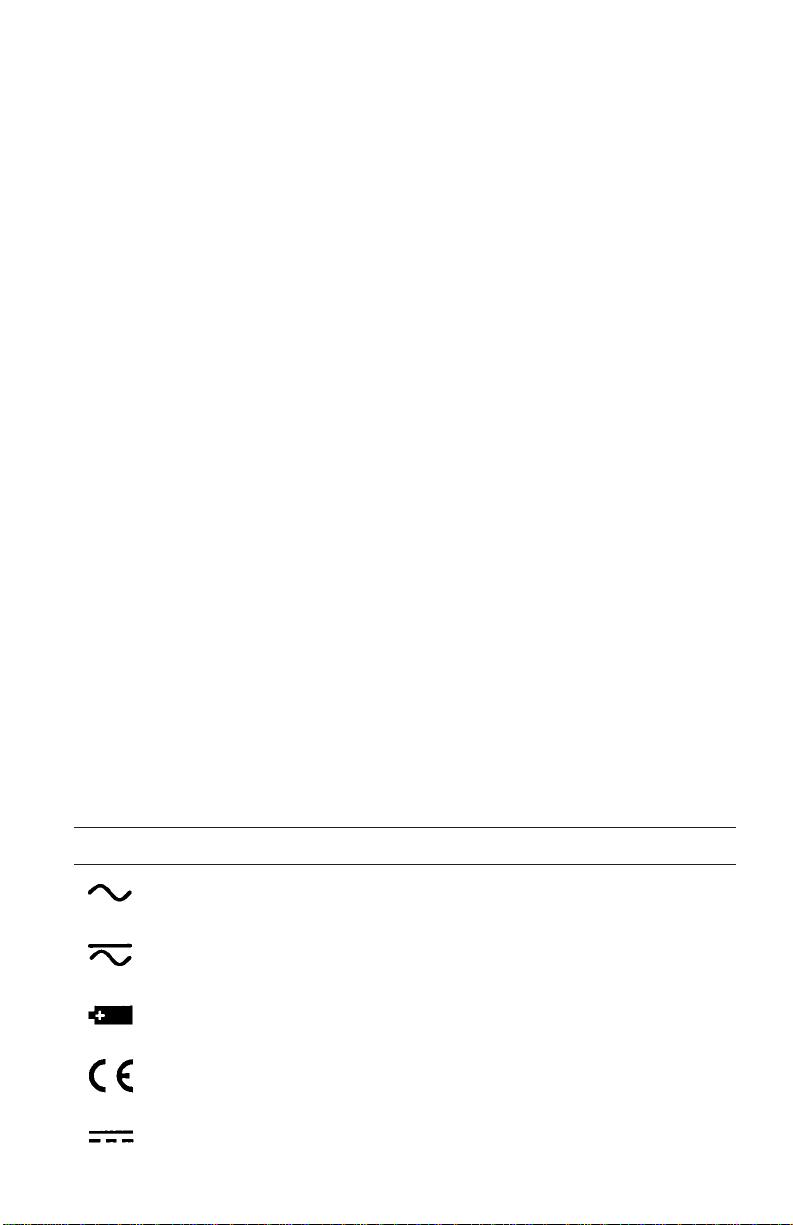
1. Introduction
The OMEGA PCL340 Series is designed to be a simple to use yet
very versatile pressure calibrator. Its internal pressure sensor
combined with inputs for mA, voltage and switch contacts allow the
PCL340 Series to calibrate a variety of pressure devices. An external
pressure module option allows an even wider range of pressure
calibration options including absolute and differential.
1.1 Customer Service
Omega Engineering
One Omega Drive
Box 4047
Stamford, CT 06907-0047
Tel: (203) 359-1660
Fax: (203) 359-7900
www.omega.com
email: info@omega.com
1.2 Standard Equipment
Check to see if your calibrator is complete. It should include: PCL340
Series Calibrator, instruction manual, test leads, carrying case,
calibration certificate with data.
1.3 Safety information
Symbols Used
The following table lists the International Electrical Symbols. Some or
all of these symbols may be used on the instrument or in this
manual.
Symbol Description
AC (Alternating Current)
AC-DC
Battery
CE Complies with European Union Directives
DC
1
Page 6
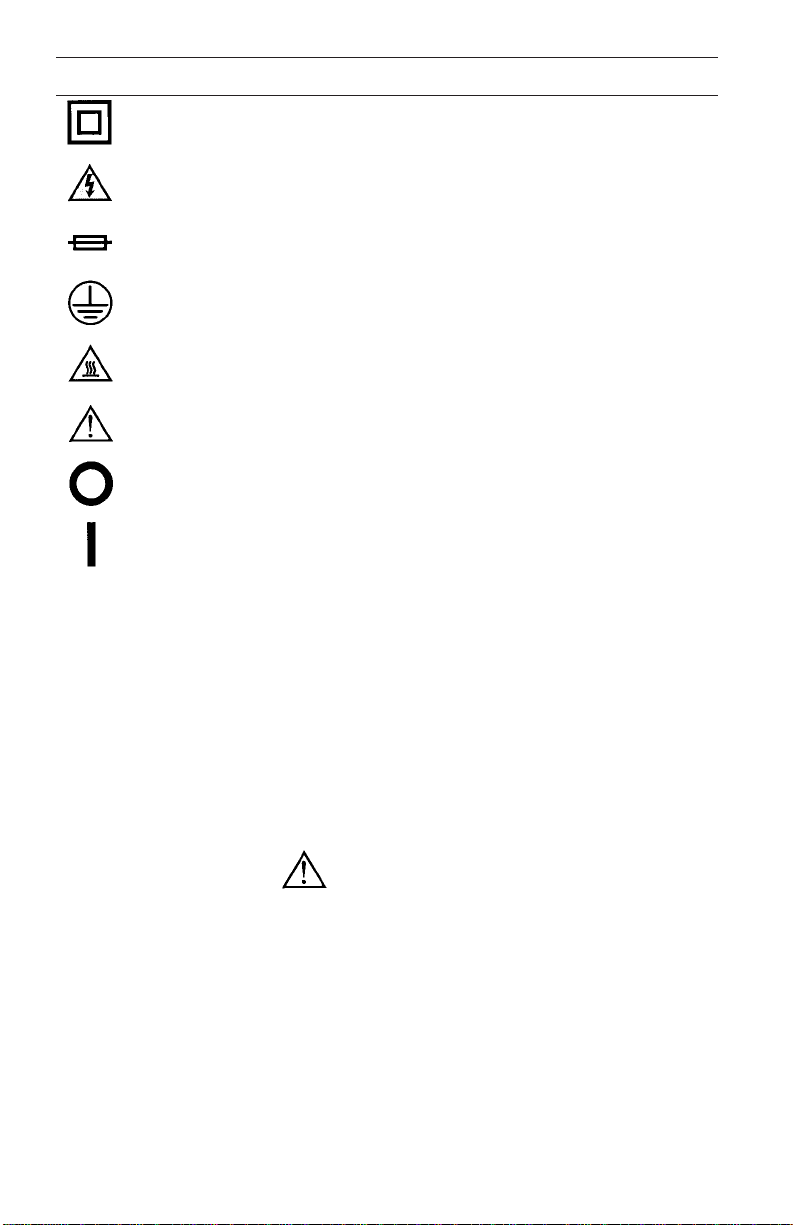
Symbol Description
Double Insulated
Electric Shock
Fuse
PE Ground
Hot Surface (Burn Hazard)
Read the User’s Manual (Important Information)
Off
On
The following definitions apply to the terms “Warning” and “Caution”.
• “Warning” identifies conditions and actions that may pose hazards
to the user.
• “Caution” identifies conditions and actions that may damage the
instrument being used.
Use the calibrator only as specified in this manual, otherwise injury
and damage to the calibrator may occur.
Warning
To avoid possible electric shock or personal injury:
• Do not apply more than the rated voltage. See specifications for
supported ranges.
• Follow all equipment safety procedures.
• Never touch the probe to a voltage source when the test leads are
plugged into the current terminals.
• Do not use the calibrator if it is damaged. Before you use the
calibrator, inspect the case. Look for cracks or missing plastic. Pay
particular attention to the insulation surrounding the connectors.
2
Page 7
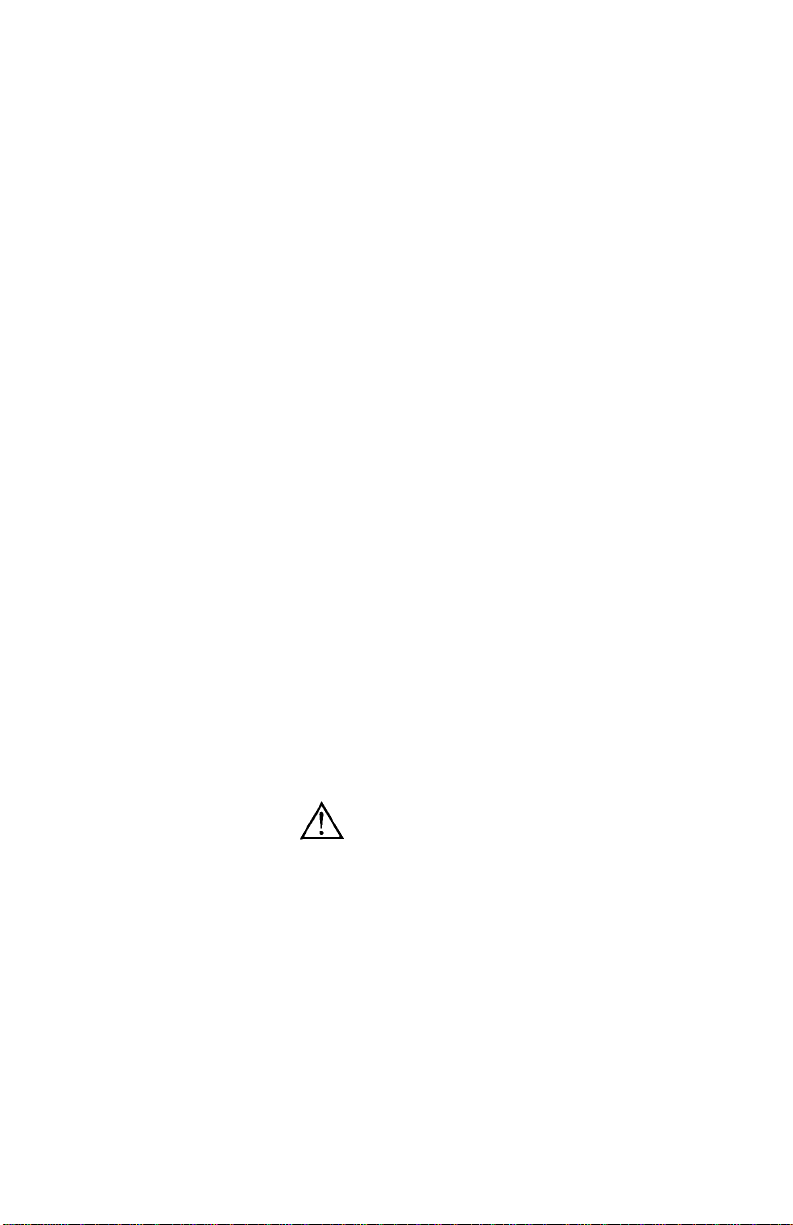
3
• Select the proper function and range for your measurement.
• Make sure the battery cover is closed and latched before you
operate the calibrator.
• Remove test leads from the calibrator before you open the battery
door.
• Inspect the test leads for damaged insulation or exposed metal.
Check test leads continuity. Replace damaged test leads before
you use the calibrator.
• When using the probes, keep your fingers away from the probe
contacts. Keep your fingers behind the finger guards on the
probes.
• Connect the common test lead before you connect the live test
lead. When you disconnect test leads, disconnect the live test lead
first.
• Do not use the calibrator if it operates abnormally. Protection may
be impaired. When in doubt, have the calibrator serviced.
• Do not operate the calibrator around explosive gas, vapor, or dust.
• When measuring pressure, make sure the process pressure line is
shut off and depressurized before you connect it or disconnect it
from the pressure module.
• Disconnect test leads before changing to another measure or
source function.
• When servicing the calibrator, use only specified replacement
parts.
• To avoid false readings, which could lead to possible electric shock
or personal injury, replace the battery as soon as the battery
indicator appears.
Caution
To avoid possible damage to calibrator or to equipment under test:
• Use the proper jacks, function, and range for your measurement or
sourcing application.
Page 8
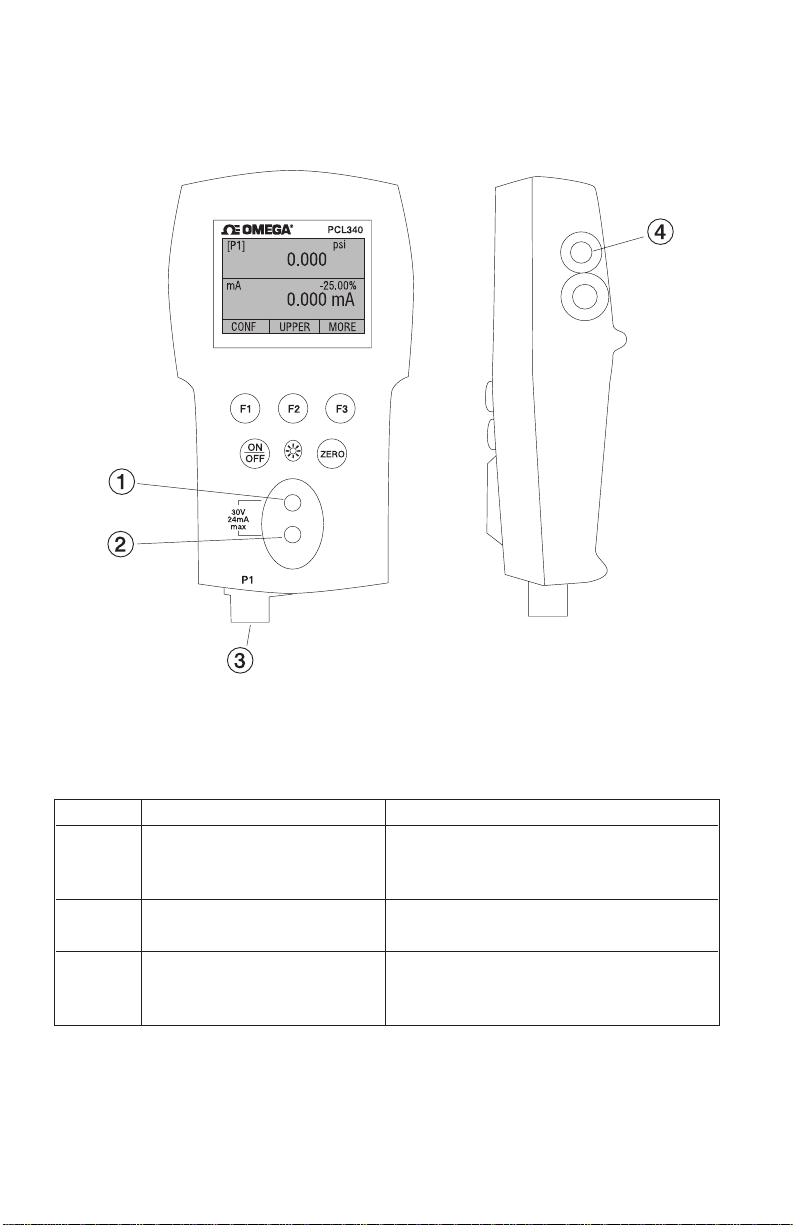
2. Calibrator Interface
Figure 1 shows the location of the process measurement inputs,
while table 1 describes their use.
Figure 1
Process Measurement Inputs
Table 1 Process Measurement Inputs
No. Name Description
1, 2 Input Terminals These terminals are used to
measure current, voltage and a
contact closure for switch test.
3 P1 Pressure Port This is the connection for the
internal sensor P1
4 Serial Interface This is used to interface to optional
external modules or optional serial
control.
Figure 2 shows the location of the keys. Table 2 describes the
function of each key.
4
Side View
Page 9
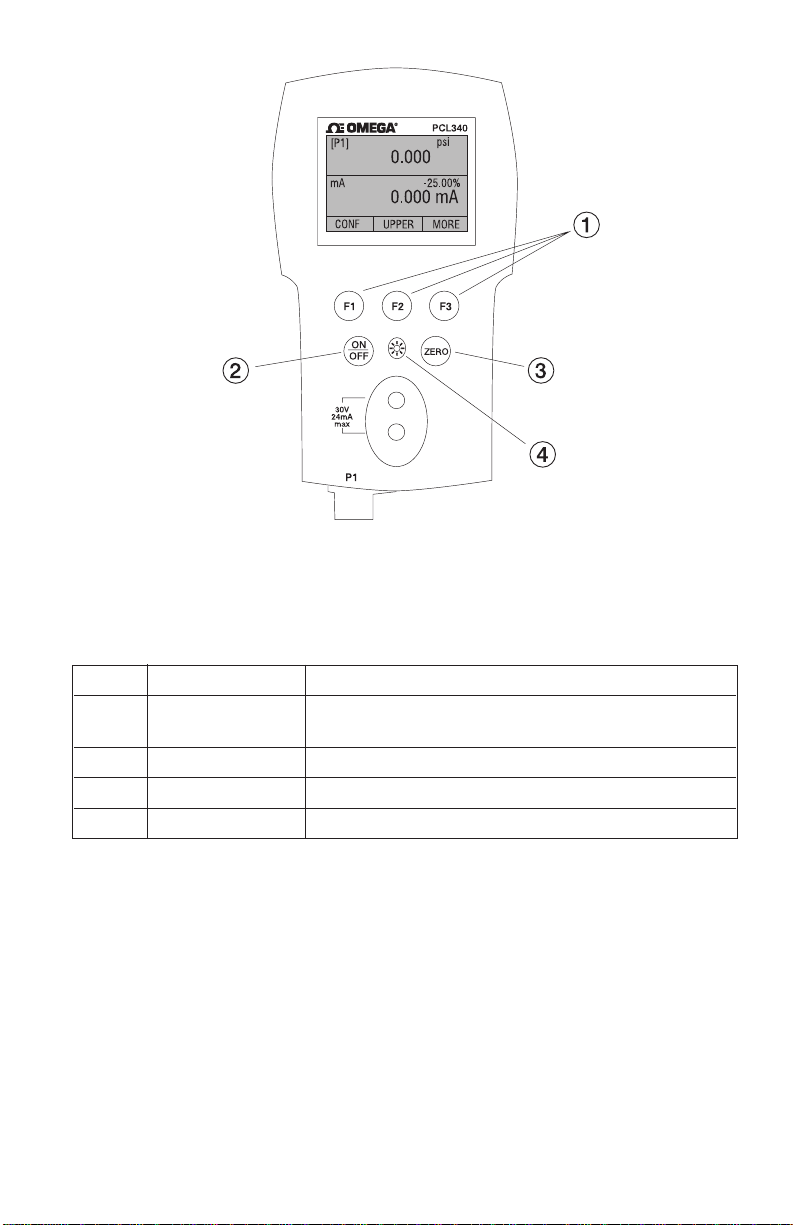
Figure 2
Keypad
Table 2 Key Functions
No. Name Description
1 Function Keys These keys are used in various ways, primarily to
configure the calibrator
2 ON/OFF Key This key is used to turn the calibrator on and off
3 ZERO Key This key is used to zero pressure measurements
4 Backlight Key This key is used to turn the backlight on and off
2.1 Calibrator Display
The Calibrator Display consists of two regions: The menu bar
(located along the bottom of the screen) is used to access a menu
system. The main display (the rest) consists of up to three process
measurement sub-regions. These sub-regions will henceforth be
referred to as the UPPER, MIDDLE and LOWER displays. Figure 3
shows the location of the different display fields while table 3
describes them.
5
Page 10
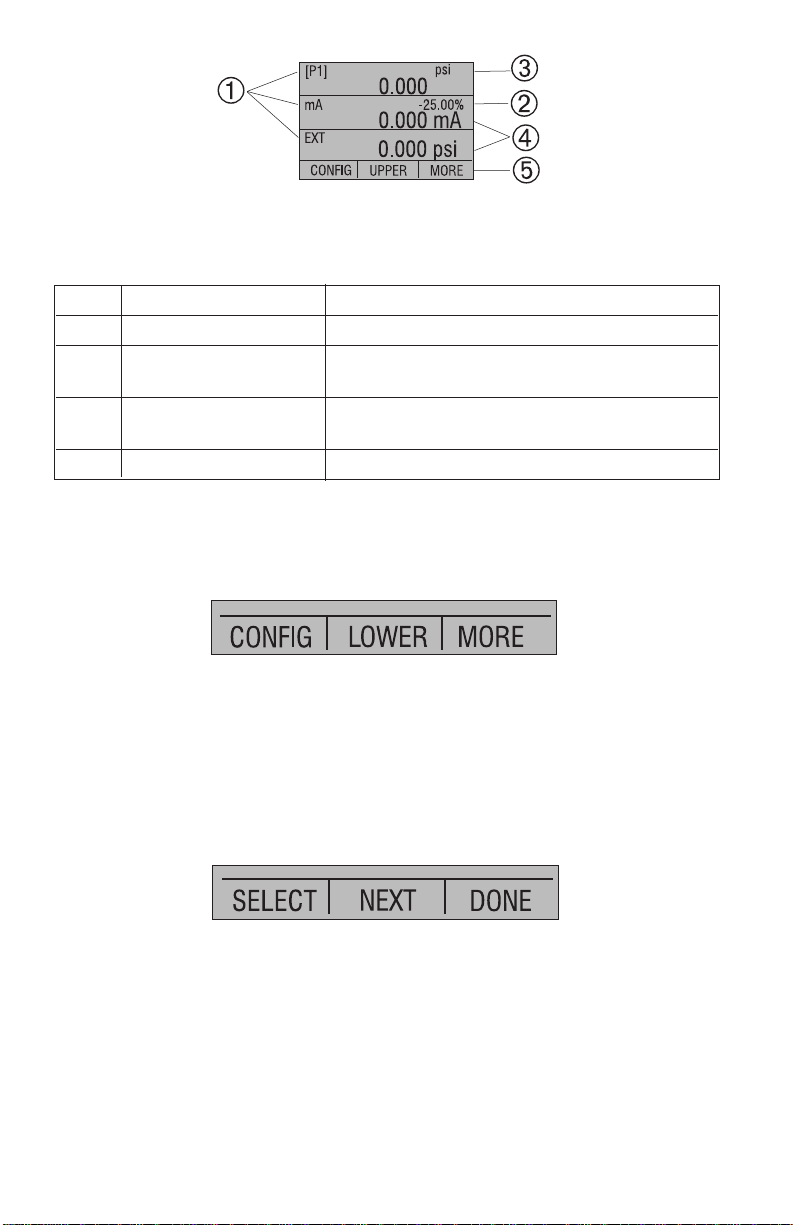
6
Figure 3
Display
Table 3 Display Functions
No. Name Description
1 Primary Parameters Indicates what is being measured.
2 Span Indicator Indicates the percent of the 4 to 20 mA span.
(For mA and mA Loop functions only)
3 Pressure Units Indicates one of 17 pressure units available
for display.
4 Units Indicates the unit of measure for the display.
2.1.1 Main Menu Functionality
There are three options on the Main Menu, CONFIG, {current
display} and MORE. The Main Menu is home for the menu display.
2.1.1.1 Setting the Current Display
The current display is indicated by the center option on the Main
Menu, pressing the F2 key will toggle the current display.
2.1.1.2 Setting Current Display Parameters
To set the parameters of the current display use the CONFIG option
to get to the Display Configuration Menu.
Here the SELECT option will toggle through the choices for each
parameter. The first parameter is MODE . Since voltage, current and
switch test modes all use the same jacks, two of these functions
cannot be used concurrently. The ability to select certain functions is
limited based on what is already selected in another active display.
The NEXT option is used to change to the second parameter. Only
Pressure modes have a second parameter. Pressures can be read in
13 engineering units.
Page 11
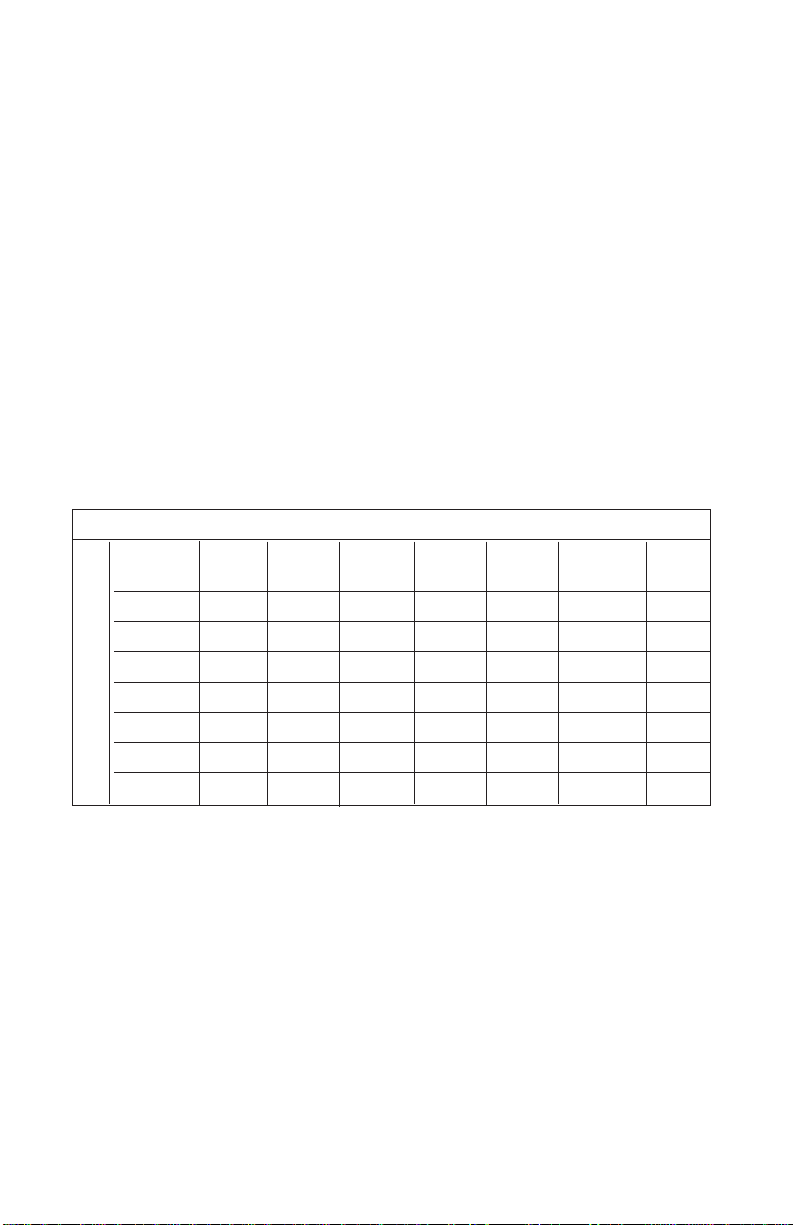
7
OTHER DISPLAYS
With a single display the following modes are available:
P[1] = Pressure on left side sensor.
[EXT] = Pressure with external pressure module.
P[1] ST = Switch Test with left side sensor.
[EXT] ST = Switch Test with external pressure module.
mA = Milliamps measure without loop power.
mA LOOP = Milliamps measure with loop power.
VOLTS = Voltage Measure.
The following table shows which functions are available concurrently.
An X in a column indicates that the mode in the current display will
not be available for selection if the mode in that row is in use in any
other active display.
Table 4 Mode Concurrency
CURRENT DISPLAY
P[1] [EXT] P[1] [EXT] mA mA Volts
ST ST Loop
P[1]
[EXT]
P[1]ST X X X X X
[EXT]ST X X X X X
mA X X X X
mA Loop X X X X
Volts X X X X
2.1.1.3 Accessing Other Menus
Use the MORE option on the Main Menu to access the other menu
functions.
Page 12
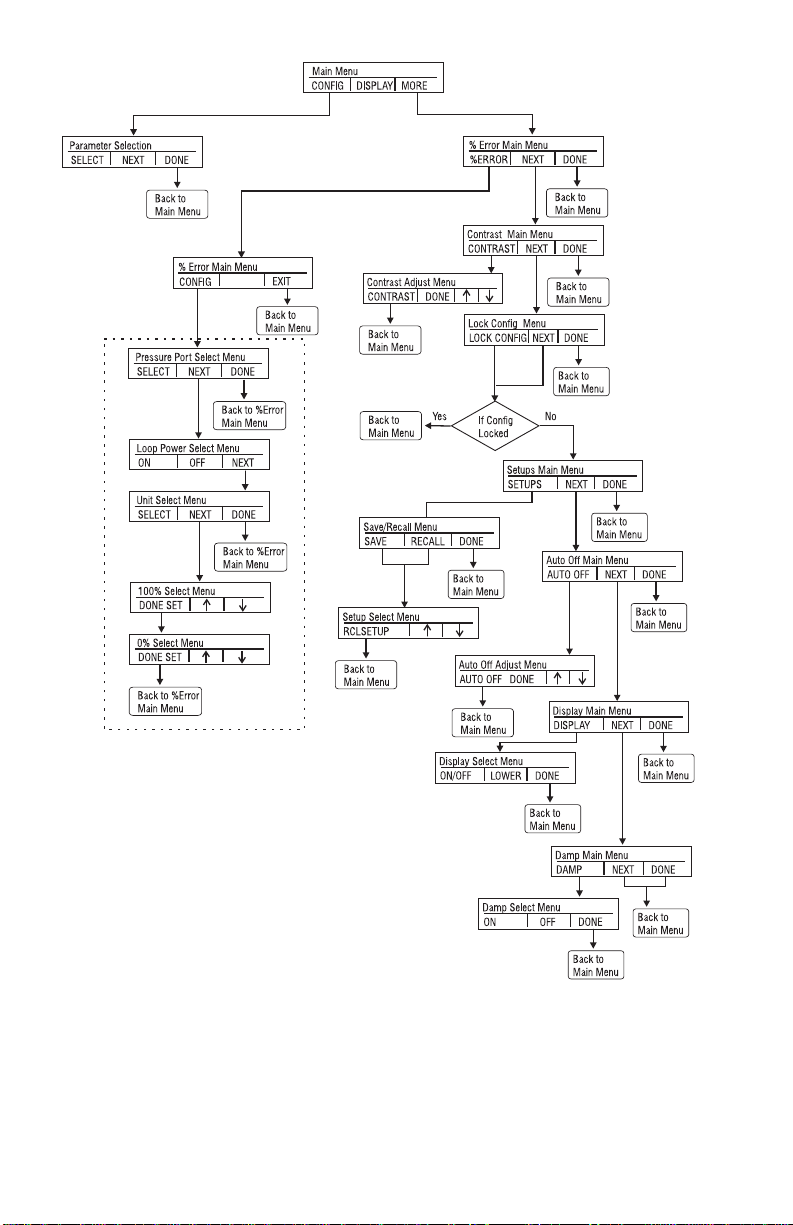
8
Figure 4
Menu Map
Page 13
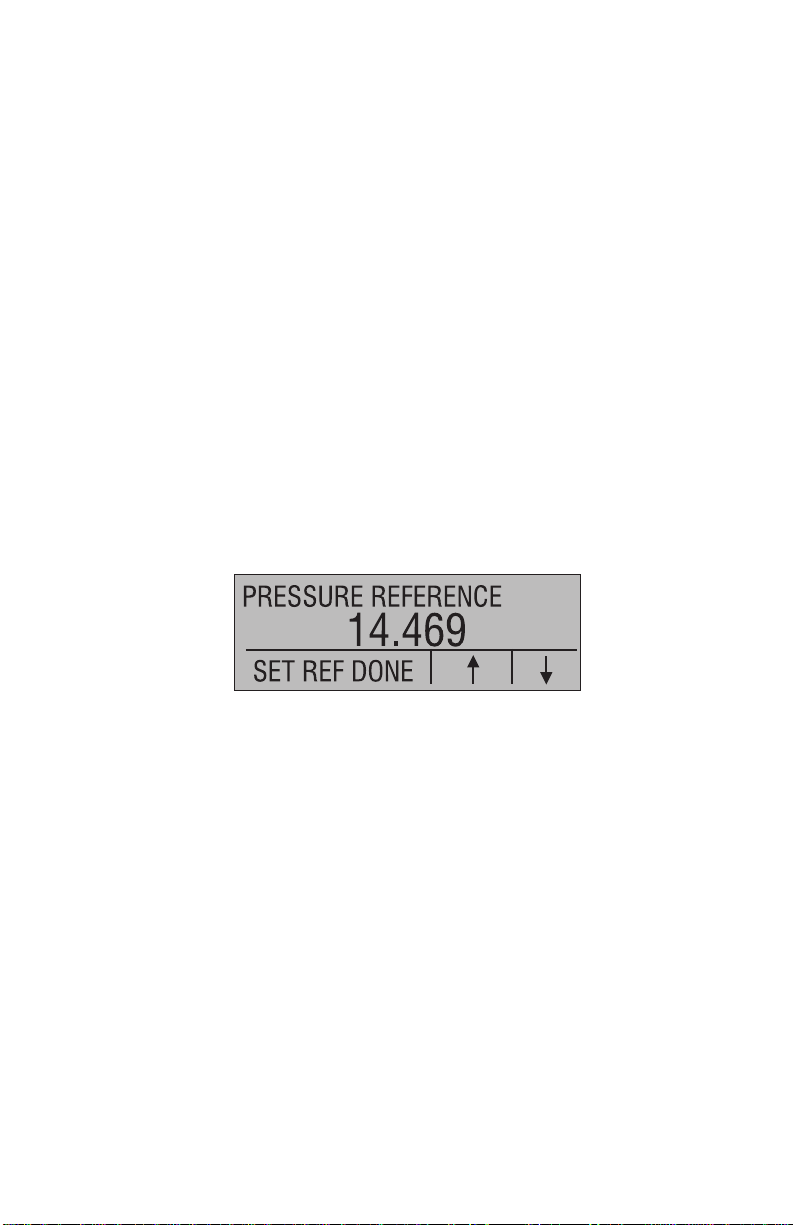
9
2.2 Using the Backlight
The backlight is controlled by the dedicated backlight key. It toggles
on and off when the key is pressed; this is one of the few functions
that cannot be controlled by the serial interface.
2.3 Using the Zero Function
When the ZERO_KEY is pressed, the calibrator will zero the current
display if a pressure mode is selected, and the pressure is within the
zero limit.
2.3.1 Internal Sensor and Pressure Module (non-absolute)
When a sensor or module is selected on the current display and the
ZERO_KEY is pressed the calibrator subtracts the current reading
from the output.
2.3.2 Absolute Pressure Module
When an absolute pressure module is selected on the current
display and the ZERO_KEY is pressed the calibrator prompts the
user to enter the barometric reference pressure. This is done using
the arrow keys (F2 and F3 Keys).
2.4 Other Menu Controlled Functions
There are eight ‘sub-main’ menus that can be accessed through the
MORE option of the Main Menu. A ‘sub-main’ menu contains three
options. The first option is unique to the function. The second and
third options of a ‘sub-main’ menu are always the same. The NEXT
option leads to the next ‘sub-main’ menu and the DONE option
returns home . For the last ‘sub-main’ menu the NEXT option wraps
around to home. See Figure 4 for a detailed mapping of the menu
structure.
A note on naming convention:
If a ‘sub-main’ menu has subordinate menus, it will henceforth be
referred to as {function} Main Menu. E.g. the display contrast submain menu will be called the Contrast Main Menu. If not it will be
called the {function} menu.
Page 14
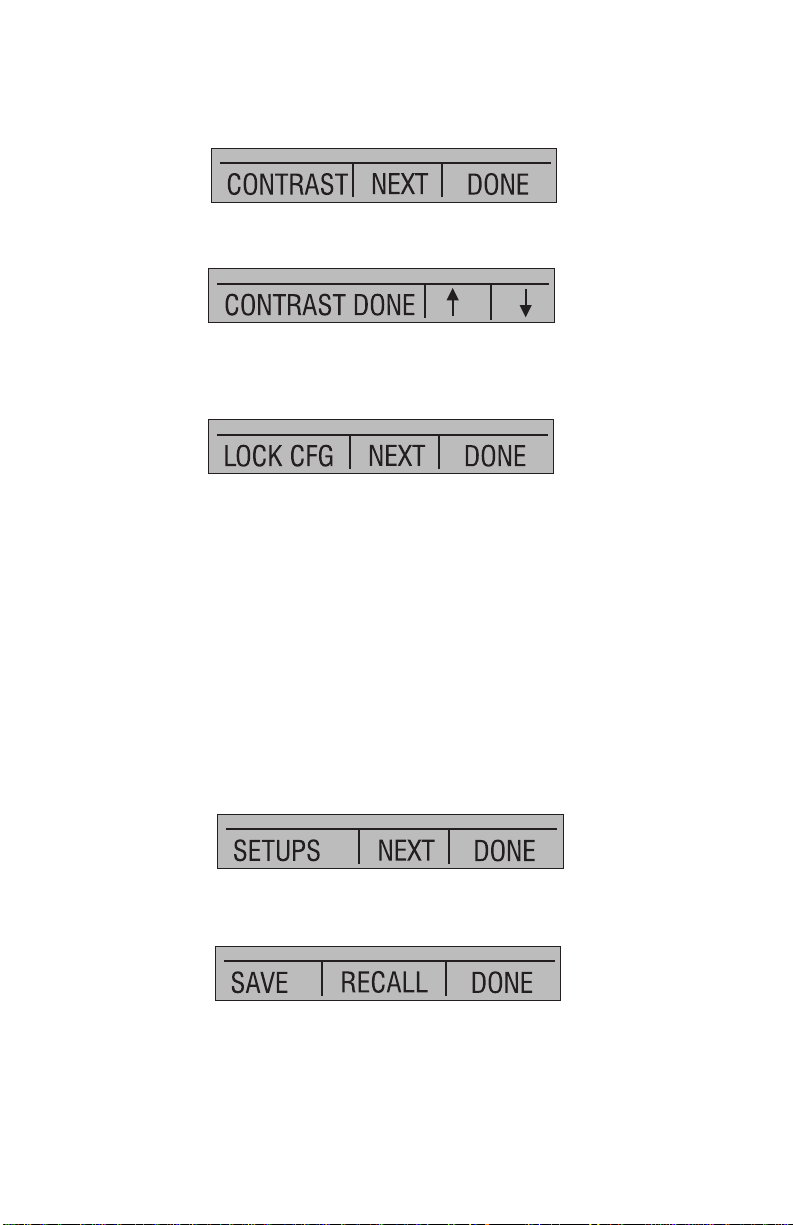
10
2.4.1 Setting the Contrast
From the Contrast Main Menu choose the CONTRAST option to
access the Contrast Adjustment Menu.
Use the arrow keys to adjust the display contrast to the desired level
and then use the CONTRAST DONE option to return home.
2.4.2 Locking and Unlocking Configurations
Use the LOCK CFG or UNLOCK CFG option of the Configuration
Lock Menu to lock or unlock the display configuration.
When the LOCK CFG option is chosen the menu display returns
home and the CONFIG option on the Main Menu indicates that it is
locked. Also all menus are locked out with the exception of the
Contrast Adjustment menus and the Configuration Lock Menu.
When the UNLOCK CFG option is chosen the configuration is
unlocked and the menu display continues to the next sub-main
menu.
2.4.3 Saving and Recalling Setups
The calibrator will automatically save the current set-up for recall at
power-up. Additionally 5 set-ups can be accessed through the
SETUPS menu. Select the SETUPS option from the Setups Main
Menu.
Choose SAVE to save a set-up , RECALL to recall the set-up, or
DONE to do nothing and return home.
If SAVE or RECALL is selected use the arrow keys to select the setup location. Then use the save option to store the current set-up into
the selected location or the recall option to recall the set-up stored in
the selected location. The display menu will automatically go home.
Page 15

11
2.4.4 Setting AutoShut-off Parameters
The calibrator can be set to automatically shut-off after a selected
number of minutes; this function can also be disabled. To set the
auto shut off parameters select the AUTO OFF option on the Auto
Shut Off Main Menu.
Use the arrow keys to select the number of minutes before the
calibrator turns off or disable auto shut-off by scrolling all the way
down.
Use the AUTO OFF DONE option to set the parameters and return
home. The auto shut off time is reset whenever a key is pressed.
2.4.5 Activating and Deactivating a Display
Use the DISPLAY option on the Display Selection Main Menu to
access the Display Activation Menu.
The {function} option can be used to select which display to act
upon. The ON/OFF option turns the selected display on or off. The
selected display and current on/off state are displayed in the lower
display.
Use the DONE option to save the changes and return home. When
a display is deactivated its configuration is retained. When the
display is activated its configuration is checked against the
Page 16

12
configurations of the other currently active displays, if the
configurations are in conflict the recalled display’s configuration is
modified to avoid the conflict. If all three displays are deactivated the
LOWER display will come on automatically
3. Measuring Pressure
To measure pressure, connect the calibrator using an appropriate
fitting. Choose a pressure setting for the display being used. The
calibrator is equipped with one internal sensor and many optional
external Pressure Modules are available. Be sure to choose the
sensor based on working pressures and accuracy.
Figure 5
Use the (ZERO) key to zero the pressure sensor when vented to
atmospheric pressure.
Important NOTE: To ensure accuracy of the calibrator it is critical
to zero the calibrator before a device is calibrated.
3.1 Media Compatibility
The calibrator utilizes a media isolated sensor to prevent sensor
contamination. Whenever possible clean, dry air is the media of
choice. If that is not always possible, make sure that the media is
compatible with Nickel Plated Brass, Silicon, RTV, glass, and ceramic
materials.
3.2 Measuring Pressure with External Modules
The calibrator provides a digital interface to External Pressure
Modules. These modules are available in various ranges and types
Page 17

13
including gauge, vacuum, differential and absolute. The modules
work seamlessly with the calibrator. Simply plug them into the
interface and select [EXT] (external sensor). Since the interface
between the calibrator and the module is digital all the accuracy and
display resolution is derived from the module.
Figure 6
4. Measuring Current
To measure current use the input terminals in the front of the
calibrator. Select the mA function on one of the displays. Current is
measured in mA and percentage of range. The range on the
calibrator is set to 0% at 4 mA and 100% at 20 mA.
For example:
If the current measured is displayed as 75% then the mA value is 16
mA.
Page 18

Figure 7
5. Measuring Voltage
To measure voltage use the input terminals in the front of the
calibrator. Select the Volts function on one of the displays. The
calibrator can measure up to 30V.
Figure 8
14
Page 19

6. Performing a Pressure Switch Test
Figure 10
To perform a switch test, follow these steps:
1. Change the setup to Setup 4 (default switch test).
Setup 4: The upper display is set to [P1] ST, all other displays
are off.
Important NOTE: The pressure Switch Test can be performed
with the following functions[P1] ST, or EXT ST.
2. Connect the calibrator to the switch using the pressure switch
terminals. The polarity of the terminals does not matter. Then
connect the pump to the calibrator and the pressure switch.
3. Make sure the vent on the pump is open. Zero the calibrator if
necessary. Close the vent after zeroing the calibrator.
4. The top of the display will read “CLOSE”.
15
Pressure switch
under test
Page 20

5. Apply pressure with the pump slowly until the switch opens.
Important NOTE: In the switch test mode the display update rate is
increased to help capture changing pressure inputs. Even with this
enhanced sample rate pressurizing the device under test should be
done slowly to ensure accurate readings.
6. Once the switch is open, “OPEN” will be displayed, bleed the
pump slowly until the pressure switch closes.
7. At the top of the display it will now read, “SW OPENED AT” and
give you the pressure that the switch opened at.
8. Press the “NEXT” option to view when the switch closed, and the
dead band.
16
Page 21

17
9. Press the “NEW TEST” option to clear the data and perform
another test.
10. Press the “DONE” option to end the test and return to the
standard pressure setting.
Example:
[P1] ST will return to [P1].
Important NOTE: The previous example uses a normally closed
switch. The basic procedure is still the same for a normally open
switch, the display will just read “OPEN” instead of “CLOSE”.
7. Calibrating Transmitters
7.1 Using the mA Input Function
The mA input function allows the user to read back the 4-20 mA
output from the device being calibrated. This can be done in one
of two ways.
1) Passively - Where the device under test directly generates 4-20
mA and can be read by the calibrator.
2) Actively – Where the calibrator supplies 24 VDC loop power to the
device under test to power the device while reading the resulting
4-20 mA signal.
Page 22

18
7.2 Calibrating a Pressure-to-Current Transmitter
To calibrate a pressure-to-current transmitter (P/I), perform the
following steps:
1. Connect the calibrator and the pump to the transmitter.
2. Apply pressure with the pump.
3. Measure the current output of the transmitter.
4. Ensure the reading is correct. If not, adjust the transmitter as
necessary.
Figure 11.
7.3 Percent Error Function
The calibrator features a unique function which can calculate
pressure vs. milliamp error as a percentage of the 4 to 20 mA loop
span. The percent error mode uses all 3 screens and has a unique
menu structure. It simultaneously displays pressure, mA and
percent error.
Page 23

19
Figure 12.
Example:
Suppose a pressure transmitter under test is 30 psi (2 Bar) Full Scale
and outputs a corresponding 4 to 20 mA signal. The user can
program in a 0 to 30 psi pressure span into the calibrator and the
calibrator will calculate and display the deviation or % Error from the
expected 4 to 20 mA output. This eliminates the need for manual
calculations and also helps if it becomes difficult to set an exact
pressure with an external pump.
To use the %ERROR function proceed as follows:
1. With the calibrator turned on and operating press the F3 key to
activate the MORE menu option. Now press the F1 key to activate
the %ERROR option.
2. Press the F1 key to select the CONFIG option.
3. The first option is setting the Port, use the select option to scroll
through the port choices, when finished select the NEXT option.
Page 24

20
4. LOOP POWER can be toggled on/off, select NEXT when done.
5. Use SELECT to toggle through the UNIT options, and select NEXT
to move on.
6. Use the ↑ and ↓ arrows to set the 100% point of the desired
pressure range, select DONE SET when finished.
7. Again, use the arrows to set 0% point and select DONE SET when
finished and the %ERROR mode will be ready to use.
Page 25

21
Note: The 0% and 100% point will be saved in non-volatile memory
until they are changed again by the user for the internal sensors, and
external pressure modules. When using an external module the 0%
and 100% are set to low and full scale of the module until the user
changes it, or if it was previously saved.
8. Factory Setups
The Calibrator is loaded with five factory setups. These setups are
shown below.
Setup 1: The upper display is set to [P1] mode and the middle is set
to mA, lower is off.
Setup 2: The upper display is set to [EXT] mode and the middle is
set to mA, lower is off.
Page 26

22
Setup 3: The upper display is set to [P1] mode and the middle is set
to [VOLTS] mode, lower is off.
Setup 4: The upper display is set to [P1], the lower display is set to
[EXT].
Setup 5: The upper display is set to [P1], and the lower display is set
to mA Loop.
Page 27

23
9. Remote Operation
9.1 Remote Interface
The calibrator can be remotely controlled using a PC terminal, or by
a computer program running the calibrator in an automated system.
It uses an RS-232 serial port connection for remote operation.
NOTE: To use the remote control option a custom RS-232
cable must be purchased from OMEGA (LEM232). To contact
OMEGA refer to Section 1.1 of this manual. W ith this connection
the user can write programs on a PC, with Windows languages like
Visual Basic to operate the calibrator, or use a W indows terminal,
such as Hyper Terminal, to enter single commands. Typical RS-232
remote configurations are shown in Figure 13.
Figure 13. Calibrator-to-Computer Connection
9.2 Setting up the RS-232 Port for Remote Control
Note: The RS-232 connection cable should not exceed 15m unless
the load capacitance measured at connection points is less than
2500pF.
Serial parameter values:
9600 baud
8 data bits
1 stop bit
no parity
Xon/Xoff
EOL (End of Line) character or CR (Carriage Return) or both
Page 28

24
To set up remote operation of the calibrator on the Windows Hyper
Terminal, connected to a COM port on the PC as in Figure 23, use
the following procedure:
1. Start Hyper Terminal (located in Accessories/Communications of
the Windows Start menu)
2. Select New Connection.
3. For Name enter PCL340. Select the serial port that the calibrator
is connected to.
4. Enter the above information for port settings.
5. Select ASCII setup from File/Properties/Settings and mark these
choices:
Echo typed characters locally
Wrap lines that exceed terminal width
6. Select Ok
7. To see if the port works enter *IDN?. This command will return
information on the calibrator.
9.3 Changing Between Remote and Local Operation
There are three modes of operation of the calibrator, Local, Remote,
and Remote with Lockout. Local mode is the default mode.
Commands may be entered using the keypad on the calibrator or
using a computer. In Remote mode the keypad is disabled, and
commands may only be entered using a computer, but choosing
[GO TO LOCAL] from the menu on the calibrator display will restore
keypad operation. In Remote with Lockout, the keypad can not be
used at all. To switch modes proceed as follows:
1. To enable Remote mode, type in the serial command REMOTE
at the computer terminal.
2. To enable Remote with Lockout, type in “REMOTE LOCKOUT” in
either order.
3. To switch back to local operation enter LOCAL at the terminal.
This command also turns off LOCKOUT if it was on. For more
information on commands refer to the Remote Commands
section.
9.4 Using Commands
9.4.1 Command types
Refer to the Section 10.5 on Remote Commands for all available
commands.
Page 29

25
The calibrator may be controlled using commands and queries. All
commands may be entered using upper or lower case. The
commands are divided into the following categories:
Calibrator Commands
Only the calibrator uses these commands. For example
VAL?
asks for the values displayed on the calibrator display.
Common Commands
Standard commands used by most devices. These commands
always begin with an “*”. For example
*IDN?
tells the calibrator to return its identification.
Query Commands
Commands that ask for information, they always end with a “?”. For
example:
FUNC?
Returns the current modes of the calibrator displays.
Compound Commands
Commands that contain more than one command on one line. For
example;
PRES_UNIT LOWER, PSI, PRES_UNIT?
Sets the pressure units to PSI and queries it to verify. It will return:
PSI, PSI, PSI
9.4.2 Character Processing
The data entered into the calibrator is processed as follows:
• ASCII characters are discarded if their decimal equivalent is less
than 32 (space), except 10 (LF) and 13 (CR):
• Data is taken as 7-bit ASCII
• The most significant data bit is ignored.
• Upper or lower case is acceptable.
9.4.3 Response Data Types
The data returned by the calibrator can be divided into four types:
Page 30

Integer
For most computers and controllers they are decimal numbers
ranging from -32768 to 32768. For example:
FAULT? could return 110
Refer to the Error Codes table (Table 8) for more information on error
codes.
Floating
Floating numbers have up to 15 significant figures and exponents.
For example:
ZERO_MEAS returns 1.210000E-2, PSI
Character Response Data (CRD)
Data returned as keywords. For example:
PRES_UNIT? returns PSI, NONE, NONE
Indefinite ASCII (IAD)
Any ASCII characters followed by a terminator. For example:
*IDN? returns BETA, 301, 250, 1.00
9.4.4 Calibrator Status
Error Queue
If an error occurs due to invalid input or buffer overflow, its error code
is sent to the error queue. The error code can be read from the
queue with the command FAULT?. The error queue holds 15 error
codes. When it is empty, FAULT? returns 0. The error queue is
cleared when power is reset or when the clear command *CLS is
entered.
Input Buffer
Calibrator stores all received data in the input buffer. The buffer holds
250 characters. The characters are processed on a first in, first out
basis.
26
Page 31

9.5 Remote Commands and Error Codes
The following tables list all commands, and their descriptions, that
are accepted by the calibrator.
Table 5: Common Commands
Command Description
*CLS (Clear status.) Clears the error queue.
*IDN? Identification query. Returns the manufacturer, model
number, and firmware revision level of the Calibrator.
*RST Resets the calibrator to the power up state.
Table 6: Calibrator Commands
Command Description
DAMP Turns Damp on or off.
DAMP? Returns if DAMP is on/off
DISPLAY Turns on/off the displays specified in the command
DISPLAY? Returns which displays are on/off
FAULT? Returns the most recent error code
ERROR_LOOP Turns loop power on or off in percent error mode
ERROR_LOOP? Returns the current state of loop power in error mode
ERROR_MODE Turns percent error mode on or off
ERROR_MODE? Returns whether percent error mode is on or off
ERROR_PORT Set the pressure port for percent error mode
ERROR_PORT? Returns the pressure port for percent error mode
FUNC Sets the display mode as specified in the command
FUNC? Returns the current mode of the upper, middle, and
lower display
HI_ERR Sets the 100% of span limit for percent error mode
HI_ERR? Returns the 100% of span limit for percent error mode
LOCAL Returns user to manual operation of the calibrator
LOCKOUT Locks out the keypad of the calibrator in remote opera-
tion
LO_ERR Sets the 0% of span limit for percent error mode
LO_ERR Returns the 0% of span limit for percent error mode
PRES_UNIT Set the pressure unit for the indicated display
PRES_UNIT? Returns the pressure from the indicated display
REMOTE Puts the calibrator in remote mode
27
Page 32

28
ST_START Starts a switch test
ST_OPEN? Returns pressure value at which the switch opened
ST_CLOSE? Returns pressure value at which the switch closed
ST_DEAD? Returns pressure value of the deadband of the switch
VAL? Returns the measured values
ZERO_MEAS Zeros the pressure module
ZERO_MEAS? Returns the zero offset of the pressure module
Table 7: Parameter units
Units Meaning
MA milliamps of current
V Voltage in volts
PSI Pressure in pounds per square-inch
INH2O4C Pressure in inches of water at 4°C
INH2O20C Pressure in inches of water at 20°C
CMH2O4C Pressure in centimeters of water at 4°C
CMH2O20C Pressure in centimeters of water at 20°C
BAR Pressure in bars
MBAR Pressure in millibars
KPAL Pressure in kiloPascals
INHG Pressure in inches of mercury at 0°C
MMHG Pressure in millimeters of mercury at 0°C
KG/CM2 Pressure in kilograms per square-centimeter
ON Turn something on
OFF Turn something off
UPPER Upper Display
MIDDLE Middle Display
LOWER Lower Display
DCI Current measure function
DCI_LOOP Current measure function with loop power
DCV Voltage measure function
P1 Port P1 pressure measure function
P1_ST Switch Test with port P1 pressure measure function
Page 33

29
Table 8: Error Codes
Error Number Error Description
100 A non-numeric entry was received where it should be a
numeric entry
101 Too many digits entered
102 Invalid units or parameter value received
103 Entry is above the upper limit of the allowable range
104 Entry is below the lower limit of the allowable range
105 A required command parameter was missing
106 An invalid command parameter was received
107 Pressure not selected
108 Invalid sensor type
109 Pressure module not connected
110 An unknown command was received
111 Bad Parameter received
112 The serial input buffer overflowed
113 Too many entries in the command line
114 The serial output buffer overflowed
9.6 Entering Commands
Commands for the calibrator may be entered in upper or lower case.
There is at least one space required between the command and
parameter, all other spaces are optional. Almost all commands for
the calibrator are sequential; any overlapped commands will be
indicated as such. This section will briefly explain each of the
commands and describe their general use, which will include any
parameters that may be entered with the command as well as what
the output of the command is.
9.6.1 Common Commands
*CLS
Clears the error queue. Also terminates all pending operations. When
writing programs, use before each procedure to avoid buffer
overflow.
*IDN?
Returns the manufacturer, model number, and firmware revision of
the Calibrator. For example:
*IDN? will return BETA, 301, 0, 1.00
Page 34

30
9.6.2 Calibrator Commands
DAMP
Turns the dampening function on or off.
For example:
If you send DAMP ON this will turn the dampening function
on.
DAMP?
Returns the current state of the dampening function.
For example:
If you send DAMP? It will return ON if the dampening
function is on.
DISPLAY
Turns the indicated display on or off.
For example:
If you send DISPLAY LOWER, ON this will turn the lower
display on.
DISPLAY?
Returns the current state of the each of the displays.
For example:
If you send DISPLAY? It will return ON, ON, ON if the all
the displays are on.
FAULT?
Returns the error code number of an error that has occurred.
The command may be entered when the previous command did
not do what it was meant to do.
For example, if a value for current output is entered that is bigger
than the supported range (0-24mA) FAULT? Would return:
103 which is the code number for an entry over range.
Refer to the Error Codes table for more information on error code
numbers.
Page 35

31
ERROR _LOOP
Turns loop power on or off in percent error mode.
For example:
To set loop power on send ERROR_LOOP ON.
ERROR _LOOP?
Returns the current state of loop power in percent error mode.
For example:
If you send ERROR_LOOP? It will return ON if loop power
is on in error mode.
ERROR_ MODE
Turns percent error mode on and off.
For example:
To turn on percent error mode send ERROR_MODE ON.
ERROR _ MODE?
Returns the current state of percent error mode.
For example:
If you send ERROR_MODE? It will return ON if the
calibrator is in percent error mode.
ERROR_ PORT
Sets the pressure port for percent error.
For example:
To set the pressure port for percent error to [P1] send
ERROR_ PORT P1.
ERROR _ PORT?
Returns the current pressure port for percent error mode.
For example:
If you send ERROR _PORT?, it will return P1 if the
pressure port in percent error is [P1].
Page 36

FUNC
Sets the display indicated in argument one to the function
indicated in argument 2.
For example:
To set the lower display to P1 Pressure mode send FUNC
LOWER,P1.
FUNC?
Returns the current mode of all displays. For example if the
calibrator is set to [P1] ST on the upper display, [P1] on the
middle, and the lower display is off, FUNC? Would return:
ST_P1,P1,NONE
HI_ERR
Sets the 100% point for the percent error mode calculation in the
current engineering units.
For example:
To set the 100% point to 100 psi send HI_ERR 100.
HI_ERR?
Returns the 100% point for the percent error mode calculation.
For example:
If the 100% point is set to 100 psi, HI_ERR? would return
1.000000E+02, PSI .
LOCAL
Restores the calibrator to local operation if it was in remote
mode. Also clears LOCKOUT if the calibrator was in lockout
mode.
LOCKOUT
Sending this command sets the lockout state, when the unit is in
REMOTE or goes to remote it prohibits use of the keypad
completely. The lockout state can only be cleared by sending
the LOCAL command.
32
Page 37

LO_ERR
Sets the 0% point for the percent error mode calculation in the
current engineering units.
For example:
To set the 0% point to 20 psi send LO_ERR 20.
LO_ERR?
Returns the 0% point for the percent error mode calculation.
For example:
If the 0% point is set to 20 psi, LO_ERR? would return
2.000000E+01, PSI .
PRES_UNIT
Used to set the pressure unit for the indicated display
For example:
To set the pressure unit to psi on the lower display send
PRES_UNIT LOWER, PSI.
33
Page 38

PRES_UNIT?
Returns the pressure unit used when measuring pressure for
each of the 3 displays.
REMOTE
Puts the calibrator in remote mode. From the remote mode the
user can still use the keypad to get back to local unless the
command LOCKOUT was entered before REMOTE. Than the
keypad is totally locked out, and the user has to send the LOCAL
command to get back to local operation.
ST_START
Starts a switch test.
ST_CLOSE?
Returns the pressure that the switch closed at in the current
pressure units.
ST_OPEN?
Returns the pressure that the switch opened at in the current
pressure units.
ST_DEAD?
Returns deadband of the switch in the current pressure units.
VAL?
Returns the value of any measurement taking place on the upper
and lower display. For example, if the upper display is measuring
5mA, and the lower display is measuring 10V, then VAL? will
return:
5.000000E-03, A, 1.000000E+01, V
ZERO_MEAS
Zeroes the attached pressure module. Enter the zeroing value in
PSI after the command when zeroing an absolute pressure
module.
ZERO_MEAS?
Returns the zero offset or the reference value for absolute
pressure modules.
34
Page 39

10. Specifications (18 °C to 28 °C unless otherwise noted.)
General
Instrument Setup Recall 5; last used on power-up
Environmental
Operating Temperature -10 °C to +50 °C
Storage Temperature -20 °C to +60 °C
Power Requirements 6.0 VDC
Battery Four (4) standard AA cells
Battery Life > 25 hours, typical usage
Physical
Dimensions 8.3” H x 3.9” W x 1.8” D (21.082 x 9.906 x 4.572 cm)
Weight 1 lb. 4 oz. (0.567 kg)
Connectors/Ports Pressure - one, 1/8” NPT (2 ports on differential models)
BetaPort-P pressure module
Included Accessories Soft case, batteries, manual, NIST-traceable certificate,
and test leads
Ranges
Available Pressure
1 psi, 5 psi, 30, psi, 100 psi, 300 psi
mA 0 to 24.000 mA
Volts 0 to 30.000 VDC
Engineering Units psi, bar, mbar, kPa, kgcm2, cmH2O@4°C,
cmH2O@20°C, mH2O@4°C, mH2O@20°C, inH2O@4°C,
inH2O@20°C, inH2O@60°F, mmHg@0°C, inHg@0°C,
ftH2O@4°C, ftH2O@20°C, ftH2O@60°F
Accuracy
Pressure
5, 30, 100, 300 psi ±0.05% F.S.
1 psi ±0.075% F.S.
mA ±0.015% of rdg±0.002mA
Volts ±0.015% of reading ±0.002V
Temperature Effect
No effect on accuracy on all functions from 18°C to 28°C
Add ±0.005% F.S./°C for temps outside of 18°C to 28°C
35
Page 40

11. Maintenance
11.1 Replacing Batteries
Replace batteries as soon as the battery indicator turns on to avoid
false measurements. If the batteries discharge too deeply the
PCL340 will automatically shut down to avoid battery leakage.
Note: Use only AA size alkaline batteries or optional rechargeable
battery pack.
11.2 Cleaning the Unit
Warning
To avoid personal injury or damage to the calibrator, use only the
specified replacement parts and do not allow water into the case.
Caution
To avoid damaging the plastic lens and case, do not use solvents or
abrasive cleansers.
Clean the calibrator with a soft cloth dampened with water or water
and mild soap.
11.3 Service Center Calibration or Repair
Only qualified service personnel should perform calibration, repairs,
or servicing not covered in this manual. If the calibrator fails, check
the batteries first, and replace them if needed.
Verify that the calibrator is being operated as explained in this
manual. If the calibrator is faulty, call Omega's customer service
department for an AR number to return the unit. Be sure to pack the
calibrator securely, using the original shipping container if it is
available.
36
Page 41

Page 42

Page 43

WARRANTY/DISCLAIMER
OMEGA ENGINEERING, INC. warrants this unit to be free of defects in materials and
workmanship for a period of 13 months from date of purchase. OMEGA’s Wa rranty adds an
additional one (1) month grace period to the normal one (1) year product warranty to cover
handling and shipping time. This ensures that OMEGA’s customers receive maximum coverage
on each product.
If the unit malfunctions, it must be returned to the factory for evaluation. OMEGA’s Customer
Service Department will issue an Authorized R eturn (AR) number immediately upon phone or written request. Upon examination by OMEGA, if the unit is found to be defective, it will be repaired
or replaced at no charge. OMEGA’s WARRANTY does not apply to defects resulting from any
action of the purchaser, including but not limited to mishandling, improper interfacing, operation
outside of design limits, improper repair, or unauthorized modification. This
WARRANTY is VOID if the unit shows evidence of having been tampered with or shows evidence
of having been damaged as a result of excessive corrosion; or current, heat, moisture or vibration;
improper specification; misapplication; misuse or other operating conditions outside of OMEGA’s
control. Components which wear are not warranted, including but not limited to
contact points, fuses, and triacs.
OMEGA is pleased to offer suggestions on the use of its various products. However,
OMEGA neither assumes responsibility for any omissions or errors nor assumes liability for
any damages that result from the use of its products in accordance with information provided by OMEGA, either verbal or written. OMEGA warrants only that the parts
manufactured by it will be as specified and free of defects. OMEGA MAKES NO OTHER
WARRANTIES OR REPRESENT ATIONS OF ANY KIND WHATSOEVER, EXPRESS OR IMPLIED,
EXCEPT THAT OF TITLE, AND ALL IMPLIED WARRANTIES INCLUDING ANY WARRANTY OF
MERCHANTABILITY AND FITNESS FOR A PARTICULAR PURPOSE ARE HEREBY DISCLAIMED. LIMITATION OF LIABILITY: The remedies of purchaser set forth herein are exclusive, and the total liability of OMEGA with respect to this order, whether based on contract,
warranty, negligence, indemnification, strict liability or otherwise, shall not ex ceed the purchase price of the component upon which liability is based. In no event shall OMEGA be
liable for consequential, incidental or special damages.
CONDITIONS: Equipment sold by OMEGA is not intended to be used, nor shall it be used: (1) as
a “Basic Component” under 10 CFR 21 (NRC), used in or with any nuclear installation or activity;
or (2) in medical applications or used on humans. Should any Product(s) be used in or with any
nuclear installation or activity, medical application, used on humans, or misused in any way,
OMEGA assumes no responsibility as set forth in our basic WARRANTY/ DISCLAIMER language,
and, additionally, purchaser will indemnify OMEGA and hold OM EGA harmless from any liability
or damage whatsoever arising out of the use of the Product(s) in such a manner.
RETURN REQUESTS/INQUIRIES
Direct all warranty and repair requests/inquiries to the OMEGA Customer Service Department.
BEFORE RETURNING ANY PRODUCT(S) TO OMEGA, PURCHASER MUST OBTAIN AN
AUTHORIZED RETURN (AR) NUMBER FROM OMEGA’S CUSTOMER SERVICE DEPARTMENT
(IN ORDER TO AVOID PROCESSING DELAYS). The assigned AR number should then be marked
on the outside of the return package and on any correspondence.
The purchaser is responsible for shipping charges, freight, insurance and proper packaging to
prevent breakage in transit.
FOR W
ARRANTY RETURNS, please have
the following information available BEFORE
contacting OMEGA:
1. Purchase Order number under which
the product was PURCHASED,
2. Model and serial number of the product
under warranty, and
3. Repair instructions and/or specific
problems relative to the product.
FOR NON-WARRANTY REPAIRS,
consult
OMEGA for current repair charges. Have the
following information available BEFORE
contacting OMEGA:
1. Purchase Order number to cover the
COST of the repair,
2. Model and serial number of the
product, and
3. Repair instructions and/or specific problems
relative to the product.
OMEGA’s policy is to make running changes, not model changes, whenever an improvement is possible.
This affords our customers the latest in technology and engineering.
OMEGA is a registered trademark of OMEGA ENGINEERING, INC.
© Copyright 2004 OMEGA ENGINEERING, INC. All rights reserved. This document may not be copied, photocopied,
reproduced, translated, or reduced to any electronic medium or machine-readable form, in whole or in part, without
the prior written consent of OMEGA ENGINEERING, INC.
Page 44
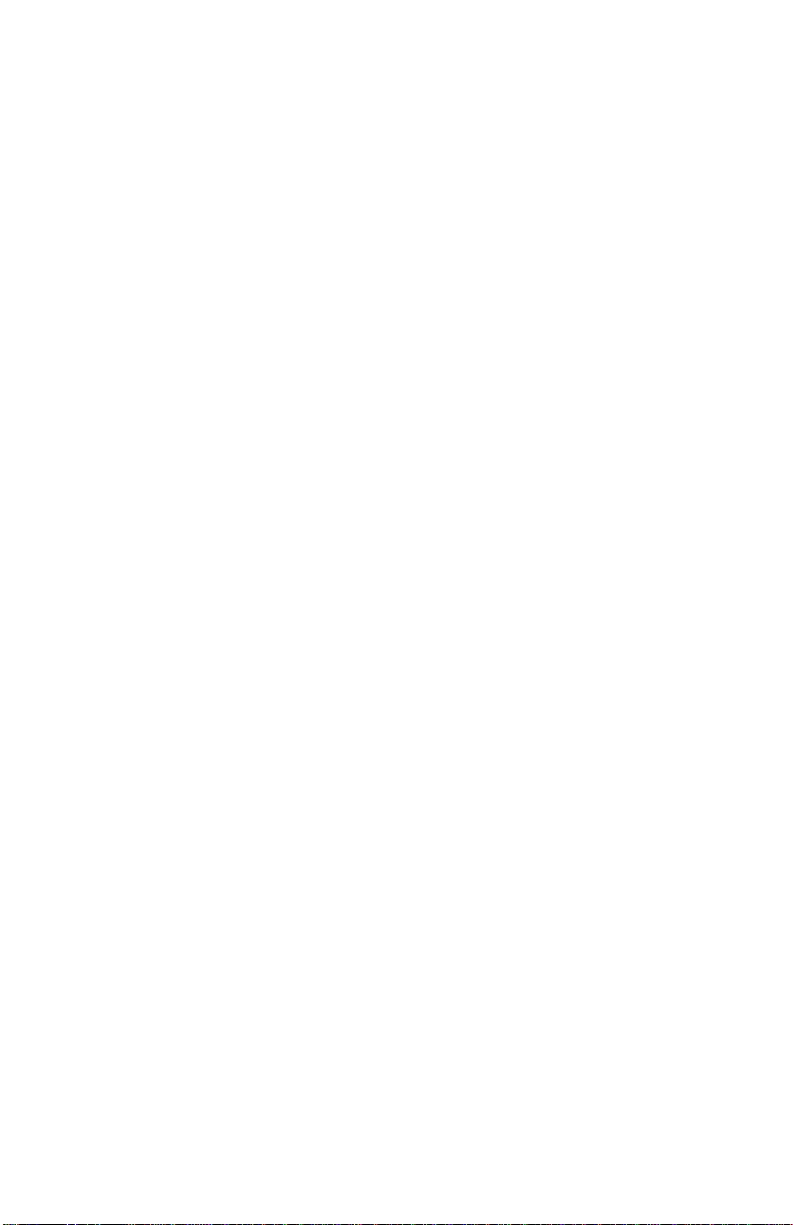
Where Do I Find Everything I Need for
Process Measurement and Control?
OMEGA…Of Course!
Shop online at www.omega.com
TEMPERATURE
MU
Thermocouple, RTD & Thermistor Probes, Connectors, Panels & Assemblies
MU
Wire: Thermocouple, RTD & Thermistor
MU
Calibrators & Ice Point References
MU
Recorders, Controllers & Process Monitors
MU
Infrared Pyrometers
PRESSURE, STRAIN AND FORCE
MU
Transducers & Strain Gages
MU
Load Cells & Pressure Gages
MU
Displacement Transducers
MU
Instrumentation & Accessories
FLOW/LEVEL
MU
Rotameters, Gas Mass Flowmeters & Flow Computers
MU
Air Velocity Indicators
MU
Turbine/Paddlewheel Systems
MU
Totalizers & Batch Controllers
pH/CONDUCTIVITY
MU
pH Electrodes, Testers & Accessories
MU
Benchtop/Laboratory Meters
MU
Controllers, Calibrators, Simulators & Pumps
MU
Industrial pH & Conductivity Equipment
DATA ACQUISITION
MU
Data Acquisition & Engineering Software
MU
Communications-Based Acquisition Systems
MU
Plug-in Cards for Apple, IBM & Compatibles
MU
Datalogging Systems
MU
Recorders, Printers & Plotters
HEATERS
MU
Heating Cable
MU
Cartridge & Strip Heaters
MU
Immersion & Band Heaters
MU
Flexible Heaters
MU
Laboratory Heaters
ENVIRONMENTAL
MONITORING AND CONTROL
MU
Metering & Control Instrumentation
MU
Refractometers
MU
Pumps & Tubing
MU
Air, Soil & Water Monitors
MU
Industrial Water & Wastewater Treatment
MU
pH, Conductivity & Dissolved Oxygen Instruments
M4292/1006
