Page 1

Including Wi-Fi Models
Page 2
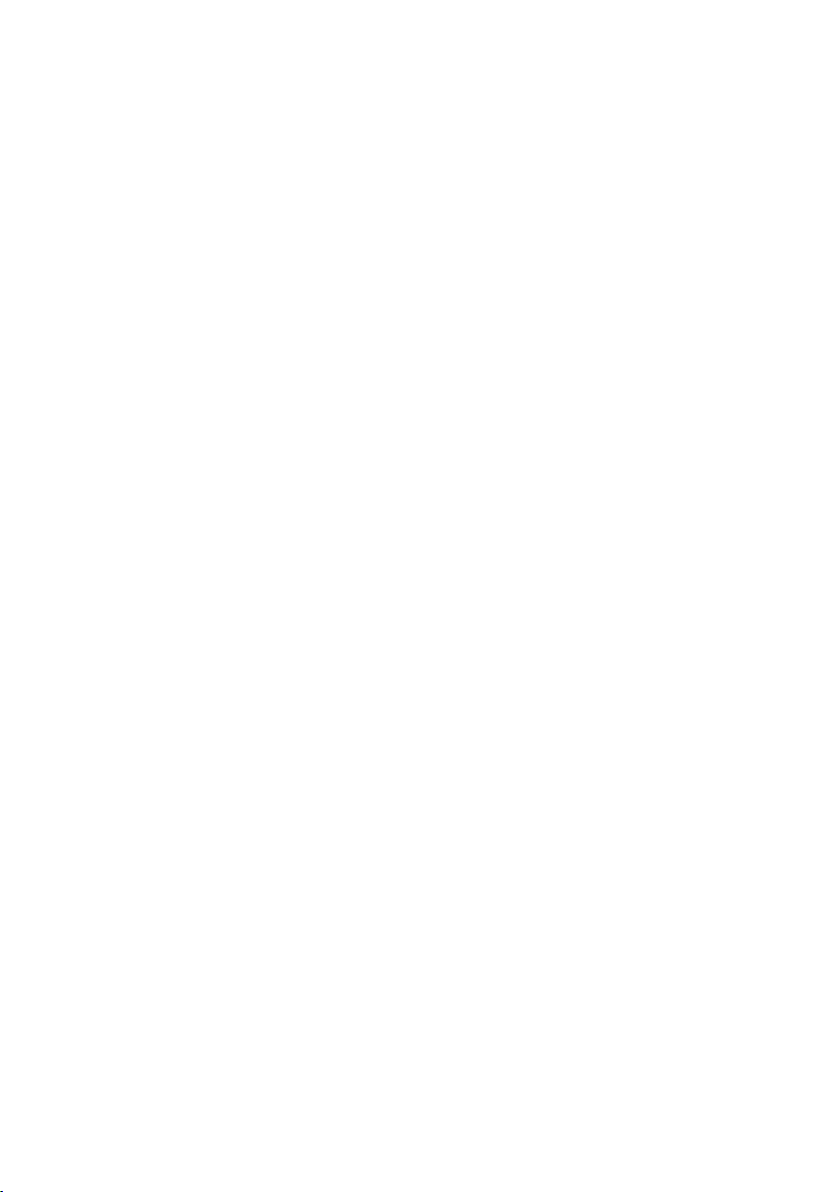
Page 3
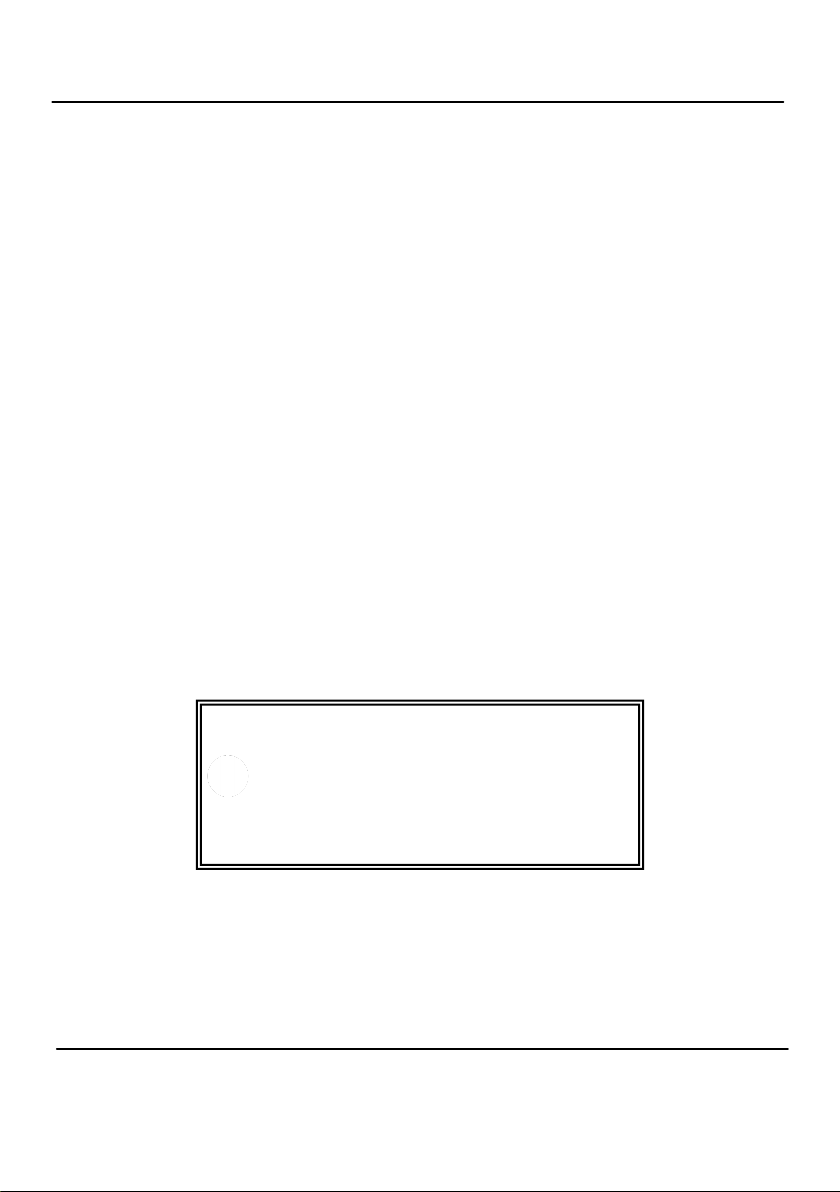
1. Hardware Checklist............................................................................4
2. General Information...........................................................................5
3. Communicating with your Logger ...................................................6
4. Quick Start Example........................................................................10
5. Download Process Explained.........................................................14
6. Menu and Navigation.......................................................................15
7. Connections.....................................................................................19
8. Accessories......................................................................................21
9. Specifications...................................................................................23
Contents
After reading this guide please refer to the Help contents within
OMEGALOG® (press F1) for further details on your logger and
how to use it with the software.
28923 Version 1.4 - March 2011
Page 3
Page 4
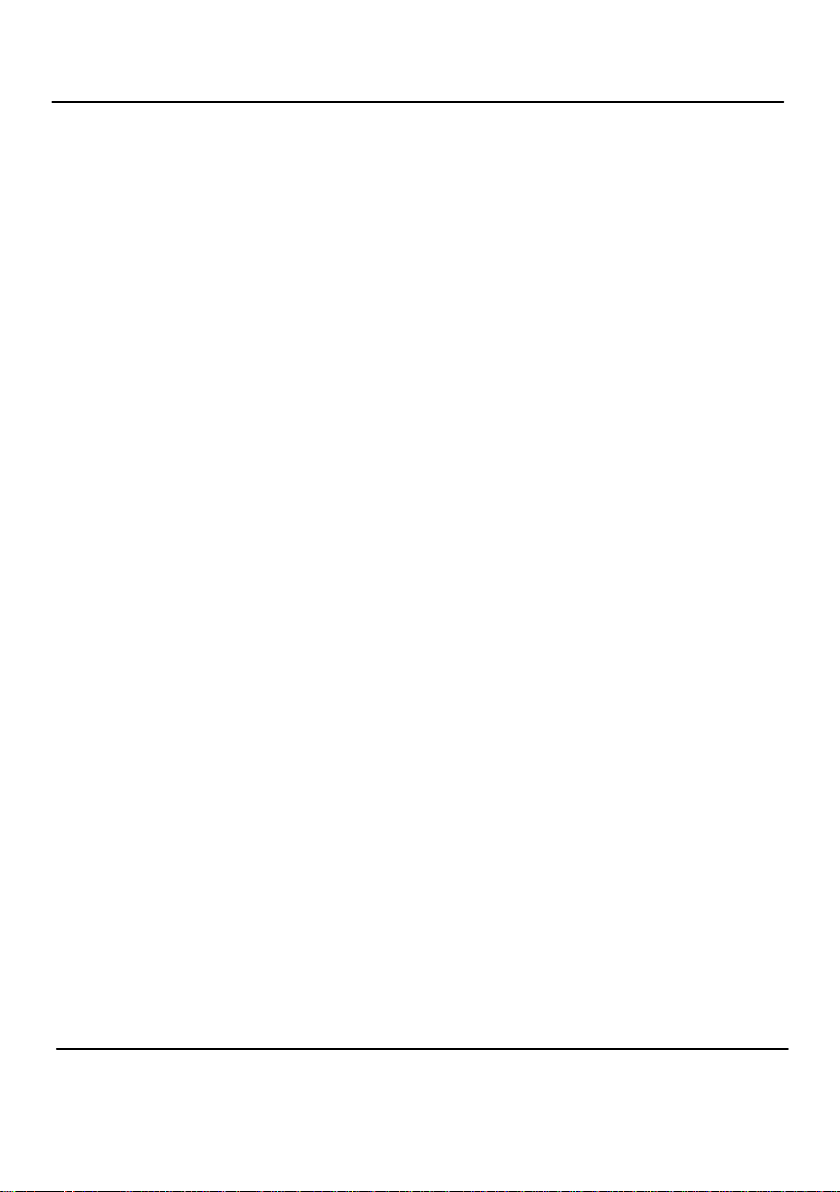
1. Hardware Checklist
C
A
E
H
F
D
G
B
A) OM-SQ2020/2040 Logger
B) CD containing software
C) User’s Guide (this booklet)
D) USB Cable (OM-SQ-USB-CABLE)
E) Mounting bracket/stand for logger
F) Batteries, 6 x AA
G) Current shunt resistors for 4 to 20mA inputs, 10R x 4
(OM-SQ-CS)
H) Connectors: 6 way x 4 (OM-SQ-TB6), 4 way (OM-SQ-TB4),
3 way (OM-SQ-TB3), with cable ties
Note: OM-SQ2040 Logger is supplied with 4 extra 6 way
connectors as above (OM-SQ-TB6).
Version 1.4 - March 2011 28923
Page 4
Page 5
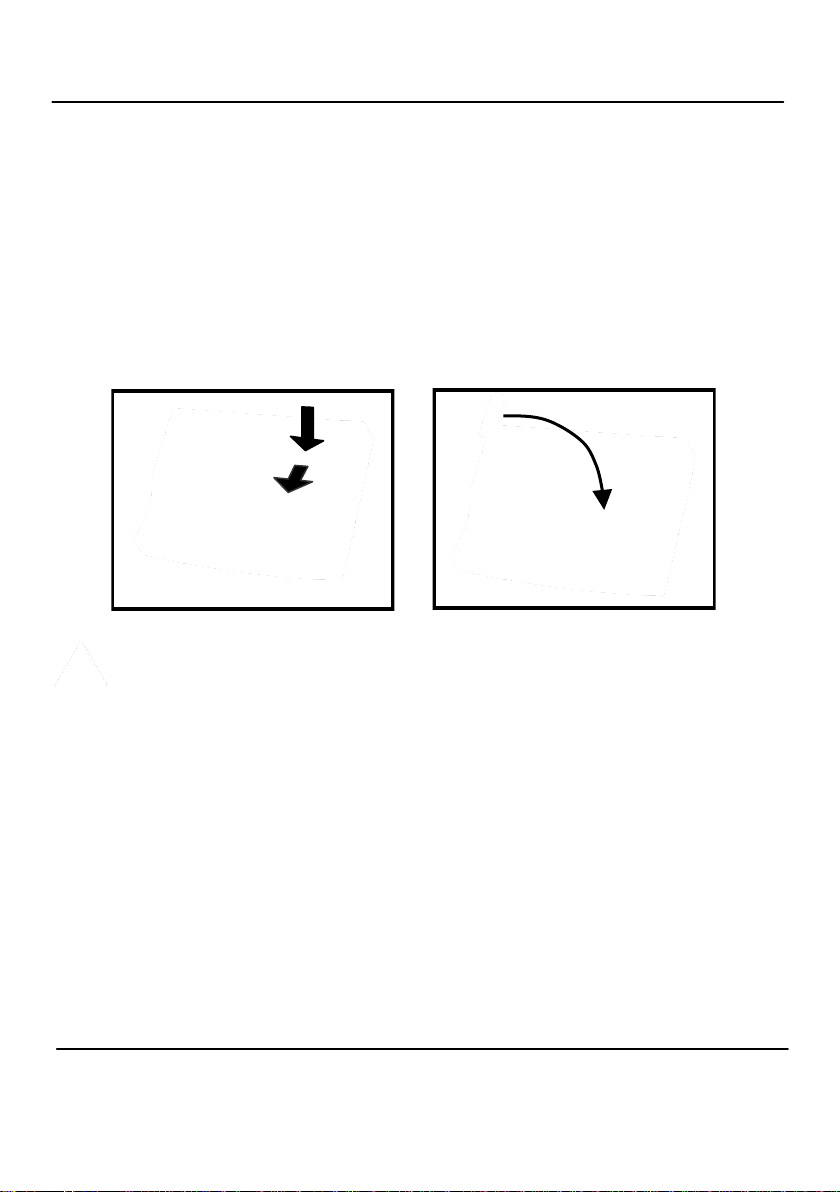
2. General Information
2.1 Installing the batteries
The OM-SQ2020/2040 uses six AA size alkaline batteries located under the removable
cover shown below. To insert new or change the existing batteries:
1. Open the battery cover by pushing down and sliding as shown.
2. Insert six AA* batteries, ensuring the correct polarity.
3. Refit the battery cover
* It is recommended that all replacement batteries are of the same manufacturer, type
and condition.
Important: Remove the batteries when the logger is not used for
long periods of time or is being transported.
2.2 Power indicator
Battery indicator
When logging please ensure that the batteries in the unit have sufficient capacity to
complete the logging task. This can be checked via the battery indicator located in the
top right of the display.
HIGH LOW
CAPACITY CAPACITY
External power indicator
The logger may be powered from an external source (10-18V DC)
Important: To ensure data protection in the case of an unexpected power loss, please ensure that batteries are fitted whilst
the unit is operational.
28923 Version 1.4 - March 2011
Page 5
Page 6
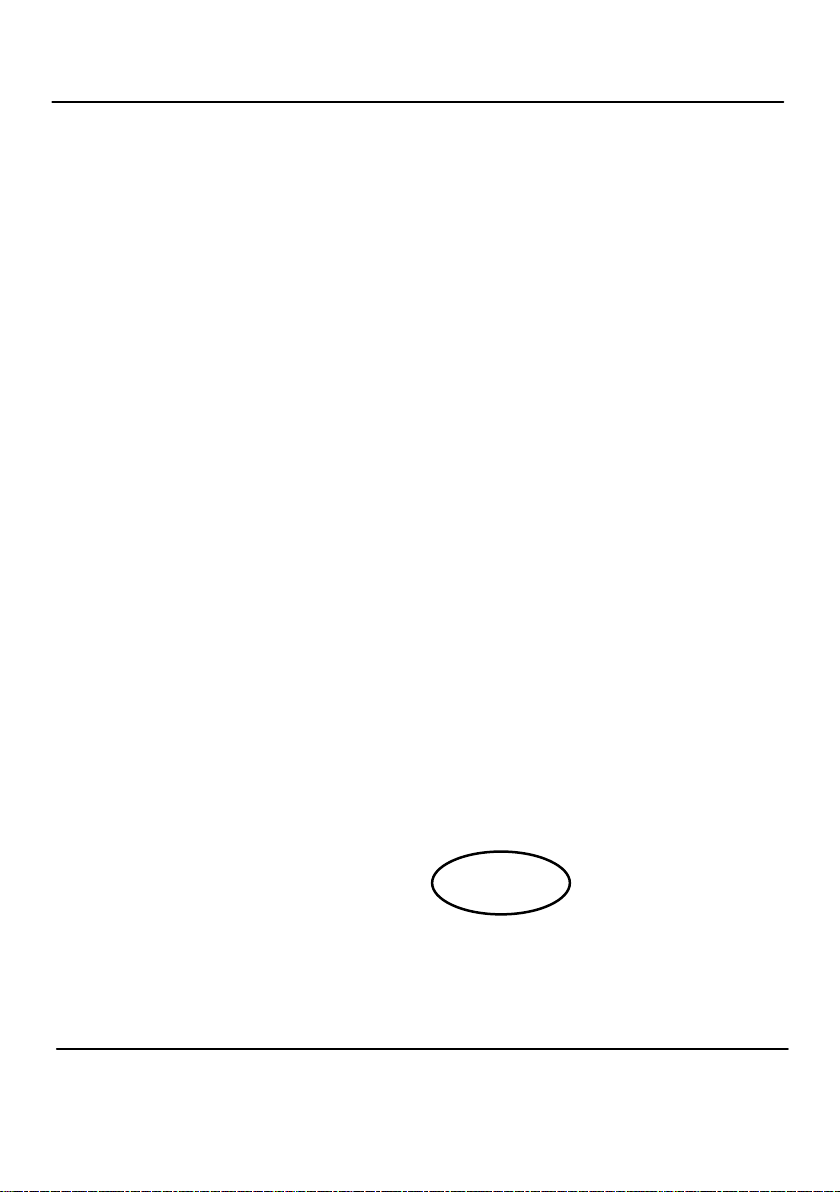
3. Communicating with your Logger
3.1 Installing the Software
For detailed installation instructions please see the supplied ‘Software Installation Guide’
supplement. For quick installation please see the steps below;
1. Ensure you have administration rights on the PC you wish to install software on
2. Ensure any current OMEGA applications are closed
3. Insert the CD into the CD\DVD drive of your computer and wait for it to autorun*
4. Follow the on screen installation wizard
* If after a few minutes autorun has not occurred select the Run option from the Windows
Start Menu. In the Command Line box, type d:\setup and press enter (where d:\ is your
CD\DVD drive, modify if required)
Important: Please ensure the software is installed before connecting the
OM-SQ2020/2040 data logger.
3.2 Connecting your OM-SQ2020/2040 Data Logger
You can connect to your logger by using one of the following methods;
1. Serial (RS232), including serial adaptors
2. USB
3. Ethernet (where fitted)
Please see below for more information.
Serial (RS232)
For information on using serial adaptors please see the OMEGALOG® help file. If using a
straight serial (RS232) cable, connect one end to the serial port on the logger and the other
end to the PC’s serial port. Once connected you are ready to begin communications.
Version 1.4 - March 2011 28923
Page 6
Page 7
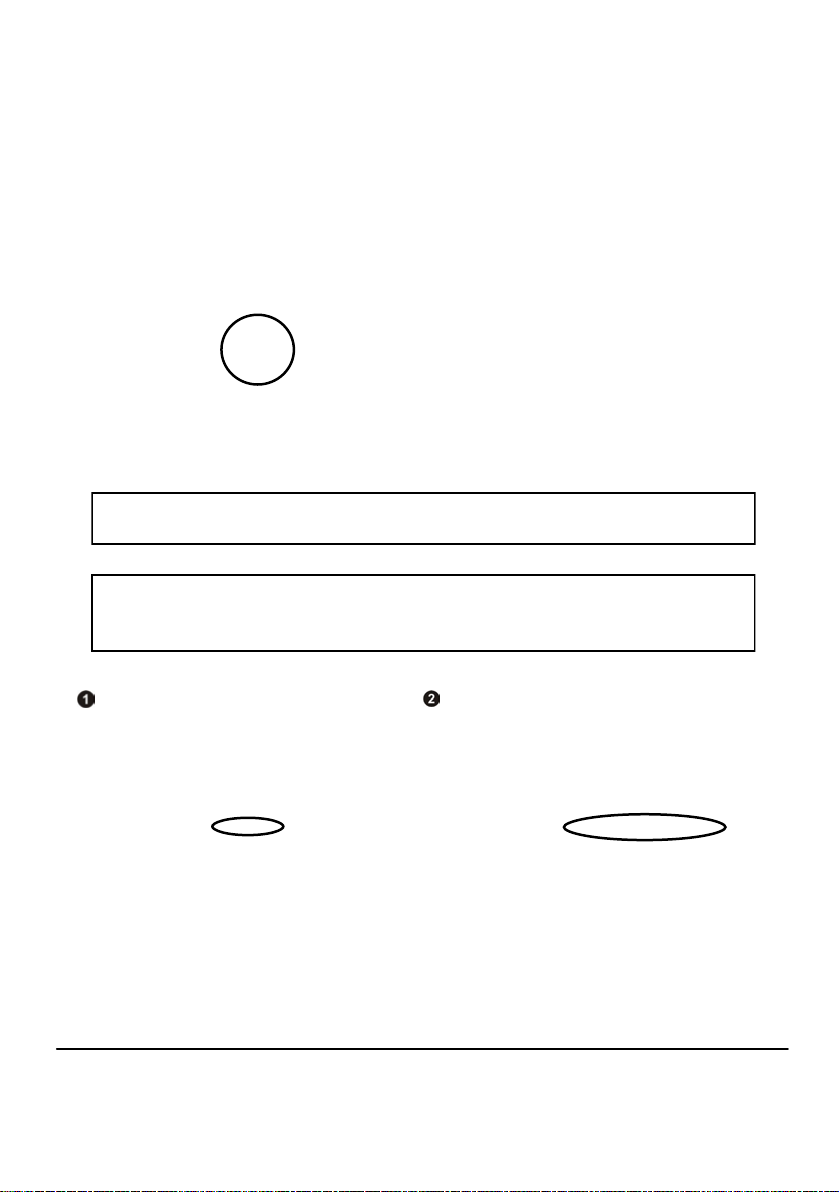
USB
Connect one end of the supplied USB lead to the USB port on the logger and the other end
to a USB port on the PC.
On detection of the logger the PC will install the OM-SQ20XX USB device drivers
Win 7/Vista - USB Device Drivers are automatically installed and no further action is required
Win XP - During the installation the USB drivers were pre-installed so the wizard will
automatically locate the driver. On the ‘Found New Hardware Wizard’ select ‘No, not this
time’ and for all the other screens select ‘Next’ to complete the installation.
If you experience any problems refer to Troubleshooting->20XX USB Drivers in OMEGALOG® help.
28923 Version 1.4 - March 2011
Page 7
Page 8
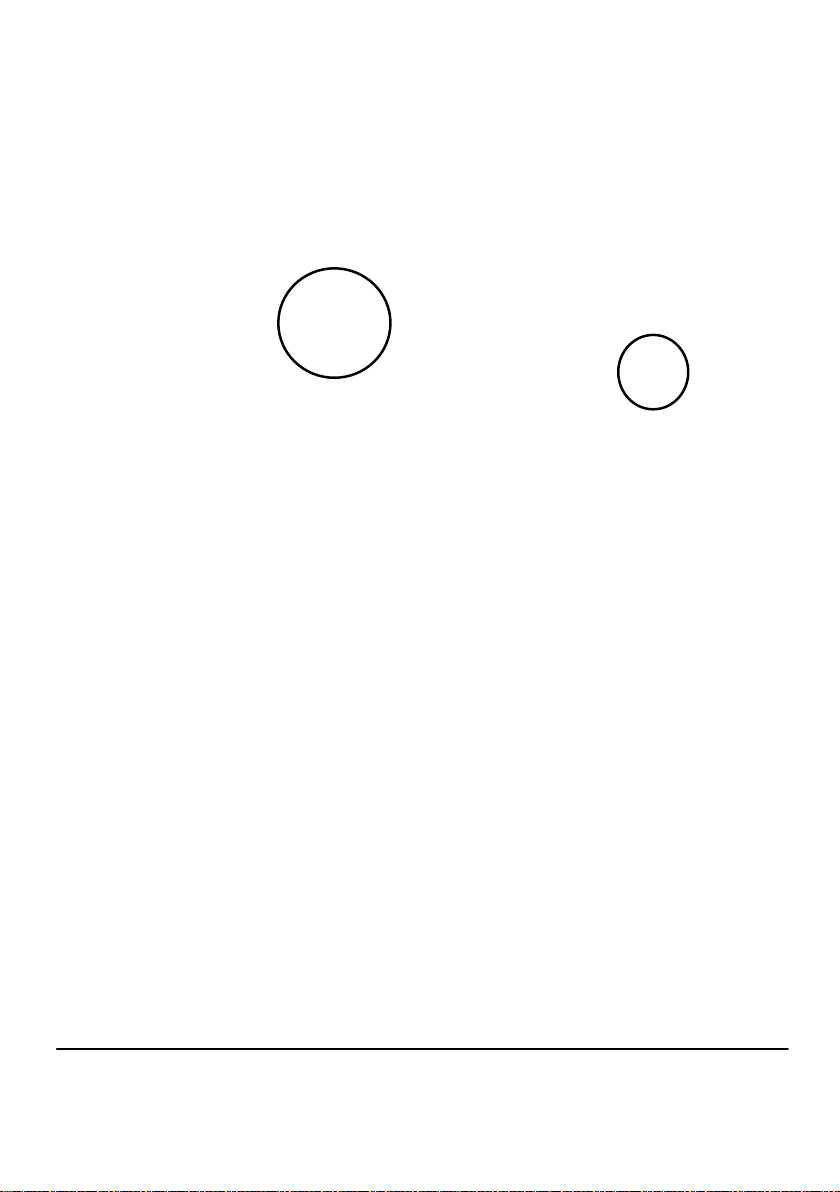
Ethernet
Before using the Ethernet connection please read the configuration manual which can be
found under ‘~\OMEGALOG\Manuals\OM-SQ20XX Inbuilt Ethernet Configuration.pdf’
where ‘~\OMEGALOG’ is the installation directory of OMEGALOG®. Connect your Ethernet
network to the Ethernet port on the logger.
Ethernet is only available when the logger is connected via an external power
supply.
Version 1.4 - March 2011 28923
Page 8
Page 9
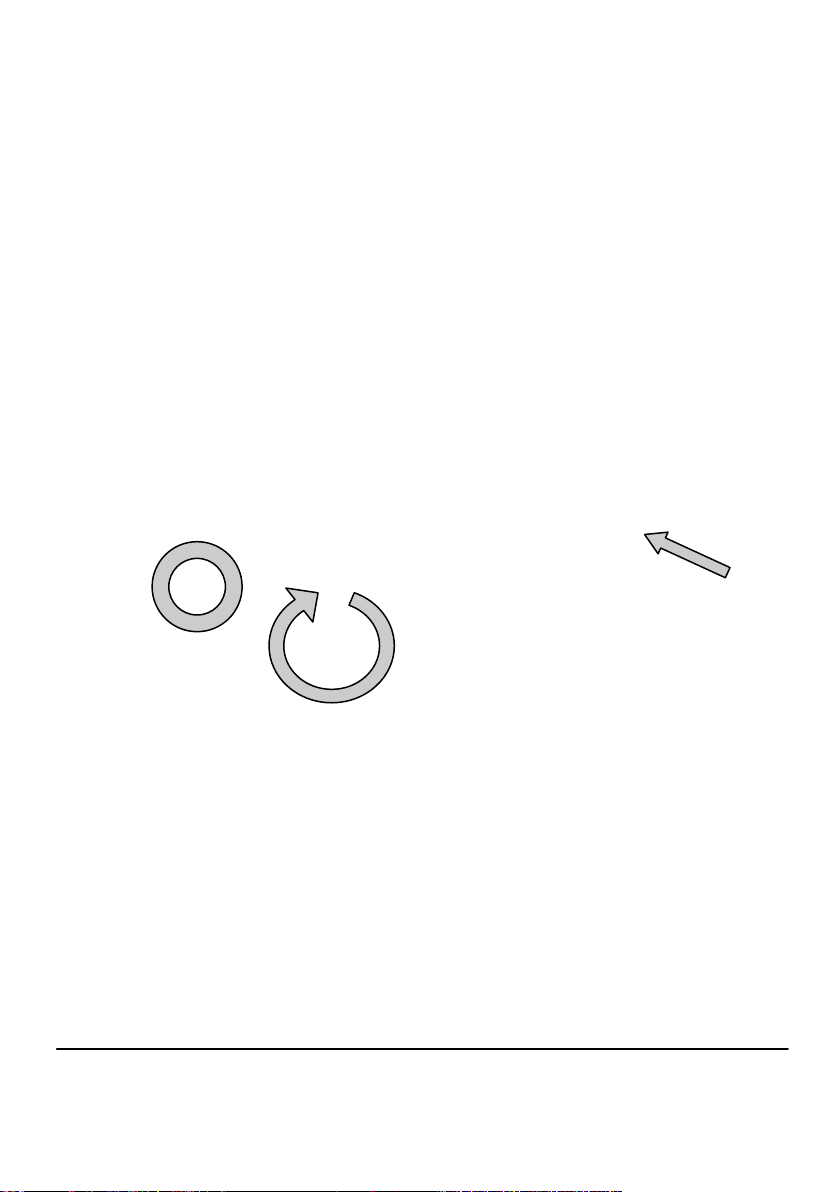
Wi-fi
Before using the Wi-fi connection it is necessary to assemble the antenna to the logger as
shown below.
1. Screw the antenna onto the threaded socket and orient it in the same direction as
the antenna on the receiver connected to the PC (usually vertical).
2. Attach an external power supply to the logger.
3. Turning on the power will cause the yellow and green lights on the module to start
flashing. A connection has been established when the yellow light stays on
permanently.
3
2
1
To complete the installation please refer to the configuration manual which can be found
under ‘~\OMEGALOG\Manuals\SQ20xx Inbuilt Ethernet Configuration.pdf’ where
‘~\OMEGALOG’ is the installation directory of OMEGALOG.
Wi-fi is only available when the logger is connected to an external power supply.
28923 Version 1.4 - March 2011
Page 9
Page 10

4. Quick Start Example
After installing OMEGALOG® an example setfile will be installed within the
OMEGALOG® installation directory. The example file will log the internal temperature of
the logger. In order to familiarise yourself with the logger the novice user may find this
example Setup useful.
4.1 Startup OMEGALOG® and Select Logger Type
Click on the shortcut icon on your desktop to launch OMEGALOG® or select it from
your start menu. When the OMEGALOG® Assistant is loaded, ensure the correct logger
Type and communication method is selected.
Logger type can be viewed from the OMEGALOG® Assistant, if you need to make any
changes select Logger Selection from the toolbar or run the Communication Wizard.
(Note: the default communication method is USB and you will need to change this via
the Communication Wizard if you are using any of the other communication methods).
4.2 Synchronise Logger & PC
It is advisable to start by synchronising the Logger clock with the PC clock. See step 1
and 2 below:
Synchronise clocks:
From the Logger
From
OMEGALOG® Assistant
click on Logger
Setup.
Version 1.4 - March 2011 28923
Page 10
Setup screen select
the Logger Control
tab.
Click on Set
Logger Time to PC
Time, click OK on the
confirmation screen.
Page 11

4.3 Running Quick Start Demo
In the OMEGALOG®
Assistant click ‘Logger
Setup’ to enter the Logger Setup
screen. From here open the
demo setfile using File -> Open
and select the appropriate file for
your logger type.
The Logger
Setup screen
is now visible,
from here you
will be able to
set up your
logging
requirements.
Within the
Actual
Channels tab
scroll down the
Sensor Type
column to Ref.
Junction 1.
This is the
input you will
be reading in
this example.
The Job
Description
can be used to
describe your
setup.
28923 Version 1.4 - March 2011
Page 11
Page 12

Click
to send
setup to
logger
and start
logging. Let the unit
log for a few
minutes.
In the Logger
Control window
you can view
relevant
information on
the state of the
logger. To stop
logging click on
the stop button.
Click for
OMEGALOG®
Assistant.
Click
if you
wish to
meter
the input
in Real Time.
Click on
Logger
Control
icon to
pause or stop the
logging process.
To Download the logger
click on the ‘Download Data’
icon from the OMEGALOG®
Assistant.
Version 1.4 - March 2011 28923
Page 12
Page 13

In this screen you can now download the Data File and invoke the Export Wizard or
download the Data File via Analysis* (See page 10 for further information).
The data File is given a unique name
(e.g. 28162735.D20). An explanation of
the file name is shown on the right; this
shows the date and start time
In this example you will download and view the Data in the Analysis* window. Start by
selecting the Data File and Graph Data action, then click Download Selected File(s).
You will be prompted to save the Data file, then the data will be converted for viewing.
Once the decoding has
taken place the Analysis File
Description window will be
presented, click OK to view
your Data.
*Available with OMEGALOG® Plus only.
28923 Version 1.4 - March 2011
Page 13
Page 14

5. Download Process Explained
Logger
Data Files
Data File
in
external
MMC/SD
card
(.d20)
Reader
(.d20)
Analysis
Analysis File
(Plus Only)
OMEGALOG®
Microsoft Excel
(.xls)
Export
(.csv)
Comma Separated Values
The Diagram above shows the download process. Data in the logger is written to the internal
memory and may be downloaded by OMEGALOG®.
Before the data can be viewed it must be converted by OMEGALOG® for Analysis or exported
to .csv or .xls format depending on the PC software being used.
The conversion process can be performed in one of three ways within OMEGALOG®:
from OMEGALOG
automatically when using the download Data button from OMEGALOG
®
Assistant->Analysis->Export Data File
®
*
or from the Logger Data Analysis screen by selecting File->Import Data menu*
Once the file has been downloaded it can be double clicked to open it with the program specified
under ‘Tools’, ‘Preferences’, ‘File Association Action’.
*Available with OMEGALOG® Plus only.
Version 1.4 - March 2011 28923
Page 14
Page 15

6. Menu and Navigation
6.1 Control Panel
The illustration below shows the navigation controls in more detail.
LEFT/UP
NAVIGATION
To use the OM-SQ2020/2040 control panel
press , the opening display will be
shown (see right). The display timeout is
preset to 10 seconds, however this can
be changed by selecting the
Configuration tab within the Logger Setup
window of OMEGALOG®.
RIGHT/DOWN
NAVIGATION
ENTER/CONFIRM &
POWER ON
ESCAPE/BACK
(reverts to previous
Menu)
28923 Version 1.4 - March 2011
Page 15
Page 16

6.2 Control panel menu
Detailed below is a basic explanation of the top menu structure. For more information on
the whole menu structure please refer to the Help->Help Content->Loggers within
OMEGALOG®.
6.2.1 Log Control
In this menu you can Arm (activate) or
Disarm (deactivate) the logger.
6.2.2 Meter
Here you can view each channel in Real
Time (at 1-2Hz). Use the enter key for a
graphical view of a channel.
6.2.3 Status
The Status menu gives you access to
information relating to the logger such as
memory and power supply voltage. You
can also override the alarm outputs in
here.
6.2.4 Setup
This contains menus for setting the
Language, Time, Date, basic Channel
Setup, storing and recalling setups and
Delayed start.
See 6.3 for more details on basic setup
6.2.5 Data Files
This menu allows you to copy data files to
an external memory card (if fitted) and
delete the data files held within the
loggers memory.
6.2.6 Tools
The Tools menu contains maintenance
type functions such as querying the
software version of the logger,
performing a self test and resetting the
logger.
Version 1.4 - March 2011 28923
Page 16
Page 17

6.3 Creating a basic Setup
The OM-SQ2020/2040 allows for the creation of a basic channel setup including logging interval, sensor type and sensor power (excitation) if required via the graphical
interface, A full setup including more advanced features can be performed using the
OMEGALOG® software included. Below is a brief explanation of how to create a basic
channel using the graphical interface
6.3.1 Channel Setup
From the ‘Main Menu’ choose the option
‘Setup’ then the option ‘Channel Setup’.
6.3.2 Adding or Editing a Channel
Once in ‘Channel Setup’ you can clear all
channels, add/edit a channel, view channel
details or delete a channel. Select ‘Add/Edit
Channel’.
6.3.3 Adding a New Channel
The ‘Add/Edit Channel’ menu shows channels
currently set as well as giving you the option to
add others. Select ‘Add Channel’
6.3.4 Channel Setup
Select the channel Sensor Type, Range and,
if required, which Sensor Power (excitation)
time is to be used .
6.3.5 Viewing Channels Setup
Once you have finished adding your required
channels and details the wiring configuration
can be viewed using the ‘View Channels’
option.
Note that Channel Descriptions are
automatically assigned based upon the
Sensor Type of the channel. This description
can be modified using OMEGALOG®if
required.
28923 Version 1.4 - March 2011
Page 17
Page 18

6.3.6 Interval Setup
A setup created from the control panel will
assign all channels to the same logging
interval. To change or view this interval choose
‘Intervals’ from the main ‘Setup’ menu.
6.3.6 Sensor Power Setup
The sensor power setup can be changed by
going to ‘Sensor Power’ from within the main
‘Setup’ menu.
Important Notes on Setup using the Control Panel
Full setup capabilities of the OM-SQ2020/2040 are provide using the OMEGALOG®
software provide. When using the control panel a few important points should noted:-
Whilst all channels are assigned to the same interval, Interval A, all intervals can be
viewed in the case of a more complex setup from OMEGALOG®
To avoid problems with wiring configuration, sensor types are not editable once set but
their range and sensor power requirements can be. Delete a channel if you require to
change its Sensor Type
If the number of sensors is exceeded when adding new channels, the message "Invalid
Setup" will be displayed
Calculated channels setup from OMEGALOG
option
®
will not be shown on the view channels
The reference junction can not be deleted while a sensor type that requires it for
correct operation is set up, e.g. A thermocouple
You cannot change a setup whilst the logger is armed
The message "Sub-Second rate" will be displayed when attempting to view or edit a
Sample Intervals that have been set to less than 1 second. Use OMEGALOG® Logger
Setup to view or edit the sub-second Intervals
Version 1.4 - March 2011 28923
Page 18
Page 19

Analog Inputs
7. Connections
Rear view of
ANALOG
connectors
NOTE: Blocks G to K as shown above are
only available on OM-SQ2040 loggers.
As the wiring configuration is dependant upon the sensor type used, it is displayed in OMEGALOG®
during the setup. Follow the wiring diagram to attach the required sensor. If you would like to print
the diagrams in more detail or view at a later stage select ‘File > Print from Logger Setup’.
The example below shows the actual K type differential thermocouple sensor connected to the OMSQ20XX logger from the wiring diagram to the left.
Rear view of
ANALOG
connectors
28923 Version 1.4 - March 2011
Page 19
Page 20

Sensor Power Wiring
Unregulated Logger
Supply Output
Regulated 5V Output
I/O Socket Wiring
ALARM
O/P
SLOW PULSE
I/P 1-2
Block E
EVENT/STATE
FAST PULSE
I/P 1-2
I/P 1-8
Negative
Auxiliary Output
Max. 500mA
PIN 1
+ve -ve
V1(+ve)
V1(-ve)
High Voltage Input
Block F
Pin Connection
1 Event/State Input 1
2 Event/State Input 2
3 Event/State Input 3
4 Event/State Input 4
5 Event/State Input 5
6 Event/State Input 6
7 Event/State Input 7
8 Event/State Input 8
9 Ground
10 Alarm Output A
11 Alarm Output B
12 Alarm Output C
13 Alarm Output D
14 Auxiliary Output +ve
15 Auxiliary Output +ve
16 Auxiliary Output -ve
17 Auxiliary Output -ve
18 Ground
19 Ground
20 Ground
21 Fast Pulse Input 1
22 Fast Pulse Input 2
23 Slow Pulse Input 1
24 Slow Pulse Input 2
25 No Connection
V2(-ve)
V2(+ve)
External Memory Card Reader
The external MMC/SD card slot is located inside the
battery compartment.
Version 1.4 - March 2011 28923
Page 20
Page 21

8. Accessories
OMEGA Engineering supplies a wide range of accessories to compliment the range of
OM-SQ2020\2040 data loggers. These include GSM Modem and Ethernet converters and wireless adapter as shown below, all of which allow you to contact any OM-SQ2010 data logger remotely or where no land line exists. All are very easy to install and connect directly to the logger
via RS232. If you need any further details or wish to make a purchase please contact OMEGA
Engineering.
GSM
Wireless
Ethernet
RS232 to Ethernet Converter consisting of adaptor box and modem setup
Cable. Ethernet configuration software is suitable for Windows 2000 and XP
only.
GSM Modem kit comprising of modem, data logger connection cable, power
lead and antenna with 3m lead. A data-enabled SIM card will also be required
from your network service provider.
Wireless Adaptor comprising of an RS232 adaptor for connecting the logger
to the PC at baud rates up to 115K2 with a range of up to 200 metres using the
2.4GHz frequency band. The kit is supplied with all connecting leads.
Note: Power supplies (OM-SQ-UNIV-ADAP) need to be ordered separately
28923 Version 1.4 - March 2011
Part No:
OM-SQ-NET-ADAP
OM-SQ-GSM-KIT
OM-SQ-RF-ADAP
Page 21
Page 22

Part No:
Software packages for set-up, transfer and data analysis:
OMEGALOG® Plus
Provides full data analysis, on-line graphing, meter to Excel and
export to Excel OM-SQ-SOFT-PLUS
OMEGALOG® Plus Multi-User License
Unlimited use of OMEGALOG® within a single organization. OM-SQ-SOFT-PLUS-LIC
Calibration Certificates for OM-SQ2020/2040 series (all ranges)
Note: Test and Calibration Certificates are traceable to National
Standards
OM-SQ2010 OM-SQ2020-CAL
OM-SQ2040 OM-SQ2040-CAL
Power supplies
100-240V AC 50/60Hz supplied with 3-single fit mains plugs for UK,
Euro, and US OM-SQ-UNIV-ADAP
As OM-SQ-UNIV-ADAP but supplied with 1m flying lead OM-SQ-UNIV-ADAP-1
Current Shunts
Pack of 4 precision resistors for 4-20mA analog channels OM-SQ-CS
Cables for connecting data loggers to computers/modems.
Data Logger to PC serial port OM-SQ-SER-CABLE
Data Logger to PC USB port OM-SQ-USB-CABLE
Terminal blocks
Plug-in terminal blocks with cable restraint
3-way OM-SQ-TB3
4-way OM-SQ-TB4
6-way OM-SQ-TB6
Version 1.4 - March 2011 28923
Page 22
Page 23

9. Specifications
ANALOG INPUTS
Basic accuracy (5-45°C): ..............................................± (0.05% readings + 0.025% range)
Common mode rejection: ...........................................................................................100dB
Input impedance: ...................................................................................................> 1MOHM
Linearity: ..................................................................................................................0.0015%
Series mode line rejection:...........................................................................50/60Hz 100dB
EM field and Conducted RF effect: ………………….…………………....……...…….< 1% †
.
DIGITAL INPUTS
Zero input voltage....................................................................... 0 to 0.5V (or shorted input)
One input voltage..................................................................2.7 to 5V (or open circuit input)
Input protection......................................will turn on below about -0.5V and above about 6V
ANALOG-DIGITAL CONVERSION
Type: ....................................................................................................................Sigma-Delta
Resolution: .....................................................................................................................24bit
Sampling rate: ..................................................................Up to 20/100 readings per second
Note: 100Hz Mode not available on 1F8 models
ALARM OUTPUTS.......................................................................4 x open drain FET (18V 0.1A Max)
SENSOR POWER SUPPLY..............................Regulated 5 VDC (50mA) or supply voltage (100mA)
TIME AND DATE...........................................................................................In built clock in 3 formats
SCALING DATA.......................................................Displays readings in preferred engineering units
MEMORY
Internal: ..........................................................................128Mb (Up to 14,400,000 readings)
External:......................................................... Up to 1Gb removable MMC/SD memory card
RESOLUTION.................................................................................................Up to 6 significant digits
PROGRAMMING/LOGGER SET-UP..........................OMEGALOG® or OMEGALOG® Plus software
COMMUNICATION.......................................................USB 1.1 and 2.0 / RS232 / Ethernet (not 1F8)
External options: .......................................................................GSM, Ethernet and wireless
POWER SUPPLY
Internal:............................................................................................6*x AA Alkaline batteries
External: ..........................................10-18VDC Reverse polarity and over-voltage protected
† This effect may be larger at 288kHz, re-orientate the input cables or add a suitable axial
ferrite bead close to the logger input if required
* Maximum operating temperature for supplied alkaline batteries is 50°C
28923 Version 1.4 - March 2011
Page 23
Page 24

POWER CONSUMPTION @ 9V
Sleep mode: ..............................................................................................................<600µA
Logging: ..............................................................................................................40 - 120mA
DIMENSIONS AND WEIGHT
2020 Logger
Dimensions: ...................................................................................W235 x D175 x H55 mm
Weight: ............................................................................................................Approx 1.2kgs
Enclosure material: ...................................................................................................... ABS
2040 Logger
Dimensions: ...................................................................................W235 x D175 x H92 mm
Weight: .............................................................................................................Approx1.5kgs
Enclosure material:........................................................................................................ABS
MEMORY MODES (internal only)............................................................Stop when full or overwrite
DISPLAY AND KEYPAD
2 line x 20 character LCD
OPERATING ENVIRONMENT ...................................................................................-30°C to +65°C
Windows is a registered trademark of Microsoft
Corporation in the United States and other countries.
Due to our policy of continuous improvements, specifications may change
without prior notice.
OMEGA Engineering believe that all information declared is correct at the time of issue.
No liability is accepted for errors and omissions.
Version 1.4 - March 2011 28923
Page 24
Page 25

Personal Notes:
28923 Version 1.4 - March 2011
Page 25
Page 26

Personal Notes:
Version 1.4 - March 2011 28923
Page 26
Page 27

Page 28

M4690/0411
