Page 1

Table of Contents
Introduction.......................................................................................................................................... iii
• Terms used in this Manual...........................................................................................................iii
• Product Symbols.......................................................................................................................... iii
Operator Safety Information ................................................................................................................iv
1.0 UNPACKING.....................................................................................................................................1
2.0 FEATURES.......................................................................................................................................2
2.1 OM-550 FEATURES..................................................................................................................2
2.1.1 ACTIVITY LED & HORN...................................................................................................3
2.1.2 KEYPAD............................................................................................................................4
• ON-OFF........................................................................................................................5
• RUN ..............................................................................................................................6
• STOP.............................................................................................................................7
• PROG/EXIT...................................................................................................................7
• OK.................................................................................................................................7
2.1.3 CHANNEL CONNECTORS..............................................................................................8
2.1.4 PRINTER WINDOW.........................................................................................................9
2.1.5 THERMAL PAPER..........................................................................................................10
2.1.6 BATTERY COVER..........................................................................................................10
2.1.7 DC JACK.........................................................................................................................10
2.1.8 SERIAL DATA PORT......................................................................................................10
2.1.9 GAIN ADJUST................................................................................................................11
2.1.10 TILT STAND..................................................................................................................11
2.2 POWER SUPPLIES.................................................................................................................12
2.3 INPUTS....................................................................................................................................13
2.3.1 VOLTAGE (TRANSDUCER) INPUTS............................................................................13
2.3.2 PROBES.........................................................................................................................13
2.3.3 THERMOCOUPLE INPUTS...........................................................................................14
2.4 PROGRAMMED FEATURES..................................................................................................15
2.4.1 DATA CACHE.................................................................................................................15
2.4.2 STATISTICS ...................................................................................................................16
2.4.3 POWER-SAVE MODE ...................................................................................................17
2.4.4 LOW BATTERY OPERATION........................................................................................17
2.4.5 BATTERY CHECK..........................................................................................................17
OM-550 uiu
Page 2

3.0 SET-UP...........................................................................................................................................18
3.1 POWER CONNECTION..........................................................................................................18
3.1.1 BATTERY INSTALLATION.............................................................................................18
3.1.2 CONNECTING THE AC POWER ADAPTER................................................................19
3.1.3 CONNECTING THE DC POWER CABLE.....................................................................19
3.2 PAPER INSTALLATION ..........................................................................................................20
3.3 DATA PORT CONNECTION...................................................................................................21
4.0 PROGRAMMING.............................................................................................................................22
4.1 PROGRAMMING KEYS ..........................................................................................................23
4.2 PRINT FORMATTING..............................................................................................................24
4.3 TEMPERATURE CHANNELS.................................................................................................25
4.4 VOLTAGE CHANNELS............................................................................................................25
4.5 MATH PSEUDO-CHANNEL....................................................................................................26
4.6 LOG INTERVAL.......................................................................................................................27
4.7 OPERATION AT FULL CACHE (RECORDING TIME)...........................................................28
4.8 DATE........................................................................................................................................29
4.9 TIME.........................................................................................................................................29
4.10 TEMPERATURE UNITS........................................................................................................29
4.11 REJECTION FREQUENCY...................................................................................................29
4.12 CALIBRATION MODE...........................................................................................................30
4.13 TADJUST...............................................................................................................................31
4.14 VOLTAGE INPUT SCALING..................................................................................................32
4.14.1 MATCHING TRANSDUCERS TO THE OM-550..........................................................32
4.14.2 MATCHING A VOLTAGE TRANSDUCER...................................................................32
4.14.3 MATCHING A CURRENT TRANSDUCER..................................................................33
4.14.4 DATA SCALING (mX + b calculation)..........................................................................34
4.14.5 MATCHING AND SCALING A VOLTAGE TRANSDUCER.........................................35
4.14.6 MATCHING AND SCALING A CURRENT TRANSDUCER........................................37
4.15 UNIT LABELS ........................................................................................................................39
5.0 OPERATION...................................................................................................................................40
APPENDIX A: CALIBRATION ..............................................................................................................45
• MANUAL RESET........................................................................................................................45
• PERFORMING A MANUAL RESET.....................................................................................45
• CALIBRATION PROCEDURE....................................................................................................46
• VOLTAGE ADJUSTMENT PROCEDURE: ..........................................................................47
• THERMOCOUPLE ADJUSTMENT PROCEDURE:.............................................................47
• EXITING CAL MODE............................................................................................................48
APPENDIX B: SPECIFICATIONS.........................................................................................................49
OM-550 uiiu
Page 3

Introduction
This User’s Guide explains how to use OM-550.
This manual is written for users of varied experience. If a section covers information
you already know, feel free to skip to the next section.
•• Terms used in this Manual
In this manual, the following definitions are used for special terms and symbols.
• Informs the user that the note identifies conditions or practices that
could result in personal injury or damage to property other than the
equipment.
• Informs the user that the note identifies conditions or practices that
could result in damage to the equipment.
• Informs the user that the note includes important information.
• Thermocouple may be referred to as T/C.
• The OM-550 Datalogger may be referred to as “Logger”.
•• Product Symbols
The following symbols may be present on the Product:
• Direct Current (DC) Power
• Alternating Current (AC) Power
• CAUTION: Whenever this internationally recognized symbol is used
on the product, additional information concerning that particular
feature or function appears in the manual.
• Battery Charger protected throughout by double or reinforced
insulation.
• Indoor use only. For electric-shock protection, always operate the
battery charger in a protected, indoor location.
• Input power connector
• Thermocouple connection
OM-550 uiiiu
Page 4

Operator Safety Information
The safety information in this summary is for the benefit of operating personnel.
Warnings and Cautions will also be found throughout the manual where they apply.
PRODUCT USAGE WARNINGS:
For fire and electric shock protection, DO NOT connect the input channels to objects at
elevated electrical potential. The common terminal of each measurement input channel
is not isolated from the common terminal of the 9V DC input power connector and the
RS-232 serial data port while that channel is being measured.
This interconnected common circuitry is not connected to ground or to the
enclosure of the OM-550. If the OM-550 is interconnected to a desktop computer,
its internal circuitry very likely could be connected to ground through the serial
data port of the computer. The enclosure and the measurement circuitry provide
functional isolation of the measurement and data circuitry sufficient to allow for
small electrical noise-related potentials to occur. This functional isolation is not
intended for electrical safety isolation. Therefore for electric-shock protection
and to prevent fire and damage to data interconnect wiring due to high currents,
the input channels must not be connected to objects at elevated electrical
potential.
• Do not operate the OM-550 in flammable or explosive atmospheres. Such usage
constitutes a fire or explosion risk.
• For electric-shock protection, only operate the AC power adapter indoor
location.
• For continued fire and electric shock protection, use only the specified power
adapter.
• For continued fire protection, use only the specified optional DC power cable,
which incorporates a two-ampere fuse.
A two-ampere fuse is incorporated in the cigarette lighter plug which is part of
the DC power cable. This fuse provides overcurrent protection should a short or
overload circuit occur in the OM-550 or the DC power cable.
OM-550 uivu
Page 5

For protection of the OM-550 itself, observe the following:
• Do not immerse the OM-550 in liquids.
• Do not subject the OM-550 to sharp impacts or drops.
• Do not expose the OM-550 to corrosive environments.
• Extended exposure to temperatures below the specified minimum may
damage the battery (optional external rechargeable battery pack only).
• Extended exposure to temperatures above the specified maximum may
damage the OM-550 itself or its optional external rechargeable battery
pack.
• Do not excessively stress the power input, the RS-232 serial data, and the
accessory port connections.
The warranty will not cover damage caused by neglect or abuse of this product.
To maintain the safety features incorporated in this product, operation must be in
strict compliance with the requirements specified herein.
OM-550 uvu
Page 6

1.0 UNPACKING
Unpack the unit carefully. Be sure to check for options and accessories that may have
been packed separately. Retain the shipping carton for reshipment (for recalibration or
any other purpose).
OM-550
(4) 1.5V AA
BATTERIES
THERMAL
PAPER ROLL
CABLE
ADAPTERS
VOLTAGE INPUT
CONNECTOR
RS-232
CABLE
OM-550/5000
WINDOWS SOFTWARE
OM-550 HARDWARE
USERS GUIDE
OM-550 u1u
Figure 1-1
OM-550/5000 WINDOWS
SOFTWARE USERS GUIDE
Page 7

2.0 FEATURES
PRINTER WINDOW
9V DC RECEPTICAL
This section explains the Features for the OM-550 System and optional items.
2.1 OM-550 FEATURES
OM-550 features:
ACTIVITY LED
KEYPAD
CHANNEL
CONNECTORS
THERMAL
PAPER
Figure 2-1
THERMAL PAPER FEED
SERIAL DATA PORT
BATTERY
COVER
GAIN ADJUST
TILT STAND
Figure 2-2
OM-550 u2u
Page 8

2.1.1 ACTIVITY LED & HORN
The Activity LED and internal horn provide a quick indication of the unit's status. For
example a short, periodic beep and flash indicates that the OM-550 is “ON” but not
being programmed.
The horn produces two different sounds, a beep and blat. Valid key closures produce
the beep sound and invalid keys produce the blat. For example, the OK key is only
used in programming. Pressing the OK key when not programming will produce a blat
sound.
ACTIVITY LED
Figure 2-3
• A periodic beep-beep and flash-flash indicates that the OM-550 is being
programmed.
• Key closures override this regular activity with a steady beep (or blat) whenever
a key is pressed.
• If no activity is evident (beeps and flashes, or printing), the unit is “OFF”.
Menus are printed when a choice is available. Then, when the operator presses a
key the resulting Selection is printed to confirm the action. In most cases, the
user need not wait for a menu to print before making a selection. Experienced
operators can operate the unit very swiftly, with little printing. If the unit blats,
just wait for the menu to print, then continue by pressing the correct key(s).
OM-550 u3u
Page 9

2.1.2 KEYPAD
The Keypad has more than one function and many are self-evident, so only the main
key functions are discussed here.
Figure 2-4
The ON-OFF and PROG/EXIT keys are toggles. They are often discussed here by
separate function to avoid confusion.
For example, the ON key and the OFF key are the same key but its function changes
(toggles) between “ON” and “OFF”. All keys but the ON key are disabled when the unit
is “OFF”.
OM-550 u4u
Page 10

•• ON-OFF
The ON-OFF key activates the OM-550. If the unit is “OFF”, pressing the ON key will
activate it, light the Activity LED and beep the horn. When the key is released, the unit
will print the key name, time, date, and a command menu:
KEY NAME
MENU
Figure 2-5
If the OM-550 is “ON”, pressing the OFF key will cause it to print:
Figure 2-6
... then deactivate. It will remain “OFF” until the ON key is pressed.
The OM-550 can turn itself “OFF” (power save mode) when logging at long intervals, to
conserve power (refer to section 2.4.3 POWER-SAVE MODE for more information). If
the unit is powered down, pressing the ON key will activate the unit but only the key
name will print, with the following message:
Figure 2-7
OM-550 u5u
Page 11

•• RUN
The RUN key activates the OM-550 to begin logging. The data is stored in internal
memory, optionally printed, and can be transferred to a PC at a later time. When the
RUN key is pressed, the messages shown in Figure 2-8 are displayed.
Figure 2-8
This printout shows the pressed key (RUN), and how often the inputs will be sampled
as HH:MM:SS (hours, minutes, seconds), shows the time required to fill the data cache
as DDDD:HH:MM:SS (days, hours, minutes, seconds), indicates that the unit is
programmed to automatically stop when the cache is full, and asks if the data should be
printed during logging (refer to section 4.7 OPERATION AT FULL CACHE
(RECORDING TIME)).
Pressing the YES key will activate the OM-550 to begin collecting data for all active
channels (those not programmed as SKIP). The inputs will be sampled at the preset log
interval and the data will be printed and saved to the cache. If the log interval is greater
than 1 minute, the unit will turn “OFF” (Power save mode) between scans to save
battery power.
If the NO key is pressed, data will still be collected and saved to the data cache, but not
printed. This will save power and paper allowing the unit to log at shorter log interval
settings. Only the statistics will print when the STOP key is pressed. The data can, of
course, be printed after it is transferred to a PC.
OM-550 u6u
Page 12

•• STOP
Once logging is started, it will continue until the STOP key is pressed, the unit is
deliberately turned “OFF”, or the batteries are exhausted. The OM-550 can also be
programmed to automatically stop logging when the data cache if full.
To stop logging, first ensure that the unit is “awake”, then press the STOP key. (If the
unit is in Power save mode, press ON and then the STOP key instead.) The unit will
complete the current scan but logging is now disabled and the Statistics will be printed.
•• PROG/EXIT
This key toggles the OM-550 in and out of the Program mode.
Pressing the PROG key enters the Program mode and will erase the data cache and
print a complete description of its current programming. The Activity LED double-blinks
and the horn double-beeps to signal that the unit is in Program mode. Refer to section
4.0 PROGRAMMING for more information.
Pressing the EXIT key accepts all existing programming and returns the unit to a ready
state. Incomplete keyboard entries (part of a new date, for example) are rejected and
the Activity LED and horn return to a single beep/blink.
•• OK
The OK key is used only during programming. Use it to accept the current item, as is
without changing. This function skips quickly down through the programming menu to
reach a particular item to be reprogrammed. All accepted items are printed, as
confirmation. Refer to section 4.0 PROGRAMMING for more information.
OM-550 u7u
Page 13

2.1.3 CHANNEL CONNECTORS
The five input connectors on the right side of the OM-550 accept either voltage or
thermocouple inputs values.
Figure 2-9
The mating connectors are color coded by conductor material, as described in the table
below. For best accuracy, use the appropriate color of connector.
CONNECTOR COLOR APPLICATION
White Uncompensated Voltage inputs
Black Type J thermocouples
Yellow Type K thermocouples
Blue Type T thermocouples
Purple Type E thermocouples
Orange Type N thermocouples
•• Optional Connectors:
White Type B thermocouples
Green Type S or R thermocouples
To minimize danger to personnel, and to avoid ground loops which could affect
measurement accuracy, always disconnect the RS-232 cable before attaching the
input signals.
OM-550 u8u
Page 14

2.1.4 PRINTER WINDOW
The OM-550 has a protective viewing window that can be removed to clear paper jams,
or to allow closer inspection of the print head & paper path.
To remove the Viewing Window:
1. Lift under the bottom edge to a 45-degree angle, then pull it away from the case,
as shown in Figure 2-10:
Figure 2-10
2. Replace the window by reversing the removal sequence making sure the tabs
click into place.
The window material is very durable but may be scratched by abrasives. For best
service, clean it regularly with mild soap and a soft cloth. Avoid solvents and
harsh abrasives that might scratch the viewing area or interfere with the
mechanical operation of the printer head.
OM-550 u9u
Page 15

2.1.5 THERMAL PAPER
Two thermal paper rolls are supplied for printing logged and programming data. The
paper is placed on the paper bail with the active side of the paper-inserted face down
into the rear paper feed slot. Refer to section 3.2 PAPER INSTALLATION for more
information.
2.1.6 BATTERY COVER
Four AA Batteries are supplied in the kit that must be installed prior to operation. The
Battery cover is located on the bottom side of the OM-550. To remove it simply slide it
toward the thermal paper roll (refer to section 3.1.1 BATTERY INSTALLATION for more
information).
2.1.7 DC JACK
Omega offers an optional AC Power Adapter and a DC Power Cable designed to
extend battery life. Both of these items are inserted into the DC Jack and then to the
proper power source (refer to section 3.1.2 CONNECTING THE AC POWER
ADAPTER and 3.1.3 CONNECTING THE DC POWER CABLE for more information).
2.1.8 SERIAL DATA PORT
The RS-232 Port transfers the logged data to a PC. The port uses a telephone-style
4P4C connector, shown in Figure 2-11:
SERIAL DATA PORT
Figure 2-11
OM-550 u10u
Page 16

2.1.9 GAIN ADJUST
The Gain Adjust holes are used when performing a Voltage or Temperature calibration
procedure. There are two holes located on the bottom of the OM-550 one for adjusting
the Volt Gain and another for adjusting the Temp Gain (see APPENDIX A:
CALIBRATION for more information).
2.1.10 TILT STAND
The Tilt Stand to allows the user to get a better view of the Keypad and printed data.
Tilt the OM-550 up by rotating the stand downward until it comes to a complete stop
and then set the OM-550 on a table or flat surface.
Figure 2-12
OM-550 u11u
Page 17

2.2 POWER SUPPLIES
As previously discussed the OM-550 operates from four AA internal batteries, AC
power adapter, DC power cable or an external rechargeable battery pack. Prior to use,
always ensure that external power supplies are operating properly before connecting
them to the OM-550.
• The AC Power Adapter plugs into an appropriate 120V AC (in North America)
power outlet and then the DC power plug is inserted into the DC Jack on the left
side of the unit.
The AC Power Adapter does not charge the internal batteries. Use only alkaline,
size AA batteries. Do not use rechargeable Ni-cad cells.
• The DC power cord connects to a 12V DC automobile cigarette lighter and then
the DC power plug is inserted into the DC Jack.
• The External, 12V DC, Rechargeable battery pack is connected to the OM-550
by connecting the DC power cord to the battery pack and the DC power plug to
the DC Jack on the left side of the OM-550. Polarity of the connection does not
matter.
Install the internal batteries as a back-up source of power to avoid loss of data
when using the AC Power Adapter (or the external battery pack).
OM-550 u12u
Page 18

2.3 INPUTS
As previously discussed, the OM-550 accepts either voltage or thermocouple inputs.
The Signals discussed in this section are input through one of the channel connectors
on the right side of the OM-550.
2.3.1 VOLTAGE (TRANSDUCER) INPUTS
The Voltage connector used for inputs is a white connector with copper pins.
Figure 2-13
2.3.2 PROBES
Optional Voltage and Current probe sets are available for the OM-550. They provide a
convenient way to connect the OM-550 to voltage or current signals:
PROBE SET APPLICATION
±2 VDC VOLTAGE connects to signals in the ±2 VDC range
±10 VDC VOLTAGE connects to signals in the ±10 VDC range
4-20 mA CURRENT converts 4-20 mA loop currents to ±2 VDC signals
For convenience, the OM-550 can be programmed to Scale data. The following table
includes m (slope), b (offset) and dp (decimal point) settings for common probe
applications:
PROBE INPUT RANGE m b dp PRINT RANGE UNITS
±2 V ±2 VDC +1.00000 +000000 4 -2.0000 to +2.0000 V*
±10 V ±10 VDC +0.50000 +000000 3 -10.000 to +10.000 V
0-10 VDC +0.50000 +000000 3 00.000 to +10.000 V
0-5 VDC +0.50000 +000000 3 00.000 to+05.000 V
1-5 VDC +0.50000 +000000 3 +01.000 to +05.000 V
4-20 mA 4-20 mA +1.00000 +000000 3 +04.000 to +20.000 mA**
* Default label for VOLTAGE channels ** Example only; many UNIT labels are available.
Refer to sections 4.15 UNIT LABELS and 4.14 VOLTAGE INPUT SCALING for more
information.
OM-550 u13u
Page 19

2.3.3 THERMOCOUPLE INPUTS
RED T/C WIRE
Use a connector of the appropriate color, by thermocouple (T/C) type, as explained
previously. Determine the polarity by the thermocouple type and insulation color:
T/C TYPE POSITIVE LEAD NEGATIVE LEAD
J white red
K yellow red
T blue red
E violet red
Attach the thermocouple to the connector as shown below:
Figure 2-14
OM-550 u14u
Page 20

2.4 PROGRAMMED FEATURES
There are special programmed features that support the operation of the OM-550.
These features are described in the following sections.
2.4.1 DATA CACHE
The OM-550 contains a 28 Kbyte data cache that retains its data even when the unit is
“OFF”. Each data point occupies four bytes of cache memory; thus the capacity of the
cache depends upon the quantity of active (unskipped) channels.
ACTIVE CHANNELS CACHE CAPACITY
1 7000 scans
2 3500 scans
3 2333 scans
4 1750 scans
5 1400 scans
When the RUN or PROG keys are pressed, the cache is automatically erased. Do
not press RUN or PROG until the data has been transferred to a PC, otherwise it
will be lost.
During a Manual Reset, 100 "phony" data readings will automatically be logged to the
cache, as CH 1 & CH 2 data. The statistics for this artificial data can be viewed by
pressing the STOP key after executing a Manual Reset, explained in APPENDIX A:
CALIBRATION.
The artificial data is a functional test of the unit and can also be used to ensure that the
RS-232 port connection to a PC is functioning properly. When the data is transferred to
a PC, it will graph as a straight line with constant, increasing slope.
The Math channel data is not saved to cache. It is calculated and "transferred" to
the PC durring upload (refer to section 4.5 MATH PSEUDO-CHANNEL for more
information).
OM-550 u15u
Page 21

2.4.2 STATISTICS
LOG INTERVAL WARNING
When the STOP key pressed after a data run, the Statistics are then printed. This
printout shows the date, time, number of samples taken (N), and the minimum, average,
and maximum values (by channel) of the data presently stored in the cache:
Figure 2-15
If "******" appears on the tape, as shown in Figure 2-15, the value stored in cache
memory is not printable.
If the selected Log Interval was shorter than the time required to log (or log and print)
the data, the Statistics will include a warning (refer to section 4.6 LOG INTERVAL for
more information).
Figure 2-16
If no samples were taken, no data has been written to the cache. In this case, N=0 and
there will be no statistics to print.
OM-550 u16u
Page 22

2.4.3 POWER-SAVE MODE
When logging data, the OM-550 prolongs its battery life by automatically turning “OFF”
(power-save mode) when unattended (no key closures detected for about 1 minute). If
the OM-550 is in RUN mode it will wake and log data at the next appropriate time.
When the OM-550 is in the Programming and CAL modes it remains “ON”; and
must be turned “OFF” manually.
2.4.4 LOW BATTERY OPERATION
The OM-550 continually checks the battery voltage and automatically turns “OFF” when
the batteries are exhausted. Printing will then be inhibited (because the required power
is not available) but the time, date, and cached data are retained.
If the batteries are exhausted while logging, the OM-550 will automatically stop, then
turn “OFF”. Printing time is will also be prohibited and data will be retained.
To retrieve the data, connect the AC Power Adapter or the collected data will be lost if
the batteries are removed. Connect the OM-550 to a PC and turn it “ON”. Now transfer
the data as usual.
If the batteries become completely exhausted or removed the cached data is lost but all
programming except the time and date is retained.
2.4.5 BATTERY CHECK
To check the battery voltage, disconnect the AC Power Adapter and press the VOLTS
key while the units is “ON” but not running (logging data).
Figure 2-17
Fresh batteries typically read from 5.9V to 6.4V. Consider replacing the batteries when
the readings fall below 5.0V. Readings near 4.5V show that the batteries are nearly
exhausted.
OM-550 u17u
Page 23

3.0 SET-UP
This section provides the necessary information to set the OM-550 up for proper
operation.
3.1 POWER CONNECTION
As previously discussed there are several options to supply power to the OM-550 and
the following sections explain how to use them.
3.1.1 BATTERY INSTALLATION
Slide the battery cover open and insert the batteries as shown below. Replace the
cover and turn the unit “ON: by pressing the ON-OFF key. The OM-550 will then
activate and initiate printer activity. If the OM-550 does not respond, ensure that the
batteries are properly positioned.
When the batteries have been removed from the OM-550 for an extended period,
the unit may activate (printer activity may begin) immediately upon insertion of
the batteries, without pressing the ON-OFF key.
Figure 3-1
OM-550 u18u
Page 24

3.1.2 CONNECTING THE AC POWER ADAPTER
Plug the AC Power Adapter into an appropriate 120V AC (in North America) power
outlet. Insert the adapter's connector into the receptacle on the left side of the unit. The
OM-550 is now ready to operate on external power.
The OM-550 will operate without batteries but data may be lost if the power fails or the
AC Power Adapter is accidentally removed.
It is recommended when operating OM-550 the batteries are installed first.
Figure 2-18
For continued fire and electric-shock protection, use only the specified AC Power
Adapter.
3.1.3 CONNECTING THE DC POWER CABLE
Plug the large DC connector into a 12V DC cigarette lighter power outlet, whether in
the optional rechargeable battery pack or in a motor vehicle. Plug the small DC plug
into the jack on the left side of the OM-550.
For continued fire protection, use only the specified DC power cable which
contains a two-ampere fuse.
OM-550 u19u
Page 25

3.2 PAPER INSTALLATION
1. Unwind several inches of paper from the paper roll.
2. Fold the end of the thermal paper over creating a straight flat edge as shown in
Figure 3-2. This creates a strong edge and allows the paper properly center in
the printer when inserting it into the rear paper slot.
Paper orientation is very important because only one side is coated for thermal
printing.
Figure 3-2
3. Insert the paper into the rear paper slot as shown in Figure 3-2. Turn the OM550 “ON”, then press and hold the “PAPER FEED” key to feed the paper through
the printer.
Figure 3-3
4. After the paper appears in the front window, pull several inches through.
5. Test the operation of the printer & paper-feed mechanism by turning the unit
“OFF” and back “ON”. When finished examine the printed messages for clarity.
OM-550 u20u
Page 26

3.3 DATA PORT CONNECTION
Prior to transferring data, the OM-550 must be connected to a PC with the RS-232
cable assembly supplied with the kit. The cable assembly includes a telephone-style
cable and two adapters. The OM-550 for Windows software supplied with the kit is
used to transfer data through the OM-550 RS-232 Port to a PC for analysis and
storage.
9 PIN ADAPTER
25 PIN ADAPTER
Figure 3-4
The cable is fitted with a 4P4C connector for the Data Port on the OM-550 and a 6P4C
connector for an adapter. The adapters convert 6P4C connectors to 9-pin (or 25-pin)
PC serial-port connectors (DB9 or DB25, female).
Figure 3-5
To minimize danger to personnel, and to avoid ground loops which could affect
measurement accuracy, never connect the OM-550 to a PC and to the signal
inputs simultaneously!
OM-550 u21u
Page 27
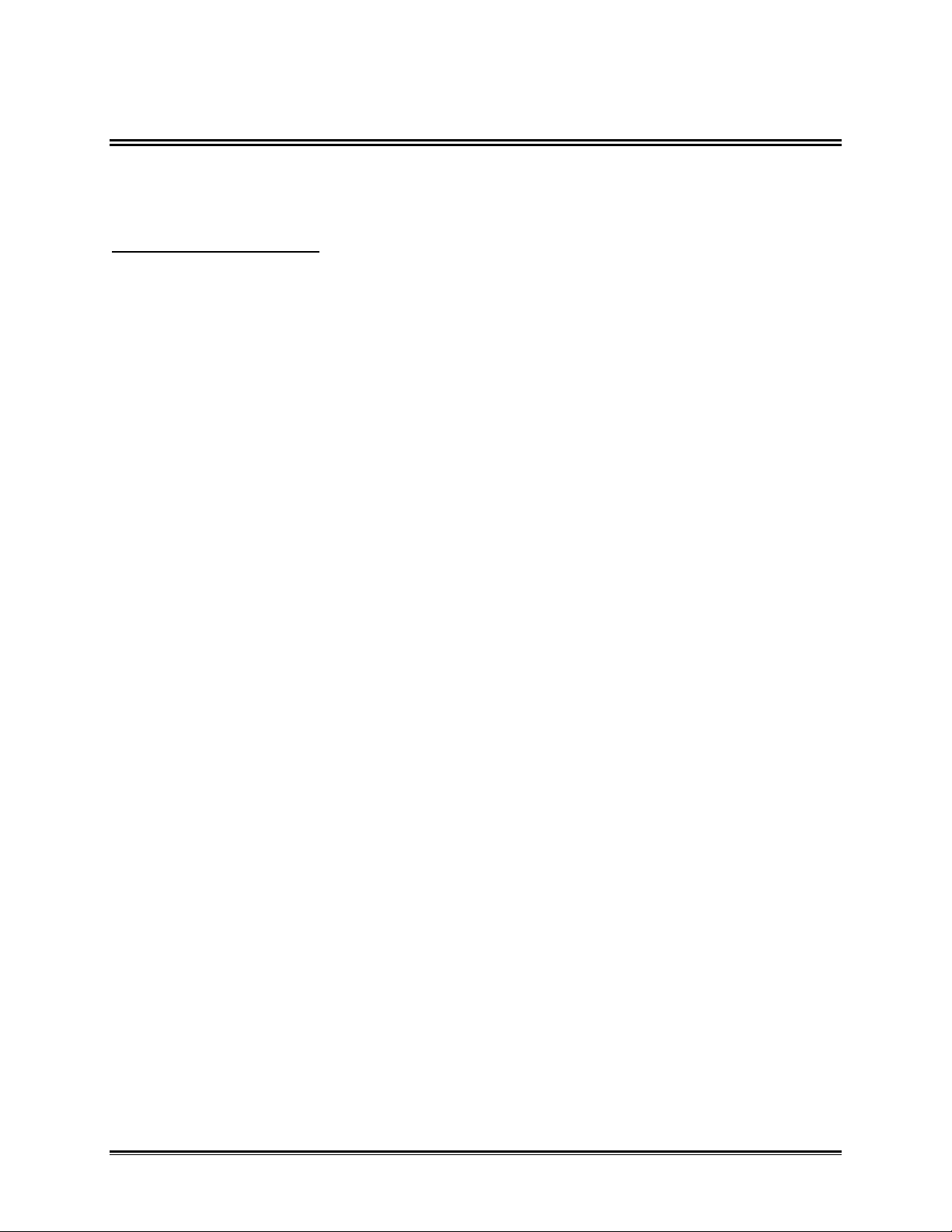
4.0 PROGRAMMING
When prior to operating the OM-550 it must first be programmed. This section covers
all of the programming options available. All programmed settings but the time & date
are stored in EEPROM and retained even if the batteries are removed.
•• Programming outline:
1. Select Channel (1-6)
• If Channel (1-5)
Set Channel Type (J,K,T,E,V,Skip)
If Channel Type (J,K,T, Or E)
(Return To Select Channel)
If Channel V (Voltage) Set Mx And B
Set Engineering Units
Set Decimal Position
(Return To Select Channel)
If Channel Type Skip
(Return To Select Channel)
• If Channel 6 (Math)
If Channel Type Skip
(Return To Select Channel)
If Not Channel Type Skip
Set Math Function ( +, - , /, X )
Select First Operand Channel
Select Second Operand Channel
Set Engineering Units
Set Decimal Fix Position
(Return To Select Channel)
2. Set Log Interval
3. Select Activity at Full Cache
4. Set Date
5. Set Time
6. Select Temperature Units (F/C)
7. Select 60/50 Hz A/D Reject
8. Select Calibration Mode
• If Normal Mode Selected
Set Tadjust
Programming Done
• If Calibration Mode Selected
Programming Done
When operating the OM-550 and you are unsure of the programmed settings, a Manual
Reset can be performed to force it to a standard configuration (refer to section
APPENDIX A: CALIBRATION for more information).
OM-550 u22u
Page 28

4.1 PROGRAMMING KEYS
CURRENT TIME AND DATE
Pressing the PROG key activates the Program mode. The unit immediately prints the
current programming information and prompts the user to select a channel to
reprogram:
DATA CACHE INFORMATION
THE PROGRAM COMMAND
Figure 4-1
LOG INTERVAL AND REJECTION FREQUENCY
ONLY TWO CHANNELS ARE ACTIVE
A #KEY, OK, OR EXIT MUST BE PRESSED.
Channels may be defined as Voltage, Temperature (T/C) or Skipped. To save paper
and speed programming, the definitions for Skipped channels are not printed in the
above listing.
The EXIT key may be pressed at any time to leave the Program mode. All completed
programming will be retained but partial entries will be ignored.
The OK key is used only during programming. It lets the user accept the current setting
and advance to the next item to be programmed. This is helpful if only one or two
features need to be changed and they are in the middle of the programming menu.
For example, if the channel information is correctly programmed, but you wish to
change the Log Interval, use the OK key to break out of the channel-programming loop
and reset the Log Interval. The following example shows how to set the Log Interval to
1 minute, then exit the Program mode:
PRESS OK
THE SELECTION IS ECHOED
Figure 4-2
OM-550 u23u
PRESS 000100 EXIT
PROGRAMMING COMPLETED
Page 29
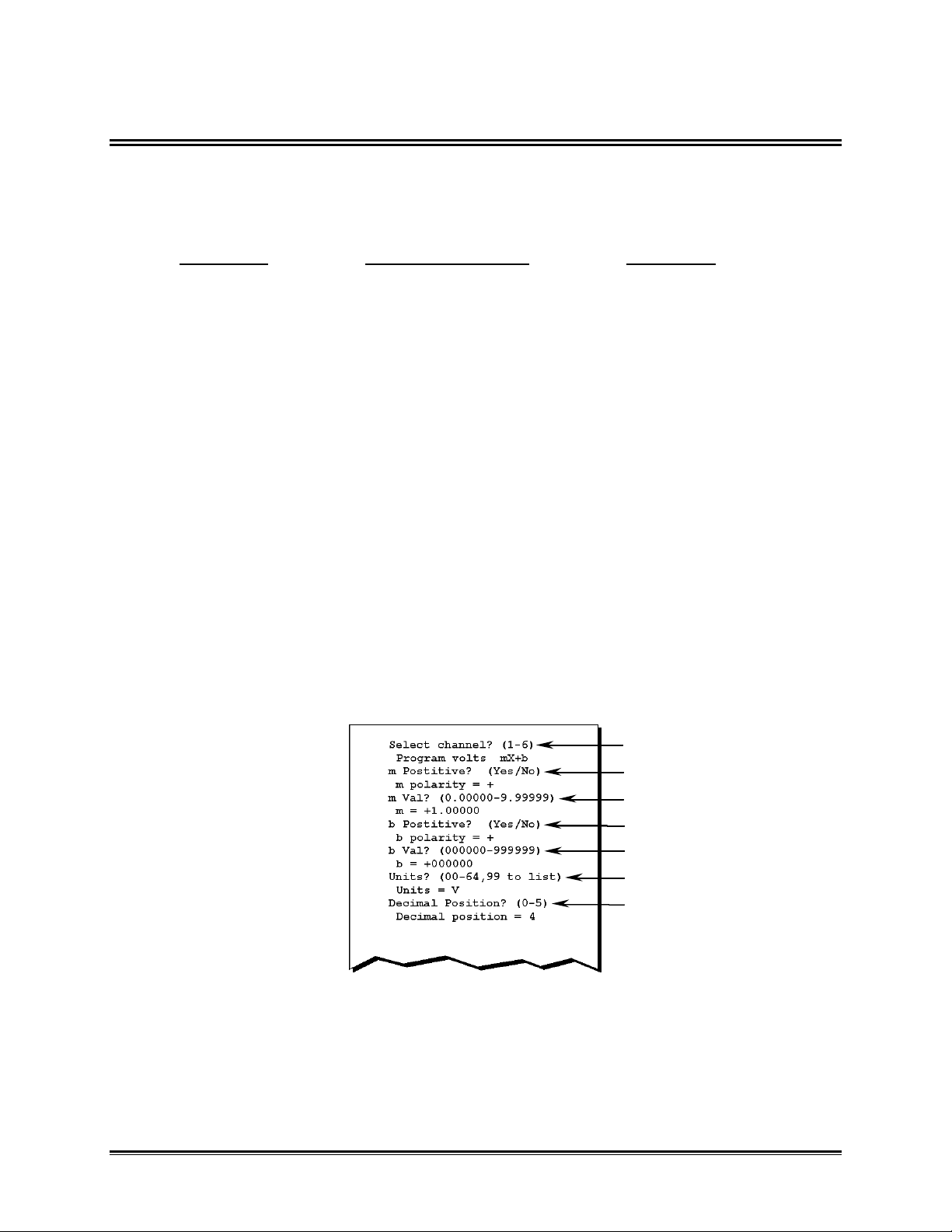
4.2 PRINT FORMATTING
When a Voltage channel (or the Math) channel is programmed, the OM-550 prompts
the user for a decimal point position (or decimal point fix). This number between 0 and
5 is the location of the decimal point in the print field.
POSITION INTERPRETATION EXAMPLE
5 .##### .00001
4 #.#### 0.0001
3 ##.### 00.001
2 ###.## 000.01
1 ####.# 0000.1
0 #####. 00001.
Any five-digit data value between "±.00000" and "±99999" can be printed. Values
outside this range are valid data, and will be accurately saved in memory, but printed
as "*****" because they exceed the space available for printing on the paper tape.
Temperature channels are automatically formatted with one decimal place (to produce
0.1° resolution). The user can select the decimal-point position for Voltage and Math
channels.
For example, a Voltage channel could receive +2.0000 VDC input. This would display
properly with decimal-point positions of 0 through 4 but be printed as "*****" if the
position 5 is chosen because "2.0000" cannot be displayed in a ".#####" field. The
solution in this example is to reprogram the channel's decimal-point position to 4, as
follows:
Press the channel #
Press OK to accept the present setting
Press OK
Press OK
Press OK
Press OK
Press 4
Figure 4-3
Notice that each selection is echoed whether it is changed or accepted by pressing OK.
OM-550 u24u
Page 30

4.3 TEMPERATURE CHANNELS
Any of the five channels can be programmed as Temperature channels. The user may
select one of the four standard thermocouple types: J, K, T, or E and three optional
types: B, S, or R.
The Thermocouple types can be mixed. For example, channel #1 with a Type E
thermocouple and channel #2 with a Type J thermocouple may be used.
Temperature channel data is calculated, saved and printed in the temperature units
currently selected (°C or °F). The temperature units are chosen during programming
and affect all Temperature channels and Tadjust.
Temperature channel readings are automatically converted from Fahrenheit to Celsius
according to the selected temperature units, but the Tadjust value is a convenient
numeric constant whose value does not change when the units are changed (refer to
section 4.13 TADJUST for more information).
4.4 VOLTAGE CHANNELS
Any of the five channels can be programmed as Voltage channels. Voltage channels
can accept inputs over a range of ±2.0000 VDC and the user can scale the data so that
it prints in the range of values appropriate for their application.
The optional Probes include attenuators to permit ±10 VDC or 4-20 mA signal
measurements.
Refer to section 2.3.2 PROBES and 4.14 VOLTAGE INPUT SCALING for detailed
information.
OM-550 u25u
Page 31
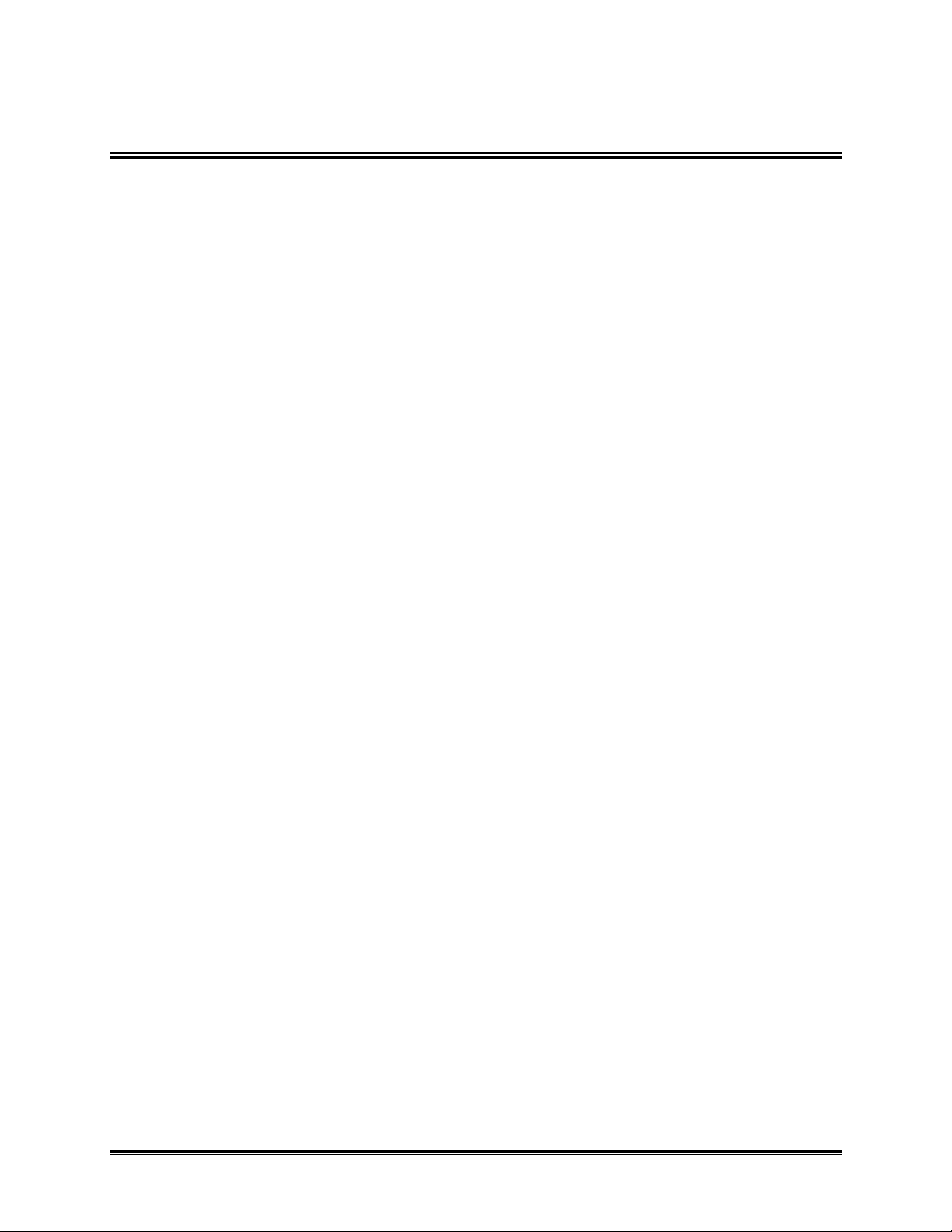
4.5 MATH PSEUDO-CHANNEL
The OM-550 has five physical channels and a sixth "channel" that can display the
result of a math operation involving any two of the other channels (or a single channel,
twice). The channels chosen as a basis for the Math channel are its "constituents".
The Math channel can be activated or "skipped" during programming. Math channel
data will be printed only (not stored to RAM) if it and both constituent channels are
active (not skipped). If the Math channel is active, its data will be printed (and included
in the "run statistics") with data from the other channels, as channel #6 (refer to section
2.4.2 STATISTICS).
To inhibit the Math channel, program it as Skipped or program it as the combination of
at least one other Skipped channel.
The Math channel can be used to multiply another channel by a constant or add a
constant to another channel. For example, if channel 1 is a Type K Temperature
channel and the user wants to log CH 6=CH 1+10°C, then
• Program CH 5 as a Voltage channel:
m=0.00000, b=000100, dp=1, units=00
• Program CH 6 as CH 1+CH 5*
(*Other math functions can be used for desired results).
Now channel 5 will always be logged as 0010.0, regardless of the actual input voltage,
and channel 6 will be logged as CH 1+10. Refer to section 4.14.4 DATA SCALING (mX
+ b calculation) for more information about m and b.
The format rules for printing Math channel data are the same as for other channels; a
"******" will be printed if the value exceeds the available space or the decimal position
selected during programming. Refer to section 4.2 PRINT FORMATTING for more
information.
Although Math channel data may be calculated and printed, it is not actually stored in
the cache memory. When the cached data is transferred to a PC, the software
recreates the Math channel data as necessary. This has one limitation: only one cachefull of data can be sent to the PC. If more data than will fit in the cache is logged, then
the oldest data is lost and the Math channel statistics (printed on STOP) will be based
on data unavailable to the PC. If this is a problem, program the OM-550 to stop logging
when the cache is full.
OM-550 u26u
Page 32
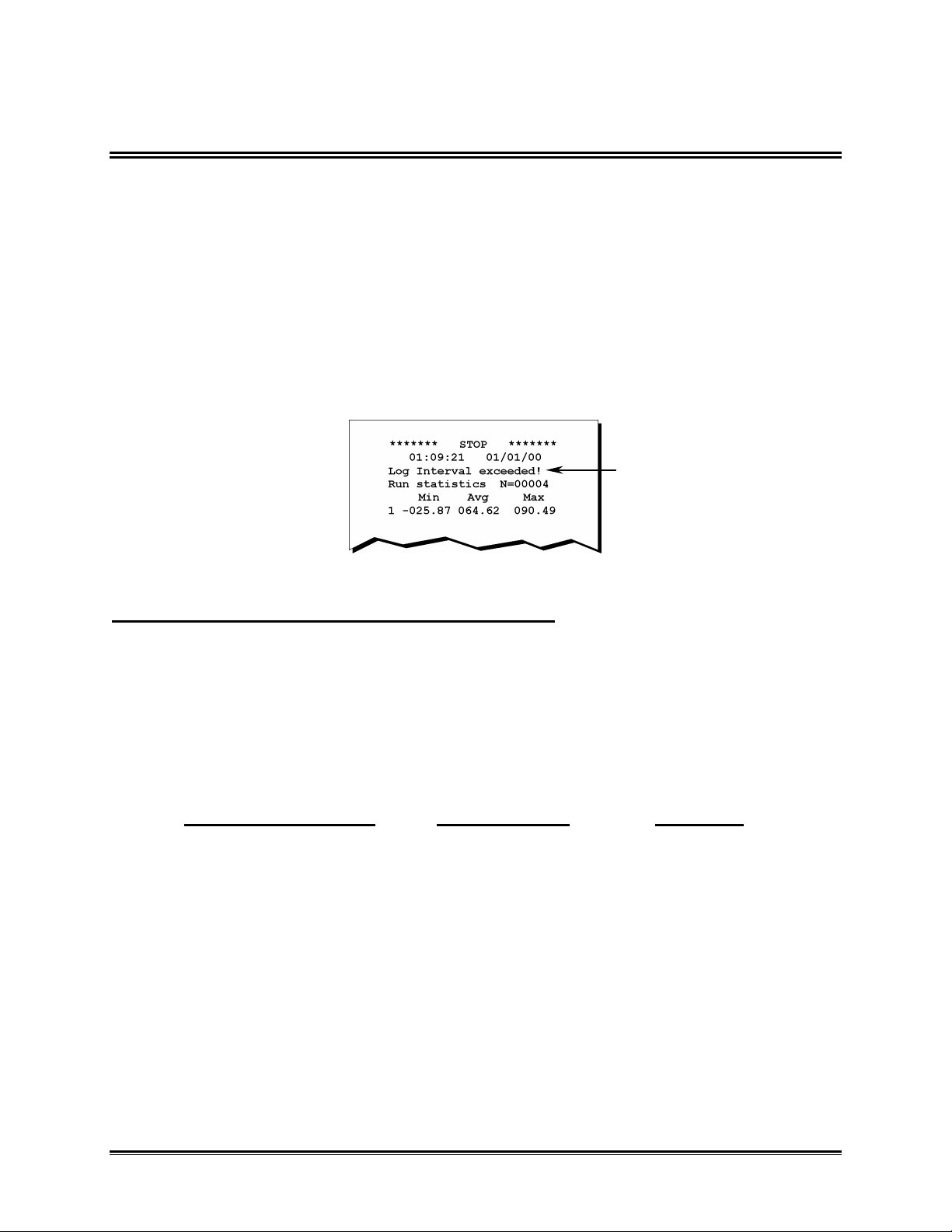
4.6 LOG INTERVAL
LOG INTERVAL WARNING
The each active channel is scanned once during each log interval.
The Log Interval is the time between readings, expressed in HH:MM:SS
(hours:minutes:seconds). It can be programmed from one second to one day (00:00:01
to 23:59:59). The Keypad has no colon key, so enter the log interval as six numbers
and the colons will automatically be inserted.
The interval can be set much faster than it can print it. At short Log Intervals the OM550 waits until printing is complete before beginning another scan, so the data may
actually be acquired less often than the Log Interval setting suggests. If this occurs, an
error message is printed when the STOP key is pressed.
Figure 4-4
This Interval Overrun can be avoided in two ways:
• Choose not to print the data at RUN time.
• Choose a longer log interval, to allow time to print.
The Minimum log interval is 1 second but the actual rate can depend upon the number
of active channels, battery Voltage input connector and whether or not data is being
printed. The following table gives approximate minimum Log Intervals when logging
with fresh batteries.
# ACTIVE CHANNELS NOT PRINTING PRINTING
1 1 second 5 seconds
2 1 7
3 1 8
4 2 9
5 2 10
6 2 11
For example, the above table shows that if all six channels are logging and printing the
data, it can require up to 11 seconds to complete one scan/print cycle.
OM-550 u27u
Page 33

4.7 OPERATION AT FULL CACHE (RECORDING TIME)
PRESENTLY SET TO OVERWRITE FULL CACHE
PRESS YES, EXIT
The OM-550 includes a battery-backed, 28-Kb data cache. The cache is erased when
the RUN or PROG keys are pressed and new data is stored during logging. The OM550 can be programmed to stop when the data cache is full or to log continuously and
overwrite the oldest data when the cache fills.
When the RUN key is pressed, the selected operation and the time required to fill the
cache is displayed. In this example, the unit will stop on a full cache:
RUN KEY PRESSED
CACHE FULL IN 2 DAYS, 10 HRS, and 20 MIN.
PRESS YES
OM-550 LOGS & PRINTS THE TIME, DATE &
FIRST DATAPOINTS
Figure 4-5
Operation at full cache is determined during programming. To program the OM-550 to
stop logging when the cache is full, answer the programming prompts as follows:
PROG, OK KEYS PRESSED
PRESS OK
THE SELECTION IS ECHOED
THE TIME, DATE AND MENU PRINT
PRESS THE EXIT KEY AND IT IS ECHOED
OM-550 u28u
Figure 4-6
Page 34
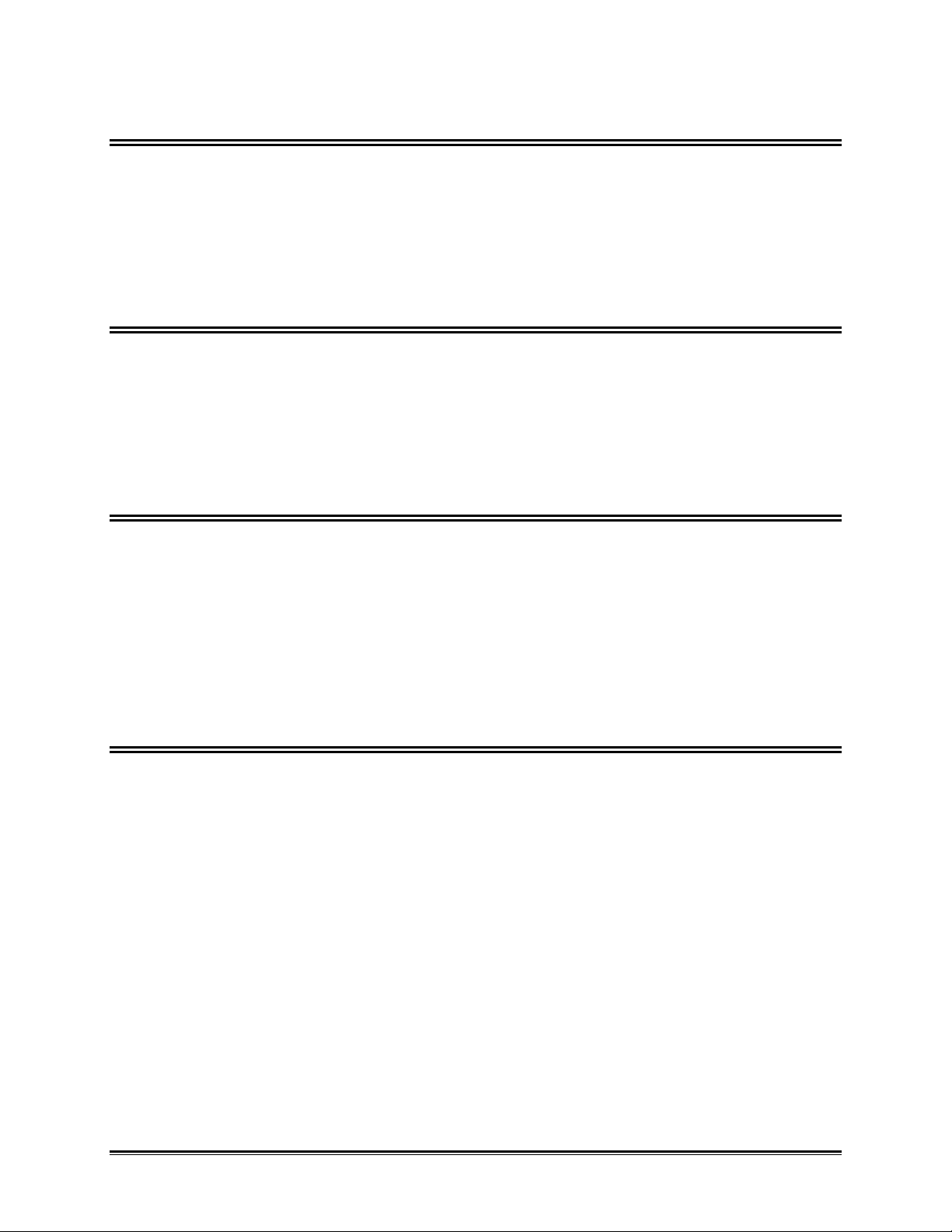
4.8 DATE
The current date is entered during programming and is kept in a real-time clock that is
backed by the AA batteries. The clock will then be accurate unless the batteries are
removed or a Manual Reset is executed.
The Keypad has no colon key, so enter the date as six numbers and the colons will
automatically be inserted as necessary.
4.9 TIME
The current time is entered during programming and kept in real-time clock that is
backed by the AA batteries. The clock will then be accurate unless the batteries are
removed or a Manual Reset is executed.
The Keypad has no colon key, so enter the time as six numbers and the colons will
automatically be inserted as necessary.
4.10 TEMPERATURE UNITS
Any channel (except the Math channel) may be programmed to be a Temperature
channel. All Temperature channel data is scaled, stored, and printed in the current
temperature units (°C or °F). The temperature units selection applies to all channels
defined as J, K, T, or E thermocouple inputs. This selection is stored in EEPROM and
retained even if the batteries are removed.
Tadjust is not scaled in the current temperature units. It retains its value when the
temperature units are changed. Refer to section 4.13 TADJUST for more information.
4.11 REJECTION FREQUENCY
An A to D Conversion method is used by the OM-550 that can be optimized to reject
inputs at the ambient power-line frequency, for greater measurement precision.
The Rejection Frequency defaults to 60 Hz at Manual Reset but may be reprogrammed
to 50 Hz as necessary. This setting is stored in EEPROM and retained when the
batteries are removed.
OM-550 u29u
Page 35
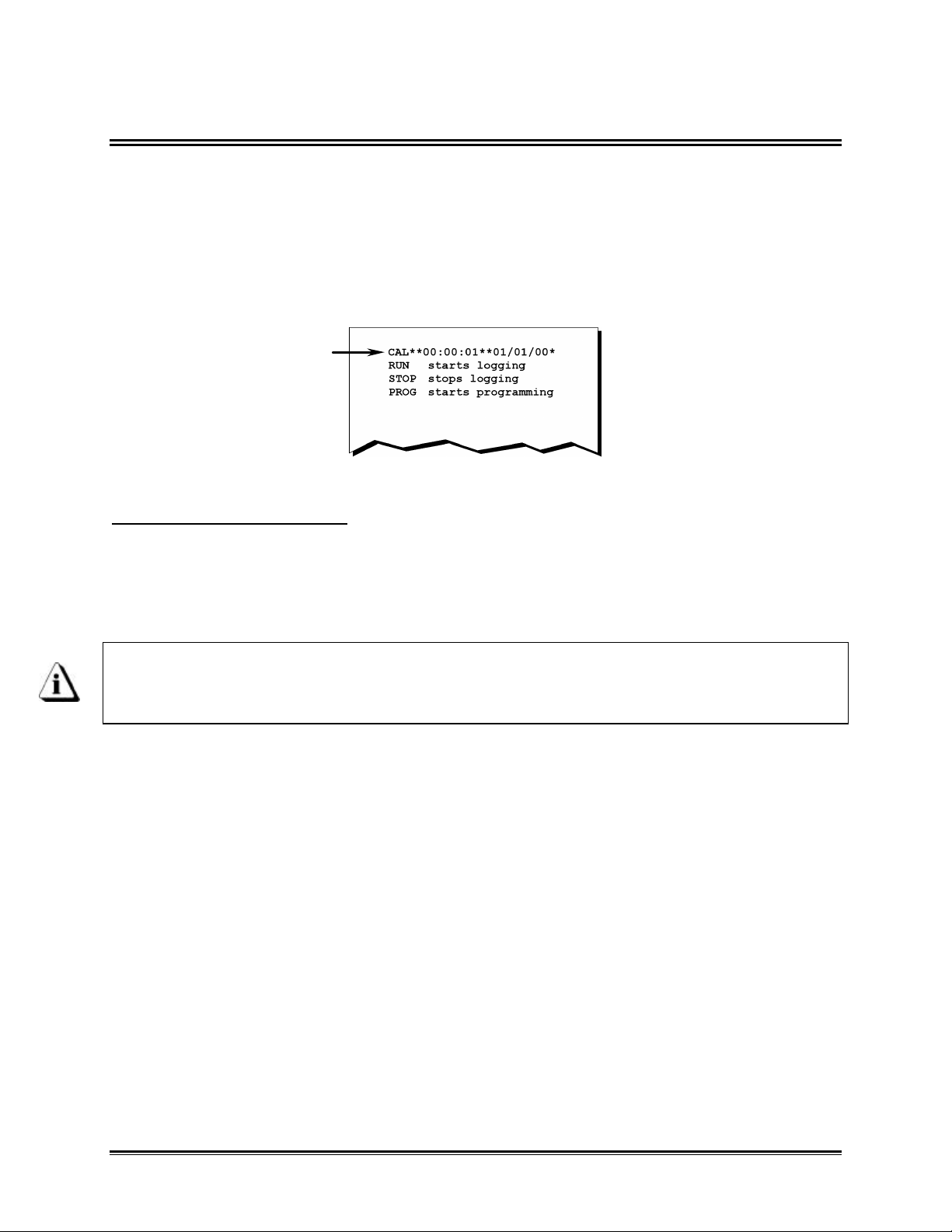
4.12 CALIBRATION MODE
The OM-550 includes a Cold-Junction Compensation network server that is
automatically disabled during temperature calibration. Calibration mode temperature
measurements performed in the usual manner will appear abnormal with the OM-550 in
the CAL mode.
When the OM-550 is in the CAL mode, the time and date are printed with additional
characters:
UNUSUAL FORMAT DENOTES CAL MODE
Figure 4-7
To return to Normal mode:
• Turn the unit “OFF”, then back “ON”.
• Reprogram the unit, answering NO to the "CAL Mode?" prompt.
• Perform a Manual Reset.
When unattended for about 1 minute, the OM-550 normally turns “OFF” (Powersave mode). This operation is different in the CAL mode: the unit does NOT
automatically turn “OFF”.
Tadjust is cleared to 00.0 when entering the CAL mode and must be reprogrammed
when the unit is returned to the Normal mode. See APPENDIX A: CALIBRATION for
more information.
OM-550 u30u
Page 36

4.13 TADJUST
Tadjust is a cumulative value set during programming and summed with each
Temperature channel's data during logging. It is cleared to a value of +00.0 at Manual
Reset and on entry to the CAL mode.
Use Tadjust to correct temperature readings for batch variances in thermocouple wire
or to align the readings with another measurement device.
Tadjust is programmed differently from other values because its use is different. The
Tadjust value is cumulative. When a value of +0.2°C is selected during programming,
that amount is added to the present Tadjust value.
For example, if the user wants to read exactly like another instrument, and if Tadjust=-
00.3° and the readings are one-tenth of a degree below the other instrument, then
increase Tadjust by +00.1. The final Tadjust value will be -00.2° and the two units will
now produce the same readings.
OM-550 u31u
Page 37

4.14 VOLTAGE INPUT SCALING
I
Any of the input channels (1 through 5) may be programmed as Voltage channels.
Each Voltage channel includes unique m and b constants for "scaling" data to your
application. These constants default to +1.00000 and 000000, respectively, when the
channel is first programmed as a Voltage channel but the user may reprogram them as
necessary. The following pages include examples for common transducers.
4.14.1 MATCHING TRANSDUCERS TO THE OM-550
Some transducers provide a "voltage" output; others provide a "current" output.
This section explains how to use resistors to match either output to the input.
Currents must be converted to a voltage and voltages must be attenuated (reduced) if
they can exceed the maximum input (±2.0000 VDC). This process is called Matching,
which means converting or attenuating the transducer's output to an acceptable level
without overloading it.
4.14.2 MATCHING A VOLTAGE TRANSDUCER
Use two resistors to attenuate a voltage without overloading the transducer. The
method shown here will draw approximately half of the transducer's maximum current at
full-scale.
+
R2
TRANSDUCER
R1V OM-550 INPUT
OUTPUT
-
Figure 4-8
V = transducer maximum output voltage.
I = 1/2 transducer's maximum output current.
R1 = 2 / I
R2 = (V-2) / I
The ±10 Voltage Probe (P/N E29-0050-35) uses this technique to attenuate ±10 VDC
signals to the input range of ±2 VDC.
OM-550 u32u
Page 38

4.14.3 MATCHING A CURRENT TRANSDUCER
I
Use one resistor to develop the necessary voltage at the input:
+
TRANSDUCER
R1 V OM-550 INPUT
OUTPUT
-
Figure 4-9
V = OM-550 maximum input voltage
= 2.0000 VDC
= R1 * I
I = 1/2 transducer's maximum output current
R1 = 2 / I
The 4-20 mA Current Probe uses this technique (with R1=100 ΩΩ) to convert a 4-20 mA
current to a 0.4-2.0 VDC signal.
OM-550 u33u
Page 39
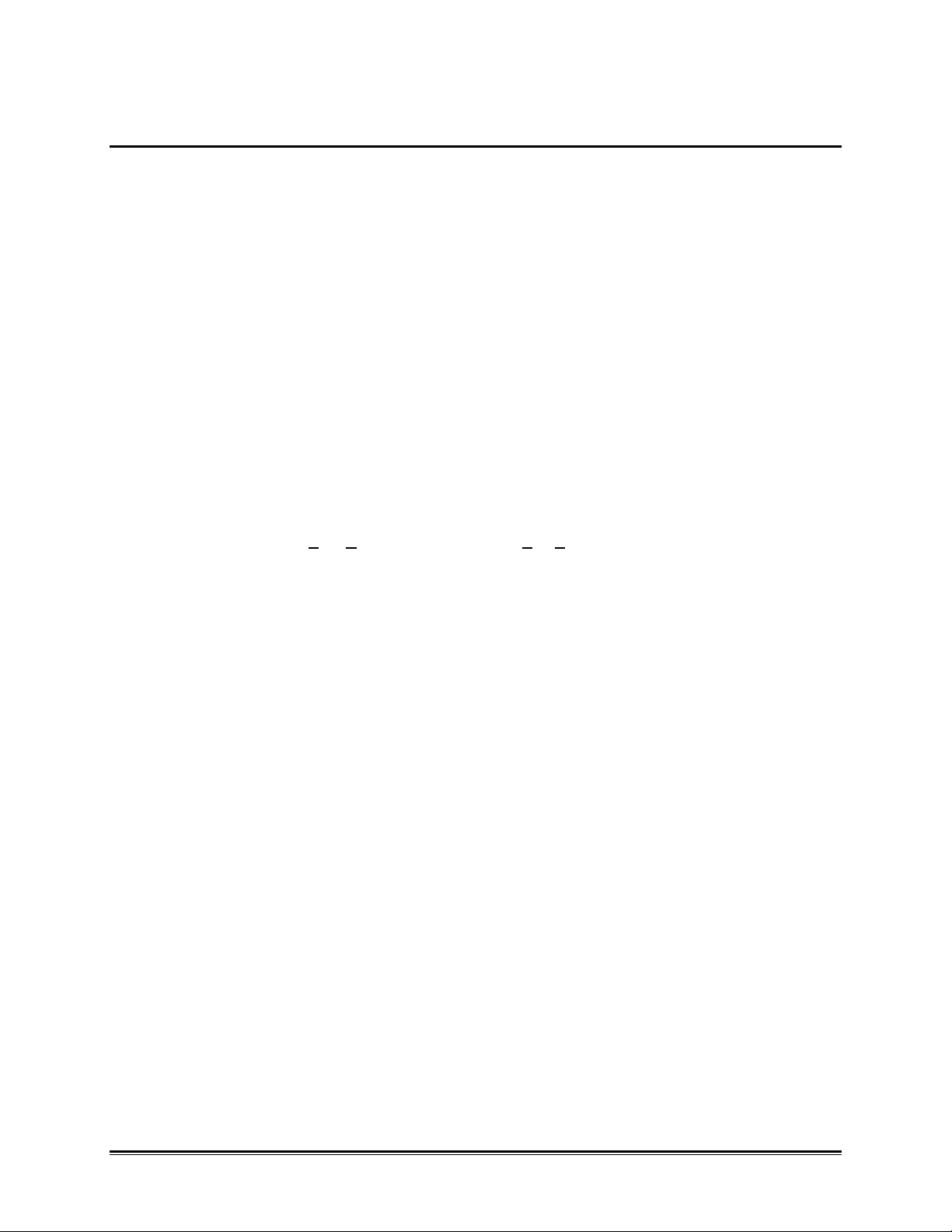
4.14.4 DATA SCALING (mX + b calculation)
The output voltage of a properly matched transducer can be read the but the data will
be in "volts" and the user might prefer data in units that reflect the application.
Programming the OM-550 to produce data in terms of the actual parameter being
measured is called Scaling.
The linear slope-intercept formula (Y = mX + b) makes this possible. Given an input
"X", careful choice of m and b can scale the output "Y" to any value, with some
restrictions:
• Some m or b values will produce values too large (or small) to print, although
they will be correctly saved to memory for transfer to a PC. Such values will print
as "******". Refer to section 4.2 PRINT FORMATTING.
• The OM-550 can resolve 100 µV (±0.0001 VDC). This means that one A/D
converter "count" (the LSB) is worth 0.0001 VDC and the maximum input voltage
(±2.0000 VDC) represents ±20,000 A/D converter counts.
• The m and b values you choose must be within the allowable ranges:
-9.99999 < m < +9.99999 -999999 < b < +999999
The following equations show how to scale data to the actual value of the parameter
being measuring. They assume that an increasing transducer output indicates an
increasing parameter. (If your system is inversely proportional, just change the sign of
the m value). Remember that m and b can be positive or negative.
X1 = minimum voltage expected at the input
X2 = maximum voltage expected at the input
Y1 = minimum parameter value for your application
Y2 = maximum parameter value for your application
m = (Y1-Y2) / (X1-X2) b = Y2 - (m * X2)
OM-550 u34u
Page 40

4.14.5 MATCHING AND SCALING A VOLTAGE TRANSDUCER
EXAMPLE: Given a 20 - 90 % RH (Relative Humidity) transducer with a 0 - 10 VDC
output at a maximum current of 3 mA.
Program the OM-550 to indicate 20.00 %RH to 90.00 %RH (that is, to indicate %RH
with 0.01% resolution).
If a ±10 Voltage Probe is being used, begin with step 3, below. (This probe is already
matched to the OM-550).
1. First, find the Matching resistors:
I = 1/2 maximum current
= 0.003 / 2
= 0.0015 Amps
R1 = 2 / I R2 = (V - 2) / I
= 2 / 0.0015 = (10 - 2) / 0.0015
= 1333 Ω = 5333 Ω
2. Check:
V= (R1 + R2) * I V = R2 * I
= (1333+5333)*1.5 mA = 1333*1.5 mA
= 9.999 = 1.9995
= 10 = 2
With these matching resistors the OM-550 will see a max 2 VDC at the Transducer max
output of 10 VDC.
OM-550 u35u
Page 41
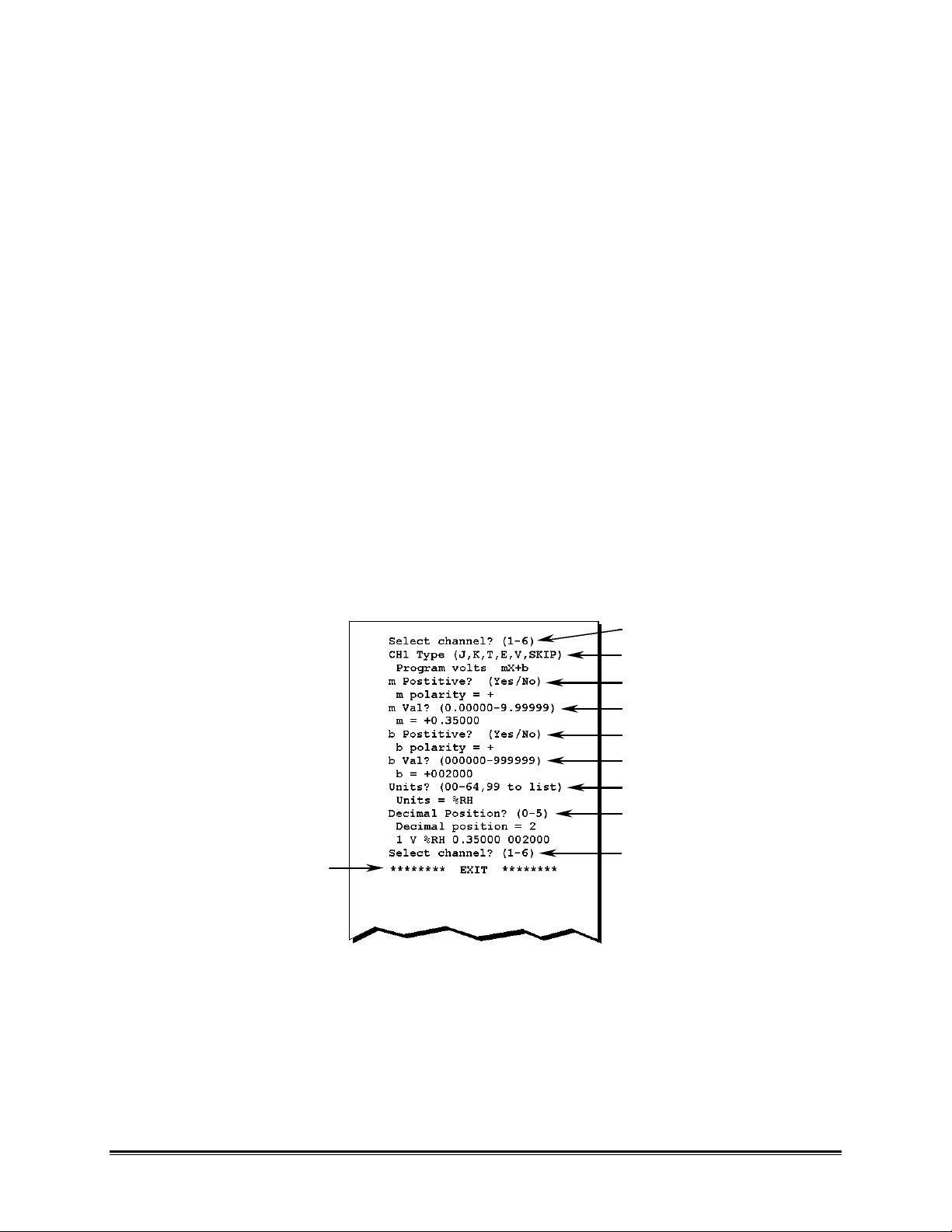
3. Next, find m & b:
PRESS 1
DESCRIPTION
X1 = 0 VDC ç minimum expected input
= 0 A/D counts at Transducer minimum output
X2 = 2.0000 VDC ç maximum allowable input
= 20000 A/D counts at Transducer maximum output
Y1 = 20.00 %RH ç choose decimal point = 2
= 2000 display counts
Y2 = 90.00 %RH ç keep decimal point = 2
= 9000 display counts [Desired % RH resolution 2 places to right
m = (Y1 - Y2) / (X1 - X2) of the decimal point (.01% RH)]
= (2000 - 9000) / (0 - 20,000)
= 0.35000
b= Y2 - (m * X2)
= 9000 - (0.350 * 20,000)
= 002000
4. Programming for the previous example:
PRESS THE EXIT KEY AND IT IS ECHOED
Figure 4-10
PRESS V
PRESS YES
PRESS 035000
PRESS YES
PRESS 002000
PRESS 58
PRESS 2
THE FINAL CHANNEL
OM-550 u36u
Page 42

4.14.6 MATCHING AND SCALING A CURRENT TRANSDUCER
Example:
Given a 0 - 150-PSI transducer with a 4-20 mA output.
Program the OM-550 to indicate 0 - 150 PSI with 0.01-PSI resolution.
If the 4-20 mA Current Probe is being used, begin with step 2, below. (This probe is
already matched to the OM-550).
1. First, find the Matching resistor:
R1 = 2 / I
= 2 / 20 mA
= 2 / 0.02
= 100 Ω
When the transducer output is 4 mA, the OM-550 will see 0.4 VDC and when the
transducer output is 20 mA, the OM-550 will see 2 VDC.
2. Next, find m & b:
X1 = 0.4000 VDC ç minimum expected input
= 4000 A/D counts at Transducer minimum output
X2 = 2.0000 VDC ç maximum allowable input
= 20000 A/D counts at Transducer maximum output
Y1 = 0.00 PSI ç minimum transducer output
= 0.00 PSI ç choose decimal point = 2
Y2 = 150.00 PSI
= 15000 display counts
m = (Y1 - Y2) / (X1 - X2)
= (0 - 15000) / (4000 - 20000)
= 0.93750
b= Y2 - (m * X2)
= 15000 - (0.93750 * 20000)
= -003750
Notice the decision to indicate with 0.01-PSI resolution determined a decimal position
of 2.
OM-550 u37u
Page 43
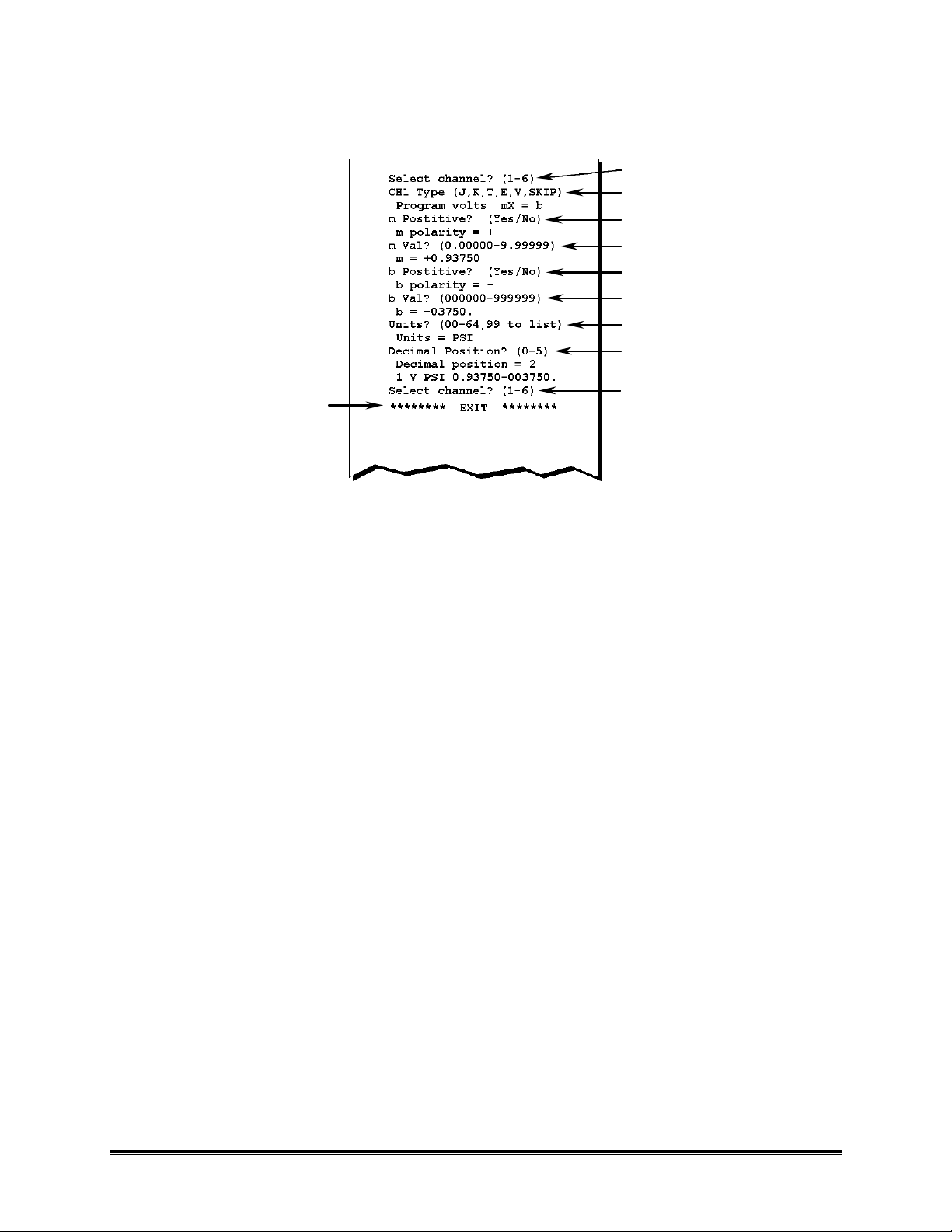
3. Programming for the previous example:
PRESS 1
DESCRIPTION
PRESS THE EXIT KEY AND IT IS ECHOED
PRESS V
PRESS YES
PRESS 093750
PRESS NO
PRESS 003750
PRESS 55
PRESS 2
THE FINAL CHANNEL
Figure 4-11
OM-550 u38u
Page 44

4.15 UNIT LABELS
00=”BLANK”
Each channel includes a character Unit label. The Unit label is assigned during
programming and printed with the data for that channel during logging.
All Temperature channels use one, common label (°C or °F). Refer to section 4.10
TEMPERATURE UNITS for more information.
Each Voltage channel may be programmed with an individual Unit label and every
available label has an associated number.
When prompted for a Units label during programming, enter the corresponding number
to assign the Unit or press "99" to see a list of the labels and their associated numbers,
as below:
PRESS 99
THE LIST PRINTS.
NOTE THAT THE
THE PROMPT REPEATS
Figure 4-12
THE SELECTION IS ECHOED
This list is always available from the Keypad but many operators prefer to print it and
save the printout to avoid the delay while it reprints.
OM-550 u39u
Page 45

5.0 OPERATION
The following section will guide the user through a typical logging process. These steps
may vary depending on the type of data the user is logging. When using this procedure
it may be necessary to refer to section 4.0 PROGRAMMING for proper programming
procedures and alternate options.
1. Turn the OM-550 “ON”.
2. Press the PROG key to confirm the current programming information.
Figure 5-1: Programmed Information
If the channel information is correctly programmed press the EXIT key to accept
the current settings and the OM-550 is ready to log data.
2. Select a type of voltage or thermocouple input for each channel (J, K, T, E, V,
SKIP), or press OK to advance to the next item.
Figure 5-2: Channel Type Selection
OM-550 u40u
Page 46

3. Enter the desired Log Interval time, or press OK to advance to the next item.
Figure 5-3: Log Interval Time
4. Select whether to stop collecting data when the Cache is full, collect data
continuously, or press OK to advance to the next item.
OR
Figure 5-4: Operation at Full Cache
5. Enter the current Time, or press OK to advance to the next item.
Figure 5-5: Current Date
OM-550 u41u
Page 47

6. Enter the current Date, or press OK to advance to the next item.
Figure 5-6: Current Date
7. Select the desired temperature units, or press OK to advance to the next item.
OR
Figure 5-7: Temperature Units
8. Select the Rejection frequency, or press OK to advance to the next item.
OR
Figure 5-8: Reject Frequency
OM-550 u42u
Page 48
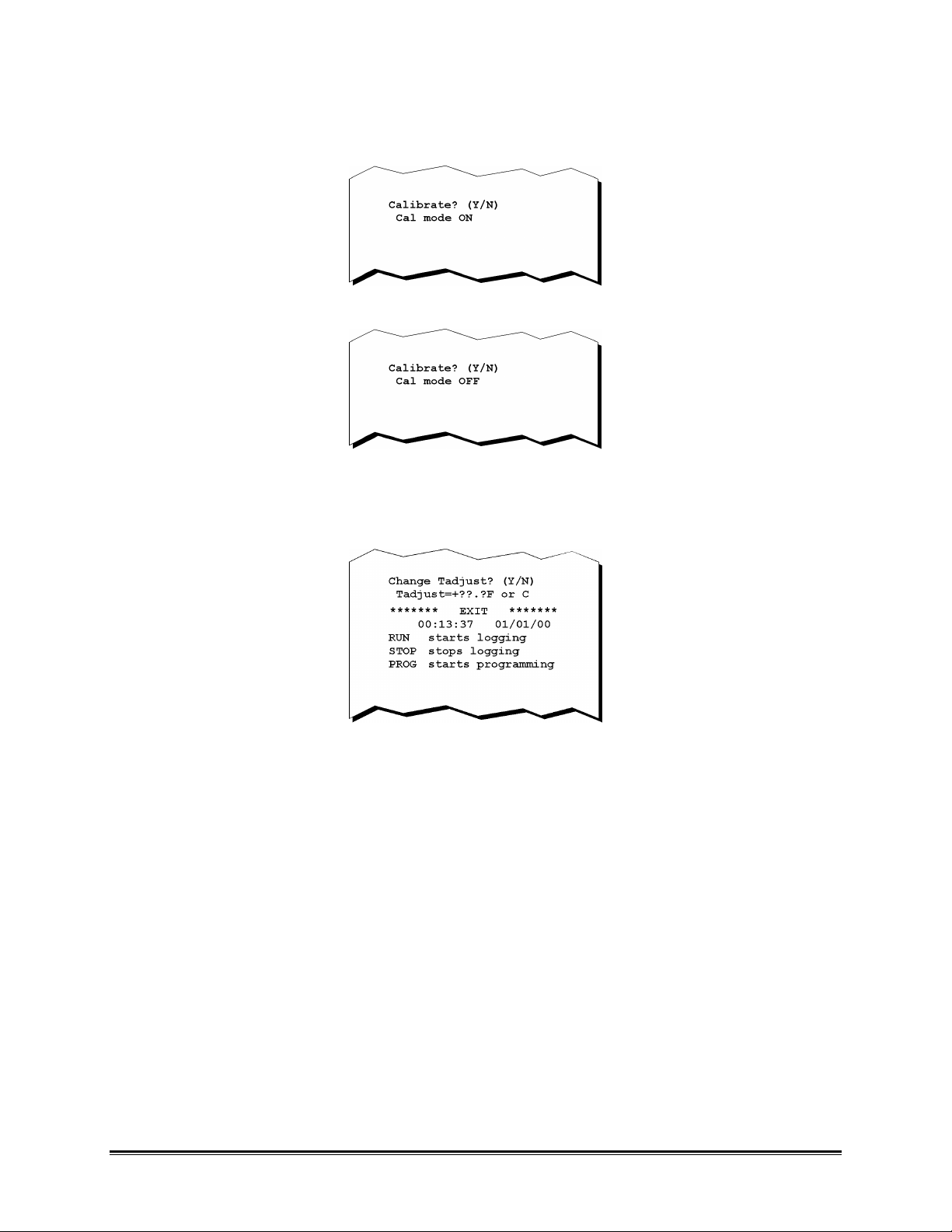
9. Turn the Cal mode ON, OFF, or press OK to advance to the next item.
OR
Figure 5-9: Cal Mode Selection
10.Enter a Tadjust value, or press OK to finish programming.
Figure 5-10: Tadjust Value Selection
• Programming is now complete and the list of functions will be printed.
OM-550 u43u
Page 49

11.Press the RUN key and the OM-550 will print the log interval, stop time and
prompt the user to choose if they want to print the data while logging. When
either YES or NO is selected the data collection process automatically begins.
Figure 5-11
12.When the data collection process is complete the data stored in the internal
cache can now be transferred to a PC.
13.Connect the RS-232 cable to the Data port on the OM-550 and make sure the
other end is connected to the PC (refer to section 3.3 DATA PORT
CONNECTION for more information).
14.Turn the OM-550 “ON” and transferred the data into the software program for
analysis and data basing. Use the appropriate OM-550 Software and Manual for
detailed data transfer information.
OM-550 u44u
Page 50

APPENDIX A: CALIBRATION
•• MANUAL RESET
A Manual Reset returns the OM-550 to a "known" condition. This is useful when
troubleshooting or learning to program the unit.
A Manual Reset programs the OM-550 as follows:
• CH1 is a Voltage channel, m=1.00000, b=000000, dp=4, units = (63) "V".
• CH2 is a Type K thermocouple Temperature channel.
• CH3 through 5 are Skipped
• CH6 is Skipped but defined as CH4+CH5, decimal fix=1, units = .00 (Blank)
• The Temperature Units for all temperature channels are °C.
• The Real-time Clock/Calendar is initialized to 00:00:00 01/01/00.
• The Log Interval is 00:00:30 (30 seconds).
• The OM-550 is in the Normal (not the Calibration) mode.
• Tadjust = 00.0
• The Rejection Frequency = 60Hz.
• The data cache contains 100 "phony" points of data for channels 1 & 2.
• The OM-550 is programmed to overwrite a full cache.
•• PERFORMING A MANUAL RESET
1. Turn the unit “OFF”
2. Press & hold the 5 key
3. Momentarily press the ON key
4. Release the 5 key
A collection of messages similar to the one shown in Figure A-1will be printed.
Figure A-1
OM-550 u45u
Page 51

•• CALIBRATION PROCEDURE
PRESS OK
PRESS 000005
PRESS NO
PRESS (CURRENT DATE)
PRESS (CURRENT TIME)
PRESS NO
PRESS OK
PRESS YES
PROGRAMMING IS DONE
Using the following Calibration procedure we recommend that the OM-550 is
recalibrated every 6 months.
Setup:
1. Perform a Manual Reset
2. Press the PROG key to enter the programming mode
3. Expect a printout similar to the following:
4. Answer the prompts as follows:
Figure A-2
Figure A-3
OM-550 u46u
Page 52

•• VOLTAGE ADJUSTMENT PROCEDURE:
It is recommended that the OM-550 is operated with the batteries while this
procedure is preformed to reducing noise in measured voltages.
1. Use a white (copper) voltage connector and copper wire for all voltage and
thermocouple inputs during calibration.
2. Locate the access hole for the Volt Gain adjustment on the bottom of the OM-
550.
GAIN ADJUST
Figure A-4
3. Apply a 2.00000 VDC standard voltage to channel #1.
4. Start logging and produce a printout, press RUN, YES on the keypad.
5. Adjust the Volt Gain pot for a CH #1 reading of 2.0000 V (±0.0001V).
6. Press the STOP key.
7. Proceed with the thermocouple adjustment.
•• THERMOCOUPLE ADJUSTMENT PROCEDURE:
1. Apply a 49.996mV (type K @ 2250 °F) standard voltage to channel #2.
2. Locate the access hole for the Temp Gain adjustment in the back cover.
3. Start logging and produce a printout, press RUN, YES on the keypad.
4. Adjust the Temp Gain pot for a channel #2 reading of +2250.0°F(±1°F).
5. Press the STOP key.
OM-550 u47u
Page 53

•• EXITING CAL MODE
When calibration is complete, the unit is still in the CAL mode (it is ignoring the cold
junction compensation).
To return to normal operation:
• Press PROG on the keypad to enter the programming mode, then use the OK
key to step down through the menu to the Calibration prompt, and then answer
NO.
Figure 6-1
OR
• Turn the unit “OFF” (and back “ON” if desired).
OR
• Perform a Manual Reset.
OM-550 u48u
Page 54

APPENDIX B: SPECIFICATIONS
(OM-550 at 25°C unless otherwise stated)
VOLTAGE MEASUREMENT INPUTS:
IMPEDANCE: 10 Meg Ω nominal
RANGE: ±2 VDC
RESOLUTION: 100 µV
ACCURACY: ±500 µV
CMRR: >120 db at 50/60 Hz
NMRR: > 45 db at 50/60 Hz
ABSOLUTE MAXIMUM OVERVOLTAGE
PROTECTION: 120 VAC
THERMOCOUPLE INPUTS:
TYPES: J, K, T, E
RESOLUTION: 0.1°, C or F
INPUT IMPEDANCE: 100 Meg Ω
LEAD RESISTANCE EFFECT: <20 µV / 800Ω
COLD JUNCTION COMPENSATION: ±0.5°C Max, (10°C to 40°C)
CMRR at 50/60 Hz: >120 db
NMRR at 50/60 Hz: > 60 db
ACCURACY:
TYPE RANGE (°C) TABLE CONFORMITY TOTAL ACCURACY
J -165. to +760. 0.08° ±0.8°
0. to +760. 0.08° ±0.6°
K -101. to+1250. 0.10° ±0.8°
0. to +1250. 0.10° ±0.6°
T -105. to +400. 0.10° ±0.8°
0. to +400. 0.10° ±0.6°
E -140. to +660. 0.09° ±0.8°
0. to +660. 0.09° ±0.6°
TYPE RANGE (°F) TABLE CONFORMITY TOTAL ACCURACY
J -265. to +1400. 0.14° ±1.5°
+32. to+1400. 0.14° ±1.0°
K -150. to+2282. 0.18° ±1.5°
+32. to +2282. 0.18° ±1.0°
T -158. to +752. 0.18° ±1.5°
+32. to +752. 0.18° ±1.0°
E -220. to +1225. 0.16° ±1.5°
+32. to +1225. 0.16° ±1.0°
OM-550 u49u
Page 55
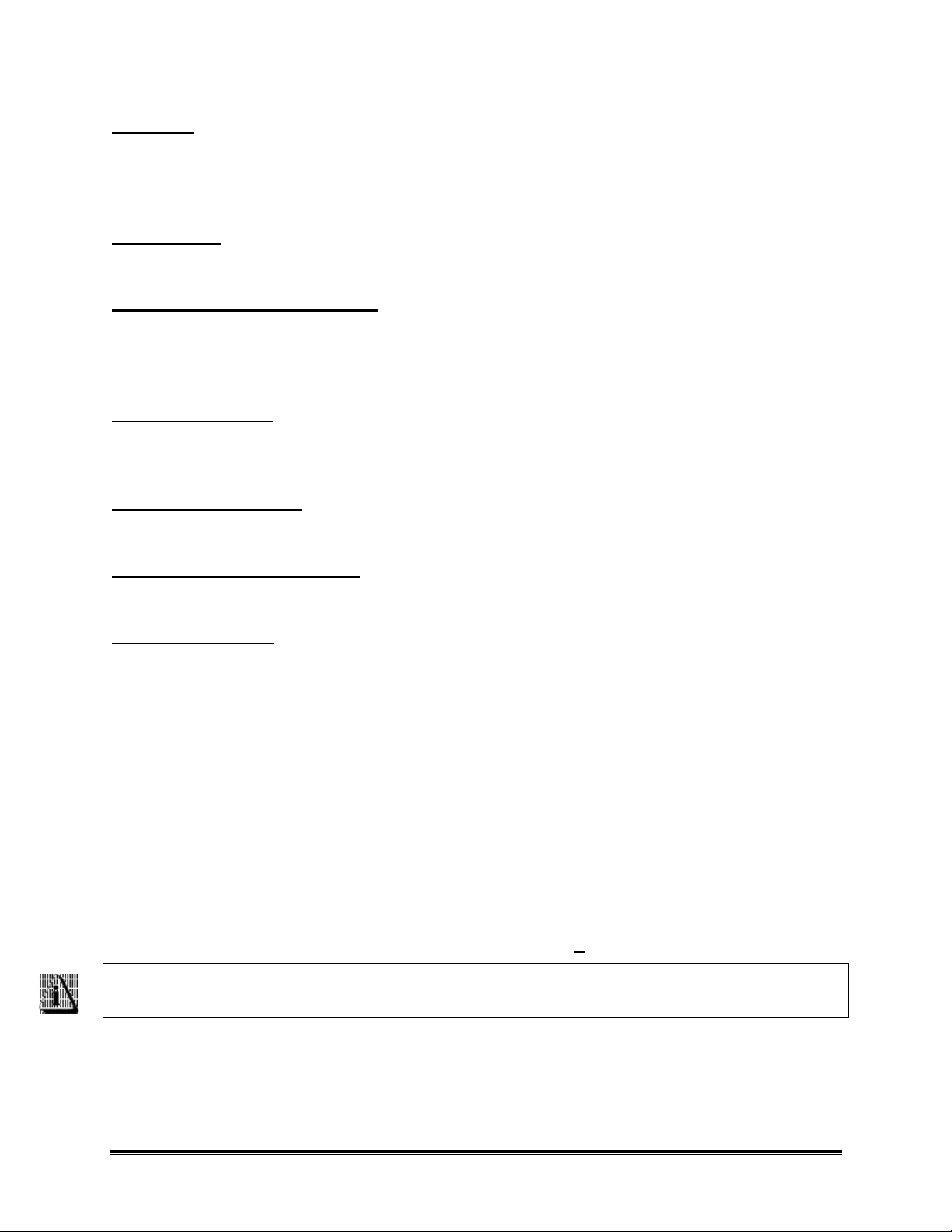
PRINTER
TYPE: 24-Column Thermal
PAPER ROLL CAPACITY: 82 ft ±1.6 ft
LINE HEIGHT: 0.150 inches per printed line
LINES PER ROLL: 6,560 ±128
PAPER LIFE
(Printing 5 channels every 10-min.) Approximately 217 hours or 9 days
DIGITAL INTERFACE (RS-232)
COMMUNICATION FORMAT: 9600 baud, No parity, 8 data bits, 1 stop
bit
OUTPUT VOLTAGES: ± 9 VDC
A/D CONVERSION
RESOLUTION: ±20,000 counts
TECHNIQUE: Dual slope, selectable 50/60 Hz rejection
CHANNEL CAPACITY
NUMBER OF INPUT CHANNELS: 5 Voltage or Thermocouple, 1 Pseudo-
math
INTERNAL DATA STORAGE
MAXIMUM CAPACITY: 28 Kbytes or 7000 data samples
ENVIRONMENTAL
OPERATING AND STORAGE
ENVIRONMENT: Indoor use only
OPERATING TEMPERATURE RANGE: 0°C to 50°C (32ºF to 122ºF)
STORAGE TEMPERATURE RANGE: -25°C to 75°C (-13ºF to 167ºF)
OPERATING RELATIVE HUMIDITY
RANGE: Maximum 80% R.H. for temperatures up
to 31ºC decreasing linearly to Max. 50%
R.H. at 40ºC, remaining constant from
40ºC to 50ºC.
STORAGE RELATIVE HUMIDITY
RANGE: Max. 95% R.H., non-condensing
MAINS VOLTAGE FLUCTUATION
RANGE: Maximum +10%
This is the maximum fluctuation from the nominal rated input voltage for the AC
Power Adapter.
OM-550 u50u
Page 56

POLLUTION DEGREE: Pollution Degree 2 per IEC Publication
664
This classification means that normally only non-conductive pollution (in the
form of dust) occurs. Occasionally, however, a temporary conductivity caused by
condensation must be expected.
INSTALLATION CATEGORY
(OVERVOLTAGE CATEGORY): Installation Category II per IEC
publication 664
This classification applies to products used on electric supply branch circuits.
This is defined as a classification of parts of installation systems or circuits with
standardized limits for transient overvoltages, dependent on the nominal line
voltage to earth.
POWER/CURRENT REQUIREMENTS
INTERNAL CELLS: 4-AA alkaline cells
OM-550 POWER INPUT: 9VDC, 50 mA (700 mA Peak while
printing)
AC POWER ADAPTER
INPUT: 120 VAC or 230 VAC, model-specific
OUTPUT: 9 VDC, 1 A, 9 W
EXTERNAL OPTIONAL BATTERY PACK: 12 VDC, Rechargeable,
FUSE FOR DC POWER CABLE: 2A/250V, 0.25" x 1.25" (6.3 mm x 32 mm)
BATTERY LIFE
INTERNAL CELLS: Approximately 8000 printed lines
PHYSICAL DIMENSIONS 4" W X 9.5" D X 1.5" H (with paper roll)
WEIGHT: 2 lb. (with batteries and paper)
CALIBRATION: NIST traceability
RECALIBRATION PERIOD: 6 months
WARRANTY PERIOD: 1 year
SHIPPING WEIGHT: 6 Lb.
CONNECTORS
ANALOG INPUTS: Miniature female thermocouple style
DC POWER: 5.5 mm X 2.1 mm (.216" X .080") male
jack
RS-232 DATA PORT: 4 Position 4 Circuit Modular (4P4C)
OM-550 u51u
Page 57

OM-550 DOS Software
Page 58
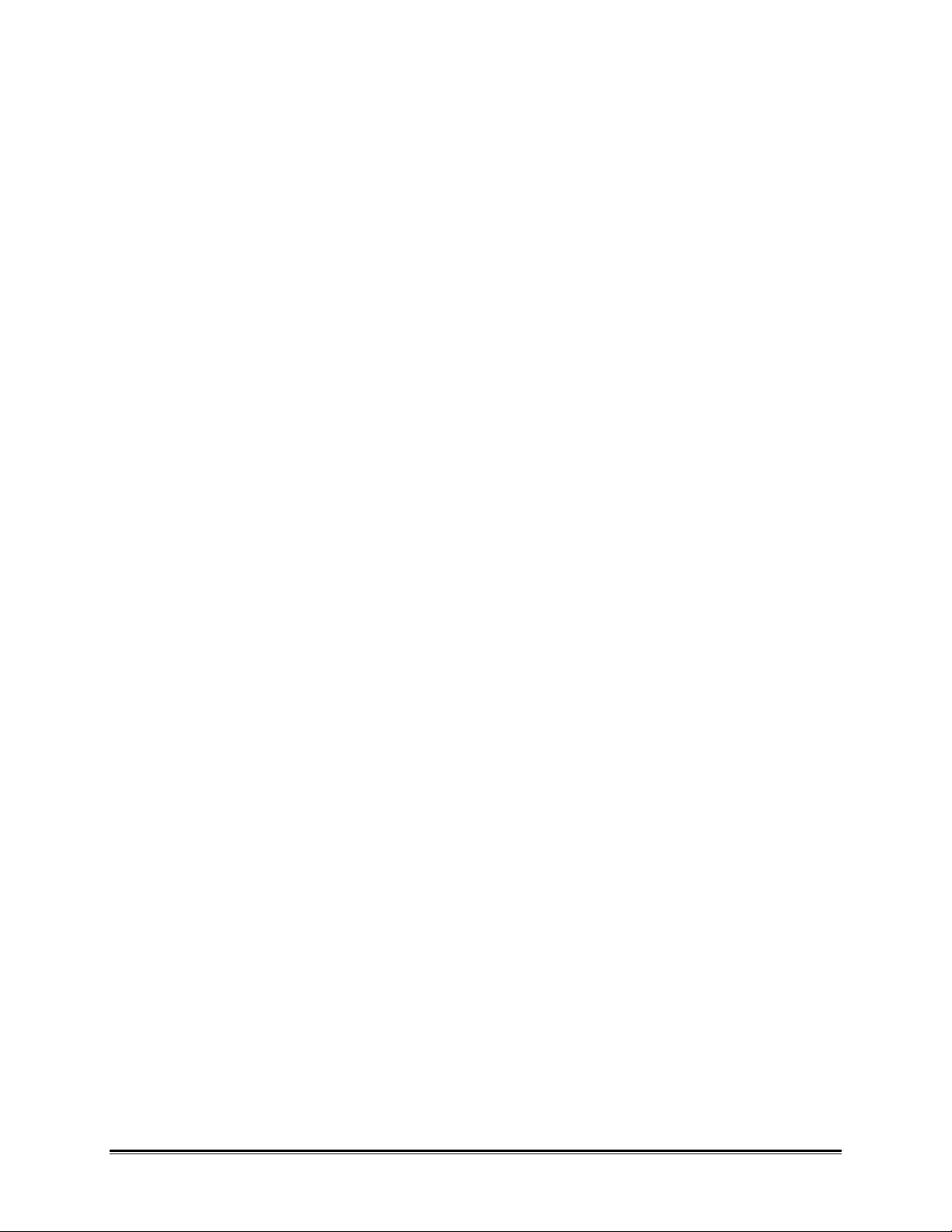
TABLE OF CONTENTS
INTRODUCTION.....................................................................................................................................ii
Ÿ How to Use This Manual...............................................................................................................ii
Ÿ Terms Used in this Manual...........................................................................................................ii
Ÿ Fonts Used in this Manual............................................................................................................ iii
Ÿ File Formats.................................................................................................................................iii
PC Hardware Requirements................................................................................................................. iv
Software Installation .............................................................................................................................v
1.0 STARTING THE PROGRAM.............................................................................................................1
2.0 MASTER MENU................................................................................................................................2
2.1 READING DATA FROM THE OM-550......................................................................................3
2.2 LOAD EXISTING LOG FILES....................................................................................................4
2.3 MODIFY SOFTWARE CONFIGURATION................................................................................5
2.4 LIST DATA ON MONITOR.........................................................................................................7
2.5 PRINT DATA ON PRINTER ......................................................................................................8
2.6 SAVE TEXT FILE.......................................................................................................................8
2.7 EDIT PLOT LABELS..................................................................................................................9
2.8 HOT PLOT ...............................................................................................................................10
2.8.1 STATUS BAR..................................................................................................................11
2.8.2 MAGNIFY TOOL.............................................................................................................12
2.8.3 Y-AXIS LABELS..............................................................................................................14
2.8.4 CHANNEL DATA............................................................................................................15
2.8.5 DATA GRAPH.................................................................................................................18
2.8.6 HELP MENU...................................................................................................................20
2.9 LIST EXISTING LOG FILES ON PRINTER.............................................................................21
2.10 QUIT.......................................................................................................................................21
APPENDIX A: KEY FUNCTIONS ..........................................................................................................22
OM-550 DOS Software ♦♦i ♦♦
Page 59
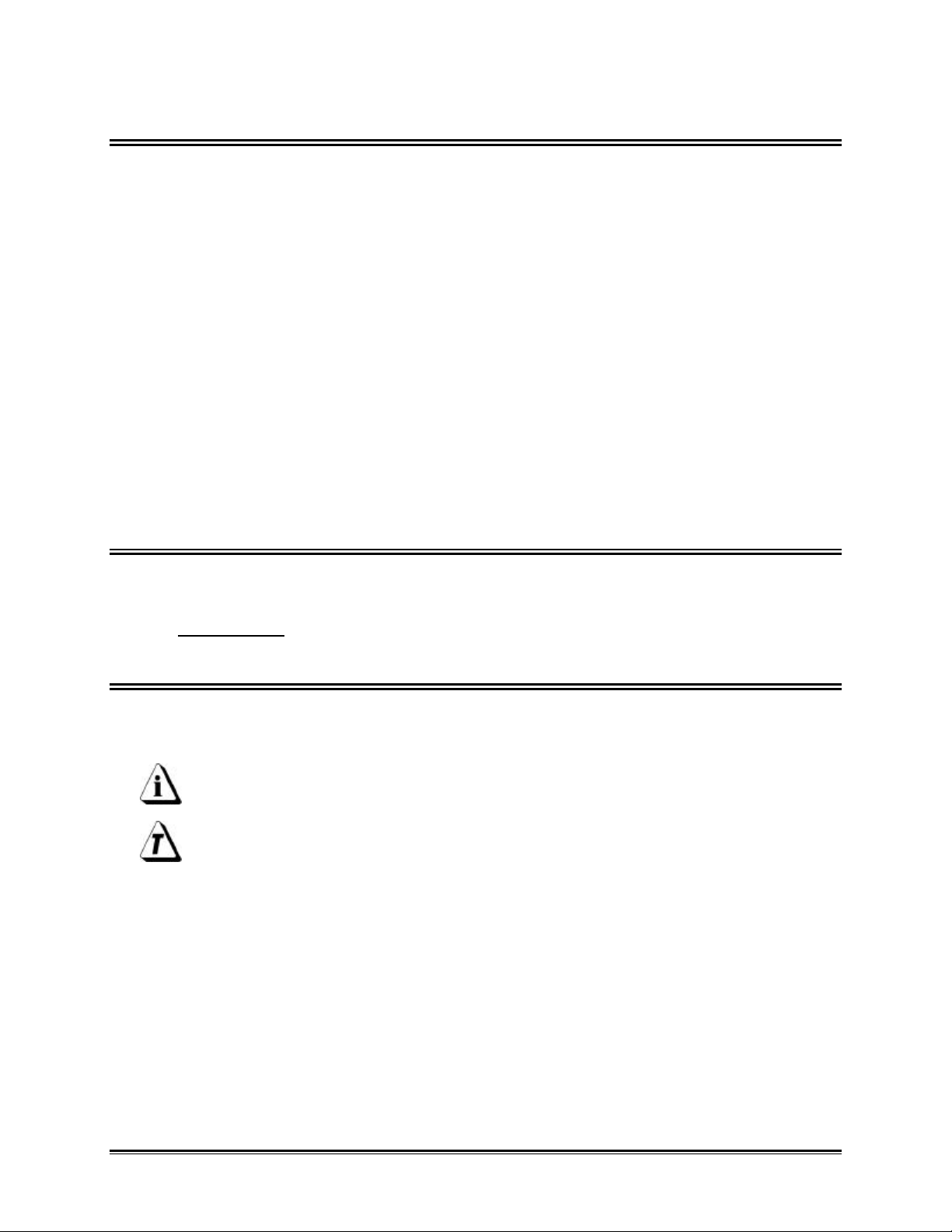
INTRODUCTION
This Software User’s Guide explains how to use Omega’s OM-550 DOS software.
The software requires an IBM PC or compatible, with 640K of ram and 1 or 2 serial
ports.
The software is supplied on a 3 ½” disk, and it is recommended that at lease one
backup copy is made to hold in reserve. Refer to your computer manual for copying
instructions.
OM-550 data can be saved to disk as experiment files. The files are automatically
named with the word LOG, followed by three numbers, like LOG007. The numbers will
increment as new experiments are saved or can be user configurable.
In addition to the OM-550 data, an experiment file can (optionally) contain information
describing the parameters of the experiment and the data.
ŸŸ How to Use This Manual
This manual is written for users of varied experience. If a section covers information
you already know, feel free to skip to the next section.
• You do not need to be a computer expert to use this manual or the software.
ŸŸ Terms Used in this Manual
The following definitions, special terms and symbols will be used in this manual.
• Thermocouple, may be referred to as T/C
• Informs the user that the note includes important information.
• Informs the user that the note includes a handy software tip.
OM-550 DOS Software ♦♦ii ♦♦
Page 60

ŸŸ Fonts Used in this Manual
This manual uses a special font to indicate terms or words that can be found directly on
the PC display.
For Example: The Master Menu options change to match what you are doing. This font
indicates the words Master Menu are actually found in the PC display.
ŸŸ File Formats
Data transferred from the OM-550 to a PC can be stored to disk in two file formats:
Experiment files (LOG###.BIN) are stored in binary format to conserve disk space.
Experiment files contain the OM-550 data and the labels assigned from the Master
Menu. Experiment files are the primary storage medium for the software program and
can be recalled from the hard drive at any time.
The data may also be saved in Text files (LOG###.PRN) for export to spreadsheet
programs. Although the software can write both types of files, it can only read the
Binary (BIN) files.
The software always loads LOG001.BIN when it starts. Existing files can then be
loaded using option #2 Load Existing LOG File from the Master Menu.
Experiment files are automatically numbered when saved to disk. The numbers can be
controlled using Option #3 Modify Software Configuration from the Master Menu.
If the data is graphed before being saved, it has no filename. The “name” is displayed
on the graph as “LOG???” to remind the user to save the data before exiting the
program.
In general, the software is designed to help the user avoid losing valuable data.
OM-550 DOS Software ♦♦iii ♦♦
Page 61

PC Hardware Requirements
Before OM-550 DOS software can be used, a 386 or better computer will be required to
run the software. Specific recommendations are as follows:
CPU, RAM, Hardware: 386
640K RAM (minimum).
400KB of free disk space.
Disk Drive: 3.5” high-density floppy disk drive.
Mouse: IBM compatible mouse, plugged into either a dedicated
mouse or serial port.
Serial Port: At least one port in addition to the one used for the mouse.
Video: Color VGA or better graphics adapter and appropriate video
monitor.
Printer: Color printer is recommended.
OM-550 DOS Software ♦♦iv ♦♦
Page 62
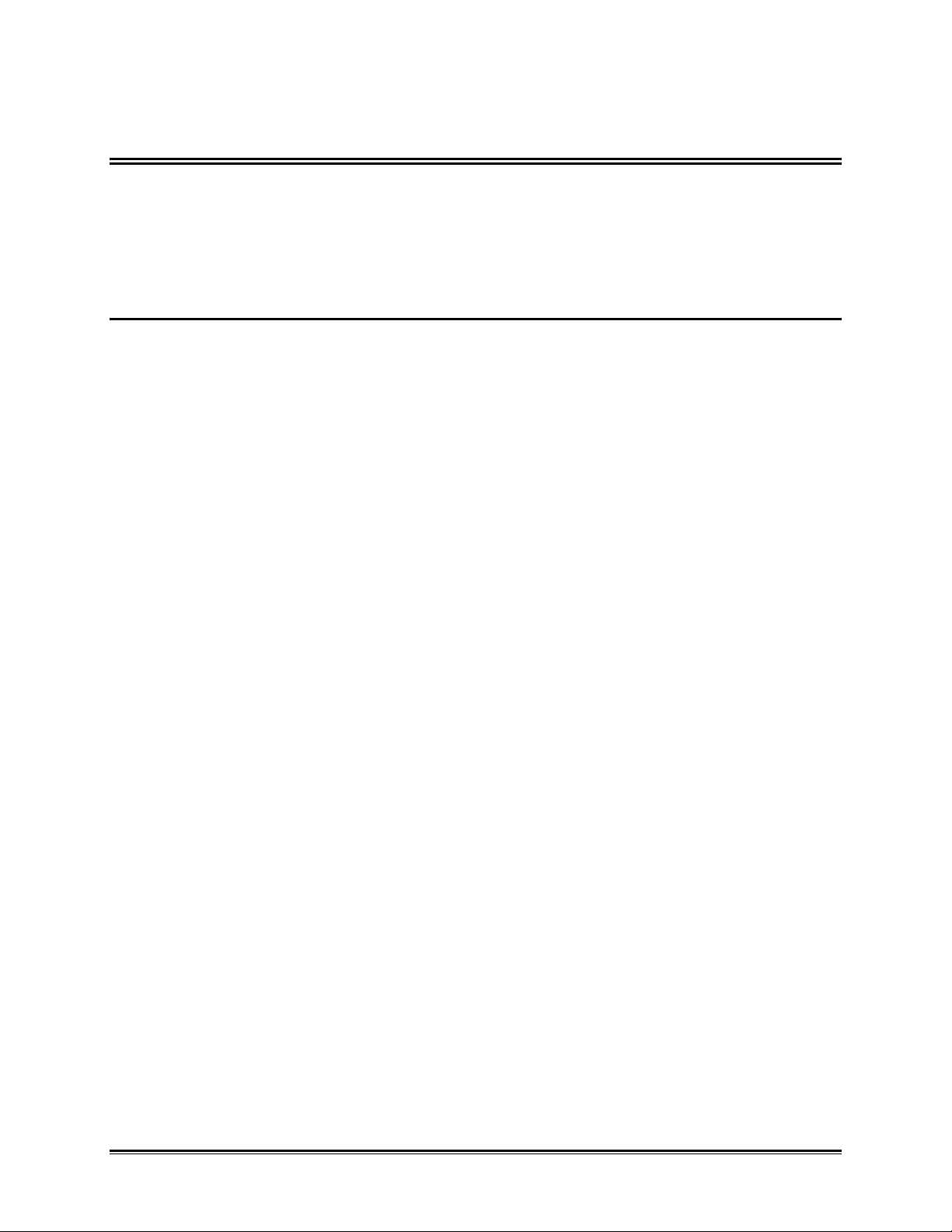
Software Installation
The software is on a 3.5” floppy disk and before it is installed on a PC, make a backup
copy of the program disk, you should never work from your original program disks. Be
sure to view the README file on the program disk before installing the software (any
standard text viewer can be used). The README contains the latest information on the
software and installation instructions.
• HARD DRIVE INSTALLATION
1. Insert disk 1 in the disk drive.
2. At the DOS prompt, type the drive name, colon, backslash and instalit and hit the
[enter] key.
For example, if the program diskette is inserted into the “A” drive; type: A:\instalit.
3. Follow the setup instructions provided with the software.
OM-550 DOS Software ♦♦v ♦♦
Page 63
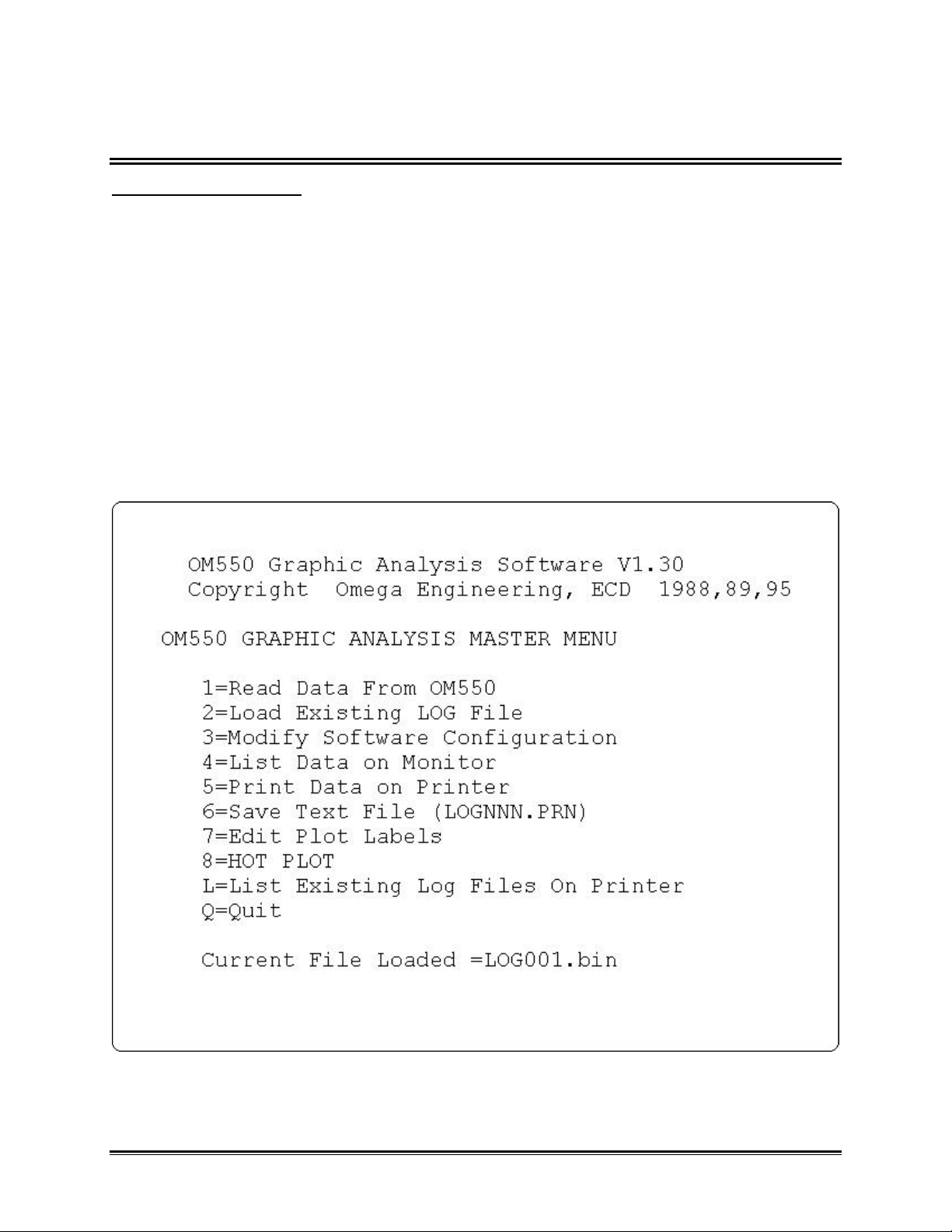
1.0 STARTING THE PROGRAM
To start the program:
1. At the DOS prompt type the DOS command, CD (change directory), drive name,
colon, backslash and the program name and hit the [enter] key.
For example, if the program in installed in the default directory C:\M50 type:
• CD C:\M50\M50C (If you have a computer with a CGA video card).
• CD C:\M50\M50E (If you have a computer with a EGA video card).
• CD C:\M50\M50V (If you have a computer with a VGA video card).
• CD C:\M50\M50H (If you have a computer with a Hercules video card).
When the program begins it will display the Master Menu.
Master Menu Screen
OM-550 DOS Software u1u
Page 64
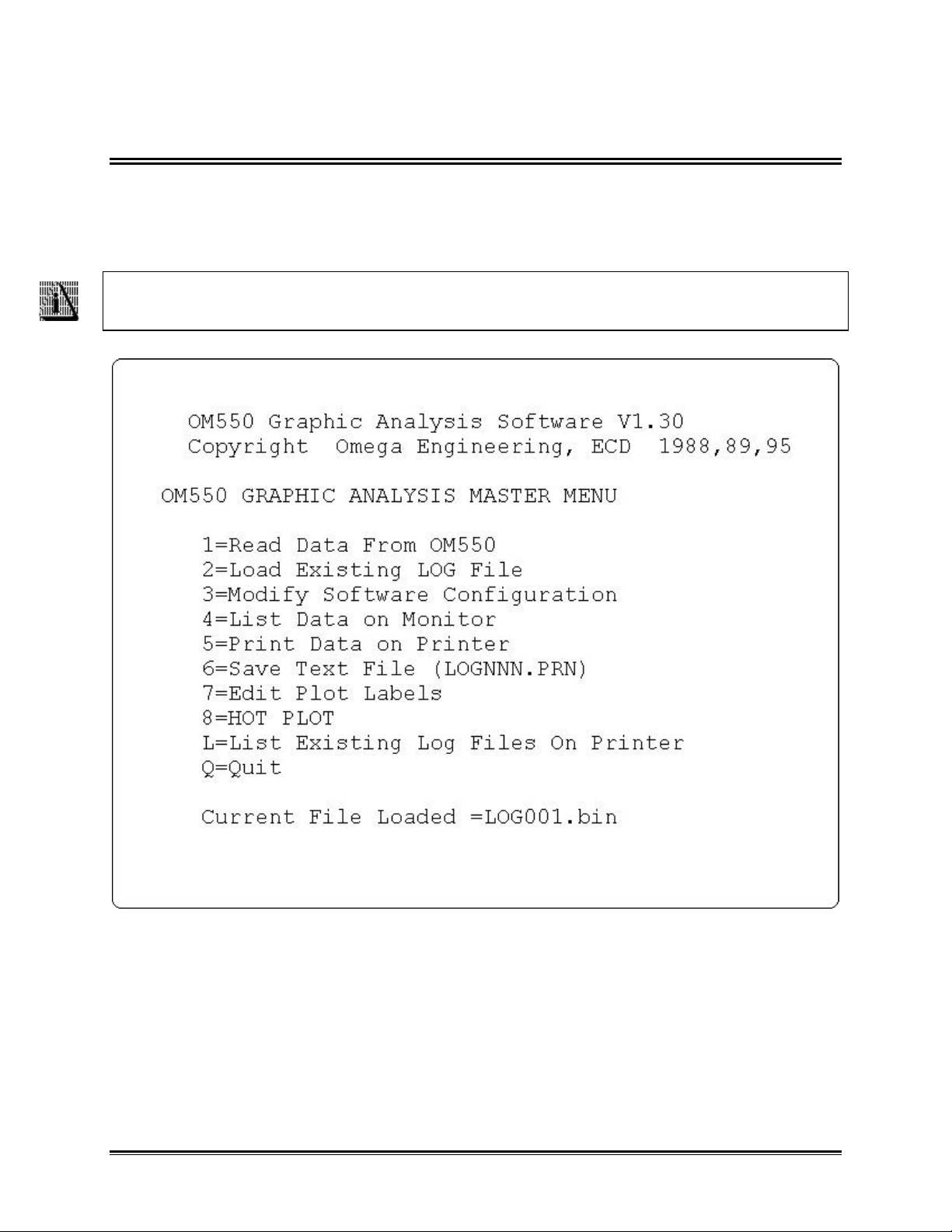
2.0 MASTER MENU
The Master Menu lists the options available to assist the user to read data from the OM550, read an existing experiment file, or modify the software configuration parameters
(custom labels and computer configuration). The following sections will describe how
each option will assist the user to analyze the data collected by OM-550.
Experiment file LOG001 is always automatically loaded when the program is
started and is the file used in all the figures in this manual.
Master Menu
OM-550 DOS Software u2u
Page 65

2.1 READING DATA FROM THE OM-550
Option #1 Reading Data from the OM-550, on the Master menu allows the user to
transfer the data from the OM-550 to the PC.
Before starting the read process, the communication cable must be installed and
the OM-550 is ON.
To transfer data:
1. Press the key and instructions how to properly transfer data will appear on
the screen.
Data Transfer Screen
2. Press any key to start transferring data and the number of bytes being moved
will appear on the screen. If the program detects any errors during the data
transfer, an error message will appear.
If the same communication port is being used for both the mouse and OM-550, be
sure to reconnect the mouse after the data has been read.
OM-550 DOS Software u3u
Page 66
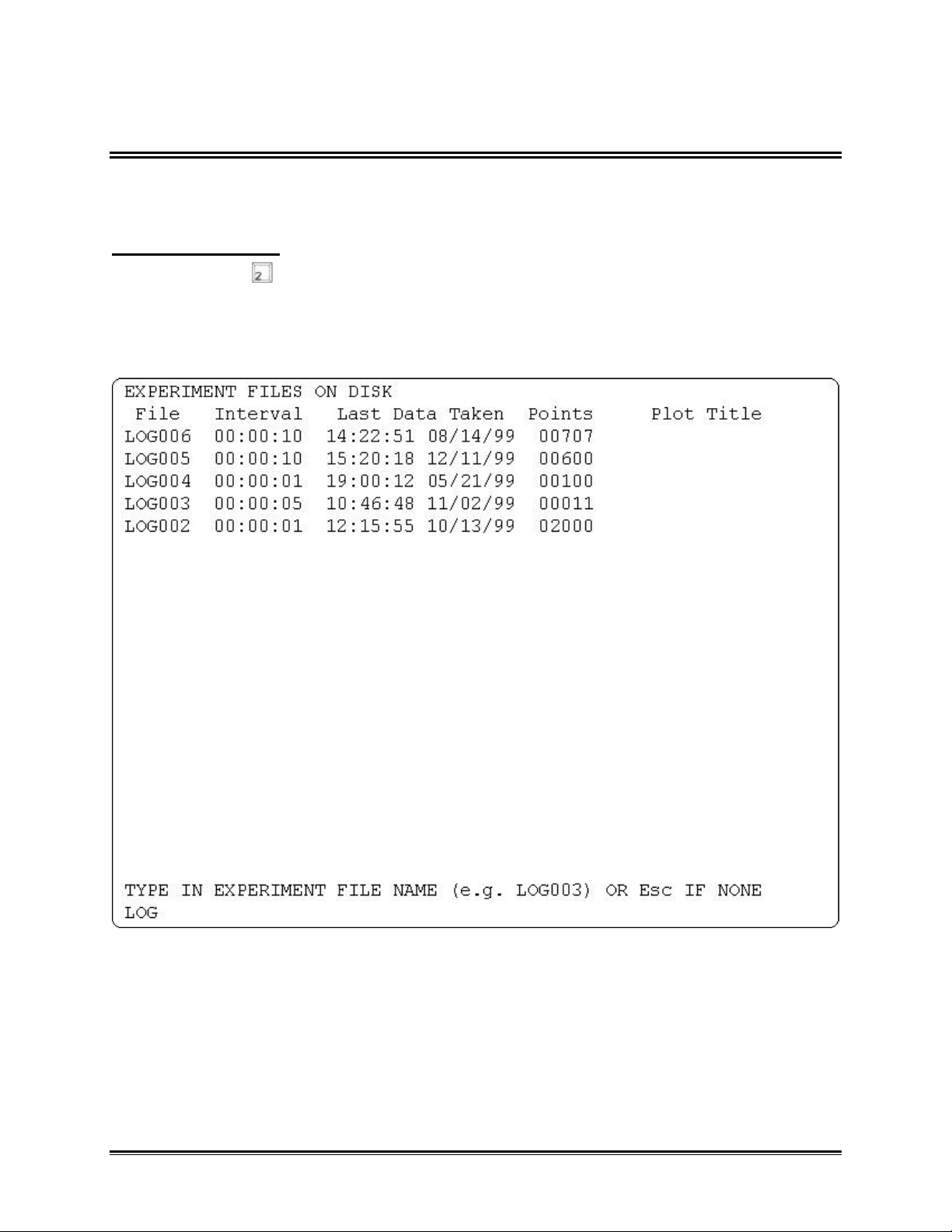
2.2 LOAD EXISTING LOG FILES
Option #2 Load Existing LOG Files, on the Master menu allows the user to load saved
LOG files into the software program.
To load a LOG file:
1. Press the key and a list of saved experiment files will appear. The list
includes the Log Interval used to acquire the data, the Date and Time when the
last datapoint in the file was taken, the Number of data points in the file, and the
Optional Plot Title assigned to the file (user configurable).
Log Files Screen
2. At the prompt type a number of an experiment to load for example; LOG(003). If
an incorrect entry in entered, an error message will appear.
OM-550 DOS Software u4u
Page 67
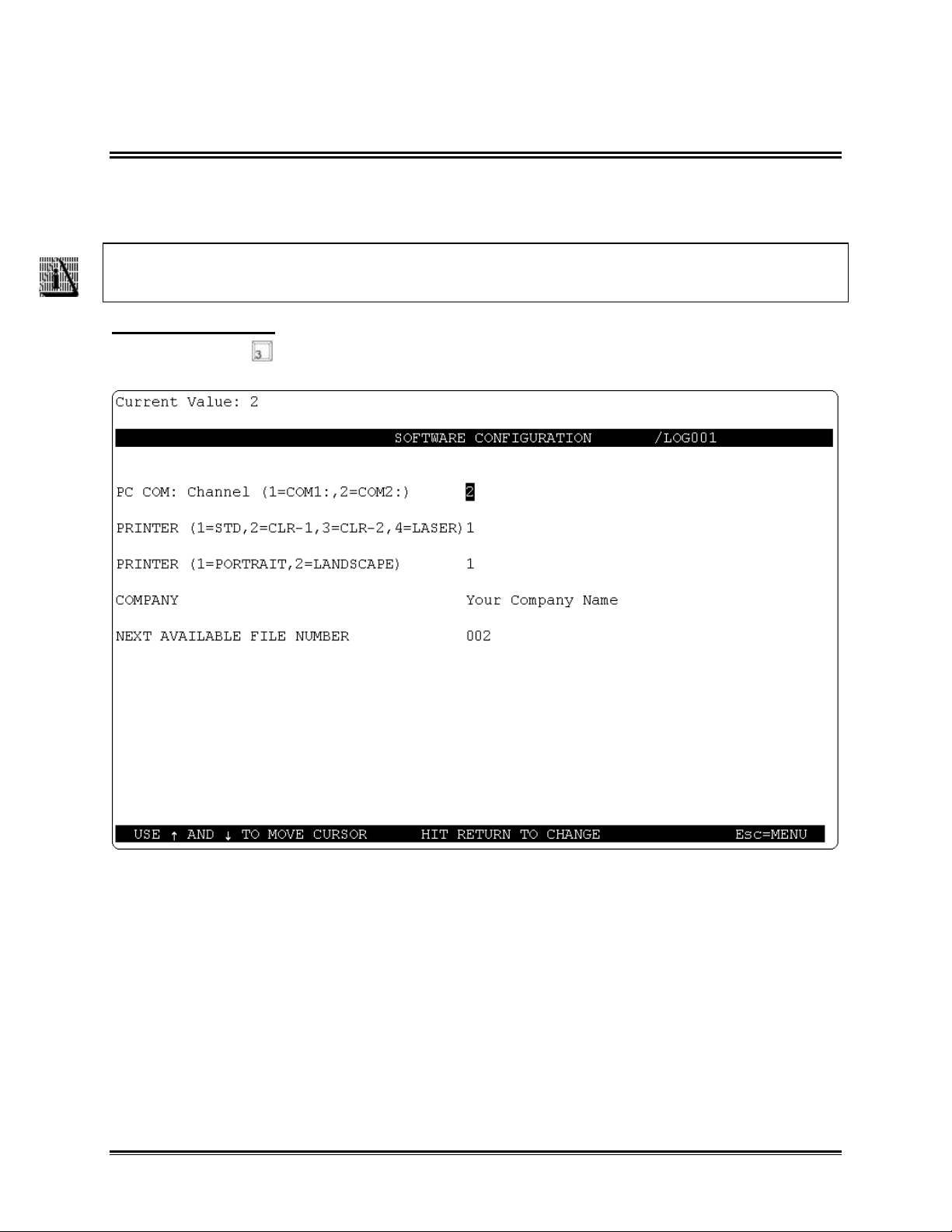
2.3 MODIFY SOFTWARE CONFIGURATION
Option #3 Modify Software Configuration, on the Master menu allows the user to
configure the system by selecting the serial port, printer, print orientation, company
name, and next file number.
The choices made using this option will be automatically saved in a file named
M51.CON when this screen is exited.
To make changes:
1. Press the key and a list of configuration items will appear.
Software Configuration Screen
2. To make new entries or change existing ones, use the up and down arrow keys
to highlight the item to change. The new entry first appears on the line at the top
of the screen, then it is copied to the highlighted area when you press [enter]
and the highlight cursor will move down to the next item.
The following definitions explain what items can be configured using this screen.
OM-550 DOS Software u5u
Page 68

• Select the PC COM: # (serial interface port #) that will be used to transfer data
from the OM-550 to the computer. The available ports are COM1 and COM2.
• Select a Printer type, supported printers fall into one of four groups. See the
README file for more details.
• Select paper orientation of printed data (Portrait or Landscape).
• Enter a Company name that will be included when you Print the data, List or
save it as a Text file.
• The Next Available File Number determines the number assigned to the next
saved file. The user can select the next file number that will be assigned to an
experiment when it is saved. The software will then automatically increment the
file number up one for each new experiment saved.
If an error has been made, use the Backspace key to remove it, and then re-enter
a new selection.
3. When all the desired items have been entered, press the [esc] key and the
selections will be automatically updated to the M51.CON file.
OM-550 DOS Software u6u
Page 69

2.4 LIST DATA ON MONITOR
Option #4 List Data on Monitor, on the Master menu allows the user to view the
experiment data in columnar format.
To list data:
1. Press the key and experiment data will start scrolling vertically across the
screen. To stop or start the data, press the Spacebar at any time. To increment
individual data points one at a time, press an arrow key once.
Listing Data
2. Press the [esc] key when finished viewing data.
OM-550 DOS Software u7u
Page 70
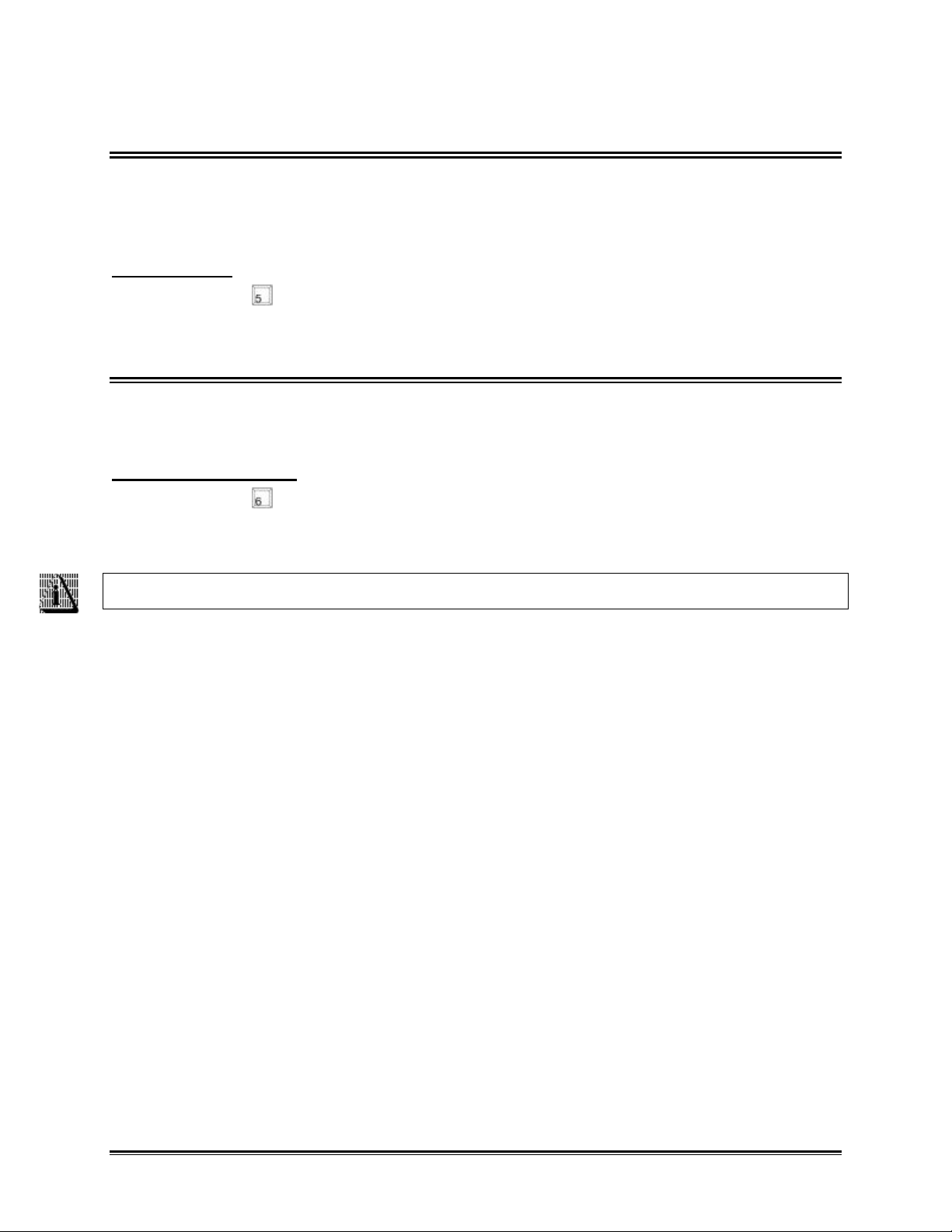
2.5 PRINT DATA ON PRINTER
Option #5 Print Data on Printer, on the Master menu allows the user to print the data in
columnar format on the selected printer as discussed in section 2.3 MODIFY
SOFTWARE CONFIGURATION.
To print data:
1. Press the key and the printing process will automatically start, when the data
is done spooling the software will automatically return to the Master Menu.
2.6 SAVE TEXT FILE
Option #6 Save Text File, on the Master menu allows the user to save the currently
loaded data as a text file suitable for direct import into a standard spreadsheet format.
To save data as text:
1. Press the key and the data will automatically be saved to the same file name
but with the file extension of (.PRN). For example if the loaded file name is
LOG006.BIN the saved text file will be LOG006.PRN.
SeeŸŸ File Formats section or more information.
OM-550 DOS Software u8u
Page 71

2.7 EDIT PLOT LABELS
Option #7 Edit Plot Labels, on the Master menu allows the user to choose Plot Labels
for any OM-550 channel.
Plot Labels are text on the Hot Plot graph to identify the data from each individual
channel, the graph Title or other notes about the data.
For example, Channel 1 might be labeled as “Boiler Room Temperature”. The label
would be displayed near the channel 1 description on the Hot Plot screen.
To edit a plot label:
1. Press the key and the Plot Label screen will appear.
Plot Labels Screen
2. Enter the Plot title and channel labels by highlighting the text field and typing the
desired text. Press the [enter] key to move to the next text field to enter a
description. To skip a text field, press the up or down arrow key or press [esc] to
exit the screen.
The Plot Title will appear at the top of the Hot Plot screen and the channel labels will
appear at the bottom next to the appropriate channel number. Voltage channels display
their m & b values if there is no Plot Label.
The Plot labels are saved in the experiment files, for later use. When new data is read
from the OM-550, the software prompts the user if they want to use the existing Plot
Labels. Select YES to use the labels or NO to erase any labels previously established.
OM-550 DOS Software u9u
Page 72
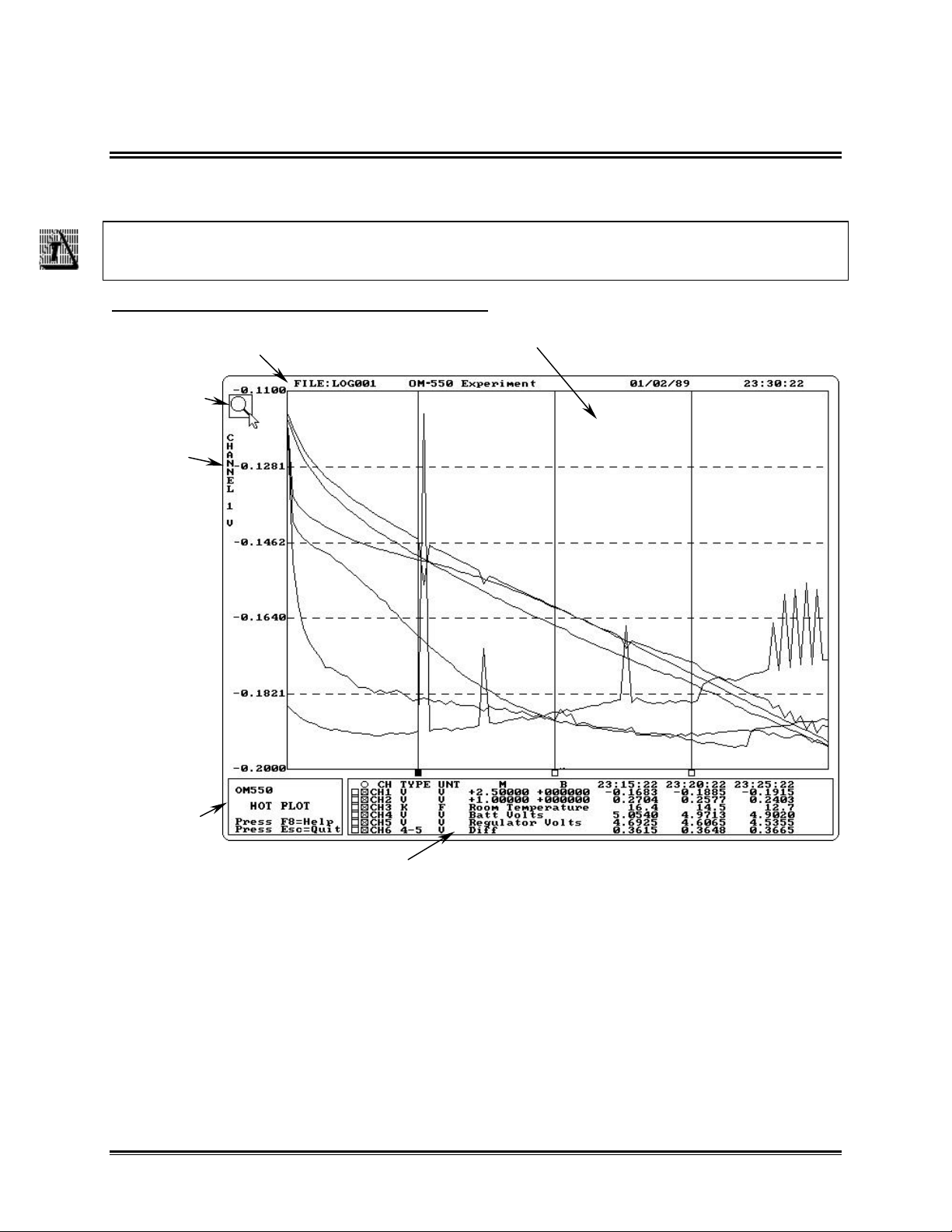
2.8 HOT PLOT
DATA GRAPH
CHANNEL DATA
Option #8 HOT PLOT, on the Master menu plots the experiment data in a graphical
format and allows the user analyze the data.
The HOT PLOT screen is designed for use with either a mouse or a keyboard and
this manual describs the functionality for both.
The HOT PLOT has the following features:
STATUS BAR
MAGNIFY
TOOL
Y-AXIS
LABELS
MAGNIFY
MAP
HOT PLOT Elements
OM-550 DOS Software u10u
Page 73

2.8.1 STATUS BAR
FILE NAME
PLOT TITLE
X & Y READOUT
The top of the Hot Plot shows the File Name, Plot Title, and Time Stamp/X-Y Readout.
TIME STAMP/
Status Bar
• The File name is the name of the currently loaded experiment file. If the current
experiment data is not saved the file name will read “?????” in this location.
• The Plot Title is the entry specified by the user using the Edit Plot Labels option
(See section 2.7 EDIT PLOT LABELS for details).
• The Time stamp is the data and time that the last reading was logged by the
OM-550 during experiment.
• When the mouse pointer is placed over the Data Graph, the Time stamp is
replaced by X & Y-axis data.
This is a fast way to get information from the Hot Plot graph because the user
can use the mouse to read Times and Values anywhere on the plot.
The X and Y Readout shows the Day, Time, and Y-Axis Value at the place
where the mouse pointer is currently positioned. The Day and Time are shown
as D-HH:MM:SS. For example, 1-12:33:22 means day 1, 12 hours, 33 minutes,
and 22 seconds.
If there are several channels of data on the graph, the Y-Axis Value belong to
the channel identified by the Y-Axis Labels, along the left side of the graph. It will
be the last channel selected. On color displays, the Plot and Labels will be the
same color.
Screen resolution may limit the accuracy of these X-Y Readout Values to less
than that of the actual data displayed in the X-Cursor Data Table near the bottom
of the screen.
The X-Y Readout can also give Delta information: When using the Magnify Tool
the absolute X-Y Values are replaced with Delta-X and Delta-Y Values which are
the lengths of the sides of the magnification rectangle.
OM-550 DOS Software u11u
Page 74
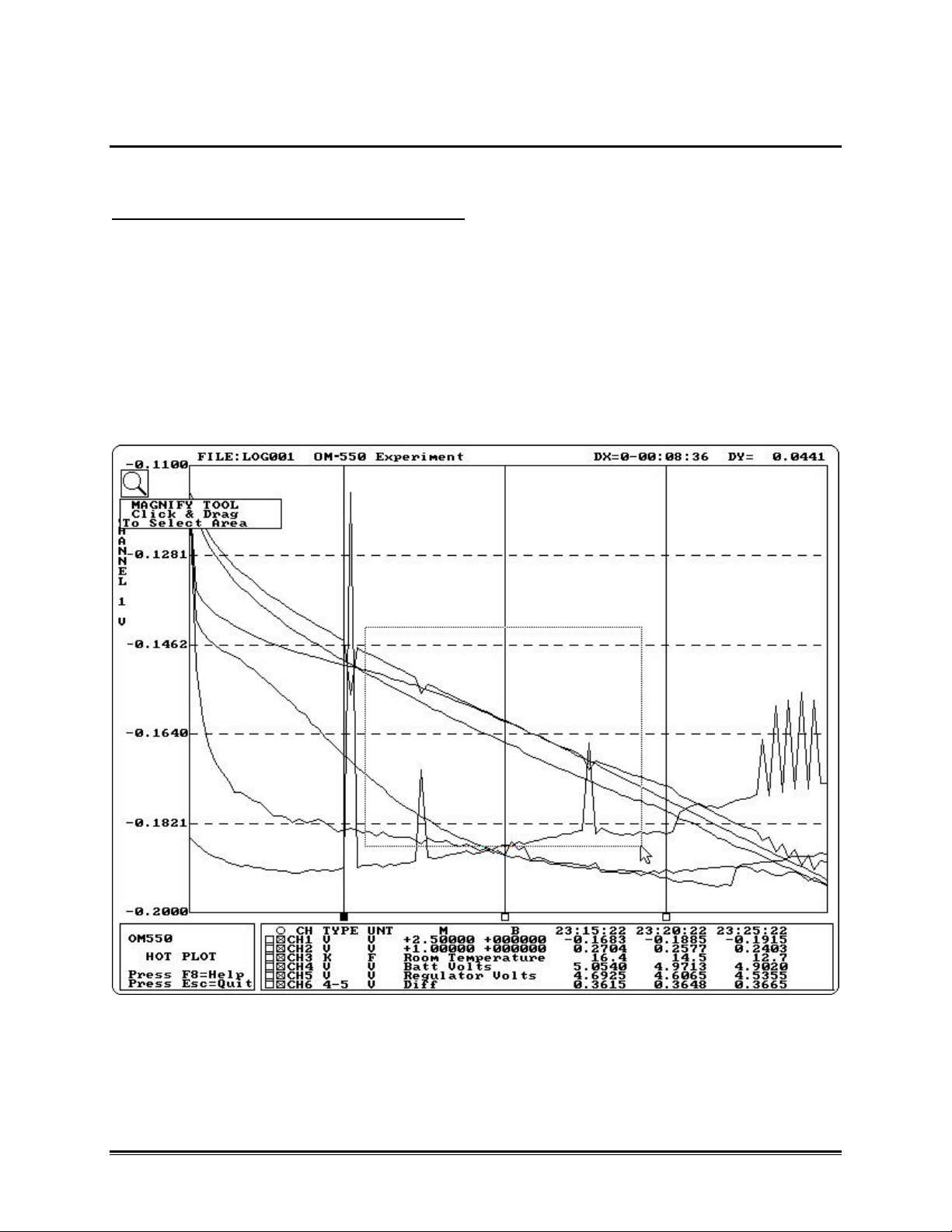
2.8.2 MAGNIFY TOOL
The Magnify tool enlarges any selected area of the graph for easy visual examination.
To Magnify a portion of the Data Graph:
1. Click the Magnify tool. A message box will appear below the Magnify Tool
informing the user to: “Click and drag to select area”.
2. Position the mouse pointer to select one corner of the desired area to enlarge.
3. Press the left mouse button and drag the pointer diagonally to the opposite
corner of the box. An outline of the box appears as you drag.
5. Release the left mouse button when the outline of the area to be magnified is
visible. The area inside the box is then magnified to fill the entire graph.
Magnify Tool
OM-550 DOS Software u12u
Page 75
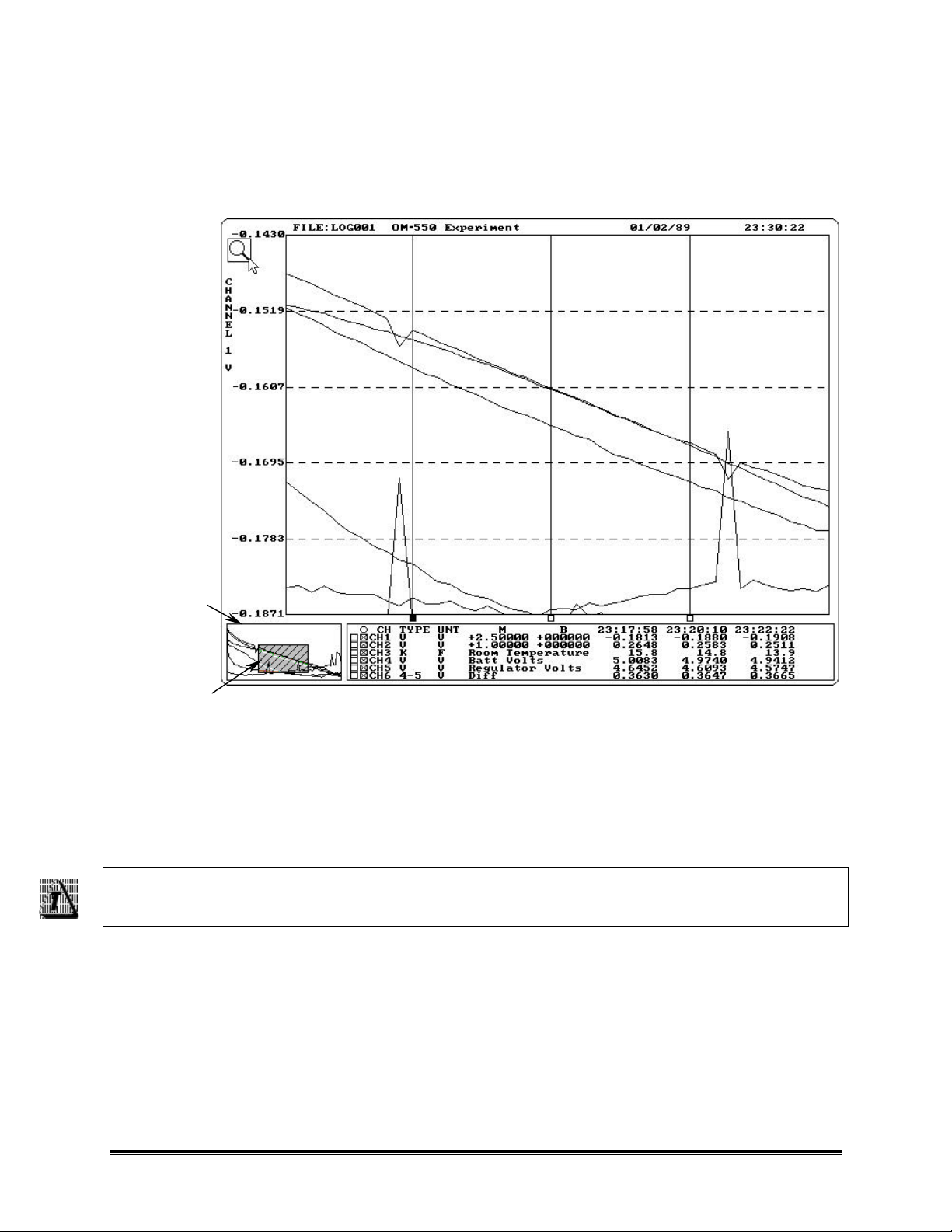
When using the Magnify tool, the Magnify Map indicates the area being magnified with
red box drawn around the area currently being magnified. If the data graph was
previously magnified, the current level of magnification is displayed as the smallest red
box (Previous magnified areas are noted with a white outlined box).
MAGNIFY
MAP
MAGNIFIED
AREA
To return to the full view, click the Magnify Map outside of the magnified area.
To show even more detail in the Data Graph, Magnify can be performed multiple times.
If the Magnify tool is used more than eight times the software will display a message
box informing that too to many magnifications have been requested.
When the Magnify tool has been used multiple times, point to any box within the
magnify map to go back to a previously selected level of magnification.
OM-550 DOS Software u13u
Page 76

2.8.3 Y-AXIS LABELS
The Y-Axis labels (to the left of the Data Graph) include the channel number, range of
values and units. If no channels are linked together, then the Y-Axis labels show the
information for the last channel selected.
Y-AXIS
LABLES
For example, if you plot channel #1, then add channel #2, the Y-Axis Labels will show
the Channel #2 information. To display the Y-Axis Labels for channel #1, deselect then
reselect that channel (See section 2.8.4 CHANNEL DATA for more details).
OM-550 DOS Software u14u
Page 77
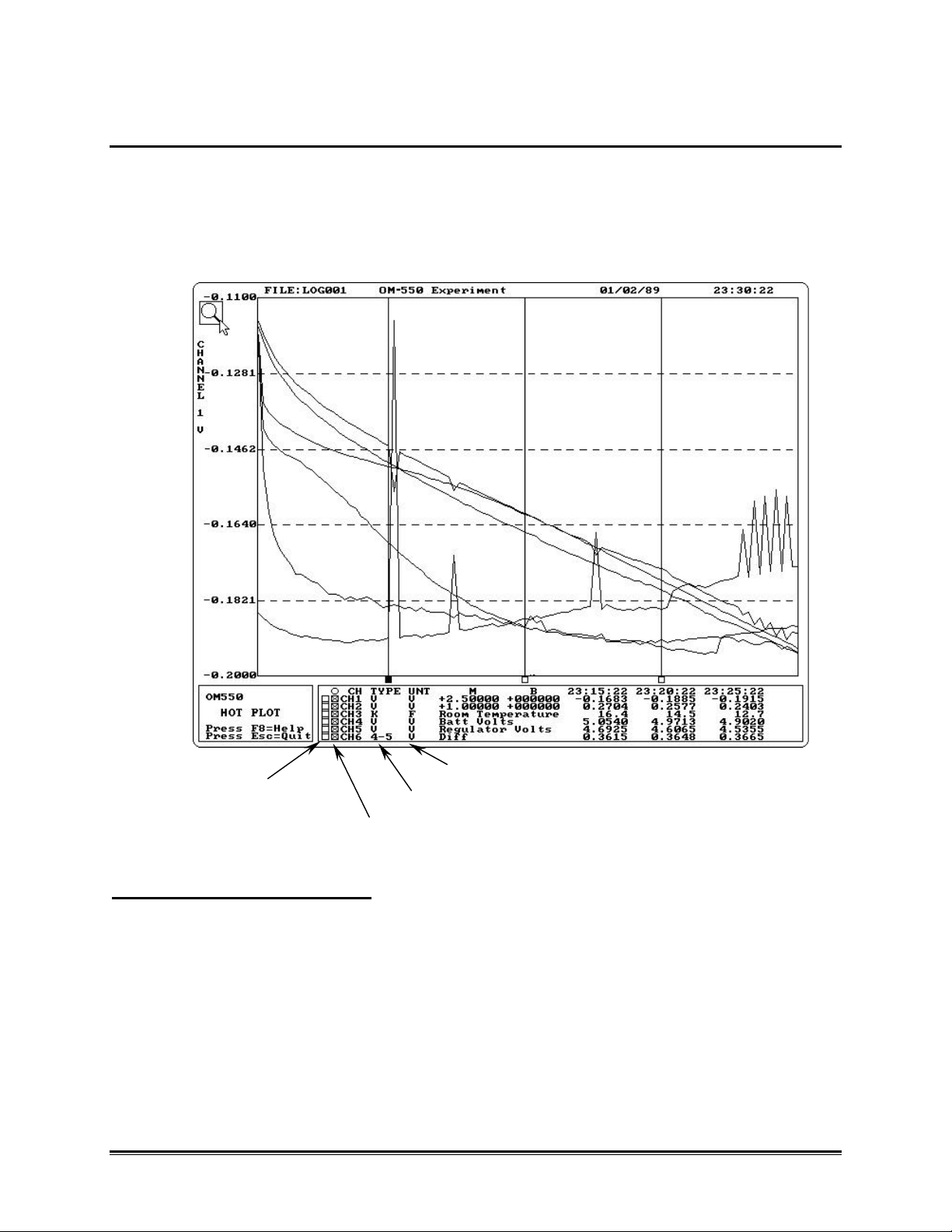
2.8.4 CHANNEL DATA
The Channel Data includes status boxes to show which channels are presently
selected (graphed) and which are linked together on a common Y-Axis scale. The
boxes in the right column show which channels are “Selected” and the boxes in the left
column show which channels are “Linked” together. The boxes toggle between the
selected and deselected.
CHANNEL LINK
BUTTONS
CHANNEL SELECT BUTTONS
CHANNEL UNITS
CHANNEL TYPE
Channel Data
To select a channel to graph:
1. Click the Channel select button(s) with the mouse pointer or press a number key
(1-6). For example press number key 3 to turn channel 3 ON or OFF.
OM-550 DOS Software u15u
Page 78
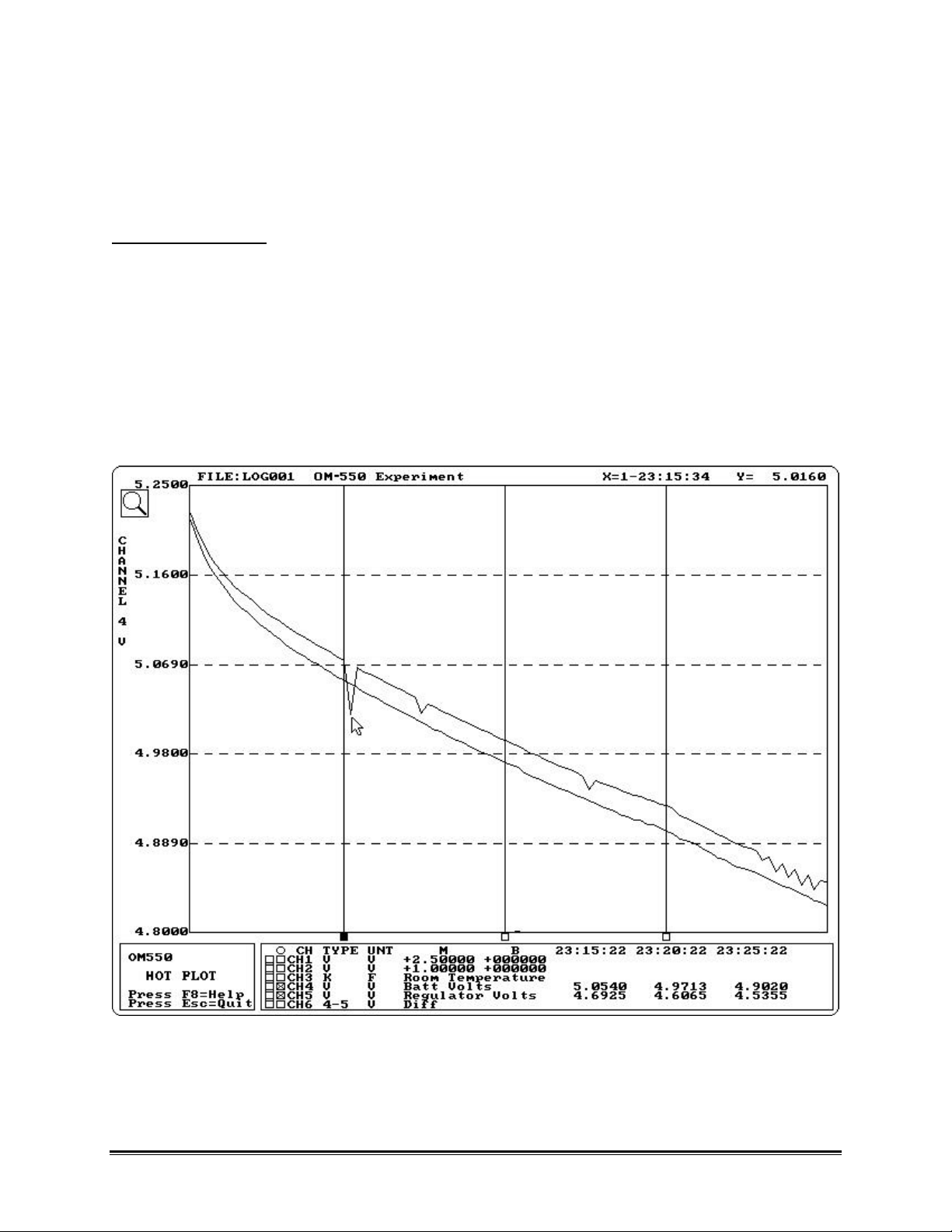
The software initially expands each plot line (vertically) to fill the entire screen. All of
the data can be seen but each channel is shown with a different Y-scale. To compare
the plot lines from several channels on a common Y-scale, the lines must be linked
together.
To link plot lines:
1. Determine which channels are displayed on common Y-Axis. Selected channels
will be scaled together. The multi-channel select/deselect feature also works
when linking channels.
2. Click the Channel link button(s) with the mouse pointer or press the [alt] key + a
number key. For example press [alt+4] then [alt+5] to select channels 4 and 5 to
be linked together.
The next two illustrations show channels 4 and 5 prior to linking, and the result of when
the user has linked them together.
Channels 4 & 5 Before Linking
OM-550 DOS Software u16u
Page 79
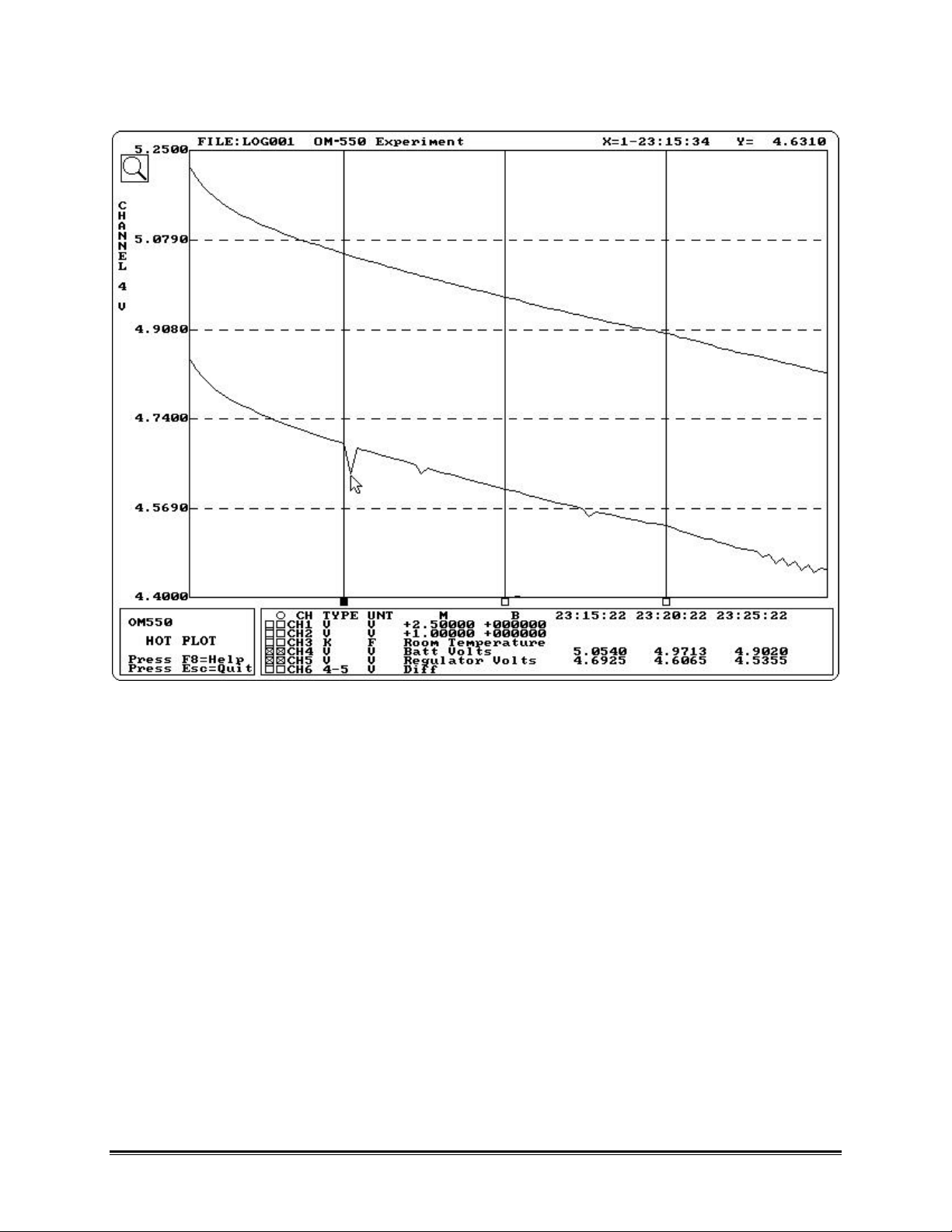
Channels 4 & 5 After Linking
OM-550 DOS Software u17u
Page 80

2.8.5 DATA GRAPH
DATA TABLE
X-CURSORS
The Data Graph is where the data for each channel on the OM-550 is graphed in XY
format. The Data Graph X (horizontal) axis represents time (or point #) and the Y
(vertical) axis shows the values of the data points. The values are also shown in the Xcursor Data Table section of the Channel Data location.
DATA PLOTS
X-CURSOR
Data Graph
OM-550 DOS Software u18u
Page 81
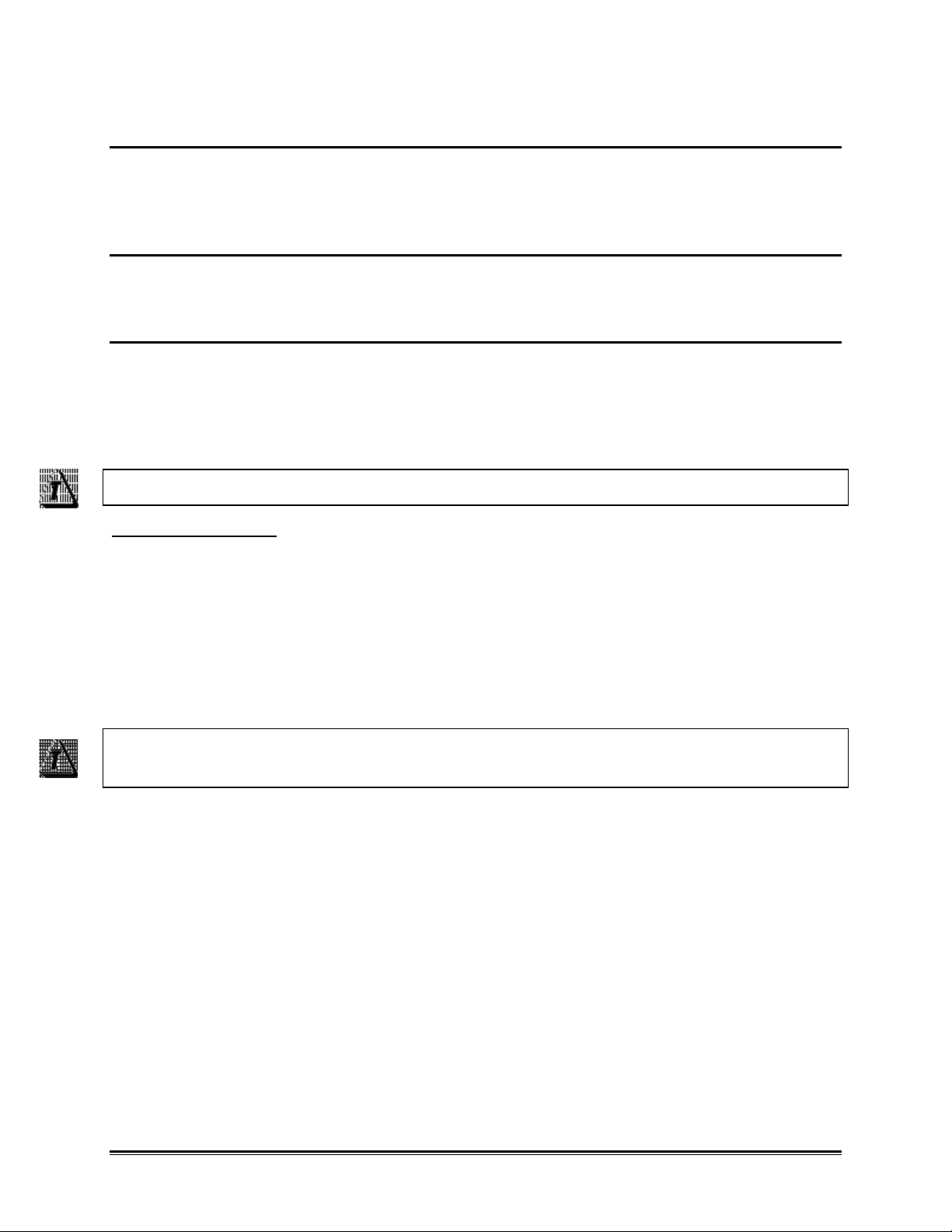
• Data Plots
The Data Plots in the Data Graph represent the data for each of the channels on the
OM-550. Each channel is represented by a different color and corresponds to the color
of its channel description in the X-Cursor Data Table
• X-Data Cursors
Three vertical cursors terminate in boxes along the X-Axis. Each cursor can be
positioned anywhere on the graph.
• X-Cursor Data Table
Located on the right side of the Channel Data box includes the data for each X-Cursor.
Each column shows the time (or point #) where the cursor is positioned and the data
value on each active channel at that point. The position of an X-Cursor controls the Xvalues displayed in the X-Cursor Data Table. When an X-Cursor is moved, values in
the X-Cursor Data Table (Time or point #) will automatically update.
Press the F9 key to toggle the X-Cursor Data Table for Time to Sample Point #.
To move X-cursor:
1. Position the mouse pointer over the small box below the vertical line and press
and hold the left mouse button and drag it left or right releasing the mouse
button when the X-Cursor is at the desired location.
• There is also an option to press a function key to select an X-cursor. For
example, press F2 to select the second X-cursor. When the desired X-cursor is
selected the small box will turn red and then use the left or right arrow keys to
move the selected X-cursor.
Moving the selected cursor can be pushed into other cursors causing them to
move them along with it.
OM-550 DOS Software u19u
Page 82

2.8.6 HELP MENU
Another feature of the HOT PLOT is the Help Menu. This menu lists all available
Keyboard functions. Refer to APPENDIX A: KEY FUNCTIONS for more details.
To activate the Help menu:
1. Press the key and the Help menu will appear.
2. When finished, press the [esc] key to close.
Help Menu
OM-550 DOS Software u20u
Page 83
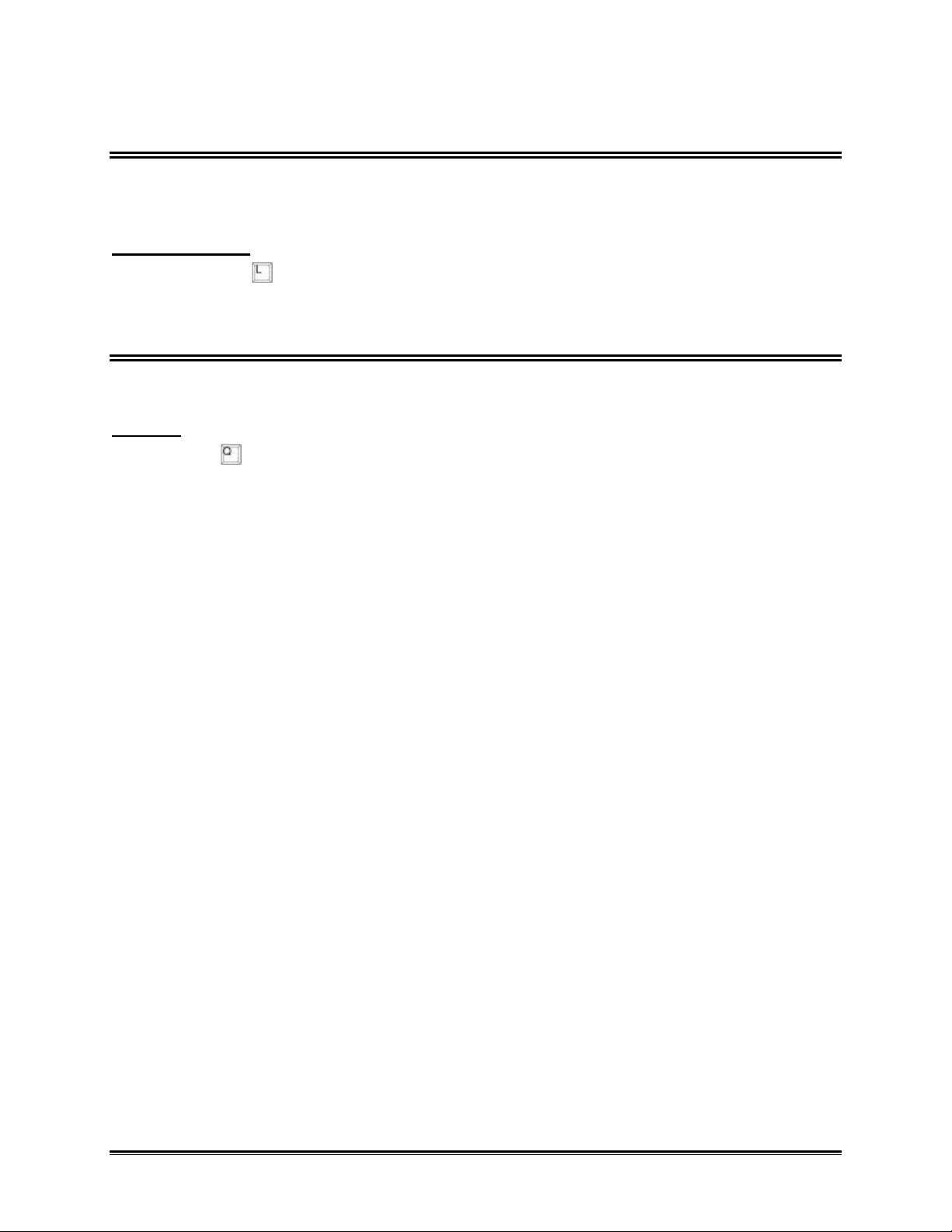
2.9 LIST EXISTING LOG FILES ON PRINTER
Option #9 List Existing Log Files on Printer, on the Master Menu prints the saved LOG
files to the printer. Set the printer up using Option #3 Modify Software Configure.
To list log files:
1. Press the key, and the printing process will start. When it is finished spooling
the program will automatically return to the Master Menu.
2.10 QUIT
Option #10 Quit, on the Master menu quits the software program.
To quit:
1. Press , if the data has not been saved the software program will prompt the
user to save it. If you want to save press “Y” for Yes and “N” for no.
OM-550 DOS Software u21u
Page 84

APPENDIX A: KEY FUNCTIONS
There are several keys used to control functions on the HOT PLOT screen the keys
and functions they control are listed below.
Selects X-Cursor #1 Toggles Channel 1 (ON/OFF)
Selects X-Cursor #2 Toggles Channel 2 (ON/OFF)
Selects X-Cursor #3 Toggles Channel 3 (ON/OFF)
Selects X (horizontal) zoom zone Toggles Channel 4 (ON/OFF)
Selects Y (vertical) zoom zone Toggles Channel 5 (ON/OFF)
Prints Screen Toggles Channel 6 (ON/OFF)
Help Menu
Toggles X-Cursor Data (Time/Point #)
Toggles Channel 1 (ON/OFF) for Linking
Toggles Channel 2 (ON/OFF) for Linking
Toggles Channel 3 (ON/OFF) for Linking
Toggles Channel 4 (ON/OFF) for Linking
Toggles Channel 5 (ON/OFF) for Linking
Toggles Channel 6 (ON/OFF) for Linking
OM-550 DOS Software u22u
