Page 1
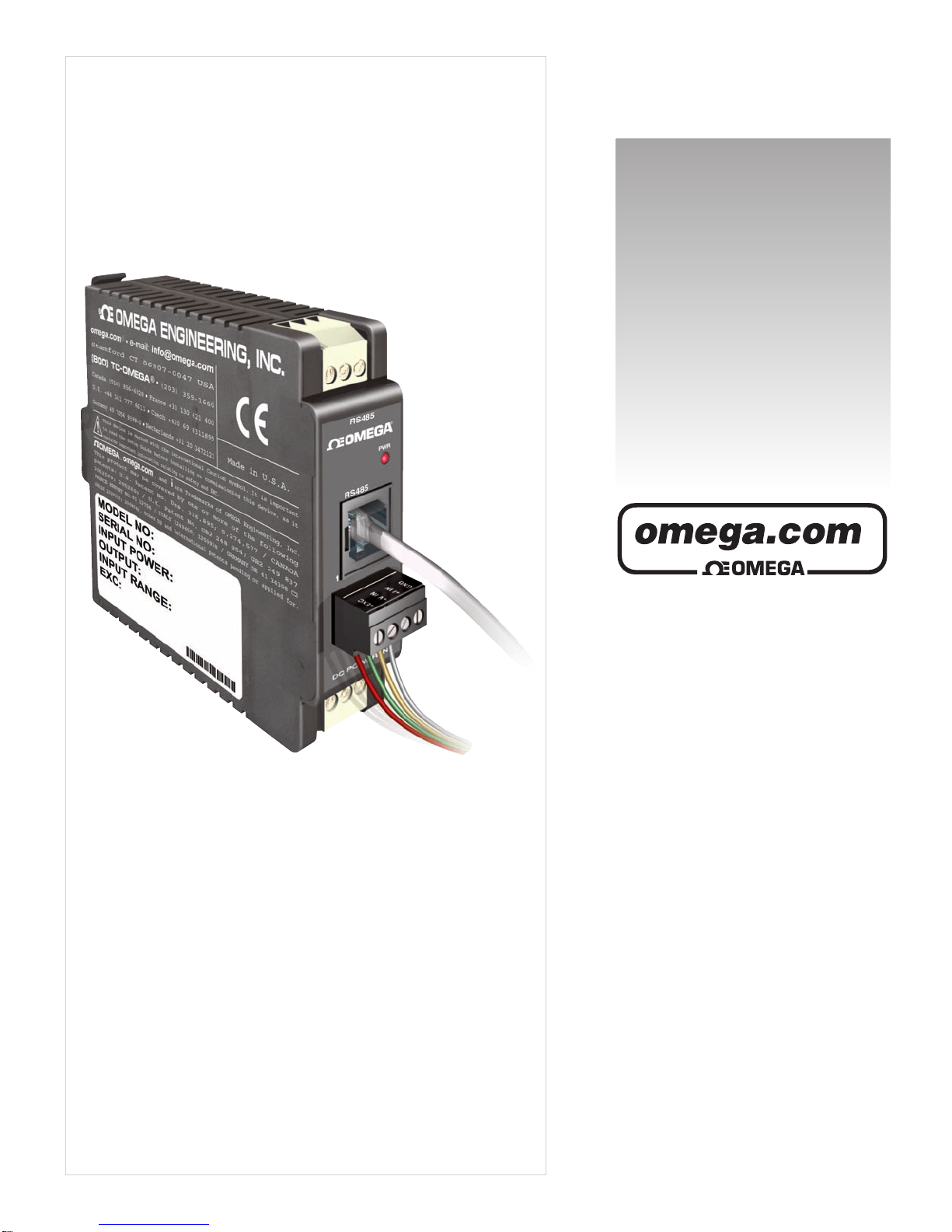
User’s Guide
®
®
Shop on line at
omega.com
e-mail: info@omega.com
For Latest Product Manuals
omegamanual.info
iDRX-ACC, iDRX-ACV, iDRX-FP,
iDRX-PR, iDRX-RTD, iDRX-ST,
iDRX-TC
Communication Manual for
iDRX Signal Conditioner Series
Page 2
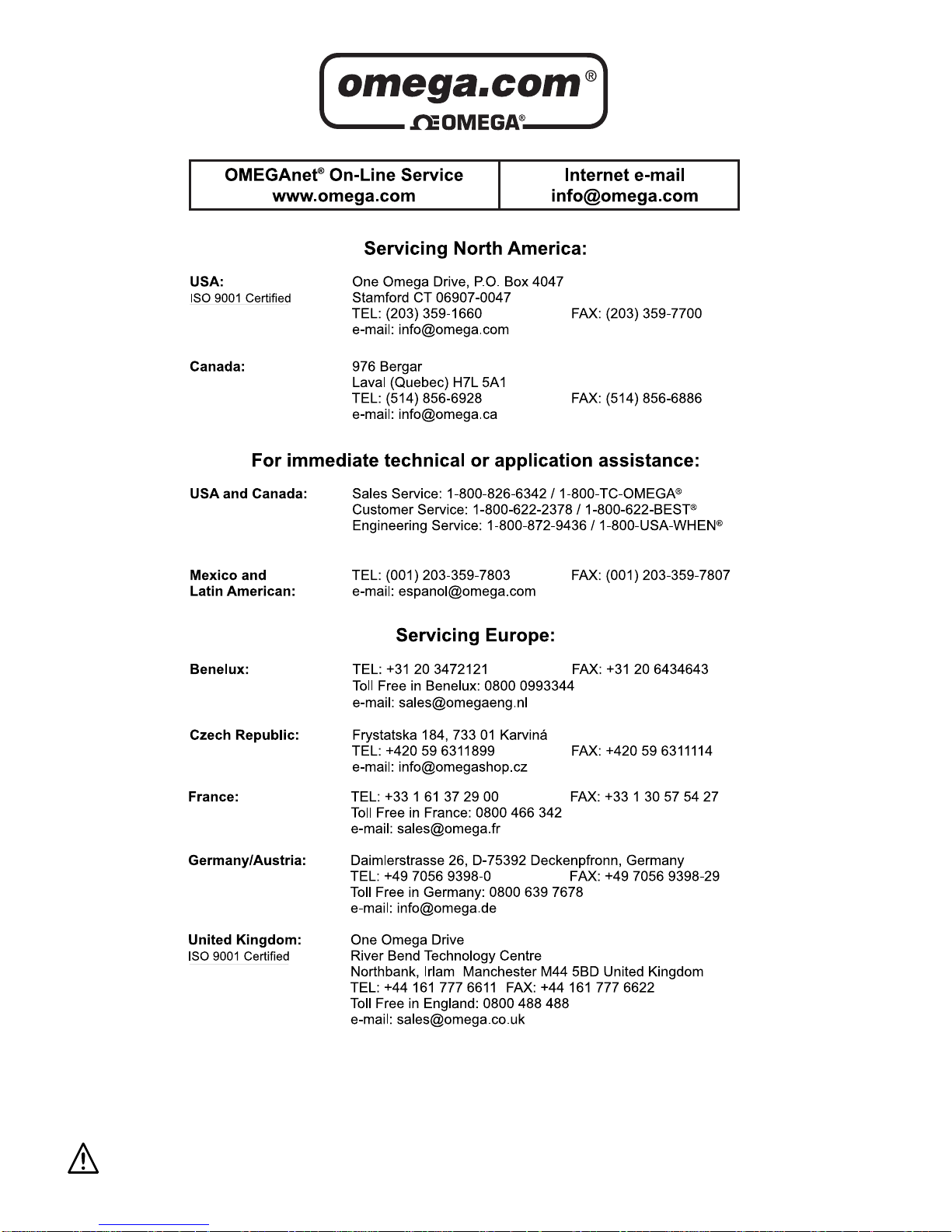
It is the policy of OMEGA to comply with all worldwide safety and EMC/EMI regulations that apply.
OMEGA is constantly pursuing certification of its products to the European New Approach Directives. OMEGA will add the mark to
every
appropriate device upon certification.
The information contained in this document is believed to be correct but OMEGA Engineering, Inc. accepts no liability for any errors
it contains, and reserves the right to alter specifications without notice.
WARN ING: These products are not designed for use in, and should not be used for, patient connected applications.
This device is marked with the international caution symbol. It is important to read the Setup Guide before installing or
commissioning this device as it contains important information relating to safety and EMC.
Page 3
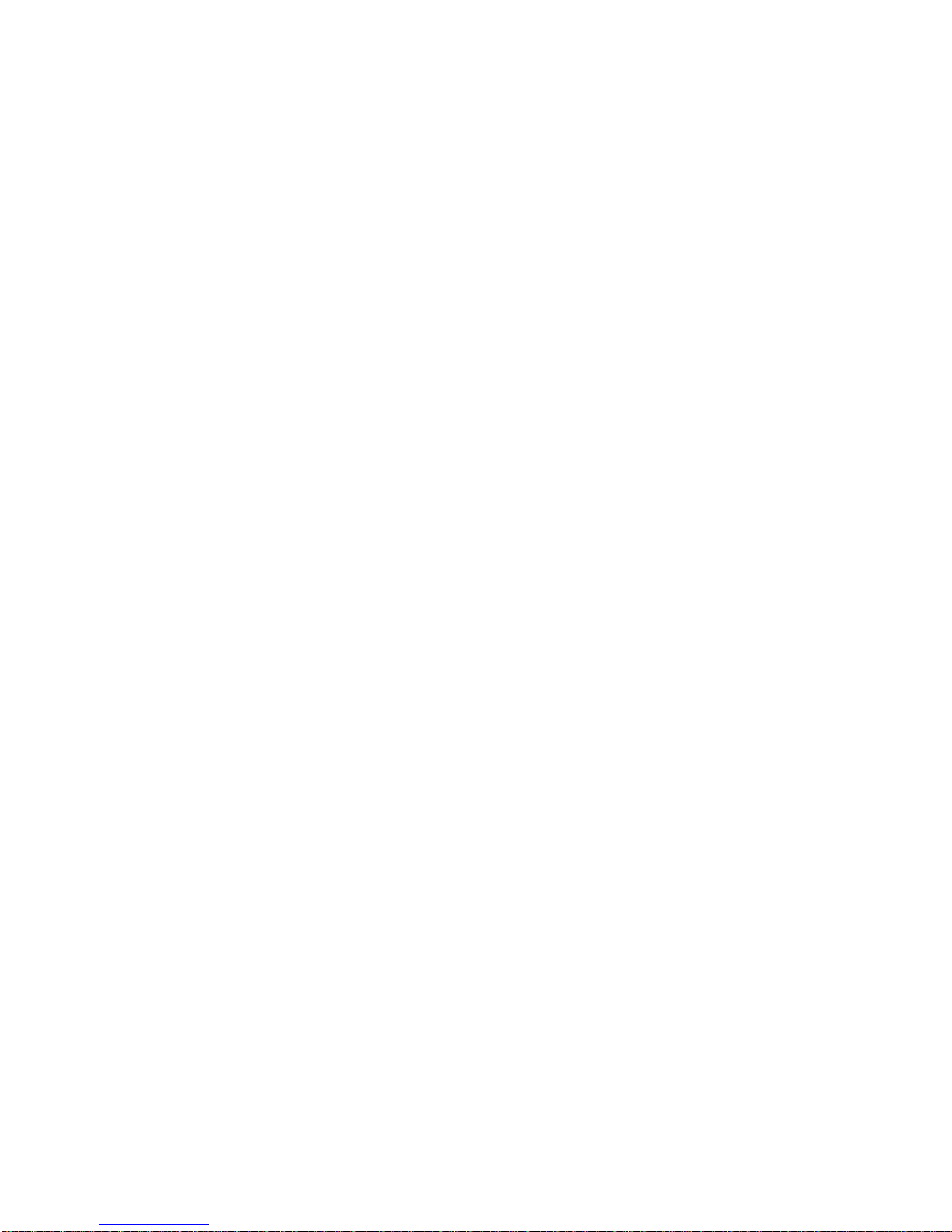
TABLE OF CONTENTS
SAFETY CONSIDERATIONS: . . . . . . . . . . . . . . . . . . . . . . . . . . . . . . . . . . . . . . . . ii
WHAT SIGNAL CONDITIONERS DO: . . . . . . . . . . . . . . . . . . . . . . . . . . . . . . . . . 1
II. MODEL OF UNIT : . . . . . . . . . . . . . . . . . . . . . . . . . . . . . . . . . . . . . . . . . . 1
III. RS485 SERIAL COMMUNICATION SETUP: . . . . . . . . . . . . . . . . . . . . . 1
IV. COMMANDS FOR ACCESSING EEPROM: . . . . . . . . . . . . . . . . . . . . . . 5
V. DESCRIPTION OF DATA : . . . . . . . . . . . . . . . . . . . . . . . . . . . . . . . . . . . . 7
VI. COMMANDS FOR MEASUREMENT VALUES: . . . . . . . . . . . . . . . . . . . 16
VII. COMMANDS FOR READING MODEL/INPUT TYPE: . . . . . . . . . . . . . . 17
VIII. RESET COMMANDS: . . . . . . . . . . . . . . . . . . . . . . . . . . . . . . . . . . . . . . . 17
IX. SAMPLE PROGRAM: . . . . . . . . . . . . . . . . . . . . . . . . . . . . . . . . . . . . . . . 18
X. MODBUS REGISTER DEFINITIONS: . . . . . . . . . . . . . . . . . . . . . . . . . . . 20
SPECIFICATIONS
iDRX-ACC . . . . . . . . . . . . . . . . . . . . . . . . . . . . . . . . . . . . . . . . . . . . . . . . . 22
iDRX-ACV . . . . . . . . . . . . . . . . . . . . . . . . . . . . . . . . . . . . . . . . . . . . . . . . . 23
iDRX-FP . . . . . . . . . . . . . . . . . . . . . . . . . . . . . . . . . . . . . . . . . . . . . . . . . . 24
iDRX-PR . . . . . . . . . . . . . . . . . . . . . . . . . . . . . . . . . . . . . . . . . . . . . . . . . . 26
iDRX-RTD . . . . . . . . . . . . . . . . . . . . . . . . . . . . . . . . . . . . . . . . . . . . . . . . . 27
iDRX-ST . . . . . . . . . . . . . . . . . . . . . . . . . . . . . . . . . . . . . . . . . . . . . . . . . . 28
iDRX-TC . . . . . . . . . . . . . . . . . . . . . . . . . . . . . . . . . . . . . . . . . . . . . . . . . . 29
ILLUSTRATIONS
Dimensions . . . . . . . . . . . . . . . . . . . . . . . . . . . . . . . . . . . . . . . . . . . . . . . 30
Typical Computer Setup . . . . . . . . . . . . . . . . . . . . . . . . . . . . . . . . . . . . . 30
i
Page 4
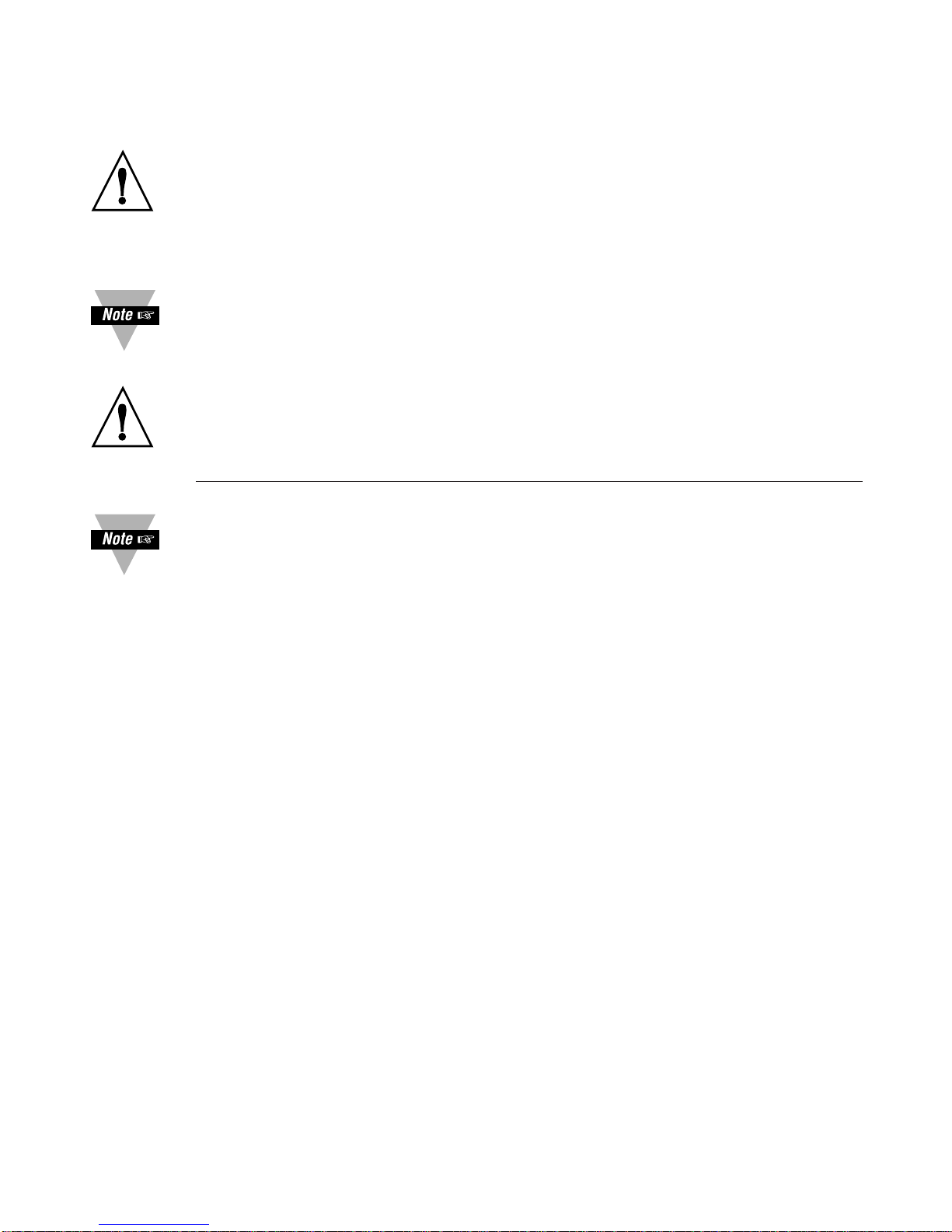
This device is marked with the international Caution symbol. It is important to read
this manual before installing or commissioning this device as it contains important
information relating to Safety and EMC (Electromagnetic Compatibility).
Unpacking & Inspection
Unpack the instrument and inspect for obvious shipping damage. Do not attempt to
operate the unit if damage is found.
For instruments with AC Voltage and AC Current inputs, observe the input signal
connections in the appropriate section of this manual. These instruments must only
be installed by professional electricians.
• Do not exceed voltage rating on the label located on the instrument housing.
• Always disconnect power before changing signal and power connections.
• Do not use this instrument on a work bench without its case for safety reasons.
• Do not operate this instrument in flammable or explosive atmospheres.
• Do not expose this instrument to rain or moisture.
• Unit mounting should allow for adequate ventilation to ensure instrument does
not exceed operating temperature rating.
• Use electrical wires with adequate size to handle mechanical strain and power
requirements. Install without exposing bare wire outside the connector to
minimize electrical shock hazards.
SAFETY CONSIDERATIONS
EMC Considerations
• Whenever EMC is an issue, always use shielded cables.
• Never run signal and power wires in the same conduit.
• Use signal wire connections with twisted-pair cables.
• Install Ferrite Bead(s) on signal wires close to the instrument if EMC problems
persist.
Failure to follow all instructions and warnings may result in injury!
ii
Page 5
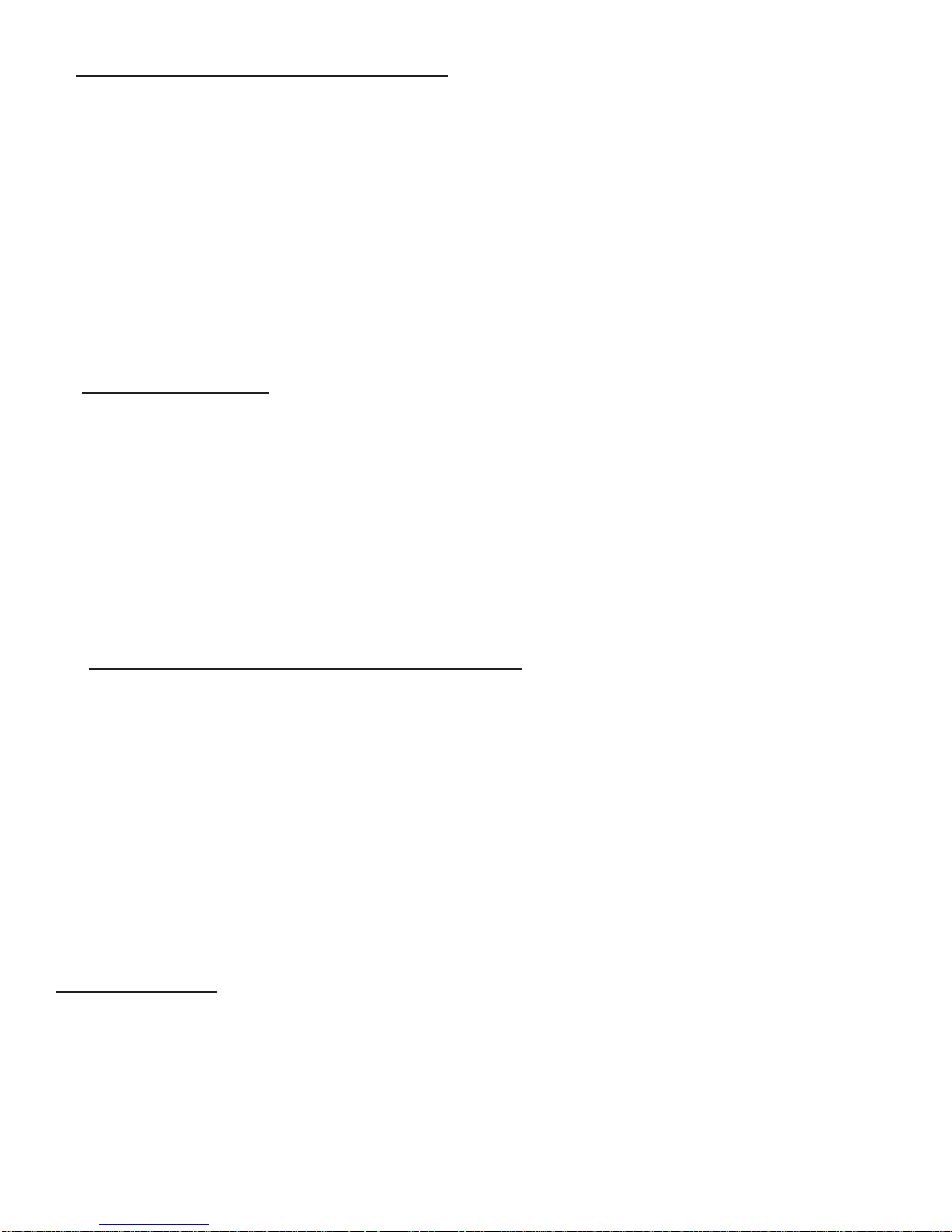
I. WHAT SIGNAL CONDITIONERS DO:
The iDRX Series Signal Conditioners are high performance devices used as a front end for PLC’s and
Data Acquisition systems to measure a variety of low level transducer signals with high precision and
accuracy. The iDRX Series Signal Conditioners interface directly to transducers and digitize the input
signal. The measured signal is then transmitted to a PLC or a computer using the RS485 Serial
Communication. Up to 32 units may be connected to the same serial RS485 bus, and each unit
may be addressed to transmit the signal being measured under program control, executed on a PLC
or a computer. The key features of the iDRX Series Signal Conditioners are the ease of set-up and
factory calibrated ranges. All range switching are done electronically by sending the appropriate
command; therefore, there is no need to remove or open the units when signal input levels are
changed. All set-up may be done by using the Set-up Software running on a computer or by user
supplied programs.
II. MODEL OF UNIT :
There are 7 models available:
THERMOCOUPLE ( iDRX-TC )
RTD ( iDRX-RTD )
STRAIN ( iDRX-ST )
PROCESS ( iDRX-PR )
FREQUENCY/PULSE ( iDRX-FP )
AC VOLT ( iDRX-ACV )
AC CURRENT ( iDRX-ACC )
III. RS485 SERIAL COMMUNICATION SETUP:
Communication with the UNIT will be performed via serial communication using RS485 standard (half
duplex). To use the RS485 communication for the Signal Conditioners you’ll need an available
Communication port in your computer and have access to a generic communication software program
1
(e.g.: Procomm
conditioner communication software program is also available as an option to speed the set-up. A
RS232 to RS485 converter box will also be required if your computer communications port is RS232.
1
Procomm is a registered trademark of Datastorm Technologies, Inc.
2
Windows is a registered trademark of Microsoft Corp.
3
HyperTerminal is a registered trademark of Microsoft Corp.
, Windows2HyperTerminal3, etc, see details below for information). A RS485 signal
Page 1
Page 6
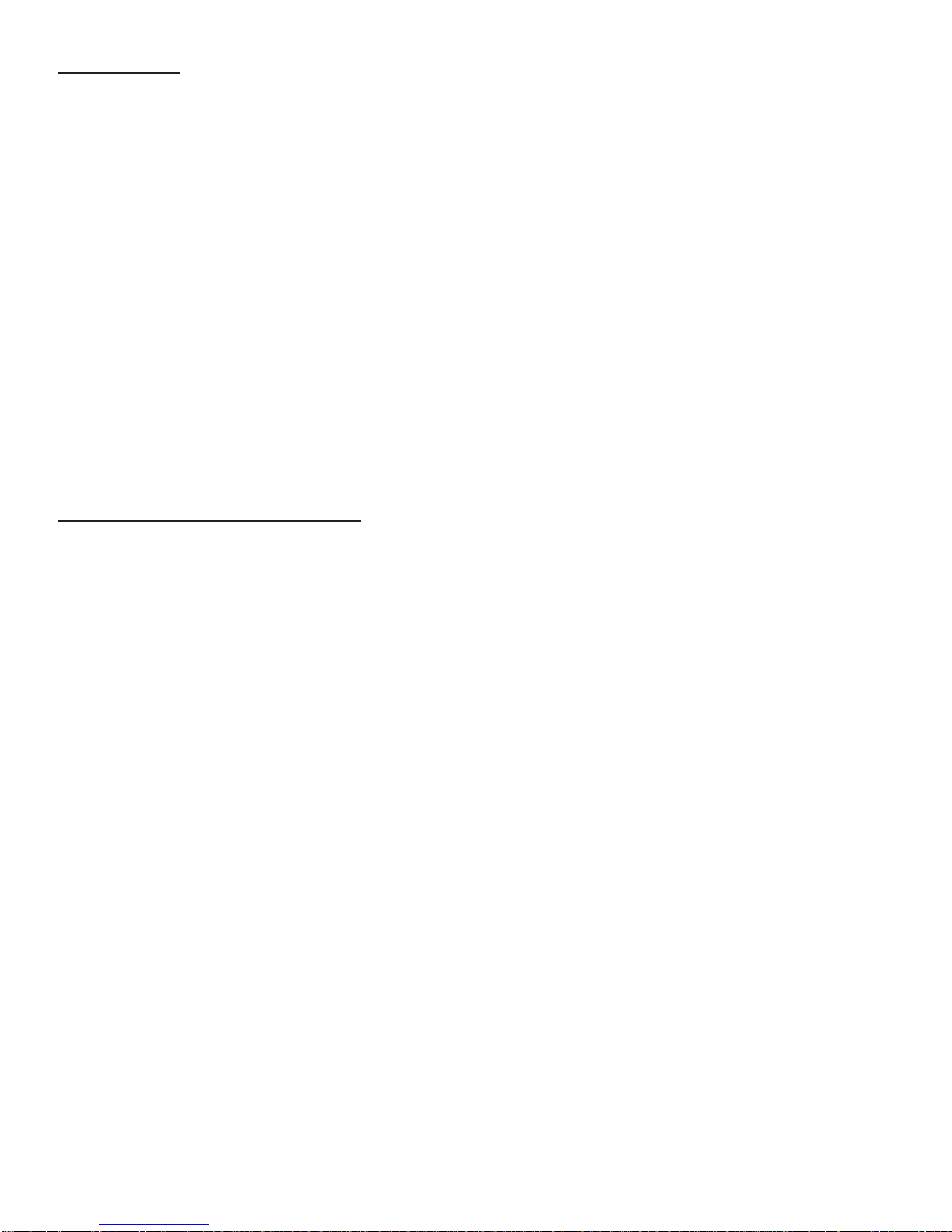
For Procomm:
Start the Procomm Program.
Press ALT + P (Select the appropriate communication parameters: Baud Rate, Parity, Data
Bits, Stop Bits.) The default settings may require modifications.
- Factory Default communication settings are as follows:
Baud Rate = 9600
Parity = Odd
Data Bits = 7
Stop Bits = 1
Press ALT + S (To save current communication settings)
Press ALT + O (To go to chat mode)
If the communication port selected is available and the communication parameters of both the
computer and the iDRX are matched, then a serial link may be established. To check the
communication any of the commands may be tried i.e. *01X01 would return the current
measured signal value.
For Hyper Terminal (Windows 95):
Start the Hyper Terminal Program from programs/accessories.
Click on the Properties from the File menu.
Under the Phone Number Menu choose:
Connect using “Direct to COM1 or COM2” whichever that’s available.
Click on Configure Button.
Choose: Baud rate, Data bits, Parity and Stop bits
According to iDRX’s settings.
Flow Control = None.
Click “OK” Button.
- Factory Default communication settings are as follows:
Baud Rate = 9600
Parity = Odd
Data Bits = 7
Stop Bits = 1
Under Settings Menu:
Click ASCII Setup Button.
Choose all options except “Force Incoming Data to 7 Bits ASCII”.
Click “OK” Button.
Page 2
Page 7
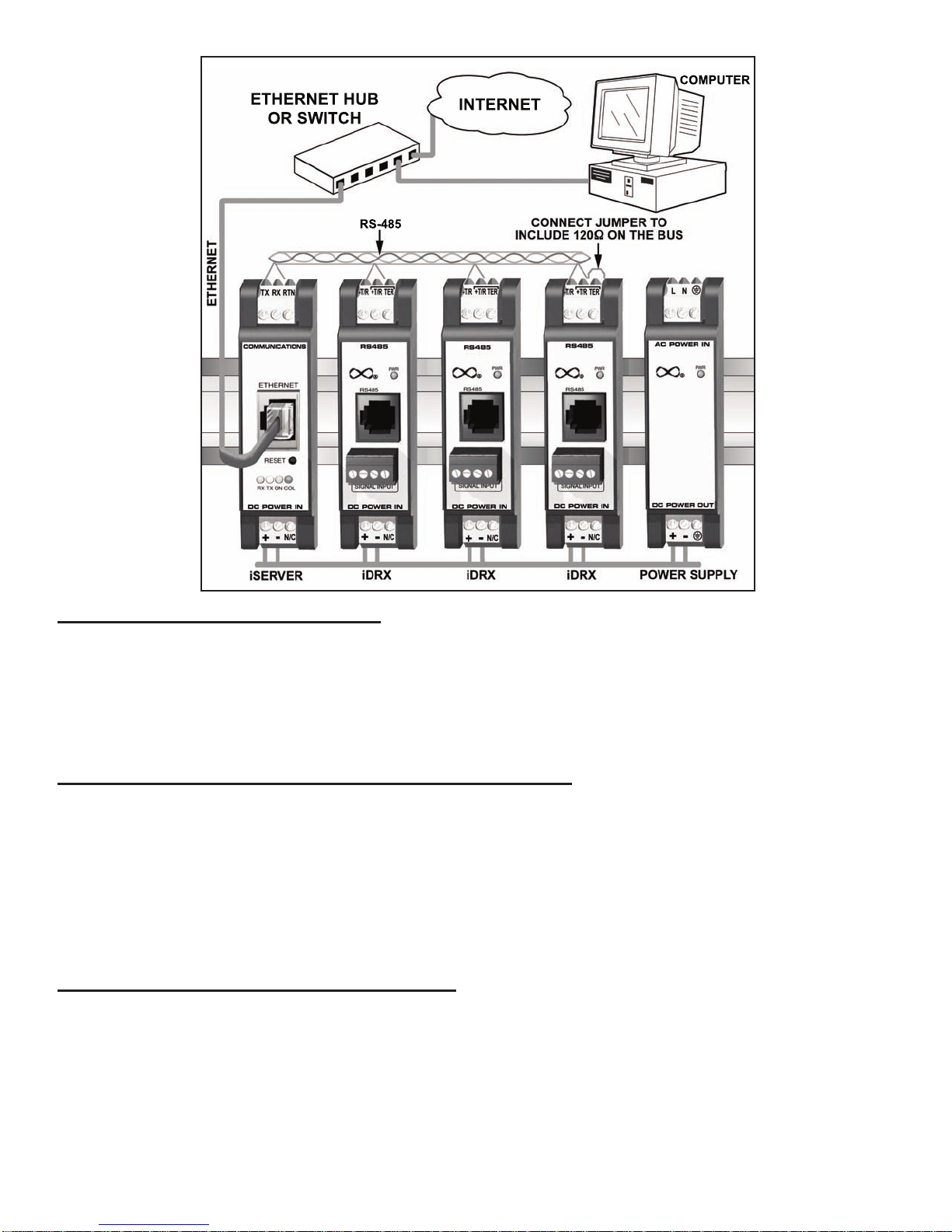
Communication Parameter Settings:
Communication settings information are very critical during set-up, if any of the parameters are
changed, it should be recorded on the label for future reference. If the communication parameters
used by the computer does not match the communication parameter of the iDRX, then the
communication link may not be established. Hence it is important to record the communication
parameter on the label if different from default.
Resetting Communication Parameters to Factory Defaults
To restore the communication parameters to the factory default settings, two test points must be
shorted together. There are two ways of shorting these test points together, both are detailed below
and shown in the following figure.
Version A-- Test point TP6 must be shorted, by a wire, to test point TP17.
or
Version B-- Newer units have a jumper position S1-A for connecting these two test points together.
Factory Default Settings for Communication:
Baud Rate = 9600
Data Bit = 7
Parity = Odd
Stop Bits = 1
Recognition Character = *
Address = 01
Page 3
Page 8

Open the Signal Conditioner Unit
Disconnect all signal input and outputs before attempting this procedure.
Instructions
1) To open the Signal Conditioner Unit—Remove Side Covers from Unit by removing 4 screws, using
a Phillips head screwdriver.
2) Short TP6 & TP17 together, either by wire or
, if available, jumper S1-A.
3) After shorting TP6 to TP17, apply power to the unit.
4) The Front Panel Power Indicator (LED) will NOT
turn on.
5) After power has been applied to the unit for about 3 seconds, remove jumper S1-A or open the TP6
& TP17 connection without turning off the power.
Opening Unit
Solder wire from
TP6 to TP17 on
solder side of board.
Version A Testpoint/Jumper Locations Version B
Install Jumper onto
S1-A on component
side of board.
6) The communication parameters now have been restored to the default settings temporarily in
RAM memory. (If power is removed from the unit, the RAM memory will be lost and the
communication parameters will be lost.)
Page 4
Page 9

7) To read the default communication parameters, type the following command using
HyperTerminal or some other terminal communication program.
^AE01
8) The unit will respond with the following ASCII characters depending on the model of iDRX
unit.
PR/FP/ST TC/RTD/ACV/ACC
2A011C0D 2A01140D
9) The ASCII response is decoded below:
2A = Recognition Character = *
01 = Unit Address = 01
1C = Command Mode, Multipoint Address, Echo ON, Checksum OFF, Line Feed OFF
0D = 9600 Baud, Odd Parity, 7 Data Bits, 1 Stop Bit
10) To permanently write the above default communication parameters to EEPROM send the
following sequence of commands:
*01W0B2A Unit Response = 01W0B
*01W0A01 Unit Response = 01W0A
*01W081C Unit Response = 01W08
*01W070D Unit Response = 01W07
*01Z01 Unit Response = 01Z01 LED on iDRX unit will blink
11) The default communication parameters are now permanently stored in the unit’s EEPROM
and will not be lost upon power removal.
12) Use the iDRX Set-up Program to establish communication with the unit.
13) This procedure will not affect calibration. It only resets the communication parameters to the
factory default settings.
Page 5
Page 10
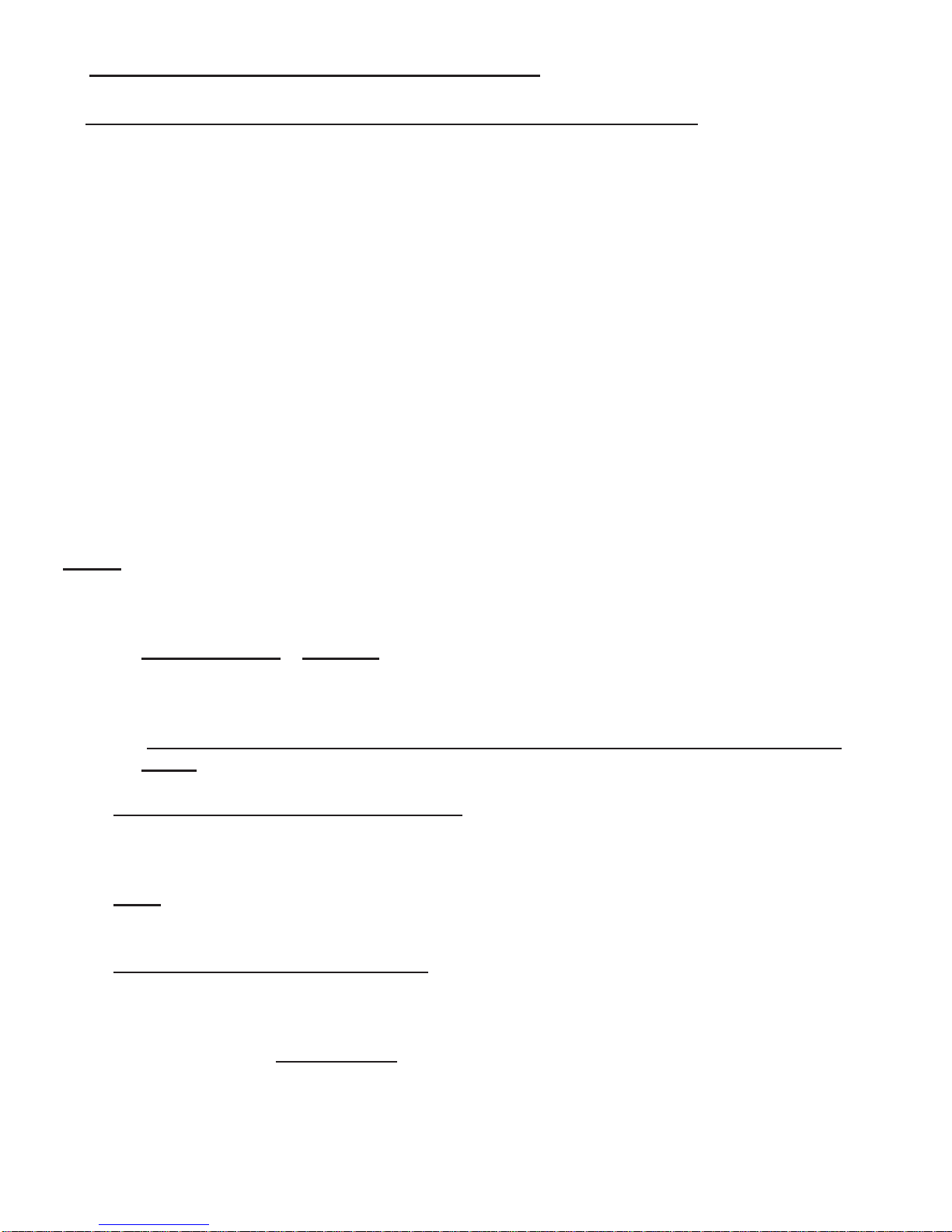
IV. COMMANDS FOR ACCESSING EEPROM:
NO. command letter index meaning # of bytes
1. R,W 01 Input range or function 1
2. R,W 02 Input/output Configuration 1
3. R,W 03 Decimal point 1
4. R,W 04 Filter time constant 1
5. R,W 05 Reading Scale 3
6. R,W 06 Reading Offset 3
7. R,W 07 Communication parameters 1
8. R,W 08 Communication bus format 1
9. R,W 09 Communication Data format 1
10. R,W 0A Communication device address1
11. R,W 0B Communication recog. char. 1
12. R,W 0C Unit of measure 3
13. R,W 0D Gate time 1
14. R,W 0E Debounce time 1
15. R,W 0F Transmit time 2
16. R,W 12 Reading Scale (iDRX-PR) 3
17. R,W 13 Reading Offset (iDRX-PR) 3
NOTE:
1. Data (Number of hex digits) = 2 * number of bytes
2. command letter
meaning
R Read from EEPROM
W Write to EEPROM
3. "W" commands should be followed by "Z01" command for new values to take
effect.
A. COMMAND FORMAT (TRANSMITTING):
*[nn]Cxx[data][hh]<cr>
Note:
Data is required if Command Letter is “W”
B. RESPONSE FORMAT (RECEIVING):
A. Correct response :
1. If unit is in echo mode
[nn]Cxx[data][hh]<cr>
*echo mode = unit will send back the command.
* (see "BUS FORMAT") :
Page 6
Page 11
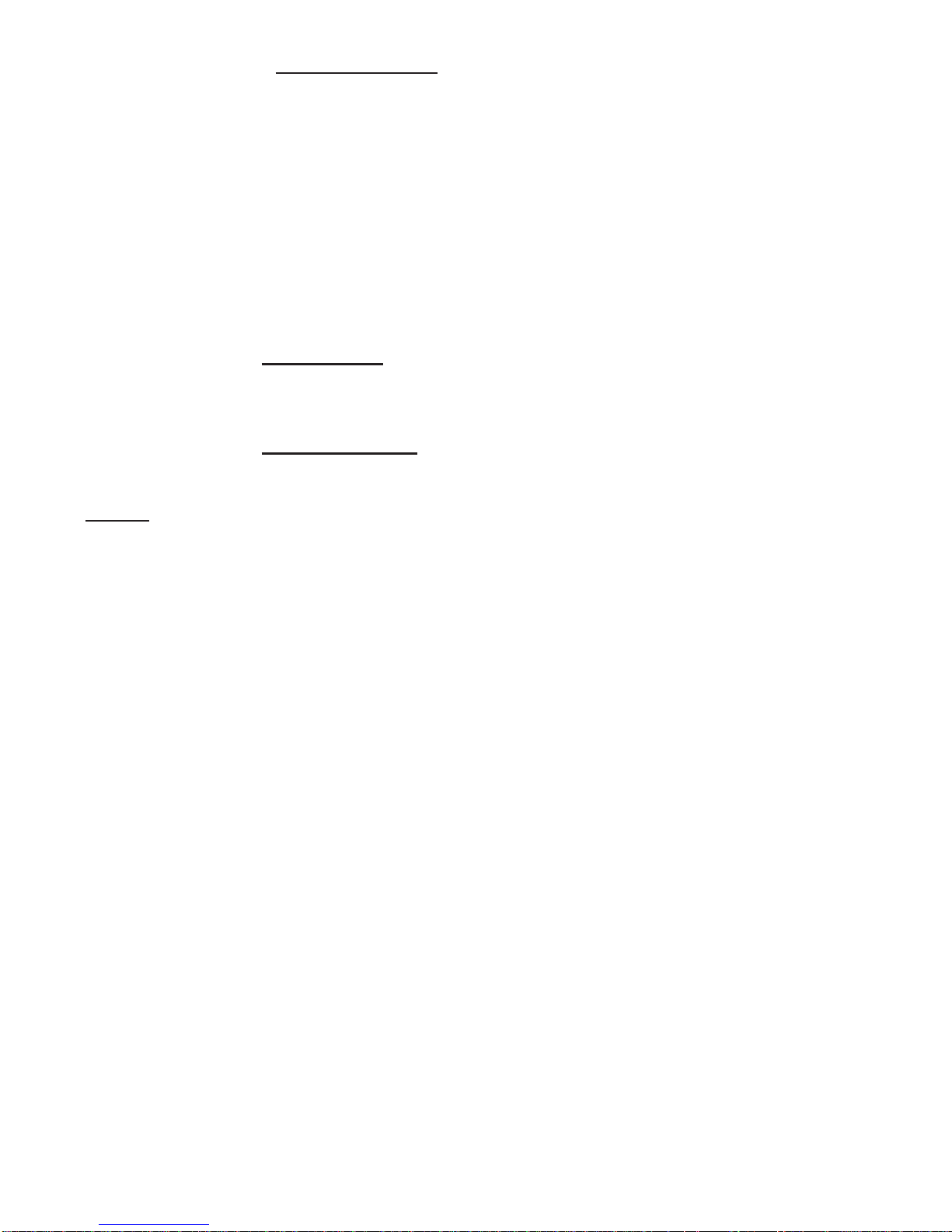
2. If unit is not in echo mode :
i. For the commands which require the data to be transmitted by the iDRX Signal
Conditioner, data is sent in the following formats:
data[hh]<cr>
ii. For the commands which do not require the data:
NO RESPONSE
B. Error response:
NOTE :
1. If unit is in echo mode
:
[nn]?ee<cr>
2. If unit is not in echo mode
:
?ee<cr>
[ ] : Means will be used wherever applicable.
* : Is the security recognition character(default is “*”).
nn : Is the unit's address in hexadecimal(default is 01).
Address may be from 01 to FF.
C : Is the command letter ( must be capital ).
W : For writing to the EEPROM (requires data)
R : For reading from the EEPROM (doesn’t require data)
xx : Command index is a hexadecimal number from 01 to FF.
data : Is one, two, or three bytes (2,4,6 characters respectively). It will be in
hexadecimal format except when command "X" is executed in which case it
is in decimal format.
hh : Is checksum characters
( Required if Checksum option is on. See “BUS FORMAT”).
The checksum is one byte (two characters) that is the simple hexadecimal
addition of all the previous bytes, ignoring any overflow.
Page 7
Page 12

?ee : Special code indicating an error has occurred as:
?43 : Command error
( occurs if command letters and indexes are invalid)
?46 : Format error
( occurs if length of the data or number of characters is not correct )
?48 : Checksum error
( occurs if checksum is not correct )
?50 : Parity error
( occurs if parity is not correct )
<cr> : Carriage return
Note:
If Baud rate, Recognition character or address are not correct then the UNIT will not
respond.
V. DESCRIPTION OF DATA :
For the following Bit Pattern. The LSB is always bit 0. Bit numbers are always counted
from right to left, with the rightmost digit being bit 0, and the next to the left would be
bit 1.
1. INPUT RANGE:
This is one byte data (2 characters). This byte will specify input range and other input
configurations of each model. Bit pattern for different models :
a. INPUT RANGE BYTE VALUE TC ACV ACC
Bits:3210
0000 J 400 mV ac 10 mA
0001 K 4 V ac 100 mA
0010 T 40 V ac 1 A
0011 E 400 V ac 5 A
0100 N ---- ---0101 DIN J ---- ----
0110 R ---- ----
0111 S ---- ---1000 B ---- ---(1001-1111 not used )
Bit 6-4: not used
Bit 7: 0 Line frequency = 60Hz
1 Line frequency = 50Hz
Page 8
Page 13

b. INPUT RANGE BIT NO. VALUE RTD
Bits:
1-0 00 100 ohms
01 500 ohms
10 1000 ohms
11 not used
20PLATINUM
1 NICKEL
30DIN STANDARD
1 NIST FOR Pt (SAMA FOR Ni)
5-4 00 2 wire
01 3 wire
10 4 wire
11 not used
6 not used
70Line frequency = 60Hz
1 Line frequency = 50Hz
c. INPUT RANGE BIT NO. VALUE PROCESS (PR) STRAIN (ST)
3-0 0000 0-20 mA 30 mV
0001 400 mV 100 mV
0010 1 V ---
0011 2 V --0100 5 V --0101 10 V ---
(0110 - 1111 not used)
4014V Excit. Internal excit.
1 10V Excit. External excit.
50Non-ratiometric (PR,ST)
1 Ratiometric (PR,ST)
60Disable Reading Scale and Offset
1 Enable Reading Scale and Offset
70Line frequency = 60Hz(PR,ST)
1 Line frequency = 50Hz(PR,ST)
Page 9
Page 14

d. INPUT RANGE BIT NO. VALUE FREQUENCY/PULSE (FP)
00----
1 Low input level
10----
1 Debounce contact
20----
1 3K pull up to 5V
30----
1 1K pull down
5-4 00 12.5V excit.
01 5V excit.
10 8V excit.
11 not used
60Disable Reading Scale and Offset
1 Enable Reading Scale and Offset
7 not used
2. INPUT/OUTPUT CONFIGURATION:
This is one byte data (2 characters).
Bit pattern is:
BIT NO. VALUE MEANING
TC/RTD ACV/ACC/ST PR FP
1-0 00 Degree C ---- ----
01 Degree F ---- Freq. mode
10 Degree K ---- Totalizer ---11 Degree K ---- Totalizer Freq. mode
20Temp. compensation ---- See Note 1 ----
1 No temp compensation ---- See Note 1 Quadrature
30---- ---- See Note 1 ----
1 ---- ---- See Note 1 A-B mode
40---- ---- ---- ----
1 ---- ---- ---- Totalize mode
50---- ---- ---- ----
1 ---- ---- Square root ----
7-6 not used set to 0
Note 1:
Bit 2&3 set the speed of process totalize. The time it would take process totalize to
reach the non-totalize reading is shown in the following table:
Page 10
Page 15

Bit 3 Bit 2 Time to reach regular reading
00 1 minute
01 1 hour
10 1 day
11 30 day
3. DECIMAL POINT :
This is one byte (2 characters) as:
value
meaning
1 XXXXXX.
2 XXXXX.X
3 XXXX.XX
4 XXX.XXX
5 XX.XXXX
6 X.XXXXX
Note 1:
For TC and RTD models, value must be 1 to 3 only.
4. FILTER TIME CONSTANT:
This is one byte (2 characters) as:
value
meaning (per no. of readings)
0 No filtering
12
24
38
4 16
5 32
6 64
7 128
Page 11
Page 16

5. ANALOG OUTPUT / READING SCALE:
Multiplication factor applied to input to get a higher or lower reading.
This is 3 byte data (6 characters) as follows:
- Bits 0 to 18 (19 bits) are value of the scale from 0 to 500000
- Bit 19 is sign, 0 for positive and 1 for negative
- Bits 20 to 23 are for decimal point value = DP
It means as:
Actual decimal value = 10 ** ( 1 - DP )
where ** means "TO THE POWER OF"
example: if scale is -0.000345678.= - 345678 x 10**(-9)
value will be 345678 decimal = 5464E hex
bit 19 =1 for negative
bits 20-23 = DP = 10 = A hex
then data will be AD464E hex
6. ANALOG OUTPUT / READING OFFSET:
Deviation applied to input to get a higher or lower reading.
This is 3 byte data (6 characters) as follows:
- Bits 0 to 19 are value from 0 to 1000000
- Bit 23 is sign, 0 for positive, 1 for negative
- Bits 20,21,22 are decimal point value = DP
It means as :
Actual decimal value = 10 ** ( 2 - DP )
where ** means "TO THE POWER OF"
example: offset value is 234.089
value of 234089 decimal = 39269 hex
decimal value = 10 ** (-3) then DP=5
then 234.089 decimal = 539269 hex
Page 12
Page 17

7. COMMUNICATION PARAMETERS:
This is one byte data and specifies
BAUD, PARITY, DATA, and STOP bit.
BAUD = bits 2,1,0 are:
000-001 not used
010 for 1200
011 for 2400
100 for 4800
101 for 9600
110 for 19200
111 not used
PARITY = bits 4,3 and are:
00 for NO
01 for ODD
10 for EVEN
11 not used
DATA BIT = bit 5 and is:
0 for 7 data
1 for 8 data
STOP BIT = bit 6 and is:
0 for 1 stop
1 for 2 stop
Bit 7 : always 0
Note 1:
Stop bit is always 1. Unless 7 data, no parity is selected then unit will use 2 stop bits.
Note 2: When 8 Data bit is selected, only NO PARITY is allowed.
8. BUS FORMAT:
This is one byte data as:
Bit 0 = 0/1 means checksum not included/included
Bit 1 not used
Bit 2 = 0/1 means no echo/echo
Bit 3 = 1 means 485 mode
Bit 4 = 0/1 means continuous/command mode
Bits 7-5 not used
For models (PR/ST/FP):
Bit 7 = 0/1 Enable/Disable peak and valley comparison
NOTE 1 :
ECHO mode means the unit will echo back the command letter and index.
NOTE 2 : Do not use checksum option unless you have to use it.
Page 13
Page 18

9. DATA FORMAT:
This is one byte and specifies the data which will be transmitted against the
"V01" command.
Bit pattern:
bit 0 = 0/1 Means do not include/include peak & valley status register.
bit 1 = 0/1 Means do not include/include reading.
For models(TC/RTD/ACV/ACC):
bit 2 = 0/1 Means do not include/include peak reading.
For models(PR/ST):
bit 2 = 0/1 Means do not include/include process totalize.
For models(TC/RTD/ACV/ACC):
bit 3 = 0/1 Means do not include/include valley reading.
For models(PR/ST/FP):
bit 3 = 0/1 Means do not include/include peak reading.
For models(TC/RTD/ACV/ACC):
bits 4 Not used. Set to 0.
For models(PR/ST/FP):
bits 4 = 0/1 Means do not include/include valley reading.
bit 5 Not used. Set to 0.
bit 6 = 0/1 Means do not include/include unit of measure.
bit 7 = 0/1 Means space/carriage return between values.
10.DEVICE ADDRESS :
This is one byte data and specifies the address of the unit when in RS485 multipoint mode.
Addresses are in hexadecimal from 01 to FF.
NOTE:
Address 00 is for broadcasting. All units on the same BUS will perform any
command with this address but will not respond.
Page 14
Page 19

11.RECOGNITION CHARACTER:
This is one byte security character.
(Default is *)
12.UNIT OF MEASURE:
This is 3 bytes. It is ASCII value of unit of measure.
13. GATE TIME(For FP model only):
This is 1 byte from 00 to FF.
For value = 00 to FA:
Each count equals 10ms. If 0 then gate time = 3ms.
Example : 1 second gate time = 64 hex.
For value = FB to FF:
Value Gate time
FB 5 seconds
FC 10 seconds
FD 20 seconds
FE 40 seconds
FF 80 seconds
14. DEBOUNCE TIME(For FP model only):
This is 1 byte from 01 to FF.
Each count equals 5ms. If 0 then error.
15.TRANSMIT TIME:
This is 2 bytes data in second and specifies the time of the transmission by the meter.
Page 15
Page 20

VI. COMMANDS FOR MEASUREMENT VALUES:
Command Receiving value
*01X01 (For all models): Reading value. After reading scale and offset.
Note:
Models(TC/RTD/ACV/ACC):
*01X02 Peak reading value.
*01X03 Valley reading.
Models(PR/ST/FP):
*01X03 Peak reading value.
*01X04 Valley reading.
*01V01 (For all models): String of values.
Received values are in decimal with decimal point and no sign for positive and minus sign for
negative.
Example : 00345.6 or -00345.6
If value is overflowed a “?” will be transmitted along with value (?-99999. or ?999999).
In order to have continuous update on reading. Customer
should send X01 command every time reading is requested.
VII. COMMANDS FOR READING MODEL/INPUT TYPE:
Command Receiving value
*01U01 One byte for model number
VALUE
00 FP
01 PR
02 ST
03 TC
04 RTD
05 ACV
06 ACC
MODEL
Page 16
Page 21

VIII. RESET COMMANDS :
*01Z01 (For all models): Hard reset (reading data from EEPROM).
*01Z02 (For all models): Soft reset (Initialize reading).
*01Z03 (For models: TC/RTD/ACV/ACC): Reset peak and valley.
(For models: PR/ST): Reset process totalize value.
*01Z04 (For models: (PR/ST/FP): Reset peak value.
*01Z05 (For models: PR/ST/FP): Reset valley value.
*01Z07 (For models: TC/RTD/ACV/ACC): Reset peak only.
*01Z08 (For models: TC/RTD/ACV/ACC): Reset valley only.
NOTE:
* : Recognition character
01(Follow “*”) : Address
Page 17
Page 22

IX. SAMPLE PROGRAM:
' ASSUMING :
' BAUD RATE = 9600
' PARITY = ODD
' DATA BIT = 7
' STOP BIT = 1
' COMM PORT = 1
' ADDRESS = 01
' RECOG. CHAR = *
' SERIAL PORT = COM1
' FOR COMM PORT = 2 -> CHANGE "COM1:" TO "COM2:"
' THIS PROGRAM WILL GET READING AND DISPLAY IT EVERY 1 SECOND
ON ERROR GOTO ER
ON TIMER(1) GOSUB RDG
CLS
CLOSE #1
COLOR 1, 7
LOCATE 22, 30
PRINT "PRESS <ESC> TO END"
OPEN "COM1:" + "9600,O,7,1,CS,DS" FOR RANDOM AS #1
LOCATE 10, 30
PRINT "READING = "
TIMER ON
DO: LOOP UNTIL INKEY$ = CHR$(27)
COLOR 7, 0
CLS
END
RDG:
PRINT #1, "*01X01"
DAT1$ = ""
DAT$ = ""
T$ = TIME$
T1$ = MID$(T$, LEN(T$) - 1, 2)
T1 = VAL(T1$)
DO
IF LOC(1) > 0 THEN
CNT = 0
DAT1$ = INPUT$(LOC(1), #1)
DAT$ = DAT$ + DAT1$
ELSE
T$ = TIME$
T2$ = MID$(T$, LEN(T$) - 1, 2)
T2 = VAL(T2$)
IF T2 < T1 THEN T2 = T2 + 60
IF T2 - T1 >= 2 THEN CNT = 1
END IF
Page 18
Page 23

LOOP UNTIL CNT = 1 OR INSTR(1, DAT$, CHR$(13)) > 0
IF DAT$ = "" THEN
LOCATE 5, 30
COLOR 28
PRINT "COMMUNICATION ERROR!"
P = 1
ELSE
IF P = 1 THEN
LOCATE 15, 30
COLOR 7, 0
PRINT " " ' (24 SPACES)
P = 0
END IF
LOCATE 10, 40
D$ = MID$(DAT$, 6)
DAT$ = LEFT$(D$, LEN(D$) - 1)
COLOR 1, 7
PRINT DAT$; " " ' (2 SPACES)
END IF
RETURN
ER:
RESUME NEXT
Page 19
Page 24

Modbus Register Definition for iDRX-FP, iDRX-PR, and iDRX-ST
Reg. # Read Function Write Function # of byte
1 Input Range Input Range 1
2 Input/Output Config. Input/Output Conf. 1
3 Decimal Point Decimal Point 1
4 Filter Time Constant Filter Time Constant 1
5 Reading/Output Scale Not supported 3
6 Reading/Output Offset Not supported 3
7 Comm. Parameters Comm. Parameters 1
8 Comm. Bus Format Comm. Bus Format 1
9 Comm. Data Format Comm. Data Format 1
A Comm. Device Addr. Comm. Device Addr. 1
B Comm. Recog. Char. Comm. Recog. Addr. 1
C Unit of measure Not supported 3
D Gate Time Gate Time 1
E Debounce Time Debounce Time 1
F Transmit Time Transmit Time 2
10 Main Value Hard Reset 3
11 Peak Value Reset Peak 1
12 Valley Value Reset Valley 1
13 Not Supported M.S. bytes Output Scale 2
14 Not Supported L.S. byte Output Scale 1
15 Not Supported M.S. bytes Output Offset 1
16 Not Supported L.S. byte Output Offset 2
Note:
1) Main, Peak, Valley value: 4 bytes will send from the unit
a. Highest byte always 00h.
b. 2nd Highest byte: (MSB is sign (1= negative, 0= positive), next 3 bits are number of
decimal points).
c. Low nibble of second byte, and lowest 2 bytes are the value.
d. The decimal point register has to set to: 1, 2, 3, or 4.
2) Bus Format:
Bit 5 1/0 = Modbus/Newport
3) Output Scale/Offset Write:
Due to write single only, two write operation is needed to write scale/offset, and to
make it effective it needs to follow with Hard Reset command.
4) To configure to Newport protocol, set bit 5 of Bus Format to low and follow with Hard
Reset command.
Page 20
Page 25

Modbus Register Definition for iDRX-ACC, iDRX-ACV, iDRX-RTD, and iDRX-TC
Reg. # Read Function Write Function # of byte
1 Input Range Input Range 1
2 Input/Output Config. Input/Output Conf. 1
3 Decimal Point Decimal Point 1
4 Filter Time Constant Filter Time Constant 1
5 Reading/Output Scale Not supported 3
6 Reading/Output Offset Not supported 3
7 Comm. Parameters Comm. Parameters 1
8 Comm. Bus Format Comm. Bus Format 1
9 Comm. Data Format Comm. Data Format 1
A Comm. Device Addr. Comm. Device Addr. 1
B Comm. Recog. Char. Comm. Recog. Addr. 1
C Unit of measure Not supported 3
D Gate Time Gate Time 1
E Debounce Time Debounce Time 1
F Transmit Time Transmit Time 2
10 Main Value Hard Reset 3
11 Peak Value Reset Peak 1
12 Valley Value Reset Valley 1
13 Not Supported L.S. bytes Output Scale 2
14 Not Supported M.S. byte Output Scale 1
15 Not Supported M.S. bytes Output Offset 2
16 Not Supported L.S. byte Output Offset 1
Note:
1) Main, Peak, Valley value: 4 bytes will send from the unit
a. Highest byte always 00h.
b. 2nd Highest byte: (MSB is sign (1= negative, 0= positive), next 3 bits are number of
decimal points).
c. Low nibble of second byte, and lowest 2 bytes are the value.
d. The decimal point register has to set to: 1, 2, 3, or 4.
2) Bus Format:
Bit 5 1/0 = Modbus/Newport
3) Output Scale/Offset Write:
Due to write single only, two write operation is needed to write scale/offset, and to make it
effective it needs to follow with Hard Reset command.
4) To configure to Newport protocol, set bit 5 of Bus Format to low and follow with Hard Reset
command.
Page 21
Page 26

iDRX-ACC SPECIFICATIONS
J4
J 1
J 2
J 3
RETURN
{
5A
1 A
1 00mA
INPUT RANGES:
10 mA, 100 mA, 1 Amp, 5 Amp AC current
Dedicated input terminals for (10, 100 mA same input), 1
Amp and 5 Amp. Return terminal common to all ranges.
FREQUENCY RANGE:
30 Hz to 1KHz
INPUT IMPEDANCE:
3.3 Ohms for 10, 100 mA input
0.2 Ohms for 1 Amp input
0.04 Ohms for 5 Amp input
ISOLATION:
Dielectric strength per 1 minute test based on
EN 61010 for 50 Vdc or Vrms working voltage.
Three way Isolation:
• Power to input 1800V Peak
• Power to analog output/communication 1800V Peak
• Input to analog output/communication 1400V Peak
POWER CONSUMPTION:
2.4 Watts (100 mA at 24 Vdc)
OPERATING AMBIENT:
-5 to +55 °C
STORAGE TEMPERATURE:
-40 to +85 °C
RELATIVE HUMIDITY:
90% at 40 °C non-condensing
INPUT OVER-CURRENT PROTECTION:
10% Above full scale continuously
100% Above full scale for 10 seconds
ANALOG TO DIGITAL TECHNIQUE:
Dual slope
READ RATE:
3 readings/second
ACCURACY AT 25 °C:
± 0.2% of FS from 30 Hz to 1 KHz
TEMPERATURE STABILITY:
10, 100 mA Range 100 ppm/°C typical
1 Amp Range 150 ppm/°C typical
5 Amp Range 200 ppm/°C typical
STEP RESPONSE FOR RS485 OUTPUT:
2 seconds to 99% of the final value
(Filter time constant = 64)
RESPONSE TIME:
To verify the response time, check the carriage return
<CR>, it will be sent at the end of the response. You can
send another command after you receive the <CR>.
i.e. send: *01X01
response: 01X01<DATA><CR>
Note: 01 is address.
WARM UP TO RATED ACCURACY:
30 minutes
INPUT POWER:
10 to 32 Vdc
Page 22
Page 27

iDRX-ACV SPECIFICATIONS
J4
J 1
J 2
J 3
SIG HI
+
N/C
N/C
SIG LO
INPUT RANGES:
400 mV, 4V, 40 Volt, 400 Volt
FREQUENCY RANGE:
30 Hz to 1 KHz
INPUT IMPEDANCE:
2.1 Meg for all ranges.
ISOLATION:
Dielectric strength per 1 minute test based on
EN 61010 for 50 Vdc or Vrms working voltage.
Three way Isolation:
• Power to input 1800V Peak
• Power to analog output/communication 1800V Peak
• Input to analog output/communication 1400V Peak
INPUT OVER-VOLTAGE PROTECTION:
10% Above full scale continuously.
100% Above full scale for 10 seconds.
OPERATING AMBIENT:
-5 to +55 °C
STORAGE TEMPERATURE:
-40 to +85 °C
RELATIVE HUMIDITY:
90% at 40 °C non-condensing
ANALOG TO DIGITAL TECHNIQUE:
Dual slope
READ RATE:
3 readings/second
ACCURACY AT 25 °C:
400 mV, 4V, 40V and 400V ranges
49 Hz to 500 Hz ±0.2% of FS
30 Hz to 1KHz ±0.2% of FS ±10 counts
TEMPERATURE STABILITY:
400 mV and 40 Volt range 150 ppm/°C typical
4V and 400 Volt range 100 ppm/°C typical
STEP RESPONSE FOR RS485 OUTPUT:
2 seconds to 99% of the final value
(Filter time constant = 64)
RESPONSE TIME:
To verify the response time, check the carriage return
<CR>, it will be sent at the end of the response. You can
send another command after you receive the <CR>.
i.e. send: *01X01
response: 01X01<DATA><CR>
Note: 01 is address.
WARM UP TO RATED ACCURACY:
30 minutes
INPUT POWER:
10 to 32 Vdc
POWER CONSUMPTION:
2.4 watts (100 mA at 24 Vdc)
Page 23
Page 28

iDRX-FP SPECIFICATIONS
ø
120mV
1 2 3 4
+IN
0.1uF
RTN
INPUT TYPE:
Min. Low level signal input (magnetic
pickups) : From 0 mV to 120 mV
Open Collector NPN (Use software to set:
3 KΩ pull up to 5V): Max. current source = 1.66 mA
Open Collector PNP (Use software to set: 1KΩ pull down
to RTN):
Max. current sink = 12.5 mA
TTL/CMOS Input: (Use software to set: no pull up/down).
Low <= 0.8 V , High >= 3.5 V (For Input: 0.2 Hz to 16 KHz)
Low <= 0.8 V , High >= 12 V ( For Input: 0.2 Hz to 50 KHz )
NAMUR Sensors (Use software to set: 1KΩ pull down to RTN
and 8.2V Excitation.)
For measuring a low level signal riding on
top of a large DC signal, connect a 0.1 uF
capacitor. See Detail.Use software to set
1KΩ pull down to RTN.
OPERATING MODES:
Frequency: Range = 0.2 Hz to 50 KHz
Max. Input Frequency: 30 KHz. for Input Level: 0-5 V
Max. Input Frequency: 50 KHz. for Input Level: 0-12 V
FREQUENCY
0 to 9.99999 Hz 0.00001 Hz
10 to 99.9999 Hz 0.0001 Hz
100 to 999.999 Hz 0.001 Hz
1000 to 9999.99 Hz 0.01 Hz
10000 to 50000.0 Hz 0.1 Hz
0 to 50000 Hz 1 Hz
Totalize with Reset:
Range = 0 to 999999*, if reading is larger than 999999,
then reading is converted to floating point number, i.e.
9.99E9 (maximum).
Max. Input Frequency: 30 KHz. for Input Level: 0-5 V
Max. Input Frequency: 50 KHz. for Input Level: 0-12 V
A-B Totalize (Reset input used as +A input):
Range = -99999 to 999999*, if reading is larger than
999999, then reading is converted to floating point number,
i.e. -9.99E9 (minimum), 9.99E9 (maximum).
Max. Input Frequency: 30 KHz. for Input Level: 0-5 V
Max. Input Frequency: 25 KHz. for Input Level: 0-12 V
RESOLUTION
Quadrature (Reset input used as second input):
Range= -99999 to 999999*, if reading is larger than
999999, then reading is converted to floating point number,
i.e. -9.99E9 (minimum), 9.99E9 (maximum).
Max. Input Frequency: 30 KHz. for Input Level: 0-5 V
Max. Input Frequency: 25 KHz. for Input Level: 0-12 V
* Resolution is 1 count.
ISOLATION:
Dielectric strength per 1 minute test based on
EN 61010 for 50 Vdc or Vrms working voltage.
Three way Isolation:
• Power to input 1800V Peak
• Power to analog output/communication 1800V Peak
• Input to analog output/communication 1400V Peak
INPUT IMPEDANCE:
Input: 1MΩ to +EXC
Reset: 100K to +5V
INPUT OVER-VOLTAGE PROTECTION:
With 1K pull down: 14V
With 3K pull up: 20V
Without pull up/down: 60V
EXCITATION:
5, 8.2 or 12.5V at 25mA, programmable
ACCURACY AT 25 °C:
± 0.1% of FS Crystal time base accuracy: ± 50 ppm
TEMPERATURE STABILITY:
± 50 ppm/°C typical Time base stability: ± 1ppm/°C
STEP RESPONSE FOR RS485 OUTPUT:
0.1 second to 99% of the final value
(Filter time constant = 0, Gate time = 0.05 Sec)
RESPONSE TIME:
To verify the response time, check the carriage return <CR>,
it will be sent at the end of the response. You can send
another command after you receive the <CR>.
i.e. send: *01X01
response: 01X01<DATA><CR>
Note: Only for reading (X01 command).
01 is address.
Frequency mode: response time is controlled by the gate
time. If gate time is increased then response time is
longer. Other modes: response time is not controlled by
the gate time.
WARM UP TO RATED ACCURACY: 30 minutes
INPUT POWER: 10 to 32 Vdc
POWER CONSUMPTION: 3 Watts (125mA at 24Vdc)
OPERATING AMBIENT: -5 to +55 °C
STORAGE TEMPERATURE: -40 to +85 °C
RELATIVE HUMIDITY: 90% at 40 °C non-condensing
Page 24
Page 29

iDRX-FP SPECIFICATIONS (continued)
V
J4
J3
J2
J1
Example: Connecting different signal sources
1 2 3 4
1 2 3 4
J2
J2
J2
J2
Excitation
Quadrature
Encoder
A
B
1 2 3 4
J2
EXC
EXC
A
B
1 2 3 4
1 2 3 4
J2
J2
J2
J2
Excitation
Quadrature
Encoder
A
B
1 2 3 4
J2
EXC
EXC
A
B
Totalize (A-B) Mode
1 2 3 4
J2
Quadrature Mode
Page 25
Page 30

iDRX-PR SPECIFICATIONS
J4
J 1
+EXC
+V IN
+I IN
RTN
J 2
J 3
J 2
J 2
J 2
+
+
+
INPUT RANGES:
±20mA; ±400mV, ±1V, ±2V, ±5V, and ±10V
Ratiometric or nonratiometric
EXCITATION:
14V or 10V @ 25mA
INPUT IMPEDANCE:
Voltage Range: 1MΩ
Current Range: 10Ω
ISOLATION:
Dielectric strength per 1 minute test based on
EN 61010 for 50 Vdc or Vrms working voltage.
Three way Isolation:
• Power to input 1800V Peak
• Power to analog output/communication 1800V Peak
• Input to analog output/communication 1400V Peak
INPUT OVER-RANGE PROTECTION:
Voltage input: 50V
Current input: 50mA
MODE:
Linear, Square root, Linear totalize,
Square root totalize
OPERATING AMBIENT:
-5 to +55 °C
STORAGE TEMPERATURE:
-40 to +85 °C
RELATIVE HUMIDITY:
90% at 40 °C non-condensing
ANALOG TO DIGITAL TECHNIQUE:
Multiple slopes
READ RATE:
8 readings/second, automatic polarity
ACCURACY AT 25 °C:
±0.1% of FS ± 2 counts
TEMPERATURE STABILITY:
100 ppm/°C typical
STEP RESPONSE FOR RS485 OUTPUT:
2 seconds to 99% of the final value
(Filter time constant = 64)
RESPONSE TIME:
To verify the response time, check the carriage return
<CR>, it will be sent at the end of the response. You can
send another command after you receive the <CR>.
i.e. send: *01X01
Note: 01 is address.
WARM UP TO RATED ACCURACY:
30 minutes
INPUT POWER:
10 to 32 Vdc
response: 01X01<DATA><CR>
POWER CONSUMPTION:
3 watts (125 mA at 24Vdc)
Page 26
Page 31

iDRX-ST SPECIFICATIONS
INPUT RANGE:
±30mV/ ±100mV
Ratiometric or nonratiometric
EXCITATION:
10V @ 30mA or external
INPUT IMPEDANCE:
More than 1MΩ
ISOLATION:
Dielectric strength per 1 minute test based on
EN 61010 for 50 Vdc or Vrms working voltage.
Three way Isolation:
• Power to input 1800V Peak
• Power to analog output/communication 1800V Peak
• Input to analog output/communication 1400V Peak
INPUT OVER-RANGE PROTECTION:
Voltage input: From -10 to +20V
ANALOG TO DIGITAL TECHNIQUE:
Multiple slopes
READ RATE:
8 readings/second, automatic polarity
ACCURACY AT 25 °C:
±0.2% of FS ± 2 counts
TEMPERATURE STABILITY:
75 ppm/°C typical
STEP RESPONSE FOR RS485 OUTPUT:
2 seconds to 99% of the final value
(Filter time constant = 64)
RESPONSE TIME:
To verify the response time, check the carriage return
<CR>, it will be sent at the end of the response. You can
send another command after you receive the <CR>.
i.e. send: *01X01
response: 01X01<DATA><CR>
Note: 01 is address.
WARM UP TO RATED ACCURACY:
30 minutes
INPUT POWER:
10 to 32 Vdc
POWER CONSUMPTION:
3 watts (125 mA at 24Vdc)
OPERATING AMBIENT:
-5 to +55 °C
STORAGE TEMPERATURE:
-40 to +85 °C
RELATIVE HUMIDITY:
90% at 40 °C non-condensing
Page 27
Page 32

iDRX-RTD SPECIFICATIONS
J4
J 1
J 2
J 3
2 WIRE
+ E XC
- E XC
- S I G
+ S I G
+ E XC
- E XC
- S I G
+ S I G
J 2
+ E XC
- E XC
- S I G
+ S I G
R TD
R TD
4 WIRE
3 WIRE
J 2
SPECIFICATIONS:
100, 500, 1000 Ohm platinum RTD with both European
(alpha=0.00385) and American (alpha=0.00392) curves.
Input Type:
100 Ohm -328 to 1562 °F -200 to 850 °C
500 Ohm -328 to 1562 °F -200 to 850 °C
1000 Ohm -328 to 1562 °F -200 to 850 °C
ISOLATION:
Dielectric strength per 1 minute test based on
EN 61010 for 50 Vdc or Vrms working voltage.
Three way Isolation:
• Power to input 1800V Peak
• Power to analog output/communication 1800V Peak
• Input to analog output/communication 1400V Peak
INPUT OVER-VOLTAGE PROTECTION:
250 V AC for 1 Minute
ANALOG TO DIGITAL TECHNIQUE:
Dual slope
READ RATE:
3 readings/second, automatic polarity
ACCURACY AT 25 °C:
±0.5 °C for platinum RTD’s
TEMPERATURE STABILITY:
0.05 °C/°C
STEP RESPONSE FOR RS485 OUTPUT:
2 seconds to 99% of the final value
(Filter time constant = 64)
RESPONSE TIME:
To verify the response time, check the carriage return <CR>,
it will be sent at the end of the response. You can send
another command after you receive the <CR>.
i.e. send: *01X01
Note: 01 is address.
response: 01X01<DATA><CR>
WARM UP TO RATED ACCURACY:
30 minutes
INPUT POWER:
10 to 32 Vdc
POWER CONSUMPTION:
2.4 Watts (100 mA at 24 Vdc)
OPERATING AMBIENT:
-5 to +55 °C
STORAGE TEMPERATURE:
-40 to +85 °C
RELATIVE HUMIDITY:
90% at 40 °C non-condensing
Page 28
Page 33

iDRX-TC SPECIFICATIONS
J4
J 1
J 3
J 2
INPUT TYPE:
Type J,K,T,E,R,S,B,N, J DIN
Input Type Range °F Range °C
J -346 to 1400°F -210 to 760 °C
K -454 to 2500°F -270 to 1372 °C
T -454 to 752 °F -270 to 400 °C
E -454 to 1832 °F -270 to 1000 °C
R S -58 to 3214 °F -50 to 1768 °C
B +212 to 3300 °F +100 to 1820 °C
N -454 to 2372°F -270 to 1300 °C
J DIN -328 to 1652 °F -200 to 900 °C
ISOLATION:
Dielectric strength per 1 minute test based on
EN 61010 for 50 Vdc or Vrms working voltage.
Three way Isolation:
• Power to input 1800V Peak
• Power to analog output/communication 1800V Peak
• Input to analog output/communication 1400V Peak
INPUT OVER-VOLTAGE PROTECTION:
250 V AC for 1 minute
ANALOG TO DIGITAL TECHNIQUE:
Dual slope
OPERATING AMBIENT:
-5 to +55 °C
STORAGE TEMPERATURE:
-40 to +85 °C
RELATIVE HUMIDITY:
90% at 40 °C non-condensing
READ RATE:
3 readings/second, automatic polarity
ACCURACY AT 25 °C:
±1°C for temperature above -150 °C
±2°C for temperature below -150 °C
TEMPERATURE STABILITY:
0.05 °C/°C
STEP RESPONSE FOR RS485 OUTPUT:
2 seconds to 99% of the final value
(Filter time constant = 64)
RESPONSE TIME:
To verify the response time, check the carriage return
<CR>, it will be sent at the end of the response. You can
send another command after you receive the <CR>.
i.e. send: *01X01
response: 01X01<DATA><CR>
Note: 01 is address.
WARM UP TO RATED ACCURACY:
30 minutes
INPUT POWER:
10 to 32 Vdc
POWER CONSUMPTION:
2.4 Watts (100 mA at 24 Vdc)
Page 29
Page 34

DIMENSIONS:
COMPUTER
CONNECTION
(DB9 or DB25)
RJ12 CONNECTOR
with CABLE
ADAPTOR (DB9/25 to RJ12)
#DB9-RJ12, #DB25-RJ12
COMPUTER
POWER
CONNECTION
RS-232 to
RS-485
CONVERTER
HALF-DUPLEX
#CAT-285
SIGNAL CONDITIONER MODULE
TYPICAL COMPUTER SETUP:
Page 30
Page 35

WARRANTY/ DISCLAIMER
OMEGA ENGINEERING, INC. warrants this unit to be free of defects in materials and workmanship for a period
of one (1) year from the date of purchase. In addition to OMEGA’s standard warranty period, OMEGA
Engineering will extend the warranty period for one (1) additional year if the warranty card enclosed with each
instrument is returned to OMEGA.
If the unit malfunctions, it must be returned to the factory for evaluation. OMEGA’s Customer Service
Department will issue an Authorized Return (AR) number immediately upon phone or written request. Upon
examination by OMEGA, if the unit is found to be defective, it will be repaired or replaced at no charge.
OMEGA’s WARRANTY does not apply to defects resulting from any action of the purchaser, including but not
limited to mishandling, improper interfacing, operation outside of design limits, improper repair, or unauthorized
modification. This WARRANTY is VOID if the unit shows evidence of having been tampered with or shows
evidence of having been damaged as a result of excessive corrosion; or current, heat, moisture or vibration;
improper specification; misapplication; misuse or other operating conditions outside of OMEGA’s control.
Components which wear are not warranted, including but not limited to contact points, fuses, and triacs.
OMEGA is pleased to offer suggestions on the use of its various products. However, OMEGA neither
assumes responsibility for any omissions or errors nor assumes liability for any damages that result
from the use of its products in accordance with information provided by OMEGA, either verbal or
written. OMEGA warrants only that the parts manufactured by it will be as specified and free of defects.
OMEGA MAKES NO OTHER WARRANTIES OR REPRESENTATIONS OF ANY KIND WHATSOEVER,
EXPRESS OR IMPLIED, EXCEPT THAT OF TITLE, AND ALL IMPLIED WARRANTIES INCLUDING ANY
WARRANTY OF MERCHANTABILITY AND FITNESS FOR A PARTICULAR PURPOSE ARE HEREBY
DISCLAIMED. LIMITATION OF LIABILITY: The remedies of purchaser set forth herein are exclusive, and
the total liability of OMEGA with respect to this order, whether based on contract, warranty, negligence,
indemnification, strict liability or otherwise, shall not exceed the purchase price of the component upon
which liability is based. In no event shall OMEGA be liable for consequential, incidental or special
damages.
CONDITIONS: Equipment sold by OMEGA is not intended to be used, nor shall it be used: (1) as a “Basic
Component” under 10 CFR 21 (NRC), used in or with any nuclear installation or activity; or (2) in medical
applications or used on humans. Should any Product(s) be used in or with any nuclear installation or
activity, medical application, used on humans, or misused in any way, OMEGA assumes no responsibility
as set forth in our basic WARRANTY/ DISCLAIMER language, and, additionally, purchaser will indemnify
OMEGA and hold OMEGA harmless from any liability or damage whatsoever arising out of the use of the
Product(s) in such a manner.
RETURN REQUESTS/INQUIRIES
Direct all warranty and repair requests/inquiries to the OMEGA Customer Service Department. BEFORE
RETURNING ANY PRODUCT(S) TO OMEGA, PURCHASER MUST OBTAIN AN AUTHORIZED RETURN (AR)
NUMBER FROM OMEGA’S CUSTOMER SERVICE DEPARTMENT (IN ORDER TO AVOID PROCESSING
DELAYS). The assigned AR number should then be marked on the outside of the return package and on any
correspondence.
The purchaser is responsible for shipping charges, freight, insurance and proper packaging to prevent
breakage in transit.
FOR WARRANTY RETURNS, please have the
following information available BEFORE
contacting OMEGA:
1. P.O. number under which the product was
PURCHASED,
2. Model and serial number of the product under
warranty, and
3. Repair instructions and/or specific problems
relative to the product.
OMEGA’s policy is to make running changes, not model changes, whenever an improvement is possible. This affords our
customers the latest in technology and engineering.
© Copyright 2010 OMEGA ENGINEERING, INC. All rights reserved. This document may not be copied, photocopied, reproduced,
translated, or reduced to any electronic medium or machine-readable form, in whole or in part, without the prior written consent of
OMEGA ENGINEERING, INC.
TRADEMARK NOTICE:
PATENT NOTICE: This product is covered by one or more of the following patents: U.S. Pat. No. Des. 336,895; 5,274,577/
CANADA 2052599; 2052600 / ITALY 1249456; 1250938 / FRANCE BREVET No. 91 12756 / SPAIN 2039150; 2048066 / UK
PATENT No. GB2 249 837; GB2 248 954 / GERMANY DE 41 34398 C2. Other US and International Patents pending or
applied for.
®
, omega.com
®
, and are Trademarks of OMEGA ENGINEERING, INC.
FOR NON-WARRANTY REPAIRS,
for current repair charges. Have the following
information available BEFORE contacting OMEGA:
1. P.O. number to cover the COST
of the repair,
2. Model and serial number of product, and
3. Repair instructions and/or specific problems
relative to the product.
consult OMEGA
Page 36

Where Do I Find Everything I Need for
Process Measurement and Control?
OMEGA…Of Course!
Shop on line at omega.com
TEMPERATURE
Th
PRESSURE, STRAIN AND FORCE
FLOW/LEVEL
ermocouple, RTD & Thermistor Probes, Connectors, Panels & Assemblies
re: Thermocouple, RTD & Thermistor
Wi
Ca
librators & Ice Point References
corders, Controllers & Process Monitors
Re
frared Pyrometers
In
nsducers & Strain Gauges
Tra
Loa
d Cells & Pressure Gauges
Di
splacement Transducers
strumentation & Accessories
In
ameters, Gas Mass Flowmeters & Flow Computers
Rot
r Velocity Indicators
Ai
Tu
rbine/Paddlewheel Systems
alizers & Batch Controllers
Tot
pH/CONDUCTIVITY
pH
Electrodes, Testers & Accessories
chtop/Laboratory Meters
Ben
Co
ntrollers, Calibrators, Simulators & Pumps
dustrial pH & Conductivity Equipment
In
DATA ACQUISITION
Da
ta Acquisition & Engineering Software
mmunications-Based Acquisition Systems
Co
Pl
ug-in Cards for Apple, IBM & Compatibles
talogging Systems
Da
Re
corders, Printers & Plotters
HEATERS
ating Cable
He
Ca
rtridge & Strip Heaters
Imme
Fl
Lab
rsion & Band Heaters
exible Heaters
oratory Heaters
ENVIRONMENTAL
MONITORING AND CONTROL
tering & Control Instrumentation
Me
fractometers
Re
Pumps
Ai
In
pH,
& Tubing
r, Soil & Water Monitors
dustrial Water & Wastewater Treatment
Conductivity & Dissolved Oxygen Instruments
M2539/0909
