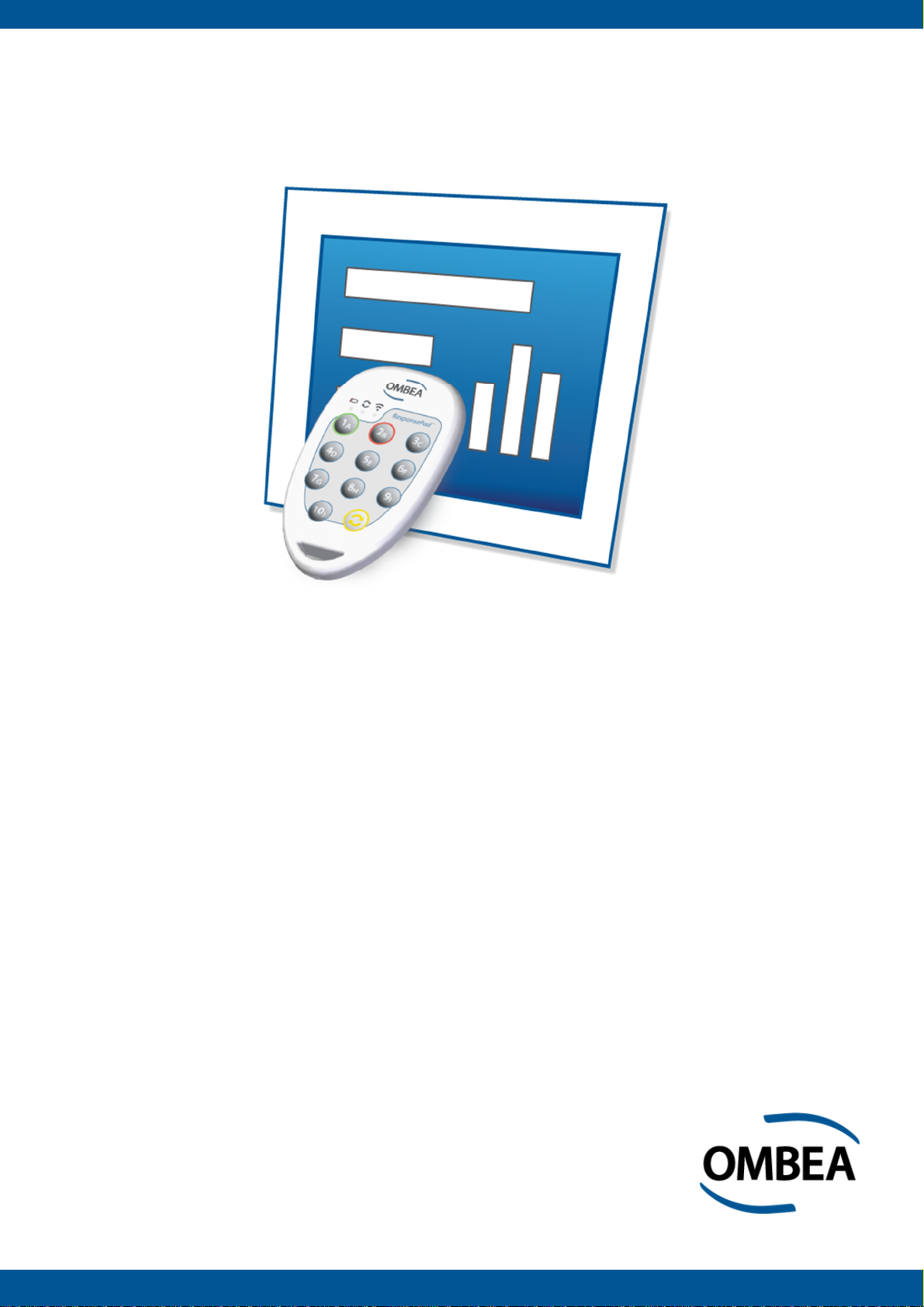
OMBEA Response®
User Guide ver. 1.4.0
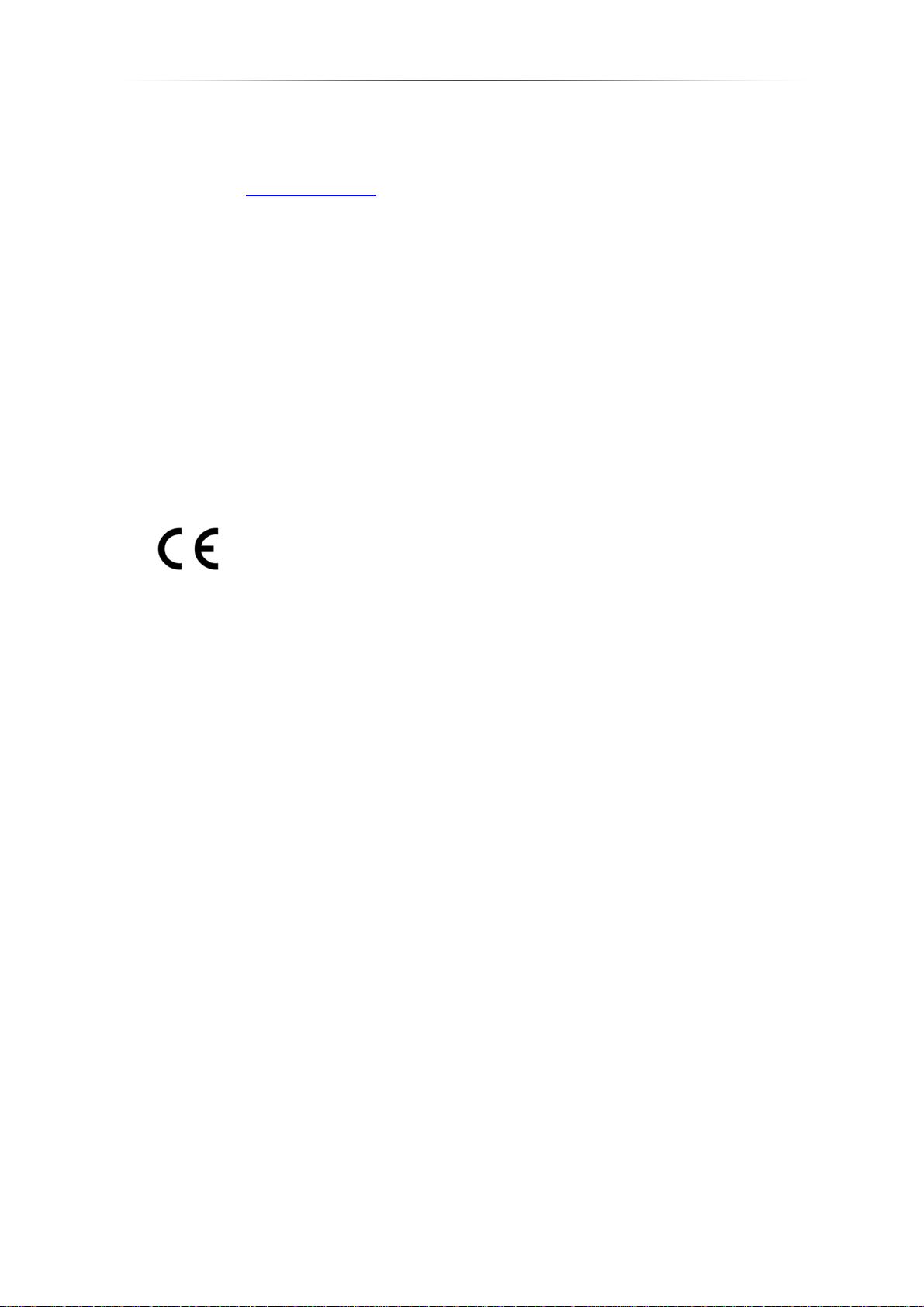
OMBEA Response – User Guide
Thank you for choosing an Audience Response System
from OMBEA.
Please visit www.ombea.com to get the latest updates for your system.
Copyright © 2014 OMBEA AB. All rights reserved.
With the exception of that which follows from compulsory legal requirements,
OMBEA AB is under no circumstances responsible for loss of data, income or
any special, temporary, consequential, or indirect damages, regardless of the
cause of the loss or damage.
NO PART OF THIS DOCUMENT MAY BE REPRODUCED IN ANY FORM OR IN
ANY WAY, OR TRANSLATED INTO ANY LANGUAGE AT ANY TIME WITHOUT
PRIOR WRITTEN PERMISSION FROM OMBEA.
OMBEA RESERVES THE RIGHT TO CHANGE THIS DOCUMENT OR
WITHDRAW IT WITHOUT ANY PRIOR NOTICE.
ResponsePad™ and ResponseLink™ have been tested and are in
compliance with the following EC directives:
EN 300 328
EN 300 328
EN 301 489
EN 60950-1
EN 55022
EN 55024
For further information and for a declaration of conformity, please contact
OMBEA support.
1 | Document ver. 1.1
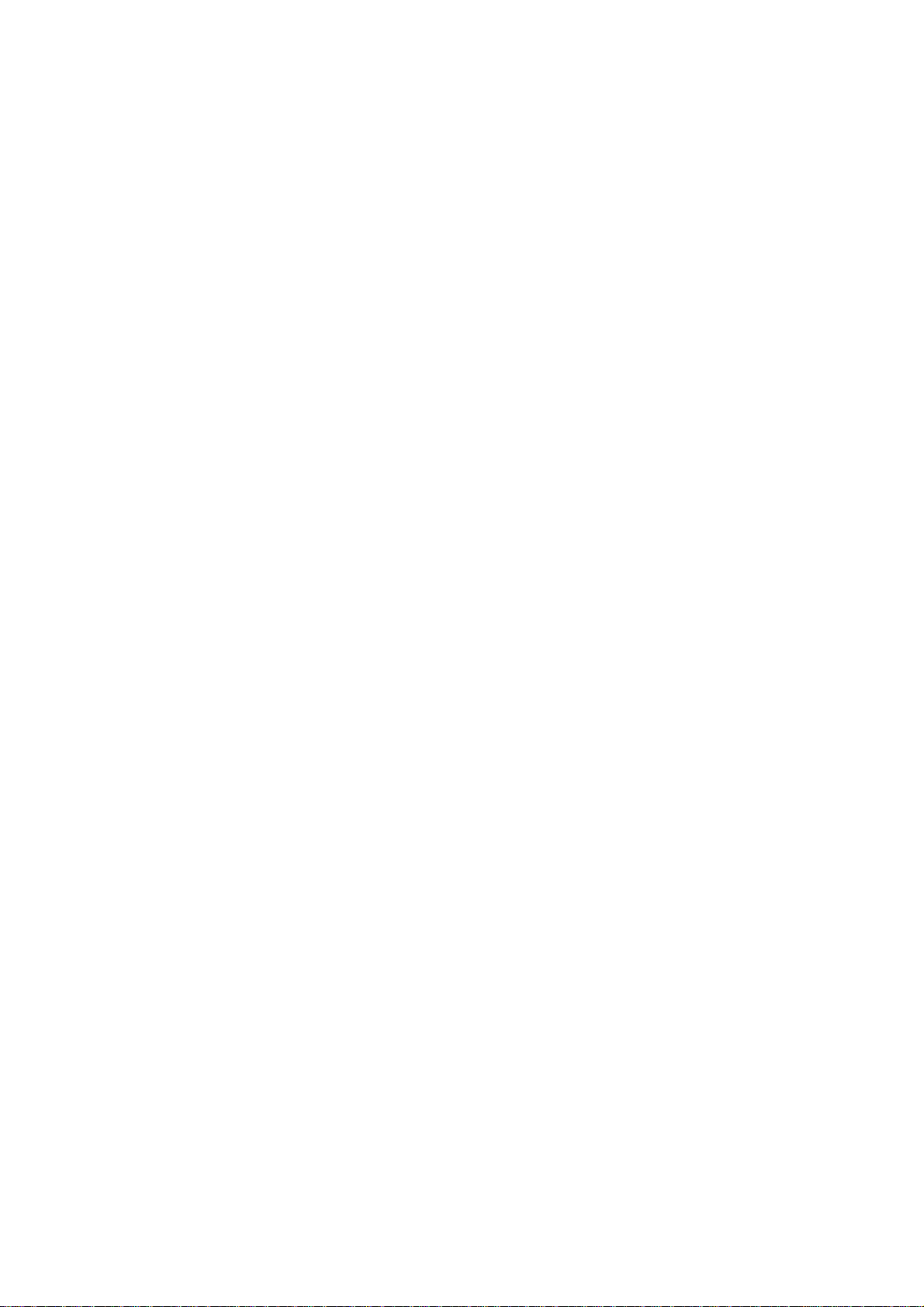
FEDERAL COMMUNICATIONS COMMISSION INTERFERENCE STATEMENT
This equipment has been tested and found to comply with the limits for a Class B
digital device, pursuant to part 15 of the FCC Rules. These limits are designed to
provide reasonable protection against harmful interference in a residential
installation. This equipment generates, uses and can radiate radio frequency
energy and, if not installed and used in accordance with the instructions, may
cause harmful interference to radio communications. However, there is no
guarantee that interference will not occur in a particular installation. If this
equipment does cause harmful interference to radio or television reception, which
can be determined by turning the equipment off and on, the user is encouraged
to try to correct the interference by one or more of the following measures:
-Reorient or relocate the receiving antenna.
-Increase the separation between the equipment and receiver.
-Connect the equipment into an outlet on a circuit different from that to which the
receiver is connected.
-Consult the dealer or an experienced radio/ TV technician for help.
CAUTION:
Any changes or modifications not expressly approved by the grantee of this
device could void the user's authority to operate the equipment.
This device complies with Part 15 of the FCC Rules. Operation is subject to the
following two conditions: (1) this device may not cause harmful interference, and
(2) this device must accept any interference received, including interference that
may cause undesired operation.
2 | Document ver. 1.1
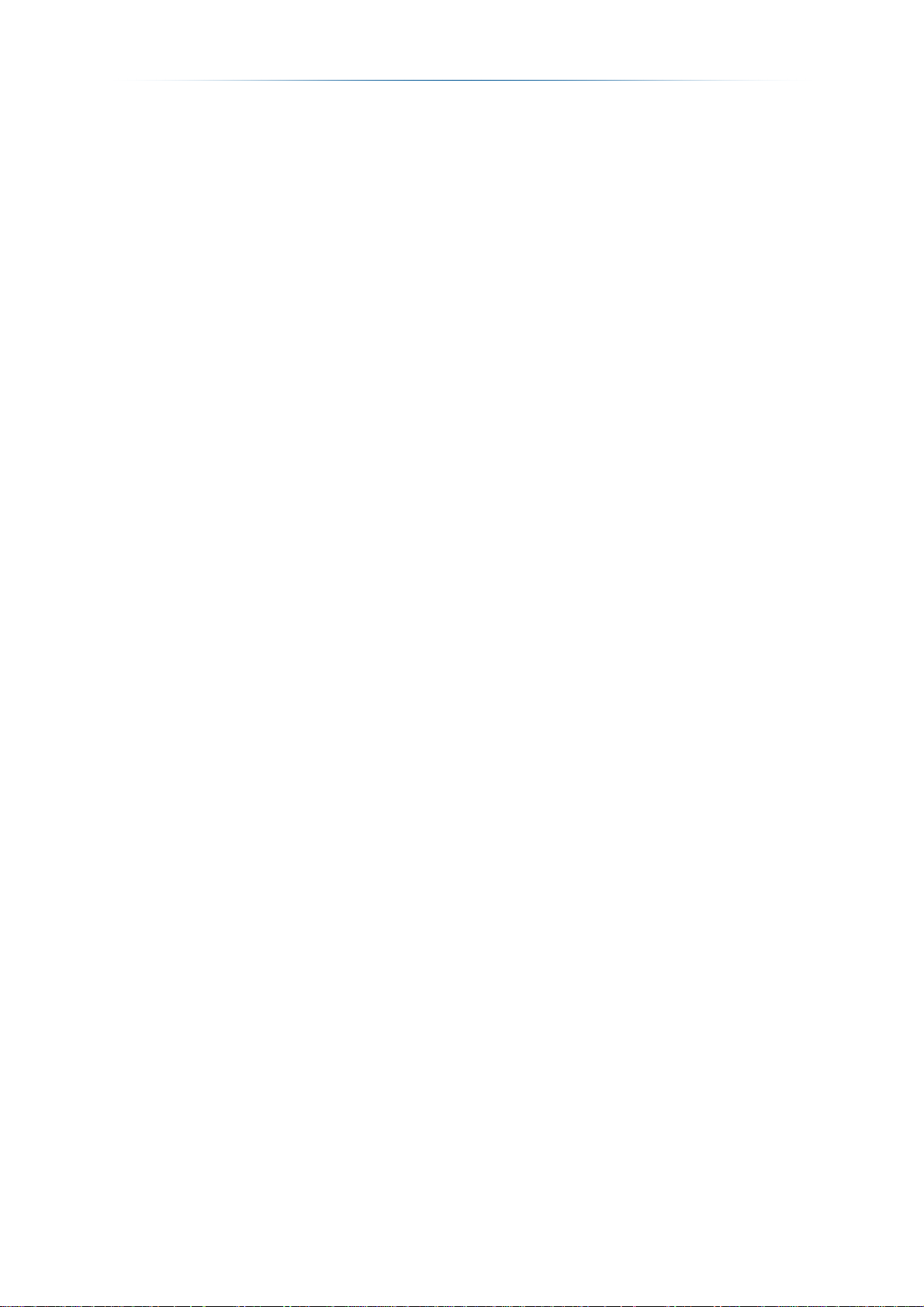
OMBEA Response – User Guide
Chapter 1. Installation ................................................................................... 6
Installation ........................................................................................................6
Connecting OMBEA ResponseLink to the PC for the first time ............................... 6
Starting OMBEA Response .............................................................................7
Chapter 2. Working with interactive slides ................................................... 8
Add interactive slides .......................................................................................8
Multiple choice questions ....................................................................................... 8
Priority ranking questions ....................................................................................... 8
Group result slides ................................................................................................. 8
Comparison slides .................................................................................................. 9
Leaderboard slides ................................................................................................. 9
Free text questions ................................................................................................. 9
Attendance questions ............................................................................................. 9
Properties ........................................................................................................9
Change the chart type ............................................................................................ 9
Change colors ........................................................................................................ 9
Change the chart template ................................................................................... 10
Format chart values ............................................................................................. 10
Changing the answer list style .............................................................................. 10
Using a time limit .................................................................................................. 10
Show countdown .................................................................................................. 10
Show statistics board ........................................................................................... 10
Play Audio during a poll ........................................................................................ 11
Change the number of responses per participant ................................................. 11
Allow duplicates ................................................................................................... 11
Change how the poll is closed .............................................................................. 11
Change when the chart is shown ......................................................................... 11
Group participants ................................................................................................ 11
Define answer score ............................................................................................ 12
Change first position of the leaderboard ............................................................... 12
Change the number of positions in the leaderboard ............................................. 12
Compare the average score for groups in the leaderboard ................................... 12
Change the default property values ...................................................................... 12
Anonymous interactive slides ........................................................................12
Chapter 3. Participant list ............................................................................ 13
3 | Document ver. 1.1
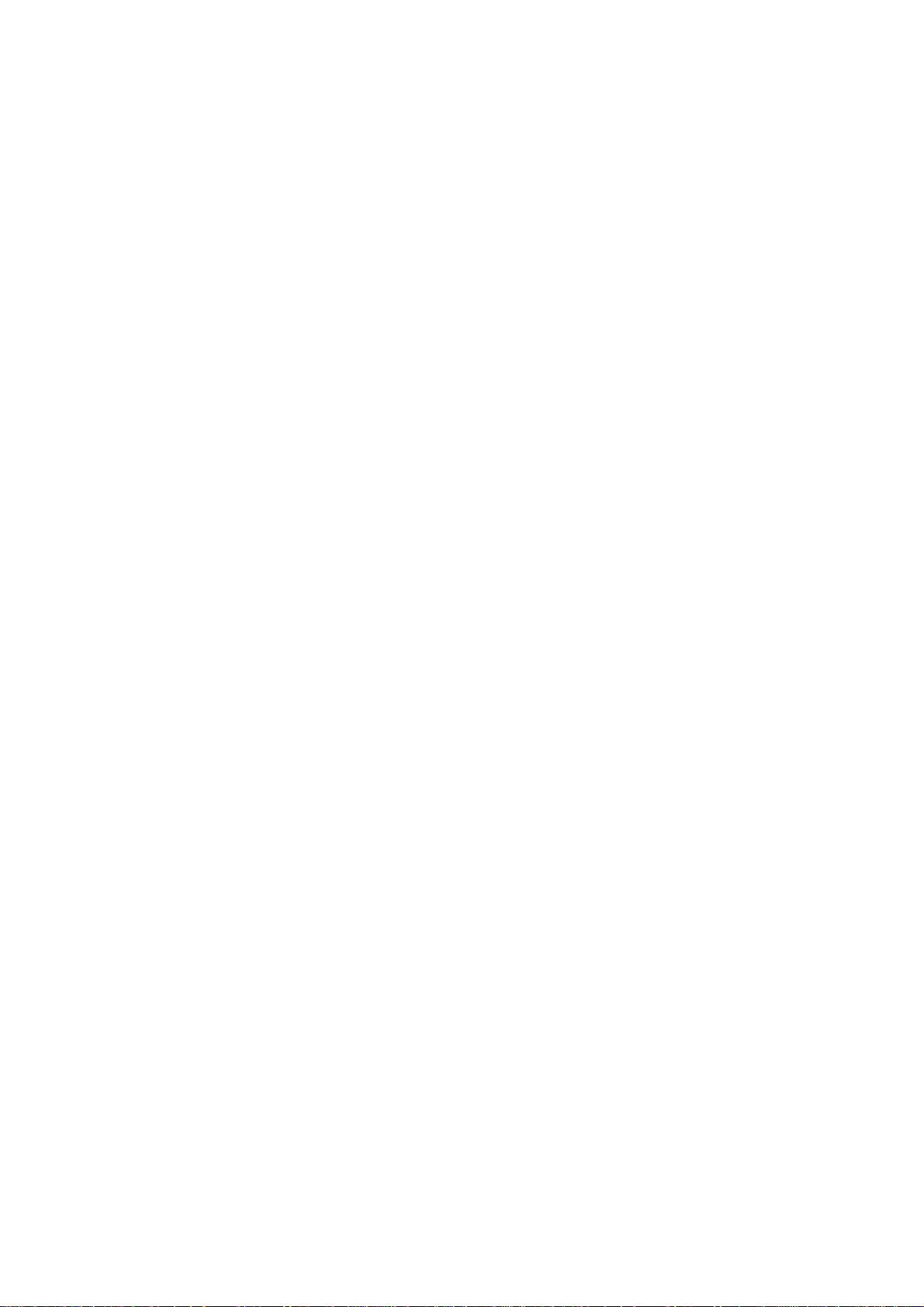
Working with the participant list .....................................................................13
Add and remove columns ..................................................................................... 13
Add and remove participants ................................................................................ 13
Add a participant list ............................................................................................. 13
Rename columns ................................................................................................. 13
Sort by column ..................................................................................................... 14
Participant ID ....................................................................................................... 14
Device ID ............................................................................................................. 14
Create and delete groups ..................................................................................... 14
Add and delete group members ........................................................................... 14
Save a participant list to file .................................................................................. 14
Chapter 4. Session management ................................................................. 15
Save and open a session ...............................................................................15
Upload session results to OMBEA Connect ...................................................15
Clear results ...................................................................................................15
Clear session history ............................................................................................ 15
Clear results from a single interactive slide .......................................................... 15
Clear results from all interactive slides ................................................................. 15
Chapter 5. Poll ............................................................................................. 16
Controlling the poll .........................................................................................16
Starting the poll .................................................................................................... 16
Closing the poll..................................................................................................... 16
Restarting a poll ................................................................................................... 16
Opening the Result Monitor .................................................................................. 16
Insert an On-The-Fly question .............................................................................. 16
Simulate response input ................................................................................16
Chapter 6. Response devices ....................................................................... 17
Configure ResponseApp ................................................................................17
Configure ResponsePads ..............................................................................17
Change channel ................................................................................................... 17
Synchronize and update ....................................................................................... 17
Test the ResponsePads ....................................................................................... 17
Configure RemotePad ...................................................................................18
Button explanation ............................................................................................... 18
Pair with OMBEA Response................................................................................. 18
4 | Document ver. 1.1
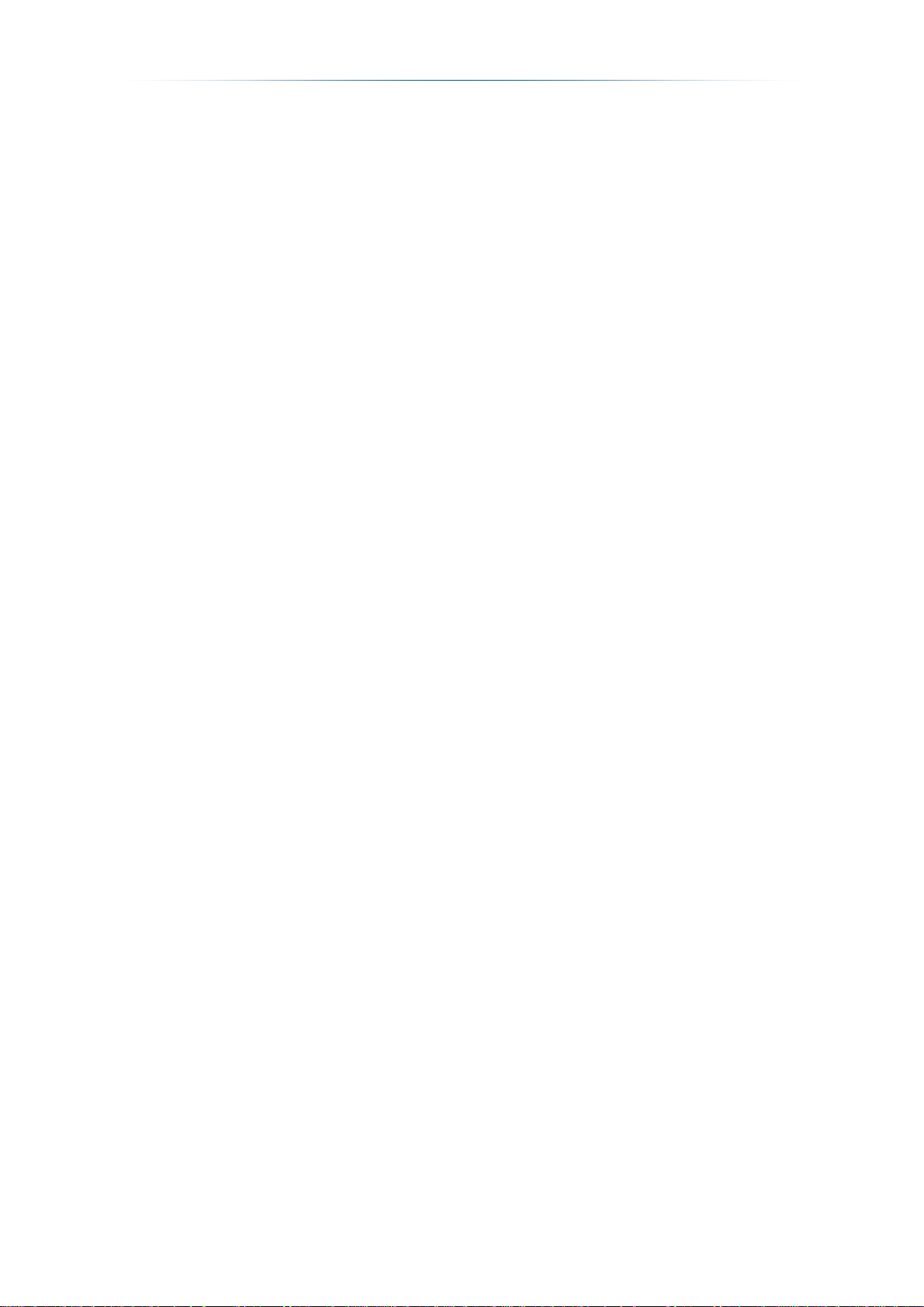
OMBEA Response – User Guide
Change the programmable buttons ...................................................................... 18
Chapter 7. Reports ...................................................................................... 19
Generate a report ..........................................................................................19
Scoring Report ..................................................................................................... 19
Question Analysis Report ..................................................................................... 19
Group Report (percentage) .................................................................................. 20
Group Report (count) ........................................................................................... 20
Attendance Report ............................................................................................... 20
Participant List with Total Score ........................................................................... 21
Participant List with Total Score and Grades ........................................................ 21
Participant Report ................................................................................................ 21
Question List ........................................................................................................ 21
Participant List ..................................................................................................... 21
Response Report ................................................................................................. 21
Chapter 8. Presentation Settings ................................................................. 23
Filling out Device ID automatically ........................................................................ 23
Choose the expected number of participants ....................................................... 23
Backup ................................................................................................................. 23
Choose the monitor on which the Poll Info should be shown ................................ 23
Choose the monitor on which the presenter windows should be shown ............... 23
Chapter 9. Troubleshooting ......................................................................... 24
Chapter 10. Terms and conditions................................................................. 26
5 | Document ver. 1.1
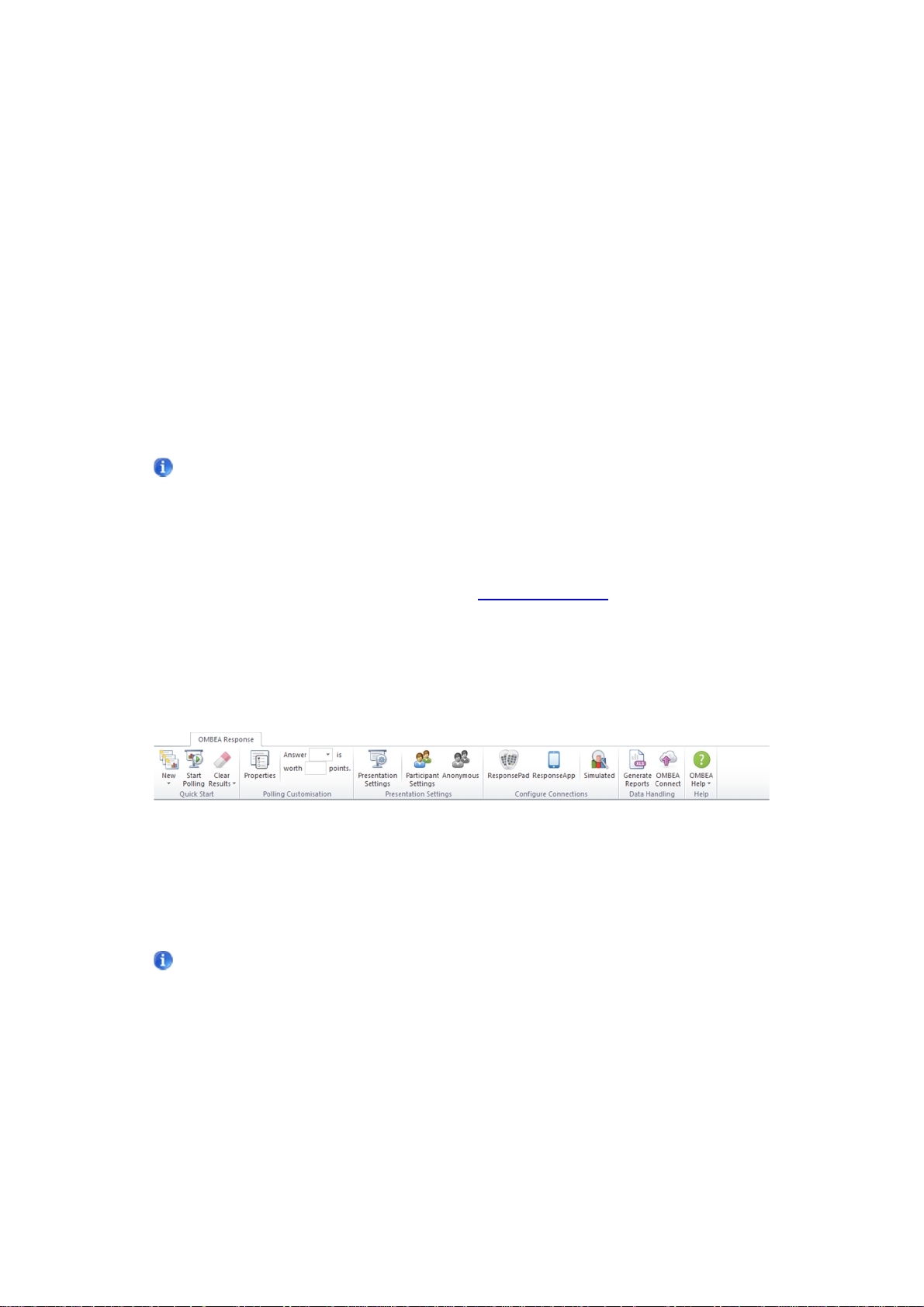
Chapter 1.
Installation
OMBEA Response helps you to engage your audience and analyze their opinions and
knowledge - all without you having to leave Microsoft® PowerPoint®.
Installation
Install OMBEA Response by downloading the software from the Internet.
Note: To install OMBEA Response, it is required that you are an administrator
on the computer. If you are unsure about this, please contact the local system
administrator before starting the installation.
Installing from the Internet:
1. Download OMBEA Response from www.ombea.com.
2. Double click on the ORSetup.exe file and follow the instructions on
screen.
3. Double click on the OMBEA Response icon on your desktop.
4. The OMBEA Response tab will appear in the top left corner of your
PowerPoint window.
Connecting OMBEA ResponseLink to the PC for the first time
When you connect OMBEA ResponseLink to the PC for the first time, the drivers
will be automatically installed.
Note: It may take a few minutes to install the drivers. The installation process
can be followed via the task bar next to the system clock.
6 | Document ver. 1.1
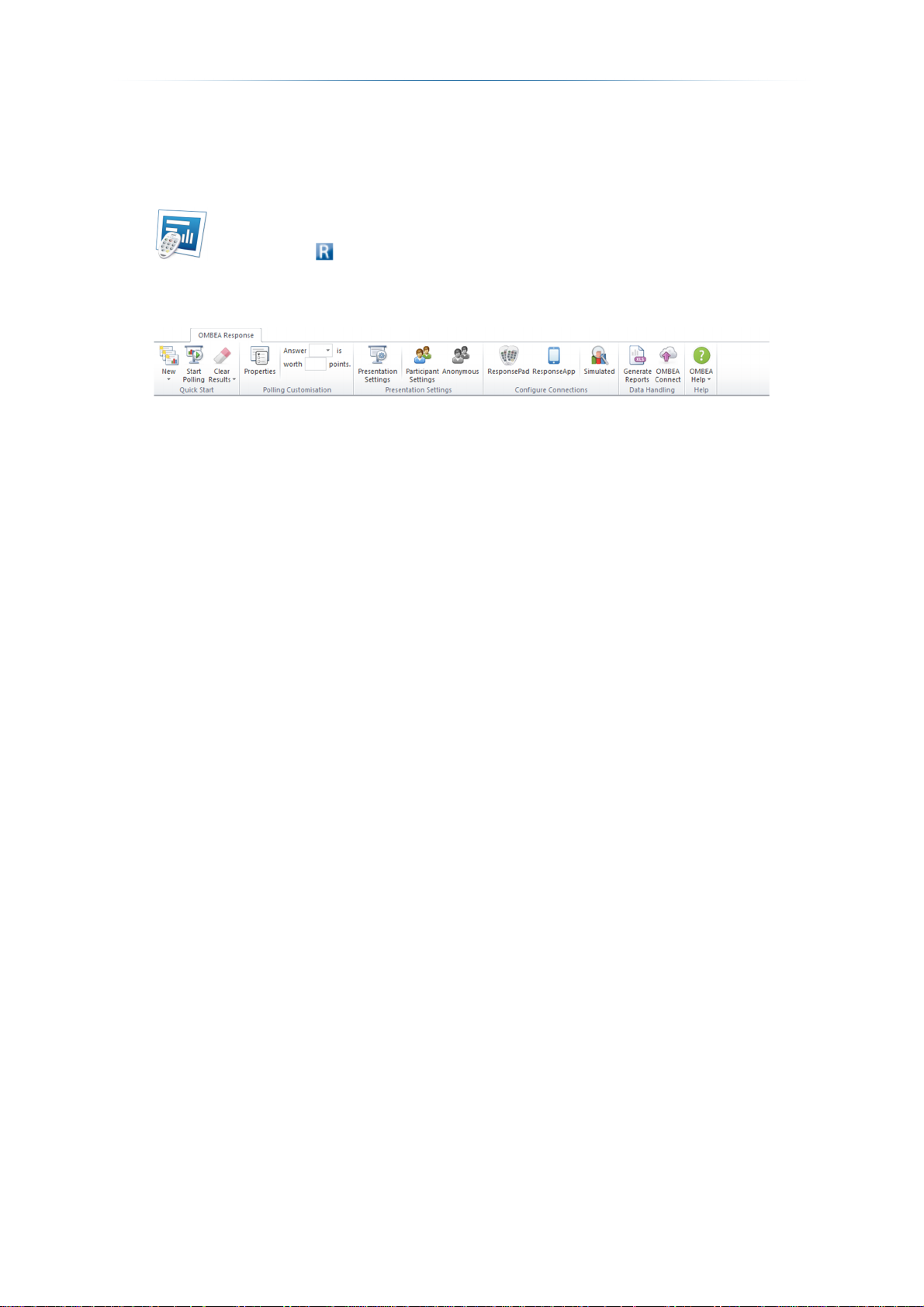
OMBEA Response – User Guide
Starting OMBEA Response
You start OMBEA Response by clicking on the OMBEA Response icon, either on
your desktop, in the start menu or in the installation folder.
alternatively .
When you start OMBEA Response, Microsoft ® PowerPoint ® opens with the
OMBEA Response tab activated.
The OMBEA Response tab contains all the tools you need to create an
interactive presentation.
7 | Document ver. 1.1
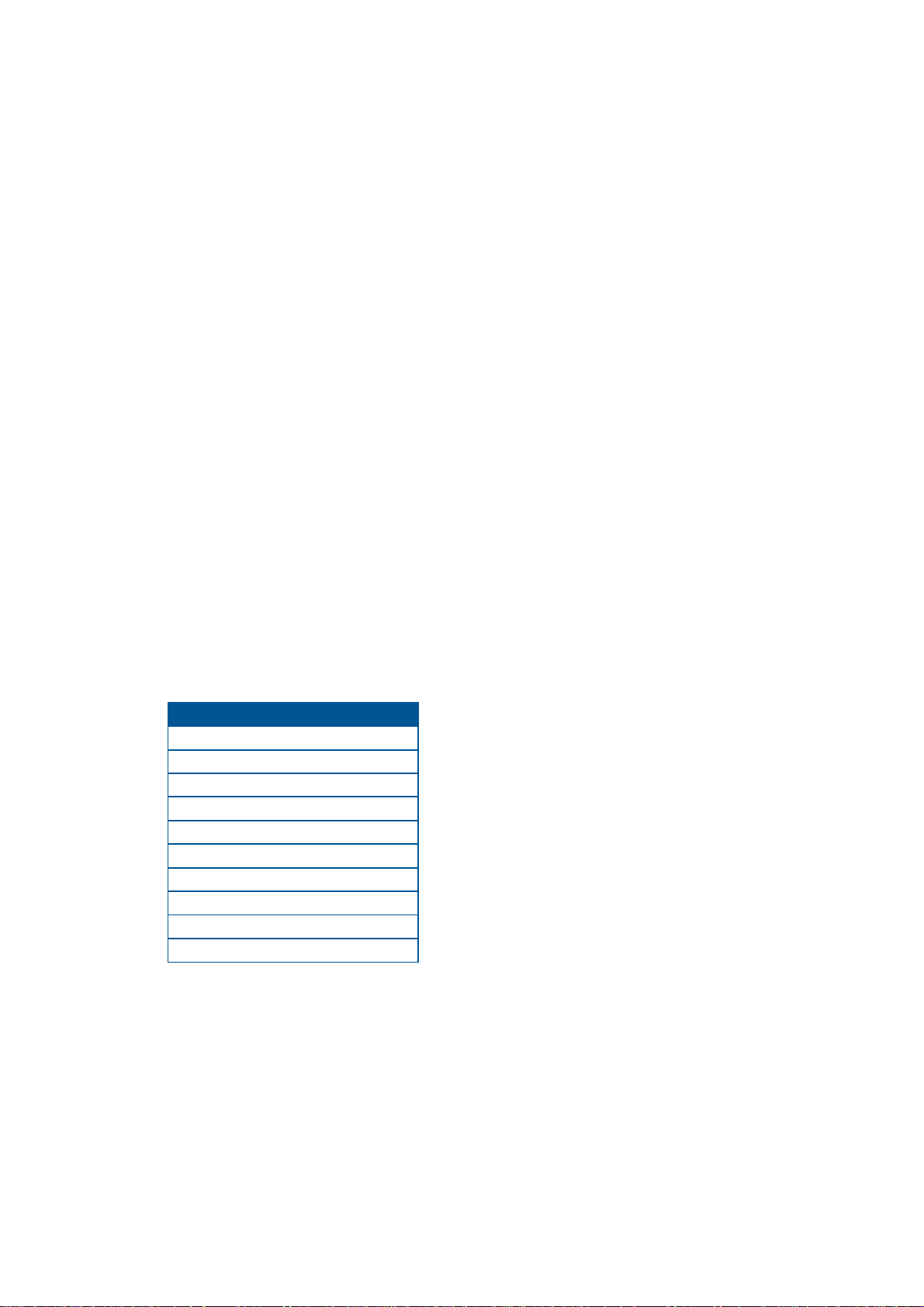
Chapter 2.
Working with interactive slides
Interactive slides provide different ways of engaging your audience during a
presentation.
Add interactive slides
Multiple choice questions
A multiple choice question slide allows you ask a question with up to 10 answer
options to your audience, collect the responses and present the result as an
embedded chart.
Insert a multiple choice question slide by clicking on New in the ribbon group
Quick Start and then select a result chart type under Multiple Choice.
Priority ranking questions
A priority ranking question allows participants to rank the answer options by
submitting multiple responses to the question. The answer options are scored
based on the response weights shown in the table below.
Order Weight
First response 10
Second response 9
Third response 8
Fourth response 7
Fifth response 6
Sixth response 5
Seventh response 4
Eighth response 3
Ninth response 2
Tenth response 1
Insert a priority ranking slide by clicking on New in the ribbon group Quick Start
and then click Priority Ranking. Then select the number of allowed responses per
participant in the shown dialog.
Group result slides
A group result slide shows the question result of different participant groups in
your audience. Learn more about participant groups by reading Group
participants and Create and delete groups. Insert a group result slide by
8 | Document ver. 1.1

OMBEA Response – User Guide
clicking on New in the ribbon group Quick Start and then clicking on Analysis and
Group result. Then select the question and the groups of which you want to
display the result. The group result slide can also show the result for participants
connected to multiple groups. This is done by adding combination groups. For
example, if you first selects the groups of women and men and the combination
groups sellers and developers, the group result slide will show the result for the
group combinations female sellers, female developers, male sellers and male
developers.
Comparison slides
A comparison slide shows a comparison between the two most recent results of
a question. You insert a comparison slide by clicking on New in the ribbon group
Quick Start, and then clicking on Analysis and Comparison. Then select the
question for which you want to compare the results.
Leaderboard slides
A leaderboard slide shows the current top scores of different groups or individual
participants. Leaderboard slides are automatically updated after each polled
question. Learn more about how to define the score for the different answers of a
question by reading Define answer score. Insert a group leaderboard slide by
clicking on New in the ribbon group Quick Start and then clicking on Competition
and Group Leaderboard. Insert a participant leaderboard slide by clicking on New
in the ribbon group Quick Start and then clicking on Competition and Participant
Leaderboard.
Free text questions
A free text question allows participants to submit an opened ended response.
Insert a free text question slide by clicking on New in the ribbon group Quick Start
and then click Free Text.
Note: Free text questions are supported by the following response input
methods: OMBEA ResponseApp. A free text response can have up to 180
characters.
Attendance questions
An attendance slide allows you mark class attendance. The result is available in
the attendance report. Insert an Attendance slide by clicking on New in the ribbon
group Quick Start and then click Attendance.
Properties
Each interactive slide has properties associated with it. The properties determine
the appearance and behavior of the interactive slide.
Change the chart type
To change the chart type of a question slide, click Properties. Under Chart set the
Chart type to one of the available chart types.
Change colors
9 | Document ver. 1.1

To change the colors of the answers for a question slide, click Properties. Under
Chart set the Chart color mode to User specified and then select the color of
each answer.
Change the chart template
If you want to customize some feature of a chart which is not exposed by
properties, you can choose to disable the OMBEA chart template. To disable the
OMBEA chart template, click Properties. Under Chart set Apply OMBEA chart
template to No. You can now manually customize the chart of the interactive slide
by double-clicking on the chart and choosing Edit existing.
Format chart values
The values of the chart can be presented as the response percentage for each
answer or as the total number of responses for each answer. To select the chart
format click Properties. Under Chart set the Chart value format to Percentage or
Responses.
Changing the answer list style
To change the answer list style of a question click Properties. Then set the
Answer list style to the desired style. The available styles are, A-J), AJ., a-j), a-j.,
1-10) and 1-10..
Using a time limit
You can limit the amount of time the participants have available to respond to a
question. When the time limit has been reached the poll is automatically closed.
To set a time limit for a question, click Properties. Under Poll set Time Limit
(seconds) to the number of seconds available to the participants.
When a question slide with a time limit and a countdown is presented during the
slide show you start the countdown by advancing the Slide show, for example, by
pressing the left mouse button or pressing the Enter key.
Show countdown
If you have set a time limit for a question slide you can show a countdown of the
remaining time. To show a countdown click Properties. Under Poll set Show
countdown to Yes.
When a question slide with a time limit and a countdown is presented during the
slide show you start the countdown by advancing the Slide show, for example, by
pressing the left mouse button or pressing the Enter key.
Show statistics board
You can insert a statistics board in a question slide showing:
Response mean value.
Response standard deviation.
Response median.
Response time mean value.
Response time standard deviation.
10 | Document ver. 1.1

OMBEA Response – User Guide
Net Promoter Score.
To insert a statistics board in a question slide click Properties. Under Poll set
Show statistics board to Yes.
Play Audio during a poll
If you want an audio file to be played during the poll, select Properties. Under Poll
set Sound to the path to the audio file. The audio file is automatically played
when the poll is opened.
Note: It is only the audio file path that is saved in the session and not the
audio file itself. Therefore if you copy the session file to a different computer you
must also copy the audio file.
Change the number of responses per participant
If you want to change the number of responses per participant, select Properties.
Under Poll set Responses per participant.
A response sequence is changed by selecting a non-represented alternative or
by exceeding the number of allowed responses. Both imply a red flash indicating
that the response sequence has been resetted.
Allow duplicates
If you want to allow your participants to send response duplicates, select
Properties. Under Poll change Allow duplicates to Yes.
Change how the poll is closed
By default an open poll is closed when either of the following occurs.
The slide show is advanced, for example by pressing the left mouse
button or the Enter button.
The question time limit has been reached.
All of the participants have responded.
If you do not want the poll to be automatically closed as soon as all of the
participants have responded, select Properties. Under Poll set Close poll to
manually. Now the poll is no longer automatically closed when all of the
participants have responded.
Change when the chart is shown
By default the result chart of a question slide is automatically shown when the
poll is closed. If you do not want the result chart to be automatically shown, click
Properties. Under Poll set Show Chart to Manually. When the poll is closed you
can now show the chart by advancing the show, for example by pressing the left
mouse button or pressing the Enter key.
Group participants
If you want to dynamically divide the participants into groups according to their
answers, select Properties. Under Miscellaneous set Grouping to Yes. .
11 | Document ver. 1.1

You can also divide the participants into groups in advance via Participant
Manager.
The group results can be shown directly in the slide show by inserting a Group
Result slide alternatively afterwards in the Group report.
Define answer score
If you want to assign points for a particular answer, click
Properties. Assign the points for an answer by defining the
Answer points for the answer.
You can also define the points for an answer below the
OMBEA Response tab.
You can show the current top scores of different groups or individual participants
during the slide show by inserting a leaderboard slide. The participant scores can
also be analyzed in the Scoring report.
Change first position of the leaderboard
To change the first position of the leaderboard, select Properties. Set First pos.
Leaderboard for groups or First pos. Leaderboard for participants to the number
of positions to be shown.
Change the number of positions in the leaderboard
To change the number of positions that are shown in a leaderboard slide, select
Properties. Set Pos. Leaderboard for groups or Pos. Leaderboard for participants
to the number of positions to be shown.
Compare the average score for groups in the leaderboard
Sometimes it may be desirable to compare the average score for groups instead
of the total score, such as when the number of group members differs. If you
want to compare average scores for groups in a leaderboard, select Properties.
Set Compare average scores for groups to Yes.
Change the default property values
General properties determine the default appearance and behavior of a created
interactive slide. If you want to change the default property values, select
Properties. Select General properties in the left column of the properties dialog.
Then define the default values of the desired properties. If you want the changes
to also apply to the already existing interactive slides, press Apply to all.
Anonymous interactive slides
If you want your participants Device ID to be hidden in the session results, check
Anonymous.
12 | Document ver. 1.1

OMBEA Response – User Guide
Chapter 3.
Participant list
Working with the participant list
Click Participant Settings to manage the participant list for the session.
Add and remove columns
If you want to add a column, select Add column. A dialog box will then appear
and ask you to select a name for the column or if the column should specify the
voting weights.
To remove the column you simply right-click on the column name and select
Remove column.
Add and remove participants
To add a participant, select Add participant and a new row is added at the
bottom.
If you want to remove a participant, select the row that corresponds to the
participant you want to remove, and select Remove participant.
Add a participant list
To open an existing participant list, press Add participant list and locate the file
you want to open.
Rename columns
To change the name of a column, right-click on the column name and select
Rename column.
13 | Document ver. 1.1

Sort by column
To sort your participant list based on a particular column, click on the column
name.
Participant ID
Participant ID is a unique identification number for each participant. OMBEA
Response generates these numbers automatically.
Device ID
Device ID is a unique identification number for each response device located on
the back of the ResponsePad device alternatively in the status field for
ResponseApp. Thanks to the unique participant ID you can change response
devices during a session without losing the connection to past results. You can fill
out the cell for the Device ID in two different ways:
A Automatically, by selecting the participant for whom you want to enter a
device ID and press a button on the response device that you want to
connect the participant to. The Participant Manager then automatically fills
the correct cell and jumps down to the row below.
B Manually, enter the Device ID by editing each cell.
Create and delete groups
You can use groups to divide your participant list into smaller groups, i.e. Class
8A and Class 8B, Girls and Boys or Sales department and Marketing department.
If you want to add a group, click on Add group and then specify the name of the
group.
If you want to remove a group, select the group, right-click and choose Remove
Group.
Add and delete group members
If you want to add one or more participants to a group, select Participant list in
the left column. Then select the participants that you want to add to a group and
drag them over to the desired group. Alternatively you can add one or more
participants to a group by right-clicking on each of the participants that you want
to add a group and selecting Add to group.
If you want to remove one or more participants from a group, select the group in
question, right-click on the participant and select Remove from group.
Alternatively, you can remove one or more participants from a group by rightclicking on the participants that you want to remove and choose Remove from
group.
Save a participant list to file
To save your participant list, press Save to file.
14 | Document ver. 1.1

OMBEA Response – User Guide
Chapter 4.
Session management
Save and open a session
When you work in OMBEA Response you save and open sessions in the same
way as you would with a standard Microsoft® PowerPoint® presentation. When
you save an OMBEA Response session, you also save the PowerPoint®
presentation, the result and participant list in the same file format, .ors. Doubleclick on a saved OMBEA Response session to open it in OMBEA Response.
Upload session results to OMBEA Connect
To upload session results to OMBEA Connect, select Upload. Enter your
username, password, the session file as well as a session file name and press
Upload.
Do not have a presenter account?
Please contact your system administrator or contact OMBEA support.
Clear results
Clear session history
To clear all the results that are linked to the current session, press Clear Result
and select Session history.
Clear results from a single interactive slide
To clear the results from a single interactive slide, press Clear Result and select
Selected interactive slide.
Note: Only the chart will be cleared, the result data will still be available in the
session history.
Clear results from all interactive slides
To clear the results from all interactive slides in a presentation, press Clear
Result and select All interactive slides.
Note: Only the charts will be cleared, the result data will still be available in the
session history.
15 | Document ver. 1.1

Chapter 5.
Poll
Controlling the poll
When an interactive slide is presented a box is shown in the upper
right corner. This box shows how many responses that have been
received and if the poll is open or closed.
Starting the poll
If the interactive slide does not contain any previous results and the slide does
not contain a time limit countdown, the poll will start automatically.
If the slide contains a time limit countdown you open the poll by advancing the
slide show, for example by pressing the left mouse button or the Enter key.
Closing the poll
You close the poll by advancing the Slide show, for example, by pressing the left
mouse button or the Enter key.
The poll is automatically closed when the expected number of responses have
been received or when the question time limit has been reached.
Restarting a poll
To restart a poll, press Restart or press the F8 key on the
keyboard.
Opening the Result Monitor
The Result Monitor gives you the possibility to review the result of a question
without showing it to the participants. You open the Result Monitor by pressing
the F12 key on the keyboard during the Slide show.
Insert an On-The-Fly question
A question slide can be inserted during the Slide show
by pressing the F9 key on the keyboard. In the appearing window, enter your
question, your answers and select the chart type, then press Insert.
Simulate response input
Check Response Input: Simulated to test your interactive presentation by
simulating the responses from your participants.
16 | Document ver. 1.1

OMBEA Response – User Guide
Chapter 6.
Response devices
Configure ResponseApp
In order for ResponseApp users to be able to connect to your session, you first
need to login to your presenter account. Login to your presenter account by
clicking ResponseApp, enter your username and password and press Login.
Do not have a presenter account?
Please contact your system administrator or contact OMBEA support.
The user manual for ResponseApp can be found at:
www.ombea.com
Configure ResponsePads
Change channel
In order to prevent interference with a nearby OMBEA Response system press
ResponsePad and Change channel.
Note: After changing the channels, the ResponsePads must be synchronized.
See synchronize and update.
Synchronize and update
When the channels have been changed synchronization is required
To synchronize the devices:
1. Click on ResponsePad, select Synchronization and press Start.
2. In order to synchronize a ResponsePad device, press the yellow button
for 5 seconds. A yellow LED light starts flashing which indicates the
ongoing synchronization.
3. A successful synchronization is indicated on the screen by the participant
getting highlighted in yellow as well as by an LED showing green light on
the ResponsePad device.
4. When all the devices have been synchronized, exit the synchronization by
pressing on Stop.
Test the ResponsePads
17 | Document ver. 1.1

To test the system prior to a presentation:
1. Click on ResponsePad, select Poll Test and press Start.
2. To test a ResponsePad device press any of the buttons 1A-10J.
3. A successful test is indicated on the screen by the participant getting
highlighted in green as well as by an LED showing green light on the
ResponsePad device.
4. When all the devices have been tested, end the test by pressing Stop.
Configure RemotePad
OMBEA RemotePad™ is a remote control for OMBEA Response and Response
OMBEA 360. This means that you are no longer bound to the computer, you can
walk around freely in the classroom and still be able to control the polling.
Button explanation
Corresponds to the right arrow and left arrow on your keyboard.
Start, stop a restart a poll.
Programmable button.
Pair with OMBEA Response
To pair a RemotePad with OMBEA Response, press ResponsePad, and then
click Pair RemotePad. Press a button on the RemotePad. The Device ID of the
RemotePad is displayed. Press Save. The RemotePad is now paired with
OMBEA Response.
Change the programmable buttons
The RemotePad device has four programmable buttons. To set what the buttons
do, click Settings and select the function of each button under the heading
RemotePad.
18 | Document ver. 1.1

OMBEA Response – User Guide
Chapter 7.
Reports
Generate a report
By generating reports you can visualize and analyze the results saved in the
session history.
To generate a report, press Reports and select the report you want to generate.
Question Report
The Question Report contains the following information for each question in the
session:
• Answer alternatives.
• Number of responses per answer alternative.
• Percentage of responses per answer alternative.
• Column chart showing the results.
Requirements: none.
Scoring Report
The Scoring Report contains the following information for each question in the
session:
• Number of responses.
• Achieved average score.
• Assigned max points.
The Scoring Report contains the following information for each participant:
• Answer to each question.
• Score for each question.
• Color code: Red = min score (usual 0 p). Green = highest score. Yellow = other
scores.
• Total session score.
Requirements: the session contains scored questions.
Question Analysis Report
The Question Analysis Report contains the following information for each
question in the session:
• Answer alternatives.
• Highlighted corrected answers.
• Number of responses per answer alternative.
19 | Document ver. 1.1

• Percentage of responses per answer alternative.
• Difficulty index.
• Discrimination index.
• Column chart showing the indices.
The difficulty Index (D) measures the proportion that answered correctly. D varies
between 0 and 1. D = 1 indicates that the question is considered to be very
simple, while D = 0 indicates that the question is considered to be very difficult.
The discrimination index (DI) measures how well the question distinguishes
participants with high total scores from participants with low total scores. DI
varies between -1 and 1. A negative DI indicates that participants with low total
scores are more likely to answer the question correctly than participants with high
total scores, suggesting that the question should be modified. A positive DI
indicates that participants with high total scores are more likely to answer the
question correctly, suggesting that the question is well formulated.
:ℎℎℎ25%ℎℎ.
:ℎℎℎ25%.
:ℎℎℎ.
:ℎℎℎ.
+
+
=
=
−
0.5(+ )
Requirements: the session contains none anonymous question and answer
alternatives with assigned points.
Group Report (percentage)
The Group Report contains the following information for each question in the
session:
• Percentage participants in each group who answered a certain answer
alternative.
Requirements: the session contains static or dynamic groups.
Group Report (count)
The Group Report contains the following information for each question in the
session:
• Number of participants in each group who answered a certain answer
alternative.
Requirements: the session contains static or dynamic groups.
Attendance Report
20 | Document ver. 1.1

OMBEA Response – User Guide
The Attendance Report contains the following information for each participant:
• A field showing whether the participant where present or not during the
attendance slide.
Requirements: the session contains at least one result for an attendance slide.
Participant List with Total Score
The Participant List with Total Score contains the following information for each
participant:
• A field showing the total score.
Requirements: the session contains scored non-anonymous questions.
Participant List with Total Score and Grades
The Participant List with Total Score and Grades contains the following
information for each participant:
• A field showing the total score.
• A field showing the grade based on provided limits.
The Participant List with Total Score and Grades contains the following
information for the session:
• A pie chart showing the percentage of participants who achieved each grade.
Requirements: the session contains scored non-anonymous questions.
Participant Report
The Participant Report contains the following information for each participant:
• Answer to each question.
• Score on each question.
• Column chart showing the total score compared to the average score.
Requirements: the session contains scored non-anonymous questions.
Question List
The Question List contains the following information for each question:
• Answer alternatives.
Requirements: none.
Participant List
The Participant List contains the following information for each participant:
• Participant ID
• DeviceID
• Other fields present in the Participant List Manager.
Requirements: the session contains non-anonymous questions.
Response Report
21 | Document ver. 1.1

The Response Report contains the following information for each question:
• Device ID
• Response text.
• Response time.
• Response score.
Requirements: none.
22 | Document ver. 1.1

OMBEA Response – User Guide
Chapter 8.
Presentation Settings
Filling out Device ID automatically
You can choose whether or not you want the Device ID field in the Participant
Manager to be filled out automatically when pressing a response device button.
You choose this by pressing Presentation Settings.
Choose the expected number of participants
If you a running an anonymous session you can specify the expected number of
participants and thus allow automatic closing of the poll when all participants
have answered.
Backup
You can choose to automatically back up your sessions every time you save a
session by pressing Presentation Settings and enabling backups. The backups
are saved in the folder OMBEA Response in My documents.
Choose the monitor on which the Poll Info should be shown
If you want to change the monitor on which the Poll Info should be shown press
Presentation Settings and then Show the Poll Info on Monitor 2.
Choose the monitor on which the presenter windows should be
shown
If you want to change the monitor on which the presenter windows should be
shown press Presentation Settings and then Show the presenter windows on
Monitor 2.
23 | Document ver. 1.1

Chapter 9.
Troubleshooting
By following the troubleshooting procedure below you will be back on track as
soon as possible..
I have problems with OMBEA Response.
Step 1 Restart the computer and then start OMBEA Response.
Step 2 If the problem is not solved: Open Microsoft® PowerPoint®, disable all
add ins and make sure that OMBEA Response is not among the disabled add
ins. Shut down Microsoft® PowerPoint® and try to open OMBEA Response
again.
Step 3 If the problem is not resolved or if the problem reappears, please contact
Support at support@ombea.com or 08-57239010.
There is no contact with OMBEA ResponseLink.
Step 1 Click ResponsePad and identify the ResponseLink status in the top of the
window frame.
Step 2 In case the status is disconnected, proceed to Step 3. In case the status
is connected, proceed to the next topic.
Step 3 Disconnect OMBEA ResponseLink.
Step 4 Wait 15 seconds.
Step 5 Connect OMBEA ResponseLink to a different USB port.
Step 6 If the problem persists: Restart the computer and try again.
Step 7 If the problem persists or if the problem reappears, please contact
Support at support@ombea.com or 08-57239010.
The status of the ResponseLink is connected but there is still no contact
with the OMBEA ResponsePad devices.
Step 1 Disconnect OMBEA ResponseLink.
24 | Document ver. 1.1

OMBEA Response – User Guide
Step 2 Wait 15 seconds.
Step 3 Connect OMBEA ResponseLink to a different USB port.
Step 4 Open ResponsePad, select Poll test and press Start. Press a key on a
ResponsePad device. Solve any
fix and warning messages.
Step 5 If the problem persists or if the problem reappears, please contact
Support at support@ombea.com or 08-57239010.
25 | Document ver. 1.1

Chapter 10.
Terms and conditions
Restrictions: The software is confidential copyrighted information belonging to
OMBEA AB. Customers may not modify, decompile, disassemble, decrypt,
extract, or in any other manner reverse the development process of OMBEA
Response®, OMBEA ResponsePad™, OMBEA ResponseLink™ or OMBEA
ResponseApp™. Parts or all of the software may not be rented out, disseminated
or sublicensed.
© 2014 OMBEA AB. All rights reserved.
OMBEA Response® is a registered trademark that belongs to OMBEA AB,
Microsoft®, PowerPoint® and Excel® and is a registered trademark of Microsoft
Corporation.
OMBEA AB MAKES NO GUARANTEES, EXPLICIT OR IMPLICIT, REGARDING
THE INFORMATION IN THIS USER MANUAL.
26 | Document ver. 1.1
