Page 1
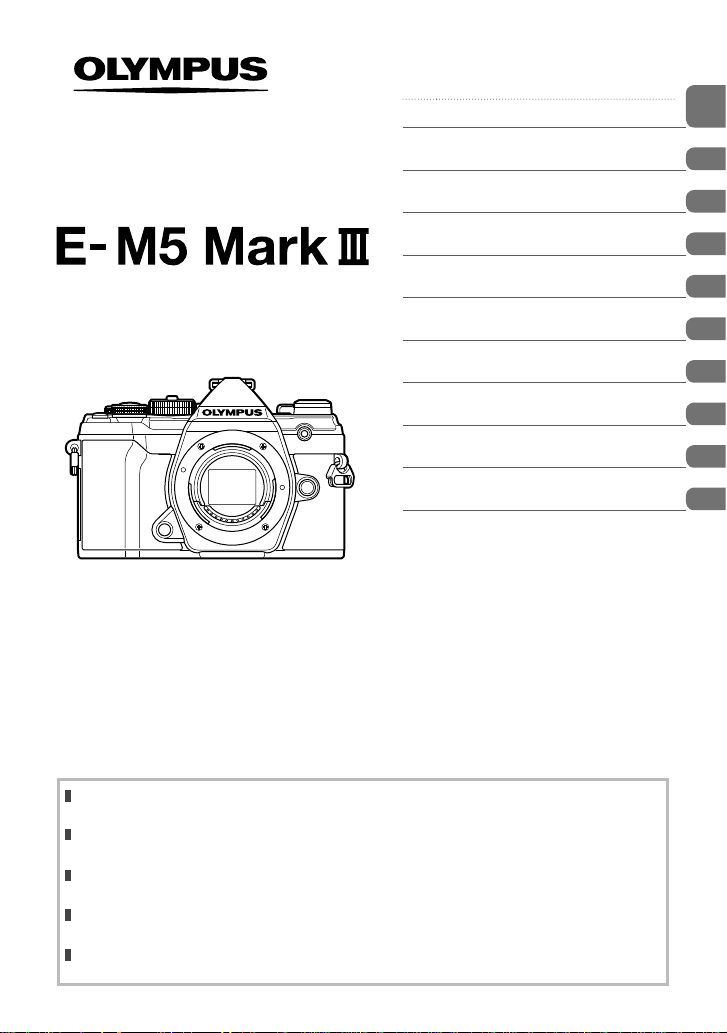
DIGITAL CAMERA
Instruction Manual
Table of Contents
Feature Index
1. Preparation
2. Shooting
3. Playback
4. Menu functions
Connecting the camera to a
5.
smartphone
Connecting the camera to a
6.
computer
7. Cautions
8. Information
9. SAFETY PRECAUTIONS
Model No. : IM016
Thank you for purchasing an Olympus digital camera. Before you start to use your new camera,
please read these instructions carefully to enjoy optimum performance and a longer service life.
Be sure you have read and understood the contents of “9. SAFETY PRECAUTIONS”, before using
this product. Keep these instructions available for future reference.
We recommend that you take test shots to get accustomed to your camera before taking important
photographs.
The screen and camera illustrations shown in this manual were produced during the development
stages and may differ from the actual product.
If there are additions and/or modifications of functions due to firmware update for the camera, the
contents will differ. For the latest information, please visit the Olympus website.
Page 2
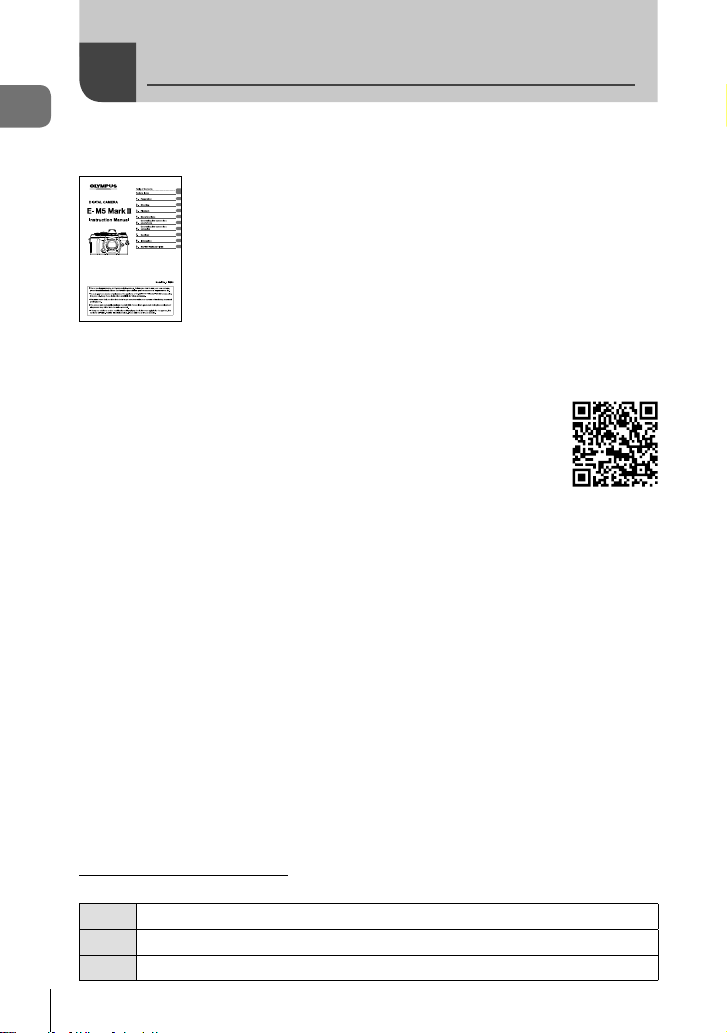
Product Manuals
In addition to the “Instruction Manual”, we also offer a “Camera Function Guide”.
Product Manuals
Consult these manuals when using the product.
Instruction Manual (this pdf)
A how-to guide to the camera and its features. The Instruction
Manual can be downloaded from the OLYMPUS website or directly
using the “OLYMPUS Image Share” (OI.Share) smartphone app.
Camera Function Guide
A function and setting guide that helps you use camera features to the full. It has been
optimized for display on mobile devices and can be viewed using OI.Share.
https://cs.olympus-imaging.jp/jp/support/cs/webmanual/index.html
Indications used in this manual
The following symbols are used throughout this manual.
Notes and other supplementary information.
$
Tips and other helpful information for using the camera.
%
References to other pages in this manual.
g
2
EN
Page 3
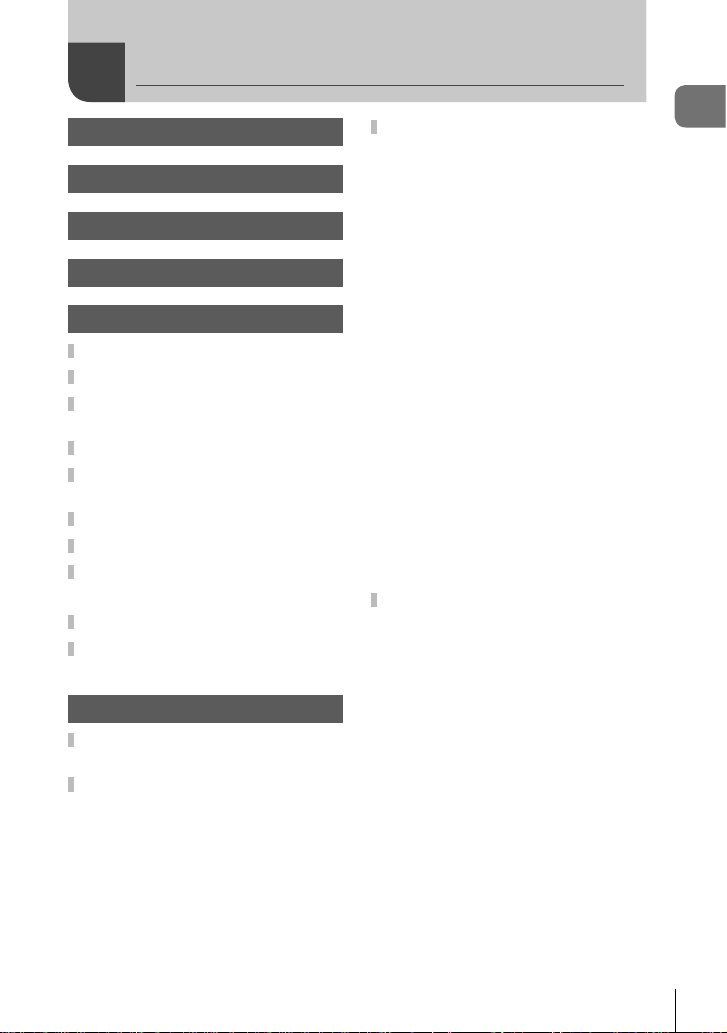
Table of Contents
Product Manuals 2
Before Y ou Begin 9
Feature Index 10
Names of parts 14
1. Preparation 16
Unpacking the box contents .....16
Attaching the Strap ....................17
Charging and inserting
the battery ...................................18
Inserting the card .......................21
Attaching a lens to
the camera ..................................23
Removing Lenses .......................24
Using the monitor .......................25
Turning the camera on ...............26
Sleep Mode ..................................26
Initial setup .................................27
What to Do If You Can’t Read
the Display ..................................29
2. Shooting 30
Information displays while
shooting ......................................30
Switching between displays ......32
Switching the information
display ..........................................33
Shooting still pictures ................34
Shooting with touch screen
operations .....................................36
Letting the camera choose
aperture and shutter
speed (P: Program AE) ................37
Choosing aperture
(A: Aperture-Priority AE) ..............39
Choosing shutter speed
(S: Shutter-Priority AE) ................41
Choosing aperture and shutter
speed (M: Manual Exposure) .......43
Long Exposures (
Lighten Blending (
Composite Photography)..............47
Letting the camera choose the
settings (AUTO mode) ..................49
Shooting in scene mode
(SCN mode) .................................50
Types of scene modes .................51
Using art fi lters (ART mode) ........55
Custom Mode (C mode) ...............57
Recording Movies ......................58
Recording movies in photo
shooting modes ............................58
Recording movies in movie mode
(n) ..............................................59
Silencing Camera Sounds While
Shooting Movies ...........................61
: Bulb/Time) ...45
B
: Live
B
Table of Contents
EN
3
Page 4
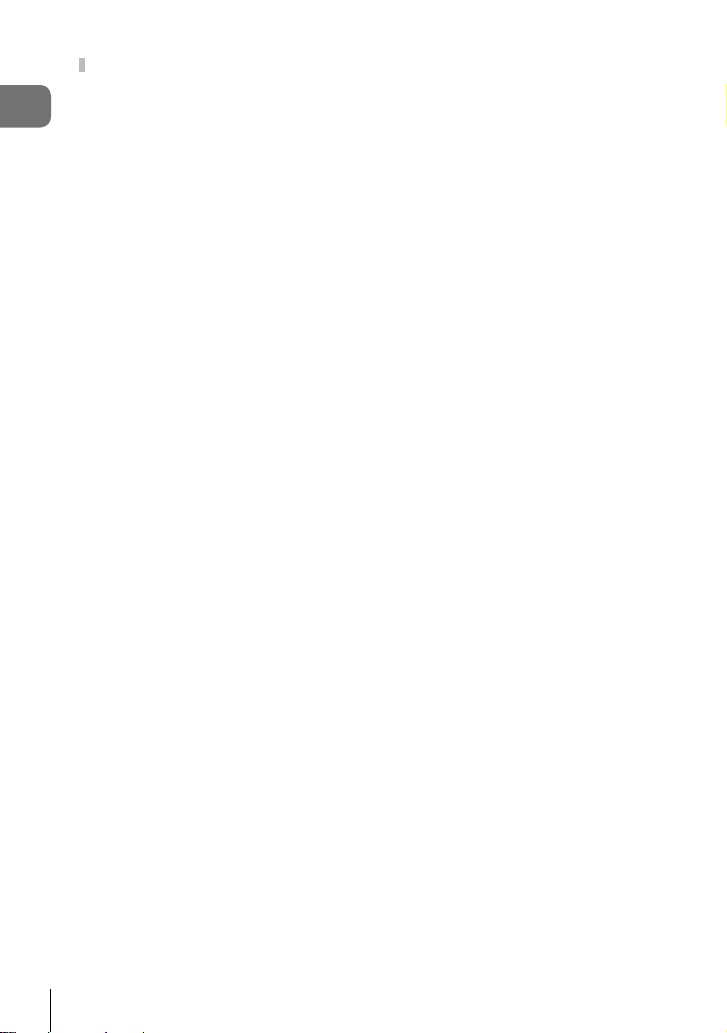
Shooting Settings .......................62
Direct Buttons ...............................63
Controlling exposure
Table of Contents
(Exposure Compensation) ........64
Choosing an AF Target Mode
(AF Target Mode) ......................65
Choosing a Focus Target
(AF Target Point) ......................66
Face priority AF/
Eye priority AF ..........................67
Zoom frame AF/Zoom AF
(Super Spot AF) ........................68
Changing ISO sensitivity
(ISO) .........................................70
Locking the exposure
(AE Lock) ..................................70
Performing the sequential/
self-timer shooting ....................71
Self-Timer Options
(c Custom Self-timer) ............73
Shooting without the vibration
caused by shutter button
operations (Anti-Shock r) ......73
Shooting without shutter sound
(Silent s) ................................74
Shooting without a release
time lag
(Pro Capture shooting) .............74
Shooting still pictures in a
higher resolution
(High Res Shot) ........................76
The Super Control/LV Super
Control Panel ................................77
Changing ISO sensitivity
(ISO) .........................................80
Choosing a focus mode
(AF Mode).................................80
Choosing how the camera
measures brightness
(Metering) .................................82
Adjusting color
(WB (white balance)) ................83
Making fi ne adjustments to
white balance
(WB Compensation) .................85
Reducing camera shake
(Image Stabilizer) .....................86
Performing the sequential/
self-timer shooting ....................87
Setting the image aspect ..........87
Photo File and Image Size
Options (KK) .......................88
Frame Size, Rate, and
Compression (nK) ...............89
Filming Slow- or Fast-Motion
Movies (Slow- and Fast-Motion
Movies) .....................................92
Using a fl ash
(Flash photography) .................93
Choosing a Flash Mode
(Flash Mode) ............................94
Adjusting fl ash output
(Flash intensity control) ............97
Processing options
(Picture Mode) ..........................98
Adjusting overall color
(Color Creator)........................100
Making fi ne adjustments to
sharpness (Sharpness) ..........101
Making fi ne adjustments to
contrast (Contrast) ..................101
Making fi ne adjustments to
saturation (Saturation) ............101
Making fi ne adjustments to
tone (Gradation) .....................102
Applying fi lter effects to
monochrome pictures
(Color Filter)............................
103
4
EN
Page 5
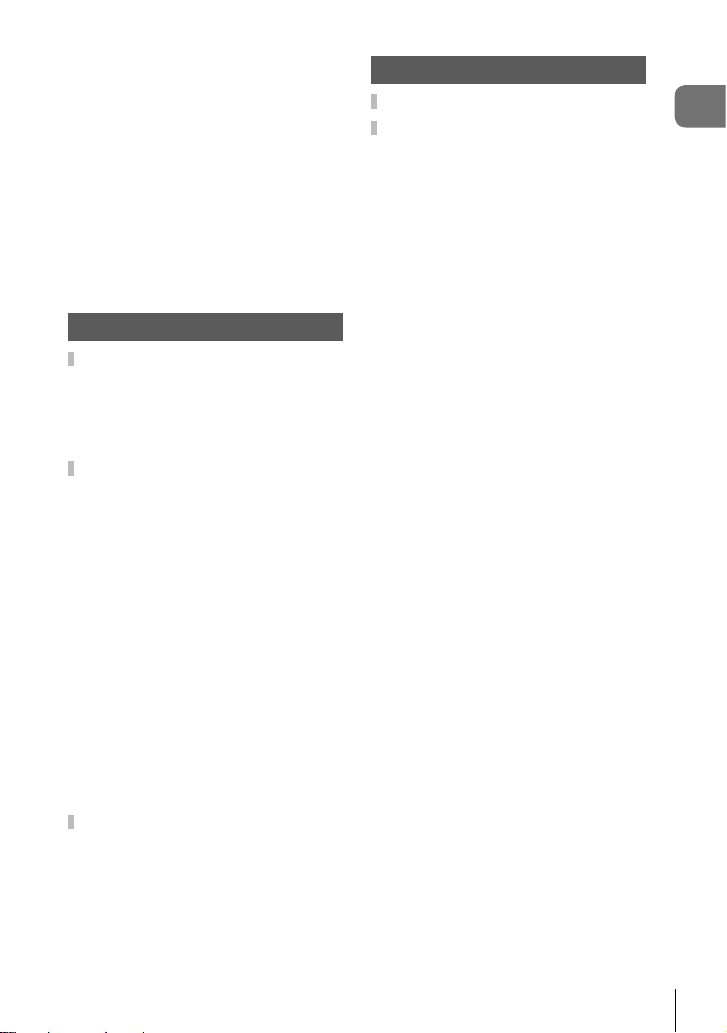
Adjusting the tone of
a monochrome image
(Monochrome Color)...............104
Adjusting i-Enhance effects
(Effect) ....................................104
Setting the color reproduction
format (Color Space) ..............105
Changing the brightness
of highlights and shadows
(Highlight&Shadow Control) ...106
Assigning functions to buttons
(Button Function) ....................107
3. Playback 114
Information display during
playback ....................................1 14
Playback image information .......114
Switching the information
display ........................................1 15
Viewing photographs and
movies .......................................1 16
Finding Pictures Quickly (Index
and Calendar Playback) .............117
Zooming In (Playback Zoom) .....117
Rotating Pictures (Rotate) ..........117
Watching movies ........................118
Protecting Pictures (0) ...........1 18
Deleting Pictures (Erase) ...........119
Selecting Pictures for Sharing
(Share Order) .............................119
Selecting Multiple Pictures
(0, Erase Selected, Share
Order Selected) ..........................119
Print order (DPOF) .....................120
Adding Audio to Pictures (R) ......122
Playback Using Touch
Controls .....................................123
Selecting and protecting
images ........................................124
4. Menu functions 125
Basic menu operations ............125
Using Shooting Menu 1/
Shooting Menu 2 ......................127
Restoring Default Settings
(Reset) ........................................127
Saving Settings
(Assign to Custom Mode) ...........128
Processing options
(Picture Mode) ............................129
Photo File and Image Size
Options (KK) .........................129
Digital Zoom
(Digital Tele-converter) ...............130
Shooting automatically with a
fi xed interval
(Time lapse shooting) .................131
Varying settings over a series of
photographs (Bracketing) ...........132
Taking HDR (High Dynamic
Range) images (HDR) ................137
Recording multiple exposures in
a single image
(Multiple Exposure) ....................139
Keystone correction and
perspective control
(Keystone Comp.) ......................141
Setting anti-shock/silent shooting
(Anti-Shock r/Silent s) ..........142
Setting high resolution shooting
(High Res Shot) ..........................143
Shooting with remote control
wireless fl ash (#RC Mode) ........143
Table of Contents
EN
5
Page 6
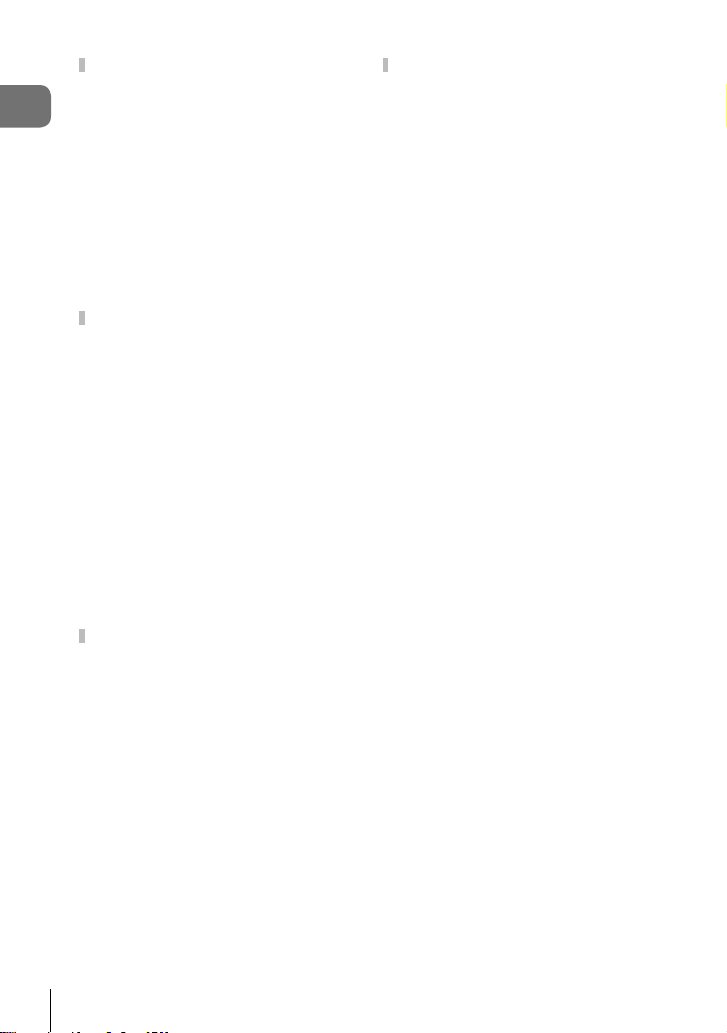
Using the Video Menu ..............144
Choosing an Exposure Mode
(n Mode (Movie Exposure
Table of Contents
Modes)) ......................................147
Reducing Flicker Under LED
Lighting (n Flicker Scan) ..........148
Frame Size, Rate, and
Compression (nK) .................149
Sound Recording Options
(Movie R) ...................................150
Using the Olympus LS-100 IC
Recorder .....................................151
Using the Playback Menu ........153
Automatically Rotating PortraitOrientation Pictures for Playback
(R) ............................................153
Retouching Pictures (Edit) ..........153
Combining Pictures
(Image Overlay) ..........................155
Creating Movie Stills
(In-Movie Image Capture) ..........156
Trimming movies
(Movie Trimming) ........................157
Removing Protection from All
Pictures (Reset Protect) .............158
Cancelling a share order
(Reset share Order) ...................158
Using the setup menu ..............159
Formatting the card
(Card Setup) ...............................160
Deleting all images
(Card Setup) ...............................160
Wireless LAN Options (Wi-Fi/
Bluetooth Settings) .....................160
Using the custom menus .........161
J AF/MF ...................................161
K AF/MF ...................................162
L AF/MF ...................................163
I AF/MF ...................................163
M Button/Dial/Lever ..................164
N Release/j/
Image Stabilizer .................165
O Release/j/
Image Stabilizer .................165
P Disp/8/PC ...........................166
Q Disp/8/PC ...........................167
R Disp/8/PC ...........................168
S Disp/8/PC ...........................168
T Exp/ISO/BULB/p ................169
U Exp/ISO/BULB/p ................170
V Exp/ISO/BULB/p ................170
W #Custom ..............................170
X K/WB/Color ........................171
Y Record/Erase ........................172
Z Record/Erase ........................173
a EVF .......................................173
b K Utility ...............................174
c K Utility ...............................174
Setting Focus and Exposure with
the AEL/AFL Button
(K AEL/AFL) ............................175
C-AF Tracking Sensitivity
(K C-AF Sensitivity)
C-AF Starting Focus Target
(K C-AF Center Start) ..............177
C-AF Center Target Priority
(K C-AF Center Priority) ..........178
Choosing the AF Home Position
(N Set Home) ..........................179
.................
176
6
EN
Page 7
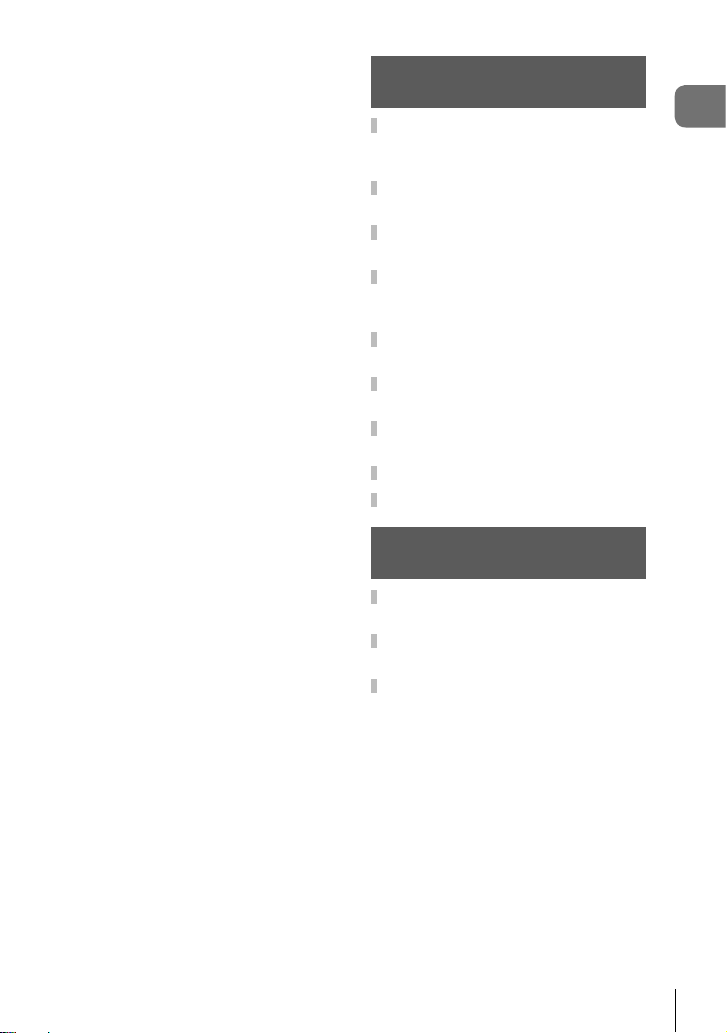
Manual Focus Assist
(MF Assist) .................................180
Adjusting Focus During
Exposures
(Bulb/Time Focusing) .................180
Customizing the Fn Lever
(K Fn Lever Function) ..............181
Burst Shooting Options
(jL Settings/jH Settings) ....182
Reducing Flicker
(Flicker Reduction) .....................184
Choosing the control panel
displays (K Control Settings) ...186
Adding information displays
(G/Info Settings) .......................188
Choosing the Playback Zoom
Ratio (qa Default Setting) ......189
Selfi e Assist (Selfi e Assist) .........190
Viewing camera images on TV
(HDMI) ........................................191
Live Bulb Update Frequency
(Live Bulb) ..................................192
Live Time Update Frequency
(Live Time) ..................................192
Choosing the Shutter Speed
(Composite Settings) ..................193
Reducing Flicker Under LED
Lighting (K Flicker Scan) .........194
Shutter speeds when the fl ash
fi res (#X-Sync./#Slow Limit) ....195
Combinations of JPEG image
sizes and compression rates
(K Set) .....................................196
Saving lens info
(Lens Info Settings) ....................196
Selecting the display style of the
viewfi nder (EVF Style) ................197
Correcting Fisheye Distortion
(Fisheye Compensation) ............198
5. Connecting the camera
to a smartphone 200
Adjusting Settings for
Connection to
a Smartphone ...........................201
Wireless Settings for
When the Camera Is Off ...........202
Transferring images to
a smartphone ............................203
Automatically uploading
images while the camera
is off ...........................................204
Shooting remotely with
a smartphone ............................204
Adding position information to
images .......................................205
®
Resetting Wi-Fi/Bluetooth
settings ......................................206
Changing the password ...........206
®
Disabling Wi-Fi/Bluetooth
......207
6. Connecting the camera
to a computer 208
Connecting the camera to
a computer ................................208
Copying pictures to
a computer ................................208
Installing the PC software .......209
Table of Contents
EN
7
Page 8
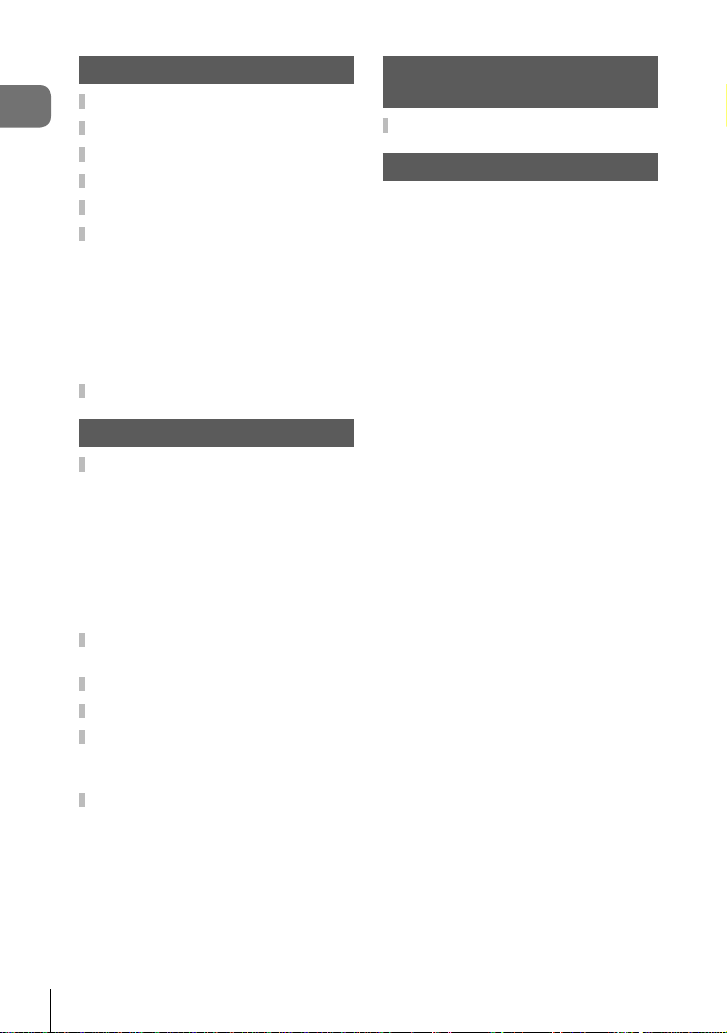
7. Cautions 210
Battery and charger .................210
Table of Contents
Using your charger abroad .....211
Usable cards .............................211
Interchangeable lenses ............212
MF Clutch Lenses .....................213
Optional Accessories ...............214
Grip (ECG-5) ..............................214
Designated External Flash
Units ...........................................215
Wireless remote control fl ash
photography ...............................216
Other external fl ash units ...........218
System chart .............................220
8. Information 222
Cleaning and storing the
camera .......................................222
Cleaning the camera ..................222
Storage .......................................222
Cleaning and checking the image
pickup device ..............................223
Pixel Mapping - Checking the
image processing functions ........223
Shooting tips and
information ................................224
Error codes ...............................227
Default Settings ........................229
Record mode and fi le size/
number of storable still
pictures .....................................241
Specifi cations ...........................243
9. SAFETY
PRECAUTIONS 246
SAFETY PRECAUTIONS ..........246
Index 251
8
EN
Page 9
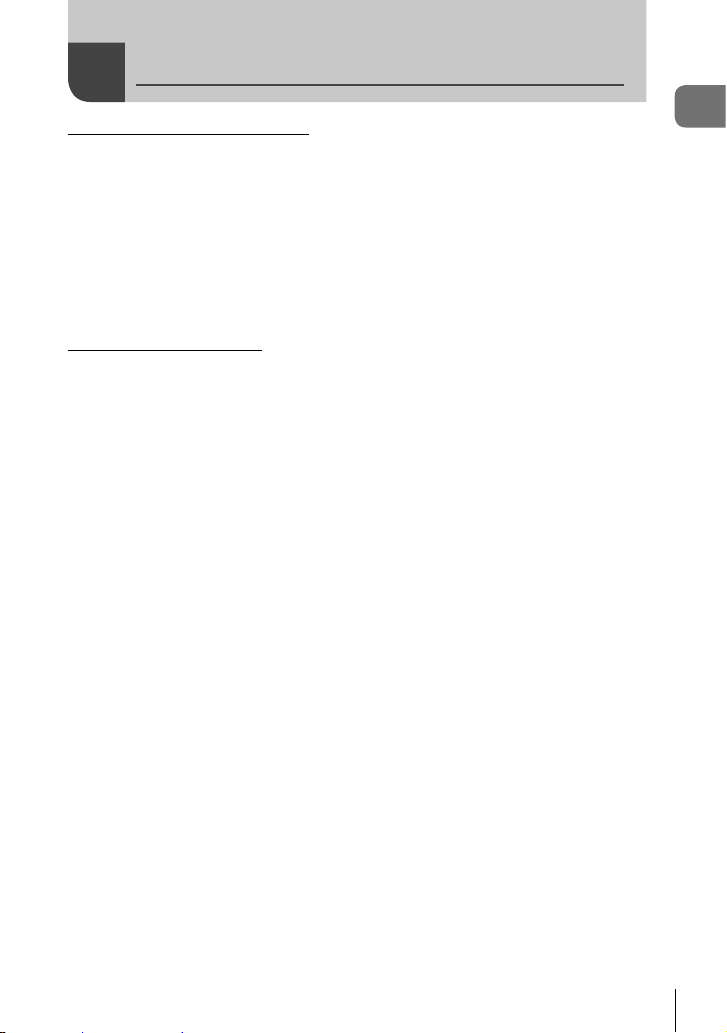
Before Y ou Begin
Read and Follow Safety Precautions
To prevent incorrect operation resulting in fi re or other damage to property or harm to
yourself or to others, read “9. SAFETY PRECAUTIONS” (P. 246) in its entirety before
using the camera.
While using the camera, consult this manual to ensure safe and correct operation. Be
sure to keep the manual in a safe place once it is read.
Olympus will not be held liable for violations of local regulations arising from use of this
product outside the country or region of purchase.
• Use of these features outside the country or region of purchase may violate local wireless
regulations; be sure to check with local authorities before use. Olympus will not be held
liable for the user’s failure to comply with local regulations.
Wireless LAN and Bluetooth
®
The camera features built-in wireless LAN and Bluetooth®. Use of these features
outside the country or region of purchase may violate local wireless regulations; be
sure to check with local authorities before use. Olympus will not be held liable for the
user’s failure to comply with local regulations.
Disable wireless LAN and Bluetooth
®
in areas where their use is prohibited.
g “Disabling Wi-Fi/Bluetooth®” (P. 207)
User Registration
Visit the OLYMPUS website for information on registering your OLYMPUS products.
Before Y ou Begin
EN
9
Page 10
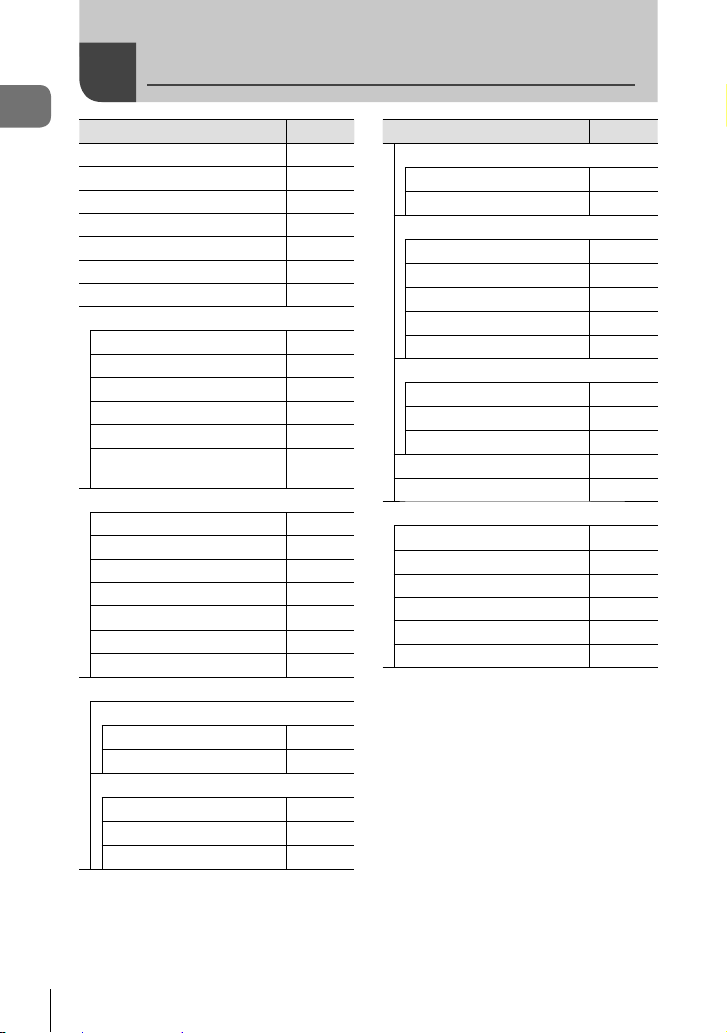
Feature Index
Feature Index
Shooting Mode 34
Custom Mode 57
Monitor Display 33, 115
Viewfi nder Display 197
Direct Button Functions 63
Live Controls 187
LV Super Control Panel 77, 79
W Shooting Menu 1
Reset / Custom Modes 127
Picture Mode 98, 129
KK
Image Aspect 87
Digital T ele-converter 130
j/Y/i (Drive Mode)
X Shooting Menu 2
Bracketing 132
HDR 137
Multiple Exposure 139
Keystone Comp. 141
Anti-Shock r/Silent s
High Res Shot 76, 143
#RC Mode
n Video Menu
n Mode Settings
n Mode
n Flicker Scan
n Specifi cation Settings
nK
n Noise Filter
n Picture Mode
Feature
g
88, 129
71, 73,
131
142
216
147
148
149
144
144
Feature
n AF/IS Settings
n AF Mode
n Image Stabilizer
n Button/Dial/Lever
n Button Function
n Dial Function
n Fn Lever Function
n Shutter Function
n Elec. Zoom Speed
n Display Settings
n Control Settings
n Info Settings
Time Code Settings 146
Movie R
n HDMI Output
q Playback Menu
R
Edit 153
Print Order 120
Reset Protect 158
Reset share Order 158
Device Connection 201
g
80
86
107
145
145
145
145
146
146
150
146
153
10
EN
Page 11
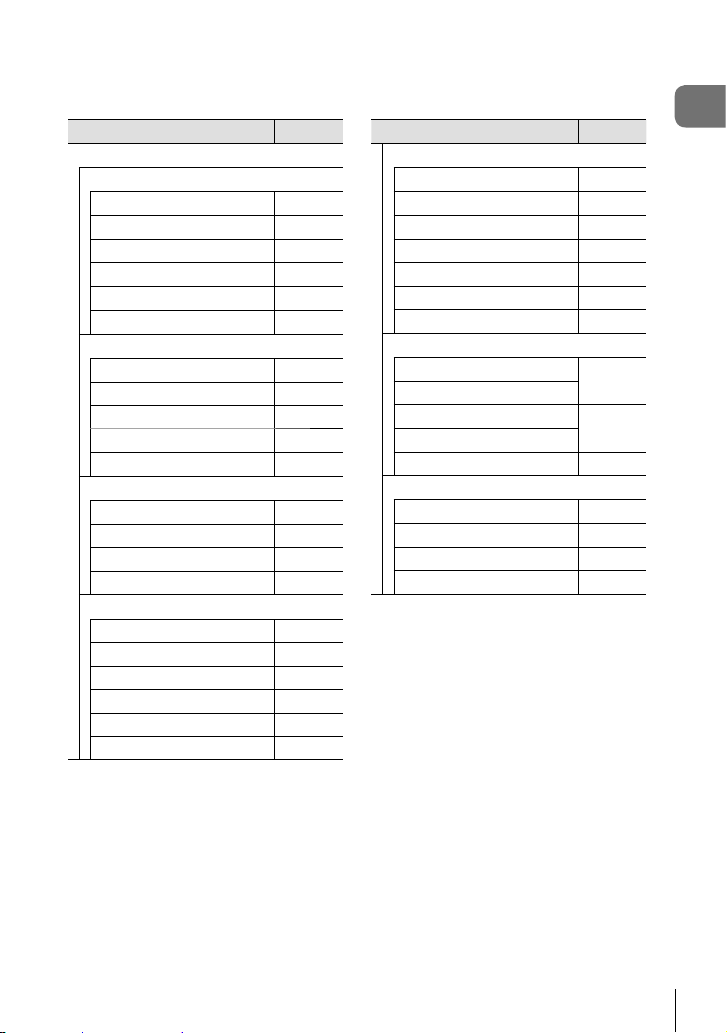
Feature
G Custom Menu
J AF/MF
K AF Mode
K AEL/AFL
AF Scanner 161
K C-AF Sensitivity
K C-AF Center Start
K C-AF Center Priority
K AF/MF
NMode Settings
AF Area Pointer 162
AF T argeting Pad 162
N Set Home
N Custom Settings
L AF/MF
AF Limiter 163
AF Illuminator 163
I Face Priority
AF Focus Adj. 163
I AF/MF
Preset MF distance 163
MF Assist 180
MF Clutch 163
Focus Ring 163
Bulb/Time Focusing 180
Reset Lens 163
g
80
175
176
177
178
162
179
162
67
Feature
M Button/Dial/Lever
K Button Function
qR Function
K Dial Function
Dial Direction 164
K Fn Lever Function
Fn Lever/Power Lever 164
K Elec. Zoom Speed
N Release/j/Image Stabilizer
S-AF Release Priority
C-AF Release Priority
jL Settings
jH Settings
Flicker Reduction 184
O Release/j/Image Stabilizer
K Image Stabilizer
j Image Stabilizer
Half Way Rls With IS 165
Lens I.S. Priority 165
g
107
164
164
181
164
165
182
86
165
Feature Index
EN
11
Page 12
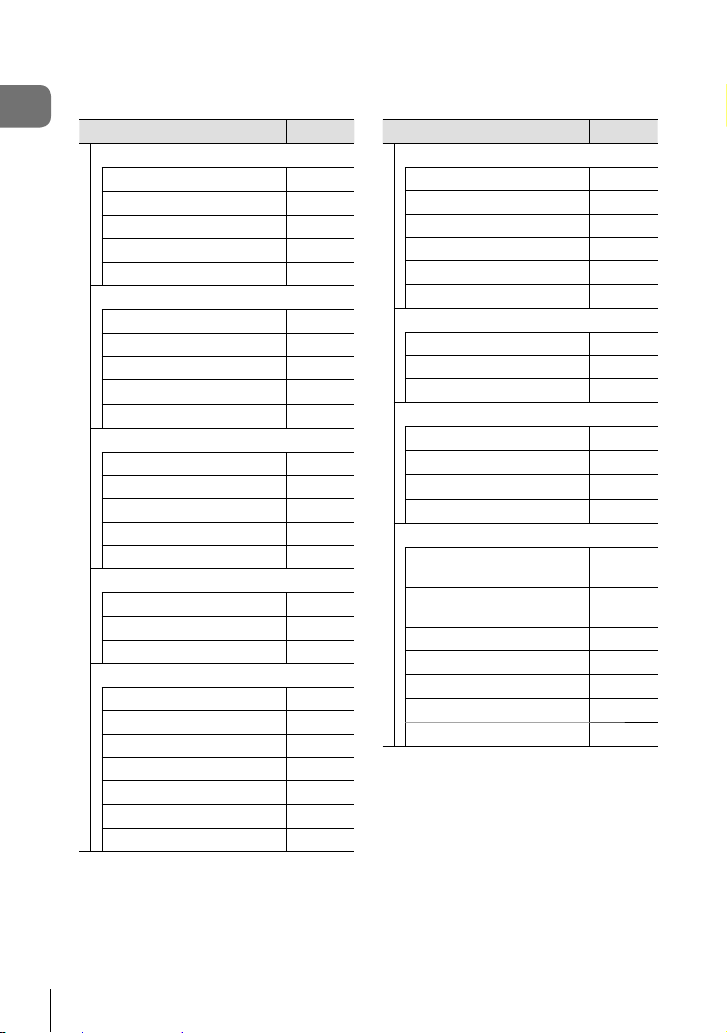
Feature Index
P Disp/8/PC
K Control Settings
G/Info Settings
Picture Mode Settings 166
j/Y Settings
Multi Function Settings 166
Q Disp/8/PC
Live View Boost 167
Art LV Mode 167
LV Close Up Settings 167
qa Default Setting
z Settings
R Disp/8/PC
Grid Settings 168
Peaking Settings 168
Histogram Settings 188
Mode Guide 168
Selfi e Assist 190
S Disp/8/PC
8
HDMI 191
USB Mode 168
T Exp/ISO/BULB/p
Exposure Shift 169
EV Step 169
ISO Step 169
ISO-Auto Set 169
ISO-Auto 169
K Noise Filter
Noise Reduct. 169
Feature
g
186
188, 189
166
189
167
168
169
Feature
U Exp/ISO/BULB/p
Bulb/Time Timer 170
Bulb/Time Monitor 170
Live Bulb 192
Live Time 192
Composite Settings 193
K Flicker Scan
V Exp/ISO/BULB/p
Metering 82
AEL Metering 170
N Spot Metering
W #Custom
#X-Sync.
#Slow Limit
x+F
#+WB
X K/WB/Color
K Set
Pixel Count
Shading Comp. 171
WB 83
All x
W Keep Warm Color
Color Space 105
g
194
170
195
195
170
170
88, 129,
196
88, 129,
196
171
84
12
EN
Page 13
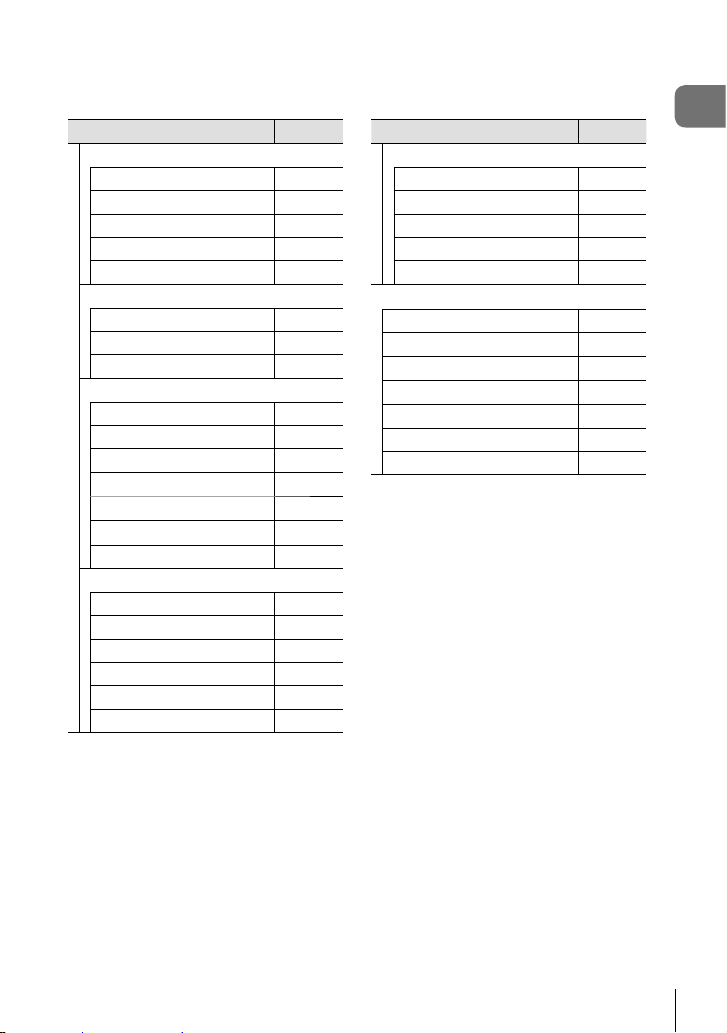
Feature
Y Record/Erase
File Name 172
Edit Filename 172
dpi Settings 172
Copyright Settings 172
Lens Info Settings 196
Z Record/Erase
Quick Erase 173
RAW+JPEG Erase 173
Priority Set 173
a EVF
EVF Auto Switch 173
EVF Adjust 173
EVF Style 197
Info Settings
V
EVF Grid Settings 173
Half Way Level
V
S-OVF 173
b K Utility
Pixel Mapping 223
Press-and-hold Time 174
Level Adjust 174
Touchscreen Settings 174
Menu Recall 174
Fisheye Compensation 198
g
173
173
Feature
c K Utility
Backlit LCD 174
Sleep 174
Auto Power Off 174
Quick Sleep Mode 174
Certifi cation 174
d Setup Menu
Card Setup 160
X
W
s
Rec View 159
Wi-Fi/Bluetooth Settings 160
Firmware 159
g
27
29
159
Feature Index
EN
13
Page 14
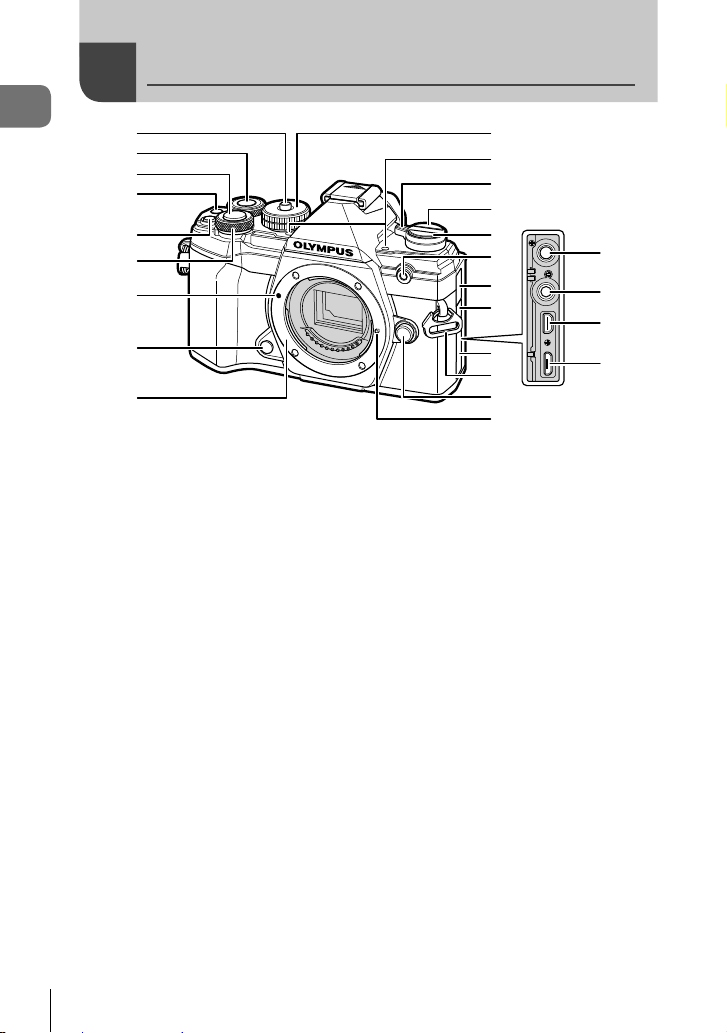
Names of parts
Names of parts
1
2
3
4
5
6
7
8
9
1 Mode dial lock .................................P. 34
2 Rear dial* (o)
......................... P. 38 – 43, 113, 116, 189
3 Shutter button .................................P. 35
4 R (Movie)/H button ............P. 58/P. 119
5 F (Exposure compensation) button
................................P. 38, 40, 42, 44, 64
6 Front dial* (r)
........................... P. 38 – 43, 70, 113, 116
7 Lens attachment mark ....................P. 23
8 Preview button ..............................P. 108
9 Mount (Remove the body cap before
attaching the lens.)
0 Mode dial ........................................P. 34
a Stereo microphone ...............P. 122, 150
b ON/OFF lever ................................P. 26
c u (LV) button ...............................P. 32
* In this manual, the r and o icons represent operations performed using the front dial
and rear dial.
0
a
b
c
d
e
f
g
h
i
l
m
n
o
j
k
d jY (Sequential shooting/Self-timer/
HDR) button ....................................P. 71
e Self-timer lamp/AF illuminator
.............................................P. 71/P. 163
f Microphone jack cover
g Remote cable terminal cover ........P. 219
h Connector cover
i Strap eyelet.....................................P. 17
j Lens release button ........................P. 24
k Lens lock pin
l Microphone jack (A commercially
available microphone can be connected.
ø3.5 stereo mini plug) ...................P. 151
m Remote cable terminal ..................P. 219
n HDMI connector (type D) ..............P. 191
o Micro-USB connector............P. 151, 208
14
EN
Page 15
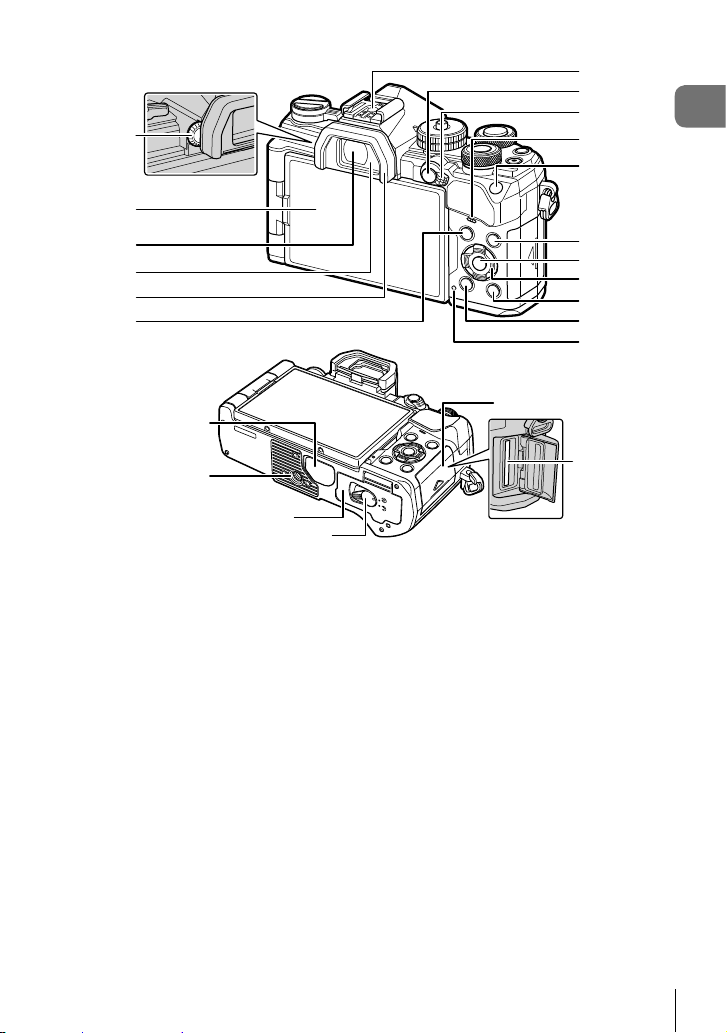
1
2
3
4
5
6
h
l
7
8
9
0
a
b
c
d
e
f
g
Names of parts
i
m
j
k
1 Diopter adjustment dial ...................P. 32
2 Monitor (Touch screen)
......................P. 30, 32, 36, 77, 114, 123
3 Viewfi nder ...............................P. 32, 197
4 Eye sensor
5 Eyecup ..........................................P. 219
6 MENU button ...............................P. 125
7 Hot shoe .................................P. 93, 215
8 AEL/AFL / 0 (Protect) button
.....................................P. 70, 175/P. 118
9 Fn lever ...........................P. 37 – 43, 181
0 Speaker
a ISO button ..............................P. 70, 188
* In this manual, the FGHI icons represent operations performed using the arrow pad.
b INFO button ...........................P. 33, 115
c Q button ........................P. 77, 116, 125
d Arrow pad* ....................................P. 116
e q (Playback) button ....................P. 116
f (Erase) button ..........................P. 119
g CHARGE (battery charge) lamp ....P. 20
h Connector cover ...........................P. 214
i Tripod socket
j Battery compartment cover.............P. 18
k Battery compartment lock ...............P. 18
l Card compartment cover ................P. 21
m Card slot .........................................P. 21
EN
15
Page 16
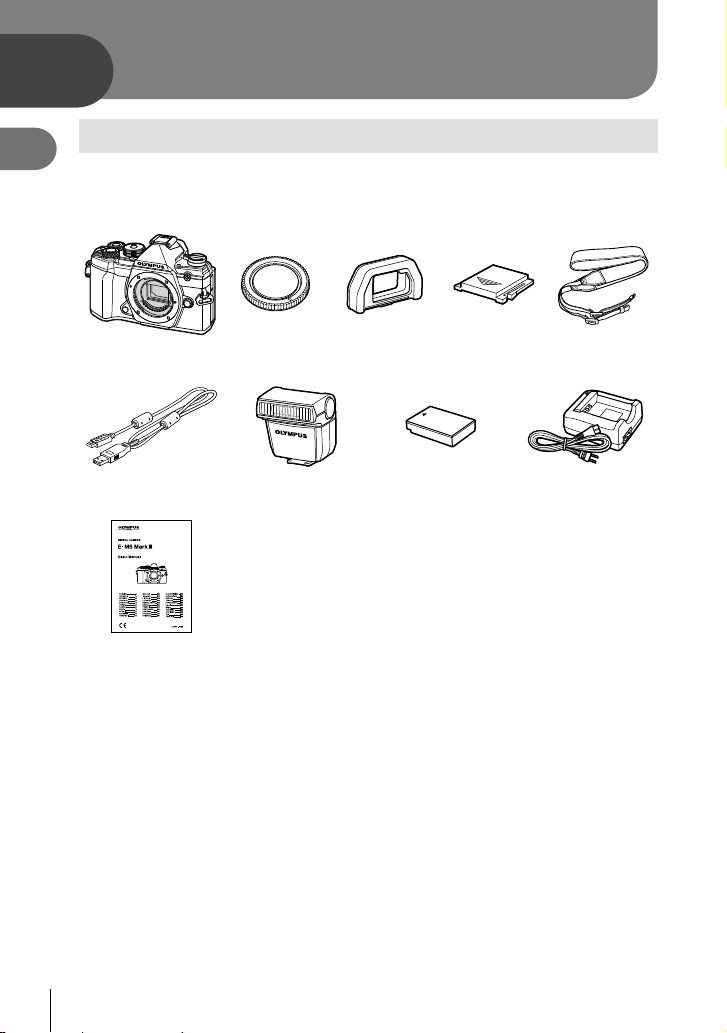
1
Preparation
1
Preparation
Unpacking the box contents
At purchase, the package contains the camera and the following accessories.
If anything is missing or damaged, contact the dealer from whom you purchased the
camera.
Camera Body cap * EP-15 eyecup * Hot shoe cover * Strap
USB cable
CB-USB12
Basic Manual
* The body cap, eyecup, and hot shoe cover attached to or inserted in the camera.
Flash
FL-LM3
• Warranty Card
Lithium-ion battery
BLS-50
Lithium-ion charger
BCS-5
16
EN
Page 17
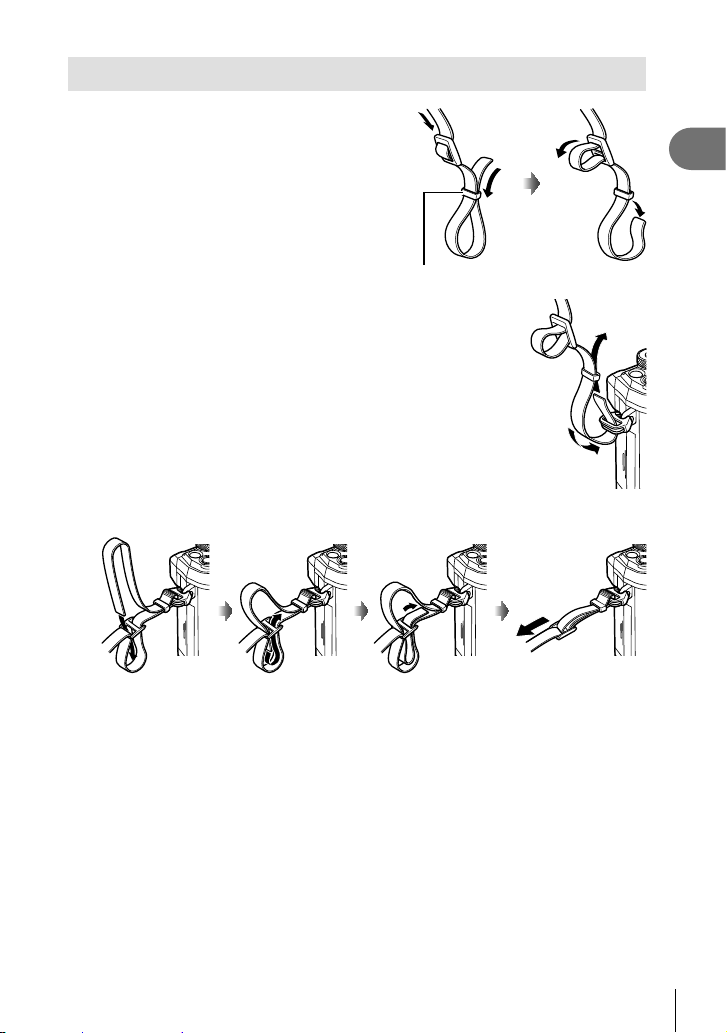
Attaching the Strap
Before attaching the strap, remove the end
1
from the keeper loop and loosen the strap
as shown.
Keeper loop
Pass the end of the strap through the strap eyelet and back
2
through the keeper loop.
Pass the end of the strap through the buckle and tighten as shown.
3
1
Preparation
• Attach the other end of the strap to the other eyelet.
• After attaching the strap, pull on it fi rmly to ensure that it will not come loose.
EN
17
Page 18
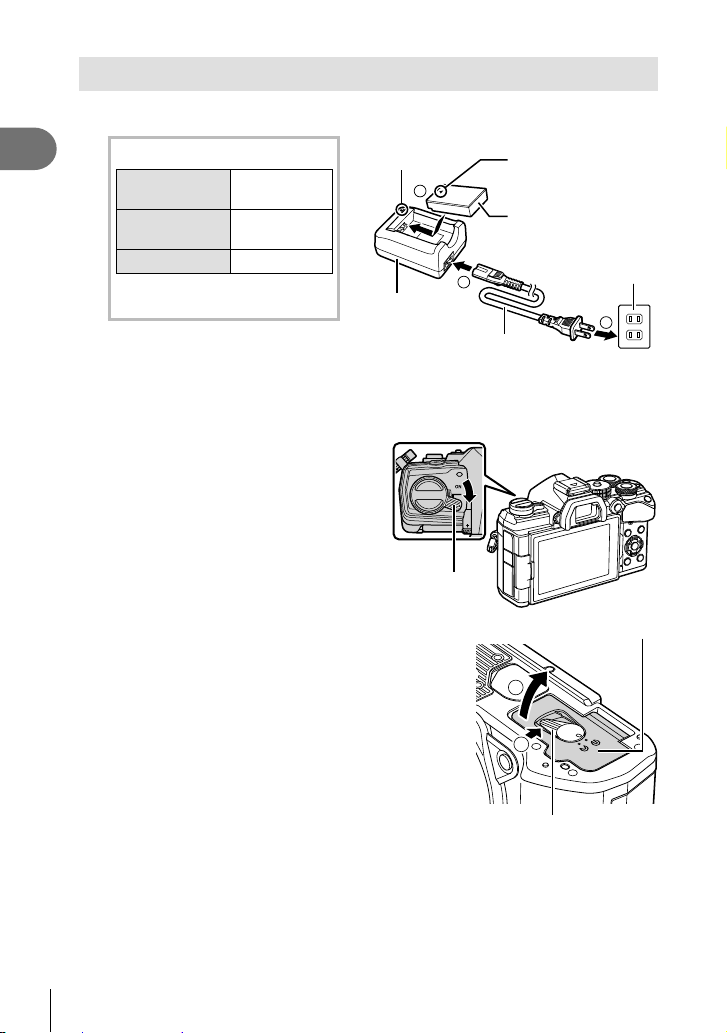
Charging and inserting the battery
Charge the battery.
1
1
Preparation
Confi rm that the ON/OFF lever is in
2
the OFF position.
Charging indicator
Charging in
progress
Charging
complete
Charging error Blinks orange
(Charging time: Approximately
3 hours 30 minutes)
• Unplug the charger when charging is complete.
• Batteries inserted in the camera will charge when the camera is connected to an
optional USB-AC adapter. g “On-Board Charging Using an Optional USB-AC
Adapter (the F-5AC)” (P. 19)
Lights orange
Off
Charging
indicator
3
Lithium ion
charger
ON/OFF lever
1
AC cable
Direction indicating
mark (C)
Lithium ion battery
AC wall outlet
2
Open the battery compartment cover.
3
18
EN
Battery compartment cover
2
1
Battery compartment lock
Page 19
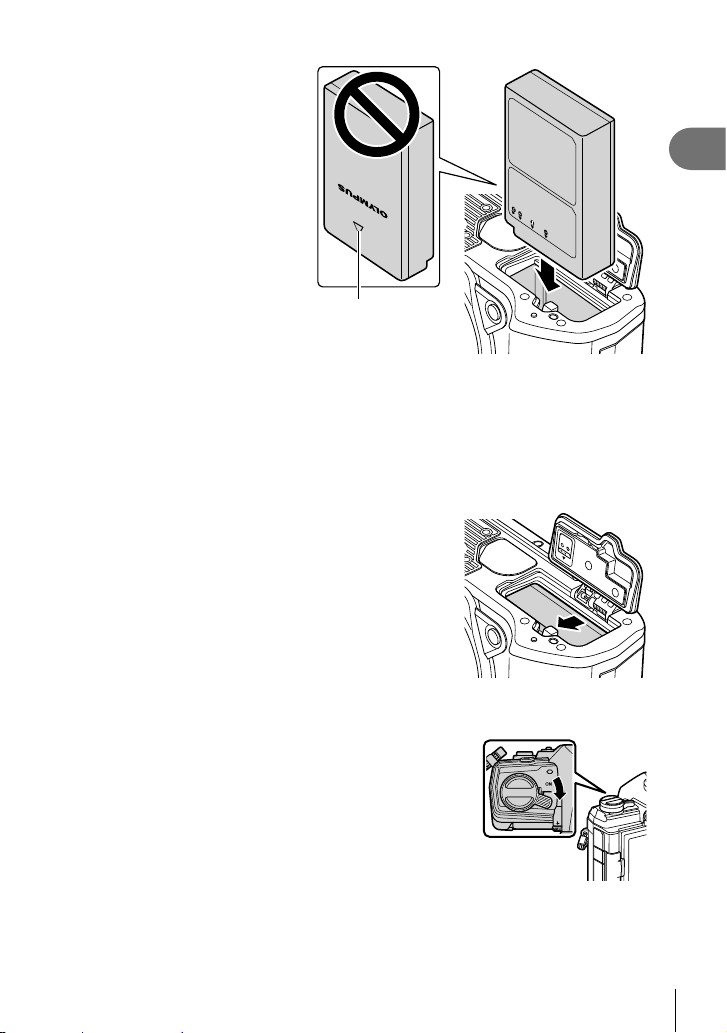
Loading the battery.
4
• Use only BLS-50 batteries
(P. 16, 245).
Direction indicating mark
Close the battery compartment cover.
5
$
• It is recommended to set aside a backup battery for prolonged shooting in case the
battery in use drains.
• Also read “Battery and charger” (P. 210).
Removing the battery
Turn off the camera before opening or closing the battery
compartment cover. To remove the battery, fi rst push the
battery lock knob in the direction of the arrow and then
remove.
• Contact an authorized distributor or service center if you
are unable to remove the battery. Do not use force.
• Never remove batteries or memory cards while the
memory card access indicator (P. 31) is displayed.
1
Preparation
On-Board Charging Using an Optional USB-AC Adapter (the F-5AC)
• Read the documentation provided with the F-5AC before use.
Confi rm that the ON/OFF lever is in the OFF
1
position.
EN
19
Page 20
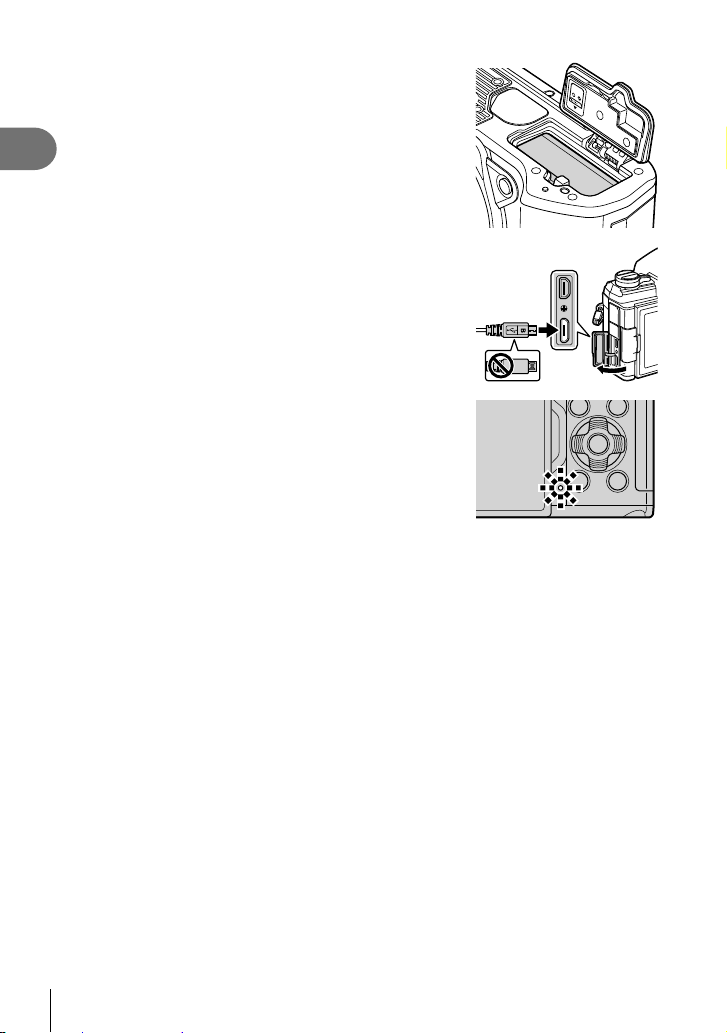
Confi rm that the battery is inserted in the camera.
2
1
Preparation
Connect the camera and USB-AC adapter via
3
USB.
• The CHARGE lamp light during charging. Charging
takes about 4 hours. The lamp goes out as the
batteries reach full charge.
Charging stops when the camera is turned on.
4
• The USB-AC adapter cannot be used to charge the batteries when the camera is on.
• If a charging error occurs, the CHARGE lamp will blink. Disconnect and reconnect the
USB cable.
• USB charging is available when the battery temperature is between 0 and 40 °C.
%
• The batteries will not charge while the camera is off if pictures are being uploaded to a
smartphone via Wi-Fi (background auto upload). g “Automatically uploading images
while the camera is off” (P. 204)
$ The USB-AC Adapter
• Be sure to unplug the USB-AC adapter for cleaning. Leaving the USB-AC adapter
plugged in during cleaning could result in injury or electric shock.
20
EN
Page 21
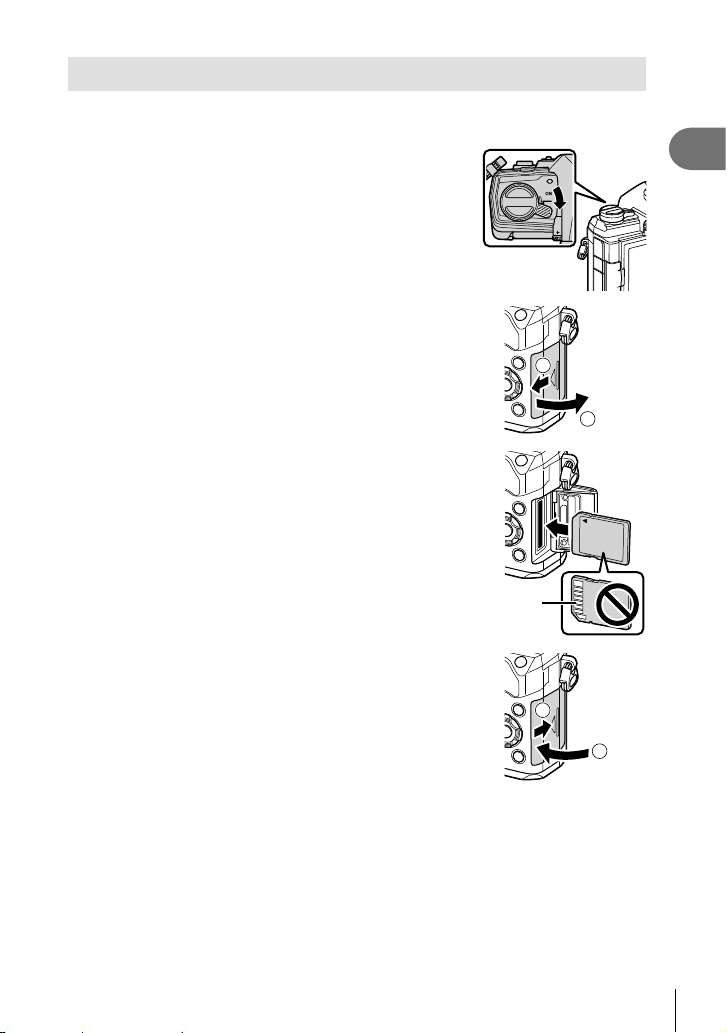
Inserting the card
The camera uses third-party SD, SDHC, or SDXC memory cards conforming to the SD
(Secure Digital) standard. Read “Usable cards” (P. 211) before use.
Confi rm that the ON/OFF lever is in the OFF
1
position.
Open the card compartment cover.
2
1
2
Slide the card in until it locks into place.
3
• Turn off the camera before loading or removing the
card.
• Do not forcibly insert a damaged or deformed card.
Doing so may damage the card slot.
Terminal area
1
Preparation
Close the card compartment cover.
4
• Close it securely until you hear it click.
• Be sure the card compartment cover is closed before
using the camera.
• Cards must be formatted with this camera before fi rst use (P. 160).
2
1
21
EN
Page 22
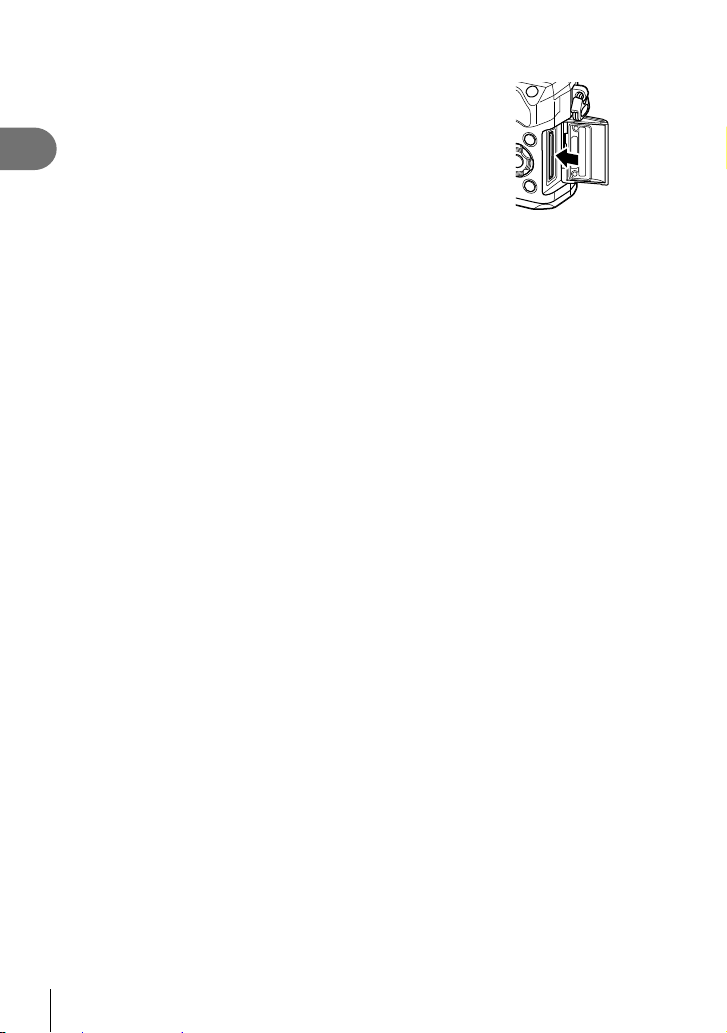
Removing the card
Press the card in to eject it. Pull out the card.
• Never remove batteries or memory cards while the memory
card access indicator (P. 31) is displayed.
1
Preparation
22
EN
Page 23
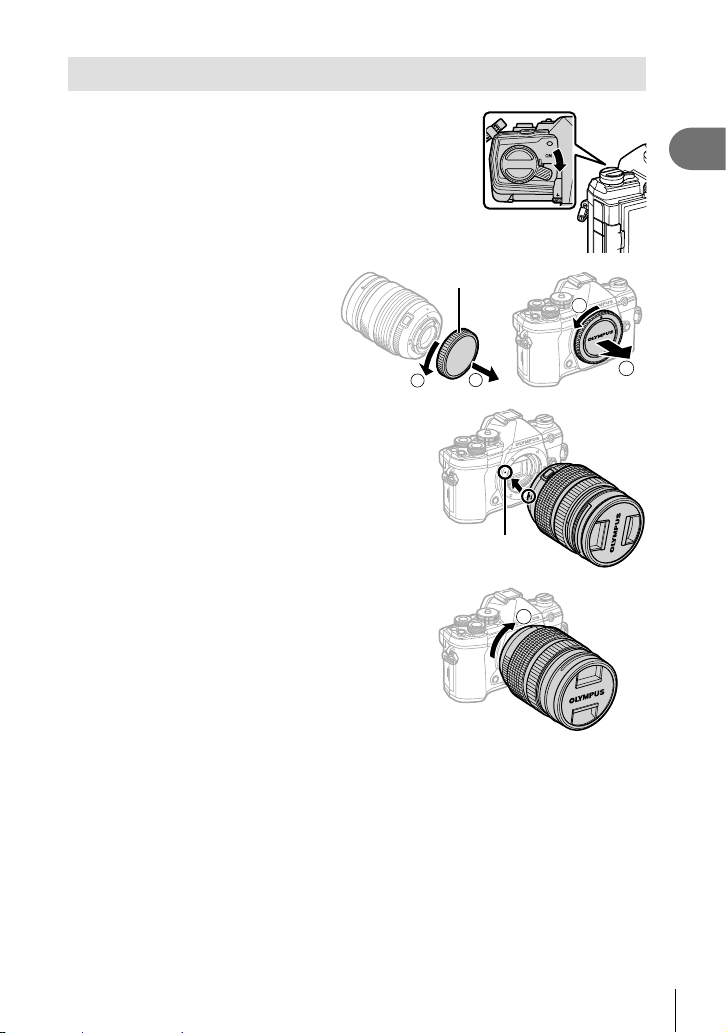
Attaching a lens to the camera
Confi rm that the ON/OFF lever is in the OFF
1
position.
1
Preparation
Remove the rear cap of the lens
2
and the body cap of the camera.
Align the lens attachment mark (red) on the
3
camera with the alignment mark (red) on the
lens, then insert the lens into the camera’s
body.
Rotate the lens clockwise until you hear it click
4
(direction indicated by arrow 3).
• Do not press the lens release button.
• Do not touch internal portions of the camera.
Rear cap
2
1
Lens attachment mark
3
1
2
EN
23
Page 24
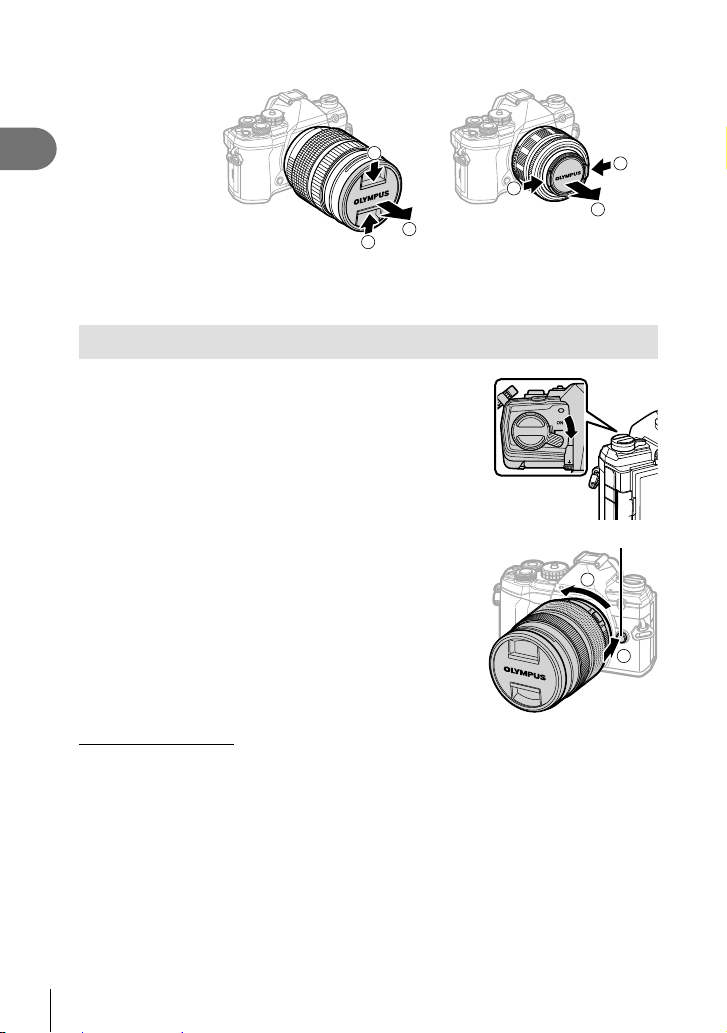
Remove the front lens cap.
5
1
1
Preparation
2
1
• Before attaching or removing lenses, confi rm that the camera ON/OFF lever is in the
OFF position.
Removing Lenses
Confi rm that the ON/OFF lever is in the OFF
1
position.
Hold the lens release button and rotate the lens as
2
shown.
1
1
2
Lens release button
2
1
Interchangeable lenses
Read “Interchangeable lenses” (P. 212).
24
EN
Page 25

Using the monitor
Rotate the monitor for ease of viewing. The angle of the monitor can be adjusted
according to conditions at the time of shooting.
Up to 90°
Up to 180°
Up to 270°
• Gently rotate the monitor within its range of motion. Attempting to rotate the monitor
beyond the limits shown below could damage the connectors.
1
Preparation
• The camera can be confi gured to display a mirror image of the view through the lens or
automatically zoom power zoom lenses all the way out when the monitor is rotated for self
portraits. g “Selfi e Assist (Selfi e Assist)” (P. 190)
EN
25
Page 26
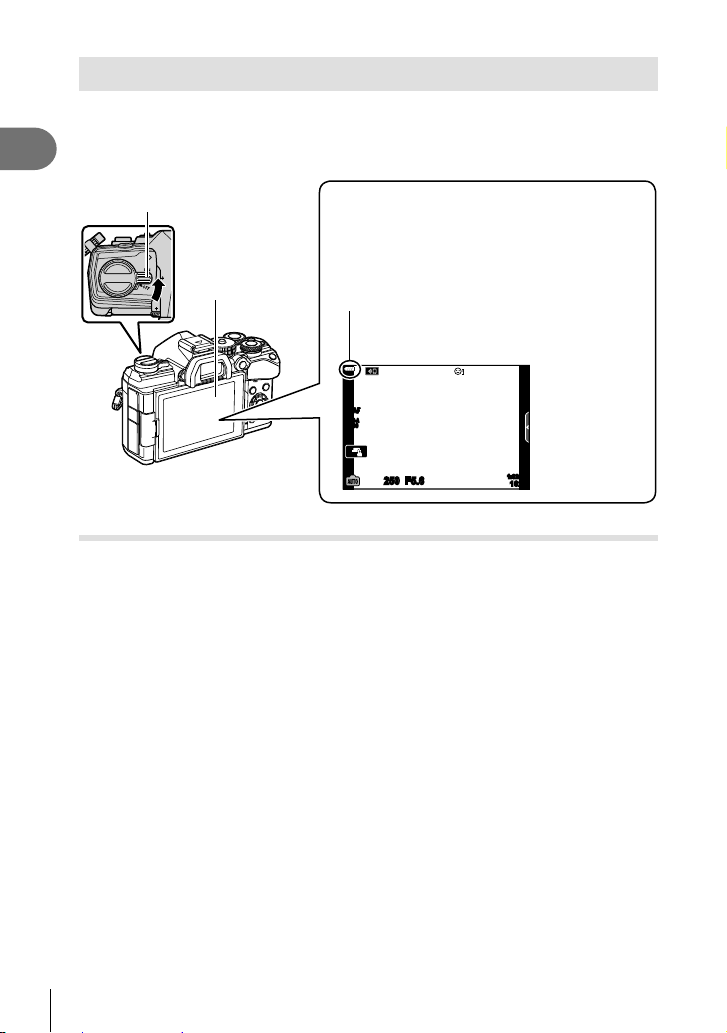
Turning the camera on
Set the ON/OFF lever to the ON position.
1
1
Preparation
ON/OFF lever
• When the camera is turned on, the monitor will turn on.
• To turn the camera off, return the lever to the OFF position.
Battery level
Battery icon and battery level are displayed.
j
(green): The camera is ready to shoot.
k
(green): The battery is not full.
l
Monitor
(green): The battery is low.
m
(blinks red): Charge the battery.
S-AF
ISO-A
200
250 F5.6
1:02:03
1023
Sleep Mode
If no controls are used for a set period, the camera will automatically enter suspend
operation to reduce the drain on the batteries. This is referred to as “sleep mode”.
• When the camera enters sleep mode, the monitor will turn off and operation will be
suspended. Pressing the shutter or q button reactivates the camera.
• If no operations are performed for a set period after the camera enters sleep mode, the
camera will turn off automatically. The camera can be reactivated by turning it on again.
• The camera may require additional time to recover from sleep mode when [On] (enabled)
is selected for [Wi-Fi/Bluetooth Settings] > [Power-off Standby]. g “Wireless Settings
for When the Camera Is Off” (P. 202)
• The delay before the camera goes to sleep or turns off automatically can be selected in
the G custom menu. At default settings, the camera will go to sleep after one minute and
turn off automatically after four hours. g [Sleep] (P. 174), [Auto Power Off] (P. 174)
26
EN
Page 27
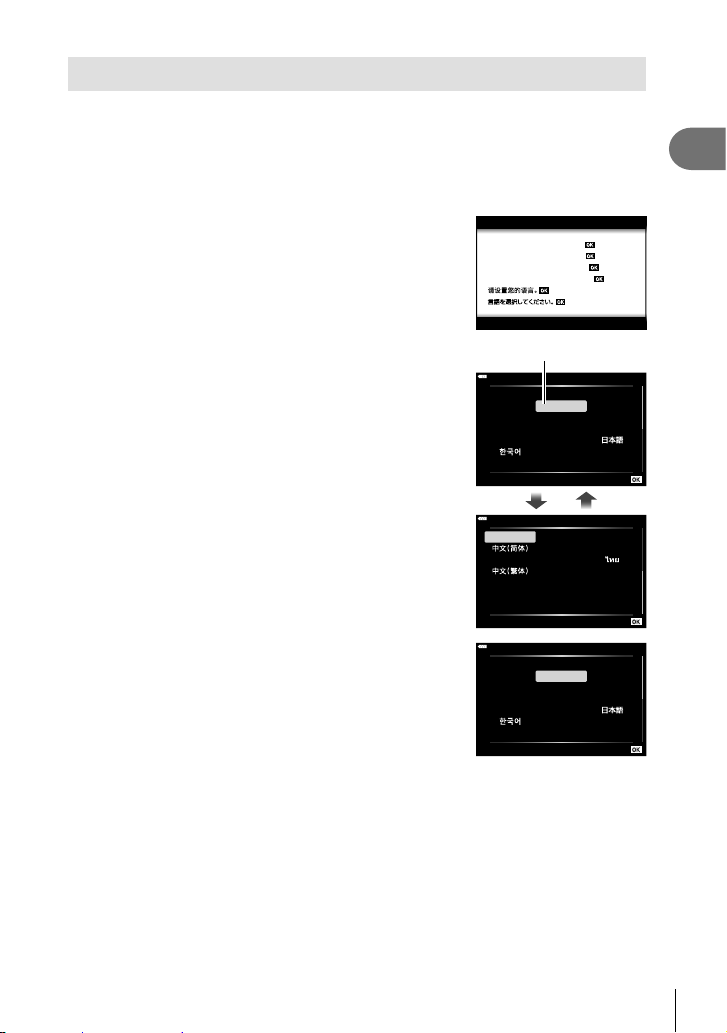
Initial setup
After turning the camera on for the fi rst time, perform the initial setup by choosing a
language and setting the camera clock.
• Date and time information is recorded on the card together with the images.
• The fi le name is also included with the date and time information. Be sure to set the
correct date and time before using the camera. Some functions cannot be used if the date
and time have not been set.
Press the Q button when the initial setup dialog is
1
displaying prompting you to choose a language.
Please select your language.
Veuillez choisir votre langue.
Bitte wählen Sie Ihre Sprache.
Por favor, selecciona tu idioma.
1
Preparation
Hrvatski
Dansk
Eesti
Deutsch
Indonesia
Norsk
Romanian
Español
Viet Nam
Hrvatski
Dansk
Eesti
Deutsch
Indonesia
Norsk
Cursor
English
ǼȜȜȘȞȚțȐ
Italiano
Latviski
Ɋɭɫɫɤɢɣ
Slovensky
Svenska
Türkçe
English
ǼȜȜȘȞȚțȐ
Italiano
Latviski
W
ýHVN\
Suomi
Polski
W
W
ýHVN\
Suomi
Polski
Highlight the desired language using the front or
2
rear dial or the FGHI buttons on the arrow pad.
• The language-selection dialog has two pages of
options. Use the front or rear dial or the FGHI
buttons on the arrow pad to move the cursor between
pages.
Press the Q button when the desired language is
3
highlighted.
• If you press the shutter button before pressing the Q
button, the camera will exit to shooting mode and no
language will be selected. You can perform the initial
setup by turning the camera off and then on again to
display the initial setup dialog and repeating the process
from Step 1.
• The language can be changed at any time from the d setup menu. g “What to Do
If You Can’t Read the Display” (P. 29)
Ȼɴɥɝɚɪɫɤɢ
Nederlands
Français
0DJ\DU
/LHWXYLǐN
Português(Pt)
Set
Srpski
6ORYHQãþLQD
ɍɤɪɚʀɧɫɶɤɚ
Setare
Ȼɴɥɝɚɪɫɤɢ
Nederlands
Français
0DJ\DU
/LHWXYLǐN
Português(Pt)
Set
EN
27
Page 28
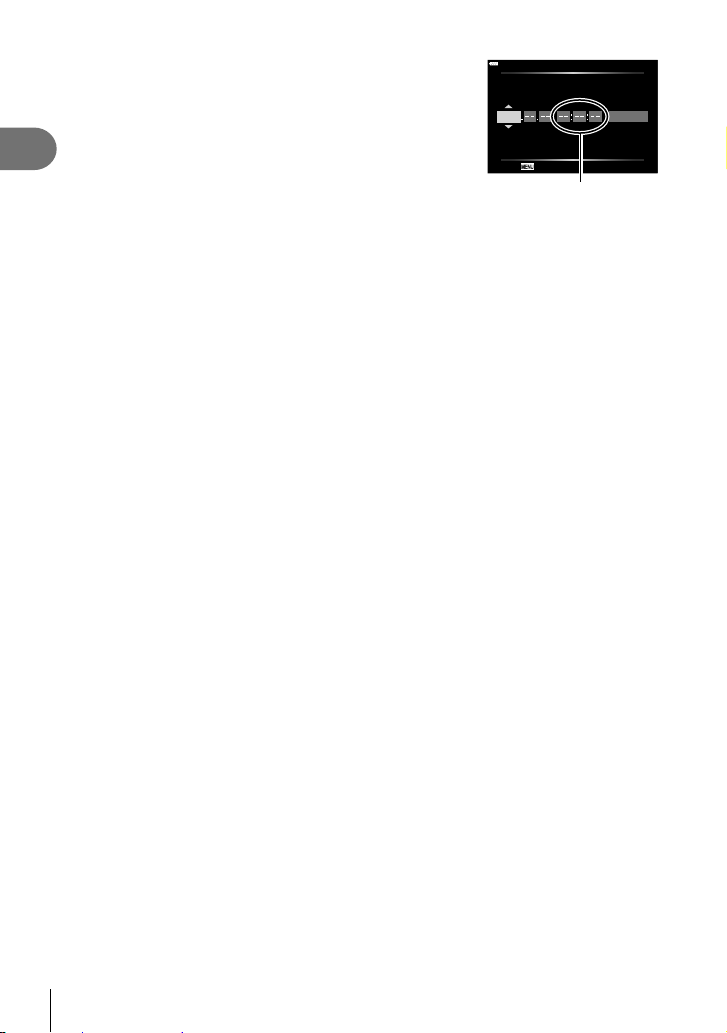
Set the date, time, and date format.
4
• Use the HI buttons on the arrow pad to highlight
items.
• Use the FG buttons on the arrow pad to change the
1
Preparation
highlighted item.
• The clock can be adjusted at any time from the d setup
menu. g [X] (P. 159)
Complete the initial setup.
5
• Press the Q button to set the clock.
• If the battery is removed from the camera and the camera is left for a while, the date and
time may be reset to the factory default setting.
• You may also need to adjust the frame rate before shooting movies. g [nK]
(P. 149)
YMD Time
2019
Cancel
The time is displayed using a
X
Y/M/D
24-hour clock.
28
EN
Page 29
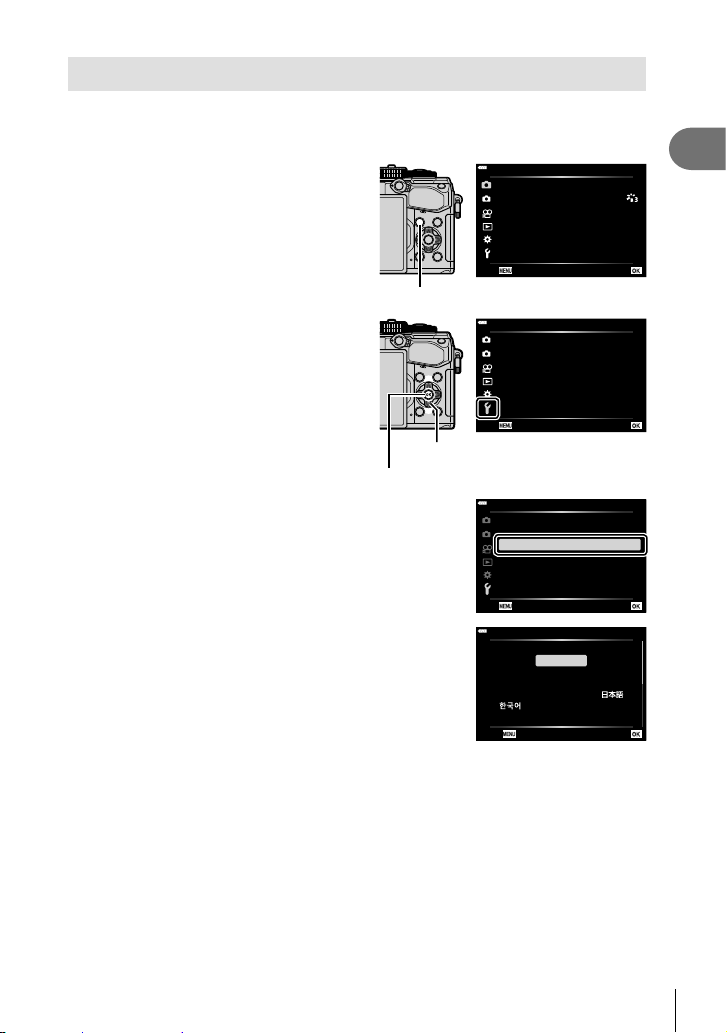
What to Do If You Can’t Read the Display
If you see unfamiliar characters or words in other languages, you may not have
selected the language you intended. Follow the steps below to choose another
language.
Press the MENU button to view the
1
menus.
MENU button
Highlight the d (setup) tab using FG
2
on the arrow pad and press the Q
button.
Q button
Highlight [W] using the FG buttons and press
3
the Q button.
Highlight the desired language using the FGHI
4
buttons and press the Q button.
Arrow pad
ѯєьѬщҕѥѕѓѥё
1
1
іѨѯоѶшѯјѪѠдѱўєчдѼѥўьчѯѠк
ѱўєчѓѥё
2
K
K
ѝѤчѝҕњьѓѥё
чѧлѧъѤјѯъѯјзѠь
j
/Y/i
дјѤэ
ѯєьѬшѤҟкзҕѥ
1
шѤҟкзҕѥдѥіҙч
XдѥішѤҟкзҕѥ
2
W
s
чѬѓѥёэѤьъѩд
Wi-Fi/Bluetooth дѥішѤҟкзҕѥ
ѯђѧіҙєѰњіҙ
дјѤэшѤҟкзҕѥ
ѯєьѬшѤҟкзҕѥ
1
шѤҟкзҕѥдѥіҙч
XдѥішѤҟкзҕѥ
2
W
s
чѬѓѥёэѤьъѩд
Wi-Fi/Bluetooth дѥішѤҟкзҕѥ
ѯђѧіҙєѰњіҙ
дјѤэшѤҟкзҕѥ
W
ýHVN\
Hrvatski
English
Dansk
Suomi
Eesti
ǼȜȜȘȞȚțȐ
Deutsch
Italiano
Indonesia
Latviski
Polski
Norsk
Back Set
Y
F
4:3
юѧч
шѤҟкзҕѥ
’19.12.01 12:30:00
ѳъѕ
j±0 k±0
0.5 њѧьѥъѨ
’19.12.01 12:30:00
ѳъѕ
j±0 k±0
0.5 њѧьѥъѨ
Ȼɴɥɝɚɪɫɤɢ
Nederlands
Français
0DJ\DU
/LHWXYLǐN
Português(Pt)
1
Preparation
EN
29
Page 30
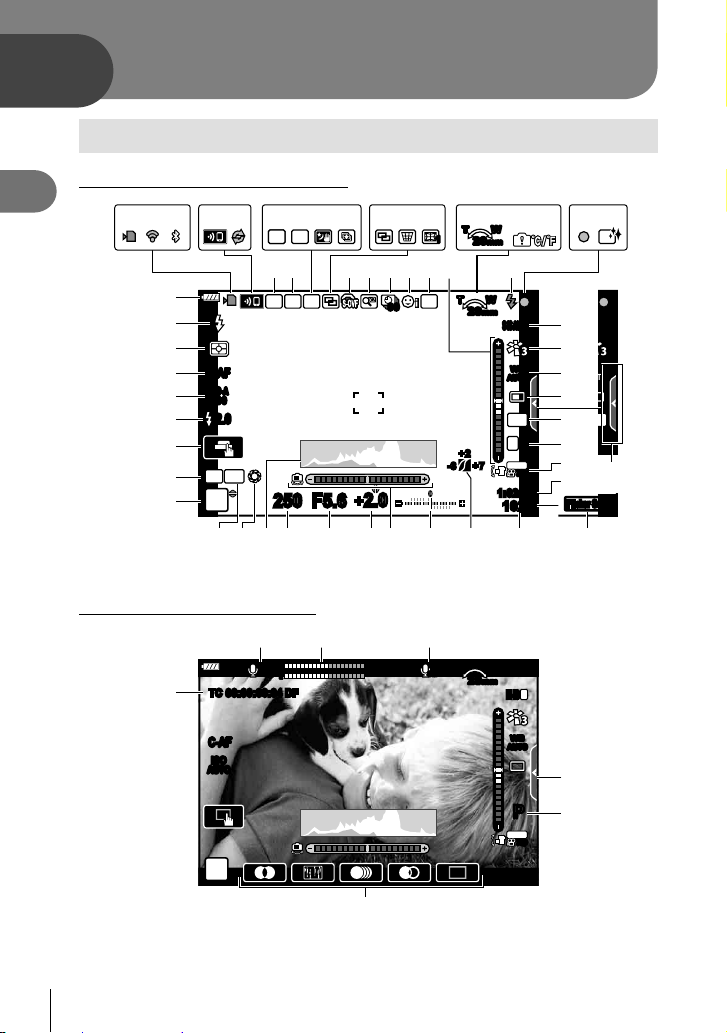
2
CBAzyDxwQEF
Shooting
Information displays while shooting
Monitor display during still photography
2
Shooting
123 45
O
N
M
S-AF
L
ISO-A
K
200
-
2.0
J
I
C
H
P
G
Monitor display during movie mode
TC 00:00:00:04 DF
X
890a
BKTBKT HDR
76
RCFP
AEL
250 F5.6
fghi lez
99
+
2.0
RS T
LL
±0
R
R
o
mnjkbcd
TO
T W
1
28mm
T W
FLKBKT
28mm
S-IS AUTO
p
WB
AUTO
q
B
O
r
4:3
L
+7-3
28mm
F
4K
30p30
1:02:03
1023
1
M-ISM-IS
p
+2
0
T W
off
s
t
u
v
P
3
F
P
C-AF
ISO
AUTO
n
WB
AUTO
PP
4K
30p30
1:02:03
U
V
p
W
30
EN
Page 31

1 Card write indicator ...................P. 19, 22
2 Wireless LAN connection
status ...................................P. 200 – 207
Active Bluetooth
3
.............................................P . 200 – 207
4 Wireless LAN connection.....P. 200 – 207
5 Pro Capture active ..........................P. 74
6 Super FP fl ash ..............................P . 215
7 RC mode.......................................P. 216
8 Bracketing .....................................P. 132
9 HDR/Backlight HDR................P. 52, 137
0 Handheld starlight ...........................P. 51
a Multi focus shot ...............................P. 53
b Multiple exposure..........................P. 139
c D Keystone compensation .........P. 141
d Fisheye compensation ..................P. 198
S-OVF* ....................................P. 173
e
f Digital Tele-converter ....................P. 130
g Time lapse shooting ......................P. 131
h Face priority/Eye priority .................P. 67
i Anti-fl icker shooting ......................P. 185
j Zoom operation direction/Focal length
k Internal temperature warning ........P. 228
l Flash
(blinks: charging in progress, lights up:
charging completed)
m AF confi rmation mark......................P. 35
n Dust reduction...............................P. 223
o Image stabilizer...............................P. 86
p Picture mode...........................P. 98, 129
q White balance .................................P. 83
* Shown in viewfi nder only.
®
connection
r Sequential shooting/Self-timer/
Anti-Shock shooting/Silent shooting/
Pro Capture shooting/
High resolution shooting
...........................................P . 71 – 76, 87
s Aspect ratio .....................................P. 87
t Image quality (still images) .....P. 88, 129
u Record mode (movies) ...................P. 89
v Available recording time ...............P. 242
w Number of storable still pictures ...P. 241
x Highlight & shadow control ...........P. 106
y Top: Flash intensity control .............P. 97
Bottom: Exposure compensation ....P. 64
z Level gauge ....................................P. 33
A Exposure compensation value........P. 64
B Aperture value ........................ P . 37 – 43
C Shutter speed ......................... P . 37 – 43
D Histogram .......................................P. 33
E Preview .........................................P. 108
F AE lock....................................P. 70, 175
G Shooting mode........................ P . 34 – 59
H Custom mode .........................P. 57, 128
I Touch operation ......................P. 36, 123
J Flash intensity control .....................P. 97
K ISO sensitivity ...........................P. 70, 80
L AF mode .........................................P. 80
M Metering mode ................................P. 82
N Flash mode ...............................P. 93, 94
O Battery level ....................................P. 26
P Live guide recall ..............................P. 49
Q Flicker scan...................................P. 194
2
Shooting
R Audio recording level * ....................P. 61
S Recording level meter ...................P. 150
T Movie sound .................................P. 150
U Silent shooting tab ..........................P. 61
*
Displayed only while audio recording level is being adjusted.
V Movie (exposure) mode ................P. 147
W Movie effect ....................................P. 59
X Time code .....................................P. 146
EN
31
Page 32

Switching between displays
The camera is equipped with an eye sensor, which turns the viewfi nder on when you
put your eye to the viewfi nder. When you take your eye away, the sensor turns the
viewfi nder off and turns the monitor on.
2
Shooting
Put your
eye to the
viewfi nder
Monitor
S-IS AUTO
S-AF
ISO-A
200
L
F
4K
p
30p30
0
250 F5.6
0.0
P
1:02:03
1023
Viewfi nder
S-AF
ISO-A
200
P
250 F5.6
S-IS AUTO
L
F
4K
p
30p30
0
1:02:03
0.0
1023
Live view is displayed on the monitor. The viewfi nder turns on automatically
when you bring it to your eye. When
the viewfi nder is lit up, the monitor
turns off.
• If the viewfi nder is not in focus, put your eye to the
u button
viewfi nder and focus the display by rotating the
diopter adjustment dial.
• Press the u button to switch between live view
and viewfi nder shooting (live view and super control
panel display). If the super control panel (P. 77)
is displayed in the monitor, the viewfi nder will turn
on when you put your eye to the viewfi nder.
• You can display the EVF Auto Switch setting menu
if you press and hold the u button. g [EVF
Auto Switch] (P. 173)
Diopter adjustment dial
32
EN
Page 33

Switching the information display
INFO
INFO
INFO
You can switch the information displayed in the monitor during
shooting using the INFO button.
INFO button
S-IS AUTO
INFO
S-AF
ISO-A
200
0
0.0
P
250 F5.6
INFO
Basic Information
S-AF
ISO-A
200
0
0.0
P
250 F5.6
Level Gauge display
(Custom2)
• You can change Custom1 and Custom2 settings. g [G/Info Settings] > [LV-Info]
(P. 166), [V Info Settings] (P. 173)
• The information shown in movie (n) mode can differ from that displayed in still
photography mode. g Video Menu > [ n Display Settings] (P. 146)
• The information display screens can be switched in either direction by rotating the dial
while pressing the INFO button.
Histogram display
A histogram showing the distribution of
brightness in the image is displayed. The
horizontal axis gives the brightness, the vertical
axis the number of pixels of each brightness
in the image. Areas above the upper limit at
shooting are displayed in red, those below the
lower limit in blue, and those within the spot
metering range in green.
Level gauge display
The orientation of the camera is indicated. The “tilt” direction is indicated on the vertical bar
and the “horizon” direction on the horizontal bar.
• The level gauge is intended as a guide only.
• Calibrate the gauge if you fi nd it is no longer truly plumb or level. g [Level Adjust]
(P. 174)
L
F
4K
p
30p30
1:02:03
1023
S-IS AUTO
INFO
1:02:03
1023
Image Only
S-AF
ISO-A
200
0
0.0
P
250 F5.6
Histogram display
(Custom1)
INFO
S-IS AUTO
1:02:03
1023
More
Less
Dark Bright
2
Shooting
EN
33
Page 34

Shooting still pictures
Use the mode dial to select the shooting mode, and then shoot
the image.
2
Shooting
Types of shooting modes
For how to use the various shooting modes, see the following.
Program AE (
P
A
M
B
B
SCN
ART
n
Press the mode dial lock to unlock it, and then turn to set the mode you wish
1
to use.
• When the mode dial lock has been pressed down, the mode dial is locked. Each time
Aperture-priority AE (
Shutter-priority AE (
S
Manual exposure (
Bulb/time (P. 45)
Live composite (P. 47)
AUTO (
P. 49
Scene (P. 50)
Art fi lter (P. 55)
C Custom (
Movie (
P. 59
you press the mode dial lock, it switches between locked/released.
P. 57
P. 37
)
)
)
)
P. 39
)
P. 41
)
P. 43
)
Mode icon
Indicator
34
EN
Page 35

Frame the shot.
2
• Be careful that your fi ngers or the
camera strap do not obstruct the
lens or AF illuminator.
Landscape position Portrait position
Adjust the focus.
3
• Lightly press the shutter button down to the fi rst position (press the shutter button
halfway).
The AF confi rmation mark (() will be displayed, and a green frame (AF target) will
be displayed in the focus location.
Press the shutter
button halfway AF confi rmation mark
T W
S-IS AUTO
S-AF
ISO-A
200
L
F
4K
p
30p30
0
250 F5.6
0.0
P
1:02:03
1023
S-AF
ISO-A
200
P
250 F5.6
28mm
S-IS AUTO
L
4K
30p30
0
0.0
1:02:03
1023
AF frame AF target
• If the camera is unable to focus, the AF confi rmation mark will fl ash (P. 224).
• The AF frame varies with the option chosen for AF-target mode. The area covered
by the AF target can be chosen in the AF-target selection display (P. 65). The AF
frame is not displayed when q (all targets) is chosen for AF-target mode.
Release the shutter.
4
• Press the shutter button all the way (fully).
• The camera will release the shutter and take a picture.
• The shot image will be displayed on the monitor.
• You can focus and take pictures using touch controls. g “Shooting with touch screen
operations” (P. 36)
2
Shooting
F
p
Pressing the shutter button halfway and all the way down
The shutter button has two positions. The act of lightly pressing the shutter button to the
fi rst position and holding it there is called “pressing the shutter button halfway”, that of
pressing it all the way down to the second position “pressing the shutter button all (or the
rest of) the way down”.
Press halfway
Press the rest of
the way down
EN
35
Page 36
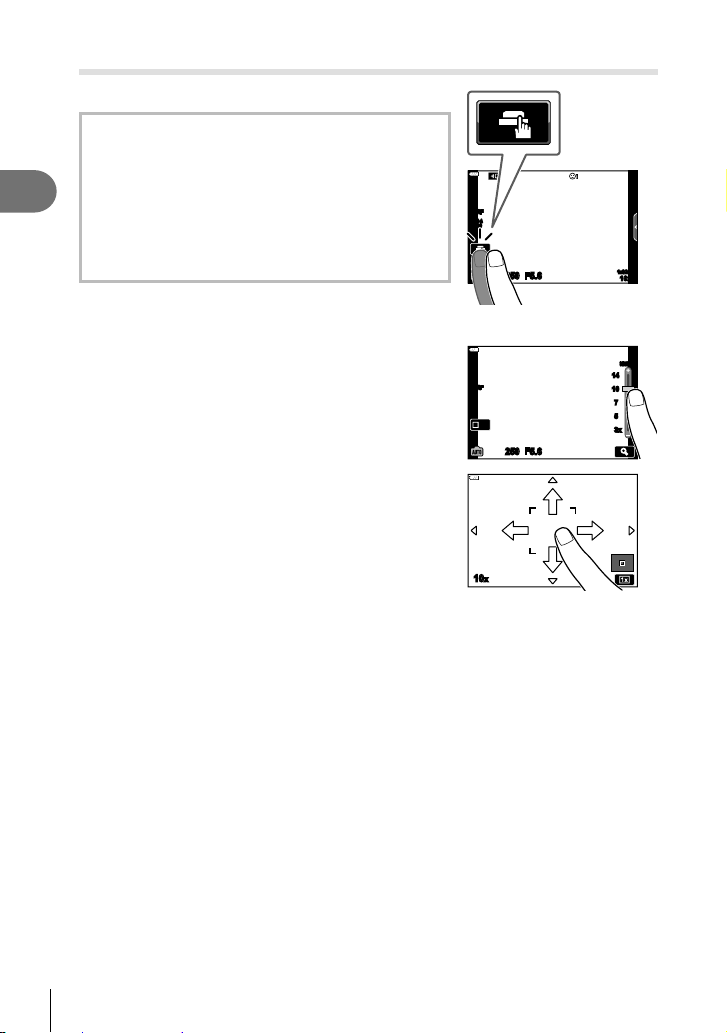
Shooting with touch screen operations
Tap d to cycle through touch screen settings.
Tap a subject to focus and automatically release
d
the shutter. This function is not available in movie
mode.
Touch screen operations are disabled.
2
Shooting
U
Tap to display an AF target and focus on the
V
subject in the selected area. You can use the touch
screen to choose the position and size of the focus
S-AF
ISO-A
200
frame. Photographs can be taken by pressing the
shutter button.
Previewing the subject (V)
Tap the subject in the display.
1
• An AF target will be displayed.
• Use the slider to choose the size of the frame.
• Tap S to turn off the display of the AF target.
Use the slider to adjust the size of the AF
2
target, and then tap Y to zoom in at the frame
S-AF
Off
position.
• Use your fi nger to scroll the display when the
picture is zoomed in.
• Tap Z to cancel the zoom display.
• The situations in which touch screen operations are not available include the following.
In the one-touch capture white-balance display and when buttons or dials are in use
• Do not touch the display with your fi ngernails or other sharp objects.
• Gloves or monitor covers may interfere with touch screen operation.
• You can disable the touch screen operation. g [Touchscreen Settings] (P. 174)
10x
250 F5.6
250 F5.6
1414
10
10
1:02:03
7
7
5
5
3x
3x
1023
S-IS AUTO
36
EN
Page 37

Letting the camera choose aperture and shutter speed
60"
F2.8
F22
8000
(P: Program AE)
The camera chooses the optimal aperture and shutter speed according to subject
brightness.
Rotate the mode dial to P.
1
Focus and check the display.
2
• The shutter speed and aperture chosen by the camera
are displayed.
Take pictures.
3
Subject Too Dark or Too Bright
If the camera is unable to achieve optimal exposure, the shutter-speed and aperture
displays will fl ash as shown.
Display Problem/solution
Large aperture (low f/-number)/
slow shutter speed
60"
F2.8
The subject is too dark.
• Use a fl ash.
S-AF
ISO-A
200
P
250 F5.6
Shutter speed
Shooting mode
0.0
Aperture
S-IS AUTO
0
1:02:03
1023
L
F
4K
p
30p30
2
Shooting
Small aperture (high f/-number)/
fast shutter speed
• The limits of the camera metering system have been
exceeded. Use a third-party ND (Neutral Density)
fi lter to reduce the amount of light entering the
Subject is too bright.
8000
F22
camera.
• Take pictures in silent mode. g “Shooting without
shutter sound (Silent s)” (P. 74)
• When using a fi xed [ISO] setting, change the setting. g “Changing ISO sensitivity
(ISO)” (P. 70, 80)
• The aperture value shown when the displays fl ash varies with the lens and focal length.
EN
37
Page 38

Adjusting Settings in Mode P
Use the front and rear dials to adjust the following settings.
Front dial: Exposure compensation (P. 64)
Rear dial: Program shift
• Exposure compensation can also be adjusted using the F
button. Press the F button and rotate the front or rear dial.
2
Shooting
%
• You can choose the functions performed by the front and rear dials. g [K Dial
Function] (P. 164)
• You can use the Fn lever to reverse the roles of the front and rear dials. The lever can
also be assigned other roles. g [K Fn Lever Function] (P. 181)
Program Shift
Without changing exposure, you can choose from different
combinations of aperture and shutter speed selected
automatically by the camera. This is known as program
shift.
• Rotate the rear dial until the camera displays the desired
combination of aperture and shutter speed.
• The shooting mode indicator in the display changes from P
while program shift is in effect. To end program shift,
to
Ps
rotate the rear dial in the opposite direction until Ps is no
longer displayed.
%
• You can choose whether the display refl ects the effects of exposure compensation or
maintains a constant brightness for ease of viewing. At default settings, the effects of
exposure settings are visible in the display. g [Live View Boost] (P. 167)
S-AF
ISO-A
200
Ps
Program shift
250 F5.6
S-IS AUTO
L
F
4K
p
30p30
0
0.0
1:02:03
1023
38
EN
Page 39

Choosing aperture (A: Aperture-Priority AE)
In this mode, you choose the aperture (f/-number) and the camera automatically sets
the shutter speed for optimal exposure according to subject brightness. Lower aperture
values (larger apertures) reduce the depth of the area that appears to be in focus
(depth of fi eld), blurring the background. Higher aperture values (smaller apertures)
increase the depth of the area that appears to be in focus in front of and behind the
subject.
Lower aperture values… Higher aperture values…
F5.6F4.0F2.8 F8.0 F11
…reduce depth of fi eld and increase
blur.
Rotate the mode dial to A.
1
Choose an aperture.
2
• At default settings, aperture is selected by rotating the
rear dial.
• The shutter speed selected automatically by the camera
will appear in the display.
Take pictures.
3
…increase depth of fi eld.
S-AF
ISO-A
200
250 F5.6
0.0
A
Aperture value
S-IS AUTO
L
0
1:02:03
1023
F
4K
p
30p30
2
Shooting
EN
39
Page 40

Subject Too Dark or Too Bright
60"
F5.6
8000
F5.6
If the camera is unable to achieve optimal exposure, the shutter-speed display will
fl ash as shown.
Display Problem/solution
Slow shutter speed
60"
F5.6
2
Shooting
Fast shutter speed
8000
F5.6
• When using a fi xed [ISO] setting, change the setting. g “Changing ISO sensitivity
(ISO)” (P. 70, 80)
Adjusting Settings in Mode A
Use the front and rear dials to adjust the following settings.
Front dial: Exposure compensation (P. 64)
Rear dial: Aperture
• Exposure compensation can also be adjusted using the F
button. Press the F button and rotate the front or rear dial.
Underexposure.
• Choose a lower aperture value.
Overexposure.
• Choose a higher aperture value.
• If the subject is still overexposed at the higher value, the limits
of the camera metering system have been exceeded. Use a
third-party ND (Neutral Density) fi lter to reduce the amount of
light entering the camera.
• Take pictures in silent mode. g “Shooting without shutter
sound (Silent s)” (P. 74)
%
• You can choose the functions performed by the front and rear dials. g [K Dial
Function] (P. 164)
• You can use the Fn lever to reverse the roles of the front and rear dials. The lever can
also be assigned other roles. g [K Fn Lever Function] (P. 181)
• You can choose whether the display refl ects the effects of exposure settings or maintains
a constant brightness for ease of viewing. At default settings, the effects of exposure
settings are visible in the display. g [Live View Boost] (P. 167)
• You can stop aperture down to the selected value and preview depth of fi eld.
g [K Button Function] (P. 108)
40
EN
Page 41

Choosing shutter speed (S: Shutter-Priority AE)
In this mode, you choose the shutter speed and the camera automatically sets aperture
for optimal exposure according to subject brightness. Faster shutter speeds appear
to “freeze” fast-moving subjects. Slower shutter speeds add blur to moving objects,
lending them a sense of motion for a dynamic effect.
Slower shutter speeds… Faster shutter speeds…
125 250 800060301560”
…produce dynamic shots with a sense
of motion.
Rotate the mode dial to S.
1
Choose a shutter speed.
2
• At default settings, shutter speed is selected by rotating
the rear dial.
• Shutter speed can be set to values between 1/8000 and
60 s.
• Shutter speeds as fast as 1/32000 s are available in
s (silent) mode. g “Shooting without shutter sound
(Silent s)” (P. 74)
• The aperture selected automatically by the camera will
appear in the display.
Take pictures.
3
…“freeze” the motion of fast-moving
S-AF
ISO-A
200
S
250 F5.6
subjects.
0
0.0
Shutter speed
S-IS AUTO
1:02:03
1023
L
4K
30p30
F
p
2
Shooting
EN
41
Page 42

Subject Too Dark or Too Bright
2000
F2.8
125
F22
If the camera is unable to achieve optimal exposure, the aperture display will fl ash as
shown.
Display Problem/solution
Low aperture value
2000
F2.8
2
Shooting
High aperture value
125
F22
• When using a fi xed [ISO] setting, change the setting. g “Changing ISO sensitivity
(ISO)” (P. 70, 80)
• The aperture value shown when the display fl ashes varies with the lens and focal length.
Adjusting Settings in Mode S
Use the front and rear dials to adjust the following settings.
Front dial: Exposure compensation (P. 64)
Rear dial: Shutter speed
• Exposure compensation can also be adjusted using the F
button. Press the F button and rotate the front or rear dial.
Underexposure.
• Choose a slower shutter speed.
Overexposure.
• Choose a faster shutter speed. Shutter speeds as fast as
1/32000 s are available in silent mode.
• If the subject is still overexposed at the higher speed, the
limits of the camera metering system have been exceeded.
Use a third-party ND (Neutral Density) fi lter to reduce the
amount of light entering the camera.
%
• You can choose the functions performed by the front and rear dials. g [K Dial
Function] (P. 164)
• You can use the Fn lever to reverse the roles of the front and rear dials. The lever can
also be assigned other roles. g [K Fn Lever Function] (P. 181)
• You can choose whether the display refl ects the effects of exposure settings or maintains
a constant brightness for ease of viewing. At default settings, the effects of exposure
settings are visible in the display. g [Live View Boost] (P. 167)
• Depending on the shutter speed selected, you may notice banding in the display caused
by fl icker from fl uorescent or LED light sources. The camera can be confi gured to reduce
the effects of fl icker during live view or when pictures are taken. g [Flicker Reduction]
(P. 184), [K Flicker Scan] (P. 194)
42
EN
Page 43
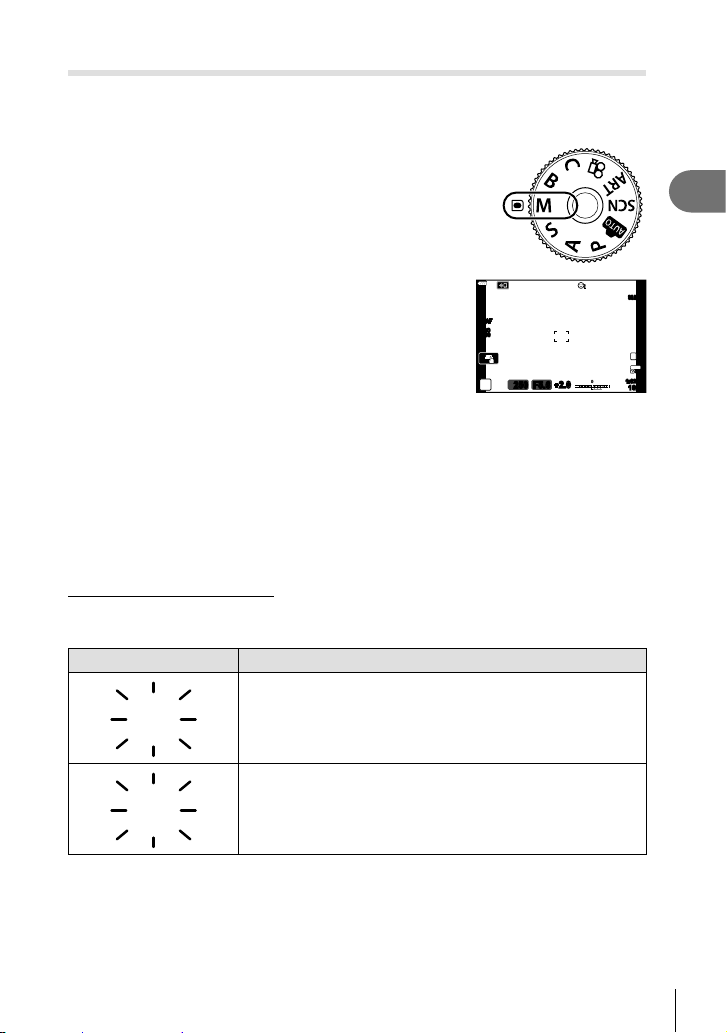
Choosing aperture and shutter speed (M: Manual Exposure)
ISO-A
LOW
ISO-A
6400
In this mode, you choose the aperture and shutter speed. You can adjust settings
according to your goals, for example by combining fast shutter speeds with small
apertures (high f/-numbers) for increased depth of fi eld.
Rotate the mode dial to M.
1
Adjust aperture and shutter speed.
2
• At default settings, aperture is selected with the front
dial and shutter speed with the rear dial.
• Choose from shutter speeds of 1/8000–60 s.
• Shutter speeds as fast as 1/32000 s are available in
silent mode. g “Shooting without shutter sound
(Silent s)” (P. 74)
• The display shows the difference between the exposure
produced by the selected aperture and shutter speed
and the optimal exposure metered by the camera. The
display will fl ash if the difference exceeds ±3 EV.
• When [AUTO] is selected for [ISO], ISO sensitivity will
automatically be adjusted for optimal exposure at the
selected exposure settings. [ISO] defaults to [AUTO].
g “Changing ISO sensitivity (ISO)” (P. 70, 80)
Take pictures.
3
Subject Too Dark or Too Bright
If the camera is unable to achieve optimal exposure with [AUTO] selected for [ISO], the
ISO sensitivity display will fl ash as shown.
Display Problem/solution
S-AF
ISO
400
+
250 F5.6
2.0
M
S-IS AUTO
L
0
1:02:03
1023
F
4K
p
30p30
2
Shooting
ISO-A
LOW
ISO-A
6400
Overexposure.
• Choose a higher aperture value or faster shutter speed.
Underexposure.
• Choose a lower aperture value or slower shutter speed.
• If the warning does not clear from the display, choose a higher
value for ISO sensitivity. g “Changing ISO sensitivity (ISO)”
(P. 70, 80), [ISO-Auto Set] (P. 169)
EN
43
Page 44

Adjusting Settings in Mode M
Use the front and rear dials to adjust the following settings.
Front dial: Aperture
Rear dial: Shutter speed
2
Shooting
%
• You can choose the functions performed by the front and rear dials. g [K Dial
Function] (P. 164)
• You can use the Fn lever to reverse the roles of the front and rear dials. The lever can
also be assigned other roles. g [K Fn Lever Function] (P. 181)
• Depending on the shutter speed selected, you may notice banding in the display caused
by fl icker from fl uorescent or LED light sources. The camera can be confi gured to reduce
the effects of fl icker during live view or when pictures are taken. g [Flicker Reduction]
(P. 184), [K Flicker Scan] (P. 194)
• You can choose whether the display refl ects the effects of exposure settings or maintains
a constant brightness for ease of viewing. At default settings, the display maintains a
constant brightness for ease of viewing. g [Live View Boost] (P. 167)
Using Exposure Compensation in Mode M
In mode M, exposure compensation is available when [AUTO] is selected for [ISO].
Because exposure compensation is performed by adjusting ISO sensitivity, aperture
and shutter speed are not affected. g “Changing ISO sensitivity (ISO)” (P. 70,
80), [ISO-Auto Set] (P. 169)
• Exposure compensation can be adjusted using the F
button. Hold the F button and rotate the front or rear dial.
• Exposure compensation is added to the exposure difference
shown in the display.
S-AF
ISO-A
400
M
compensation
Exposure compensation plus
0
+
2.0
250 F5.6
Exposure
exposure difference
S-IS AUTO
1:02:03
1023
L
F
4K
p
30p30
44
EN
Page 45

Long Exposures (B: Bulb/Time)
Select this mode to leave the shutter open for a long exposure. You can preview the
photo in live view and end the exposure when the desired results have been achieved.
Use when long exposures are required, for example when photographing night scenes
or fi reworks.
“Bulb” and “Live Bulb” Photography
The shutter remains open while the shutter button is pressed. Releasing the button ends the
exposure.
• The amount of light entering the camera increases the longer the shutter is open.
• When live bulb photography is selected, you can choose how often the camera updates
the live view display during the exposure.
“Time” and “Live Time” Photography
The exposure begins when the shutter button is pressed all the way down. To end the
exposure, press the shutter button all the way down a second time.
• The amount of light entering the camera increases the longer the shutter is open.
• When live time photography is selected, you can choose how often the camera updates
the live view display during the exposure.
Rotate the mode dial to B.
1
Select bulb or time photography.
2
• At default settings, the selection is made with the rear
dial.
Press the MENU button.
3
• You will be prompted to choose the interval at which the
preview is updated.
Highlight an interval using FG on the arrow pad.
4
Press the Q button to select the highlighted option.
5
• The menus will be displayed.
Press the MENU button to exit the menus.
6
• If an option other than [Off] is selected, [LIVE BULB] or [LIVE TIME] will appear in the
display.
S-AF
ISO
400
B
BULB
F5.6
Bulb or time photography
Live Bulb
Off
Display Count
ISO LOW ~
ISO 400 ~
ISO 800 ~
ISO 1600
Back Set
24 times
19 times
14 times
9 times
1:02:03
1023
L
F
4K
p
30p30
2
Shooting
EN
45
Page 46

Adjust aperture.
7
• At default settings, aperture can be adjusted using the
front dial.
S-AF
ISO
400
B
2
Shooting
Take pictures.
8
• In bulb and live bulb modes, keep the shutter button pressed. The exposure ends
when the button is released.
• In time and live time modes, press the shutter button all the way down once to start
the exposure and again to end it.
• The exposure ends automatically when the time selected for [Bulb/Time Timer] is
reached. The default is [8 min]. The time can be changed. g [Bulb/Time Timer]
(P. 170)
• [Noise Reduct.] is applied after shooting. The display shows the time remaining until
the process is complete. You can choose the conditions under which noise reduction
is performed (P. 169).
• During live time photography, you can refresh the preview by pressing the shutter button
halfway.
• Some limitations apply to the choice of ISO sensitivity settings available.
• Bulb photography is used in place of live bulb photography when multiple exposure,
keystone compensation, or fi sheye correction is in effect.
• Time photography is used in place of live time photography when multiple exposure,
keystone compensation, or fi sheye correction is in effect.
• During shooting, there are limits on the settings for the following functions.
Sequential shooting, self-timer shooting, time lapse shooting, AE bracket shooting,
image stabilizer, fl ash bracketing, multiple exposure*, etc.
* When an option other than [Off] is selected for [Live Bulb] or [Live Time] (P. 170)
• [K Image Stabilizer] (P. 86) turns off automatically.
• Depending on camera settings, the temperature, and the situation, you may notice noise
or bright spots in the monitor. These may sometimes appear in pictures even when [Noise
Reduct.] (P. 169) is enabled.
%
• Display brightness can be adjusted during bulb/time photography. At default settings, the
display is darker than normal. g [Bulb/Time Monitor] (P. 170)
• During bulb/time photography, the brightness of the subject in the display is enhanced for
ease of viewing when lighting is poor. g [Live View Boost] (P. 167)
• In mode B (bulb), you can adjust focus manually while the exposure is in progress. This
allows you to defocus during the exposure or focus at the end of the exposure. g [Bulb/
Time Focusing] (P. 180)
BULB
Aperture
F5.6
1:02:03
1023
L
F
4K
p
30p30
46
EN
Page 47

$ Noise
While shooting at slow shutter speeds, noise may appear on screen. These phenomena
occur when the temperature rises in the image pickup device or image pickup device internal
drive circuit, causing current to be generated in those sections of the image pickup device
that are not normally exposed to light. This can also occur when shooting with a high ISO
setting in a high-temperature environment. To reduce this noise, the camera activates the
noise reduction function. g [Noise Reduct.] (P. 169)
Lighten Blending (B: Live Composite Photography)
Leave the shutter open for a long exposure. You can view the light trails left by
fi reworks or stars and photograph them without changing the exposure of the
background. The camera combines multiple shots and records them as a single
photograph.
Rotate the mode dial to B.
1
Select [LIVE COMP].
2
• At default settings, the selection is made with the rear
dial.
Press the MENU button.
3
• The [Composite Settings] menu will be displayed.
Highlight an exposure time using FG on the arrow
4
pad.
• Choose an exposure time of from 1/2 to 60 s.
Press the Q button to select the highlighted option.
5
• The menus will be displayed.
Press the MENU button repeatedly to exit the menus.
6
Adjust aperture.
7
• At default settings, aperture can be adjusted using the front dial.
Press the shutter button all the way down to ready
8
the camera.
• The camera is ready to shoot when [Ready for
composite shooting] is displayed.
Press shutter button once
to prepare for composite
B
shooting.
LIVECOMP
F5.6
0
0.0
Live composite photography
Composite Settings
Exposure time per image.
Exposure time and aperture
will determine your base exposure.
Back Set
S-AF
ISO
400
B
1sec
Ready for composite shooting
0.0
LIVECOMP
F5.6
0
1:02:03
1023
1:02:03
1023
L
F
4K
p
30p30
2
Shooting
EN
47
Page 48

Press the shutter button to start shooting.
9
• Live composite photography will start. The display will be updated after each
exposure.
Press the shutter button again to end shooting.
10
• Live composite photography can continue for up to three hours. The maximum
recording time available varies with battery level and shooting conditions.
2
• Some limitations apply to the choice of ISO sensitivity settings available.
• Limitations apply to some features during shooting, including:
Shooting
sequential shooting, the self-timer, interval timer photography, AE bracketing, fl ash
bracketing, focus bracketing, High Res Shot, HDR photography, multiple exposure,
keystone compensation, and fi sheye correction.
• [K Image Stabilizer] (P. 86) turns off automatically.
%
• Display brightness can be adjusted during live composite photography. At default settings,
the display is darker than normal. g [Bulb/Time Monitor] (P. 170)
• The exposure time for each exposure made during live composite photography can be
chosen in advance using the menus. g [Composite Settings] (P. 193)
48
EN
Page 49

Letting the camera choose the settings (AUTO mode)
The camera adjusts settings to suit the scene; all you have to do is press the shutter
button.
Use live guides to easily adjust such parameters as color, brightness, and background
blurring.
Set the mode dial to B.
1
• In auto mode, the camera automatically selects
the scene mode option appropriate to your subject
when you press the shutter button halfway. Once the
selection has been made, the B icon in the bottom
left corner of the display will be replaced by the icon
for the chosen scene.
To adjust shooting settings, display the live guide
2
by pressing the Q button.
• Use FG to highlight an item in the live guide and
press Q to display a slider.
Use FG to position the slider and choose a
3
level.
• Press the Q button to save changes.
• To exit, press the MENU button.
• When [Shooting Tips] is selected, use FG to
highlight the item and press the Q button to display
the detail.
• The effect of the selected level is visible in the display.
If [Blur Background] or [Express Motions] is selected,
the display will return to normal, but the selected
effect will be visible in the fi nal photograph.
To set multiple live guides, repeat Steps 2 and 3.
4
• A check is displayed on the guide item for live guides
that are already set.
• [Blur Background] and [Express Motions] cannot be
set at the same time.
Change Color Saturation
Guide item
Clear & Vivid
0
Flat & Muted
Slider
Change Color Saturation
2
Shooting
Take pictures.
5
• To clear the live guides from the display, press the MENU button.
• If [RAW] is currently selected for image quality, image quality will automatically be set to
RAW+JPEG.
• Live guide settings are not applied to the RAW copy.
• Pictures may appear grainy at some live guide setting levels.
EN
49
Page 50

• Changes to live guide setting levels may not be visible in the monitor.
• Frame rates drop the closer the [Express Motions] slider is to [Blurred Motion].
• The fl ash cannot be used when a live guide is set.
• Choosing live guide settings that exceed the limits of the camera exposure meters may
result in pictures that are overexposed or underexposed.
$
• Touch controls can also be used.
2
Shooting
Shooting in scene mode (SCN mode)
The camera automatically optimizes settings for the subject or scene.
Rotate the mode dial to SCN.
1
Use FGHI to highlight a scene and press the
2
Q button.
Use HI to highlight a scene mode and press the
3
Q button.
People
Motion Scenery
Indoors Close-ups
Nightscapes
Portrait
Take pictures.
4
• To choose a different scene, press the Q button. Next, press the MENU button to
return to the scene-selection display.
50
EN
Page 51

Types of scene modes
Subject type Scene mode Description
Suitable for portrait shooting.
Brings out skin texture.
Smooths out skin tones and texture. The camera
records two pictures: one with the effect applied and
one without.
Suitable for portraits featuring a landscape in the
background.
Blues, greens, and skin tones are captured beautifully.
Suitable for portrait shooting against a background of
night view.
Attach an external fl ash unit designed for use with the
camera (P. 93).
We recommend that you use a tripod and either
OI.Share or a remote cable (P. 204, 219).
Suitable for photographs of children and other active
subjects.
Suitable for tripod shooting of night scenes.
We recommend that you use a tripod and either
OI.Share or a remote cable (P. 204, 219).
Suitable for portrait shooting against a background of
night view.
Attach an external fl ash unit designed for use with the
camera (P. 93).
We recommend that you use a tripod and either
OI.Share or a remote cable (P. 204, 219).
Suitable for shooting night scenes without a tripod.
Reduces blur when shooting low light/illuminated
scenes.
The camera makes eight exposures and combines
them into a single photograph.
Suitable for shooting fi reworks at night.
We recommend that you use a tripod and either
OI.Share or a remote cable (P. 204, 219).
People
Nightscapes
Portrait
B
e-Portrait
e
Portrait +
D
Landscape
Portrait +
U
Nightscape
Children
m
Nightscape
G
Portrait +
U
Nightscape
Handheld
H
Starlight
Fireworks
X
2
Shooting
EN
51
Page 52

Subject type Scene mode Description
The camera automatically shoots multiple images,
takes newly bright areas only, and composites them
into a single image.
With normal long exposure, an image of light trace such
as star trails with bright buildings tends to get too bright.
You can capture them without over exposure while
2
Nightscapes
Shooting
Motion
Scenery
Light Trails
d
Sport
C
Children
m
Panning
J
Landscape Suitable for landscape shooting.
F
Sunset Suitable for shooting the sunset.
`
Beach & Snow
g
Panorama
s
Backlight HDR
E
checking the progress.
Press the shutter button to start shooting, then view the
changing result in the monitor and press the shutter
button again to end shooting once the desired result is
achieved (maximum 3 hours).
We recommend that you use a tripod and either
OI.Share or a remote cable (P. 204, 219).
• Advanced settings can be accessed via live
composite photography (dark and light fi eld
composite) in
Suitable for fast action shooting.
The camera will take photos while the shutter button is
pressed.
Suitable for photographs of children and other active
subjects.
Choose to blur the background behind moving objects.
The camera chooses the optimal shutter speed for
panning shots based on camera motion.
Suitable for shooting at snow-capped mountains,
seascapes in the sun, and other whitish scenes.
Take photos that can afterwards be joined on a
computer to create a panorama.
• For information on taking photos using this feature,
see “Shooting a Panorama” (P. 54).
Suitable for high-contrast scenes. Each time the shutter
button is pressed, the camera takes four shots and
subsequently merges them into one, correctly exposed
image.
mode (P. 47).
B
52
EN
Page 53

Subject type Scene mode Description
Candlelight
W
k Silent s
Portrait
B
Indoors
Close-ups
• To maximize the benefi ts of the scene modes, some of the shooting function settings are
disabled.
• Some time may be needed to record pictures taken using [e-Portrait]. In addition, when
the image quality mode is [RAW], the image is recorded in RAW+JPEG.
• Movies cannot be recorded using [e-Portrait], [Handheld Starlight], [Panorama], or
[Backlight HDR].
• Movie recording is not available in [Light Trails] mode when
recording) is selected for [nK].
• [Handheld Starlight] pictures taken with [RAW] selected for image quality will be recorded
in RAW+JPEG format, with the fi rst frame recorded as a RAW image and the fi nal
composite as a JPEG image.
• [Backlight HDR] records HDR-processed images in JPEG format. When the image quality
mode is set to [RAW], the image is recorded in RAW+JPEG.
• In [Panning], J is displayed during panning detection, and I is displayed when nothing
is detected.
• When using a lens with an image stabilizer switch in [Panning], turn the image stabilizer
switch off.
Suffi cient panning effects may not be obtained in bright conditions. Use a commercially
available ND fi lter to obtain effects more easily.
• Shooting will end if zoom is adjusted while photographs are being taken in [Multi Focus
Shot] mode.
• No pictures can be taken in [Multi Focus Shot] mode when a Four-Thirds lens is attached.
e-Portrait
e
Children
m
Backlight HDR
E
Macro Suitable for close-ups.
i
Nature Macro Suitable for vivid close-ups of fl owers or insects.
j
Documents
d
Multi Focus
t
Shot
Suitable for shots of candlelit scenes. Warm colors are
preserved.
Disable camera sounds and lights in situations in which
they may be unwelcome (P. 74).
Suitable for portrait shooting.
Brings out skin texture.
Smooths out skin tones and texture.
The camera records two pictures: one with the effect
applied and one without.
Suitable for photographs of children and other active
subjects.
Suitable for high-contrast scenes. Each time the shutter
button is pressed, the camera takes four shots and
subsequently merges them into one, correctly exposed
image.
Suitable for photos of timetables or other documents.
The camera heightens the contrast between the text
and background.
The camera takes eight photos, varying the focus
distance with each shot.
(high-speed movie
2
Shooting
EN
53
Page 54

Shooting a Panorama
Pictures taken using this option can be joined together to form a panorama. You will
need to install the latest version of Olympus Workspace on your computer to join
pictures together to form a panorama. g “Connecting the camera to a computer”
(P. 208)
Highlight [Panorama] in the SCN mode menu (P. 51) and press the Q
1
2
Shooting
button.
Use FGHI to choose a pan direction.
2
Take a picture, using the guides to frame the shot.
3
• Focus, exposure, and other settings are fi xed at the
ISO-A
200
values for the fi rst shot.
Take the remaining images, framing each shot so that the guides overlap with
4
the previous picture.
ISO-A
200
250 F5.6
1023
250 F5.6
1023
[ 2 ]
Exit
[ 3 ]
Exit
• A panorama may include up to 10 images. A warning indicator (g) is displayed after
the tenth shot.
• During panorama shooting, the image previously taken for position alignment will not
be displayed. With the frames or other markers for display in the images as a guide,
set the composition such that the edges of the overlapping images overlap within the
frames.
After taking the last shot, press Q to end the series.
5
54
EN
Page 55

Using art fi lters (ART mode)
Rotate the mode dial to ART.
1
Use HI to highlight a fi lter.
2
Press G, highlight an effect using HI, and press
3
the Q button.
Take pictures.
4
• Press the Q button to choose a different art fi lter. If
effects are displayed, press F.
• The effects available vary with the selected fi lter (Soft
Focus Effect, Pin Hole Effect, Frame Effect, White Edge
Effect, Star Light Effect, Color Filter, Monochrome Color,
Blur Effect, or Shade Effect).
Types of art fi lters
Pop Art 1/2 *
Soft Focus Creates an image that expresses a soft tone atmosphere.
Pale&Light Color 1/2 *
Light Tone
Grainy Film 1/2 *
Pin Hole 1/2/3 *
Diorama 1/2 *
Cross Process 1/2 *
Gentle Sepia
Dramatic Tone 1/2 *
Key Line 1/2 *
Creates an image that emphasizes the beauty of color.
Creates an image that expresses warm light by scattering
overall light and slightly overexposing the image.
Creates a high-quality image by softening both shadows
and highlights.
Creates an image that expresses the roughness of black
and white images.
Creates an image that looks as if it was taken using an old
or toy camera by dimming the image perimeter.
Creates a miniature-like image by emphasizing saturation
and contrast, and blurring unfocused areas.
Creates an image that expresses a surreal atmosphere.
Cross Process II creates an image that emphasizes
magenta.
Creates a high-quality image by drawing out shadows and
softening the overall image.
Creates an image that emphasizes the difference between
brightness and darkness by partially increasing contrast.
Creates an image that emphasizes edges and adds an
illustrative style.
Pop Art 1
ART 1ART
1
Effect
Off
2
Shooting
EN
55
Page 56

Creates a soft, bright image by removing dark areas,
Watercolor 1/2 *
Vintage 1/2/3 *
Partial Color 1/2/3 *
2
Shooting
Bleach Bypass 1/2
Instant Film
ART BKT (ART bracketing)
* 2 and 3 are altered versions of the original (1).
• To maximize the benefi ts of the art fi lters, some of the shooting function settings are
disabled.
• If [RAW] is currently selected for image quality (P. 88, 129), image quality will
automatically be set to RAW+JPEG. The art fi lter will be applied to the JPEG copy only.
• Depending on the subject, tone transitions may be ragged, the effect may be less
noticeable, or the image may become more “grainy”.
• Some effects may not be visible during movie recording.
• Playback may differ according to the fi lters, effects, or movie quality settings applied.
Using [Partial Color]
Record only selected hues in color.
Rotate the mode dial to ART.
1
Select [Partial Color 1/2/3] in the art fi lter menu.
2
Highlight an effect and press the Q button.
3
• A color ring appears in the display.
Rotate the front or rear dial to select a color.
4
• The effect is visible in the display.
Take pictures.
5
• To choose a different color after shooting, rotate the front or rear dial to display the
color ring.
blending pale colors on a white canvas, and further
softening contours.
Expresses an everyday shot in a nostalgic, vintage tone
using printed fi lm discoloration and fading.
Impressively expresses a subject by extracting colors you
want to emphasize and keeping everything else monotone.
The “bleach bypass” effect, which you may recognize from
motion pictures and the like, can be used to great effect in
shots of streetscapes or metal objects.
A contemporary take on the shadow and skin tones typical
of fi lm.
Records images using all art fi lter options with a single shot.
Press the INFO button on the selection screen to select a
fi lter to record with.
ColorColor
56
EN
Page 57

Custom Mode (C mode)
Save settings as a Custom Mode (C mode) for instant recall.
• Custom settings can be saved by selecting [Custom Mode C] for [Reset / Custom
Modes] > [Assign to Custom Mode] (P. 128) in W Shooting Menu 1.
• Custom settings can be recalled by rotating the mode dial to C.
• At default settings, custom modes are equivalent to mode P.
2
Shooting
EN
57
Page 58

Recording Movies
Recording movies in photo shooting modes
The R button can be used for movie recording even when the mode dial is not in the
n position.
Press the R button to begin recording.
1
2
Shooting
• Movie you are recording will be displayed on the monitor.
• If you put your eye to the viewfi nder, movie you are recording will be displayed in the
viewfi nder.
• You can change the focus location by tapping the screen while recording.
R button
Press the R button again to end recording.
2
• The sound of touch operations and button operations may be recorded.
• CMOS image sensors of the type used in the camera generate a so-called “rolling
shutter” effect that can cause distortion in pictures of moving objects. This distortion is
a phenomenon that occurs in pictures of fast-moving subjects or if the camera is moved
during shooting. It is particularly noticeable in pictures taken at long focal lengths.
• If the size of the movie fi le being recorded exceeds 4 GB, the fi le will be split
automatically. (Depending on shooting conditions, movies under 4 GB in size may be split
into multiple fi les.)
• When recording movies, use an SD card that supports an SD speed class of 10 or higher.
• A UHS-II or UHS-I card with a UHS speed class of 3 or better is required when:
a movie resolution of [4K] or [C4K] is selected in the [nK] menu or a bit rate of [A-I]
(All-Intra) is selected in the [nK] menu
• If the camera is used for extended periods, the temperature of the image pickup device
will rise and noise and colored fog may appear in images. Turn off the camera for a short
time. Noise and colored fog may also appear in images recorded at high ISO sensitivity
settings. If the temperature rises further, the camera will turn off automatically.
• When using a Four Thirds system lens, the AF will not operate while recording movies.
• The R button cannot be used to record movies in the following instances:
During multiple exposure (still photography also ends.), while shutter button is pressed
halfway, during bulb/time photography, during sequential shooting, during time lapse
shooting, in
• When
[i-Enhance], [e-Portrait], or an art fi lter selected for picture mode will be recorded in
[Natural] mode.
mode, during fi sheye correction
B
(high-speed movie recording) is selected for [nK], movies shot with
58
EN
Page 59

$
• Some settings, such as AF mode, can be set separately for movies and photographs.
g “Using the Video Menu” (P. 144)
Recording movies in movie mode (n)
When the mode dial is rotated to n, movies can be recorded by pressing the shutter
button.
The effects available in P, S, A, and M modes can be applied to movies (P. 147).
You can also use movie effects such as after-images or zooming in on an area of the
image during recording.
• A beep does not sound when the camera focuses in movie mode.
Adding effects to a movie (Movie Effect)
You must fi rst select [Movie Effect] on the screen that can be displayed by selecting the
Video Menu > [n Display Settings] > [n Info Settings] > [Custom1] and pressing I
(P. 146).
Rotate the mode dial to n.
1
Tap the on-screen icon of the effect you wish to use.
2
• Tap the display to add effects during shooting.
• Effects can be added by tapping the display before
starting recording.
2
Shooting
Art Fade
W
Old Film
M
Multi Echo
U
One Shot Echo
T
Movie Tele-converter
X
Press the R button to start recording.
3
Press the R button again to end recording.
4
• The INFO button also controls the display of shooting information during movie
recording. Note, however, that pressing the INFO button during recording cancels all
movie effects except art fade and movie tele-converter.
Films with the selected picture mode effect. The fade
effect is applied to the transition between scenes.
Randomly applies damage and dust-like noise similar to
old movies.
Applies an after-image effect. After-images will appear
behind moving objects.
Applies an after-image for a short time after you tap the
icon. The after-image will disappear automatically after a
while.
Zooms in on an area of the image without using the lens
zoom. The selected position of the image can be zoomed
in even while the camera is kept fi xed.
EN
59
Page 60

Art Fade
Tap the icon. The effect will be applied gradually when you tap the icon of a picture mode.
• Movies shot in partial color use the color selected in ART mode.
Old Film
Tap the icon for the effect to be applied. Tap again to cancel the effect.
Multi Echo
Tap the icon for the effect to be applied. Tap again to cancel the effect.
2
One Shot Echo
Shooting
Each tap of the icon adds the effect.
Movie Tele-converter
Tap the icon to zoom in on a selected area of the frame.
Tap the icon to display the zoom frame.
1
• You can change the position of the zoom frame by
tapping the screen or using FGHI.
• Press and hold the Q button to return the zoom frame
TC 00:00:00:04 DF
C-AF
ISO
AUTO
to a central position.
Tap M to zoom in on the area in the zoom frame.
2
n
• Tap N to return to the zoom frame display.
Tap O or press the Q button to cancel the zoom frame and exit Movie
3
Tele-converter mode.
• The 2 effects cannot be applied simultaneously.
• Some effects may not be available depending on the picture mode.
• The sound of touch operations and button operations may be recorded.
• The drive mode displayed in the movie mode is the setting for still image shooting. Still
image shooting is not available in the movie mode.
• Using art fi lter or movie effects may cause the frame rate to drop.
• Art fi lters cannot be used for high-speed recording or slow- or fast-motion movies.
• With the exception of the movie tele-converter, movie effects cannot be used in movieonly picture modes, for high-speed recording, or for slow- or fast-motion movies.
• Movie Tele-converter is not available when [C4K] or [4K] is set for the image size.
LL
±0
R
R
1
M-ISM-IS
4K
p
30p30
Off
1:02:03
60
EN
Page 61

Silencing Camera Sounds While Shooting Movies
You can prevent the camera from recording operating sounds that occur due to camera
operations while shooting.
Tap the silent shooting tab to display the function items. After tapping an item, tap the
displayed arrows to select the settings.
• Electronic zoom*, recording volume, aperture, shutter
speed, exposure compensation, ISO sensitivity
* Only available with power zoom lenses
• The options available vary with the shooting mode.
TC 00:00:00:04 DF
n
Silent shooting tab
LL
±0
R
R
T W
42mm
1
M-ISM-IS
REC
00:04
REC
00:04
28:56
2
Shooting
EN
61
Page 62

Shooting Settings
The camera offers many photography-related functions. Depending on how often you
use them, you can access settings via buttons, icons in the display, or menus that can
be used for detailed adjustments.
2
Shooting
Method Description
Adjust settings directly using buttons, including those
Direct buttons
LV super control panel/
super control panel
Live controls Adjust settings while viewing your subject in the display. 187
Menus Adjust settings from menus displayed in the monitor. 125
listed below. Commonly-used functions are assigned to
buttons for quick access during viewfi nder photography.
• The F, jY, and ISO buttons
Choose from a list of settings showing current camera
status. You can also view current camera settings.
g
63
77
62
EN
Page 63

Direct Buttons
Frequently-used photographic functions are assigned to buttons. These are referred to
as “direct buttons”. Included are the buttons listed below, which can be used for basic
shooting settings.
2
3
2
Shooting
1
5
6
Direct button Assigned function
Preview button Preview (P. 108)
1
AEL/AFL button AEL/AFL (P. 70)
2
ISO button ISO sensitivity (P. 70)
3
Arrow pad
4
jY button
5
u (LV) button
6
F button
7
R button
8
N (AF-target selection) (P. 65)
Sequential/self-timer shooting (P. 71)
Display (monitor/viewfi nder) selection (P. 32)
Exposure compensation (P. 64)
Movie recording (P. 58)
%
• Buttons can be assigned different roles. g [K Button Function] (P. 107)
4
7
8
EN
63
Page 64

Controlling exposure (Exposure Compensation)
The exposure selected automatically by the camera can be altered to suit your artistic
intent. Choose positive values to make pictures brighter, negative values to make them
darker. Exposure compensation can be adjusted by up to ±5.0 EV.
• Exposure compensation is available in modes P, A, S, ART, and n. T o enable
exposure compensation in mode M, select [AUTO] for [ISO] (P. 70).
2
Shooting
• Exposure compensation can be adjusted by up to ±5.0 EV. The exposure bar in the
Negative (–) No compensation (0) Positive (+)
display shows values of up to ±3.0 EV. The bar fl ashes when a value outside this range is
selected.
• The viewfi nder and live view show the effects of values not exceeding ±3.0 EV.
• To preview the effects of exposure compensation in live view, select [Off] for [Live View
Boost] (P. 167) in G Custom Menu Q.
• During movie recording, exposure compensation can be adjusted by ±3.0 EV.
• In movie mode, exposure compensation can be adjusted when [P], [A], or [S] is selected
for [n Mode] (movie exposure mode).
• The front and rear dials or touch controls can be used to adjust exposure during movie
recording.
Access via the F (Exposure Compensation) Button
Hold the F button and rotate the front or rear dial. You can
also hold the F button and use the HI buttons on the
arrow pad.
• To reset exposure compensation, press and hold the Q
S-AF
ISO-A
200
button.
250 F5.6
Exposure
2.0
Exposure
bar
P
compensation
0
+
%
• F (exposure compensation) can be assigned to other controls. Use the [K Button
Function] option (P. 107) in G Custom Menu M to choose the roles played by camera
controls during still photography and the [n Buttons/Dials/Levers] > [n Button Function]
(P. 145) option in the n movie menu to choose roles for movie recording.
Access via the Dials
In modes P, A, and S, exposure compensation can be adjusted using the front dial.
Rotate the dial left or right. In mode M, hold the F button and rotate the front or rear
dial.
S-IS AUTO
1:02:03
1023
L
F
4K
p
30p30
64
EN
Page 65

Choosing an AF Target Mode (AF Target Mode)
Choose the size and shape of the AF target. You can also select Face priority AF
(P. 67).
Use FGHI to display the AF target.
1
Use the front dial during AF target selection to choose the target’s size and
2
shape.
q M o
nrs
M Single Target
Select a single focus target.
M
o Small Target
Further reduce the target size for single-target AF-target
selection. Use for pinpoint focus on small subjects.
o
2
Shooting
N 5-Target Group
Select a group of 5 targets, arranged in a cross. The
camera chooses the target used for focus from within the
selected group.
r 9-Target Group (3 × 3)
Select a group of 9 targets, arranged in a square. The
camera chooses the target used for focus from within the
selected group.
n
r
65
EN
Page 66

s 25-Target Group (5 × 5)
Select a group of 25 targets, arranged in a square. The
camera chooses the target used for focus from within the
selected group.
s
q All Targets (11 × 11)
2
The camera chooses the target used for focus from all 121
Shooting
targets.
q
• The single target mode is automatically applied in movie shooting if the group target mode
is set.
%
• You can adjust AF target settings for [C-AF]. g [K C-AF Center Start] (P. 177) and
[K C-AF Center Priority] (P. 178)
• To enable cluster AF targeting when q (all targets) is
selected and [S-AF], [S-AFb], or [C-AF] is chosen for
[K AF Mode] (P. 80), select [On2] for [AF Area Pointer]
(P. 162). The camera will display AF targets for all areas
that are in focus.
Choosing a Focus Target (AF Target Point)
The frame showing the location of the focus point is referred to as the “AF target”. You
can position the target over your subject.
Use FGHI to display the AF target.
1
Use the arrow pad to position the AF target during
2
AF target selection.
M
• The size and number of the AF target changes depending on the [Digital Tele-converter]
(P. 130), [Image Aspect] (P. 87), and group target (P. 65) settings.
• Use the [N Custom Settings] (P. 162) in the custom menus to choose the roles of the
dials and FGHI during AF target selection.
66
EN
AF target
Page 67

Face priority AF/Eye priority AF
The camera automatically detects and focuses on the faces or eyes of portrait
subjects. When digital ESP metering is used, exposure will be weighted according to
the value metered for the face.
Use FGHI to display the AF target.
1
Use the rear dial to select an option during AF
2
target selection.
Face Priority On The camera detects and focuses on faces.
I
Face Priority Off
N
Face & Eye Priority On
K
Face & R. Eye Priority On The camera detects faces and focuses on the right eye.
L
Face & L. Eye Priority On The camera detects faces and focuses on the left eye.
M
Point the camera at your subject.
3
Face priority AF off.
The camera detects faces and focuses on the eye
closest to the camera.
• If a face is detected, it will be indicated by a white
frame.
Press the shutter button halfway to focus.
4
• The area of the subject used for focus is indicated by
a green border.
• If the camera detects the subject’s eyes, it will focus
on an eye.
• A white border is also displayed if a face is detected
during manual focus. Exposure will be set according
to the value metered for the center of the face.
Press the shutter button the rest of the way down to shoot.
5
• Depending on the subject and the art fi lter setting, the camera may not be able to correctly
detect the face.
• When set to [p] (Digital ESP metering) (P. 82), metering is performed with priority
given to faces.
• Face priority is also available in [MF] (P. 80). Faces detected by the camera are
indicated by white frames.
• If the zoom frame is displayed, the camera will focus on the subject in the zoom frame.
Selected option
q
S-AF
ISO-A
200
P
250 F5.6
S-AF
ISO-A
200
P
250 F5.6
0
0.0
T W
28mm
0
0.0
S-IS AUTO
1:02:03
1023
S-IS AUTO
1:02:03
1023
L
F
4K
p
30p30
L
F
4K
p
30p30
2
Shooting
EN
67
Page 68

Zoom frame AF/Zoom AF (Super Spot AF)
You can zoom in on the display during shooting. For greater precision during focusing,
zoom in on the focus area. At higher zoom ratios, you can focus on areas smaller than
the standard focus target. You can reposition the focus area as desired during zoom.
• To use Super Spot AF, you must fi rst assign [a] to a button with Button Function
(P. 107).
1:02:03
a
S-IS AUTO
L
F
4K
p
30p30
1023
a
10
x
Zoom AF display
S-AF
ISO-A
200
Off
P
250 F5.6
S-AF
ISO-A
200
Off
P
250 F5.6
5
x
2
Shooting
1
2
3
S-IS AUTO
1:02:03
a
S-AF
ISO-A
L
F
4K
p
30p30
1023
200
Off
P
250 F5.6
0
0.0
Zoom frame AF display
(Press and hold) / Q
a
S-AF
ISO-A
200
P
250 F5.6
Shooting display
0
0.0
Press the button to which [a] (magnify) is
assigned.
• The zoom frame will be displayed.
• The frame is displayed in the same position as the
target most recently used for autofocus.
Use FGHI to position the zoom frame.
• To re-center the frame, press and hold the Q button.
Adjust the size of the zoom frame to choose the
zoom ratio.
• Press the INFO button and then use the FG buttons
or the front or rear dial to adjust the size of the zoom
frame.
• Press the Q button to accept and exit.
S-IS AUTO
L
F
4K
p
30p30
0
0.0
0.0
1:02:03
1023
S-IS AUTO
L
F
4K
p
30p30
0
1:02:03
1023
68
EN
Page 69

Press the button to which [a] is assigned once
4
more.
• The camera will zoom the selected area in to fi ll the
display.
• Use the front or rear dial to zoom in or out.
• You can also scroll the display using the arrow pad
(FGHI).
• In shooting mode M (manual) or B (bulb), you can
press the INFO button during zoom to choose aperture
or shutter speed.
• Press the a button to return to the zoom frame.
• Press the Q button to end focus zoom.
• You can also end focus zoom by pressing and holding
the a button.
Press the shutter button halfway to focus using autofocus.
5
• Focus zoom applies to the display only. Pictures taken with the camera are not affected.
10
x
250 F5.6
Exposure adjustment display
for modes
M
and
B
%
• Touch controls can be used for focus zoom. g “Shooting with touch screen operations”
(P. 36)
• You can make the area in the zoom frame brighter for easier focus or confi gure the
camera to exit focus zoom when the shutter button is pressed halfway to focus. g [LV
Close Up Settings] (P. 167)
2
Shooting
EN
69
Page 70

Changing ISO sensitivity (ISO)
Select a value according to subject brightness. Higher values let you photograph
darker scenes but also increase image “noise” (mottling). Select [AUTO] to let the
camera adjust sensitivity according to lighting conditions.
Press the ISO button, and rotate the front or rear dial to select a value.
1
2
AUTO
Shooting
LOW, 200–25600
Sensitivity is adjusted automatically according to shooting conditions.
Use [ISO-Auto Set] (P. 169) in G Custom Menu T to choose the
maximum sensitivity selected by the camera and the shutter speed at
which auto sensitivity control takes effect.
Choose a value for ISO sensitivity. ISO 200 offers a good balance
between noise and dynamic range.
Locking the exposure (AE Lock)
You can lock the exposure by pressing the AEL/AFL button. Use this when you want
to adjust the focus and exposure separately or when you want to shoot several images
at the same exposure.
• If you press the AEL/AFL button once, the exposure is locked and u is displayed.
g “Setting Focus and Exposure with the AEL/AFL Button (K AEL/AFL)” (P. 175)
• Press the AEL/AFL button once again to release the AE Lock.
• The lock will be released if you operate the mode dial, MENU button, or Q button.
70
EN
Page 71

Performing the sequential/self-timer shooting
Adjust settings for burst or self-timer photography. Choose an option according to your
subject.
Press the jY button.
1
Rotate the front or rear dial to select a value.
2
• Custom self-timer options can be viewed by pressing the INFO button.
o
T
S
X
Z
c
♦S
(sample
icon)
♥S
(sample
icon)
Single
Sequential High
Sequential Low
Y 12sec
Y 2sec
Custom
Self-Timer
Anti-Shock r
Silent s
Single-frame advance. The camera takes one photo each time
the shutter button is pressed all the way down.
The camera takes photos at up to about 10 fps while the
shutter button is held all the way down. Focus, exposure, and
white balance are locked at the values for the fi rst shot in
each series. You can choose the frame advance rate and the
maximum number of shots in each series (P. 165). The frame
advance rate drops at [ISO] settings over 8000.
The camera takes photos at up to about 6 fps while the shutter
button is held all the way down. You can choose the frame
advance rate and the maximum number of shots in each series
(P. 165). Focus and exposure conform to the options selected
for [K AF Mode] (P. 80) and [K AEL/AFL] (P. 175). If
[C-AF] or [C-AF+TR] is selected for [K AF Mode], the camera
will focus before each shot. The frame advance rate drops at
[ISO] settings over 8000.
The shutter is released 12 s after the shutter button is pressed
all the way down. The self-timer lamp will light for about 10 s
and then start to fl ash about 2 s before the shutter is released.
The camera focuses when the shutter button is pressed
halfway.
When the shutter button is pressed all the way down, the
self-timer lamp will start to fl ash and a photo will be taken after
about 2 seconds. The camera focuses when the shutter button
is pressed halfway.
Adjust self-timer settings, including the self-timer delay and the
number of shots taken when the timer expires (P. 73).
Reduce the slight blur caused by shutter motion. Available in
single-frame, sequential low, and self-timer modes (P. 73).
T ake pictures with the electronic shutter. Use for shutter
speeds faster than 1/8000 s or in settings where the sound of
the shutter would be unwelcome. Available in single-frame,
sequential low, sequential high, and self-timer modes. In ♥T
mode, focus, exposure, and white balance are locked at the
values for the fi rst shot in each series. The fl ash sync speed is
1/50 s. At [ISO] settings over ISO 8000, the fl ash sync speed
drops to 1/20 s.
2
Shooting
EN
71
Page 72

Pro Capture
p
High *
Pro Capture
q
Low *
High Res Shot * Take high-resolution photos (P. 76). Use a tripod.
h
2
* Art fi lter picture modes cannot be used.
Shooting
• To cancel the activated self-timer, press G.
• Fix the camera securely on a tripod for self-timer shooting.
• If you stand in front of the camera to press the shutter button when using the self-timer,
the picture may be out of focus.
• In S and q modes, the camera displays the view through the lens during shooting. In
T and p modes, it displays the shot immediately preceding the current frame.
• The speed of sequential shooting varies depending on the lens you are using and the
focus of the zoom lens.
• During sequential shooting, if the battery level icon blinks due to low battery, the camera
stops shooting and starts saving the pictures you have taken on the card. The camera
may not save all of the pictures depending on how much battery power remains.
• You can choose the items displayed using [j/Y Settings] in the custom menus
(P. 166).
• Photographs taken in silent and pro-capture modes may be distorted if the subject or
camera moves quickly during shooting.
• To use the fl ash in [Silent s] mode, select [Allow] for [Anti-Shock r/Silent s] > [Silent
s Mode Settings] > [Flash Mode] in X Shooting Menu 2.
Capture starts when the shutter button is pressed halfway. The
camera starts recording pictures, including those captured while
the button was pressed halfway, when the button is pressed all
the way down (P . 74). In p mode, focus, exposure, and white
balance are locked at the values metered when the shutter button
is pressed halfway.
72
EN
Page 73

Self-Timer Options (c Custom Self-timer)
Adjust self-timer settings, including the shutter release delay and the number of shots
taken when the timer expires.
Press the jY button.
1
Highlight c (custom self-timer) by rotating the front
2
or rear dial and press the INFO button.
Highlight items using HI on the arrow pad and
3
use FG to choose an option.
Number of Frames Choose the number of shots taken when the timer expires.
Y Timer
Interval Length Choose the interval between the shots taken when the timer expires.
Every Frame AF Choose whether the camera focuses before each shot.
Choose how long the camera waits to begin shooting after the
shutter button is pressed all the way down.
P
Settings
Y
1s ×3 0.5s Off
Custom Self-timer
o
Shooting without the vibration caused by shutter button operations
(Anti-Shock r)
Reduce the slight blur caused by shutter motion.
Use this option when even slight camera motion can cause blur, for example during
macro or telephoto photography.
You must fi rst enable display of this option by selecting [j/Y Settings] (P. 166) in
G Custom Menu P and placing a check (v) next to the appropriate item.
The delay between the shutter button being pressed all the way down and the start
of shooting can be selected using [Anti-Shock r/Silent s] > [Anti-Shock r] in
X Shooting Menu 2 (P. 142).
Press the jY button.
1
Select one of the items marked ♦ using the front or rear dial and press the Q
2
button.
Take pictures.
3
• When the set time has elapsed, the shutter is released and the picture is taken.
2
Shooting
EN
73
Page 74

Shooting without shutter sound (Silent s)
In situations where the shutter sound is a problem, you can shoot without making a
sound. An electronic shutter is used to reduce the minuscule camera shake caused by
the motion of the mechanical shutter, much as is the case for anti-shock photography.
The delay between the shutter button being pressed all the way down and the shutter
being released can be selected using [Anti-Shock r/Silent s] > [Silent s] in
X Shooting Menu 2 (P. 142).
2
Shooting
Press the jY button.
1
Select one of the items marked ♥ using the front or rear dial and press the Q
2
button.
Take pictures.
3
• When the shutter is released, the monitor screen will go dark for a moment. No
shutter sound will be emitted.
• The desired results may not be achieved under fl ickering light sources such as fl uorescent
or LED lamps or if the subject moves abruptly during shooting.
• The fastest available shutter speed is 1/32000 s.
Shooting without a release time lag (Pro Capture shooting)
Capture starts when the shutter button is pressed halfway; the moment the button
is pressed the rest of the way down, the camera will start saving the last n captured
pictures to the memory card, where n is a number selected before shooting begins. If
the button is held all the way down, shooting will continue until the selected number
of pictures is recorded. Use this option to capture moments you might otherwise miss
due to your subject’s reactions or shutter lag. Choose from [Pro Capture Low] and [Pro
Capture High].
Up to 14 frames
Burst shooting
continues
Shutter button pressed
halfway
74
EN
Moment you
want
Shutter button pressed all
the way down
Shutter lag
Page 75

Pro Capture Low (q)
The camera shoots at 10 fps. A maximum of 14 frames can be captured before the
shutter button is pressed all the way down. If [C-AF] or [C-AF+TR] is selected for
[K AF Mode] (P. 80), the camera will focus before each shot. Choose this option if
you anticipate that the distance to the subject will change during shooting.
Pro Capture High (p)
The camera shoots at up to 30 fps. A maximum of 14 frames can be captured before
the shutter button is pressed all the way down. The camera will use [S-AF] when
[C-AF] or [C-AF+TR] is selected for [K AF Mode] (P. 80). Choose this option if the
distance to the subject is unlikely to change very much during shooting.
Press the jY button.
1
Select p (Pro Capture High) or q (Pro Capture Low) using the front or rear
2
dial and press the Q button.
Take pictures.
3
• Capture starts when the shutter button is pressed
Capture icon
halfway. A capture icon ( ) will be displayed. If the
button is kept pressed halfway for over a minute,
capture will end and the Z icon will clear from the
display. Press the shutter button halfway again to
resume shooting.
S-AF
ISO-A
200
• Press the shutter button all the way down to start saving
pictures to the memory card.
• Shooting will continue while the shutter button is
P
250 F5.6
0
0.0
pressed all the way down, up to the number of shots
selected for [Frame Count Limiter].
• Selecting q (Pro Capture Low) restricts aperture to values between maximum aperture
and f8.0.
• Four Thirds and third-party Micro Four Thirds lenses cannot be used in q (Pro Capture
Low) mode.
• Flickering occurred by fl uorescent lights or the large movement of the subject, etc. may
cause distortions in images.
• During capture, the monitor will not go dark and the sound of the shutter will not be heard.
• The slowest shutter speed is limited.
• [Max fps] (p/Pro Capture High only), [Pre-shutter Frames], and [Frame Count Limiter]
can be adjusted via the custom menus using the [jL Settings] and [jH Settings] [0]
options (P. 182).
S-IS AUTO
1:02:03
1023
L
F
4K
p
30p30
2
Shooting
EN
75
Page 76

Shooting still pictures in a higher resolution (High Res Shot)
Shoot at resolutions higher than that of the image sensor. The camera takes a series
of shots while moving the image sensor and combines them to create a single highresolution photo. Use this option to capture details that normally would not be visible
even at high zoom ratios. Take steps to steady the camera, for example by mounting it
on a tripod.
Use the [High Res Shot] option (P. 143) in X Shooting Menu 2 to choose time
2
between the shutter button being pressed all the way down and the shutter being
Shooting
released, as well as the time allocated for the fl ash to charge when a fl ash is used in
High Res Shot mode.
After setting high resolution shooting, you can select the image quality of the high
resolution shooting using image quality mode (P. 88, 129).
Press the jY button.
1
Select h using the front or rear dial and press the Q button.
2
• A h icon will be displayed. The icon will fl ash if the
camera is not steady. The icon stops fl ashing when the
camera is steady and ready to shoot.
• After enabling High Res Shot, check the option selected
for image quality. Image quality can be adjusted in the
LV super control panel.
Take pictures.
3
• The h will fl ash to warn that shots may be blurred by camera shake. Keep the
camera steady.
• Shooting is complete when the green h icon clears from the display.
• The camera will automatically create the composite image when shooting is
complete. A message will be displayed during this process.
• Choose from JPEG (IF or JF) and JPEG+RAW modes. When image quality is set to
RAW+JPEG, the camera saves a single RAW image (extension “.ORI”) before combining
it with the high resolution shooting. Pre-combination RAW images can be played back
using the latest version of Olympus Workspace.
• [K Image Stabilizer] (P. 86) is set to [S-IS Off].
• During RC fl ash photography, the maximum fl ash wait time is 4 s and the fl ash control
mode is fi xed at MANUAL.
• High Res Shot is available in modes P, S, A, and M.
• The following cannot be used:
interval-timer photography, multiple exposure, keystone compensation, bracketing,
fi sheye correction, and HDR.
• Pictures taken with [e-Portrait] or an art fi lter selected for picture mode will be recorded in
[Natural] mode.
• Image quality may drop under fl ickering light sources such as fl uorescent or LED lamps.
• Defi nition may be lost in areas of the picture where objects moved during shooting.
S-AF
ISO-A
200
P
250 F5.6
Camera readying for High
S-IS AUTO
I
+RAW
0
0.0
1:02:03
1023
Res Shot (fl ashes)
hh
F
4K
p
30p30
76
EN
Page 77

The Super Control/LV Super Control Panel
The super control/LV super control panel lists shooting settings and their current
values. Use the LV super control panel when framing shots in the monitor (“live view”),
the super control panel when framing shots in the viewfi nder.
• Pressing the u (LV) button during live view enables viewfi nder photography and
displays the LV super control panel in the monitor.
u
(LV button)
S-AF
ISO-A
200
P
250 F5.6
S-IS AUTO
L
F
4K
p
30p30
0
1:02:03
0.0
1023
Live view photography Viewfi nder photography (monitor
LV Super Control Panel (Live View Photography)
To display the LV super control panel in the monitor, press the Q button during live
view.
2019.12.01 12:30:00
ISO
Auto
± 0.0
S-IS AUTO
M-IS
P
250 F5.6
Natural
A ±
0
WB
Auto
S
0 ± 0
±
G
±
0
Normal
S-AF
±
0
±
0
sRGB
4K
F
p
30p30
0
1:02:03
0.0
1023
turns off while viewfi nder is on)
2
Shooting
S-IS AUTO
S-AF
ISO-A
200
250 F5.6
0.0
P
L
F
4K
p
30p30
0
1:02:03
1023
Q
Recommended ISO
ISO
Auto
± 0.0
S-IS AUTO
M-IS
P
250 F5.6
Natural
A ±
0
WB
Auto
S
±
0±
G
F
0
±
0
Normal
S-AF
±
0
±
0
sRGB
4K
p
30p30
1:02:03
1023
Super Control Panel (Viewfi nder Photography)
When you frame subjects in the viewfi nder, the super LV control panel will be displayed
in the monitor at all times. Press the Q button to activate the cursor.
2019.12.01 12:30:00
ISO
Auto
± 0.0
S-IS AUTO
M-IS
P
250 F5.6
Natural
A ±
0
WB
Auto
S
0±
0
±
G
±
0
Normal
S-AF
±
0
±
0
sRGB
4K
F
p
30p30
0
1:02:03
0.0
1023
Q
Recommended ISO
ISO
Auto
± 0.0
S-IS AUTO
M-IS
P
250 F5.6
Natural
A ±
0
WB
Auto
S
±
0±
G
F
0
±
0
Normal
S-AF
±
0
±
0
sRGB
4K
p
30p30
1:02:03
1023
EN
77
Page 78

Using the Super Control/LV Super Control Panel
Press the Q button.
1
• If you press the button during live view, the LV super
control panel will be displayed in the monitor.
• The last setting used will be highlighted.
2
Shooting
Highlight an item using FGHI
2
on the arrow pad or by rotating the
rear dial.
• The selected setting will be
highlighted.
• You can also highlight items by
tapping them in the display.
Rotate the front dial to change the
3
highlighted setting.
Press the shutter button halfway to accept current settings and exit the LV
4
super control panel.
• If you are using the super control panel, the cursor will vanish and setting will end.
Additional Options
Pressing the Q button in Step 2 displays options for the highlighted
setting. In some cases, additional options can be viewed by pressing
the INFO button.
Cursor
Recommended ISO
ISO
Auto
± 0.0
S-IS AUTO
M-IS
P
250 F5.6
K
AF Mode
ISO
Auto
± 0.0
S-IS AUTO
M-IS
P
250 F5.6
K
AF Mode
ISO
Auto
± 0.0
S-IS AUTO
M-IS
P
250 F5.6
Auto
Auto
Auto
WB
WB
WB
A ±
0
S
G
±
0
S-AF
F
A ±
0
S
G
±
0
S-AF
F
A ±
0
S
G
±
0
PreMF
F
INFO button
4K
30p30
4K
30p30
4K
30p30
Natural
0±
±
±
0
±
0
p
Natural
0±
±
±
0
±
0
p
Natural
0±
±
±
0
±
0
p
Normal
sRGB
Normal
sRGB
Normal
sRGB
0
1:02:03
1023
0
1:02:03
1023
0
1:02:03
1023
K
Image Stabilizer
ISO
Auto
± 0.0
S-IS AUTO
M-IS
P
WB
Auto
250 F5.6
Natural
A ±
0
S
±
0±
G
±
0
S-AF
±
0
±
0
4K
F
p
30p30
sRGB
Normal
0
1:02:03
1023
Q
Focal Length
9mm
Auto I.S.
OFFOFF
S-IS AUTOS-IS AUTO
P
S-IS 1S-IS 1 S-IS 2S-IS 2
S-IS AUTO
INFO
o
S-IS 3S-IS 3
P
[K Image Stabilizer]
• Touch controls can be used in place of the Q button. Lightly tap the desired setting twice
to display options.
78
EN
Auto I.S.
OFFOFF
S-IS AUTOS-IS AUTO
Q button
mm0.9000
S-IS 3S-IS 3
S-IS 1S-IS 1 S-IS 2S-IS 2
S-IS AUTO
Page 79

Settings Available in the Super Control/LV Super Control Panel
LV super control panel Super control panel
c
Normal
sRGB
0
1:02:03
1023
d
e
f
g
h
i
Recommended ISO
WB
ISO
Auto
Auto
± 0.0
S-IS AUTO
M-IS
P
250 F5.6
A ±
0
G
±
0
S-AF
F
d White balance compensation/
Color temperature ...........................P. 85
e Picture mode...................................P. 98
f Sharpness N................................P. 101
Contrast u ...................................P . 101
Saturation t ................................P . 101
Gradation z.................................P. 102
Color fi lter x ................................P . 103
Monochrome color y ...................P. 104
Effect 3 ........................................P. 104
1
Color*
.............................................P. 56
Color/Vivid*2 ..................................P . 100
Effect*3 ............................................P . 98
g Color space...................................P. 105
h Highlight & shadow control ...........P. 106
i Button function assignment ..........P. 107
S
±
±
±
4K
p
30p30
1
2
3
4
5
6
P
Recommended ISO
WB
ISO
Auto
Auto
± 0.0
S-IS AUTO
M-IS
250 F5.6
F
8097
A ±
G
±
S-AF
Natural
0
S
0±
±
0
±
0
±
0
4K
p
30p30
ab
1 Currently selected option
2 ISO sensitivity .................................P. 80
3 K AF mode ...................................P. 80
AF target .........................................P. 65
4 Flash mode .....................................P. 93
5 Flash intensity control .....................P. 97
6 Image stabilizer...............................P. 86
7 Sequential shooting/Self-timer ........P. 87
8 KK .............................................P. 88
9 Metering mode ................................P. 82
0 Face priority ....................................P. 67
a nK..............................................P. 89
b Aspect ratio .....................................P. 87
c White balance .................................P. 83
*1 Displayed when Partial Color is set.
*2 Displayed when Color Creator is set.
*3 Displayed when an art fi lter is selected.
Natural
0±
0
0
sRGB
0
Normal
1:02:03
1023
2
Shooting
EN
79
Page 80

Changing ISO sensitivity (ISO)
You can set the ISO sensitivity.
g “Changing ISO sensitivity (ISO)” (P. 70)
1
2
2
3
Shooting
Press the Q button to display the LV super control
panel.
Use FGHI to select [ISO].
Use the front dial to select an option.
ISO
Recommended ISO
ISO
Auto
± 0.0
S-IS AUTO
M-IS
P
250 F5.6
Choosing a focus mode (AF Mode)
You can select a focusing method (focus mode). You can choose separate focusing
methods for still photography mode and movie mode.
Press the Q button to display the LV super control
1
panel.
Use FGHI to select [AF Mode].
2
Use the front dial to select an option.
3
The camera focuses once when the shutter button is pressed
S-AF
(Single AF)
C-AF
(Continuous AF)
halfway. When the focus is locked, a beep sounds, and the AF
confi rmation mark and the AF target mark light up. This mode is
suitable for taking pictures of still subjects or subjects with limited
movement.
The camera repeats focusing while the shutter button remains
pressed halfway. When the subject is in focus, the AF
confi rmation mark lights up on the monitor and the beep sounds
when the focus is locked at the fi rst time.
Even if the subject moves or you change the composition of the
picture, the camera continues trying to focus.
K
S-IS AUTO
M-IS
P
AF Mode
ISO
Auto
± 0.0
250 F5.6
A ±
WB
Auto
G
S-AF
F
AF Mode
A ±
WB
Auto
G
S-AF
F
Natural
0
S
0±
0
±
±
0
Normal
±
0
±
0
sRGB
4K
p
30p30
1:02:03
1023
Natural
0
S
0±
0
±
±
0
Normal
±
0
±
0
sRGB
4K
p
30p30
1:02:03
1023
MF
(Manual focus)
S-AFb
(Simultaneous use of
S-AF mode and MF
mode)
80
EN
This function allows you to manually
focus on any position by operating the
)
focus ring on the lens.
Focus ring
After pressing the shutter button halfway to focus in [S-AF]
mode, you can turn the focus ring to fi ne-adjust focus manually.
Near
Page 81

Press the shutter button halfway to focus; the camera then
tracks and maintains focus on the current subject while the
shutter button is held in this position.
C-AFK
(AF tracking)
PreMF
(Preset MF)
• The camera may be unable to focus if the subject is poorly lit, obscured by mist or smoke,
or lacks contrast.
• When using a Four Thirds system lens, AF will not be available during movie recording.
• AF-mode selection is not available if the lens MF clutch is set to the MF position and
[Operative] is selected for [MF Clutch] (P. 163) in Custom Menu.
Setting a focus position for PreMF
Select [Preset MF] for AF mode.
1
Press the Q button and then the INFO button.
2
Press the shutter button halfway to focus.
3
• Focus can be adjusted by rotating the focus ring.
Press the Q button.
4
• The PreMF function can be recalled by pressing the button to which [Preset MF] is
assigned in [K Button Function]. Press the button again to return to the original AF.
• The distance for the preset focus point can be set with [Preset MF distance] in Custom
Menu (P. 163).
• The AF target is displayed in red if the camera can no longer
track the subject. Release the shutter button and then frame
the subject again and press the shutter button halfway.
• Autofocus does not work while the AF target is displayed in red
even if the camera is tracking the subject.
The camera automatically focuses on the preset focus point
when shooting.
2
Shooting
EN
81
Page 82

Choosing how the camera measures brightness (Metering)
You can choose how the camera meters subject brightness.
Press the Q button to display the LV super control
1
panel.
Use FGHI to select [Metering].
2
2
Use the front dial to select an option.
3
Shooting
Meters exposure in 324 areas of the frame and optimizes
Digital ESP metering
p
Center weighted
B
averaging metering
Spot metering
C
Spot metering
D
(highlight)
Spot metering
E
(shadow)
• The spot metering position can be set at the selected AF target. g [N Spot Metering]
(P. 170)
exposure for the current scene or portrait subject (if an option
other than [OFF] is selected for [I Face Priority]). This mode
is recommended for general use.
Provides the average metering between the
subject and the background lighting, placing
more weight on the subject at the center.
Meters a small area (about 2% of the frame) with
the camera pointed at the object you wish to
meter. Exposure will be adjusted according to the
brightness at the metered point.
Increases spot metering exposure. Ensures bright subjects
appear bright.
Lowers spot metering exposure. Ensures dark subjects
appear dark.
Metering
S-IS AUTO
M-IS
P
ISO
Auto
± 0.0
250 F5.6
WB
Auto
F
Metering
Natural
A ±
0
S
0±
0
±
G
±
0
S-AF
Normal
±
0
±
0
sRGB
4K
p
30p30
1:02:03
1023
82
EN
Page 83

Adjusting color (WB (white balance))
White balance (WB) ensures that white objects in images recorded by the camera
appear white. [AUTO] is suitable in most circumstances, but other values can be
selected according to the light source when [AUTO] fails to produce the desired results
or you wish to introduce a deliberate color cast into your images.
Press the Q button to display the LV super control
1
panel.
Use FGHI to select [WB].
2
Use the front dial to select an option.
3
• One-touch white balance and custom white balance
options can be viewed by pressing the Q button
followed by the INFO button.
WB mode
Color
temperature
Light conditions
Most normal scenes (scenes containing
objects that are white or close to white)
Auto white
balance
AUTO —
• This mode is recommended in most
situations.
• You can opt to preserve the colors seen
under incandescent lighting (P. 84).
5300 K Sunlit outdoor scenes, sunsets, fi reworks
7500 K Daylight shots of subjects in the shade
6000 K Shots taken in daylight under overcast skies
3000 K Subjects under incandescent lighting
4000 K Subjects under fl uorescent lighting
— Underwater photography
5500 K
Light sources with the same color
temperature as fl ash lighting
Preset white
balance
5
N
O
1
>
U
n
Situations in which you want to set white
One-touch white
balance
P/Q/
W/X
Color temperature
set by one-touch
WB
balance for a specifi c subject
• Color temperature is set to a value
metered from a white object under the
lighting what will be used in the fi nal
photograph (P. 84).
Custom white
balance
CWB 2000 K – 14000 K
Situations in which you can identify the
appropriate color temperature
• Choose a color temperature.
WB
Auto
S-IS AUTO
M-IS
P
ISO
± 0.0
WB
WB
Auto
250 F5.6
Natural
A ±
0
S
0±
0
±
G
±
0
S-AF
F
Normal
±
0
±
0
sRGB
4K
p
30p30
1:02:03
1023
2
Shooting
EN
83
Page 84

One-touch white balance
Measure white balance by framing a piece of paper or other white object under the lighting
that will be used in the fi nal photograph. This is useful when shooting a subject under natural
light, as well as under various light sources with different color temperatures.
After selecting [P], [Q], [W], or [X] (one-touch white balance 1, 2, 3, or
1
4), press the Q button followed by the INFO button.
Photograph a piece of colorless (white or gray) paper.
2
2
Shooting
• Frame the paper so that it fi lls the display and no shadows fall it.
• The one-touch white balance screen appears.
Select [Yes] and press the Q button.
3
• The new value is saved as a preset white balance option.
• The new value is stored until one-touch white balance is measured again. Turning the
power off does not erase the data.
W Keep Warm Color
If desired, auto white balance can be adjusted to preserve the warm colors seen under
incandescent lighting. White balance would normally be adjusted to make white colors
appear white, but this feature can be used to preserve the ambiance created by incandescent
lighting.
After selecting [AUTO], press the Q button followed by the INFO button.
1
• [W Keep Warm Color] options will be displayed.
Highlight [On] using FGHI on the arrow pad and press the Q button.
2
84
EN
Page 85

Making fi ne adjustments to white balance (WB Compensation)
Choose white balance compensation values to fi ne-tune auto white balance, preset
white balance, and one-touch white balance.
Press the Q button to display the LV super control panel.
1
Use FGHI to select [WB].
2
Use the front dial to select an option.
3
Use FGHI to select the white balance
4
compensation.
Change the white balance compensation value
5
using the front dial.
• Pressing Q displays hue adjustment options.
White balance compensation
Auto x
Auto
S-IS AUTO
M-IS
P
ISO
± 0.0
WB
Auto
250 F5.6
Natural
A ±
0
S
±
0±
G
±
0
S-AF
F
0
Normal
±
0
±
0
sRGB
4K
p
30p30
1:02:03
1023
For compensation on the A axis (Red-Blue)
Move the bar in the + direction to emphasize red tones and in the – direction to
emphasize blue tones.
For compensation on the G axis (Green-Magenta)
Move the bar in the + direction to emphasize green tones and in the – direction to
emphasize magenta tones.
• White balance compensation can be applied to all white balance modes simultaneously.
g [All x] (P. 171)
%
• To preview the effects of changes to white balance, press the R (movie) button. A sample
image captured at the selected white balance will be displayed.
2
Shooting
EN
85
Page 86

Reducing camera shake (Image Stabilizer)
You can reduce the amount of camera shake that can occur when shooting in low light
situations or shooting with high magnifi cation.
The image stabilizer starts when you press the shutter button halfway.
1
2
2
Shooting
3
Press the Q button to display the LV super control
panel.
Use FGHI to select the image stabilizer.
Use the front dial to select an option.
S-IS Off Still-I.S. Off
Image stabilization disabled. Select this option when
using a tripod.
K Image Stabilizer
K
Image Stabilizer
ISO
Auto
± 0.0
S-IS AUTO
M-IS
P
250 F5.6
n
Image Stabilizer
Image stabilization applies to motion on all axes.
Still
picture
(S-IS)
S-IS
AUTO
S-IS1
S-IS2
S-IS3
Auto I.S.
All Direction
Shake I.S.
Vertical Shake
I.S.
Horizontal
Shake I.S.
If panning motion is detected, the camera will
automatically suspend image stabilization on that
axis.
Image stabilization applies to motion on all axes.
Image stabilization applies to vertical motion. Use
when panning the camera horizontally.
Image stabilization applies to horizontal motion. Use
when panning the camera vertically.
M-IS Off Movie-I.S. Off Image stabilizer is off.
Movie
(M-IS)
M-IS1
M-IS2
All Direction
Shake I.S.
All Direction
Shake I.S.
Electronic image stabilization combined with VCMcontrolled image sensor movement.
VCM-controlled image sensor movement only.
• Image stabilization may be unable to compensate for excessive camera motion or very
slow shutter speeds. Use a tripod in these cases.
• You may notice noise or vibration while image stabilization is in effect.
• The setting selected with the lens image stabilization switch, if any, takes priority over that
selected with the camera.
%
• You can choose whether image stabilization will be performed while the shutter button is
pressed halfway. g [Half Way Rls With IS] (P. 165)
• You can prioritize lens image stabilization. g [Lens I.S. Priority] (P. 165)
Auto
Natural
A ±
0
WB
S
0±
0
±
G
±
0
S-AF
F
Normal
±
0
±
0
sRGB
4K
p
30p30
1:02:03
1023
86
EN
Page 87

Using lenses other than Micro Four Thirds/Four Thirds System lenses
When using lenses other than Micro Four Thirds or Four Thirds system lenses, you will need
to specify the lens focal length.
• Set [Image Stabilizer], press the Q button, press the INFO button, then use FGHI to
select a focal length, and press the Q button.
• Choose a focal length between 0.1 mm and 1000.0 mm.
• Choose the value that matches the one printed on the lens.
• The selected value is not reset when you select [Reset / Custom Modes] (P. 127) >
[Reset] (basic) in W Shooting Menu 1.
Performing the sequential/self-timer shooting
You can take a series of pictures by keeping the shutter button pressed all the way
down. Alternatively, you can take pictures using the self-timer.
g “Performing the sequential/self-timer shooting” (P. 71 – 76)
Press the Q button to display the LV super control
1
panel.
Use FGHI to select the sequential shooting/
2
self-timer.
Use the front dial to select an option.
3
Single
S-IS AUTO
M-IS
P
Sequential shooting/
self-timer
Auto
ISO
± 0.0
WB
Auto
250 F5.6
A ±
0
G
±
0
S-AF
F
Natural
S
0±
0
±
Normal
±
0
±
0
sRGB
4K
p
30p30
1:02:03
Setting the image aspect
Choose the ratio of width to height for pictures according to your intent or your goals
for printing or the like. In addition to the standard aspect (width-to-height) ratio of [4:3],
the camera offers settings of [16:9], [3:2], [1:1], and [3:4].
Press the Q button to display the LV super control
1
panel.
Use FGHI to select [Aspect].
2
Use the front dial to select an option.
3
• Image aspect can only be set for still images.
• JPEG images are recorded at the selected aspect ratio. RAW images are the same size
as the image sensor and are recorded at an aspect ratio of 4:3 with a tag indicating the
aspect ratio selected. A crop indicating the selected aspect ratio is displayed when images
are played back.
Aspect
S-IS AUTO
M-IS
P
Auto
ISO
± 0.0
WB
Auto
250 F5.6
Natural
A ±
0
S
0±
0
±
G
±
0
S-AF
F
Normal
±
0
±
0
sRGB
4K
p
30p30
1:02:03
Aspect
2
Shooting
1023
1023
EN
87
Page 88

Photo File and Image Size Options (KK)
You can set an image quality mode for still images. Select a quality suitable for the
application (such as for processing on PC, use on website etc.).
1
2
2
Shooting
3
Press the Q button to display the LV super control
panel.
Use FGHI to select [KK].
Use the front dial to select an option.
K
S-IS AUTO
M-IS
P
ISO
Auto
K
± 0.0
250 F5.6
• Choose from the following options. The image size/compression combinations
available can be selected in the menus. g G Custom Menu X > [K Set]
(P. 196)
Option Image size Compression ratio File format
YSF
YF
YN
XN
5184 × 3888 SuperFine (1/2.7) JPG
5184 × 3888 Fine (1/4) JPG
5184 × 3888 Normal (1/8) JPG
3200 × 2400 Normal (1/8) JPG
RAW 5240 × 3192 Lossless compression ORF
RAW+JPEG RAW plus the JPEG option selected above
• During the high resolution shooting (P. 76), you can select between IF, JF,
IF+RAW, and JF+RAW.
• Selecting High Res Shot changes the image quality option selected; be sure to check
the image quality setting before shooting.
$
• RAW images consist of unprocessed image data to which settings such as exposure
compensation and white balance have yet to be applied. They serve as raw data for
images that will be processed after shooting. RAW image fi les:
- Have the extension “.orf”
- Cannot be viewed on other cameras
- Can be viewed on computers using Olympus Workspace Digital Photo Managing
software
- Can be saved in JPEG format using the [RAW Data Edit] (P. 153) retouch option in
the camera menus
WB
Auto
KK
Natural
A ±
0
S
0±
0
±
G
±
0
S-AF
F
Normal
±
0
±
0
sRGB
4K
p
30p30
1:02:03
1023
88
EN
Page 89

Frame Size, Rate, and Compression (nK)
Choose the image quality options available for movie recording. When choosing an
option, consider how the movie will be used: for example, are you planning to process
it on a computer, or is it intended for upload to a website? The camera can store
multiple combinations of frame size, rate, and compression from which you can select
according to your goals. Slow- and fast-motion and high-speed movie options are also
available. g “Filming Slow- or Fast-Motion Movies (Slow- and Fast-Motion Movies)”
(P. 92) and “Filming High-Speed Movies” (P. 91)
Press the Q button to display the LV super control
1
panel.
Use FGHI to select [nK].
2
Use the front dial to select an option.
3
• To change movie record mode settings, press Q followed by the INFO button and
rotate the rear dial.
n
S-IS AUTO
n
M-IS
Auto
K
ISO
± 0.0
WB
Auto
250 F5.6
Natural
A ±
0
S
0±
0
±
G
±
0
S-AF
F
Normal
±
0
±
0
sRGB
4K
p
30p30
1:02:03
nK
2
Shooting
EN
89
Page 90
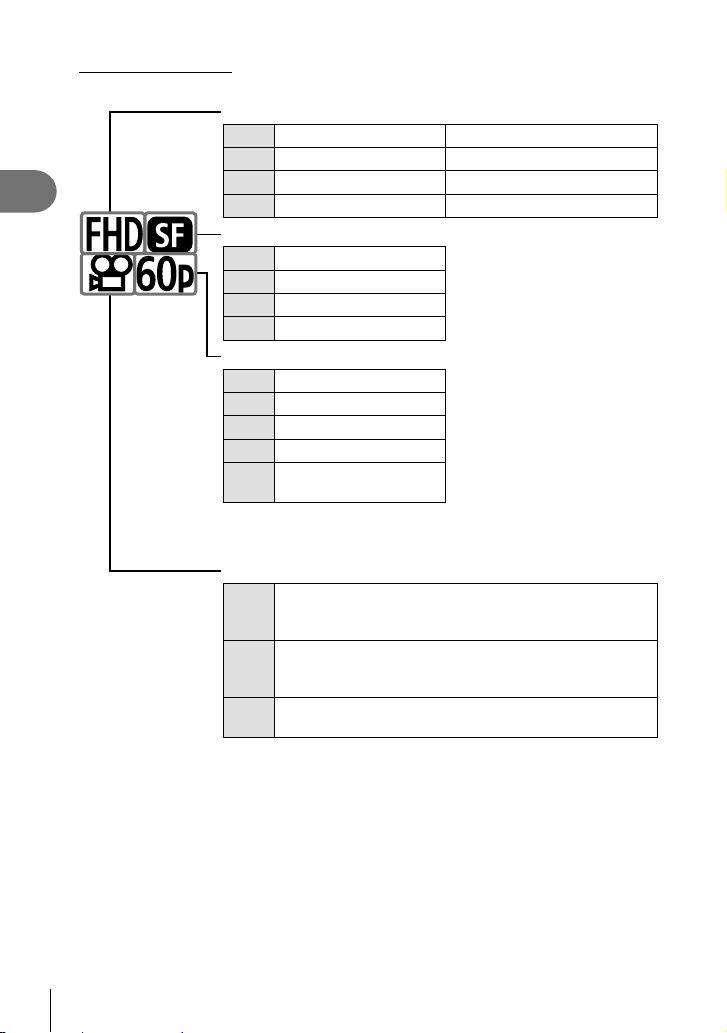
The Movie Quality Icon
Changes to settings are refl ected in the [nK] icon as shown below.
Frame size
1
1
1
2
1920 × 1080
1280 × 720
3840 × 2160
1
4096 × 2160
• Not available when [4K] or
[C4K] is selected for [Movie
Resolution].
2
Shooting
FHD Full HD *
HD HD *
4K 4K *
C4K 4K Digital Cinema *
Compression/bit rate
A-I All Intra *
SF Super Fine
F Fine
N Normal
Frame rate
60p 60p: 59.94 fps
50p 50p: 50.00 fps
30p 30p: 29.97 fps
25p 25p: 25.00 fps
24p: 23.98 fps
24p
24p: 24.00 fps (C4K)
• [60p] and [50p] are not
available when:
- [FHD] is selected for
[Movie Resolution] and
[A-I] is selected for bit
rate
- [4K] or [C4K] is selected
for [Movie Resolution]
• Selecting [C4K] for [Movie
Resolution] fi xes [Frame Rate]
at [24p].
Movie type
Setting 1, 2, 3, or 4:
Save up to four combinations of frame size, rate, and
n
compression for later use.
Custom:
Choose frame sizes of 4K or 4K Digital Cinema. You can
G
also shoot fast- or slow-motion movies (P. 92).
High-speed movie g “Filming High-Speed Movies”
—
(P. 91)
*1 Movies are saved in MPEG-4 AVC/H.264 format. Individual movie fi les can be up to 4 GB
in size. Continuous shots can be no more than 29 minutes in length.
*2 “All-Intra” movies use no inter-frame compression. This suits them to editing but increases
fi le size.
• Depending on the card used, recording may end before the maximum length is reached.
• Bit-rate selection may be unavailable at some settings.
• Movies are recorded at an aspect ratio of 16:9. C4K movies are recorded at an aspect
ratio of 17:9.
90
EN
Page 91

Filming High-Speed Movies
Film at high frame rates. Movies are fi lmed at 120 fps and play back at 60 fps.
Stretching playback to double the recording time (as is the case when 60p is selected
as the playback frame rate) lets you view in slow motion movements that in real life
took only the blink of an eye.
A high-speed movie option can be included in the movie image quality menu. Your
choice of playback frame rate determines the playback speed multiplier.
Changes to settings are refl ected in the movie quality icon as shown.
Frame size
FHD Full HD (1920 × 1080)
Movie type
HS High speed (120 fps)
Playback frame rate
60p 60p: 59.94 fps; plays back at 0.5× speed
50p 50p: 50.00 fps; plays back at 0.42× speed
30p 30p: 29.97 fps; plays back at 0.25× speed
25p 25p: 25.00 fps; plays back at 0.21× speed
24p 24p: 23.98 fps; plays back at 0.2× speed
Select (high-speed movie recording).
1
• To use current settings, press the Q button. The camera will exit the menu with the
current options selected.
To edit current settings, press the INFO button in Step 1.
2
• This places the cursor in the list of high-speed movie options.
Choose the playback frame rate.
3
• Use FG on the arrow pad to highlight the desired playback frame rate.
Press the Q button to select the highlighted option and exit.
4
• Focus, exposure, and white balance lock during recording.
• Sound is not recorded.
• The picture angle is slightly reduced.
• Aperture, shutter speed, exposure compensation, and ISO sensitivity cannot be changed
during recording.
• Time codes cannot be recorded or displayed.
• Brightness may change if zoom is adjusted during recording.
• Individual movies can be up to 4 GB in size.
• High-speed movie recording is not available while the camera is connected to an HDMI
device.
• [n Image Stabilizer] > [M-IS1] is not available.
• Movie effects cannot be used.
• [i-Enhance], [e-Portrait], and art fi lter picture modes are not available.
• [Gradation] is fi xed at [Gradation Normal].
• High-speed movie recording is not available during remote photography when the camera
is connected to a smartphone.
2
Shooting
EN
91
Page 92

Filming Slow- or Fast-Motion Movies
(Slow- and Fast-Motion Movies)
You can create slow motion or fast-motion movies. You can set the recording speed
using nc in record mode.
Press the Q button to display the LV super control panel.
1
Use FGHI to select [nK].
2
2
Shooting
Use the front dial to select
3
mode) (P. 90), then press the Q button.
• The option selected for [Slow or Fast Motion] can be
changed by pressing the INFO button. In HI, select
[Slow or Fast Motion] and then press FG to select a
magnifi cation factor and press the Q button. Increase
the multiplication factor to shoot a fast-motion movie.
Reduce the multiplication factor to shoot a slow motion
movie. The frame rate changes accordingly.
Press the R button to start shooting.
4
• Press the R button again to end shooting.
• The movie will be played back at a fi xed speed so that it appears to be in slow motion
or fast-motion.
• Sound will not be recorded.
• Any picture mode art fi lters will be canceled.
• Either or both of slow motion and fast-motion cannot be set for some options of [nK].
• Shutter speed is limited to values no slower than 1/24 s. The slowest speed available
varies with the option selected for [Frame Rate].
C4K
(custom record
24
n
S-IS AUTO
n
ISO
Auto
M-IS
K
± 0.0
250 F5.6
Auto
Natural
A ±
0
WB
S
0±
0
±
G
±
0
S-AF
F
Normal
±
0
±
0
sRGB
C4K
p
24p24
1:02:03
92
EN
Page 93

Using a fl ash (Flash photography)
When using a fl ash unit designed for use with the camera, you can choose the fl ash
mode using camera controls and take pictures with the fl ash.
Attaching Compatible Flash Units
The methods used to attach and operate external fl ash units vary with the unit. See
the documentation provided with the unit for details. The instructions here apply to the
FL-LM3.
• Confi rm that both the camera and fl ash unit are off. Attaching or removing a fl ash unit
while either the camera or fl ash unit is on could damage the equipment.
Remove the hot shoe cover and attach the fl ash.
1
• Slide the fl ash in until the foot clicks into place at the
back of the shoe.
Hot shoe cover
Position the fl ash head for bounce-fl ash
2
photography or direct lighting.
• The fl ash head can be rotated up and left or right.
• Note that fl ash output may be insuffi cient for correct
exposure when bounce fl ash lighting is used.
2
Shooting
Rotate the fl ash ON/OFF lever to the ON position.
3
• Rotate the lever to the OFF position when the fl ash is
not in use.
ON/OFF lever
EN
93
Page 94

Removing Flash Units
Keeping the UNLOCK button pressed, slide the
1
fl ash unit from the hot shoe.
2
2
Shooting
Choosing a Flash Mode (Flash Mode)
When taking pictures with a fl ash unit designed for use with the camera, you can select
a fl ash mode using camera controls. Turning an attached fl ash unit on automatically
limits the fastest available shutter speed.
Press the Q button to display the LV super control
1
panel.
Use FGHI to select [Flash Mode].
2
Use the front dial to select an option.
3
• Flash settings can be accessed via the LV super control
panel.
Flash Mode
ISO
Auto
± 0.0
S-IS AUTO
M-IS
P
250 F5.6
Flash mode
Flash mode
Flash Mode
ISO
Auto
#
Manual
#
FULL
± 0.0
S-IS AUTO
M-IS
P
250 F5.6
Flash output
1
UNLOCK button
A ±
0
WB
Auto
S
±
G
±
0
S-AF
±
±
4K
F
p
30p30
A ±
0
WB
Auto
S
±
G
±
0
S-AF
±
±
4K
F
p
30p30
Natural
0±
0
0
Natural
0±
0
0
Normal
sRGB
Normal
sRGB
0
1:02:03
1023
0
1:02:03
1023
94
EN
Page 95

Flash Modes
Enable the fl ash.
Fill In
#
Flash Off
$
Redeye
0
Slow
(slow front-
2
curtain sync)
Red-Eye
1
Slow
Slow2
(slow rear-
M
curtain sync)
3, 4,
Manual Value The fl ash fi res at the selected level.
etc.
• Super FP high-speed sync must be confi gured using fl ash controls.
• In [0] (red-eye reduction) mode, the shutter is released approximately one second after
the fi rst red-eye reduction fl ash. Do not move the camera until shooting is complete.
• [0] (red-eye reduction) may not produce the desired results in some conditions.
• Shutter speed can be set to values between that selected
for [#Slow Limit] (P. 170) and [#X-Sync.] (P. 170) in
G Custom Menu W.
Disable the fl ash.
• The fl ash will not fi re even if the unit is on.
Reduce “red-eye” in portrait photos. In other respects, the fl ash
functions as it does in # (fi ll in) mode.
Slow shutter speeds are used to capture both the main subject
and the background.
• Shutter speed is set according to the exposure value metered
by the camera and is not restricted by the option selected for
[#Slow Limit].
2 (slow sync) combined with red-eye reduction. The fl ash is
timed using front-curtain sync.
As for 2 (slow sync).
• The fl ash fi res immediately before the shutter
closes. Moving objects appear to leave trails
of light behind them.
2
Shooting
EN
95
Page 96

Flash Mode and Shutter Speed
The range of shutter speeds available varies with the fl ash mode. The range of
available speeds can be further restricted using the options in the G custom menu.
g [#X-Sync.] (P. 195), [#Slow Limit] (P. 195)
Exposure
mode
2
Shooting
P/A
S/M
B
* Rear-curtain sync is not available when [LIVE COMP] is selected (P. 47).
• The fastest shutter speed available when the fl ash fi res is 1/250 s. Bright backgrounds in
pictures taken with the fl ash may be overexposed.
• The fl ash sync speed for silent modes (P. 74), High Res Shot (P. 76), and focus
bracketing (P. 134) is 1/50 s. Setting [ISO] to a value over ISO 8000 when using an
option that requires the electronic shutter (for example, silent mode or focus bracketing)
sets the fl ash sync speed to 1/20 s. The fl ash sync speed is also set to 1/20 s during ISO
bracketing (P. 133).
• Even the minimum available fl ash output may be too bright at short range. To prevent
overexposure in pictures taken at short range, select mode A or M and choose a smaller
aperture (higher f-number) or choose a lower setting for [ISO].
*
LV super
control panel
#
0
$
1
2
M
#
0
$
M
#
0
$
M
Flash mode Flash timing Shutter speed
Fill fl ash
Red-eye
Flash off — —
Red-eye slow
Slow front-curtain sync
Slow rear-curtain sync Rear-curtain sync
Fill fl ash
Red-eye
Flash off — —
Slow rear-curtain sync Rear-curtain sync 60 – 1/250 s
Fill fl ash
Red-eye
Flash off — —
Slow rear-curtain sync Rear-curtain sync —
Front-curtain sync 30 – 1/250 s
Front-curtain sync
Front-curtain sync 60 – 1/250 s
Front-curtain sync —
60 – 1/250 s
96
EN
Page 97

Adjusting fl ash output (Flash intensity control)
Flash output can be adjusted if you fi nd that your subject is overexposed, or is
underexposed even though the exposure in the rest of the frame is appropriate.
Flash compensation is available in modes other than [#Manual] (manual).
• When [#Manual] is selected, you can adjust fl ash output by pressing G to select
[#FULL] and then rotating the front dial.
Press the Q button to display the LV super control
1
panel.
Use FGHI to select [x].
2
Use the front dial to select an option.
3
• Changes to fl ash intensity made with the external fl ash unit are added to those made with
the camera.
x
S-IS AUTO
M-IS
P
x
Auto
ISO
± 0.0
WB
Auto
250 F5.6
Natural
A ±
0
S
±
0±
G
±
0
S-AF
F
0
Normal
±
0
±
0
sRGB
4K
p
30p30
1:02:03
1023
2
Shooting
EN
97
Page 98

Processing options (Picture Mode)
Choose how pictures are processed during shooting to enhance color, tone, and other
properties. Choose from preset picture modes according to your subject or artistic
intent. Contrast, sharpness, and other settings can be adjusted separately for each
mode. You can also add artistic effects using art fi lters. Art fi lters give you the option
of added frame effects and the like. Adjustments to individual parameters are stored
separately for each picture mode and art fi lter.
2
• This item applies during both still photography and movie recording.
Shooting
Picture mode options
i-Enhance
A
Vivid Choose for vivid colors.
B
Natural Choose for natural colors.
C
Muted Choose for pictures that will later be retouched.
D
Portrait Enhance skin tones.
E
Monochrome
J
Custom
K
e-Portrait Smooth complexions.
v
Underwater
F
Color Creator Adjust hue and color to suit your creative intent (
c
Pop Art
e
Soft Focus
f
Pale&Light Color
g
Light Tone
h
Grainy Film
i
Pin Hole
j
Diorama
k
Cross Process
l
Gentle Sepia
m
Dramatic Tone
n
Key Line
o
Watercolor
p
Vintage
q
Partial Color
r
Bleach Bypass
v
Instant Film
9
The camera adjusts colors and contrast for optimal results
according to the type of subject (P. 104).
Record pictures in monochrome. You can apply color fi lter effects
and choose a tint (P. 104).
Adjust picture mode parameters to create a custom version of a
selected picture mode.
Process pictures to preserve the vivid colors seen under water.
• We recommend choosing [Off] for [#+WB] (P. 170) when this
option is selected.
Uses Art Filter settings. Art effects can also be used.
P. 100
).
98
EN
Page 99

• Art fi lters apply only to the JPEG copy. [RAW+JPEG] is automatically selected for image
quality in place of [RAW].
• Depending on the scene, the effects of some settings may not be visible, while in other
cases tone transitions may be ragged or the image rendered more “grainy”.
%
• You can hide or reveal picture modes using [Picture Mode Settings] (P. 166) in the
custom menus.
Press the Q button to display the LV super control
1
panel.
Use FGHI to select [Picture Mode].
2
Use the front dial to select an option.
3
• Depending on the option selected, picture mode
parameters may be displayed in LV super control panel.
Adjust parameters as desired (P. 101 – 104).
Picture Mode
ISO
Auto
± 0.0
S-IS AUTO
M-IS
P
Picture Mode
ISO
Auto
± 0.0
S-IS AUTO
M-IS
P
Picture Mode
Natural
A ±
0
WB
Auto
S
±
0±
G
±
0
S-AF
±
0
±
0
4K
F
p
30p30
250 F5.6
i-Enhance
A ±
0
WB
Auto
S
±
0±
G
±
0
S-AF
±
0
±
0
Standard
4K
F
p
30p30
250 F5.6
Changes depending on
mode selected
sRGB
sRGB
Normal
1:02:03
Normal
1:02:03
2
Shooting
0
1023
0
1023
EN
99
Page 100

Adjusting overall color (Color Creator)
The overall color of the image can be adjusted using any combination of 30 hues and
8 saturation levels.
Press the Q button to display the LV super control
1
panel.
Use FGHI to select [Picture Mode].
2
2
Shooting
Rotate the front dial to highlight [Color Creator].
3
• A [c Color/Vivid] item will appear in the LV super control
panel.
Highlight [c Color/Vivid] using FG and press the
4
Q button.
Adjust saturation and hue.
5
• Rotate the front dial to adjust hue.
• Rotate the rear dial to adjust saturation.
• To restore default values, press and hold the Q button.
Press the Q button to save changes.
6
• You can also save changes by pressing the shutter button halfway.
• Photos are recorded in RAW+JPEG format when [RAW] is selected for image quality
(P. 88, 129).
• Pictures taken using [HDR] (P. 137) or [Multiple Exposure] (P. 139) are recorded at the
[Natural] setting.
• [Color Creator] can be assigned to a camera control. It can be accessed via the button to
which [Multi Function] is assigned (P. 113).
Picture Mode
ISO
Auto
± 0.0
S-IS AUTO
M-IS
P
250 F5.6
Auto
WB
Picture Mode
A ±
0
Color Creator
G
±
0
c
S-AF
4K
F
30p30
c Color/Vivid
Color/Vivid
sRGB
p
ColorColor
ViVid±0ViVid±0
1:02:03
1023
100
EN
