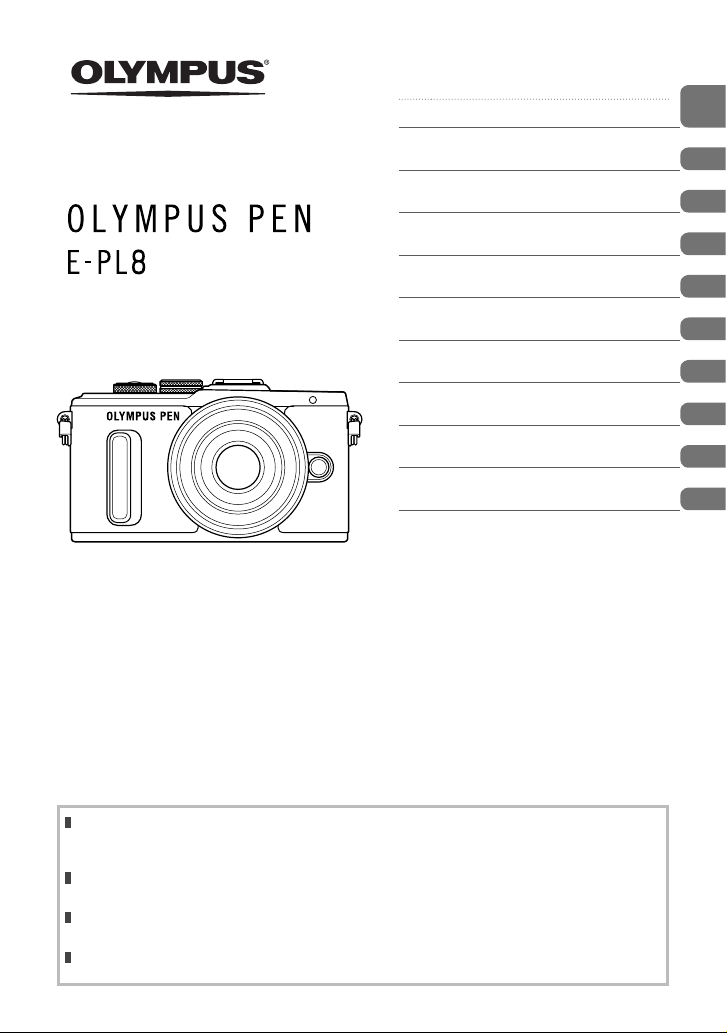
Table of Contents
Quick task index
DIGITAL CAMERA
Instruction Manual
1. Preparation
2. Shooting
3. Playback
4. Menu functions
Connecting the camera to a
5.
smartphone
Connecting the camera to a
6.
computer and a printer
7. Cautions
8. Information
9. SAFETY PRECAUTIONS
Model No.: IM001
Thank you for purchasing an O lympus digital camera. Before you star t to use your new camera,
please read these instructions caref ully to enj oy optimum performance and a longer servic e life.
Keep this manual in a safe place for future reference.
We recommend that you take test shots to get accustomed to your camera before taking impor tant
photographs.
The screen and camera illustrations shown in this manual were produc ed during the development
stages and may dif fer fro m the actual product.
If there are additions an d/or modific ations of funct ions due to firmware update for the c amera, the
content s will differ. For the latest information, please visit the Olympus website.
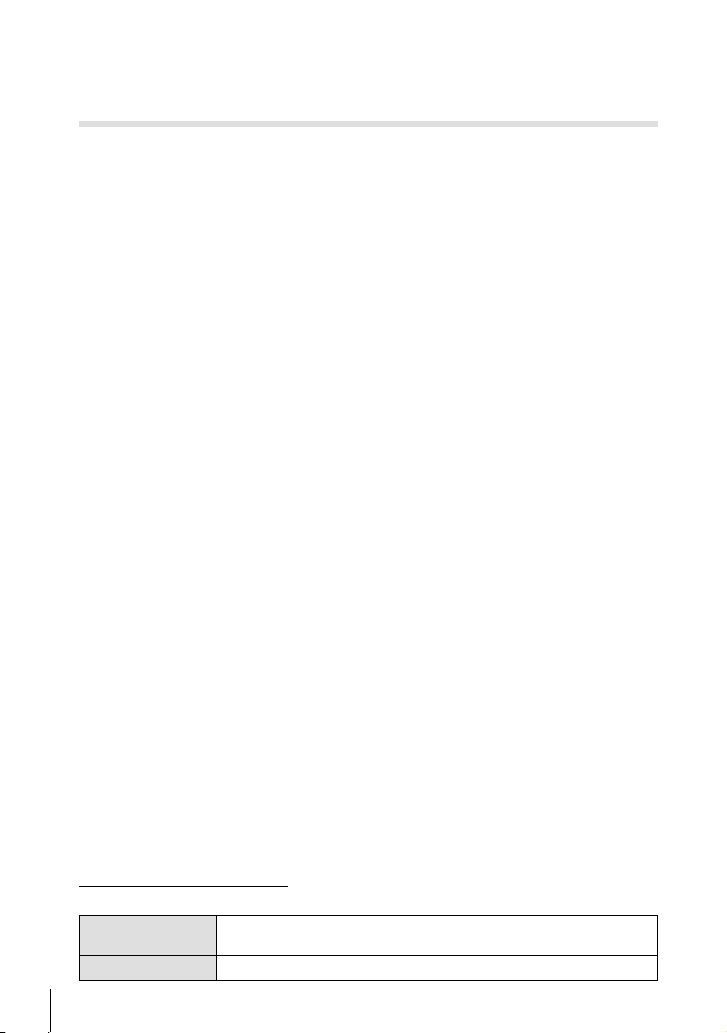
This notice concerns the supplied fl ash unit and is chiefl y directed to users in
North America.
Information for Your Safety
IMPORTANT SAFETY
INSTRUCTIONS
When using your photographic equipment, basic safety precautions should always be
followed, including the following:
• Read and understand all instructions before using.
• Close supervision is necessary when any fl ash is used by or near children. Do not leave
fl ash unattended while in use.
• Care must be taken as burns can occur from touching hot parts.
• Do not operate if the fl ash has been dropped or damaged - until it has been examined by
qualifi ed service personnel.
• Let fl ash cool completely before putting away.
• To reduce the risk of electric shock, do not immerse this fl ash in water or other liquids.
• To reduce the risk of electric shock, do not disassemble this fl ash, but take it to qualifi ed
service personnel when service or repair work is required. Incorrect reassembly can
cause electric shock when the fl ash is used subsequently.
• The use of an accessory attachment not recommended by the manufacturer may cause a
risk of fi re, electric shock, or injury to persons.
SAVE THESE INSTRUCTIONS
Indications used in this manual
The following symbols are used throughout this manual.
Tips
%
g
2
EN
Useful information and hints that will help you get the most out of
your camera.
Reference pages describing details or related information.
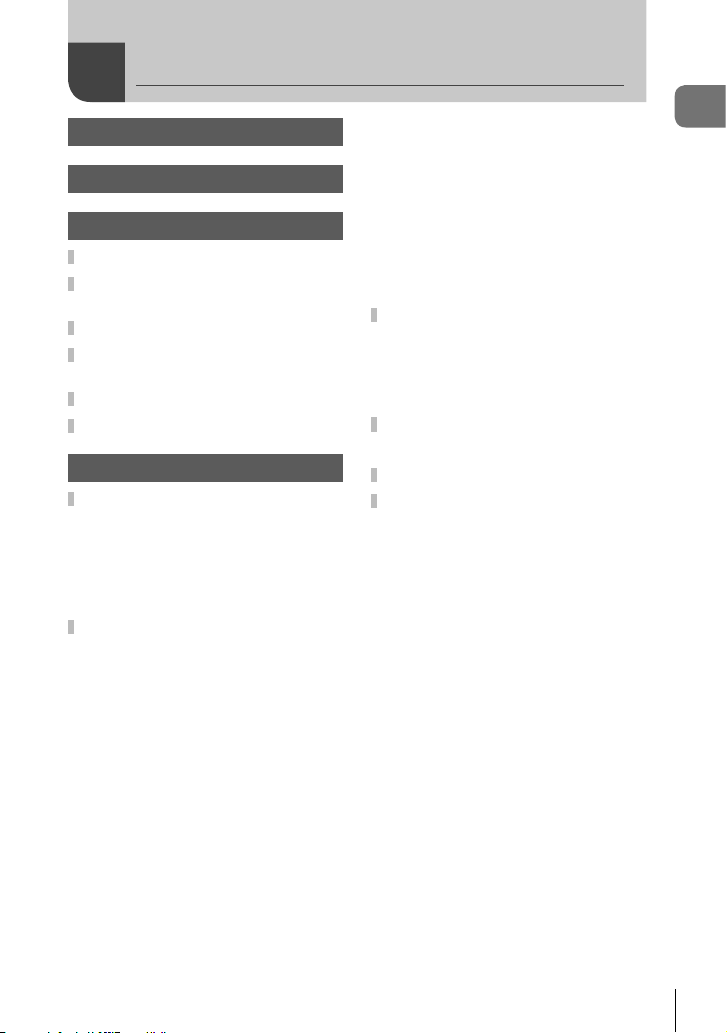
Table of Contents
Quick task index 7
Names of parts 10
Preparation 12
Unpack the box contents ...........12
Charging and inserting the
battery .........................................13
Inserting the card .......................14
Attaching a lens to the
camera .........................................15
Power on .....................................16
Setting the date/time ..................17
Shooting 18
Information displays while
shooting ......................................18
Monitor display when
shooting ....................................18
Switching the information
display ......................................19
Shooting still pictures ................20
Taking high angle and low
angle shots ...............................22
Letting the camera choose the
settings (A) .........................22
Shooting in scene mode
(SCN) ......................................24
Using art fi lters (ART) .............. 26
Using PHOTO STORY (J) ......28
Letting the camera choose
aperture and shutter speed
(P program mode) ....................30
Choosing aperture
(A aperture-priority mode) .......31
Choosing shutter speed
(S shutter-priority mode) ..........32
Choosing aperture and shutter
speed (M manual mode) ..........33
Shooting with long exposure
time (BULB/TIME) ....................33
Live composite photography
(dark and light fi eld
composite) ................................34
Shooting with touch screen
operations .................................35
Recording movies ......................36
Using movie mode
Taking photographs during
movie recording
(Movie+Photo Mode) ................38
Shooting “My Clips” ..................39
Editing “My Clips” .....................40
Self-portraits ...............................42
Using shooting options .............44
Calling shooting options ...........44
Controlling exposure
(exposure compensation) .........45
Setting the AF target
(AF Area) ..................................46
Using small target and group
target (Setting AF target) ..........46
Face priority AF/pupil detection
AF .............................................47
Zoom frame AF/zoom AF
(Super Spot AF) ........................48
Choosing a focus mode
(AF mode).................................49
Changing the brightness of
highlights and shadows ............50
Choosing how the camera
measures brightness
(metering) .................................50
ISO sensitivity ...........................51
Adjusting color
(white balance) .........................52
(n) ............37
Table of Contents
EN
3
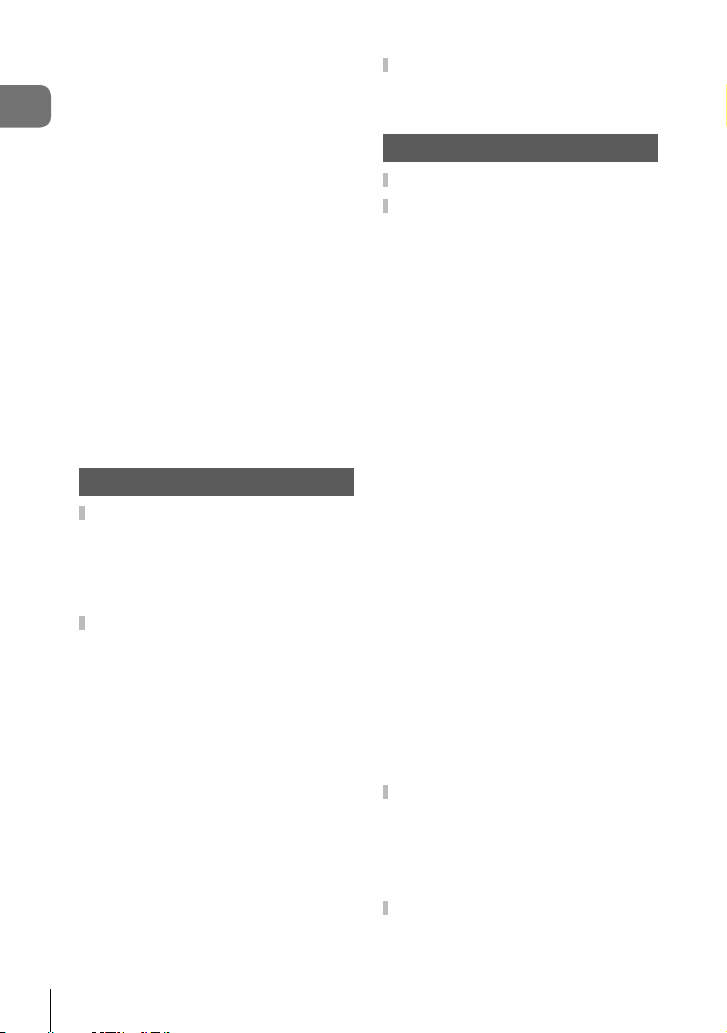
Reducing camera shake
(image stabilizer) ......................53
Sequential shooting/using the
Table of Contents
self timer ...................................54
Setting the image aspect ..........56
Selecting image quality
(still image quality mode) ..........56
Selecting image quality
(movie image quality mode) .....57
Using a fl ash
(fl ash photography)...................58
Adjusting fl ash output
(fl ash intensity control)..............60
Processing options
(picture mode) ..........................61
Movie sound options
(recording sound with
movies) .....................................62
Adding effects to a movie .........62
Playback 64
Information display during
playback ......................................64
Playback image information .....64
Switching the information
display ......................................65
Viewing photographs and
movies .........................................66
Index display/
Calendar display .......................67
Viewing still images ..................67
Volume......................................68
Watching movies ......................69
Protecting images .....................69
Erasing images .........................69
Setting a transfer order on
images (Share Order) ...............70
Selecting images
([0], [Erase Selected],
[Share Order Selected])............70
Audio recording ........................70
Adding still pictures to My Clips
(Add to My Clips) .....................70
4
EN
Using the touch screen ..............71
Selecting and protecting
images ......................................71
Menu functions 72
Basic menu operations ..............72
Using Shooting Menu 1/
Shooting Menu 2 ........................73
Formatting the card
(Card Setup) .............................73
Deleting all images
(Card Setup) .............................73
Returning to default settings
(Reset) ......................................74
Registering Favorites settings
(Myset)......................................74
Processing options
(Picture Mode) ..........................75
Image quality (K) ...................76
Digital Zoom
(Digital Tele-converter) .............76
Setting the self timer (j/Y) ...77
Varying settings over a series of
photographs (bracketing)..........78
Taking HDR (High Dynamic
Range) images .........................80
Recording multiple exposures
in a single image
(multiple exposure) ...................81
Shooting automatically with a
fi xed interval
(Time lapse shooting) ...............82
Wireless remote control fl ash
photography..............................83
Using the playback menu ..........84
Displaying images rotated
(R) ..........................................84
Editing still images ....................84
Canceling all protections ..........86
Using the setup menu ................87
X(Date/time setting) ................87
W (Changing the display
language)..................................87
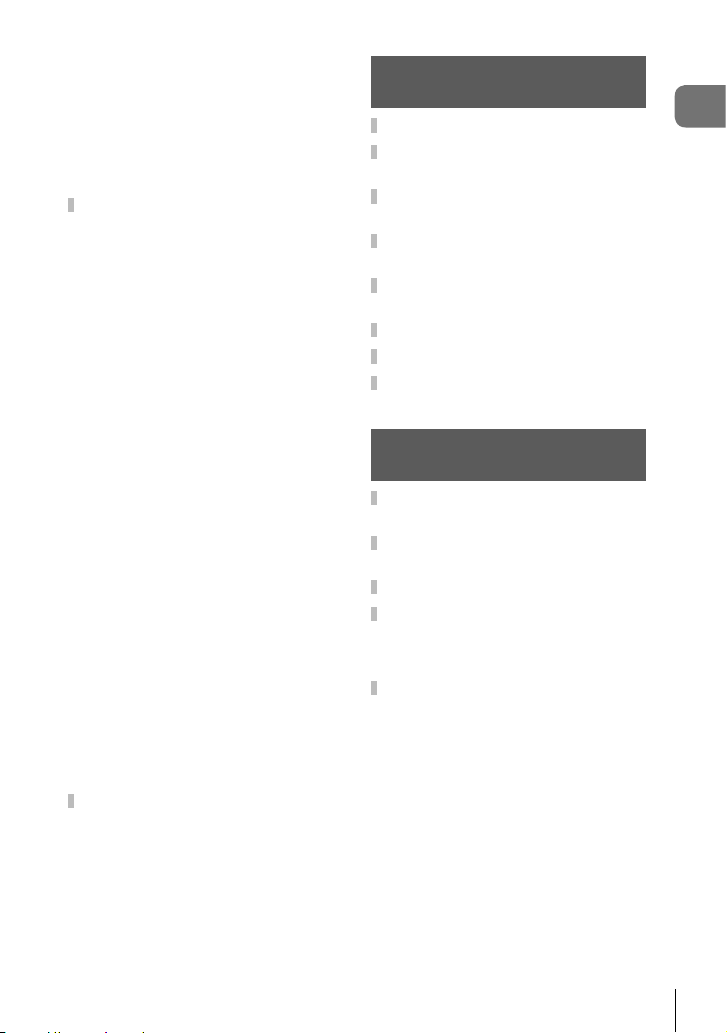
i (Monitor brightness
adjustment) ...............................87
Rec View ..................................87
Wi-Fi Settings ...........................87
c/# Menu Display .................. 87
Firmware...................................87
Using the custom menus ...........88
R AF/MF ..................................88
S Button/Dial ...........................89
T Release/j/Image
Stabilizer ...................................89
U Disp/8/PC ..........................90
V Exp/p/ISO ..........................91
W # Custom ............................92
X K/Color/WB .......................93
Y Record/Erase .......................94
Z Movie ...................................95
b K Utility .............................. 96
AEL/AFL ...................................97
MF Assist ..................................97
Assigning functions to buttons
(Button Function) ......................98
Viewing camera images on
TV ...........................................100
Choosing the control
panel displays
(KControl Settings) ..............102
Adding information displays....105
Shutter speeds when the fl ash
fi res automatically ...................106
Combinations of movie image
sizes and compression
rates........................................106
Accessory Port Menu ...............107
Using OLYMPUS PENPAL .....107
A OLYMPUS PENPAL
Share ......................................108
B OLYMPUS PENPAL
Album .....................................109
C Electronic Viewfi nder .........109
Connecting the camera to a
smartphone 110
Connecting to a smartphone ... 111
Transferring images to a
smartphone ............................... 112
Shooting remotely with a
smartphone ............................... 112
Adding position information to
images ....................................... 113
Changing the connection
method ......................................114
Changing the password ...........114
Cancelling a share order .........115
Initializing wireless LAN
settings ......................................115
Connecting the camera to a
computer and a printer 116
Connecting the camera to a
computer ................................... 116
Copying pictures to a
computer ................................... 116
Installing the PC software .......117
Direct printing (PictBridge) .....119
Easy printing ........................... 119
Custom printing ......................120
Print reservation (DPOF) .........121
Creating a print order..............121
Removing all or selected
pictures from the print order ...122
Table of Contents
EN
5
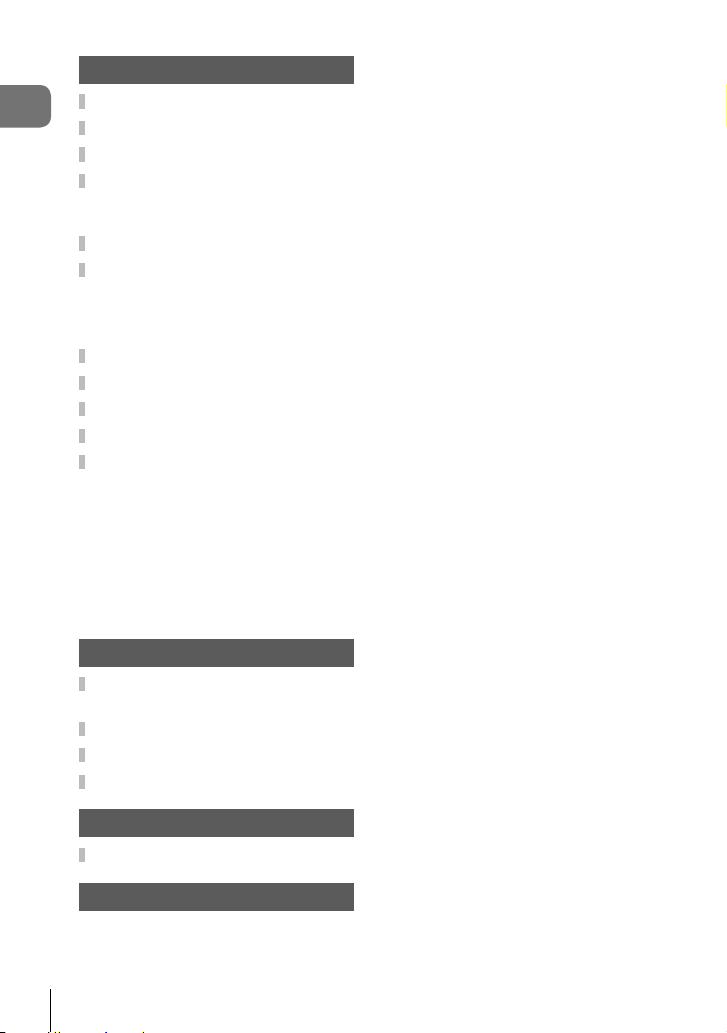
Cautions 123
Battery and charger .................123
Table of Contents
Using your charger abroad .....123
Usable cards .............................124
Record mode and fi le size/
number of storable still
pictures .....................................125
Interchangeable lenses ............126
External fl ash units designated
for use with this camera ..........127
Wireless remote control fl ash
photography............................127
Other external fl ash units ........128
Electronic Viewfi nder (VF-4) ....129
Principal Accessories ..............129
System chart .............................130
Cleaning and storing the
camera .......................................132
Cleaning the camera ..............132
Storage ...................................132
Cleaning and checking the
image pickup device ...............132
Pixel Mapping - Checking the
image processing functions ....133
Information 134
Shooting tips and
information ................................134
Error codes ...............................136
Menu directory ..........................138
Specifi cations ...........................144
SAFETY PRECAUTIONS 147
SAFETY PRECAUTIONS ..........147
Index 157
6
EN
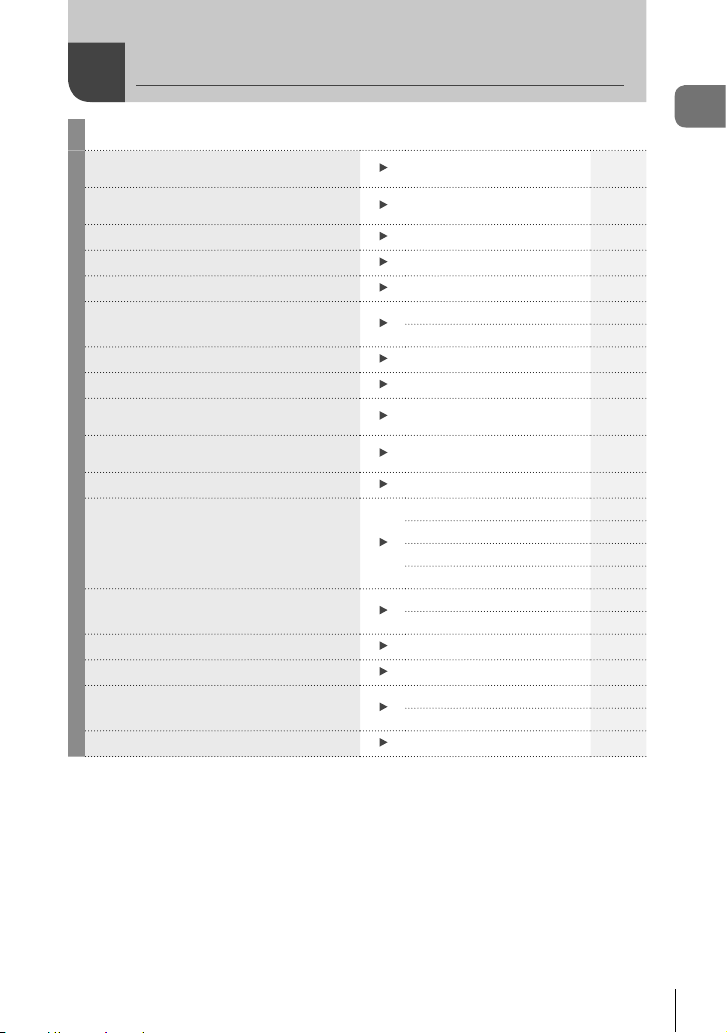
Quick task index
Shooting
Just shoot without making any diffi cult
settings
Shooting in the way you want without
needing to know technical terms
Taking self-portraits
Taking arty pictures
Quickly matching settings to the scene
Blurring the background
Shooting night views
Taking pictures of fi reworks
Taking pictures of stars and trajectories
of light
Adjusting the brightness of highlights and
shadows
Taking photos without the fl ash
Reducing camera shake
Taking pictures of a subject against
backlight
Using the self-timer
Shooting sequentially
Taking pictures that stop the subject in
motion or convey a sense of motion
Changing an aspect ratio
g
A
Live Guide 22
Self-portraits 42
Art fi lter 26
SCN 24
Live Guide 22
A Aperture priority shooting
SCN (Hand-Held Starlight) 24
SCN (Fireworks) 24
Live composite photography 34
Exposure compensation 45
ISO sensitivity 51
Image Stabilizer
Anti-shock
Self-timer 54
Remote cable 127
Flash shooting 58
Spot metering 50
Self-timer 54
Sequential shooting 54
Live Guide 22
S Shutter priority shooting
Aspect ratio 56
22
31
53
92
32
Quick task index
EN
7

Adjusting color White balance 52
Shooting in monochrome or sepia
Quick task index
Changing the picture contrast
Focusing on a subject
Focusing by indicating a small area on
the screen
Keeping a moving subject in focus
Focusing on and shooting a moving
subject
Creating a short movie by combining
movie scenes
Reducing image noise (mottling)
Optimizing the monitor/Adjusting the
monitor contrast
Checking horizontal or vertical orientation
before shooting
Shooting with deliberate composition
Conserving battery power
Increasing the number of pictures that
can be taken
Shooting remotely with a smartphone
Picture Mode 61
Picture Mode 61
Tap AF 35
Zoom frame AF/zoom AF 48
C-AF+TR 49
C-AF 49
Clips 39
Noise Reduct. 91
Monitor brightness
adjustment
Level gauge 19
Displayed Grid 90
Sleep 91
Still image quality mode 56
Shooting remotely with a
smartphone
87
112
8
EN
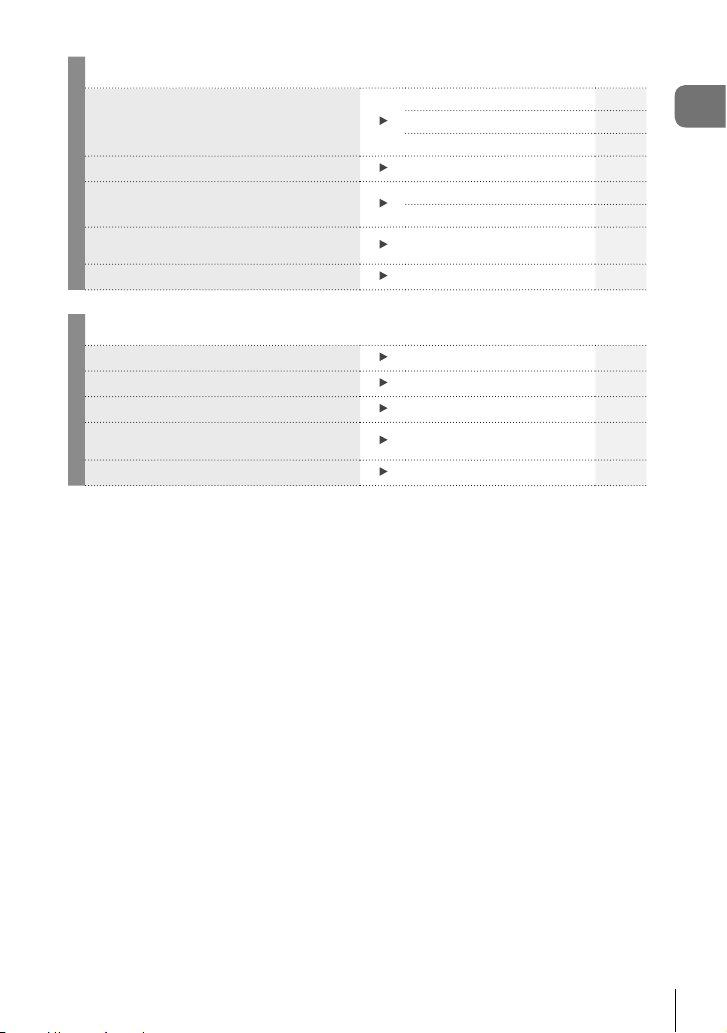
Playback
Viewing images on a TV
Dealing with red-eye
Printing
Transferring images to a smartphone
Adding location data to images
g
HDMI 90
Video Out 90
Playback on TV 100
Redeye Fix (JPEG Edit) 85
Creating a print order 121
Direct printing 119
Transferring images to a
smartphone
Adding location data to images
112
113
Quick task index
Camera Settings
Synchronizing the date and time Setting the date/time 17
Restoring default settings
Saving the settings
Changing the menu display language
Turning off the auto focus sound
Reset 74
Myset 74
W(Changing the display
language)
8 (Beep sound)
g
87
91
EN
9
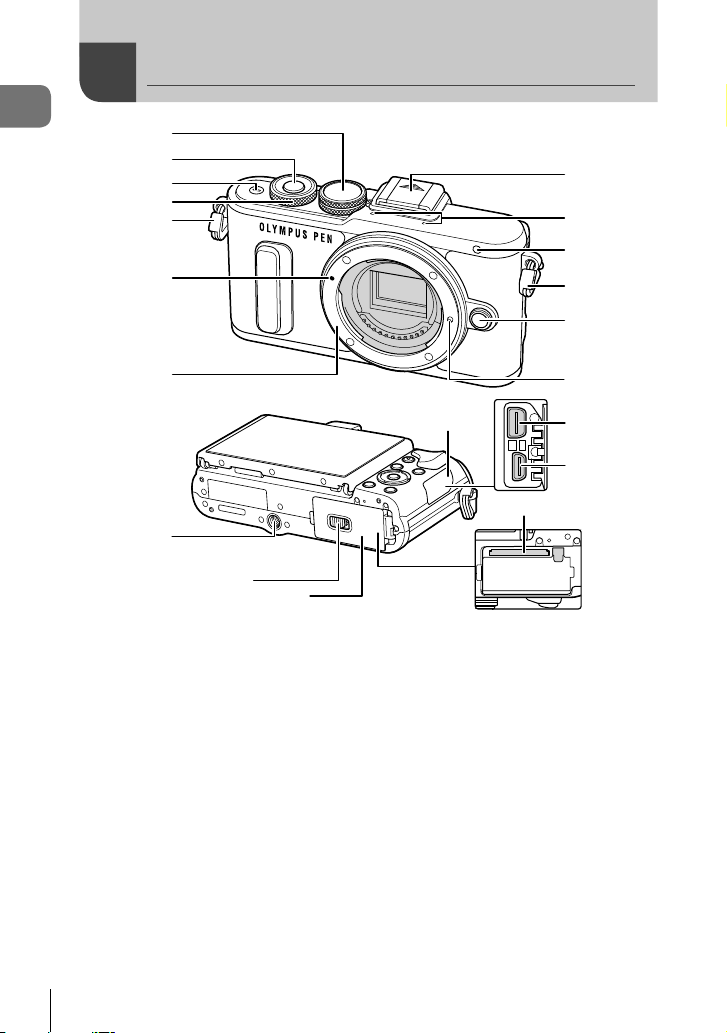
Names of parts
Names of parts
1
2
3
4
5
6
7
c
1 Mode dial ........................................P. 20
2 Shutter button .................................P. 21
3 ON/OFF button ..............................P. 16
4 Control dial* (P) ......... P. 31-33, 45, 66
5 Strap eyelet.....................................P. 12
6 Lens attachment mark ....................P. 15
7 Mount (Remove the body cap before
attaching the lens.)
8 Hot shoe cover
9 Stereo microphone .............P. 62, 70, 86
d
e
8
9
0
5
a
b
f
g
h
i
0 Self-timer lamp/AF illuminator
...............................................P. 54/P. 88
a Lens release button ........................P. 15
b Lens lock pin
c Tripod socket
d Battery/card compartment lock .......P. 13
e Battery/card compartment cover.....P. 13
f Connector cover
g Multi-connector ............. P. 100, 116, 119
h HDMI connector (Type D) .............P. 100
i Card slot .........................................P. 14
* In this manual, the P icon represent operations performed using the control dial.
10
EN
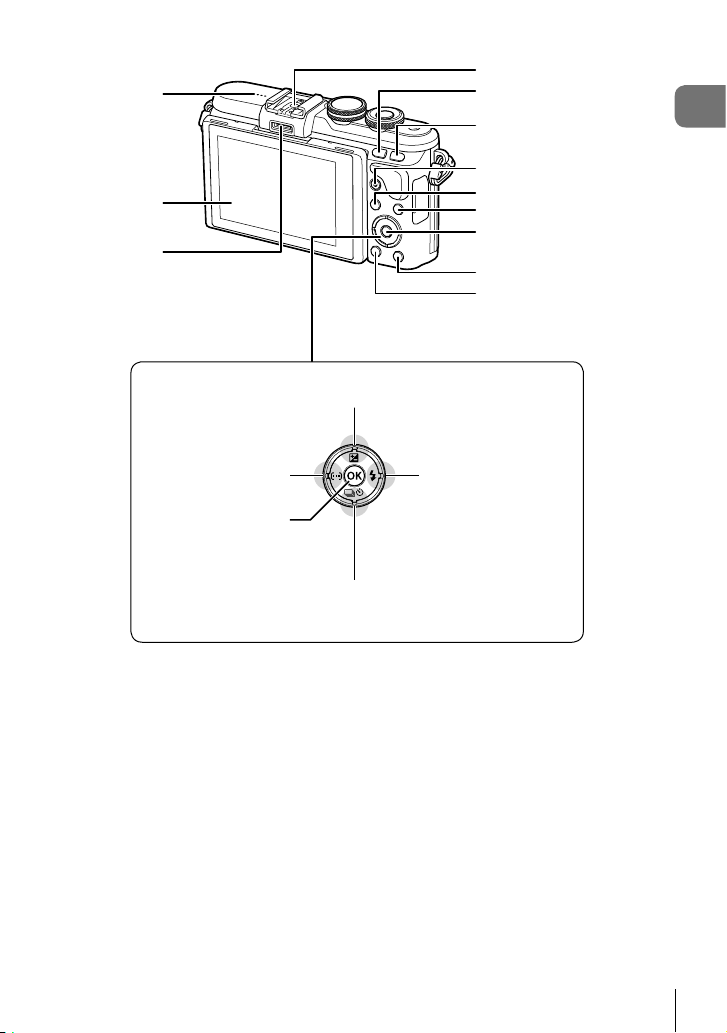
1
2
3
4
5
6
7
8
9
0
b
c
a
Names of parts
F (Up) / F (Exposure compensation)
H (Left) / P (AF
target) button (P. 46)
z button (P. 44, 72)
1 Speaker
2 Monitor ....................P. 18, 42, 44, 64, 71
3 Accessory port ......................P. 107, 143
4 Hot shoe .......................................P. 127
5 Fn/G button ...................P. 98/P. 40, 67
6 U button ...................................P. 38, 48
7 R (Movie)/H button ........P. 36, 98/P. 70
* In this manual, the FGHI icons represent operations performed using the arrow pad.
button (P. 45)
I (Right) /# (Flash)
button (P. 58)
G (Down) / jY
(Sequential shooting/Self-timer)
button (P. 54)
8 MENU button .................................P. 72
9 INFO (Information display) button
..................................................P. 19, 65
0 z button .................................P. 44, 72
a Arrow pad* ................................P. 17, 66
b q (Playback) button ......................P. 66
c (Erase) button ............................P. 69
EN
11
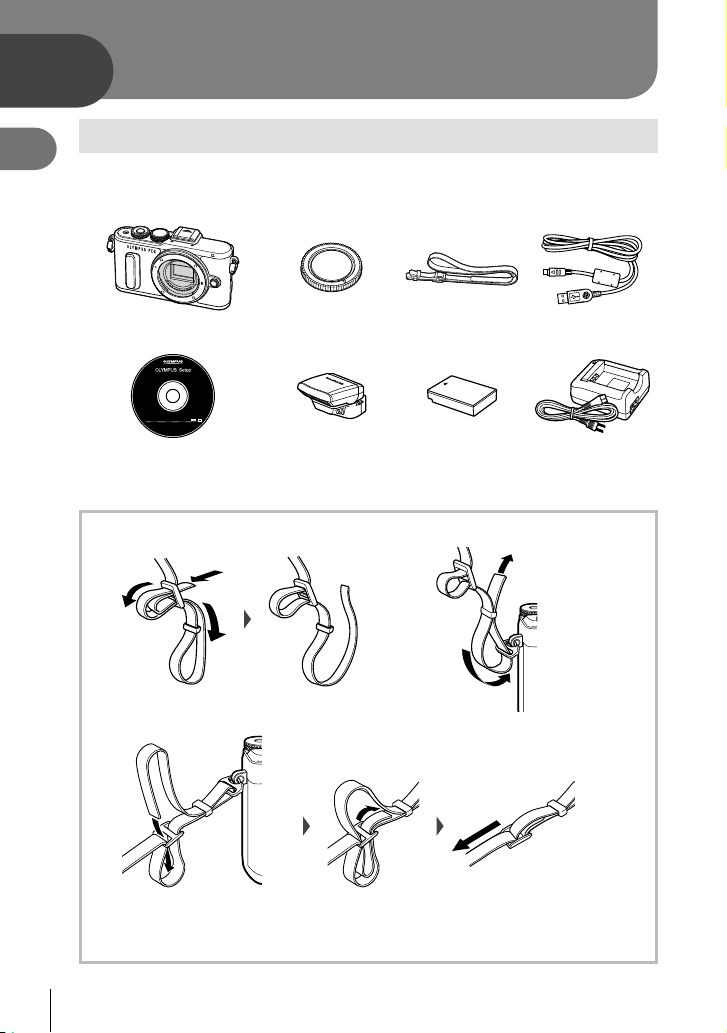
1
Preparation
1
Preparation
Unpack the box contents
The following items are included with the camera.
If anything is missing or damaged, contact the dealer from whom you purchased the
camera.
Camera Body cap Strap USB cable
CD-ROM (Instruction manual/
Computer software)
• Flash case • Instruction manual (this manual) • Warranty card
Attaching the strap
Flash
FL-LM1
Lithium ion battery
BLS-50
1 2
CB-USB6
Lithium ion charger
BCS-5
3
• Attach the strap on the other side in the same way.
• Lastly, pull the strap fi rmly, making sure that it is fastened securely.
12
EN
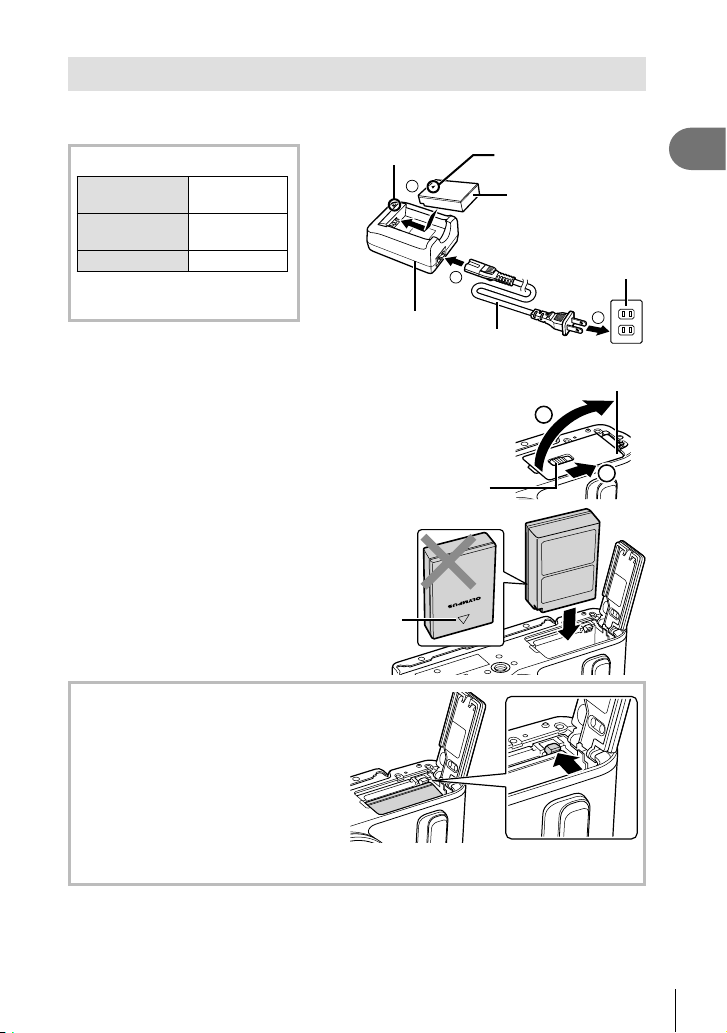
Charging and inserting the battery
Charging the battery.
1
Charging indicator
Charging in
progress
Charging
complete
Charging error
(Charging time: Up to
approximately 3 hours 30 minutes)
• Unplug the charger when charging is complete.
Opening the battery/card
2
compartment cover.
Lights orange
Off
Blinks orange
Charging
indicator
3
Lithium ion
charger
Direction indicating
mark (C)
Lithium ion battery
1
AC cable
Battery/card compartment cover
AC wall outlet
2
2
1
Preparation
Battery/card compartment lock
Loading the battery.
3
Direction indicating
Removing the battery
Turn off the camera before opening or closing the
battery/card compartment cover. To remove the
battery, fi rst push the battery lock knob in the direction
of the arrow and then remove.
• Contact an authorized distributor or service center if you are unable to remove the
battery. Do not use force.
• It is recommended to set aside a backup battery for prolonged shooting in case the
battery in use drains.
• Also read “Battery and charger” (P. 123) .
mark
1
13
EN
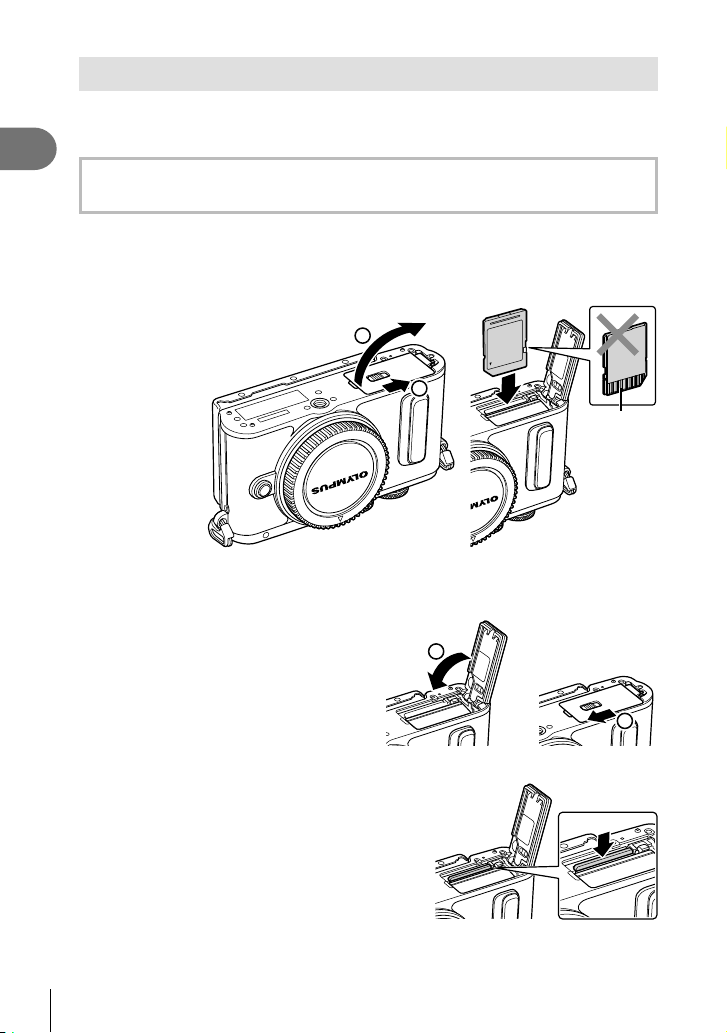
Inserting the card
The following types of SD memory card (commercially available) can be used with this
camera: SD, SDHC, SDXC, and Eye-Fi.
1
Preparation
Eye-Fi Cards
Read “Usable cards” (P. 124) before use.
Open the battery/card compartment cover.
1
Slide the card in until it is locked into place.
2
g “Usable cards” (P. 124)
2
1
• Turn off the camera before loading or removing the battery or card.
• Do not forcibly insert a damaged or deformed card. Doing so may damage the card
slot.
Closing the battery/card
3
compartment cover.
• Be sure the battery/card
compartment cover is closed before
using the camera.
1
Terminal
area
2
Removing the card
Press the inserted card lightly and it will be
ejected. Pull out the card.
• Do not remove the battery or card
while the card write indicator (P. 18 ) is
displayed.
14
EN
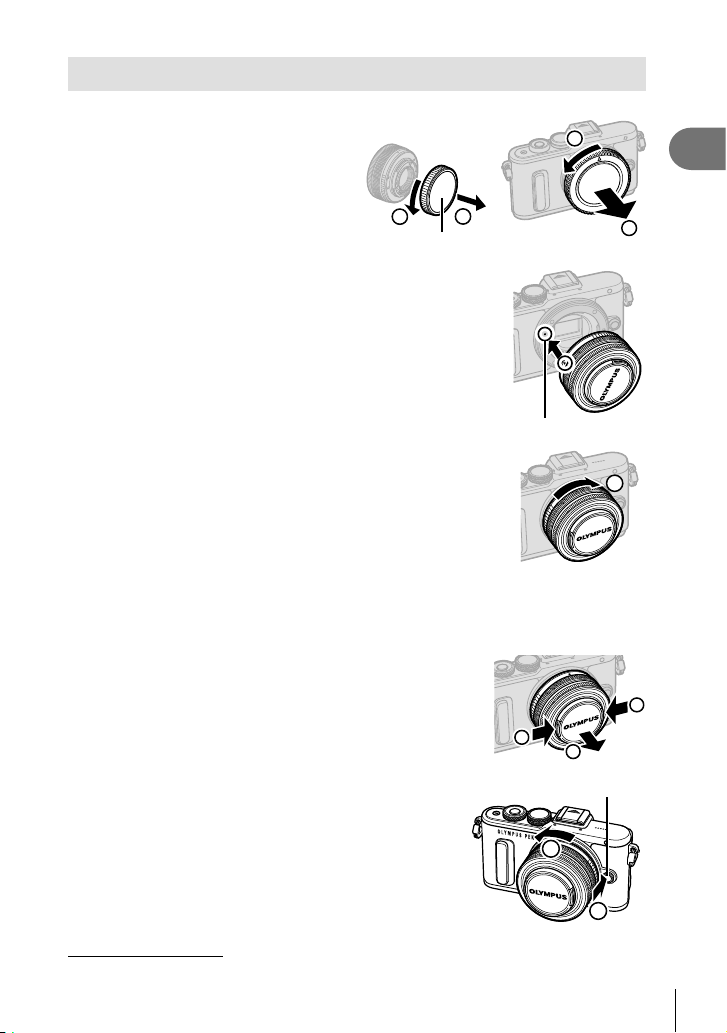
Attaching a lens to the camera
Remove the rear cap of the lens
1
and the body cap of the camera.
1
1
Preparation
1
2
Rear cap
2 Align the lens attachment mark
(red) on the camera with the
alignment mark (red) on the
lens, then insert the lens into
the camera’s body.
Lens attachment mark
Rotate the lens clockwise
3
until you hear it click (direction
indicated by arrow 3).
• Make sure the camera is turned off when attaching or removing the lens.
• Do not press the lens release button.
• Do not touch internal portions of the camera.
Removing the lens cap
Removing the lens from the camera
Make sure the camera is turned off when removing the lens.
While pressing the lens release button, rotate the lens in the
direction of the arrow.
1
2
Lens release button
2
2
3
1
Interchangeable lenses
Read “Interchangeable lenses” (P. 126) .
1
15
EN
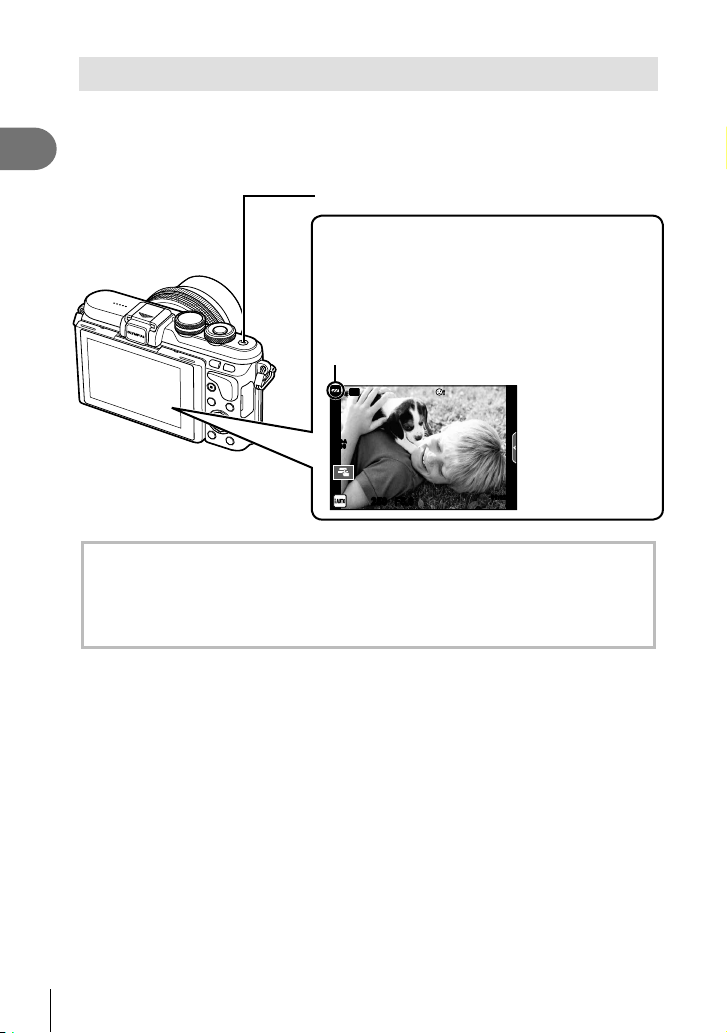
Power on
Press the ON/OFF button to turn on the camera.
1
1
Preparation
• When the camera is turned on, the monitor will turn on.
• To turn off the camera, press the ON/OFF button again.
ON/OFF button
Monitor
Battery level
; (green): Camera ready to shoot.
: (green): Low battery
] (blinks red): Charge the battery.
ISO-A
200
(Displayed for about ten seconds after
the camera is turned on.)
Wi-Fi
250250 F5.6
01:02:0301:02:03
3838
Camera sleep operation
If no operations are performed for a minute, the camera enters “sleep” (stand-by) mode to
turn off the monitor and to cancel all actions. The camera activates again when you touch
any button (the shutter button, q button, etc.). The camera will turn off automatically if
left in sleep mode for 5 minutes. Turn the camera on again before use.
16
EN
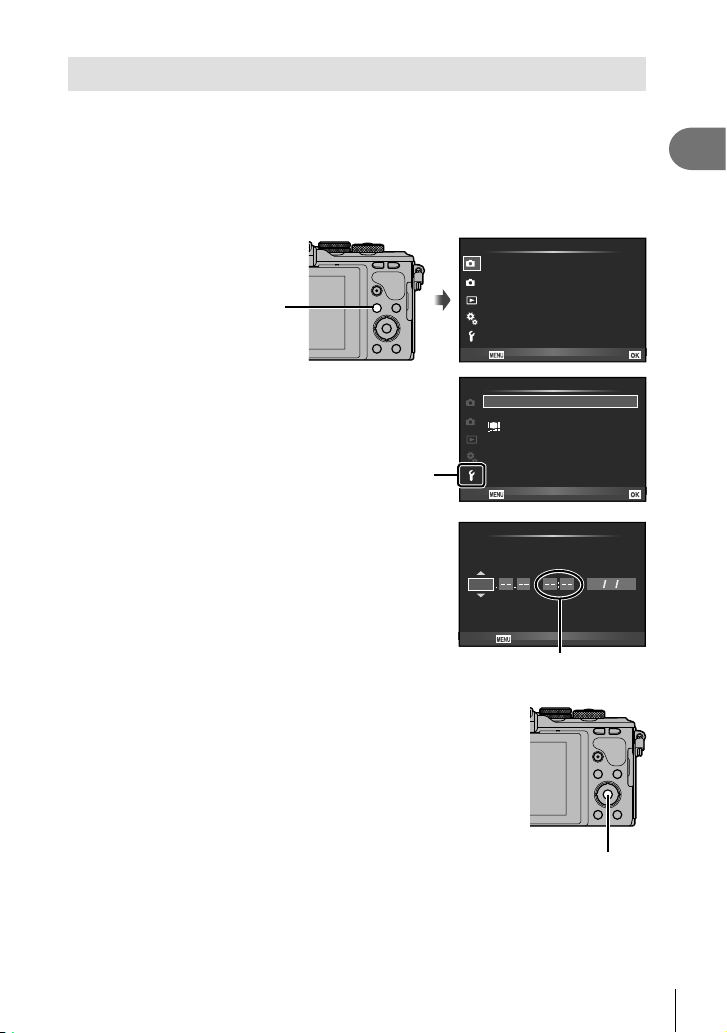
Setting the date/time
Date and time information is recorded on the card together with the images. The fi le
name is also included with the date and time information. Be sure to set the correct
date and time before using the camera. Some functions cannot be used if the date and
time have not been set.
Display the menus.
1
• Press the MENU button to display the menus.
Shooting Menu 1
Card Setup
1
Reset/Myset
MENU button
Select [X] in the [d] (setup) tab.
2
• Use FG on the arrow pad to select
[d] and press I.
• Select [X] and press I.
[d] tab
2
Picture Mode
D
Image Aspect
Digital Tele-converter Off
Back
Setup Menu
1
W
2
Rec View
Wi-Fi Settings
c/#
Menu Display
Firmware
Back
--.--.-- --:--X
English
±0 k±0
j
j
4:3
Set
0.5sec
Set
1
Preparation
Set the date and time.
3
• Use HI to select items.
• Use FG to change the selected item.
• Use FG to select the date format.
Save settings and exit.
4
• Press z to set the camera clock and exit to the main
menu.
• Press the MENU button to exit the menus.
• If the battery is removed from the camera and the camera
is left for a while, the date and time may reset to the factory
default setting.
• You can synchronize the time correctly by pressing z at a
time signal of 0 seconds while setting [min].
X
YMD Time
2016
Cancel
The time is displayed using a
24-hour clock.
Y/M/D
z button
EN
17
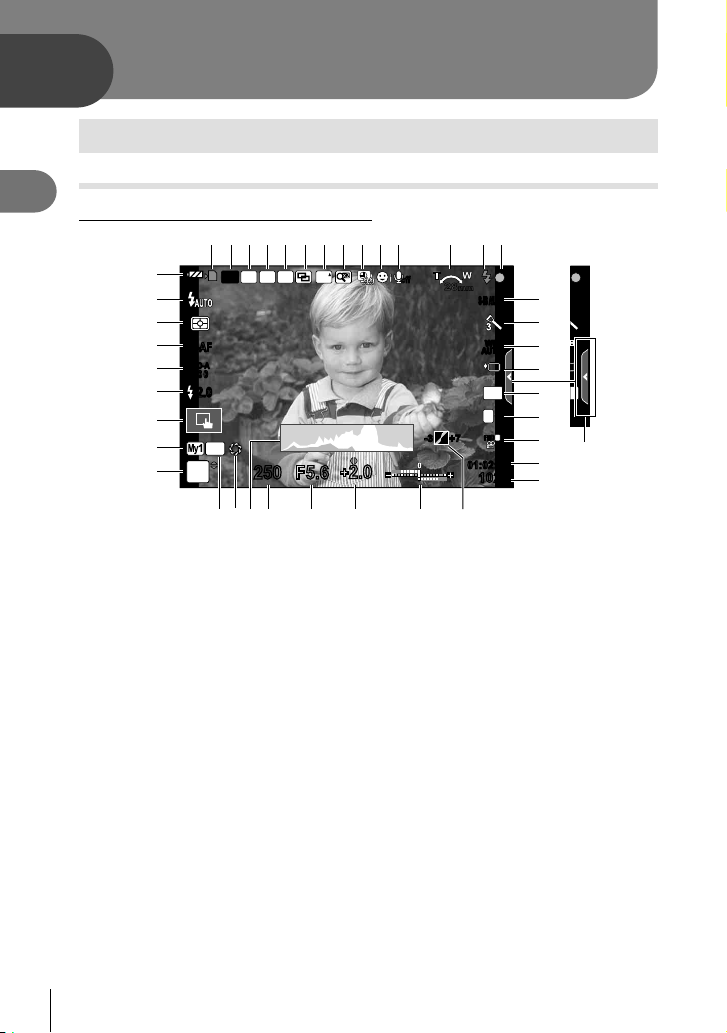
2
B
Shooting
Information displays while shooting
Monitor display when shooting
2
Monitor display when shooting still pictures
Shooting
1
32 654 97 0a b
8
dc
D
C
B
A
S-AFS-AF
ISO-A
z
400
-
2.0-2.0
y
x
w
v
P
1 Card write indicator .........................P. 14
2 Wireless LAN connection......P. 110 – 11 5
3 Super FP fl ash ..............................P. 127
4 RC mode.......................................P. 127
5 Auto bracket/HDR ..................P. 78 /P. 80
6 Multiple exposure............................P. 81
7 High frame rate ...............................P. 90
8 Digital Tele-converter ......................P. 76
9 Time lapse shooting ........................P. 82
0 Face priority/Eye priority .................P. 47
a Movie sound ...................................P. 62
b Zoom operation direction/
Focal length/Internal temperature
warning m ...........................P. 137
c Flash ...............................................P. 58
(blinks: charging in progress,
lights up: charging completed)
d AF confi rmation mark......................P. 21
e Image stabilizer...............................P. 53
f Art fi lter ...........................................P. 26
Scene mode....................................P. 24
Picture mode...................................P. 61
g White balance .................................P. 52
h Sequential shooting/Self-timer/
Anti-Shock .............................P. 54 / P. 92
i Aspect ratio .....................................P. 56
18
EN
Wi-Fi
AEL
u
RC
FP
250250 F5.6
r
s
t
BKT
FPS
+
2.0+2.0
qp o
j Record mode (still images) .............P. 56
k Record mode (movies) ...................P. 57
l Available recording time
m Number of storable still pictures ...P. 125
n Highlight & Shadow Control ............P. 50
o Top: Flash intensity control ......P. 60
Bottom: Exposure compensation
p Exposure compensation value........P. 45
q Aperture value .........................P. 30 – 33
r Shutter speed ..........................P. 30 – 33
s Histogram .......................................P. 19
t Preview ............................................P.98
u AE Lock ..........................................P. 97
v Shooting mode.........................P. 20 – 37
w Myset ..............................................P. 74
x Shooting using touch screen
y Flash compensation value ..............P. 60
z ISO sensitivity .................................P. 51
A AF mode .........................................P. 49
B
C Flash mode .....................................P. 58
D Battery check
E Live guide recall ...............................P.22
off
28
mm
S-IS AUTOS-IS AUTO
e
1
TO
TO
f
WB
WBWBWB
g
AUTO
AUTOAUTOAUTO
OOO
O
h
4:3
L
N
FHD
F
+7+7
-3-3
01:02:0301:02:03
10231023
i
j
k
l
m
3
N
E
n
indicator............................P. 45
operations .......................................P. 35
Metering mode ................................P. 50
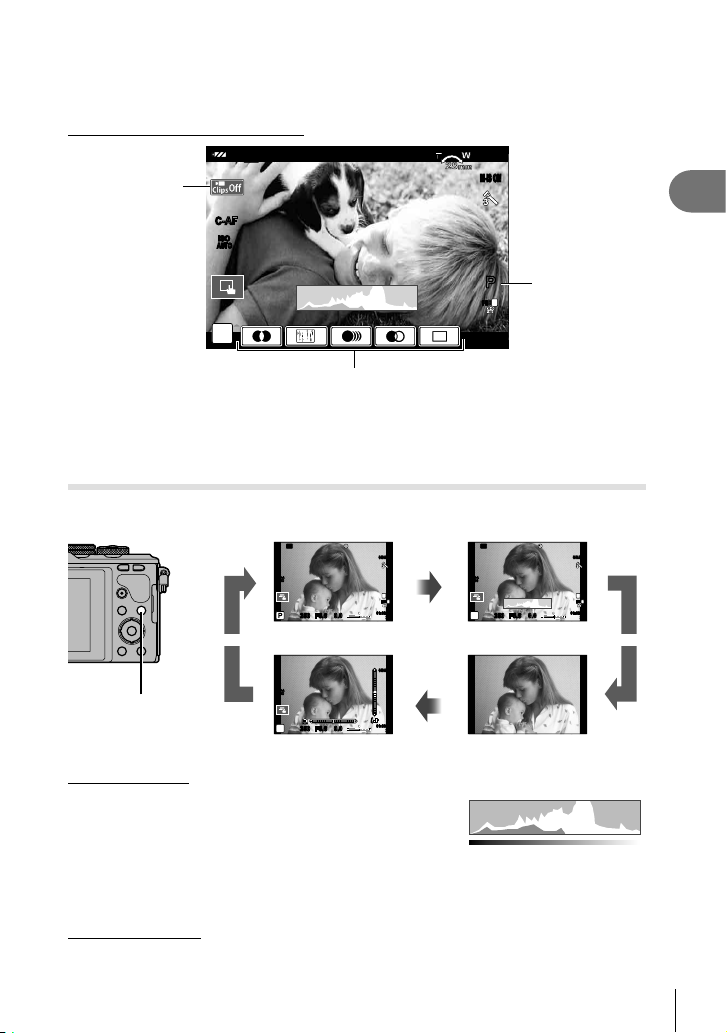
Monitor display during movie mode
INFO
INFO
INFO
INFO
Wi-Fi
H
C-AFC-AF
ISOISO
AUTOAUTO
n
28
mm
M-IS ONM-IS ON
2
Shooting
PP
F
FHD
F
01:02:0301:02:03
G
F Shooting mode................................P. 62
H Clips icon ..................................P. 39, 42
G Movie effect ....................................P. 37
Switching the information display
You can switch the information displayed in the monitor during shooting using the
INFO button.
INFO
INFO button
Histogram display
Display a histogram showing the distribution of
brightness in the image. The horizontal axis gives
the brightness, the vertical axis the number of
pixels of each brightness in the image. Areas
above the upper limit at shooting are displayed in
red, those below the lower limit in blue, and the
area metered using spot metering in green.
Level gauge display
Indicate the orientation of the camera. The “tilt” direction is indicated on the vertical bar and
the “horizon” direction on the horizontal bar. Use the indicators on the level gauge as a guide.
Wi-Fi
ISO-A
200
250250 F5.6
S-IS AUTO S-IS AUTO
01:02:0301:02:03
0.00.0
Information display on
ISO-A
200
P
250250 F5.6
S-IS AUTO S-IS AUTO
01:02:0301:02:03
0.00.0
Level gauge display
INFO
L
N
FHD
F
3838
Wi-Fi
ISO-A
200
P
250250 F5.6
Histogram display
INFO
3838
S-IS AUTO S-IS AUTO
L
N
FHD
F
01:02:0301:02:03
0.00.0
3838
INFO
Image only
More
Less
Dark Bright
EN
19
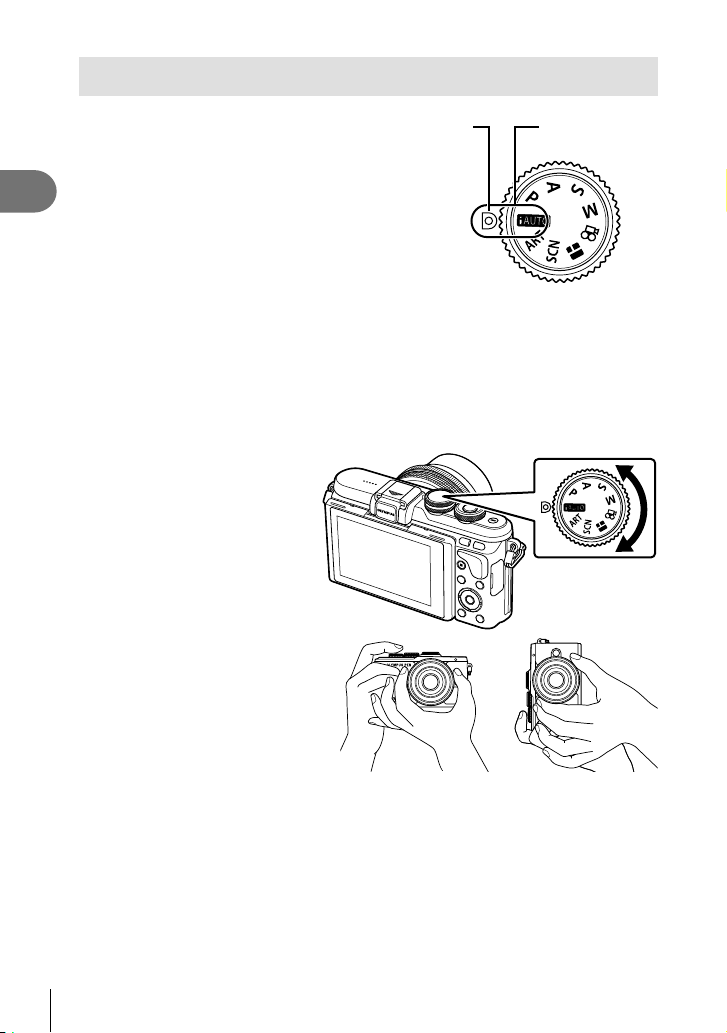
Shooting still pictures
Use the mode dial to select the shooting
mode, and then shoot the image.
2
Shooting
Types of shooting modes
For how to use the various shooting modes, see the following.
A ....................P. 22
SCN .....................P. 24
ART .....................P. 26
Rotate the mode dial to choose a mode.
1
Set up the camera and decide
2
on the composition.
• Be careful that your fi ngers or the
camera strap do not obstruct the
lens or AF illuminator.
J ..........................P. 28
P ...........................P. 30
A ..........................P. 31
Indicator Mode icon
S ...........................P. 32
M ..........................P. 33
n .........................P. 36
Landscape position Portrait position
20
EN
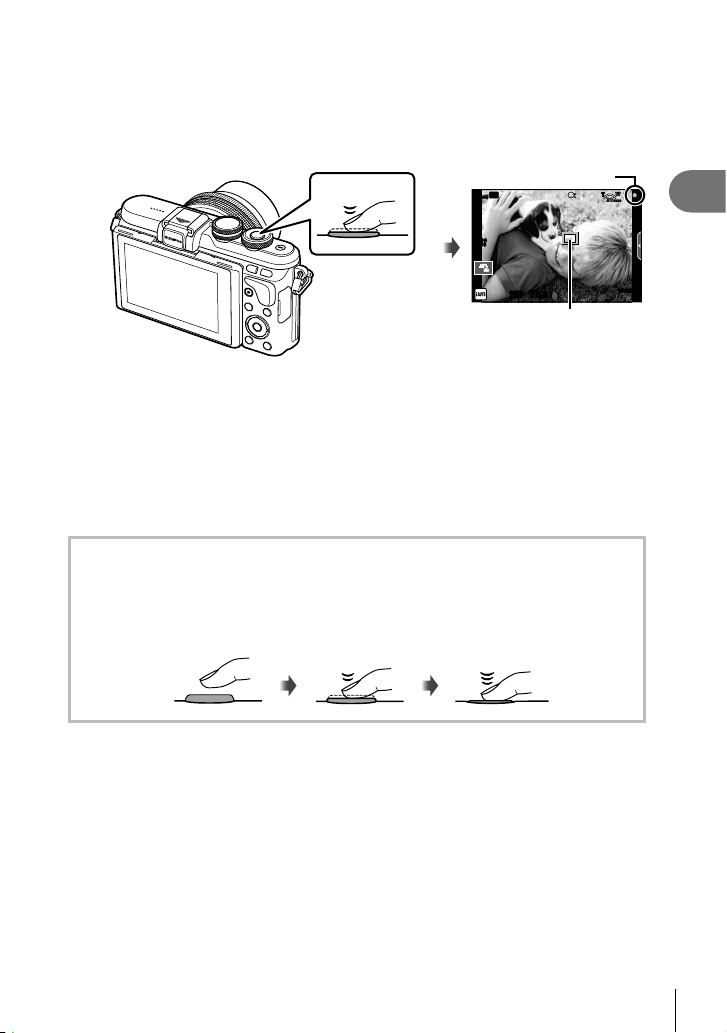
Adjust the focus.
3
• Display the subject in the center of the monitor, and lightly press the shutter button
down to the fi rst position (press the shutter button halfway).
The AF confi rmation mark (() will be displayed, and a green frame (AF target) will
be displayed in the focus location.
AF confi rmation mark
Wi-Fi
ISO-A
200
Press the shutter
button halfway.
250250 F5.6
AF target
• If the AF confi rmation mark blinks, the subject is not in focus. (P. 134 )
Release the shutter.
4
• Press the shutter button all the way (fully).
• The shutter sounds and the picture is taken.
• The shot image will be displayed on the monitor.
• You can focus and take pictures using touch controls. g“Shooting with touch screen
operations” (P. 35)
Pressing the shutter button halfway and all the way down
The shutter button has two positions. The act of lightly pressing the shutter button to the
fi rst position and holding it there is called “pressing the shutter button halfway,” that of
pressing it all the way down to the second position “pressing the shutter button all (or the
rest of) the way down.”
Press halfway
Press the rest of
the way down
28
mm
2
Shooting
01:02:0301:02:03
3838
EN
21
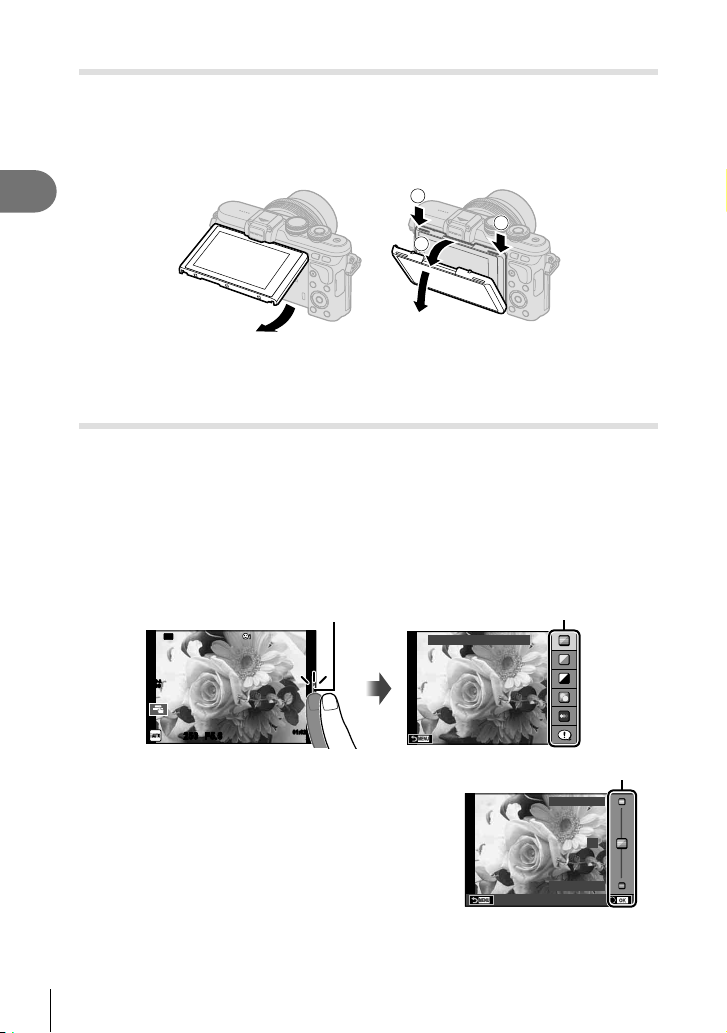
Taking high angle and low angle shots
You can change the orientation and angle of the monitor.
1 Press the monitor down.
2 Adjust the angle of the monitor.
Lower angle Upper angle
2
Shooting
1
1
2
• Rotate the monitor gently within the limits shown. Do not use force; failure to observe this
precaution could damage the connectors.
Letting the camera choose the settings (A)
The camera adjusts settings to suit the scene; all you have to do is press the shutter
button. Use live guides to adjust such parameters as color, brightness, and background
blurring.
Set the mode dial to A.
1
Shoot.
2
To change the shooting settings, touch the tab to display the live guides.
3
• Touch a guide item to display the slider of the level bar.
Wi-Fi
Ta b
Change Color Saturation
Guide item
ISO-A
200
250250 F5.6
Use your fi nger to position the sliders.
4
• Tap a to enter the setting.
• To cancel the live guide setting, tap k on the
screen.
• When [Shooting Tips] is selected, select an item and
01:02:0301:02:03
3838
Level bar/selection
Clear & Vivid
0
touch a to display a description.
• The effect of the selected level is visible in the
display. If [Blur Background] or [Express Motions]
Flat & Muted
is selected, the display will return to normal, but the
selected effect will be visible in the fi nal photograph.
22
EN
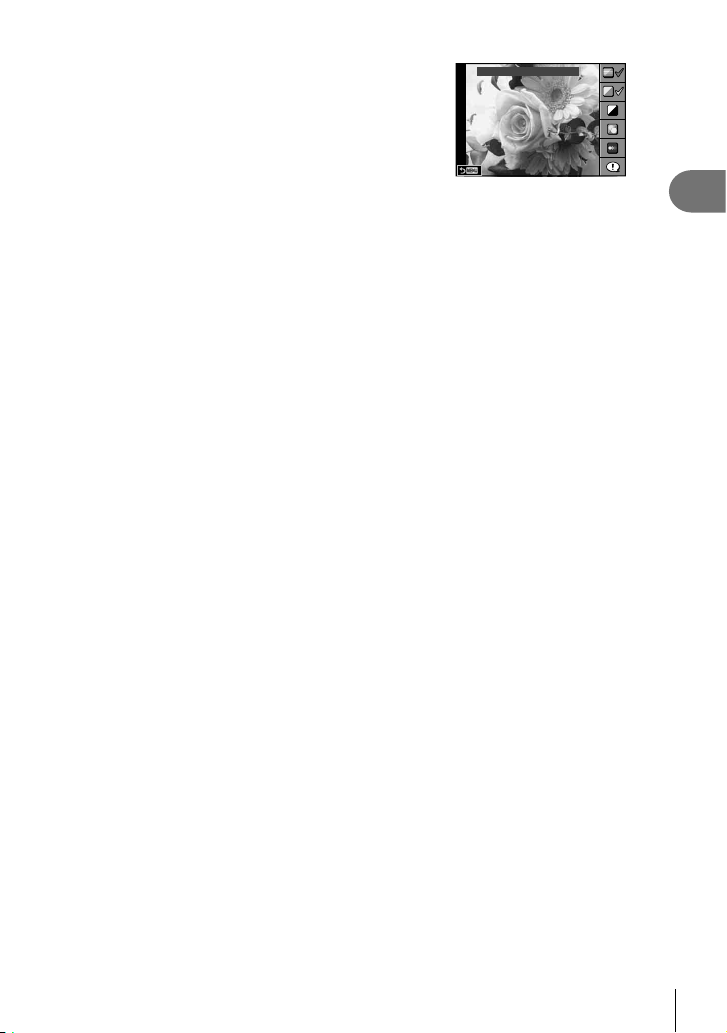
To set multiple live guides, repeat Steps 3 and 4.
5
• A check is displayed on the guide item for live
guides that are already set.
Change Color Saturation
Shoot.
6
• To clear the live guide from the display, press the MENU button.
• [Blur Background] and [Express Motions] cannot be set at the same time.
• If [RAW] is currently selected for image quality, image quality will automatically be set to
[YN+RAW].
• Live guide settings are not applied to the RAW copy.
• Pictures may appear grainy at some live guide setting levels.
• Changes to live guide setting levels may not be visible in the monitor.
• Frame rates drop when [Blurred Motion] is selected.
• The fl ash cannot be used with the live guide.
• Choosing live guide settings that exceed the limits of the camera exposure meters may
result in pictures that are over or underexposed.
• Pressing the Fn button displays the live guides in the default settings. To display live
guides in the P/A/S/M modes (P. 30-33), also press the Fn button.
Once the settings adjusted using live guides have been entered, the Fn button cannot be
used to redisplay the live guides. Touch the tab to display the live guides.
2
Shooting
EN
23
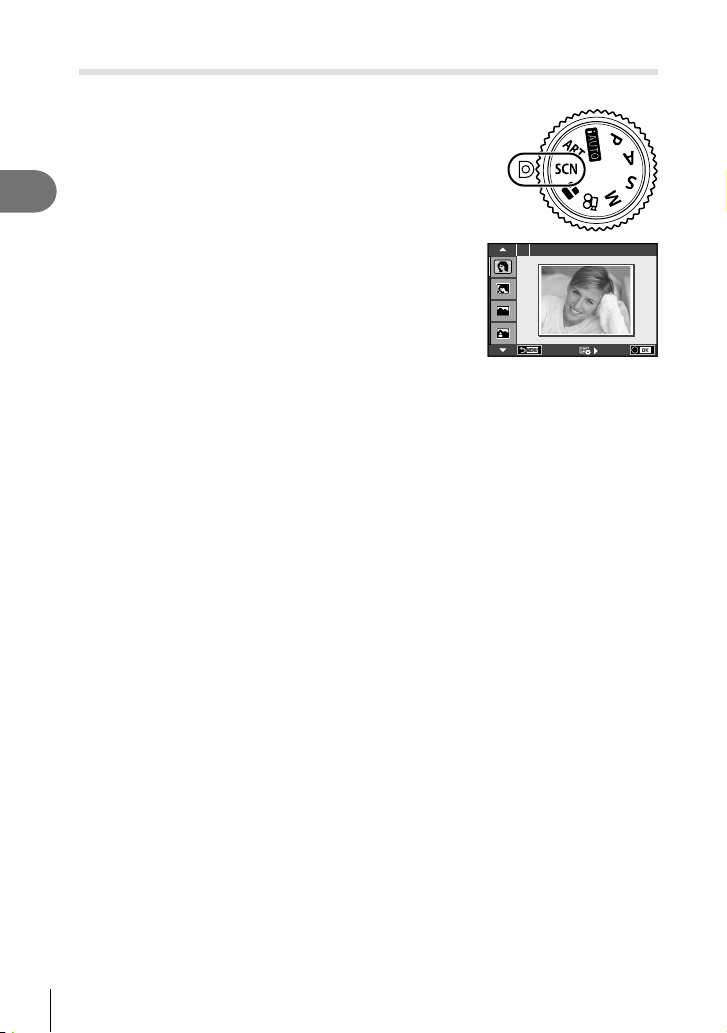
Shooting in scene mode (SCN)
Select a scene according to the subject.
Rotate the mode dial to SCN.
1
• A menu of scene menu will be displayed. Select a scene
using the arrow pad (FG). You can also select scenes
using touch screen operations.
2
Shooting
• On the scene menu screen, press I to display details
of the scene mode on the camera monitor.
• Press z or press the shutter button halfway to select
the highlighted item and exit the scene menu.
Types of scene modes
O Portrait
P e-Portrait
L Landscape q DIS Mode fn Fisheye Effect
K Landscape+Portrait
J
Sport r Nature Macro mn Macro
i
Hand-Held Starlight Q Candle T 3D Photo
G Night Scene R Sunset J Panning
U Night+Portrait T Documents
G
Children s Panorama (P. 25 )
Shoot.
2
• To choose a different setting, press z to display the scene menu.
• To maximize the benefi ts of the scene modes, some of the shooting function settings are
disabled.
• In [e-Portrait] mode, two images are recorded: an unmodifi ed image and a second
image to which [e-Portrait] effects have been applied. Recording may take some time. In
addition, when the image quality mode is [RAW], the image is recorded in RAW+JPEG.
• [n Fisheye Effect], [n Wide-Angle], and [n Macro] are for use with optional converter
lenses.
• Movies cannot be recorded in [e-Portrait], [Hand-Held Starlight], [Panorama], or [3D
Photo] mode.
• In [Hand-Held Starlight], 8 frames are shot at one time and then combined. When the
image quality mode is [RAW], a JPEG image is combined with the fi rst RAW image and
recorded in RAW+JPEG.
H
High Key
I
Low Key g Beach & Snow
J
Macro wn Wide-Angle
(
Fireworks
Portrait
1
24
EN
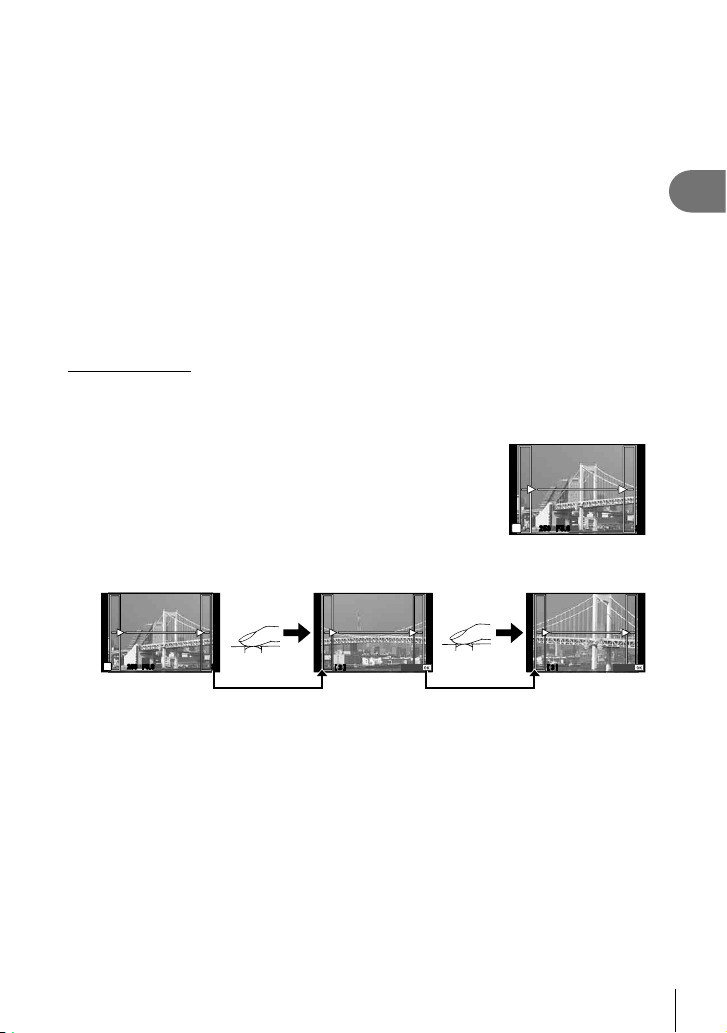
• [3D Photo] is subject to the following limitations.
[3D Photo] can be used only with a 3D lens.
The camera monitor cannot be used to playback images in 3D. Use a device that
supports 3D display.
Focus is locked. In addition, fl ash and self-timer also cannot be used.
Image size is fi xed at 1824 × 1024.
RAW photography is not available.
Frame coverage is not 100%.
• In [Panning], camera movement is detected and the optimal shutter speed is controlled
when moving the camera to track a moving subject. It is convenient for shooting moving
subjects as if the background is fl owing.
In [Panning], J is displayed during panning detection, and I is displayed when
nothing is detected.
When using a lens with an image stabilizer switch in [Panning], turn the image stabilizer
switch off.
Suffi cient panning effects may not be obtained in bright conditions. Use a commercially
available ND fi lter to obtain effects more easily.
Taking panoramas
If you have installed the supplied computer software, you can use it to join pictures together
to form a panorama. g “Connecting the camera to a computer and a printer” (P. 116)
Select [Panorama] in SCN and press z.
1
Use FGHI to choose a pan direction.
2
Take a picture, using the guides to frame the shot.
3
• Focus, exposure, and other settings are fi xed at the
values for the fi rst shot.
Take the remaining images, framing each shot so that the guides overlap with
4
the previous picture.
M
250250 F5.6 38
2
Shooting
M
250250 F5.6 38
• A panorama may include up to 10 images. A warning indicator (g) is displayed after
the tenth shot.
After taking the last shot, press z to end the series.
5
• During panorama shooting, the image previously taken for position alignment will not be
displayed. With the frames or other markers for display in the images as a guide, set the
composition such that the edges of the overlapping images overlap within the frames.
• Pressing z before shooting the fi rst frame returns to the scene mode selection menu.
Pressing z in the midst of shooting ends the sequence of panorama shooting, and
allows you to continue with the next one.
[ 2 ]
Exit Exit
[ 3 ]
EN
25
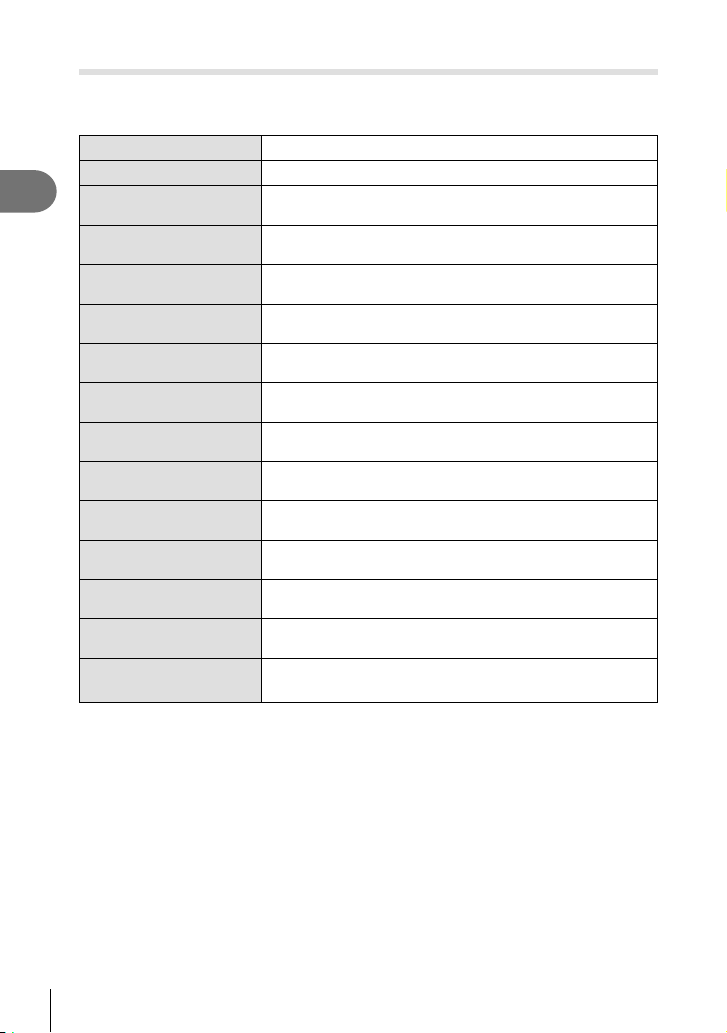
Using art fi lters (ART)
Using art fi lters, you can easily have fun with artistic effects.
Types of art fi lters
Pop Art I/II *
Soft Focus
2
Pale&Light Color I/II *
Shooting
Light Tone
Grainy Film I/II *
Pin Hole I/II/III *
Diorama I/II *
Cross Process I/II *
Gentle Sepia
Dramatic Tone I/II *
Key Line I/II *
Watercolor I/II *
Vintage I/II/III *
Partial Color I/II/III *
ART BKT
(Art Filter Bracket)
* II and III are altered versions of the original (I).
Creates an image that emphasizes the beauty of color.
Creates an image that expresses a soft tone atmosphere.
Creates an image that expresses warm light by scattering
overall light and slightly overexposing the image.
Creates a high-quality image by softening both shadows and
highlights.
Creates an image that expresses the roughness of black and
white images.
Creates an image that looks as if it was taken using an old or
toy camera by dimming the image perimeter.
Creates a miniature-like image by emphasizing saturation and
contrast, and blurring unfocused areas.
Creates an image that expresses a surreal atmosphere.
Cross Process II creates an image that emphasizes magenta.
Creates a high-quality image by drawing out shadows and
softening the overall image.
Creates an image that emphasizes the difference between
brightness and darkness by partially increasing contrast.
Creates an image that emphasizes edges and adds an
illustrative style.
Creates a soft, bright image by removing dark areas, blending
pale colors on a white canvas, and further softening contours.
Expresses an everyday shot in a nostalgic, vintage tone using
printed fi lm discoloration and fading.
Impressively expresses a subject by extracting colors you
want to emphasize and keeping everything else monotone.
Each time the shutter is released, the camera creates copies
for all selected art fi lters.
26
EN
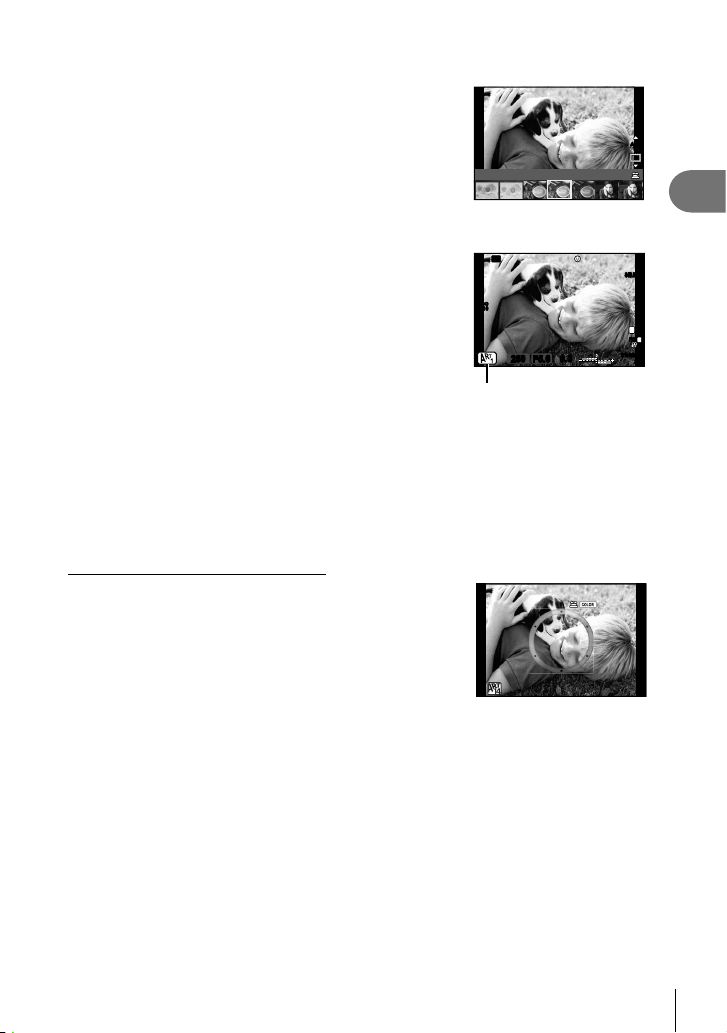
Rotate the mode dial to ART.
1
• A menu of art fi lters will be displayed. Select a fi lter
using the control dial (P) or HI. You can also select
fi lters using touch screen operations.
• Use FG to choose an effect. The effects available
vary with the selected fi lter (soft focus, pin-hole, frames,
white edges, starlight, fi lter, tone, blur, or shade effect).
Vintage II
• Press z or press the shutter button halfway to select
the highlighted item and exit the art fi lter menu.
Shoot.
2
• To choose a different setting, press z or tap the ART
Wi-Fi
icon to display the art fi lter menu.
ISO
400
0.00.0
250250 F5.6
ART icon
• To maximize the benefi ts of the art fi lters, some of the shooting function settings are
disabled.
• If [RAW] is currently selected for image quality, image quality will automatically be set to
[YN+RAW]. The art fi lter will be applied to the JPEG copy only.
• Depending on the subject, tone transitions may be ragged, the effect may be less
noticeable, or the image may become more “grainy.”
• Some effects may not be visible in live view or during movie recording.
• Playback may differ according to the fi lters, effects, or movie quality settings applied.
Setting and taking partial color images
You can create images that extract only the colors that you
selected using the color ring.
Rotate the control dial (P) to select a color to extract. The
effects will be displayed in live view.
S-IS AUTO S-IS AUTO
01:02:0301:02:03
ART13ART
13
L
N
FHD
3838
2
Shooting
F
EN
27
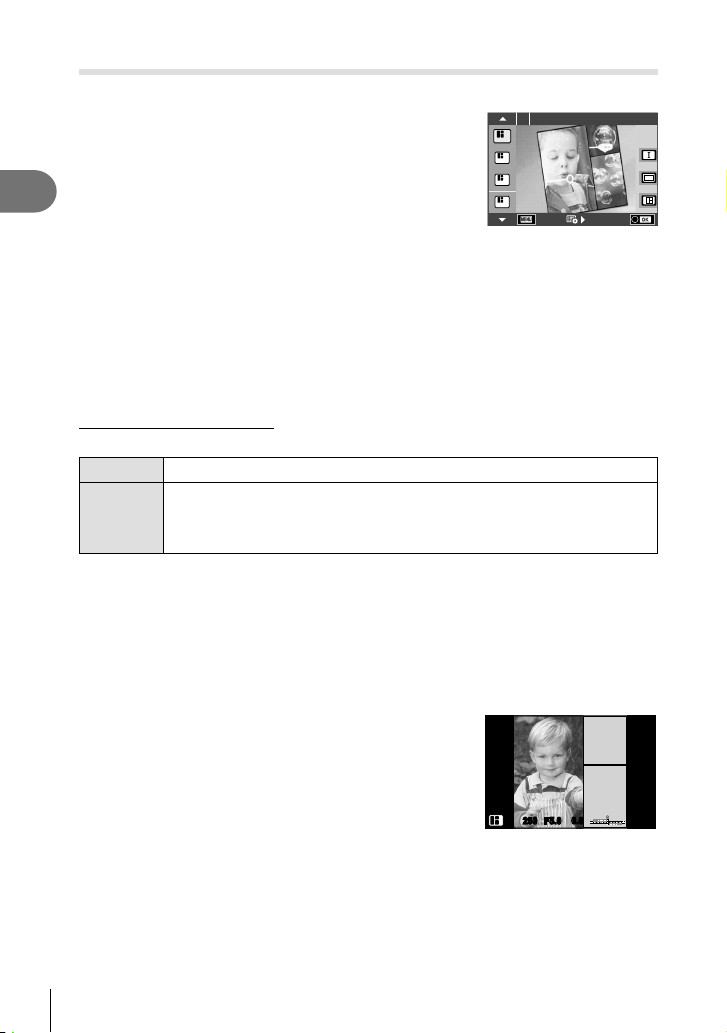
Using PHOTO STORY (J)
You can shoot a PHOTO STORY. Shoot with selected PHOTO STORY type.
Rotate the mode dial to J.
1
• A PHOTO STORY menu will be displayed.
A: Standard D: Layout*
2
Shooting
B: Speed
C: Zoom In/Out
* With Layout, you can set any picture mode,
including art fi lters, for each frame. g“Picture
mode” (P.61)
Use FG to choose the theme of the PHOTO STORY.
2
• You can display a detailed screen where you choose the variation or number of
frames by using I.
• You can choose different effects, number of frames and aspect ratios for each theme.
You can also change the aspect ratio, the division pattern and the frame effect of
individual images.
Changing between variations
After pressing I, use FG to change the variation.
E
Original PHOTO STORY
PHOTO STORY with effects and aspect ratios changed from the original
F G H
PHOTO STORY.
The number of images and arrangement of image regions can be altered for
each theme of the PHOTO STORY.
• You can change the frame color and frame surrounding effect in each variation.
• Every theme and variation provides a different PHOTO STORY.
After fi nishing the settings, press z.
3
• The monitor switches to PHOTO STORY display.
• The subject of current frame is displayed.
• Touch any of the frames not containing an image to set that frame as the current frame.
• Press the MENU button to change the theme.
Shoot an image for the fi rst frame.
4
• The image you have shot is displayed in the fi rst
frame.
F: Fun Frames
Q: Works in progress
ISO-A
1
Standard1
2
3
4
200
1
10231023
0.0
0.0
F5.0
250250
• To end shooting before taking all the frames, press the MENU button, and select an
image saving method.
[Save]: Save images to an SD card and end shooting.
[Finish later]: Save images to an SD card and temporarily end shooting. Saved data
can be called and shooting can be resumed later. (P. 29 )
[Discard]: End shooting without saving images.
28
EN
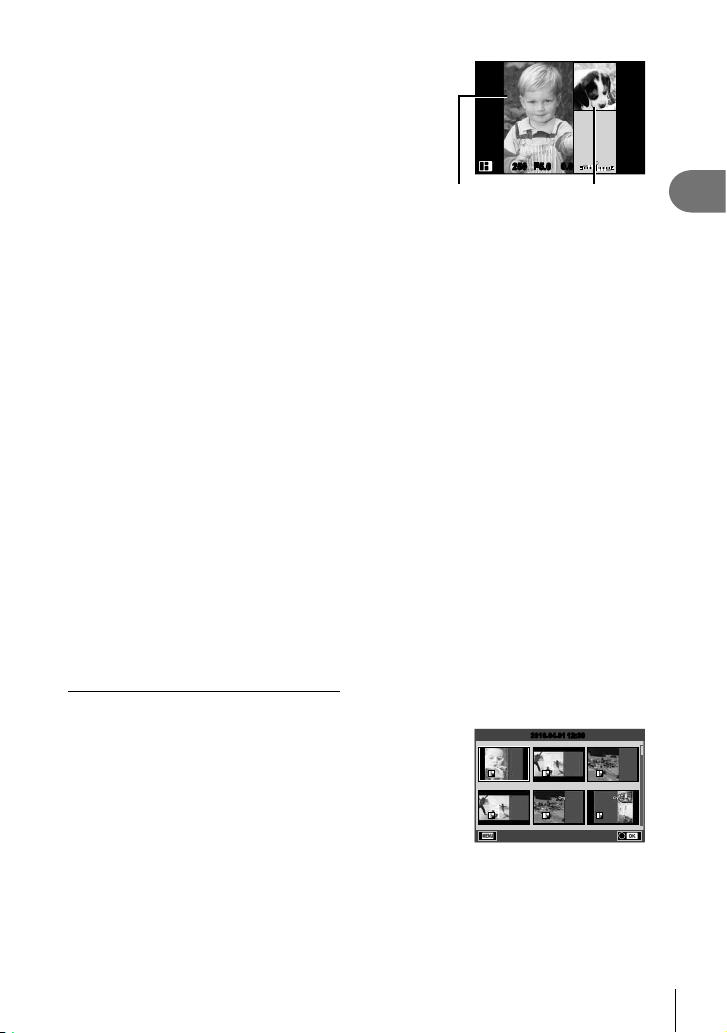
Shoot an image for the next frame.
5
• View and shoot the subject for the next frame.
• Press to cancel the image in the directly preceding
frame and retake the shot.
• Touch any frame to cancel the image in it and retake
the shot. Touch the frame, and then touch O.
Once you have shot all the frames, press z to save the image.
6
• During the shooting of a PHOTO STORY, the following operations are available.
Exposure compensation/Flash shooting (except when the theme is [Speed])/Live
control settings (P. 44)
• To use Program Shift (%) (P. 30), assign it to the control dial with the Dial Function (P. 89).
• If the camera is turned off during shooting, all the data for images up to that point is
cancelled and nothing is recorded on the memory card.
• If [RAW] is currently selected for image quality, image quality will automatically be set to
[YN+RAW]. The PHOTO STORY image is saved as JPEG and the images in the frames
as RAW. RAW images are saved in [4:3].
• From among the [AF Mode], [S-AF], [MF] and [S-AF+MF] can be set.
Also, the AF target is fi xed to a single central point.
• The metering mode is fi xed to digital ESP metering.
• The following operations are not available in PHOTO STORY mode.
Movie/Sequential shooting (except when the theme is [Speed])/Self timer/INFO
display/Face priority AF/Digital Tele-converter/Picture mode (except when the theme is
[Layout])
• The following button operations are disabled.
Fn/INFO etc.
• During the shooting of a PHOTO STORY, the camera will not go into sleep mode.
If you temporarily saved partway through shooting, recording space for frames not yet
taken is reserved on the SD card.
Resuming shooting of works in progress
Set the mode dial to J.
1
Use FG to select Works in progress Q.
2
• Partially saved data is displayed in the index.
• Q appears on partially saved data.
• To display the PHOTO STORY menu, press the MENU
button.
Select the data with which you want to resume
3
shooting using the arrow pad, and press the z
ISO-A
200
0.0
0.0
F5.0
250250
1
Shot image Next frame
2016.04.012016.04.01
12:30
button.
• Shooting resumes from the previous session.
10231023
2
Shooting
EN
29
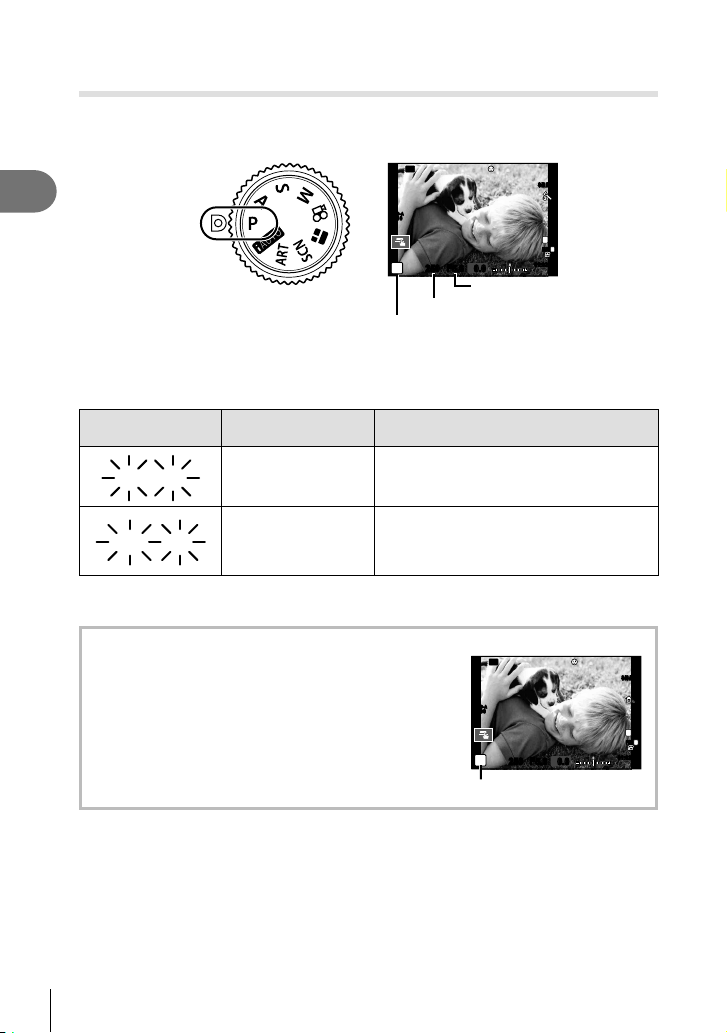
Letting the camera choose aperture and shutter speed
60"
F2.8
4000
F22
(P program mode)
P mode is a shooting mode where the camera automatically sets the optimal aperture
and shutter speed according to subject brightness. Set the mode dial to P.
Wi-Fi
2
Shooting
• The shutter speed and aperture selected by the camera are displayed.
• The shutter speed and aperture displays will blink if the camera is unable to achieve
correct exposure.
Warning display
example (blinking)
60"
F2.8
4000
F22
• The aperture value at the moment when its indication blinks varies with the lens type and
focal length of the lens.
Status Action
The subject is too
dark.
The subject is too
bright.
ISO-A
200
P
250250 F5.6
0.00.0
Aperture value
Shutter speed
Shooting mode
• Use the fl ash.
• The metered range of the camera is
exceeded. A commercially available ND
fi lter (for adjusting the amount of light) is
required.
S-IS AUTO
L
FHD
01:02:0301:02:03
N
F
3838
Program shift (%)
In P and ART modes, you can choose different
combinations of aperture value and shutter speed without
altering exposure. Press F button (F), then rotate the
control dial (P) or press FG to set program shift so that
“s” appears next to the shooting mode. To cancel program
shift, press FG until “s” is no longer displayed.
• Program shift is not available when you are using a
fl ash or SCN mode.
30
EN
Wi-Fi
ISO-A
200
P
s
250250 F5.6
Program shift
S-IS AUTO S-IS AUTO
L
N
FHD
F
0.00.0
01:02:0301:02:03
3838
