Olympus CAMEDIA C-8080 Wide Zoom, 8080 Reference Manual
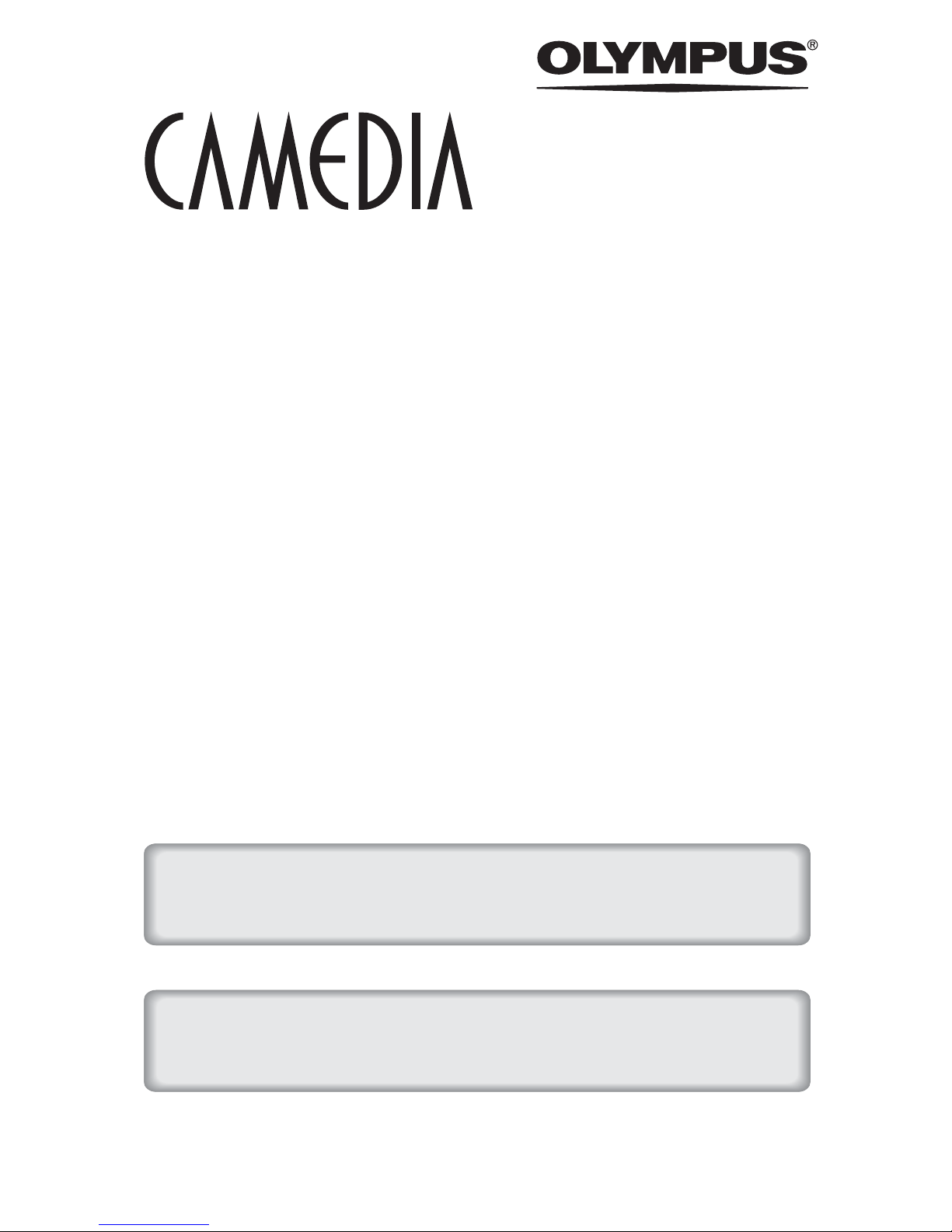
DIGITAL CAMERA
C-8080 Wide Zoom
REFERENCE MANUAL
<Click Here>
Explanation of digital camera functions and operating instructions.
Explanation of how to download images between your digital camera and PC.
DIGITAL CAMERA - PC CONNECTION
OPERATION MANUAL
CAMERA OPERATION MANUAL
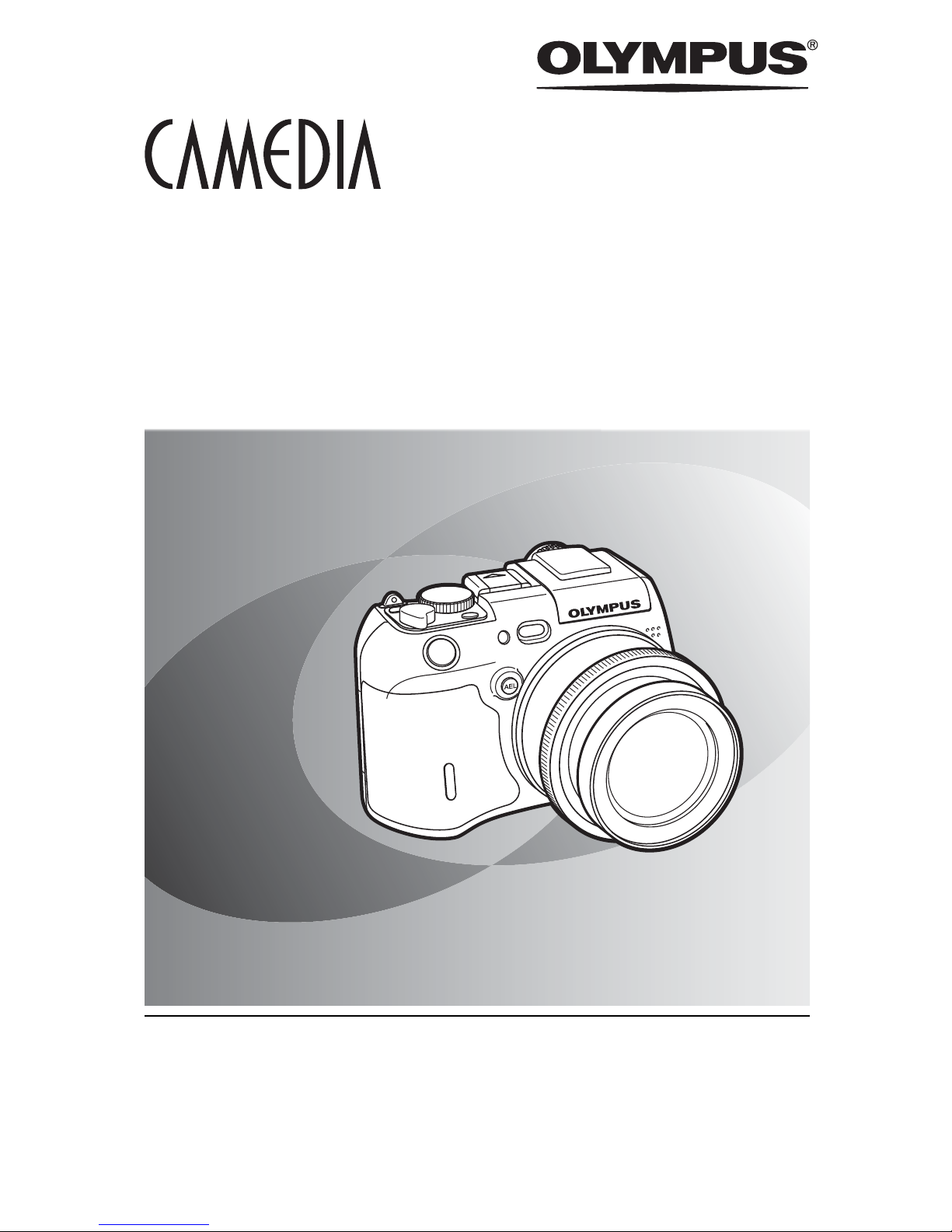
Thank you for purchasing an Olympus digital camera. Before you start to use your
new camera, please read these instructions carefully to enjoy optimum performance
and a longer service life. Keep this manual in a safe place for future reference.
We recommend that you take test shots to get accustomed to your camera before
taking important photographs.
Screen and camera illustrations shown in this manual were produced during the
developmental stages and may differ from those of the actual product.
DIGITAL CAMERA
REFERENCE MANUAL
C-8080 Wide Zoom
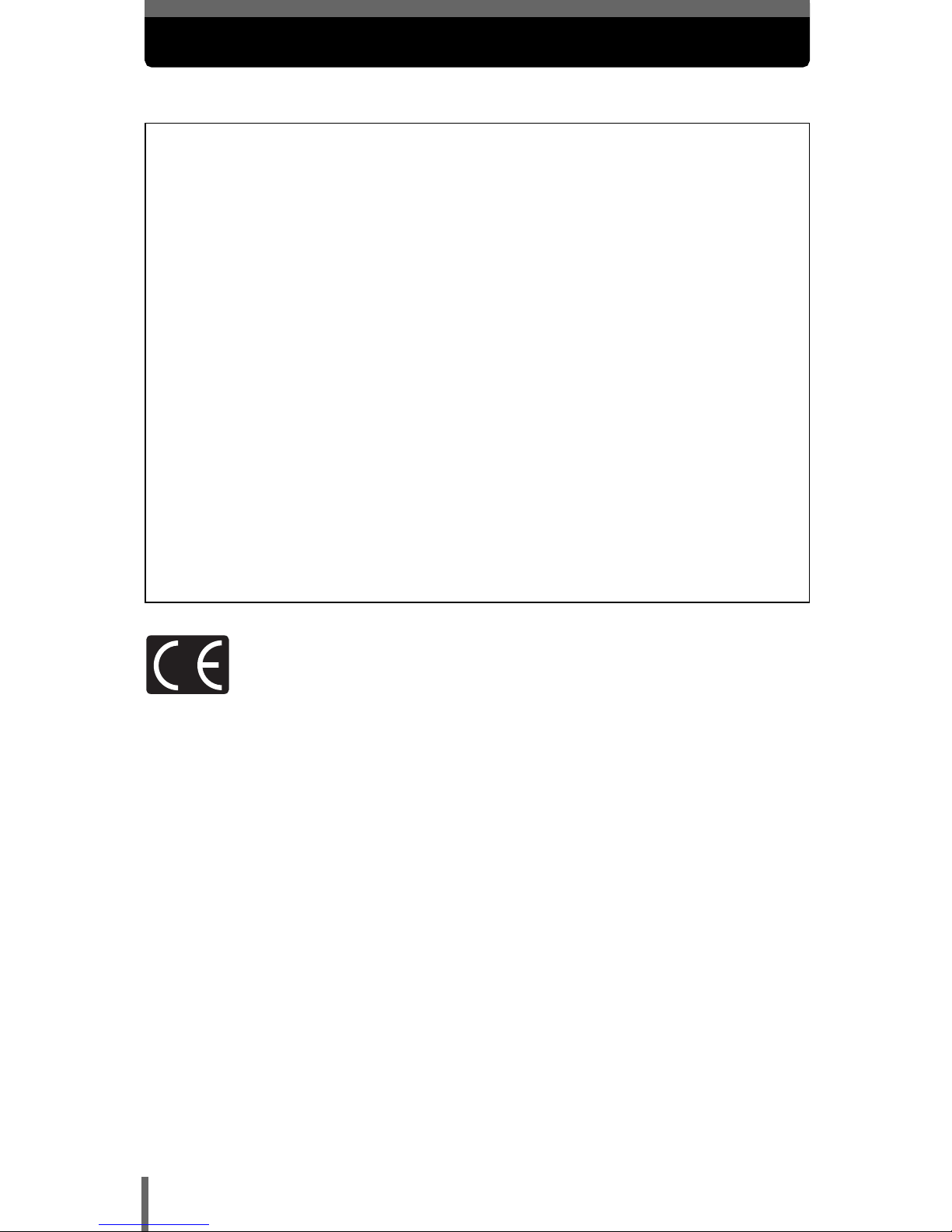
2
For customers in North and South America
For customers in Europe
Trademarks
• IBM is a registered trademark of International Business Machines
Corporation.
• Microsoft and Windows are registered trademarks of Microsoft Corporation.
• Macintosh is a trademark of Apple Computer Inc.
• All other company and product names are registered trademarks and/or
trademarks of their respective owners.
• The standards for camera file systems referred to in this manual are the
“Design Rule for Camera File System/DCF” standards stipulated by the Japan
Electronics and Information Technology Industries Association (JEITA).
“CE” mark indicates that this product complies with the European
requirements for safety, health, environment and customer protection. “CE”
mark cameras are intended for sales in Europe.
For customers in USA
Declaration of Conformity
Model Number :C-8080 Wide Zoom
RM-2 (Remote control)
Trade Name :OLYMPUS
Responsible Party :Olympus America Inc.
Address :2 Corporate Center Drive, Melville, New York
11747-3157 U.S.A.
Telephone Number :1-631-844-5000
Tested To Comply With FCC Standards
FOR HOME OR OFFICE USE
This device complies with Part 15 of the FCC rules. Operation is subject to the
following two conditions:
(1) This device may not cause harmful interference.
(2) This device must accept any interference received, including interference that may cause
undesired operation.
For customers in Canada
This Class B digital apparatus meets all requirements of the Canadian
Interference-Causing Equipment Regulations.
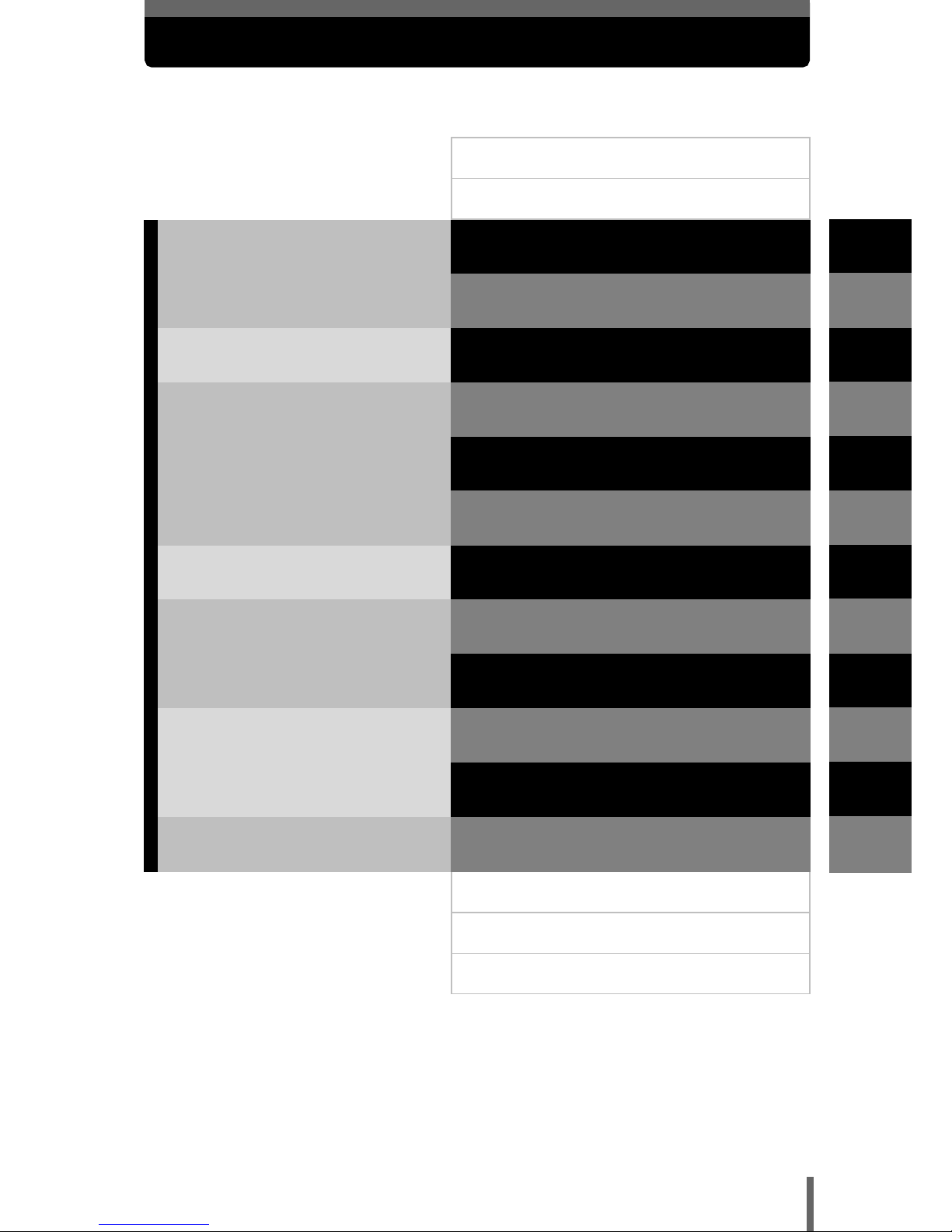
3
Composition of the manual
1
2
3
4
5
6
7
8
9
10
11
Getting started
Using the buttons and menus
Shooting basics
Flash
Advanced shooting
Adjusting the image quality and
exposure
Playback
Customizing the camera
Camera Settings
Print setting (DPOF)
Direct printing (PictBridge)
P.16
P.29
P.46
P.59
P.70
P.102
P.121
P.145
P.166
P.176
P.186
Introduction of the camera’s
functions
Contents
Names of parts
P.4
P.9
Basic Photography
Advanced Photography
To get that particular shot using
various effects or for fine-tuning
the settings.
For playing back and editing
pictures
Settings that make the camera
easier to operate.
Specifications
Glossary of terms
P.221
P.223
Index
P.226
Miscellaneous
P.200
Troubleshooting and other
information
Printing pictures
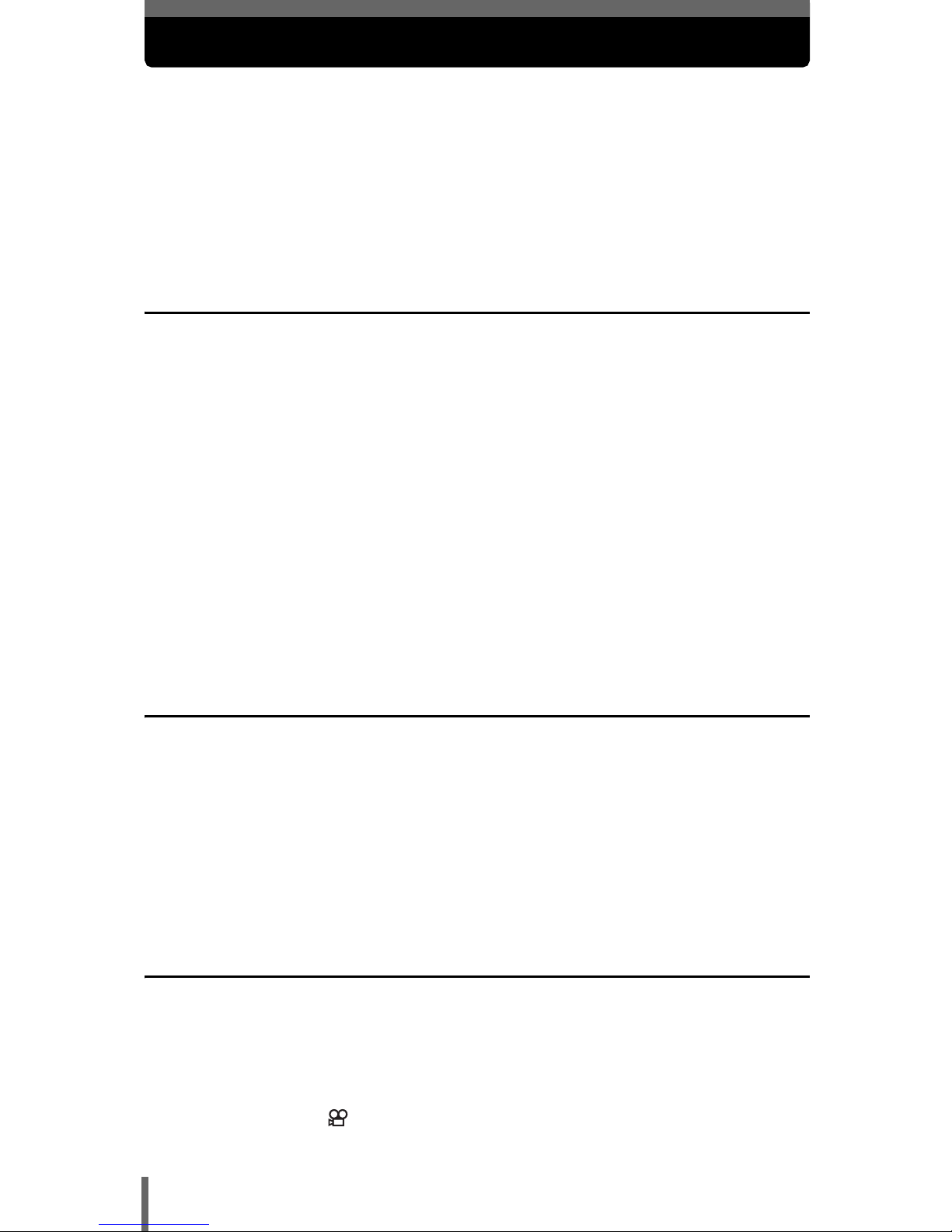
4
Contents
Composition of the manual. . . . . . . . . . . . . . . . . . . . . . . . . . . . . . . . . . . . . . 3
Names of parts . . . . . . . . . . . . . . . . . . . . . . . . . . . . . . . . . . . . . . . . . . . . . . . 9
Camera . . . . . . . . . . . . . . . . . . . . . . . . . . . . . . . . . . . . . . . . . . . . . . . . . 9
Viewfinder and monitor indications . . . . . . . . . . . . . . . . . . . . . . . . . . . 11
Memory gauge . . . . . . . . . . . . . . . . . . . . . . . . . . . . . . . . . . . . . . . . . . . 14
Battery check . . . . . . . . . . . . . . . . . . . . . . . . . . . . . . . . . . . . . . . . . . . . 14
How to use this manual . . . . . . . . . . . . . . . . . . . . . . . . . . . . . . . . . . . . . . . 15
1 Getting started 16
Attaching the strap . . . . . . . . . . . . . . . . . . . . . . . . . . . . . . . . . . . . . . . . . . . 16
Charging the battery . . . . . . . . . . . . . . . . . . . . . . . . . . . . . . . . . . . . . . . . . . 17
Loading the battery. . . . . . . . . . . . . . . . . . . . . . . . . . . . . . . . . . . . . . . . . . . 18
Other ways to power the camera . . . . . . . . . . . . . . . . . . . . . . . . . . . . . 19
Inserting a card. . . . . . . . . . . . . . . . . . . . . . . . . . . . . . . . . . . . . . . . . . . . . . 21
Card basics . . . . . . . . . . . . . . . . . . . . . . . . . . . . . . . . . . . . . . . . . . . . . 21
Removing the card . . . . . . . . . . . . . . . . . . . . . . . . . . . . . . . . . . . . . . . . 22
Switching cards . . . . . . . . . . . . . . . . . . . . . . . . . . . . . . . . . . . . . . . . . . 23
Turning the power on/off. . . . . . . . . . . . . . . . . . . . . . . . . . . . . . . . . . . . . . . 25
If the card is not recognized (card check) . . . . . . . . . . . . . . . . . . . . . . 26
Adjusting the viewfinder . . . . . . . . . . . . . . . . . . . . . . . . . . . . . . . . . . . . . . . 27
Attaching the lens hood . . . . . . . . . . . . . . . . . . . . . . . . . . . . . . . . . . . . . . . 27
Holding the camera . . . . . . . . . . . . . . . . . . . . . . . . . . . . . . . . . . . . . . . . . . 28
Changing the angle of the monitor . . . . . . . . . . . . . . . . . . . . . . . . . . . . . . . 28
2 Using the buttons and menus 29
Direct buttons and menus. . . . . . . . . . . . . . . . . . . . . . . . . . . . . . . . . . . . . . 29
Direct buttons . . . . . . . . . . . . . . . . . . . . . . . . . . . . . . . . . . . . . . . . . . . . . . . 31
Direct button basics . . . . . . . . . . . . . . . . . . . . . . . . . . . . . . . . . . . . . . . 31
Functions that can be set using the direct buttons. . . . . . . . . . . . . . . . 33
Using the menus. . . . . . . . . . . . . . . . . . . . . . . . . . . . . . . . . . . . . . . . . . . . . 37
Menu basics . . . . . . . . . . . . . . . . . . . . . . . . . . . . . . . . . . . . . . . . . . . . . . . . 38
Shortcut menus . . . . . . . . . . . . . . . . . . . . . . . . . . . . . . . . . . . . . . . . . . . . . 40
Mode menus. . . . . . . . . . . . . . . . . . . . . . . . . . . . . . . . . . . . . . . . . . . . . . . . 42
3 Shooting basics 46
Shooting mode . . . . . . . . . . . . . . . . . . . . . . . . . . . . . . . . . . . . . . . . . . . . . . 46
Taking still pictures . . . . . . . . . . . . . . . . . . . . . . . . . . . . . . . . . . . . . . . . . . . 50
If correct focus cannot be obtained . . . . . . . . . . . . . . . . . . . . . . . . . . . . . . 53
Determine the position of the subject after focusing (Focus Lock) . . . 53
Subjects that are difficult to auto focus on . . . . . . . . . . . . . . . . . . . . . . 54
Recording movies . . . . . . . . . . . . . . . . . . . . . . . . . . . . . . . . . . . . . . . . 55
Zoom . . . . . . . . . . . . . . . . . . . . . . . . . . . . . . . . . . . . . . . . . . . . . . . . . . . . . 57
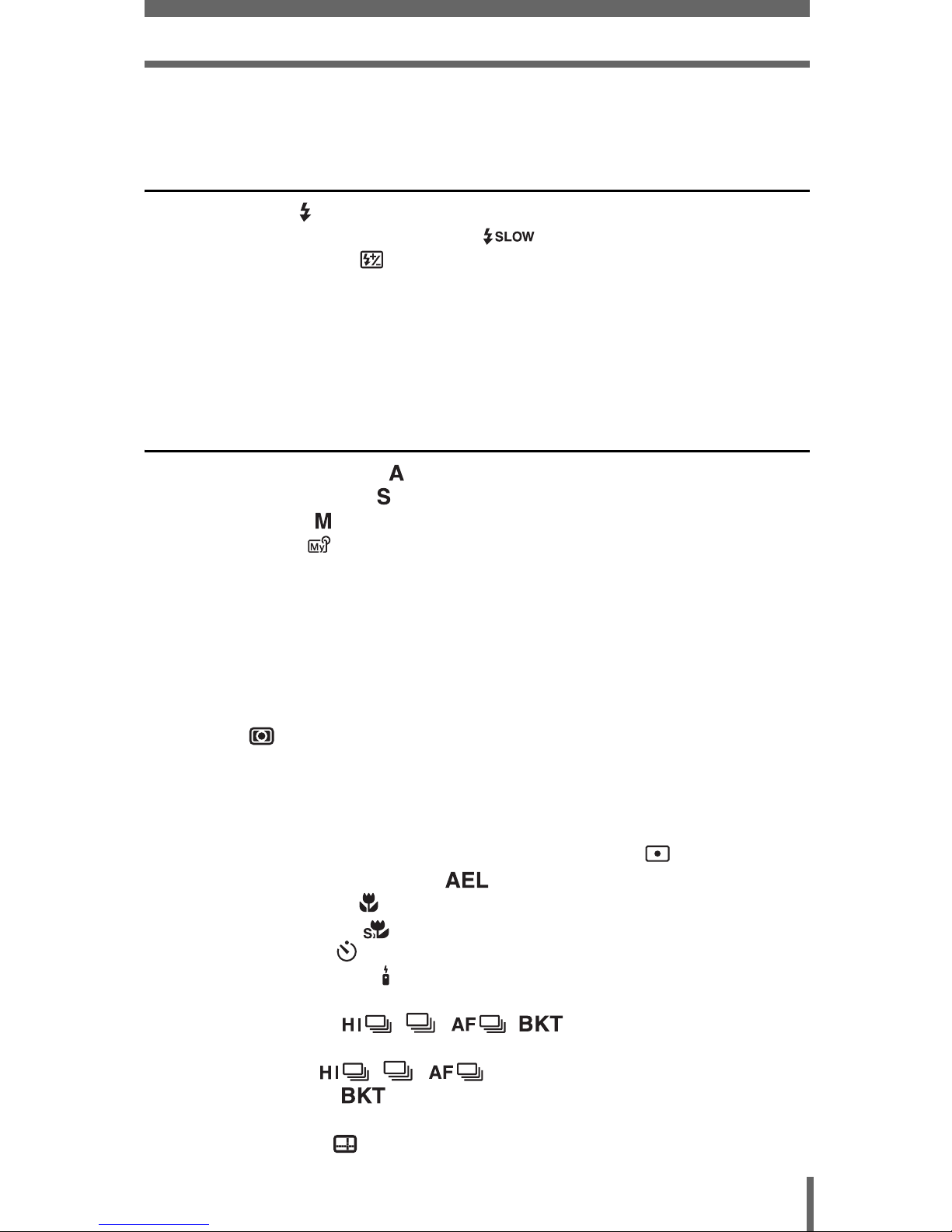
5
Contents
Using the optical zoom. . . . . . . . . . . . . . . . . . . . . . . . . . . . . . . . . . . . . 57
Using the digital zoom . . . . . . . . . . . . . . . . . . . . . . . . . . . . . . . . . . . . . 58
4 Flash 59
Flash shooting . . . . . . . . . . . . . . . . . . . . . . . . . . . . . . . . . . . . . . . . . . . . 59
Using the slow synchronization flash . . . . . . . . . . . . . . . . . . . . . . . 63
Flash intensity control . . . . . . . . . . . . . . . . . . . . . . . . . . . . . . . . . . . . . 64
External flash (optional) . . . . . . . . . . . . . . . . . . . . . . . . . . . . . . . . . . . . . . . 65
Using an Olympus external flash . . . . . . . . . . . . . . . . . . . . . . . . . . . . . 65
Using a commercially available external flash . . . . . . . . . . . . . . . . . . . 67
Compatible external flashes. . . . . . . . . . . . . . . . . . . . . . . . . . . . . . . . . 68
Using the slave flash mode . . . . . . . . . . . . . . . . . . . . . . . . . . . . . . . . . 69
5 Advanced shooting 70
Aperture priority shooting . . . . . . . . . . . . . . . . . . . . . . . . . . . . . . . . . . . 70
Shutter priority shooting . . . . . . . . . . . . . . . . . . . . . . . . . . . . . . . . . . . . 71
Manual shooting . . . . . . . . . . . . . . . . . . . . . . . . . . . . . . . . . . . . . . . . . . 72
Using My Mode . . . . . . . . . . . . . . . . . . . . . . . . . . . . . . . . . . . . . . . . . . 73
Focusing applications. . . . . . . . . . . . . . . . . . . . . . . . . . . . . . . . . . . . . . . . . 74
AF MODE - Changing the focus range . . . . . . . . . . . . . . . . . . . . . . . . 74
FULLTIME AF - A reliable time-saving way to focus . . . . . . . . . . . . . . 75
P-AF – Changing the auto focus mode . . . . . . . . . . . . . . . . . . . . . . . . 76
Changing the position of the AF target mark . . . . . . . . . . . . . . . . . . . . 77
AF illuminator . . . . . . . . . . . . . . . . . . . . . . . . . . . . . . . . . . . . . . . . . . . . 78
Manual focus . . . . . . . . . . . . . . . . . . . . . . . . . . . . . . . . . . . . . . . . . . . . 79
Metering . . . . . . . . . . . . . . . . . . . . . . . . . . . . . . . . . . . . . . . . . . . . . . . 81
Spot metering / Center-weighted metering
– Selecting the metering area . . . . . . . . . . . . . . . . . . . . . . . . . . . . 81
Changing the position of the metering target mark . . . . . . . . . . . . . . . 82
Multi-metering
– Metering the exposure at more than one point MULTI . . . . . 83
AE Lock - Locking the exposure . . . . . . . . . . . . . . . . . . . . . . . . . . . 85
Macro mode shooting . . . . . . . . . . . . . . . . . . . . . . . . . . . . . . . . . . . . . 87
Super macro shooting . . . . . . . . . . . . . . . . . . . . . . . . . . . . . . . . . . . . 88
Self-timer shooting . . . . . . . . . . . . . . . . . . . . . . . . . . . . . . . . . . . . . . . 89
Remote control shooting . . . . . . . . . . . . . . . . . . . . . . . . . . . . . . . . . . . . 90
Changing the time until remote control is activated . . . . . . . . . . . . . . . 91
Sequential shooting . . . . . . . . . . . . . . . . . . . . 92
High speed, sequential and AF sequential
shooting . . . . . . . . . . . . . . . . . . . . . . . . . . . 92
Auto bracketing . . . . . . . . . . . . . . . . . . . . . . . . . . . . . . . . . . . . . 93
Panorama shooting . . . . . . . . . . . . . . . . . . . . . . . . . . . . . . . . . . . . . . . . . . 95
Guideline shooting . . . . . . . . . . . . . . . . . . . . . . . . . . . . . . . . . . . . . . . 97
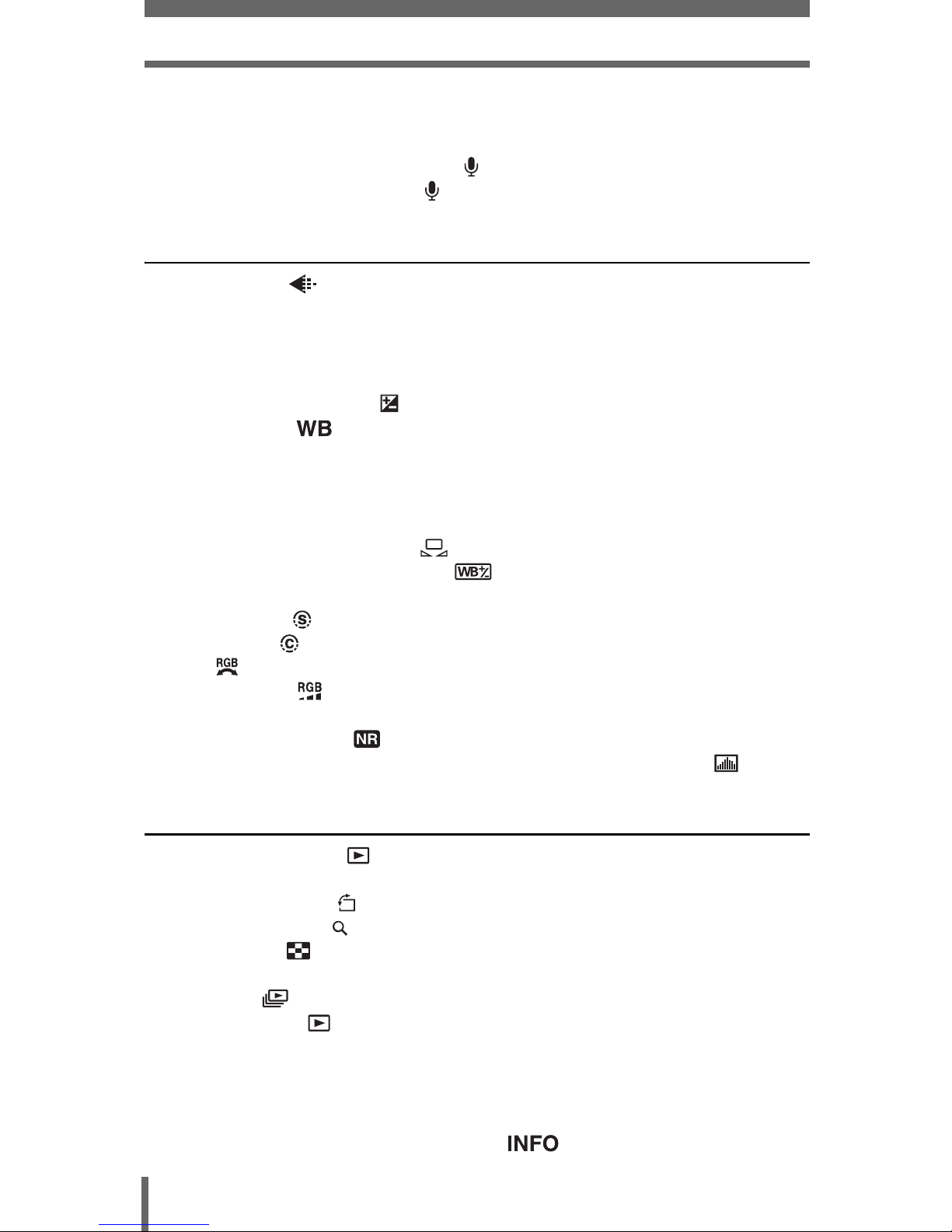
6
Contents
Shooting in black & white or sepia-tone . . . . . . . . . . . . . . . . . . . . . . . . . . . 98
FRAME ASSIST
– Displaying vertical and horizontal lines to aid composition. . . . . . . . 99
Recording sound with still pictures . . . . . . . . . . . . . . . . . . . . . . . . . . . 100
Recording sound with movies . . . . . . . . . . . . . . . . . . . . . . . . . . . . . . . 101
6 Adjusting the image quality and exposure 102
Record mode . . . . . . . . . . . . . . . . . . . . . . . . . . . . . . . . . . . . . . . . . . 102
RAW Data . . . . . . . . . . . . . . . . . . . . . . . . . . . . . . . . . . . . . . . . . . . . . 103
3:2 Resolution . . . . . . . . . . . . . . . . . . . . . . . . . . . . . . . . . . . . . . . . . . 103
Selecting a record mode . . . . . . . . . . . . . . . . . . . . . . . . . . . . . . . . . . 105
ISO – Set-up appropriate sensitivity . . . . . . . . . . . . . . . . . . . . . . . . . . . . . 107
Exposure compensation . . . . . . . . . . . . . . . . . . . . . . . . . . . . . . . . . . . 108
White balance . . . . . . . . . . . . . . . . . . . . . . . . . . . . . . . . . . . . . . . . . 109
Auto white balance. . . . . . . . . . . . . . . . . . . . . . . . . . . . . . . . . . . . . . . 109
Preset1 white balance . . . . . . . . . . . . . . . . . . . . . . . . . . . . . . . . . . . . 110
Preset2 white balance . . . . . . . . . . . . . . . . . . . . . . . . . . . . . . . . . . . . 110
Custom white balance . . . . . . . . . . . . . . . . . . . . . . . . . . . . . . . . . . . . 111
One-touch white balance . . . . . . . . . . . . . . . . . . . . . . . . . . . . . . 111
White balance compensation . . . . . . . . . . . . . . . . . . . . . . . . . . 112
Saving a custom white balance . . . . . . . . . . . . . . . . . . . . . . . . . . . . . 113
SHARPNESS . . . . . . . . . . . . . . . . . . . . . . . . . . . . . . . . . . . . . . . . . . . 114
CONTRAST . . . . . . . . . . . . . . . . . . . . . . . . . . . . . . . . . . . . . . . . . . . . 115
HUE . . . . . . . . . . . . . . . . . . . . . . . . . . . . . . . . . . . . . . . . . . . . . . . . . . 116
SATURATION . . . . . . . . . . . . . . . . . . . . . . . . . . . . . . . . . . . . . . . . . . 117
SCENE MODES . . . . . . . . . . . . . . . . . . . . . . . . . . . . . . . . . . . . . . . . . . . . 117
NOISE REDUCTION . . . . . . . . . . . . . . . . . . . . . . . . . . . . . . . . . . . . 118
Histogram – Displaying the luminance distribution of still pictures
. . . 119
7 Playback 121
Viewing still pictures . . . . . . . . . . . . . . . . . . . . . . . . . . . . . . . . . . . . . 121
QUICK VIEW . . . . . . . . . . . . . . . . . . . . . . . . . . . . . . . . . . . . . . . . . . . 122
Picture rotation . . . . . . . . . . . . . . . . . . . . . . . . . . . . . . . . . . . . . . . 123
Close-up playback . . . . . . . . . . . . . . . . . . . . . . . . . . . . . . . . . . . . . . . 124
Index display . . . . . . . . . . . . . . . . . . . . . . . . . . . . . . . . . . . . . . . . . . . 125
Selecting the number of pictures . . . . . . . . . . . . . . . . . . . . . . . . . . . . 126
Slideshow . . . . . . . . . . . . . . . . . . . . . . . . . . . . . . . . . . . . . . . . . . . . . 127
Viewing movies . . . . . . . . . . . . . . . . . . . . . . . . . . . . . . . . . . . . . . . . . 128
Editing movies . . . . . . . . . . . . . . . . . . . . . . . . . . . . . . . . . . . . . . . . . . . . . 130
Creating an index. . . . . . . . . . . . . . . . . . . . . . . . . . . . . . . . . . . . . . . . 131
Editing a movie. . . . . . . . . . . . . . . . . . . . . . . . . . . . . . . . . . . . . . . . . . 132
Playback on TV . . . . . . . . . . . . . . . . . . . . . . . . . . . . . . . . . . . . . . . . . . . . 134
INFO – Displaying shooting information . . . . . . . . . . . . . . . . . . . . 135
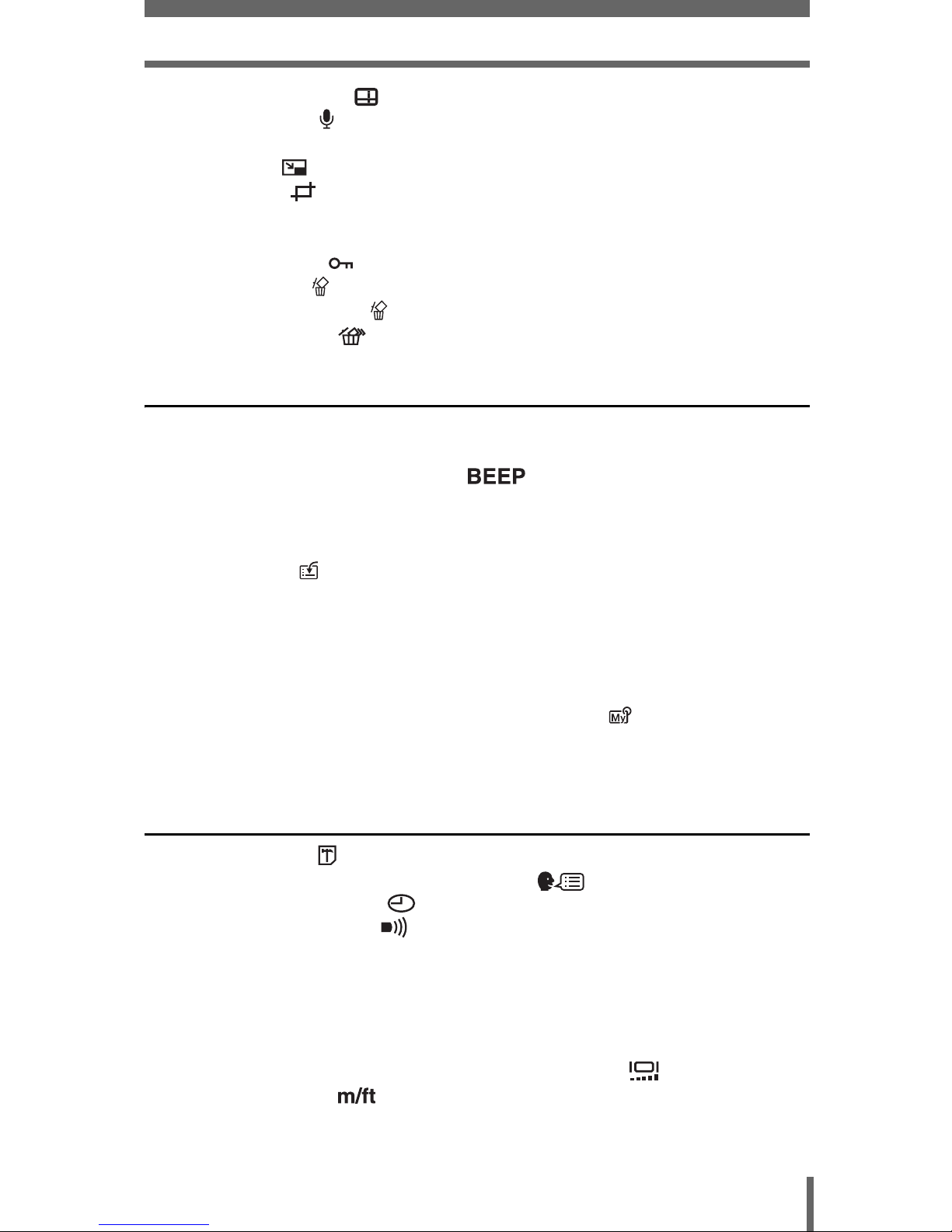
7
Contents
Displaying guidelines . . . . . . . . . . . . . . . . . . . . . . . . . . . . . . . . . . . . 136
Recording sound . . . . . . . . . . . . . . . . . . . . . . . . . . . . . . . . . . . . . . . . . 137
Editing still pictures. . . . . . . . . . . . . . . . . . . . . . . . . . . . . . . . . . . . . . . . . . 138
Resizing . . . . . . . . . . . . . . . . . . . . . . . . . . . . . . . . . . . . . . . . . . . 138
Trimming . . . . . . . . . . . . . . . . . . . . . . . . . . . . . . . . . . . . . . . . . . 139
RAW editing . . . . . . . . . . . . . . . . . . . . . . . . . . . . . . . . . . . . . . . . . . . . 140
Copying pictures. . . . . . . . . . . . . . . . . . . . . . . . . . . . . . . . . . . . . . . . . . . . 141
Protecting pictures . . . . . . . . . . . . . . . . . . . . . . . . . . . . . . . . . . . . . . . 142
Erasing pictures . . . . . . . . . . . . . . . . . . . . . . . . . . . . . . . . . . . . . . . . . 143
Single-frame erase . . . . . . . . . . . . . . . . . . . . . . . . . . . . . . . . . . . . 143
All-frame erase . . . . . . . . . . . . . . . . . . . . . . . . . . . . . . . . . . . . . . 144
8 Customizing the camera 145
ALL RESET – Saving the camera’s settings . . . . . . . . . . . . . . . . . . . . . . 145
REC VIEW – Checking the picture immediately after shooting . . . . . . . . 147
Setting the button operation sound . . . . . . . . . . . . . . . . . . . . . . . 148
SHUTTER SOUND – Setting the shutter sound. . . . . . . . . . . . . . . . . . . . 149
DIAL – Changing the function of the control dial . . . . . . . . . . . . . . . . . . . 150
EV STEP – Setting exposure adjustment increments . . . . . . . . . . . . . . . 153
Custom button . . . . . . . . . . . . . . . . . . . . . . . . . . . . . . . . . . . . . . . . . . 154
Setting the custom button . . . . . . . . . . . . . . . . . . . . . . . . . . . . . . . . . 155
Using the custom button . . . . . . . . . . . . . . . . . . . . . . . . . . . . . . . . . . 156
SHORT CUT. . . . . . . . . . . . . . . . . . . . . . . . . . . . . . . . . . . . . . . . . . . . . . . 157
Setting the shortcut menu . . . . . . . . . . . . . . . . . . . . . . . . . . . . . . . . . 158
Using the shortcut menu . . . . . . . . . . . . . . . . . . . . . . . . . . . . . . . . . . 159
MY MODE SETUP – Setting a function in My Mode . . . . . . . . . . . . . 160
CONTROL PANEL – Using the monitor as a control panel . . . . . . . . . . . 163
VOLUME – Adjusting the playback volume . . . . . . . . . . . . . . . . . . . . . . . 165
9 Camera Settings 166
Formatting cards . . . . . . . . . . . . . . . . . . . . . . . . . . . . . . . . . . . . . . . . 166
Selecting a language for on-screen display . . . . . . . . . . . . . . . . . 167
Setting the date and time . . . . . . . . . . . . . . . . . . . . . . . . . . . . . . . . . 168
Setting the warning tone . . . . . . . . . . . . . . . . . . . . . . . . . . . . . . . . . . 169
SLEEP – Setting the time until the camera enters sleep mode . . . . . . . . 169
FILE NAME – Assigning a file name . . . . . . . . . . . . . . . . . . . . . . . . . . . . 170
BATTERY SAVE
– Reducing battery consumption . . . . . . . . . . . . . . . . . . . . . . . . . . . . 171
PIXEL MAPPING – Checking the image processing functions . . . . . . . . 172
Adjusting the brightness of the monitor and viewfinder . . . . . . . . . . 173
Measurement units . . . . . . . . . . . . . . . . . . . . . . . . . . . . . . . . . . . . . 173
VIDEO OUT – Setting the video signal type. . . . . . . . . . . . . . . . . . . . . . . 174
USB setup – Setting the connection destination . . . . . . . . . . . . . . . . . . . 175
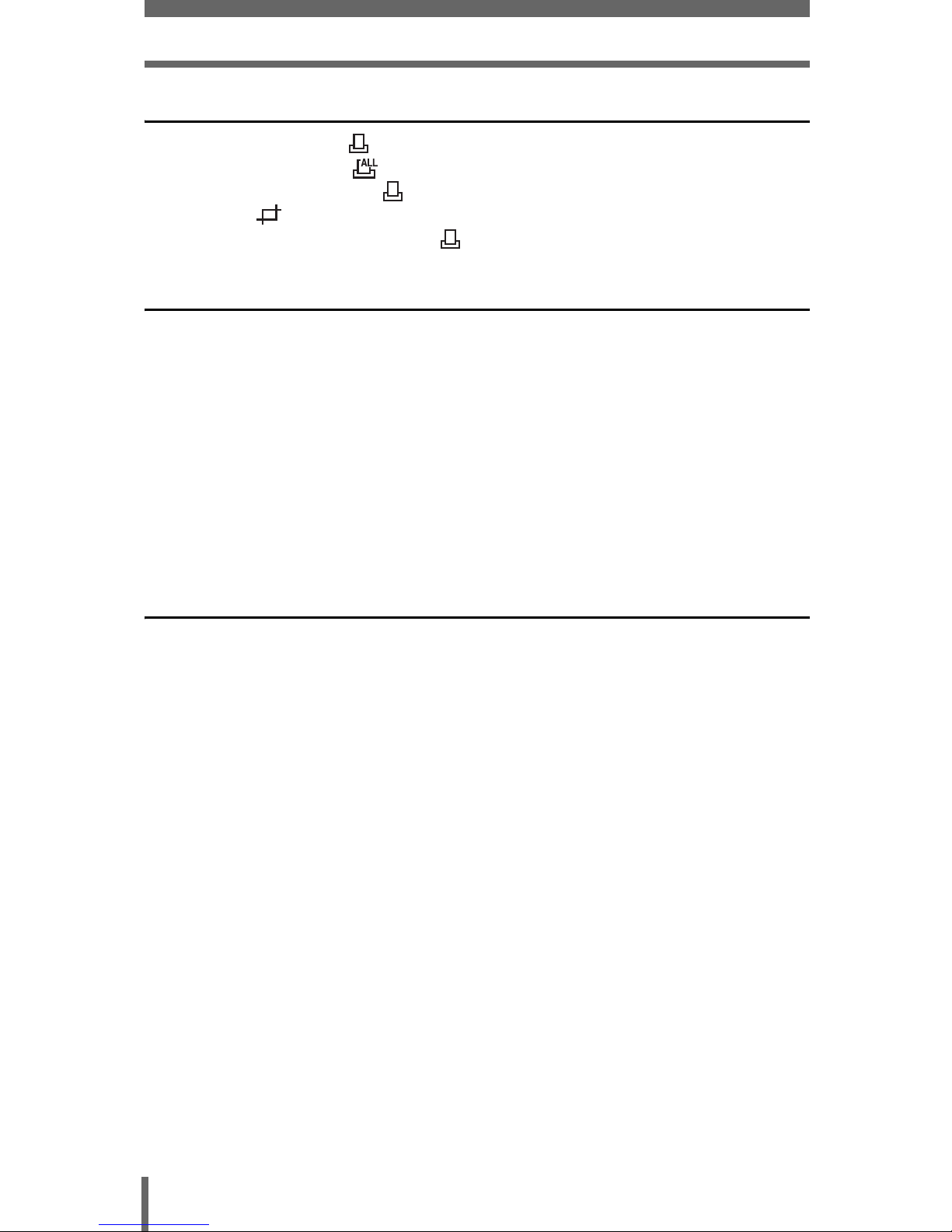
8
Contents
10 Print setting (DPOF) 176
How to print pictures . . . . . . . . . . . . . . . . . . . . . . . . . . . . . . . . . . . . . 176
All-frame reservation . . . . . . . . . . . . . . . . . . . . . . . . . . . . . . . . . . . . . 178
Single-frame reservation . . . . . . . . . . . . . . . . . . . . . . . . . . . . . . . . . . 180
Trimming . . . . . . . . . . . . . . . . . . . . . . . . . . . . . . . . . . . . . . . . . . . . . 182
Resetting print reservation data . . . . . . . . . . . . . . . . . . . . . . . . . . . . . 184
11 Direct printing (PictBridge) 186
Using the direct printing function . . . . . . . . . . . . . . . . . . . . . . . . . . . . . . . 186
Connecting the camera to a printer . . . . . . . . . . . . . . . . . . . . . . . . . . . . . 187
Printing pictures . . . . . . . . . . . . . . . . . . . . . . . . . . . . . . . . . . . . . . . . . . . . 188
Easy printing . . . . . . . . . . . . . . . . . . . . . . . . . . . . . . . . . . . . . . . . . . . 189
PRINT/MULTI PRINT. . . . . . . . . . . . . . . . . . . . . . . . . . . . . . . . . . . . . 190
ALL PRINT . . . . . . . . . . . . . . . . . . . . . . . . . . . . . . . . . . . . . . . . . . . . . 193
ALL INDEX mode/PRINT ORDER mode. . . . . . . . . . . . . . . . . . . . . . 195
Trim the picture . . . . . . . . . . . . . . . . . . . . . . . . . . . . . . . . . . . . . . . . . 197
Exiting direct printing . . . . . . . . . . . . . . . . . . . . . . . . . . . . . . . . . . . . . . . . 198
If an error code is displayed . . . . . . . . . . . . . . . . . . . . . . . . . . . . . . . . . . . 199
Miscellaneous 200
Error codes . . . . . . . . . . . . . . . . . . . . . . . . . . . . . . . . . . . . . . . . . . . . . . . . 200
Troubleshooting . . . . . . . . . . . . . . . . . . . . . . . . . . . . . . . . . . . . . . . . . . . . 201
List of menus . . . . . . . . . . . . . . . . . . . . . . . . . . . . . . . . . . . . . . . . . . . . . . 208
List of factory default settings. . . . . . . . . . . . . . . . . . . . . . . . . . . . . . . . . . 215
List of items by shooting mode . . . . . . . . . . . . . . . . . . . . . . . . . . . . . . . . . 217
Camera maintenance . . . . . . . . . . . . . . . . . . . . . . . . . . . . . . . . . . . . . . . . 219
How to replace the battery (CR2025) of the remote control device
. . . 220
Specifications . . . . . . . . . . . . . . . . . . . . . . . . . . . . . . . . . . . . . . . . . . . . . . 221
Glossary of terms . . . . . . . . . . . . . . . . . . . . . . . . . . . . . . . . . . . . . . . . . . . 223
Index. . . . . . . . . . . . . . . . . . . . . . . . . . . . . . . . . . . . . . . . . . . . . . . . . . . . . 226
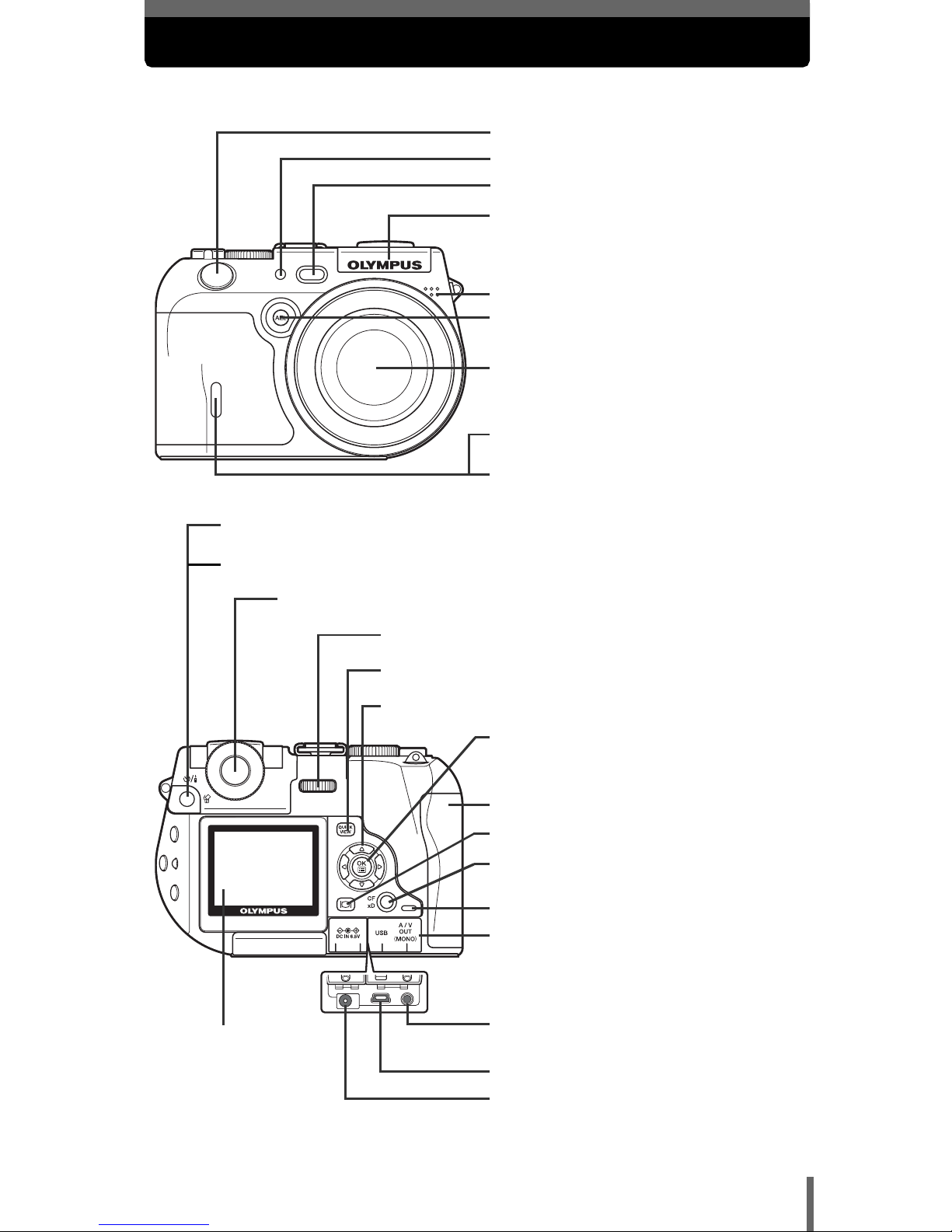
9
Names of parts
Camera
Lens
AF illuminator
gP.78
Self-timer/Remote control lamp
gP.89, 90
Microphone gP.100, 137
Shutter button gP.50
AF sensor
A/V OUT jack (MONO) gP.134
DC-IN jack gP.19
USB connector gP.187
Flash gP.59
Self-timer/Remote control button (Y/ <) gP.89, 90
Viewfinder gP.27
Control dial gP.31, 33, 150
QUICK VIEW button gP.122
OK/Menu button (e) gP.37
Arrow pad (acbd) gP.37, 121
Card button (CF xD) gP.23
Card cover gP.22
Card access lamp gP.50
Monitor
g P.28, 50
Erase button (S) gP.51, 143
AEL button (AEL) gP.85
Remote control receiver gP.90
Monitor button (f) gP.50
Connector cover g134, 187
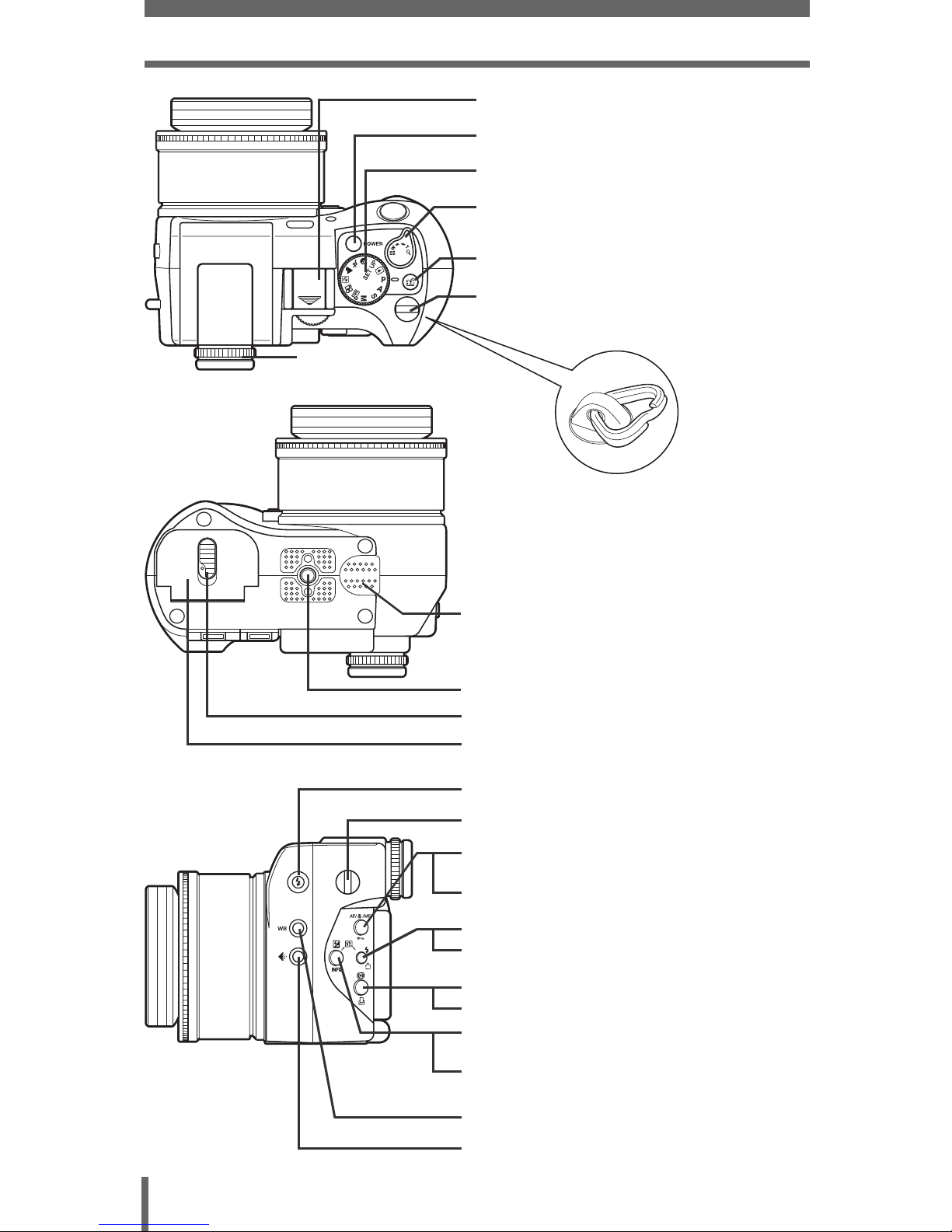
10
Names of parts
Battery compartment cover gP.18
Battery compartment lock gP.18
Power switch gP.25
Mode dial gP.25, 46
Zoom lever (WG/TU)
gP.57, 124, 125
Custom button (z) gP.154
Flash pop-up button gP.59
Strap eyelet * gP.16
Record mode button (K) gP.105
White balance button (WB) gP.109
Exposure compensation button (F)
gP.64, 108
Information display button (INFO)
gP.135
AF/Macro/MF button (AF/&/MF)
gP.79, 87, 88
Protect button (0) gP.142
Flash mode button (#) gP.59
Rotation button (y) gP.123
Metering button (4) gP.81
Print button (<) gP.178
Diopter adjustment
ring
gP.27
Speaker
Tripod socket
Strap eyelet *
gP.16
* The metal clip of the strap eyelet is
not shown in detail in the
illustrations in this manual.
Hot shoe gP.65
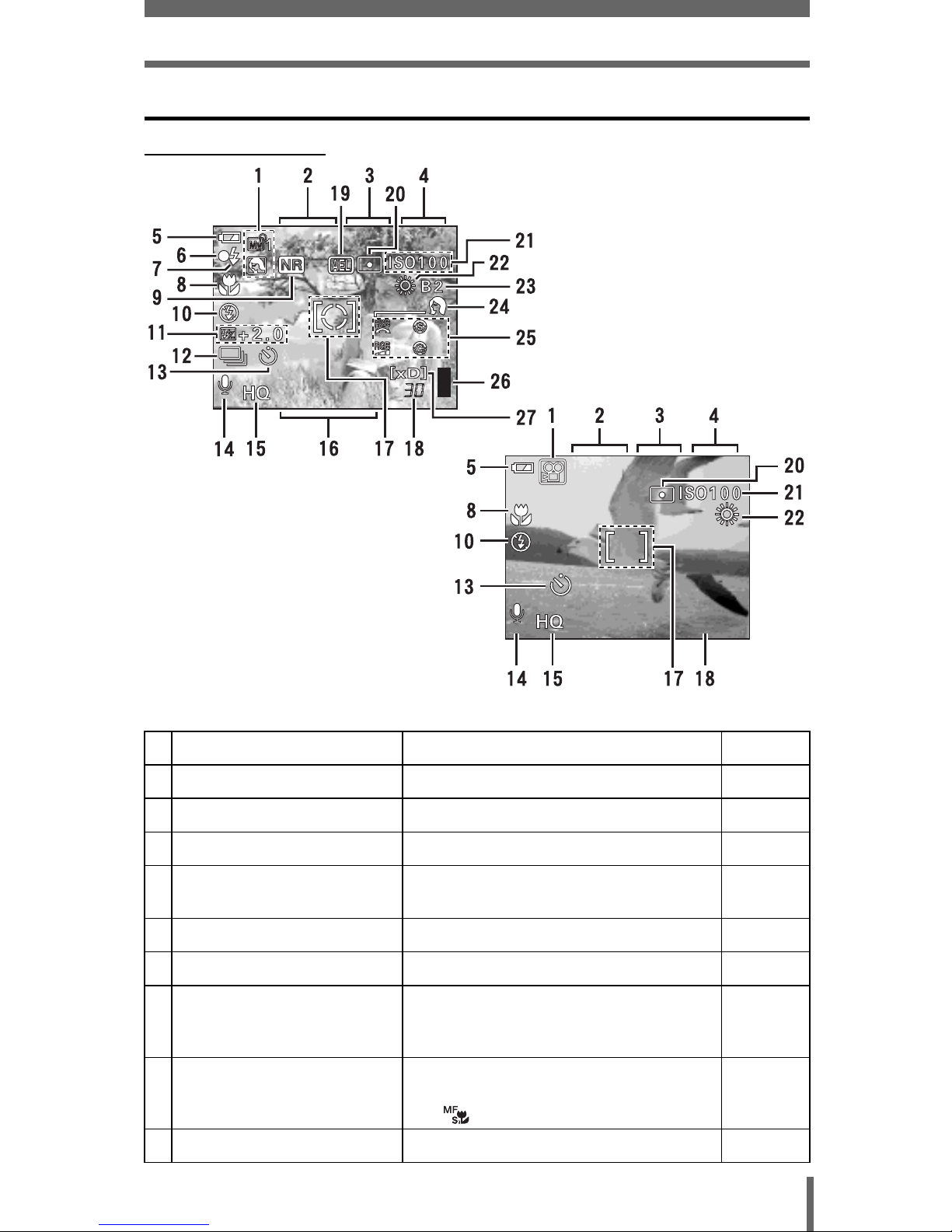
11
Names of parts
Viewfinder and monitor indications
(Shooting mode
Item Indication Ref. page
1 Shooting mode P, A, S, M, s, N, m, L, J, I P. 4 6
2 Shutter speed 15" to 1/4000, BULB P.71
3 Aperture value F2.4 to F8.0 P.70
4 Exposure compensation
Exposure differential
–2.0 to +2.0
–3.0 to +3.0
P. 1 0 8
P. 7 2
5 Battery check e, f P. 1 4
6 Green lamp P. 5 0
7 Flash stand-by
Camera movement warning/
Flash charge
#
Lights
#
Blinks
P.50, 59
8 Macro mode
Super macro mode
Manual focus
&
%
MF,
P. 8 7
P. 8 8
P. 7 9
9 Noise reduction O P. 1 1 8
F5.6
F5.6
1/
200
1/
200
04:00
04:00
04:00
0.0
0.0
3264*2448
3264*2448
F5.6
F5.6
0.0
0.0
1/1/200
200
+2
+2
+2
+2
+2
+2
+2
+2
Still picture
Movie
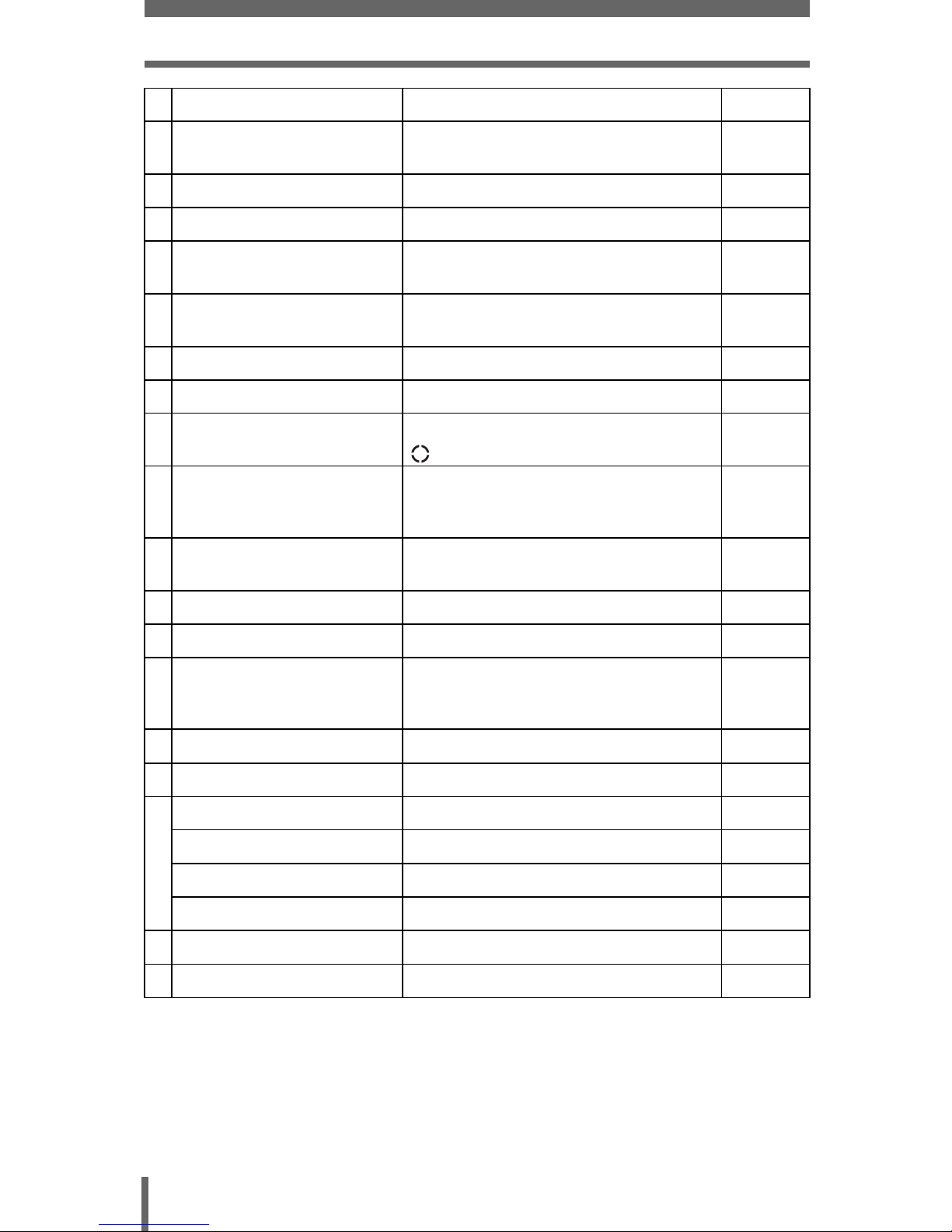
12
Names of parts
10 Flash mode
!
, #, $, #SLOW1,
H
SLOW1,
#
SLOW2
P. 5 9
11 Flash intensity control w –2.0 to +2.0 P.64
12 Sequential shooting mode o, i, j, k, 7 P. 9 2
13 Self-timer
Remote control
Y
<
P. 8 9
P. 9 0
14 Sound record R P.100,
101, 137
15 Record mode RAW, TIFF, SHQ, HQ, SQ1, SQ2 P.102
16 Resolution 3264 × 2448, 2048 × 1536, 640 × 480 etc. P.104
17 AF target mark
Metering target mark
[ ] P.50
P.81, 82
18 Number of storable still
pictures
Remaining recording time
30
04:00
P. 1 0 4
P. 5 5
19 AE lock
AE memory
B
C
P. 8 5
20 Metering mode 5, 4 P. 8 1
21 ISO ISO50, ISO100, ISO200, ISO400 etc. P.107
22 White balance
2
, 3, 5, 4, w to z, 1,
CWB1 to CWB4,
V
P. 1 0 9
P.111
23 White balance compensation B1 to B7, R1 to R7 P.112
24 Scene modes i, l, m P. 11 7
25
Hue I –5 to +5 P.116
Saturation 6 –5 to +5 P.117
Sharpness N –5 to +5 P.114
Contrast J –5 to +5 P.115
26 Memory gauge a, b, c, d P. 1 4
27 Card [xD], [CF] P.23
Item Indication Ref. page
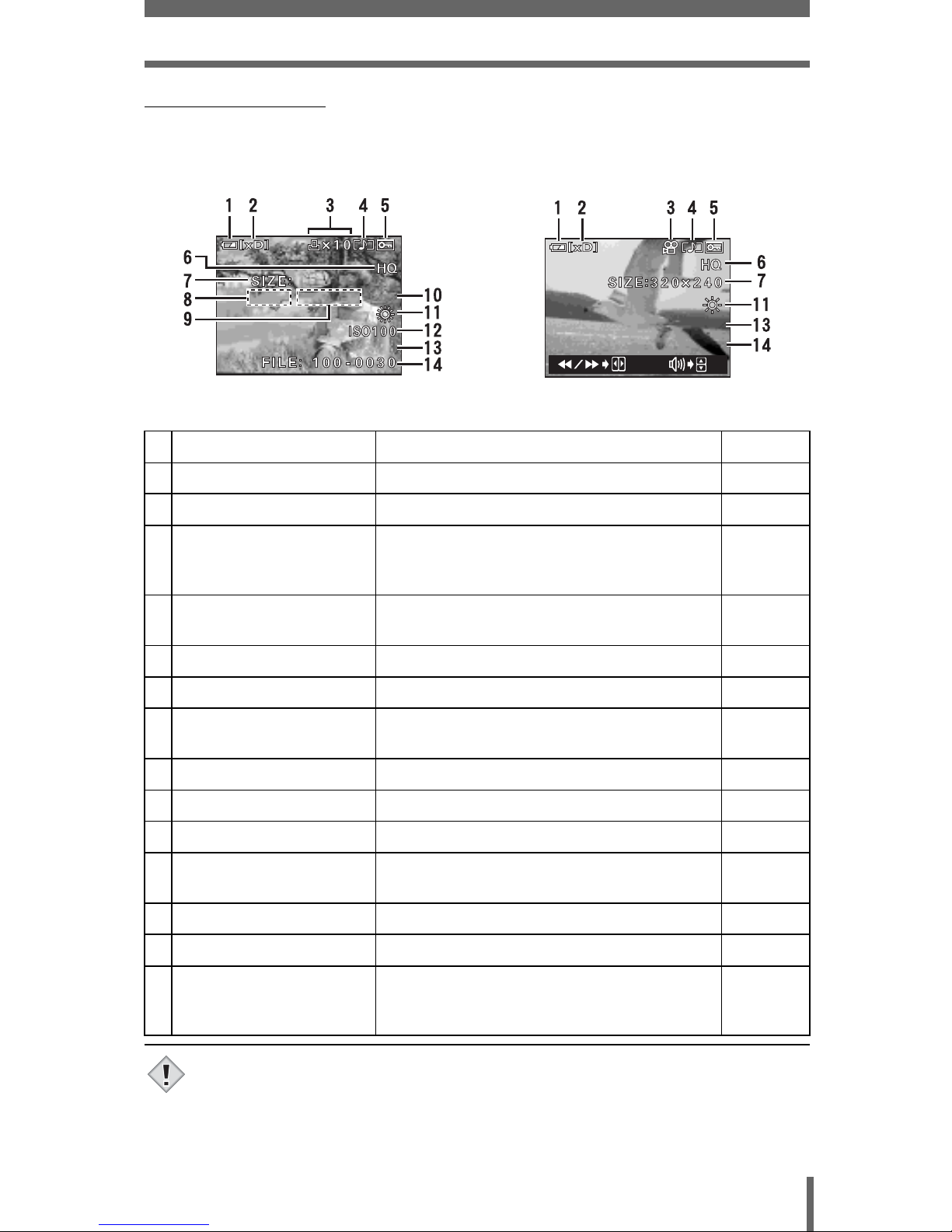
13
Names of parts
(Playback mode
INFO setting allows you to select how much information to display on the
screen. Screens with the information display set to ON are shown below.
g “INFO – Displaying shooting information” (P.135)
• The indications that appear on a movie picture that has been selected and
displayed from the index display are different from those that appear when
the movie picture is displayed using the movie playback function.
Item Indication Ref. page
1 Battery check e, f P. 1 4
2 Card [xD], [CF] P.23
3 Print reservation/
number of prints
Movie
<×10
n
P. 1 7 8
P. 1 2 8
4 Sound record H P.100,
101, 128
5Protect 9 P. 1 4 2
6 Record mode RAW, TIFF, SHQ, HQ, SQ1, SQ2 P.102
7 Resolution 3264 × 2448, 2048 × 1536, 640 × 480,
320 × 240 etc.
P. 1 0 4
8 Aperture value F2.4 to F8.0 P.70
9 Shutter speed 8' to 1/4000 P.71
10 Exposure compensation –2.0 to +2.0 P.108
11 White balance WB AUTO, 2, 3, 5, 4, w to z, 1,
V
P. 1 0 9
P.111
12 ISO ISO50, ISO100, ISO200, ISO400 etc. P.107
13 Date and time ’04. 4.17 15:30 P.168
14 File number
Playing time/Total
recording time
FILE : 100 - 0030
00:00/00:36
P. 1 7 6
P. 1 2 8
'04.04.17 15:30
'04.04.17 15:30
3264*2448
3264*2448
F5.6
F5.6
1/200
1/200
0.0
0.0
'04.04.1
'04.04.1
7 1 15:30
5:30
00:00/00:36
00:00/00:36
Still picture Movie
Note
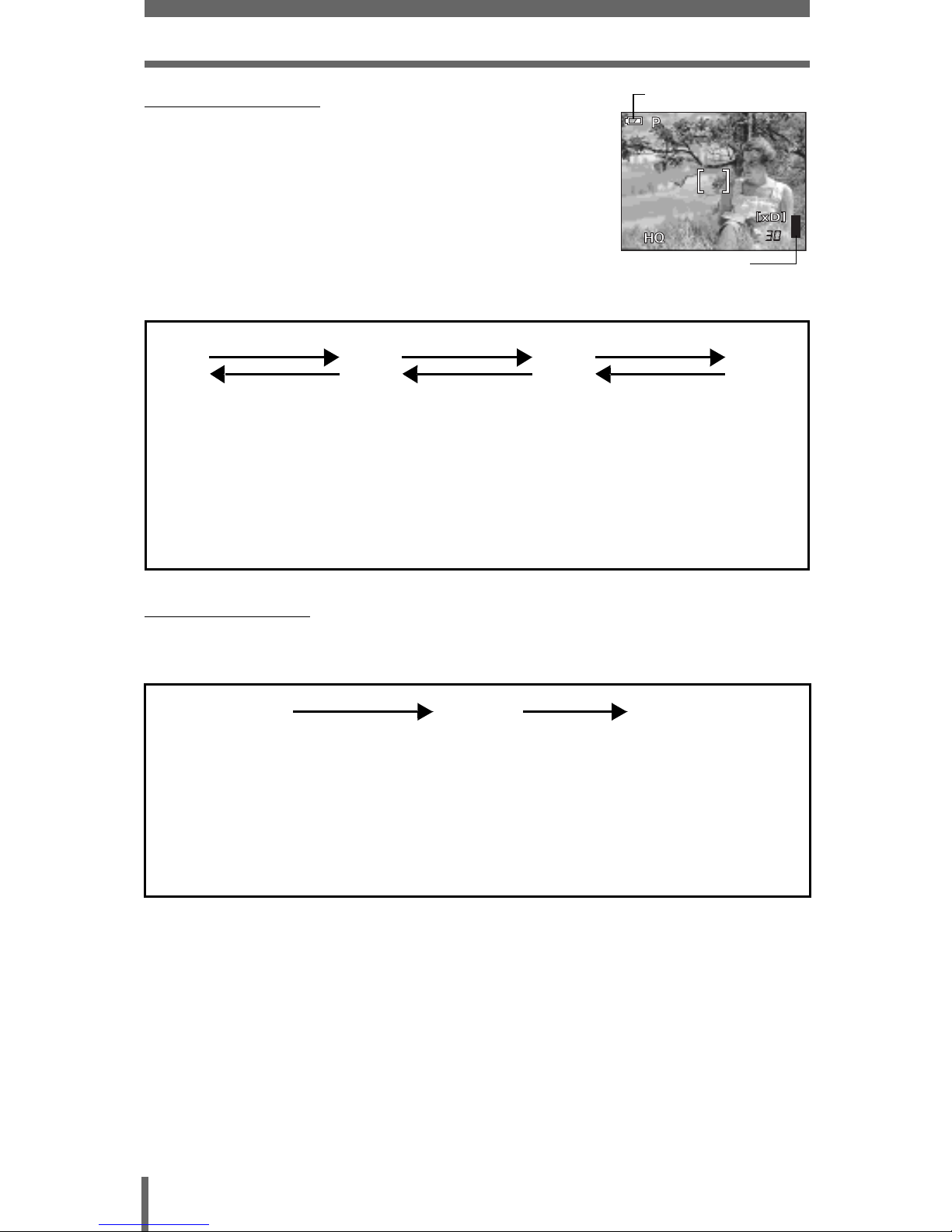
14
Names of parts
(Memory gauge
The memory gauge lights up when you take a still
picture. While the gauge is lit, the camera is storing the
picture on the card. The memory gauge indication
changes as shown below depending on the shooting
status. The indication is not displayed during movie
recording.
(Battery check
If the remaining battery power is low, the battery check indication changes as
follows when the camera is turned on or while the camera is in use.
ef
BATTERY EMPTY
is displayed.
Lights (green)
(Goes off after a while)
Blinks (red)
Remaining power level: high Remaining power level: low
If you intend to use the
camera for a long period of
time, charge the battery as
soon as possible.
Remaining power level:
exhausted
Charge the battery.
F5.6
F5.6
1/1/200
200
3264*2448
3264*2448
0.0
0.0
Battery check indication
Memory gauge
Before shooting
(Gauge is off)
No more pictures
can be taken
(Fully lit)
Wait until the gauge
returns to the status
on the left to take
the next shot.
One picture taken
(Lit)
Two or more taken
(Lit)
Shoot Shoot Shoot
Wait
abcd
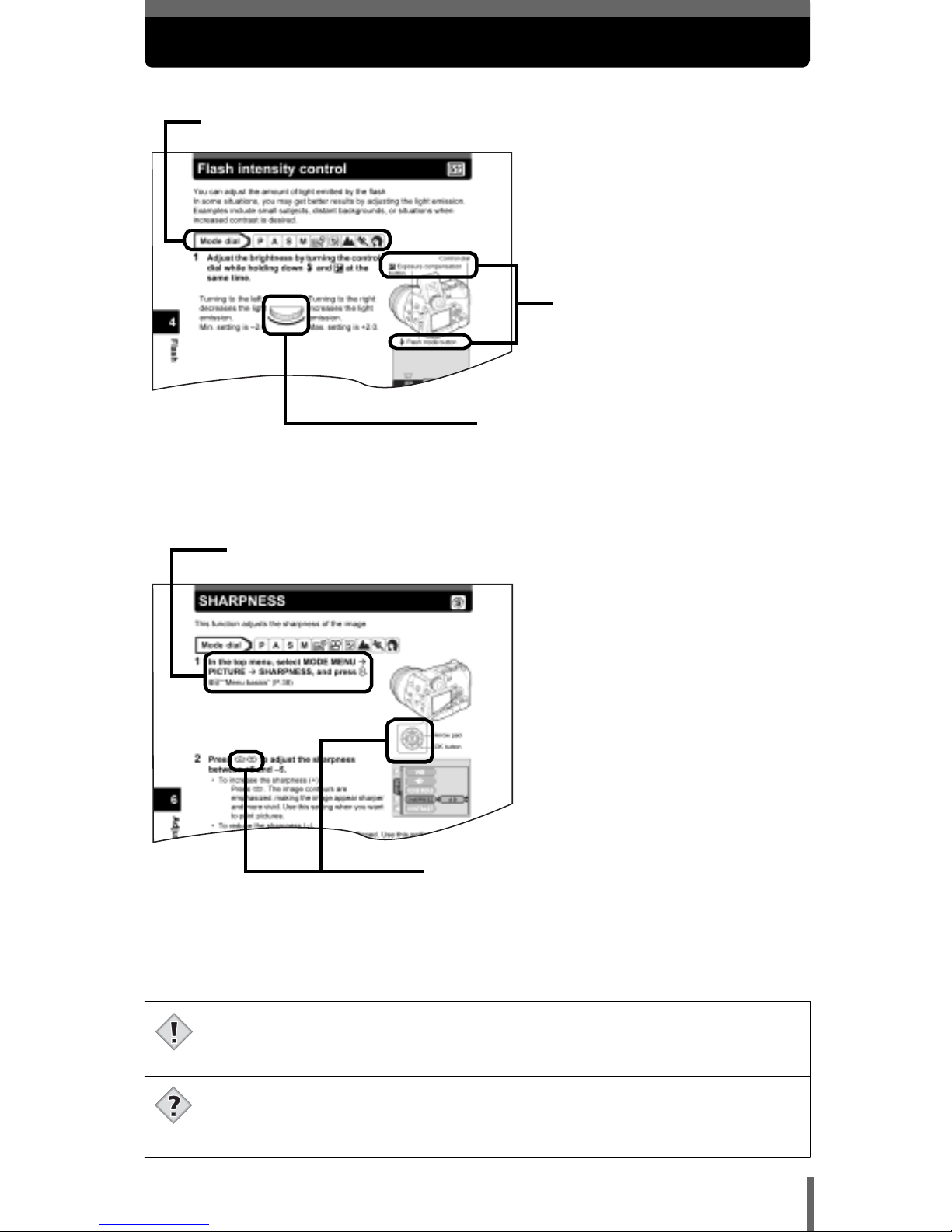
15
How to use this manual
This sample page is only for your reference. It may differ from the actual page
in this manual.
(Indications used in this manual
Important information on factors which may lead to a malfunction or
operational problems. Also warns of operations that should be
absolutely avoided.
Useful information and hints that will help you get the most out of your
camera.
g
Reference pages describing details or associated information.
Set the mode dial to any of the marks
shown here.
The buttons for the function
and their location are
clearly illustrated.
This shows control dial
operations.
Follow the arrows to perform menu operations. For details on
operating procedures, see “Menu basics” (P.38).
This represents the arrow pad. Only arrows
applicable to the operation are shown.
Note
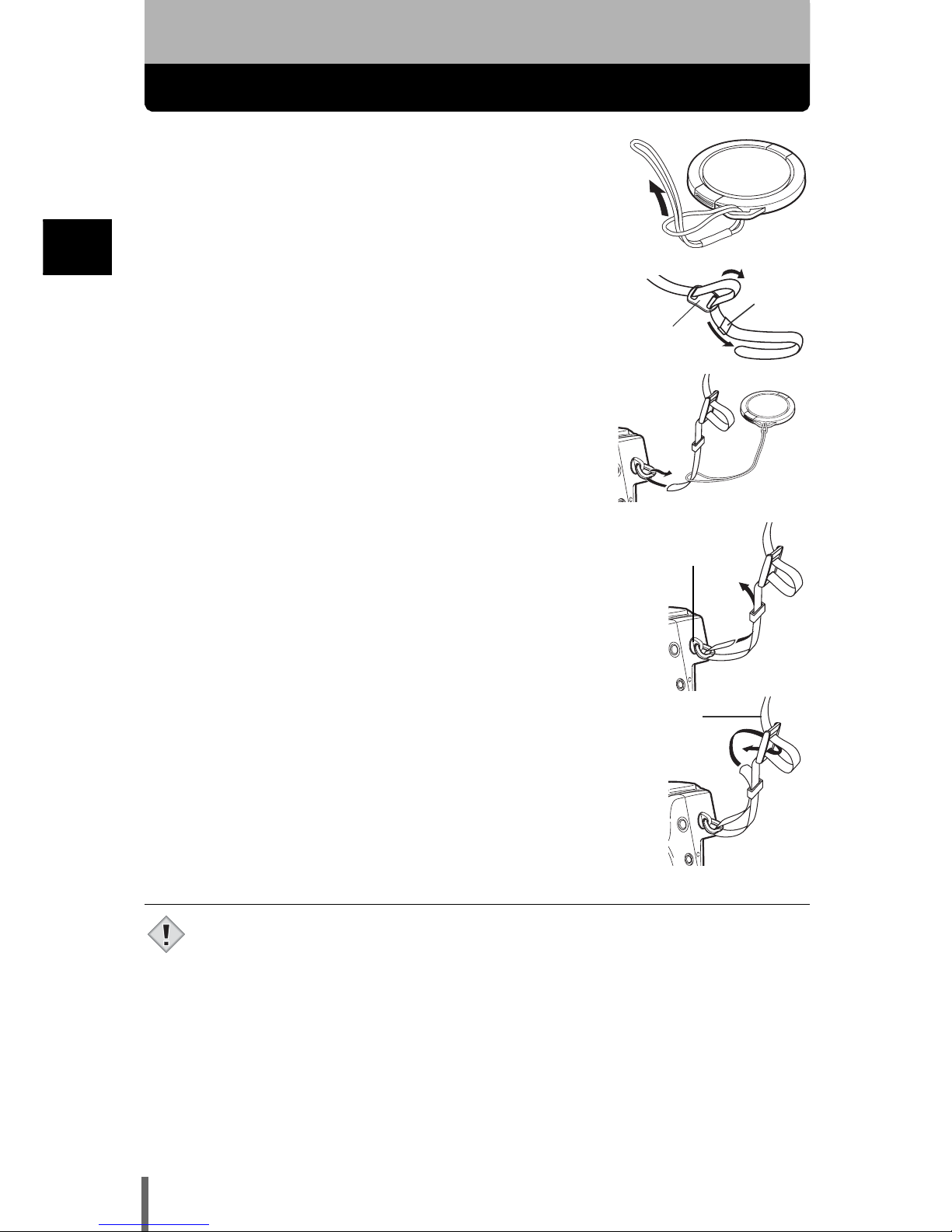
16
1
Getting started
1 Getting started
Attaching the strap
1 Pass the lens cap string through the hole in
the lens cap, then pass the other end through
the loop and pull tight.
2 Pull the ends of the strap out of the stopper
and ring.
3 Thread the strap through the string loop
(attached to the lens cap in Step 1).
4 Thread the strap through the strap eyelet,
then back through the ring and stopper as
indicated by the arrows.
5 When you have decided how long you want the
strap to be, pull on the strap in the stopper A to
make sure it is securely fastened.
6 Attach the strap to the other eyelet following
Steps 3 to 5.
• Be careful with the strap when you carry the camera, as it can easily catch
on stray objects, causing injury or damage.
• Attach the strap correctly as shown above so that the camera does not fall
off. If the strap is attached incorrectly and the camera falls off, Olympus is
not responsible for any damages.
Stopper
Ring
A
Strap eyelet
Note
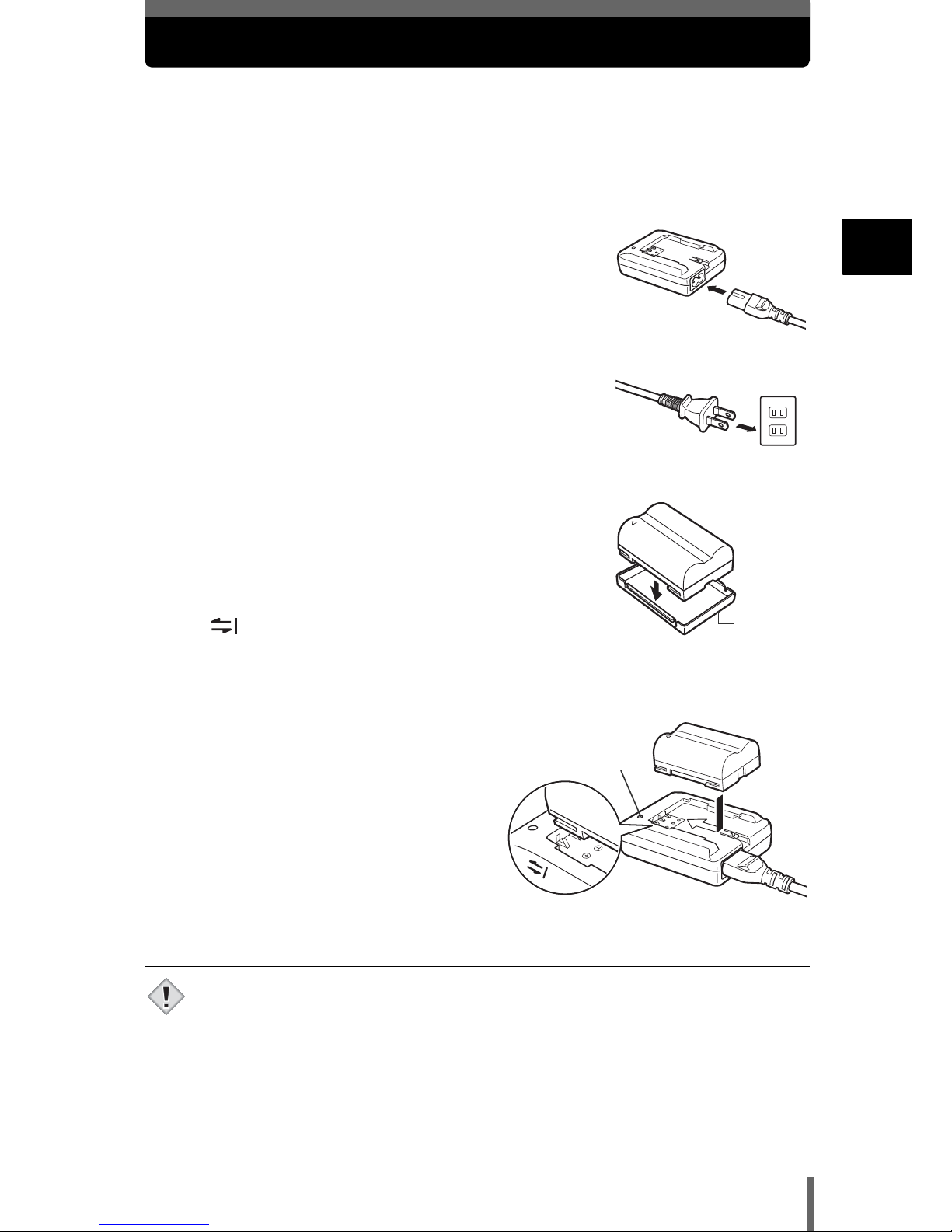
17
1
Getting started
Charging the battery
This camera uses one BLM-1 lithium ion battery. Other batteries cannot be
used.
The battery is not fully charged at the time of purchase. Before using the
camera, charge the battery using the BCM-2 charger. For more details, read the
instructions provided with the charger.
1 Plug the power cord into the charger.
2 Plug the other end of the power cord into a
household electrical outlet.
3 Remove the protection cap from the battery.
Place the battery on the charger, making
sure that it is correctly oriented as shown in
the illustration.
• Align the battery with the guideline on the charger
( ), and insert the battery into the charger as far
as it goes.
• Meaning of the charge lamp
indications:
Lights red : Charging
Lights green : Charging is completed
Blinks red : Charging failure
• The battery charges in
approximately 5 hours. The charging
time may differ according to the
amount of power left in the battery.
• Use only the specified charger.
• The battery becomes warm during charging, but this is not a malfunction.
• If you intend to use the camera for a long period of time, you are
recommended to carry a spare battery (sold separately) with you.
• Always secure the protection cap to the battery when carrying it or not being
used to prevent short-circuiting of the battery terminals.
AC wall outlet
Protection
cap
Charge lamp
Note
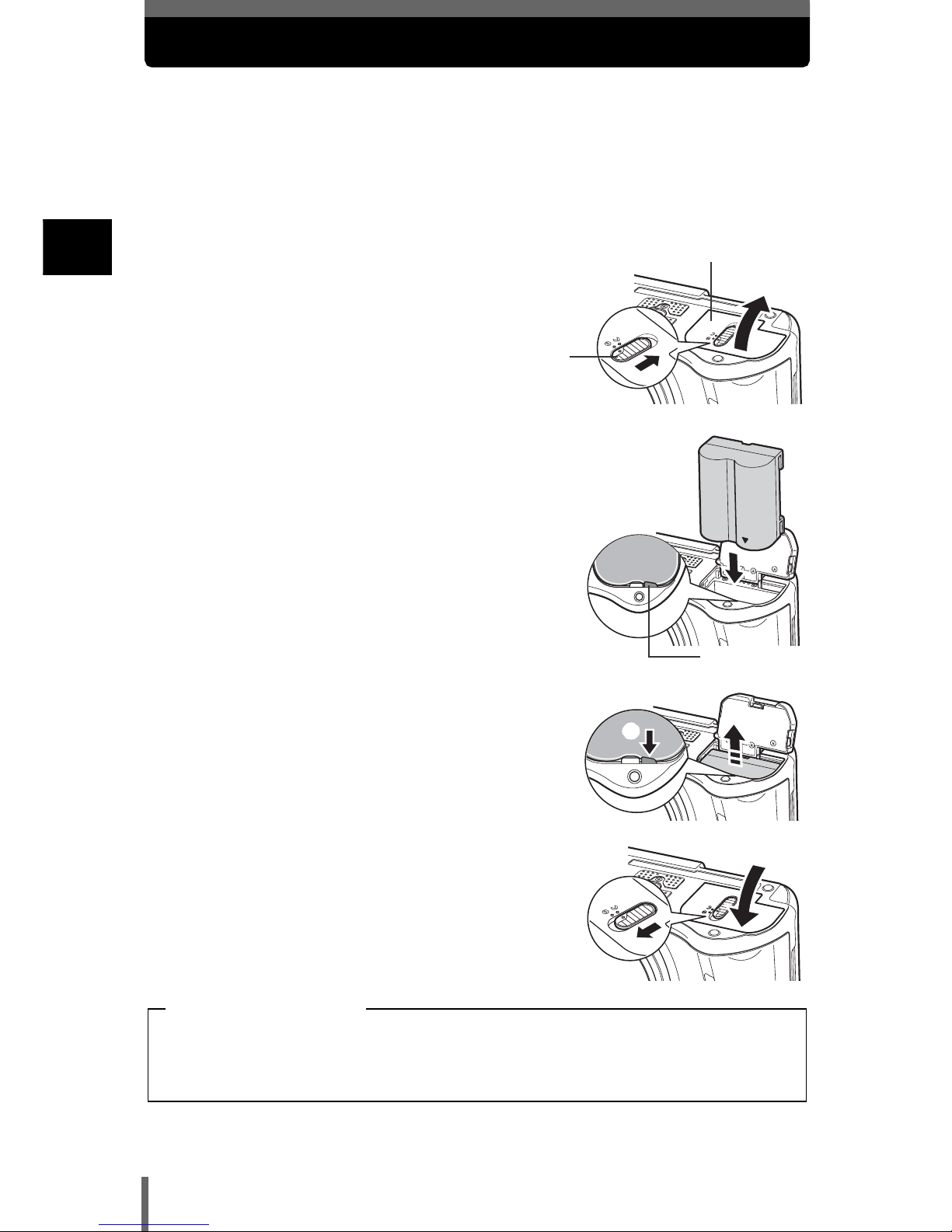
18
1
Getting started
Loading the battery
This camera uses one BLM-1 lithium ion battery.
1 Make sure the camera is turned off.
• The monitor is off.
• The viewfinder is off.
• The lens is retracted.
2 Slide the battery compartment lock from
= to ) and open the battery
compartment cover.
J Inserting a battery
3 Insert the battery, making sure that it is
correctly oriented as shown in the
illustration.
• The battery lock secures the battery when
correctly loaded.
J Removing the battery
Press the battery lock in the direction of the
arrow (A).
• The battery is ejected.
• Keeping your hand over the battery to stop it falling
out, turn the camera right way up and remove the
battery.
4 Close the battery compartment cover.
5 Slide the battery compartment lock from
) to =.
Battery compartment lock
Battery compartment cover
Battery lock
A
The amount of power consumed varies considerably depending on the
operations performed on the camera. If you use an exhausted battery, the
camera may turn off without displaying the battery level warning (P.14).
Battery level warning
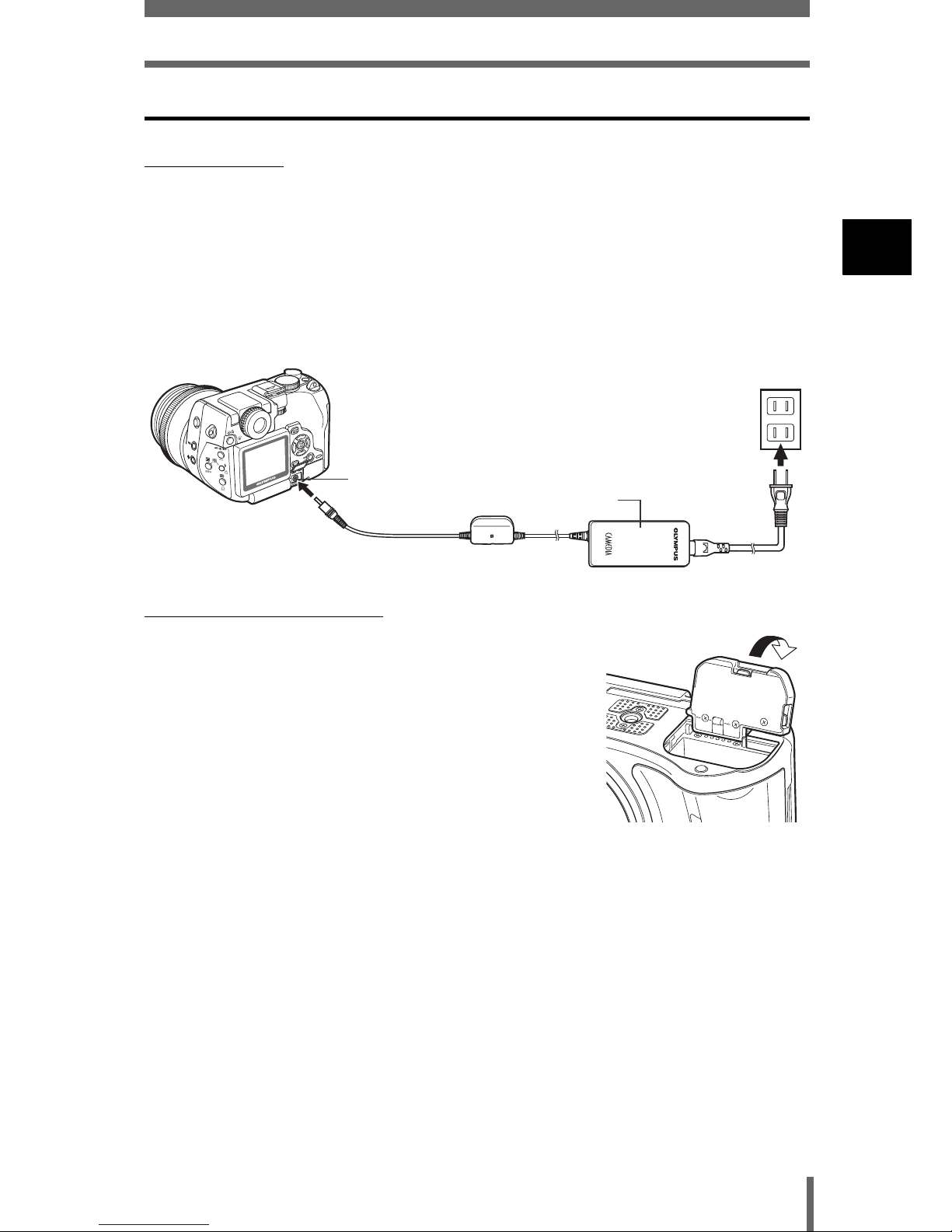
19
Loading the battery
1
Getting started
Other ways to power the camera
(AC adapter
The optional Olympus CAMEDIA-brand AC adapter allows you to power your
digital camera from a common AC wall outlet. Be sure to use the specified AC
adapter. An AC adapter is useful for time-consuming tasks such as downloading
images to a PC or outputting images on a printer.
Use an AC adapter designed to operate on the AC voltage in the area the
camera is being used.
Consult your nearest Olympus dealer or Service center for details.
(Power battery holder
The optional power battery holder allows you to shoot
for longer than when using the lithium ion battery. Be
sure to remove the battery compartment cover
pushing to the direction of the arrow when attaching
the power battery holder to the camera.
For more details, read the instructions provided with
the power battery holder.
DC-IN jack (black)
AC wall outlet
Power plug
AC adapter
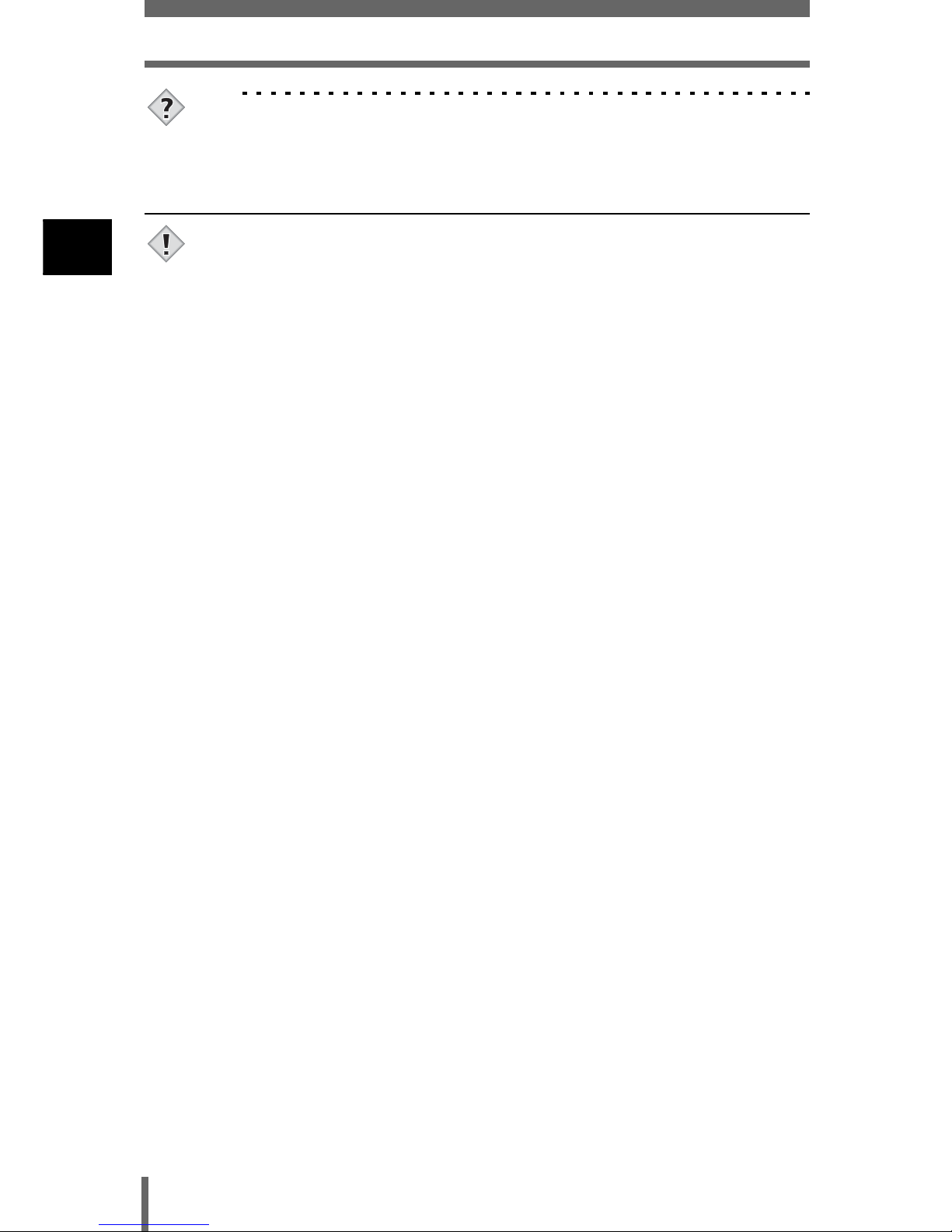
20
Loading the battery
1
Getting started
TIPS
How to use the charger in another country
→ To use the charger in another country, equip the charger with an adapter
plug suited to the AC outlet in the intended region of use. Please ask your
travel agency about which adapter plug to use.
• If the battery power runs out while the camera is connected to a PC or
printer, the image data may be lost or damaged. You are recommended to
use the AC adapter when transferring images to a PC or printer. Do not
connect or disconnect the AC adapter while the camera is communicating
with the PC or printer.
• Do not remove or load the battery or connect or disconnect the AC adapter
while the camera is turned on. Doing so could affect the camera’s internal
settings or functions.
• The battery consumption may vary according to the shooting conditions, etc.
• Power is consumed continuously during the conditions described below.
This discourages the power to last longer.
• When the monitor is turned on.
• Repeated zoom adjustments.
• Repeated auto-focus by depressing the shutter button halfway.
• When the FULLTIME AF mode is turned on.
• When the camera is connected to a PC or printer.
• When using an AC adapter, power is supplied to the camera by the AC
adapter even if a battery is loaded in the camera. The AC adapter does not
charge the battery in the camera.
• Carefully read the instructions for the AC adapter before use.
Note
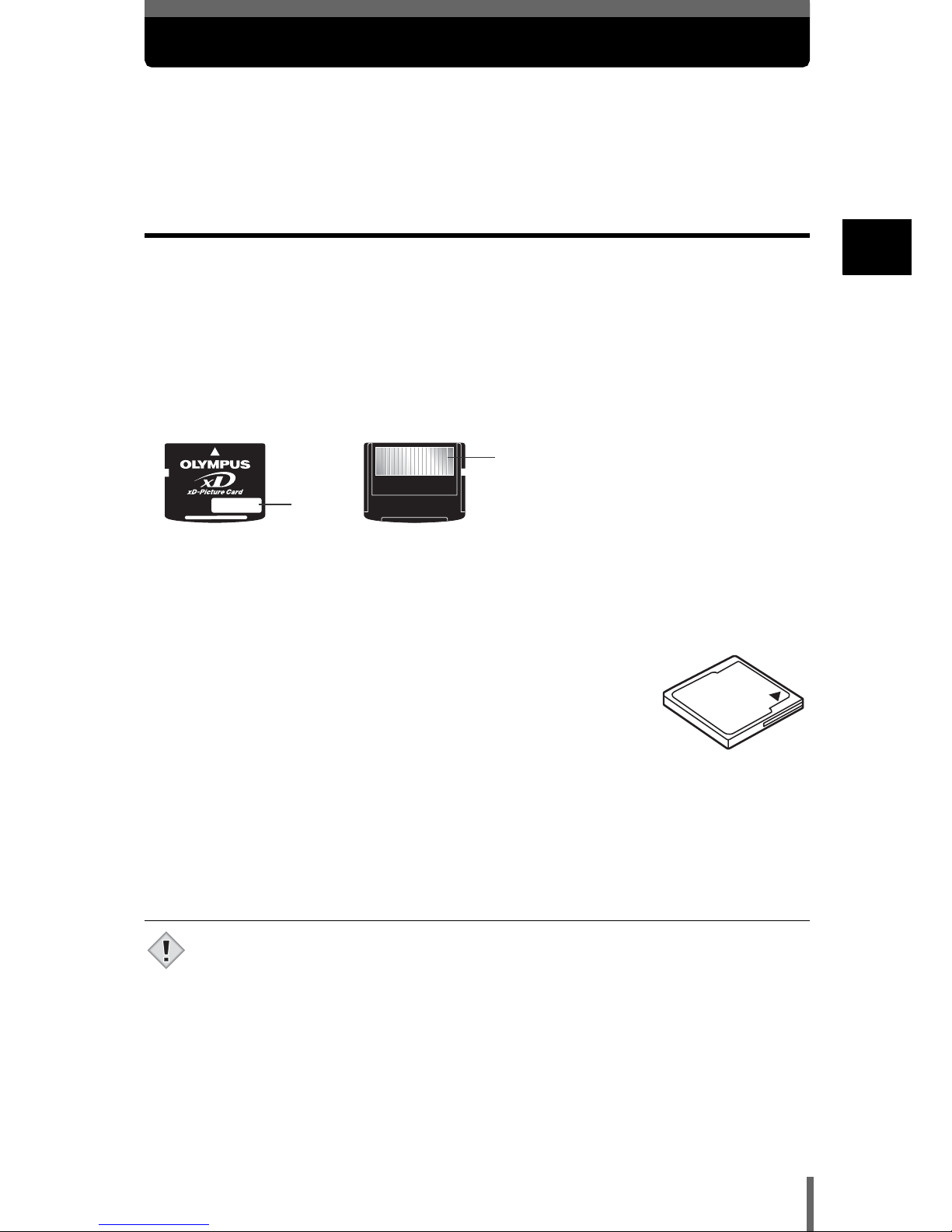
21
1
Getting started
Inserting a card
“Card” in this manual refers to the xD-Picture Card, CompactFlash and
Microdrive. The camera uses the card to record pictures.
The xD-Picture Card can be used simultaneously with CompactFlash or
Microdrive.
Card basics
The card corresponds to normal camera film for recording the pictures you have
taken. Pictures recorded and stored on the card can easily be erased,
overwritten, and/or edited on a PC.
The following cards can be used. Read the instructions for the card carefully
before use.
xD-Picture Card
• 16 MB to 512 MB
Index area
You can write down the card’s contents.
Contact area
Comes into contact with the camera’s signal read contacts.
CompactFlash (CF) (optional)
CompactFlash is a large-capacity solid state flash memory
card. You can use commercially available cards.
• The camera may not function normally with some types of
CompactFlash cards.
Microdrive (optional)
You can use Microdrive that supports CF+Type II (CompactFlash expansion
standard). Microdrive is a compact hard disk drive. Be sure to read the
“Precautions for using Microdrive” (P.24).
• 340 MB Microdrive cannot be used.
• This camera may not recognize a non-Olympus card or a card that was
formatted on another device (such as a PC). Before use, be sure to format
the card on this camera. g “Formatting cards” (P.166)
Note
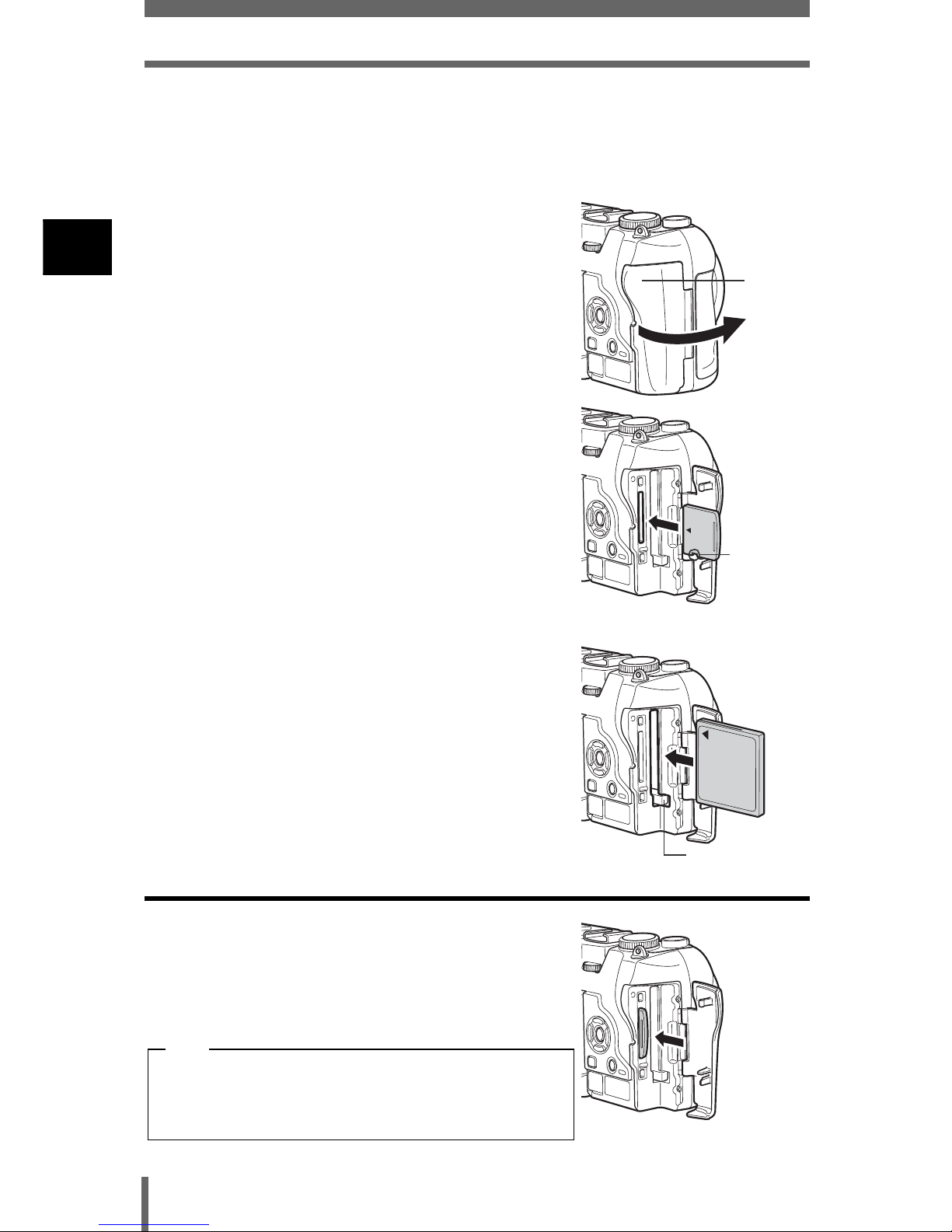
22
Inserting a card
1
Getting started
1 Make sure the camera is turned off.
• The monitor is off.
• The viewfinder is off.
• The lens is retracted.
2 Open the card cover.
3 Insert a card.
xD-Picture Card
• Insert the card into the front slot, ensuring that it
is not inserted diagonally.
• Insert the card as far as it will go until it clicks.
• If the card is inserted incorrectly oriented or it is
inserted at an angle, the contact area may be
damaged or the card may become jammed.
• If the card is not inserted fully, it may not be able
to record data.
CompactFlash/Microdrive
• Hold the card straight and insert it correctly into
the rear slot, as shown.
• Set the eject button in the down position.
4 Close the card cover securely until it
clicks.
Removing the card
xD-Picture Card
• Push the card all the way in to unlock it, then let
it return slowly.
The card will be ejected. Take hold of the card
and pull it out.
Card
cover
Notch
Eject button
Releasing your finger quickly after pushing the
card all the way in may cause it to eject forcefully
out of the slot.
Note
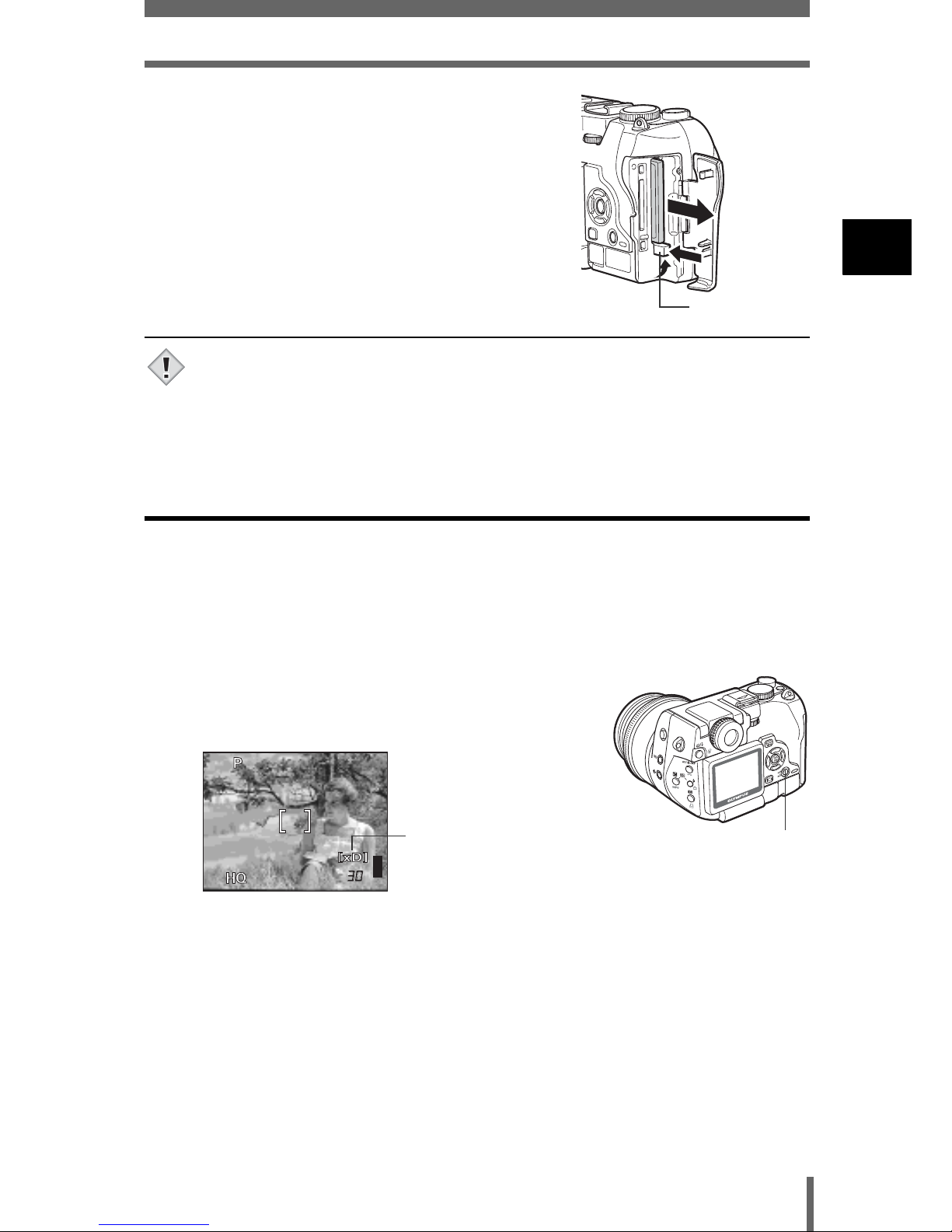
23
Inserting a card
1
Getting started
CompactFlash/Microdrive
• Set the eject button in the upright position.
• Press the eject button gently all the way in. The
card will be ejected a short way.
• Take hold of the card and pull it out.
• Return the eject button to the down position
before closing the card cover.
• Do not push the card in with a pen or similar hard or pointed object.
• Never open the card cover, or remove the card or the battery while the
camera is turned on. Doing so could destroy the data stored on the card.
Once destroyed, data cannot be restored.
Switching cards
The card currently in use is indicated in the viewfinder or on the monitor. Choose
the card you want to record the picture on before taking the picture.
The factory default setting is the xD-Picture Card. If only one card is inserted,
that card is automatically selected. Card selection can also be made in Playback
mode.
1 Press the card button repeatedly to select
the card you want to use.
• The indication alternates between the two slots.
[xD] : xD-Picture Card
[CF] : CompactFlash or Microdrive
Eject button
Note
Card button
F5.6
F5.6
1/1/200
200
3264*2448
3264*2448
0.0
0.0
Selected card

24
Inserting a card
1
Getting started
(Precautions for using Microdrive
The following restrictions apply when using Microdrive. Read the instructions
provided with your Microdrive.
You are recommended to use an xD-Picture Card or CompactFlash card when
taking important pictures.
Operating environment
Microdrive is a compact hard disk drive. As it is a rotating recording medium, it
is not as resistant to vibration or impact as the solid recording medium of other
cards.
When using Microdrive, be careful not to subject the camera to vibration or
impact. (Special care is needed during recording and playback.)
• Do not bang the camera down on the table during recording.
• Be careful not to hit the camera against anything when carrying it on your
shoulder.
• Do not use the camera where the ground is likely to vibrate, such as a
construction site.
• Do not use the camera in the car while driving along a bumpy road etc.,
where the camera will be badly shaken.
Precautions regarding Microdrive
• Do not write on the label.
• Do not remove the label.
• Do not over-wrap labels.
• It is advisable to keep Microdrive in its case for storage or transportation.
• Microdrive may become hot if used for an extended period of time. Care
should be taken when handling Microdrive.
• Do not take close to where there is strong magnetism.
• Do not apply strong pressure to the cover.
Camera operations
Using Microdrive may increase the battery consumption. To reduce
consumption of the battery, observe the following.
• Whenever possible, refrain from using the monitor during shooting.
• Unless there is a particular need, remove the xD-Picture Card when using
Microdrive.
• If nothing happens when the buttons are pressed, remove the battery, then
put it back again.
• If you use Microdrive when the battery power is low, the camera may not
turn on.
If CARD ERROR is displayed
• If no pictures can be recorded or downloaded, run SCANDISK on a PC.
g “Error codes” (P.200)
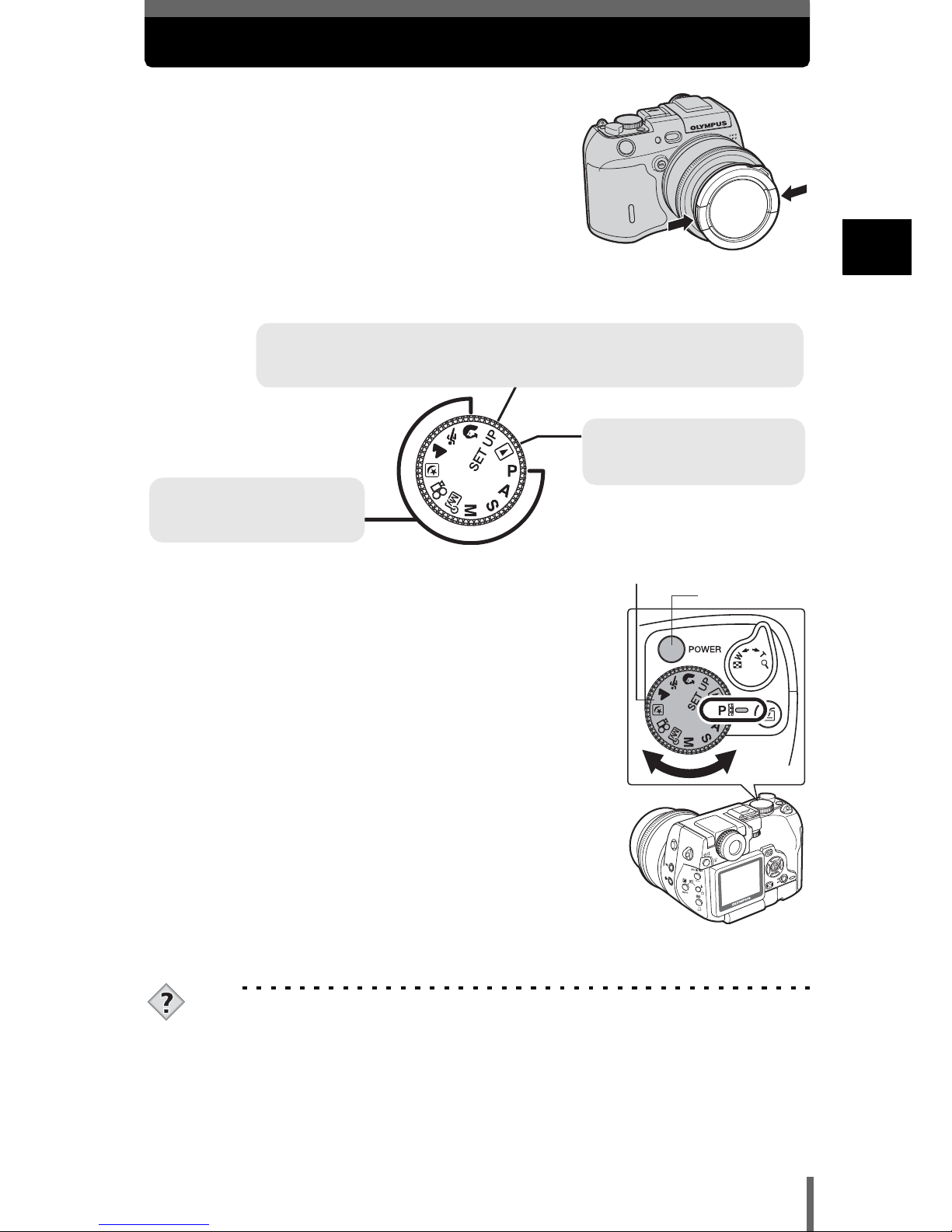
25
1
Getting started
Turning the power on/off
1 Press the catch on the lens cap in the
direction of the arrow and remove the
lens cap.
2 Turn the mode dial until the mode you want to use is aligned with
the red line.
3 Press the power switch.
• The mode in which the camera turns on depends on
the position of the mode dial.
Shooting mode:
The camera turns on in the shooting mode. The
monitor turns on and the lens extends.
Playback mode:
The camera turns on in the playback mode and the
monitor turns on.
C mode:
The menu is displayed on the monitor.
• You can change the mode with the camera turned
on, or off.
4 Press the power switch again to turn the camera off.
TIPS
Setting the date and time
Pictures are saved with the date and time when they were taken.
g “Setting the date and time” (P.168)
Selecting a language for on-screen display
You can select the language in which illustrations and explanations are
displayed on the monitor.
g “Selecting a language for on-screen display” (P.167)
Shooting mode gP.46
Use one of these positions
when you want to take pictures.
Playback mode gP.121
Use this mode to view pictures
you have taken on the monitor.
C mode gP.45
Use this mode to perform basic camera settings, such as date/time and beep sound.
When the camera is turned on, the
C
mode menu is displayed on the monitor.
Mode dial
Power switch
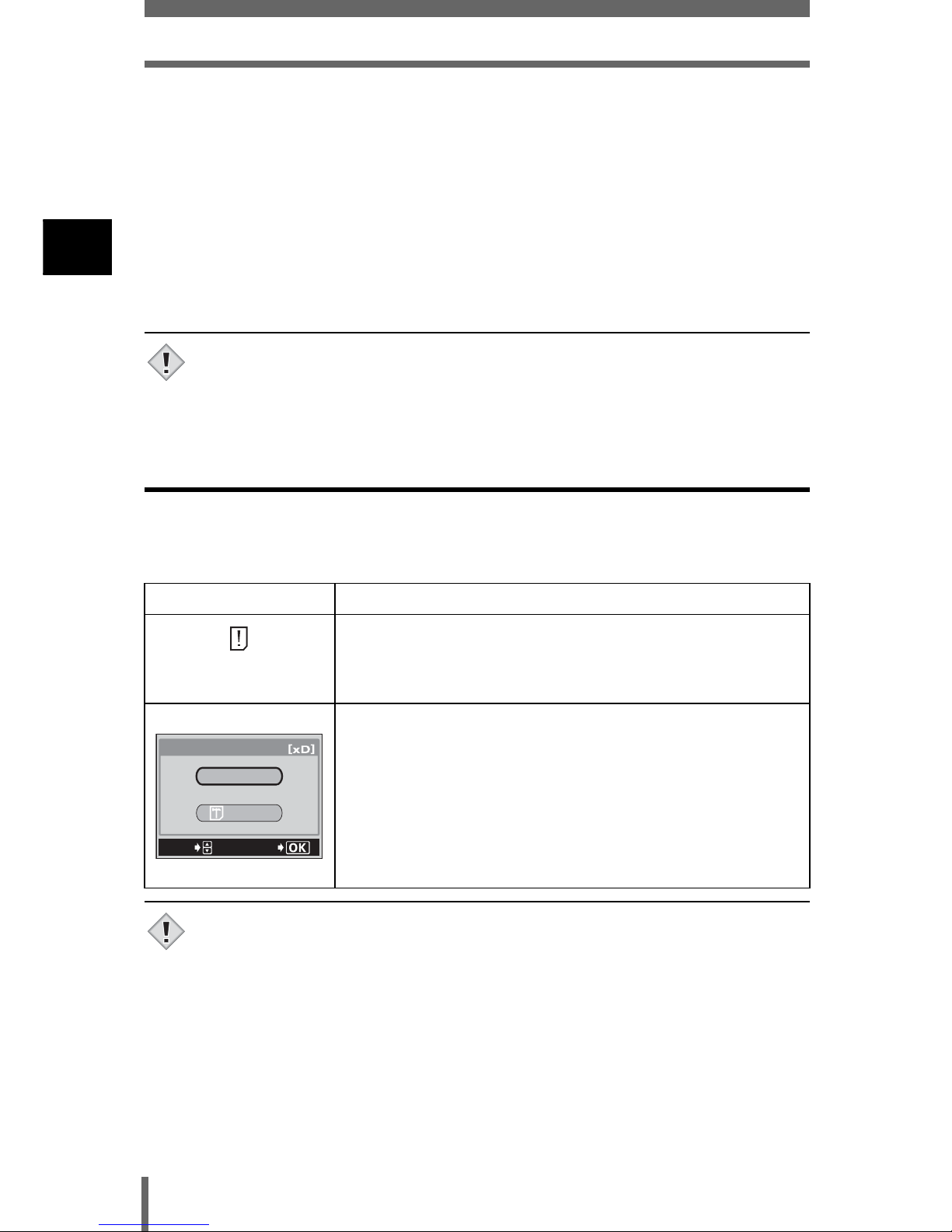
26
Turning the power on/off
1
Getting started
The viewfinder or monitor turned off
•
To reduce battery consumption, the lens retracts to the widest position and the
camera automatically enters the sleep mode after about 3 minutes of nonoperation. The camera activates again as soon as you touch the shutter button
or zoom lever. You can select the length of time until the camera enters the
sleep mode.
g
“SLEEP – Setting the time until the camera enters sleep mode” (P.169)
• To reduce battery consumption, the camera turns off automatically and the
lens retracts after about 4 hours of non-operation. To resume operation, turn
the camera on again.
• If the camera is subjected to strong vibration or impact while it is turned on,
it may turn off momentarily and the date and other settings return to the
factory default settings.
If the card is not recognized (card check)
When the power is turned on, the camera checks the card automatically. If there
is no card in the camera or a card that is not supported by this camera is
inserted, the following screen is displayed.
• All data stored on the card is erased when the card is formatted.
Monitor indication Corrective action
NO CARD
There is no card in the camera or the card is not inserted
properly.
→ Insert a card. If a card is already inserted, remove it and
insert it again.
The card cannot record, play back or erase pictures.
Replace the card with a new one or format the card.
→ Press ac to select POWER OFF, then press e. Replace
the card with a new one.
→ Format the card.
Press ac to select I FORMAT, then press e to display
the confirmation screen. Select YES and press e.
Formatting starts. If the card was successfully formatted, the
camera is ready to take pictures.
Note
POWER%OFF
FORMAt
CARD%SEtUP
SELECt
GO
Note
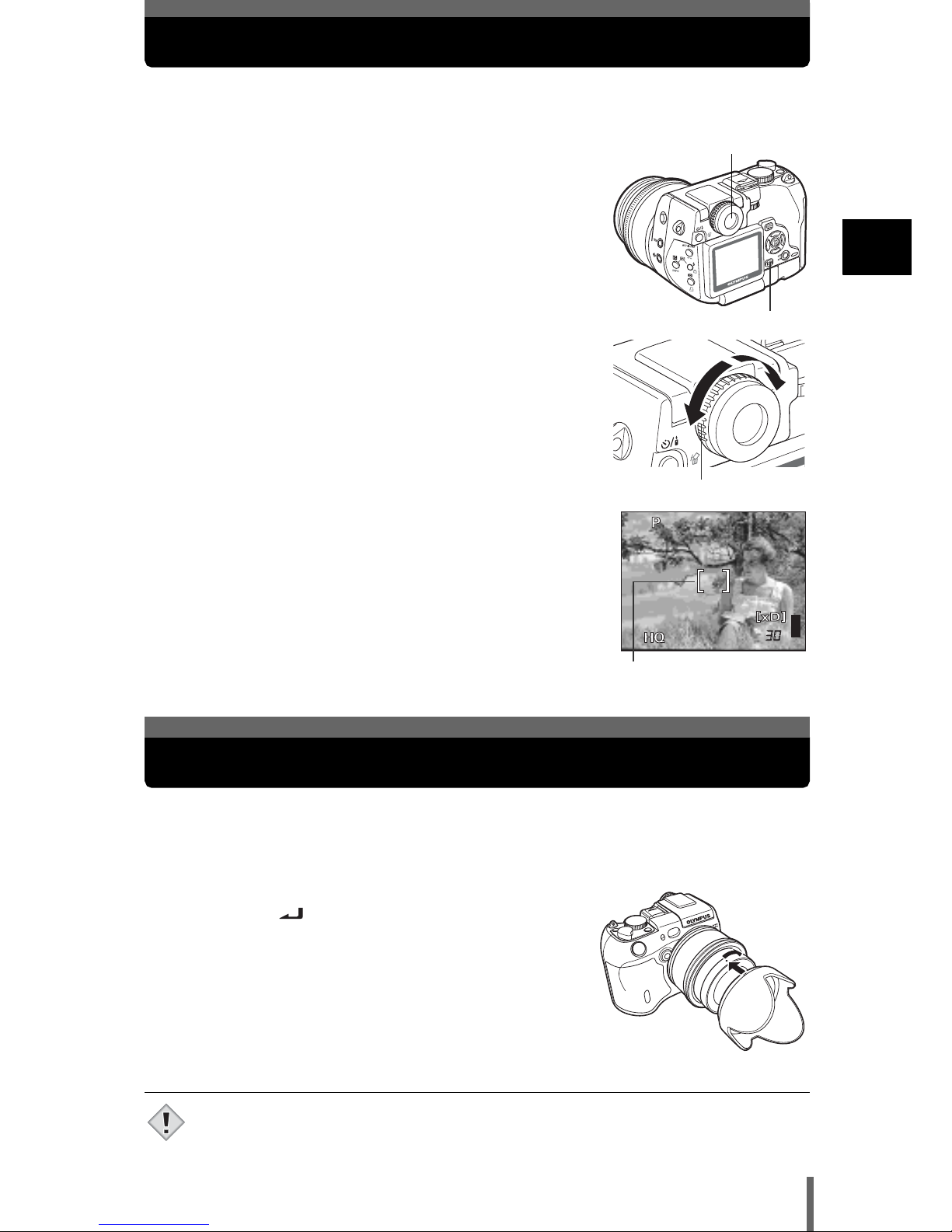
27
1
Getting started
Adjusting the viewfinder
You can adjust the viewfinder to match your eyesight (visual acuity).
1 With the viewfinder off, press f to turn it
on.
2 Look through the viewfinder and slowly
turn the diopter adjustment ring.
3 Turn the diopter adjustment ring until the
AF target mark can be seen clearly.
When light shines directly on the lens, flare or ghosting may occur. To prevent
this happening, attach a lens hood.
1 Fit the lens hood matching the lens hood
indicator ( ) with the indicator on the
lens.
2 Turn the lens hood in the direction of the
arrow as far as it goes.
• The lens hood cannot be attached or detached when the lens cap is on.
• The lens cannot be retracted with the lens hood attached backwards.
Viewfinder
f button
Diopter adjustment ring
F5.6
F5.6
1/1/200
200
3264*2448
3264*2448
0.0
0.0
AF target mark
Attaching the lens hood
Note
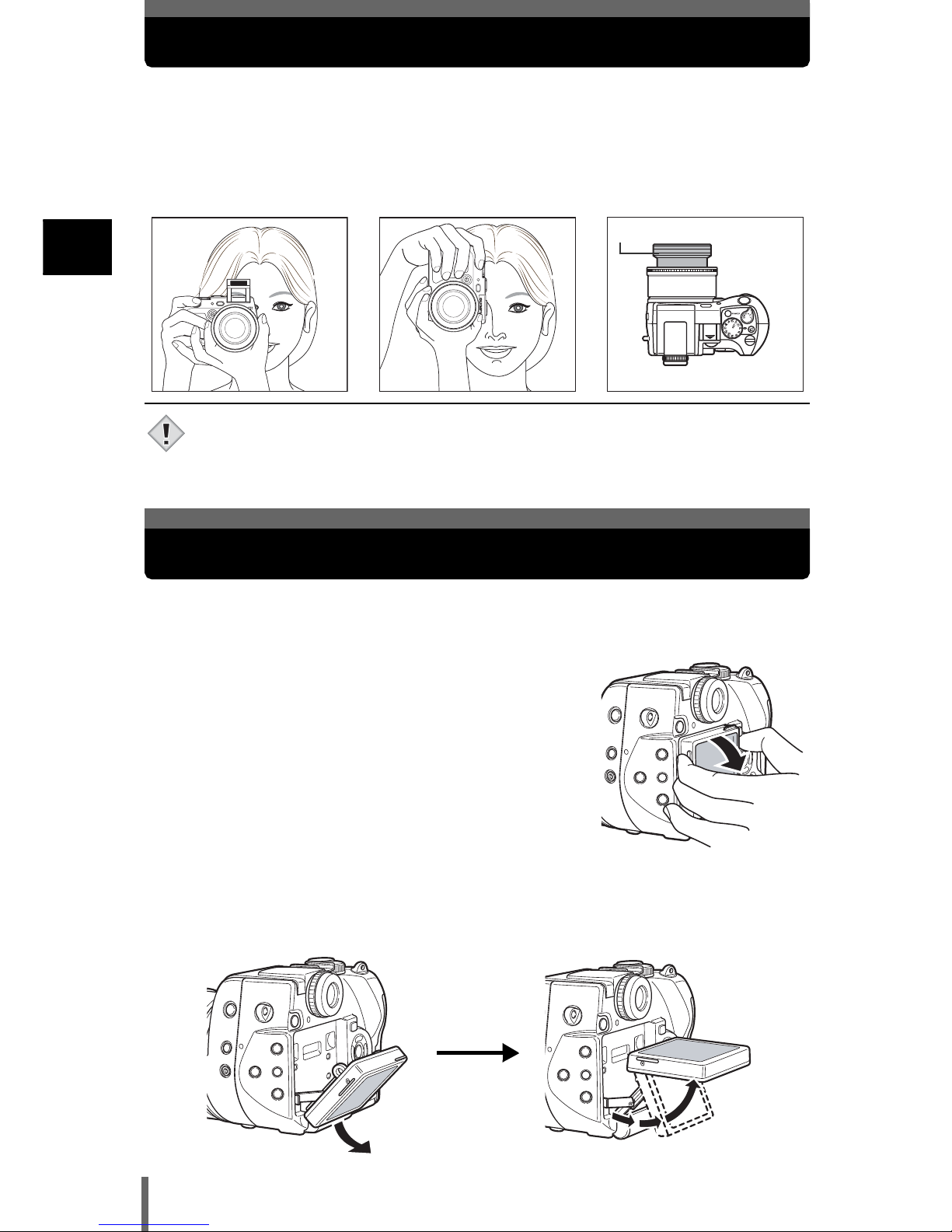
28
1
Getting started
Holding the camera
Hold the camera firmly with both hands while keeping your elbows at your sides
to prevent the camera from moving. When taking pictures in the vertical position,
hold the camera in a position as shown in the illustration.
Keep your fingers, the strap and the lens cap away from the lens, flash and AF
sensor.
• Clear pictures cannot be obtained if the camera moves as the shutter button
is pressed. Hold the camera correctly, and press the shutter button gently.
• For the best results, hold camera at right position so that flash is positioned
higher than the lens.
.
You can change the angle of the monitor. This is useful for taking low-angle
shots where the viewfinder or monitor is hard to see.
1 Take hold of the monitor as shown in the
illustration and pull it out.
2
To take low-angle shots, position the monitor in the up position as shown.
• The monitor can be positioned in the down position at an angle of 45 degrees
and in the up position at an angle of 22, 45 or 90 degrees.
• To take high-angle shots, position the monitor in the down position.
Horizontal grip Vertical grip Top view
Do not hold this part of the
lens.
Note
Changing the angle of the monitor
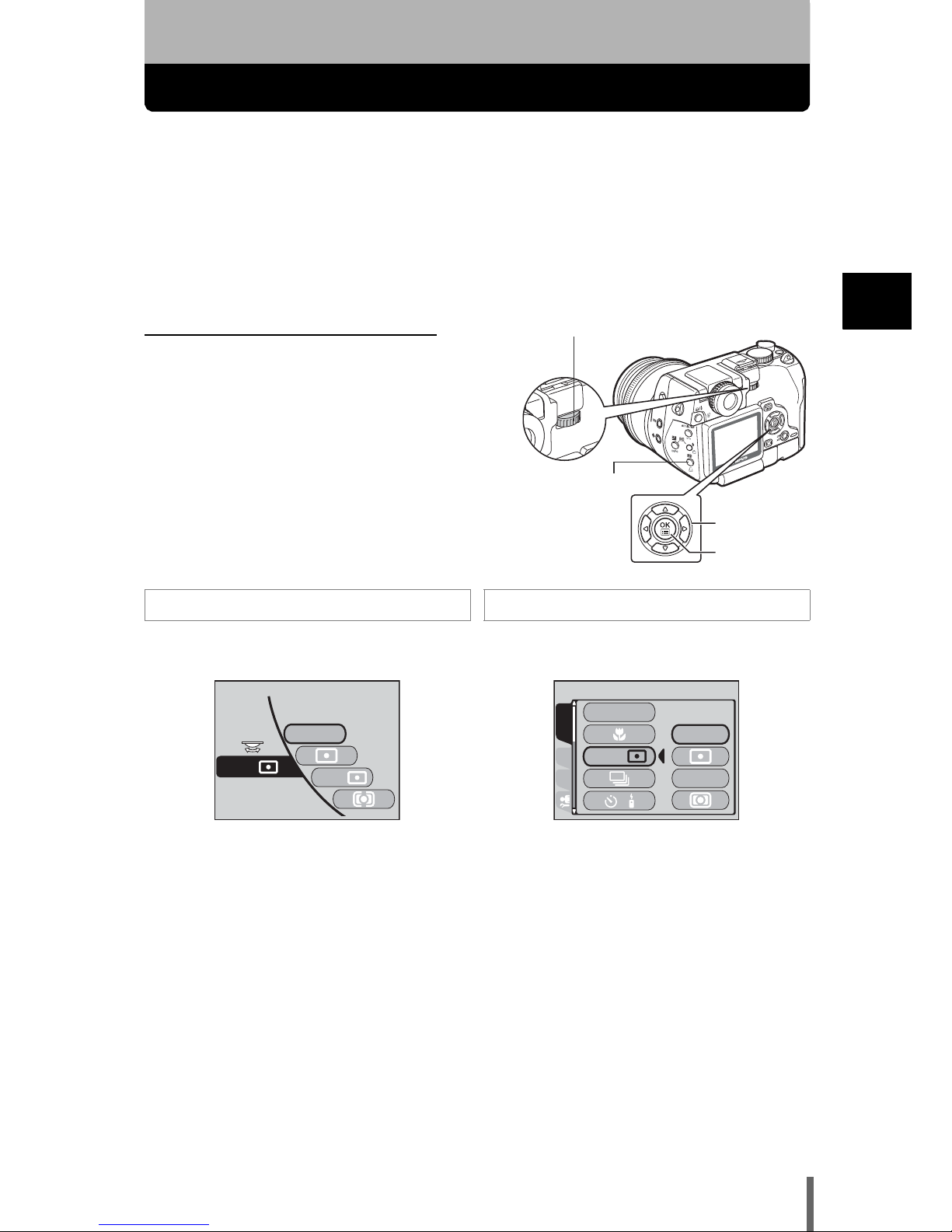
29
2
Using the buttons and menus
2 Using the buttons and menus
Direct buttons and menus
This camera is equipped with direct buttons for quick operation and setting of
various shooting and playback-related functions. The setting screens are
displayed on the monitor when the direct buttons are pressed. Menus are also
provided for selecting the various shooting and playback settings.
Functions that can be set using the direct buttons can also be set using the
menus.
Ex 1: To select a metering mode
Using the direct button Using the menus
Press 4.Press e to display the menu, then select
MODE MENU – CAMERA tab – ESP/5.
• The setting screen is displayed on the
monitor.
• Turn the control dial while holding down
4 to select a metering mode.
• Press ac to select a metering mode.
Arrow pad
Control dial
4 Metering button
OK button
ESP
MULtI
/
ESP
ESP
MULtIMEtERING
FLASH MODE
/
CARD PIC
CAMERA
/
ESP
AF/ /MF
