Page 1

HP Photosmart 370 series Reference Guide
English
Page 2
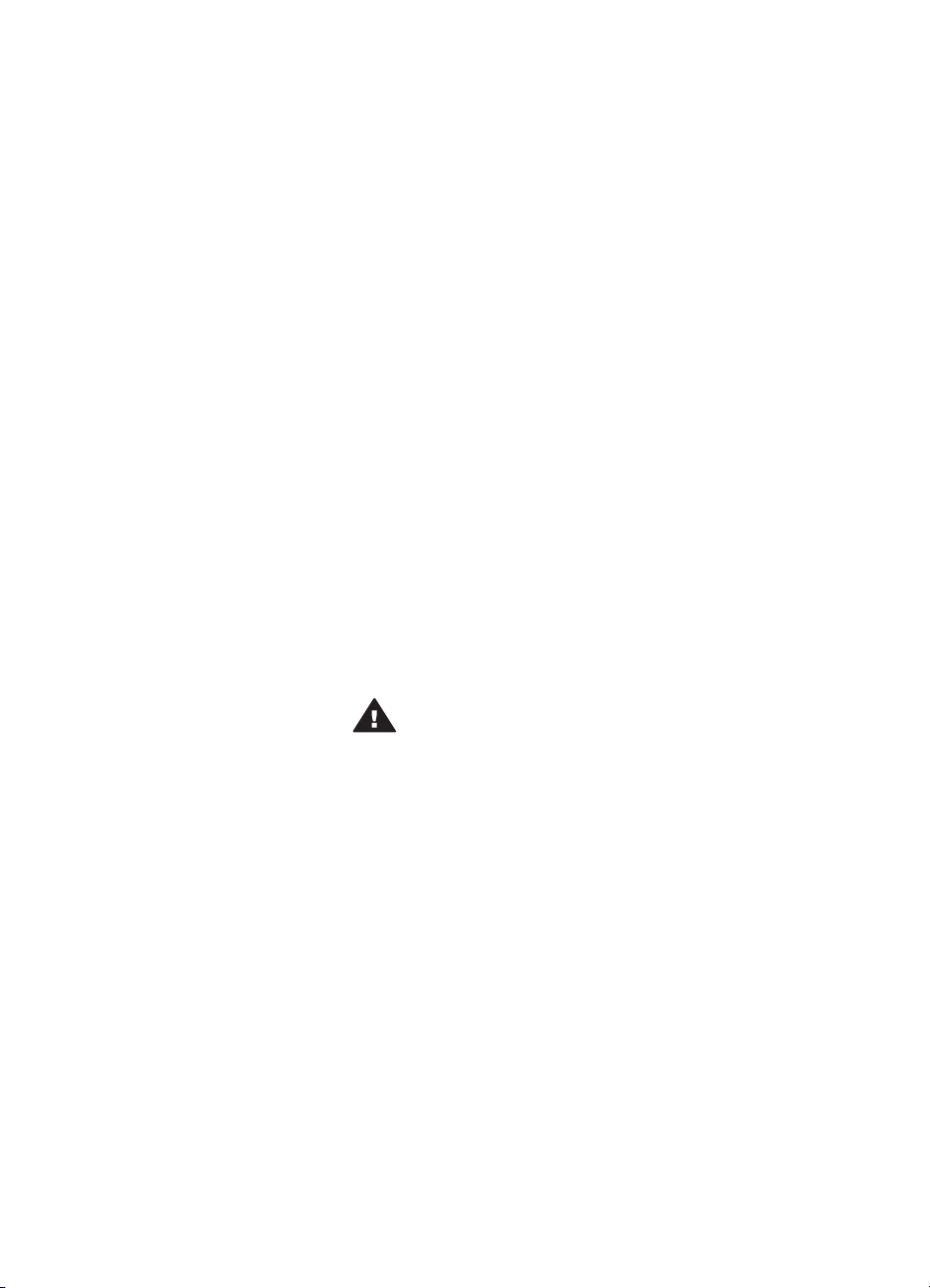
Copyrights and trademarks
© Copyright 2004 Hewlett-Packard
Development Company, L.P.
The information contained herein is
subject to change without notice.
Reproduction, adaptation or
translation without prior written
permission is prohibited, except as
allowed under the copyright laws.
Notice
The only warranties for HP products
and services are set forth in the
express warranty statements
accompanying such products and
services. Nothing herein should be
construed as constituting an
additional warranty. HP shall not be
liable for technical or editorial errors
or omissions contained herein.
The Hewlett-Packard Development
Company shall not be liable for
incidental or consequential damages
in connection with, or arising out of
the furnishing, performance, or use of
this document and the program
material which it describes.
Trademarks
HP, the HP logo, and Photosmart are
property of Hewlett-Packard
Development Company, L.P.
The Secure Digital logo is a
trademark of the SD Association.
Microsoft and Windows are registered
trademarks of Microsoft Corporation.
CompactFlash, CF, and the CF logo
are trademarks of the CompactFlash
Association (CFA).
Memory Stick, Memory Stick Duo,
Memory Stick PRO, and Memory
Stick PRO Duo are trademarks or
registered trademarks of Sony
Corporation.
MultiMediaCard is a trademark of
Infineon Technologies AG of
Germany, and is licensed to the
MMCA (MultiMediaCard Association).
SmartMedia is a trademark of
Toshiba Corporation.
xD-Picture Card is a trademark of Fuji
Photo Film Co., Ltd., Toshiba
Corporation, and Olympus Optical
Co., Ltd.
Mac, the Mac logo, and Macintosh
are registered trademarks of Apple
Computer, Inc.
The Bluetooth word mark and logos
are owned by the Bluetooth SIG, Inc.
and any use of such marks by
Hewlett-Packard Company is under
license.
PictBridge and the PictBridge logo are
trademarks of the Camera & Imaging
Products Association (CIPA).
Other brands and their products are
trademarks or registered trademarks
of their respective holders.
The embedded software in the printer
is based in part on the work of the
Independent JPEG Group.
The copyrights to certain photos
within this document are retained by
the original owners.
Regulatory model
identification number
SDGOA-0405
For regulatory identification purposes,
your product is assigned a Regulatory
Model Number. The Regulatory
Model Number for your product is
SDGOA-0405. This regulatory
number should not be confused with
the marketing name (HP Photosmart
370 series printer) or product number
(Q3419A).
Safety information
Always follow basic safety
precautions when using this product
to reduce risk of injury from fire or
electric shock.
Warning To prevent fire or
shock hazard, do not expose
this product to rain or any
type of moisture.
● Read and understand all
instructions in the HP
Photosmart Setup Guide.
● Use only a grounded electrical
outlet when connecting the unit
to a power source. If you do not
know whether the outlet is
grounded, check with a qualified
electrician.
● Observe all warnings and
instructions marked on the
product.
● Unplug this product from wall
outlets before cleaning.
● Do not install or use this product
near water or when you are wet.
● Install the product securely on a
stable surface.
● Install the product in a protected
location where no one can step
on or trip over the power cord,
and where the power cord will
not be damaged.
● If the product does not operate
normally, see the
troubleshooting information in
the onscreen HP Photosmart
Printer Help.
● There are no operator
serviceable parts inside. Refer
servicing to qualified service
personnel.
● Use in a well-ventilated area.
Page 3
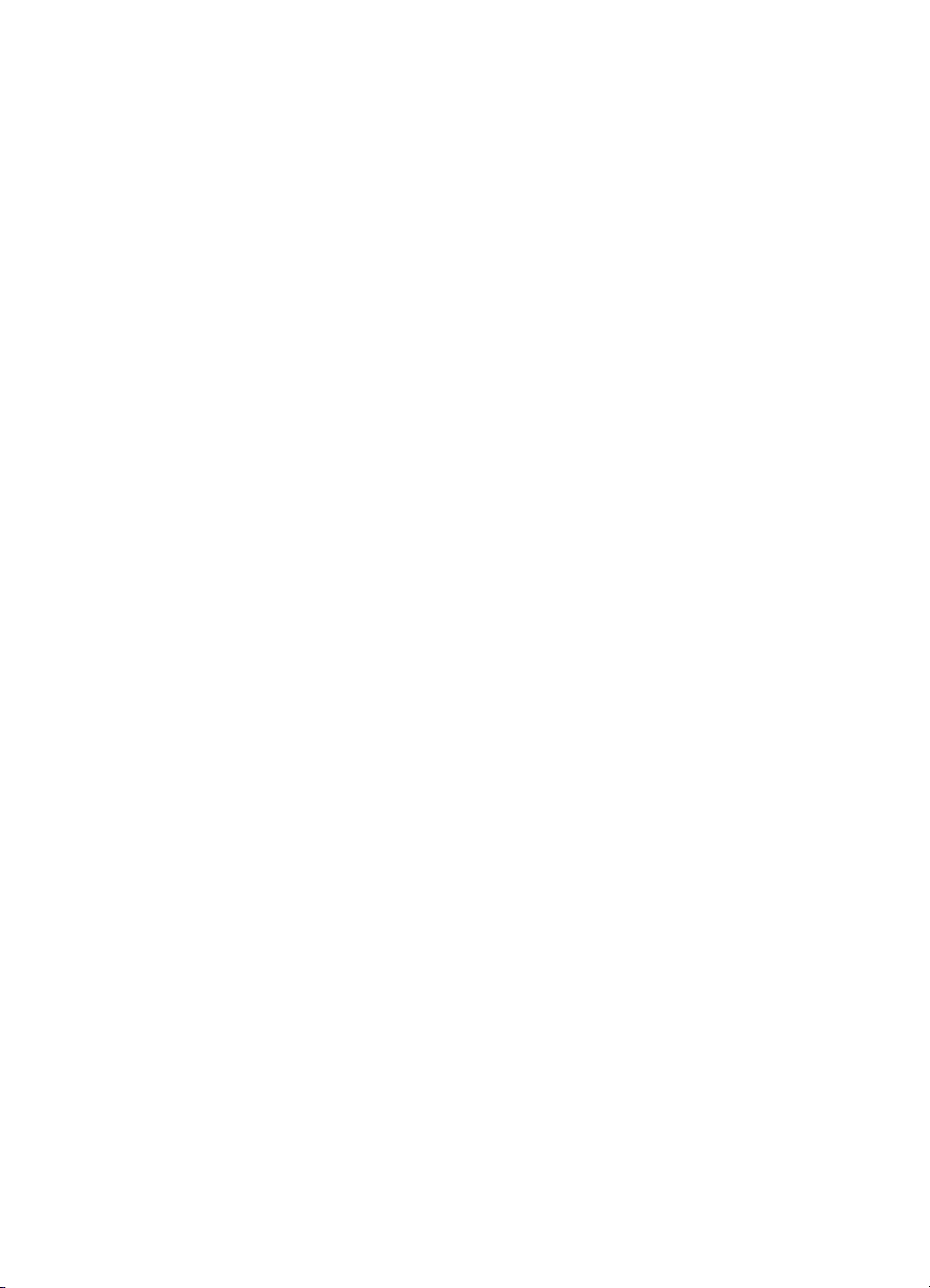
Contents
1 Welcome................................................................................................................2
Find more information.............................................................................................2
What's in the box....................................................................................................2
Printer overview......................................................................................................3
Available accessories.............................................................................................6
Printer menu...........................................................................................................7
Paper information.................................................................................................11
Print cartridge information.....................................................................................12
2 Printing with your new printer...........................................................................16
Quick start............................................................................................................16
Printing without a computer..................................................................................17
Using memory cards......................................................................................17
Selecting photos............................................................................................18
Printing selected photos.......................................................................................19
Enhancing photos.................................................................................................20
Changing printer preferences...............................................................................21
Getting connected................................................................................................21
Connecting to other devices..........................................................................21
Connecting through HP Instant Share...........................................................22
3 Installing the software........................................................................................23
4 Support and warranty......................................................................................... 24
Customer Care.....................................................................................................24
Customer Care by phone..............................................................................24
Limited warranty statement...................................................................................26
5 Specifications.....................................................................................................27
System requirements............................................................................................27
Printer specifications............................................................................................27
Environmental statements....................................................................................29
Protecting the environment............................................................................29
Ozone production..........................................................................................29
Energy consumption......................................................................................29
Paper use......................................................................................................29
Plastics..........................................................................................................29
Material safety data sheets............................................................................30
Recycling program......................................................................................... 30
Supported file formats............................................................................17
Inserting memory cards..........................................................................18
Placing a call..........................................................................................25
HP Photosmart 370 series Reference Guide 1
Page 4
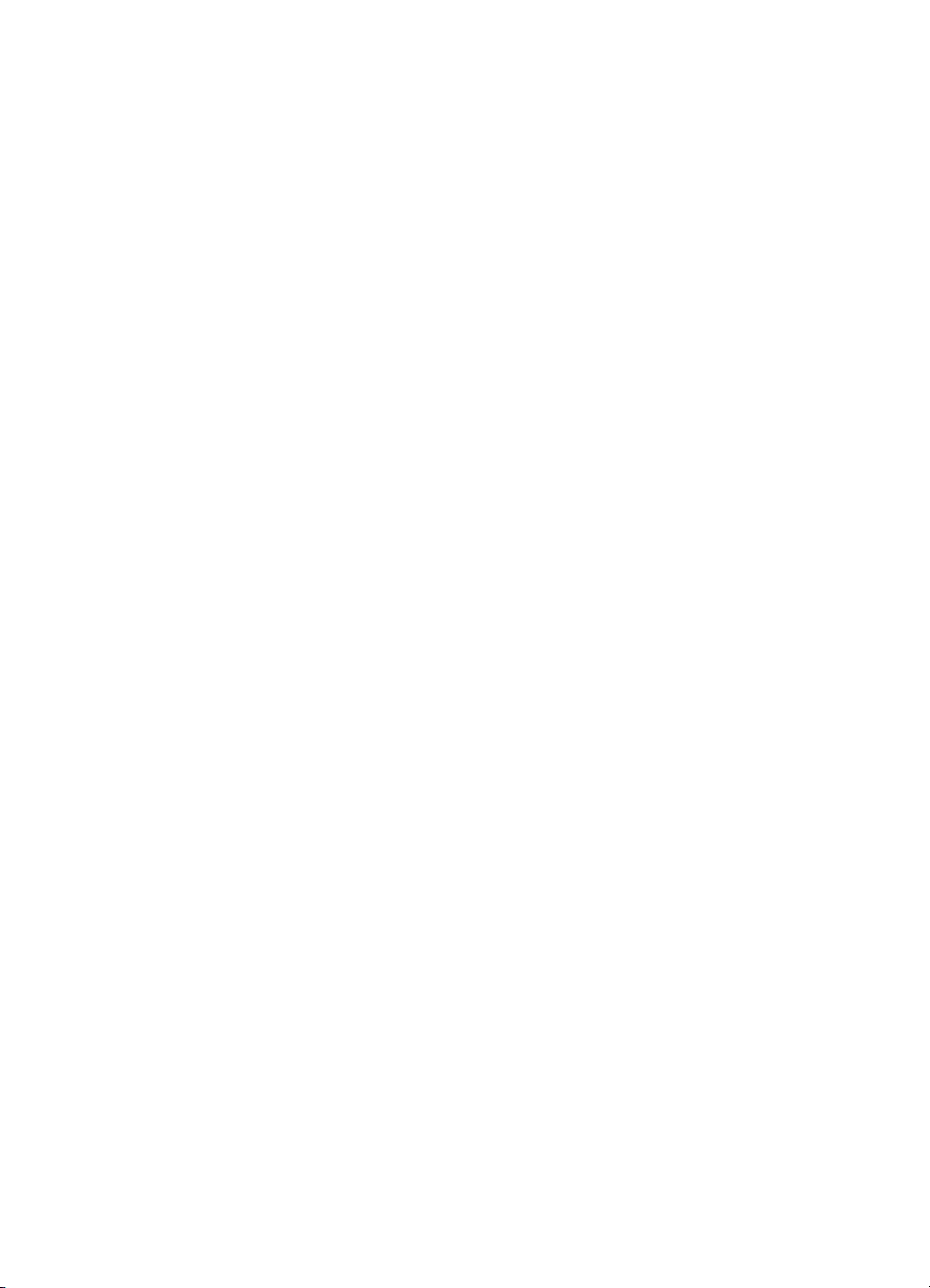
1
Welcome
Thank you for purchasing an HP Photosmart 370 series printer! With your new,
compact photo printer you can easily print beautiful photos with or without a computer.
Find more information
Your new printer comes with the following documentation:
● Setup Guide: The HP Photosmart 370 series Setup Guide explains how to set up
the printer and print your first photo.
● User's Guide: The HP Photosmart 370 series User's Guide describes the basic
features of the printer, explains how to use the printer without connecting a
computer, and contains hardware troubleshooting information. This guide is
available in online format on the User's Guide CD. See Installing the software.
● Reference Guide: The HP Photosmart 370 series Reference Guide is the book
you are reading. It provides basic information about the printer, including setup,
operation, technical support, and warranty. For detailed instructions, see the
User's Guide.
● HP Photosmart Printer Help: The onscreen HP Photosmart Printer Help
describes how to use the printer with a computer and contains software
troubleshooting information.
After you have installed the HP Photosmart printer software on your computer, you
can view the onscreen Help:
● Windows PC: From the Start menu, select Programs (in Windows XP, select All
Programs) > HP > Photosmart 320, 370, 7400, 7800, 8100, 8400, 8700 series
> Photosmart Help.
● Macintosh: Select Help > Mac Help in the Finder, then select Library > HP
Photosmart Printer Help for Macintosh.
What's in the box
The printer box contains the following items:
● The HP Photosmart 370 series printer
● The HP Photosmart 370 series Setup Guide
● The HP Photosmart 370 series Reference Guide
● The HP Photosmart 370 series printer software CD (some countries/regions may
have more than one CD)
● The User's Guide CD
● Sample photo paper and index cards
● An HP Tri-color print cartridge
● A power supply (power supplies may vary in appearance or have an additional
power cord)
Note Contents may vary by country/region.
2 HP Photosmart 370 series
Page 5
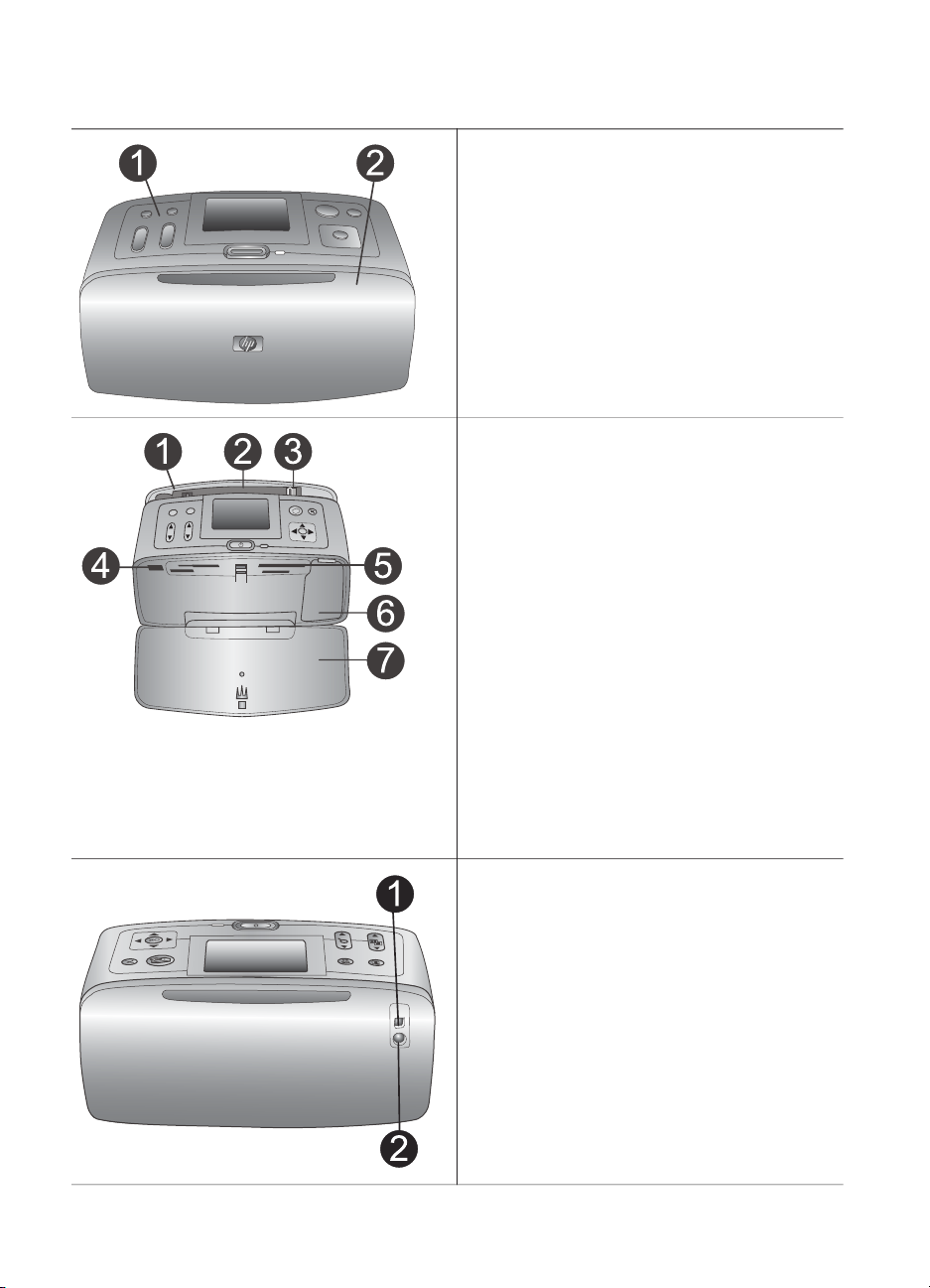
Printer overview
Front of printer
1 Control panel
Control the basic functions of the printer
from here.
2 Out tray (closed)
Open this to print, insert a memory card,
or connect a compatible digital camera.
Inside front of printer
1 In tray
Load paper here.
2 In tray extender
Pull out to support paper.
3 Paper-width guide
Move to width of current paper to position
the paper properly.
4 Camera port
Connect a PictBridge digital camera to
this port or the optional HP Bluetooth
wireless printer adapter.
5 Memory card slots
Insert memory cards into these slots.
SeeInserting memory cards.
6 Print cartridge door
Open to insert or remove a print cartridge.
7 Out tray (open)
The printer deposits printed photos here.
Rear of printer
1 USB port
Use this port to connect the printer to a
computer or to an HP direct-printing
digital camera.
2 Power cord connection
Connect the power cord here.
HP Photosmart 370 series Reference Guide 3
Page 6
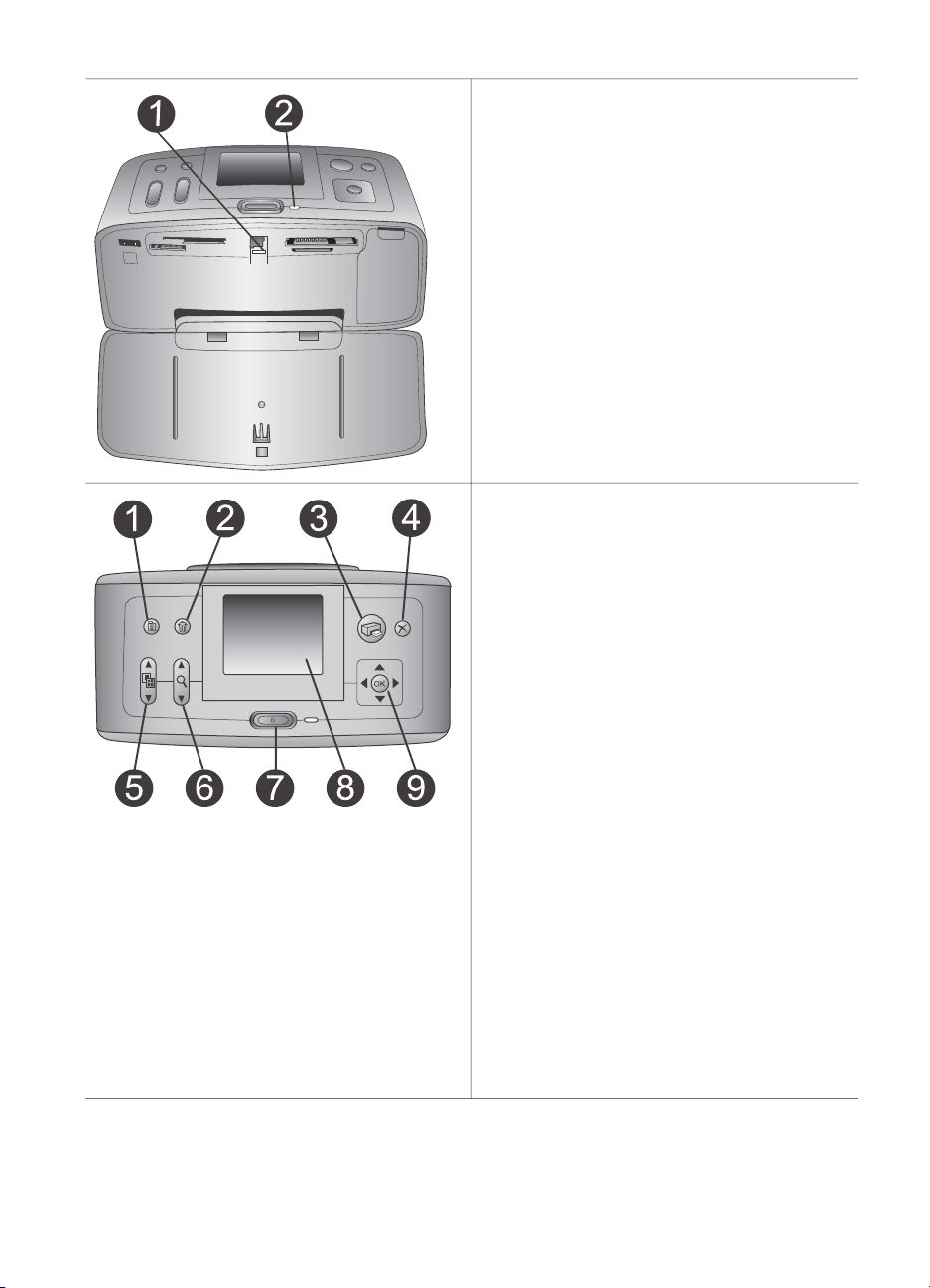
Chapter 1
(continued)
Indicator lights
1 Memory Card light
The light indicates the memory card
status. See Using memory cards.
2 On light
– Green: printer is on
– Green and flashing: printer is busy
– Red and flashing: printer requires
attention
Control panel
1 Menu
Press to access the printer menu.
2 Delete
Press to delete the currently selected
photo from a memory card.
3 Print
Press to print selected photos from a
memory card.
4 Cancel
Press to deselect photos, exit a menu, or
stop an action.
5 Layout
Use the arrows to scroll through layout
selections. Press OK to select a layout.
6 Zoom
Use the arrows to increase or decrease
the zoom level.
7 Power
Press to turn the printer on or off.
8 Printer screen
View photos and menus here.
9 Select Photos buttons
Use the arrows to scroll through photos
on a memory card or navigate menus.
Press OK to select a photo, menu, or
menu option.
4 HP Photosmart 370 series
Page 7
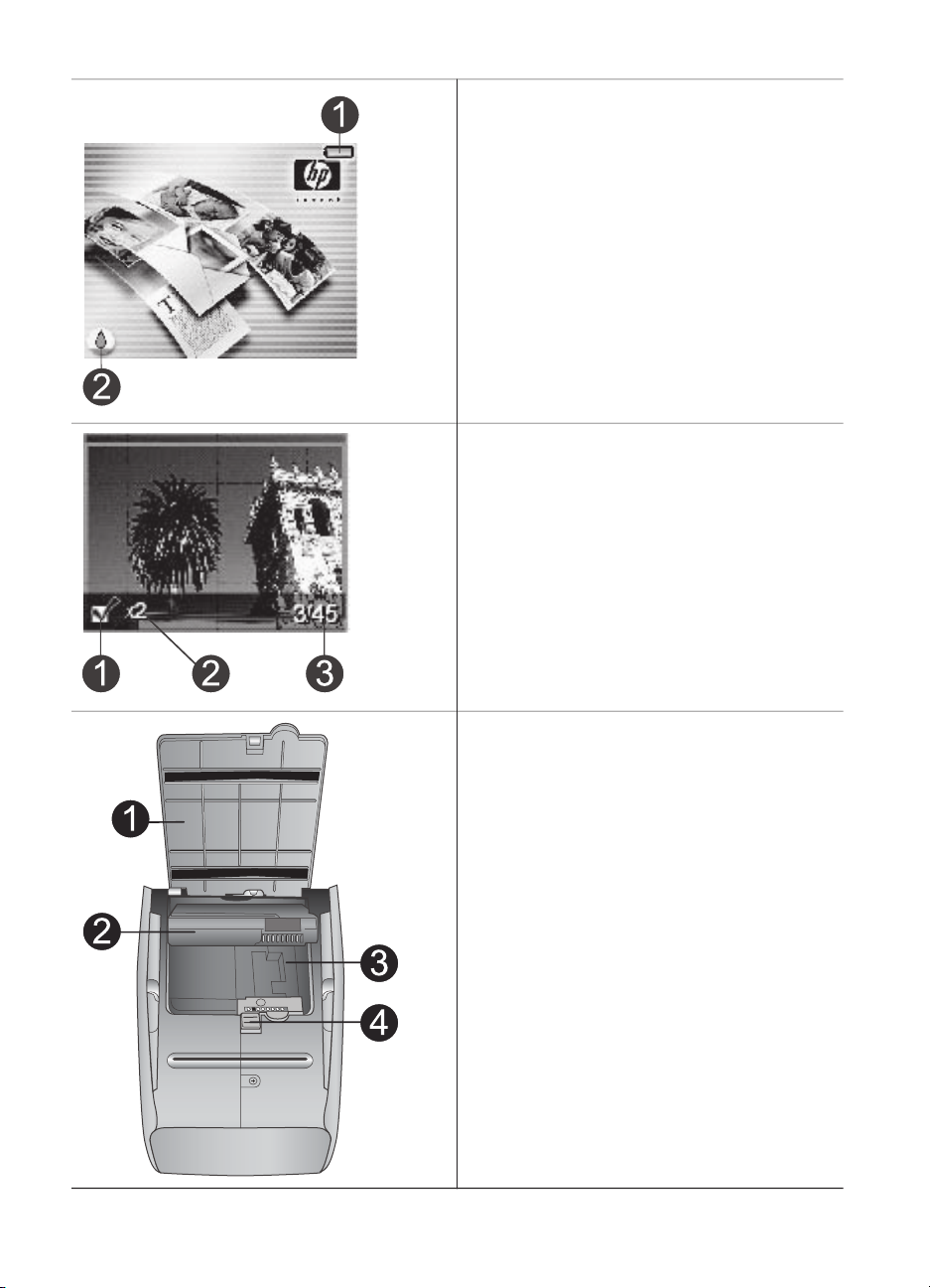
(continued)
Idle screen
1 Battery indicator
Displays the charge level of the HP
Photosmart Internal battery, if installed.
2 Ink level indicator
Displays the ink level of the print cartridge.
Select Photos screen
1 Selection box
Displays a check mark if photo is selected.
2 Copies
Displays number of copies to be printed
of the current photo.
3 Index number
Displays index number of current photo
and total number of photos on the
inserted memory card.
Internal battery compartment
1 Cover of the battery compartment
Open this cover on the bottom of the
printer to insert the optional HP
Photosmart Internal Battery.
2 HP Photosmart Internal Battery (Model
number: Q5599A)
A fully-charged battery has sufficient
charge to print approximately 75 photos.
You must purchase the battery separately.
3 Internal battery compartment
Insert the optional HP Photosmart
Internal Battery here.
4 Battery compartment button
Slide to release the compartment cover.
HP Photosmart 370 series Reference Guide 5
Page 8
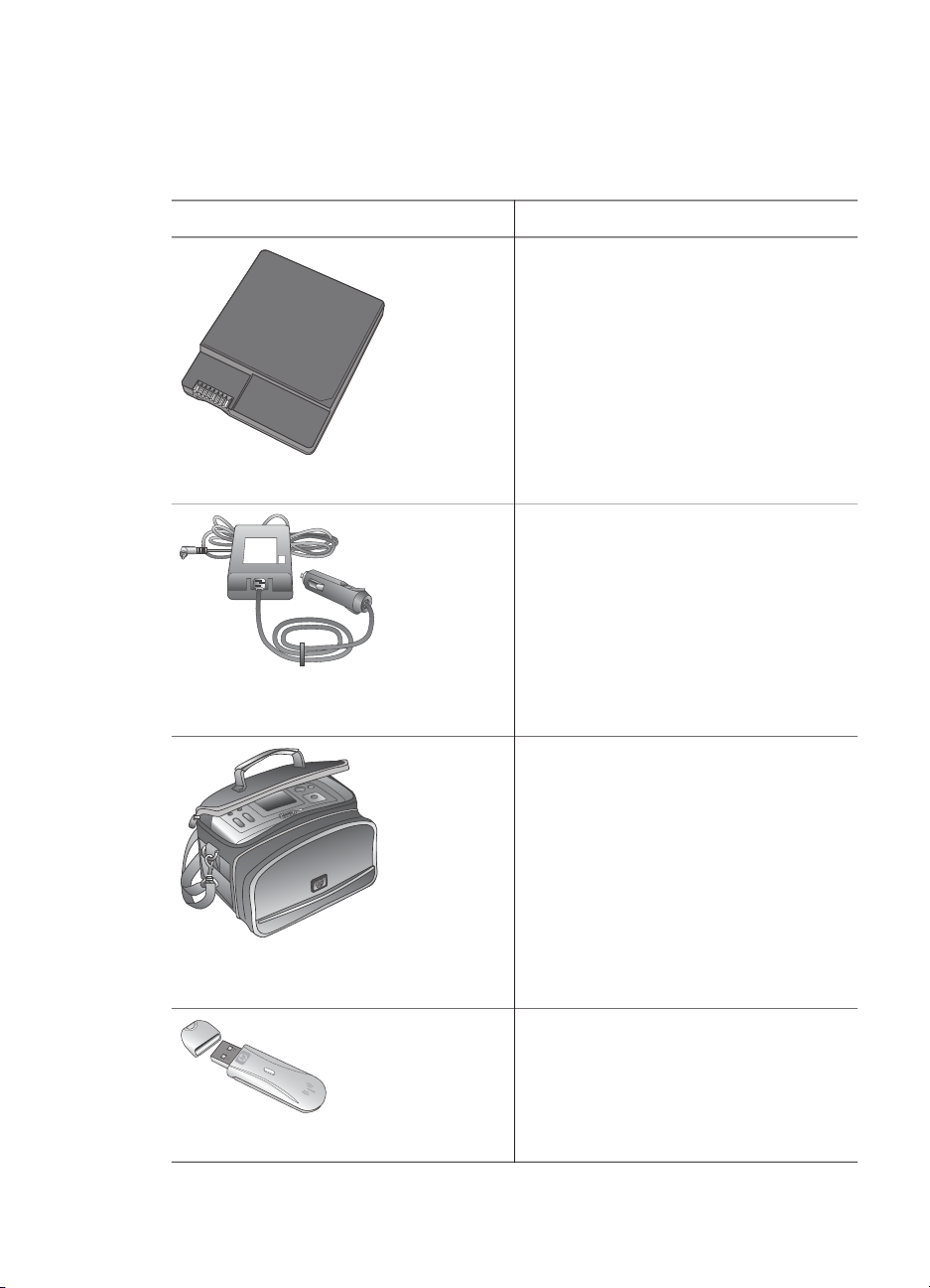
Chapter 1
Available accessories
There are several accessories available for the HP Photosmart 370 series printer that
enhance its portability for printing anywhere, anytime. The appearance of the
accessories may vary from what is shown.
Accessory name
HP Photosmart Internal Battery
HP Photosmart Automobile DC
Adapter
Description
The HP Photosmart Internal Battery lets
you take the printer with you wherever
you go. (Model: Q5599A)
The HP Photosmart Automobile DC
Adapter lets you plug into your
automobile for backup power and to
recharge an optional HP Photosmart
Internal Battery inserted in the printer.
(Model: Q3448A)
The lightweight, durable HP Photosmart
Carrying Case for Compact Printers
holds and protects everything needed
for hassle-free printing on the go.
(Model: Q3424A)
HP Photosmart Carrying Case for
Compact Printers
The HP Bluetooth® wireless printer
adapter goes into the camera port on
the front of the printer and lets you use
Bluetooth wireless technology for
printing. (Model: Q3395A)
HP Bluetooth® wireless printer adapter
6 HP Photosmart 370 series
Page 9
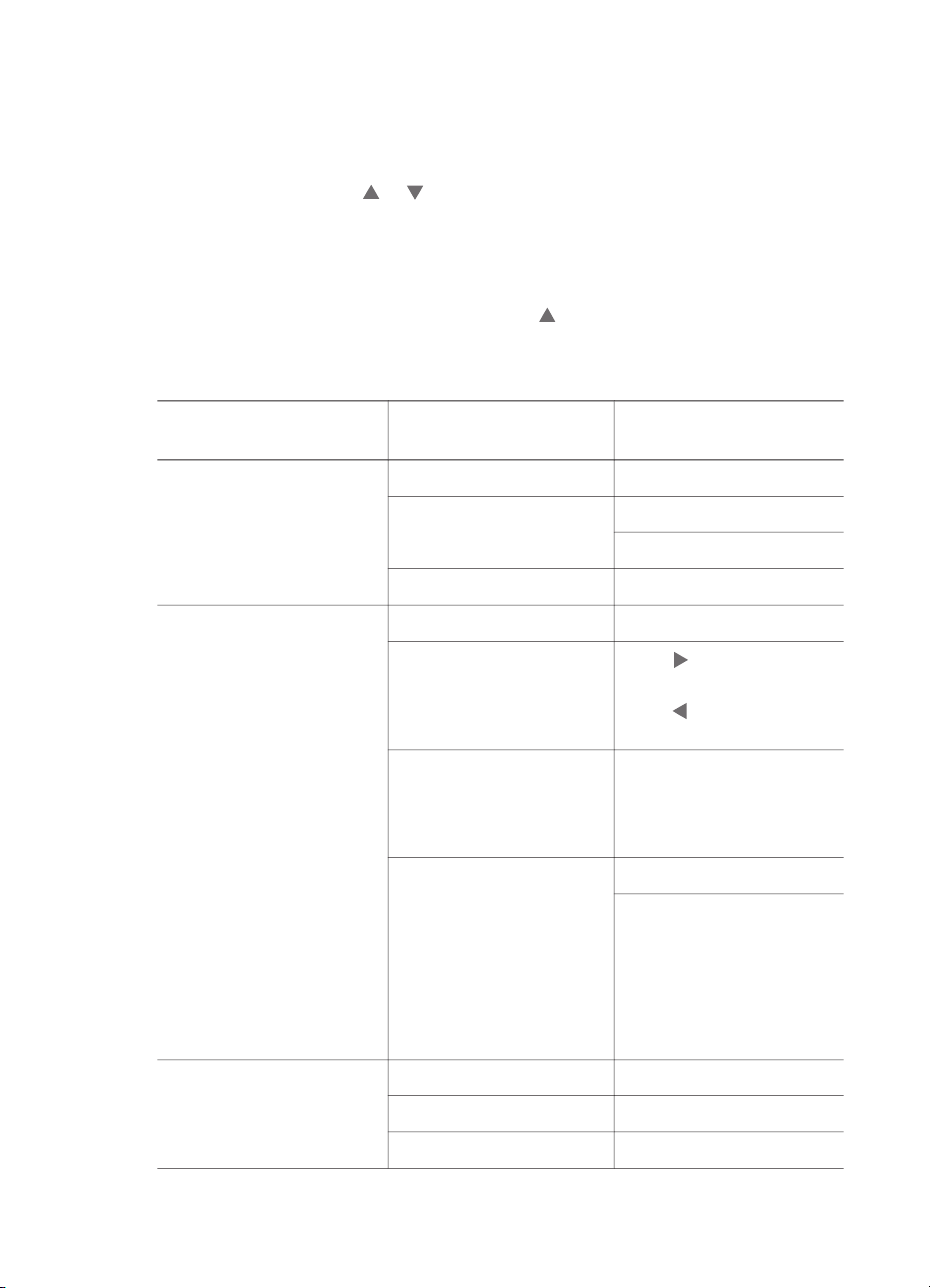
Printer menu
Press Menu on the printer control panel to access the printer menu.
To navigate the printer menu:
● Press Select Photos or to scroll through the menu options displayed on the
printer screen. Menu items that are not accessible are grayed out.
● Press OK to open a menu or select an option.
● Press Cancel to exit the current menu.
Note You cannot access the printer menu while you are viewing photos in 9-up view
mode on the printer screen. Press Zoom
to viewing one photo at a time before pressing Menu.
Printer menu structure
Top level menu
Print Options Print all
Edit Red eye Remove Red eye
to exit 9-up view mode and return
Submenus/options Additional submenus/
options
Print range Select beginning of range:
Select end of range:
Print index page
Rotate photo
Photo brightness Photo brightness:
Add frame Select pattern:
Add color effect Choose color effect:
Tools Instant Share
View 9-up
Slide show
Press
90° clockwise
Press
90° counterclockwise
(select -3 to +3; default is
0 and represents no
change)
Select color:
● Black & white
● Sepia
● Antique
● No effect (default)
to rotate photo
to rotate photo
HP Photosmart 370 series Reference Guide 7
Page 10
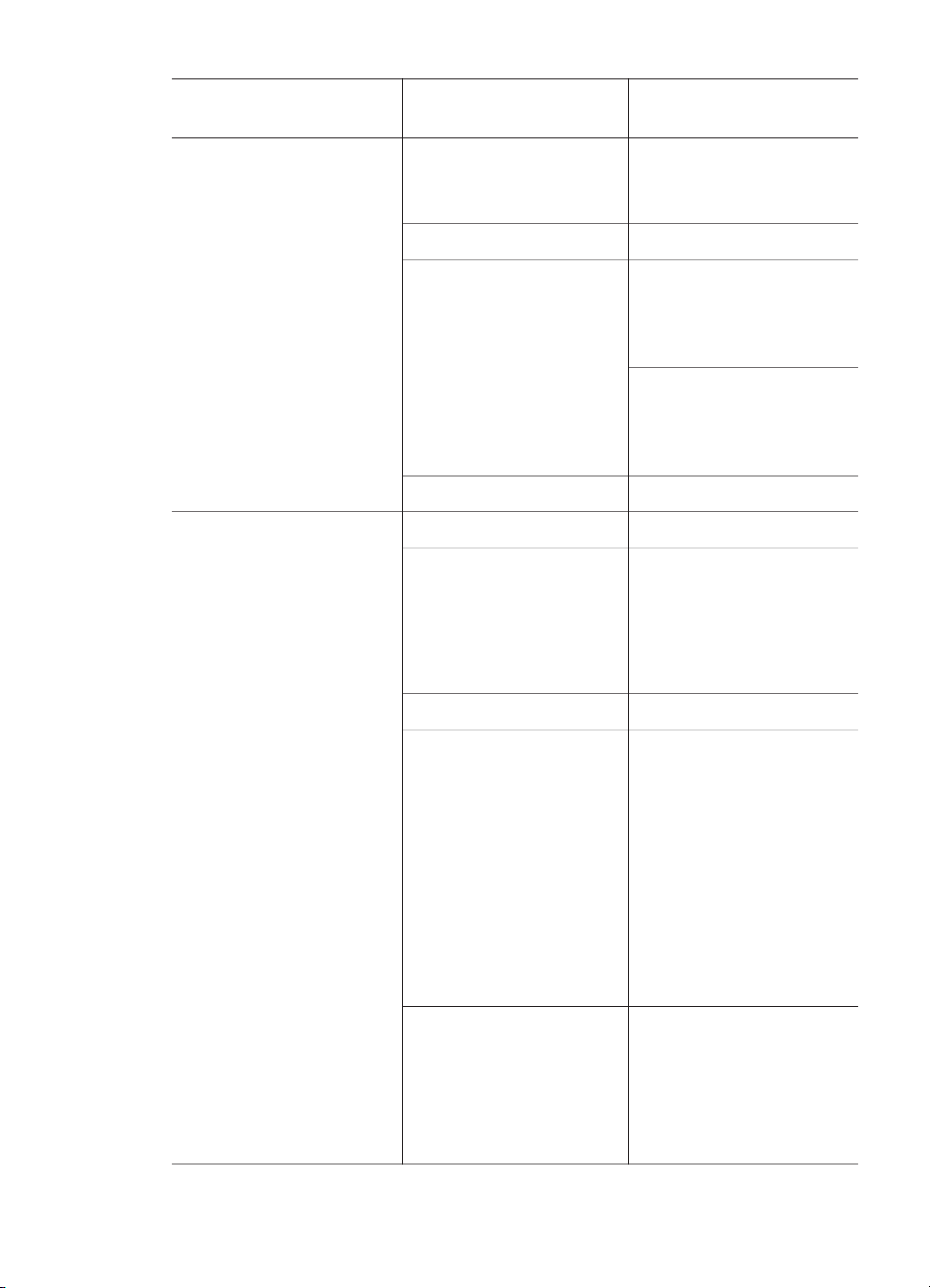
Chapter 1
Printer menu structure (continued)
Top level menu Submenus/options Additional submenus/
options
Print quality Print quality:
● Best (default)
● Normal
Print test page
Clean cartridge Continue to second level
cleaning?
● Yes
● No
Continue to third level
cleaning?
● Yes
● No
Align cartridge
Bluetooth
The Bluetooth menu
options are needed if you
equip the printer with the
optional HP Bluetooth
wireless printer adapter.
Device address Device address:
Device name (You can select a device
name for the printer that
appears on other devices
with Bluetooth wireless
technology when they
locate the printer.)
View Passkey
Change Passkey (You can assign a
Bluetooth numerical
passkey to the printer that
users of devices with
Bluetooth wireless
technology trying to locate
the printer must enter
before they can print, if
the printer Bluetooth
Security level is set to
High. The default
passkey is 0000.)
Accessibility Accessibility:
● Visible to all
● Not visible
hen Accessibility is
set to Not visible,
only devices that
8 HP Photosmart 370 series
Page 11

Printer menu structure (continued)
Top level menu Submenus/options Additional submenus/
options
know the device
address can print to it.
(You can set the
Bluetooth-equipped
printer to be visible or
invisible to other devices
with Bluetooth wireless
technology by changing
this accessibility option.)
Security level Security Level:
● Low
(The printer does not
require users of other
devices with
Bluetooth wireless
technology to enter
the printer passkey)
● High
Help Cartridges Print Cartridge Help:
(Press Select Photos
to scroll through the
or
HP print cartridges
available for the printer,
then press OK to see how
to insert the cartridge)
Photo sizes Photo Sizes Help:
(Press Select Photos
or
to scroll through the
available photo sizes)
Paper loading Paper Loading Help:
(Press Select Photos
or to scroll through
information on loading
paper)
Paper jam Paper Jam Help:
(Select to see how to
remove a paper jam)
Camera connect Camera Connect Help:
(Select to see where to
connect a PictBridge
HP Photosmart 370 series Reference Guide 9
Page 12

Chapter 1
Printer menu structure (continued)
Top level menu Submenus/options Additional submenus/
options
compatible digital camera
to the printer)
Preferences Smart focus Smart focus:
● On (default)
● Off
Digital flash Digital Flash:
● On (default)
● Off
Date/time Date/time stamp:
● Date/time
● Date only
● Off (default)
Colorspace Choose colorspace:
● Adobe RGB
● sRGB
● Auto-select (default)
Borderless Turn borderless printing:
● On
● Off (default)
After printing After printing, deselect all
photos:
● Always (default)
● Never
● Ask
Passport photo mode Turn passport photo mode:
● On
● Off (default)
Select Size:
Passport mode tells the
printer to print all photos
in the selected passport
photo size. Each page
contains one photo.
However, if you specify
several copies of the
same photo, they all
appear on the same page
(if enough space is
available).
10 HP Photosmart 370 series
Page 13

Printer menu structure (continued)
Top level menu Submenus/options Additional submenus/
options
Demo state Turn demo state:
● On (default)
● Off
Auto-save Turn auto-save:
● On (default)
● Off
The default setting tells
the printer to transfer all
photos from a memory
card to the computer,
whenever you first insert
a card. The printer must
be connected to a
computer where you have
already installed the HP
Photosmart software.
Preview animation Turn preview animation:
● On (default)
● Off
Video enhancement Turn video enhancement:
● On
● Off (default)
Restore defaults Restore original factory
preferences:
● Yes
● No
Language Select language:
Select country/region:
Paper information
You can print photos on photo paper, plain paper, or index cards. The printer supports
the following paper types and sizes:
Type
Photo paper 10 x 15 cm with or without
Index cards 10 x 15 cm (4 x 6 inch) Printing drafts, alignment
HP Photosmart 370 series Reference Guide 11
Size Purpose
Printing photos
1.25 cm tab (4 x 6 inch
with or without 0.5 inch tab)
pages, and test pages
Page 14

Chapter 1
(continued)
Type Size Purpose
Hagaki cards 100 x 140 mm (4 x 5.5
A6 cards 105 x 148 mm (4.13 x 5.8
L-size cards 90 x 127 mm with or
Load paper
Paper type
10 x 15 cm (4 x 6
inch) photo paper
Index cards
L-size cards
Hagaki cards
Printing photos
inch)
Printing photos
inch)
Printing photos
without 12.5 mm tab (3.5
x 5 inch with or without
0.5 inch tab)
How to load
1 Open the In tray as
far as it will go.
2 Load up to 20 sheets
of paper with the print
side or glossy side
facing towards you. If
you are using tabbed
paper, insert it so the
tabbed end feeds in
last.
3 Adjust the paper-
width guide to fit
close to the edge of
the paper without
bending the paper.
4 Open the Out tray to
prepare for printing.
1 In tray
2 Paper-width guide
3 Out tray
Print cartridge information
Your HP Photosmart 370 series printer can print color and black-and-white photos.
HP provides different types of print cartridges so you can choose the best cartridge for
your project. The cartridge number varies by country/region. Choose the correct
cartridge number for your country/region.
For optimum printing results, HP recommends using only HP print cartridges. Inserting
a cartridge that is not in this table may invalidate the printer warranty.
For the highest quality photos, follow these guidelines:
12 HP Photosmart 370 series
Page 15

Use the right print cartridge
To print…
Insert this print cartridge in the
cartridge cradle
Full-color photos Tri-color (7 ml) HP #95 (North America,
Latin America, Asia Pacific), #135
(Eastern Europe, Russia, Middle East,
Africa, Japan), #343 (Western Europe),
#855 (China, India)
Tri-color (14 ml) HP #97 (North America,
Latin America, Asia Pacific), #134
(Eastern Europe, Russia, Middle East,
Africa, Japan), #344 (Western Europe),
#857 (China, India)
Black and white photos Gray Photo HP #100 (worldwide)
Sepia or antique photos Tri-color (7 ml) HP #95 (North America,
Latin America, Asia Pacific), #135
(Eastern Europe, Russia, Middle East,
Africa, Japan), #343 (Western Europe),
#855 (China, India)
Tri-color (14 ml) HP #97 (North America,
Latin America, Asia Pacific), #134
(Eastern Europe, Russia, Middle East,
Africa, Japan), #344 (Western Europe),
#857 (China, India)
Text and colored line drawings Tri-color (7 ml) HP #95 (North America,
Latin America, Asia Pacific), #135
(Eastern Europe, Russia, Middle East,
Africa, Japan), #343 (Western Europe),
#855 (China, India)
Tri-color (14 ml) HP #97 (North America,
Latin America, Asia Pacific), #134
(Eastern Europe, Russia, Middle East,
Africa, Japan), #344 (Western Europe),
#857 (China, India)
Caution Check that you are using the correct print cartridge. Also, note that
HP does not recommend modifying or refilling HP cartridges. Damage that
results from modifying or refilling HP cartridges is not covered by the HP
warranty.
For best print quality, HP recommends that you install all retail print cartridges before
the date stamped on the box.
HP Photosmart 370 series Reference Guide 13
Page 16

Chapter 1
Insert or replace the print cartridge
Prepare the printer and cartridge
1 Make sure the power is on and you
have removed the cardboard from
inside the printer.
2 Open the print cartridge access
door of the printer.
3 Remove the bright pink tape from
the cartridge.
Remove the pink tape
Do not touch here
Insert the cartridge
1 If you are replacing a cartridge,
push down and pull outward on the
cartridge in the cradle to remove it.
2 Hold the replacement cartridge with
the label on top. Slide the cartridge
at a slight upward angle into the
cradle so the copper-colored
contacts go in first. Push the
cartridge until it snaps into place.
3 Close the print cartridge access door.
The idle screen of the printer displays an
icon showing the approximate ink level
for the installed cartridge (100%, 75%,
50%, 25%, and nearly empty). No inklevel icon appears if the cartridge is not
a genuine HP cartridge.
14 HP Photosmart 370 series
Page 17

Insert or replace the print cartridge (continued)
When you are not using a print cartridge
Each time you install or replace a print
cartridge, a message appears on the
printer screen asking you to load plain
paper so the printer can align the
cartridge. This ensures high-quality prints.
Align the cartridge
1 Load paper in the In tray and press
OK.
2 Follow the onscreen instructions to
align the cartridge.
See Align the cartridge.
Whenever you remove a print cartridge
from the printer, store it in a print
cartridge protector. The cartridge
protector keeps the ink from drying out.
Storing the cartridge improperly can
cause the cartridge to malfunction.
In some countries/regions the cartridge
protector is not included with the printer,
but comes with the Gray Photo cartridge
that can be purchased separately. In
other countries/regions, the protector is
included with the printer.
➔
To insert a cartridge into the
cartridge protector, slide the
cartridge into the protector at a
slight angle and snap it securely
into place.
HP Photosmart 370 series Reference Guide 15
Page 18

2
Printing with your new printer
It's easy to print high-quality photos for yourself, family, and friends. This section
provides you with a quick start to printing, as well as detailed instructions on using
memory cards, selecting photos, and more.
Quick start
Printing photos is as easy as 1-2-3! Here's how you do it.
Step 1: Getting ready to print
Inserting a print cartridge
Loading paper
1 Install the print cartridge.
See Print cartridge information.
a Unpack the print cartridge and
remove the tape. Do not touch
the copper-colored contacts or
ink nozzles.
b Open the front of the printer by
extending the Out tray.
c Open the print cartridge door to
the right of the memory card
slots.
d Insert the print cartridge so the
copper-colored contacts face
in, and snap the cartridge into
place.
2 Load photo paper
See Paper information.
a Open the In tray on the back of
the printer.
b Load several sheets of photo
paper into the In tray.
c Adjust the paper width guide to
fit.
Step 2: Selecting photos
1 Insert a memory card that has
photos on it.
Inserting a memory card
16 HP Photosmart 370 series
Page 19

(continued)
Step 2: Selecting photos
Selecting a photo
Step 3: Printing
Caution Inserting a memory card
incorrectly can damage the card
and the printer. For more
information on memory cards, see
Inserting memory cards.
2
Press
or to scroll through the
photos on the card.
3 Press OK to select a photo that you
want to print. A check mark appears
in the left corner of the photo on the
printer screen.
For more information about
selecting photos, see Selecting
photos.
➔
Press Print to print the selected
photos.
Printing photos
Printing without a computer
The HP Photosmart 370 series printer lets you print amazing photos without even
going near a computer.
Using memory cards
After you have taken pictures with a digital camera, you can remove the memory card
from the camera and insert it into the printer to view and print your photos. The printer
can read the following types of memory cards: CompactFlash
™
MultiMediaCard
, Secure Digital™, SmartMedia™, and xD-Picture Card™. The
Microdrive is not supported.
Caution Using any other type of memory card may damage the memory card
and the printer.
To learn about other ways of transferring photos from a digital camera to the printer,
see Getting connected.
Supported file formats
The printer can recognize and print the following file formats directly from a memory
card: JPEG, uncompressed TIFF, Motion JPEG AVI, Motion-JPEG QuickTime, and
HP Photosmart 370 series Reference Guide 17
™
, Memory Sticks,
Page 20

Chapter 2
MPEG-1. If your digital camera saves photos and video clips in other file formats,
save the files to your computer and print them using a software application. For more
information, see the onscreen Help.
Inserting memory cards
After you take pictures with a digital camera, remove the memory card from the
camera and insert it into the printer.
Caution Do not pull out a memory card while the Memory Card light is
flashing. Removing a card while it is being accessed can damage the printer or
the memory card, or corrupt the information on the card.
1 SmartMedia, xD-Picture Card
2 Memory Sticks
3 CompactFlash
4 MultiMediaCard, Secure Digital
1 Remove any memory cards that are already inserted into any of the memory card
slots. You can have only one card inserted at a time.
2 Find the correct slot for your memory card.
3 Insert the memory card into the slot with the copper-colored contacts down or the
metal pinholes facing toward the printer.
4 Gently push the memory card into the printer until it stops.
The printer reads the memory card, prompts you to select a print page layout,
and then displays the first photo on the card. If you used your digital camera to
select photos on the card, the printer asks you if you want to print the camera-
selected photos.
Selecting photos
You can select one or more photos to print using the printer control panel.
Select a photo
1 Insert a memory card.
2 Press Layout. Each press selects the next layout available.
3
Press
to navigate to the photo you want to print.
or
18 HP Photosmart 370 series
Page 21

Tip
To move quickly through the photos, press and hold
4 Press OK to select the photo currently on the printer screen.
A check mark appears on the bottom left corner of the printer screen to indicate
that the photo is selected for printing. Press OK repeatedly to print more than one
copy of the photo. A number indicating how many copies are to be printed
appears next to the check mark. Press Cancel to decrease the number of copies
by one.
5 To select additional photos, repeat steps 3 and 4.
Deselect a photo
1
Press
2 Press Cancel.
Deselecting photos does not delete them from the memory card.
or
to navigate to the photo you want to deselect.
Printing selected photos
You can print photos from a memory card or directly from a PictBridge or HP directprinting digital camera.
To print unmarked photos
1 Insert a memory card and select one or more photos.
2 Press Print.
The printer may rotate your photos to fit the current print layout.
To print all photos
1 Insert a memory card.
2 Make sure you have the desired paper type loaded in the In tray.
3 Press Menu.
4 Select Print Options, then press OK.
5 Select Print All, then press OK.
or
.
To print a range of photos
1 Insert a memory card.
2 Make sure you have the desired paper type loaded in the In tray.
3 Press Menu.
4 Select Print Options, then press OK.
5 Select Print Range, then press OK.
6
Press Select Photos
press OK.
7
Press Select Photos
press OK.
8 Press Print.
To print camera-selected photos
1 Insert a memory card that contains camera-selected (DPOF) photos.
2 Select Yes when the printer asks you whether you want to print the camera-
selected photos, then press OK.
HP Photosmart 370 series Reference Guide 19
until the first photo you want to print appears, then
or
or until the last photo you want to print appears, then
Page 22

Chapter 2
To print from a PictBridge camera
1 Turn on the PictBridge digital camera and select the photos you want to print.
2 Make sure the camera is in PictBridge mode, then connect it to the camera port
on the front of the printer using the USB cable that came with the camera.
Once the printer recognizes the PictBridge camera, the selected photos print.
To print from an HP direct-printing camera
1 Turn on the HP direct-printing digital camera and select the photos you want to
print.
2 Connect the camera to the camera port on the front of the printer using the USB
cable that came with the camera.
3 Follow the instructions on the camera screen.
Enhancing photos
The printer provides a variety of tools and effects that let you enhance your photos or
use them in creative ways. The settings do not change your original photo. They only
affect printing.
Add a color effect
1 Navigate to the photo you want to change, then press OK to select it.
2 Press Menu.
3 Select Edit, then press OK.
4 Select Add Color Effect, then press OK.
5 Use the Select Photos arrows to highlight the color effect you want to use, then
press OK.
The photo appears on the printer screen with the selected color effect applied.
The effect does not change your original photo. It only affects printing.
Add a decorative frame
1 Navigate to the photo you want to change, then press OK to select it.
2 Press Menu.
3 Select Edit, then press OK.
4 Select Add Frame, then select OK.
5 Use the Select Photos arrows to highlight the frame pattern you want to use,
then press OK.
6 Use the Select Photos arrows to highlight the frame color you want to use, then
press OK.
The photo appears on the printer screen with the frame. The effect does not
change your original photo. It only affects printing.
Remove red eye
1 Press Menu.
2 Select Edit, then press OK.
3 Select Red-eye, then press OK.
This setting removes red eye from all prints.
20 HP Photosmart 370 series
Page 23

Changing printer preferences
Change the printer default settings to your own personal preferences by using the
printer menu on the printer control panel. Printer preferences are global settings. They
apply to every photo you print. For a complete list of available preferences and their
default settings, see Printer menu.
Change printer preferences by using the following general procedure.
1 If there is a memory card in the printer, remove it.
2 Press Menu on the printer control panel to access the printer menu.
3 Select Preferences, then press OK.
4 Select the preference you want to change, then press OK.
5 Select the desired setting, then press OK.
Getting connected
Use the printer to stay connected to other devices and people.
Connecting to other devices
This printer offers several ways of connecting to computers or other devices. Each
connection type lets you do different things.
Connection type and what you need
USB
● A Universal Serial Bus (USB) 1.1 or
2.0 full-speed compliant cable 3
meters (10 feet) or less in length.
For instructions about connecting
the printer with a USB cable, see
the Setup Guide.
● A computer with Internet access (to
use HP Instant Share).
PictBridge
A PictBridge-compatible digital camera
and a USB cable.
Connect the camera to the camera port
on the front of the printer.
Bluetooth
The optional HP Bluetooth wireless
printer adapter.
What this lets you do
● Print from your computer to the
printer. For more information, see
the onscreen Help.
● Save photos from a memory card
inserted in the printer to your
computer where you can enhance
or organize them in the HP Image
Zone software.
● Share photos through HP Instant
Share.
● Print directly from an HP
Photosmart direct-printing digital
camera to the printer. For more
information, see Printing without a
computer and the camera
documentation.
Print directly from a PictBridgecompatible digital camera to the printer.
For more information, see Printing
without a computerand the camera
documentation.
Print from any device with Bluetooth
wireless technology to the printer.
HP Photosmart 370 series Reference Guide 21
Page 24

Chapter 2
(continued)
Connection type and what you need What this lets you do
If the printer came with this accessory or
you have purchased it separately, see
the accompanying documentation and
the onscreen Help for instructions.
If you connect the optional HP Bluetooth
wireless printer adapter to the printer
through the camera port, be sure to set
the Bluetooth printer menu options as
needed. See Printer menu.
The adapter is not compatible with the
Macintosh OS.
Connecting through HP Instant Share
Use HP Instant Share to share photos with friends and relatives using e-mail, online
albums, or an online photo finishing service. The printer must be connected through a
USB cable to a computer with Internet access and have all the HP software installed.
If you try to use HP Instant Share and do not have all the required software installed
or configured, a message prompts you through the required steps.
To use HP Instant Share
1 Insert a memory card and select some photos.
2 Press Menu, select Tools, then press OK.
3 Select HP Instant Share, then press OK.
4 Follow the instructions on your computer to share the selected photos with others.
See the onscreen HP Image Zone Help for information about using HP Instant Share.
22 HP Photosmart 370 series
Page 25

3
Installing the software
The printer comes with optional software you can install on a computer.
After using the Setup Guide instructions to setup the printer hardware, use the
instructions in this section to install the software.
Windows users
Important: Do not connect the USB
cable until you are prompted.
HP Image Zone software and full printer
functionality is installed automatically
when you choose the Typical
installation of your HP software.
1 Insert the HP Photosmart CD into
your computer's CD-ROM drive.
2 Click Next and follow the onscreen
instructions. If instructions do not
appear, locate the setup.exe file on
the CD-ROM drive and double-click
it. Wait several minutes while the
files load.
Note If the Found New Hardware
screen appears, click
Cancel, unplug the USB
cable, and restart the
installation.
3 When prompted, connect one end
of the USB cable to the USB port on
the back of the printer, and connect
the other end to the USB port on
your computer.
4 Follow the onscreen instructions
until the installation is finished and
your computer restarts. When the
Congratulations page appears, click
Print a demo page.
Macintosh users
Important: Do not connect the USB
cable until you are prompted.
1 Insert the HP Photosmart CD into
your computer's CD-ROM drive.
2 Double-click the HP Photosmart
CD icon.
3 Double-click the HP Photosmart
Install icon. Follow the onscreen
instructions to install the printer
software.
4 When prompted, connect one end
of the USB cable to the USB port on
the back of the printer, and connect
the other end to the USB port on
your computer.
5 Select the printer in the Print dialog
box. If the printer does not appear
in the list, click Edit Printer List to
add the printer.
HP Photosmart 370 series Reference Guide 23
Page 26

4
Support and warranty
This section contains information about technical support and the printer warranty.
Customer Care
If you have a problem, follow these steps:
1 Check the documentation that came with the printer.
– Setup Guide: The HP Photosmart 370 series Setup Guide explains how to set up the
– User's Guide: The HP Photosmart 370 series User's Guide describes the basic
– Reference Guide: The HP Photosmart 370 series Reference Guide is the book you
– HP Photosmart Printer Help: The onscreen HP Photosmart Printer Help describes
2 If you are unable to solve the problem using the information in the documentation, visit
www.hp.com/support to do the following:
– Access online support pages
– Send HP an e-mail message for answers to your questions
– Connect with an HP technician by using online chat
– Check for software updates
Support options and availability vary by product, country/region, and language.
3 For Europe only: Contact your local point of purchase. If the printer has a hardware failure,
you will be asked to bring the printer to where you purchased it. Service is free during the
printer limited warranty period. After the warranty period, you will be quoted a service charge.
4 If you are unable to solve the problem using the onscreen Help or HP websites, call
Customer Care using the number for your country/region. For a list of country/region phone
numbers, see the following section.
printer and print your first photo.
features of the printer, explains how to use the printer without connecting a computer,
and contains hardware troubleshooting information. This guide is available in online
format on the User's Guide CD.
are reading. It provides basic information about the printer, including setup, operation,
technical support, and warranty. For detailed instructions, see the User’s Guide
available in online format on the User's Guide CD.
how to use the printer with a computer and contains software troubleshooting
information. See Installing the software.
Customer Care by phone
While the printer is under warranty, you can obtain free phone support. For more information,
see Limited warranty statement, or go to www.hp.com/support to check the duration of your free
support.
After the free phone support period, you can obtain help from HP at an additional cost. Contact
your HP dealer or call the support phone number for your country/region for support options.
To receive HP support by phone, call the appropriate support phone number for your location.
Standard phone company charges apply.
Western Europe: Customers in Austria, Belgium, Denmark, Spain, France, Germany, Ireland,
Italy, Netherlands, Norway, Portugal, Finland, Sweden, Switzerland, and the United Kingdom
should go to www.hp.com/support to access phone support numbers in their country/region.
24 HP Photosmart 370 series
Page 27

www.hp.com/support
61 56 45 43
Argentina
Argentina
Australia
800 171
Brasil (dentro da
grande São Paulo)
Brasil (fora da
grande São Paulo)
Canada
Caribbean
Central America
Chile
Columbia
Costa Rica
Česká republika
Ecuador
(Andinat el)
Ecuador (Pacifitel)
2 532 5222
Greece (international)
Greece (in-country)
Greece (Cyprus)
Guatemala
Magyarország
India
Indonesia
(0) 9 830 4848
Jamaica
(54) 11-4778-8380
0-810-555-5520
13 10 47
(11) 3747-7799
0800-157751
(800) 474-6836
1-800-711-2884
1-800-711-2884
800-360-999
(8621) 38814518
01-800-011-4726
0-800-011-4114 +
1-800-711-2884
261 307 310
1-800-711-2884
1-800-225528
+ 30 210 6073603
801 11 22 55 47
800 9 2649
1-800-999-5105
852-2802 4098
1 382 1111
1 600 44 7737
62 (21) 350 3408
0-800-7112884
0570-000511
+81-3-3335-9800
1588-3003
Malaysia
México (Ciudad de México)
México (fuera de
Ciudad de México)
22 404747
New Zealand
Nigeria 1 3204 999
Pan ama
Per ú
Philippines
Pol ska
Puerto Rico
Republica Dominicana
România
Russia (Moscow)
Russia (St. Petersburg)
800 897 1444
Singapore
Slovakia
South Africa (Intl.)
South Africa (RSA)
Rest Of West Africa
Thailand
71 89 12 22
Trinidad & Tobago 1-800-7112884
Türkiye
Ukraine
800 4520
United States
Ven ezue la
Viêt Nam
For Bangladesh, Brunei,
Cambodia, Pakistan, and
Sri Lanka
1800-80-5405
(55)5258-9922
01-800-4726684
0800 441 147
001-800-7112884
0-800-10111
63 (2) 867-3551
22 5666 000
1-877-232-0589
1-800-7112884
(21) 315 4442
095 797 3520
812 346 7997
65 6272 5300
2 50222444
+ 27 11 2589301
086 0001030
+ 351 213 17 63 80
(02) 8722-8000
66 (2) 353 9000
(212) 444 7171
(380 44) 490 3520
(800) 474-6836
01-800-4746.8368
84 (8) 823 4530
Fax to :
+65-6275-6707
Placing a call
Call Customer Care while you are near the computer and printer. Be prepared to provide the
following information:
● Printer model number (located on the front of the printer).
● Printer serial number (located on the bottom of the printer).
● Computer operating system.
● Version of printer driver:
– Windows PC: To see the printer driver version, right-click the HP icon in the Windows
taskbar and select About.
– Macintosh: To see the printer driver version, use the Print dialog box.
HP Photosmart 370 series Reference Guide 25
Page 28

Chapter 4
● Messages displayed on the printer screen or on the computer monitor.
● Answers to the following questions:
– Has the situation you are calling about happened before? Can you recreate the
situation?
– Did you install any new hardware or software on your computer around the time that
the situation occurred?
Limited warranty statement
The limited warranty statement is included separately in the box.
26 HP Photosmart 370 series
Page 29

5
Specifications
This section lists the minimum system requirements for installing the HP Photosmart printer
software, and provides selected printer specifications.
For a complete list of printer specifications and system requirements, see the onscreen Help. For
information about viewing the onscreen Help, see Find more information.
System requirements
Component Windows PC minimum Macintosh minimum
Operating system
Processor
RAM 64 MB (128 MB
Free disk space 500 MB 500 MB
Video display 800 x 600, 16-bit or higher 800 x 600, 16-bit or higher
CD-ROM drive 4x 4x
Connectivity USB: Microsoft Windows 98,
Browser Microsoft Internet Explorer
Printer specifications
Microsoft® Windows 98, 2000
Professional, ME, XP Home,
and XP Professional
Intel® Pentium® II (or
equivalent) or higher
recommended)
2000 Professional, ME, XP
Home, and XP Professional
PictBridge: using front
camera port
Bluetooth: using optional HP
Bluetooth wireless printer
adapter
5.5 or later
Mac® OS X 10.1 through 10.3
G3 or greater
Mac OS 10.1 through 10.3:
128 MB
USB: Mac OS X 10.1 through
10.3
PictBridge: using front
camera port
—
Category Specifications
Connectivity USB: Microsoft Windows 98, 2000 Professional, ME, XP
Home, and XP Professional; Mac OS X 10.1 through 10.3
Image file formats JPEG Baseline
TIFF 24-bit RGB uncompressed interleaved
TIFF 24-bit YCbCr uncompressed interleaved
TIFF 24-bit RGB packbits interleaved
TIFF 8-bit gray uncompressed/packbits
HP Photosmart 370 series Reference Guide 27
Page 30

Chapter 5
(continued)
Category Specifications
TIFF 8-bit palette color uncompressed/packbits
TIFF 1-bit uncompressed/packbits/1D Huffman
Margins Borderless printing: Top 0.0 mm (0.0 inch) ; Bottom 12.5
Media sizes Photo paper 10 x 15 cm (4 x 6 inches)
Media types Paper (photo)
Memory cards CompactFlash Type I and II
Memory card-supported file
formats
mm (0.50 inch); Left/right 0.0 mm (0.0 inch)
Bordered printing: Top 4 mm (0.16 inch); Bottom 12.5
mm (0.50 inch); Left/right 4 mm (0.16 inch)
Photo paper with tab 10 x 15 cm with 1.25 cm tab (4 x 6
inches with 0.5 inch tab)
Index cards 10 x 15 cm (4 x 6 inches)
Hagaki cards 100 x 148 mm (3.9 x 5.8 inches)
A6 cards 105 x 148 mm (4.1 x 5.8 inches)
L-size cards 90 x 127 mm (3.5 x 5 inches)
L-size cards with tab 90 x 127 mm with 12.5 mm tab (3.5
x 5 inches with 0.5 inch tab)
Cards (index, Hagaki, A6, L-size)
MultiMediaCard
Secure Digital
SmartMedia
Memory Sticks
xD-Picture Card
Printing: All supported image and video file formats
Saving: All file formats
Operating temperature 0–45 degrees C (32–113 degrees F)
[15–35 degrees C (59–95 degrees F) recommended]
Paper tray One 10 x 15 cm (4 x 6 inch) photo paper tray
Paper tray capacity 20 sheets, maximum thickness 292 µm (11.5 mil) per
sheet
Power consumption U.S.
Printing: 12.2 W
Idle: 6.76 W
Off: 5.16 W
International
Printing: 12.0 W
Idle: 6.06 W
Off: 4.53 W
28 HP Photosmart 370 series
Page 31

(continued)
Category Specifications
Print cartridge Tri-color (7 ml) HP #95 (North America, Latin America,
USB 2.0 full-speed support Microsoft Windows 98, 2000 Professional, ME, XP
Video file formats Motion JPEG AVI
Environmental statements
Hewlett-Packard Company is committed to providing quality products in an environmentally
sound manner.
Protecting the environment
This printer has been designed with several attributes to minimize impact on our environment.
For more information, go to HP's Commitment to the Environment website at www.hp.com/hpinfo/
globalcitizenship/environment/.
Asia Pacific), #135 (Eastern Europe, Russia, Middle
East, Africa, Japan), #343 (Western Europe), #855
(China, India)
Tri-color (14 ml) HP #97 (North America, Latin America,
Asia Pacific), #134 (Eastern Europe, Russia, Middle
East, Africa, Japan), #344 (Western Europe), #857
(China, India)
Gray Photo HP #100 (worldwide)
Home, and XP Professional
Mac OS X 10.1 through 10.3
HP recommends that the USB cable be less than 3
meters (10 feet) in length
Motion-JPEG QuickTime
MPEG-1
Ozone production
This product generates no appreciable ozone gas (O3).
Energy consumption
Energy usage drops significantly while in ENERGY STAR® mode, which saves natural resources
and saves money without affecting the high performance of this product. This product qualifies
for ENERGY STAR, which is a voluntary program established to encourage the development of
energy-efficient office products.
ENERGY STAR is a U.S. registered mark of the U.S. EPA. As an
ENERGY STAR partner, Hewlett-Packard Company has determined
that this product meets the ENERGY STAR guidelines for energy
efficiency. For more information, go to www.energystar.gov.
Paper use
This product is suited for the use of recycled paper according to DIN 19309.
Plastics
Plastic parts over 24 grams (0.88 ounces) are marked according to international standards that
enhance the ability to identify plastics for recycling purposes at the end of the printer life.
HP Photosmart 370 series Reference Guide 29
Page 32

Chapter 5
Material safety data sheets
Material Safety Data Sheets (MSDS) can be obtained from the HP website at www.hp.com/go/
msds. Customers without Internet access should contact Customer Care.
Recycling program
HP offers an increasing number of product return and recycling programs in many countries, and
partners with some of the largest electronics recycling centers throughout the world. HP
conserves resources by reselling some of its most popular products.
This HP product contains lead in the solder, which may require special handling at the end of its
life.
30 HP Photosmart 370 series
Page 33

Declaration of conformity
According to ISO/IEC Guide 22 and EN 45014
Manufacturer’s name and address:
Hewlett-Packard Company, 16399 West Bernardo Drive, San Diego, CA 92127-1899, USA
Regulatory model number:
Declares that the product:
Product name:
Model number(s): Photosmart 375 (Q3419A)
Power adapters: HP Part # Q3419-60040 (domestic)
Conforms to the following product specifications:
Safety:
EMC: CISPR 22: 1997 / EN 55022: 1998, Class B
Supplementary Information:
The Product herewith complies with the requirements of the Low Voltage Directive 73/23/EEC and the EMC Directive
89/336/EEC and carries the CE marking accordingly.
European Contact for regulatory topics only: Hewlett Packard GmbH, HQ-TRE, Herrenberger Strasse 140, D-71034
Böblingen Germany. (FAX +49-7031-14-3143)
SDGOA-0405
Photosmart 370 series (Q3419A)
HP Part # Q3419-60041 (international)
IEC 60950: 3rd Edition: 1999
EN 60950:2000
UL1950/CSA22.1 No.950, 3rd Edition:1995
NOM 019–SFCI-1993
GB4943:2001
CISPR 24: 1997 / EN 55024: 1998
IEC 61000-3-2: 2000 / EN 61000-3-2: 2000
IEC 61000-3-3/A1: 2001 / EN 61000-3-3/A1: 2001
CNS13438: 1998, VCCI-2
FCC Part 15-Class B/ICES-003, Issue 2
GB9254: 1998
