Page 1

DIGITAL MODEL 2004
DIGITAL CAMERA
REFERENCE MANUAL
● Thank you for purchasing an Olympus digital camera. Before you start to use your
new camera, please read these instructions carefully to enjoy optimum
performance and a longer service life. Keep this manual in a safe place for future
reference.
● We recommend that you take test shots to get accustomed to your camera before
taking important photographs.
● The screen and camera illustrations shown in this manual were produced during
the development stages and may differ from the actual product.
Page 2

2
For customers in North and South America
For customers in Europe
“CE” mark indicates that this product complies with the European requirements for
safety, health, environment and customer protection.
“CE” mark cameras are intended for sales in Europe.
Trademarks
• IBM is a registered trademark of International Business Machines Corporation.
• Microsoft and Windows are registered trademarks of Microsoft Corporation.
• Macintosh is a trademark of Apple Computer Inc.
• All other company and product names are registered trademarks and/or trademarks of their
respective owners.
• The standards for camera file systems referred to in this manual are the “Design Rule for Camera
File System/DCF” standards stipulated by the Japan Electronics and Information Technology
Industries Association (JEITA).
For customers in USA
Declaration of Conformity
Model Number : Ferrari DIGITAL MODEL 2004
Trade Name : OLYMPUS
Responsible Party : Olympus America Inc.
Address : 2 Corporate Center Drive, Melville, New York
11747-3157 U.S.A.
Telephone Number : 1-631-844-5000
Tested To Comply With FCC Standards
FOR HOME OR OFFICE USE
This device complies with Part 15 of the FCC rules. Operation is subject
to the following two conditions:
(1) This device may not cause harmful interference.
(2) This device must accept any interference received, including
interference that may cause undesired operation.
For customers in Canada
This Class B digital apparatus meets all requirements of the Canadian
Interference-Causing Equipment Regulations.
Page 3
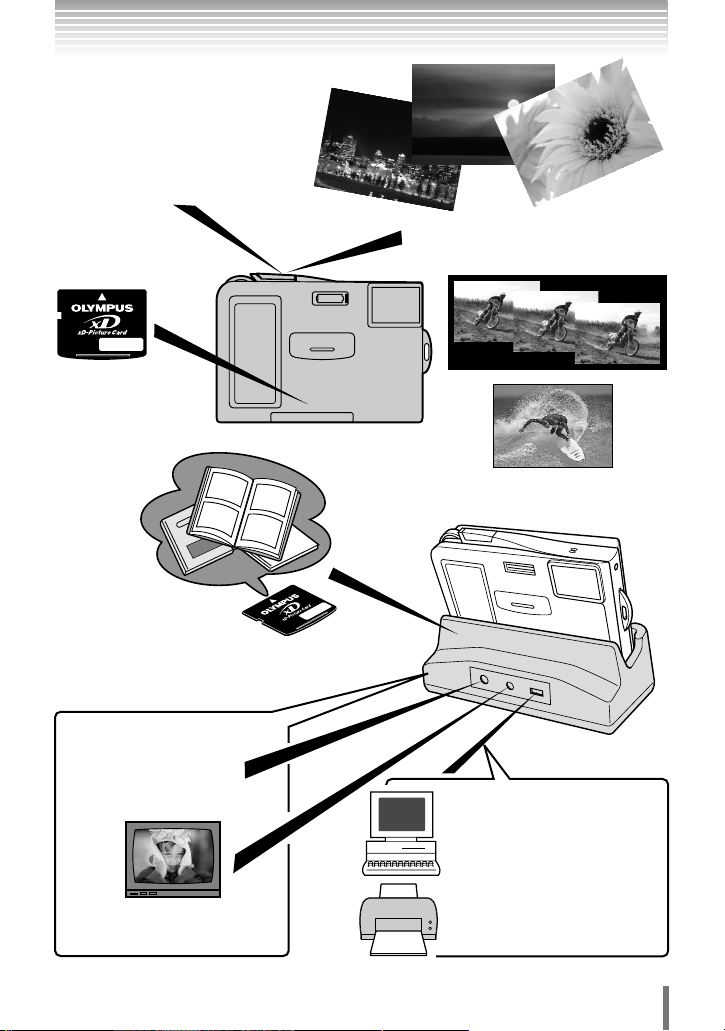
3
You can choose from more than 20 different types
of scene shooting modes, making it
easy to set the appropriate shooting
mode for a variety of shooting
situations!
Once you’ve selected the shooting
mode, just press the shutter
button to take the picture. ~ P. 34
You can take sequential shots
(~ P. 61), or record movies with
sound (~ P. 36).
The pictures you
take are recorded
and stored on the
xD-Picture Card.
When the camera is connected
to a PC or printer...
You can transfer the images to
the PC. ~ P. 171
You can print out stored pictures
directly with a PictBridgecompatible printer without
using the PC. ~ P. 146
You can create photo
albums from the pictures
stored on the xD-Picture
Card. ~ P. 104
When the camera is in the
cradle ........
Images can be played back
on a TV with the AV cable.
~ P. 87
The battery can be
recharged with the AC
adapter. ~ P. 27
What you can do with this camera
Page 4

How to use this manual
4
This manual includes a table of contents, index and menu list to help you
easily locate the information you need.
Searching the table of contents ~ P. 7
All the chapter and section titles are included in the table of contents so that you can
quickly find the chapters you want to read (e.g., the introductory chapter, shooting
basics, etc.)
When you want to play back the images you have just taken.
Go to Chapter 5 Playback and look for the page titled “Viewing
still images........72”.
For example
8
gg
Sequential shooting . . . . . . . . . . . . . . . . . . . . . . . . . . . . . . . . . . . . . . . . . . . . 61
Self-timer shooting . . . . . . . . . . . . . . . . . . . . . . . . . . . . . . . . . . . . . . . . . . . . 62
AF MODE — Changing the focus range. . . . . . . . . . . . . . . . . . . . . . . . . . . . . . . 63
METERING — Changing the metering area. . . . . . . . . . . . . . . . . . . . . . . . . . . . 64
Varying the image brightness (Exposure Compensation) . . . . . . . . . . . . . . . 65
Selecting the record mode . . . . . . . . . . . . . . . . . . . . . . . . . . . . . . . . . . . . . . 66
WB — Adjusting the color tone. . . . . . . . . . . . . . . . . . . . . . . . . . . . . . . . . . . . . . 68
Recording sound with still pictures . . . . . . . . . . . . . . . . . . . . . . . . . . . . . . . . . 69
RESET— Restoring the factory default settings. . . . . . . . . . . . . . . . . . . . . . . . . 71
5 Playback 72
Viewing still images . . . . . . . . . . . . . . . . . . . . . . . . . . . . . . . . . . . . . . . . . . . . . . . . . 72
Close-up playback . . . . . . . . . . . . . . . . . . . . . . . . . . . . . . . . . . . . . . . . . . . . . . . . 73
Index display . . . . . . . . . . . . . . . . . . . . . . . . . . . . . . . . . . . . . . . . . . . . . . . . . . . . 75
Searching the index ~ P. 208
Terms used in this manual (such as the names of functions and parts) are listed in
alphabetical order. When you come across a term that you are not familiar with or
about which you want to learn more, you can search the index to find the relevant
page.
If you want to know more about the term “METERING”
Go to the index at the end of this manual and look under M for
“METERING........64”.
For example
,
Searching the list of menus ~ P. 204
The camera’s menus are listed in a tree structure. When you come across a menu
whose name is unfamiliar on the menu screen, you can find the relevant pages for this
menu function in the menu list.
When you want to know how to make settings for WB in the
menu screen
Go through the menus until you find WB and look for the reference
page number.
For example
Menu directory
Shooting menu ( mode)
Function Setting Ref.page
SCENE SELECT PROGRAM AUTO P. 42
SCENE
RESET YES, NO P. 71
FLASH MODE
*1
AUTO , , , P. 58
*1
ON, OFF P. 62
SUPER HIGH
*1
, HIGH*1, BASIC, E-MAIL P. 66
WB
*2
AUTO , , , , P. 68
*2
+2.0 - 0.0 - –2.0 P. 65
METERING
*2
AUTO , SPOT P. 64
*1
ON, OFF P. 61
DIGITAL ZOOM
*1
ON, OFF P. 60
AF MODE
*1
AUTO, SPOT P. 63
* For information on how to read the instructions in this manual, refer to “How to read the
instruction pages” (P. 6)
V
V
V
Lens cap ................................................24, 30
M
MACRO ..................................................48
Memory gauge..............................................23
MENU/OKbutton....................................18, 42
METERING ..................................................64
Microphone......................................19, 69, 99
Mode switch (//)..........................30
Monitor......................................18, 20, 30, 125
Monitor brightness adjustment ............125
MOVIE PLAYBACK......................................88
MUSEUM ..............................................49
N
NIGHT+PORTRAIT ................................46
NIGHTSCENE ......................................45
NTSC..........................................................202
Number of frames in an index display ..126
Number of storable still pictures ............31, 67
Record mode ........................................66
Recording sound ..............................69, 99
Red-eye reduction flash ........................58
Remaining movie recording time ................36
RESET..........................................................71
Resizing ................................................97
Resolution....................................................67
S
SCENE SELECT..........................................43
SCREEN....................................................120
SEL. ALBUM ..............................................108
SELF PORTRAIT ..................................47
SELF PORTRAIT+SELF TIMER ............50
Self-timer ................................................62
Self-timer lamp ......................................19, 62
SEPIA ..........................................................97
Sequential shooting ..............................61
SETUP........................................................114
Shooting mode ..........................20, 31
Page 5

5
Composition of the manual
Downloading images to
a computer
Printing pictures
Basic and advanced
shooting
Introduction to the
camera’s functions
1
Getting started P. 24
2
Shooting P. 31
3
Using the situation-related shooting modes P. 42
Playing back and
organizing images
4
Using the advanced shooting functions P. 55
Settings that make the
camera easier to operate
7
Using your camera effectively P. 114
8
Making print reservations and printing
P. 131
at photo labs
9
Printing on a PictBridge-compatible printer
P. 146
(direct printing)
10
Transferring images to a computer P. 171
5
Playback P. 72
6
Registering images in albums P. 104
Contents . . . . . . P. 7
Safety precautions . . . . . P. 12
Names of parts . . . . . P. 18
Using the provided
accessories
11
Accessories P. 190
Troubleshooting and
other information
12
Miscellaneous P. 192
Specifications . . . . P. 201
Glossary . . . . P. 202
Menu directory . . . . P. 204
Index . . . . P. 208
Page 6

How to read the instruction pages
6
This sample page is only for your reference. It may differ from the actual page in this
manual.
The gray part on the right
shows tips for operating
procedures.
Indications used in this manual
Important information on factors which may lead to a malfunction or
operational problems. Also warns of operations that should be
absolutely avoided.
Useful information and hints that will help you get the most out of
your camera.
~
This shows the buttons
corresponding to the function.
PRINTP
APER
ANDARD
ANDARD
PRINTP
APER
ANDARD
ANDARD
PRINTP
APER
PRINTP
APER
PRINT — Printing selected pictures
Select the print paper items to set.
SIZE : Selects the paper size.
BORDERLESS: Selects the frame
Select SIZE option. Select BORDERLESS
BORDERLESS
CANCEL SELECT
9
Printing on a PictBridge-compatible printer
(direct printing)
Select END.
Rotate to
select
Press to confirm
MENU/OK
PRINTP
APER
SIZE
END
BACK
Rotate to
select
Rotate to
select
Press to confirm
MENU/OK
setting on the paper.
BORDERLESS
CANCEL SELECT
option.
STANDARD
OK
GO
BORDERLESS
CANCEL SELECT
PRINTP
SIZE
END
BACK
BORDERLESS
CANCEL SELECT
Press to confirm
MENU/OK
PRINTP
SIZE
END
BACK
152
PRINTP
SIZE
END
BACK
APER
APER
APER
STANDARD
STANDARD
OK
GO
STANDARD
GO
STANDARD
STANDARD
OK
GO
Zoom button (W )
OK
Control dial
BACK/NEXT
button
MENU/OK button
If neither screen is displayed, each
setting is set to STANDARD.
BORDERLESS setting
ON : The picture is printed filling
the entire page.
OFF : The picture is printed inside a
blank frame.
Page 7

7
Contents
What you can do with this camera . . . . . . . . . . . . . . . . . . . . . . . . . . . . . . . . . . . . . . . 3
How to use this manual . . . . . . . . . . . . . . . . . . . . . . . . . . . . . . . . . . . . . . . . . . . . . . . 4
Composition of the manual. . . . . . . . . . . . . . . . . . . . . . . . . . . . . . . . . . . . . . . . . . . . . 5
How to read the instruction pages . . . . . . . . . . . . . . . . . . . . . . . . . . . . . . . . . . . . . . . 6
Safety precautions . . . . . . . . . . . . . . . . . . . . . . . . . . . . . . . . . . . . . . . . . . . . . . . . . . 12
General precautions . . . . . . . . . . . . . . . . . . . . . . . . . . . . . . . . . . . . . . . . . . . . . . 12
Handling the camera . . . . . . . . . . . . . . . . . . . . . . . . . . . . . . . . . . . . . . . . . . . . . . 14
Caution for usage environment . . . . . . . . . . . . . . . . . . . . . . . . . . . . . . . . . . . . . . 15
Battery handling precautions. . . . . . . . . . . . . . . . . . . . . . . . . . . . . . . . . . . . . . . . 16
LCD monitor . . . . . . . . . . . . . . . . . . . . . . . . . . . . . . . . . . . . . . . . . . . . . . . . . . . . 17
FCC Notice . . . . . . . . . . . . . . . . . . . . . . . . . . . . . . . . . . . . . . . . . . . . . . . . . . . . . 17
Names of parts . . . . . . . . . . . . . . . . . . . . . . . . . . . . . . . . . . . . . . . . . . . . . . . . . . . . . 18
Monitor indications… . . . . . . . . . . . . . . . . . . . . . . . . . . . . . . . . . . . . . . . . . . . . . . . . 20
1 Getting started 24
Attaching the lens cap and strap . . . . . . . . . . . . . . . . . . . . . . . . . . . . . . . . . . . . . . . 24
Loading the battery. . . . . . . . . . . . . . . . . . . . . . . . . . . . . . . . . . . . . . . . . . . . . . . . . . 25
Unloading the battery . . . . . . . . . . . . . . . . . . . . . . . . . . . . . . . . . . . . . . . . . . . . . 26
Charging the battery. . . . . . . . . . . . . . . . . . . . . . . . . . . . . . . . . . . . . . . . . . . . . . . . . 27
Inserting the card . . . . . . . . . . . . . . . . . . . . . . . . . . . . . . . . . . . . . . . . . . . . . . . . . . . 28
Removing the card . . . . . . . . . . . . . . . . . . . . . . . . . . . . . . . . . . . . . . . . . . . . . . . 29
Power on/off . . . . . . . . . . . . . . . . . . . . . . . . . . . . . . . . . . . . . . . . . . . . . . . . . . . . . . . 30
2 Shooting 31
Taking still pictures . . . . . . . . . . . . . . . . . . . . . . . . . . . . . . . . . . . . . . . . . . . . . . . . . . 31
Specifying the type of scene . . . . . . . . . . . . . . . . . . . . . . . . . . . . . . . . . . . . . . . . 34
Movie recording . . . . . . . . . . . . . . . . . . . . . . . . . . . . . . . . . . . . . . . . . . . . . . . . . 36
If correct focus cannot be obtained . . . . . . . . . . . . . . . . . . . . . . . . . . . . . . . . . . . . . 38
Subjects that are difficult to focus on. . . . . . . . . . . . . . . . . . . . . . . . . . . . . . . . . . 38
Determine the position of the subject after focusing (Focus Lock) . . . . . . . . . . . 39
Zoom . . . . . . . . . . . . . . . . . . . . . . . . . . . . . . . . . . . . . . . . . . . . . . . . . . . . . . . . . . . . 41
3 Using the situation-related shooting modes 42
LANDSCAPE . . . . . . . . . . . . . . . . . . . . . . . . . . . . . . . . . . . . . . . . . . . . . . . . . 45
LANDSCAPE+PORTRAIT. . . . . . . . . . . . . . . . . . . . . . . . . . . . . . . . . . . . . . . 45
NIGHT SCENE . . . . . . . . . . . . . . . . . . . . . . . . . . . . . . . . . . . . . . . . . . . . . . . 45
NIGHT+PORTRAIT . . . . . . . . . . . . . . . . . . . . . . . . . . . . . . . . . . . . . . . . . . . . 46
INDOOR . . . . . . . . . . . . . . . . . . . . . . . . . . . . . . . . . . . . . . . . . . . . . . . . . . . . 46
FIREWORKS. . . . . . . . . . . . . . . . . . . . . . . . . . . . . . . . . . . . . . . . . . . . . . . . . 46
Page 8

8
Contents
SUNSET . . . . . . . . . . . . . . . . . . . . . . . . . . . . . . . . . . . . . . . . . . . . . . . . . . . . 47
PORTRAIT. . . . . . . . . . . . . . . . . . . . . . . . . . . . . . . . . . . . . . . . . . . . . . . . . . . 47
SELF PORTRAIT (Shooting yourself while holding the camera). . . . . . . . . . 47
MACRO (Close-up shooting). . . . . . . . . . . . . . . . . . . . . . . . . . . . . . . . . . . . . 48
SUPER MACRO (Closer shot than MACRO) . . . . . . . . . . . . . . . . . . . . . . . . 48
CUISINE . . . . . . . . . . . . . . . . . . . . . . . . . . . . . . . . . . . . . . . . . . . . . . . . . . . . 48
DOCUMENTS . . . . . . . . . . . . . . . . . . . . . . . . . . . . . . . . . . . . . . . . . . . . . . . . 49
MUSEUM (No beep sound & no flash) . . . . . . . . . . . . . . . . . . . . . . . . . . . . . 49
SPORT (Capturing a fast-moving subject). . . . . . . . . . . . . . . . . . . . . . . . . . . 49
BEACH & SNOW (Shooting seascapes
or snow-capped mountain landscapes ) . . . . . . . . . . . . . . . . . . . . . . . . . . . . . . 50
SELF PORTRAIT+SELF TIMER (Shooting yourself and
background) . . . . . . . . . . . . . . . . . . . . . . . . . . . . . . . . . . . . . . . . . . . . . . . . . . . 50
CANDLE . . . . . . . . . . . . . . . . . . . . . . . . . . . . . . . . . . . . . . . . . . . . . . . . . . . . 50
AVAILABLE LIGHT PORTRAIT (Shooting in low light conditions
without a flash) . . . . . . . . . . . . . . . . . . . . . . . . . . . . . . . . . . . . . . . . . . . . . . . . . 51
BEHIND GLASS (Shooting a subject through glass). . . . . . . . . . . . . . . . . . . 51
2 IN 1 (Storing two successive shots as a single picture) . . . . . . . . . . . . . . . 52
PANORAMA . . . . . . . . . . . . . . . . . . . . . . . . . . . . . . . . . . . . . . . . . . . . . . . . . 53
4 Using the advanced shooting functions 55
Selecting functions from the shooting menu. . . . . . . . . . . . . . . . . . . . . . . . . . . . . . . 55
Flash . . . . . . . . . . . . . . . . . . . . . . . . . . . . . . . . . . . . . . . . . . . . . . . . . . . . . . . . 58
DIGITAL ZOOM — Using the digital zoom . . . . . . . . . . . . . . . . . . . . . . . . . . . . . 60
Sequential shooting . . . . . . . . . . . . . . . . . . . . . . . . . . . . . . . . . . . . . . . . . . . . 61
Self-timer shooting . . . . . . . . . . . . . . . . . . . . . . . . . . . . . . . . . . . . . . . . . . . . 62
AF MODE — Changing the focus range . . . . . . . . . . . . . . . . . . . . . . . . . . . . . . . 63
METERING — Changing the metering area . . . . . . . . . . . . . . . . . . . . . . . . . . . . 64
Varying the image brightness (Exposure Compensation) . . . . . . . . . . . . . . . 65
Selecting the record mode . . . . . . . . . . . . . . . . . . . . . . . . . . . . . . . . . . . . . . 66
WB — Adjusting the color tone . . . . . . . . . . . . . . . . . . . . . . . . . . . . . . . . . . . . . . 68
Recording sound with still pictures . . . . . . . . . . . . . . . . . . . . . . . . . . . . . . . . . 69
RESET — Restoring the factory default settings. . . . . . . . . . . . . . . . . . . . . . . . . 71
5 Playback 72
Viewing still images . . . . . . . . . . . . . . . . . . . . . . . . . . . . . . . . . . . . . . . . . . . . . . . . . 72
Close-up playback . . . . . . . . . . . . . . . . . . . . . . . . . . . . . . . . . . . . . . . . . . . . . . . . 73
Index display . . . . . . . . . . . . . . . . . . . . . . . . . . . . . . . . . . . . . . . . . . . . . . . . . . . . 75
Page 9

9
Contents
Selecting functions from the playback menu . . . . . . . . . . . . . . . . . . . . . . . . . . . . . . 78
Slideshow (sequential auto playback) . . . . . . . . . . . . . . . . . . . . . . . . . . . . . 82
Rotating images . . . . . . . . . . . . . . . . . . . . . . . . . . . . . . . . . . . . . . . . . . . . . . . 86
Playback on TV . . . . . . . . . . . . . . . . . . . . . . . . . . . . . . . . . . . . . . . . . . . . . . . . . . 87
MOVIE PLAYBACK — Viewing movies. . . . . . . . . . . . . . . . . . . . . . . . . . . . . . . . 88
Protecting images (preventing accidental erasure) . . . . . . . . . . . . . . . . . . . 92
ERASE/ ALL ERASE — Erasing images . . . . . . . . . . . . . . . . . . . . . . . . . 93
BLACK & WHITE/SEPIA/ — Editing still images . . . . . . . . . . . . . . . . . . . . . . 97
Adding sound to recorded images . . . . . . . . . . . . . . . . . . . . . . . . . . . . . . . . . 99
INDEX — Making movie index . . . . . . . . . . . . . . . . . . . . . . . . . . . . . . . . . . . . . 101
FORMAT — Formatting the card . . . . . . . . . . . . . . . . . . . . . . . . . . . . . . . . . 103
6 Registering images in albums 104
ALBUM ENTRY — Registering images you shot. . . . . . . . . . . . . . . . . . . . . . . . . . 104
SEL. ALBUM — Viewing images in an album . . . . . . . . . . . . . . . . . . . . . . . . . . . . 108
Slideshow (sequential auto playback of images in an album) . . . . . . . . . . . . . 109
REARRANGE — Arranging the order of images in an album . . . . . . . . . . . . . . . . 110
UNDO ENTRY — Removing images from an album . . . . . . . . . . . . . . . . . . . . . . . 111
UNDO ALL — Removing all the images registered in the album . . . . . . . . . . . . . . 113
7 Using your camera effectively 114
Selecting functions from the SETUP menu . . . . . . . . . . . . . . . . . . . . . . . . . . . . . . 114
REC VIEW — Checking the picture immediately after shooting . . . . . . . . . . . . 117
INFO — Displaying shooting information on the monitor . . . . . . . . . . . . . . . . . 118
Changing the display language . . . . . . . . . . . . . . . . . . . . . . . . . . . . . . . . . 119
SCREEN — Setting the startup screen. . . . . . . . . . . . . . . . . . . . . . . . . . . . . . . 120
SHUTTER SOUND — Setting the shutter sound . . . . . . . . . . . . . . . . . . . . . . . 121
VOLUME — Selecting the playback volume. . . . . . . . . . . . . . . . . . . . . . . . . . . 122
BEEP — Setting the button operation sound . . . . . . . . . . . . . . . . . . . . . . . . . . 123
Setting the warning tone . . . . . . . . . . . . . . . . . . . . . . . . . . . . . . . . . . . . . . . 124
Adjusting the monitor brightness . . . . . . . . . . . . . . . . . . . . . . . . . . . . . . . . . 125
Selecting the number of images . . . . . . . . . . . . . . . . . . . . . . . . . . . . . . . . . 126
Setting the date and time . . . . . . . . . . . . . . . . . . . . . . . . . . . . . . . . . . . . . . . 127
VIDEO OUT — Selecting the video signal type . . . . . . . . . . . . . . . . . . . . . . . . 129
PIXEL MAPPING — Checking the image processing functions . . . . . . . . . . . . 130
Page 10
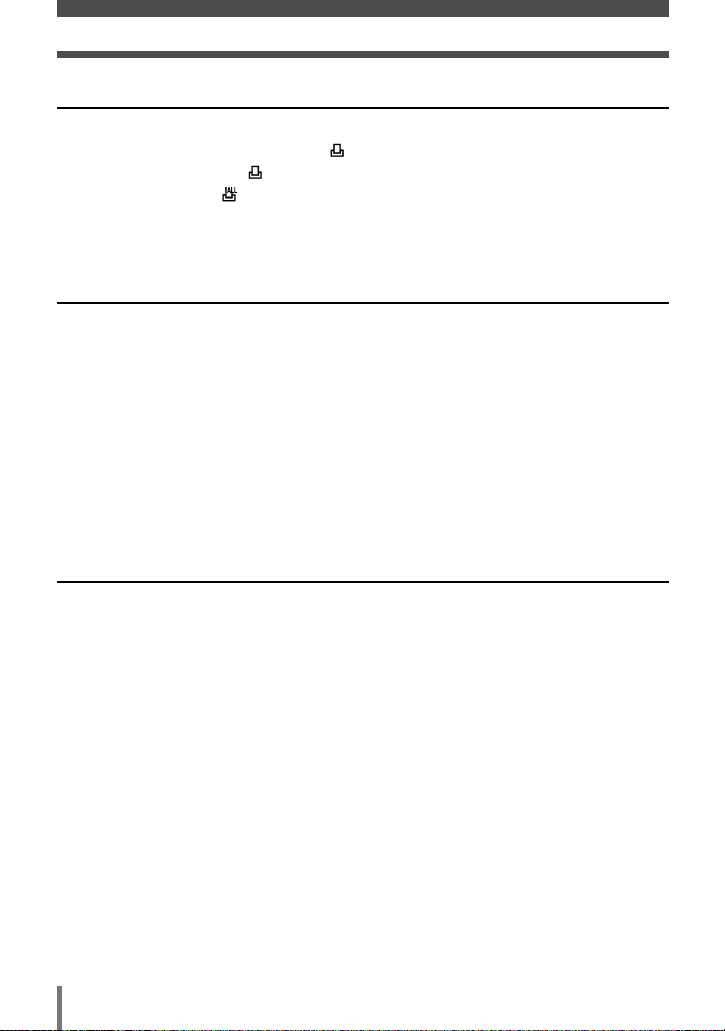
10
Contents
8 Making print reservations and printing at photo labs 131
How to print pictures. . . . . . . . . . . . . . . . . . . . . . . . . . . . . . . . . . . . . . . . . . . . . . . . 131
Selecting the print reservation mode . . . . . . . . . . . . . . . . . . . . . . . . . . . . . . . . 133
Single-frame reservation . . . . . . . . . . . . . . . . . . . . . . . . . . . . . . . . . . . . . . . . . . 136
All-frame reservation . . . . . . . . . . . . . . . . . . . . . . . . . . . . . . . . . . . . . . . . . . . . . 140
Resetting print reservation . . . . . . . . . . . . . . . . . . . . . . . . . . . . . . . . . . . . . . . . . . . 142
9 Printing on a PictBridge-compatible printer
(direct printing) 146
Direct printing . . . . . . . . . . . . . . . . . . . . . . . . . . . . . . . . . . . . . . . . . . . . . . . . . . . . . 146
Connecting the camera to a printer . . . . . . . . . . . . . . . . . . . . . . . . . . . . . . . . . . . . 147
Selecting the print mode. . . . . . . . . . . . . . . . . . . . . . . . . . . . . . . . . . . . . . . . . . . . . 150
PRINT — Printing selected pictures. . . . . . . . . . . . . . . . . . . . . . . . . . . . . . . . . . . . 152
MULTI PRINT — Printing multiple pictures on one page . . . . . . . . . . . . . . . . . . . . 157
ALL PRINT — Printing all the pictures stored in the card/album . . . . . . . . . . . . . . 162
ALL INDEX — Printing an index of all the pictures stored in the card . . . . . . . . . . 165
PRINT ORDER — Printing with print reservation. . . . . . . . . . . . . . . . . . . . . . . . . . 167
Exiting direct printing . . . . . . . . . . . . . . . . . . . . . . . . . . . . . . . . . . . . . . . . . . . . . . . 169
If an error code is displayed . . . . . . . . . . . . . . . . . . . . . . . . . . . . . . . . . . . . . . . . . . 170
10 Transferring images to a computer 171
Flowchart . . . . . . . . . . . . . . . . . . . . . . . . . . . . . . . . . . . . . . . . . . . . . . . . . . . . . . . . 171
Identifying the OS . . . . . . . . . . . . . . . . . . . . . . . . . . . . . . . . . . . . . . . . . . . . . . . . . . 174
Installing the USB driver for Windows 98 (When using Windows 98/98 SE) . . 176
Connecting the camera to the computer . . . . . . . . . . . . . . . . . . . . . . . . . . . . . . . . 178
Downloading images to your computer . . . . . . . . . . . . . . . . . . . . . . . . . . . . . . . . . 181
Disconnecting the camera from your computer . . . . . . . . . . . . . . . . . . . . . . . . . . . 187
What you can do with the CAMEDIA Master software . . . . . . . . . . . . . . . . . . . . . . 189
Page 11

11
Contents
11 Accessories 190
AC adapter . . . . . . . . . . . . . . . . . . . . . . . . . . . . . . . . . . . . . . . . . . . . . . . . . . . . . . . 190
Card . . . . . . . . . . . . . . . . . . . . . . . . . . . . . . . . . . . . . . . . . . . . . . . . . . . . . . . . . . . . 191
12 Miscellaneous 192
Error codes . . . . . . . . . . . . . . . . . . . . . . . . . . . . . . . . . . . . . . . . . . . . . . . . . . . . . . . 192
Troubleshooting . . . . . . . . . . . . . . . . . . . . . . . . . . . . . . . . . . . . . . . . . . . . . . . . . . . 194
Camera maintenance . . . . . . . . . . . . . . . . . . . . . . . . . . . . . . . . . . . . . . . . . . . . . . . 200
Specifications . . . . . . . . . . . . . . . . . . . . . . . . . . . . . . . . . . . . . . . . . . . . . . . . . . . . . 201
Glossary . . . . . . . . . . . . . . . . . . . . . . . . . . . . . . . . . . . . . . . . . . . . . . . . . . . . . . . . . 202
Menu directory . . . . . . . . . . . . . . . . . . . . . . . . . . . . . . . . . . . . . . . . . . . . . . . . . . . . 204
Index. . . . . . . . . . . . . . . . . . . . . . . . . . . . . . . . . . . . . . . . . . . . . . . . . . . . . . . . . . . . 208
Page 12

Safety precautions
12
CAUTION: TO REDUCE THE RISK OF ELECTRICAL SHOCK, DO NOT
REMOVE COVER (OR BACK). NO USER-SERVICEABLE PARTS INSIDE.
REFER SERVICING TO QUALIFIED OLYMPUS SERVICE PERSONNEL.
RISK OF ELECTRIC SHOCK
DO NOT OPEN
CAUTION
Lightning flash with an arrowhead,
enclosed in a triangle, alerts you to the
presence of uninsulated voltage points
inside the product which could cause a
serious electrical shock.
WARNING!
TO AVOID THE RISK OF FIRE OR ELECTRICAL SHOCK, NEVER EXPOSE THIS PRODUCT TO
WATER OR OPERATE IN A HIGH HUMIDITY ENVIRONMENT.
An exclamation mark enclosed in a triangle
alerts you to important operating and
maintenance instructions in the
documentation provided with the product.
Read All Instructions — Before you use the product, read all operating instructions. For more
information on accessories such as the lithium ion battery, refer to the manuals provided with
those products.
Save These Instructions — Save all safety and operating instructions for future reference.
Heed Warnings — Read carefully and follow all warning labels on the product and those
described in the instructions.
Follow Instructions — Follow all instructions provided with this product.
Cleaning — Always unplug this product from the wall outlet before cleaning. Use only a damp
cloth for cleaning. Never use any type of liquid or aerosol cleaner, or any type of organic solvent
to clean this product.
Attachments — For your safety, and to avoid damaging the product, use only accessories
recommended by Olympus.
Water and Moisture — Never use this product around water (near a bathtub, kitchen sink, laundry
tub, wet basement, swimming pool or in the rain).
Location — To avoid damage to the product and prevent personal injury, never place this product
on an unstable stand, tripod, bracket, table or cart. Mount only on a stable tripod, stand, or
bracket. Follow the instructions that describe how to safely mount the product, and use only the
mounting devices recommended by the manufacturer.
Power Sources — Connect this product only to the power source described on the product label.
If you are not sure about the type of power supply in your home, consult your local power
company.
Refer to instruction pages for information on using the product with a battery.
Grounding, Polarization — If this product is used with a specified AC adapter, the adapter may
be equipped with a polarized alternating current line plug (a plug with one blade wider than the
other). This safety feature allows the plug to fit into the power outlet only one way. If you cannot
insert the plug into the wall outlet, pull it out, reverse it, and then reinsert it. If the plug still fails to
fit, contact an electrician and have the receptacle replaced.
General precautions
Page 13

13
Safety precautions
Protecting the Power Cord — The power supply cord should be placed so it will not be walked
on. Never put a heavy object on the power cord or wrap it around the leg of a table or chair.
Keep the area around the power cord connection points, at the power outlet, and at the product
connection, free of all AC adapter or accessory power cords.
Lightning — If a lightning storm occurs while using a specified AC adapter, remove it from the wall
outlet immediately. To avoid damage from unexpected power surges, always unplug the AC
adapter from the power outlet and disconnect it from the camera when the camera is not in use.
Overloading — Never overload wall outlets, extension cords, power strips, or other power
connection points with too many plugs.
Foreign Objects, Liquid Spillage — To avoid personal injury caused by fire or electrical shock
from contact with internal high voltage points, never insert a metal object into the product. Avoid
using the product where there is a danger of spillage.
Heat — Never use or store this product near any heat source such as a radiator, heat register,
stove, or any type of equipment or appliance that generates heat, including stereo amplifiers.
Servicing — Refer all servicing to qualified personnel. Attempting to remove the covers or
disassemble the product, could expose you to dangerous high voltage points.
Damage Requiring Service — If you notice any of the conditions described below while using a
specified AC adapter, unplug it from the wall outlet and refer servicing to qualified service
personnel:
a) Liquid has been spilled onto the product or some other object has fallen into the product.
b) The product has been exposed to water.
c) The product does not operate normally despite following operating instructions. Adjust only
the controls described in the operating instructions as improper adjustment of other controls
could damage the product and require extensive repair work by a qualified technician.
d) The product has been dropped or damaged in any way.
e) The product exhibits a distinct change in performance.
Replacement Parts — When replacement parts are required, make sure that the service center
uses only parts with the same characteristics as the originals, as recommended by the
manufacturer. Unauthorized substitution of parts could result in fire, electrical shock, or create
other hazards.
Safety Check — Upon completion of servicing or repairs, ask the service technician to perform
safety checks to determine that the product is in good working order.
Page 14

14
Safety precautions
If the product is used without observing the information
given under this symbol, serious injury or death may result.
DANGER
If the product is used without observing the information
given under this symbol, injury or death may result.
WARNING
If the product is used without observing the information given
under this symbol, minor personal injury, damage to the
equipment, or the loss of valuable data may result.
CAUTION
WARNING
Do not use the camera near flammable or explosive gases.
● To avoid causing a fire or explosion, never use the camera near flammable or explosive gases.
Do not use the flash on people (infants, small children, etc.) at close range.
● Use caution when taking flash pictures at close range. When you fire the flash, you must be at
least 1m (3ft) away from the faces of your subjects, especially when taking pictures of infants
and small children. Firing the flash too close to the subject’s eyes could cause a momentary loss
of vision.
Keep young children and infants away from the camera.
● Always use and store the camera out of the reach of young children and infants to prevent the
following dangerous situations which could cause serious injury:
– Becoming entangled in the camera strap or power cords, causing strangulation.
– Accidentally swallowing the battery, cards or other small parts.
– Accidentally firing the flash into their own eyes or those of another child.
– Accidentally being injured by the moving parts of the camera.
Do not touch the camera, cradle or AC adapter until charging is finished and the battery
have cooled.
● The camera and cradle become hot while charging. A specified AC adapter also becomes hot
during long use. At these times, they may cause minor burns.
Do not use or store the camera in dusty or humid places.
● Using or storing the camera in dusty or humid places may result in a fire or electric shock.
Do not cover the flash with a hand while firing.
● Do not cover the flash with a hand while firing or touch it after it has just been fired. It may be hot
and cause minor burns. Avoid using the flash for extended periods.
Do not take apart or modify the camera.
● Never attempt to disassemble the camera. The internal circuits contain high voltage points which
could cause serious burns or electrical shock.
Do not let water or foreign objects inside the camera.
● If the camera is accidentally dropped in water, or if liquid is spilled into the camera, stop using it,
allow it to dry, and then remove the battery. Contact the nearest authorized Olympus service
center.
Handling the camera
Page 15

15
Safety precautions
CAUTION
Stop using the camera immediately if you notice any unusual odors, noise, or smoke
around it.
● If you notice any unusual odors, noise, or smoke around the camera during operation, switch it
off immediately —and disconnect a specified AC adapter (if attached). Allow the camera to sit
idle for a few minutes to cool. Take the camera outdoors, away from flammable objects, and
carefully remove the battery. Never remove the battery with bare hands, which may cause a fire
or burn your hands. Contact the nearest Olympus service center immediately.
Do not use the camera with wet hands.
● To avoid dangerous electrical shock, never hold or operate the camera with wet hands. Also, do
not connect or disconnect the power plug with wet hands.
Do not leave the camera in places where it may be subject to extremely high
temperatures.
● Doing so may cause parts to deteriorate and, in some circumstances, cause the camera to catch
fire. Do not use the cradle or AC adapter if it is covered (such as a blanket). This could cause
overheating, resulting in fire.
Be careful with the strap.
● Be careful with the strap when you carry the camera. It could easily catch on stray objects —and
cause serious damage.
Use only the AC adapter specified by Olympus.
● Never use any AC adapter except one specified by Olympus. Using a different AC adapter may
damage the camera or power source, or result in accidents or fire. Ensure the adapter used is
designed for your region or country. For more information, contact the nearest Olympus service
center or the store of purchase. Olympus makes no representations or warranties regarding any
damages caused by AC adapters not recommended by Olympus.
Do not damage the power-supply cord.
● Never pull or modify the power-supply cord. Make sure only the plug is securely held during
insertion and removal from the outlet.
Stop using the camera immediately, and contact the nearest Olympus service center or the store
of purchase if:
– The power-supply cord becomes hot, or it gives off smoke or unusual odors.
– The power-supply cord is cut or damaged, or the plug has a faulty contact.
● To protect the high-precision technology contained in this product, never leave the camera in the
places listed below, no matter if in use or storage:
– Places where temperatures and/or humidity are high or go through extreme changes.
Direct sunlight, beaches, locked cars, or near other heat sources (stove, radiator, etc.) or
humidifiers.
– In sandy or dusty environments.
– Near flammable items or explosives.
– In wet places, such as bathrooms or in the rain.
– In places prone to strong vibrations.
● Never drop the camera or subject it to severe shocks or vibrations.
● When mounted on a tripod, adjust the position of the camera with the tripod head. Do not twist
the camera.
● Do not touch electric contacts on cameras.
● Do not leave the camera pointed directly at the sun. This may cause lens damage, color failure,
ghosting on the CCD, or may possibly cause fires.
● Condensation may form inside the camera when there is a sudden extreme change in
temperature (such as when moving from indoors to outdoors). Acclimatize the camera to the
temperature (e.g. by putting the camera into the plastic bag) before use.
Caution for usage environment
Page 16

16
Safety precautions
Follow these important guidelines to prevent the battery from leaking, overheating,
burning, exploding, or causing electrical shocks or burns.
Battery handling precautions
DANGER
● This camera uses an lithium ion battery specified by Olympus. Do not use any other type of
battery. Using any other type of battery could result in battery leakage or overheating, posing a
risk of fire or explosion. For safe and proper use, read the battery’s instruction manual carefully
before using it.
● Never heat or incinerate the battery.
● Take precautions when carrying or storing the battery to prevent it from coming into contact with
any metal objects such as jewelry, pins, fasteners, etc.
● Never store the battery where it will be exposed to direct sunlight, or subjected to high
temperatures in a hot vehicle, near a heat source, etc.
● To prevent causing battery leaks or damaging its terminals, carefully follow all instructions
regarding the use of the battery. Never attempt to disassemble the battery or modify it in any
way, by soldering, etc.
● If battery fluid gets into your eyes, flush your eyes immediately with clear, cold running water and
seek medical attention immediately.
● Always store the battery out of the reach of small children. If a child accidentally swallows the
battery, seek medical attention immediately.
WARNING
● Keep the battery dry at all times. Never allow it to come into contact with fresh or salt water.
● If the rechargeable battery has not been recharged within the specified time, stop charging it and
do not use it.
● Do not use the battery if it is cracked or broken.
● If the battery leaks, becomes discolored or deformed, or becomes abnormal in any other way
during operation, stop using the camera and consult your dealer or an authorized Olympus
service center. Continued use may result in fire or electric shock.
● If the battery leaks fluid onto your clothing or skin, remove the clothing and flush the affected
area with clean, running cold water immediately. If the fluid burns your skin, seek medical
attention immediately.
● Never attempt to modify the battery compartment on the camera, never insert anything (other
than the specified battery) into the compartment.
● Never subject the battery to strong shocks or continuous vibration.
CAUTION
● If the battery’s +/– terminals get wet or greasy, camera contact failure may result. Wipe the
battery well with the dry cloth before use.
● Always charge a battery when using it for the first time, or if it has not been used for a long
period.
● The battery may become hot during prolonged use. To avoid minor burns, do not remove it
immediately after using the camera.
● When operating the camera with battery power at low temperatures, try to keep the camera and
spare the battery as warm as possible. The battery which run down at low temperatures may be
restored after it is warmed at room temperature.
● The number of pictures you can take may vary depending on the shooting conditions or battery.
● Before going on a long trip, and especially before traveling abroad, purchase extra batteries.
A recommended battery may be difficult to obtain while traveling.
Page 17

17
Safety precautions
LCD monitor
● Do not push the monitor forcibly; otherwise the image may become vague, resulting in a
playback mode failure or damage to the monitor. If the monitor is damaged, be careful not to get
any of the liquid crystals from the monitor in your month. If liquid crystals get on your limbs or
clothes, cleanse it away.
● A strip of light may appear on the top/bottom of the monitor, but this is not a malfunction.
● When a subject is viewed diagonally in the camera, the edges may appear zigzagged on the
monitor. This is not a malfunction; It will be less noticeable in playback mode.
● In places subject to low temperatures, the LCD monitor may take a long time to turn on or its
color may change temporarily. When using the camera in extremely cold places, it is a good idea
to occasionally place it in a warm place. A LCD monitor exhibiting poor performance due to low
temperatures will recover in normal temperatures.
● The LCD monitor is made with high-precision technology. However, black spots or bright
spots of light may appear constantly on the LCD monitor. Due to its characteristics or the
angle at which you are viewing the monitor, the spot may not be uniform in color and
brightness. This is not a malfunction.
FCC Notice
● Radio and Television Interference
Change or modifications not expressly approved by the manufacturer may void the user’s authority
to operate this equipment. This equipment has been tested and found to comply with the limits for
a Class B digital device, pursuant to Part 15 of the FCC Rules. These limits are designed to
provide reasonable protection against harmful interference in a residential installation.
This equipment generates, uses, and can radiate radio frequency energy and, if not installed and
used in accordance with the instructions, may cause harmful interference to radio communications.
However, there is no guarantee that interference will not occur in a particular installation. If this
equipment does cause harmful interference to radio or television reception, which can be
determined by turning the equipment off and on, the user is encouraged to try to correct the
interference by one or more of the following measures:
– Adjust or relocate the receiving antenna.
– Increase the distance between the camera and receiver.
– Connect the equipment to an outlet on a circuit different from that to which the receiver is
connected.
– Consult your dealer or an experienced radio/TV technician for help.
Only the OLYMPUS-supplied USB or IEEE1394 cables should be used to connect the camera to
USB or IEEE1394-enabled personal computers (PC).
Any unauthorized changes or modifications to this equipment would void the user's authority to
operate.
Page 18
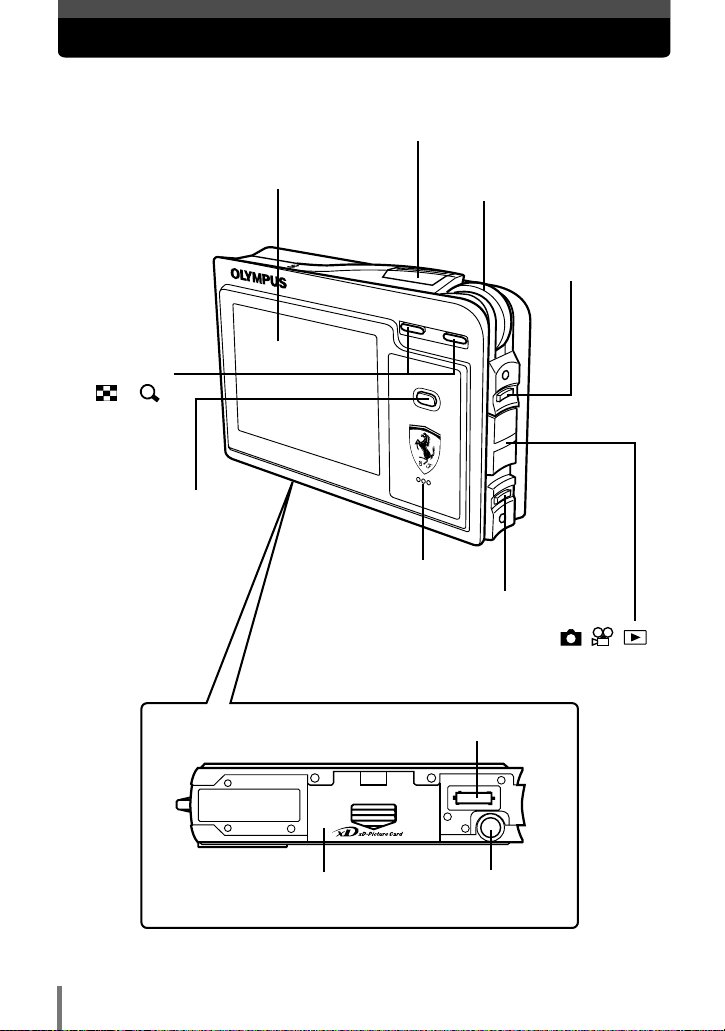
18
Names of parts
Zoom button
(W /T )
~ P. 41
MENU/OK button
~ P. 42
Speaker
BACK/NEXT
button
~ P. 42
Shutter button
~ P. 32
Monitor
~ P. 20, 125
Control dial
~ P. 42
Mode switch ( )
~ P. 30
POWER switch
~ P. 30
Cradle connector
Battery/Card compartment
cover
~ P. 25
Tripod socket
Page 19

19
Names of parts
Lens
A/V OUT jack
~ P. 87
Connector end
DC-IN jack
~ P. 27
USB connector
~ P. 147, 178
Strap eyelet
~ P. 24
Flash
~ P. 58
Microphone
~ P. 69, 99
Self-timer lamp
~ P. 62
Cradle (provided)
Page 20

20
Monitor indications
Still picture Movie
W
T
P
2.0
4
5
321
7
8
9
10
14
16
17
18
11
12
13
6
15
SH
3
M
2.0
4
5
6
3
8
9
10
16
15
18
12
13
S
Items Indications Ref. page
1 Camera movement warning P. 59
2 Flash stand-by/ (Lit) P. 59
Flash charging mark (Blinks)
3 Battery check
,
P. 23
4 Shooting modes , , , , , , , P. 42
, , , , , , ,
, , , , , , ,
, ,
5 Green lamp P. 32
6 Flash modes
,,
P. 58
7 Self-timer P. 62
8 White balance
, , ,
P. 68
9 Exposure compensation –2.0 to +2.0 P. 65
10 Metering mode P. 64
11 Sequential shooting mode P. 61
12 Sound record P. 69
13 Record mode Still image : SH 3M, H 2M, B 1M, P. 66
VGA
Movie : ,
E
S
Shooting mode
(Screen illustrations below are samples for monitor indications. For details, refer to
respective reference pages.)
Page 21

21
Monitor indications
Items Indications Ref. page
14 Zoom P. 41, 60
15 AF target mark [ ] P. 31
16 Card access mark P. 32
17 Memory gauge
, , ,
P. 23
18 Number of storable still pictures 6 P. 67
Remaining movie recording time 05:00 P. 36
Page 22
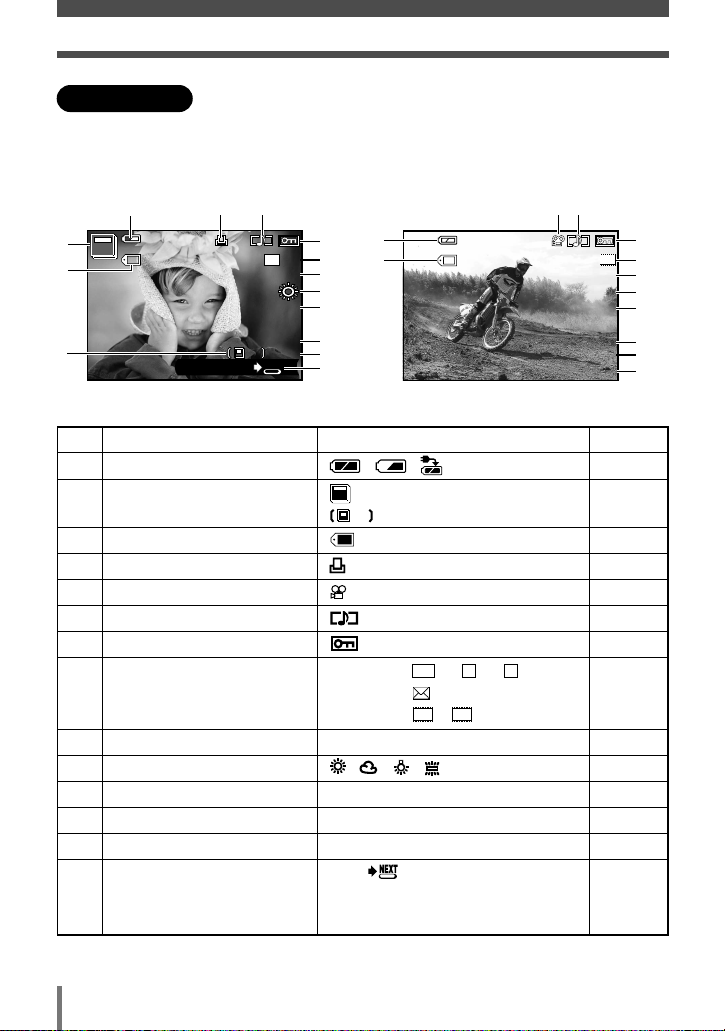
22
Monitor indications
Still image Movie
x x 1010
SIZE :2048x1536
100–0010
’04.01.01.00:0004.01.01.00:00
1010
0.00.0
1010
2
1
476
8
9
10
11
12
13
14
3M
FILEFILE
NEXTNEXT
SH
10
3
2
JUMP
WB WB AUTOAUTO
1
3
576
8
9
10
11
12
13
14
’04.01.01.00:0004.01.01.00:00
00:00/56:3400:00/56:34
2525
0.0
S
SIZE :320x240
100–0025
FILEFILE
Items Indications Ref. page
1 Battery check
, ,
P. 23, 27
2 Album (Displaying only images in albums) P. 108
(Displaying all images) P. 118
3 File number 100-0010 P. 118
4 Print reservation, Number of prints X 10 P. 139
5 Movie P. 88
6 Sound record P. 69
7 Protect P. 92
8 Record mode Still image : SH 3M, H 2M, B 1M, P. 66
VGA
Movie : ,
9 Resolution 2048x1536, 1600x1200 etc. P. 67
10 White balance
, , ,
P. 68
11 Exposure compensation –2.0 to +2.0 P. 65
12 Date/time '04.05.17 15:30 P. 127
13 Frame number 10 P. 110
14 Operation guide JUMP P. 72
Elapsed playback time/Overall 00:00/56:34 P. 88
recording time (movie)
E
S
FILEFILE
10
10
Playback mode
You can select how much information to display on the monitor. Screens when INFO is
set to ON are shown below.
~ “INFO — Displaying shooting information on the monitor” (P. 118)
(Screen illustrations below are samples for monitor indications. For details, refer to
respective reference pages.)
10
Page 23

23
Monitor indications
Before
shooting
(Gauge is off)
One picture is taken
(Lit)
No more pictures can
be taken (Fully lit).
Wait until the gauge
returns to the Off status
(first on the left) to take
the next shot.
Battery check
If the remaining battery power is low, the battery check indication changes as follows
when the camera is turned on or while the camera is in use.
Lights (green)
Remaining power
level: High*
Lights (red)
Remaining power level: Low.
Charge the battery.
* Your digital camera's power consumption varies greatly depending on usage and operating
conditions. Under some operating conditions, the camera may turn off without warning that
battery power is low. If this occurs, re-charge the battery.
Shooting ShootingShooting
Wait
BATTERY EMPTY
is displayed.
Remaining power level:
Exhausted.
Charge the battery.
Memory gauge
Wait
Wait
Memory gauge
The memory gauge lights up when the camera is storing a still picture you have just
taken on the card. The memory gauge indication changes as shown below depending
on the shooting status.
If the memory gauge is fully lit, wait a few seconds until it goes off to take the next
shot.
Page 24
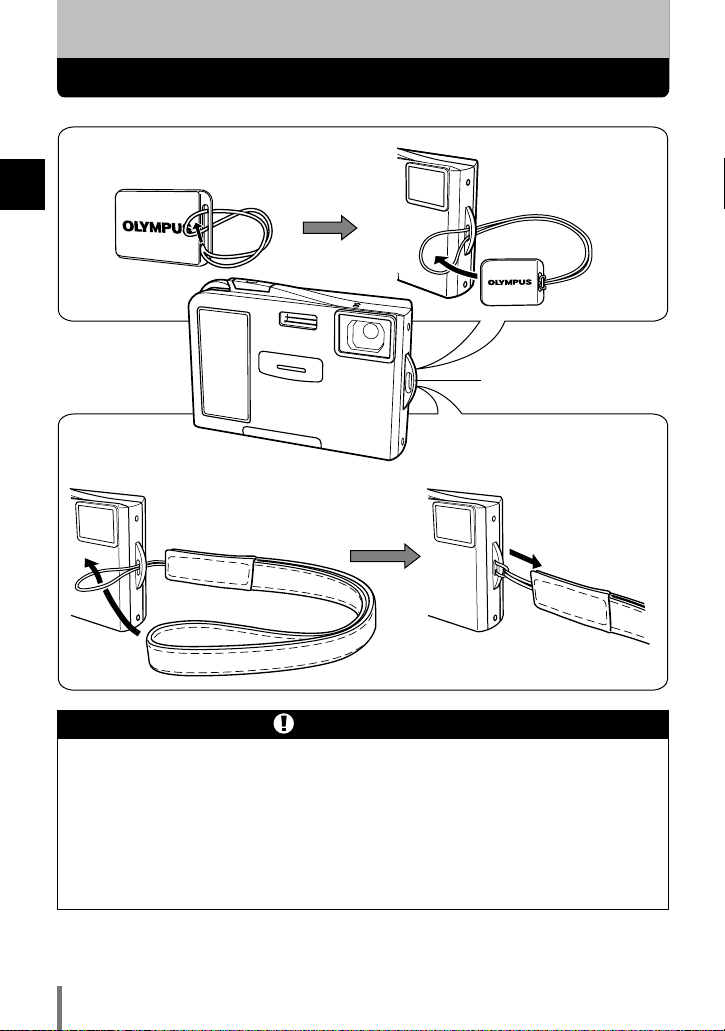
1
Getting started
24
Attaching the lens cap and strap
1 Getting started
● Do not pull on the strap too hard when it is attached to the camera as this could
break the strap.
● Be careful with the strap when carrying the camera, as the strap can easily
catch on stray objects, causing serious damage.
● Attach the strap correctly as shown above so that the camera does not fall off.
Olympus is not responsible for any damages incurred when the strap is attached
incorrectly and the camera comes off.
Strap precautions
Strap eyelet
Thread the short end of the strap
through the strap eyelet.
Pull on the strap to make sure it
is fastened securely.
Thread the lens cap string through
the lens cap.
Attach the lens cap to
the camera as illustrated.
Page 25

25
1
Getting started
Loading the battery
6
7
5
3
4
1
2
1
2
Release the
latch to insert
the battery.
Open the battery/card
compartment cover.
Close the battery/
card compartment
cover.
The camera uses an Olympus lithium-ion battery (LI-20B). Do not use any other type
of battery.
● A backup battery (optional) is recommended for extended battery-powered operation.
Insert the battery with the
OLYMPUS logo face up.
Gently push the latch backwards
to lift it
3. When you take your
finger off the latch, the latch drops
back on its own
4. After the latch
drops back, insert the battery
5.
Battery/Card compartment cover
Lift up the cover 6 and push down
firmly on the section of the cover
7 to close. Closing the battery/card
compartment cover locks the latch.
Slide the battery/card compartment
cover in the direction of the arrow
1. The cover unlocks and opens
in the direction of the arrow
2.
Latch
Page 26
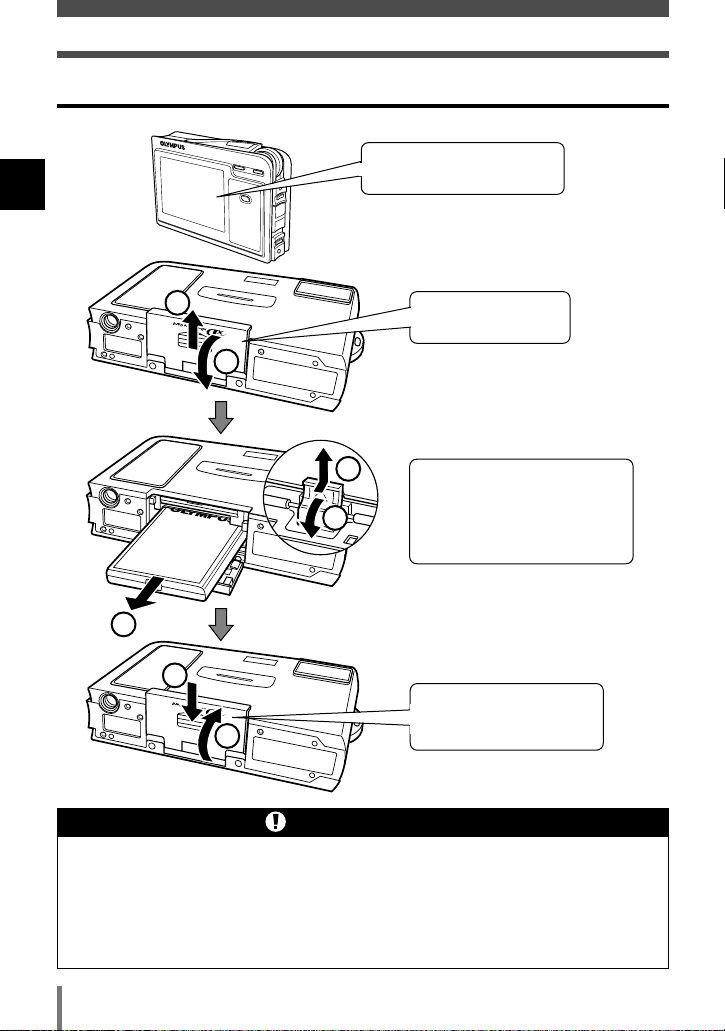
1
Getting started
26
Loading the battery
● The factory default date/time settings are restored if the camera is left with no
battery for about 1 day. Be sure to check the date/time settings of the camera
after changing the battery. ~ P. 127
● Your digital camera’s power consumption varies greatly depending on usage
and operating conditions. If you use a depleted battery, the camera may power
off without displaying the battery check indication (~ P. 23).
Battery precautions
Unloading the battery
Release the latch 34. With the
battery held down, tilt the
camera carefully so that the
battery does not drop from the
camera. Remove the battery
5.
Open the battery/card
compartment cover.
Make sure that the monitor is
turned off.
Closing the battery/card
compartment cover locks
the latch.
1
2
3
4
5
7
6
Page 27

27
1
Getting started
Charging the battery
Align the cradle
connector with
the connector
end on the
cradle.
This camera uses an Olympus lithium-ion battery (LI-20B). Do not use any other type
of battery.
The battery is not fully charged when purchased. Before use, be sure to charge the
battery with the provided cradle and AC adapter.
Charging is performed with the battery loaded in the camera.
The battery check indication
blinks on the monitor while the
battery is charging. Battery
charging takes about 2 hours.
● The camera can also use an optional charger (LI-20C). Do not use any other
type of battery charger than the specified charger.
● Before charging the battery, be sure to read “Safety precautions” (~ P. 12)
and “Accessories — AC adapter” (~ P. 190).
Precautions on charging the battery
DC-IN jack
To the AC wall outlet
AC plug
AC adapter (provided)
We recommend that you use the AC adapter for any tasks of extended duration such as
downloading images to the PC, printing out images, etc.
~ “Accessories — AC adapter”
(P. 190)
Cradle (provided)
When you use the AC adapter overseas, a multiplug is required to allow the plug to fit into local
power outlets. For details on multiplugs, consult a travel agency.
Using the AC adapter overseas
Page 28
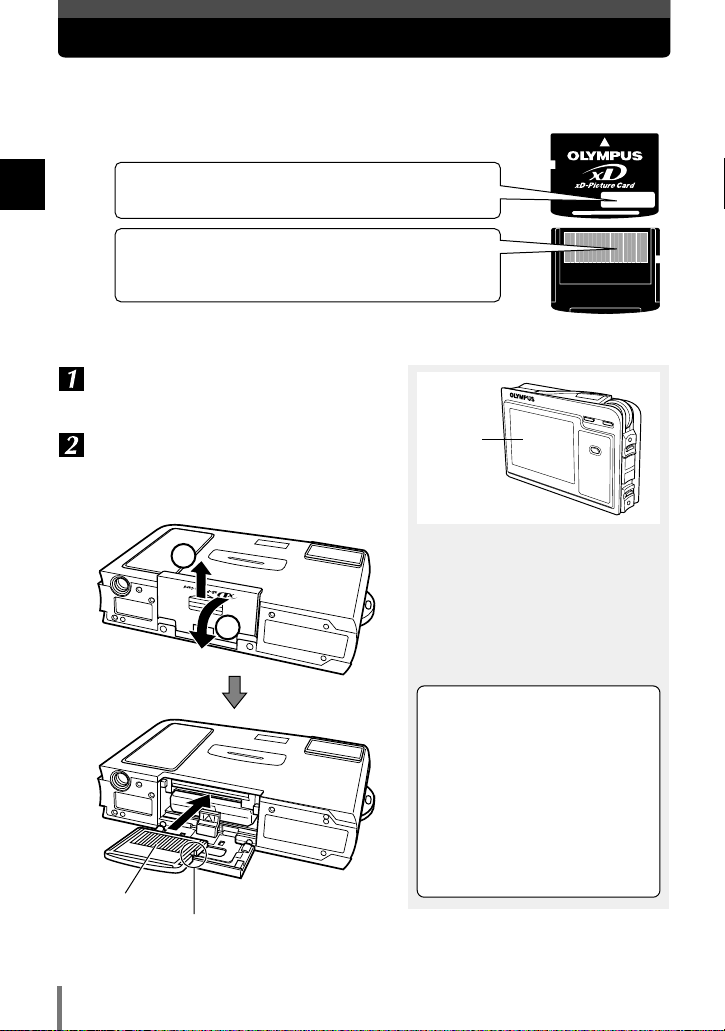
28
1
Getting started
Inserting the card
“Card” in this manual refers to the xD-Picture Card. The camera uses the card to
record pictures.
Compatible xD-Picture Card: 16 - 512 MB
Index area
Write the card’s contents here.
Contact area
The area that touches the camera’s electric
contact points. The camera reads the card here.
Contact area
Make sure that the monitor is turned
off.
Insert the card, making sure that the
card is oriented as shown in the
illustration.
Monitor
1
2
• Insert the card while keeping it
straight.
• When the card is inserted all the
way, it stops with a click.
• Inserting the card the wrong way
or at an angle could damage the
contact area or cause the card to
jam.
• If the card is not inserted all the
way, data may not be written to the
card.
Notch
Page 29

1
Getting started
29
Inserting the card
Removing the card
Be sure to read “Accessories — Card” (~ P. 191).
Card precaution
Make sure that the monitor is turned
off.
Push the card all the way to unlock it,
then let it return slowly.
Hold the card straight and pull it out.
The card may eject forcefully if you
take your finger off it immediately
after pushing it or if you flick it with
your fingers.
2
1
Page 30

30
1
Getting started
Power on/off
Now, you are ready for shooting. Let’s take some pictures. ~ P. 3 1
Monitor
Power on T Turns on the monitor.
Power off T Turns off the monitor.
1
Lens cap
Remove this when taking
pictures.
When the camera is
turned on, the camera’s
front lamp lights for a
moment.
Mode switch
: Select this for still picture
shooting.
: Select this for movie
shooting.
: Select this for playback.
2
POWER switch
Turns the camera on and off.
* Check the date/time settings when the
camera is turned on.
~“Setting the date and time” (P. 127)
3
The camera automatically turns off to save power if it is not operated for about 10
minutes. When the AC adapter is used, the camera does not switch off automatically.
Page 31

31
Taking still pictures
2 Shooting
2
Shooting
Set the mode switch to .
Turn on the camera.
Place the AF target mark on the subject
while viewing the monitor to compose
your shot.
Mode switch
Shutter button
POWER switch
Press
Hold the camera firmly with both
hands while keeping your elbows at
your sides to prevent camera
movement. While shooting vertically
using the flash, hold the camera so
that the flash is higher than the lens.
Keep your fingers and the strap
away from the lens and flash.
P
SH
3
M
Shooting mode ~P. 42
AF target mark ~P. 39
Number of storable still pictures
~P. 67
Incorrect
Record mode ~P. 66
Page 32

32
Taking still pictures
2
Shooting
Adjust the focus.
Press the shutter button gently (halfway).
Release the shutter.
Press the shutter button all the way (fully).
• When the focus and exposure are
locked, the green lamp lights
steadily.
• The (flash stand-by) mark
lights when the flash fires.
• When a picture is taken, a shutter
sound is output.
• The (card access) mark blinks
and the camera starts recording
the picture.
• Press the shutter button gently. If it
is pressed hard, the camera may
move and pictures may come out
blurred.
To check the picture immediately
after shooting:
~ “REC VIEW — Checking the
picture immediately after shooting”
(P. 117)
Green lamp ~ P. 38
Flash stand-by/Flash
charging mark
~ P. 59
P
SH
3
M
Card access mark ~ P. 33
P
SH
3
M
Page 33

33
Taking still pictures
2
Shooting
● The camera automatically turns off if it is not operated for about 10 minutes.
Press the POWER switch to turn on the camera.
● Never remove the battery, card or AC adapter while the mark is blinking.
Doing so could destroy stored pictures and prevent storage of pictures you have
just taken.
● When taking pictures against strong backlight, the area of the picture in shadow
may appear colored.
● When you point the lens toward a bright object, vertical lines (smears) may
appear on the monitor. However, this does not affect the actual recorded
pictures.
Notes on shooting
T You are too close to the subject. Take the picture at least 50 cm (19.7") away
from the subject, or try macro shooting (~ P. 48) or super macro shooting
(~ P. 48).
T The subject is out of focus. Depending on the subject, focus may not be possible.
~ “If correct focus cannot be obtained” (P. 38)
If the green lamp blinks when the shutter button is pressed halfway
Page 34

34
Taking still pictures
2
Shooting
Specifying the type of scene
You can capture a high-quality picture in any shooting situation by choosing one of the
various shooting modes provided with this camera.
LANDSCAPE ~ P. 45 LANDSCAPE+PORTRAIT
~ P. 45
NIGHT SCENE ~ P. 45
NIGHT+PORTRAIT
~ P. 46
INDOOR ~ P. 46 FIREWORKS ~ P. 46
SUNSET ~ P. 47 PORTRAIT ~ P. 47 SELF PORTRAIT ~ P. 47
MACRO ~ P. 48 SUPER MACRO ~ P. 48 CUISINE ~ P. 48
Page 35

35
Taking still pictures
2
Shooting
DOCUMENTS ~ P. 49 MUSEUM ~ P. 49 SPORT ~ P. 49
BEACH & SNOW ~ P. 50 SELF PORTRAIT+
SELF TIMER
~ P. 50
CANDLE ~ P. 50
AVAILABLE LIGHT
PORTRAIT
~ P. 51
BEHIND GLASS ~ P. 51 2 IN 1 ~ P. 52
PANORAMA ~ P. 53
Page 36

Movie recording
36
2
Shooting
Turn on the camera in the mode.
~ P. 3 0
Compose your shot while viewing the
monitor.
Start recording.
Press the shutter button fully.
You can record movies and sound simultaneously.
Mode switch
Shutter button
POWER switch
Monitor
AF target mark
~ P. 39
Remaining movie
recording time
(hour: min. : sec.)
Flash cannot be used.
S
Microphone
• The subject can be magnified
using the zoom button.
~ “Zoom” (P. 41)
• The remaining recording time
depends on the selected record
mode, free space available on the
card, etc.
~ “Selecting the
record mode” (P. 66)
Displayed in red during recording
Focus and optical zoom are
locked during movie recording, but
digital zoom can be used.
~ “DIGITAL ZOOM — Using the
digital zoom” (P. 60)
Press
S
Page 37

37
Movie recording
2
Shooting
● When the remaining recording time has been used up, recording stops
automatically.
● Sound may not be recorded clearly in the following situations.
– When the microphone is covered with your fingers
– When the camera is more than 1 m (3.3 ft.) away from the source of the sound
Notes on recording movies
Stop recording.
Press the shutter button fully again.
S
blinks while the movie is being
stored on the card.
Page 38

If correct focus cannot be obtained
38
2
Shooting
Subjects that are difficult to focus on
Under the following conditions, auto focus may not work properly.
The green lamp blinks:
The subject cannot be
brought into focus.
Subjects with low contrast Subjects in excessively bright
light in the center of the frame
Subjects with no vertical lines
The green lamp lights,
but the subject cannot
be brought into focus.
Subjects with different
distances
Fast-moving subjects The subject you are focusing
on is not in the center of the
frame.
If this happens, focus on a high-contrast object the same distance away as the
intended subject, recompose your shot and then take the picture. If the subject has no
vertical lines, hold the camera vertically and adjust the focus, then return the camera to
the horizontal position to take the picture.
“Determine the position of the subject after focusing (Focus Lock)” ~ P. 39
Page 39

Mode switch
Shutter button
POWER switch
39
If correct focus cannot be obtained
2
Shooting
Turn on the power in the mode.
Position the AF target mark on the
subject you want to focus on.
Press
Monitor
P
SH
3
M
Determine the position of the subject after focusing (Focus Lock)
When the subject you want to focus on is not in the center of the frame and you cannot
position the AF target mark on it, you can focus the camera on another point at roughly
the same distance (focus lock) and take the picture as explained below.
AF target mark
Page 40

40
If correct focus cannot be obtained
2
Shooting
If the focus lock does not work
properly
~ “AF MODE — Changing the
focus range” (P. 63)
The focus, exposure and white
balance are locked (autofocus).
Keep the shutter button pressed
halfway until the green lamp lights.
Keeping the
shutter
button
pressed
halfway,
recompose
your shot.
When shooting a hard-to-focus
subject, point the camera at an
object about the same distance
away as the subject.
Half press
~ “If the green lamp blinks when
the shutter button is pressed
halfway” (P. 33)
Full press
Compose your shot.
P
SH
3
M
P
SH
3
M
Page 41

41
2
Shooting
Zoom
Telephoto and wide-angle shooting are possible at 3x magnification for optical zoom
(equivalent to 38 mm to 114 mm on a 35 mm film camera). By combining the optical
zoom with the digital zoom, zoom magnification can be increased to a maximum of
approximately 8x. ~ “DIGITAL ZOOM — Using the digital zoom” (P. 60)
Turn on the power in the mode.
Press the zoom button.
Take the picture.
Zoom button (W )
Zoom button (T )
Camera movement is likely to occur at higher magnification during telephoto
shooting. Stabilize the camera with a tripod, etc. to avoid camera movement.
Notes on using the zoom
W
T
P
W
T
P
SH
3
M
SH
3
M
Press
Mode switch
POWER switch
Page 42

3
Using the situation-related shooting modes
42
3 Using the situation-related shooting modes
Turn on the camera in the mode.
Display the menu.
In addition to the basic shooting mode (Program Auto), more than 20 different
shooting modes are available to suit a wide range of shooting situations. The camera
automatically optimizes the settings for the shooting conditions and provides the
effects you want.
Press
SCENE SELECT
FLASH MODE
OFFOFF
AUTOAUTO
RESET
P
P
SH
3M
EXIT SELECT
GO
BACK
OK
Mode switch
Control dial
POWER switch
BACK/NEXT
button
Currently selected item
MENU/OK button
MENU/OK
Press
The operation guide is displayed.
Press
Returns to the previous menu screen.
(Exits the step menu screen.)
SELECT
Rotate to select
Selects the item.
GO
OK
MENU/OK
Press to confirm
Confirms your selection.
BACK
EXIT
BACK/NEXT
Page 43

3
Using the situation-related shooting modes
43
Make sure SCENE SELECT is selected,
and confirm it.
Select SCENE.
PROGRAM
AUTO
SCENE
SCENE SELECTSCENE SELECT
P
CANCEL SELECT
GO
BACK
OK
To return to the basic shooting
mode (Program Auto), select
PROGRAM AUTO.
SCENE SELECT
PROGRAM AUTO shooting
The camera automatically optimizes
settings to match the shooting
conditions. This is the basic
shooting mode suited for any
shooting situation.
Press
MENU/OK
Rotate to
select
Press
MENU/OK
P
SCENE SELECT
PROGRAM
AUTO
SCENE
BACK
CANCEL SELECT
GO
OK
Page 44

3
Using the situation-related shooting modes
44
LANDSCAPE
LANDSCAPE
Currently
selected mode
A description of suitable shooting
conditions for the selected mode
replaces the sample image.
To change the current camera
settings
~ “Using your camera effectively”
(P. 114)
Select the shooting mode.
Rotate to
select
MENU/OK
Press
SH
3
M
The corresponding icon appears.
The menu screen disappears and
the shooting screen appears.
A sample image of the selected
shooting mode is displayed.
1
LANDSCAPE
SELECT
1
LANDSCAPE
For shooting
landscapes.
Vivid reproduction
of blues and greens.
GO
OK
Page 45

3
Using the situation-related shooting modes
45
LANDSCAPE
Suitable for shooting landscapes and other
outdoor scenes.
LANDSCAPE+PORTRAIT
Suitable for shooting both main subject and
background.
NIGHT SCENE
Suitable for shooting images of outdoor
scenes in the evening or at night.
Usually a street at night makes a dark
image with only the sparkle of lights such as
street lamps due to the lack of brightness.
This mode allows you to capture the true
appearance of the street.
• Since the shutter speed is slow, be sure to
stabilize the camera by using a tripod.
Page 46
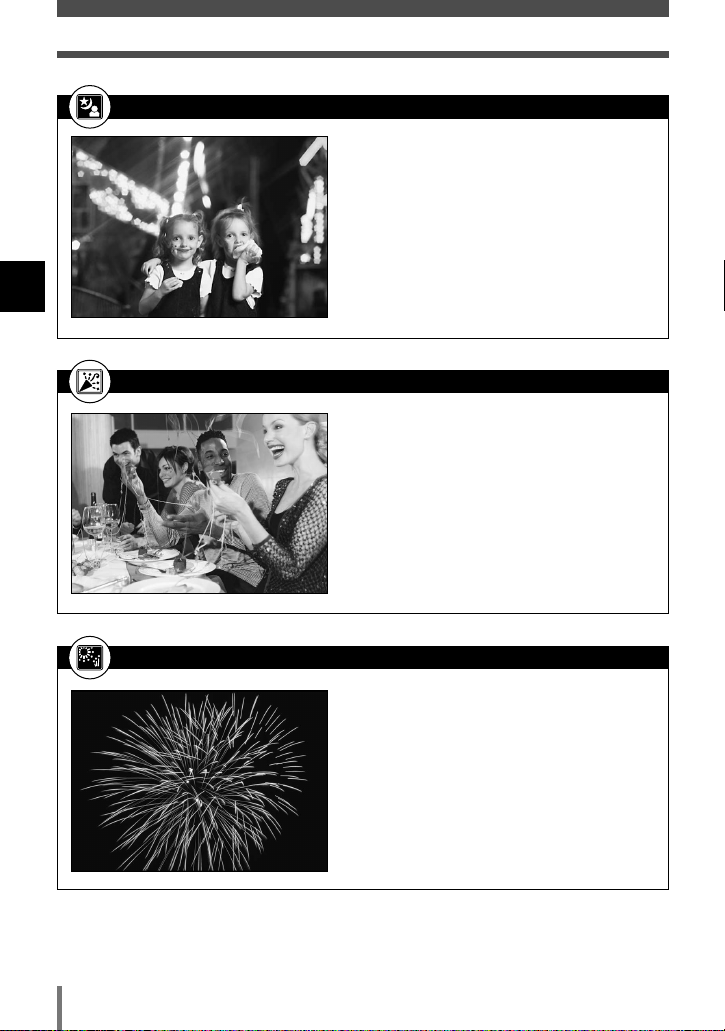
3
Using the situation-related shooting modes
46
NIGHT+PORTRAIT
Suitable for shooting both the main subject
and background at night.
• Since the shutter speed is slow, be sure to
stabilize the camera by using a tripod.
• The flash fires in the red-eye reduction mode.
~ “Flash” (P. 58)
INDOOR
Suitable for shooting both the main subject
and background indoors. Clear reproduction
of background as well.
• SUPER HIGH and HIGH cannot be selected.
~ “Selecting the record mode” (P. 66)
FIREWORKS
Suitable for shooting fireworks.
Page 47

3
Using the situation-related shooting modes
47
SUNSET
Suitable for taking sunset pictures.
Vivid red and yellow color reproduction.
• The flash cannot be used.
PORTRAIT
Suitable for shooting a portrait-style image
of a person.
SELF PORTRAIT
Allows you to take a picture of yourself while
holding the camera. The focus is locked on
you (shooter).
• Zoom position is fixed at W.
Page 48

3
Using the situation-related shooting modes
48
MACRO
For shooting from as close as 30 - 50 cm
(11.8" - 20.0") to a subject.
• If you use the flash, shadows may be noticeable
and the correct exposure may not be achieved.
SUPER MACRO
For shooting from as close as approx. 8 cm
(3.2") to a subject.
• The flash cannot be used.
• Zoom cannot be used.
CUISINE
Suitable for still life photography. Vividly
reproduces colors of fruit, vegetables,
flowers, etc.
• The red-eye reduction mode is not available.
Page 49

3
Using the situation-related shooting modes
49
DOCUMENTS
Suitable for shooting documents, etc.
Increases contrast between letters and
background.
• The flash cannot be used.
MUSEUM
For shooting with no beep sound and flash.
Useful in art gallery, museum, etc.
• SUPER HIGH and HIGH cannot be selected.
~ “Selecting the record mode” (P. 66)
SPORT
Suitable for capturing fast-moving action
without blurring.
Page 50

3
Using the situation-related shooting modes
50
BEACH & SNOW
Suitable for shooting snow-capped
mountain landscapes, white sand beaches,
seascapes, etc.
SELF PORTRAIT+SELF TIMER
Useful when shooting pictures while
traveling. Use the self-timer to take a picture
of yourself and the background.
• AF MODE cannot be set to SPOT.
~ “AF MODE — Changing the focus range”
(P. 63)
CANDLE
Suitable for shooting under candlelight.
Warm colors are reproduced.
• The flash cannot be used.
• SUPER HIGH and HIGH cannot be selected.
~ “Selecting the record mode” (P. 66)
Page 51

3
Using the situation-related shooting modes
51
AVAILABLE LIGHT PORTRAIT
Suitable for shooting sensitive subjects in
lowlight conditions without a flash.
• The flash cannot be used.
• SUPER HIGH and HIGH cannot be selected.
~ “Selecting the record mode” (P. 66)
BEHIND GLASS
Suitable for shooting a subject through
glass.
Page 52

3
Using the situation-related shooting modes
52
2 IN 1
Allows you to combine two pictures taken in
succession and store them as a single
picture.
• Sequential shooting is not possible.
• Self-timer shooting and sound recording are not
available.
1 Select 2 IN 1. ~ P. 4 2
2 Take the first shot.
• The subject will be on the left in the combined
image.
• To cancel the first shot, press BACK/NEXT.
3 Take the second shot in succession.
• The pictures are combined and stored as a single
picture.
• The subject will be on the right in the combined
image.
• To exit the 2-IN-1 shooting mode, press MENU/OK
and select another situation-related shooting mode
in the menu. ~ P. 42
First shot
Second shot
BACK/NEXT
button
SH
3
M
1st
SH
3
M
2nd
Shutter button
MENU/OK button
Page 53

3
Using the situation-related shooting modes
53
PANORAMA
You can take advantage of panorama shooting when you use an Olympus
xD-Picture Card. Pictures with overlapping edges can be connected to form
a single panoramic image with CAMEDIA Master software (included on the
provided CD-ROM).
1 Select PANORAMA. ~ P. 4 2
2 Use the control dial to select the direction you
want the images connected.
• Frames and arrows appear in the corresponding direction.
3 Make sure that the edges of images overlap, then take your pictures.
• Panorama shooting is possible for up to 10 pictures.
Example: When connecting images from left to right.
BACK/NEXT button
Control dial
Left to Right
Top to Bottom
Right to Left Bottom to Top
Shutter button
Focus, exposure and white balance
are set by the first shot.
First shot Second shot Third shot
Keeping the area in the frame at the edge of the screen in mind, position the camera so that
the same area appears in the frame for the next image.
Zooming is not possible
after the first shot.
Page 54

3
Using the situation-related shooting modes
54
4 Press BACK/NEXT to finish panorama shooting.
• The camera is ready to take another set of panorama shots.
• To exit the PANORAMA shooting mode, press MENU/OK and select another shooting
mode in the menu.
~ P. 42
• Panorama shooting is possible only when using the Olympus CAMEDIA-brand card.
• If SUPER HIGH or HIGH is selected, there may be cases where there is not enough
memory to process the images on your computer. It is recommended to use BASIC or EMAIL for panorama shooting.
~ “Selecting the record mode” (P. 66).
• The following functions are not available during panorama shooting: flash shooting,
sequential shooting, self-timer shooting, sound recording
Page 55

55
Selecting functions from the shooting menu
4 Using the advanced shooting functions
4
Using the advanced shooting functions
P
AUTOAUTO
AUTOAUTO
OFFOFF
OFFOFF
0.00.0
WB
METERING
DIGITAL ZOOM
P
SETUP
AF MODE
EXIT SELECT
GO
BACK
OK
EXIT SELECT
GO
BACK
OK
SCENE SELECT
FLASH MODE
OFFOFF
SPOTSPOT
OFFOFF
AUTOAUTO
RESET
P
P
SH
3M
EXIT SELECT
GO
BACK
OK
FORMAT
A number of useful menu functions available in each shooting mode (as shown below).
Follow the basic procedure described on page 56 before you go to the particular
instructions for each function.
*1 Not displayed when the mode switch is set to .
*2 Not displayed when SCENE SELECT is set to SCENE.
*3 May not be displayed depending on which situation-related shooting mode is selected.
~ P. 58
*1*3
~ P. 71
~ P. 66
~ P. 62
*1*3
~ “Using the situation-related shooting modes” (P. 42)
*1
~ P. 68
*2
~ P. 65
*2
~ P. 64
*2
~ P. 60
*3
~ P. 61
*1*3
~ P. 63
*1*3
~ P. 69
*1*3
~ “Using your camera
effectively” (P. 114)
~ P. 103
Page 56

56
Selecting functions from the shooting menu
4
Using the advanced shooting functions
Turn on the camera in the or
mode.
Display the menu.
Press
OFF
AUTO
The operation guide is displayed.
Press
Returns to the previous menu screen.
(Exits the step menu screen.)
Rotate to select
Selects the item.
Press to confirm
Confirms your selection.
EXIT
BACK
BACK/NEXT
SELECT
GO
OK
MENU/OK
The current setting is displayed.
Mode switch
Control dial
POWER switch
BACK/NEXT
button
MENU/OK button
P
SCENE SELECT
FLASH MODE
EXIT SELECT GO
RESET
BACK
Press
MENU/OK
P
AUTO
OFF
SH
3M
OK
Page 57

57
Selecting functions from the shooting menu
4
Using the advanced shooting functions
OFF
AUTO
Indicates that there are more menu
items following .
Currently selected item
The options for the selected item are
displayed.
Select the item.
Select the option and confirm it.
P
AUTO
SCENE SELECT
FLASH MODE
RESET
CANCEL SELECT
GO
BACK
OK
P
P
SH
3
M
Rotate to
select
The menu screen disappears and
the shooting screen appears.
The icon corresponding to the setting
is displayed. (The red-eye reduction
icon is displayed here.)
Rotate to
select
Press
P
SCENE SELECT
RESET
FLASH MODE
BACK
EXIT SELECT
P
AUTO
OFF
SH
3M
GO
OK
MENU/OK
MENU/OK
Press
P
SCENE SELECT
CANCEL SELECT
RESET
FLASH MODE
BACK
AUTO
GO
OK
Page 58

58
Selecting functions from the shooting menu
4
Using the advanced shooting functions
Flash
You can select from 4 different flash modes depending on the light conditions and the
effect you want to achieve.
The subject’s eyes
appear red.
Auto-flash (No indication)
Automatically fires in low-light and backlight conditions.
Red-eye reduction flash ()
The light from the flash may make the
subject’s eyes appear red in the image.
The red-eye reduction flash mode
significantly reduces this phenomenon
by emitting pre-flashes before firing the
regular flash. This helps accustom the
subject’s eyes to the bright light and
minimizes the red-eye phenomenon.
Fill-in flash ()
The flash fires regardless of available
light. This mode is useful for eliminating
shadows on the subject’s face (such as
shadows from tree leaves) or for
correcting the color shift produced by
artificial lighting (especially fluorescent
light).
Flash off ()
The flash does not fire even in low light conditions. Use this mode in situations
where flash photography is not desired or is prohibited. You can also use this
mode when you want to shoot a natural-looking twilight or night scene.
Page 59

● When using a situation-related shooting mode (~ P. 45), the flash may not be
used.
● The flash cannot be used during movie recording. ~ P. 36
● When there is a likelihood that camera movement will occur in the flash off
mode, the (camera movement warning) mark blinks. Use the flash.
Red-eye reduction flash ()
● The red-eye reduction flash cannot be used during sequential shooting.
~ P. 61
● After the pre-flash, it takes approximately 1 second before the shutter is
released. Hold the camera firmly after the pre-flash to prevent camera
movement.
● Effectiveness may be limited if the subject is not looking directly at the preflashes, or if the shooting range is too far. Individual physical characteristics may
also limit effectiveness.
Fill-in flash ()
● Fill-in flash may not have the desired effect under excessively bright light.
Flash off ()
● Since a slow shutter speed is automatically selected in low-light situations when
in the flash off mode, the use of a tripod is recommended to prevent your
pictures from being blurred by camera movement.
59
Selecting functions from the shooting menu
4
Using the advanced shooting functions
Select FLASH MODE in the menu, then
select the flash mode. ~ P. 5 5
Press the shutter button halfway.
Press the shutter
button all the way
down (fully) to take
the picture.
Flash working range
W (max.) : Approx. 0.3 m - 3.6 m
(1.0 ft - 11.8 ft)
T (max.) : Approx. 0.3 m - 2.0 m
(1.0 ft - 6.6 ft)
Shutter button Control dial
P
P
SH
3
M
The icon of the
selected flash mode
The (flash stand-by) mark lights
when the flash is ready to fire. If the
mark is blinking, the flash is charging.
Wait until charging is complete.
Half press
Full press
Notes on flash
BACK/NEXT
button
MENU/OK button
Page 60

60
Selecting functions from the shooting menu
4
Using the advanced shooting functions
DIGITAL ZOOM — Using the digital zoom
By combining the optical zoom with the digital zoom, zoom magnification can be
increased to a maximum of approximately 8x.
Select DIGITAL ZOOM in the menu,
then select ON.
~ P. 5 5
Press the zoom button (T ).
Control dial
BACK/NEXT
button
MENU/OK button
ON
OFF
WB
METERING
DIGITAL ZOOM
P
CANCEL SELECT
GO
BACK
OK
● Pictures taken using digital zoom may appear grainy.
● Camera movement is likely to occur at higher magnification during telephoto
shooting. Stabilize the camera with a tripod, etc. to avoid camera movement.
● The digital zoom cannot be used when the shooting mode is set to SUPER
MACRO (~ P. 48) or SELF PORTRAIT (~ P. 47).
Notes on digital zoom
W
T
P
SH
3
M
Zoom button (T )
If the digital zoom is set to ON, a
red area appears on the zoom
indicator. When you reach the limit
of the optical zoom, the digital zoom
is enabled.
Rotate to
select
Press to confirm
MENU/OK
Page 61

61
Selecting functions from the shooting menu
4
Using the advanced shooting functions
Sequential shooting
You can shoot pictures sequentially. In the SUPER HIGH record mode, approximately 3
frames can be shot in sequence.
Select in the menu, then select ON.
~ P. 5 5
Take pictures.
ON
OFF
WB
METERING
P
CANCEL SELECT
GO
BACK
OK
DIGITAL ZOOM
The camera takes pictures in
sequence while the shutter button is
being pressed down. Releasing the
shutter button stops sequential
shooting.
Focus and exposure are locked
at the first shot.
White balance is adjusted for each shot.
Rotate to
select
MENU/OK
Press to confirm
● Sequential shooting is not possible depending on which situation-related shooting
mode is selected.
● Sound recording is not available during sequential shooting.
Notes on sequential shooting
Shutter button Control dial
BACK/NEXT
button
MENU/OK button
Page 62

62
Selecting functions from the shooting menu
4
Using the advanced shooting functions
Self-timer shooting
This feature allows you to take pictures with yourself in them. Stabilize the camera
with a tripod.
Select in the menu, then select ON.
~ P. 5 5
Take the picture.
ON
OFF
P
SCENE SELECT
FLASH MODE
RESET
CANCEL SELECT
GO
BACK
OK
The self-timer lamp lights up for
approximately 10 secconds, then
blinks for approximately 2 seconds
before the picture is taken.
• To stop the self-timer, press
MENU/OK so that the self-timer
lamp goes off.
• The self-timer is canceled
automatically when shooting is
finished.
Self-timer shooting is not possible when the shooting mode is set to 2 IN 1
(~ P. 52) or PANORAMA (~ P. 53).
Notes on self-timer shooting
The mark is displayed.
Shutter button Control dial
BACK/NEXT
button
MENU/OK button
Rotate to
select
Press to confirm
MENU/OK
P
P
SH
3
M
Page 63

63
Selecting functions from the shooting menu
4
Using the advanced shooting functions
Select AF MODE in the menu, then
select AUTO or SPOT. ~ P. 5 5
Take the picture.
P
SETUP
AF MODE
CANCEL SELECT
GO
BACK
OK
AUTO
SPOT
FORMAT
AF MODE — Changing the focus range
This function allows you to select the focus range of your subject.
AUTO
Focus selection is based on the entire
picture on the screen. Even when the
subject is not in the center of the screen,
focusing is possible.
SPOT
Focus selection is based on the subject
within the AF target mark. Try this when it
is difficult to focus on the subject with
AUTO or when using focus lock.
Rotate to
select
MENU/OK
Press to confirm
● When the shooting mode is set to SELF PORTRAIT+SELF TIMER (~ P. 50),
SPOT is not available.
● AUTO does not work when the digital zoom is used.
Notes on AF MODE
Shutter button Control dial
BACK/NEXT
button
MENU/OK button
Page 64

64
Selecting functions from the shooting menu
4
Using the advanced shooting functions
METERING — Changing the metering area
Spot metering is useful when you do not want to let the brightness of the surrounding
area affect the picture. Recommended for shooting a backlit subject.
Select METERING in the menu, then
select AUTO or SPOT ~ P. 5 5
Take the picture.
AUTO
Meters the center of the
monitor and the surrounding
area separately. The area in
the center of the monitor may
appear dark when there is
strong backlight.
SPOT
Meters only the center of the
monitor to determine exposure.
A subject can be shot with
optimal exposure regardless of
the background light.
P
AUTO
SPOT
WB
METERING
DIGITAL ZOOM
CANCEL SELECT
GO
BACK
OK
Rotate to
select
MENU/OK
Press to confirm
Shutter button
Control dial
BACK/NEXT
button
MENU/OK button
Page 65

65
Selecting functions from the shooting menu
4
Using the advanced shooting functions
Select in the menu. ~P. 5 5
Adjust the exposure.
Take the picture.
P
AUTOAUTO
AUTOAUTO
OFFOFF
OFFOFF
0.00.0
WB
METERING
DIGITAL ZOOM
EXIT SELECT
GO
BACK
OK
● If the flash is used, the image brightness (exposure) may differ from the intended
brightness.
● Exposure compensation cannot correct the image if the surroundings of the subject
are extremely bright or dark.
Notes on exposure compensation
0.00.0
P
CANCEL SELECT
GO
BACK
OK
Adjusts towards + to make the
image brighter, or – to make the
image darker.
Varying the image brightness (Exposure Compensation)
In some situations, you may get better results when the exposure that the camera sets is
compensated (adjusted) manually. Often bright subjects (such as snow) will turn out
darker than their natural colors. Adjusting toward + makes these subjects closer to their
real shades. For the same reason, adjust toward – when shooting dark subjects.
Exposure can be adjusted in the range of ±2.0 EV in 1/3 EV steps.
–2.0 +2.00.0
Rotate to
select
MENU/OK
Press to confirm
Rotate to
select
MENU/OK
Press to confirm
Shutter button Control dial
BACK/NEXT
button
MENU/OK button
Page 66

66
Selecting functions from the shooting menu
4
Using the advanced shooting functions
Still picture record mode
In the mode, select in the
menu.
~ P. 5 5
Select the record mode.
Movie record mode
In the mode, select in the
menu.
~ P. 5 5
Select the record mode.
Control dial
Mode switch
P
1M
BASIC
SH
3M
SUPER HIGH
H
B
2M
HIGH
E-MAIL
VGA
CANCEL SELECT
GO
BACK
OK
• Refer to the table on page 67 for
selecting the record mode.
• In some situation-related shooting
modes (
~ P. 46), SUPER HIGH
or HIGH cannot be selected.
Resolution T 320 x 240
(15 frames/sec.)
Resolution T 160 x 120
(15 frames/sec.)
Selecting the record mode
You can select the best record mode for your purpose (printing, editing on a PC,
attaching to e-mail, etc.).
BACK/NEXT
button
MENU/OK button
Rotate to
select
MENU/OK
Press to confirm
Rotate to
select
MENU/OK
Press to confirm
CANCEL SELECT
S
STANDARD
E
EXTENDED
BACK
GO
OK
Page 67

4
Using the advanced shooting functions
67
Selecting functions from the shooting menu
SH SUPER HIGH 3M
2048 X 1536 pixels
Lower number of storable pictures,
longer time to save. For printing in
larger size or image retouching (such
as adjusting the contrast or reducing
red-eye phenomenon) on a computer.
Approx. 20
Larger file size, clearer image quality
Number of storable
still pictures with a
16MB card
Approx. 33
Approx. 99
Approx. 58
H HIGH 2M
1600 X 1200 pixels
E-MAIL VGA
640 X 480 pixels
For printing in smaller size or image
editing (such as adding text or
rotating images) on a computer.
Standard quality, smaller file size,
larger number of storable pictures.
For viewing images on a computer.
Standard quality, small file size. For
attaching to e-mail.
Smaller file size, normal image quality
The number of remaining pictures may change according to the subject or factors
like whether print reservations have been made or not. In certain instances, the
number of remaining pictures displayed on the monitor does not change even
when you take pictures or stored images are erased.
Notes on record mode
The number of pixels (horizontal x vertical) used when saving an image. If the image is going to
be printed, higher resolutions (larger numbers) are recommended so that the image will be
clearer. However, higher resolutions make the file size (amount of data) larger, so fewer
pictures can be saved.
Resolution
When a picture is transferred to a computer, the size of the picture on the computer screen
varies depending on the computer’s monitor setting. For instance, a picture taken in 1024 x 768
resolution is the same size as the screen if you set the picture to 1x when the monitor setting is
1024 x 768. However, if the monitor setting is over 1024 x 768 (such as 1280 x 1024), the
picture only takes up part of the screen.
Resolution and picture size on a computer screen
B BASIC 1M
1024 X 768 pixels
Page 68

68
Selecting functions from the shooting menu
4
Using the advanced shooting functions
WB — Adjusting the color tone
Color reproduction differs depending on the light conditions. For instance, when
daylight, the setting sun or tungsten lighting are reflected on white paper, the shade of
white produced will be slightly different for each. By setting the WB (white balance),
you can achieve more natural-looking colors.
Select WB in the menu.
~ P. 5 5
Select the white balance.
Take the picture.
● White balance may not be effective under certain light sources.
● After setting a white balance other than AUTO, play back the image and check
the colors on the monitor. ~ “Playback” (P. 72)
● When the flash is fired with a white balance setting other than AUTO, colors may
appear different in the resulting image from the colors you see on the monitor.
● White balance is determined automatically by the camera if a situation-related
shooting mode (~ P. 42) is selected.
Notes on white balance
P
AUTO
WB
METERING
DIGITAL ZOOM
CANCEL SELECT
GO
BACK
OK
For natural colors under a cloudy sky.
For natural colors under tungsten
lighting.
For natural colors under fluorescent
lighting.
The white balance is adjusted
automatically so that colors look natural
irrespective of the light source.
For natural colors under a clear sky.
AUTO
AUTO
OFF
OFF
0.0
Shutter button
Control dial
BACK/NEXT
button
MENU/OK button
Rotate to
select
Press to confirm
MENU/OK
Rotate to
select
Press to confirm
MENU/OK
P
EXIT SELECT
WB
METERING
DIGITAL ZOOM
BACK
AUTO
0.0
AUTO
OFF
OFF
GO
OK
Page 69

69
Selecting functions from the shooting menu
4
Using the advanced shooting functions
Recording sound with still pictures
This function lets you record sound when taking a still picture. Recording starts about
0.5 seconds after the shutter is released and lasts about 4 seconds. When is set to
ON, sound is recorded automatically every time you take a picture.
Select in the menu, then select ON in
the menu. ~ P. 5 5
When recording starts, turn the camera
microphone towards the source of the
sound you want to record.
Shutter button
Microphone
P
SETUP
FORMAT
AF MODE
ON
OFF
CANCEL SELECT
GO
BACK
OK
P
SH
3
M
The mark is displayed.
A bar is displayed during recording.
Sound can be added later to still
images. Recorded sound can also
be changed.
~ “Adding sound to
recorded images” (P. 99).
Control dial
BACK/NEXT
button
MENU/OK button
Rotate to
select
MENU/OK
Press to confirm
Page 70

70
Selecting functions from the shooting menu
4
Using the advanced shooting functions
● If the camera is more than 1 m (3.3 ft.) away from the source of the sound,
sound may not be recorded clearly.
● It is not possible to take another picture during sound recording.
● Sound recording is not possible during sequential shooting, 2 IN 1 or
PANORAMA shooting.
● Sound cannot be set to off in the mode. Sound is always recorded during
movie recording.
● Sound recording may also pick up camera noises, such as button operations,
shutter movement, etc.
Notes on recording sound
Page 71

71
Selecting functions from the shooting menu
4
Using the advanced shooting functions
Select RESET in the menu. ~ P. 5 5
Select YES.
Factory default settings are restored.
RESET — Restoring the factory default settings
Normally, current camera settings (including any changes you have made) are saved
when the power is turned off. If you prefer the original setting to be restored, you can
use this function to restore the factory default settings (~ P. 204) after the power is
turned off.
SCENE SELECT
FLASH MODE
OFFOFF
RESET
P
P
SH
3M
EXIT SELECT
GO
BACK
OK
YES
NO
RESETRESET
RESET ALL MODERESET ALL MODE
P
CANCEL SELECT
GO
BACK
OK
Control dial
BACK/NEXT
button
MENU/OK button
Example: FLASH MODE setting in the menu
P
SH
3
M
FLASH MODE is set to .
P
SH
3
M
FLASH MODE is returned to the
default setting AUTO (no indication).
If RESET is performed...
The settings you have made in the
SETUP menu (~ P. 114) are
retained.
Rotate to
select
Press to confirm
MENU/OK
Rotate to
select
Press to confirm
MENU/OK
Page 72

5
Playback
72
Viewing still images
5 Playback
Turn on the camera in the mode.
Use the control dial to play back images you want to view.
Press
Mode switch
Control dial
POWER switch
BACK/NEXT button
10000–00150015
’04.01.01.00:0004.01.01.00:00
1515
3M
FILEFILE
NEXTNEXT
SH
JUMP
The last recorded
image appears.
0015
3M
FILE
NEXT
0015
3M
FILE
NEXT
Displays the
previous image.
Displaying images one by one [1-BY-1] Jumping 10 frames [JUMP]
Jumps to the image
10 frames back.
Displays the
next image.
Jumps to the image
10 frames ahead.
Pressing BACK/NEXT switches the playback method between the one-by-one mode and the
10-frame jump mode.
● If the camera is not operated for more than 10 minutes, the monitor turns off,
then the camera turns off.
● When the AC adapter is used, the monitor does not turn off.
Notes on the monitor
The shooting information
displayed on the screen
disappears after 3 seconds.
Rotate to
select
Rotate to
select
FILE
10000–0015
’04.01.01.00:00
SH
3M
Press
15
NEXT
JUMP 1-BY-1
BACK/NEXT
FILE
10000–0015
’04.01.01.00:00
Rotate to
select
SH
3M
15
NEXT
Rotate to
select
Page 73

73
5
Playback
Close-up playback
Play back the image you want to view.
~ “Viewing still images” (P. 72)
Press the zoom button
to enlarge it.
Control dial
1.5x1.5x
OK
Lets you enlarge and display images at up to 4 times normal size.
BACK/NEXT
button
MENU/OK button
Press
Press
Rotating the control dial displaces the image in the
direction of the arrow.
~ “Displacing the image” (P. 74)
10000–00300030
’04.01.01.00:00
30
3M3M
FILEFILE
NEXTNEXT
SH
JUMP
The image is enlarged 1.5 times.
• Images with the mark cannot be enlarged.
Each time you press the zoom button, the
image is enlarged in steps of 0.5 times.
The image returns to the original size (1x).
2.5x
Pressing MENU/OK changes the displacement direction.
Zoom button (W /T )
OK
2.5x
Press
Page 74

Enlarge the image.
~ “Close-up playback” (P. 73)
Use the control dial to displace the image horizontally.
To displace the picture vertically, press MENU/OK, then
rotate the control dial.
5
Playback
74
Close-up playback
1.5x1.5x
OK
Display area
Entire image
1.5x1.5x
OK
Control dial
MENU/OK button
Rotate to
select
Rotate to
select
The display area
moves to the left.
The display area
moves to the right.
1.5x
The display
area moves to
the top.
Entire image
Display area
Displacing the image
During close-up playback, you can displace the image vertically and horizontally and
display the adjusted image.
When the image reaches
the right (left) end,
í (É)
disappears.
The display
area moves to
the bottom.
When the image reaches the top
(bottom) end,
Ñ (ñ) disappears.
Press
MENU/OK
Rotate to
select
Rotate to
OK
1.5x
select
Page 75

75
5
Playback
Index display
Play back an image.
~ “Viewing still images” (P. 72)
5353
5656
5151
5454
5757
5252
5555
5858
5050
NEXTNEXT
PAG E
Lets you show several images at the same time on the monitor. It is useful when you
want to quickly search a number of images to find a particular one.
• The 9-frame index screen is
displayed.
• You can also select the number of
images on an index screen from 4,
16 or 25.
~ “Selecting the
number of images” (P. 126)
Press the zoom
button .
10000–00500050
’04.01.01.00:00
50
3M3M
FILEFILE
NEXTNEXT
SH
JUMP
Control dial
Zoom button
BACK/NEXT
button
Press
Page 76

5
Playback
76
Index display
Rotate the control dial to move the
frame to the desired image.
Press BACK/NEXT to switch the
playback method to page selection
mode.
BACK/NEXT
Press
5353
5656
5151
5454
5757
5252
5555
5858
5050
NEXTNEXT
PAG E
Rotate to
select
Press the zoom button . The
screen returns to single-frame
playback.
0052
04.01.02.00:00
52
3M
FILE
NEXT
Press
FILE
10000–0052
SH
3M
’04.01.02.00:00
JUMP
NEXT
52
Page 77

5
Playback
77
Index display
Display other index pages (PAGE).
Press BACK/NEXT to switch playback
method to image selection mode.
The previous 9 images are
displayed on the index screen.
45
48
43
46
49
41
42
47
44
NEXT
53
56
51
54
57
52
55
58
50
NEXT
65
60
63
66
61
64
67
59
62
NEXT
The next 9 images are displayed on
the index screen.
Rotate the
control dial
upward.
Rotate the
control dial
downward.
BACK/NEXT
Press
Rotate to
select
Rotate to
select
41
44
47
50
53
56
42
45
48
1-BY-1
51
54
57
1-BY-1
NEXT
NEXT
59
60
62
65
63
66
1-BY-1
NEXT
43
46
49
52
55
58
61
64
67
Page 78

78
5
Playback
Selecting functions from the playback menu
A number of useful menu functions are available in the playback mode (as shown below).
Follow the basic procedure described on page 80 before you go to the particular
instructions for each function.
0˚
SETUP
SEL.ALBUM
ALBUM ENTRY
ERASE
EDIT
EXIT SELECT
GO
BACK
OK
EXIT SELECT
GO
BACK
OK
EXIT SELECT
GO
BACK
OK
ALL ERASE
FORMAT
OFFOFF
~ “SEL. ALBUM — Viewing images in an album” (P. 108)
~ P. 93
~ “Selecting the print
reservation mode” (P. 133)
~ P. 99
~ P. 82
~ “ALBUM ENTRY
— Registering
images you shot”
(P. 104)
~ P. 92
~ P. 86
~ P. 96
~ P. 97
~ P. 103
~ “Using your
camera effectively”
(P. 114)
Still image playback menu
Page 79

5
Playback
79
Selecting functions from the playback menu
MOVIE PLAYBACK
ALBUM ENTRY
SEL. ALBUM
SETUP
INDEX
ALL ERASE
FORMAT
EXIT SELECT
GO
BACK
OK
EXIT SELECT
GO
BACK
OK
ERASE
OFFOFF
~ P. 88
~ P. 82
~“SEL. ALBUM
— Viewing
images in an
album” (P. 108)
~ “ALBUM ENTRY
— Registering
images you shot”
(P. 104)
Movie playback menu
The following menu functions are available when images with the mark are
played back.
~ P. 92
~ P. 103
~ P. 101
~ P. 96
~“Using your
camera
effectively”
(P. 114)
~ P. 93
Available menu items differ when playing back an album. Refer to “Menu directory”
(~ P. 204).
Page 80

5
Playback
80
Selecting functions from the playback menu
Turn on the camera in the mode.
Display the menu.
Press
Mode switch
Control dial
POWER switch
BACK/NEXT button
MENU/OK
Press
SEL.ALBUM
ALBUM ENTRY
ERASE
EXIT SELECT
GO
BACK
OK
OFFOFF
The current setting is displayed.
Press
Returns to the previous menu screen. (Exits
the menu screen from step 2 here.)
Rotate to select
Selects the item.
Press to confirm
Confirms your selection.
The operation guide is displayed.
MENU/OK button
EXIT
BACK
BACK/NEXT
Press
Returns to the previous menu screen.
(Exits the step menu screen.)
SELECT
Rotate to select
Selects the item.
GO
OK
MENU/OK
Press to confirm
Confirms your selection.
Page 81

5
Playback
81
Selecting functions from the playback menu
OFF
Indicates there are more menu items
following .
Currently selected item
The options for the selected item are
displayed.
Select the item.
Select the option and confirm it.
OFF
ON
SEL.ALBUM
ALBUM ENTRY
CANCEL SELECT
GO
BACK
OK
ERASE
Rotate to
select
The menu screen disappears and
the playback screen appears.
The corresponding icon is displayed.
(The mark is displayed here.)
Rotate to
select
Press
MENU/OK
SEL.ALBUM
ALBUM ENTRY
ERASE
BACK
EXIT SELECT
SEL.ALBUM
ALBUM ENTRY
ERASE
BACK
CANCEL SELECT
OFF
GO
OK
OFF
ON
GO
OK
Press
MENU/OK
Page 82

5
Playback
82
Selecting functions from the playback menu
Slideshow (sequential auto playback)
Lets you run through images stored in the card one after another. If you try to use
slideshow with a movie, only the first frame of the movie is played back.
You can select a transition type, which lets you spice up the transition from one scene
to the next.
The scenes appear sequentially one after another.
The next scene gradually fades in.
NORMAL
FADER
The next image alternates between sliding up from the bottom and sliding down from
the top to replace the current image. That is, the first image slides up, the second
slides down, and so on.
SLIDE
The next scene gradually wipes in from the upper left of the black screen toward
the corners.
WINDOW
The Ferrari logo is
displayed.
Page 83

5
Playback
83
Selecting functions from the playback menu
Select in the menu. ~ P. 7 8
Selecting the image
Select SEL. IMAGE.
START
SEL. IMAGE
TYPE
NORMALNORMAL
ALL IMAGESALL IMAGES
CANCEL SELECT
GO
BACK
OK
START
SEL. IMAGE
TYPE
NORMALNORMAL
ALL IMAGESALL IMAGES
CANCEL SELECT
GO
BACK
OK
Rotate to
select
ALBUM
ALL IMAGES
START
SEL. IMAGE
TYPE
CANCEL SELECT
GO
BACK
OK
ALL IMAGES: Slideshow of all the
images stored in the card.
ALBUM: Slideshow of all the
images stored in the album.
~ “Slideshow (sequential auto
playback of images in an album)”
(P. 109)
Control dial
BACK/NEXT
button
MENU/OK button
Press to confirm
MENU/OK
Rotate to
select
Press to confirm
MENU/OK
Page 84

5
Playback
84
Selecting functions from the playback menu
Selecting slideshow type
Select TYPE.
Select a type.
Select START.
START
SEL. IMAGE
TYPE
NORMALNORMAL
ALL IMAGESALL IMAGES
CANCEL SELECT
GO
BACK
OK
SLIDE
FADER
NORMAL
WINDOW
START
SEL. IMAGE
TYPE
CANCEL SELECT
GO
BACK
OK
START
SEL. IMAGE
TYPE
NORMALNORMAL
ALL IMAGESALL IMAGES
CANCEL SELECT
GO
BACK
OK
The slideshow types are displayed.
Rotate to
select
Press to confirm
MENU/OK
Rotate to
select
Press to confirm
MENU/OK
Rotate to
select
Press to confirm
MENU/OK
Page 85

5
Playback
85
During slideshow, you can display the
previous or next image by rotating the
control dial.
Selecting functions from the playback menu
Slideshow will be repeated until
MENU/OK is pressed.
Slideshow starts.
Press MENU/OK to end slideshow.
When running a slideshow for a long time, we recommend that you use the AC
adapter. If you use the battery, the slideshow will automatically stop after 30
minutes, and the camera will turn off.
Notes on slideshow
MENU/OK
Press
Rotate to
select
Page 86

5
Playback
86
Selecting functions from the playback menu
Rotating images
Images shot with the camera held vertically are displayed horizontally. This function
lets you turn such images 90 degrees counterclockwise or clockwise so that they are
displayed vertically.
Select in the menu.
~ P. 7 8
Select +90°,0° or –90°.
Example:
Images shot with the
camera held
vertically.
10000–00400040
’04.01.01.00:00
40
3M3M
FILEFILE
NEXTNEXT
SH
JUMP
0˚
– 90˚
+ 90˚
ALL ERASE
EDIT
CANCEL SELECT
GO
BACK
OK
Image turned 90 degrees clockwise
Image turned 90 degrees
counterclockwise
A
10000–00400040
’04.01.01.00:0004.01.01.00:00
40
3M3M
FILE
NEXTNEXT
SH
JUMP
10000–00400040
’04.01.01.00:0004.01.01.00:00
40
3M3M
FILE
NEXTNEXT
SH
JUMP
Original image before rotating
(screen
A)
Control dial
BACK/NEXT
button
MENU/OK button
Images that are protected or registered in an album cannot be rotated.
Notes on image rotation
Rotate to
select
Press to confirm
MENU/OK
Page 87

5
Playback
87
Selecting functions from the playback menu
Playback on TV
● To connect the cradle to a TV, use the provided AV cable.
● To play back images on a TV, use the provided AC adapter.
● Make sure that the camera’s video output signal type is the same as the TV’s
video signal type. ~ “VIDEO OUT — Selecting the video signal type” (P. 129)
● The camera’s monitor turns off automatically when the AV cable is connected to
the cradle.
● The image may appear off-center depending on the TV screen.
Turn off the camera.
Attach the camera to the cradle.
Turn off the TV and connect
the cradle to the TV using
the provided AV cable.
To the video input (yellow)
and audio input (white)
terminals on the TV
Turn on the TV and set it to
the video input mode. For
details on switching to the
video input mode, refer to
the TV’s instruction manual.
Set the mode switch to and turn
on the camera.
Press
AV cable (provided)
To the A/V OUT
jack
Cradle
connector
Connector
end
Page 88

5
Playback
88
Selecting functions from the playback menu
Display an image with the mark.
~ “Viewing still images” (P. 72),
“Index display” (P. 75)
Select MOVIE PLAYBACK in the menu.
~ P. 7 9
Select PLAYBACK.
MOVIE PLAYBACK — Viewing movies
(movie) mark
The first frame of the movie is played
back.
00:04/09:30
00:03/09:30
00:02/09:30
00:01/09:30
• During movie play, frame-by-frame
playback (
~ P. 89) or fast play
(
~ P. 90) is also available.
• To stop movie play, press
MENU/OK to display the menu
and select EXIT.
When playback ends, the menu is
displayed.
~ Step (P. 91)
Movie play starts.
Elapsed playback time/Overall
recording time
Control dial
BACK/NEXT
button
MENU/OK button
Rotate to
select
Press to confirm
MENU/OK
MOVIE PLAYBACK
PLAYBACK
FRAME BY FRAME
FAST PLAY
EXIT
BACK
CANCEL SELECT
00:01/09:30
00:02/09:30
GO
OK
00:03/09:30
00:04/09:30
Page 89

5
Playback
89
Selecting functions from the playback menu
1 Press MENU/OK.
Select FRAME BY FRAME.
00:03/09:3000:03/09:30
Frame-by-frame playback
When the menu is displayed, the
movie pauses.
2 Display the previous or next frame.
Rotate to
select
Press MENU/OK to display the menu. ~ Step (P. 91)
Rotating upward
displays the previous
frame.
Rotating downward
displays the next
frame.
Press
MENU/OK
Rotate to
select
Press to confirm
MENU/OK
MOVIE PLAYBACK
PLAYBACK
FRAME BY FRAME
FAST PLAY
EXIT
BACK
CANCEL SELECT
GO
OK
Rotate to
select
Page 90

5
Playback
90
Selecting functions from the playback menu
1 Press MENU/OK.
2 Select FAST PLAY.
00:03/09:30
Fast play
MOVIE PLAYBACK
PLAYBACK
EXIT
FAST PLAY
FRAME BY FRAME
CANCEL SELECT
GO
BACK
OK
Rotate to
select
MENU/OK
Press to confirm
Select FORWARD or REVERSE.
Fast play starts in the selected
direction.
MOVIE PLAYBACK
PLAYBACK
EXIT
FAST PLAY
FRAME BY FRAME
FORWARD
REVERSE
CANCEL SELECT
GO
BACK
OK
When the menu is displayed, the
movie pauses.
When movie play finishes, the menu is displayed. ~ Step (P. 91)
REVERSE is available during movie
play.
Press
MENU/OK
00:03/09:30
Rotate to
select
Press to confirm
MENU/OK
Page 91

5
Playback
91
Selecting functions from the playback menu
When movie play finishes and the
menu is displayed, select EXIT.
When movie play ends, the camera
resumes normal playback. The first
frame of the movie is displayed.
MOVIE PLAYBACK
Rotate to
select
Press to confirm
MENU/OK
PLAYBACK
FRAME BY FRAME
FAST PLAY
EXIT
BACK
CANCEL SELECT
GO
OK
Page 92

5
Playback
92
Selecting functions from the playback menu
Even if you protect images, they will be erased if you format the card.
~ “ FORMAT — Formatting the card” (P. 103)
Notes on protecting images
Protecting images (preventing accidental erasure)
Protect images you do not want to erase. Protected images cannot be erased by the
selected frame/all-frame erase function.
Play back the image you want to protect.
~ “Viewing still images” (P. 72),
“Index display” (P. 75)
Set to ON in the menu.
~ P. 7 8
10000–00300030
’04.01.01.00:00
30
3M3M
FILEFILE
NEXTNEXT
SH
JUMP
10000–00300030
’04.01.01.00:00
30
3M3M
FILEFILE
NEXTNEXT
SH
JUMP
The mark is displayed. When
protect is canceled, this mark
disappears.
Control dial
BACK/NEXT
button
MENU/OK button
Page 93

5
Playback
93
Selecting functions from the playback menu
ERASE/ ALL ERASE — Erasing images
Lets you erase recorded images. You can erase selected images or all the images
stored in the card.
● Protected images cannot be erased. Cancel protecting images, then erase
them.
● Once erased, images cannot be restored. ~ “Protecting images (preventing
accidental erasure)” (P. 92)
● Images registered in an album cannot be erased. Cancel the registration, then
erase the images. ~ “UNDO ENTRY — Removing images from an album”
(P. 111)
Notes on erasing
THIS IMAGE
SEL. IMAGE
ERASEERASE
CANCEL SELECT
GO
BACK
OK
ERASE — Erasing selected images
Select ERASE in the menu.
~ P. 7 8
To erase the currently displayed image
~ See below
To select images to be erased
~ P. 9 4
Erasing the currently displayed image
Select THIS IMAGE.
Rotate to
select
MENU/OK
Press to confirm
Control dial
BACK/NEXT
button
MENU/OK button
Page 94

5
Playback
94
Selecting functions from the playback menu
Select YES.
ERASE
The erase confirmation screen is
displayed.
NO: Cancels erasing.
Displayed when erasing is in
progress. When erasing is finished,
this screen disappears.
Selecting images to be erased
Select SEL. IMAGE.
Select the picture you want to erase.
THIS IMAGE
SEL. IMAGE
CANCEL SELECT
GO
BACK
OK
ERASEERASE
5050
5454
5858
5151
5555
5959
5252
5656
6060
5353
5757
6161
SEL. IMAGE
END SELECT
CANCEL
NEXT
OK
The mark appears on the
selected image. Pressing
MENU/OK again cancels the
selection.
If you rotate the control dial with
displayed in order to go to the next
index screen, the SEL. IMAGE
screen is displayed giving you the
choice of resetting or keeping the
selected images.
~ “If the SEL.
IMAGE screen is displayed” (P. 95)
ERASE
Rotate to
select
YES
NO
SELECT
Press to confirm
MENU/OK
Rotate to
select
Press to confirm
MENU/OK
Rotate to
select
GO
OK
Press to confirm
MENU/OK
Page 95

5
Playback
95
Selecting functions from the playback menu
Complete selecting the images.
Select YES.
ERASE
The erase confirmation screen is
displayed.
NO: Cancels erasing.
Displayed when erasing is in
progress. When erasing is finished,
this screen disappears.
If no images are selected, the step
screen (
~ P. 94) is displayed
again.
It is not possible to erase images with the mark on multiple screens. Reset or
keep the selected images on the index screen before going to the next index
screen.
RESET : Resets the selected images. The next
screen is displayed. Do steps from
step (~ P. 94) of “Selecting
images to be erased”.
KEEP : Keeps the selected images. The
screen where you selected them is
displayed again. To erase the selected
images, press BACK/NEXT without
rotating the control dial, then go to
step .
If the SEL. IMAGE screen is displayed
5050
5454
5858
5151
5555
5959
5252
5656
6060
5353
5757
6161
SEL. IMAGE
SELECT
GO
OK
KEEP
RESET
Rotate to
select
MENU/OK
Press to confirm
Rotate to
select
MENU/OK
Press to confirm
Press
BACK/NEXT
ERASE
OK
SELECT
YES
NO
GO
Page 96

5
Playback
96
Selecting functions from the playback menu
CAUTION ERASING ALL
ALL ERASE — Erasing all the
images
Select ALL ERASE in the menu.
~ P. 7 8
Select YES.
Displayed when erasing is in
progress. When erasing is finished,
this screen disappears.
The erase confirmation screen is
displayed.
NO: Cancels erasing.
Control dial
BACK/NEXT
button
MENU/OK button
ALL ERASE
Rotate to
select
Press to confirm
MENU/OK
CANCEL SELECT
YES
NO
CAUTION ERASING ALL
BACK
GO
OK
Page 97

5
Playback
97
Selecting functions from the playback menu
BLACK & WHITE and SEPIA
Play back the image you want to
change to a black and white image or
sepia-toned image. ~ “Viewing still
images” (P. 72),“Index display”
(P. 75)
Select EDIT in the menu.
~ P. 7 8
Select BLACK & WHITE or SEPIA.
When you have selected BLACK &
WHITE: Select BLACK & WHITE.
When you have selected SEPIA: Select
SEPIA.
BLACK & WHITE / SEPIA / — Editing still images
Lets you edit recorded still images and store them as new ones. The following editing
functions are available.
BLACK & WHITE Creates black and white images and stores them as new ones.
SEPIA Creates sepia-toned images and stores them as new ones.
Changes the image file size to 640 x 480 or 320 x 240 and stores
the image as a new one.
BLACK & WHITE
SEPIA
The black and white image or sepiatoned image is displayed.
Control dial
BACK/NEXT
button
MENU/OK button
Rotate to
select
BLACK & WHITE
Press to confirm
MENU/OK
EDIT
ALL ERASE
BACK
CANCEL SELECT
SEPIA
GO
OK
BLACK & WHITE
BLACK & WHITE
CANCEL
BACK
CANCEL SELECT
Rotate to
select
GO
OK
Press to confirm
MENU/OK
CANCEL SELECT
SEPIA
SEPIA
CANCEL
BACK
GO
OK
Page 98

5
Playback
98
Selecting functions from the playback menu
Displayed when editing is in
progress. When editing is finished,
this screen disappears.
Resizing
Play back the image you want to resize.
~ “Viewing still images” (P. 72),
“Index display” (P. 75)
Select EDIT in the menu.
~P. 7 8
Select .
Select the file size.
Control dial
BACK/NEXT
button
MENU/OK button
Rotate to
select
Press to confirm
MENU/OK
EDIT
ALL ERASE
BACK
CANCEL SELECT
BLACK & WHITE
SEPIA
GO
OK
Rotate to
select
Press to confirm
MENU/OK
640 x 480
320 x 240
CANCEL
BACK
CANCEL SELECT
GO
OK
Page 99

5
Playback
99
Control dial
BACK/NEXT
button
MENU/OK button
Selecting functions from the playback menu
● In the following cases, EDIT is not available:
– Movie
– Images processed on a personal computer
– When the card does not have enough memory
● When using the function, the file size 640 x 480 ( E-MAIL VGA) cannot be
selected for an image shot in 640 x 480.
Notes on BLACK & WHITE, SEPIA and
Adding sound to recorded images
Sound can be added to a still image that you have already shot. You can also rerecord over the sound that has already been recorded. Recording time per image is
approximately 4 seconds.
Play back the image you want to add
sound to.
~ “Viewing still images” (P. 72),
“Index display” (P. 75)
Select in the menu. ~ P. 7 8
Microphone
START
EDIT
CANCEL
GO
BACK
OK
ALL ERASE
Displayed when editing is in
progress. When editing is finished,
this screen disappears.
Rotate to
select
EDIT
ALL ERASE
BACK
Press to confirm
MENU/OK
EXIT SELECT
0˚
GO
OK
Page 100

5
Playback
100
Selecting functions from the playback menu
Point the camera microphone at the
target and start recording.
● To obtain the optimum sound, the microphone should be placed no farther than
1 m (3.3 ft.) away from the subject.
● If you re-record the sound, the original sound is erased.
● Sound may not be recorded if there is insufficient card memory available (the
CARD FULL message is displayed).
● Sound recording may pick up camera noises, such as button operation.
● Once sound has been added to an image, it is not possible to erase the sound
only. In this case, make a re-recording without sound.
Notes on adding sound
Displayed when recording is in
progress. When recording is
finished, this screen disappears.
Press to confirm
MENU/OK
