Page 1
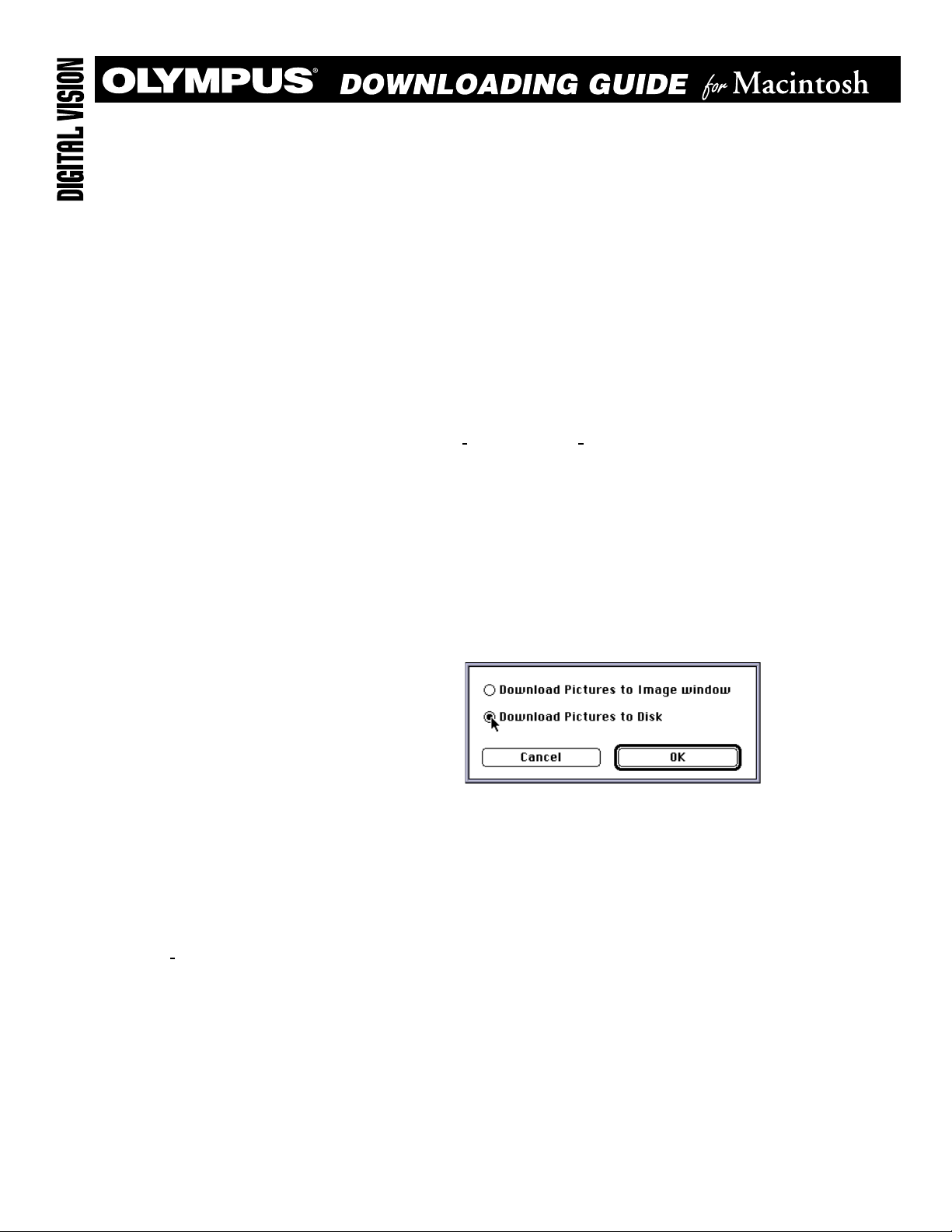
* This step follows the software installation process.
Macintosh Setup:
1) Close the lens barrier cover on the camera.
2) Connect the long communication cable and the short communication cable together.
3) Connect one end of the communication cable to the computer’s available serial port.
4) Connect the other end of the communication cable to the RS-232 connector on the camera
(located under the side rubber cover on the camera).
5) Connect the optional A/C adapter or make certain that the batteries are fresh.
6) Open the lens barrier cover — this will power on the camera.
7) Open the Adobe PhotoDeluxe program.
8) From the PhotoDeluxe main screen select File then
9) The Olympus splash screen will appear and display
At this point, the application will download all the thumbnails from the camera.
10) After all the thumbnails are downloaded, a contact sheet will appear and display all the images
in the camera.
11) Click on the images that you wish to download (a blue box will appear around the image when
selected)
a) To select multiple images, hold down the shift key while clicking on each image.
b) To select all images, click on the
12) After the desired images for have been selected, click on the
13 A
Download Options
window will appear.
Select All
Acquire
then
Olympus.
“Loading Preview # of images”
button.
Download
.
button.
Select
Select
a) Select the desired drive.
b) Type the name of the file in the “
c) If you choose to create a new folder in which to save the images, select
name
d) Click on
14) After the images are downloaded the
15) The images can now be opened from the folder in which they were downloaded to.
* The images can now be edited in the application software. [Please refer to the Adobe PhotoDeluxe
instruction manual UserGd.pdf (located on the PhotoDeluxe CD-ROM) for detailed instructions
concerning image editing.
*
Digital Vision CD-ROM — labeled
Macintosh).
Download T o Image Window
Download to disk
of the folder you wish.
Save
(a status bar will appear showing the downloading progress).
— a
Save As
— which will download the images to the application window or:
window will appear:
Name and Place First Image
Contact Sheet
will appear — click on done.
” box.
New
and type in the
Additional instructions concerning the Olympus Digital Vision software are located on the Olympus
Win_30.pdf
(for Windows) and
Mac v3.0 User Guide.pdf
(for
200015-1
Page 2
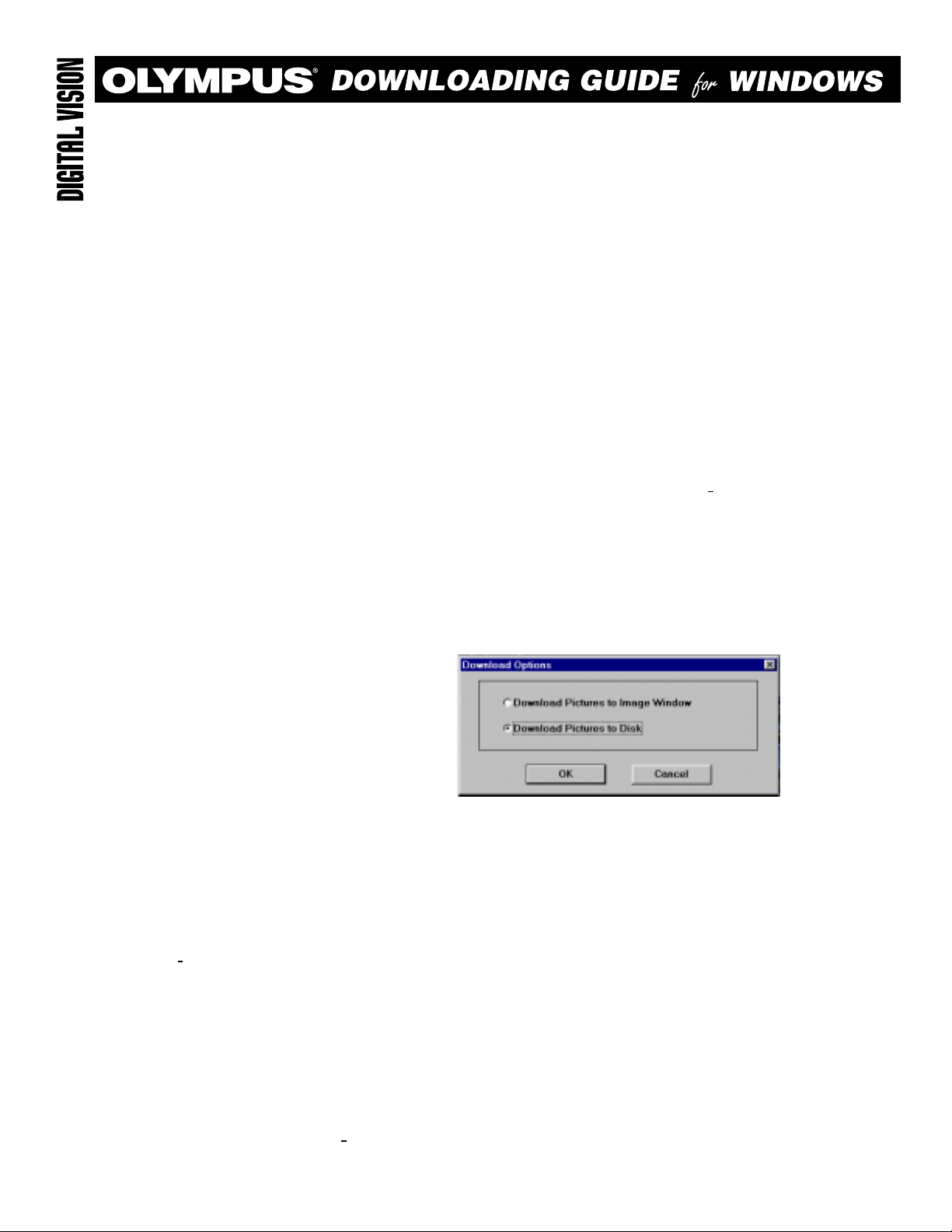
This step follows the software installation process.
Windows 3.1x, 95, and NT Setup:
1) Close the lens barrier cover on the camera.
2) Connect one end of the long communication cable to your computer (this may be labeled Serial
Port 1 or Serial Port 2 on the rear panel of your P.C.).
3) Connect the other end of the communication cable to the RS-232 connector on the camera (the
RS-232 connector is located under the rubber side cover on the camera).
4) Connect the optional A/C adapter or make certain that the batteries are fresh.
5) Open the lens barrier cover — this will power on the camera.
6) Open the Adobe PhotoDeluxe program.
7) From the PhotoDeluxe main screen click on
8) From the
will only have to be selected once. Each time PhotoDeluxe starts up it will automatically select
Olympus Digital Vision
9) From the PhotoDeluxe main screen Click on
10) The Olympus splash screen will appear and display
application will now download all the thumbnails from the camera.
11) After the thumbnails are downloaded, a contact sheet will appear displaying the camera’s images.
12) Click on the images that you wish to download, a blue box will appear around the selected image.
a) To select multiple images, hold down the control key
b) To select all images, click on the
13) After the desired images have been selected, click on the
14) A
Download Options
Select Source
window will appear.
dialogue box highlight
as the source).
Select All
File
then
Acquire
then
Olympus Digital Vision
File
then
Acquire
then
“Loading # of Images”.
(ctrl)
while clicking on each image.
button.
Download
Select Twain Source
then click on
TWAIN.
At this point, the
button.
.
Select
(this
Select
Select
a)
Vision software.
b)
c)
d)
15) Click on
downloading progress
* The images can now be edited in the application software. [Please refer to the Adobe PhotoDeluxe
instruction manual UserGd.pdf (located on the PhotoDeluxe CD-ROM) for detailed instructions
concerning image editing].
*
Digital Vision CD-ROM — labeled
Macintosh).
Download T o Image Window
Download to disk
File Name
The File Type
Drives:
Folders
: allows the use of up to 5 letters, the image # is added automatically by the Digital
: will always be .jpg (JPEG), which is the camera’s compression format.
allows you to specify the drive to which the images are downloaded.
: Allows you to select the desired folder in which to download the images.
OK
when all the desired options are completed (
— a
).
Save As
— which will download the images to the application window or:
window will appear:
a status bar will appear showing the
Additional instructions concerning the Olympus Digital Vision software are located on the Olympus
Win_30.pdf
(for Windows) and
Mac v3.0 User Guide.pdf
200015-1
(for
