Page 1

DIGITAL CAMERA
Instruction Manual
● Thank you for purchasing an Olympus digital camera. Before you start to
use your new camera, please read these instructions carefully to enjoy
optimum performance and a longer service life. Keep this manual in a
safe place for future reference.
● We recommend that you take test shots to get accustomed to your
camera before taking important photographs.
● In the interest of continually improving products, Olympus reserves the
right to update or modify information contained in this manual.
● The screen and camera illustrations shown in this manual were produced
during the development stages and may differ from the actual product.
Page 2
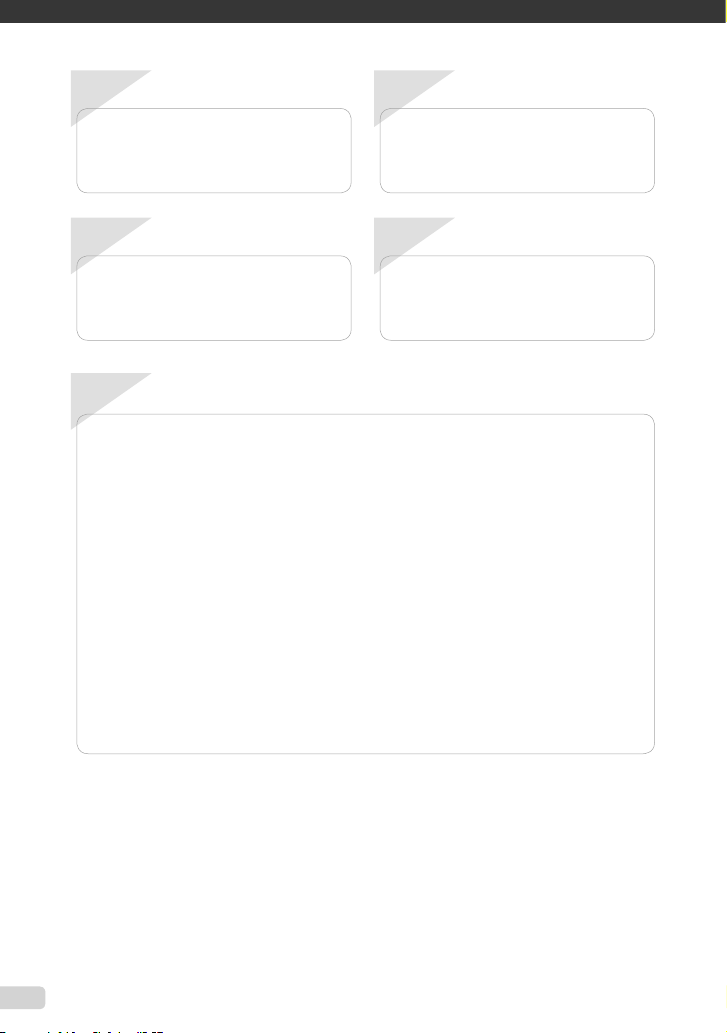
1
Contents
Step
Preparing the Camera
“Preparing the Camera” (p. 10)
2
Step
Shooting and Playing Back Images
“Shooting, Playback, and Erasing” (p. 15)
3
Step
How to Use the Camera
“Three Ways to Adjust Settings” (p. 3)
Contents
Names of Parts ...............................6
¾
Preparing the Camera ..................10
¾
Shooting, Playback, and Erasing
¾
........................................................15
Using Shooting Modes .................18
¾
Using Shooting Functions ........... 20
¾
Using Playback Features .............25
¾
Menus for Shooting Functions ....28
¾
4
Step
Printing
“Direct printing (PictBridge)” (p. 50)
“Print Reservations (DPOF)” (p. 53)
Menus for Playback, Editing, and
¾
Printing Functions ........................ 36
Menus for Other Camera Settings
¾
........................................................42
Printing .......................................... 50
¾
Using OLYMPUS Master 2............56
¾
Usage Tips ....................................58
¾
Appendix ....................................... 63
¾
Index .............................................. 74
¾
2 EN
Page 3
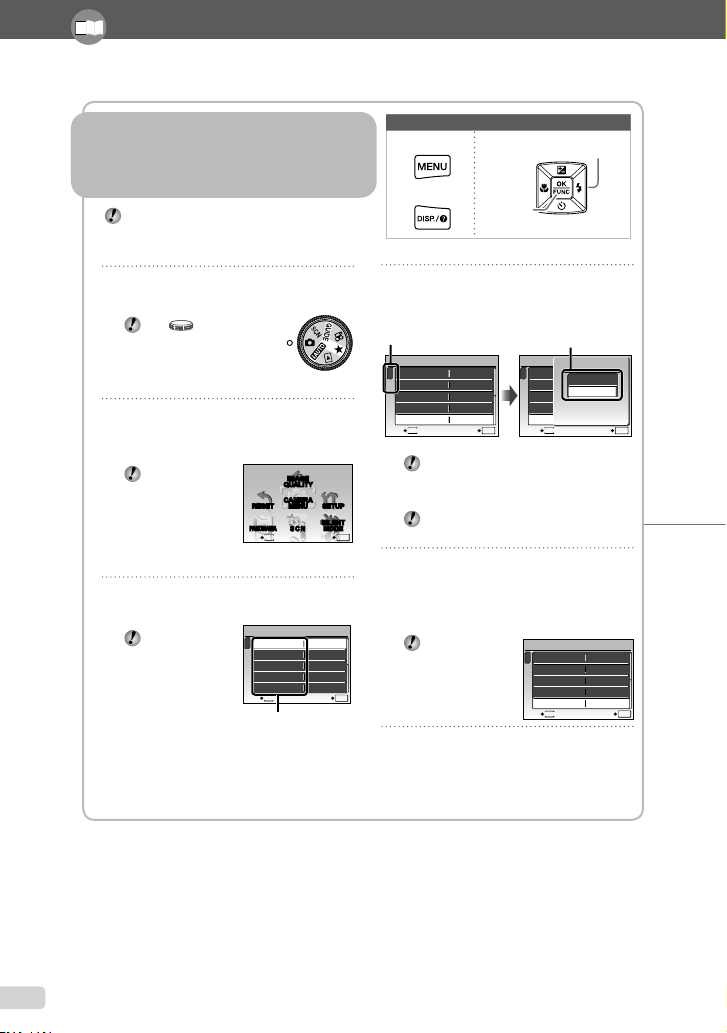
Using the Menu
Please read “Menu Settings” (p. 28 to 49) while referring to this page.
Three Ways to Adjust Settings
Using the Menu
Various camera settings can be accessed through the
menus, including functions used during shooting and
playback and the date/time and screen display.
Some menus may not be selectable due to
combinations of functions that have been set or
the selected s mode (p. 18).
m button
E button
Buttons in use
Arrow pad
button
1
Set the mode dial to K, s, A
or q.
The symbol
in “Menu Settings”
(p. 28 to 49) indicates
available shooting
modes.
2
Press the m button.
This example describes how to use the
●
menus to set the [DIGITAL ZOOM].
Press the m
button to return
to the previous
screen in any
step after Step 2.
IMAGE
QUALITY
CAMERA
MENU
RESET
PANO RAM A
SCN
MENU
EXIT SET
Shooting mode top menu
3
Use 1234 to select the desired
menu, and press the button.
Pressing and
holding the E
button displays
an explanation
(menu guide)
of the selected
option.
CAMERA MENU
1
2
ISO
DRIVE
FINE ZOOM
DIGITAL ZOOM
MENU
EXIT
Submenu 1
AUTOWB
AUTO
o
OFF
OFF
SETUP
SILENT
MODE
SET
4
Use 12 to select the desired
submenu 1, and press the
button.
Page tab Submenu 2
CAMERA MENU
OK
1
2
EXIT SET
5
AUTOWB
ISO
AUTO
o
DRIVE
FINE ZOOM
OFF
DIGITAL ZOOM
OFF
MENU
To quickly move to the desired submenu,
Some menus include submenus that
OK
press 3 to highlight the page tab, and
then use 12 to move the page tab.
Press 4 to return to the submenu 1.
appear by pressing the button.
Use 12 to select the submenu 2,
and press the button.
●
Once a setting is selected, the display
returns to the previous screen.
There may
be additional
operations. “Menu
OK
Settings” (p. 28 to
49)
6
Press the m button to complete
the setting.
CAMERA MENU
DIGITAL ZOOM
1
2
BACK
AUTOWB
OFF
ISO
AUTO
ON
o
DRIVE
FINE ZOOM
OFF
DIGITAL ZOOM
OFF
MENU
CAMERA MENU
1
2
EXIT SET
ISO
DRIVE
FINE ZOOM
DIGITAL ZOOM
MENU
AUTOWB
AUTO
o
OFF
ON
OK
SET
OK
3 EN
Page 4
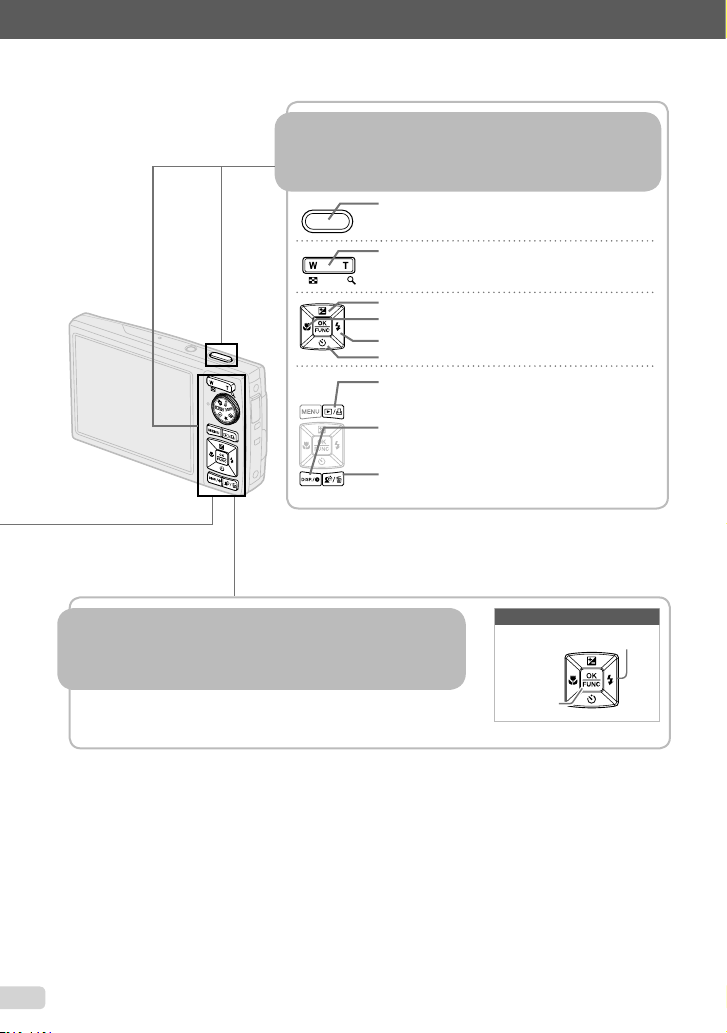
Using the FUNC Menu (p. 23)
Using the Direct Buttons
Using the Direct Buttons
Frequently used shooting functions can be accessed using the
direct buttons.
Shutter button (p. 15)
Zoom button (p. 20)
F button (exposure compensation) (p. 21)
& button (macro) (p. 22)
# button (fl ash) (p. 21)
Y button (self-timer) (p. 22)
q/P button (playback/print) (p. 36, p. 50)
g/Ebutton (change information display/menu
guide/check date and time) (p. 3, p. 13, p. 23)
f/S button (Shadow Adjustment Technology/
erase) (p. 20, p. 41)
Using the FUNC Menu (p. 23)
Frequently used shooting menu functions can be set with fewer
steps using the FUNC menu.
button (p. 3, p. 23)
4 EN
Buttons in use
Arrow pad
button
Page 5
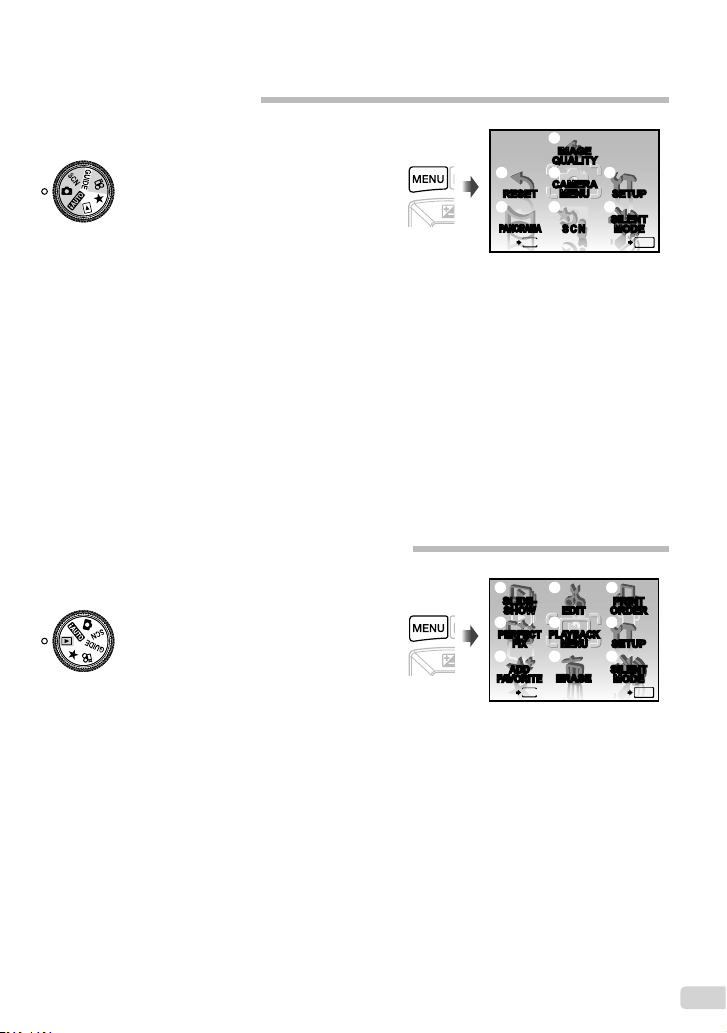
Menu Index
Menus for Shooting Functions
When the mode dial is set to a shooting mode position
(h K s n), settings can be adjusted.
1 D IMAGE QUALITY ......... p.28
2 K CAMERA MENU
WB................................ p.29
ISO ............................... p.29
DRIVE .......................... p.30
FINE ZOOM ................. p.30
DIGITAL ZOOM ............ p.30
METERING .................. p.31
AF MODE ..................... p.31
R (Sound recording) ..... p.31
IMAGE STABILIZER
(Still images)/
DIS MOVIE MODE
(Movies)........................ p.31
3 / s ............................. p.32
4 ~ PANORAMA ................. p.33
5 R RESET ......................... p.35
6 x SETUP
MEMORY FORMAT/
FORMAT ...................... p.42
BACKUP ....................... p.42
W (Language) ......... p.42
PW ON SETUP ............p.43
MENU COLOR ............. p.43
SOUND SETTINGS ..... p.44
REC VIEW.................... p.44
FILE NAME .................. p.45
Menus for Playback, Editing, and Printing Functions
When the mode dial is set to the q position, settings can be
adjusted.
1 y SLIDESHOW ................ p.36
2 w PERFECT FIX .............. p.36
3 5 ADD FAVORITE ........... p.37
4 E EDIT
Q (Resize) ................. p.37
P (Crop) ..................... p.37
COLOR EDIT ............... p.38
CALENDAR .................. p.38
EXPRESSION EDIT ..... p.38
FACE FOCUS ..............p.39
INDEX .......................... p.39
EDIT ............................. p.39
5 q PLAYBACK MENU
0 (Protect) ................ p.40
y (Rotate) ................... p.40
R (Post REC) ............... p.40
1
IMAGE
QUALITY
5
2
6
CAMERA
MENU
RESET
3 7
4
PANORAMA
MENU
EXIT SET
Shooting mode top menu
PIXEL MAPPING .......... p.45
s (Monitor) ................ p.46
X (Date/time) ............. p.46
DUALTIME ................... p.46
ALARM CLOCK............ p.47
VIDEO OUT .................. p.48
POWER SAVE ............. p.49
7 j SILENT MODE ............. p.49
SCN
SETUP
SILENT
MODE
OK
1
4
EDIT
5
PLAYBACK
MENU
6
ERASE
*
7
PRINT
ORDER
8
SETUP
9
SILENT
MODE
OK
SLIDESHOW
2
PERFECT
FIX
3
ADD
FAVORITE
MENU
EXIT SET
Playback mode top menu
6 S ERASE ......................... p.41
7 < PRINT ORDER ............. p.41
8 x SETUP
*
Same as “Menus for
shooting functions”
9 j SILENT MODE ............. p.49
5EN
Page 6
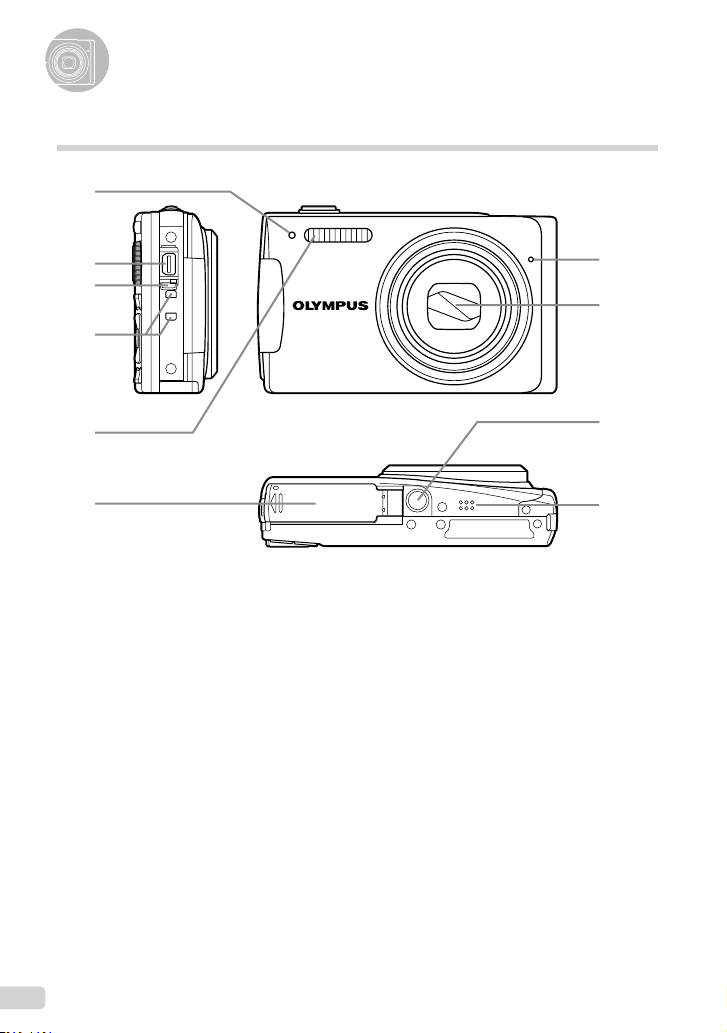
Names of Parts
Camera unit
1
2
3
4
5
6
1
Self-timer lamp ................................ p.22
2
Multi-connector ................... p.48, 50, 56
3
Connector cover ................. p.48, 50, 56
4
Strap eyelet ..................................... p.10
5
Flash ............................................... p.21
7
8
9
10
6
Battery/card compartment cover ......p.11
7
Microphone ..................................... p.40
8
Lens ................................................ p.72
9
Tripod socket
10
Speaker
6 EN
Page 7

1
2
3
4
5
6
7
1
Shutter button ................................. p.15
2
o button ................................ p.15
3
Zoom button .................................... p.20
4
Monitor ........................................ p.8, 46
5
Card access lamp ........................... p.64
6
m button ..................................... p.3
7
g/Ebutton (change information
display /menu guide/check date and
time) ...................................... p.3, 13, 23
8
Mode dial .......................................... p.3
8
9
10
11
12
9
q/P button (playback/print) ... p.36, 50
10
button .................................... p.3, 23
11
Arrow pad ................................... p.3, 12
F button (exposure compensation)
................................................... p.21
& button (macro) ....................... p.22
Y button (self-timer) .................. p.22
# button (fl ash) .......................... p.21
12
f/S button (Shadow Adjustment
Technology/erase) .................... p.20, 41
7EN
Page 8
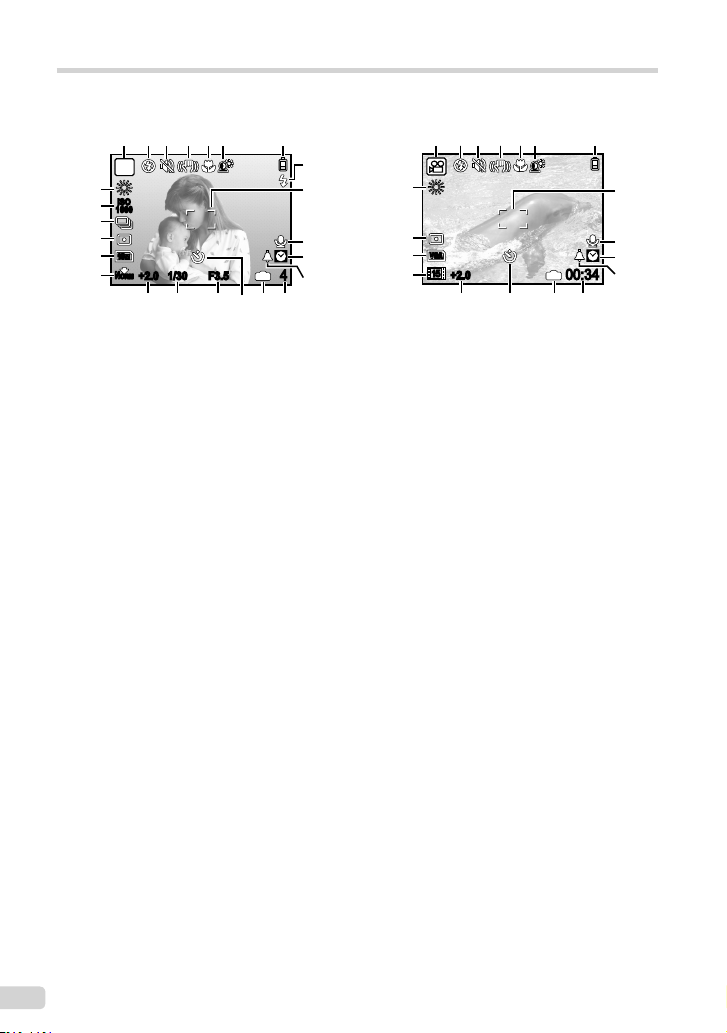
Monitor
Shooting mode display
1
2
54 76 6
3
P
24
ISO
23
1600
22
21
10
MM
20
N
ORM
+2.0 1/30 F3.5
19
14161718 1315
Still image Movie
1
Shooting mode .......................... p.15, 18
2
Flash mode ..................................... p.21
3
Silent mode ..................................... p.49
4
Image stabilization(still picture)/
Digital image stabilization(movie) ... p.31
5
Macro/super macro ......................... p.22
6
Shadow Adjustment Technology ..... p.20
7
Battery check .................................. p.10
8
Flash standby/
camera shake warning/
fl ash charge .................................... p.21
9
AF target mark ................................ p.15
10
Recording with sound ............... p.19, 31
11
Dualtime .......................................... p.46
1
2
3
54 7
8
9
10
11
IN
4
12
24
21
20
19
9
00:34
10
11
12
VGA
15
+2.0
IN
14 131518
12
Alarm .............................................. p.47
13
Number of storable still pictures/
remaining recording time ................ p.65
14
Current memory .............................. p.64
15
Self-timer ........................................ p.22
16
Aperture value ................................ p.15
17
Shutter speed ................................. p.15
18
Exposure compensation ................. p.21
19
Compression/frame rate ................. p.28
20
Image size ...................................... p.28
21
Metering .......................................... p.31
22
Drive ............................................... p.30
23
ISO .................................................. p.29
24
White balance ................................. p.29
8 EN
Page 9
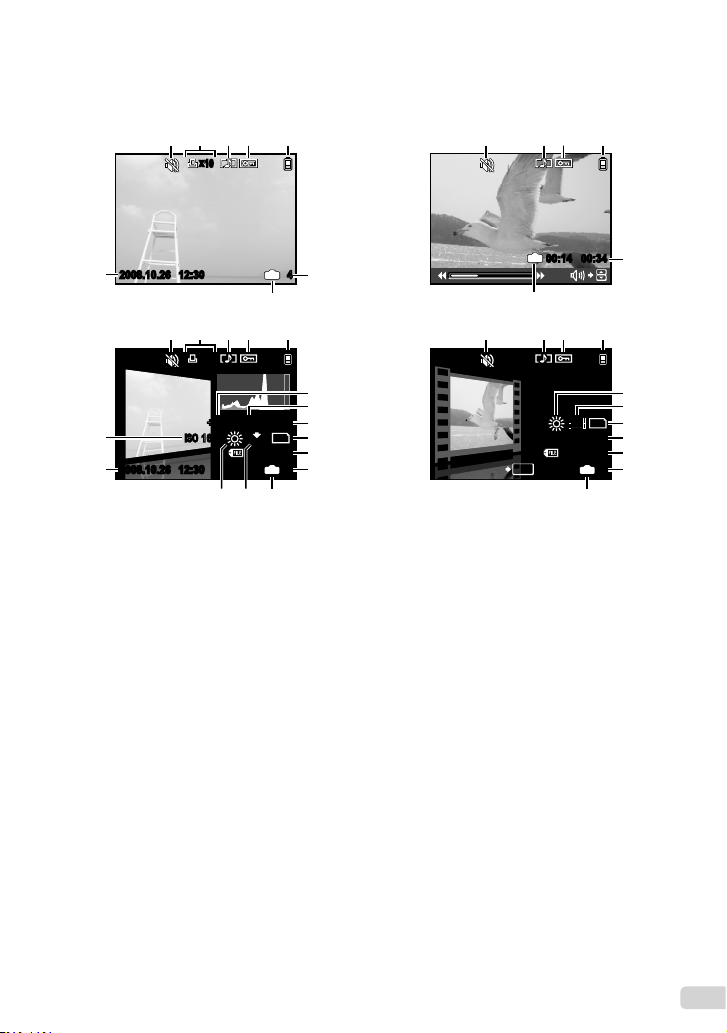
Playback mode display
2
xx
10
2008.10.26 12:30 44
15
234 51
xx
10
3
IN
00:14/00:34
12
3
4 51
11
4 51
4 51
3
IN
11
12
+2.0+2.0
1/1000
ISOISO
16
2008.10.26 12:302008.10.26 12:30
15
1
Silent mode ..................................... p.49
2
Print reservation/
number of prints .............................. p.53
3
Sound record ...................... p.19, 31, 40
4
Protect ............................................ p.40
5
Battery check .................................. p.10
6
Exposure compensation ................. p.21
7
Shutter speed ................................. p.15
8
Aperture value ................................ p.15
16001600
Still image Movie
N
ORM
100-0004
1314
F3.5
IN
12
6
7
8
10
M
9
10
4
11
MOVIE PLAY
2008.10.26 12:302008.10.26 12:30
100-0004
OK
14
13
VVGA
15
9
15
10
IN
5
11
12
9
Image size ...................................... p.28
10
File number ..................................... p.45
11
Frame number/elapsed time/
total recording time ......................... p.16
12
Current memory .............................. p.64
13
Compression/frame rate ................. p.28
14
White balance ................................. p.29
15
Date and time ........................... p.13, 46
16
ISO .................................................. p.29
9EN
Page 10
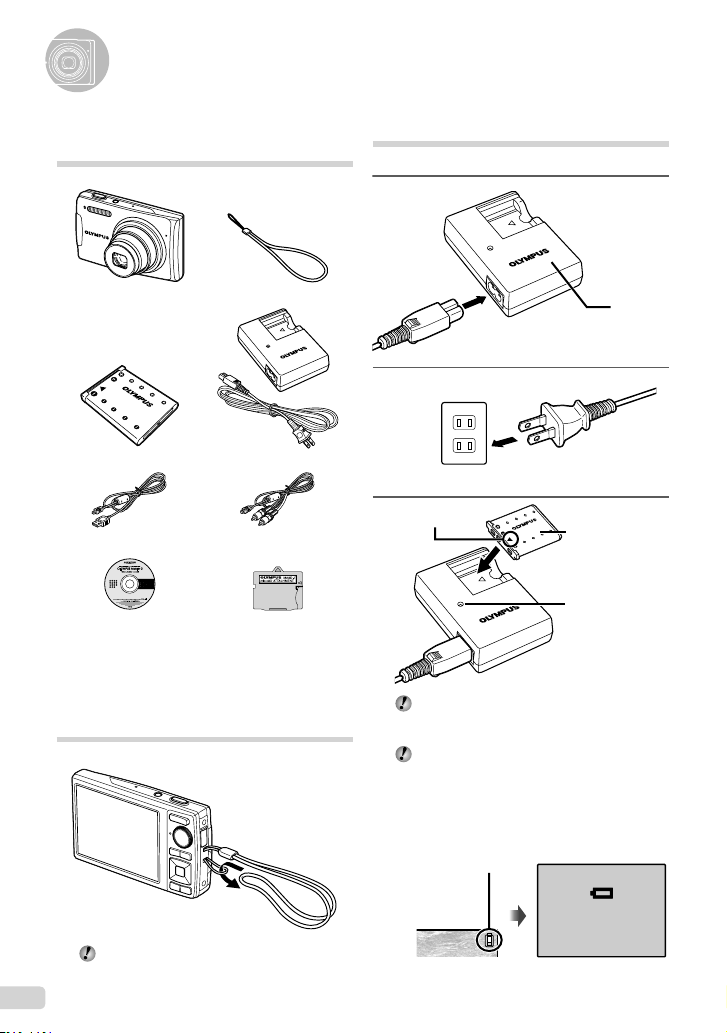
Preparing the Camera
Checking the contents of the box
Digital camera Strap
LI-42B Lithium Ion Battery LI-40C Battery Charger
USB cable A/V cable
OLYMPUS Master 2
CD-ROM
Other accessories not shown: Instruction Manual (this
manual), warranty card
Contents may vary depending on purchase location.
microSD Attachment
Attaching the camera strap
Charging the battery
1
2
3
AC outlet
▲
Battery comes partially charged. Before use,
be sure to charge the battery until the charging
indicator light turns off (for approx. 5 hours).
For details on the battery and the charger, see
“Battery and charger” (p. 63).
Lithium ion
battery
Charging indicator
On: Charging
Off: Charged
When to charge the battery
Charge the battery when the following error
message appears:
Flashes in red
Battery
charger
10 EN
Pull the strap tight so that it does not come
loose.
BATTERY EMPTY
Monitor top right Error message
Page 11
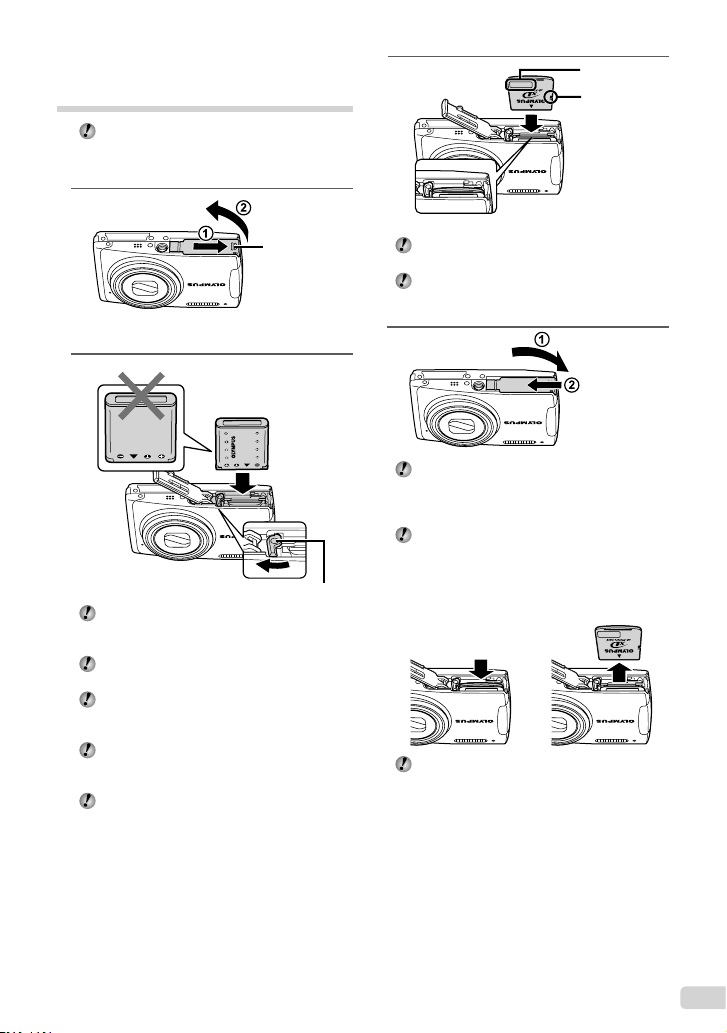
Loading the battery and the xD-Picture Card™ (sold separately) into the camera
Do not insert anything other than an xD-Picture
Card or the microSD Attachment into the
camera.
1
3
Index area
Notch
Battery/card
compartment
cover
2
Battery lock knob
The battery has a front side and a back side.
Insert the battery from so that the l is in
the direction of the battery lock knob.
Insert the battery while sliding the battery lock
knob in the direction of the arrow.
Sliding the battery lock knob in the direction
of the arrow to unlock, and then remove the
battery.
If you insert the battery incorrectly, you will not
be able to remove it. Do not use force. Contact
authorized distributors/service centers.
Damage to the battery exterior (scratches, etc.)
may produce heat or an explosion.
Insert the card straight in until it clicks into
place.
Do not touch the contact area directly with your
hand.
4
This camera can take pictures using the
internal memory when no xD-Picture Card
(sold separately) is inserted. “Using an xD-
Picture Card” (p. 64)
“Number of storable pictures (still pictures)/
recording length (movies) in the internal
memory and xD-Picture Card” (p. 65)
Removing the xD-Picture Card
12
Press in the card until it clicks and comes out
slightly. Then grasp the card and pull it out.
11EN
Page 12
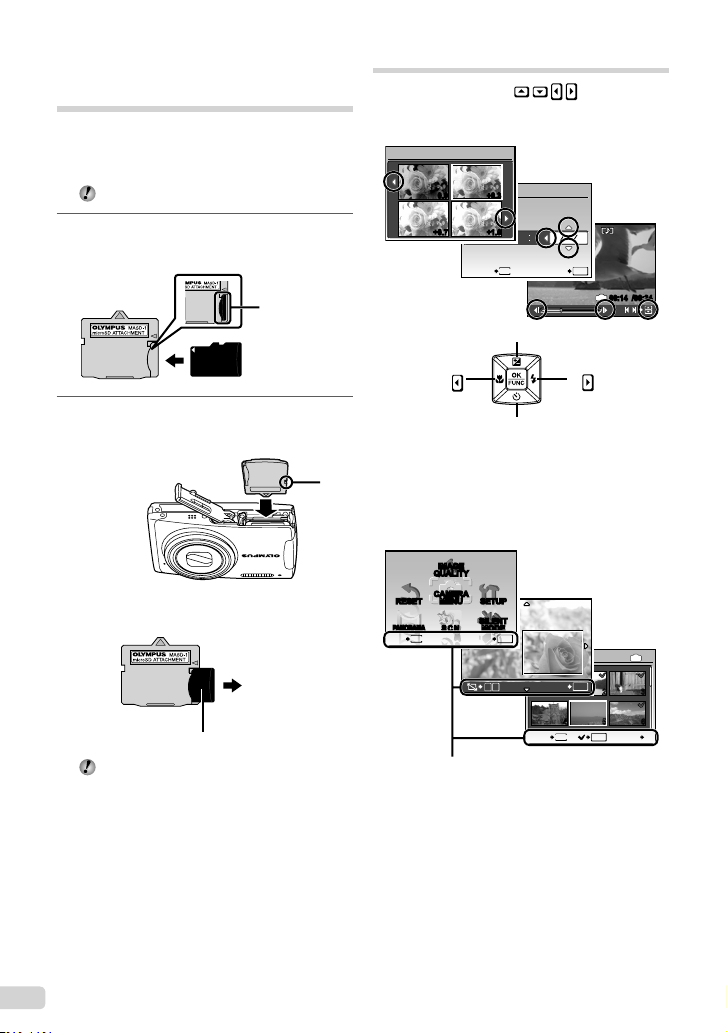
Using the microSD card/ microSDHC card (sold separately)
A microSD card or microSDHC card (hereafter
both will be referred to as microSD card) is also
compatible with this camera using the microSD
Attachment.
“Using a microSD Attachment” (p.66)
1
Insert the microSD card into the
microSD Attachment.
Insert the card
entirely into
the microSD
Attachment.
2
Insert the microSD Attachment into
the camera.
To remove the microSD card
Pull the card straight out.
Do not touch the contact area of the microSD
Attachment or microSD card directly with your
hand.
Arrow pad and operation guide
The symbols 1243, displayed
on various settings and movie playback screens
indicate that the arrow pad is to be used.
Exposure effects.
X
0.0 +0.3
TIME
Y M D
+0.7 +1.0
2008 08 26 12 30
MENU
CANCEL SET
1 p
4
2 o
Arrow pad
Notch
Operation guides displayed at the bottom of the
screen indicate that the m button, button,
zoom button, or S button is to be used.
IMAGE
QUALITY
CAMERA
MENU
RESET
PANORAMA
MENU
EXIT SET
Operation guide
SCN
SETUP
SILENT
MODE
W
OK
T
SEL. IMAGE
BACK GO
YMD
OK
2008.10.26 12:30
IN
3
OK
SET
14253
MENU
OK
100-0004
00:14/00:34
/
IN
6
S
12 EN
Page 13
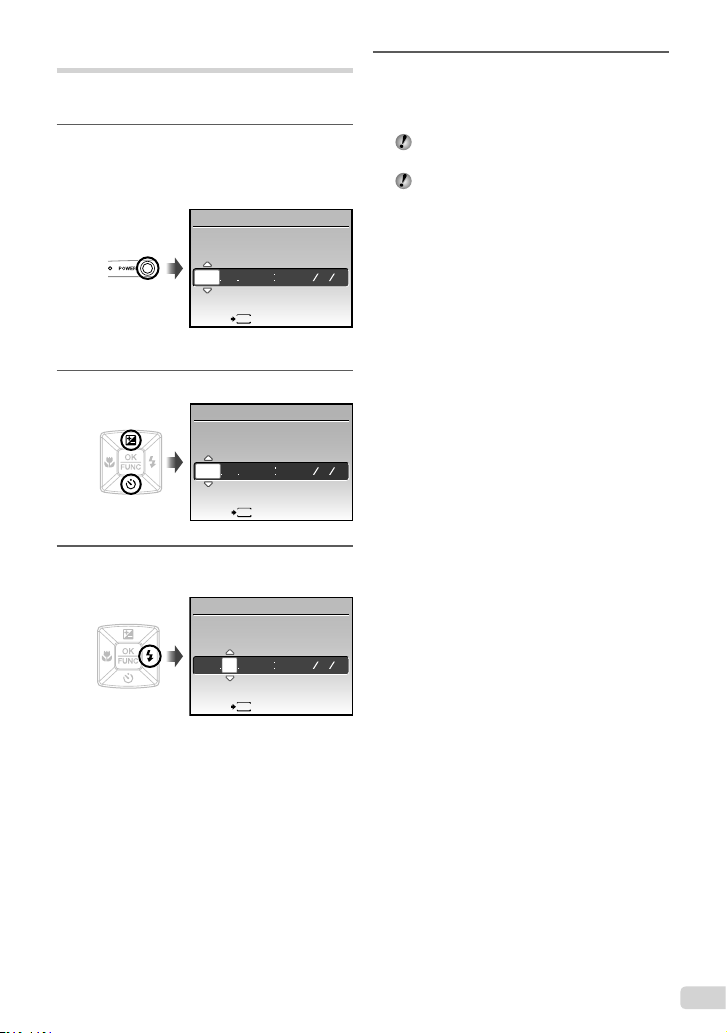
Setting the date and time
The date and time set here are used to image fi le
names, date prints, and other data.
1
Press the o button to turn on
the camera.
The date and time setting screen is displayed when
●
the date and time are not set.
X
YM
D TIME
---- -- -- -- --
MENU
CANCEL
Date and time setting screen
2
Use 12 to select the year for [Y].
X
YM
-- -- -- --
2008
MENU
CANCEL
3
Press the 4 button to save the setting
for [Y].
X
YM
DTIME
2008
---- -- --
YMD
D TIME
YMD
YMD
4
As in Steps 2 and 3, use 1234
and the button to set [M](month),
[D](day), and [TIME](hours and
minutes).
For precise time setting, press the button
as the time signal strikes 00 seconds.
To change the date and time, adjust the setting
from the menu. [X](Date/time) (p. 46)
To check the date and time
Press the g button while the camera is
turned off. The current time and alarm time are
displayed for approx. 3 seconds.
CANCEL
MENU
13EN
Page 14
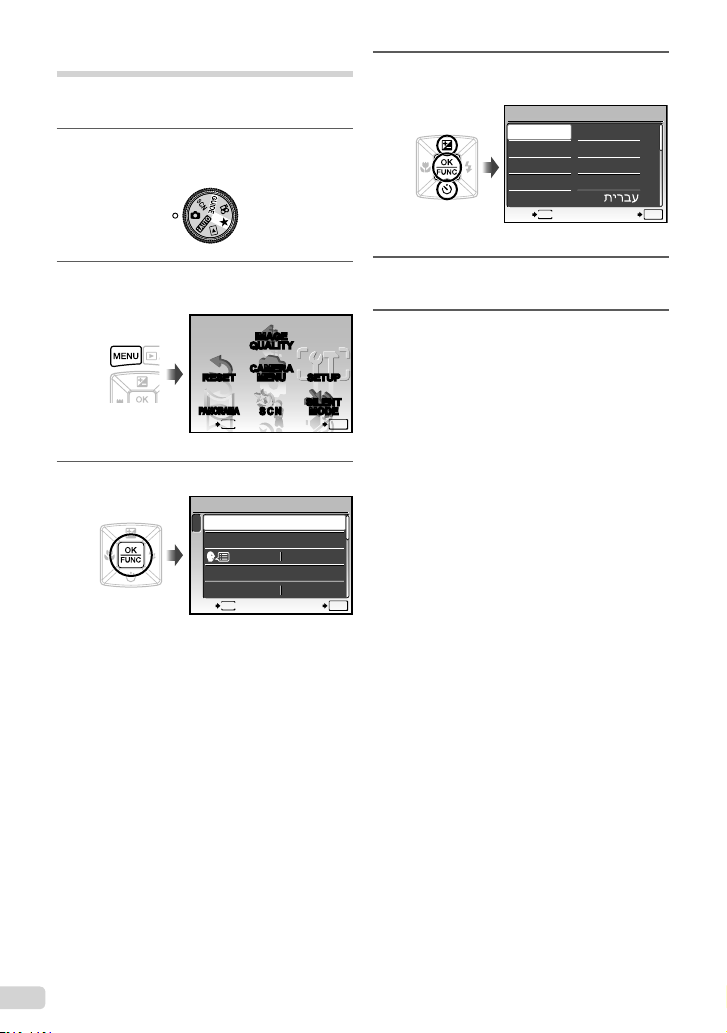
Changing the display language
The language of the menu and error messages
displayed on the monitor is selectable.
1
Set the mode dial to a position other
than R or 6.
2
Press the m button, and press
1234 to select [x SETUP].
IMAGE
QUALITY
CAMERA
MENU
3
Press the button.
RESET
PANORAMA
MENU
EXIT SET
SETUP
1
MEMORY FORMAT
2
BACKUP
3
PW ON SETUP
MENU COLOR
MENU
EXIT SET
SCN
SETUP
SILENT
MODE
ENGLISH
NORMAL
4
Use 12 to select [W] and press
the button.
W
ENGLISH
FRANCAIS
DEUTSCH
ESPAÑOL
ITALIANO
BACK
5
1234
Use
to select your language
and press the button.
6
Press the m button.
OK
OK
MENU
ᣣᧄ⺆
Ĝؗ
Ё᭛ㅔԧ
ʑᄽņⅺŇ
SET
OK
14 EN
Page 15
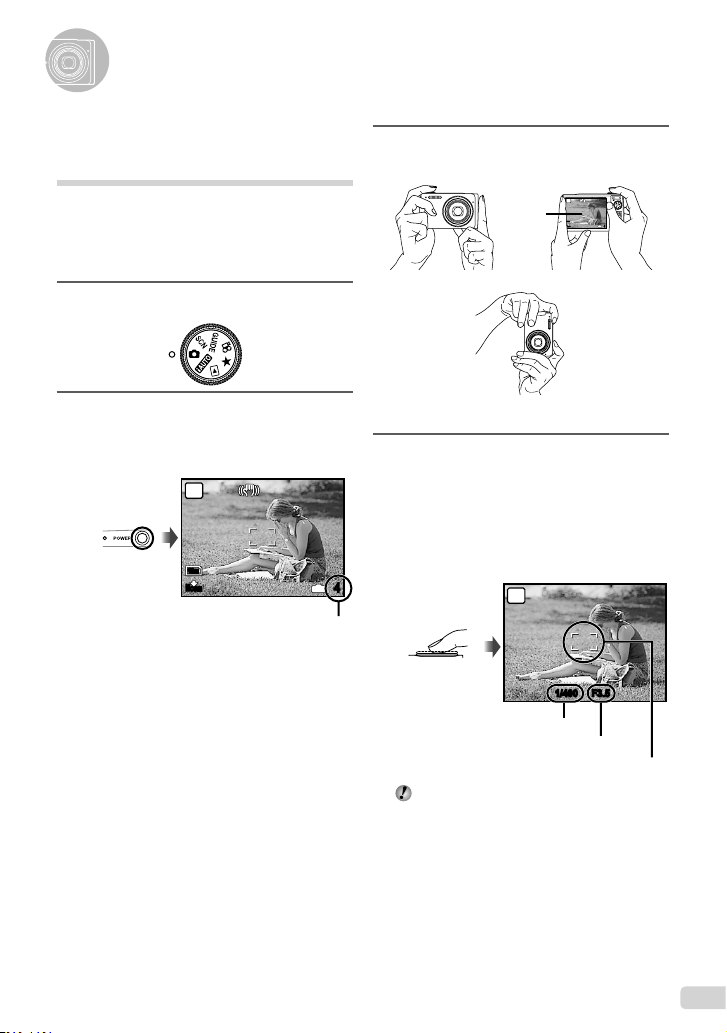
Shooting, Playback, and Erasing
Shooting with optimum aperture
value and shutter speed
(K mode)
In this mode, automatic camera shooting can
be used while also allowing changes to a wide
range of other shooting menu functions, such as
exposure compensation, white balance and so on
as needed.
1
Set the mode dial to K.
2
Press the o button to turn on
the camera.
Monitor
(standby mode screen)
P
10
M
N
ORM
Number of storable still pictures (p. 65)
IN
3
Hold the camera, and compose the
shot.
Monitor
Horizontal grip
Vertical grip
4
Press the shutter button halfway
down to focus on the subject.
When the camera focuses on the subject, the
●
exposure is locked (shutter speed and aperture value
are displayed), and the AF target mark changes to
green.
●
The camera was unable to focus if the AF target mark
fl ashes red. Try focusing again.
4
Press halfway
“Focusing” (p. 60)
P
Shutter speed
P
10
M
N
ORM
IN
4
1/400 F3.5
Aperture value
AF target mark
15EN
Page 16
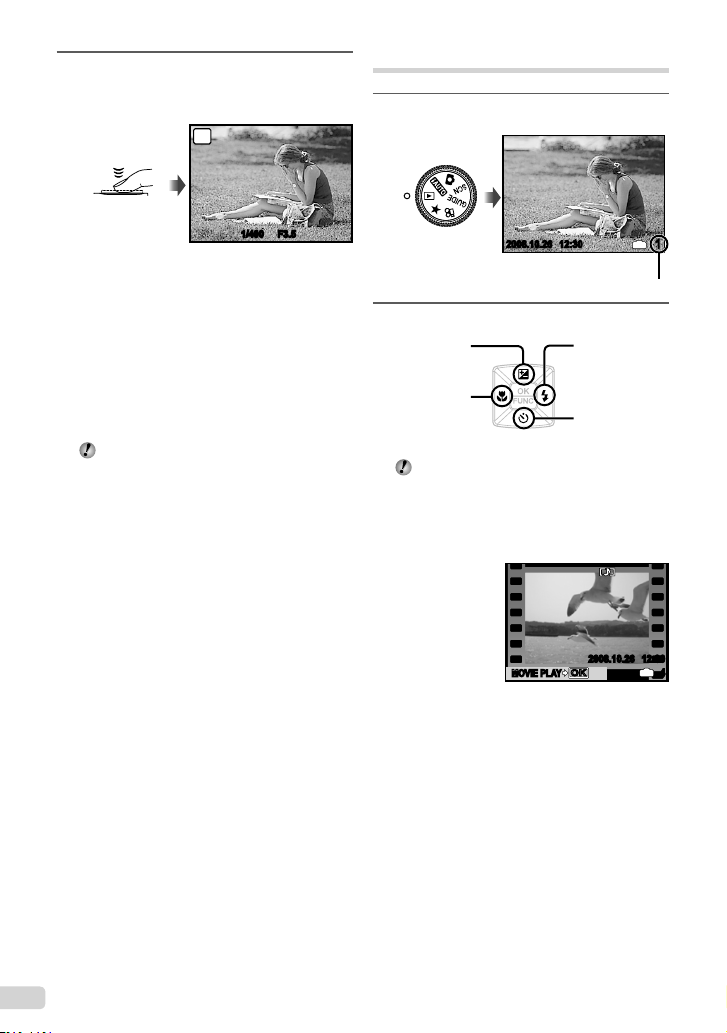
5
To take the picture, gently press the
shutter button all the way down while
being careful not to shake the camera.
P
Press fully
1/400 F3.5
Image review screen
To view images during shooting
Pressing the q button enables playback of
images. To return to shooting, either press the
q button again or press the shutter button
halfway down.
To shoot movies
“Shooting movies (A mode)” (p. 19)
When shooting is fi nished
Press the o button to turn off the camera.
All shooting settings except for K mode
return to default settings when the camera is
turned off.
Viewing images
1
Set the mode dial to q.
2008.10.26 12:30
Playback image
2
Use 1234 to select an image.
Displays
10 frames before
the current image
Displays previous
image
The display size of the images can be
changed. “Index view, calendar view, and
close-up view” (p. 25)
To play back movies
Select a movie, and press the button.
Displays next
image
Displays
10 frames after
the current
image
IN
Frame number
1
16 EN
MOVIE PLAY
MOVIE PLAY
2008.10.26 12:30
OK
OK
Movie
IN
4
Page 17
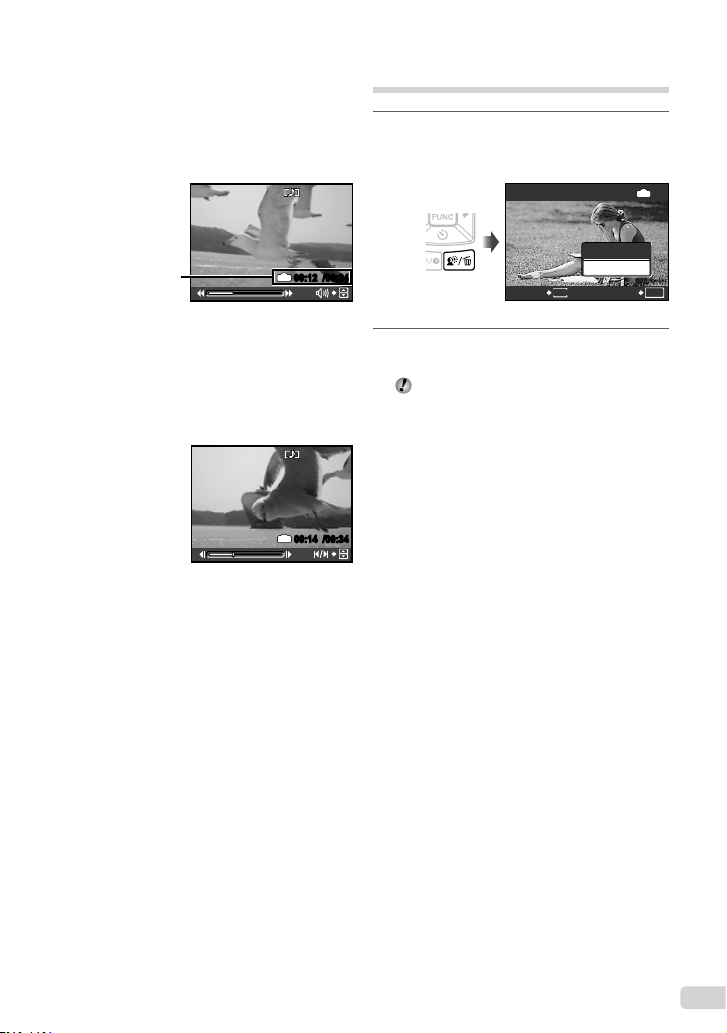
Operations during movie playback
ERASE
NO
Volume: During playback, press 12.
Fast-forward/rewind: Select with 34. Each
time a button is pressed, the playback speed
cycles through 2x, 20x, and standard (1x)
speed in the direction of the pressed button.
Pause: Press the button.
Erasing images during playback (Single image erase)
1
Press the S button when the
playback image to be erased is
displayed.
ERASE
IN
2008.10.26 12:30
100-0004
IN
2008.10.26 12:30
IN
During pause
00:12/00:34
100-0004
00:14/00:34
Elapsed time/
Total recording time
During playback
First (last) frame/frame advance:
While paused, press 1 to display the fi rst
frame, and press 2 to display the last frame.
Pressing 3 makes the camera to play back in
a reverse motion, and pressing 4 makes the
camera to play back normally. Press the n
button to resume playback.
To stop movie playback
Press the m button.
YES
NO
MENU
2
Press 1 to select [YES], and press
the button.
[S ERASE] (p. 41)
OK
SETCANCEL
17EN
Page 18
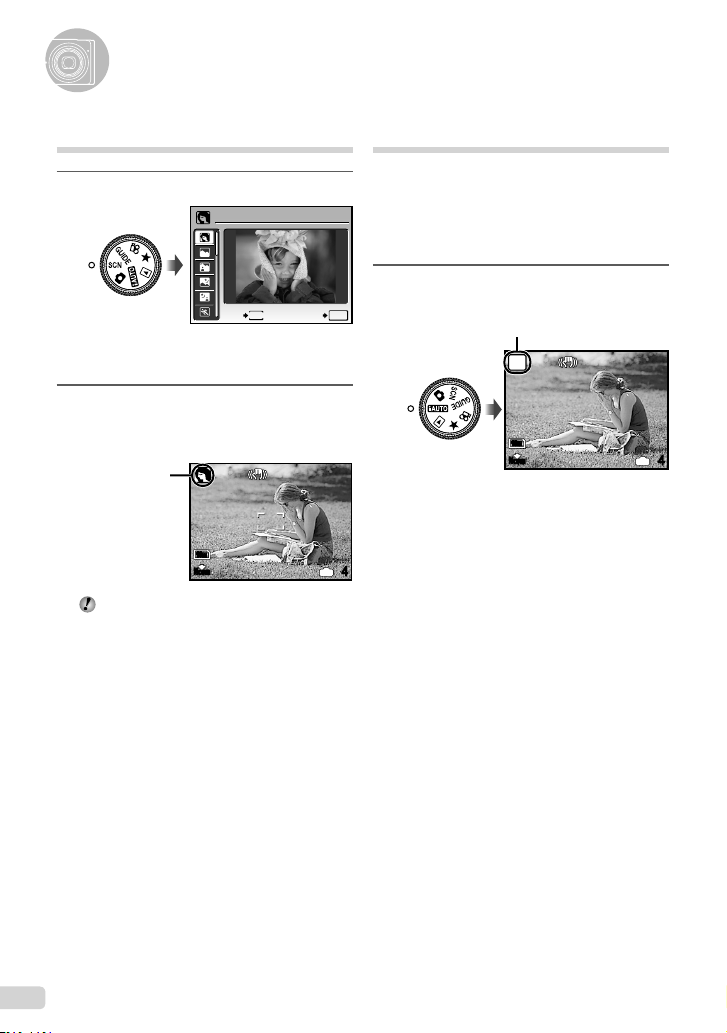
Using Shooting Modes
Using the best shooting mode
for the scene (s mode)
1
Set the mode dial to s.
PORTRAIT
MENU
EXIT
Press and hold the g/E button to display a
●
description of the selected mode.
2
Use 12 to select the best shooting
mode for the scene, and press the
button.
Shooting mode
indicator
10
M
N
ORM
To change to another scene mode, use the
menu. [/s] (p. 32)
SET
Shooting with automatic
settings (h mode)
The camera will automatically select the optimal
shooting mode for the scene. This is a fully
automatic mode that allows you to take a picture
suited to the scene by simply pressing the shutter
button. Shooting-related settings are not available
in h mode.
1
Set the mode dial to h.
OK
Press the shutter button halfway down or press the
●
g/E button to check which shooting mode the
camera has automatically selected.
IN
4
The icon of the scene mode
selected by the camera.
i
AUTO
10
M
N
ORM
IN
4
18 EN
Page 19
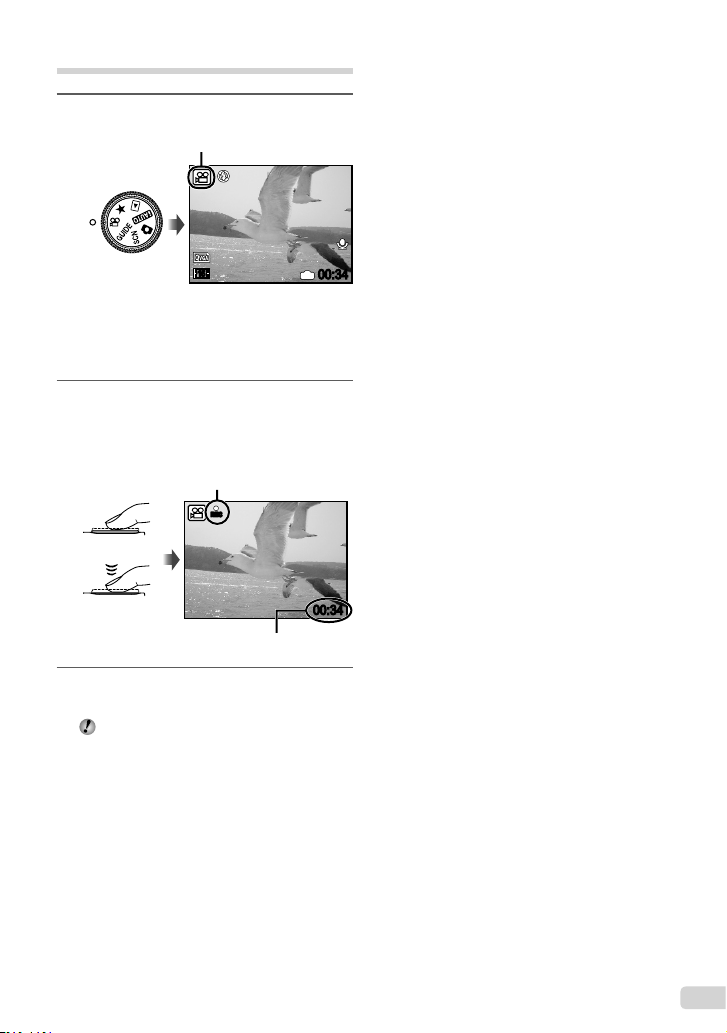
Shooting movies (n mode)
1
Set the mode dial to n.
A mode indicator
15
IN
Using the zoom
You cannot use the optical zoom while shooting
a movie. Please use the [DIGITAL ZOOM]
(p. 30)
2
Press the shutter button halfway
down to focus on the subject, and
gently press the button all the way
down to start recording.
Lights red during shooting
REC
Press halfway
Press fully
Remaining recording time (p.65)
3
Gently press the shutter button all the
way down to stop recording.
Audio is recorded simultaneously.
00:34
00:34
19EN
Page 20
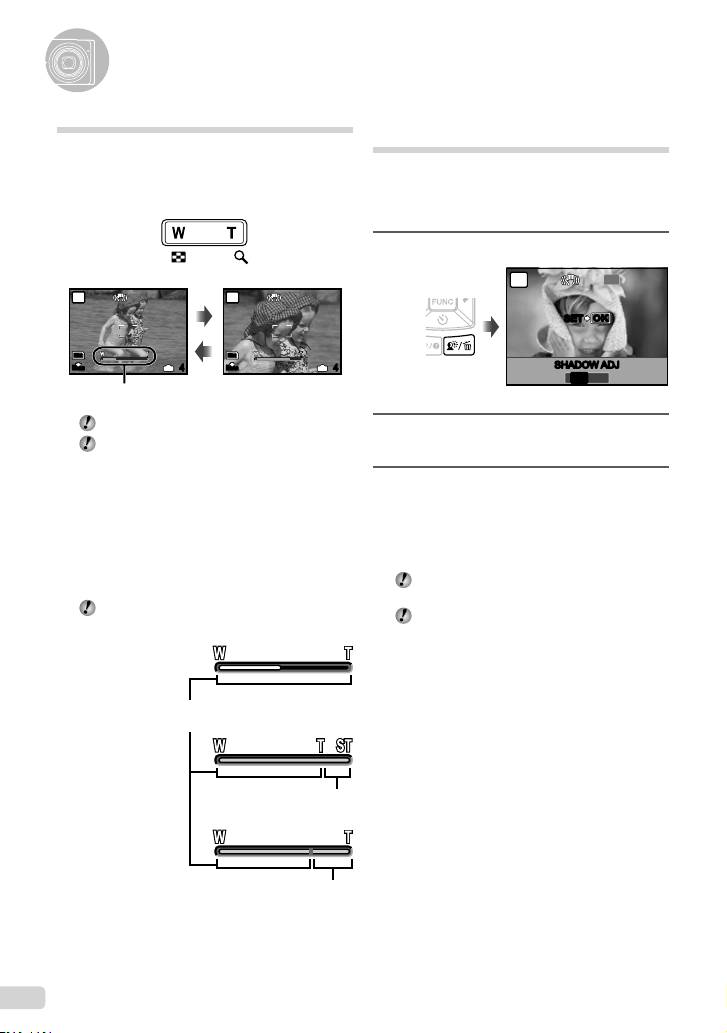
Using Shooting Functions
Using the optical zoom
Pressing the zoom button adjusts the shooting
range.
Pressing the wide
(W) button
P
10
M
N
ORM
Zoom bar
Optical zoom: 7x / Digital zoom: 5x
Use of [IMAGE STABILIZER] (Still images)
(p. 31) is recommended when shooting with
the telephoto zoom.
To take larger images without reducing
image quality
[FINE ZOOM] (p. 30)
To take larger images
[DIGITAL ZOOM] (p. 30)
The zoom bar appearance identifi es the status
of the fi ne zoom/digital zoom.
When using
optical zoom
IN
4
Pressing the telephoto
(T) button
P
10
M
N
ORM
Brightening the subject against
backlight (SHADOW ADJ*1)
The camera detects a person's face that is
darkened by backlight and brightens it for the
picture.
*1
Shadow adjustment technology
1
Press the f button.
IN
4
2
Use 34 to select [ON], and press the
button to set.
3
Point the camera toward the subject.
Check the frame appearing around
the face detected by the camera, and
then press the shutter button to take
the picture.
For some subjects, the frame may not appear
or may take some time to appear.
When set to [ON], [METERING] (p. 31) is
automatically fi xed to [ESP], and [AF MODE]
(p. 31) is automatically fi xed to [FACE
DETECT].
P
OKOK
SET
SHADOW ADJ
OFF ON
OFF
20 EN
When using
fi ne zoom
When using
digital zoom
Optical zoom range
Fine zoom
range
Digital zoom
range
Page 21

Using the fl ash
0.0
+0.3
+0.7
+1.0
The fl ash functions can be selected to best match
the shooting conditions and render the desired
image.
1
Press the # button.
AUTO
P
OKOK
SET
Adjusting the brightness (Exposure compensation)
The exposure value automatically set by the
camera can be adjusted brighter or darker to obtain
a desired shot. This function is not available in the
h
shooting mode.
1
Press the F button.
EXPOSURE COMP.
FLASH AUTO
!#$
AUTO
2
Use 34 to select the setting option,
and press the button to set.
Item Description
FLASH AUTO
REDEYE
FILL IN
FLASH OFF The fl ash does not fi re.
The fl ash fi res automatically in low-
light or backlight conditions.
Pre-fl ashes are emitted to reduce the
occurrence of red-eye in your photos.
The fl ash fi res regardless of the
available light.
0.0
+0.7
Exposure compensation value
2
1234
Use
to select the image
showing the desired brightness, and
then press the button.
+0.3
+1.0
21EN
Page 22
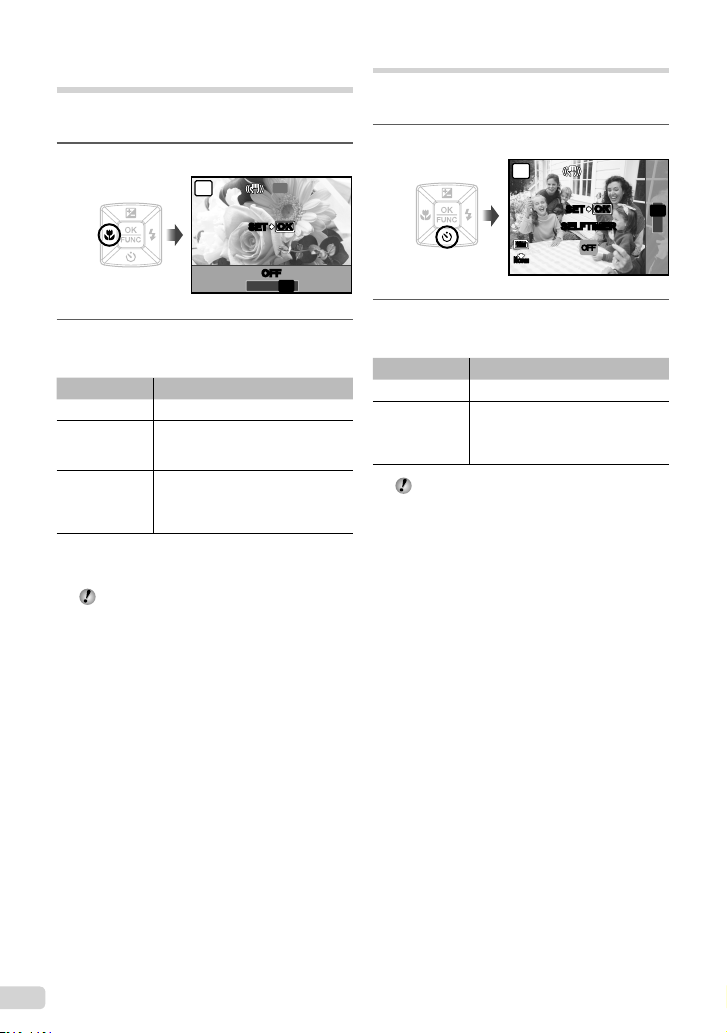
Shooting close-ups (Macro shooting)
This function enables the camera to focus and
shoot subjects at close distances.
1
Press the & button.
P
2
Use 34 to select the setting option,
and press the button to set.
Item Description
OFF Macro mode is deactivated.
MACRO
SUPER
MACRO
*1
When the zoom is at the widest (W) position.
*2
When the zoom is at the most telephoto (T) position.
*3
The zoom is automatically fi xed.
The fl ash (p. 21) and zoom (p. 20) cannot be
This enables shooting as close as
10 cm/3.9 in.
the subject.
This enables shooting as close as
2 cm/0.8 in. to the subject. Subjects
*3
at 70 cm/27.6 in. or farther cannot be
brought into focus.
set in super macro mode.
OFF
OKOK
SET
OFF
%
&
OFF
*1
(60 cm/23.6 in.*2) to
Using the self-timer
After the shutter button is pressed all the way
down, the picture is taken after a time delay.
1
Press the Y button.
P
OKOK
SET
SELFTIMER
10
M
ORM
N
2
Use 12 to select the setting option,
and press the button to set.
Item Description
OFF This cancels the self-timer.
The self-timer lamp turns on for
ON
Self-timer shooting is automatically canceled
approx. 10 seconds, then blinks for
approx. 2 seconds, and then the
picture is taken.
after one shot.
To cancel the self-timer after it starts
Press the Y button again.
ŐŇŇ
OFF
Y
ON
22 EN
Page 23
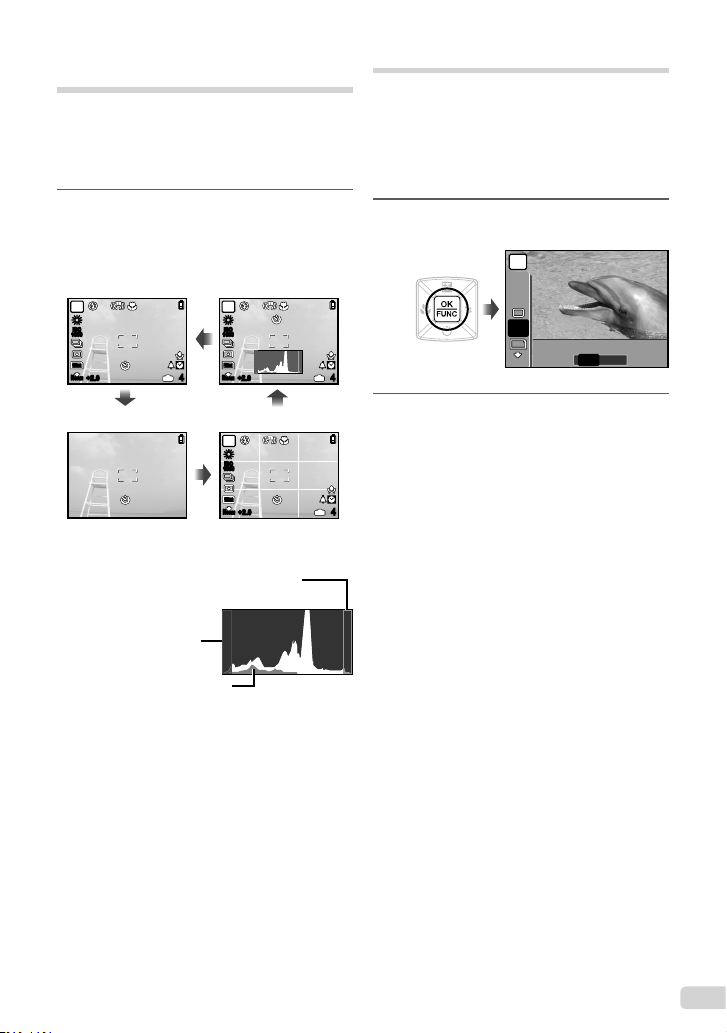
Changing the shooting
10
M
ESP
ISO
AUTO
WB
AUTO
ESP
N
ORM
information display
The display of shooting information on the monitor
can be changed to best match the situation; for
example, the information can be removed if there is
a need for a clear view of the subject or a grid can
be displayed to assit with precise composition.
1
Press the g button.
The displayed shooting information changes in the
●
order shown below each time the button is pressed.
“Shooting mode display” (p. 8)
Normal
P
ISO
1600
10
M
N
ORM
+2.0
No information
Reading a histogram
If the peak fi lls too much of the frame,
the image will appear mostly white.
If the peak fi lls too
much of the frame,
the image will
appear mostly black.
The green section shows
luminance distribution
within the screen’s center.
Histogram
P
ISO
1600
10
M
N
ORM
IN
+2.0
4
IN
4
Grid
P
ISO
1600
10
M
N
ORM
+2.0
IN
4
Using the FUNC menu
The FUNC menu provides the following menu
functions that can be quickly accessed, adjusted
and set.
[WB] (p. 29)• [METERING] (p. 31)•
[ISO] (p. 29)•
[DRIVE] (p. 30)•
1
Press the button while ready to
take a picture.
2
Use 12 to select the menu function
and 34 to select the setting option,
and then press the button to set.
[D IMAGE QUALITY] (p. 28)•
P
WB
AUTO
ISO
AUTO
ESP
10
M
N
ORM
ESP
ESP
n
23EN
Page 24

Setting the camera by following
the shooting guide (R mode)
An on-screen guide is provided so users can easily
select a desired camera setting and get the best
results, such as brightening a subject or shooting
into backlight.
1
Set the mode dial to R.
SHOOTING GUIDE
Shoot w/ effects preview.
1
Brightening subject.
2
Shooting into backlight.
3
Set particular lighting.
4
Blurring background.
5
2
Follow the guide by using 1234 to
proceed.
Pressing the button completes the setting and
●
makes the camera ready for shooting.
GUIDE
#
MODE CHANGED
10
M
N
ORM
To select another setting, press the m
button. Functions set using the shooting guide
will automatically revert to the default settings.
To shoot in a different mode, turn the mode
dial. Functions set using the shooting guide
will revert to their previous settings.
To use the effects preview screen
Selecting an option under [1 Shoot w/ effects
preview.] shows 4 preview images that refl ect
the adjusted values of the selected shooting
function. Use
image, and press the button.
1234
to select the desired
SET
OK
IN
17
24 EN
Page 25

Using Playback Features
Index view, calendar view, and close-up view
Index view and calendar view enable quick
selection of a target image. Close-up view (up
to 10x magnifi cation) allows checking of image
details.
1
Press the zoom button.
Single-image view Closeup view
W
2008.10.26 12:30
WT
Index view
2008.10.26 4
Calendar view
2008
10
2008
10
SU M TU W TH F
SU M TU W TH F
1234
1234
567891011
567891011
12 13 14 15 16 17 18
12 13 14 15 16 17 18
19 20 21 22 23 24 25
19 20 21 22 23 24 25
26 27 28 29 30 31
26
27 28 29 30 31
12:30
IN
4
T
T
IN
W
2008.10.26 4
12:30
IN
WT
OCT
OCT
SA
SA
W
2008.10.26 12:30 4
T
IN
To select an image in index view
1234
Use
the button to display the selected image in
single-image view.
to select an image, and press
To select images in calendar view
Use 1234 to select a date, and press the
button to view the images taken on the
selected date.
To scroll an image in close-up view
Use 1234 to move the viewing area.
Changing the image information display
A set of shooting information displayed on the
screen can be changed.
1
Press the g button.
The displayed image information changes in the order
●
shown below each time the button is pressed.
Normal
10
M
N
ORM
100-0004
2008.10.26 12:30 4
IN
Histogram
2008.10.26 12:302008.10.26 12:30
“Reading a histogram” (p. 23)
ISO
ISO
+2.0+2.0
400
400
No information
1/1000
F3.5
10
M
N
ORM
100-0004
IN
4
25EN
Page 26

Playing back panorama images
My Favorite
Panorama images that were combined together
using [COMBINE IN CAMERA 1] or [COMBINE IN
CAMERA 2] can be scrolled for viewing.
[~ PANORAMA] (p. 33)
1
Select a panorama image during
playback.
“Viewing images” (p. 16)
N
ORM
2008.10.26 12:30 2
2
Press the button.
Current viewing area
To control panorama image playback
Zoom in/Zoom out: Press the zoom button.
Playback direction: Press 1234 to scroll in
the direction of the pressed button.
Pause: Press the button.
Restart scrolling: Press the button.
Stop playback: Press the m button.
100-0003
Playing back My Favorite images
The user’s favorite images (max. of 8 images) can
be registered in the internal memory.
Registered pictures cannot be erased even by
formatting the internal memory.
1
Register images as My Favorite
images.
“Registering images to the internal memory
as My Favorite images [5 ADD FAVORITE]”
(p. 37)
2
Set the mode dial to 6.
My Favorite
My Favorite
3
Use 1234 to select My Favorite
image.
26 EN
Page 27

To play back My Favorite images
automatically (Slideshow)
1 Press the m button while playing back
My Favorite images.
MY FAVORITE
SLIDESHOW
ADD FAVORITE
MENU
EXIT
2 Use 12 to select [SLIDESHOW], and
press the button.
SET
OK
To register additional My Favorite
images
1 Press the m button while playing back
My Favorite images.
2 Use 34 to select [ADD FAVORITE], and
press the button.
To erase registered My Favorite images
1 Select the My Favorite image that you want
to erase using 1234, then press the S
button to erase.
2 Use 12 to select [YES], and press the
button.
Erasing a picture from My Favorite does not
erase the original picture recorded in the
internal memory or to the card.
27EN
Page 28

Menus for Shooting Functions
When the mode dial is set to a shooting mode (h K s A), settings can be adjusted.
The icon next to indicates the position to adjust the mode dial to when setting functions.
The default settings of the function are highlighted in .
Selecting the appropriate image quality for your application [D IMAGE QUALITY]
D IMAGE QUALITY
: h K s A
Still images
Submenu 1 Submenu 2 Application
IMAGE SIZE
COMPRESSION
Movies
Submenu 1 Submenu 2 Application
IMAGE SIZE
FRAME RATE
*1
frames per second
“Number of storable pictures (still pictures)/recording length (movies) in the internal memory and
xD-picture Card” (p. 65)
10M (3648×2736) Suitable for printing pictures over A3 (11×17 in.).
5M (2560×1920) Suitable for printing pictures at A4 (8.5×11 in.).
3M (2048×1536) Suitable for printing pictures up to A4 (8.5×11 in.).
2M (1600×1200) Suitable for printing pictures at A5 (5×7 in.).
1M (1280×960) Suitable for printing pictures at postcard size.
VGA (640×480) Suitable for viewing pictures on a TV or using pictures on
16:9 (1920×1080) Suitable for viewing pictures on wide screen TV.
FINE Shooting at high quality.
NORMAL Shooting at normal quality.
VGA Sets image size to 640 x 480. Allows for full-screen television
QVGA Sets image size to 320 x 240.
*1
N 30fps
*1
O 15fps
emails and web sites.
display.
Allows for a smoother image. For prioritizing image quality
when shooting.
Setting for shooting with standard image quality. For prioritizing
movie length when shooting.
28 EN
Page 29
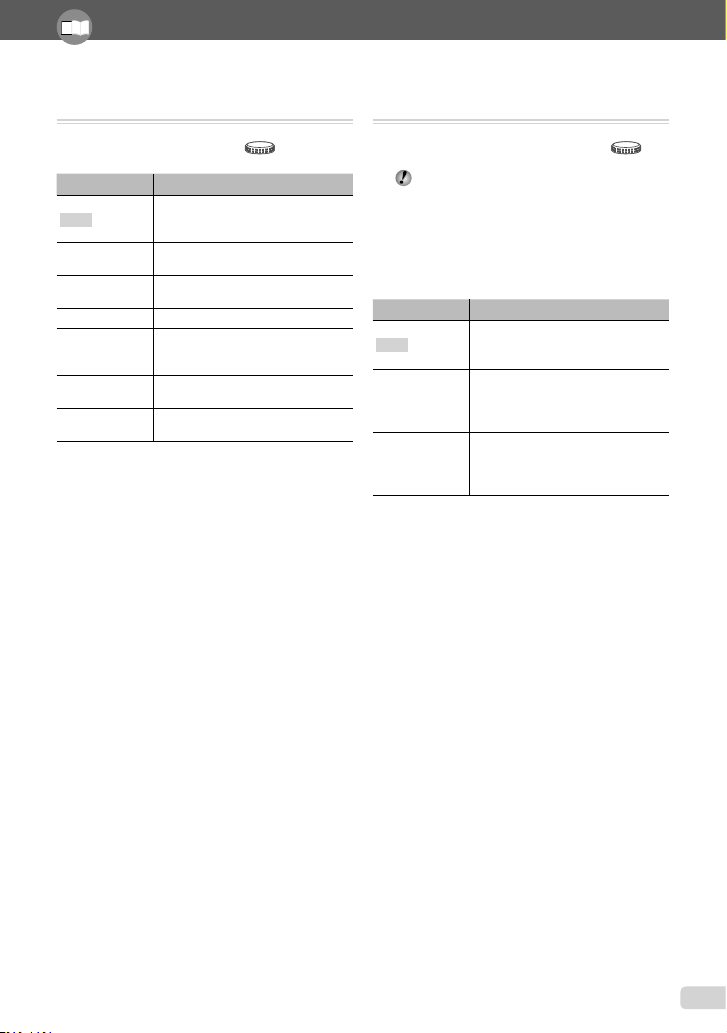
Refer to "Using the Menu" (p. 3) when adjusting the settings of these functions.
Adjusting to a natural color scheme [WB]
K CAMERA MENU WB
: K s A
Submenu 2 Application
AUTO
5
3
1
w
x
y
The camera automatically adjusts
the white balance according to the
shooting conditions.
For shooting outdoors under a clear
sky
For shooting outdoors under a
cloudy sky
For shooting under tungsten lighting
For shooting under daylight
fl uorescent lighting (household
lighting, etc.)
For shooting under neutral
fl uorescent lighting (desk lamps, etc.)
For shooting under white fl uorescent
lighting (offi ces, etc.)
Selecting the ISO sensitivity [ISO]
K CAMERA MENU ISO
: K
Although lower ISO values reduce sensitivity,
sharp images can be taken under fully lit
conditions. Larger values increase sensitivity
so that images can be taken at fast shutter
speeds even under dimly lit conditions. High
sensitivity introduces electronic noise into the
resulting picture, which may give it a grainy
appearance.
Submenu 2 Application
AUTO
HIGH ISO AUTO
64/100/200/400/
800/1600/3200
*1
6400
*1
If set to [6400]/[3200], [IMAGE SIZE] is limited to [I]
or smaller.
The camera automatically adjusts the
sensitivity according to the shooting
conditions.
The camera uses a higher sensitivity
compared to [AUTO] to minimize blur
caused by a moving subject or by
camera shake.
Set ISO sensitivity to a numerical
*1
/
value.
29EN
Page 30
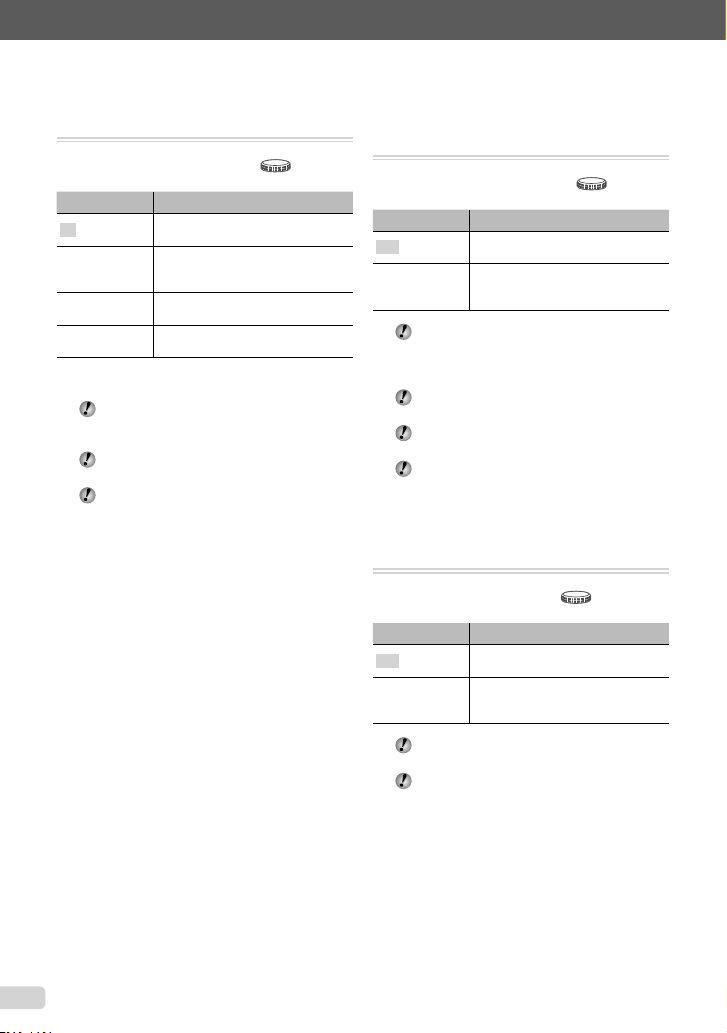
Shooting pictures sequentially while the
shutter button is held down [DRIVE]
K CAMERA MENU DRIVE
: K s
Submenu 2 Application
o
*1
j
c
d
*1
The shooting speed varies depending on the settings
for [D IMAGE QUALITY] (p. 28).
“To save only selected images
When set to c, the fl ash is limited to either #
When set to c or d, [IMAGE SIZE] is
One frame is shot each time the
shutter button is pressed.
Take sequential shots using the focus
and brightness (exposure and white
balance) set in the fi rst frame.
The camera takes sequential shots at
a faster speed than in [j].
The camera takes sequential shots at
approximately 9 frames/sec.
from sequentially shot images
([SHOOT & SELECT 1/2] mode)” (p. 32)
or $. When set to d, the fl ash is fi xed to $.
limited to [I] or lower, and [ISO] is fi xed
to [AUTO]. Moreover, [FINE ZOOM] (p. 30),
[DIGITAL ZOOM] (p. 30), and [R](Sound
recording) (p. 31) are not available.
Shooting at higher magnifi cations than
optical zoom without reducing the image
quality [FINE ZOOM]
K CAMERA MENU FINE ZOOM
: K s
Submenu 2 Application
OFF
ON
This function will not reduce image quality
When set to [ON], [IMAGE SIZE] is limited to
This setting is not available when [DIGITAL
This function is not available when [% SUPER
Only optical zoom is used to zoom in
for shooting.
Optical zoom and image cropping
are combined to zoom in for shooting
(up to 40×).
because it does not convert images with fewer
pixels into images with more pixels by adding
pixels to a cropped image.
[H] or lower.
ZOOM] is set to [ON].
MACRO] (p. 22) is selected.
Shooting at higher magnifi cations than
optical zoom [DIGITAL ZOOM]
K CAMERA MENU DIGITAL ZOOM
: K s A
30 EN
Submenu 2 Application
OFF
ON
The setting is not available when [FINE ZOOM]
This function is not available when [% SUPER
Only optical zoom is used to zoom in
for shooting.
Optical zoom and digital zoom are
combined to zoom in for shooting
(Approx. 35x (max.)).
is set to [ON].
MACRO] (p. 22) is selected.
Page 31

Refer to "Using the Menu" (p. 3) when adjusting the settings of these functions.
Selecting the method for measuring the
brightness [METERING]
K CAMERA MENU METERING
: K s A
Submenu 2 Application
ESP
5 (spot)
When set to [ESP], the center may appear dark
Shoots to obtain a balanced
brightness over the entire screen
(Meters the brightness at the center
and surrounding areas of the screen
separately).
Shoots the subject at the center
during backlighting.
when shooting against strong backlighting.
Selecting the focusing area [AF MODE]
K CAMERA MENU AF MODE
: K s
Submenu 2 Application
FACE DETECT
iESP
SPOT
*1
For some subjects, the frame may not appear or may
take some time to appear.
This is used for taking pictures of
people. (The camera automatically
*1
detects a face and a frame is
displayed.)
This enables you to compose the
shot without worrying about the
focusing position. The camera
fi nds the subject to focus on and
automatically adjusts the focus.
The camera focuses on the subject
located within the AF target mark.
Recording sound when shooting still
images [R]
K CAMERA MENU R
: K s
Submenu 2 Application
OFF No sound is recorded.
The camera automatically starts
ON
When recording, aim the microphone (p. 40) at
recording for approx. 4 seconds after
taking the picture. This is useful for
recording notes or comments about
the picture.
the source of the sound you want to record.
Stabilization caused by the camera shake
when shooting
[IMAGE STABILIZER] (still images) /
[DIS MOVIE MODE] (movies)
K CAMERA MENU IMAGE STABILIZER /
DIS MOVIE MODE
: K s A
Submenu 2 Application
The image stabilizer is deactivated.
OFF
ON
The camera’s default settings are [IMAGE
Images may not be stabilized if camera shake
When the shutter speed is extremely slow,
When shooting while the [DIS MOVIE MODE]
This is recommended for shooting
when the camera is fi xed in place on
a tripod or other stable surface.
The image stabilizer is activated.
STABILIZER] (still images) to [ON] and [DIS
MOVIE MODE] (movies) to [OFF].
is too severe.
such as when taking still shots or taking
pictures at night, the stabilizer may not be as
effective.
(movie) is set to [ON], the image will be
enlarged somewhat before saving.
31EN
Page 32

Selecting a scene mode according to the
shooting situation [/ s]
/ s
: s
In s mode, the optimum shooting settings
are pre-programmed for specifi c shooting
scenes. For this reason, settings may not be
changed in some modes.
Submenu 1 Application
B PORTRAIT/
F LANDSCAPE/
D LANDSCAPE+PORTRAIT/
G NIGHT SCENE
M NIGHT+PORTRAIT/
C SPORT/N INDOOR/
W CANDLE/
R SELF PORTAIT/
c AVAILABLE LIGHT/
S SUNSET
X FIREWORKS
P BEHIND GLASS/
d DOCUMENTS/
i AUCTION
e SHOOT & SELECT 1
f SHOOT & SELECT 2
S SMILE SHOT
q BEACH & SNOW/
Y PRE-CAPTURE MOVIE
*1
When the subject is dark, noise reduction is
automatically activated. This approximately doubles the
shooting time, during which no other pictures can be
taken.
*2
The focus is locked at the fi rst frame.
*3
The camera focuses for each frame.
Shooting with a selected scene
“Using the best shooting mode for the
scene (s mode)” (p. 18)
*1
/
*2
/
*2
*1
/
*1
/V CUISINE/
*2
/
*3
/
/
The camera takes
a picture using the
optimum settings for
the scene conditions.
Saving only selected images
from sequentially shot images
([SHOOT & SELECT 1/2] mode)
1 Select [e SHOOT & SELECT 1] or [f
SHOOT & SELECT 2]. Hold down the
shutter button to take sequential shots.
Icon for selected
mode
Selected image
Thumbnails of
sequentially
shot images
MENU
BACK GO
OK
Select and erase screen
2 Use the 34 to select the image to be
erased, and press the button.
R mark will be
placed on the image(s)
to be erase.
3 Repeat Step 2 to select the images to be
erased, and then press the S button to
erase the selected images.
OK
GO
Detecting a smiling face to release the
shutter automatically
([S SMILE SHOT] mode)
1 Select [S SMILE SHOT], and aim the
camera toward the subject.
The self-timer lamp turns on. When a smiling
●
face is detected, the camera automatically takes
3 sequential shots.
Pictures can also be taken manually by
pressing the shutter button.
The camera may not be able to detect a
smiling face for some subjects.
S
S
32 EN
Page 33

Refer to "Using the Menu" (p. 3) when adjusting the settings of these functions.
Capturing the perfect moment when
shooting ([YPRE-CAPTURE MOVIE]
mode)
1 Use 12 to select [YPRE-CAPTURE
MOVIE], and press the button to set.
This function is ready for shooting immediately
●
after setting this option.
2 Press the shutter button to start movie
shooting.
●
After shooting stops, the camera saves a
7-second movie, including up to 2 seconds of
recording time taken before the shutter button
was pressed, to the memory card.
●
The optical zoom and auto focus function are
available during movie recording.
Sound is not recorded.
The AF target mark is not displayed.
Select [IMAGE SIZE] from [VGA] or [QVGA],
and select [FRAME RATE] from [30fps] or
[15fps].
Creating panoramic images
[~ PANORAMA]
~ PANORAMA
: K s
An Olympus xD-Picture Card is required
for panoramic shooting. Cards by other
manufacturers do not support panoramic
shooting.
Panoramic shooting is not available using the
microSD card in a microSD Attachment.
Submenu 2 Application
COMBINE IN
CAMERA 1
COMBINE IN
CAMERA 2
COMBINE IN PC
*1
The [D IMAGE QUALITY] (p. 28) setting cannot be
changed.
The focus, exposure (p. 21), zoom position
The fl ash (p. 21) is fi xed to $ (FLASH OFF)
“Playing back panorama images” (p. 26)
Three frames are taken and
combined by the camera. The user
only composes the shots so that the
target marks and pointers overlap,
and the camera automatically
*1
releases the shutter. The shooting
functions are already preset to the
optimum settings for panoramic
shooting.
Three frames are taken and
combined by the camera. The user
composes the shots using the guide
*1
frame and manually releases the
shutter.
The frames that were taken are
combined into a panorama image
using the OLYMPUS Master software
from the provided CD-ROM. Pictures
are taken in the last [ISO] or [/
s] settings. (Excluding certain
scene modes.)
(p. 20), and [WB] (p. 29) are locked at the fi rst
frame.
mode.
33EN
Page 34

Taking pictures with
[COMBINE IN CAMERA 1]
1 Press the shutter button to take the fi rst
frame.
2 Move the camera slightly in the direction of
the second frame.
Taking pictures with
[COMBINE IN CAMERA 2]
1 Use 34 to specify at which edge the next
picture is to be connected.
Direction for
combining the
next frame
Target mark
Pointer
3 Move the camera slowly while keeping it
straight, and stop the camera where the
pointer and target mark overlap.
The camera releases the shutter automatically.
●
To combine only two pictures, press the
button before taking a third frame.
MENU
CANCEL
Screen when combining
images from left to right
MENU
CANCEL
SAVE
SAVE
4 Repeat Step 3 to take a third frame.
After the third frame is taken, the camera
●
automatically processes the frames and the
combined panorama image is displayed.
To exit the panorama function without saving
an image, press the m button.
If the shutter does not automatically release,
try [COMBINE IN CAMERA 2] or [COMBINE IN
PC].
MENU
CANCEL
OK
2 Press the shutter button to take the fi rst
frame.
A guide frame appears as a reference.
●
Guide frame
Joint area
CANCEL
MENU
CANCEL
MENU
1st frame
OK
3 Compose the next shot so that the
joint area overlaps the guide frame.
CANCEL
MENU
SAVE
OK
Composition of the 2nd frame
4 Press the shutter button to take the next
shot.
To combine only two pictures, press the
button before taking the third frame.
5 Repeat steps 3 and 4 to take a third
frame.
After the third frame is taken, the camera
●
automatically processes the frames and the
combined panorama image is displayed.
To exit the panorama function without saving
an image, press the m button.
34 EN
Page 35

Refer to "Using the Menu" (p. 3) when adjusting the settings of these functions.
Taking pictures with [COMBINE IN PC]
1 Use 1234 to select the direction that the
frames are combined.
2 Press the shutter button to take the fi rst
frame, and then compose the second shot.
Compose the shot using the guide frame so that
●
the two adjacent frames overlap.
3 Repeat Step 2 until the number of required
frames are taken, and then press the
button when done.
When the g mark is displayed, you cannot
continue shooting any further. Panorama
shooting is possible for up to 10 frames.
Refer to the OLYMPUS Master 2 help guide for
details on how to make panorama images.
Restoring the shooting functions to the
default settings [R RESET]
R
RESET
: h K s A
Submenu 1 Application
YES
NO The current settings are not changed.
Restores the following menu
functions to the default settings:
SHADOW ADJ (p. 20)
•
Flash (p. 21)
•
Exposure compensation (p. 21)
•
Macro (p. 22)
•
Self-timer (p. 22)
•
[D IMAGE QUALITY] (p. 28)
•
[/ s] (p. 32)
•
Shooting information display (p. 23)
•
Menu functions in [K CAMERA
•
MENU] (p. 28 to 35)
35EN
Page 36

Menus for Playback, Editing, and Printing Functions
When the mode dial is set to q, settings can be adjusted during image playback.
Playing back pictures automatically [y SLIDESHOW]
y SLIDESHOW
Submenu 1 Submenu 2 Submenu 3 Application
NORMAL/
NEXT PAGE 1/
ALL/STILL
PICTURE/MOVIE/
CALENDAR
NEXT PAGE 2/
FLIP/SWIVEL/
ZOOM UP/
SLIDE/FADER/
CHECKERBOARD/
BLINDS/RANDOM
OFF/1/2
To start a slideshow
The slideshow starts after confi rming [BGM] settings and pressing the button.
To stop the slideshow, press the button or the m button.
You cannot set [BGM] while [j SILENT MODE] (p. 49) is set to [ON].
Retouching images [w PERFECT FIX]
w PERFECT FIX
Edited or retouched images cannot be retouched again.
Depending on the picture, the editing may not be effective.
The retouching process may lower the image resolution.
Submenu 1 Application
ALL [SHADOW ADJ] and [REDEYE FIX] are applied together.
SHADOW ADJ Only sections darkened by backlighting and dim lighting are brightened.
REDEYE FIX Eyes that are reddened by the fl ash are corrected.
1 Select a correction item using 12 and press the button.
2 Use 34 to select an image for retouching, and press the button.
The retouched image is saved as a separate image.●
Selects, respectively, the content to be included
in the slideshow, the type of transition effect used
between slides, and the background music options.
36 EN
Page 37

Refer to "Using the Menu" (p. 3) when adjusting the settings of these functions.
Registering images to the internal
memory as My Favorite images
[5 ADD FAVORITE]
5 ADD FAVORITE
Up to 8 images can be registered.
“Playing back My Favorite images” (p. 26)
The registered My Favorite images can be
used for the background image in the startup
screen. [PW ON SETUP] (p. 43)
To register images as My Favorite
images
1 Use 34 to select an image to register, and
press the button.
The selected image is registered to the internal
●
memory as a separate My Favorite image.
ADD FAVORITE
MENU
BACK
Registered pictures cannot be erased even by
formatting the internal memory.
Registered My Favorite images cannot
be edited, printed, backed up to a card,
transferred to a computer, or played back on a
computer.
Changing the image size [Q]
E EDIT Q
SET
Cropping a picture [P]
E EDIT P
1 Use 34 to select an image, and press the
button.
2 Use the zoom button to select the size of the
cropping frame, and use 1234 to move
the frame.
Cropping frame
3 Press the button after you have selected
the area to trim.
The edited image is saved as a separate image.●
OK
W
T
SET
OK
Submenu 2 Application
C 640 × 480
E 320 × 240
1 Use 34 to select an image and press the
button.
2 Use 12 to select an image size and press
the button.
This saves a lower-resolution copy of
the selected image for use in e-mail
attachments and other applications.
●
The resized image is saved as a separate image.
37EN
Page 38

Changing the color tone of image
[COLOR EDIT]
E EDIT COLOR EDIT
Adding a calendar to an image
[CALENDAR]
E EDIT CALENDAR
Submenu 2 Application
Black & white
Sepia
Saturation (hard)
Saturation (soft)
Saturation (hard)
Saturation (soft)
1 Use 1234 to select the desired color,
and press the button.
This changes the image to black
and white.
This changes the image to a sepia
tone.
This increases the color saturation of
the image.
This slightly increases the color
saturation of the image.
Sepia
COLOR EDIT
Black & white
The image with the selected color is saved as a
●
separate image.
CALENDAR
1 Use 34 to select an image, and press the
button.
2 Use 34 to select a calendar. Use 12 to
select the image orientation, and then press
the button.
3 Use 12 to select the Year of the calendar,
and press 4.
4 Use 12 to select the Month of the
calendar, and press the button.
The edited image is saved as a separate image.
●
Changing the facial expression
[EXPRESSION EDIT]
E EDIT EXPRESSION EDIT
A face that is largest and facing front in
the picture is detected as a target. In some
images, such target may not be detected, and
editing cannot be performed.
1 Use 34 to select an image, and press the
button.
The edited images are displayed in
●
quadruplicate.
2 Use 1234 to select the desired edited
image, and press the button.
The selected image is saved as a separate
●
image.
SET
OK
38 EN
Page 39

Refer to "Using the Menu" (p. 3) when adjusting the settings of these functions.
Highlighting a face with blurry effect
around it [FACE FOCUS]
E EDIT FACE FOCUS
A face that is largest and facing front in
the picture is detected as a target. In some
images, such target may not be detected, and
editing cannot be performed.
1 Use 34 to select an image, and press the
button.
The edited image is saved as a separate image.
●
Creating an index of 9 frames from a
movie [INDEX]
E EDIT INDEX
INDEX
MENU
BACK
1 Use 34 to select a movie, and press the
button.
2 Use 1234 to select the fi rst frame,and
press the button.
3 Use 1234 to select the last frame, and
press the button.
Nine frames are extracted from a movie and
●
saved as a new still image (INDEX).
SET
Extracting a clip from a movie [EDIT]
E EDIT EDIT
Submenu 2 Application
NEW FILE
OVERWRITE
1 Use 34 to select an image.
2 Use 12 to select either [NEW FILE] or
[OVERWRITE] and press the button.
3 Use 34 to select the fi rst frame of the clip to
be extracted, and press the button.
4 Use 34 to select the last frame of the clip to
be extracted, and press the button.
OK
The original movie is left unchanged,
and a clip from themovie is saved as
a separatemovie.
A portion of the original movie
overwrites and replaces the original
movie.
While selecting the fi rst or last frame, pressing
●
12 moves to the fi rst/last frame of the movie.
The extracted movie clip is saved.
●
39EN
Page 40

Protecting images [0]
q PLAYBACK MENU 0
Protected images cannot be erased by
[ERASE] (p. 17), [SEL. IMAGE], or [ALL
ERASE] (p. 41), but all images are erased by
[MEMORY FORMAT]/[FORMAT] (p. 42).
Submenu 2 Application
OFF Images can be erased.
ON
Images are protected so that
they cannot be erased except by
formatting of the internal memory/
card.
1 Use 34 to select an image.
2 Use 12 to select [ON].
3 If necessary, repeat Steps 1 and 2 to
protect other images.
4 Press the button.
Rotating images [y]
q PLAYBACK MENU y
Submenu 2 Application
U +90°
V 0°
t –90°
1 Use 34 to select an image.
2 Use 12 to select the rotation direction.
3 If necessary, repeat Steps 1 and 2 to
protect other images.
4 Press the button.
The new picture orientations will be saved
The image is rotated 90° clockwise.
The image is not rotated.
The image is rotated 90°
counter-clockwise.
even after the power is turned off.
Adding sound to still images [R]
q PLAYBACK MENU R
Submenu 2 Application
YES
NO No sound is recorded.
1 Use 34 to select an image.
2 Aim the microphone toward the sound
source.
3 Use 12 to select [YES], and press the
button.
The camera adds (records) sound for
approx. 4 seconds while playing back
the image. This is useful for recording
notes or comments about the image.
Recording starts.●
Microphone
40 EN
Page 41

Refer to "Using the Menu" (p. 3) when adjusting the settings of these functions.
Erasing images [S ERASE]
S ERASE
Before erasing, check that no important data is
left in the internal memory or card.
Submenu 1 Application
SEL. IMAGE
ALL ERASE
To individually select and erase images
[SEL. IMAGE]
1 Use 12 to select [SEL. IMAGE], and
press the button.
2 Use 1234 to select the image to be
erased, and press the button to add a
R mark to the image.
R mark
3 Repeat Step 2 to select the images to be
erased, and then press the S button to
erase the selected images.
4 Use 12 to select [YES], and press the
button.
To erase all images [ALL ERASE]
1 Use 12 to select [ALL ERASE], and press
the button.
2 Use 12 to select [YES], and press the
button.
Images are individually selected and
erased.
All images in the internal memory or
card are erased.
SEL. IMAGE
1
4
MENU
BACK GO
The images with a R mark are erased.
●
2
5
OK
Saving print settings to the image data
[< PRINT ORDER]
< PRINT ORDER
“Print reservations (DPOF)” (p. 53)
Print reservation can be set only for still
images that are recorded to the card.
IN
3
6
S
41EN
Page 42

Menus for Other Camera Settings
These settings can be made when the mode dial is set to a position other than R or 6.
Erasing data completely
[MEMORY FORMAT]/[FORMAT]
x SETUP MEMORY FORMAT/FORMAT
Before formatting, check that no important data
is left in the internal memory or card.
Non-Olympus cards and cards that have been
formatted by a computer must be formatted
with this camera before use.
Submenu 2 Application
YES
NO Cancels formatting.
*1
Be sure to remove the card before formatting the
internal memory.
Completely erases the image data
in the internal memory*1 or card
(including protected images).
Copying images from the internal
memory to the card [BACKUP]
x SETUP BACKUP
Submenu 2 Application
YES
NO Cancels the backup.
It takes some time to back up data. Check that
Backs up image data from the
internal memory to the card.
the battery has suffi cient power before starting
the backup, or use an AC adapter.
Changing the display language [W]
x SETUP W
“Changing the display language” (p. 14)
Submenu 2 Application
The language for the menus and
*1
Languages
*1
The available languages vary depending on the country
and/or region where the camera was purchased.
error messages displayed on the
monitor is selected.
42 EN
Page 43

Refer to "Using the Menu" (p. 3) when adjusting the settings of these functions.
Setting the startup display screen and sound when the camera is turned on
[PW ON SETUP]
x SETUP PW ON SETUP
Submenu 2 Submenu 3 Application
SCREEN
VOLUME
*1
This image cannot be changed.
OFF No image is displayed.
1 A preset image*1 is displayed.
2 A still image stored in the internal memory or card is registered
MY FAVORITE My Favorite image (p. 26) is displayed. (This option leads to
OFF (No sound)/
LOW/HIGH
for display. (This option leads to the setup screen.)
the setup screen.)
The volume of the startup sound is selected.
To register a startup image
1 Select [2] or [MY FAVORITE] in submenu 3 for [SCREEN].
2 Use 34 to select the image to be registered, and press the button.
Selecting the menu screen color and background [MENU COLOR]
x SETUP MENU COLOR
Submenu 2 Application
NORMAL/COLOR 1/
COLOR 2/COLOR 3
Selects the menu screen color or background image according to your preference.
43EN
Page 44

Selecting the camera sound and its volume [SOUND SETTINGS]
x SETUP SOUND SETTINGS
Submenu 2 Submenu 3 Submenu 4 Application
BEEP
SHUTTER SOUND
8
q VOLUME
To turn off all sounds at once, make the setting from [j SILENT MODE] (p. 49).
SOUND TYPE 1/2
VOLUME
SOUND TYPE
VOLUME
OFF (No sound)/
LOW/HIGH
OFF (No sound) or
the level of 1-5.
OFF (No sound)/
LOW/HIGH
1/2/3
OFF (No sound)/
LOW/HIGH
Selects the operating sound and volume of the
camera buttons (except the shutter button).
Selects the operating sound and volume of the
shutter button.
— Adjusts the warning sound volume.
— Adjusts the image playback volume.
Viewing the image immediately after shooting [REC VIEW]
x SETUP REC VIEW
Submenu 2 Application
OFF
ON
Even when set to [ON], you can resume shooting while the image is being displayed.
The image being recorded is not displayed. This allows the user to prepare for the
next shot while following the subject in the monitor after shooting.
The image being recorded is displayed. This allows the user to make a brief check of
the image that was just taken.
44 EN
Page 45

Refer to "Using the Menu" (p. 3) when adjusting the settings of these functions.
Resetting the fi le names of pictures
[FILE NAME]
x SETUP FILE NAME
Folder name Folder name File name
DCIM
Submenu 2 Application
RESET
AUTO
*1
The number for the folder name is reset to 100, and the
one for the fi le name is reset to 0001.
100OLYMP
999OLYMP
Automatic
numbering
Pmdd
This resets the sequential number
for the folder name and fi le name
whenever a new card is inserted.*1
This is useful when grouping images
on separate cards.
Even when a new card is inserted,
this continues the numbering for
the folder name and fi le name from
the previous card. This is useful for
managing all image folder names and
fi les names with sequential numbers.
Pmdd0001.jpg
Pmdd9999.jpg
Automatic
numbering
Month: 1 to C
(A=October,
B=November,
C=December)
Day: 01 to 31
Adjusting the CCD and adjusting the
image processing function
[PIXEL MAPPING]
x SETUP PIXEL MAPPING
This function has already been adjusted at
factory shipping, and no adjustment is needed
right after purchase. Approximately once a
year is recommended.
For best results, wait at least one minute after
taking or viewing pictures before performing
pixel mapping. If the camera is turned off
during pixel mapping, be sure to perform it
again.
To adjust the CCD and to adjust the
image processing function
Press the button when [START] (submenu
2) is displayed.
The camera checks and adjusts the CCD and the
●
image processing function at the same time.
45EN
Page 46

Adjusting the brightness of the monitor
[s]
x SETUP s
To adjust the monitor brightness
1 Use 12 to adjust the brightness while
viewing the screen, and then press the
button.
s
BACK
MENU
SET
OK
Setting the date and time [X]
x SETUP X
“Setting the date and time” (p. 13)
To select the date and time display order
1 Press 4 after setting Minute, and use 12
to select the date display order.
X
YM
D TIME
Date order
2008 10 26 12 30
MENU
CANCEL
YMD
Setting the date and time for another
time zone [DUALTIME]
x SETUP DUALTIME
When [DUALTIME] is set to [ON], the date and
time set here are used in image fi le names,
dated prints and other data.
Submenu 2Submenu
OFF —
ON
*1
The setting procedure is identical to that in “Setting
the date and time” (p. 13).
The date display order is the same as that set
(Proceeds
to the
setting
screen
with [X].
3
*1
.)
Application
Switches to the date and time
set in [X].
The date and time settings
from [DUALTIME] are used in
fi le names, dated prints and
other data.
46 EN
Page 47

Refer to "Using the Menu" (p. 3) when adjusting the settings of these functions.
Using the alarm [ALARM CLOCK]
x SETUP ALARM CLOCK
When [X] has not been set, [ALARM CLOCK] is not available.
When [j SILENT MODE] (p. 49) is set to [ON], the alarm will not sound.
When [DUALTIME] (p. 46) is set to [ON], the alarm is activated at the date and time set in [DUALTIME].
Submenu 2 Submenu 3 Submenu 4 Application
OFF — —
*2
(Proceeds to
the time setting
*1
.)
screen
OFF/ON
1/2/3
LOW/HIGH
TIME
ONE TIME
DAILY
*1
The setting procedure is identical to that in “Setting the date and time” (p. 13).
*2
In this setting, even if the alarm is stopped once, alarm will be activated every 5 minutes, up to 7 times.
To check the alarm time, press the g/Ebutton while the camera is turned off. The camera displays the
SNOOZE
SOUND TYPE
VOLUME
(Submenus 3 and 4 can be set in the
same way as [ONE TIME].)
current time (and, if set, the alarm time) on the LCD monitor for approximately three seconds.
To activate the alarm To stop the alarm
After making the detailed settings of [ONE
TIME] or [DAILY], press the o button to
turn off the camera.
The alarm is canceled.
The alarm is activated once according to the selected
time, sound, and volume settings.
The alarm is activated daily according to the selected
time, sound, and volume settings.
When the alarm is activated, press any button to
stop the alarm and turn off the camera.
When [SNOOZE] is set to [OFF], the alarm stops
automatically and the camera turns off after one
minute of inactivity.
47EN
Page 48

Selecting the video signal system to match your TV [VIDEO OUT]
x SETUP VIDEO OUT
The TV video signal system varies depending on the countries and regions. Before viewing camera
images on your TV, select the video output according to your TV’s video signal type.
Submenu 2 Application
NTSC The camera is compatible with TVs in North America, Taiwan, Korea, Japan and others.
PAL The camera is compatible with TVs in Europe, China and others.
The factory default settings differ according to the region where the camera is sold.
To play back camera images on a TV
1 Connect the TV and camera.
Connect to the TV video
input jack (yellow) and
audio input jack (white).
2 Use the camera to select the video signal format that matches that of the connected TV
([NTSC]/[PAL]).
3 Turn on the TV, and change “INPUT” to “VIDEO (an input jack connected to the camera).”
For details on changing the input source of the TV, refer to the TV’s instruction manual.
4 Set the mode dial to q, and use 1234 to select the image for playback.
Depending on the TV’s settings, the displayed images and information may become cropped.
Multi-connector
A/V cable (supplied) Connector cover
48 EN
Page 49

Refer to "Using the Menu" (p. 3) when adjusting the settings of these functions.
Saving battery power between shots
[POWER SAVE]
x SETUP POWER SAVE
Submenu 2 Application
OFF Cancels [POWER SAVE].
When the camera is not being used
ON
To resume standby mode
Press any button or turn the mode dial.
for approx. 10 seconds, the monitor
automatically turns off to save battery
power.
Turning off the camera sounds
[j SILENT MODE]
j SILENT MODE
Submenu 1 Application
OFF
ON
[SOUND SETTINGS] (p. 44)
This activates the individual settings
of [SOUND SETTINGS].
The electronic sounds (operating
sound, shutter sound, warning sound)
and playback sounds are muted.
49EN
Page 50

Printing
Direct printing (PictBridge*1)
By connecting the camera to a PictBridgecompatible printer, you can print images directly
without using a computer.
To fi nd out if your printer supports PictBridge, refer
to the printer’s instruction manual.
*1
PictBridge is a standard for connecting digital
cameras and printers of different makers and printing
out pictures directly.
The printing modes, paper sizes, and other
parameters that can be set with the camera
vary depending on the printer that is used. For
details, refer to the printer’s instruction manual.
For details on the available paper types,
loading paper, and installing ink cassettes,
refer to the printer’s instruction manual.
Printing images at the printer’s
standard settings [EASY PRINT]
1
Display the image to be printed on the
monitor.
“Viewing images” (p. 16)
Printing can also be started when the camera
is turned off. After performing Step 2, use 12
to select [EASY PRINT], press the button.
Use 34 to select an image, and proceed to
Step 3.
2
Turn on the printer, and then connect
the printer and camera.
< button
Multi-connector
USB cable (supplied)
Connector cover
EASY PRINT START
PC /CUSTOM PRINT
3
Press the < button to start printing.
4
To print another image, use 34
OK
to select an image, and press the
< button.
To exit printing
After a selected image is displayed on the
screen, disconnect the USB cable from the
camera and printer.
50 EN
PRINTEXIT
Page 51

Changing the printer’s settings
100-0004
4
for printing [CUSTOM PRINT]
1
Follow Steps 1 and 2 for [EASY
PRINT] (p. 50), and press the
button.
USB
PC
EASY PRINT
CUSTOM PRINT
EXIT
SET
2
Use 12 to select [CUSTOM PRINT],
and press the button.
3
Use 12 to select the print mode,
and press the button.
Submenu 2 Application
PRINT
ALL PRINT
MULTI PRINT
ALL INDEX
PRINT ORDER
*1
[PRINT ORDER] is available only when print
reservations have been made. “Print Reservations
(DPOF)” (p. 53)
This prints the image selected in
Step 6.
This prints all images stored in the
internal memory or card.
This prints an image multiple times
on one page. Several layout options
are available.
This prints an index of all images
stored in the internal memory or card.
This prints images based on the print
*1
reservation data on the card.
4
Use 12 to select [SIZE] (Submenu
3), and press 4.
If the [PRINTPAPER] screen is not displayed,
the [SIZE], [BORDERLESS], and [PICS/
SHEET] are set to the printer’s standard.
PRINTPAPER
BACK
OK
5
Use 12 to select the
[BORDERLESS] or [PICS/SHEET]
settings, and press the button.
Submenu 4 Application
OFF/ON
(The number of
images per sheet
varies depending
on the printer.)
*1
The available settings for [BORDERLESS] vary
depending on the printer.
If [STANDARD] is selected in Steps 4 and 5,
The image is printed with a border
around it ([OFF]).
*1
The image is printed to fi ll the entire
paper ([ON]).
The number of images per sheet
([PICS/SHEET]) is selectable only
when [MULTI PRINT] is selected in
Step 3.
the image is printed at the printer’s standard
settings.
SINGLEPRINT MORE
SIZE BORDERLESS
STANDARDSTANDARD
MENU
SET
PRINT
OK
100-0004
IN
OK
4
51EN
Page 52

6
Use 34 to select an image.
7
Press the < button to make a
[SINGLE PRINT] reservation for the
displayed image.
Press 2 to make detailed printer
settings for the current image.
To make detailed printer settings
1234
1 Use
the button.
to make settings and press
PRINT INFO
<
x
DATE
FILE NAME
P
MENU
EXIT
1
WITHOUT
WITHOUT
SET
2 Use 12 to select [OK], and press the
button.
8
If necessary, repeat Steps 6 to 7
to select the image to be printed,
make the detailed settings, and set
[SINGLEPRINT].
9
Press the button.
OK
P
OK
CANCEL
MENU
BACK SET
PRINT
IN
OK
Submenu 5Submenu
<×
DATE
FILE NAME
P
6
0 to 10
WITH/
WITHOUT
WITH/
WITHOUT
(Proceeds
to the
setting
screen. See
below.)
Application
This selects the number of
prints.
Selecting [WITH] prints the
images with the date.
Selecting [WITHOUT] prints
the images without the date.
Selecting [WITH] prints the
fi le name on the image.
Selecting [WITHOUT] does
not print any fi le name on the
image.
This selects a portion of the
image for printing.
To crop an image (P)
1 Use the zoom button to select the size of the
cropping frame, use
frame, and then press the button.
Cropping
frame
1234
W
T
to move the
SET
PRINT
CANCEL
MENU
BACK
10
Use 12 to select [PRINT], and press
SET
OK
the button.
Printing starts.
●
When [OPTION SET] is selected in [ALL PRINT]
●
mode, the [PRINT INFO] screen is displayed.
After printing has fi nished, [PRINT MODE SELECT]
●
will be displayed.
PRINT MODE SELECT
PRINT
ALL PRINT
MULTI PRINT
ALL INDEX
PRINT ORDER
MENU
EXIT
OK
SET
OK
52 EN
Page 53

To cancel printing
1 Press the button while
[TRANSFERRING] is displayed.
2 Select [CANCEL] using 12 and then
press the button.
TRANSFERRING
11
Press the m button.
12
When the message [REMOVE USB
PRINT
CANCEL
OK
CONTINUE
CANCEL
SET
OK
CABLE] is displayed, disconnect
the USB cable from the camera and
printer.
Print Reservations (DPOF*1)
In print reservations, the number of prints and
date imprint option are saved in the image on the
card. This enables easy printing at a printer or
print shop supporting DPOF by using only the print
reservations on the card without a computer or a
camera.
*1
DPOF is a standard for storing automatic printout
information from digital cameras.
Print reservations can be set only for the
images stored on the card. Insert a card
with recorded images before making print
reservations.
DPOF reservations set by another DPOF
device cannot be changed by this camera.
Make changes using the original device.
Making new DPOF reservations with this
camera will erase the reservations made by
the other device.
DPOF print reservations can be made for up to
999 images per card.
Single-frame print reservations
[<]
1
Set the mode dial to q, and then
press the m button to display the
top menu.
2
Use 1234 to select [<PRINT
ORDER], and press the button.
PRINT ORDER
<
U
MENU
EXIT
3
Use 12 to select [<], and press the
button.
O
4
Use 34 to select the image for print
reservation. Use 12 to select the
quantity. Press the button.
X
MENU
BACK
To crop an image for printing
Make the cropping settings before pressing
the button in Step 4. “To crop an image
(P)” (p. 52)
SET
x
0
2008.10.26 12:30
SET
NO
DATE
TIME
SET
OK
10
ORM
N
100-0004
OK
OK
M
4
53EN
Page 54

5
Use 12 to select the [X] (date
print) screen option, and press the
button.
Submenu 2 Application
NO This prints the image only.
DATE
TIME
6
Use 12 to select [SET], and press
This prints the image with the
shooting date.
This prints the image with the
shooting time.
PRINT ORDER
)
1( 1)1( 1
SET
CANCEL
MENU
the button.
Reserving one print each of all
images on the card [U]
1
Follow Steps 1 and 2 in [<] (p. 53).
2
Use 12 to select [U], and press the
button.
3
Follow Steps 5 to 6 in [<].
Cropping is not available in [U].
Resetting all print reservation data
1
Set the mode dial to q, and then
OK
SETBACK
press the m button to display the
top menu.
2
Use 1234 to select [<PRINT
ORDER], and press the button.
3
Select either [<] or [U], and press
the button.
PRINT ORDER SETTING
PRINT ORDERED
RESET
KEEP
MENU
OK
SETBACK
54 EN
4
Use 12 to select [RESET], and
press the button.
Page 55

Resetting the print reservation data for selected images
1
Follow Steps 1 and 2 of “Resetting all
print reservation data” (p. 54).
2
Use 12 to select [<], and press the
button.
3
Use 12 to select [KEEP] and press
the button.
4
Use 34 to select the image with the
print reservation you want to cancel.
Use 12 to set the print quantity to
“0”.
5
If necessary, repeat Step 4, and then
press the button when fi nished.
6
Use 12 to select the [X] (date
print) screen option, and press the
button.
The settings are applied to the remaining images with
●
the print reservation data.
12
7
Use
the button.
to select [SET], and press
55EN
Page 56

Using OLYMPUS Master 2
System requirements and installation of OLYMPUS Master 2
Install the OLYMPUS Master 2 software by
referring to the included installation guide.
Connecting the camera to a computer
1
Make sure the camera is turned off.
The monitor is off.
●
The lens is retracted.
●
2
Connect the camera to a computer.
The camera automatically turns on.
●
Multi-connector
USB cable (supplied)
Connector cover
USB
PC
EASY PRINT
CUSTOM PRINT
EXIT
Locate the position of the USB port by referring
to your computer’s instructions manual.
3
Use 12 to select [PC], and press
the button.
The computer automatically detects the camera as a
●
new device on the fi rst connection.
SET
Windows
After the computer detects the camera, a
message indicating the success of the operation
will appear. Confi rm the message by clicking
"OK."
The camera is recognized as a removable disk.
Macintosh
When iPhoto started, exit iPhoto and start
OLYMPUS Master 2.
While the camera is connected to the
computer, shooting functions are disabled.
Connecting the camera to a computer via a
USB hub may cause unstable operation.
When [MTP] is set for the submenu that
appears by pressing 4 after selecting [PC]
in Step 3, images cannot be transferred to a
computer using OLYMPUS Master 2.
Starting OLYMPUS Master 2
1
Double-click the OLYMPUS Master 2
icon.
Windows
appears on the desktop.
Macintosh
appears in the OLYMPUS Master 2 folder.
Browse window appears after starting the
●
software.
When OLYMPUS Master 2 is started for the
OK
fi rst time after installation, "Default Settings"
and "Registration" screens will appear. Follow
the instructions on the screen.
56 EN
Page 57

Operating OLYMPUS Master 2
When OLYMPUS Master 2 is started, a Quick
Start Guide will appear on the screen to help
you become familiar with the software. If the
Quick Start Guide is not displayed, click in
the toolbar to show the Guide.
For details on the operation, refer to the help
guide of the software.
Transferring and saving images without using OLYMPUS Master 2
This camera is compatible with the USB Mass
Storage Class. You can transfer and save the
image data on your computer while the camera and
the computer are connected.
System requirements
Windows : Windows 2000 Professional/
Macintosh : Mac OS X v10.3 or later
On a computer running Windows Vista, if
Even if a computer has USB ports, proper
XP Home Edition/
XP Professional/Vista
[MTP] is set for the submenu that appears by
pressing 4 after selecting [PC] in Step 3 of
“Connecting the camera to a computer” (p. 56),
Windows Photo Gallery will become available.
operation is not guaranteed in the following
cases:
Computers with USB ports installed using an
●
expansion card, etc.
●
Computers without a factory-installed OS and
home-built computers
57EN
Page 58

Usage Tips
If the camera does not work as intended, or if an
error message is displayed on the screen, and you
are unsure of what to do, refer to the information
below to fi x the problem(s).
Troubleshooting
Battery
“The camera does not work even when
battery is installed.”
Insert recharged battery in the correct direction.
●
“Charging the battery” (p. 10), “Loading the
battery (supplied) and the xD-Picture Card
separately) into the camera” (p. 11)
Battery performance may have been reduced
●
temporarily due to low temperature. Take the battery
out of the camera and warm them by putting them in
your pocket for a while.
Card/Internal memory
“An error message is displayed.”
“Error message” (p. 59)
Shutter button
“No picture is taken when the shutter
button is pressed.”
Set the mode dial to a position other than q, 6
●
or R.
Cancel sleep mode
●
To save battery power, the camera automatically goes
into sleep mode and the monitor turns off if there is
no operation for 3 minutes when the camera is turned
on. No picture is taken even if the shutter button is
fully pressed in this mode. Operate the zoom button
or other buttons to restore the camera from sleep
mode before taking a picture. If the camera is left
on for 12 minutes, it automatically turns off. Press
o to turn the camera on.
●
Wait until #(fl ash charge) stops blinking before
taking pictures.
TM
(sold
With prolonged camera use, the internal temperature
●
may increase, resulting in automatic shutdown. If
this occurs, remove the battery from the camera and
wait until the camera has suffi ciently cooled. The
camera’s external temperature may also increase
during use, however this is normal and does not
indicate malfunction.
Monitor
“It is diffi cult to see the image on the
monitor.”
Condensation*1 may have formed inside the monitor.
●
Turn off the power, and wait for the camera body to
become acclimated to the surrounding temperature
and dry out before taking pictures.
*1
Dew drops can form in the camera when it is
suddenly taken from a cold location into a warm,
humid room.
“Vertical lines appear on the screen.”
Vertical lines may appear on the screen when the
●
camera is pointed at an extremely bright subject in
situations such as clear weather conditions. The lines
do not appear, however, in the fi nal image.
“The light is caught in the picture”
●
Shooting with fl ash in dark situations results in an
image with many fl ash refl ections on dust in the air.
X
YM
Date and time function
“Date and time settings return to the default
setting.”
If the battery is removed and left out of the camera for
●
about three days
to the default settings and must be reset.
*2
The time until the date and time settings return
to the default setting varies depending on how
long the battery has been loaded.
“Setting the date and time” (p. 13)
*2
, the date and time settings return
DTIME
---- -- -- -- --
MENU
CANCEL
YMD
58 EN
Page 59

Error message
When one of the messages below is displayed
on the monitor, check the corrective action.
Error message Corrective action
q
CARD ERROR
q
WRITE
PROTECT
>
MEMORY FULL
q
CARD FULL
CARD SETUP
CLEAN CARD
FORMAT
MEMORY SETUP
POWER OFF
MEMORY FORMAT
L
NO PICTURE
r
PICTURE
ERROR
r
THE IMAGE
CANNOT
BE EDITED
Card problem
Insert a new card.
Card problem
Use a computer to cancel the readonly setting.
Internal memory problem
•
Insert a card.
•
Erase unwanted images.
Card problem
•
Replace the card.
•
Erase unwanted images.
Card problem
•
Use 12 to select [CLEAN
CARD], and press the button.
Take out the card, wipe the
contact area (p. 64) with a soft,
dry cloth, and then load the card
again.
OK
SET
•
Use 12 to select [FORMAT],
and press the button. Next,
use 12 to select [YES], and
then press the button.
IN
Internal memory problem
Use 12 to select [MEMORY
FORMAT], and press the button.
Next, use 12 to select [YES],
OK
SET
and press the button.
Internal memory/Card problem
Take pictures before viewing them.
Problem with selected image
Use photo retouching software,
etc., to view the image on a
computer. If the image still cannot
be viewed, the image fi le is
corrupted.
Problem with selected image
Use photo retouching software,
etc., to edit the image on a
computer.
g
BATTERY
EMPTY
NO
CONNECTION
NO PAPER
*1
*1
NO INK
JAMMED
SETTINGS
CHANGED
PRINT ERROR
*2
*2
r
CANNOT PRINT
*1
Before erasing important images, download them to a
computer.
*2
All data will be erased.
*3
This is displayed, for instance, when the printer’s paper
tray has been removed. Do not operate the printer
while making the print settings on the camera.
*4
This camera may be unable to print images taken by
other cameras.
Battery problem
Charge the battery.
Connection problem
Connect the camera and computer
or printer correctly.
Printer problem
Load paper into the printer.
Printer problem
Refi ll the ink in the printer.
Printer problem
Remove the jammed paper.
Printer problem
Return to the status where the
*3
printer can be used.
Printer problem
Turn off the camera and printer,
check the printer for any problems,
and then turn the power on again.
Problem with selected image
*4
Use a computer to print.
CARD-COVER
OPEN
Operation problem
Close the battery/card compartment
cover.
59EN
Page 60

Shooting tips
When you are unsure of how to take a picture that
you envision, refer to the information below.
Focusing
“Focusing on the subject”
Taking a picture of a subject not in the center of
●
the screen
After focusing on an object at the same distance as
the subject, compose the shot, and take the picture.
“Pressing the shutter button halfway” (p. 15)
Set [AF MODE] (p. 31) to [iESP].
●
Taking a picture of subjects where autofocus is
●
diffi cult
In the following cases, after focusing on an object
(by pressing the shutter button halfway down) with
high contrast at the same distance as the subject,
compose the shot and take the picture.
Subjects with low contrast
When extremely bright objects
appear in the center of the
Object with no vertical lines
*1
It is also effective to compose the shot by holding the
camera vertically to focus and then returning to the
horizontal position to take the picture.
screen
*1
When objects are at different
When the subject is not in the
distances
Fast-moving object
center of the frame
Camera shake
“Taking pictures without camera shake”
Taking pictures using [IMAGE STABILIZER] (p. 31)
●
When a picture is taken of a shadowy subject, the
*1
shifts to correct for camera shake even if
CCD
the ISO speed is not increased. This function is
also effective when taking pictures at a high zoom
magnifi cation.
*1
A device that takes light received through the
lens and converts it into electric signals.
Select [jSPORT] in s mode (p. 32)
●
The [jSPORT] mode uses a fast shutter speed and
can reduce the blur incurred by a moving subject.
Taking pictures at a high ISO sensitivity
●
If a high ISO speed is selected, pictures can be taken
at a high shutter speed even at locations where a
fl ash cannot be used.
[ISO] (p. 29)
60 EN
Page 61

Exposure (brightness)
“Taking pictures with the right brightness”
Taking pictures of a subject against a backlight
●
A face against the backlight is brightened.
[SHADOW ADJ] (p. 20)
Taking pictures using [FACE DETECT] for
●
[AF MODE] (p. 31)
Appropriate exposure is obtained for a face against
the backlight, and the face is brightened.
Taking pictures using [n] for [METERING]
●
(p. 31)
Brightness is matched with a subject in the center
of the screen and the image is not affected by
background light.
●
Taking pictures using [#] (FILL IN) (p. 21) fl ash
A subject against the backlight is brightened.
Taking pictures of a white beach or snow scene
●
Set the mode to [q BEACH & SNOW] (p. 32)
Taking pictures using exposure compensation
●
(p. 21)
Adjust the brightness while viewing the screen for
taking the picture. Normally, taking pictures of white
subjects (such as snow) results in images that are
darker than the actual subject. Use the F button to
adjust in the positive direction to express whites as
they appear.
When taking pictures of black subjects, on the other
hand, it is effective to adjust in the negative direction.
Color hue
"Taking pictures that capture natural
colors"
Taking pictures by selecting [WB] (p. 29)
●
Best results in most environments can normally
be obtained with the [AUTO] setting, but for some
subjects, you should try experimenting with different
settings. (This is especially true for sunshade under
a clear sky, mixed natural and artifi cial light settings,
and so on.)
Image quality
Taking sharper pictures
Taking pictures with the optical zoom
●
Avoid using [DIGITAL ZOOM] (p. 30) to take pictures.
Taking pictures at a low ISO sensitivity
●
If the picture is taken with a high ISO sensitivity, noise
(small colored spots and color unevenness that were
not in the original image) can occur, and the image
can appear grainy.
[ISO] (p. 29)
Panorama
“Taking pictures so that the frames are
stitched smoothly”
A tip for panoramic shooting
●
Taking pictures by pivoting with the camera at the
center prevents shifting of the image. When taking
pictures of close objects in particular, pivoting with the
lens end at the center produces favorable results.
Batteries
“Making batteries last longer”
Avoid any of the following operations when not
●
actually taking pictures because they deplete the
battery power.
Repeatedly pressing the shutter button halfway
●
Repeatedly using the zoom
●
Set [POWER SAVE] (p. 49) to [ON].
●
61EN
Page 62

Playback/Editing tips
Playback
“Playing images in the internal memory”
Removing the card from the camera
●
“Removing the xD-Picture Card” (p. 11).
“Using the microSD card”
●
“Using the microSD card/microSDHC card (sold
separately)” (p. 12)
Editing
“Erasing the sound recorded to a still
image”
●
Record over the sound with silence when playing
back the image
[R] (Sound recording) (p. 40)
62 EN
Page 63

Appendix
Camera care
Exterior
•
Wipe gently with a soft cloth. If the camera is
very dirty, soak the cloth in mild soapy water and
wring well. Wipe the camera with the damp cloth
and then dry it with a dry cloth. If you have used
the camera at the beach, use a cloth soaked in
clean water and wrung well.
Monitor
•
Wipe gently with a soft cloth.
Lens
•
Blow dust off the lens with a commercial blower,
then wipe gently with a lens cleaner.
Battery/Charger
•
Wipe gently with a soft, dry cloth.
Do not use strong solvents, such as benzene
or alcohol, or chemically treated cloth.
Mold may form on the lens surface if the lens is
left dirty.
Storage
•
When storing the camera for extended periods,
remove the battery, AC adapter and card, and
keep in a cool, dry place that is well ventilated.
•
Periodically insert the battery and test the
camera functions.
Avoid leaving the camera in places where
chemical products are handled since this may
result in corrosion.
Battery and charger
This camera uses one Olympus lithium ion
•
battery (LI-42B/LI-40B). No other type of
batteries can be used.
Power consumption by the camera varies
•
depending on which functions are used.
During the conditions described below, power is
•
consumed continuously and the battery becomes
exhausted quickly.
The zoom is used repeatedly.
•
The shutter button is pressed halfway
•
repeatedly in shooting mode, activating the
auto focus.
A picture is displayed on the monitor for an
•
extended period of time.
The camera is connected to a computer or
•
printer.
Using an exhausted battery may cause the
•
camera to turn off without displaying the battery
level warning.
The rechargeable battery is not fully charged at
•
the time of purchase. Charge the battery fully
with the LI-40C charger before use.
The provided rechargeable battery usually takes
•
approximately 5 hours to charge (varies with
usage).
The supplied LI-40C battery charger is used only
•
for LI-42B/LI-40B battery. Do not charge other
type of battery with the supplied battery charger.
It might cause explosion, leaking, overheating
or fi re.
63EN
Page 64

Using an AC adapter
An AC adapter is useful for time-consuming
tasks such as image downloads to a computer
or when running a slideshow for a long period of
time. To use an AC adapter for this camera, the
multiadapter cable (CB-MA1) is required.
Do not use any other AC adapter with this camera.
Checking the image saving location
The current memory indicator shows whether
the internal memory or card is being used
during shooting and playback.
Current memory indicator
IN
: Internal memory is being used
None: Card is being used
Using your charger and AC adapter abroad
The charger and AC adapter can be used in
•
most home electrical sources within the range of
100 V to 240 V AC (50/60Hz) around the world.
However, AC wall outlets are shaped differently
in different countries or regions. Therefore, the
charger and AC adapter may require a plug
adapter to match your wall outlet. For details, ask
at your local electrical shop or travel agent.
Do not use travel voltage converters as they
•
could damage your charger and AC adapter.
Using an xD-Picture Card
A card (and also internal memory) corresponds
to the fi lm in a fi lm camera. The recorded images
(data) can be erased, and they can be retouched
with the use of a computer. Cards can be removed
from the camera and exchanged, but this is not
possible with the internal memory. Use of larger
capacity cards enables you to take more pictures.
Index area
(Notes can be fi lled in
(Contact section of the
card with the internal
camera terminal)
here)
Contact area
P
10
M
N
ORM
Shooting mode
2008.10.26 12:30 4
Even if [MEMORY FORMAT]/[FORMAT],
[ERASE], [SEL. IMAGE], or [ALL ERASE]
is performed, the data in the card is not
completely erased. When disposing of
the card, damage the card to prevent the
disclosure of personal data.
Readout/recording process of the card
Never open the battery/card compartment
cover while the camera is reading or writing
data, which is indicated by blinking of the card
access lamp. This can not only damage the
image data but also render the internal memory
or card unusable.
Card access lamp
IN
4
Playback mode
Current memory
indicator
10
N
ORM
100-0004
IN
M
Do not touch the contact area directly.
Cards compatible with this camera
xD-Picture Card (16MB to 2GB) (TypeH/M/M+/
Standard)
Using a new card
Before using a non-Olympus card or a card that
was used for another purpose in a computer
or other device, use [MEMORY FORMAT]/
[FORMAT] (p. 42) to format the card.
64 EN
Page 65

Number of storable pictures (still pictures)/recording length (movies) in the internal memory
and xD-Picture Card
Still pictures
IMAGE SIZE
3648×2736
F
2560×1920
H
2048×1536
I
1600×1200
J
1280×960
K
640×480
C
1920×1080
D
COMPRES-
SION
L
M
L
M
L
M
L
M
L
M
L
M
L
M
With sound Without sound
Number of storable still pictures
Internal memory Using a 1GB xD-Picture Card
8 8 204 205
16 16 399 404
17 17 418 423
33 34 820 841
26 27 646 659
51 53 1,254 1,305
42 43 1,031 1,066
79 84 1,938 2,063
64 67 1,560 1,640
119 131 2,907 3,198
202 239 4,920 5,814
329 439 7,995 10,660
39 40 954 984
75 79 1,827 1,938
With sound Without sound
Movies
IMAGE SIZE
640×480
C
320×240
E
FRAME RATE
N
O
N
O
The maximum fi le size for recording a single movie is 2GB regardless of card capacity.
* When using a TypeM or Standard xD-Picture Card, the maximum length is 40 seconds.
Increasing the number of pictures that can be taken
Connect the camera to a computer or other device to save any important images, and then erase the
images in the internal memory or card.
[ERASE] (p. 17), [SEL. IMAGE] (p. 41), [ALL ERASE] (p. 41), [MEMORY FORMAT]/[FORMAT]
(p. 42)
Continuous recording length
Internal memory Using a 1 GB xD-Picture Card
With sound
23 sec. 9 min. 25 sec. *
46 sec. 18 min. 44 sec.
1 min. 2 sec. 25 min. 26 sec.
2 min. 3 sec. 50 min. 7 sec.
With sound
65EN
Page 66

Using a microSD Attachment
Do not use the bundled microSD Attachment
with Olympus digital cameras that do not
support it. Do not use it with other brands of
digital cameras, computers, printers and other
devices that support xD-Picture Card media.
Doing so may damage the pictures taken and/
or cause the device to malfunction.
If the microSD card cannot be removed, do
not use force. Contact authorized distributors/
service centers.
Cards compatible with this camera
microSD card/microSDHC card
For a list of tested microSD cards, please visit
our website (http://www.olympus.com/).
Sending images
You can send images to a computer or printer
by using the USB cable provided with the
camera.
To send data to other devices, remove the
microSD Attachment from the camera and
use a commercially available microSD card
adapter.
Handling precautions
Do not touch the contact area of the microSD
Attachment or microSD card. Doing so may
cause failure in reading the images. When
fi ngerprints or stains are found on the contact
area, wipe the area with a soft dry cloth.
SAFETY PRECAUTIONS
CAUTION
RISK OF ELECTRIC SHOCK
DO NOT OPEN
CAUTION: TO REDUCE THE RISK OF ELECTRICAL
SHOCK, DO NOT REMOVE COVER (OR BACK).
NO USER-SERVICEABLE PARTS INSIDE.
REFER SERVICING TO QUALIFIED OLYMPUS
SERVICE PERSONNEL.
An exclamation mark enclosed in a triangle
alerts you to important operating and
maintenance instructions in the documentation
provided with the product.
DANGER If the product is used without observing the
information given under this symbol, serious
injury or death may result.
WARNING If the product is used without observing the
information given under this symbol, injury or
death may result.
CAUTION If the product is used without observing the
information given under this symbol, minor
personal injury, damage to the equipment or
loss of valuable data may result.
WARNING!
TO AVOID THE RISK OF FIRE OR ELECTRICAL SHOCK, NEVER
DISASSEMBLE, EXPOSE THIS PRODUCT TO WATER OR
OPERATE IN A HIGH HUMIDITY ENVIRONMENT.
66 EN
Page 67

General Precautions
Read All Instructions — Before you use the product,
read all operating instructions. Save all manuals and
documentation for future reference.
Cleaning — Always unplug this product from the wall
outlet before cleaning. Use only a damp cloth for
cleaning. Never use any type of liquid or aerosol
cleaner or any type of organic solvent to clean this
product.
Attachments — For your safety and to avoid damaging
the product, use only accessories recommended
by Olympus.
Water and Moisture — For precautions on products
with weatherproof designs, read the weatherproofi ng
sections.
Location — To avoid damage to the product, mount
the product securely on a stable tripod, stand, or
bracket.
Power Source — Connect this product only to the
power source described on the product label.
Lightning — If a lightning storm occurs while using
an AC adapter, remove it from the wall outlet
immediately.
Foreign Objects — To avoid personal injury, never
insert a metal object into the product.
Heat — Never use or store this product near any heat
source such as a radiator, heat register, stove or any
type of equipment or appliance that generates heat,
including stereo amplifi ers.
Handling the Camera
WARNING
Do not use the camera near fl ammable or
•
explosive gases.
Do not use the fl ash and LED on people (infants,
•
small children, etc.) at close range.
You must be at least 1 m (3 ft.) away from the
•
faces of your subjects. Firing the fl ash too close to
the subject’s eyes could cause a momentary loss
of vision.
Keep young children and infants away from the
•
camera.
Always use and store the camera out of the
•
reach of young children and infants to prevent the
following dangerous situations which could cause
serious injury:
Becoming entangled in the camera strap,
•
causing strangulation.
Accidentally swallowing the battery, cards or
•
other small parts.
Accidentally fi ring the fl ash into their own eyes or
•
those of another child.
Accidentally being injured by the moving parts of
•
the camera.
Do not look at the sun or strong lights with the
•
camera.
Do not use or store the camera in dusty or humid
•
places.
Do not cover the fl ash with a hand while fi ring.
•
Do not insert anything into the microSD
•
Attachment other than the microSD card.
This attachment is exclusive for use of microSD
cards only. Other types of cards cannot be installed.
Do not insert anything other than an xD-Picture
•
Card or the microSD Attachment into the camera.
If you insert a card by mistake, such as a microSD
card, do not use force. Contact authorized
distributors/service centers. Damages such as
scratches on the attachment or card could result in
the camera overheating and/or malfunctioning.
67EN
Page 68

CAUTION
Stop using the camera immediately if you notice
•
any unusual odors, noise or smoke around it.
Do not remove the battery with bare hands. Doing
•
so may cause a fi re or burn your hands.
Never hold or operate the camera with wet hands.
•
Do not leave the camera in places where it may
•
be subject to extremely high temperatures.
Doing so may cause parts to deteriorate and, in
•
some circumstances, cause the camera to catch
fi re. Do not use the charger or AC adapter if it is
covered (such as a blanket). This could cause
overheating, resulting in fi re.
Handle the camera with care to avoid getting a
•
low-temperature burn.
The camera contains metal parts. Overheating can
•
result in a low-temperature burn. Pay attention to
the following:
When used for a long period, the camera will get
•
hot. If you hold on to the camera in this state, a
low-temperature burn may be caused.
In places subject to extremely cold temperatures,
•
the temperature of the camera’s body may be
lower than the environmental temperature. If
possible, wear gloves when handling the camera
in cold temperatures.
Be careful with the strap.
•
Be careful with the strap when you carry the
•
camera. It could easily catch on stray objects and
cause serious damage.
Battery Handling Precautions
Follow these important guidelines
to prevent batteries from leaking,
overheating, burning, exploding or
causing electrical shocks or burns.
DANGER
•
The camera uses a lithium ion battery specifi ed
by Olympus. Charge the battery with the specifi ed
charger. Do not use any other chargers.
•
Never heat or incinerate batteries.
•
Take precautions when carrying or storing batteries to
prevent them from coming into contact with any metal
objects such as jewelry, pins, fasteners, etc.
•
Never store batteries where they will be exposed to
direct sunlight or subjected to high temperatures in a
hot vehicle, near a heat source, etc.
•
To prevent causing battery leaks or damaging their
terminals, carefully follow all instructions regarding
the use of batteries. Never attempt to disassemble a
battery or modify it in any way, solder, etc.
•
If battery fl uid gets into your eyes, fl ush your eyes
immediately with clear, cold running water and seek
medical attention immediately.
•
Always store batteries out of the reach of small
children. If a child accidentally swallows a battery,
seek medical attention immediately.
WARNING
•
Keep batteries dry at all times.
•
To prevent batteries from leaking, overheating
or causing a fi re or explosion, use only batteries
recommended for use with this product.
•
Insert the battery carefully as described in the
operating instructions.
•
If rechargeable batteries have not been recharged
within the specifi ed time, stop charging them and do
not use them.
•
Do not use a battery if it is cracked or broken.
•
If a battery leaks, becomes discolored or deformed,
or becomes abnormal in any other way during
operation, stop using the camera.
•
If a battery leaks fl uid onto your clothing or skin,
remove the clothing and fl ush the affected area with
clean, running cold water immediately. If the fl uid
burns your skin, seek medical attention immediately.
•
Never subject batteries to strong shocks or
continuous vibration.
CAUTION
Before loading, always inspect the battery carefully
•
for leaks, discoloration, warping or any other
abnormality.
The battery may become hot during prolonged use.
•
To avoid minor burns, do not remove it immediately
after using the camera.
Always unload the battery from the camera before
•
storing the camera for a long period.
68 EN
Page 69

Caution for Usage Environment
To protect the high-precision technology contained
•
in this product, never leave the camera in the places
listed below, no matter if in use or storage:
Places where temperatures and/or humidity are
•
high or go through extreme changes, such as
in direct sunlight, at beaches, in locked cars or
near other heat sources (stove, radiator, etc.) or
humidifi ers.
In sandy or dusty environments.
•
Near fl ammable items or explosives.
•
In wet places, such as bathrooms or in the rain.
•
When using products with weatherproof designs,
read their manuals as well.
In places prone to strong vibrations.
•
Never drop the camera or subject it to severe shocks
•
or vibrations.
When mounted on a tripod, adjust the position of the
•
camera with the tripod head. Do not twist the camera.
Do not touch electric contacts on cameras.
•
Do not leave the camera pointed directly at the sun.
•
This may cause lens or shutter curtain damage, color
failure, ghosting on the CCD or possibly fi res.
Do not push or pull severely on the lens.
•
Before storing the camera for a long period, remove
•
the batteries. Select a cool, dry location for storage to
prevent condensation or mold from forming inside the
camera. After storage, test the camera by turning it
on and pressing the shutter button to make sure that
it is operating normally.
Always observe the operating environment
•
restrictions described in the camera’s manual.
Battery Handling Precautions
This camera uses a lithium ion battery specifi ed by
•
Olympus. Do not use any other type of battery.
If the battery’s terminals get wet or greasy, camera
•
contact failure may result. Wipe the battery well with
a dry cloth before use.
Always charge a battery when using it for the fi rst
•
time, or if it has not been used for a long period.
When operating the camera with battery power at
•
low temperatures, try to keep the camera and spare
battery as warm as possible. A battery that has run
down at low temperatures may be restored after it is
warmed at room temperature.
The number of pictures you can take may vary
•
depending on the shooting conditions or battery.
Before going on a long trip, and especially before
•
traveling abroad, purchase extra batteries. A
recommended battery may be diffi cult to obtain while
traveling.
Please recycle batteries to help save our planet’s
•
resources. When you throw away dead batteries,
be sure to cover their terminals and always observe
local laws and regulations.
LCD Monitor
Do not push the monitor forcibly; otherwise the image
•
may become vague, resulting in a playback mode
failure or damage to the monitor.
A strip of light may appear on the top/bottom of the
•
monitor, but this is not a malfunction.
When a subject is viewed diagonally in the camera,
•
the edges may appear zigzagged on the monitor.
This is not a malfunction; it will be less noticeable in
playback mode.
In places subject to low temperatures, the LCD
•
monitor may take a long time to turn on or its
color may change temporarily. When using the
camera in extremely cold places, it is a good idea
to occasionally place it in a warm place. An LCD
monitor exhibiting poor performance due to low
temperatures will recover in normal temperatures.
The LCD used for the monitor is made with high-
•
precision technology. However, black spots or bright
spots of light may appear constantly on the LCD
monitor. Due to its characteristics or the angle at
which you are viewing the monitor, the spot may
not be uniform in color and brightness. This is not a
malfunction.
69EN
Page 70

Legal and Other Notices
•
Olympus makes no representations or warranties
regarding any damages or benefi t expected by using
this unit lawfully, or any request from a third person,
which are caused by the inappropriate use of this
product.
•
Olympus makes no representations or warranties
regarding any damages or any benefi t expected by
using this unit lawfully which are caused by erasing
picture data.
Disclaimer of Warranty
•
Olympus makes no representations or warranties,
either expressed or implied, by or concerning any
content of these written materials or software, and in
no event shall be liable for any implied warranty of
merchantability or fi tness for any particular purpose
or for any consequential, incidental or indirect
damages (including but not limited to damages for
loss of business profi ts, business interruption and
loss of business information) arising from the use or
inability to use these written materials or software
or equipment. Some countries do not allow the
exclusion or limitation of liability for consequential or
incidental damages, so the above limitations may not
apply to you.
•
Olympus reserves all rights to this manual.
Warning
Unauthorized photographing or use of copyrighted
material may violate applicable copyright
laws. Olympus assumes no responsibility for
unauthorized photographing, use or other acts that
infringe upon the rights of copyright owners.
Copyright Notice
All rights reserved. No part of these written
materials or this software may be reproduced or
used in any form or by any means, electronic or
mechanical, including photocopying and recording
or the use of any type of information storage
and retrieval system, without the prior written
permission of Olympus. No liability is assumed
with respect to the use of the information contained
in these written materials or software, or for
damages resulting from the use of the information
contained therein. Olympus reserves the right to
alter the features and contents of this publication or
software without obligation or advance notice.
For customers in Europe
“CE” mark indicates that this product complies
with the European requirements for safety, health,
environment and customer protection. “CE” mark
cameras are intended for sales in Europe.
This symbol [crossed-out wheeled bin WEEE Annex
IV] indicates separate collection of waste electrical
and electronic equipment in the EU countries.
Please do not throw the equipment into the domestic
refuse.
Please use the return and collection systems
available in your country for the disposal of this
product.
This symbol [crossed-out wheeled bin Directive
2006/66/EC Annex II] indicates separate collection
of waste batteries in the EU countries.
Please do not throw the batteries into the domestic
refuse.
Please use the return and collection systems
available in your country for the disposal of the
waste batteries.
Use Only Dedicated Rechargeable Battery
and Battery Charger
We strongly recommend that you use only the
genuine Olympus dedicated rechargeable battery
and battery charger with this camera. Using a
non-genuine rechargeable battery and/or battery
charger may result in fi re or personal injury due to
leakage, heating, ignition or damage to the battery.
Olympus does not assume any liability for accidents
or damage that may result from the use of a battery
and/or battery charger that are not genuine Olympus
accessories.
Provisions of warranty
1 If this product proves to be defective, although it has
been used properly (in accordance with the written
Safety Precautions and Operating instructions
supplied with it), during a period of two years from
the date of purchase from an authorized Olympus
distributor within the business area of Olympus
Imaging Europa GmbH as stipulated on the website:
http://www.olympus.com, this product will be
repaired, or at Olympus’ option replaced, free of
charge. To claim under this warranty, the customer
must take the product and this Warranty Certifi cate
before the end of the two-year warranty period
to the dealer where the product was purchased
or any other Olympus service station within the
business area of Olympus Imaging Europa GmbH
as stipulated on the website: http://www.olympus.
com. During the one-year period of the World
Wide Warranty the customer may turn the product
in at any Olympus service station. Please note
that Olympus service stations do not exist in all
countries.
2 The customer shall transport the product to the
dealer or Olympus authorized service station at
his own risk and shall be responsible for any costs
incurred in transporting the product.
70 EN
Page 71

3 This warranty does not cover the following and the
customer will be required to pay repair charge, even
for defects occurring within the warranty period
referred to above.
Any defect that occurs due to mishandling (such
a.
as an operation performed that is not mentioned
in the Handling Care or other sections of the
instructions, etc.)
Any defect that occurs due to repair, modifi cation,
b.
cleaning, etc. performed by anyone other than
Olympus or an Olympus authorized service
station.
Any defect or damage that occurs due to
c.
transport, a fall, shock, etc., after purchase of
the product.
Any defect or damage that occurs due to fi re,
d.
earthquake, fl ood damage, thunderbolt, other
natural disasters, environmental pollution and
irregular voltage sources.
Any defect that occurs due to careless or
e.
improper storage (such as keeping the
product under conditions of high temperature
and humidity, near insect repellents such as
naphthalene or harmful drugs, etc.), improper
maintenance, etc.
Any defect that occurs due to exhausted
f.
batteries, etc.
Any defect that occurs due to sand, mud, etc.,
g.
entering the inside of the product casing.
When this Warranty Certifi cate is not returned
h.
with the product.
When any alterations whatsoever are made
i.
to the Warranty Certifi cate regarding the year,
month and date of purchase, the customer’s
name, the dealer’s name and the serial number.
When proof of purchase is not presented with
j.
this Warranty Certifi cate.
4 This Warranty applies to the product only; the
Warranty does not apply to any other accessory
equipment, such as the case, strap, lens cap and
batteries.
5 Olympus’s sole liability under this warranty shall be
limited to repairing or replacing the product. Any
liability for indirect or consequential loss or damage
of any kind incurred or suffered by the customer
due to a defect of the product, and in particular any
loss or damage caused to any lenses, fi lms, other
equipment or accessories used with the product or
for any loss resulting from a delay in repair or loss
of data, is excluded. Compelling regulations by law
remain unaffected by this.
Notes regarding warranty
maintenance
1 This warranty will only be valid if the Warranty
Certifi cate is duly completed by Olympus or an
authorized dealer or other documents contain
suffi cient proof. Therefore, please make sure that
your name, the name of the dealer, the serial
number and the year, month and date of purchase
are all completed or the original invoice or the sales
receipt (indicating the dealer’s name, the date
of purchase and product type) is attached to this
Warranty Certifi cate. Olympus reserves the right
to refuse free-of-charge service if neither Warranty
Certifi cate is completed nor the above document
is attached or if the information contained in it is
incomplete or illegible.
2 Since this Warranty Certifi cate will not be re-issued,
keep it in a safe place.
* Please refer to the list on the website: http://www.
olympus.com for the authorized international
Olympus service network.
Trademarks
IBM is a registered trademark of International
•
Business Machines Corporation.
Microsoft and Windows are registered trademarks of
•
Microsoft Corporation.
Macintosh is a trademark of Apple Inc.
•
xD-Picture Card™ is a trademark.
•
microSD is a trademark of the SD Association.
•
All other company and product names are registered
•
trademarks and/or trademarks of their respective
owners.
The standards for camera fi le systems referred to
•
in this manual are the “Design rule for Camera File
system/DCF” standards stipulated by the Japan
Electronics and Information Technology Industries
Association (JEITA).
71EN
Page 72

SPECIFICATIONS
Camera
Product type : Digital camera (for shooting and displaying)
Recording system
Still pictures : Digital recording, JPEG (in accordance with Design rule for Camera File
Applicable standards : Exif 2.2, Digital Print Order Format (DPOF), PRINT Image Matching III,
Sound with still pictures : Wave format
Movie : AVI Motion JPEG
Memory : Internal memory
No. of effective pixels : 10,000,000 pixels
Image pickup device : 1/2.33” CCD (primary color fi lter), 10,700,000 pixels (gross)
Lens : Olympus lens 6.6 to 46.2 mm, f3.5 to 5.3
Photometric system : Digital ESP metering, spot metering system
Shutter speed : 4 to 1/2000 sec.
Shooting range : 0.7 m (2.3 ft.) to ∞(W/T) (normal)
Monitor : 3.0” TFT color LCD display, 230,000 dots
Connector : Multi-connector (DC-IN jack, USB connector, A/V OUT jack)
Automatic calendar system : 2000 up to 2099
Operating environment
Temperature : 0 °C to 40 °C (32 °F to 104 °F) (operation)/
Humidity : 30 % to 90 % (operation)/10 % to 90 % (storage)
Power supply : One Olympus lithium ion battery (LI-42B/LI-40B) or Olympus AC adapter
Dimensions : 93.7 mm (W) × 56.4 mm (H) × 25.1 mm (D) (3.7 × 2.2 × 1.0 in.) (excluding
Weight : 128 g (4.5 oz) (excluding battery and card)
system (DCF))
PictBridge
xD-Picture Card (16 MB to 2 GB) (TypeH/M/M+/Standard)
microSD card/microSDHC card (when using the included microSD
Attachment)
(equivalent to 37 to 260 mm on a 35mm camera)
0.1 m (0.3 ft.) to ∞(W), 0.6 m (2.0 ft.) to ∞(T) (macro mode)
0.02 m (0.8 in.) to 0.7 m (2.3 ft.) (W only) (super macro mode)
-20 °C to 60 °C (-4 °F to 140 °F) (storage)
protrusions)
72 EN
Page 73

Lithium ion battery (LI-42B)
Product type : Lithium ion rechargeable battery
Standard voltage : DC 3.7 V
Standard capacity : 740 mAh
Battery life : Approx. 300 full charges (varies on usage)
Operating environment
Temperature : 0°C to 40°C (32°F to 104°F) (charging)/
Dimensions : 31.5 × 39.5 × 6.0 mm (1.4 × 1.6 × 0.3 in.)
Weight : Approx. 15 g (0.7 oz)
-10°C to 60°C (14°F to 140°F) (operation)/
-20°C to 35°C (-4°F to 95°F) (storage)
Battery charger (LI-40C)
Power requirements : AC 100 to 240 V (50 to 60 Hz)
Output : DC 4.2 V, 200 mA
Charging time : Approx. 5 hours
Operating environment
Temperature : 0°C to 40°C (32°F to 104°F) (operation)/
Dimensions : 62.0 × 23.0 × 90.0 mm (2.4 × 0.9 × 3.5 in.)
Weight : Approx. 65 g (2.3 oz)
3.2VA (100V) to 5.0VA (240V)
-20°C to 60°C (-4°F to 140°F) (storage)
microSD Attachment
Product type : Attachment for microSD
Operating Environment
Temperature : -10 to 40°C (14 to 104°F) (operation) /-20 to 65°C (-4 to 149°F) (storage)
Humidity : 95% and below (operation) / 85% and below (storage)
Dimensions : 25.0 mm (W) x 20.3 mm (H) x 1.7 mm (D) (1.0 × 0.8 × 0.07 in.)
Weight : Approx. 0.9 g (0.03 oz)
Design and specifi cations subject to change without notice.
(Handle: 2.2 mm (0.09 in.))
73EN
Page 74

Index
A
AC adapter........................................p. 64
ADD FAVORITE ................................p. 37
AF MODE .........................................p. 31
AF target mark .................................. p. 15
ALARM CLOCK ................................ p. 47
Aperture value ..................................p. 15
A/V cable ....................................p. 10, 48
B
BACKUP ........................................... p. 42
Battery ............................ p. 10, 11, 61, 63
Battery Charger ..........................p. 10, 63
BEEP ................................................ p. 44
Black & White ...................................p. 38
C
CALENDAR ...................................... p. 38
Calendar view ................................... p. 25
CAMERA MENU ....................... p. 3, 5, 28
Close-up view ................................... p. 25
COLOR EDIT .................................... p. 38
Color hue .......................................... p. 61
COMPRESSION ............................... p. 28
Connecting
TV .............................................. p. 48
Printer ........................................ p. 50
PC .......................................p. 56, 57
Continuous recording length ............. p. 65
Cropping P ............................... p. 37, 52
CUSTOM PRINT ..............................p. 51
D
Date and time X ......................p. 13, 46
DIGITAL ZOOM ..........................p. 20, 30
Direct printing....................................p. 50
DIS MOVIE MODE ...........................p. 31
Display language W .................... p. 42
DPOF ................................................ p. 53
DRIVE ............................................... p. 30
DUALTIME ........................................p. 46
74 EN
E
EASY PRINT ....................................p. 50
EDIT ........................................p. 5, 36, 62
ERASE
Single image erase .................... p. 17
SEL. IMAGE ........................p. 32, 41
ALL ERASE ............................... p. 41
Error message .................................. p. 59
ESP ...................................................p. 31
Exposure...........................................p. 61
Exposure compensation F ............. p. 21
EXPRESSION EDIT ......................... p. 38
F
FACE DETECT ................................. p. 31
FACE FOCUS ...................................p. 39
FILE NAME ....................................... p. 45
FILL IN .............................................. p. 21
FINE ZOOM ...................................... p. 30
Flash ................................................. p. 21
FLASH AUTO ...................................p. 21
FLASH OFF ...................................... p. 21
Focusing ...............................p. 15, 31, 60
FORMAT .....................................p. 42, 59
FRAME RATE ...................................p. 28
FUNC menu ...................................... p. 23
G
Grid ................................................... p. 23
Guide mode R ........................... p. 24
H
Histogram ...................................p. 23, 25
I
h
.................................................. p. 18
iESP .................................................. p. 31
IMAGE QUALITY .............................. p. 28
IMAGE SIZE ..................................... p. 28
IMAGE STABILIZER .........................p. 31
INDEX ............................................... p. 39
Index view ......................................... p. 25
Information display......................p. 23, 25
Page 75

Internal memory .......................... p. 11, 65
ISO....................................................p. 29
L
Lithium Ion Battery ...................... p. 10, 63
M
MACRO ............................................ p. 22
MEMORY FORMAT .................... p. 42, 59
MENU COLOR .................................p. 43
METERING ....................................... p. 31
microSD Attachment ............. p. 10, 12, 66
microSD card .............................. p. 12, 66
Movie A .....................................p. 16, 19
MTP ............................................ p. 56, 57
MY FAVORITE 6 .............................p. 26
N
NTSC ................................................ p. 48
Number of storable still pictures .......p. 65
O
OLYMPUS Master 2 .............p. 10, 33, 56
Optical zoom ..................................... p. 20
P
PAL ................................................... p. 48
PANORAMA ......................................p. 33
PERFECT FIX ..................................p. 36
PictBridge ......................................... p. 50
PIXEL MAPPING .............................. p. 45
Playback q ...............................p. 16, 62
PLAYBACK MENU ....................... p. 5, 40
POWER SAVE ..................................p. 49
PRINTORDER ........................... p. 41, 53
Protecting images 0 ..................... p. 40
PW ON SETUP .................................p. 43
S
Saturation ......................................... p. 38
s
mode ................................. p. 18, 32
Self-timer .......................................... p. 22
Sepia.................................................p. 38
SETUP .............................................. p. 42
SHADOW ADJ .................................. p. 20
Shooting still picture K .................. p. 15
SHUTTER SOUND ........................... p. 44
Shutter speed ...................................p. 15
SILENT MODE .................................p. 49
sleep mode .......................................p. 58
SLIDESHOW .................................... p. 36
Soundrecording R ...............p. 19, 31, 40
SOUND SETTINGS .......................... p. 44
SPOT (AF MODE) ............................ p. 31
Spot n (METERING) ..................... p. 31
Strap ................................................. p. 10
SUPER MACRO ............................... p. 22
U
USB cable ............................. p. 10, 50, 56
V
VIDEO OUT ...................................... p. 48
Volume ........................................p. 16, 44
W
Warning sound 8 ...........................p. 44
WB .................................................... p. 29
X
xD-Picture Card .......................... p. 11, 64
R
REC VIEW ........................................ p. 44
REDEYE ........................................... p. 21
REDEYE FIX ....................................p. 36
RESET .............................................. p. 35
Resize Q ........................................ p. 37
Rotating images y ........................... p. 40
75EN
Page 76

VS795301
