Page 1
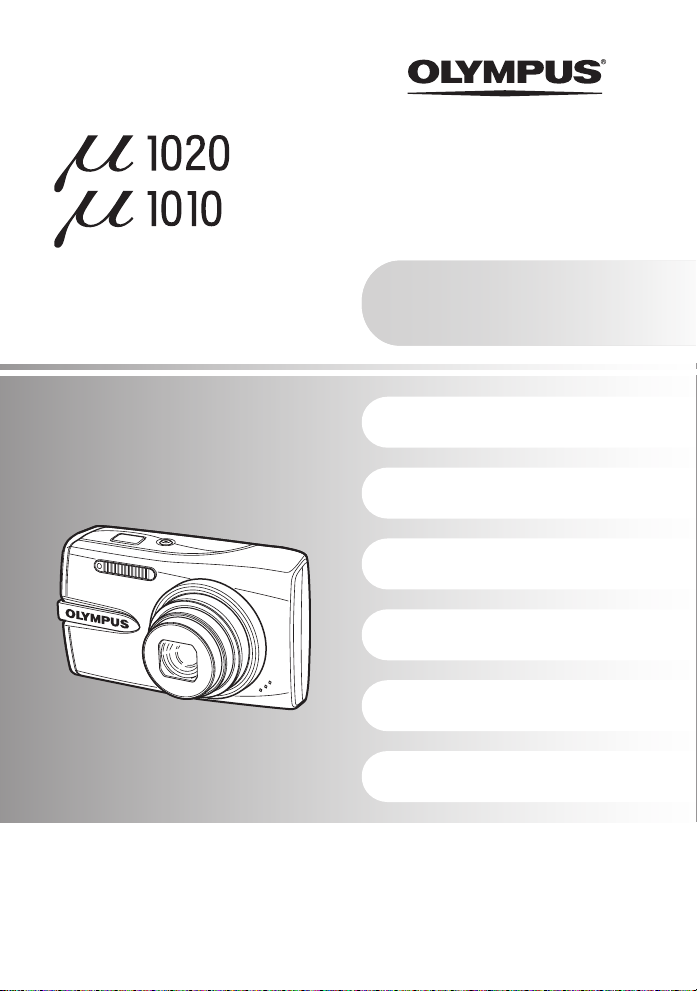
DIGITAL CAMERA
Advanced
Manual
Quick Start Guide
Get started using your
camera right away.
Button operations
Menu operations
Printing pictures
Using OLYMPUS Master
Getting to know your
camera better
Appendix
( Thank you for purchasing an Olympus digital camer a. Before you start to use your new camera, please read
these instructions carefully to enjoy optimum performance and a longer service life. Keep this manual in a
safe place for future reference.
( We recommend that you take test shots to get accustomed to your camera before taking important
photographs.
( In the interest of continually improving pr oducts, Olympus reserves the righ t to update or modify infor mation
contained in this manual.
( The screen and camera illustrations shown in this manual were produced during the development stages
and may differ from the actual product.Unless otherwise specified, the explanation about these illustrations
is provided for µ1020.
Page 2
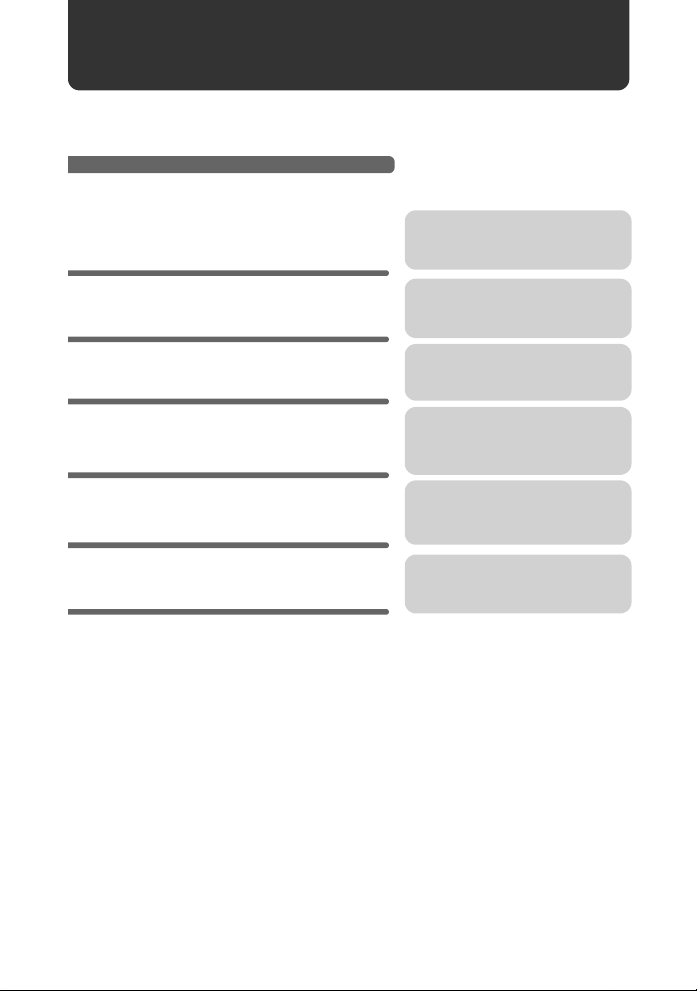
Contents
Quick Start Guide
Button operations
Menu operations
Printing pictures
Using OLYMPUS Master
Getting to know your camera
better
Appendix
P.3
P.11
P.20
P.40
P.45
P.50
P.61
Test out the functions of the camera
buttons by following along with the
illustrations.
Learn about the menus that control
the functions and settings for basic
operation.
Learn how to print pictures you have
taken.
Learn how to transfer and save
pictures to a computer.
Find out more about camera
operations and how to take better
pictures.
Read about convenient functions and
safety precautions on how to use your
camera more effectively.
2 EN
Page 3
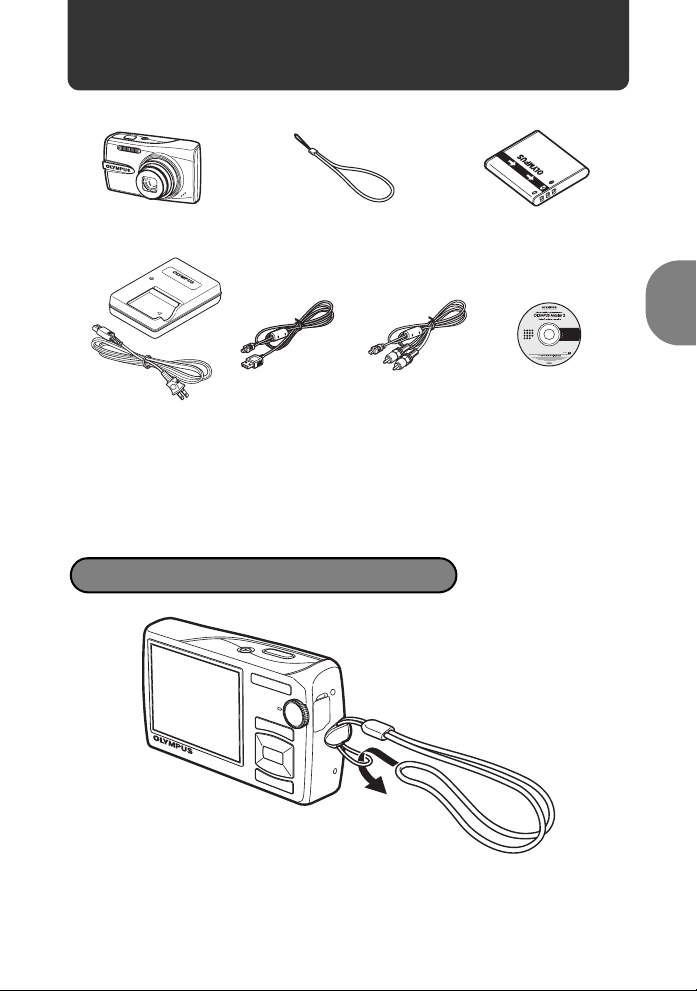
Gather these items (box contents)
Digital Camera Strap Lithium Ion Battery
Battery Charger
(LI-50C)
Items not shown: Advanced Manual (this manual), Basic Manual, warranty card.Contents may
vary depending on purchase location.
USB cable AV Cable OLYMPUS Master 2
(LI-50B)
CD-ROM
Attach the strap
Quick Start Guide
Pull the strap tight so that it does not come loose.
EN 3
Page 4
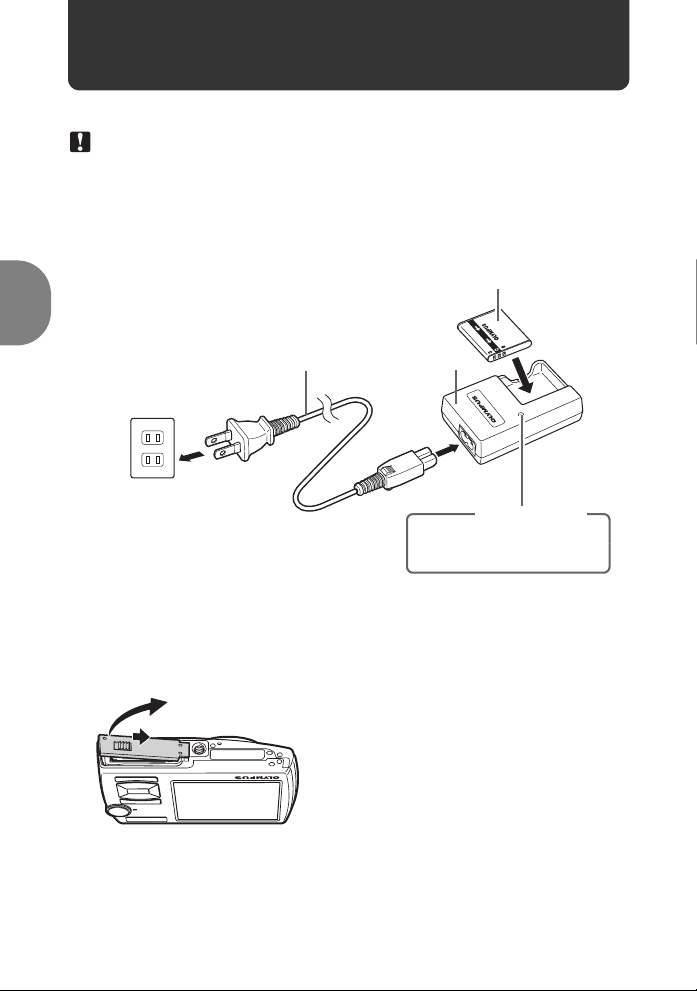
Preparing the camera
a. Charge the battery.
Note
There are two types of the LI-50C battery charger, one is “AC cable type” and the other is
“plug-in type”. Depending on the region where you purchased the camera, the included
battery charger type differs. We explain here how to use the AC cable type batt ery charger
as an example. If you received the plug-in type battery charger, plug it directly into an AC
outlet.
Lithium Ion Battery
Power Cable
2
Quick Start Guide
AC Wall Outlet
Battery comes partially charged.
b. Insert the battery and an xD-Picture Card (optional) in the
camera.
Battery Charger
1
Light On: Charging
Light Off: Charging complete
(Charging time: Approx. 2 hours)
Charging Indicator
3
4 EN
2
1
Page 5

3
Notch
4
Contact area
Preparing the camera
( Insert the battery in the
correct way as shown in
the illustration.
If you insert the battery reversely,
the camera will not turn on even if
the o button is pressed.
Battery lock knob
To remove the battery, slide the battery lo ck
knob in the direction of the arrow.
Orient the card as shown in the
illustration and insert it straight into
the card slot.
Insert the card until it clicks into place.
Quick Start Guide
To remove the card, push it all the way in and release
it slowly. Then grasp the card and remove.
5
6
You can shoot pictures with this camera even without using an optional xD-
Picture Card
TM
(hereinafter referred to as “the card”). If an xD-Picture Card is
not inserted, your pictures will be saved to the internal memory.
For details on the card, please refer to “The card” (P.62).
EN 5
Page 6
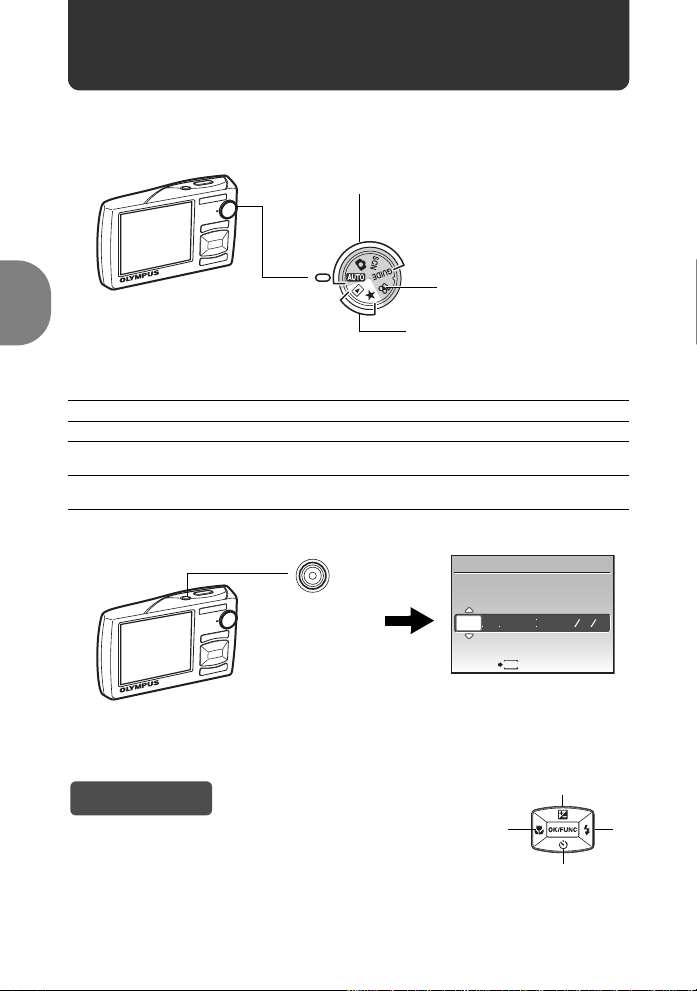
Turn the camera on
TI M E
This explains how to turn on the camera in sho o ti n g mode.
a. Set the mode dial to h.
When shooting still pictures (shooting mode)
When shooting movies
(shooting mode)
When viewing pictures
(playback mode)
Still picture shooting modes
h
K
s
g
Quick Start Guide
b. Press the o button.
This function allows you to shoot with the camera’s automatic settings.
The camera automatically sets the optimum aperture value and shutter speed.
This function allows you to shoot pictures by selecting a scene according to the
shooting condition.
This function allows you to set the target items by following the shooting guide
displayed on the screen.
o button
X
Y M
D TIME
---- -- -- -- --
Y M D
To turn off the camera, press the o button once again.
Hint
The directions of the arrow pad (1243) are indicated with
1243 in this manual.
6 EN
MENU
CANCEL
• When the date and time
have not yet been set, this
screen will appear.
1
2
34
Page 7
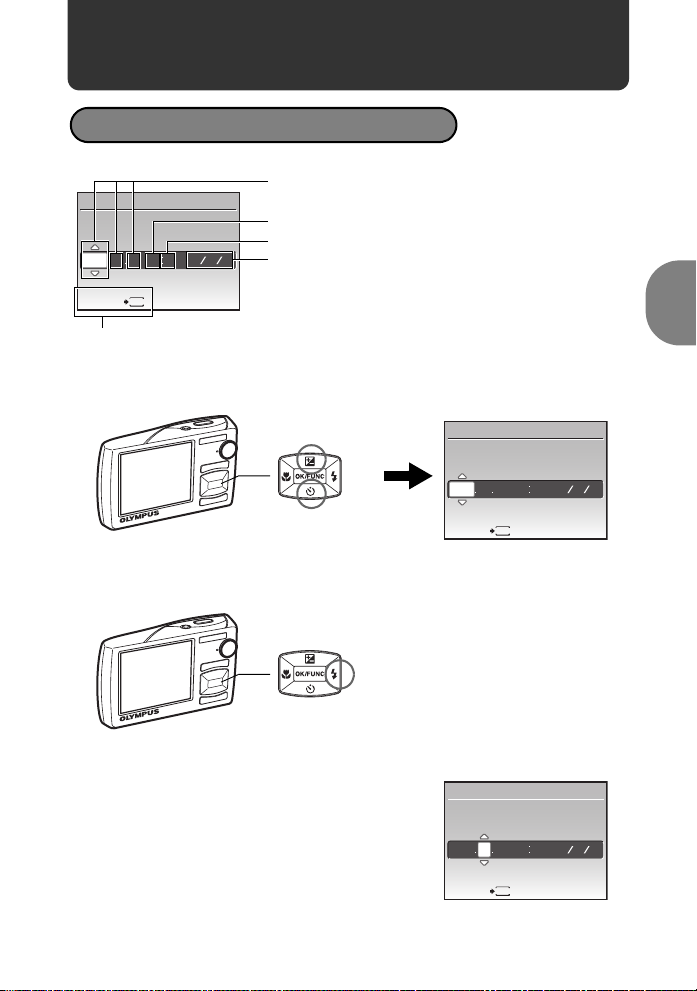
Set date and time
TI M E
TI M E
TI M E
About the date and time setting screen
Y-M-D (Year-Month-Day)
X
Y M
D TIME
---- -- -- -- --
MENU
CANCEL
Y M D
Exits a setting.
a. Press the1 F button and the 2Y button to select [Y].
• The first two digits of the year are fixed.
Hour
Minute
Date formats (Y/M/D, M/D/Y, D/M/Y)
Quick Start Guide
1 F button
2Y button
b. Press the 3# button.
3# button
c. Press the1 F button and the 2Y
button to select [M].
X
Y M
-- -- -- --
2008
CANCEL
X
Y M
2008 08
CANCEL
D TIME
MENU
D TIME
-- -- --
MENU
Y M D
Y M D
EN 7
Page 8
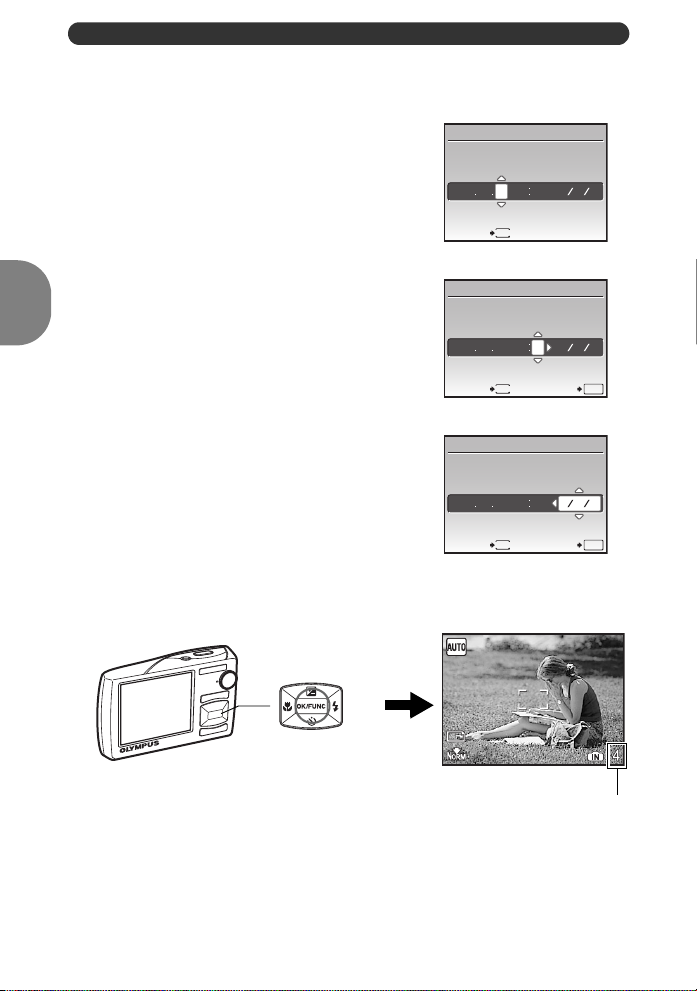
Set date and time
TI M E
TI M E
TI M E
10
M
d. Press the 3# button.
e. Press the1 F button and the 2Y
button to select [D].
f. Press the 3# button.
g. Press the1 F button and the 2Y
button to select the hours and
minutes.
• The time is displayed in the 24-hour format.
X
Y M
D TIME
-- -- --
2008 08 26
MENU
CANCEL
X
Y M
D TIME
2008 08 26 3012
Y M D
Y M D
h. Press the 3# button.
i. Press the1 F button and the 2Y
button to select [Y/M/D].
Quick Start Guide
j. After all items have been set, press the
e button.
• For precise time setting, press the e button as the time signal strikes 00 seconds.
8 EN
e button
MENU
CANCEL
X
Y M DYMDTIME
2008 08 26 3012
MENU
CANCEL
10
M
The number of storable still
pictures is displayed.
SET
Y M D
SET
OK
OK
Page 9
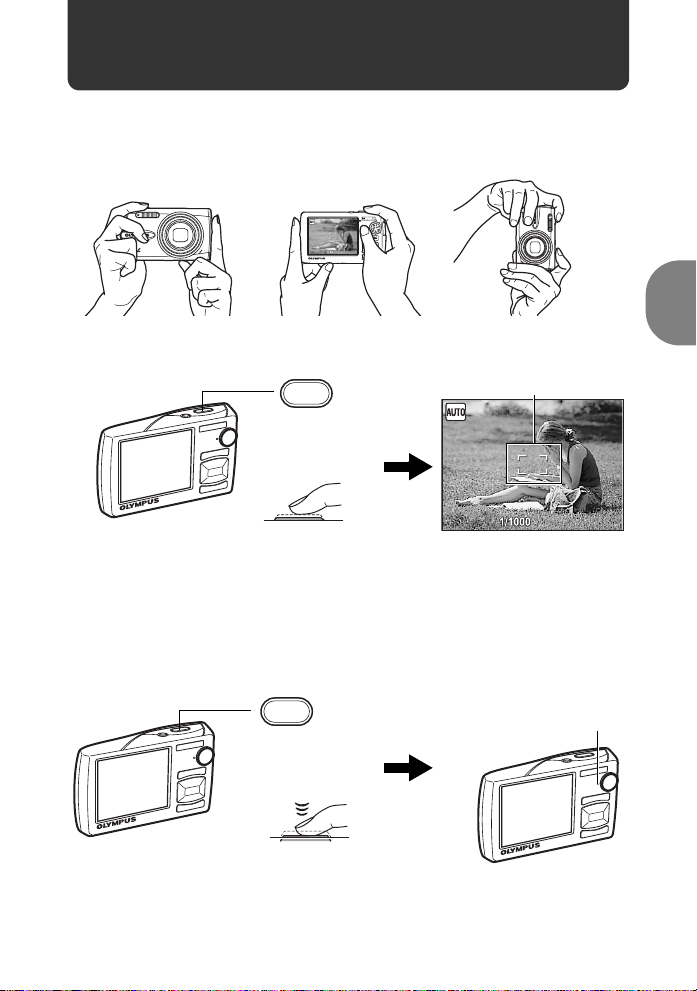
Take a picture
F3.5
F3.5
a. Hold the camera.
Horizontal grip Vertical grip
F3.5
b. Focus.
Shutter button
(Pressed Halfway)
• The AF target mark lights in green when the focus and
exposure are locked. The shutter speed and aperture value
are displayed.
• If the AF target mark blinks in red, the focus is not adjusted
properly. Try locking the focus again.
c. Shoot.
Shutter button
(Pressed Completely)
AF target mark
Place this mark over your subject.
F3.5
The card access lamp blinks.
Quick Start Guide
EN 9
Page 10
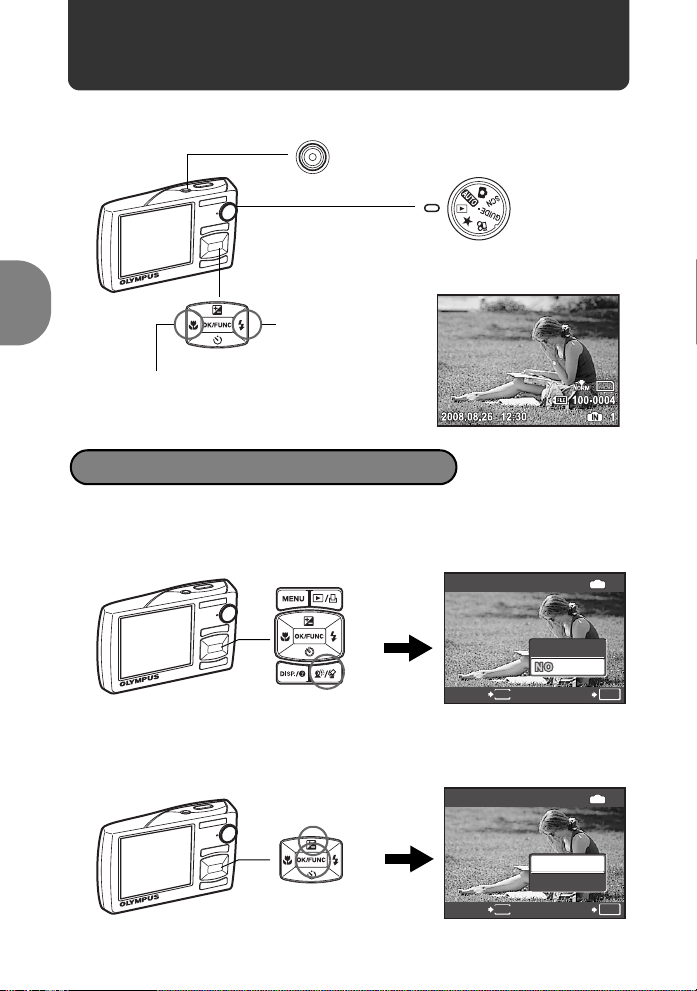
View pictures
10
M
YE SYE S
a. Set the mode dial to q.
o button
Mode Dial
Arrow pad
Prev. Picture
Next Picture
Erase pictures
Quick Start Guide
a. Press the 4& button and the 3# button to display the picture
you want to erase.
b. Press the f/S button.
ERASE
MENU
f /S button
CANCEL
c. Press the1 F button to select [YES], and press the e
button to erase the picture.
ERASE
CANCEL
MENU
10 EN
1 F button
e button
YES
YES
YES
NO
SET
SET
10
M
IN
O
K
IN
O
K
Page 11
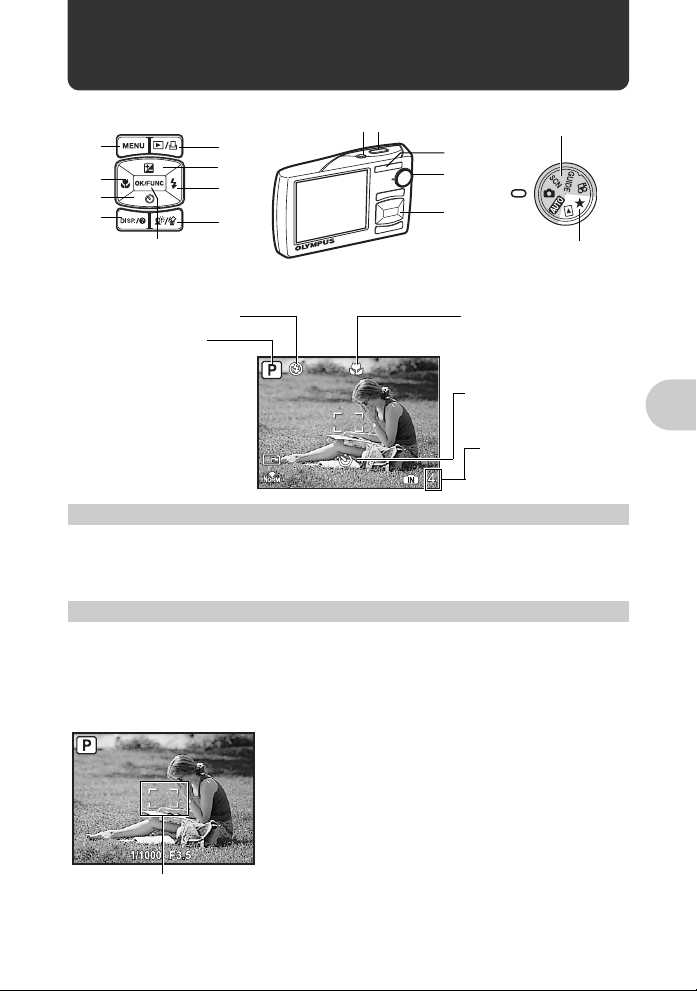
Button operations
10
M
Shooting modes
Playback modes
Macro mode/
Super macro mode
6
a
0
d
Shooting mode
5
Flash mode
12
b
8
9
c
7
3
4
Self-timer
10
M
The number of
storable still pictures
is displayed.
1 o button Turning the camera on and off
Power on: Shooting mode
• Lens extends
• Monitor turns on
Playback mode
• Monitor turns on
2 Shutter button Shooting pictures
Shooting still pictures
Set the mode dial to h, K, s or g, and lightly press the shutter button
(halfway). The AF target mark lights in green when the focus and exposure are locked (focus
lock). The shutter speed and aperture value are displayed (only when the mode di al is set to
h or K). Now, press the shutter button all the way (completely) to shoot a picture.
Locking the focus and then composing the shot
(focus lock)
Compose your picture with the focus locked, and then fully
press the shutter button to shoot a picture.
• If the AF target mark blinks in red, the focus is not
adjusted properly. Try locking the focus again.
Button operations
AF target mark
EN 11
Page 12
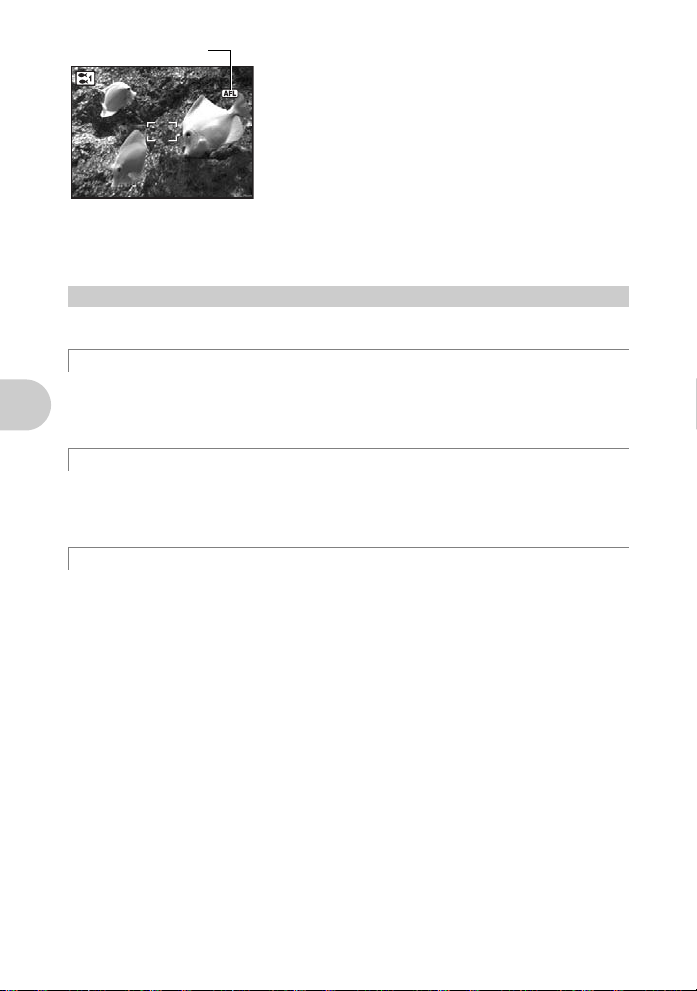
AF lock mark
Locking the focus position (AF Lock)
When the scene is kH, you can lock the focus position
by pressing 2. Press 2 again to cancel the AF lock.
g“s (Scene) Selecting a scene mode according to
the shooting situation” (P.25)
• AF lock is automatically canceled after one shot.
Recording movies
Set the mode dial to n, and press the shutter button halfway to lock the focus, and then
s
press the shutter button completely to start recording. Press the shutter button again to stop
recording.
3 Mode dial Switching between shooting and playback modes
Set the mode dial to the desired shooting or playback mode.
h Shooting pictures with automatic settings
The camera determines the optimum settings for the shooting conditions automatically.
Settings in the [CAMERA MENU] such as white balance and ISO sensitivity cannot be
changed.
K (P:Program auto) Set the optimum aperture value and shutter speed
The camera automatically sets the optimum aperture value and shutter speed for the
brightness of the subject.
Settings in the [CAMERA MENU] such as white balance and ISO sensitivity can be changed.
s Shoot pictures by selecting a scene according to the situation
Button operations
You can shoot pictures by selecting a scene mode according to the situation.
Select a scene mode/change another scene mode to another one
•Press m and select [SCN] from the top menu. Use the 12 to select a scene and
press e.
• By switching to another scene mode, most settings will be changed to the default settings
of each scene mode.
g “s (Scene) Selecting a scene mode according to the shooting situation” (P.25)
12 EN
Page 13
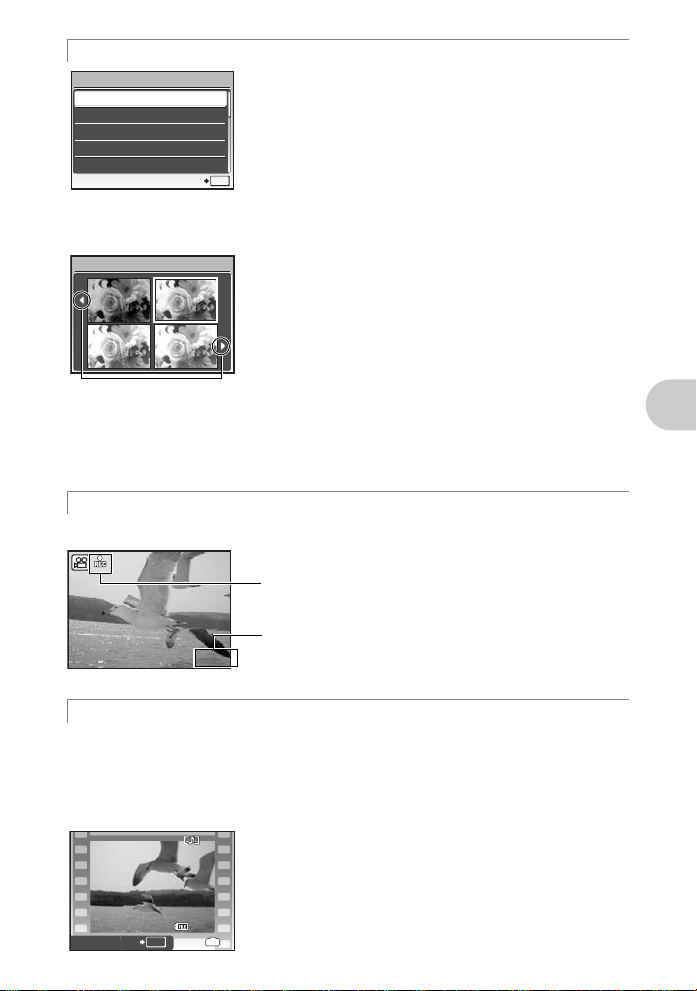
g Follow the shooting guide to take better pictures
0.0
+0.3
+0.7
+1.0
00:34
2008.08.26
12:30
100-0004
4
SHOOTING GUIDE
1
Shoot w/ effects preview.
2
Brightening subject.
3
Shooting into backlight.
4
Set particular lighting.
5
Blurring background.
SET
Follow the shooting guide displayed on the screen to set the
target items.
• Press m to display the shooting guide again.
• To change the setting without using the shooting guide, set
the shooting mode to another one.
• Functions set using the shooting guide will revert to the
default settings when m is pressed or when the
O
K
shooting mode is changed.
Shooting pictures by comparing previews of different effects
Exposure effects.
Select one of the [1 Shoot w/ effects preview.] options from the
[SHOOTING GUIDE] menu to preview a live, multi-frame
window on the monitor showing four different levels of the
0.0
selected shooting effect. You can use the four preview frames
+0.3
to compare the desired setting/effect.
+0.7
Use 43 to change
the display.
When [Exposure
effects.] is selected
• Use the arrow pad to select the frame with the desired
+1.0
settings and press e. The camera automatically
switches to shooting mode and allows you to shoot with the
selected effect.
n Recording movies
Audio is recorded with the movie.
This icon lights red during movie recording.
The remaining recording time is displayed.
00:34
When the remaining recording time reaches 0, recording
will stop automatically.
q Viewing pictures/Selecting playback mode
The last picture taken is displayed.
• Press the arrow pad to view other pictures.
• Use the zoom button to switch between close-up playback, index display and calendar
display.
Playing back movies
Select the movie in the playback mode and press e to
play.
Button operations
MOVIE PLAY
OK
2008.08.26
12:30
100-0004
IN
4
EN 13
Page 14
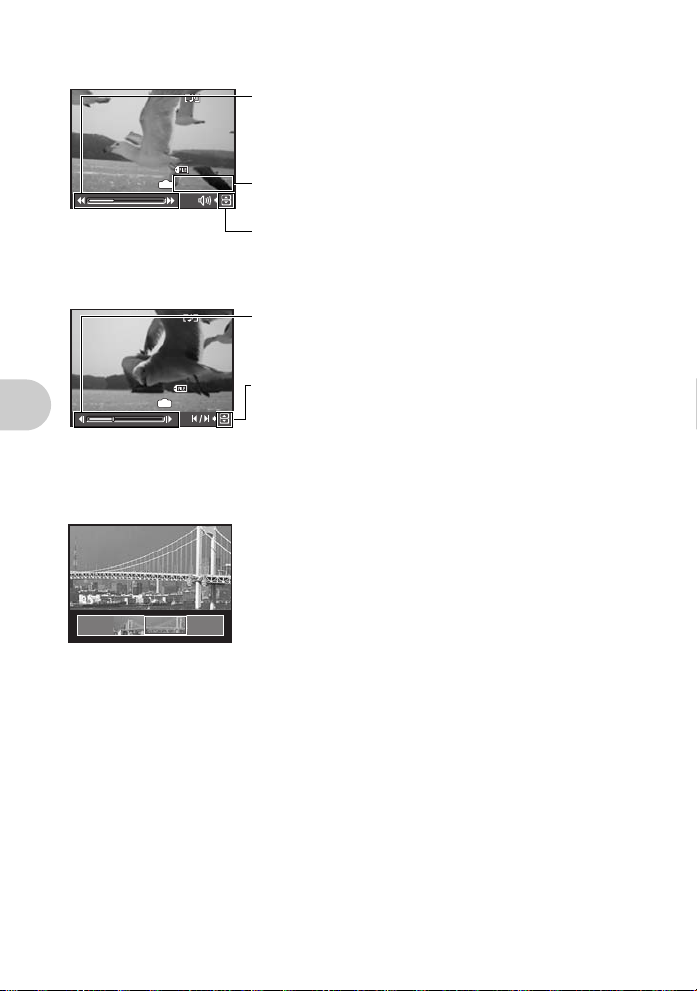
Operations during movie playback
2008.08.26
12:30
100-0004
00:12 /00:34
2008.08.26
12:30
100-0004
00:14 /00:34
3 : Each time you press the button, the playback speed
changes in the following order: 2x; 20x; and back to 1x.
4 : Plays the movie in reverse. Each time you press the
2008.08.26
IN
00:12 /00:34
12:30
100-0004
button, the playback speed changes in the following
order: 1x; 2x; 20x; and back to 1x.
Playing time/Total recording time
1 : Increases the volume.
2 : Reduces the volume.
•Press e to pause the playback.
Operations during pause
3 : Displays the next frame.
4 : Displays the previous frame.
2008.08.26
12:30
100-0004
IN
00:14 /00:34
• To resume the movie, press e.
• To cancel the playback of the movie in the middle of it or during pause, press m.
1 : Displays the first frame.
2 : Displays the last frame.
Viewing panorama pictures taken with [COMBINE IN CAMERA 1]
[COMBINE IN CAMERA 2] (Panorama playback)
• Use the arrow pad to select a panoramic picture, and then
press e. Scroll to the right (or scroll up for a rotated
Button operations
picture) starts automatically.
• Use the zoom button to zoom in or out whi l e a p ic tu r e i s
scrolling. Use the arrow pad to c hange the scrolling di rection
of a zoomed in picture.
• To stop or resume scrolling in the original magnification,
press e.
• To exit panorama playback, press m.
g“PANORAMA Taking and combining panoramic pictures”
(P.23)
14 EN
Page 15
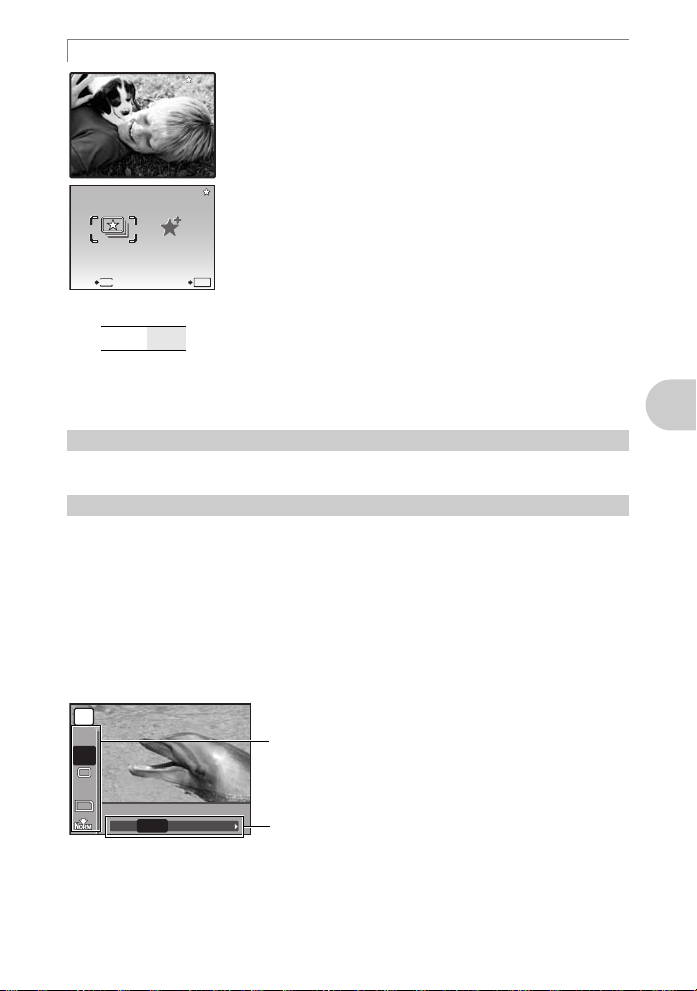
P Viewing “My Favorite”
My Favorite
My Favorite
SLIDESHOW
ADD
FAVORITE
10
M
HIGH ISO AUTO
WB
AUTO
ESP
My Favorite
My Favorite
My Favorite
The still pictures registered in “My Favorite” are displayed.
• Press the arrow pad to view other pictures.
• Use the zoom button to switch among close-up playback and
index display.
Press m during “My Favorite” playback to display the top
menu, and then select [SLIDESHOW] or [ADD FAVORITE].
g“SLIDESHOW Playing back pictures automatically” (P.29)
“ADD FAVORITE Adding favorite images” (P.30)
O
K
EXIT
SLIDESHOW
ME
NU
My Favorite
My Favorite
My Favorite
ADD
FAVORITE
SET
Erasing pictures from “My Favorite”
YES / NO
• Use the arrow pad to select the picture you want to erase, and press f/S. Select [YES],
and press e.
• Erasing a picture from “My Favorite” does not erase the original picture recorded in the
internal memory or to the card.
4 Arrow pad (1243)
Use the arrow pad to select scenes, playback picture, and the items on the menus.
5 e button (OK/FUNC)
Displays the Function Menu which contains the functions and settings used during shooting .
This button is also used to confirm your selection.
The functions you can set with the Function Menu
g “IMAGE QUALITY Changing the image quality” (P.22)
“WB Adjusting the color of a picture” (P.26)
“ISO Changing the ISO sensitivity” (P.26)
“DRIVE Using sequential (continuous) shooting” (P.27)
“ESP/n Changing the area for measuring the brightness of a subject” (P.28)
Function Menu
P
WB
AUTO
ISO
HIGH
ESP
10
M
HIGH ISO AUTO
H.AUTO
The current camera setting is displayed.
12:Select the function to be set.
43:Select a setting, and press e.
40020010080AUTO
Button operations
EN 15
Page 16
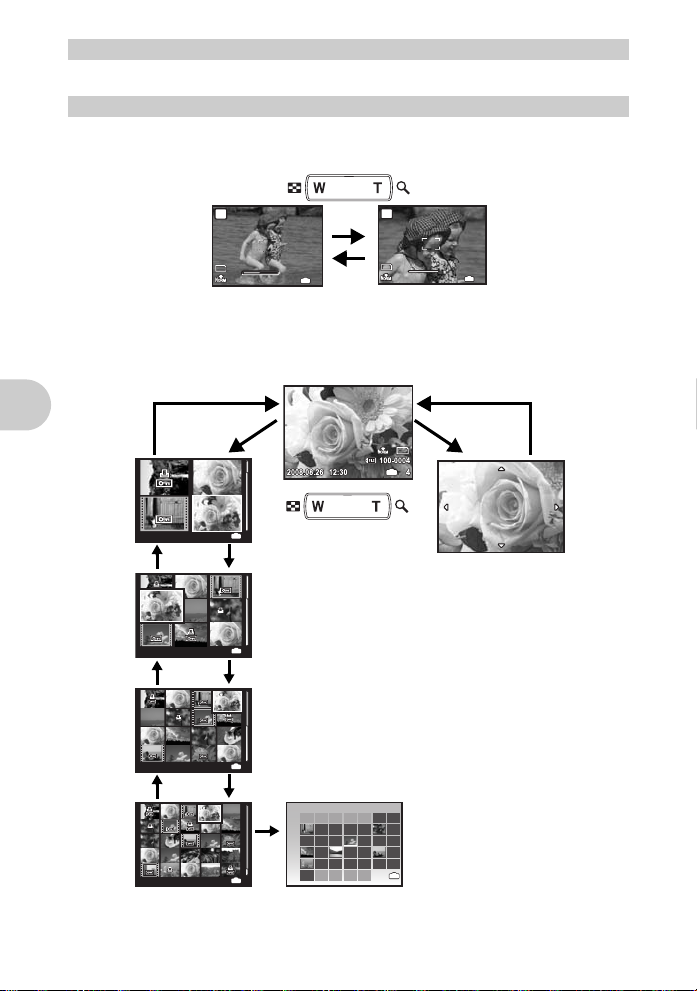
6 m button (MENU) Displays the top menu
WWT
4
10
M
WWT
4
10
M
08
27272828292930303131112
2008
3344556677889
10101111121213131414151516
17171818191920202121222223
24242525262627272828292930
31311122334
MON
TUE
WED
THU
FRI
SAT
SUN
2008.08.26
4
12:30
10
M
2008.08.26
12:30
10
x
4
2008.08.26
12:30
4
2008.08.26
12:30
4
Displays the top menu.
7 Zoom button Zooming while shooting/Close-up playback
Shooting mode: Zooming in on your subject
Optical zoom ratio: 7×
Button operations
16 EN
Zoom out:
W on the zoom
Press
P
P
button.
10
T
10
M
IN
4
M
Playback mode: Changing the picture display
Single-frame playback
• Use the arrow pad to browse pictures.
T
12:30
IN
4
W
2008.08.26
T
Index display
• Use the arrow pad to
x
10
select a picture for
playback, and press e
12:30
12:30
12:30
IN
4
to play back the singleframe of the picture
W
selected.
IN
4
W
MON
MON TUE
SUN
2008
W
08
IN
4
TUE WED
2008.08.26
T
2008.08.26
T
2008.08.26
WED THU
THU FRI
4
10
IN
FRI
SATSAT
2
9
16
23
30
IN
Zoom in:
Press T on the
zoom button.
T
IN
4
TW
M
W
Close-up playback
T to incrementally
• Press
enlarge the picture up to 10
times the original size. Press
W to reduce the size.
• Use the arrow pad during
close-up playback to scroll
around the picture.
• Press e to return to
single-frame playback.
Calendar display
• Use the arrow pad to select
the date, and press e or
on the zoom button to display
the pictures on the date
selected.
T
Page 17
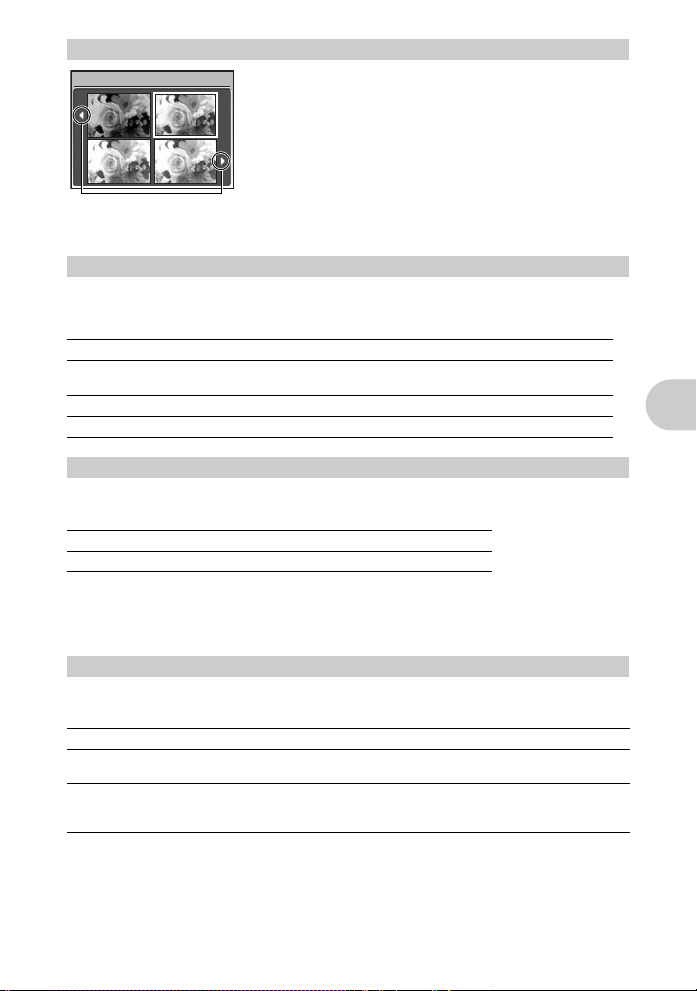
t
ion)
0.0
+0.3
+0.7
+1.0
8 1 F button Changing picture brightness (Exposure Compensation)
F
0.0
Press 1 F in shooting mode, use the arr ow pad 43 to select
the frame with the desired brightness. Press e to confirm
your selection.
+0.3
• Adjustable from -2.0 EV to +2.0 EV.
+0.7
+1.0
Use 43 to change the
display.
9 3# button Flash shooting
Press 3# in shooting mode to select the flash setting.
Press e to confirm your selection.
Auto-flash
AUTO
! Red-eye reduction
flash
# Fill-in flash
$ Flash off
The flash fires automatically in low light or backlight conditions.
This emits pre-flashes to reduce the occurrence of red-eye in
your pictures.
The flash fires regardless of the available light.
The flash does not fire.
Button operations
0 2Y button Self-timer shooting
Press 2Y in shooting mode to select ON and OFF of the self-timer.
Press e to confirm your selection.
OFF
ON
• After pressing the shutter button completely, the self- timer lamp lights for approximately 10
seconds, blinks for approximately 2 seconds, and then the picture is taken.
• To cancel the self-timer, press 2Y.
)
• Self-timer shooting is automatically canceled after one shot.
Cancel the self-timer.
Set the self-timer.
a 4& button Shooting pictures close to the subject (Macro mode)
Press 4& in shooting mode to select the macro mode.
Press e to confirm your selection.
OFF
&
%
Macro mode off
Macro mode
Super macro
mode
• Zoom and flash cannot be used in super macro mode.
Macro mode is deactivated.
This mode lets you shoot as close as 10 cm (4 in.) (wide) and 60 cm
(23.6 in.) (tele) from your subject.
This mode lets you shoot as close as 2 cm (0.8 in.) from your subject.
If the distance between the camera and the subject is over 70 cm (27.6
in.), the picture will b e out of fo c u s.
EN 17
Page 18
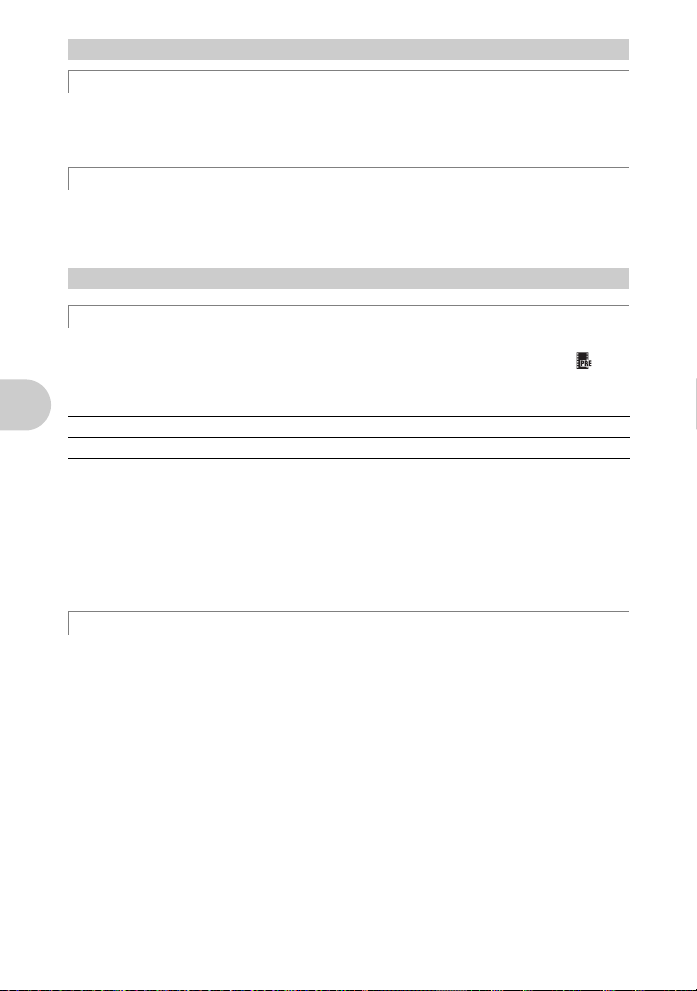
b q /P button Viewing pictures/Printing pictures
g
q Viewing pictures immediately
Press q in shooting mode to switch to playback mode and display the last picture taken.
Press q again or press the shutter button halfway to return to shooting mode.
g “q Viewing pictures/Selecting playback mode” (P.13)
P Printing pictures
When a printer is connected to the camera, display the pi cture you wa nt to print in playba ck
mode and press P.
g“EASY PRINT” (P.40)
c f /S button Brightening the subject against backlight/Erasing pictures
f Brightening the subject against backlight
Press f in shooting mode to turn ON or OFF Shadow Adjustment Technology. Press e
for setting. A frame is displayed on the monitor around your subject’s face (except for /
This function makes the subject’s face appear brighter, even against strong backlighting, and
adjusts the background to ensure proper exposure of your picture.
OFF
ON
• It may take a few seconds until the frame is displayed on the monitor.
• The faces may not be detected depending on the subject .
• When [ON] is selected, the following setting restrictions apply.
• [ESP/n] is fixed at [ESP].
• [AF MODE] is fixed at [FACE DETECT].
• You can also use Shadow Adjustment Technology to compensate for ba cklighting in shot
still pictures.
Button operations
g “PERFECT FIX Editing images” (P.30)
Shadow Adjustment Technology is deactivated.
Shadow Adjustment Technology is activated.
n
).
S Erasing pictures
In playback mode, select the picture you want to erase, and press S.
• Once erased, pictures cannot be restored. Check each picture before erasing to avoid
accidentally erasing pictures you want to keep.
g “0 Protecting pictures” (P.32)
18 EN
Page 19
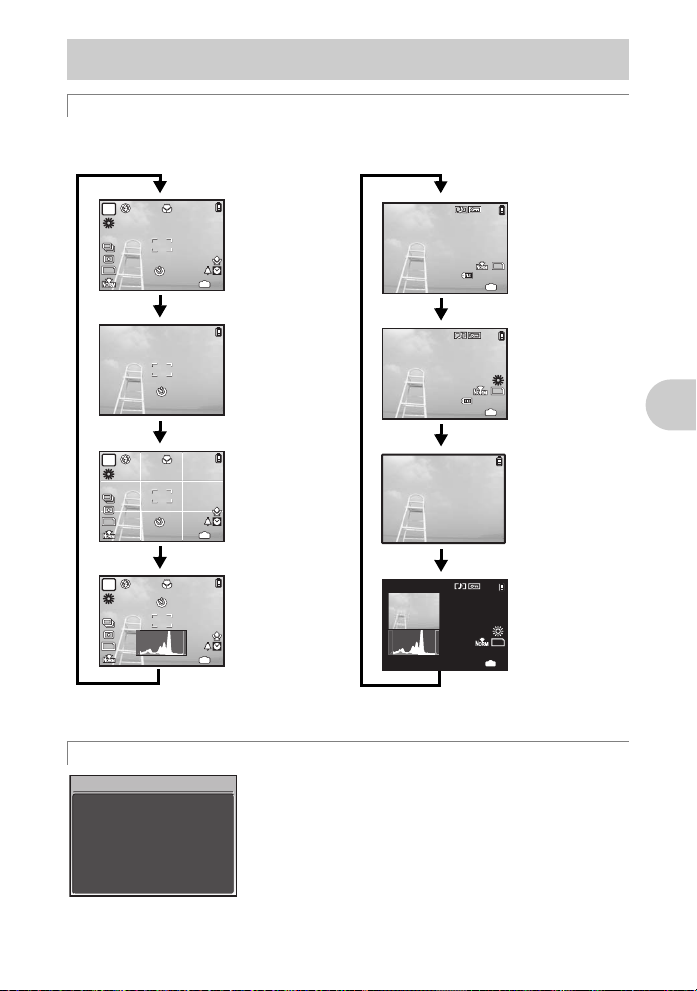
d g /E button Changing the information on display/
2008.08.26
12:30
4
100-0004
10
M
2008.08.26
12:30
4
100-0004
+2.0
F3.5
1/1000
ISO
400
10
M
+2.0
4
ISO
1600
10
M
+2.0
4
ISO
1600
10
M
+2.0
4
ISO
1600
10
M
2008.08.26
12:30
+2.0
F3.5
1/1000
4
ISO
400
10
M
Display the menu guide/Checking the time
g Changing the information displays
Press g to change the display in the following order.
Shooting mode
Playback mode
P
ISO
1600
10
M
+2.0
P
ISO
1600
10
M
+2.0
P
ISO
1600
10
M
+2.0
*1 This is not displayed when the mode dial is set to n or g.
*2 This is not displayed when a movie is selected.
Normal display
IN
4
Simple display
Frame assist
IN
4
Histogram
display
IN
4
12:30
100-0004
2008.08.26
*1
1/1000
ISO
400
12:30
100-0004
2008.08.26
*1
*1
1/1000
ISO
400
2008.08.26
12:30
E Displaying the menu guide
ESP/
n
Sets picture brightness
for taking pictures.
With a menu item highlighted, press and hold down E to
display the menu guide which will provide more informatio n on
the function or setting.
Checking the time
While the camera is off, press g/E to display the set
alarm time (when [ALARM CLOCK] is set) and the current
time for 3 seconds.
Normal display
10
M
IN
4
Detailed display
F3.5
+2.0
10
M
IN
4
No information
display
Histogram
display
F3.5
+2.0
10
M
IN
4
Button operations
*2
EN 19
Page 20
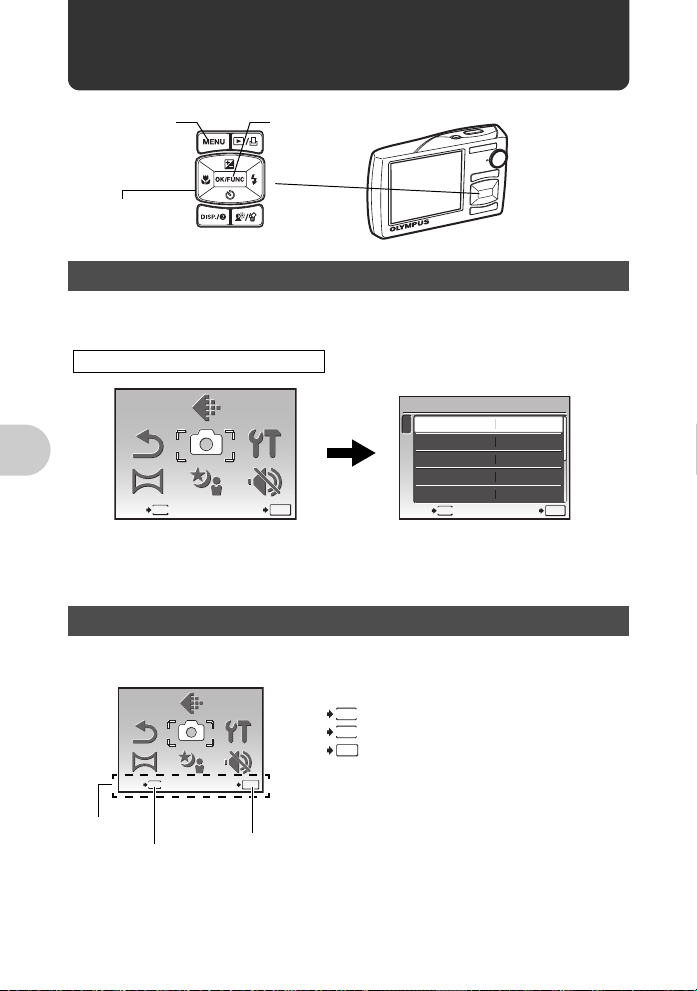
Menu operations
SILENT
MODE
CAMERA
MENU
SETUP
PANORAMA
RESET
SCN
IMAGE
QUALITY
SILENT
MODE
SETUP
IMAGE
QUALITY
CAMERA
MENU
RESET
PANORAMA
SCN
m button
Arrow pad
(1243)
e button
About the menus
Pressing m displays the top menu on the monitor.
• The items displayed on the top menu differ according to the mode.
Top menu (in still picture shooting mode)
IMAGE
QUALITY
CAMERA
MENU
SCN
SETUP
SILENT
MODE
SET
OK
RESET
PANORAMA
MENU
EXIT
• When [CAMERA MENU], [PLAYBACK MENU], [EDIT], [ERASE], or [SETUP] is selected,
the menu corresponding to the respective functions is displayed.
• When the mode dial is set to g and the settings are made b y following th e shooting
guide, press m to display the shooting guide screen.
Menu operations
Operation guide
During menu operations, the buttons and their respective functions are displayed at the
bottom of the monitor. Follow these guides to navigate the menus.
IMAGE
RESET
PANORAMA
MENU
EXIT
QUALITY
CAMERA
MENU
SCN
SETUP
SILENT
MODE
SET
BACK : Returns to the previous menu.
MENU
EXIT : Exits the menu.
MENU
SET : Sets the selected item.
OK
OK
CAMERA MENU
1
WB
2
ISO
DRIVE
FINE ZOOM
DIGITAL ZOOM
ME
NU
EXIT
AUTO
AUTO
o
OFF
OFF
SET
O
K
20 EN
Operation
guide
m
button
e
Page 21
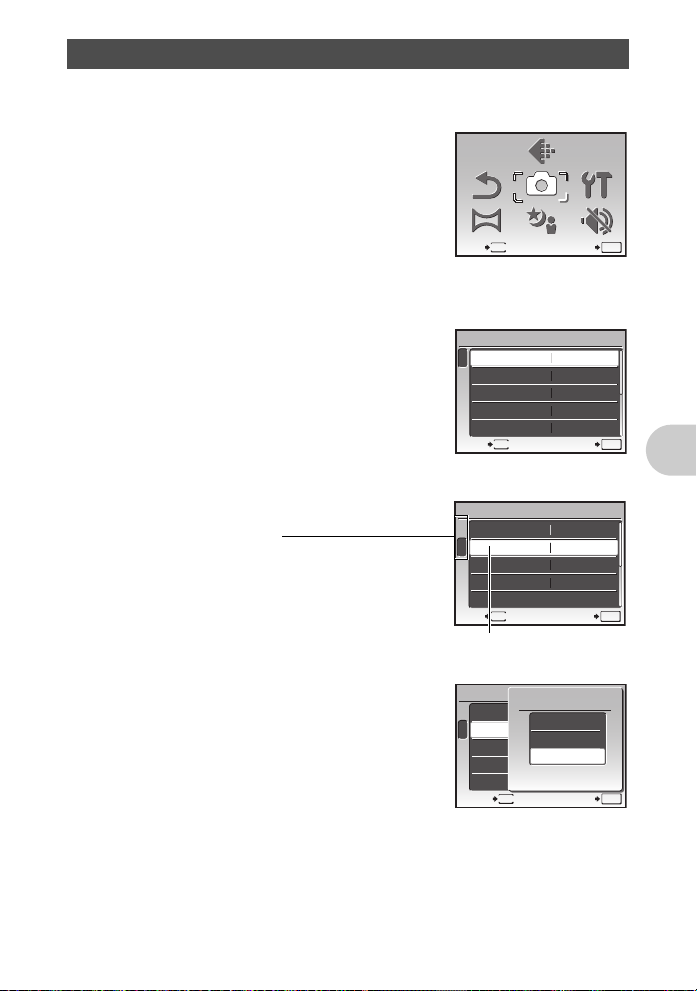
Using the menus
IMAGE
QUALITY
CAMERA
MENU
SETUP
RESET
PANORAMA
SILENT
MODE
SCN
This explains how to use the menus with [AF MODE] setting as an example.
1 Set the mode dial to K.
2 Press m to display the top menu. Select
[CAMERA MENU] and press e to confirm
your selection.
• [AF MODE] is one of the selections on the [CAMERA
MENU].
RESET
PANORAMA
MENU
EXIT
QUALITY
CAMERA
IMAGE
MENU
SCN
SETUP
SILENT
MODE
SET
OK
3 Use the arrow pad 12 to select [AF MODE],
and press e.
• Some settings may not be available, depending on the
shooting/scene mode.
• When pressing 4 on this screen, the cursor moves to the
page display. Press 12 to change the page. To select
an item or function, press 3 or e.
Page display:
The page display mark is displayed when
there are additional menu items on the next
page.
4 Use the arrow pad 12 to select [FACE
DETECT], [iESP] or [SPOT], and press e.
• The menu item is set and the previous menu is displayed.
Press m to exit the menu.
• To cancel changes and continue menu operation, press
m before pressing e.
CAMERA MENU
1
WB
2
ISO
DRIVE
FINE ZOOM
DIGITAL ZOOM
ME
EXIT
CAMERA MENU
1
ESP/n
2
AF MODE
R
IMAGE STABILIZER
MENU
EXIT
The selected item is displayed in
a different color.
CAMERA MENU
1
ESP/
2
AF MODE
R
IMAGE STABILIZER
BACK
NU
n
MENU
AUTO
AUTO
o
OFF
OFF
SET
ESP
SPOT
OFF
ON
SET
AF MODE
ESP
FACE DETECT
iESP
OFF
SPOT
OFF
SET
O
K
OK
OK
Menu operations
EN 21
Page 22
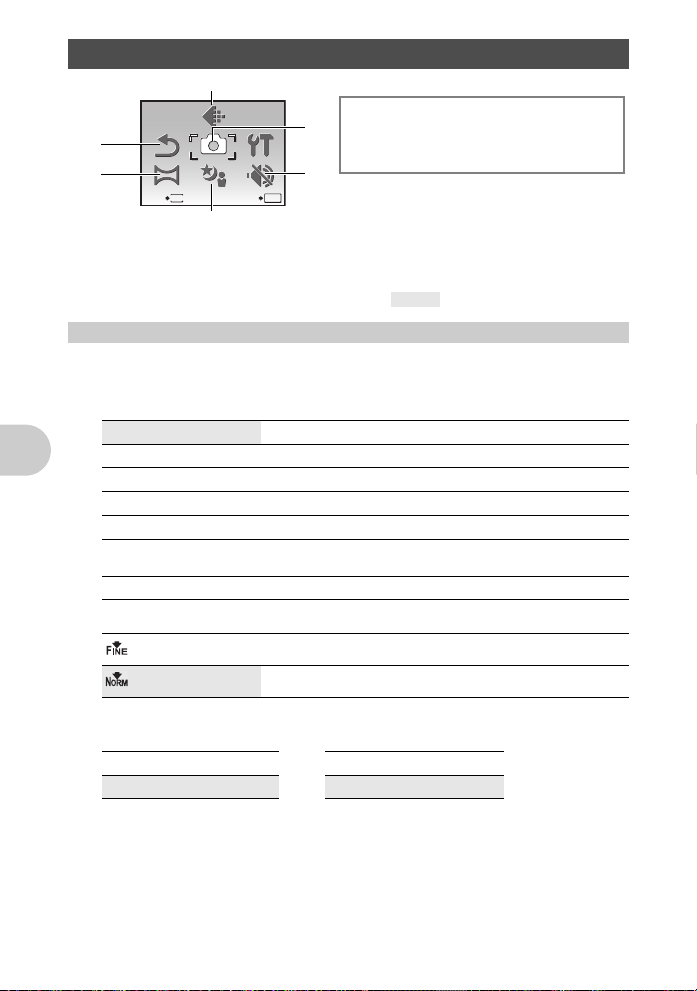
Shooting mode menu h K s n
SILENT
MODE
SETUP
IMAGE
QUALITY
CAMERA
MENU
RESET
PANORAMA
SCN
1
IMAGE
2
*
3
RESET
PANORAMA
MENU
EXIT
QUALITY
CAMERA
MENU
SCN
SETUP
SILENT
MODE
SET
OK
4
• Some menu items are not available in certain modes.
g “Functions available in shooting modes and scene modes” (P.59)
“SETUP menus” (P.34)
• The factory default settings are displayed in gray ( ).
1 IMAGE QUALITY Changing the image quality
Set [IMAGE SIZE] and [COMPRESSION] ([FRAM E RATE] for movie).
Still picture image quality and their applications
Application
• Suitable for printing pictures over A3 or 11"x17".
• Suitable for printing pictures at A4 or 8.5" x 11".
• Suitable for printing pictures up to A4 or 8"x 11".
• Suitable for printing pictures at A5 or 5" x 7".
• Suitable for printing pictures at postcard size.
• Suitable for playing pictures at Wide screen TV.
Menu operations
IMAGE SIZE
F 3648X2736
H 2560X1920
I 2048X1536
J 1600X1200
K 1280X960
640X480 • Suitable for viewing pictures on a TV or using pictures on
C
D 1920X1080
COMPRESSION
FINE • Shooting at high quality.
NORMAL • Shooting at normal quality.
5CAMERA MENU
WB
ISO
5
DRIVE
FINE ZOOM
DIGITAL ZOOM
6
* An OLYMPUS xD-Picture Card is required.
emails and web sites.
ESP/n
AF MODE
R
IMAGE STABILIZER /
DIS MOVIE MODE
22 EN
Movie image quality
IMAGE SIZE FRAME RATE
C 640X480 N
E 320X240 O
30 frames/sec.
15 frames/sec.
g “Number of storable still pictures and recording length of movies” (P.53)
Page 23
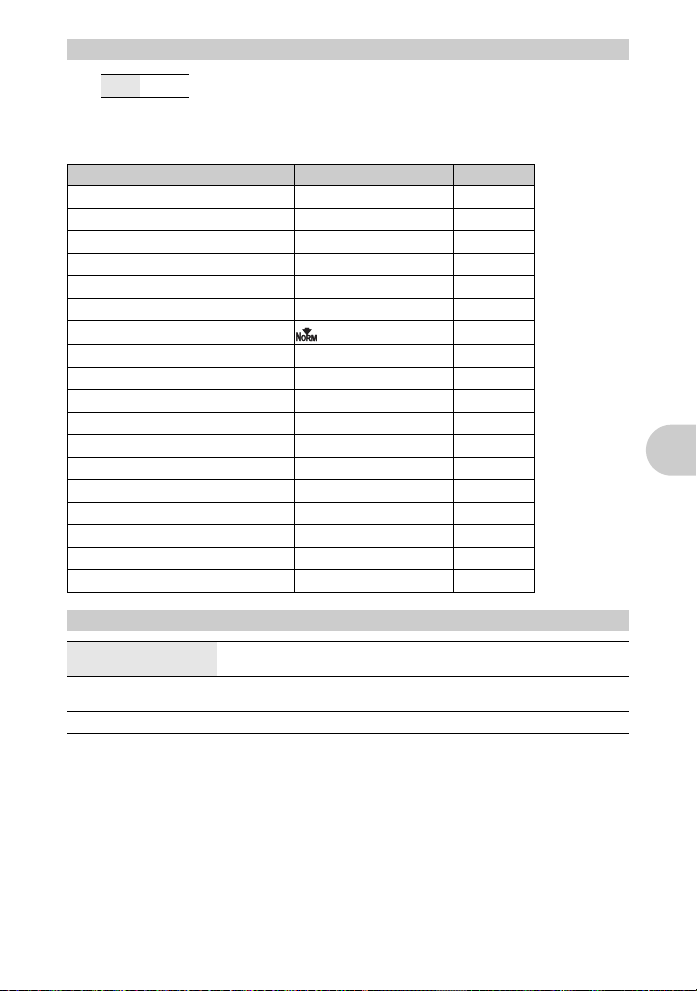
2 RESET Restoring default settings
NO/YES
It restores shooting functions back to default settings. The mode dial must not be set to
g.
Functions restored to the factory default settings
Function Factory default setting Ref. Page
F 0.0
# AUTO
Y OFF
& OFF
Shadow Adjustment Technology
IMAGE SIZE (still picture/movie)
COMPRESSION (still picture) P.22
FRAME RATE (movie)
WB AUTO
ISO AUTO
DRIVE o
FINE ZOOM OFF
DIGITAL ZOOM OFF
ESP/n ESP
AF MODE SPOT
R OFF
IMAGE STABILIZER (still picture) ON
DIS MOVIE MODE (movie) OFF
OFF
F /E
O
P.17
P.17
P.17
P.17
P.18
P.22
P.22
P.26
P.26
P.27
P.27
P.27
P.28
P.28
P.28
P.28
P.28
3 PANORAMA Taking and combining panoramic pictures
COMBINE IN CAMERA 1
COMBINE IN CAMERA 2
COMBINE IN PC
• An Olympus xD-Picture Card is required for panorama shooting.
• When the card capacity is insufficient, this function cannot be selected.
As you recompose the frame, the camera automatically shoots and
combines pictures in the camera.
Pictures are manually shot, and the camera automatically combines
pictures in the camera.
Pictures are manually shot to be combined on a computer.
Menu operations
EN 23
Page 24
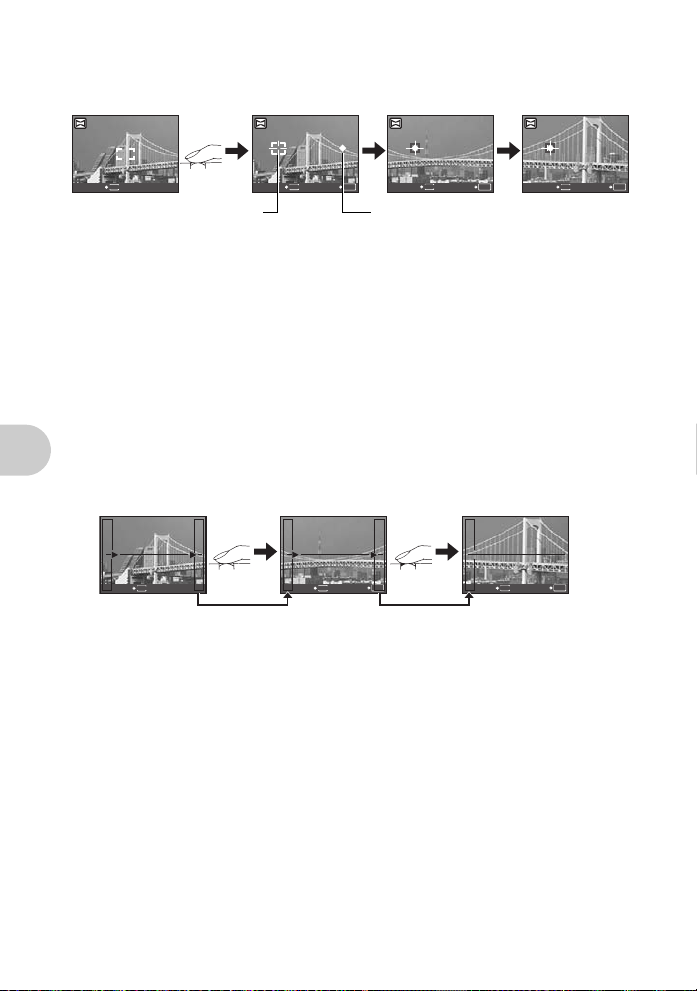
[COMBINE IN CAMERA 1]
As you recompose the frame, the camera automatically shoots and combines pictures for a
single panoramic picture in the camera.Only combined pictures are saved.
1st
ME
NU
CANCEL
Connects pictures
from left to right
•
T ake the first picture.
•
When you slightly move the camera in the direction of the next picture, a target mark and a pointer
appear.
•
The pointer moves as you pan the camera. Move the camera slowly and steadily until the pointer
overlaps the target mark, then stay still.
•
The camera shoots the second picture automatically.
•
After the current subject appears on the monitor, take the third picture in the same manner as the
second one.
• After the third picture is taken, the pictures are automatically combined, and then the combined
picture is displayed. To combine only two pictures, press e before shooting the third picture.
• To cancel making the panoramic picture during shooting, press m before pressing e.
Target mark Pointer
2nd
ME
ME
NU
O
CANCEL SAVE
SAVE
K
CANCEL
NU
O
K
SAVE
CANCEL
[COMBINE IN CAMERA 2]
Pictures are manually shot, and the camera automatically combines pictures for a single
panoramic picture in the camera.Only combined pictures are saved.
1st 2nd 3rd
ME
ME
ME
NU
CANCEL
Menu operations
Connects pictures
from left to right
•Use 4 3 to specify at which edge you want to connect the pictures, and then take the first
picture.
• Compose your second shots so that the edge of the first picture overlaps the edge of the
second picture, then shoot.
• Take the third picture in the same manner as the second one.
• After the third picture is taken, the pictures are automatically combined, and then the combined
picture is displayed. To combine only two pictures, press e before shooting the third
picture.
• To cancel making the panoramic picture during shooting, press m before pressing e.
CANCEL
NU
O
K
SAVE
CANCEL
NU
SAVE
3rd
ME
NU
O
K
O
K
24 EN
Page 25

[COMBINE IN PC]
Connects pictures from left to right
Connects pictures from bottom to top
3
:The next picture is
connected at the right
edge.
4
:The next picture is
connected at the left edge.
1
:The next picture is
connected at the top.
2
:The next picture is
connected at the
bottom.
PORTRAIT
OK
MENU
EXIT
SET
Scene mode selection screen
Sets the scene mode.
Create a panoramic picture using the OLYMPUS Master software from the provided CDROM.
Use the arrow pad to specify at which edge you want to connect the pictures, and then compose
your shots so that the edges of the pictures overlap.
Shooting is possible for up to 10 pi ctures. Press e to exit panorama shooting.
•
In [COMBINE IN PC] the previous picture for positioning does not remain. Remember the frame
displayed on the monitor as a rough indication, then compose the shot so that the edges of the
previous picture in the frame overlap with the next shot.
Note
•
Focus, exposure, WB and zoom are locked in the first frame, and the flash does not fire.
•
In [COMBINE IN CAMERA 1] or [COMBINE IN CAME RA 2] mode, cam era settings are
automatically optimized for this mode. In [COMBINE IN PC] mode, pictures are taken in the last
[ISO] or [SCN] settings (except for some scene modes).
• In PANORAMA mode, Shadow Adjustment Technology is not available.
4 s (Scene) Selecting a scene mode according to the shooting situation
PORTRAIT
INDOOR /CANDLE*1 /SELF PORTRAIT /AVAILABLE LIGHT*1 /SUNSET*1 /FIREWORKS*1/
CUISINE /BEHIND GLASS /DOCUMENTS /AUCTION
SHOOT & SELECT2
UNDERWATER WIDE1
The scene mode selection screen displays sample images as
well as a description of the shooting situation for which it is
designed. It can be set only when the mode dial is set to s.
g “Mode dial Switching between shooting and playback
modes” (P.12)
• By switching to the other scene mode, most settings will be
changed to the default settings of each scene mode.
*1 When the subject is dark, noise reduction is automatically
activated. This approxim ately doubles the shooting time, during
which no other pictures can be taken.
*2 The focus is locked at the first frame.
*3 The camera focuses for each frame.
*4 Use an underwater housing in this setting.
*5 The focus distance is fixed at approximately 5.0 m (16.4 ft.).
/LANDSCAPE /LANDSCAPE+PORTRAIT /NIGHT SCENE*1 /NIGHT+PORTRAIT*1 /SPORT /
*2
*3
/BEACH & SNOW /PRE-CAPTURE MOVIE /
*4
/UNDERWATER WIDE2
/SHOOT & SELECT1*2 /
*4*5
/UNDERWATER MACRO
Menu operations
*4
EN 25
Page 26

[eSHOOT & SELECT1]/[fSHOOT & SELECT2]
• These scene modes allow you to take sequential pictures by holding down the shutter
button. After shooting the pictures, select the ones you want t o erase by marking them with
a R and press f/S to erase them.
Selected picture.
Press 43 to scroll through the pictures.
Pictures with R mark are erased.
MENU
OK
BACK GO
S
Press e to set or cancel the R mark on the picture.
[J PRE-CAPTURE MOVIE]
• After the scene mode is fixed, the total of 7 seconds, from 2 seconds before pressing the
shutter button until 5 seconds after pressing the shutter button, are recorded as a movie.
• Sound is not recorded.
• For [IMAGE QUALITY] settings, select [IMAGE SIZE] from [C] or [E], and [FRAME
RATE] from [N] or [O].
5 CAMERA MENU
WB........................................................................
The white balance is adjusted automatically for natural color,
regardless of the light source.
For shooting under a clear sky.
For shooting under a cloudy sky.
For shooting under tungsten lighting.
For shooting under daylight fluorescent lamp. (This type of lamp is
mainly used in homes.)
For shooting under a neutral white fluorescent lamp. (This type of
lamp is mainly used in desk lamps.)
For shooting under a white fluorescent lamp. (This type of lamp is
mainly used in offices.)
Menu operations
AUTO
5
3
1
w
x
y
Sunny day
Cloudy day
Tungsten light
Fluorescent
lamp 1
Fluorescent
lamp 2
Fluorescent
lamp 3
Adjusting the color of a picture
ISO.............................................................................. Changing the ISO sensitivity
AUTO
HIGH ISO AUTO
80/100/200/400/
800/1600
Sensitivity is automatically adjusted according to the conditions of the
subject.
This function uses higher sensitivity compared to [AUTO] to minimize
blur caused by a moving subject or by camera movement.
A low value lowers the sensitivity for daylight shooting of clear, sharp
pictures. The higher the value, the better the camera’s light sensitivity
and ability to shoot with a fast shutter speed and in low light conditions.
However, high sensitivity introduces noise into the resulting picture,
which may give it a grainy appearance.
26 EN
Page 27

DRIVE ....................................................... Using sequential (continuous) shooting
W
T
4
10
M
W
T
4
10
M
o
j
W
You can take a sequence of pictures at one time by holding down the shutter button. The
camera will take pictures continuously until you release the shutter button.
• When [ W ] is selected, the following setting restrictions apply.
• Flash mode can be selected between either [#] or [$] (µ1020).
Flash mode is fixed at [$] (µ1010).
• [ISO] is fixed at [AUTO].
• [IMAGE SIZE] is limited to [I] and lower.
• [FINE ZOOM], [DIGITAL ZOOM] and [R] are not available.
Shoots 1 frame at a time when the shutter button is pressed.
Focus and exposure are locked at the first frame. The sequential shooting
speed varies depending on the image quality setting.
Pictures can be taken at a faster speed than normal sequential shooting.
FINE ZOOM .......................Zooming in on your subject without reducing image quality
OFF /ON
This function allows you to zoom up to maximum 40x by combining the optical zoom and
image cropping. This function will not reduce the image quality since it does not convert the
data with fewer pixels into the data with larger pixels.
• The available zoom factor varies depending on the [IMAGE QUALITY] setting.
• [IMAGE SIZE] is limited to [H] and lower.
DIGITAL ZOOM......................................................... Zooming in on your subject
OFF /ON
The digital zoom can be used to take close-up shots with stronger magnification when
combined with optical zoom. (Optical Zoom × Digital Zoom: maximum 35×)
• This function cannot be set when [FINE ZOOM] is [ON].
Optical zoom Digital zoom
P
P
Menu operations
W
10
M
T
IN
4
Zoom bar
White area: The optical zoom area
Yellow area: The digital zoom area
W
10
M
T
IN
4
EN 27
Page 28

of a
ESP/n ....................... Changing the area for measuring the brightness of a subject
ESP
n
Meters the brightness at the center of the monitor and the surrounding area
separately to capture an image with balanced brightness. When taking
pictures against strong backlight, the center of the picture may appear dark.
Only the center of the monitor is metered. Recommended for taking a pic ture
against strong backlight.
AF MODE................................................................... Changing the focusing area
FACE
DETECT
iESP
SPOT
• Even when [FACE DETECT] is set, faces may not be detected depending on the subject.
The camera searches a face within the frame and focus on it.
The camera determines which subject within the screen to focus on. Even
when the subject is not in the center of the screen, focusing is possible.
Focus selection is based on the subject within the AF target mark.
R ......................................................................... Recording sound with still pictures
OFF /ON
When activated [ON], the camera will record about 4 seconds of
audio after the picture is taken.
When recording, aim the camera microphone at the source of
the sound you want to record.
Microphone
IMAGE STABILIZER (still picture)/DIS MOVIE MODE (movie)
.................................................................
OFF /ON
Select to ON/OFF the image stabilization function.
The default settings for [IMAGE STABILI ZER] (still picture) and [DIS MOVIE MODE] (movie)
are set to [ON] and [OFF] respectively.
Menu operations
• When taking pictures with the camera stabilized (using a tripod), set to [OFF].
• Images may be blurry if the camera is severely shaken.
• At very slow shutter speeds (for example when using still picture sh ooting mod e or taking
night photographs), some images may not acquire the proper stabilization ef fect.
• When [DIS MOVIE MODE] (movie) is set to [ON] during shooting, the recorded images will
be slightly magnified.
Shooting pictures using image stabilization
6 SILENT MODE Turning off camera sounds
OFF /ON
This function allows you to turn off operational sounds that occur during shooting and
playback, warning beeps, shutter sounds, etc.
28 EN
Page 29

Playback mode menu qP
SLIDE-
SHOW
EDIT
ERASE
SETUP
ADD
FAVORITE
PERFECT
FIX
PRINT
ORDER
SILENT
MODE
SLIDE-
SHOW
EDIT
ERASE
SETUP
ADD
FAVORITE
PERFECT
FIX
PRINT
ORDER
SILENT
MODE
PLAYBACK
MENU
*1
SLIDE-
SLIDE-
SLIDE-
SHOW
SHOW
SHOW
FIX
FIX
FIX
ADD
ADD
ADD
MENU
475
EDIT
EDIT
EDIT
PLAYBACK
MENU
ERASE
ERASE
ERASE
6 PLAYBACK MENU
PRINT
PRINT
PRINT
ORDER
ORDER
ORDER
SETUP
SETUP
SETUP
SILENT
SILENT
SILENT
MODE
MODE
MODE
OK
SET
6
0
y
R
*1 A card is required.
*2 This is not displayed
when a movie is
selected.
*3 This is not displayed
when the still picture is
selected.
4 EDIT
*2
Q
*2
P
COLOR EDIT
*2
FRAME
*2
LABEL
CALENDAR
*3
INDEX
*2
*2
1
PERFECT
PERFECT
PERFECT
2
FAVORITE
FAVORITE
FAVORITE
EXIT
3
g “SETUP menus” (P.34)
“SILENT MODE Turning off camera sounds” (P.28)
• The factory default settings are displayed in gray ( ).
1 SLIDESHOW Playing back pictures automatically
SLIDESHOW
ALL
STILL PICTURE
MOVIE
CALENDER
ME
NU
CANCEL SET
• Select from [ALL], [STILL PICTURE], [MOVIE] and
[CALENDAR] to run the slideshow.
• When [STILL PICTURE] is selected, select the transition
effect between pictures from [TYPE].
• When [CALENDAR] is selected, select the date of the
pictures you want to play.
• Set [BGM] to [OFF], [1] or [2].
O
K
Menu operations
SLIDESHOW
TYPE
ALL
NORMAL
BGM OFF
• After setting [BGM], press e to start the slideshow.
• Press e or m to cancel the slideshow.
/STILL PICTURE /MOVIE /CALENDAR
/FADER /SLIDE /ZOOM
/1 /2
EN 29
Page 30

2 PERFECT FIX Editing images
The recorded image is corrected and saved as a new one.
PERFECT FIX
ALL
SHADOW ADJ
REDEYE FIX
ME
NU
EXIT
• Movies, pictures shot by another camera, and previously fixed or edited pictures cannot be
corrected.
• Depending on the picture, the editing may not be effective.
• Editing an image may cause it to suffer a minor loss in quality.
SET
• Use 12 to select the item you want to edit and press
e to execute the selected feature.
• Use 43 to display picture you want to edit and press
e.
Shadow adjustment and red-eye fix are
activated together.
Edit only the portions that photographed
dark when there is backlighting.
Corrects a subject with red-eye.
O
K
ALL
SHADOW ADJ
REDEYE FIX
3 ADD FAVORITE Adding favorite images
This function registers your favorite still pictures as separate still pictures in the internal
memory. You can register up to 9 favorite pictures.
g “P Viewing “My Favorite”” (P.15)
•
ADD FAVORITE
Use the arrow pad to select a picture, and press e.
MENU
BACK
• Registered pictures cannot be erased even by formatting the internal memory.
• A registered picture can be used as the startup screen p icture or menu screen background
SET
OK
picture.
g “PW ON SETUP Setting the startup screen and volume” (P.35)
Menu operations
“MENU COLOR Setting the menu screen color and background” (P.35)
Note
• Please note that registered pictures cannot be edited, printed, copied to a card, transferred
to a computer, or played back on a computer.
4 EDIT
Q .............................................................................
This changes the image size of a picture and saves it as a new file.
C 640X480
E 320X240
Change the image size to 640X480 and saved it as a new file.
Change the image size to 320X240 and saved it as a new file.
Changing the size of pictures
30 EN
Page 31

P .................................................................................. Cropping a part of pictures
Designates and crops part of a still picture and saves it as a new file.
• Select the picture to be cropped with 43 , and press e.
• Use the arrow pad and the zoom button to adjust the position
and size of the trimming frame, and presse.
• This function cannot be used when the panoramic picture is
selected.
O
W
T
SET
K
COLOR EDIT.............................................................Changing the color of pictures
This function changes the color of a picture and saves it as a new file.
COLOR EDIT
1 2
3 4
• Select the picture with 43 and press e.
• Use the arrow pad to select the desired color, and press e.
Black & White
1
Sepia
2
Saturation (High)
3
Saturation (Low) Creates a picture with fairly strong
4
Creates a black and white picture.
Creates a sepia picture.
Creates a picture with strong saturation.
saturation.
FRAME.............................................................................Adding frames to pictures
This function lets you select a frame, integrate the frame with an image, and save it as a new
picture.
FRAME
W
T
MOVE
SET
• Select the picture to be synthesized with the frame with 43,
and press e(Press 12 to turn the picture 90 degrees
clockwise or 90 degrees counterclockwise).
• Select a frame with 43 and press e.
• Press the arrow pad a nd the zoom button to adjust the positi on
and size of the picture, and press e.
OK
• This function cannot be used when the panoramic picture is
selected.
LABEL ............................................................................ Add a label to your picture
This function lets you select a label, integrate the label with an imag e, and save it as a new
picture.
LABEL
SET
• Select the picture with 43 and press e.
• Select the label with 43, and press e (Press 12 to turn
the label 90 degrees clockwise or 90 degrees
counterclockwise).
• Press the arrow pad a nd the zoom button to adjust the positi on
and size of the label, and press e.
OK
Set the color of the label with the arrow pad, and press e.
•
• This function cannot be used when the panoramic picture is
selected.
Menu operations
EN 31
Page 32

CALENDAR......................................................Create a calendar print with a picture
This function lets you select a calendar format, integrate the calendar with a picture, and
save it as a new file.
CALENDAR
SET
• Select the picture with 43 and press e.
• Select the calenda r with 43, and press e (Press 12 to
turn the picture 90 degrees clockwise or 90 degrees
counterclockwise) .
• Set the date of the calendar, and press e.
• This function cannot be used when the panoramic picture is
OK
selected.
INDEX..............................................................Making an index picture from a movie
This function extracts 9 frames from a movie and saves them as a new picture (INDEX)
containing thumbnails of each frame.
INDEX
• Select a movie with 43, and press e.
• The [BUSY] bar will be temporarily displayed.
MENU
BACK SET
OK
5 PRINT ORDER Making print reservations (DPOF)
This function allows you to save printing data (the number of prints and the date and time
information) with the pictures stored on the card.
g“Print settings (DPOF)” (P.43)
6 PLAYBACK MENU
0 ...........................................................................................
OFF /ON
Menu operations
0
Protected pictures cannot be erased with [ERASE], [SEL.
IMAGE], or [ALL ERASE], but they are all erased by formatting.
• Select the picture with 43, and protect it by selecting [ON]
OFF
ON
EXIT
with 12. You can prot ect several frames in succession. 9
is displayed when the picture is protected.
OK
y ................................................................................................ Rotating pictures
/ T-90°
V0°
U+90° /
Pictures taken with the camera held vertically are displaye d horizontally during playback.
This function lets you rotate such pictur es so that they are displayed ve rtically on the monitor,
and the new picture orientations will be saved even after the power is turned off.
32 EN
Protecting pictures
Page 33

y
y
y
card
+90°
EXIT
OK
OK
EXIT
0° -90°
EXIT
OK
Select a picture with 43, and use 12 to select [U+90°], [V0°], or [T-90°]. You can rotate
several frames in succession.
R ............................................................................ Adding sound to still pictures
YES /NO
R
BACK
MENU
YES
NO
SET
Sound is recorded for about 4 seconds.
• Select a picture with 43, and select [YES] with 12, then
press e to begin recording.
• The [BUSY] bar will be temporarily displayed.
O
K
7 ERASE Erase selected pictures/Erase all pictures
Protected pictures cannot be erased. Cancel protection before erasing protected pictures.
Once erased, pictures cannot be restored. Check each picture before erasing to avoid
accidentally erasing pictures you want to keep.
• When erasing the picture in the internal memory, do not insert the card into the camera.
• When erasing the picture from the card, insert a card into the camera in advance.
• You can confirm on the monitor whether the internal memory or card is being used.
g“Using the internal memory or card” (P.63)
SEL. IMAGE.................................................... Erase by selecting the single-frame
SEL. IMAGE
1
42536
MENU
BACK GO
IN
Use the arrow pad to select the picture, and press e to add R.
•
• Press e again to cancel the selection.
• When all individual pictures to be erased have been marked,
press f/S.
• Select [YES], and press e.
OK
S
Menu operations
ALL ERASE......................... Erase all the pictures in the internal memory and the card
• Select [YES], and press e.
EN 33
Page 34

SETUP menus
PRINT
ORDER
EDIT
SLIDESHOW
PERFECT
FIX
PLAYBACK
MENU
SETUP
ADD
FAVORITE
ERASE
SILENT
MODE
IMAGE
QUALITY
CAMERA
MENU
SILENT
MODE
PANORAMA
RESET
SCN
SETUP
Shooting Mode
IMAGE
QUALITY
CAMERA
MENU
SCN
SETUP
SILENT
MODE
SET
OK
RESET
PANORAMA
MENU
EXIT
Playback mode
EDIT
PLAYBACK
MENU
ERASE
PRINT
ORDER
SETUP
SILENT
MODE
SET
OK
SLIDESHOW
PERFECT
FIX
ADD
FAVORITE
MENU
EXIT
*1 A card is required.
*2 This feature is not available in [SILENT MODE].
g“SILENT MODE Turning off camera sounds” (P.28)
SETUP
MEMORY FORMAT(FORMAT*1)
*1
BACKUP
W
PW ON SETUP
MENU COLOR
SOUND SETTINGS
REC VIEW
FILE NAME
PIXEL MAPPING
s
X
DUALTIME
ALARM CLOCK
VIDEO OUT
POWER SAVE
• The factory default settings are displayed in gray ( ).
MEMORY FORMAT (FORMAT).................. Formatting the internal memory or card
All existing data, including protected pictures, are erased when the internal memory or card
is formatted (images registered to “My Favorite” are not erased). Make sure t hat you save or
transfer important data to a computer before formatting the i nternal memory or card.
• Make sure there is no card inserted in the camera when formatting the internal memory.
• When the internal memory is formatted, the data of the frames and labels downloaded with
the provided OLYMPUS Master software will be deleted.
Menu operations
• Be sure that the card is inserted in the camera when formatting the card.
• Before using non-Olympus cards or cards which have been formatted on a computer, you
must format them with this camera.
*2
34 EN
BACKUP...................................... Copying pictures in the internal memory to the card
Insert the optional card into the camera. Copying data does not erase the picture in the
internal memory.
• It takes some time to back up data. Check that the battery is charged before star ting the
copy, or use the AC adapter.
Page 35

W ..........................................................................Selecting a display language
You can select a language for on-screen display. Available languages vary depending on
where you purchased this camera.
PW ON SETUP...............................................Setting the startup screen and volume
SCREEN
VOLUME OFF (No sound) / LOW
OFF (No picture is displayed.)
• Select [2] and press e to set a still picture in the internal memory or card as the startup
screen.
• Select [MY FAVORITE] and press e to set a still picture registered in “My Favorite” as
the startup screen.
g “ADD FAVORITE Adding favorite images” (P.30)
• [VOLUME] cannot be set in the following cases.
• When [SCREEN] is set to [OFF]
• When [SILENT MODE] is set to [ON]
/ 1 / 2 / MY FAVORITE
/ HIGH
MENU COLOR....................................Setting the menu screen color and background
NORMAL/COLOR 1
• Select [MY FAVORITE] and press 3 to set a still picture registered in “My Favorite ” as the
background.
g “ADD FAVORITE Adding favorite images” (P.30)
/ COLOR 2 /
COLOR 3/MY FAVORITE
SOUND SETTINGS .......................................Setting the sound output of the camera
You can make the following settings with [SOUND SETTINGS].
• Setting the type of button operation sounds and volume. (BEEP)
• Selecting the sound of the shutter button. (SHUTTER SOUND)
• Adjusting the volume of the camera warning sound. (8)
• Adjusting the volume during playback. (q VOLUME)
BEEP
SHUTTER SOUND
8 OFF (No sound)
q VOLUME OFF (No sound)
SOUND TYPE
VOLUME
SOUND TYPE
VOLUME
• You can mute all the sounds at the same time by activating [SILENT MODE].
g “SILENT MODE Turning off camera sounds” (P.28)
1 / 2
OFF (No sound)
1 / 2 / 3
OFF (No sound)
/
LOW/HIGH
/
LOW/HIGH
/
LOW/HIGH
/
LOW/HIGH
Menu operations
EN 35
Page 36

REC VIEW .......................................Viewing pictures immediately after they are taken
OFF
ON
The picture being recorded is not displayed. This is useful when you want to
prepare for your next shot while the previous picture is being recorded.
The picture being recorded is displayed. This is useful for making a brief check
of the picture you have just taken. You can resume shooting while the picture is
still being displayed.
FILE NAME.. ..................... ..................... .............Resetting the file names of pictures
RESET
AUTO
The file number and folder number are reset every time a new card is inserted
in the camera. The folder number returns to [No. 100] and the file number
returns to [No. 0001].
Even if a new card is inserted, the folder number and file number are retained
from the previous card. This helps you to manage multiple cards.
Structure of Folder name/File name
File nameFolder name
Month: Jan. – Sep. = 1 – 9, Oct. = A,
Nov. = B, Dec. = C.
\DCIM\***OLYMP\Pmdd****.jpg
Folder No.
(100 - 999)
Month (1 - C)
File No.
(0001 - 9999)
Day (01 - 31)
PIXEL MAPPING........................................ Adjusting the image processing function
The pixel mapping feature allows the camera to check and adjust the CCD and image
processing functions. It is not necessary to operate this function frequently. Approximately
once a year is recommended. Wait at least one minute after taking or viewing pictures to
allow the pixel mapping function to perform properly. If you turn the camera off during pixel
mapping, start again.
Select [PIXEL MAPPING]. When [START] is displayed, press e.
Menu operations
36 EN
Page 37

s .................................................................... Adjusting the brightness of monitor
TI M E
TI M E
s
1 : Brightens the monitor.
2 : Darkens the monitor.
BACK
MENU
SET
Press e to confirm your selection.
OK
X ................................................................................... Setting the date and time
The date and time is saved with each image, and is used in the file name.
Y/M/D(Year-Month-Day)
X
M
TIME
Y
D
2008
2008 08 26 12 30
MENU
CANCEL
M
Y
Hour
Minute
Date formats (Y/M/D, M/D/Y, D/M/Y)
D
m : Cancels the setting.
• The first two digits of the year are fixed.
• The time is displayed in the 24-hour format.
• To set the time precisely, with the cursor at either on “Minute” or [Y/M/D], press e as
the time signal strikes 00 seconds.
DUALTIME..........................................Setting the date and time for another time zone
OFF
ON
DUALTIME
2008 08 26 12 30
CANCEL
• The date format is the same as that set with [X].
• The first two digits of the year are fixed.
• The time is displayed in the 24-hour format.
Switches to the date and time set in [X]. Pictures are recorded with the date
and time set in [X].
Switches to the date and time set in [DUALTIME]. When setting the dual time,
select [ON], and then set the time. Pictures are recorded with the date and time
set in [DUALTIME].
TIME
M D
Y
m : Cancels the setting.
MENU
Menu operations
EN 37
Page 38

ALARM CLOCK ..............................................................................Setting alarms
OFF
ONE TIME
DAILY
• When [X] has not been set, [ALARM CLOCK] is not available.
• When [SILENT MODE] is set to [ON], the alarm will not sound.
• When [DUALTIME] is set to [ON], the alarm sounds according to the dual time date and
time setting.
Setting an alarm
ALARM CLOCK
TIME
SNOOZE
SOUND TYPE
VOLUME
EXIT SET
No alarm is set or alarm is canceled.
Alarm is activated once. After the alarm goes off, the setting is canceled.
Alarm is activated daily at the set time.
• Select [ONE TIME] or [DAILY], and set the alarm time.
• You can set snooze or alarm sounds and volume.
TIME
SNOOZE OFF
SOUND TYPE 1 / 2 / 3
VOLUME LOW / HIGH
Operating, shutting off and checking the alarm
• Operating the alarm:
Turn off the camera. The alarm only operates when the camera is off.
• Shutting off the alarm:
While the alarm is sounding, press any button to shut off the alarm and turn off the camera.
Note that pressing o will turn the camera on.
When [SNOOZE] is [OFF], the alarm stops automatically and the camera turns off af ter 1
Menu operations
minute of no operation.
• Checking the alarm settings:
While the camera is off, press g/E to display the current and alarm set times. Times
will be displayed for 3 seconds.
Sets the alarm time.
ON
38 EN
No snooze is set.
Alarm is activated every 5 minutes, up to 7 times.
Page 39

VIDEO OUT.................................................................Playing back pictures on a TV
NTSC /PAL
The factory default settings differ according to the region where the camera is sold.
To play back camera images on a TV, set the video output according to your TV’s video
signal type.
• TV video signal types by country/region. Check the video signal t ype before connecting the
camera to the TV.
NTSC : North America, Taiwan, Korea, Japan
PAL: European countries, China
Playing back pictures on a TV
Turn off the camera and the TV before connecting.
Connector cover
Multi-connector
Settings on the camera
Press o in playback mode to turn the
camera on.
• The last picture taken is displayed on the
TV. Use the arrow pad to select the
picture you want to display.
AV cable (provided)
Settings on the TV
Turn the TV on, and set it to video input
mode.
• For details of switching to video input,
refer to your TV’s instruction manual.
• Images and the information displayed on
the screen may become cropped
depending on the TV’s settings.
Connect to the TV’s video input
(yellow) and audio input (white)
terminals.
Menu operations
POWER SAVE..................................... Setting the camera to the power save mode
OFF /ON
When no operation has been performed for approximately 10 seconds while in shooting
mode, the monitor automatically shuts off. Pressing the zoom button or other buttons
restores the camera from power save mode.
EN 39
Page 40

Printing pictures
Direct printing (PictBridge)
By connecting the camera to a PictBridge-compatible p rinter, you can print pict ures directl y.
EASY PRINT ............... Prints the picture displayed in the monitor by using
CUSTOM PRINT ......... Prints with the various print settings.
• PictBridge is a standard for connecting digital cameras and printers of different makers and printing out
pictures directly. To find out if your printer is compatible with PictBridge, refer to the printer’s instruction
manual.
• For printer's standard settings, available printing modes, the setting items such as paper sizes, and
printer's specifications such as available types of pa per, how to install th e papers and in k cassettes, etc.,
refer to the printer's instruction manual.
EASY PRINT
the standard settings of your printer.
1 In playback mode, display the picture you want to print out on the
monitor.
2 Turn the printer on and plug the USB cable provided with the camera
into the multi-connector of the camera and the printer’s USB port.
• The easy print start screen is displayed.
3 Press q/P.
Printing pictures
• Printing starts.
When printing is finished, the picture selection screen is displayed. To
•
print another picture, press
4 Disconnect the USB cable.
40 EN
Multi-connector
Connector cover
USB cable
43
to select a picture, and press q/P.
EASY PRINT START
PC / CUSTOM PRINT
OK
Page 41

Other print modes and print settings (CUSTOM PRINT)
1 Follow Steps 1 and 2 on P.40 to display the screen for Step 3 above, and
then press e.
2 Select [CUSTOM PRINT], and press e.
3 Follow the operation guide to adjust print settings.
Selecting a print mode
USB
PC
EASY PRINT
CUSTOM PRINT
EXIT
O
SET
K
PRINT MODE SELECT
PRINT
ALL PRINT
MULTI PRINT
ALL INDEX
PRINT ORDER
ME
NU
EXIT
Operation guide
SET
PRINT Prints the selected picture.
ALL PRINT Prints all the pictures stored in the internal
memory or the card.
MULTI PRINT Prints one picture in multiple layout format.
ALL INDEX Prints an index of all the pictures stored in the
O
K
PRINT ORDER Prints the pictures according to the print
internal memory or the card.
reservation data on the card.
g“Print settings (DPOF)” (P.43)
Setting the print paper
PRINTPAPER
SIZE
BORDERLESS
STANDARD STANDARD
MENU
BACK
SET
• If the [PRINTPAPER] screen is not displayed, [SIZE], [BORDERLESS] and [PICS/SHEET]
are set to the standard.
SIZE Choose from the available paper sizes on your
BORDERLESS Select with or without borders. In [MULTI PRINT]
PICS/SHEET Select the number of pictures to be laid out on a
OK
printer.
mode, you cannot print with a border.
sheet of paper. Available in [MULTI PRINT] mode
only.
Printing pictures
EN 41
Page 42

Selecting the picture to print
100-0004
4
Press 43 to select the picture you want to print. You can also use the zoom button and
select a picture from the index display.
SINGLEPRINT
PRINT Prints one copy of the selected picture. When
100-0004
IN
4
SINGLE PRINT Makes a print reservation for the displayed picture.
O
K
PRINT
MORE Sets the number of prints and data to be printed for
MORE
[SINGLE PRINT] or [MORE] has been selected, a
single copy or multiple copies are printed.
the displayed picture.
Setting the number of prints and data to be printed
PRINT INFO
<
x
1
DATE
WITHOUT
FILE NAME
WITHOUT
P
MENU
EXIT SET
Px Sets the number of prints. You can select up to 10
DATE( ) If you select [WITH], pictures are printed with the
FILE NAME( ) If you select [WITH], pictures are printed with the
OK
P Use the arrow pad and the zoom button to adjust
prints.
date.
file name.
trimming size and position, and press e. The
trimmed picture is printed.
4 Select [PRINT], and press e.
• Printing starts.
• When [OPTION SET] is selected in [ALL PRINT] mode,
[PRINT INFO] screen is displayed.
• When printing is finished, the [PRINT MODE SELECT] screen
is displayed.
To cancel printing
TRANSFERRING
OK
CANCEL
Press e.
Screen during data transfer
Printing pictures
5 In the [PRINT MODE SELECT] screen, press
m.
• A message is displayed.
6 Disconnect the USB cable.
42 EN
PRINT
CONTINUE
CANCEL
PRINT
PRINT
CANCEL
BACK
O
K
SET
PRINT MODE SELECT
PRINT
ALL PRINT
MULTI PRINT
ALL INDEX
PRINT ORDER
EXIT
ME
NU
SET
Select [CANCEL],
and press e.
ME
NU
SET
O
K
O
K
Page 43

Print settings (DPOF)
10
M
2008.08.26
12:30
100-0004
4
Print reservation allows you to save printing data (the number of print s and the date and time
information) with the pictures stored on the card.
With print reservation, you can print out pictures easily either at home using a personal
DPOF-compatible printer or at a photo store that supports DPOF. DPOF is a standard format
used to record automatic print information from digital cameras.
• Only the images stored on the card can be reserved to print. Insert a card with recorded
pictures into the camera before making print reservations.
• DPOF reservations set by another device cannot be changed by this camera. Make
changes using the original device. If a card contains DPOF reservations set by another
device, entering reservations using this camera may overwrite the previous reservations.
• You can make DPOF print reservations for up to 999 images per card.
• Not all functions may be available on all printers, or at all photo stores.
Making a print reservation
1 Press m in playback mode and select [PRINT ORDER].
2 Select [P] or [U], and press e.
P Makes a print reservation for the selected picture.
U Makes print reservations for all the pictures stored on the
card.
• When [U] is selected, go to step 5.
When [P] is selected
3 Press 43 to select the frames for print
reservations, and then press 12 to set the
number of prints.
• You cannot make print reservations for pictures with n.
• Repeat Step 3 to make print reservations for other pictures.
4 When you finish making print reservations, press
e.
5 Select the date and time print setting, and press
e.
NO The pictures are printed without the date and time.
DATE The selected pictures are printed with the shooting date.
TIME The selected pictures are printed with the shooting time.
6 Select [SET], and press e.
PRINT ORDER
<
U
ME
NU
EXIT SET
Operation guide
x
0
2008.08.26
X
NO
DATE
TIME
ME
NU
BACK
PRINT ORDER
1 ( 1)
SET
CANCEL
MENU
BACK
SET
SET
SET
O
12:30
100-0004
O
O
OK
K
10
M
Printing pictures
4
K
K
EN 43
Page 44

Resetting print reservation data
You can reset the print reservation data for all pictures or only those selected.
1 Select top menu [PRINT ORDER], and press e.
To reset the print reservation data for all the pictures
2 Select [P] or [U], and press e.
3 Select [RESET], and press e.
To reset the print reservation data for a selected picture
PRINT ORDER SETTING
PRINT ORDERED
RESET
KEEP
MENU
BACK
SET
OK
2 Select [P], and press e.
3 Select [KEEP], and press e.
4 Press 43 to select the picture with the print reservations you want to
cancel, and press 2 to decrease the number of prints to 0.
• Repeat Step 4 to cancel print reservations for other pictures.
5 When you are finished canceling print reservations, press e.
6 Select the date and time setting, and press e.
• The setting is applied to the remaining pictures with print reservations.
7 Select [SET], and press e.
Printing pictures
44 EN
Page 45

Using OLYMPUS Master
Using the USB cable provided with your camera, you can con nect the camera and computer
and download (transfer) the images to your computer using the OLYMPUS Master software,
also provided with the camera.
Prepare the following items before starting.
OLYMPUS Master 2
CD-ROM
USB cable
PC satisfying the operating
environment (P.45)
What is OLYMPUS Master?
OLYMPUS Master is a software application for managing your digital images on your
computer.
Install the OLYMPUS Master software
Before installing the OLYMPUS Master software, please confirm that your computer is
compatible with the following system requirements.
For newer operating systems, please refer to the Olympus website as shown on the back
cover of this manual.
Operating environment
Windows Macintosh
OS
CPU
RAM
Hard disk capacity
Monitor
Other
Windows 2000 Professional/
XP Home Edition/
XP Professional/Vista
Pentium III 500 MHz or later Power PC G3 500 MHz or later
256 MB or more 256 MB or more
500 MB or more 500 MB or more
1,024 × 768 pixels or more
65,536 colors or more (16.77
million colors or more
recommended)
USB port or IEEE 1394 port
Internet Explorer 6 or later
QuickTime 7 or later
recommended
DirectX 9 or later recommended
Mac OS X v10.3 or later
Intel Core Solo/Duo 1.5 GHz or
later
1,024 × 768 pixels or more
32,000 colors or more (16.77
million colors or more
recommended)
USB port or IEEE 1394 port
(FireWire)
Safari 1.0 or later (1.3 or later
recommended)
QuickTime 6 or later
Using OLYMPUS Master
EN 45
Page 46

Note
Multi
• Use a computer with a pre-installed operating system. Operations are not guaranteed on homebuilt computers or computers with an updated operating system.
• Operations are not guaranteed when using an added USB or IEEE 1394 (FireWire) port.
• To install the software, you must log on as a user with administrators’ privileges.
• When using Macintosh, be sure to remove the media (drag & drop onto the trash icon) before
performing the following operations. Failure to do so could result in unstable computer operation
and the need to reboot.
• Disconnect the cable connecting the camera to the computer
• Turn off the camera
• Open the camera’s battery/card compartment cover
For how to install the OLYMPUS Master software, refer to the
installation guide included in the CD-ROM.
Connecting the camera to a computer
1
Make sure the camera is turned off.
• The monitor is off.
• The lens is retracted.
2 Connect the multi-connector on the camera to
the USB port on the computer using the
provided USB cable.
Using OLYMPUS Master
• Refer to your computer’s instruction manual to locate the
position of the USB port.
• The camera turns on automatically.
• The monitor turns on and the selection screen for the USB
connection is displayed.
-connector
Connector cover
Monitor
3 Select [PC], and press e.
46 EN
USB
PC
EASY PRINT
CUSTOM PRINT
EXIT
SET
O
K
Page 47

4 The camera is recognized by the computer.
• Windows
When you connect the camera to your computer for the first time, the computer attempts to
recognize the camera. Click “OK” to exit the message that is displayed. The camera is
recognized as a “Removable Disk”.
• Macintosh
The iPhoto program is the default application for managing digital images. When you
connect your digital camera for the first time, the iPhoto application starts automatically, so
close this application and start OLYMPUS Master.
Note
• The camera functions are disabled while the camera is connected to a computer.
• Connecting the camera to a computer via a USB hub may cause unstable operation. In this case,
do not use a hub, but connect the camera directly to the computer.
• Images cannot be transferred to your computer with OLYMPUS Master if [PC] is selected in Step
3, 3 is pressed and [MTP] is selected.
Start up the OLYMPUS Master software
Windows
1
Double-click the “OLYMPUS Master 2” icon on the desktop.
Macintosh
1
Double-click the “OLYMPUS Master 2” icon in the “OLYMPUS Master
2” folder.
• The browse window is displayed.
• When OLYMPUS Master is started up for the first time after installation, the OLYMPUS
Master initial setting screen and user registration screen are displayed before the browse
window. Follow the on-screen instructions.
Using OLYMPUS Master
EN 47
Page 48

Displaying camera images on a computer
Downloading and saving images
1
Click “Transfer Images” on the browse
window, and then click “From Camera” .
• A window showing all of the pictures that can be
transferred from the camera is displayed.
2 Select “New Album” and enter an album
name.
3
Select the image files and click “Transfer
Images”.
• A window indicating that the download is complete is
displayed.
4 Click “Browse images now”.
• The downloaded images are displayed in the browse window.
To disconnect the camera
1
Using OLYMPUS Master
Make sure that the card access lamp has stopped
blinking.
Card access lamp
2 Make the following preparations for
disconnecting the USB cable.
Windows
1 Click the “Unplug or Eject Hardware” icon in the
system tray.
2 Click the message that is displayed.
3 When a message is displayed saying that the hardware
can be ejected safely, click “OK”.
48 EN
Page 49

Macintosh
1 The trash icon changes to the eject icon when the
“Untitled” or “NO_NAME” icon on the desktop is dragged.
Drag and drop it on the eject icon.
3 Disconnect the USB cable from the camera.
Note
• Windows: When you click “Unplug or Eject Hardware”, a warning message may be displayed.
Make sure that image data is not being downloaded from the camera and that all applications are
closed. Click the “Unplug or Eject Hardware” icon again and disconnect the cable.
For detailed operations of OLYMPUS Master, refer to the quick start
guide displayed upon startup or the help of the OLYMPUS Master.
To download and save images to a computer without using OLYMPUS Master
This camera is compatible with USB mass storage. You can connect the camera to your
computer using the USB cable provided with the camera to download and save images
without using OLYMPUS Master. The following environment is required to use the USB
cable to connect the camera to your computer.
Windows: Windows 2000 Professional/XP Home Edition/XP Professional/Vista
Macintosh: Mac OS X v10.3 or later
Note
• If your computer is running Windows Vista, you can select [PC] in Step 3 on P.46, press 3, and
select [MTP] to use Windows Photo Gallery.
• Data transfer is not guaranteed in the following environments, even if your computer is equipped
with a USB port.
• Computers with a USB port added by means of an extension card, etc.
• Computers without a factory-installed OS and home-built computers
Using OLYMPUS Master
EN 49
Page 50

Getting to know your camera better
Shooting tips and information
Tips before you start taking pictures
The camera does not turn on even when the batteries are loaded
The battery is not fully charged
• Charge the battery with the charger.
The direction of the batteries is incorrect
• Insert the batteries in the correct direction.
The battery is temporarily unable to function because of the cold
• Battery performance declines in low temperatures, and the charge may not be sufficient
to turn on the camera. Remove the battery and warm it by putting it in your pocket for a
while.
Cannot use the card
• If the card’s contact area is dirty, the [CARD SETUP] screen may display without reading
the card. In this case, select [CLEAN CARD], and press e. Then, remove the card
and wipe the contact area with a soft, dry cloth.
No picture is taken when the shutter button is pressed
The camera is in sleep mode
• To save battery power, the camera automatically goes into sleep mode and the monitor
turns off if there is no operation after 3 minutes when the camera is turned on (when the
lens cover is open and the monitor is on). No picture is taken even if the shutter button is
fully pressed in this mode. Operate the zoom button or other buttons to restore the
camera from sleep mode before taking a picture. If the camera is left on for 15 minutes,
it automatically turns off (the lens cover closes and the monitor turns off). Press o
to turn the camera on.
The mode dial is set to q or P
Getting to know your camera better
• This is the playback mode for displaying pictures on the monitor. Set the mode dial to a
shooting mode.
The mode dial is in the position of g
• No pictures can be taken when the shooting guide is being displayed. Take pictures after
selecting your desired shooting effect in the shooting guide or set it to a setting other than
g in shooting mode.
The flash is charging
• Wait until the # (flash charge) mark stops blinking before taking the picture.
The date and time have not been set
The camera has been used in the same conditions from the time of purchase
• No date and time have been set for the camera at the time of purchase. Set the date and
time before using the camera.
g “Turn the camera on” (P.6)
“X Setting the date and time” (P.37)
The battery has been pulled out of the camera
• The date and time settings will be returned to the factory default settings if the camera is
left without battery for approximately 1 day. Also, the date and time setting will be
canceled earlier than this if the battery has been in the camera for a short period of time.
50 EN
Before taking important pictures, check that the date and time settings are correct.
Page 51

Shooting tips
Focusing on the subject
There are several ways to focus, depending on the subject.
When the subject is not in the center of the frame
• Place the subject in the center of the frame, lock the focus on the subject, and then recompose
your picture.
• Set [AF MODE] to [iESP].
g “AF MODE Changing the focusing area” (P.28)
The subject is moving quickly
• Focus the camera on a point roughly the same distance away as the subject you want to
shoot and lock the focus (by pressing the shutter button halfway). Then recompose your
picture and press the shutter button completely as the subject enters the frame.
Subjects that are difficult to focus on
• Under certain types of conditions, it is difficult to focus using auto focus.
Subject with low
contrast
Subject with an
extremely bright area in
the center of the frame
Subject without
vertical lines
Getting to know your camera better
Subjects at
different distances
In these cases, focus (focus lock) on an object with high contrast at the same distance as
the intended subject, recompose your shot and then take the picture. If the subject has
no vertical lines, hold the camera vertically and focus the camera using the focus lock
function by pressing the shutter button halfway, and then return the camera to the
horizontal position while keeping the button pressed halfway and take the picture.
Fast-moving
subject
The subject is not in the
center of the frame
Prevent blur by using image stabilization
Be sure to hold the camera firmly with both hands and press the shutter button slowly so as
to avoid moving the camera. You can also reduce the blur by using the image stabilization
function during shooting.
g “IMAGE STABILIZER (still picture)/DIS MOVIE MODE (movie) Shooting pictures using
image stabilization” (P.28)
Pictures are more likely to be blurry when:
• images are shot at a high-magnification zoom setting, i.e. using both optical zoom and
digital zoom functions,
• the object is dark and the shutter speed is slow, or
• scene modes where the flash is turned off and/or the shutter speed is slow.
Taking stabilized pictures without the flash
The flash is activated automatically when there is insufficient light, or when the camera is
shaken. To take pictures with no flash in dark places, set the flash mode to [$] and set as
follows:
Increase the [ISO] setting
g “ISO Changing the ISO sensitivity” (P.26)
EN 51
Page 52

The picture is too grainy
There are several factors that can cause the picture to appear grainy.
Using the digital zoom to take close-up pictures
• With the digital zoom, part of the image is cropped and enlarged. The greater the
magnification, the grainier the picture appears.
g “DIGITAL ZOOM Zooming in on your subject” (P.27)
Increasing the ISO sensitivity
•
When you increase the [ISO] setting, “noise”, which appears as spots of unwanted color or
unevenness in the color, can be introduced and give the picture a grainy appearance. This camera
is equipped with a function to allow shooting at high sensitivity while suppressing noise; however,
increasing the ISO sensitivity can result in some noise, depending on the shooting conditions.
g “ISO Changing the ISO sensitivity” (P.26)
Taking pictures with the correct color
The reason why there are sometimes differences between the actual colors and the colors recorded
•
in a picture is related to the light source illuminating the subject. [WB] is the function that helps the
camera determine the true colors. Normally, the [AUTO] setting provides the optimal white balance,
but depending on the subject, results may be better if you manually adjust the [WB] setting.
• When the subject is in the shade on a sunny day
• When the subject is illuminated by both natural light and indoor lighting, such as
when near a window
• When there is no white in the center of the frame
g “WB Adjusting the color of a picture” (P.26)
Taking pictures of a white beach or snow scene
• Take pictures with K in s mode. Suitable for taking pictures on a sunny day at the
beach or in the snow.
g “s (Scene) Selecting a scene mode according to the shooting situation” (P.25)
• Often, bright subjects (such as snow) turn out darker than their natural colors. Use 1 F
to adjust toward [+] makes the subject brighter. Conversely, when you are shooting dark
subjects, it can be effective to adjust toward the [-]. Sometimes, using the flash may not
produce the brightness (exposure) that was intended.
g “1 F button Changing picture brightness (Exposure Compensation)” (P.17)
Misalignment of panoramic pictures
• Panning along the camera central axis reduces picture misalignment. When you shoot
close subjects, panning along the axis of the tip of the lens gives good results.
Getting to know your camera better
• In [COMBINE IN CAMERA 1] mode, the camera automatically detects its own position
except for the following cases (In such cases, use [COMBINE IN CAMERA 2] or
[COMBINE IN PC].) :
• when panning the camera in a quick or unsteadily manner.
• when shooting a low contrast subject (blue sky, etc.).
• when shooting a moving subject framed in full screen.
• when panning the camera with no images on-screen.
Taking pictures of a subject against backlight
•
When Shadow Adjustment Technology is set to [ON], the subject’s face appears brighter even
against backlight and the color of the background is enhanced in the picture. This function can
also be used to shoot a subject inside a home or building from outside.
g “f Brightening the subject against backlight” (P.18)
• With [ESP/n] set to [n], the picture can be taken based on the brightness at the center
of the monitor without being affected by the light in the background.
g “ESP/n Changing the area for measuring the brightness of a subject” (P.28)
• Set the flash to [#] to activate fill-in-flash. You can shoot a subject against backlight
without the face of the subject appearing dark. [#] is effective for shooting against
backlight and under fluorescent and other artificial lighting.
g “3# button Flash shooting” (P.17)
52 EN
Page 53

• It is effective to set the exposure compensation to [+] by pressing1 F when shooting
against strong backlighting.
g “1 F button Changing picture brightness (Exposure Compensation)” (P.17)
• Adjusting exposure of person’s face by setting [AF MODE] to [FACE DETECT] makes the
subject’s face appear brighter even against strong backlighting.
g “AF MODE Changing the focusing area” (P.28)
Additional shooting tips and information
Increasing the number of pictures that can be taken
There are two ways to record the pictures you take with this camera.
Recording pictures to the internal memory
• Pictures are recorded to the internal memory, and when the number of storable still
pictures reaches 0, you must connect the camera to a computer to download the pictures,
and then erase the pictures from the internal memory.
Using a card (xD-Picture Card) (optional)
•
Pictures are recorded to the card inserted in the camera. When the card is full,you download the
pictures to a computer, and then either erase the pictures from the card or use a new card.
• Pictures are not recorded to the internal memory when a card is inserted in the camera.
Pictures in the internal memory can be copied to the card using the [BACKUP] function.
g “BACKUP Copying pictures in the internal memory to the card” (P.34)
“The card” (P.62)
Number of storable still pictures and recording length of movies
Still pictures
Number of storable still pictures
Internal memory Using a 1 GB card
With sound
Without sound
With sound
3 3 204 205
5 5 399 404
5 6 404 410
12 12 820 841
9 9 615 627
18 19 1254 1305
15 15 1031 1066
28 30 1938 2063
23 24 1560 1640
43 47 2907 3198
75 89 4920 5815
121 163 7996 10661
14 14 954 984
26 28 1827 1938
Continuous recording length
Internal memory Using a 1 GB card
8 sec. 10 sec.
16 sec.
19 sec.
18 min. 37 sec.
22 min. 3 sec.
38 sec. 29 min.
IMAGE SIZE
F
H
I
J
K
C
D
Movie
IMAGE SIZE
C
E
3648X2736
2560X1920
2048X1536
1600X1200
1280X960
640X480
1920X1080
640X480
320X240
COMPRESSION
FRAME
RATE
N
O
N
O
Getting to know your camera better
Without sound
EN 53
Page 54

Using a new card
• If you use a non-Olympus card or a card that was used on a computer for another
application, use the [FORMAT] function to format the card.
g “MEMORY FORMAT (FORMAT) Formatting the internal memory or card” (P.34)
The card access lamp is blinking
• An image or movie is being recorded or downloaded (when connected to a computer).
• Do not do any of the following while the card access lamp is blinking. Doing so may
prevent the image data from being saved and render the internal memory or card
unusable.
• Open the battery/card compartment cover.
• Remove the battery and card.
Extending the useful life of the battery
• Performing any of the following operations when not actually taking pictures can deplete
the battery power.
• Repeatedly pressing the shutter button halfway.
• Repeatedly using the zoom.
• To minimize the battery consumption, set [POWER SAVE] to [ON] and turn off the camera
whenever it is not in use.
g “POWER SAVE Setting the camera to the power save mode” (P.39)
Functions that cannot be selected from menus / Function that cannot be selected even by pressing the function buttons
• Some items are not selectable from the menus when using the arrow pad (The menu
items displayed in gray cannot be selected).
• Items that cannot be set with the current shooting mode
• Items that cannot be set because of an item that has already been set:
When [DRIVE] is set to [W], [FINE ZOOM] or [DIGITAL ZOOM] cannot be set.
• There may be some functions that cannot be set even by pressing the function buttons
depending on the camera setting.
[%], Flash Mode, etc.
• Some functions cannot be used when there is no card in the camera.
[PANORAMA], [PRINT ORDER], [ FO RM AT ], [B AC KU P]
Getting to know your camera better
54 EN
Restoring default settings
• This camera retains the settings (except for s) even after the power is turned off. To
return the settings to default settings, execute [RESET].
g “RESET Restoring default settings” (P.23)
Page 55

Confirming the exposure when the monitor is difficult to see outdoors
The monitor may be difficult to see and the exposure difficult to confirm when shooting
outdoors.
Press g/E repeatedly to display the histogram
• Set the exposure so that the graph is concentrated on the outer edges and the graph is
balanced on both sides.
How to read the histogram
1 If the peak fills too much of the frame, the image will appear
mostly black.
2 If the peak fills too much of the frame, the image will appear
mostly white.
3 The part indicated in green in the histogram shows the
luminance distribution in the center area of the monitor.
g “g /E button Changing the information on display/ Display the menu guide/Checking
the time” (P.19)
1
3
Playback help and troubleshooting tips
The red-eye cannot be fixed
• Depending on the picture, the red-eye may not be fixed. Also, parts except the eye may
be fixed.
The light is caught in the picture
• The light reflected by the dust in the air may be captured in the picture when shooting with
flash at night.
Playback tips
Playing back the picture in the internal memory
• When a card has been inserted in the camera, the picture in the internal memory cannot
be played back. Pull out the card before operating the camera.
2
Getting to know your camera better
Viewing picture information
• Play back a picture, and press g/E. Press g/E repeatedly to change the
amount of information displayed.
g “g /E button Changing the information on display/ Display the menu guide/
Checking the time” (P.19)
Quickly displaying a desired picture
• Press W on the zoom button to view the pictures as thumbnails (index display) or in a
calendar format (calendar display).
g “Zoom button Zooming while shooting/Close-up playback” (P.16)
Erasing sound recorded to still pictures
• Once sound is added to a picture, it is not possible to erase the sound. In this case, make
a re-recording with silence. Re-recording of the sound is not possible if there is insufficient
space in the internal memory or on the card.
g “R Adding sound to still pictures” (P.33)
EN 55
Page 56

Viewing pictures on a computer
Viewing the entire picture on a computer screen
The size of the picture displayed on a computer screen changes depending on the computer
settings. When the monitor setting is 1,024X7 68 and you are using Internet Explorer to view
a picture with an image size of 2,048X1,536 at 100 %, the entire picture cannot be viewed
without scrolling. There are several ways you can view the entire picture on the computer
screen.
View the picture using image browsing software
•
Install the OLYMPUS Master 2 software from the provided CD-ROM.
Change the monitor setting
• The icons on the computer desktop may be rearranged. For details on changing the
settings on your computer, refer to the computer’s instruction manual.
Getting to know your camera better
56 EN
Page 57

When you get an error message on the camera
Monitor indication Possible cause Corrective action
q
CARD ERROR
q
WRITE PROTECT
>
MEMORY FULL
q
CARD FULL
L
NO PICTURE
r
PICTURE ERROR
r
THE IMAGE
CANNOT BE
EDITED
CARD-COVER
OPEN
There is a problem with the
card.
Writing to the card is
prohibited.
The internal memory has no
available memory and
cannot store any new data.
The card has no available
memory and cannot store
any new data.
There are no pictures in the
internal memory or on the
card.
There is a problem with the
selected picture and it
cannot be played back on
this camera.
Pictures taken by other
cameras take in [D], or
previously edited or
corrected pictures cannot be
edited or fixed.
The battery/card
compartment cover is open.
The battery is empty. Charge the battery.
This card cannot be used. Insert a new
card.
The recorded image has been protected
(read-only) on a computer. Download the
image to a computer and cancel the readonly setting.
Insert a card or erase unwanted data.
Before erasing, backup the data of
important pictures using the card, or
download such pictures to a computer.
Replace the card or erase unwanted data.
Before erasing, download important
pictures to a computer.
The internal memory or the card contains
no pictures.
Record pictures.
Use image processing software to view the
picture on a computer. If that cannot be
done, the image file is damaged.
Use image processing software to edit the
pictures.
Close the battery/card compartment cover.
g
BATTERY EMPTY
CARD SETUP
CLEAN CARDCLEAN CARD
FORMAT
MEMORY SETUP
POWER OFFPOWER OFF
MEMORY FORMAT
NO CONNECTION
NO PAPER
OK
SET
IN
OK
SET
The card was not read. Or,
the card is not formatted.
There is an error in the
internal memory.
The camera is not
connected to the computer
or printer correctly.
There is no paper in the
printer.
• Select [CLEAN CARD], and press e.
Remove the card and wipe the contact
area with a soft dry cloth.
• Select [FORMAT] [YES] and press
e. All data on the card is erased.
Select [MEMORY FORMAT] [YES] and
press e. All data in the interna l memory
is erased.
Disconnect the camera and connect it
again correctly.
Load some paper in the printer.
Getting to know your camera better
EN 57
Page 58

Monitor indication Possible cause Corrective action
NO INK
JAMMED
SETTINGS
CHANGED
PRINT ERROR
r
CANNOT PRINT
The printer has run out of
ink.
The paper is jammed. Remove the jammed paper.
The printer’s paper tray has
been removed or the printer
has been operated while
changing settings on the
camera.
There is a problem with the
printer and/or camera.
Pictures recorded on other
cameras may not be printed
on this camera.
Replace the ink cartridge in the printer.
Do not operate the printer while changing
settings on the camera.
Turn off the camera and printer. Check the
printer and remedy any problems before
turning the power on again.
Use a computer to print.
Getting to know your camera better
58 EN
Page 59

Functions available in shooting modes and scene modes
Some functions cannot be set in certain shooting modes. For more d etails, refer to the t able
below.
indicates a restriction to the respective function of each s mode.
g“Functions available in shooting scenes” (P.60)
Functions available in shooting modes
Shooting mode
Function
F
#
&/%
Y
Shadow Adjustment Technology 99 9
Optical zoom
IMAGE QUALITY
PANORAMA
SILENT MODE
WB
ISO
DRIVE
FINE ZOOM
DIGITAL ZOOM
ESP/n
AF MODE
R
IMAGE STABILIZER/
DIS MOVIE MODE
* The optical zoom is not available during movie recording. Set [DIGITAL ZOOM] to [ON]
to enable the zoom function for shooting.
AUTO K s
9999
99
99
99
99
99
-
9999
-
-
-
-
-
-
-
-
-
9
999
9
9
9
9 9
9 9
9
9
999
n
9
9
9
Ref.
Page
P.17
-P.17
P.17
P.17
P.18
9*P.16
P.22
-P.23
P.28
P.26
-P.26
-P.27
-P.27
P.27
P.28
-P.28
-P.28
P.28
Getting to know your camera better
EN 59
Page 60

Functions available in shooting scenes
i
s
C
Function
#
&/%
Y
Shadow
Adjustment
Technology
Optical zoom
PANORAMA
ISO
DRIVE
IMAGE QUALITY
FINE ZOOM
DIGITAL ZOOM
ESP/n
AF MODE
R
FDGUW
N
q
999
9*29
9
999999 9 9 99
99
9999
9
*49*49*49*4
RS X V
c
9
-
--9--
9*29
9
*2
--
*2
99-9999
99999999-9
-
9*49*49*49
-
------------
9*69
*6
999
999
999
9999
9999
999999 9 9 9
9
--
--
*6
9
99999
*7
99999-99
--
99999-99-9
--
9999999999
-
9
9
*9
P
ief
d
-
*119*1
99-999
-
--
---
*4
9*69
-
---
*6
-
*89*7
99999
---
k
H
99
-
*3
---9P.18
9*49
9*59
9*69
999 9
9
*10
99
*1 [!] is not available.
*2 [%] is not available.
Getting to know your camera better
*3 Pressing Y button activates AF lock.
*4 [COMBINE IN CAMERA 1] and [COMBINE IN CAMERA 2] are not available.
*5 [HIGH ISO AUTO] is not available.
*6 [ W ] is not available.
*7 Only an image quality at [I] or lower is available.
*8 The image quality is fixed at [C].
*9 [SPOT] is not available.
*10 [FACE DETECT] is not available.
*11 Flash mode can be selected between either [#] or [$] (µ1020).
Flash mode is fixed at [$] (µ1010).
Ref.
l
Page
-P.17
9
-
P.17
*2
9
-
P.17
P.16
-P.23
*4
-P.26
*5
-P.27
*6
P.22
--P.27
P.27
P.28
--P.28
-P.28
60 EN
Page 61

Appendix
Camera care
Cleaning the camera
Exterior:
• Wipe gently with a soft cloth. If the camera is very dirty, soak the cloth in mild soapy water and
wring well. Wipe the camera with the damp cloth and then dry it with a dry cloth. If you have used
the camera at the beach, use a cloth soaked in clean water and wrung well.
Monitor:
• Wipe gently with a soft cloth.
Lens:
• Blow dust off the lens with a commercial blower, then wipe gently with a lens cleaner.
Battery/Charger:
• Wipe gently with a soft, dry cloth.
Note
• Do not use strong solvents such as benzene or alcohol, or chemically treated cloth.
• Mold may form on the lens surface if the lens is left dirty.
Storage
• When storing the camera for extended periods, remove the battery, AC adapter and card, and
keep in a cool, dry place that is well ventilated.
• Periodically insert the battery and test the camera functions.
Note
• Avoid leaving the camera in places where chemical products are handled since this may
result in corrosion.
Appendix
EN 61
Page 62

Battery and charger
( This camera uses one Olympus lithium ion battery (LI-50B). No other type of batteries can be
used.
( Power consumption by the camera varies depending on which functions are used.
( During the conditions described below, power is consumed continuously and the battery
becomes exhausted quickly.
• The zoom is used repeatedly.
• The shutter button is pressed halfway repeatedly in shooting mode, activating the auto focus.
• A picture is displayed on the monitor for an extended period of time.
• The camera is connected to a computer or printer.
( Using an exhausted battery may cause the camera to turn off without displaying the battery level
warning.
( The rechargeable battery is not fully charged at the time of purchase. Charge the battery fully
with the LI-50C charger before use.
( The provided rechargeable battery usually takes approximately 2 hours to charge.
( The supplied LI-50C battery charger is used only for LI-50B battery. Do not charge other type of
battery with the supplied battery charger. It might cause explosion, leaking, overheating or fire.
( Plug-in type battery charger :
This power unit is intended to be correctly orientated in a vertical or floor mount position.
Useful use of the accessories
The card
Pictures can be recorded on the optional card.
The internal memory and card are the camera’s media for recording pictures, similar to film in a film
camera.
Pictures recorded to the internal memory or card can be easily erased on the camera or processed
using a computer.
Unlike portable storage media, the internal memory cannot be removed or exchanged.
The number of recordable pictures can be increased by using a card with a larger capacity.
1 Index area
You can use this space to write the contents of the card.
2 Contact area
Appendix
The part where the data transferred from the camera enters the
card. Do not touch the contact area on the card.
Compatible cards
xD-Picture Card 16 MB – 2 GB (TypeH/M, Standard)
62 EN
1
2
Page 63

Using the internal memory or card
10
M
2008.08.26
12:30
4
100-0004
10
M
4
You can confirm on the monitor whether the internal memory or card is being used during shooting
and playback operations.
Shooting mode Playback mode
P
Memory indicator
B
:When using the internal memory
10
M
Note
• Do not open the battery/card compartment cover while the
No display : When using a card
IN
4
card access lamp is blinking, as this indicates that data is
2008.08.26
12:30
Card access lamp
100-0004
IN
10
M
4
being read or written. Doing so may damage the data in the
internal memory or the card and render the internal memory or
card unusable.
AC adapter
An AC adapter is useful for time-consuming tasks such as image downloads to a computer or when
running a slideshow for a long period of time. To use an AC adapter for this camera, the multiadapter (CB-MA1/accessory) is required.
Do not use any other AC adapter with this camera.
Using your charger and AC adapter abroad
( The charger and AC adapter can be used in most home electrical sources within the range of
100 V to 240 V AC (50/60 Hz) around the world. However, depending on the country or area you
are in, the AC wall outlet may be shaped differently and the charger may require a plug adapter
to match the wall outlet. For details, ask at your local electrical shop or travel agent.
( Do not use travel voltage converters as they could damage your charger and AC adapter.
Appendix
EN 63
Page 64

SAFETY PRECAUTIONS
CAUTION
RISK OF ELECTRIC SHOCK
DO NOT OPEN
CAUTION: TO REDUCE THE RISK OF ELECTRICAL SHOCK, DO NOT
REMOVE COVER (OR BACK). NO USER-SERVICEABLE PARTS INSIDE.
REFER SERVICING TO QUALIFIED OLYMPUS SERVICE PERSONNEL.
An exclamation mark enclosed in a triangle alerts you to important operating and
maintenance instructions in the documentation provided with the product.
DANGER If the product is used without observing the information given under this symbol, serious
WARNING If the product is used without observing the information given under this symbol, injury or
CAUTION If the product is used without observing the information given under this symbol, minor
WARNING!
TO AVOID THE RISK OF FIRE OR ELECTRICAL SHOCK, NEVER DISASSEMBLE,
EXPOSE THIS PRODUCT TO WATER OR OPERATE IN A HIGH HUMIDITY
ENVIRONMENT.
General Precautions
Read All Instructions — Before you use the product, read all operating instructions. Save all
manuals and documentation for future reference.
Cleaning — Always unplug this product from the wall outlet before cleaning. Use only a damp cloth
for cleaning. Never use any type of liquid or aerosol cleaner, or any type of organic solvent to clean
this product.
Attachments — For your safety, and to avoid damaging the product, use only accessories
recommended by Olympus.
Water and Moisture — For precautions on products with weatherproof designs, read the
weatherproofing sections.
Location — To avoid damage to the product, mount the product securely on a stable tripod, stand,
or bracket.
Appendix
Power Source — Connect this product only to the power source described on the product label.
Lightning — If a lightning storm occurs while using an AC adapter, remove it from the wall outlet
immediately.
Foreign Objects — To avoid personal injury, never insert a metal object into the product.
Heat — Never use or store this product near any heat source such as a radiator, heat register,
stove, or any type of equipment or appliance that generates heat, including stereo amplifiers.
injury or death may result.
death may result.
personal injury, damage to the equipment, or loss of valuable data may result.
64 EN
Page 65

Handling the Camera
WARNING
( Do not use the camera near flammable or explosive gases.
( Do not use the flash and LED on people (infants, small children, etc.) at
close range.
• You must be at least 1 m (3 ft.) away from the faces of your subjects. Firing the flash too
close to the subject’s eyes could cause a momentary loss of vision.
( Keep young children and infants away from the camera.
• Always use and store the camera out of the reach of young children and infants to prevent
the following dangerous situations which could cause serious injury:
• Becoming entangled in the camera strap, causing strangulation.
• Accidentally swallowing the battery, cards or other small parts.
• Accidentally firing the flash into their own eyes or those of another child.
• Accidentally being injured by the moving parts of the camera.
( Do not look at the sun or strong lights with the camera.
( Do not use or store the camera in dusty or humid places.
( Do not cover the flash with a hand while firing.
CAUTION
( Stop using the camera immediately if you notice any unusual odors,
noise, or smoke around it.
• Never remove the batteries with bare hands, which may cause a fire or burn your hands.
( Never hold or operate the camera with wet hands.
( Do not leave the camera in places where it may be subject to extremely
high temperatures.
• Doing so may cause parts to deteriorate and, in some circumstances, cause the camera to
catch fire. Do not use the charger or AC adapter if it is covered (such as a blanket). This could
cause overheating, resulting in fire.
( Handle the camera with care to avoid getting a low-temperature burn.
• When the camera contains metal parts, overheating can result in a low-temperature burn.
Pay attention to the following:
• When used for a long period, the camera will get hot. If you hold on to the camera in this
state, a low-temperature burn may result.
• In places subject to extremely cold temperatures, the temperature of the camera’s body
may be lower than the environmental temperature. If possible, wear gloves when handling
the camera in cold temperatures.
( Be careful with the strap.
• Be careful with the strap when you carry the camera. It could easily catch on stray objects and cause serious damage.
( Do not touch the metallic parts of the camera for a long period of time
at low temperatures.
• This may damage your skin. At low temperatures, handle the camera while wearing gloves.
Appendix
Battery Handling Precautions
Follow these important guidelines to prevent batteries from leaking, overheating, burning,
exploding, or causing electrical shocks or burns.
DANGER
• The camera uses a lithium ion battery specified by Olympus. Charge the battery with the specified
charger. Do not use any other chargers.
• Never heat or incinerate batteries.
• Take precautions when carrying or storing batteries to prevent them from coming into contact with
any metal objects such as jewelry, pins, fasteners, etc.
EN 65
Page 66

• Never store batteries where they will be exposed to direct sunlight, or subjected to high
temperatures in a hot vehicle, near a heat source, etc.
• To prevent causing battery leaks or damaging their terminals, carefully follow all instructions
regarding the use of batteries. Never attempt to disassemble a battery or modify it in any way, by
soldering, etc.
• If battery fluid gets into your eyes, flush your eyes immediately with clear, cold running water and
seek medical attention immediately.
• Always store batteries out of the reach of small children. If a child accidentally swallows a battery,
seek medical attention immediately.
WARNING
• Keep batteries dry at all times.
• To prevent batteries from leaking, overheating, or causing a fire or explosion, use only batteries
recommended for use with this product.
• Insert the battery carefully as described in the operating instructions.
• If rechargeable batteries have not been recharged within the specified time, stop charging them
and do not use them.
• Do not use a battery if it is cracked or broken.
• If a battery leaks, becomes discolored or deformed, or becomes abnormal in any other way during
operation, stop using the camera.
• If a battery leaks fluid onto your clothing or skin, remove the clothing and flush the affected area
with clean, running cold water immediately. If the fluid burns your skin, seek medical attention
immediately.
• Never subject batteries to strong shocks or continuous vibration.
CAUTION
• Before loading, always inspect the battery carefully for leaks, discoloration, warping, or any other
abnormality.
• The battery may become hot during prolonged use. To avoid minor burns, do not remove it
immediately after using the camera.
• Always unload the battery from the camera before storing the camera for a long period.
Caution for Usage Environment
• To protect the high-precision technology contained in this product, n ever leave the came ra in the places
listed below, no matter if in use or storage:
• Places where temperatures and/or humidity are high or go through extreme changes. Direct sunlight,
beaches, locked cars, or near other heat sources (stove, radiator, etc.) or humidifiers.
• In sandy or dusty environments.
• Near flammable items or explosives.
• In wet places, such as bathrooms or in the rain. When using products wit h weatherp roof desig ns, read
their manuals as well.
• In places pr one to strong vibrations.
• Never drop the camera or subject it to severe shocks or vibrations.
• When mounted on a tripod, adjust the position of the camera with the trip od head. Do not twis t the camera.
Appendix
• Do not touch electric contacts on cameras.
• Do not leave the camera pointed directly at the sun. This may cause lens or shu tter curtain damage , color
failure, ghosting on the CCD, or may possibly cause fires.
• Do not push or pull severely on the lens.
• Before storing the camera for a long period, rem ove the b attery . Select a cool, dry lo catio n for stor age to
prevent condensation or mold from forming inside the camera. After storage, test the camera by turning
it on and pressing the shutter release button to make sure that it is operating normally.
• Always observe the operating environment restrictions described in the camera’s manual.
Battery Handling Precautions
• This camera uses a lithium ion battery specified by Olympus. Do not use any other type of battery. For
safe and proper use, read the battery’s instruction manual carefully before using it.
• If the battery’s terminals get wet or greasy, camera contact failure may r esult. W i pe the ba tte ry well with
a dry cloth before use.
• Always charge a battery when using it for the first time, or if it has not been used for a long period.
66 EN
Page 67

• When operating the camera with battery power at low temperatures, try to keep the camera and spare
battery as warm as possible. A batter y t hat has run down at low temperatures ma y be r esto r ed aft er i t is
warmed at room temperature.
• The number of pictures you can take may vary depending on the shooting conditions or battery.
• Before going on a long trip, and especially before traveling abroad, purchase extra batteries. A
recommended battery may be difficult to obtain while traveling.
• Please recycle batteries to help save our planet’s resources. When you throw away dead batteries, be
sure to cover their terminals and always observe local laws and regulations.
Monitor
• Do not push the monitor forcibly; otherwise the image may be come vag ue, r esulti ng in a p layba ck mode
failure or damage to the monitor.
• A strip of light may appear on the top/bottom of the monitor, but this is not a malfunction.
• When a subject is viewed diagonally in the camera , the edges may appear zigzagged on the monitor. This
is not a malfunction; it will be less noticeable in playback mode.
•
In places subject to low temperatures, the monitor may take a long ti me to t urn on or its color may change
temporarily. When using the camera in extremely cold place s, it is a good idea to occasionally plac e it in a warm
place. A monitor exhibiting poor performance due to low temperatures will recover in normal temperatures.
• The LCD used for the monitor is made with high-precision technology. However, black spots or bright
spots of light may appear constantly on the Monitor. Due to its characteristics or the angle at which you
are viewing the monitor, the spot may not be uniform in color and brightness. This is not a malfunction.
Legal and Other Notices
• Olympus makes no representations or warranties regarding any damage s, or ben efit exp ecte d by usi n g
this unit lawfully, or any request from a third person, which are caused by the inappropriate use of this
product.
• Olympus makes no representations or warranties regarding any damages or any benefit expected by
using this unit lawfully which are caused by erasing picture data.
Disclaimer of Warranty
• Olympus makes no representations or warranties, either expressed or implied, by or concerning any
content of these written materials or software, and in no event shall be liable for any implied warranty of
merchantability or fitness fo r any particular purpose or for any consequential, incidental or indirect
damages (including but not limited to damages for l oss of business profit s, business interruption and loss
of business information) arising from the use or inability to use these written materials or software or
equipment. Some countries do not allow the exclusion or limitation of liability for consequential or
incidental damages, so the above limitations may not apply to you.
• Olympus reserves all rights to this manual.
Warning
Unauthorized photographing or use o f copyrighted materi al may violate app licable copyright la ws. Olympus
assumes no responsibility for unau thorized pho tograph ing, use or other acts tha t infringe u pon the righ ts of
copyright owners.
Copyright Notice
All rights reserved. No part of these written materials or this software may be reproduced or used in any
form or by any means, electronic or mechanical, including photocopying and recording or the use of any
type of information storage and retrieval system, without the prior written permission of Olympus. No liability
is assumed with respect to the use of the infor mation contained i n these written materials or softwar e, or for
damages resulting from the use of the informati on contained therein . Olympus reserves the rig ht to alter the
features and contents of this publication or software without obligation or advance notice.
Appendix
EN 67
Page 68

For customers in Europe
“CE” mark indicates that this product complies with the European requirements for
safety, health, environment and customer protection. “CE” mark cameras are
intended for sales in Europe.
This symbol [crossed-out wheeled bin WEEE Annex IV] indicates separate collection
of waste electrical and electronic equipment in the EU countries.
Please do not throw the equipment into the domestic refuse.
Please use the return and collection systems available in your country for the disposal
of this product.
Use Only Dedicated Rechargeable Battery and Battery Charger
We strongly recommend that you use only the genuine Olympus dedicated rechargeable battery
and battery charger with this camera.
Using a non-genuine rechargeable battery and/or battery charger may result in fire or personal
injury due to leakage, heating, ignition or damage to the battery. Olympus does not assume any
liability for accidents or damage that may result from the use of a battery and/or battery charger that
are not genuine Olympus accessories.
Provisions of warranty
1. If this product proves to be defective, although it has been used properly (in accordance with the
written Handling Care and Operating instructions supplied with it), during a period of two years
from the date of purchase from an authorized Olympus distributor within the business area of
Olympus Imaging Europa GmbH as stipulated on the website: http://www.olympus.com this
product will be repaired, or at Olympus’s option replaced, free of charge. To claim under this
warranty the customer must take the product and this Warranty Certificate before the end of the
two year warranty period to the dealer where the product was purchased or any other Olympus
service station within the business area of Olympus Imaging Europa GmbH as stipulated on the
website: http://www.olympus.com. During the one year period of the World Wide Warranty the
customer may turn the product in at any Olympus service station. Please notice that not in all
countries such Olympus service station exists.
2. The customer shall transport the product to the dealer or Olympus authorized service station at
his own risk and shall be responsible for any costs incurred in transporting the product.
3. This warranty does not cover the following and the customer will be required to pay repair
charge, even for defects occurring within the warranty period referred to above.
(a) Any defect that occurs due to mishandling (such as an operation performed that is not
mentioned in the Handling Care or other sections of the instructions, etc.)
(b) Any defect that occurs due to repair, modification, cleaning, etc. performed by anyone other
than Olympus or an Olympus authorized service station.
(c) Any defect or damage that occurs due to transport, a fall, shock, etc. after purchase of the
product.
(d) Any defect or damage that occurs due to fire, earthquake, flood damage, thunderbolt, other
natural disasters, environmental pollution and irregular voltage sources.
(e) Any defect that occurs due to careless or improper storage (such as keeping the product
Appendix
under conditions of high temperature and humidity, near insect repellents such as
naphthalene or harmful drugs, etc.), improper maintenance, etc.
(f) Any defect that occurs due to exhausted batteries, etc.
(g) Any defect that occurs due to sand, mud, etc. entering the inside of the product casing.
(h) When this Warranty Certificate is not returned with the product.
(i) When any alterations whatsoever are made to the Warranty Certificate regarding the year,
month and date of purchase, the customer’s name, the dealer’s name, and the serial
number.
(j) When proof of purchase is not presented with this Warranty Certificate.
4. This Warranty applies to the product only; the Warranty does not apply to any other accessory
equipment, such as the case, strap, lens cap and batteries.
5. Olympus’s sole liability under this warranty shall be limited to repairing or replacing the product.
Any liability for indirect or consequential loss or damage of any kind incurred or suffered by the
customer due to a defect of the product, and in particular any loss or damage caused to any
lenses, films, other equipment or accessories used with the product or for any loss resulting from
a delay in repair or loss of data, is excluded. Compelling regulations by law remain unaffected
by this.
68 EN
Page 69

Notes regarding warranty maintenance
1. This warranty will only be valid if the Warranty Certificate is duly completed by Olympus or an
authorized dealer or other documents contain sufficient proof. Therefore, please make sure that
your name, the name of the dealer, the serial number and the year, month and date of purchase
are all completed or the original invoice or the sales receipt (indicating the dealer’s name, the
date of purchase and product type) is attached to this Warranty Certificate. Olympus reserves
the right to refuse free-of-charge service if neither Warranty Certificate is completed nor the
above document is attached or if the information contained in it is incomplete or illegible.
2. Since this Warranty Certificate will not be re-issued, keep it in a safe place.
• Please refer to the list on the web site: http://www.olympus.com for the authorized international
Olympus service network.
Trademarks
• IBM is a registered trademark of International Business Machines Corporation.
• Microsoft and Windows are registered trademarks of Microsoft Corporation.
• Macintosh is a trademark of Apple Inc.
• xD-Picture Card™ is a trademark.
• All other company and product names are registered trademarks and/or trademarks of their
respective owners.
• The standards for camera file systems referred to in this manual are the “Design Rule for Camera
File System/DCF” standards stipulated by the Japan Electronics and Information Technology
Industries Association (JEITA).
Appendix
EN 69
Page 70

SPECIFICATIONS
Camera
Product type : Digital camera (for recording and playback)
Recording system
Still pictures : Digital recording, JPEG (in accordance with Design rule for Camera
Applicable standards
Sound with still pictures
Movies : AVI Motion JPEG
Memory : Internal memory
No. of pictures
(when fully charged)
No. of effective pixels : 10,100,000 pixels
Image pickup device : 1/2.33" CCD (primary color filter), 10,700,000 pixels (gross)
Lens : Olympus lens 6.6 to 46.2 mm, f3.5 to 5.3
Photometric system : Digital ESP metering, spot metering system
Shutter speed : 4 to 1/2000 sec.
Shooting range :
Monitor : 2.7" TFT color LCD display, 230,000 dots
Flash charge time : Approx. 3.5 sec. (for full flash discharge at room temperature using
Outer connectors :
Automatic calendar system
Operating environment
Temperature 0 °C to 40°C (32°F to 104°F) (operation)/
Humidity 30 % to 90 % (operation)/10 % to 90 % (storage)
Power supply : One Olympus lithium ion battery (LI-50B) or Olympus AC adapter
Dimensions : 99.0 mm (W) × 56.3 mm (H) × 25.2 mm (D) (3.9 × 2.2 × 1.0 in.)
Weight : 135 g (4.8 oz) (excluding battery and card)
File system (DCF))
: Exif 2.2, Digital Print Order Format (DPOF),
PRINT Image Matching III, PictBridge
: Wave format
xD-Picture Card 16 MB - 2 GB (TypeH/M, Standard)
: Approx. 260
(based on CIPA battery life measurement standards)
(equivalent to 37 to 260 mm on a 35 mm camera)
0.7 m (2.3 ft.) to ) (W/T) (normal)
0.1 m (0.3 ft.) to
0.02 m (0.1 in.) to 0.7 m (2.3 ft.) (W only) (super macro mode)
a new fully charged battery)
Multi-connector (DC-IN jack, USB connector, A/V OUT jack)
: 2000 up to 2099
-20°C to 60°C (-4°F to 140°F) (storage)
(excluding protrusions)
)
(W), 0.6 m (2.0 ft.) to ) (T) (macro mode)
“Shadow Adjustment Technology” function contains patented technologies from Apical
Limited.
Appendix
70 EN
Page 71

Lithium ion battery (LI-50B)
Product type : Lithium ion rechargeable battery
Model No. : LI-50BA / LI-50BB
Standard voltage :
Standard capacity :
Battery life : Approx. 300 full charges (varies on usage)
Operating environment
Temperature : 0°C to 40°C (32°F to 104°F) (charging)/
Dimensions :
Weight : Approx. 20 g (0.7 oz)
DC 3.7 V
925 mAh
-10°C to 60°C (14°F to 140°F) (operation)/
-10°C to 35°C (14°F to 95°F) (storage)
34.4 × 40.0 × 7.0 mm (1.4× 1.6 × 0.3 in.)
Battery charger (LI-50C)
Model No. : LI-50CAA / LI-50CAB / LI-50CBA / LI-50CBB
Power requirements : AC 100 to 240 V (50 to 60 Hz)
Output : DC 4.2 V, 700 mA
Charging time : Approx. 2 hours
Operating environment
Temperature : 0°C to 40°C (32°F to 104°F) (operation)/
Dimensions :
Weight : Approx. 70 g (2.5 oz)
Design and specifications subject to change without notice.
-20°C to 60°C (-4°F to 140°F) (storage)
62.0 × 23.8 × 90.0 mm (2.4× 0.9 × 3.5 in.)
EN 71
Appendix
Page 72

CAMERA DIAGRAM
Camera
Appendix
Multi-connector
(P.39, 40, 46)
Connector cover
(P.39, 40, 46)
Monitor
(P.37, 73)
Self-timer lamp
(P.17)
Strap Eyelet
(P.3)
m button
(P.16)
Shutter button
(P.9, 11)
Zoom button
(P.16)
o button
(P.6, 11)
Microphone (P.28)
Flash (P.17)
Lens
(P.11, 61)
Card access lamp
(P.48, 63)
Mode Dial
(P.6, 10, 12)
q /P button
(Playback/Print)
(P.18)
Arrow pad (1243)
(P.6,15)
e button (OK/FUNC)
(P.15)
f /S
button
(Shadow Adjustment Technology/Erase)
(P.10, 18)
g /E button
(P.19)
72 EN
Speaker
Battery/Card Compartment Cover
(P.4)
Tripod Socket
Page 73

Monitor Symbols & Icons
10
M
+2.0
1/30
F3.5
4
ISO
1600
+2.0
00:34
VGA
15
(Shooting Mode
1
2 5 763 4
P
24
ISO
23
1600
22
21
M
10
20
+2.0
19
Item Indications
1 Shooting Mode
2 Flash mode
3 Silent mode
4
Image stabilization (still picture)
Digital image stabilization (movie)
5 Macro mode
Super macro mode
6 Shadow Adjustment
Technology
7 Battery check
8 Flash standby
Camera movement warning/
Flash charge
9 AF lock mark
10 AF target mark
11 Alarm
12 Sound record
13 Dual time
14
Number of storable still pictures
Remaining recording time400:34
15 Current memory
16 Self-timer
17 Shutter speed/
Aperture value
18 Exposure compensation
19 Compression mode
Frame rate
20
Image size
1/30
1
2 54 73
8
F3.5
AFL
IN
4
151618 17
9
10
11
12
13
14
24
21
20
19
10
11
00:34
12
13
14
VGA
15
+2.0
IN
151618
MovieStill picture
Ref.
Page
, , B, F, D, G etc.
P.11,
16, 25
!, #, $
U
h
&
%
f
Z = full power, [ = low power
# (Lit)
# (Blinks)
^
k
R
l
P.17
P.28
P.28
P.17
P.18
P.57
P.50
P.12
P.9, 28
P.38
P.28
P.37
Appendix
P.53
(Recording pictures to the internal memory),
B
No display (Recording pictures to the card)
Y
1/30 F3.5,etc.
-2.0 - +2.0
(NORMAL) , (FINE)
O (15 frames/sec.), N (30 frames/sec.)
F, H, D, C etc.
P.62
P.17
P.17
P.22
P.22
EN 73
Page 74

21
2008.08.26
12:30
100-0004
00:14 /00:34
VGA
15
10
M
2008.08.26
12:30
4
100-0004
+2.0
F3.5
10
1/1000
x
ISO
1600
Spot metering
22
Drive
23
ISO
24
White balance
(Playback mode
15
Silent mode
1
2
Print reservation/Number of prints
3
Sound record
4
Protect
5
Battery check
6 Shutter speed/
Aperture value
7
Exposure compensation -2.0 - +2.0
8
White balance
9
Image size
10
File number
11
Appendix
74 EN
Frame number
Elapsed time/Total recording time400:14 / 00:34
12 Current memory
13 Compression mode
Frame rate
14
ISO ISO 100, ISO 400, ISO1600, etc.
15
Date and time 2008.08.26 12:30
Item Indications
n
j, W
ISO 100, ISO400, ISO1600, etc.
5, 3, 1, w ~ y
2
4 51
3
x
10
6
F3.5
2008.08.26
1/1000
ISO
100-0004
12:30
1600
IN
+2.0
10
7
8
M
9
10
11
4
121314
Still picture
Item Indications
U
<x10
H
9
Z= full power, [= low power
1/1000 F3.5,etc.
WB AUTO, 5, 3, 1, w ~y
F, H, D, C etc.
M100-0004
(Playing back the picture in the internal memory),
B
No display (Playing back the picture in the card)
(NORMAL) , (FINE)
O (15 frames/sec.), N (30 frames/sec.)
2008.08.26
12
Movie
3
4 51
IN
00:14 /00:34
VGA
15
12:30
100-0004
Ref.
Page
P.28
P.27
P.26
P.26
13
8
9
15
10
11
Ref.
Page
P.28
P.43
P.33
P.32
P.57
P.17
P.26
P.22
P.14
P.63
P.22
P.26
P.7, 37
Page 75

Index
e button (OK/FUNC)................. 15
q/P button................................... 18
f/S button (Shadow Adjustmemt
Technology/erase)...................... 18
3# button (flash mode).................. 17
4& button (macro)......................... 17
1F button
(exposure compensation)............ 17
A
AC adapter...................................... 63
ADD FAVORITE........................ 15, 30
Adding sound to still pictures R....... 33
AF Lock mark.................................. 12
AF MODE........................................ 28
ALARM CLOCK k.......................... 38
ALL ERASE S ................................ 33
ALL INDEX...................................... 41
ALL PRINT...................................... 41
All-frame reservation U................. 43
Arrow pad (1243)...................... 15
AUTO.......................................... 6, 12
AUTO (Auto-flash)........................... 17
AUTO (ISO)..................................... 26
AUTO (WB)
WB AUTO................................. 26
Auto focus....................................... 51
AV cable...................................... 3, 39
B
BACKUP.......................................... 34
Battery......................................... 4, 62
Battery charger........................ 3, 4, 62
Battery check....................... ... ......... 73
Battery/card compartment cover....... 4
Black & White.................................. 31
CAMERA MENU.............................. 26
Card................................................. 62
Card access lamp................ 48, 54, 63
CCD................................................. 36
Close-up playback U...................... 16
Cloudy day 3 ................................ 26
COLOR EDIT................................... 31
Compression.................................... 22
Connector cover .................. 39, 40, 46
Continuous recording length............ 53
Cropping P .................................... 31
CUSTOM PRINT ............................. 41
D
g/E button................................ 19
Date and time X............................ 37
DIGITAL ZOOM............................... 27
Direct printing................................... 40
Display language W ................... 35
DPOF............................................... 43
DRIVE.............................................. 27
DUALTIME l ................................. 37
E
EASY PRINT ................................... 40
EDIT................................................. 30
ERASE............................................. 33
Erase (My Favorite)......................... 15
Erase pictures.................................. 10
Erasing pictures S........................... 18
Error message................................. 57
ESP.................................................. 28
ESP/n........................................... 28
EV.................................................... 17
EXPOSURE..................................... 17
Exposure compensation F ............. 74
C
CALENDAR..................................... 32
Calendar display..................... .... ..... 16
F
FACE DETECT................................ 28
FILE NAME................................ 36, 42
EN 75
Page 76

Fill-in flash # .................................. 17
FINE ZOOM.................................... 27
Flash ............................................... 17
Flash charge ............................. 50, 73
Flash mode #........................... 11, 17
Flash off $ ..................................... 17
Fluorescent lamp 1/2/3 wxy.... 26
Focus ........................ 9, 11, 12, 27, 51
Focus lock....................................... 11
FRAME............................................ 31
FRAME ASSIST.............................. 19
FRAME RATE................................. 22
Function menu ................................ 15
G
g (shooting guide)............ 6, 13
H
HIGH ISO AUTO............................. 26
High speed sequential
shooting W............................... 27
Histgram display........................ 19, 55
I
iESP................................................ 28
IMAGE QUALITY............................ 22
IMAGE STABILIZER....................... 28
INDEX............................................. 32
Index display G ............................. 16
Information display.......................... 19
Intemal memory.............................. 63
ISO sensitivity................................. 26
L
LABEL............................................. 31
Lens .......................................... 11, 61
Lithium Ion Battery.................. 3, 4, 62
M
Macro mode & ......................... 11, 17
76 EN
m button.................................... 16
MEMORY FORMAT (FORMAT)...... 34
Menu................................................ 20
MENU COLOR ................................ 35
Menu guide ...................................... 19
Microphone...................................... 28
Mode dial............................... 6, 10, 12
Monitor brightness adjustment s.. 37
Monitor Symbols & Icons................. 73
Multi-connector.................... 39, 40, 46
N
NTSC............................................... 39
Number of frames............................ 74
Number of storable still pictures ...... 53
O
OLYMPUS Master....................... 3, 45
Operation guide................... 20, 41, 43
Optical zoom.............................. 16, 27
P
PAL.................................................. 39
PANORAMA.................................... 23
PERFECT FIX ................................. 30
PictBridge........................................ 40
Picture rotation y............................ 32
PIXEL MAPPING............................. 36
Play “My Favorite” P...................... 15
PLAYBACK MENU.......................... 32
Playback mode
q............ 10, 11, 13, 16, 19, 29, 34
Playing back on a TV....................... 39
Playing time/Total recording time.... 14
o Button............................. 6, 11
POWER SAVE................................. 39
Press completely......................... 9, 11
Press halfway.............................. 9, 11
Print ................................................. 40
PRINT ORDER................................ 41
Page 77

PRINT ORDER <..................... 32, 43
Protect 0 ..................................... 32
PW ON SETUP............................... 35
R
REC VIEW.................................. ..... 36
Recording movies n ...................... 12
Recording sound with
still pictures R............................. 28
REDEYE FIX................................... 30
Red-eye reduction flash !........... 17
RESET....................................... ... .. 23
Resizing Q.................................... 30
S
s (scene)......................... 6, 12, 25
SATURATION (High)...................... 31
SATURATION (Low)....................... 31
SEL. IMAGE.................................... 33
Self-timer lamp................................ 17
Self-timer Y .............................. 11, 17
Sepia............................................... 31
Sequential shootingj ................... 27
SETUP menus................................. 34
SHADOW ADJ................................ 30
SHOOT & SELECT1/2 ef .......... 26
Shooting mode.............. 11, 16, 19, 34
Shooting mode menu...................... 22
Shooting still pictures K ............ 6, 12
Shutter Button............................ . 9, 11
SILENT MODE U........................... 28
Single-frame playback..................... 16
Single-frame reservation P............ 43
Single-frame shooting o ............... 27
Sleep mode..................................... 50
SLIDESHOW................................... 29
SOUND SETTINGS........................ 35
Speaker...................................... ... .. 72
SPOT (AF MODE)........................... 28
Spot metering n............................ 28
Strap............................... ... .... ............ 3
Sunny day 5 .................................. 26
Super macro mode %............... 11, 17
T
Top menu......................................... 20
Tripod Socket................................... 72
Tungsten light 1............................. 26
U
USB Cable................. 3, 40, 45, 46, 48
V
VIDEO OUT..................................... 39
W
WB................................................... 26
X
xD-Picture Card............................... 62
Z
zoom.......................................... 16, 27
Zoom button............................... 16, 27
EN 77
Page 78

VS445301
