Page 1
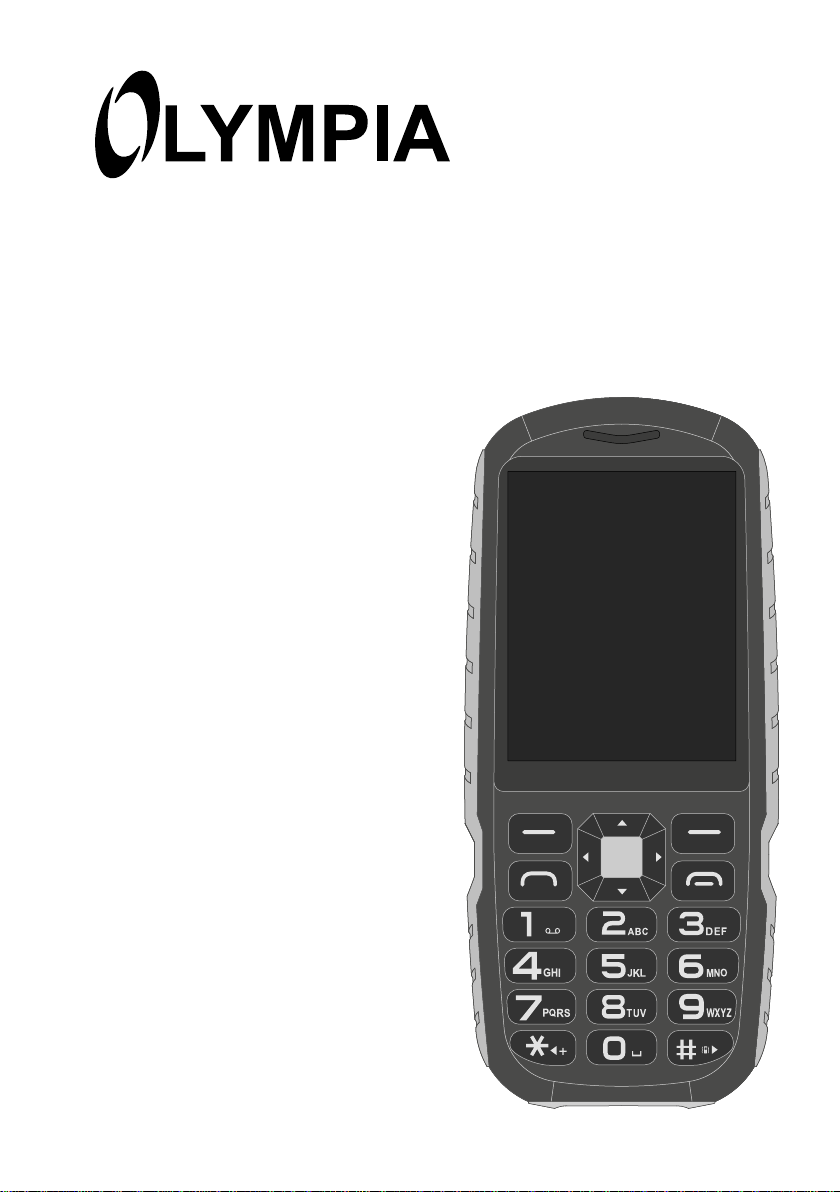
Mobile Phone
ROCK
Page 2
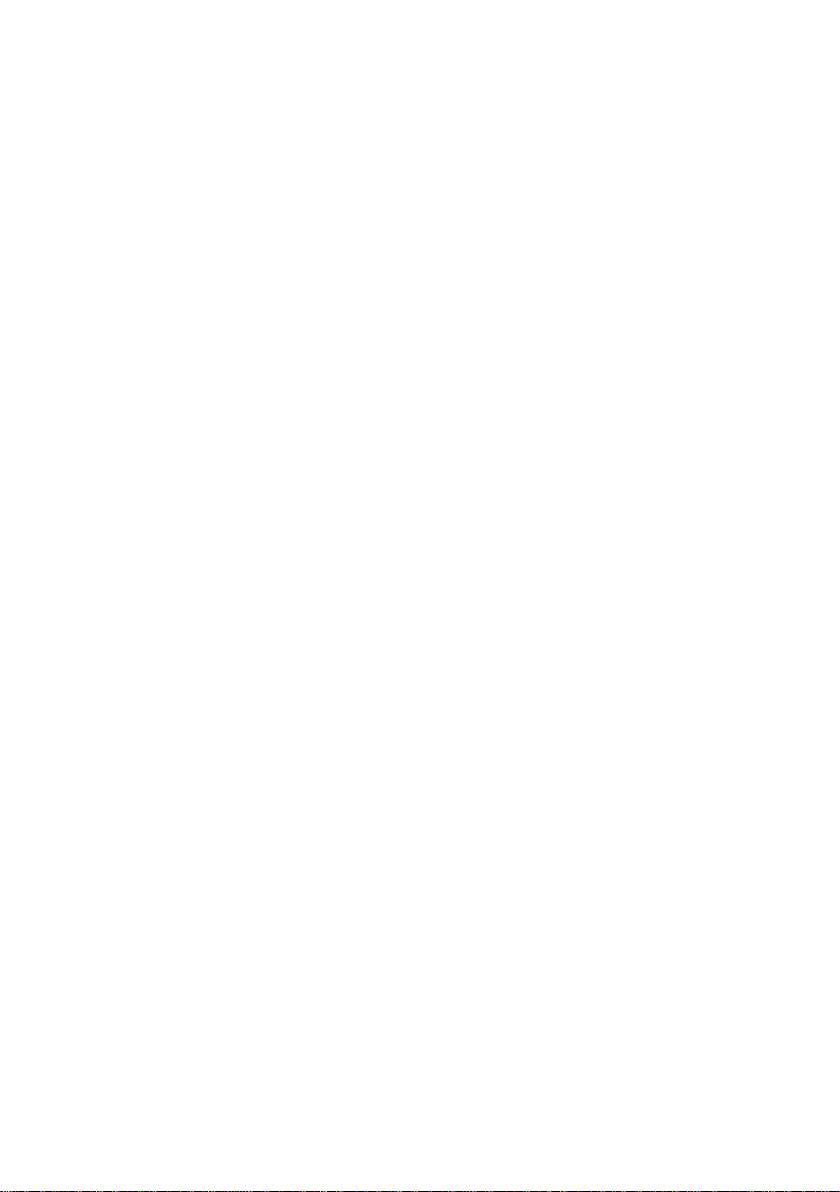
Page 3
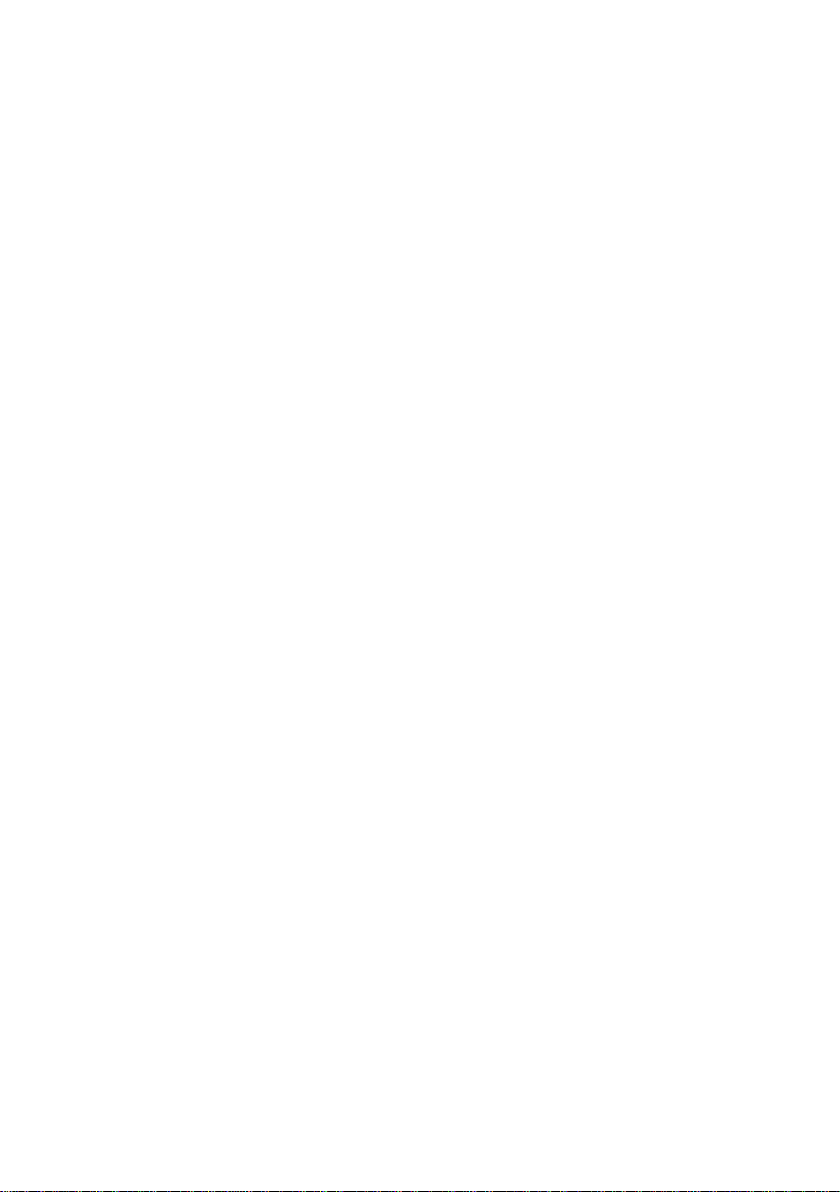
For Your Safety . . . . . . . . . . . . . . . . . . . . . . . . . . . . . . . .7
Observe Safety Instructions � � � � � � � � � � � � � � � � � � � � � � � � � � � � � � 8
Intended Use � � � � � � � � � � � � � � � � � � � � � � � � � � � � � � � � � � � � � � � � � 13
Checking the Package Contents � � � � � � � � � � � � � � � � � � � � � � � � � � 13
Accessories � � � � � � � � � � � � � � � � � � � � � � � � � � � � � � � � � � � � � � � � � � 13
Mobile Phone in Detail . . . . . . . . . . . . . . . . . . . . . . . . .14
Front View � � � � � � � � � � � � � � � � � � � � � � � � � � � � � � � � � � � � � � � � � � � 14
View of Rear � � � � � � � � � � � � � � � � � � � � � � � � � � � � � � � � � � � � � � � � � 16
Putting the Mobile Phone into Operation . . . . . . . . . .18
Inserting SIM Cards � � � � � � � � � � � � � � � � � � � � � � � � � � � � � � � � � � � � 19
Inserting a MicroSD Memory Card � � � � � � � � � � � � � � � � � � � � � � � � 20
Inserting the Battery � � � � � � � � � � � � � � � � � � � � � � � � � � � � � � � � � � � 21
Charging the Battery � � � � � � � � � � � � � � � � � � � � � � � � � � � � � � � � � � � 22
Charging the battery, charging adapter � � � � � � � � � � � � � � � � � � � � � � � � � � � � � � � � 22
Switching the Mobile Phone On and Off � � � � � � � � � � � � � � � � � � � � 23
Start Screen� � � � � � � � � � � � � � � � � � � � � � � � � � � � � � � � � � � � � � � � � � 24
Other icons on the start screen � � � � � � � � � � � � � � � � � � � � � � � � � � � � � � � � � � � � � � 26
Using the Mobile Phone . . . . . . . . . . . . . . . . . . . . . . . .27
Navigating in the Menu � � � � � � � � � � � � � � � � � � � � � � � � � � � � � � � � � 27
Entering Phone Numbers and Letters � � � � � � � � � � � � � � � � � � � � � � 28
Making Calls � � � � � � � � � � � � � � � � � � � � � � � � � � � � � � � � � � � � � � � � � 30
Taking, Ending and Rejecting Calls � � � � � � � � � � � � � � � � � � � � � � � � 30
Quick Access � � � � � � � � � � � � � � � � � � � � � � � � � � � � � � � � � � � � � � � � � 31
Page 4
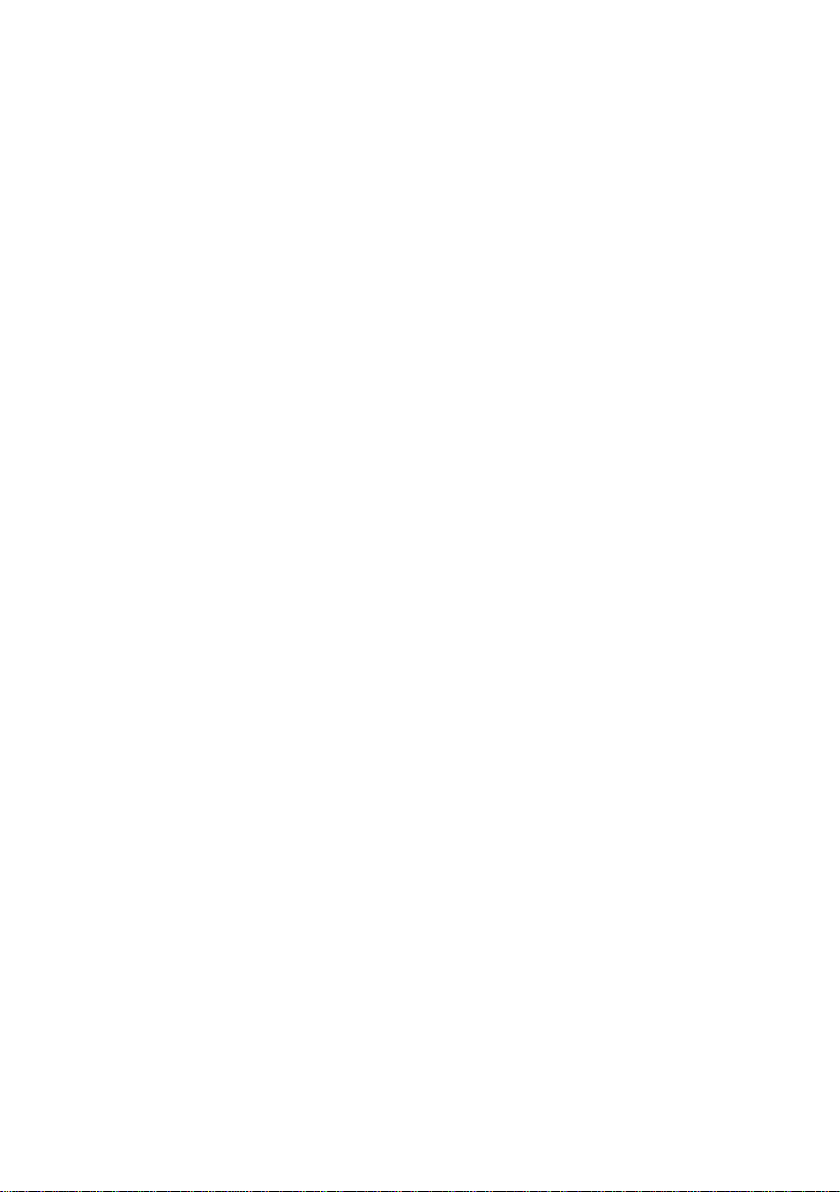
Mobile Phone Menu . . . . . . . . . . . . . . . . . . . . . . . . . . . .32
Menu Structure � � � � � � � � � � � � � � � � � � � � � � � � � � � � � � � � � � � � � � � 32
Display Texts � � � � � � � � � � � � � � � � � � � � � � � � � � � � � � � � � � � � � � � � � 32
Menu Options Available During a Call � � � � � � � � � � � � � � � � � � � � � � 33
Volume during a call � � � � � � � � � � � � � � � � � � � � � � � � � � � � � � � � � � � � � � � � � � � � � � 33
Handsfree function � � � � � � � � � � � � � � � � � � � � � � � � � � � � � � � � � � � � � � � � � � � � � � � 33
Muting the microphone � � � � � � � � � � � � � � � � � � � � � � � � � � � � � � � � � � � � � � � � � � � � 33
Putting a call on hold � � � � � � � � � � � � � � � � � � � � � � � � � � � � � � � � � � � � � � � � � � � � � � 34
Conference facility � � � � � � � � � � � � � � � � � � � � � � � � � � � � � � � � � � � � � � � � � � � � � � � � 34
Call Logs � � � � � � � � � � � � � � � � � � � � � � � � � � � � � � � � � � � � � � � � � � � � 35
Phone Book � � � � � � � � � � � � � � � � � � � � � � � � � � � � � � � � � � � � � � � � � � 38
Phone Book Settings � � � � � � � � � � � � � � � � � � � � � � � � � � � � � � � � � � � � � � � � � � � � � � 40
Fixed Dialling Number with Exceptions List� � � � � � � � � � � � � � � � � � � � � � � � � � � � � 41
Fixed Dialling Number with Blacklist � � � � � � � � � � � � � � � � � � � � � � � � � � � � � � � � � � 42
Messages � � � � � � � � � � � � � � � � � � � � � � � � � � � � � � � � � � � � � � � � � � � � � � � � � � � � � � 43
Writing a text message � � � � � � � � � � � � � � � � � � � � � � � � � � � � � � � � � � � � � � � � � � � � 44
Viewing a text message � � � � � � � � � � � � � � � � � � � � � � � � � � � � � � � � � � � � � � � � � � � � 44
Replying to a text message � � � � � � � � � � � � � � � � � � � � � � � � � � � � � � � � � � � � � � � � � 45
Calling the sender of a text message � � � � � � � � � � � � � � � � � � � � � � � � � � � � � � � � � 45
Forwarding a text message � � � � � � � � � � � � � � � � � � � � � � � � � � � � � � � � � � � � � � � � � 46
Deleting a text message � � � � � � � � � � � � � � � � � � � � � � � � � � � � � � � � � � � � � � � � � � � 47
Saving phone numbers in the phone book � � � � � � � � � � � � � � � � � � � � � � � � � � � � � 47
Saving a text message as a draft � � � � � � � � � � � � � � � � � � � � � � � � � � � � � � � � � � � � 48
Settings for text messages � � � � � � � � � � � � � � � � � � � � � � � � � � � � � � � � � � � � � � � � � 48
Multimedia � � � � � � � � � � � � � � � � � � � � � � � � � � � � � � � � � � � � � � � � � � 50
Camera � � � � � � � � � � � � � � � � � � � � � � � � � � � � � � � � � � � � � � � � � � � � � � � � � � � � � � � � 50
Image viewer � � � � � � � � � � � � � � � � � � � � � � � � � � � � � � � � � � � � � � � � � � � � � � � � � � � � 51
Radio � � � � � � � � � � � � � � � � � � � � � � � � � � � � � � � � � � � � � � � � � � � � � � � � � � � � � � � � � � 52
File manager � � � � � � � � � � � � � � � � � � � � � � � � � � � � � � � � � � � � � � � � � � � � � � � � � � � � 55
Settings � � � � � � � � � � � � � � � � � � � � � � � � � � � � � � � � � � � � � � � � � � � � � 55
User Proles � � � � � � � � � � � � � � � � � � � � � � � � � � � � � � � � � � � � � � � � � 55
Activating the user prole � � � � � � � � � � � � � � � � � � � � � � � � � � � � � � � � � � � � � � � � � � 56
Phone Settings � � � � � � � � � � � � � � � � � � � � � � � � � � � � � � � � � � � � � � � 59
Setting the time and date� � � � � � � � � � � � � � � � � � � � � � � � � � � � � � � � � � � � � � � � � � � 59
Page 5
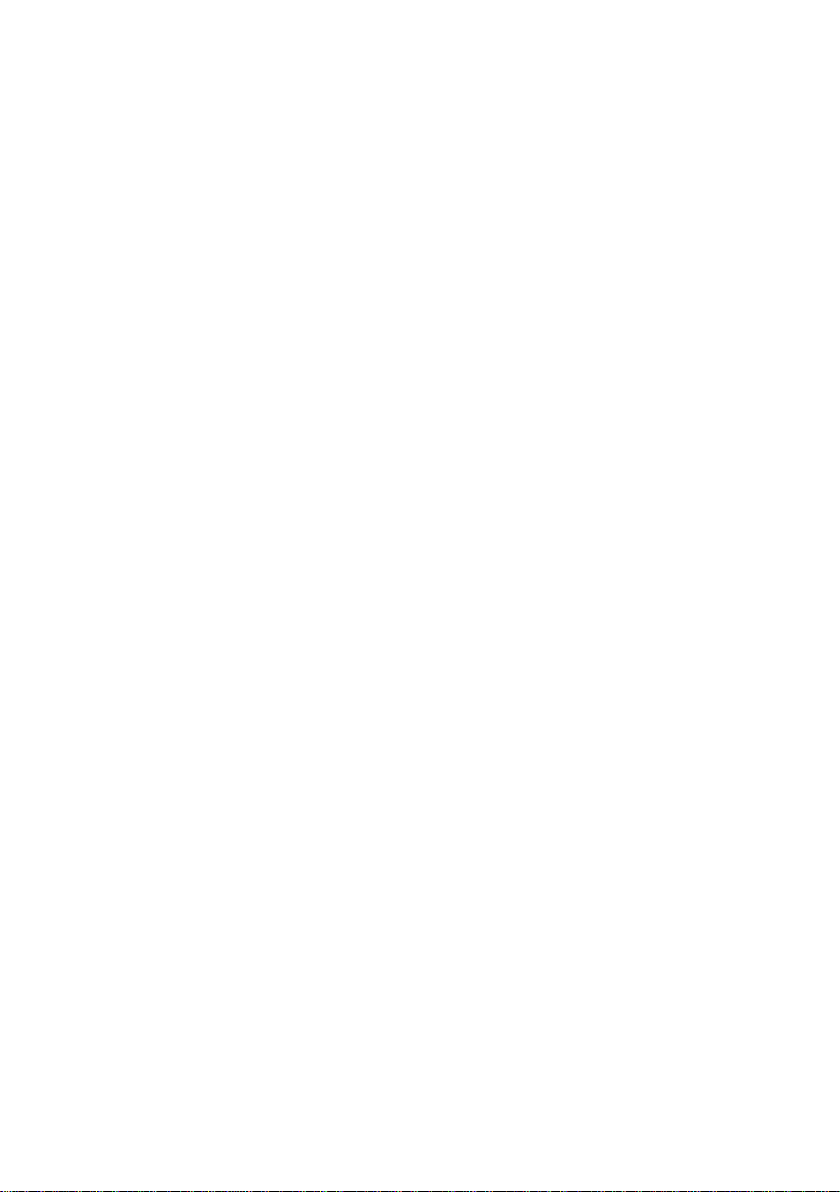
Setting the language � � � � � � � � � � � � � � � � � � � � � � � � � � � � � � � � � � � � � � � � � � � � � � 59
More phone settings � � � � � � � � � � � � � � � � � � � � � � � � � � � � � � � � � � � � � � � � � � � � � � 60
Call Settings � � � � � � � � � � � � � � � � � � � � � � � � � � � � � � � � � � � � � � � � � 62
Call waiting � � � � � � � � � � � � � � � � � � � � � � � � � � � � � � � � � � � � � � � � � � � � � � � � � � � � � 62
Call divert� � � � � � � � � � � � � � � � � � � � � � � � � � � � � � � � � � � � � � � � � � � � � � � � � � � � � � � 63
Blacklist � � � � � � � � � � � � � � � � � � � � � � � � � � � � � � � � � � � � � � � � � � � � � � � � � � � � � � � � 64
Answer mode� � � � � � � � � � � � � � � � � � � � � � � � � � � � � � � � � � � � � � � � � � � � � � � � � � � � 65
Security Settings � � � � � � � � � � � � � � � � � � � � � � � � � � � � � � � � � � � � � � 66
Switching the PIN request On/Off � � � � � � � � � � � � � � � � � � � � � � � � � � � � � � � � � � � � 66
Changing the PIN � � � � � � � � � � � � � � � � � � � � � � � � � � � � � � � � � � � � � � � � � � � � � � � � 67
Switching the phone lock On/Off � � � � � � � � � � � � � � � � � � � � � � � � � � � � � � � � � � � � � 68
Changing the phone lock password � � � � � � � � � � � � � � � � � � � � � � � � � � � � � � � � � � 68
Setting up the automatic key lock � � � � � � � � � � � � � � � � � � � � � � � � � � � � � � � � � � � � 69
Key Lock � � � � � � � � � � � � � � � � � � � � � � � � � � � � � � � � � � � � � � � � � � � � � � � � � � � � � � � 70
Network Settings � � � � � � � � � � � � � � � � � � � � � � � � � � � � � � � � � � � � � � 71
Restoring the Default Factory Settings � � � � � � � � � � � � � � � � � � � � � 71
Tools � � � � � � � � � � � � � � � � � � � � � � � � � � � � � � � � � � � � � � � � � � � � � � � 72
Sound Recorder � � � � � � � � � � � � � � � � � � � � � � � � � � � � � � � � � � � � � � � � � � � � � � � � � 72
Bluetooth � � � � � � � � � � � � � � � � � � � � � � � � � � � � � � � � � � � � � � � � � � � � � � � � � � � � � � � 73
Calendar � � � � � � � � � � � � � � � � � � � � � � � � � � � � � � � � � � � � � � � � � � � � � � � � � � � � � � � 75
Calculator � � � � � � � � � � � � � � � � � � � � � � � � � � � � � � � � � � � � � � � � � � � � � � � � � � � � � � 76
Alarm � � � � � � � � � � � � � � � � � � � � � � � � � � � � � � � � � � � � � � � � � � � � � � � � � � � � � � � � � � 76
Games � � � � � � � � � � � � � � � � � � � � � � � � � � � � � � � � � � � � � � � � � � � � � � � � � � � � � � � � � 78
World clock � � � � � � � � � � � � � � � � � � � � � � � � � � � � � � � � � � � � � � � � � � � � � � � � � � � � � 78
Stopwatch � � � � � � � � � � � � � � � � � � � � � � � � � � � � � � � � � � � � � � � � � � � � � � � � � � � � � � 78
Other Important Information . . . . . . . . . . . . . . . . . . . . .79
Technical Data � � � � � � � � � � � � � � � � � � � � � � � � � � � � � � � � � � � � � � � � 79
Declaration of Conformity � � � � � � � � � � � � � � � � � � � � � � � � � � � � � � � 80
Guarantee � � � � � � � � � � � � � � � � � � � � � � � � � � � � � � � � � � � � � � � � � � � 80
Care Instructions � � � � � � � � � � � � � � � � � � � � � � � � � � � � � � � � � � � � � � 81
Disposal � � � � � � � � � � � � � � � � � � � � � � � � � � � � � � � � � � � � � � � � � � � � � 81
Frequently Asked Questions (FAQ) � � � � � � � � � � � � � � � � � � � � � � � � 82
Page 6
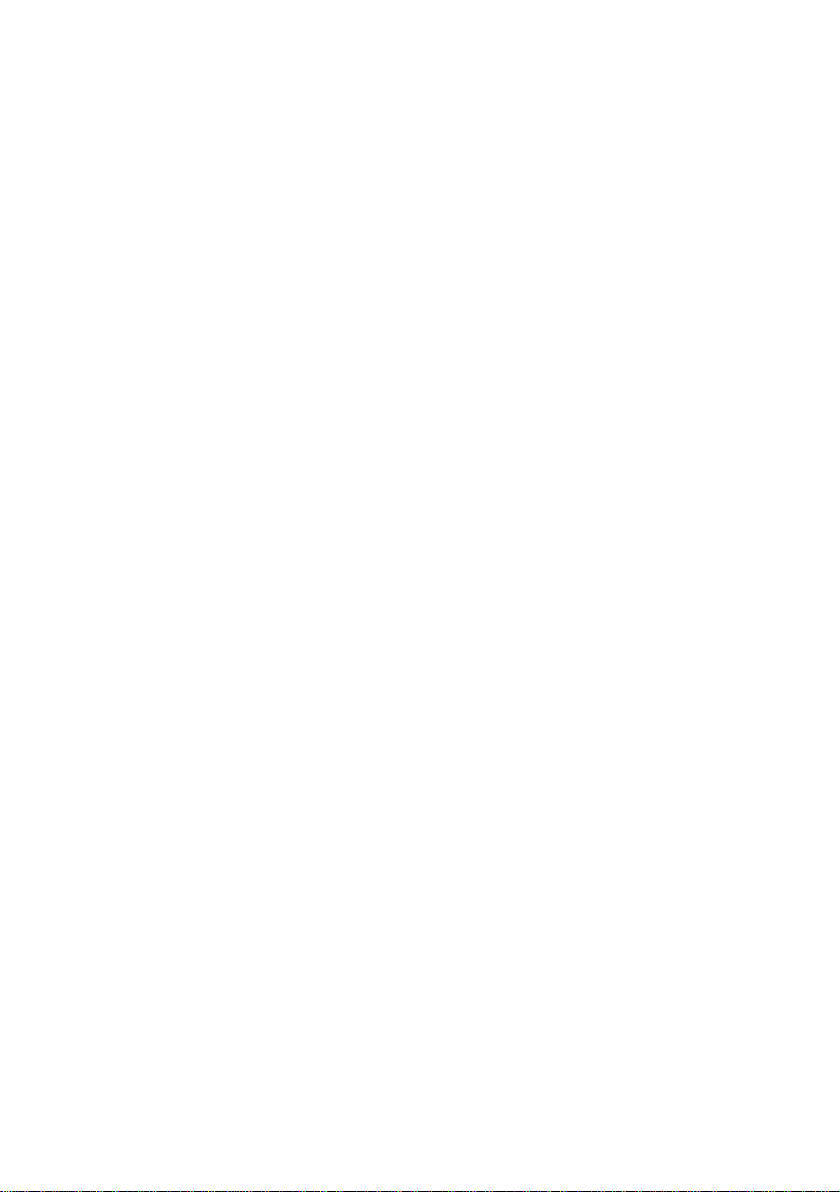
Page 7

FOR YOUR SAFETY
For Your Safety
The information on the following pages will help to ensure you can
use the mobile phone safely�
Read the operating manual carefully and pay attention to the
information when using your mobile phone� Keep the operating manual handy for future reference�
Pay attention to this symbol� Texts which are highlighted by
this symbol provide helpful information on handling the mobile phone�
This symbol indicates warnings regarding certain situations
which could lead to personal injuries or damage to the mobile
phone�
Page 8
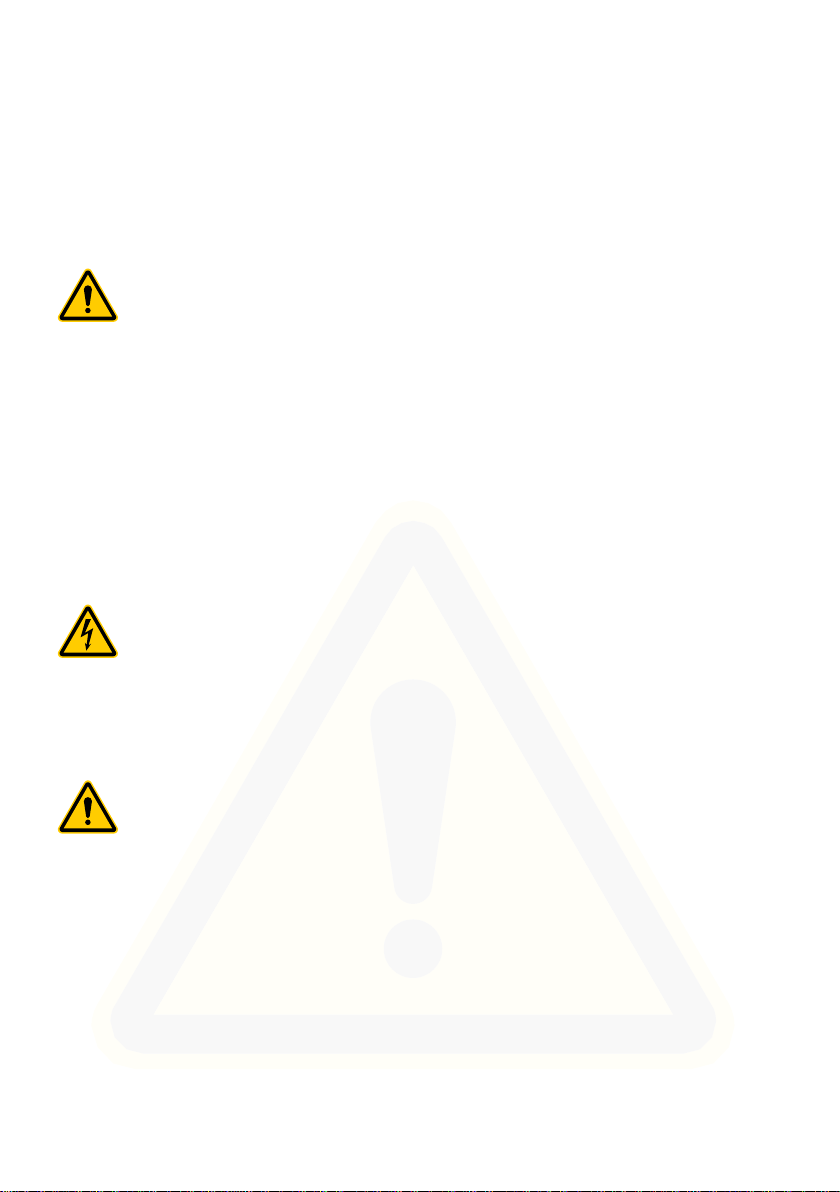
FOR YOUR SAFETY
OBSERVE SAFETY INSTRUCTIONS
Observe Safety Instructions
Pay attention to the following safety instructions to protect yourself
from any possible personal injury�
WARNING!
The mobile phone can be used by children from eight years
of age and by persons with restricted physical, sensory or
mental capabilities or a lack of experience and/or knowledge
when they are under supervision or have been instructed
with regard to safe use of the mobile phone and have understood the potential risks which result if the instructions are
ignored� Children may not be allowed to play with the mobile
phone� Cleaning and user maintenance may not be completed by children without any supervision�
WARNING!
Risk of electric shock! Never attempt to open and repair the
mobile phone or accessories yourself� Never touch bare
contacts with metallic objects� Never plug in or unplug the
charging adapter when your hands are wet�
WARNING!
Risk of suffocation! Risk to health through packaging material
and protective foil! Keep packaging material and protective
foil out of reach of children� Small children can swallow small
parts�
Page 9
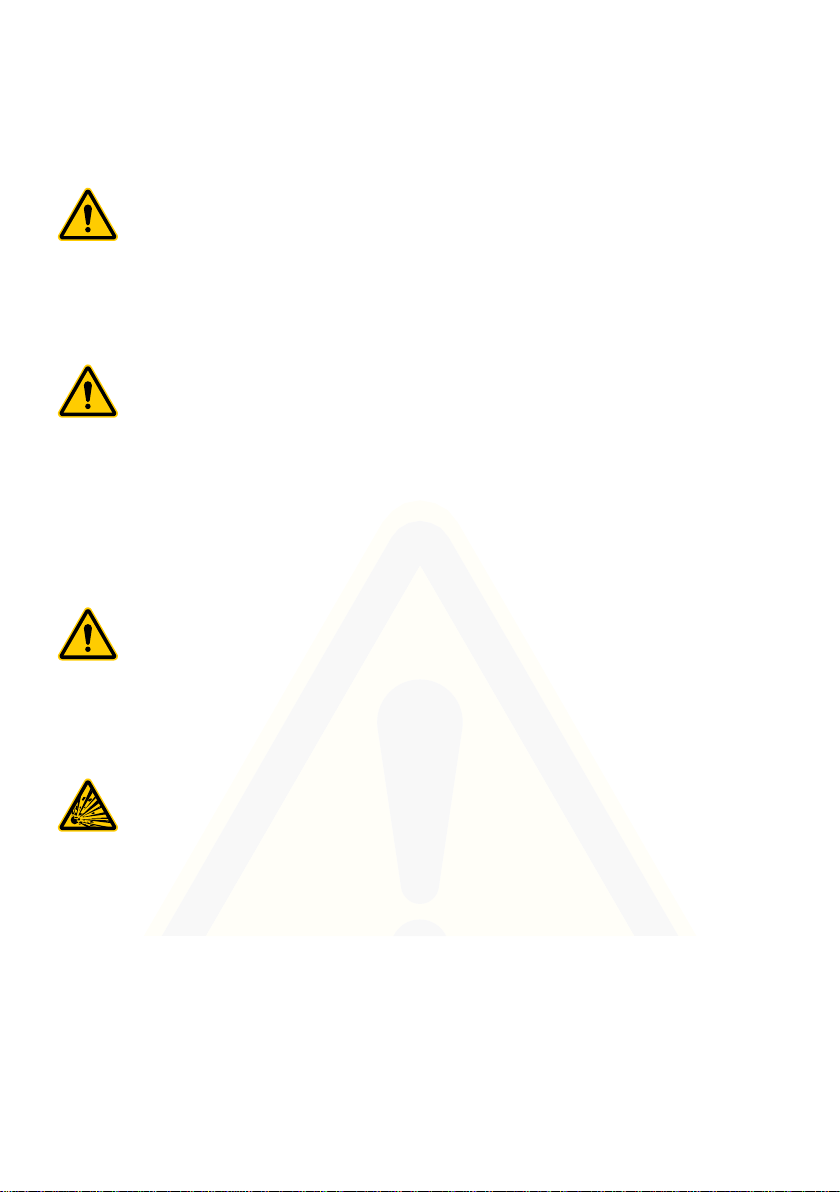
FOR YOUR SAFETY
OBSERVE SAFETY INSTRUCTIONS
WARNING!
Risk of suffocation! Risk to health through batteries! Keep
batteries out of reach of children� Do not swallow batteries� If
a battery has been swallowed, contact medical assistance
immediately�
WARNING!
Prevent life-threatening interference to heart pacemakers!
Maintain a safety distance of at least 15 cm! Never carry the
mobile phone in a breast pocket when switched on� Always
hold the mobile phone to the ear furthest away from the
pacemaker during calls� Switch the mobile phone off immediately if you notice or suspect any adverse effects�
CAUTION!
Do not remove the battery while the mobile phone is being
charged� This could damage the phone� Disconnect the
charging cable from the mobile phone before changing or
removing the battery�
CAUTION!
Risk of explosion through improper replacement or removal
of the lithium-ion battery! Only replace the lithium-ion battery
by a type approved by the manufacturer�
Page 10
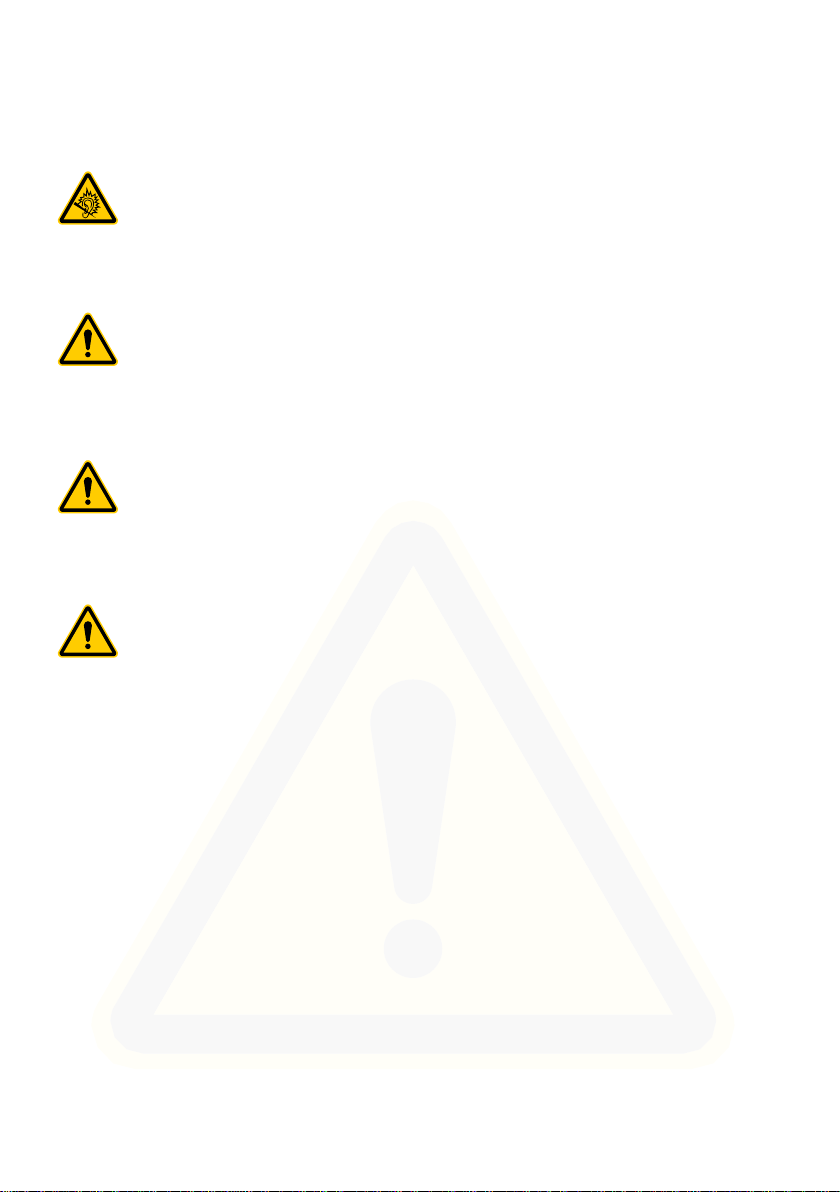
FOR YOUR SAFETY
OBSERVE SAFETY INSTRUCTIONS
CAUTION!
The ring tone is issued via the loudspeaker� Take an incom-
ing call rst and then hold the mobile phone to your ear. This
prevents any possible hearing damage�
CAUTION!
Do not use the phone in prohibited areas! Prohibited areas
could include hospitals, petrol stations, aeroplanes, etc�
Observe local regulations!
CAUTION!
Reduce exposure to radio waves! Use an appropriate headset for longer calls� Do not keep the mobile phone near your
head�
CAUTION!
With regard to emergencies, do not rely on the mobile phone
alone! For technical reasons, it is not possible to guarantee a
reliable connection in every situation�
Page 11
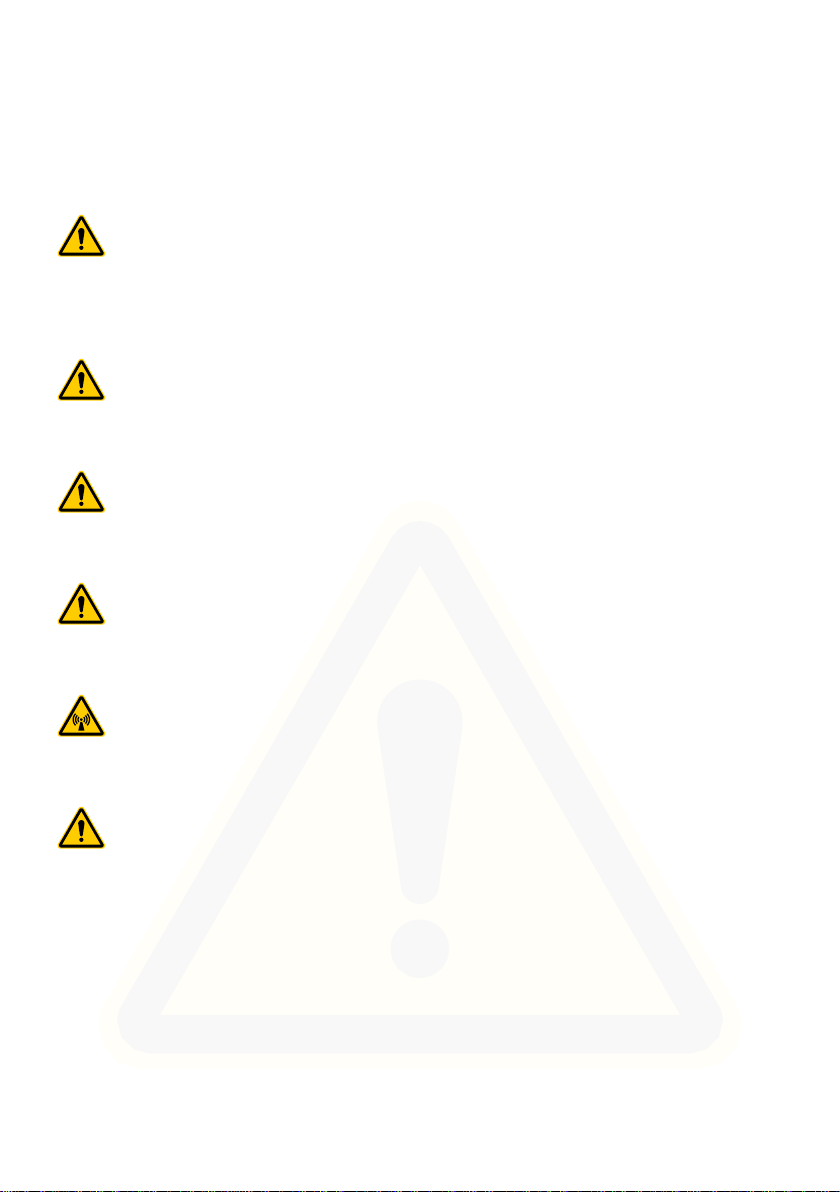
FOR YOUR SAFETY
OBSERVE SAFETY INSTRUCTIONS
Prevent damage to your mobile phone and observe the instructions!
IMPORTANT!
Protect your mobile phone from moisture, dust, liquids, chemicals, vapours, heat and direct sunlight� The phone is not
waterproof; therefore, keep it dry�
IMPORTANT! With regard to emergencies, do not rely on the
mobile phone alone! For technical reasons, it is not possible to
guarantee a reliable connection in every situation�
IMPORTANT!
Only use original accessories� Only connect accessories
approved by the manufacturer�
IMPORTANT!
The mobile phone may only be repaired by qualied customer
services technicians�
IMPORTANT!
When using mobile communication equipment, interference
can cause disturbances�
IMPORTANT!
Telephoning while driving is only permitted when the applicable legal regulations are observed�
Page 12
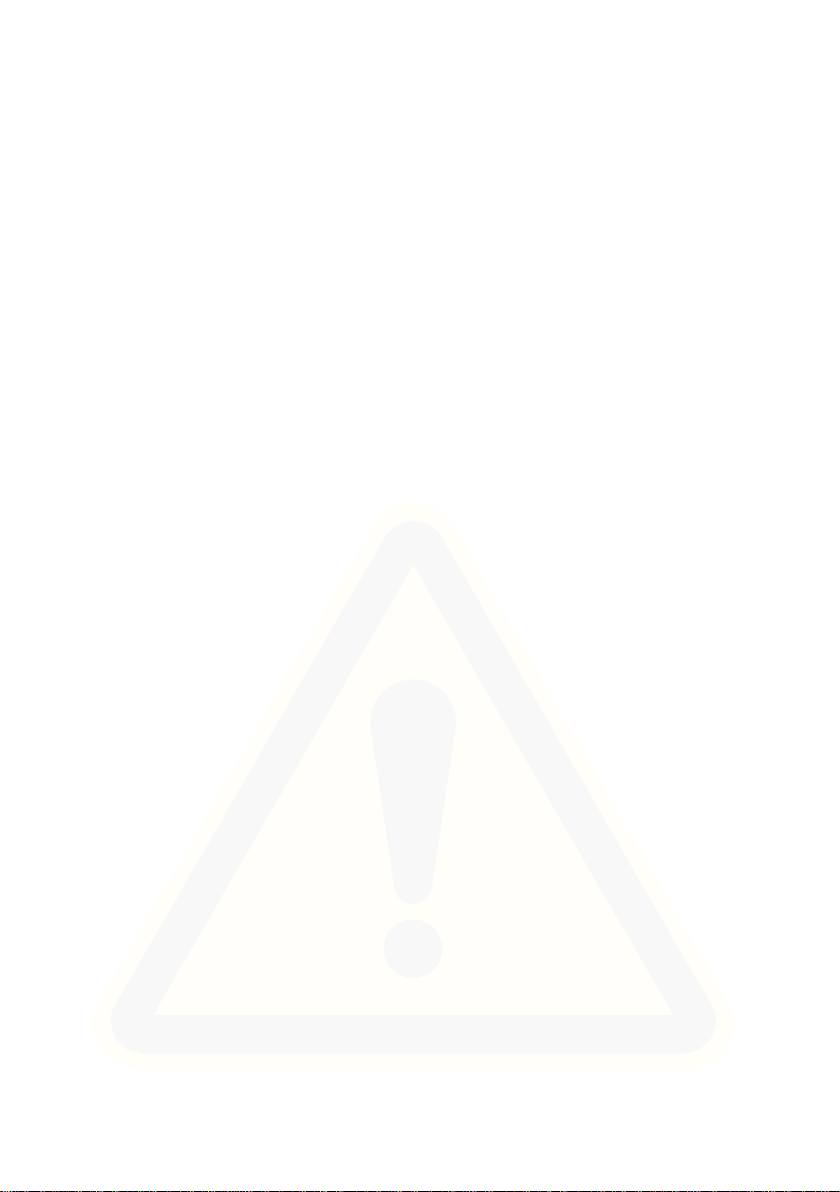
FOR YOUR SAFETY
OBSERVE SAFETY INSTRUCTIONS
Tips Concerning the Battery
The following tips and information help to ensure the mobile phone
battery works properly�
■ Only use batteries and power adapters approved by the manufac-
turer, otherwise the battery could be damaged�
■ Do not short circuit the battery� Always leave the battery in the
mobile phone to avoid accidentally short circuiting the battery
contacts�
■ Keep the battery contacts clean and free of dirt�
■ The battery can be charged/discharged hundreds of times but its
service life is limited� Replace the battery when the battery power
has decreased noticeably�
■ To prevent unnecessary power consumption via the power adapt-
er plug, disconnect the power adapter plug from the power socket
when the battery is not being charged�
■ The battery only reaches its full capacity after several full charging
processes�
Page 13

FOR YOUR SAFETY
INTENDED USE
Intended Use
The mobile phone is designed for telephoning when connected to a
mobile phone network� Any other use is considered unintended use�
Unauthorised modication or alterations are not permitted.
Under no circumstances open the mobile phone or try and complete
any repair work yourself�
Checking the Package Contents
Before starting up the mobile phone, check the package contents�
The following are enclosed with the mobile phone supplied:
■ ROCK mobile phone
■ Power adapter
■ Lithium-ion battery
■ Operating manual
■ Screwdriver
Accessories
You can also order the optionally available headset, USB connection cable or set of spare screws for the battery compartment cover�
Please contact our service department for more information�
Page 14
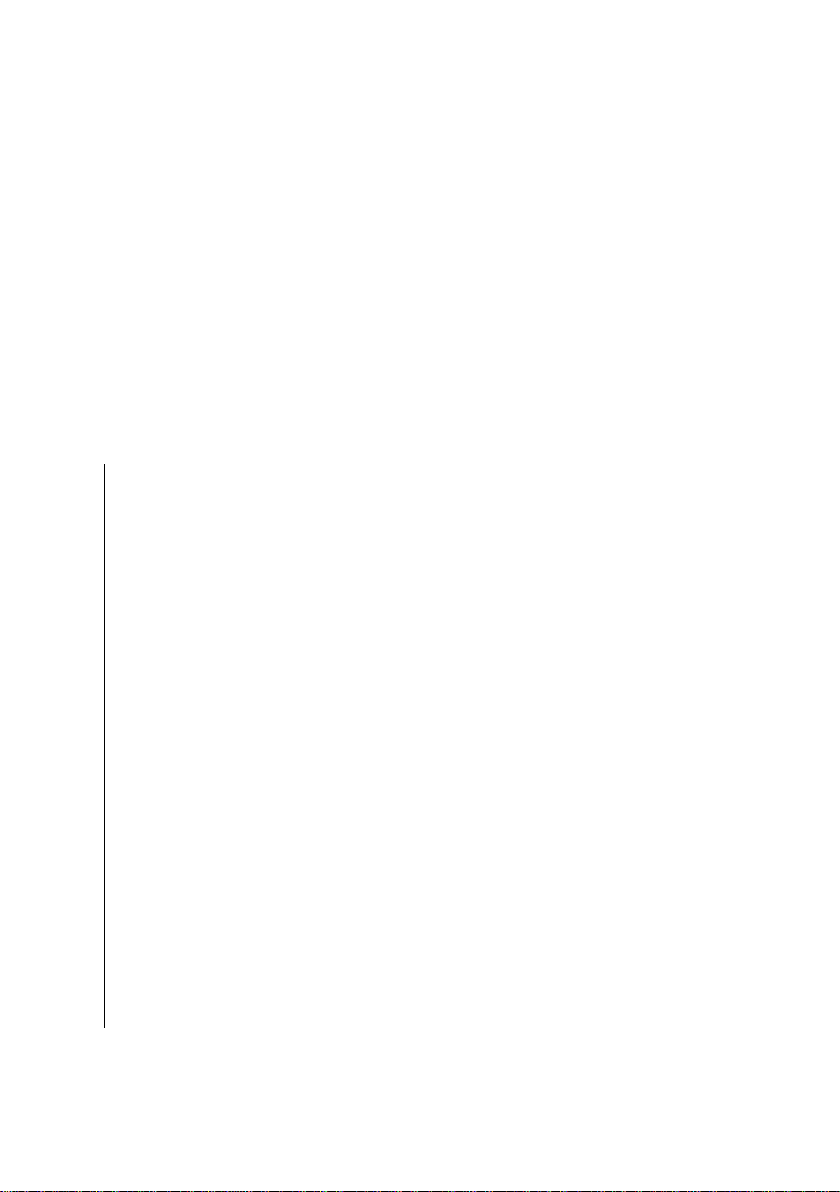
MOBILE PHONE IN DETAIL
FRONT VIEW
Mobile Phone in Detail
Familiarise yourself with the elements on the mobile phone before
actually starting to use the mobile phone�
Front View
The following diagrams illustrate the keys and operating elements
which you can use to exploit the functional scope of the mobile
phone to the full�
1 Loudspeaker
2 Display
3 Softkey, left
4 Call key
5 Navigation keys
6 Keypad
7 Star key
8 Micro USB port
9 Softkey, right
10 On-hook key
11 Hash key
Page 15

MOBILE PHONE IN DETAIL
12
14
13
FRONT VIEW
1
2
3
4
9
10
5
6
7
11
8
Page 16
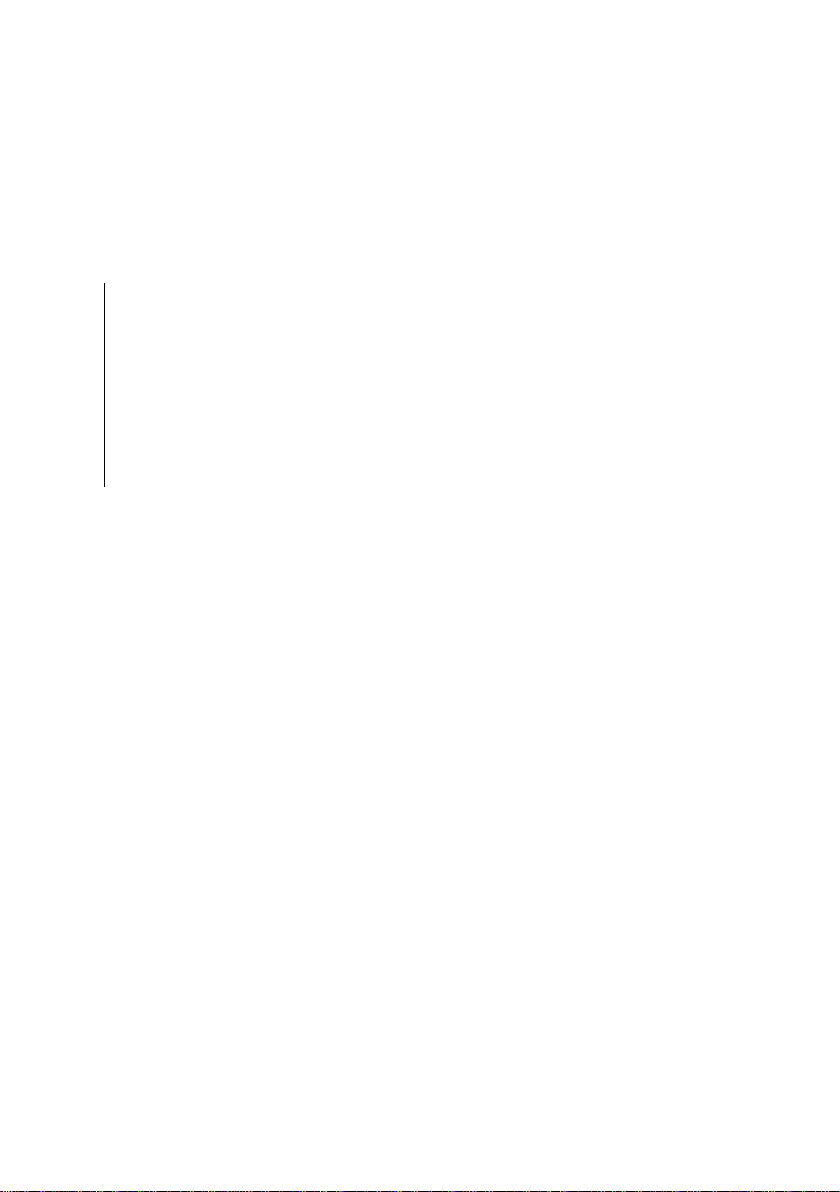
MOBILE PHONE IN DETAIL
VIEW OF REAR
View of Rear
On the rear of your mobile phone, you will nd further elements
which you can use to perform various functions�
12 Loudspeaker
13 Screw
14 Battery compartment cover
15 Camera
Page 17
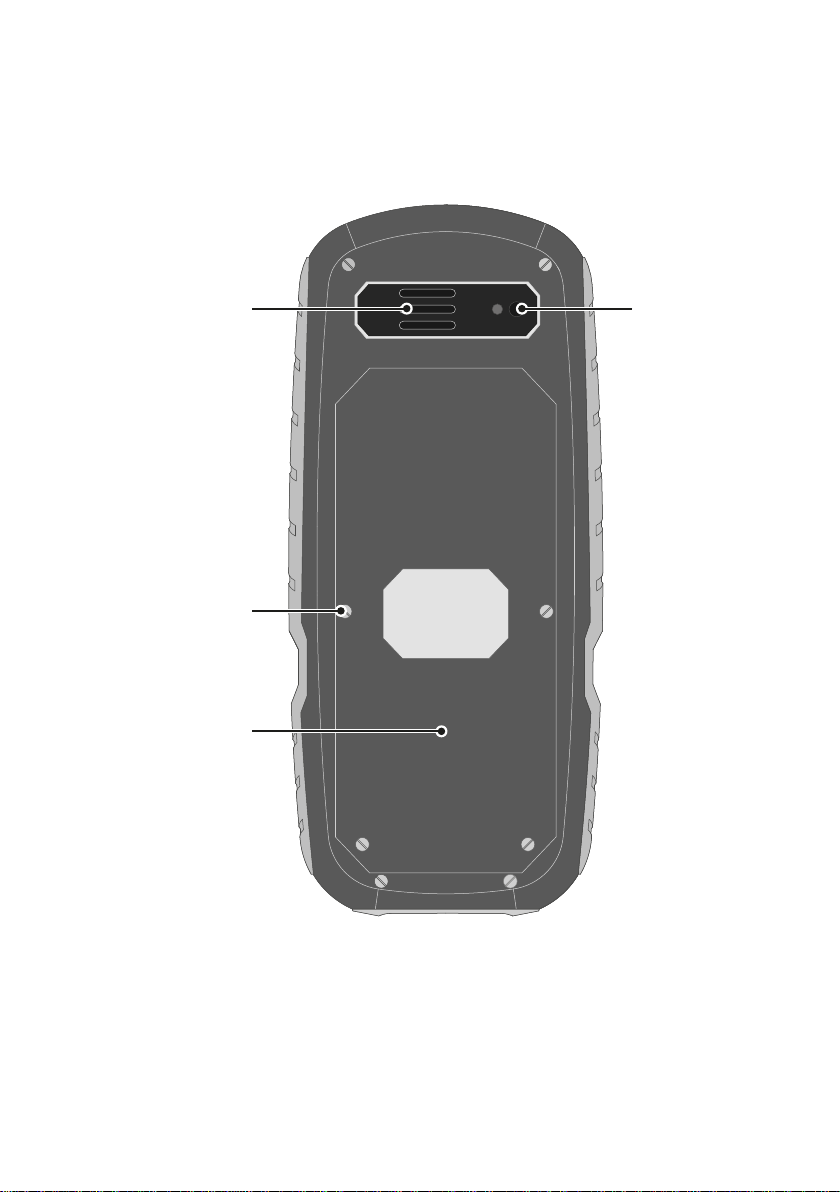
MOBILE PHONE IN DETAIL
VIEW OF REAR
12
13
14
15
Page 18
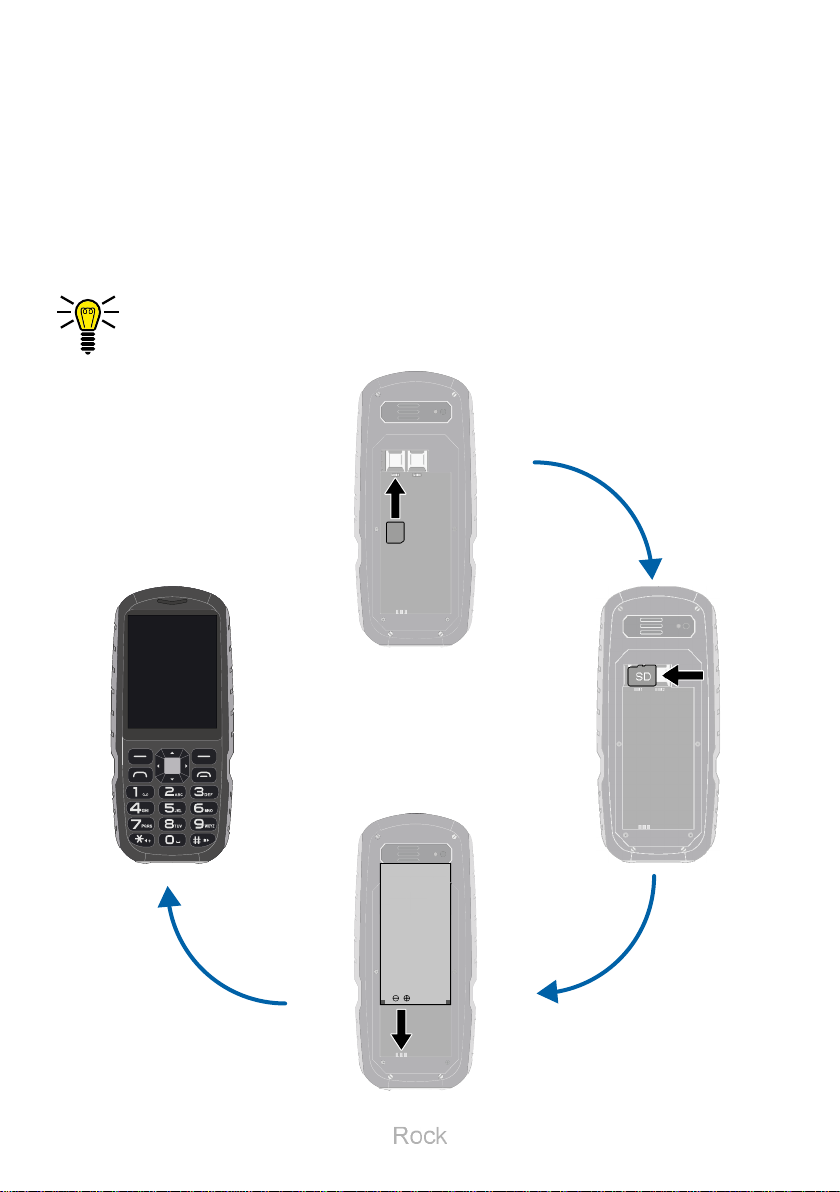
PUTTING THE MOBILE PHONE INTO OPERATION
INSERTING SIM CARDS
Putting the Mobile Phone into Operation
This chapter provides information on how to put your mobile phone
into operation� Your mobile phone is ready for use in just a few
steps�
Before you start, please read the information in Section
Observe Safety Instructions on Page 8�
SIM1
SD
Page 19
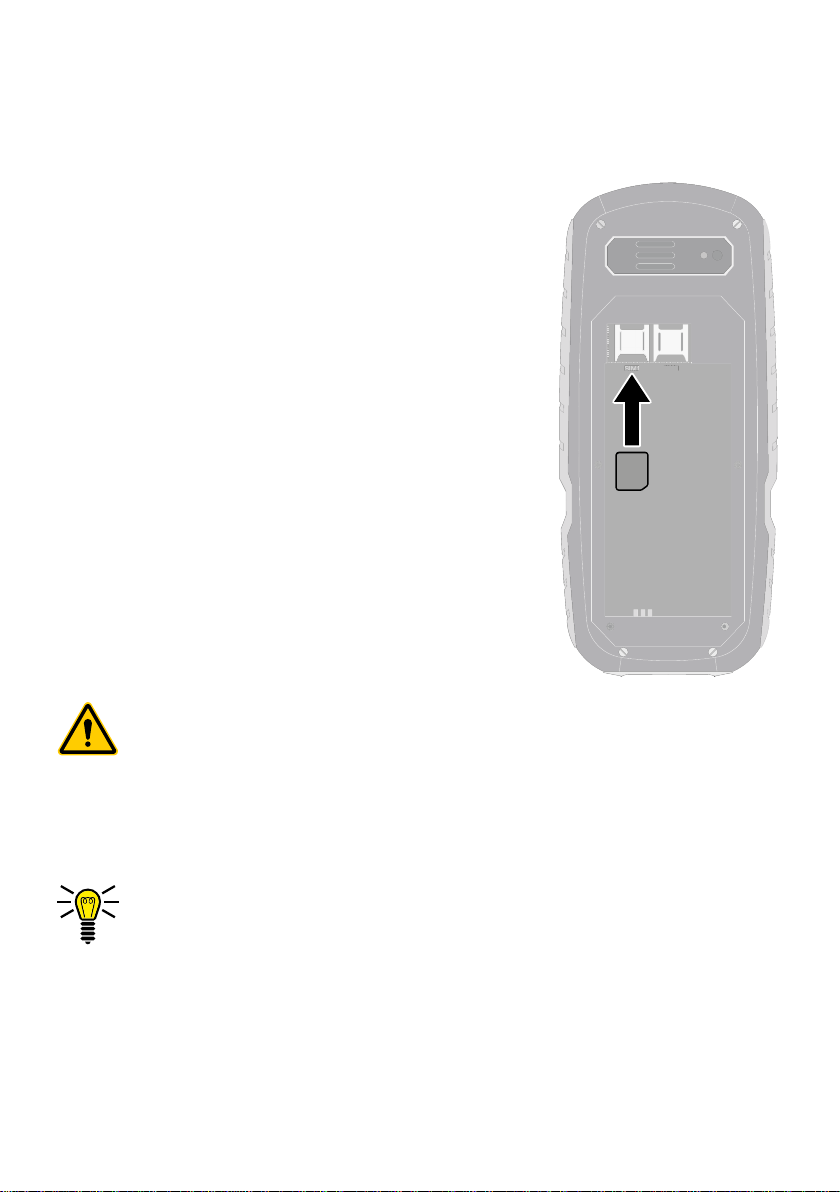
PUTTING THE MOBILE PHONE INTO OPERATION
SIM2
Inserting SIM Cards
Before you can use your mobile phone, you
must insert your SIM card (not included)�
Only use SIM cards of the size illustrated
(nano SIM)� Nano SIM cards which have
already been broken out can cause contact
problems or malfunctions�
The battery compartment contains a shaped
mould which indicates how to position and
align the SIM card correctly in the compartment�
1 Remove the battery compartment cover�
To do this, loosen the four Torx screws in
the battery compartment cover using the
screwdriver supplied�
INSERTING SIM CARDS
SIM2
SIM1
Caution! When loosening the screws, pay attention to
loosen the screws with a Torx prole. Opening the housing by loosening the screws with slots could cause the
device to be damaged.
2 Insert the SIM card as shown�
The compartment shape makes it impossible to insert the
card incorrectly�
Page 20
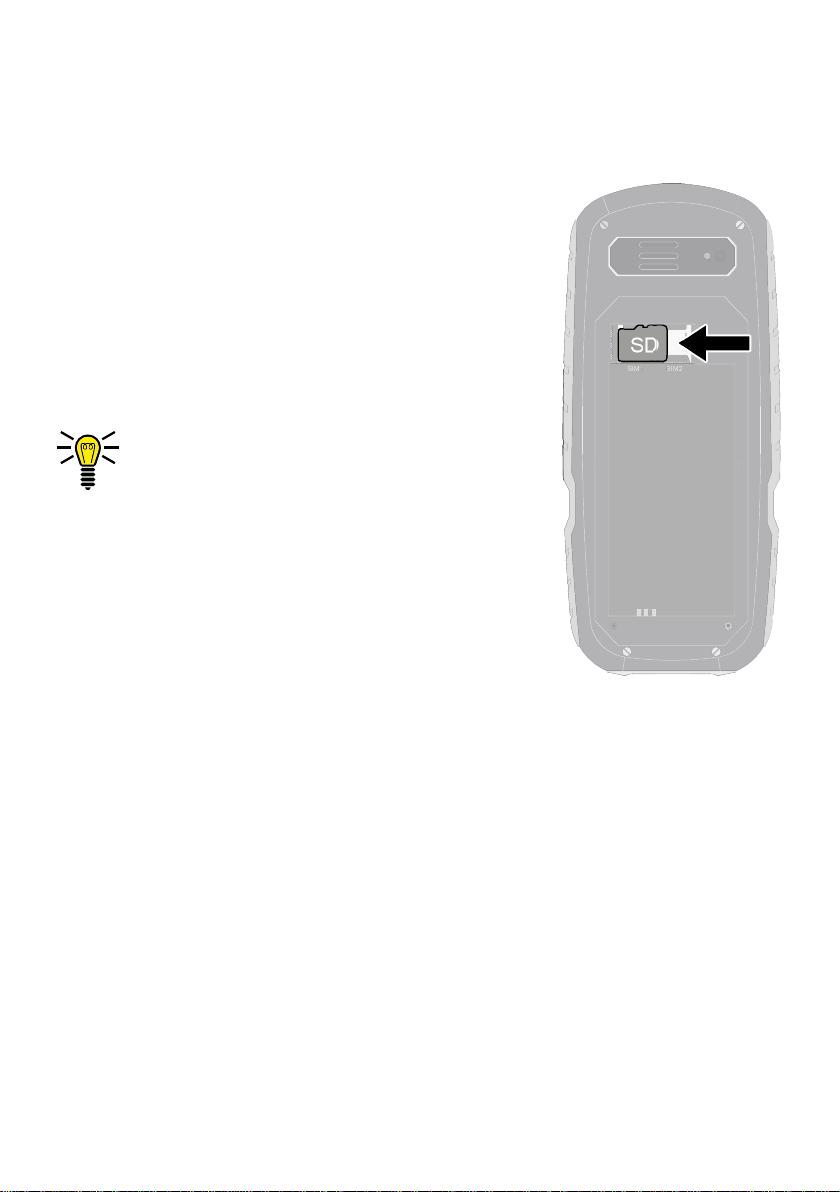
PUTTING THE MOBILE PHONE INTO OPERATION
INSERTING A MICROSD MEMORY CARD
Inserting a MicroSD Memory Card
You have the option of inserting a microSD
memory card (not included in the equipment
supplied) in your mobile phone� This increases
the data volume (e�g� for photos) which you
can store on your phone�
1 Insert the microSD memory card into the
open compartment as shown�
The compartment shape makes it
impossible to insert it incorrectly�
SD
Page 21
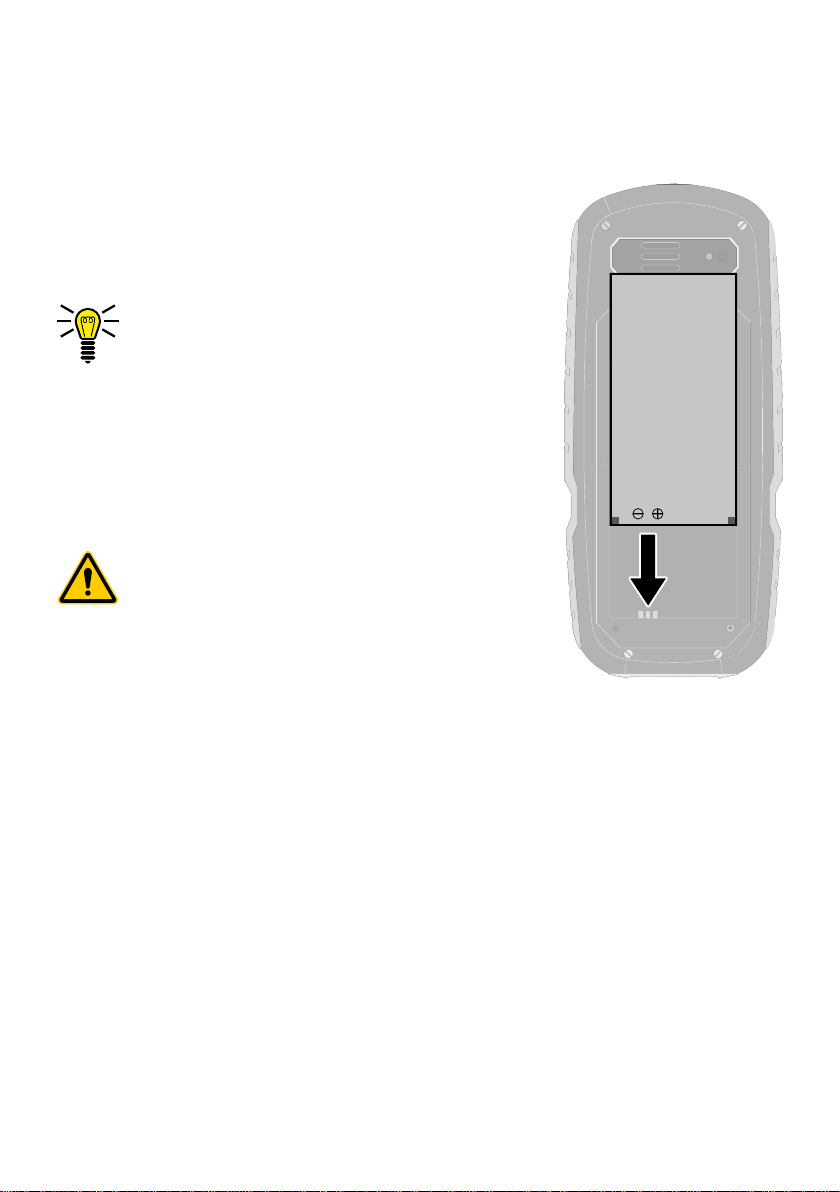
PUTTING THE MOBILE PHONE INTO OPERATION
Inserting the Battery
Before you can use your mobile phone, you
must insert the battery�
1 Insert the battery as shown�
The compartment shape makes it
impossible to insert it incorrectly�
2 Replace the battery compartment cover�
3 Tighten the four Torx screws in the battery
compartment cover using the screwdriver
supplied�
Caution! When tightening the screws,
pay attention to tighten the screws
with a Torx prole. Closing the housing by tightening the screws with
slots could cause the device to be
damaged.
INSERTING THE BATTERY
Page 22
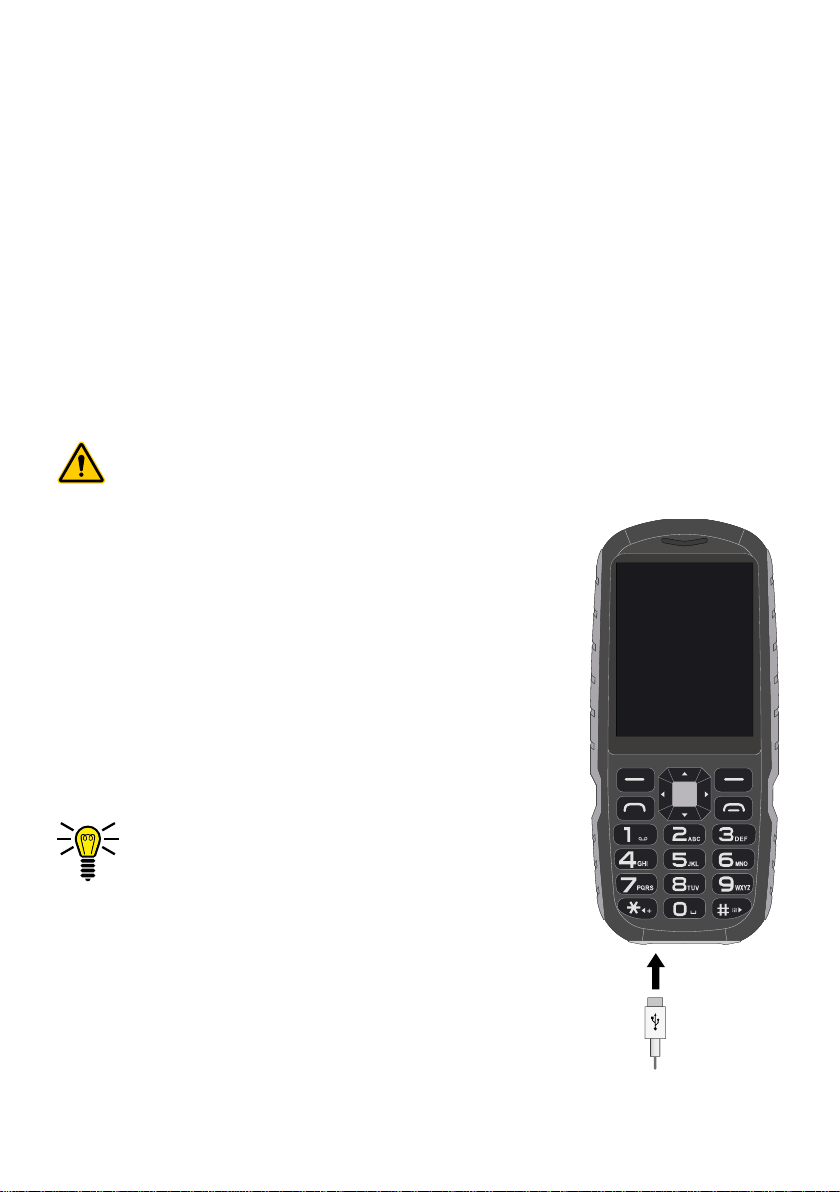
PUTTING THE MOBILE PHONE INTO OPERATION
CHARGING THE BATTERY
Charging the Battery
Your mobile phone battery is fully charged after approx� 2 hours�
Some batteries only reach their full capacity after several complete
charge/discharge cycles� If the battery is fully discharged, it may
take some time before the mobile phone switches on and displays
the charging process�
Before starting to charge the battery, check that it has been installed
properly�
IMPORTANT! Do not remove the battery while the battery is
being charged� This could damage the mobile phone�
Charging the battery, charging adapter
1 Connect the power plug to a properly in-
stalled power socket�
2 Connect the microUSB plug to the microUSB
connection port on the mobile phone� Ensure
that the microUSB plug is correctly aligned to
the microUSB connection port when connecting it�
The charging process is indicated in the
display by means of a charging battery
icon�
Page 23

PUTTING THE MOBILE PHONE INTO OPERATION
SWITCHING THE MOBILE PHONE ON AND OFF
Switching the Mobile Phone On and Off
1 Press and hold the On-hook key for 3 seconds�
Some SIM cards will require you to enter a PIN code� Follow the
instructions on the screen�
2 The display shows an animated graphic, followed by the start
screen�
3 As soon as the display shows the name of your network opera-
tor, the SIM card has established a connection with the mobile
phone network�
Your mobile phone is now ready to use�
www.olympia-vertrieb.de
www.olympia-vertrieb.de
06:03 PM
27.04.2018
Menü Namen
Page 24
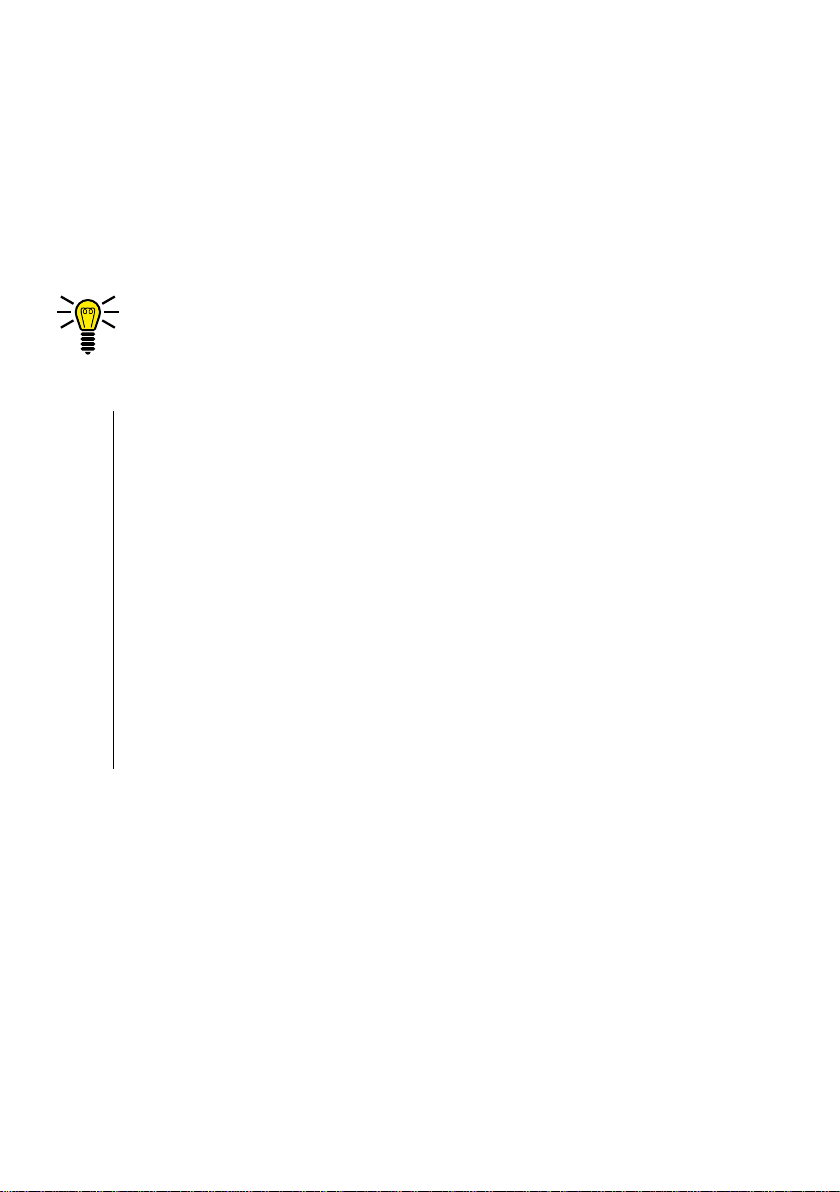
PUTTING THE MOBILE PHONE INTO OPERATION
START SCREEN
Start Screen
The start screen is the standard display which appears when the
mobile phone is switched on� The start screen shows you useful
information�
You can open the start screen at any time by pressing the
On-hook key�
1 Network availability
2 Network operator
3 Time
4 Date
5 Display text ┣MENU┫ - changes according to the context
6 Battery charge
7 Display text ┣PICTURE┫ - changes according to the context
Page 25
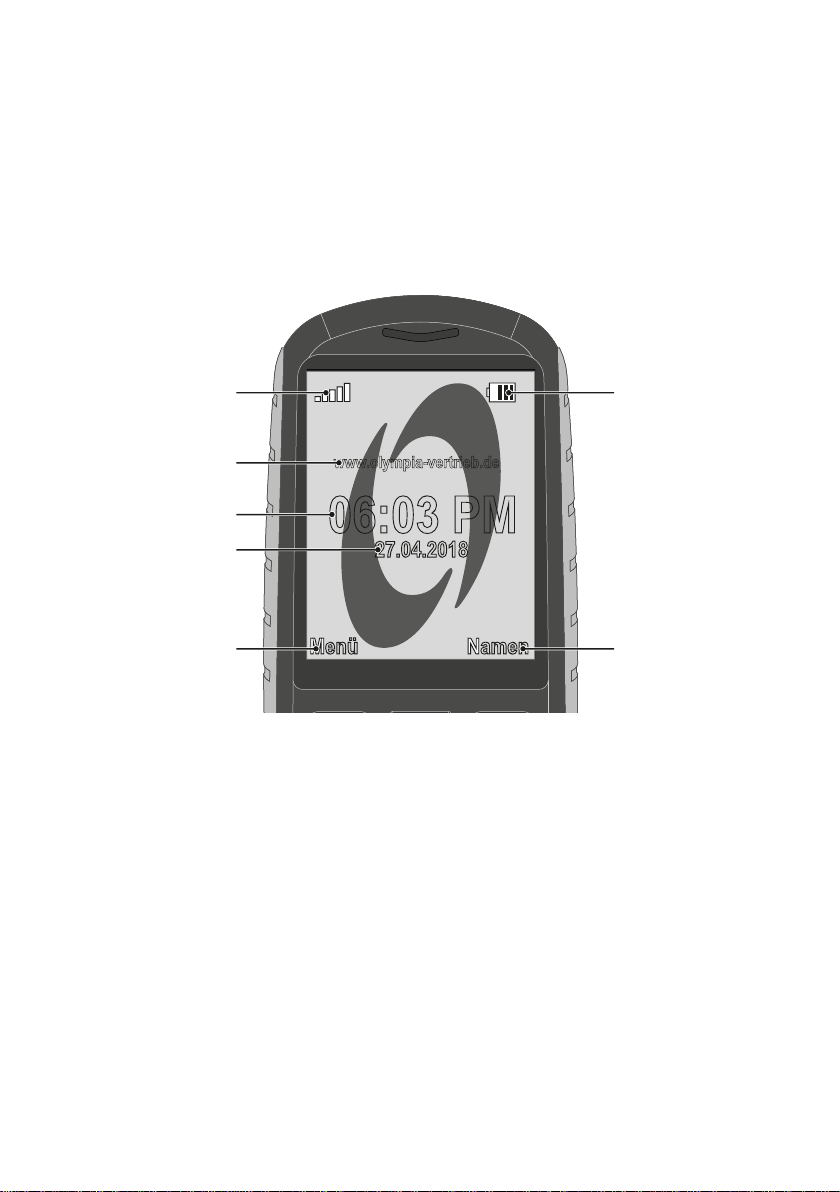
PUTTING THE MOBILE PHONE INTO OPERATION
START SCREEN
1
2
3
4
5
www.olympia-vertrieb.de
06:03 PM
27.04.2018
Menü Namen
6
7
Page 26
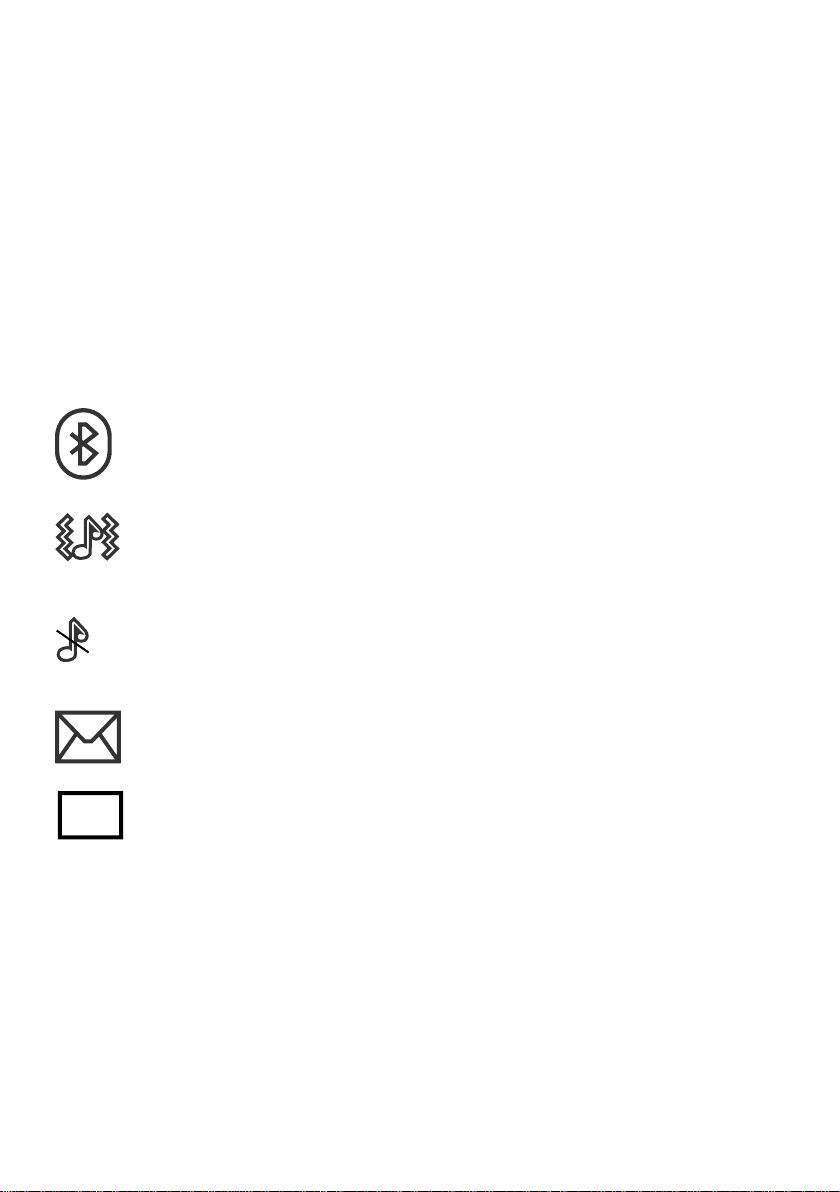
PUTTING THE MOBILE PHONE INTO OPERATION
R
START SCREEN
Other icons on the start screen
Apart from the icons permanently on the start screen, other icons
appear at the top edge of the start screen according to the current
settings�
The following overview provides a selection of the most frequently
used symbols�
The Bluetooth function is activated�
The mobile phone rings and vibrates when calls or texts
are received�
The mobile phone is muted�
A text which has not yet been read is in your inbox�
The roaming service (use of a different mobile network,
e�g� when abroad) is active�
Please note that using roaming services can incur additional charges�
Page 27

USING THE MOBILE PHONE
NAVIGATING IN THE MENU
Using the Mobile Phone
This section explains how to navigate through the mobile phone
menus, enter phone numbers and letters and how you can respond
to incoming and outgoing calls�
Navigating in the Menu
Use the following keys to navigate through the menus provided by
the mobile phone�
Navigate up in the menu�
Navigate down in the menu�
Open submenus or conrm your entries.
Navigate one menu level back or discard all
your entries and settings�
Page 28

USING THE MOBILE PHONE
ENTERING PHONE NUMBERS AND LETTERS
Entering Phone Numbers and Letters
In order to enter phone numbers and letters or delete entries, use
the digit keys or the softkeys on the mobile phone keypad�
Multi-tap
When the mobile phone is initially supplied, Multitap_de (German) is
set� You can change the input method (e�g� to UPPER CASE, lower
case or digits 123) by pressing the Hash key as often as necessary�
If you want to enter text in multi-tap mode, press the key containing
the letter/character you want the corresponding number of times�
The letters/characters assigned to a key are imprinted on the respective key�
Pressing the 4 key, for example, enables you to enter the digit 4 as
well as the letters G, H and I. If you want the rst letter in the group,
press the key once� If the second character is required, press it
twice, and so on�
To enter two characters assigned to the same key, press the key the
respective number of times to enter the rst character. Wait until the
cursor skips to the next position and then enter the letter�
You can alter and save your preferred input method in the
┣SETTINGS┫ è ┣PHONE SETTINGS┫ è ┣PREF. INPUT METHOD┫ menu�
Page 29

USING THE MOBILE PHONE
ENTERING PHONE NUMBERS AND LETTERS
Punctuation and Special Characters
Press the Star key while writing a message or other text�
All the punctuation marks and special characters available are dis-
played� Select the character you want with the Navigation keys and
conrm with the left-hand softkey�
Repeatedly pressing the 1 key in Edit mode scrolls through a list of
frequently used punctuation and special characters�
Other Entries and Functions
Press the 0 key to enter a space�
Press the right-hand softkey to delete characters�
Press and hold the right-hand softkey for 2 seconds to delete all
the characters�
Page 30

USING THE MOBILE PHONE
MAKING CALLS
Making Calls
Proceed as follows to make a call:
Enter the required phone number using the
keypad and then press the Call key�
Taking, Ending and Rejecting Calls
When you want to take, end or reject calls, use the following keys:
Take an incoming call�
End a call in progress�
Reject an incoming call�
Page 31

USING THE MOBILE PHONE
QUICK ACCESS
Quick Access
You can use some keys on your phone as quick access keys� A
quick access is performed directly on the start screen�
User Proles
Open the ┣USER PROFILE┫ menu� Further information is provided in Section User Proles on
Page 55�
New Contact/Alarm
Open the ┣NEW CONTACT/ALARM┫ menu� Further
information is provided in Section Alarm on
Page 76�
Messages
Alarm
Open the ┣MESSAGES┫ menu� Further information
is provided in Section Writing a text message
on Page 44�
Open the ┣ALARM┫ menu� Further information is
provided in Section Alarm on Page 76�
Page 32

MOBILE PHONE MENU
MENU STRUCTURE
Mobile Phone Menu
The main mobile phone menu is divided into topically organised
groups (submenus)�
The following descriptions always assume that the starting point for
the operation is the mobile phone's start screen�
Menu Structure
The higher level menus, such as the Phone Book, Messages and
Settings menus, are located on the start screen of the mobile
phone�
Use the navigation keys and softkeys to navigate through the
entire menu provided on the mobile phone�
Display Texts
In this operating manual, all important functions are explained with
the help of texts, illustrations and examples�
You will nd display texts illustrated in many sections of this operating manual� These display texts correspond to the texts which
appear on the screen of your mobile phone�
If several display texts are shown in succession, navigate with the
navigation keys and the softkeys to the display texts shown�
Page 33

MOBILE PHONE MENU
MENU OPTIONS AVAILABLE DURING A CALL
Menu Options Available During a Call
While a call is in progress, it is possible to change the volume, activate the handsfree function, mute the microphone and activate a
conference with other call participants�
Volume during a call
Change the volume during a call using the Navigation keys, up and down�
Handsfree function
You can select whether to hear the caller via the loudspeaker�
1 Select ┣H-FREE┫ while a call is in progress� The caller can then be
heard via the loudspeaker�
2 Select ┣H-HELD┫ to switch off the caller via the loudspeaker�
Muting the microphone
You can switch the microphone off while the call is in progress� Muting the phone means that the call continues to be connected, you
can still hear the caller but the caller can no longer hear you�
1 When a call is in progress, select ┣OPTIONS┫ è ┣MUTE┫� The micro-
phone is muted, the caller can no longer hear you�
2 Select ┣OPTIONS┫ è ┣UNMUTE┫� The muting function is deactivated
and the caller is able to hear you again�
Page 34

MOBILE PHONE MENU
MENU OPTIONS AVAILABLE DURING A CALL
Putting a call on hold
You can select whether to put the call in progress on hold� Putting a
call on hold means putting it into holding mode� The call is put into
a waiting loop while you set up a call with another person. The rst
caller cannot hear this call�
1 During a call, select ┣OPTIONS┫ è ┣HOLD┫� The caller is put on hold�
2 Navigate to ┣OPTIONS┫ è ┣RECALL┫ to resume the call previously put
on hold�
Conference facility
You can set up a conference call, meaning communicating with at
least two other parties at the same time�
1 When a call is in progress, select ┣OPTIONS┫ è ┣CONTACTS┫ and se-
lect the number of a third participant�
2 Press the Call key�
3 The number of the contact selected is dialled�
During this time, the call with the rst caller is held until the
second caller has answered and you start the conference�
4 Wait until the second caller has taken the call and select
┣OPTIONS┫ è ┣CONFERENCE┫� The conference call facility is activated
and you can talk to both parties (or more)�
5 Press the On-hook key to end the conference� Alternatively, se-
lect ┣OPTIONS┫ è ┣END CONF. CALL┫, if you want to end the conference
with one of the callers�
Page 35

MOBILE PHONE MENU
CALL LOGS
Call Logs
The Call Logs menu displays the numbers last dialled as well as
calls received or missed in different lists�
If a number in one of the call lists matches an entry in your phone
book, the corresponding name is displayed�
Options for the call lists
The following descriptions of the call list options apply to missed
calls, received calls and numbers called� Navigation and use is the
same in all the submenus�
Making a call
You can call an entry from the call lists�
1 Press the left-hand softkey to open the main menu�
2 Navigate to ┣CALL LOGS┫�
3 Select the required call list�
4 Select the required entry�
5 Press the Call key� The entry selected is dialled�
Page 36

MOBILE PHONE MENU
CALL LOGS
View
This option provides more detailed information (e�g� time and date of
the call and number of calls) regarding the entry selected�
1 Press the left-hand softkey to open the main menu�
2 Navigate to ┣CALL LOGS┫�
3 Select the required call list�
4 Select the required entry�
5 Select ┣OPTIONS┫ è ┣SHOW┫� An overview of more detailed informa-
tion on the selected entry is displayed�
Writing a text message
You can write and send a text message to the selected entry�
1 Press the left-hand softkey to open the main menu�
2 Navigate to ┣CALL LOGS┫�
3 Select the required call list�
4 Select the required entry�
5 Select ┣OPTIONS┫ è ┣SEND TEXT MESSAGE┫�
6 Enter your text�
7 Select ┣OPTIONS┫ è ┣ADD RECIPIENT┫�
8 Select the required contact�
9 Select ┣OPTIONS┫ è ┣SEND TO┫� The text message is sent�
Page 37

Saving in the phone book
You can store entries in the call list in your phone book�
1 Press the left-hand softkey to open the main menu�
2 Navigate to ┣CALL LOGS┫�
3 Select the required call list�
4 Select the required entry�
5 Select ┣OPTIONS┫ è ┣SAVE TO PHONEBOOK┫�
6 Select a storage location for the phone book entry�
7 Enter a name for the phone book contact�
8 Conrm with ┣OPTIONS┫ è ┣SAVED┫� The setting is saved�
MOBILE PHONE MENU
CALL LOGS
Deleting entries
You can delete an entry from the call lists�
1 Press the left-hand softkey to open the main menu�
2 Navigate to ┣CALL LOGS┫�
3 Select the required call list�
4 Select the required entry�
5 Select ┣OPTIONS┫ è ┣CLEAR┫ and conrm the prompt. The contact is
deleted�
Alternatively, you can delete all the call lists in one operation� Navigate to ┣CALL LOGS┫ è ┣DELETE CALL LOGS┫. Conrm the prompt. All the
entries in the call logs are deleted�
Page 38

MOBILE PHONE MENU
PHONE BOOK
Phone Book
The phone book in the phone can store up to 300 contacts� You can
store more contacts on the SIM card�
If the mobile phone or SIM card memory is full, a corresponding
message appears in the display� In order to add new entries, you
must rst delete old entries or select a different storage location.
The contacts are arranged in alphabetical order�
Adding a contact
Save your contacts in the phone book in order to be able to access
important phone numbers quickly�
1 Press the left-hand softkey to open the main menu�
2 Navigate to ┣CONTACTS┫ è ┣NEW CONTACT┫�
3 Select the storage location for the new contact�
4 Enter the name and phone number�
5 Conrm with ┣OPTIONS┫ è ┣SAVE┫� The new contact is saved�
Page 39

MOBILE PHONE MENU
PHONE BOOK
Calling a contact
You can call contacts stored in the phone book as follows�
1 Press the left-hand softkey to open the main menu�
2 Navigate to ┣CONTACTS┫ and select a contact�
Enter the rst letters of the stored name using the keypad to jump to
a specic entry. It may be necessary to press a key several times.
Further information is provided in Section Entering Phone Numbers and Letters on Page 28.
3 Press the Call key� The phone number is dialled�
Deleting a contact
Delete contacts from the phone book�
1 Press the left-hand softkey to open the main menu�
2 Navigate to ┣CONTACTS┫ �
3 Select the required contact�
4 Select ┣OPTIONS┫ è ┣CLEAR┫ and conrm the prompt. The contact is
deleted�
Page 40

40
MOBILE PHONE MENU
PHONE BOOK
Editing a contact
Edit contacts in the phone book�
1 Press the left-hand softkey to open the main menu�
2 Navigate to ┣CONTACTS┫�
3 Select the required contact�
4 Select ┣OPTIONS┫ è ┣EDIT┫�
5 Edit the contact details�
6 Conrm with ┣OPTIONS┫ è ┣SAVE┫. The modications are saved.
Phone Book Settings
You can set more settings in the phone book. You can dene, for
example, where new phone book entries should be stored�
Memory status
Information appears regarding the number of contacts stored and
storage locations available:
1 Press the left-hand softkey to open the main menu�
2 Navigate to ┣CONTACTS┫ è ┣OPTIONS┫ è ┣PHONEBOOK SETTINGS┫ è
┣MEMORY STATUS┫� The storage locations still available are displayed�
Page 41

MOBILE PHONE MENU
PHONE BOOK
Fixed Dialling Number with Exceptions List
You can dene a list of phone numbers which can be dialled using
your mobile phone� Telephoning with your mobile phone is then
restricted to these phone numbers. Exceptions to this are ofcial
emergency call numbers such as 110 or 112 - these can be called
despite the restrictions�
Firstly, the function must be switched on�
Activating the xed dialling number function
1 Press the left-hand softkey to open the main menu�
2 Navigate to ┣CONTACTS┫ è ┣OPTIONS┫ è ┣PHONEBOOK SETTINGS┫ è
┣EXTRA NUMBERS┫ è ┣FIXED DIAL┫�
3 Select ┣ON┫�┣OPTIONS┫
Adding a phone number to the blacklist
1 Press the left-hand softkey to open the main menu�
2 Navigate to ┣CONTACTS┫ è ┣OPTIONS┫ è ┣PHONEBOOK SETTINGS┫ è
┣EXTRA NUMBERS┫ è ┣FIXED DIAL┫ è ┣SIM 1┫ è ┣FIXED DIAL LIST┫�
3 Select ┣OPTIONS┫ è ┣ADD┫ and enter a name and phone number�
4 Select ┣OPTIONS┫ è ┣SAVE┫�
Page 42

MOBILE PHONE MENU
PHONE BOOK
Fixed Dialling Number with Blacklist
You can dene a list of phone numbers which cannot be dialled
using your mobile phone� It is then not possible to dial these phone
numbers using your mobile phone�
Adding a phone number to the blacklist
1 Press the left-hand softkey to open the main menu�
2 Navigate to ┣CONTACTS┫�
3 Select the contact to be excluded in your phone book�
4 Navigate to ┣OPTIONS┫ è ┣ADD TO BLACKLIST┫ è ┣YES┫�
Alternatively, you can simply add a phone number to the blacklist�
Navigate to ┣SETTINGS┫ è ┣CALL SETTINGS┫ è ┣ADVANCED SETTINGS┫ è
┣BLACKLIST┫ è ┣BLACKLIST NUMBERS┫� Select a free list space and enter
the phone number�
Deleting numbers from the blacklist
1 Press the left-hand softkey to open the main menu�
2 Navigate to ┣SETTINGS┫ è ┣CALL SETTINGS┫ è ┣ADVANCED SETTINGS┫ è
┣BLACKLIST┫ è ┣BLACKLIST NUMBERS┫�
3 Select the required contact�
4 Select ┣EDIT┫ and delete the phone number�
Page 43

43
MOBILE PHONE MENU
PHONE BOOK
Messages
The ┣MESSAGES┫ menu can be used to write text messages (also
called "SMS"), view, answer, forward and delete received and sent
text messages, write draft messages and make further settings�
The following descriptions relate to the ┣INBOX┫, ┣DRAFTS┫, ┣OUTBOX┫ and
┣SENT MESSAGES┫ submenus� Navigation and use is the same in all the
submenus�
A standard message normally contains maximally 160 characters�
Sending a text message with more than 160 characters could result
in additional costs, depending on the terms of your SIM card�
It is possible that not all functions described are supported by every
mobile service provider� Therefore, please contact your local mobile
service provider for details�
Page 44

MOBILE PHONE MENU
PHONE BOOK
Writing a text message
Write a text message�
1 Press the left-hand softkey to open the main menu�
2 Navigate to ┣MESSAGES┫ è ┣WRITE MESSAGE┫�
3 Enter your text�
4 Select ┣OPTIONS┫ è ┣SEND TO┫�
5 Select ┣OPTIONS┫ è ┣ADD FROM PHONEBOOK┫ and then the required
phone book contact�
Alternatively, select ┣MESSAGES┫ è ┣WRITE MESSAGE┫ è
┣OPTIONS┫ è ┣ADD RECIPIENT┫ è ┣OPTIONS┫ è ┣ENTER NUMBER┫ and
enter the phone number manually�
6 Select ┣OPTIONS┫ è ┣SEND┫� The text message is sent�
Viewing a text message
Open any text message in order to view the full content of the message�
1 Press the left-hand softkey to open the main menu�
2 Navigate to ┣MESSAGES┫ è ┣INBOX┫�
3 Select the required text message�
4 Select ┣VIEW┫� The text message is opened�
Page 45

45
Replying to a text message
Send a reply to the sender of a received text message�
1 Press the left-hand softkey to open the main menu�
2 Navigate to ┣MESSAGES┫ è ┣INBOX┫�
3 Select the required text message�
4 Select ┣OPTIONS┫ è ┣REPLY┫�
5 Enter your text�
6 Select ┣OPTIONS┫ è ┣SEND TO┫�
7 Select the sender of the text message received�
8 Select ┣OPTIONS┫ è ┣SEND TO┫� The text message is sent�
Calling the sender of a text message
MOBILE PHONE MENU
PHONE BOOK
Call the sender of a text message received�
1 Press the left-hand softkey to open the main menu�
2 Navigate to ┣MESSAGES┫ è ┣INBOX┫�
3 Select the required text message�
4 Select ┣OPTIONS┫ è ┣ADVANCED┫ è ┣USE NUMBER┫� The sender of the
message received is called�
Page 46

46
MOBILE PHONE MENU
PHONE BOOK
Forwarding a text message
Forward a text message�
1 Press the left-hand softkey to open the main menu�
2 Navigate to ┣MESSAGES┫ è ┣INBOX┫�
3 Select the required text message�
4 Select ┣OPTIONS┫ è ┣FORWARD┫�
5 If necessary, edit the selected text message�
6 Select ┣OPTIONS┫ è ┣SEND TO┫�
7 Select ┣OPTIONS┫ è ┣ADD FROM PHONEBOOK┫ and then the required
phone book contact�
Alternatively, select the text message è ┣INBOX┫ è ┣OPTIONS┫
è ┣FORWARD┫ è ┣OPTIONS┫ è ┣SEND TO┫ è ┣OPTIONS┫ è
┣ENTER NUMBER┫ and enter the phone number manually�
8 Select ┣OPTIONS┫ è ┣SEND┫� The text message is sent�
Page 47

MOBILE PHONE MENU
PHONE BOOK
Deleting a text message
Delete a text message�
1 Press the left-hand softkey to open the main menu�
2 Navigate to ┣MESSAGES┫ è ┣INBOX┫�
3 Select the required text message�
4 Select ┣OPTIONS┫ è ┣CLEAR┫ and conrm the prompt. The text mes-
sage is deleted
Saving phone numbers in the phone book
You can save a phone number, from which you have received a text
message, in your phone book�
1 Press the left-hand softkey to open the main menu�
2 Navigate to ┣MESSAGES┫ è ┣INBOX┫�
3 Select the required text message�
4 Select ┣OPTIONS┫ è ┣SAVE TO PHONEBOOK┫�
5 Select the storage location�
6 Select ┣OPTIONS┫ è ┣EDIT┫ and enter a name�
7 Conrm with ┣OPTIONS┫ è ┣SAVE┫� The phone number from which a
text message was received is stored as a phone book entry�
Page 48

48
MOBILE PHONE MENU
PHONE BOOK
Saving a text message as a draft
Write a text which you want to save as a draft�
1 Press the left-hand softkey to open the main menu�
2 Navigate to ┣MESSAGES┫ è ┣WRITE MESSAGE┫�
3 Enter your text�
4 Conrm with ┣OPTIONS┫ è ┣SAVE TO DRAFTS┫� The text message is
saved as a draft�
Settings for text messages
You can make further settings, such as the preferred storage location of your text messages or saving delivery reports for sent messages�
Preferred storage
This denes whether the text messages are stored on the mobile
phone or SIM card�
1 Press the left-hand softkey to open the main menu�
2 Navigate to ┣MESSAGES┫ è ┣SMS SETTINGS┫ è ┣PREFERRED STORAGE┫.
3 Select the storage location for your text messages�
4 Conrm with ┣SAVE┫�
Page 49

49
MOBILE PHONE MENU
PHONE BOOK
Delivery reports
You can dene whether you want to receive a delivery (transmission) report for text messages sent�
1 Press the left-hand softkey to open the main menu�
2 Navigate to ┣MESSAGES┫ è ┣SMS SETTINGS┫ è ┣SIM 1┫ è
┣DELIVERY REPORT┫�
3 Select the setting you want for the sent text messages�
4 Conrm with ┣SAVE┫�
When the default setting is set, the text messages sent are saved�
Memory status
You can check how much memory space is available for your text
messages�
1 Press the left-hand softkey to open the main menu�
2 Navigate to ┣MESSAGES┫ è ┣SMS SETTINGS┫ è ┣MEMORY STATUS┫� The
memory capacity of the SIM card and mobile phone is displayed�
Page 50

MOBILE PHONE MENU
MULTIMEDIA
Multimedia
Camera
The camera can be used to take photos� Insert a microSD memory
card into your mobile phone before you use the camera� Pay attention to the information in Section Inserting a MicroSD Memory
Card on Page 20�
Observe local regulations and respect other peoples' rights of privacy�
1 Press the left-hand softkey to open the main menu�
2 Navigate to ┣CAMERA┫ �
The subject in front of the camera lens appears on the mobile phone
screen�
3 Press the Camera key� The camera integrated in the mobile
phone stores the photo�
You can adjust the quality of the photos taken, activate various ef-
fects on the camera, change the white balance and dene a variety
of other settings�
Some settings assume an in-depth knowledge of photography� Test
the most convenient way of presenting photos for yourself�
Page 51

MOBILE PHONE MENU
MULTIMEDIA
Storage location
The photos you take are automatically saved on the installed microSD memory card�
The photos stored on the microSD memory card can be used
as wallpaper images, for example� Please observe to the
information in Section Setting the background image on
Page 61�
Image viewer
You can use the image viewer to view and organise your photos�
1 Press the left-hand softkey to open the main menu�
2 Navigate to ┣MULTIMEDIA┫ è ┣IMAGE VIEWER┫�
Select ┣OPTIONS┫ è ┣IMAGE INFORMATION┫ to display more information
on the photos� The photos can also be used as wallpaper, sent via
Bluetooth, renamed, deleted or used as an image when switching
the mobile phone on and off�
Camera settings
Image settings
Dene the settings for image size and image quality.
1 Select ┣OPTIONS┫ è ┣IMAGE SETTINGS┫. Adjust and dene the settings
as required�
Page 52

MOBILE PHONE MENU
MULTIMEDIA
Camera settings
Dene the settings for shutter time, exposure value, contrast,
self-timer and serial exposure�
1 Select ┣OPTIONS┫ è ┣CAMERA SETTINGS┫. Adjust and dene the set-
tings as required�
Radio
The mobile phone is equipped with an integrated radio with which
you can receive radio stations in the FM frequency range�
The radio only works when the headphone is connected� The headphone serves as the antenna�
1 Connect the headphone to the headphone connection port on
the mobile phone�
2 Press the left-hand softkey to open the main menu�
3 Navigate to ┣MULTIMEDIA┫ è ┣FM RADIO┫�
Page 53

MOBILE PHONE MENU
MULTIMEDIA
Searching for and storing radio stations manually
Enter the transmission frequency manually to access a radio station
directly�
1 Press the left-hand softkey to open the main menu�
2 Navigate to ┣MULTIMEDIA┫ è ┣FM RADIO┫ è ┣OPTIONS┫ è ┣MANUAL INPUT┫�
3 Enter the transmission frequency of the radio station�
4 Conrm with ┣OPTIONS┫ è ┣SAVE┫� You will hear the manually en-
tered radio station�
Save your radio stations in the channel list�
1 Press the left-hand softkey to open the main menu�
2 Navigate to ┣MULTIMEDIA┫ è ┣FM RADIO┫ è ┣OPTIONS┫è
┣CHANNEL LIST┫�
3 Select a memory location which is empty�
4 Select ┣OPTIONS┫ è ┣EDIT┫�
5 Enter the name of a channel and the transmission frequency of
the channel�
6 Conrm with ┣SAVE┫� The radio station is saved in the channel list�
Page 54

MOBILE PHONE MENU
MULTIMEDIA
Searching for and storing radio stations automatically
The mobile phone can search for all the locally available radio stations over the entire frequency band automatically and save those
found in the channel list�
1 Press the left-hand softkey to open the main menu�
2 Navigate to ┣MULTIMEDIA┫ è ┣RADIO┫ è ┣OPTIONS┫ è ┣AUTO SEARCH┫ �
3 Conrm the prompt. All the locally available radio stations are
saved in the channel list�
4 Change the channel names in the channel list, if necessary�
Volume control
You can increase or reduce the volume of the radio station being
played to various levels�
1 Press the navigation keys for up and down� The volume is
raised or lowered�
A change in the volume level affects the volume being played on
both the loudspeaker and the headset�
CAUTION! Exposure to the receiver earpiece at full volume
for a long period could cause hearing damage� Do not hold
the mobile phone directly on the ear when listening to the
radio via the loudspeaker�
Page 55

MOBILE PHONE MENU
SETTINGS
File manager
With the le manager, you can manage the memory of your mobile
phone and the memory of an installed microSD memory card�
1 Press the left-hand softkey to open the main menu�
2 Navigate to ┣FILE MANAGER┫�
3 You can manage the les according to your needs.
Settings
The ┣SETTINGS┫ menu is used to adapt the basic settings of the mobile
phone, such as time, language, call settings, phone settings, network and security settings, to your own needs�
The Settings menu also contains the "Reminder, low battery charge"
function, for example�
User Proles
A user prole brings together diverse settings such as ring tone, ring
volume, vibration alert, switching on/off tones and other acoustic
signals in a personalised menu�
You have the option of choosing a preinstalled user prole and/or
adapting it to suit your own needs�
We recommend that you use the ┣GENERAL┫ user prole if you want to
complete personal adjustments�
Page 56

MOBILE PHONE MENU
USER PROFILES
Activating the user prole
Switch on any user prole. All settings that dene the user prole
(such as ring tones, volume etc�) are active�
1 Press the left-hand softkey to open the main menu�
2 Navigate to ┣USER PROFILES┫�
3 Select the user prole required.
4 Conrm with ┣OPTIONS┫ è ┣ACTIVATE┫. The user prole selected is
activated�
Alternatively, press the Navigation key, left, and switch between the
user proles.
Adapting the user prole
Adapt your user prole according to your needs. You can customise
all user proles.
1 Press the left-hand softkey to open the main menu�
2 Navigate to ┣USER PROFILES┫�
3 Select the user prole required.
4 Select ┣OPTIONS┫ è ┣CUSTOMIZE┫�
Page 57

MOBILE PHONE MENU
USER PROFILES
Setting the type of alert signal
You can dene what type of alert signal you require from the mobile
phone in the event of incoming calls and text messages�
1 Navigate to ┣ALERT TYPE┫�
2 Select ┣OPTIONS┫ è ┣CHANGE┫�
3 Select the required setting�
4 Conrm with ┣OK┫�
Setting the ring type
You can dene whether the mobile phone should issue a single
acoustic signal (single signal ), a slowly increasingly loud signal
(ascending ) or if the set signal tone should be played repeatedly
(repeat )�
1 Navigate to ┣RING TYPE┫�
2 Select ┣OPTIONS┫ è ┣CHANGE┫�
3 Select the required setting�
4 Conrm with ┣OK┫�
Page 58

MOBILE PHONE MENU
USER PROFILES
Setting the ring tones
You can select your favourites from the different ring tones available�
1 Navigate to ┣RINGTONE┫�
2 Select ┣OPTIONS┫ è ┣CHANGE┫�
3 Select the required setting�
4 Conrm with ┣OK┫�
Adjusting the volume
Adapt the volume of the incoming calls�
1 Navigate to the ring tone volume�
2 Select ┣OPTIONS┫ è ┣CHANGE┫�
3 Select the required setting�
4 Conrm with ┣OK┫�
Other settings
Use this menu to adapt the settings of other tones (such as
┣MESSAGES┫ or ┣KEYPAD┫)�
Page 59

MOBILE PHONE MENU
PHONE SETTINGS
Phone Settings
Setting the time and date
Set the time and date before using the mobile phone for the rst
time�
1 Press the left-hand softkey to open the main menu�
2 Navigate to ┣SETTINGS┫ è ┣PHONE SETTINGS┫ è ┣TIME & DATE┫ è
┣SET TIME/DATE┫�
3 Enter the current time and date using the keypad�
Adapt the settings for the time zone as well as the time and
date format according to your needs�
4 Conrm with ┣SAVE┫� The setting is saved�
Setting the language
Set one of the four menu languages available on your mobile
phone�
1 Press the left-hand softkey to open the main menu�
2 Navigate to ┣SETTINGS┫ è ┣PHONE SETTINGS┫ è ┣LANGUAGE SETTINGS┫�
3 Select the required setting�
4 Conrm with ┣OK┫� Your mobile phone menu will be shown in the
selected language�
Page 60

MOBILE PHONE MENU
PHONE SETTINGS
More phone settings
Preferred input method
You can dene the method by which you enter text. This setting affects all the operating modes in which text can be entered (creating
phone book contacts, writing text messages, etc�)�
1 Press the left-hand softkey to open the main menu�
2 Navigate to ┣SETTINGS┫ è ┣PHONE SETTINGS┫ è ┣PREF. INPUT METHOD┫�
3 Select the required setting�
4 Conrm with ┣OK┫� The setting is saved and affects all the relevant
menus�
Setting the back-lighting
You can dene how bright the back-lighting of the screen display
should be and how long it should be active�
1 Press the left-hand softkey to open the main menu�
2 Navigate to ┣SETTINGS┫ è ┣PHONE SETTINGS┫ è ┣DISPLAY SETTINGS┫ è
┣LCD BACKLIGHT┫�
3 Select the required settings� Change the settings using the navi-
gation keys�
4 Conrm with ┣OK┫� The setting is saved�
Page 61

MOBILE PHONE MENU
PHONE SETTINGS
Setting the background image
You can select a picture which should appear on the start screen�
1 Press the left-hand softkey to open the main menu�
2 Navigate to ┣SETTINGS┫ è ┣PHONE SETTINGS┫ è ┣DISPLAY SETTINGS┫ è
┣WALLPAPER┫�
3 Navigate to the storage location of the wallpaper (background
image)�
4 You can select from a total of eight wallpapers stored�
5 Conrm with ┣OK┫� The setting is saved� The wallpaper selected
appears permanently on the start screen�
If you have installed a microSD memory card in your mobile phone
and you have stored a suitable image on it, you can use this image
as your wallpaper�
Page 62

MOBILE PHONE MENU
CALL SETTINGS
Call Settings
You can dene various settings in order to specify certain telephone
reactions and features for your mobile phone�
Call waiting
Dene whether a new, incoming call should be indicated by means
of the call waiting signal while a call is already in progress�
1 Press the left-hand softkey to open the main menu�
2 Navigate to ┣SETTINGS┫ è ┣CALL SETTINGS┫ è ┣SIM 1 CALL SETTINGS┫ è
┣CALL WAITING┫�
3 Select whether it should be switched on or off� The setting is
saved�
You can check whether the service is available in ┣QUERY STATUS┫�
Contact your mobile phone provider if you want to enable the service� Please note that the range of functions available can vary
according to the mobile phone provider�
Page 63

MOBILE PHONE MENU
CALL SETTINGS
Call divert
Dene whether and in what situations incoming calls to the mobile
phone should be diverted to another, specied phone number.
1 Press the left-hand softkey to open the main menu�
2 Navigate to ┣SETTINGS┫ è ┣CALL SETTINGS┫ è ┣SIM 1 CALL SETTINGS┫ è
┣CALL DIVERT┫�
3 Select the required call divert setting�
4 Select ┣ACTIVATE┫ è ┣TO NEW NUMBER┫ and enter the phone number
to which the calls should be diverted�
Alternatively, select ┣ACTIVATE┫ è ┣TO NEW NUMBER┫ è ┣OPTIONS┫ è
┣FROM PHONEBOOK┫ and select a contact from your phone book�
5 Conrm with ┣OPTIONS┫ è ┣DONE┫� The setting is saved�
If necessary, deactivate all the call diversions you have set up�
Navigate to ┣SETTINGS┫ è ┣CALL SETTINGS┫ è ┣SIM 1 CALL SETTINGS┫ è
┣CALL DIVERT┫ è ┣CANCEL ALL DIVERTS┫�
Page 64

MOBILE PHONE MENU
CALL SETTINGS
Blacklist
You can set up a blacklist (exclusion list) containing up to twenty
phone numbers� If you set this function, the phone numbers saved
in the blacklist can no longer call you� In this case, the caller automatically receives a busy signal�
This function is useful, for example, if you want to prevent unwanted
calls (such as sales calls or opinion polls)�
Activate the blacklist
1 Press the left-hand softkey to open the main menu�
2 Navigate to ┣SETTINGS┫ è ┣CALL SETTINGS┫ è ┣ADVANCED SETTINGS┫ è
┣BLACKLIST┫ è ┣REJECT NUMBERS IN BLACKLIST┫�
Select ┣On┫� The phone numbers in the blacklist can no longer call
you�
Page 65

MOBILE PHONE MENU
CALL SETTINGS
Adding a phone number to the blacklist
1 Press the left-hand softkey to open the main menu�
2 Navigate to ┣SETTINGS┫ è ┣CALL SETTINGS┫ è ┣ADVANCED SETTINGS┫ è
┣BLACKLIST┫ è ┣BLACKLIST NUMBERS┫�
3 Select a memory location which is empty�
4 Enter a phone number you want to add to the blacklist�
5 Conrm with ┣SAVE┫� The setting is saved�
Answer mode
You can dene how you take incoming calls.
1 Press the left-hand softkey to open the main menu�
2 Navigate to ┣SETTINGS┫ è ┣CALL SETTINGS┫ è ┣ADVANCED SETTINGS┫
è ┣ANSWER MODE┫�
3 Select the required setting�
You can set-up several modes simultaneously for answering calls�
4 Conrm with ┣DONE┫� The setting is saved�
Page 66

MOBILE PHONE MENU
SECURITY SETTINGS
Security Settings
Dene an individual PIN (Personal Identication Number) to se-
cure the SIM card and a phone lock password to secure the mobile
phone�
If you change your PIN or phone lock password, we urgently
recommend that you make a note of the new PIN or password and keep it in a safe place�
Switching the PIN request On/Off
You can deactivate the request for your PIN from the SIM card if
so required� This entails the risk that if you lose your mobile phone,
your data can be misused by a third party, and costs may be
charged to you�
1 Press the left-hand softkey to open the main menu�
2 Navigate to ┣SETTINGS┫ è ┣SECURITY SETTINGS┫ è ┣SIM 1 SECURITY┫ è
┣PIN LOCK┫�
3 Enter the PIN� The standard PIN is contained with the docu-
ments provided with the SIM card�
4 Conrm with ┣OK┫� The setting is saved� The PIN request is
switched on or off�
Page 67

MOBILE PHONE MENU
SECURITY SETTINGS
Changing the PIN
Change the pre-set PIN to a combination of numbers you can remember easily�
We recommend that you choose your PIN so that it is not
possible for unauthorised persons to determine the number
combination simply by trial and error with easy combinations
(such as 1-2-3-4 or 0-0-0-0)�
1 Press the left-hand softkey to open the main menu�
2 Navigate to ┣SETTINGS┫ è ┣SECURITY SETTINGS┫ è ┣SIM 1 SECURITY┫ è
┣PIN LOCK┫�
3 Enter your PIN�
You can nd the standard PIN in your SIM card documents.
4 Enter the new PIN�
5 Enter the new PIN again�
6 Conrm the prompt. The setting is saved.
The PIN is saved on your SIM card� If you pass your SIM card on to
a third party or use another mobile phone yourself, the PIN last set
remains valid�
If you forget your PIN, you can reset your SIM card to its factory settings using the PUK� More detailed information on this is available
from your mobile phone provider�
Page 68

MOBILE PHONE MENU
SECURITY SETTINGS
Switching the phone lock On/Off
1 Press the left-hand softkey to open the main menu�
2 Navigate to ┣SETTINGS┫ è ┣SECURITY SETTINGS┫ è ┣PHONE SECURITY┫ è
┣PHONE LOCK┫ �
3 Enter the phone lock password� The setting is saved�
In its default setting, the phone lock password is 0000�
The phone lock is also active if no SIM card is installed in the mobile
phone�
Changing the phone lock password
1 Press the left-hand softkey to open the main menu�
2 Navigate to ┣SETTINGS┫ è ┣SECURITY SETTINGS┫ è ┣PHONE SECURITY┫ è
┣CHANGE PASSWORD┫ �
3 Enter the phone lock password�
4 Enter the new phone lock password�
5 Enter the new phone lock password again� The setting is saved�
Page 69

MOBILE PHONE MENU
SECURITY SETTINGS
Setting up the automatic key lock
You can dene that the mobile phone key lock is automatically ac-
tivated after a specic period of time. This helps prevent access to
your mobile phone by authorised persons and minimises the risk of
activating functions inadvertently�
1 Press the left-hand softkey to open the main menu�
2 Navigate to ┣SETTINGS┫ è ┣SECURITY SETTINGS┫ è ┣SCREEN AUTO LOCK┫�
3 Select the required time period�
4 Conrm with ┣OK┫� The mobile phone switches the key lock on
automatically after the set period of time has elapsed�
If you want to switch the ┣SCREEN AUTO LOCK┫ function off, select the
┣OFF┫ option instead of a period of time�
Calls can be received and taken on the phone as normal even when
the key lock is activated� Incoming calls and text messages are indicated by the respective ringing tone set and calls can be taken by
pressing the Call key�
Page 70

MOBILE PHONE MENU
SECURITY SETTINGS
Key Lock
The key lock function is intended to prevent other functions being
activated inadvertently�
First of all, you must switch the Key Lock function on�
1 Press the left-hand softkey to open the main menu�
2 Navigate to ┣SETTINGS┫ è ┣SECURITY SETTINGS┫ è
┣COMFORTABLE SCREEN LOCK┫�
3 Select ┣ON┫� The function is activated�
If you want to switch the ┣COMFORTABLE SCREEN LOCK┫ function off, select the ┣OFF┫ option instead of a period of time�
Using the key lock
You can only activate the key lock when the start screen is on the
mobile phone display�
1 Press the Off-hook key� A message, indicating the keys are
locked against use, appears in the display�
2 Press the left-hand softkey and Star key to unlock the keys on
the mobile phone�
Page 71

MOBILE PHONE MENU
NETWORK SETTINGS
Network Settings
The mobile phone searches for and automatically selects the mobile
network assigned to the SIM card or mobile phone provider (network operator)�
The presettings in this menu are set up by the SIM card or network
operator�
We recommend that you do not alter the settings in this
menu�
Restoring the Default Factory Settings
Restore the default factory settings of your mobile phone before
handing it over to a third party, e�g� for repair or sale�
First, save your personal data (e�g� phone book entries, photos or
text messages) to your SIM card or a microSD memory card�
1 Press the left-hand softkey to open the main menu�
2 Navigate to ┣SETTINGS┫ è ┣RESTORE FACTORY SETTINGS┫�
3 Enter the phone lock password�
In its default setting, the phone lock password is 0000�
4 Conrm the prompt. The default factory settings of your mobile
phone are restored�
Page 72

MOBILE PHONE MENU
TOOLS
Tools
You can save important tasks in the Tools services provided on the
mobile phone� You can enter tasks you want to be reminded of, use
your mobile phone as an alarm clock or use the calendar function�
Sound Recorder
The sound recorder function enables the mobile phone to be used
as a dictation machine to make your own sound recordings�
Creating a sound recording
1 Press the left-hand softkey to open the main menu�
2 Navigate to ┣ORGANIZER┫ è ┣SOUND RECORDER┫�
3 Select ┣RECORD┫ � Sounds recording is started�
Use PAUSE and STOP to interrupt or stop the sound recording
function�
Managing sound recordings
You can playback, rename and delete sound recordings or send
them via Bluetooth�
1 Press the left-hand softkey to open the main menu�
2 Navigate to ┣ORGANIZER┫ è ┣SOUND RECORDER┫ è ┣OPTIONS┫ è ┣LIST┫�
3 Select the required function�
Page 73

MOBILE PHONE MENU
TOOLS
Bluetooth
With the Bluetooth function, a standard for wireless data transfer,
you can exchange data with other Bluetooth-capable devices free of
charge�
Switching Bluetooth On/Off
1 Press the left-hand softkey to open the main menu�
2 Navigate to ┣ORGANIZER┫ è ┣BLUETOOTH┫ è ┣POWER┫�
3 Select ┣ON┫ or ┣OFF┫� The Bluetooth function is switched on or off,
accordingly�
Visibility
You can dene whether your mobile phone should be visible for
other Bluetooth-capable devices in the environment�
1 Press the left-hand softkey to open the main menu�
2 Navigate to ┣OPTIONS┫ è ┣BLUETOOTH┫ è ┣VISIBILITY┫�
3 Select ┣ON┫ or ┣OFF┫� The mobile phone is visible or not visible for
other Bluetooth-capable devices�
Page 74

MOBILE PHONE MENU
TOOLS
Connecting devices via Bluetooth
Search for other Bluetooth-capable devices in your environment
with which you want to connect your mobile phone�
1 Press the left-hand softkey to open the main menu�
2 Navigate to ┣OPTIONS┫ è ┣BLUETOOTH┫ è ┣MY DEVICE┫ è
┣SEARCH NEW DEVICE┫�
3 Follow the instructions on the screen� Your mobile phone is con-
nected to the device selected�
Changing the device name
You can give your mobile phone a name under which other Blue-
tooth-capable devices can nd it.
1 Press the left-hand softkey to open the main menu�
2 Navigate to ┣OPTIONS┫ è ┣BLUETOOTH┫ è ┣MY NAME┫�
The name of the mobile phone is limited to eighteen characters�
3 Enter a name for the mobile phone�
4 Conrm with ┣OPTIONS┫ è ┣DONE┫� The setting is saved�
Page 75

MOBILE PHONE MENU
TOOLS
Calendar
The calendar provides an overview of the days, weeks and months
of the year�
1 Press the left-hand softkey to open the main menu�
2 Navigate to ┣ORGANISER┫ è ┣CALENDAR┫� An overview of the current
month with the weekdays appears�
3 Use the navigation keys to navigate horizontally and vertically�
Jump to date
You can skip directly to a date in the future or past as necessary�
This may be useful, for example if you want to know on which weekday a birthday, wedding or other important events fall in the following year�
1 Press the left-hand softkey to open the main menu�
2 Navigate to ┣ORGANIZER┫ è ┣CALENDAR┫ è ┣OPTIONS┫ è ┣JUMP TO DATE┫�
3 Enter the required date using the keypad�
4 Conrm with ┣OK┫� The date entered is highlighted in the calendar
overview on the screen�
Page 76

MOBILE PHONE MENU
TOOLS
Calculator
You can use the calculator function by pressing the necessary digit
keys and keys in the display to complete calculations�
1 Press the left-hand softkey to open the main menu�
2 Navigate to ┣ORGANIZER┫ è ┣CALCULATOR┫�
3 Enter the values for the calculation�
Alarm
You can use the mobile phone as an alarm clock�
Activating the alarm
1 Press the left-hand softkey to open the main menu�
2 Navigate to ┣ORGANIZER┫ è ┣ALARM┫�
Set up to 5 different alarm clocks�
3 Select the required alarm and conrm it by selecting ┣EDIT┫�
4 Select ┣STATUS┫ è ┣ON┫� The selected alarm clock is set�
Subsequently, you can make further settings to adapt the alarm
clock to your requirements�
Setting the time
Set the time at which the alarm should ring�
Use the keypad to enter the alarm time�
Page 77

MOBILE PHONE MENU
TOOLS
Setting the snooze function
Set the period of time after which the alarm clock should ring again
when you have temporarily switched off the alarm using the Snooze
key�
1 Select ┣SNOOZE (MIN)┫�
2 Select the required entry�
3 Conrm with ┣OK┫� The snooze time is set�
Setting the date
You can dene whether and how often the alarm clock rings (once ,
daily or on certain days )�
1 Select ┣REPEAT┫�
2 Select the required entry�
3 Conrm with ┣OK┫�
Dene other settings to the weekdays according to the selection or
set the days on which the alarm should wake you�
Setting the ring tone
Set the ring tone you want to use�
1 Select the alarm tone�
2 Select one of the six different alarm tones and conrm with ┣OK┫�
The selected ring tone is set�
Page 78

MOBILE PHONE MENU
TOOLS
Games
You can use the Games function to play "Snake" to pass the time�
1 Press the left-hand softkey to open the main menu�
2 Navigate to ┣ORGANIZER┫ è ┣GAMES┫ è ┣SNAKE┫ è ┣START GAME┫�
You can use the ┣GAMES┫ è ┣SNAKE┫ menu to display best lists or adapt
the level of difculty.
World clock
The world clock function displays the time in other time zones or
cities in the world�
1 Press the left-hand softkey to open the main menu�
2 Navigate to ┣ORGANIZER┫ è ┣WORLD CLOCK┫�
3 Use the navigation keys to select a time zone or city� The corre-
sponding time is displayed�
Stopwatch
You can use the stopwatch function to countdown times or time
laps�
1 Press the left-hand softkey to open the main menu�
2 Navigate to ┣ORGANIZER┫ è ┣STOPWATCH┫ è ┣TYPICAL STOPWATCH┫�
3 Select the type of stopwatch you want to use�
Page 79

OTHER IMPORTANT INFORMATION
TECHNICAL DATA
Other Important Information
Technical Data
Frequency GSM: 900 / 1800 Mhz, Bluetooth: 2�4Ghz
Sending power (max.)
GSM: 900 / 1800 Mhz: max� 2 W
Bluetooth (2�4Ghz): max� 100 mW
Power supply Input: 100 - 240 V, 50 - 60 Hz, 500 mA
Output: 5 V, 500 mA
Battery 3�7 V, 1000 mAh, up to 4 h; charge time
approx 2 hours to full charge
Standby Up to 120 hours
Max. talk time Up to 2 hours
Display 2�4" LCD with back-lighting
Interfaces microUSB
Dimensions 126 x 55 x 55 [mm]
Weight Approx� 148 g including battery
Permissible ambient
conditions
-10 °C to 40 °C at
30 to 75% relative humidity
Features Dual SIM, waterproof and dustproof in
accordance with IP 55
Subject to change without notice!
Page 80

OTHER IMPORTANT INFORMATION
DECLARATION OF CONFORMITY
Declaration of Conformity
Olympia Business Systems Vertriebs GmbH, Zum Kraftwerk 1, 45527 Hattingen hereby declares that this device
fulls the basic requirements and other relevant provisions
stipulated in the Directive 2014/53/EC�
The CE mark on the devices conrm their conformity. The
Declaration of Conformity for this product is available at
http://productip.com/?f=7e931
Guarantee
Dear Customer,
we are pleased that you have chosen this equipment�
In the case of a defect, please return the device together with the
receipt and original packing material to the point-of-sale�
Page 81

OTHER IMPORTANT INFORMATION
CARE INSTRUCTIONS
Care Instructions
Clean the housing surfaces with a soft, uff-free cloth. Do not use
any solvents or cleaning agents�
Disposal
In order to dispose of your device, take it to a collection point provided by your local public waste authorities (e�g� recycling centre)�
According to laws on the disposal of electronic and electrical devices, owners are obliged to dispose of old electronic and electrical
devices in a separate waste container�
The symbol indicates that the device must not be disposed
of in normal domestic waste! Risks to health and the environment from batteries! Never open, damage or swallow
batteries or allow them to pollute the environment� Batteries may contain toxic, ecologically hazardous heavy metals� You are
legally obliged to dispose of batteries and power packs at a battery
retailer or in the corresponding containers provided at collection
points by local public waste authorities� Disposal is free of charge�
The symbol indicates that the batteries must not be disposed of in
normal domestic waste and that they must be brought to collection
points provided by local public waste authorities�
Packaging materials must be disposed of according to local
regulations�
Page 82

OTHER IMPORTANT INFORMATION
FREQUENTLY ASKED QUESTIONS (FAQ)
Frequently Asked Questions (FAQ)
In the event of a problem, use the information on the following pag-
es rst to try and identify it and implement the solutions proposed.
The mobile phone cannot be switched on.
There is no battery inserted or the battery is not sufciently charged.
Insert or charge the battery, whichever is necessary� Further information is provided in Section Putting the Mobile Phone into Oper-
ation on Page 18.
When the battery charge drops below a minimum status, the mobile
phone switches off automatically� Charge the battery in the mobile
phone�
Neither the signal strength nor my mobile phone network are
displayed on the start screen.
There is no network connection� Your mobile phone could be in a
location without any network coverage� Move to a different location
or contact your mobile phone provider (network operator)�
Check that the SIM card is inserted correctly� Further information is
provided in Section Inserting SIM Cards on Page 19�
If you use the Dual SIM function offered by the mobile phone, the
network availability and name of each mobile phone network used
are displayed� Some mobile phone networks offer better coverage
than others in different areas�
Page 83

OTHER IMPORTANT INFORMATION
FREQUENTLY ASKED QUESTIONS (FAQ)
The keypad does not function or only reacts very slowly to my
input.
The operating speed of the display is reduced in the case of low
temperatures, for example� Use the mobile phone within the ambi-
ent conditions specied in the Technical Data. Further information is
provided in Section Technical Data on Page 79.
Restart your mobile phone, if necessary� Further information is
provided in Section Switching the Mobile Phone On and Off on
Page 23.
In the case of some function, a message appears indicating it
cannot be executed.
Some services only function when you have enabled or activated
the service� Please contact your mobile service provider for details�
The display of my mobile phone has "frozen" and the mobile
phone does not react when keys are pressed.
Your mobile phone can occasionally crash� Remove the battery, wait
30 seconds, replace the battery in the phone and start it up again�
Further information is provided in Section Switching the Mobile
Phone On and Off on Page 23.
Page 84

OTHER IMPORTANT INFORMATION
FREQUENTLY ASKED QUESTIONS (FAQ)
The battery cannot be charged or is empty within a short time.
Charge the mobile phone for at least two hours� Please note that the
battery only reaches its full capacity after several full charging processes�
If the problem continues, the battery may be defective and need to
be changed� Please contact our service department in such cases�
My mobile phone does not ring, either for incoming calls or
incoming text messages.
Check the user prole which is currently active. Adapt the ringing
behaviour in the active user prole of the mobile phone to your
needs� Further information is provided in Section User Proles on
Page 55.
The caller is too quiet or difcult to understand.
Increase the volume of the caller using the navigation keys or the
function keys on the side of the mobile phone� Further information is
provided in Section Volume during a call on Page 33.
Page 85

OTHER IMPORTANT INFORMATION
FREQUENTLY ASKED QUESTIONS (FAQ)
The camera on my mobile phone works but I cannot save any
pictures.
Expand the memory of the mobile phone by inserting a microSD
memory card� You can purchase a microSD memory card from
specialist retailers� Further information is provided in Section Cam-
era on Page 50and Inserting a MicroSD Memory Card on
Page 20.
I want to execute a function. A message in the mobile phone
display requests that I enter the phone lock password.
In its default setting, the phone lock password is 0000� Switch the
prompt for the phone lock password on or off using the ┣SETTINGS┫ è
┣SECURITY SETTINGS┫ è ┣PHONE SECURITY┫ è ┣PHONE LOCK┫�
If the proposed solutions above do not lead to the mobile phone
working as expected:
Refer to the FAQs in the Internet under
www.olympia-vertrieb.de or contact our Service department�
Page 86

Subject to change without prior notice�
Art� No� 2228 (black) /Version 2018�11
Operating Manual
ROCK Mobile Phone
