Olin Om205 Quick Start User Manual
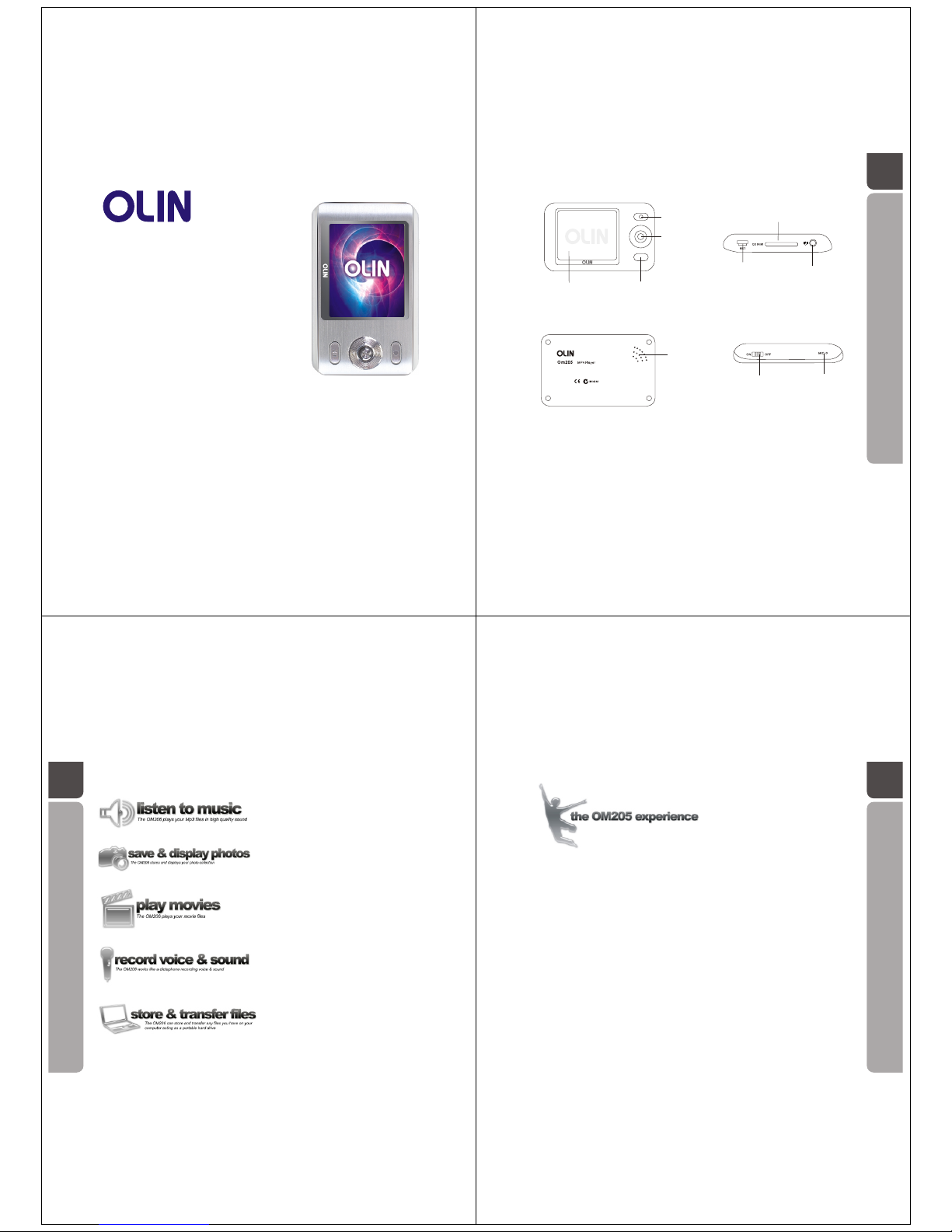
quick start & user guide
Om205
Media Player
This manual contains information protected by copyright law. No part of this document may be used or
reproduced in any form or by any means, or stored in a database / retrieval system without prior written
permission from Linophir International Pty Ltd. The information of this manual is base on the current version of
the product; we reserve the right for change without prior notice. All brand names in this manual are the
property of their respective owners.
01
REC key
Five-direction
Key
Power On/Off/play key
Display
MINI SD slot
USB port
Earphone port
Built-in
speaker
Power switch ON/OFF
REC hole
02
The OM205 Media Player works as an external hard drive or storage device via
the USB port on your computer. Windows XP and Vista users will find the
moment they connect the player via the USB cable, the computer recognises a
new device and following a few steps the OM205 is installed.
Unlike other media players, the OM205 will not limit how you interact with the
device by insisting on specific software to communicate with the player when it
is connected to the computer.
The OM205 easily interfaces with your operating system, allowing you to " drag
and drop" your pre-existing music and video collection into its folder. Just like a
USB memory stick or an external hard drive, once the data has been placed in
the OM205 folder, the player can be disconnected from the USB port and your
portable music, video and file experience begins.
03
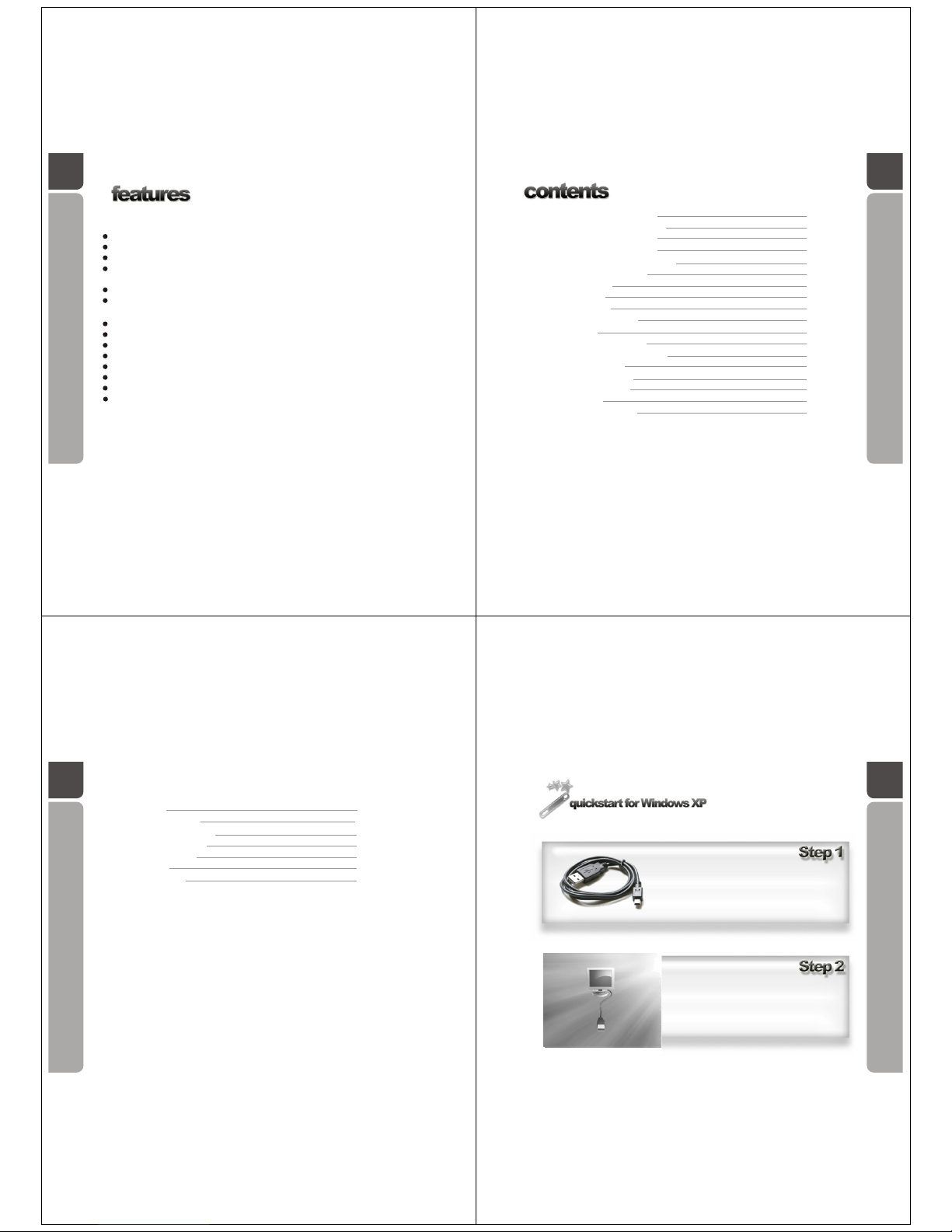
04
2.0"high resolution (220x176) high contrast TFT display.
External mini SD memory card compatibility up to 2GB.
Music playback.
Playback of ,FLAC,APE(only fast and normal),MPEG 1/2/2.5 Layer I/II/III and
WMA music files.
Video playback
Playback of MPEG4 (AVI) videos trans-coded from AVI, DAT, MPEG, RM, RMVB and
VOB formats.
Digital voice recording and playback.
Recording via a built-in microphone saved as WAV format stored on the player.
JPEG photo viewing with slideshow function.
E-book with background music playback. Bookmark function supported.
Built-in mini-game with background music playback.
Multi-lingual graphic user interface.
Preset equalizer effects (EQ) and 5-band user-defined graphic equalizer.
USB mass storage.
05
Quickstart for Windows XP page 7
Quickstart for Windows Vista page 9
Quickstart for Windows 98 page 11
Charging the media player page 12
Adding files to the media player page 14
Power on/off the player page 15
Playing an Mp3 page 16
Display Lyrics page 17
Display Photos page 19
Playing the mini game page 21
Play a movie page 22
Record voice and sound page 24
Play voice & sound recording page 26
Reading an e-book page 27
Bookmark an e-book page 29
Loading a bookmark page 30
Deleting a file page 31
Keylocking the player page 32
System settings page 34
Using the .avi converter page 35
Installing the .avi converter page 36
Using the .avi converter page 42
Expanding the memory page 49
Troubleshooting page 51
Safety precautions page 52
06
07
A guide to installing your OM205
Media Player on a computer running
Windows XP.
Connect the USB cable from the bottom of
the OM205 Media Player into the USB
port on your computer
The OM205 Media Player will identify the
connection with the computer by displaying
this screen.
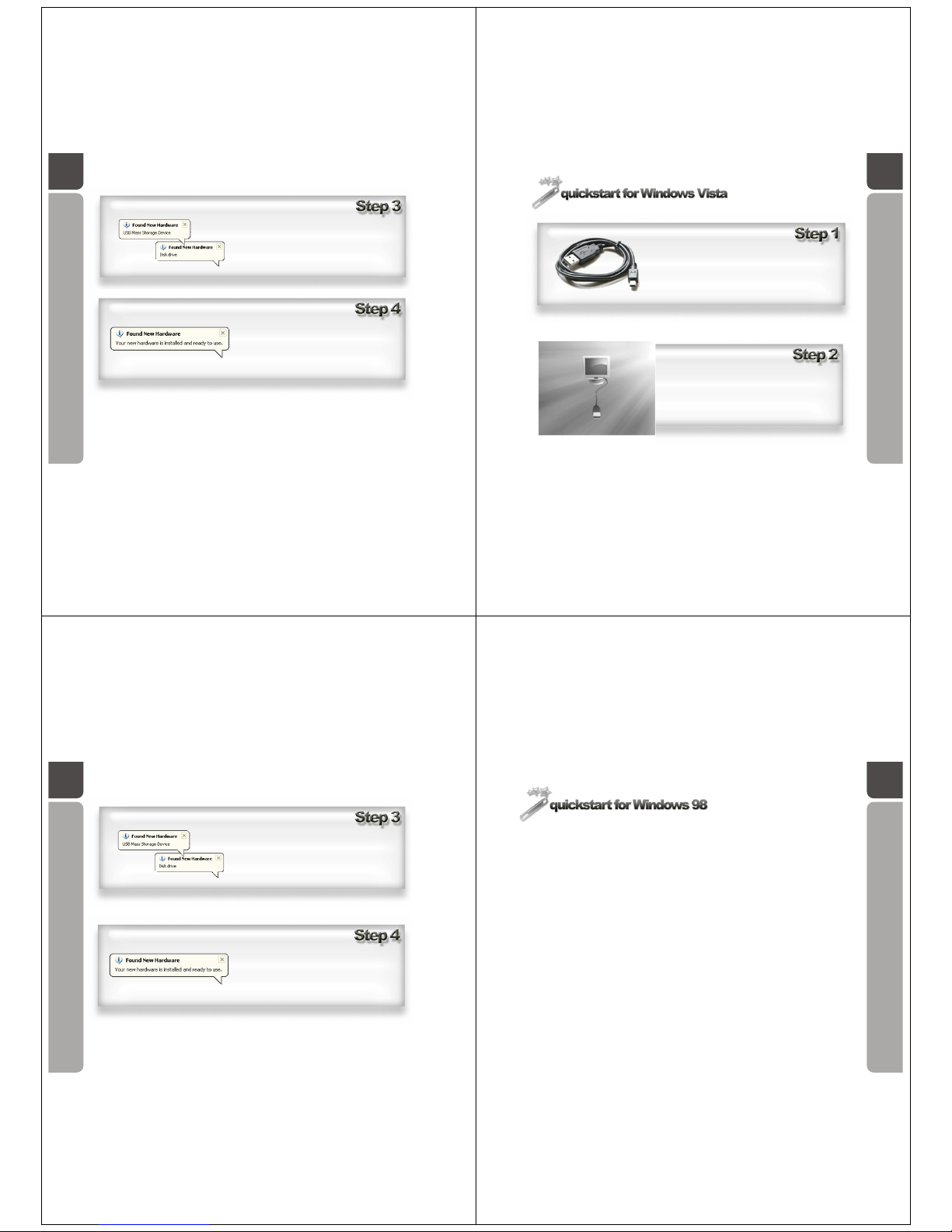
08
Windows XP will display a series
messages at the bottom your computer
screen. This will continue until Windows
XP displays "Your new hardware is
installed and ready to use"
Your OM205 Media Player is now installed
Note: to prevent machine malfunction, please always use PC's 'Safely Remove
Hardware' function to terminate USB connection.
09
A guide to installing your OM205
Media Player on a computer
running Windows Vista.
Connect the USB cable from the bottom of
the OM205 Media Player into the USB
port on your computer
The OM205 Media Player will identify the
connection with the computer by displaying
this screen.
10
Windows vista will display a series
messages at the bottom your computer
screen. This will continue until Windows
XP displays "Your new hardware is
installed and ready to use"
Your OM205 Media Player is now installed
11
A guide to installing your OM205
Media Player on a computer
running Windows 98.
Customers who use Window 98 Operating System, please contact
Linophir support team for further instruction and driver download.
Note: to prevent machine malfunction, please always use PC's 'Safely Remove
Hardware' function to terminate USB connection.
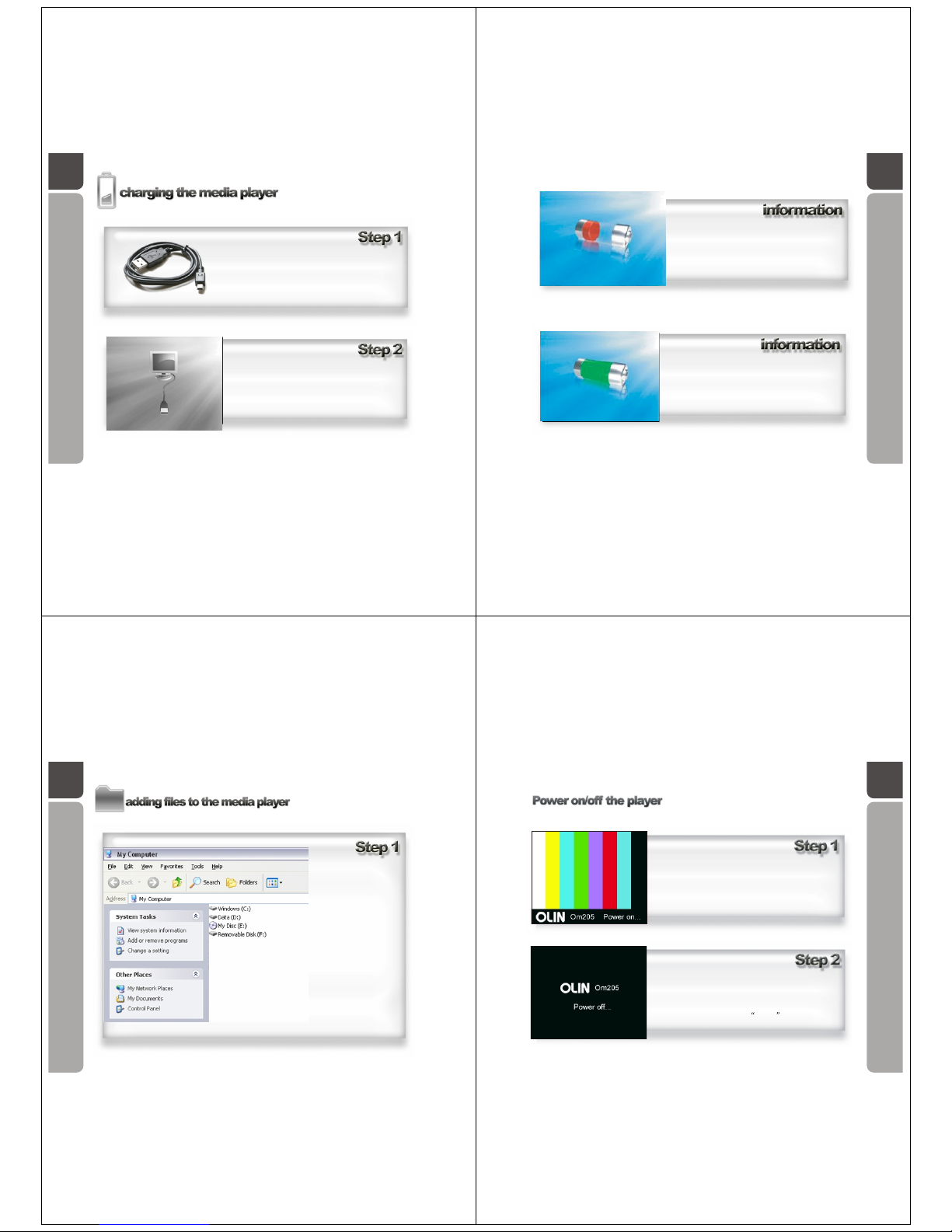
A guide in how to charge the
OM205 Media Player.
Connect the USB cable from the bottom of the
OM205 Media Player and into the USB port on
your computer.
The OM205 Media Player will identify it has
been plugged into a computer by displaying
this picture on its screen. Whilst your player is
connected to your computer, it will charge the
battery.
12 13
The OM205 can be charged from any USB
port without prior installation on the
computers operating system. This screen
will show when the OM205 Media Player is
charging in this manner.
The OM205 Media Player will display this
screen when the battery is fully charged.
14
A guide in adding files to the
OM205 Media Player.
The OM205 Media Player will
be displayed within "My
Computer " .
To open the
OM205 folder, double click on
the removable disc icon.
Drag and drop the files you
wish to store on the OM205
Media Player into their
corresponding sub-folder.
It will appear as a
removable drive.
15
Power on
Push the Power Switch key to ON position.
Press and hold the PLAY key until the screen
shows the start-up display.
Power off
Press and hold the PLAY key until the screen
shows the power-off display.
Push the Power Switch key to OFF position.
This step will prevent accidental operation,
and can also be used as a reset function.
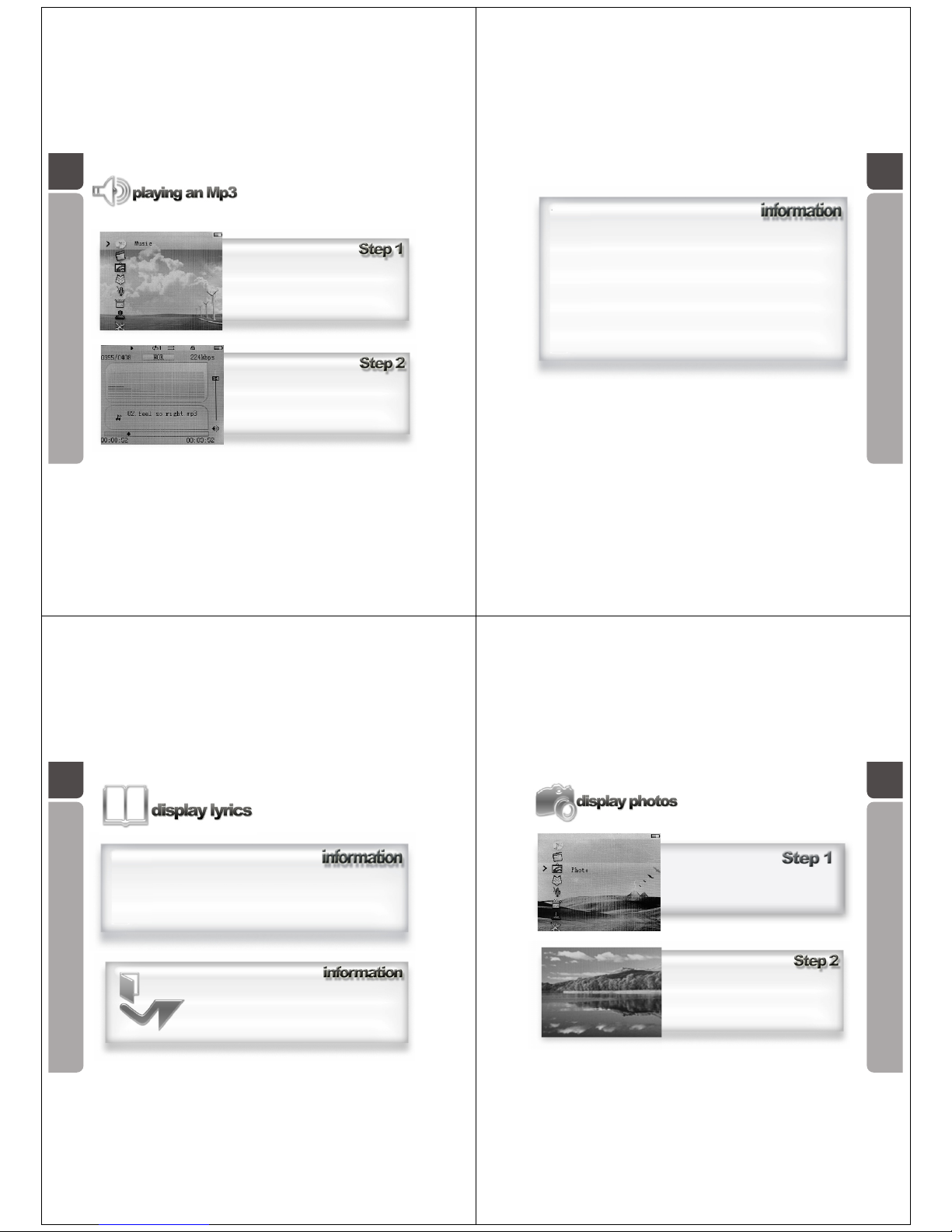
16
A guide in how to play an Mp3 file on the
OM205 media player
In the main menu, use the Five-direction Key to
navigate, scroll to Music icon, press the key
downwards to enter the Music menu.
The OM205 Media Player will begin to play the
first song stored within the OM205 Media
Player folder.
17
Important notes: Whilst an MP3 file is playing, you can use the Five-direction Key to
navigate through your music collection; or to return to the main menu and operate
other function such as Game, Text and setting.
The music can only be stopped under the music menu(pause key); or when you activate
Video or Record function.
Whilst playing the music
How to use the Five-direction Key
Push rightwards - go to the next track
Push rightwards & hold - fast forward
Push leftwards - go to the previous track
Push leftwards & hold - rewind
Push upwards - turn up the volume
Push downwards - turn down the volume
Press downwards - enter/ exit the collection folder (Explorer/Navigation)
Press downwards & hold - return to main menu
How to use the PLAY key (pause key)
Press it in playing state to stop the music playback
Press it in stop state to start the music playback
18
A guide in how to display lyrics on the
screen of the OM205 Media Player
whilst an Mp3 file is playing.
This player supports synchronous lyrics (LRC format) display. If there is a
corresponding lyrics file, it will display on the screen automatically whilst the
music is playing.
The lyrics feature is only recommended for advanced users.
To enable it on the player, an .lrc file containing the lyrics
needs to be saved under the same folder of the matching
MP3 file, and under the same name. For example, the
matching lyrics file for Angel.mp3 should be named Angel.lrc.
19
A guide in how to display your .jpg photo
images on the screen of the OM205
Media Player
In the main menu, use the Five-direction
Key to navigate, scroll to Photo icon, press
the key downwards to enter the Photo menu.
Using the Five-direction Key to navigate
among your photo collection, press it
downwards to make your selection, the
photo will then display on the screen.
