Olin OM108S User Manual
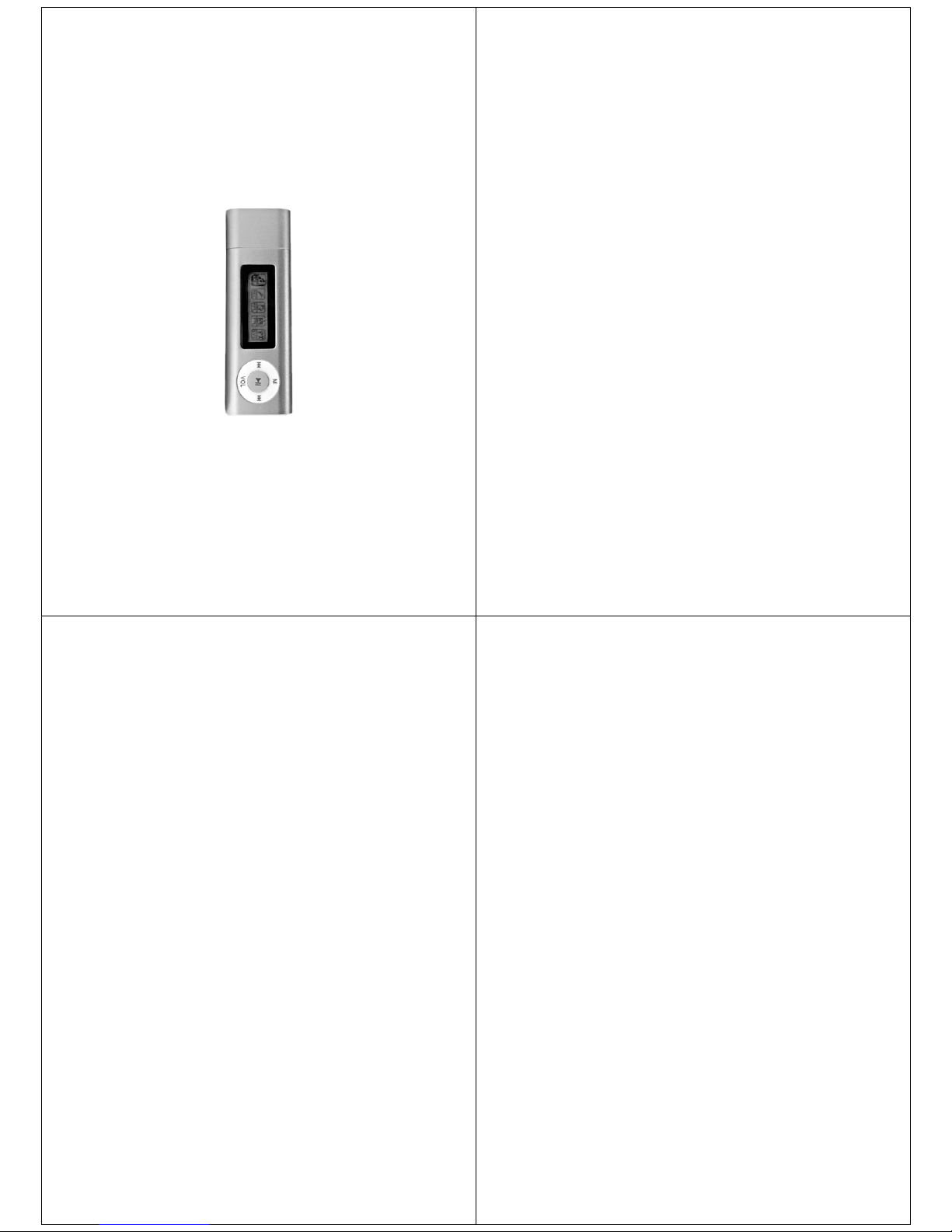
USER MANUAL
MODEL: OM108S
Functions
Sleek appearance & comfortable feel
Supports MP3, WMA & WAV formats
Removable electronic hard disk
No need management program, can operate the files directory in the
“removable disk” through “My Computer”
Record/Repeat
It can store WAV and ACT voice files through MIC record, and choose
single repeat and full repeat, make it real digital repeat function
7 EQ Modes
Natural, Rock, Pop, Classic, Soft, Jazz, Super Bass
LCD with 7 different backlights
Multi play mode
Normal, loop once, play folder, loop all, random play, intro play.
Auto Power Off
Notice
Congratulations on purchasing your new MP3 Player. Please read the
manual before using the mp3 player, the manual will teach you how to
operate this product correctly.
Table of Contents
Standard accessory………………………………………………………1
- Appearance and buttons………………………………………………....2
- LCD Display………………………………………………………….…...2
- Power………………………………………….……………………….……2
Basic function ……………………………………………………………3
- Volume Adjustment………………………………………………………5
- Power on/off ………………………………………………………………5
- Button operation …………………………………………………………5
- Key function definition……………………………………………………5
- Key movement definition …………………………………………………5
Playing music……………………………………………………………6
- EQ mode …………………………………………………………………6
- Display lyric synchronously………………………………………………7
Record mode ……………………………………………………………7
Play recording……………………………………………………………9
System setting……………………………………………………………9
File reading ………………………………………………………………12
Other settings……………………………………………………………13
- Delete file…………………………………………………………………13
- Loop mode ………………………………………………………………13
- Play speed ………………………………………………………………14
- Repeat mode ……………………………………………………………15
- A-B repeat…………………………………………………………………15
How to use FM radio……………………………………………………16
How to use USB…………………………………………………………18
FAQ………………………………………………………………………19
Notice Item for usage …………………………………………………20
Technology and specification …………………………………………21
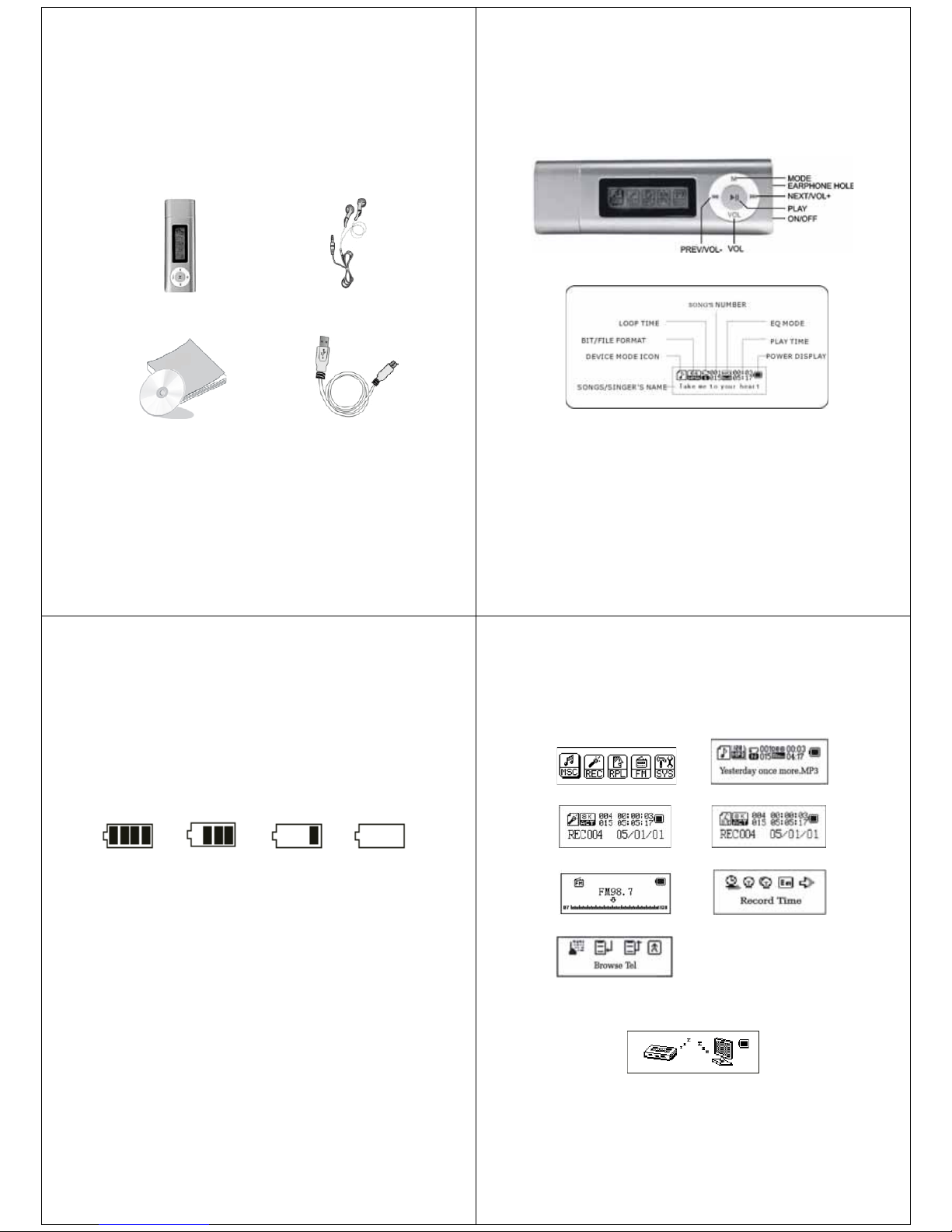
Overview
Standard accessory
Please check if the box of your “digital music player” has accessories as
follows:
Digital music player Earphone
User’s manual USB cable
-1-
Appearance and buttons
LCD Display
Power
The usable time depends on volume magnitude, playing files and button
operation.
-2-
The player can, also conserve battery life by activating the “auto off”
feature in settings
The unit has an indicator with 4 statuses for showing amount of battery
left.
Power indicator:
Full Some be used A little empty
Basic functions
Enter into menu
By pressing the MODE button you can enter the different menus, from
main menu, to sub menu while playing a music file.
Browse operation
o While music is playing by pressing either the fast backward or
forward you will be able to skip to the next or previous song.
Enter into different function mode
From main menu you can enter into different function modes.
Main menu: press the MODE button for around 5 sec to enter
-3-
Main menu Music mode
Record mode Play mode
FM mode System mode
Tel book E-book
USB mode while connected to the PC:
-4-
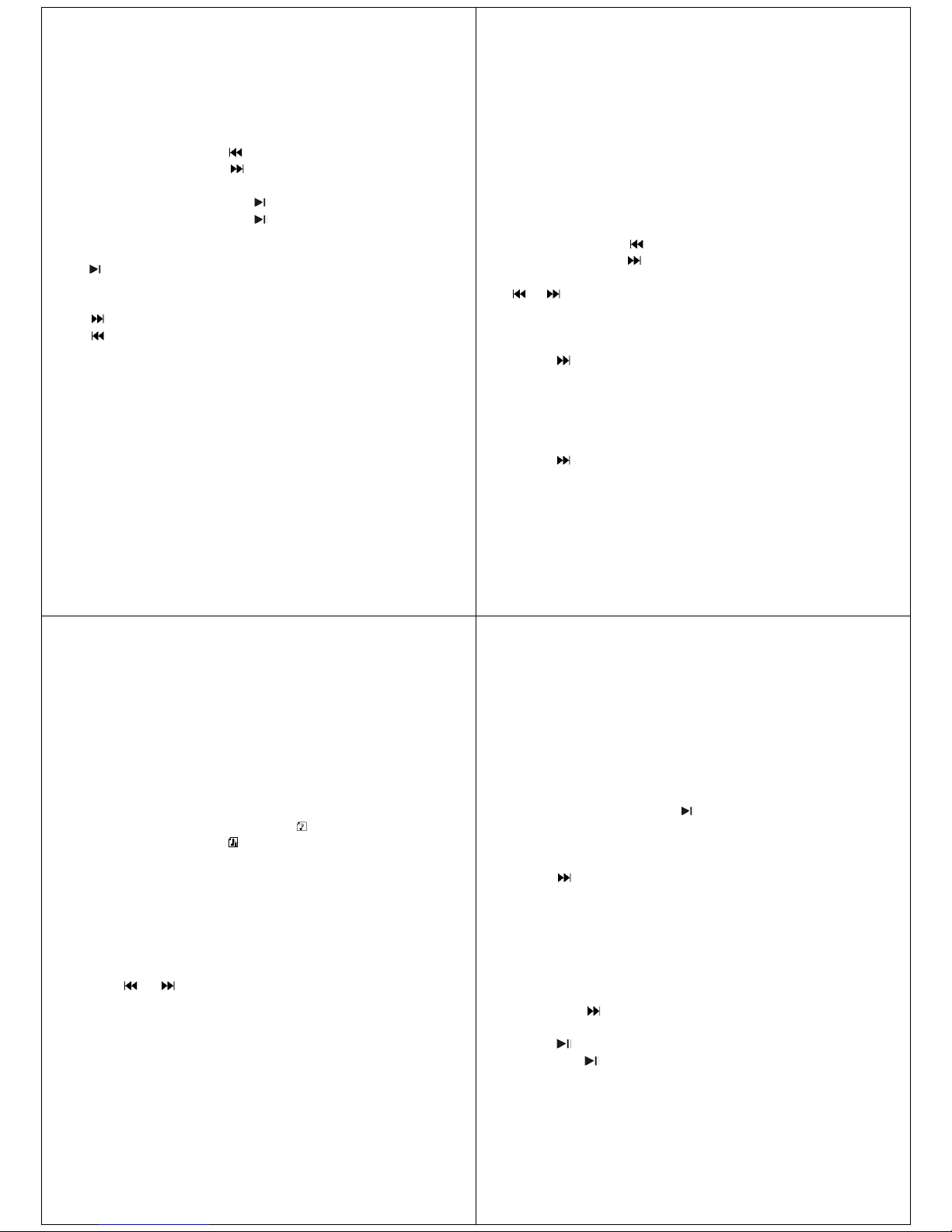
Volume adjustment
Press VOL then: Short press “
” button to decrease volume.
Short press “
” button to increase volume.
Power on/off
In the power off status, long press
button to power on.
In the power on status, long press
button to power off.
Button operation
Key function definition
1.
Button: ON/OFF/PLAY/PAUSE
2. “MODE” or “M”: enter into main menu
3. “VOL”: enter into volume adjustment interface.
4. “
”: next item, fast forward, VOL+, fast increase.
5. “
”: last item, fast backward, VOL-, fast decrease.
6. “USB “: USB port.
7. “ON/OFF”: Power button.
8. “Earphone hole”: earphone standard hole.
Key movement definition
Press button includes short press, long press, hold or single press.
Short press: press the button once.
Long press: press and hold button for at least 2 seconds.
Single press: effect last until let go.
-5-
Hold: holding the button down, have effect while holding. Such as “fast
forward, fast backward”.
Playing music
1. Insert the earphone into Headphone socket.
2. Long press the “PLAY” button to turn on and enter into “music mode”.
Then short press “PLAY” button to start playing.
3. Select music mode: “
” select the previous
“
” select the next music
4. Volume control: Press VOL to enter into volume interface. Press
“
”or “ ” to adjust volume.
EQ mode
1. In music mode
2. Short press MODE to enter into submenu.
3. Press
to select “EQ mode” menu.
4. Short press MODE to enter into “EQ mode” choosing menu.
5. Kinds of EQ
NOR Rock Pop
Classical Soft Jazz
DBB
6. Press
to choose, short press MODE to confirm.
-6-
Display lyric synchronously
The player support “*.LRC” file, Display lyric synchronously
How to use lyric file
Keep the lyric file’s name same as song’s name.
How to know if lyric is available
If the song matched with lyric, the picture “
” which in top left cover of
music mode will change into “
”
1. Lyric found.
2. Long press MODE to enter into lyric interface
3. Lyric displaying
4. Short press MODE to back to music mode
5. Browse lyric manually: Short press volume button can browse lyric.
Record mode
1. In main menu
2. Press “
” or “ ” to select record mode.
3. Click mode key to enter the record state.
4. Short press “PLAY” begin to record
5. Other operation is same as the “long record”, only need to press
PLAY
The recorded voice be stored in current folder which set in “Record
stop submenu/main folder”
-7-
If display “full space” on the screen, indicate that there is no room to
record new record file. Please delete other file to release space.
If display “full folder”, indicate that there is 99 files. Please change to
another folder.
During recording, only use the “
” button.
Select record mode
1. Ensure you are in stop mode.
2. Short press MODE to enter into record submenu.
3. Press
to choose “record mode” submenu. Short press MENU to
enter into this item:
Fine record Wav format, good quality
Long record act format, common quality
Fine voice control Wave format, voice control record, have no voice
will pause to record.
Long voice record act format, voice control record, have no voice will
pause to record.
1. Short press
to choose proper record mode, and short press
MODE to confirm.
2. Press
begin to record
3. Long press
to stop and save record
-8-
