Olin LM100 User Manual
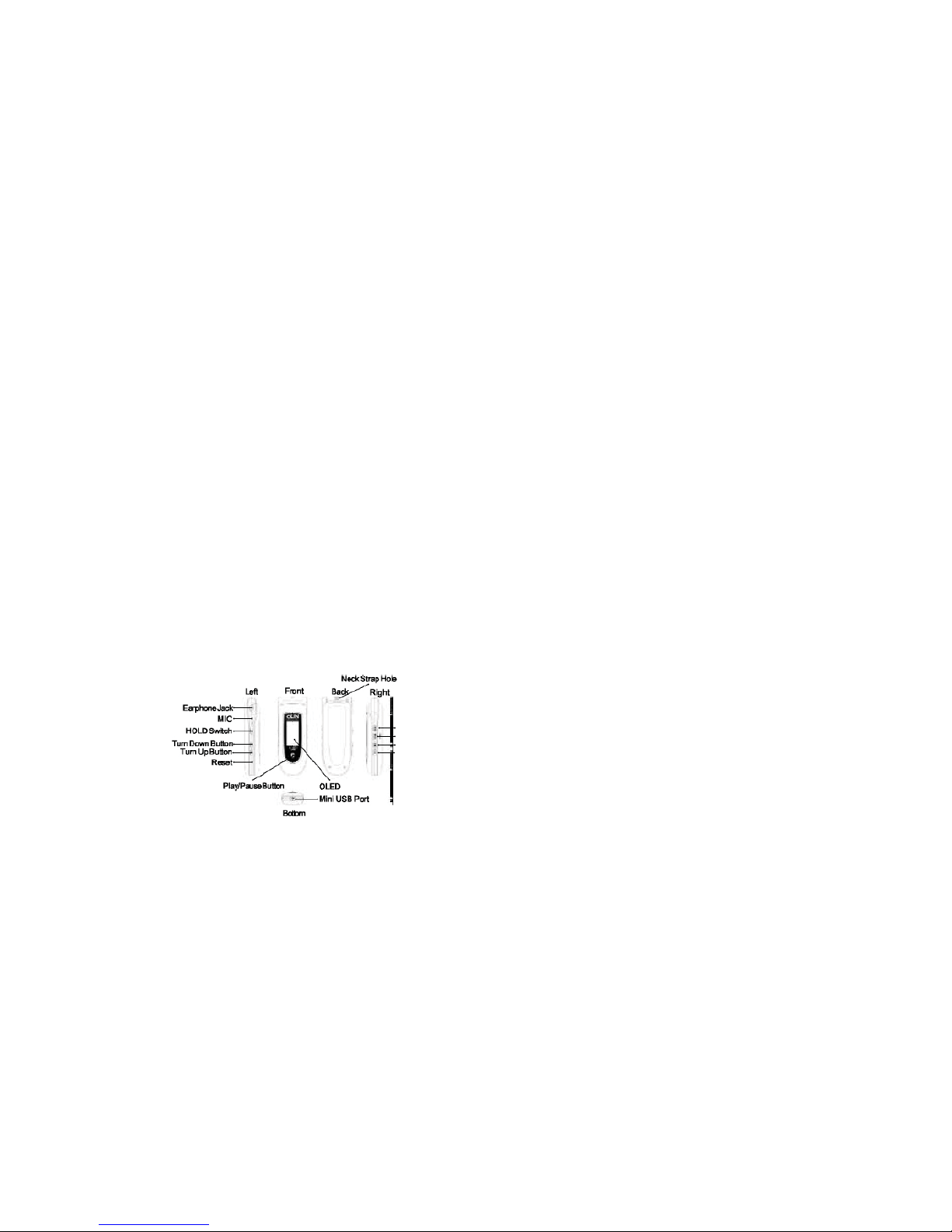
Olin Car MP3 Player LM100 User’s Manual
1. Introduction
Thank you for purchasing Olin Car MP3 Player LM100. Car MP3 Player is a new type of portable digital
music player, perfectly combines digital music playing, FM transmission, recording, FM tuner and removable
disk, etc.
1.1 Features
l FM transmission function
l Dichromatic OLED display
l Rechargeable battery
l Support intelligent (forced) charge
l Support MP3, WMA file
l Support A-B repeat, multiple sound/playback modes
l Synchronously Lyric (LRC file) display
l Perfectly combines MP3 Player with stereo set
l Built-in FM tuner
l Support VOICE (optional) and FM recording
l Built-in flash memory
l Effectively prevent misoperation with HOLD switch
l Built-in Mini USB port
l No driver installation required (except on Windows 98/98SE)
1.2 Functions and Buttons
REC Button
MODE Button/FM Transmission
Previous Button
Next Button
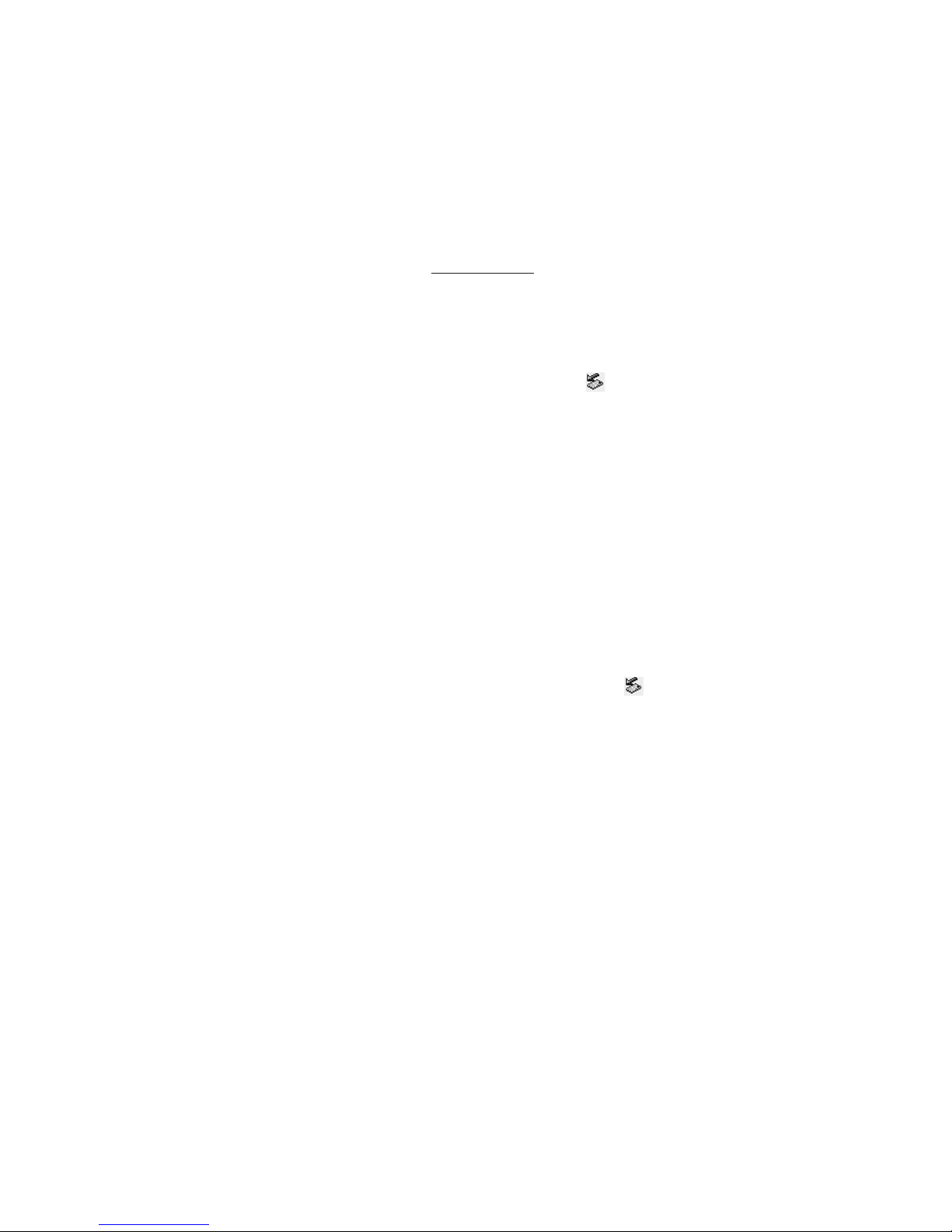
2.1 Connecting with the Computer
Car MP3 Player connects with the computer through USB cable. Connect standard port of USB cable to the
computer, Mini port to Car MP3 Player.
2.2 Utilities Installation
Car MP3 Player Utilities includes Windows 98/98SE driver and Firmware tools.
The files are available for download at website www.olinstyle.com
2.3 Data Transferring
1) Boot your computer, connect Car MP3 Player with the computer.
2) The OLED screen displays “READY” to prompt the connection status after connected.
3) Windows 98/98SE/Me/2000/XP/Server 2003: Double click “My Computer”, you would find an icon
named “Removable Disk”, representing Car MP3 Player. A new icon
would appear at the taskbar on
Windows Me/2000/XP/Server 2003, representing Car MP3 Player.
Mac OS 10.2 or above (Mac OS 10.3.2 e.g.): A new icon named “NO_NAME” would appear on the
desktop of your computer, representing Car MP3 Player.
Linux 2.4.2 or above: Enter the system by user “root” and input the command “mount /dev/sda /mnt”. This
command is to create a directory where Car MP3 Player would be mounted.
Note: “sda” is an unfixed input item, please make relevant changes according to Linux operating
discipline.
4) Then you can copy, delete, or edit data, just as on a traditional hard disk.
2.4 Disconnecting
Please refer to the following steps to unplug Car MP3 Player after data transferring:
1) Windows 98/98SE: The OLED of Car MP3 Player would display “READY” when finished data
transferring, then you can disconnect Car MP3 Player from USB port of the computer.
2) Windows Me/2000/XP/Server 2003 (Windows 2000 e.g.): Click the icon
at the taskbar,, click the
prompt menu “Stop USB Mass Storage Device - Driver”, and click “OK” in the pop-up window “The ‘USB
Mass Storage Device’ device can now be safely removed from the system”, then you can disconnect Car
MP3 Player from the computer safely.
3) Mac OS 10.2 or above (Mac OS 10.3.2 e.g.): Select the icon representing Car MP3 Player, and click “File”
to select “Exit NO NAME”, then disconnect Car MP3 Player from the computer. Tips: Drag Car MP3
Player icon into Trash, and then disconnect it from the computer.
4) Linux 2.4.2 or above: Input the command “umount /mnt” before unplugging Car MP3 Player, The “/mnt”
directory is corresponding with the “/mnt” mentioned above.
3. Basic Operations
3.1 Battery
Charge: You can charge the battery of Car MP3 Player by connecting it with the computer through USB cable,
or connecting it with the cigar-lighter adapter of your car.
arge!
When using the battery, please pay attention to the following:
1) When start using Car MP3 Player, please fully charge and discharge for the battery about 2 ~ 3 times to
ensure maximum battery life.
2) Please don’t dispose Car MP3 Player into fire to avoid the battery exploding.
3) Please don’t disassemble any part of Car MP3 Player, any unauthorized disassembling will cause
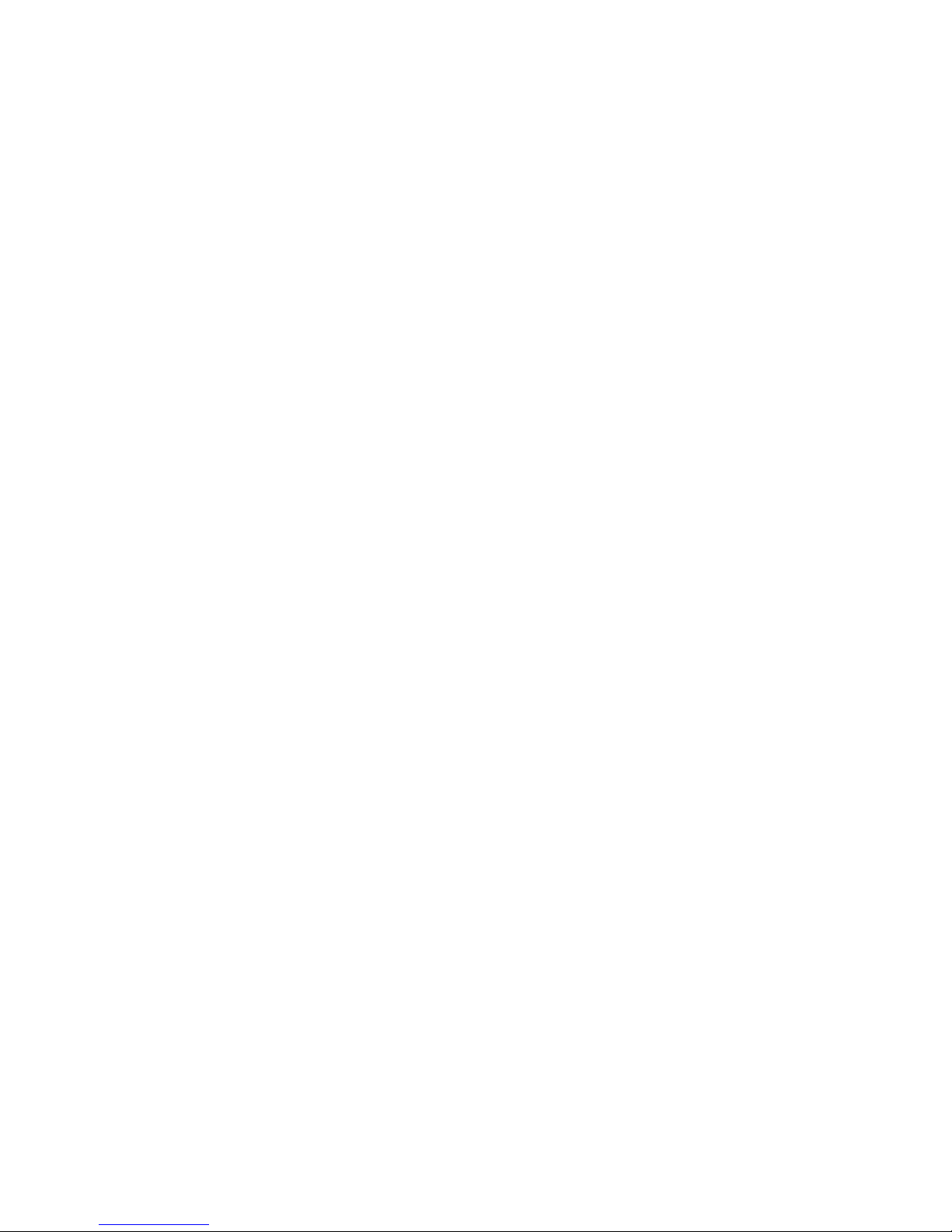
termination of Linophir official warranty.
3.2 Power On/Off
To power on Car MP3 Player, please hold Play/Pause button, Car MP3 Player enters MUSIC menu after
power on. To power off Car MP3 Player, please hold Play/Pause button.
Car MP3 Player would power off automatically if no operation based upon preset time (Please refer to “4.5
SET -> Power Set” for details).
3.3 HOLD
This function is used to prevent the buttons from being operated accidentally. To lock all buttons please lock the
HOLD switch, and the OLED prompts the lock status. To release the lock function, please unlock the HOLD
switch. If the HOLD switch was open when power on, Car MP3 Player would power off automatically shortly after
display “Key Hold”, please unlock the HOLD switch and then power on again.
3.4 Reset
In case Car MP3 Player doesn’t response to any operation, poke the Reset hole on the Car MP3 Player to
reboot system. You need to restart Car MP3 Player after rebooting, the settings of Car MP3 Player would
return to the last effective settings before rebooting and all files saved in Car MP3 Player may lose.
4. Usage of Car MP3 Player
Car MP3 Player includes the following menus: MUSIC, TRAN, VOICE (optional), FM, SET, DELETE, ABOUT
and EXIT. The operations and settings would be introduced as the following.
l Press MODE button to enter the MAIN MENU of Car MP3 Player.
l Press Previous/Next button to select the menu.
l Press MODE button to enter.
The operations of FM recording and VOICE (optional) menu please refer to “4.3 RECORD”.
4.1 MUSIC
l Play/Pause/Stop:
Press Play/Pause button to play a track.
Press Play/Pause button to pause the playing track.
Hold Play/Pause button to stop playing in playing/pause status.
Note: Car MP3 Player can support 480 tracks/recorded files for al.
l Rewind/Forward: Hold Previous/Next button to rewind or fast forward the track in playing/pause/stop
status.
l Selecting Track: Press Previous/Next button to select the track in playing/pause/stop status.
l Turn up/down: Press+/- button to adjust the volume.
l A-B repeat: Press REC button twice to decide A(start) spot and B (end) spot while in playing status, Car MP3
Player would play the track between A and B repeatedly. Press REC button again to exit A-B repeat.
Note: Car MP3 Player can’t implement A-B repeat when the spare playing time is less than 3 seconds.
l Lyric showing: Car MP3 Player would automatically search the lyric file (LRC format, you can make by
yourself, download from Internet, etc.).
1) Copy the track and the lyric file (LRC format) into the same folder.
2) Make sure the name of the lyric file is the same as the name of the track, otherwise the lyric can’t be
displayed.
3) Lyric will be shown synchronously in the Track Info / Lyric Shows area of the OLED during playing.
Tips:
