Olin DVD-555 User Manual
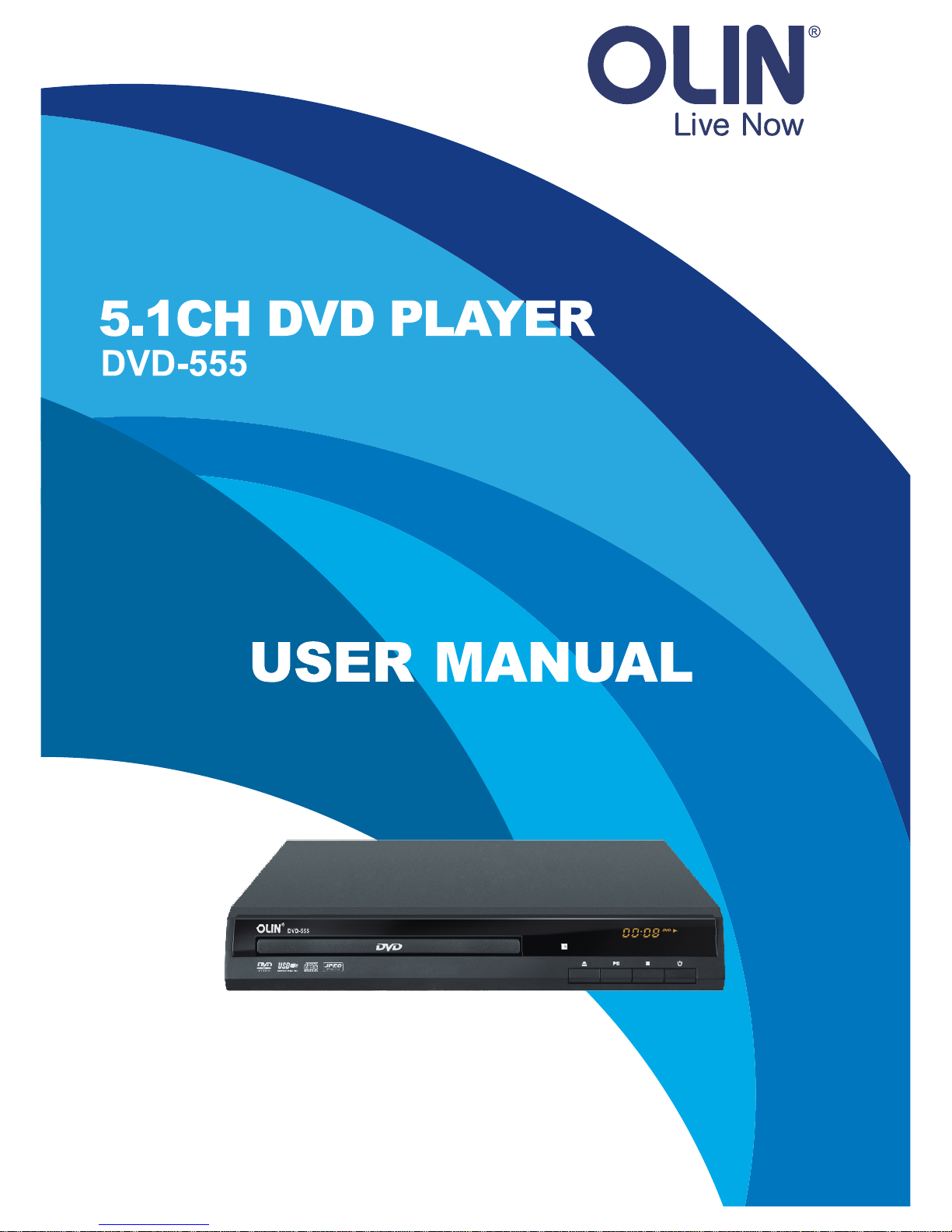
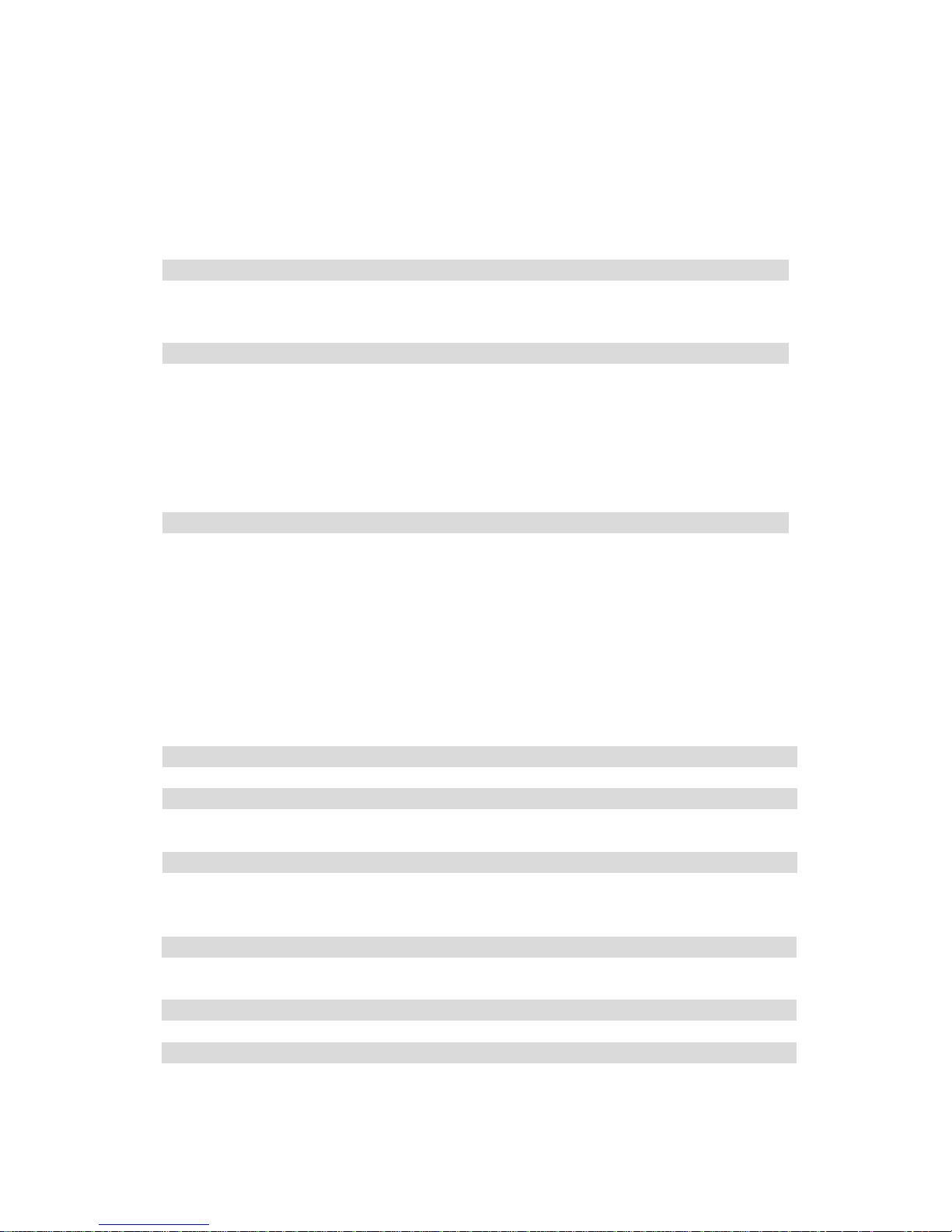
CONTENTS
Page 1
15
15
16
Page 19
Page 1
10
11
12
14
Page 15
16
18
19
Page 1
Page 2
Page 3
Page 4
Page 4
Page 5
Page 6
Page 7
Page 8
Page 9
Page 9
Page 10
Page
Page
Page
Page
Page
Page
Page
Page 2
Page 7
Page
Page
Page
Page 20
Page 21
IMPORTANT NOTICE
ABOUT THE UNITS
USING THE
PLAYING MP3/WMA/JPEG FILES
MISC
TROUBLESHOOTING
COPYRIGHT
SAFETY INSTRUCTION
FEATURES
TECHNICAL SPECIFICATIONS
FRONT PANEL
BACK PANEL
REMOTE CONTROL
THE USE OF REMOTE CONTROL BUTTONS
HOW TO OUTPUT AUDIO TO THE TV OR AMPLIFIER
TURNING ON THE PLAYER AND TV
ENTER THE SETUP MENU
THE NAVIGATION SYSTEM IN THE SETUP MENU
GENERAL SETUP
AUDIO SETUP
DOLBY DIGITAL & VIDEO SETUP
PREFERENCE SETUP
GENERAL INSTRUCTIONS
HOW TO USE THE FILE NAVIGATION SYSTEM
PLAYING FILES ON A RECORDED DISC
USEFUL NOTES
UNITS
POWER SUPPLY
HOW TO TAKE VIDEO AND AUDIO OUTPUT TO CRT TV OR PC MONITOR
CD RIPPING- COPY CD MUSIC INTO USB DEVICE
PLAYING DVD/VCD/SVCD/CD/HDCD
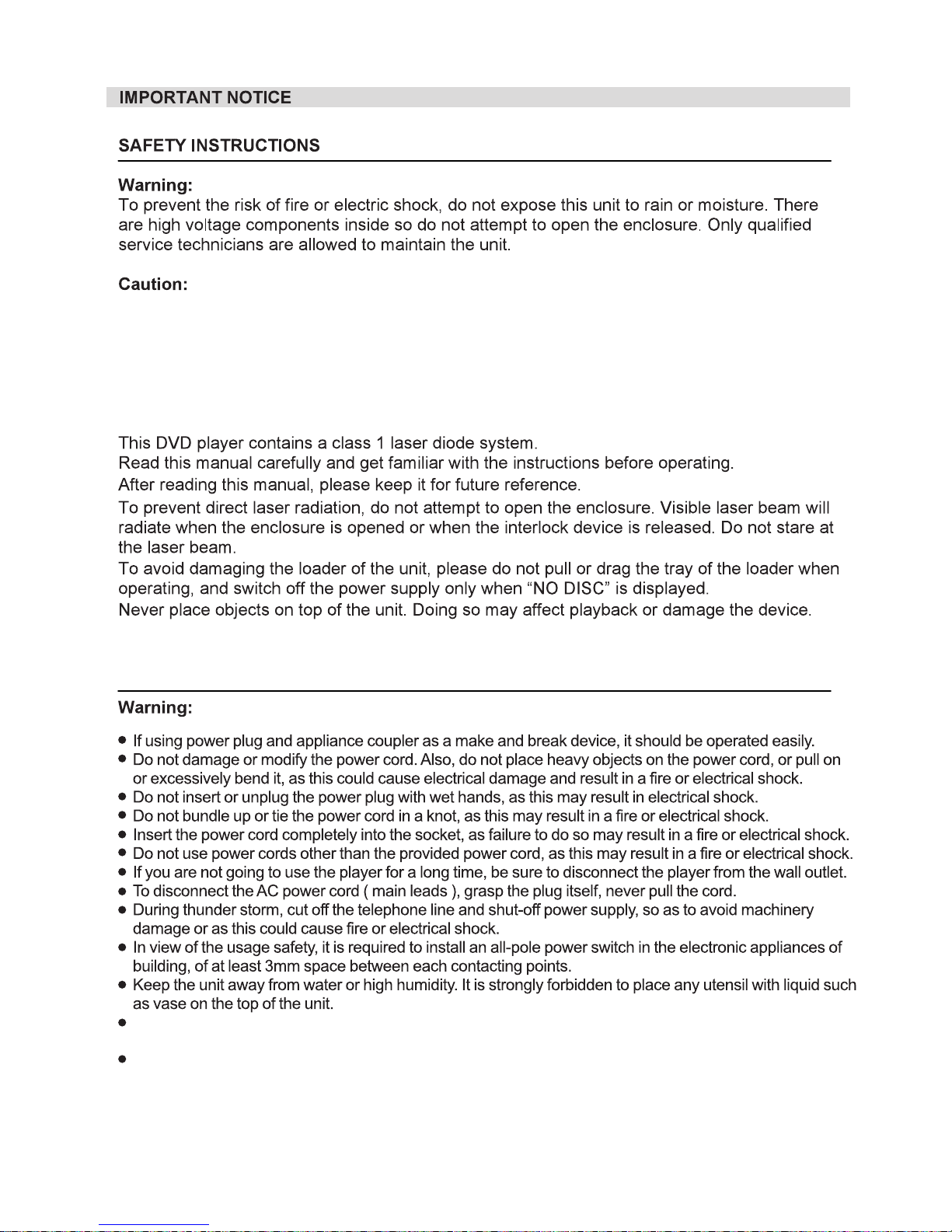
~ Page 1 ~
POWER SUPPLY
Where the MAINS plug or an appliance coupler is used as the disconnect device, the disconnect device
shall remain readily operable.
The apparatus shall not be exposed to dripping or splashing and that no objects filled with liquids, such as
vases, shall be placed on the apparatus.
Please ensure enough clearance around the apparatus for good ventilation. Any objects and apparatus
should be at least 10 cm apart.
The ventilation should not be impeded by covering the ventilation openings with items, such as newspapers,
table-cloths, curtains, etc
No naked flame source, such as lighted candles, should be placed on the apparatus
Attention should be drawn to the environmental aspects of battery disposal.
The disconnect devices shall remain readily operable.
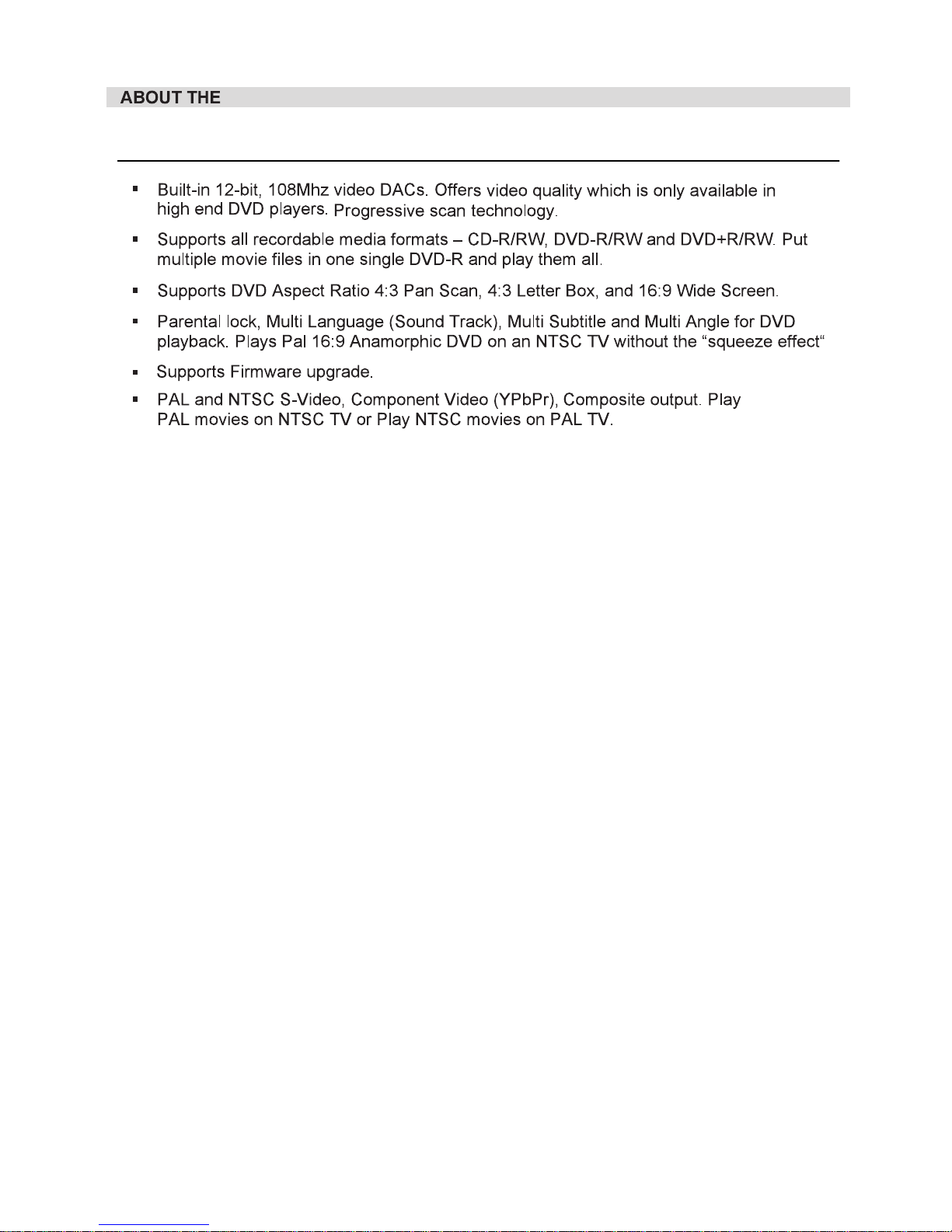
UNITS
~ Page 2 ~
FEATURES
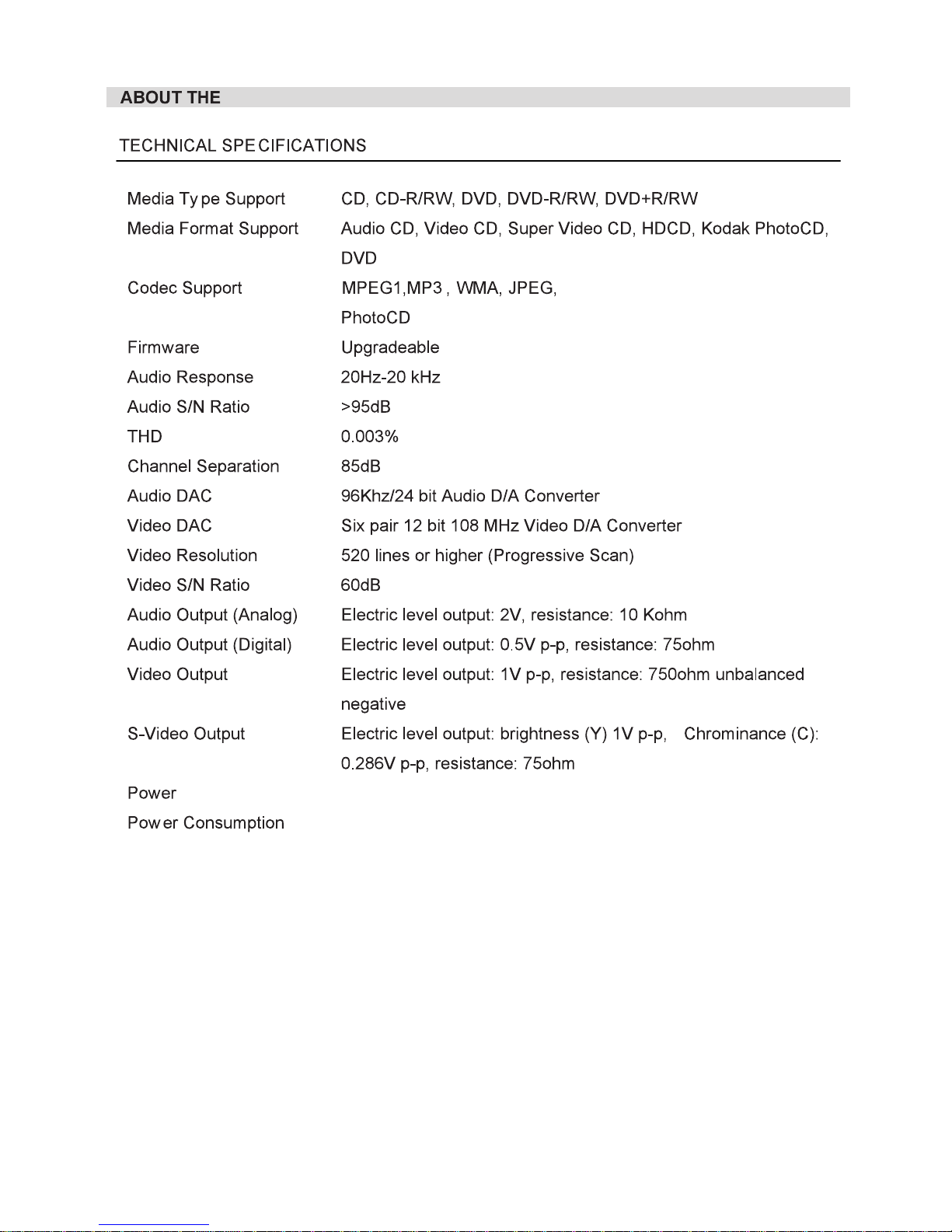
~ Page 3 ~
UNITS
100-240V~ 50/60Hz
20W
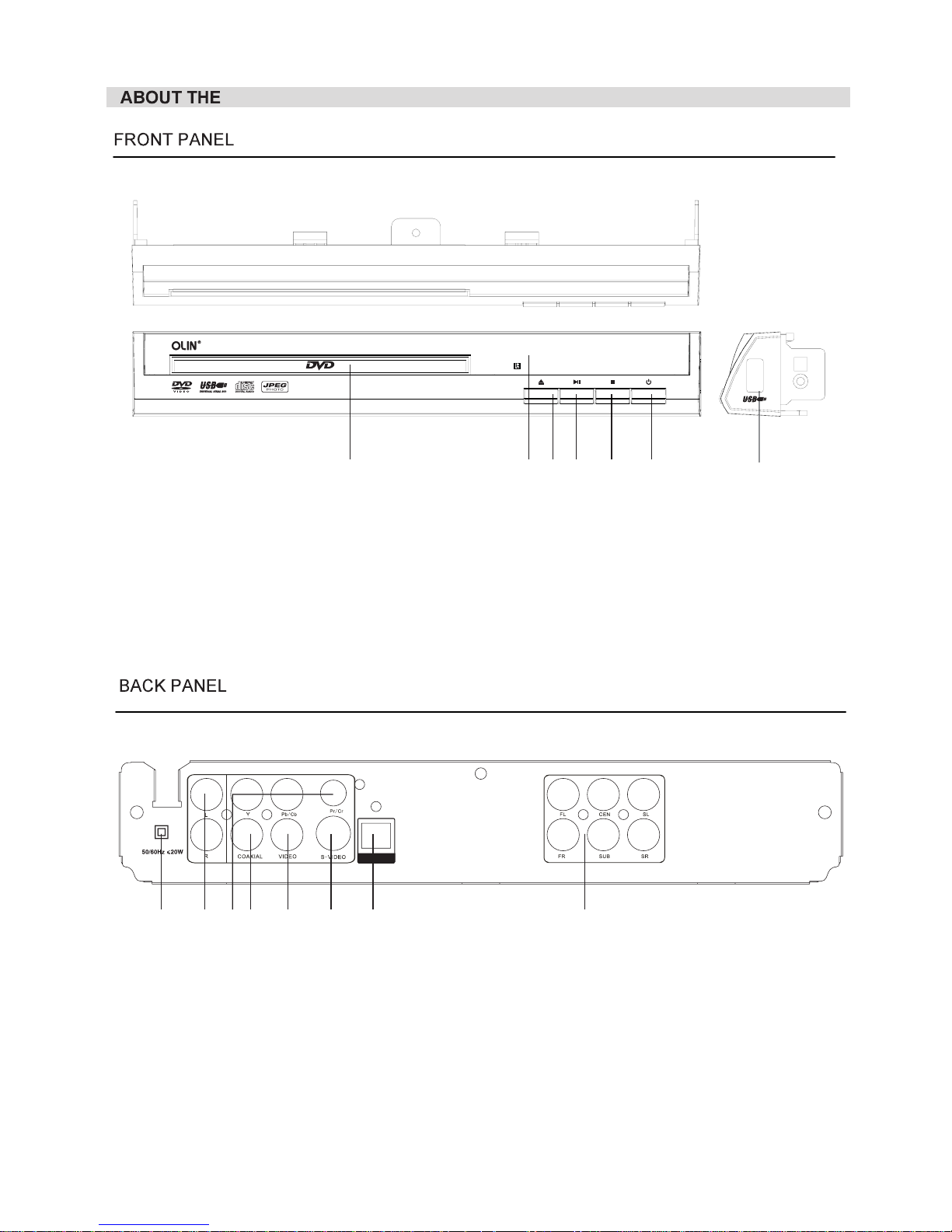
~ Page 4 ~
UNITS
1.2Power plug
. R/L stereo audio output
3 Component Y Pb/Cb Pr/Cr output
4. Digital Coaxial output
.
5. Video output
6. S-Video output
7. Optical output
8. 5.1 CH audio output
~100-240V
OPTICAL
1 2 3 4 5 6 87
1 73 4 5 62
Disc door
Display window
1
OPEN CLOSE button
4 PLAY PAUSE button
.
.
./
./
2
3
Standby Power button
7. USB Host
5 STOP button
6..
DVD-555

~ Page 5 ~
UNITS
DVD-555
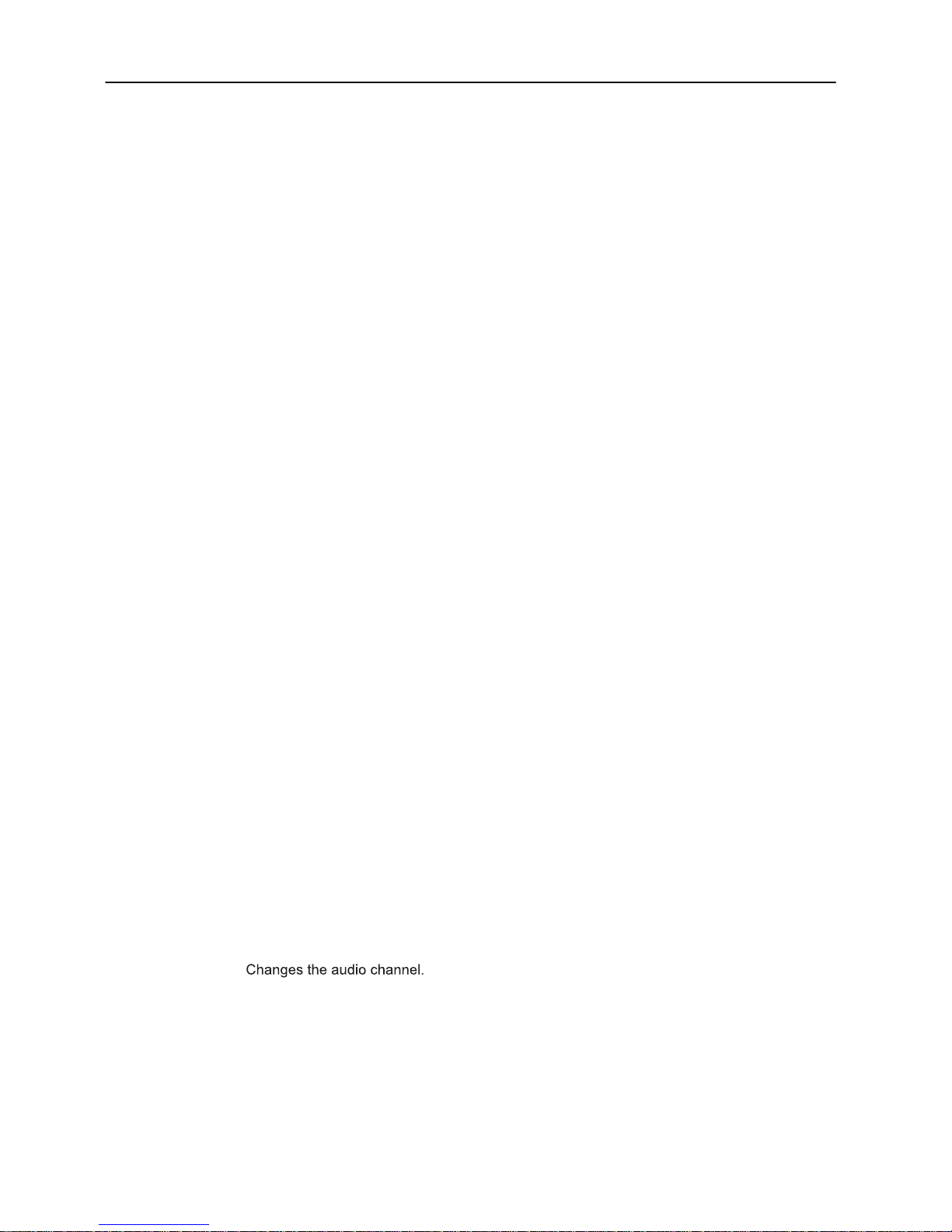
1. POWER button
2. MUTE button
3 Number buttons
4 10 buttons
5. FWD button
6.REV button
7. PLAY button
8 PAUSE button
9. SETUP button
10. ENTER button
11. DIRECTION buttons
12 SOURCE
13. MENU button
14. Display button
15. A-B repeat button
16. REPEAT button
17. PBC button
18. PROG button
19. OPEN CLOSE buttons
20. VOLUME buttons
21. TITLE button
22. DIRECT PLAY button
23 GOTO button
24 PREV button
25 NEXT button
26. STOP button
27. ZOOM button
28. COPY button
29. SUBTITLE button
30. AUDIO button
32. SLOW button
33. ANGLE button
34. VEDIO SW button
- Switches on/off the player.
- Instantly turns off the sound. Press again to resume.
-Press number buttons to input digits and numbers
-Select more than 10 channel or times
- Press this button for quick forward search search speed will increase with
each pressing 2X 4X 16X 32X normal
- Press this button for quick rewind search search speed will increase with
each pressing 2X 4X 16X 32X normal
- Press to start play .
- Press to start pause play.
- Enters or exits the setup menus.
- Press to confirm a selection.
- Used in DVD menus and MP3 track selection
transform USB and DVD each
- Press to display the subtitle (root) menu.
- Press to display various info on the current playback title chapter time
elapsed remaining etc
- Use to mark a DVD or CD segment to repeat scenes
- Allows you to repeat a title, a chapter, a song or all songs.
- Press this button to turn on or off Playback Control PBC function
- Allows playing disc in a programmed , press to save your desired frequency.
- Press open close button when power is on the disc tray is pushed out
put the disc on the tray with the title faced up Press open close button again to close the
disc tray and the unit starts playing automatically
- Press to adjust the volume level.
- Displays the title menu if presented on the disc.
- If a DVD disc contains a warning or notice message or an advertisement clip
press this button to skip them and go directly to the disc contents
choose times
When playing DVD disc press PREV button to go to the previous chapter
When playing SVCD VCD CD disc press PREV button to go to the previous track
When playing DVD disc press NEXT button to go to the next chapter
When playing SVCD VCD CD disc press NEXT button to go to the next track
-
-
1 From CDDA format to the compressed Mp3 format onto a USB drive
2 Data disc MP3 Divx JPG WMA copy to USB
- Press to choose the subtitle.
-Slow down the play speed.
- Used to access various camera angles on a DVD.
- Switch the video output model YUV, S-Video
. .
.+ .
.
:=>=> => =>
.
:=>=> => =>
.
.
.- .
:/
/,.
.
() .
// ,.
./
.
,
.
.-
.- , .
,, ,
.- , .
,, ,
-, .
,(///) .
.
- Press to see the picture very slowly(frame by frame play). Or tracks between pointA
and B.
-
31. STEP button
THE USE OFREMOTE CONTROL BUTTONS
Press once to stop playback,Press twice to stop playback completely.
.
.
Zoom In/Out
~ Page 6 ~
