Page 1
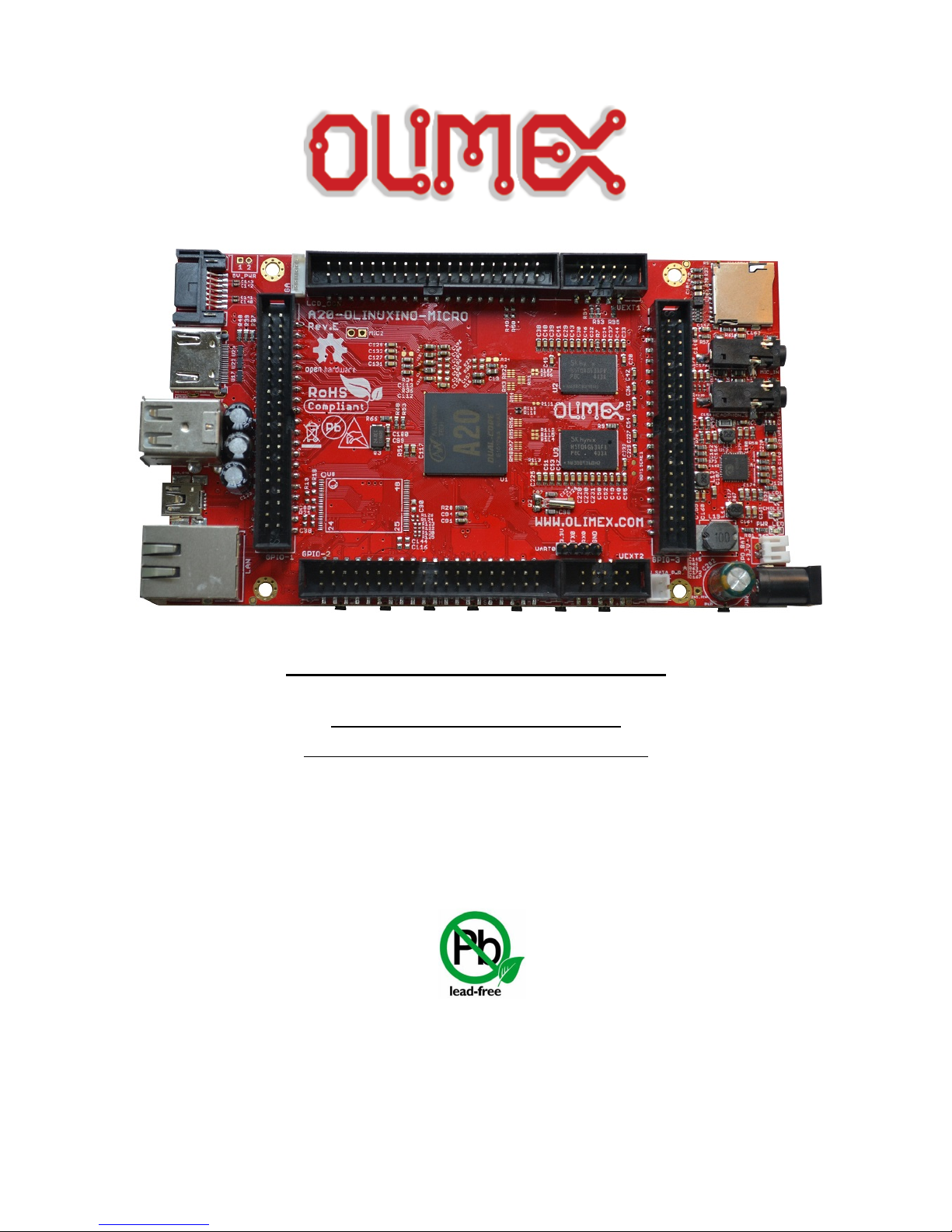
A20-OLinuXino-MICRO
Open-source single-board
Android/Linux mini-computer
USER’S MANUAL
Revision I, May 2014
Designed by OLIMEX Ltd, 2014
All boards produced by Olimex LTD are ROHS compliant
Page 2
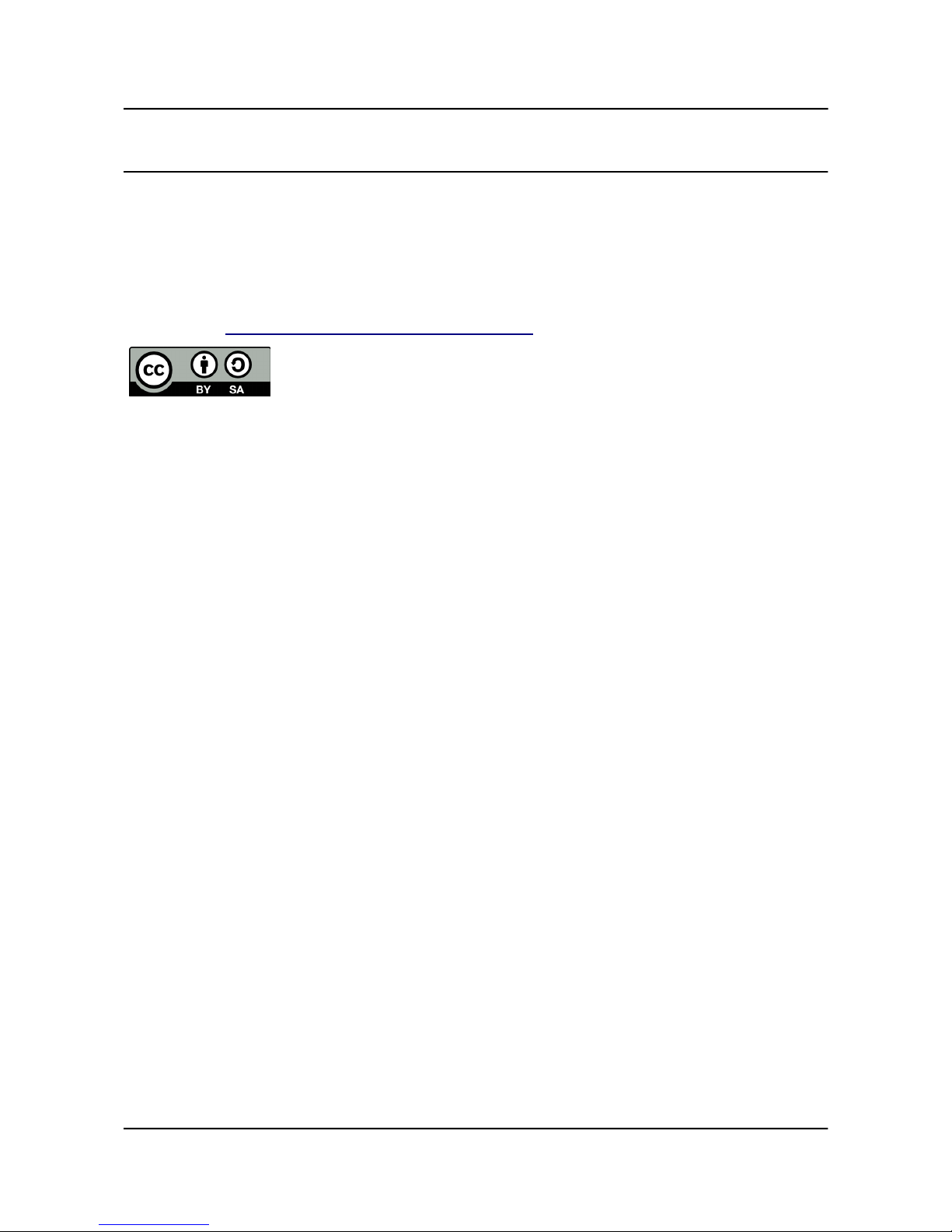
OLIMEX© 2014 A20-OLinuXino-MICRO user's manual
DISCLAIMER
© 2014 Olimex Ltd. Olimex®, logo and combinations thereof, are registered trademarks of Olimex Ltd. Other product
names may be trademarks of others and the rights belong to their respective owners.
The information in this document is provided in connection with Olimex products. No license, express or implied
or otherwise, to any intellectual property right is granted by this document or in connection with the sale of
Olimex products.
This work is licensed under the Creative Commons Attribution-ShareAlike 3.0 Unported License. To view a copy of
this license, visit http://www.creativecommons.org/licenses/by-sa/3.0/.
This hardware design by Olimex LTD is licensed under a Creative Commons Attribution-ShareAlike 3.0 Unported
License.
The software is released under GPL.
It is possible that the pictures in this manual differ from the latest revision of the board.
The product described in this document is subject to continuous development and improvements. All particulars of the
product and its use contained in this document are given by OLIMEX in good faith. However all warranties implied or
expressed including but not limited to implied warranties of merchantability or fitness for purpose are excluded. This
document is intended only to assist the reader in the use of the product. OLIMEX Ltd. shall not be liable for any loss or
damage arising from the use of any information in this document or any error or omission in such information or any
incorrect use of the product.
This evaluation board/kit is intended for use for engineering development, demonstration, or evaluation purposes only
and is not considered by OLIMEX to be a finished end-product fit for general consumer use. Persons handling the
product must have electronics training and observe good engineering practice standards. As such, the goods being
provided are not intended to be complete in terms of required design-, marketing-, and/or manufacturing-related
protective considerations, including product safety and environmental measures typically found in end products that
incorporate such semiconductor components or circuit boards.
Olimex currently deals with a variety of customers for products, and therefore our arrangement with the user is not
exclusive. Olimex assumes no liability for applications assistance, customer product design, software performance, or
infringement of patents or services described herein.
THERE IS NO WARRANTY FOR THE DESIGN MATERIALS AND THE COMPONENTS
USED TO CREATE A20-OLINUXINO-MICRO. THEY ARE CONSIDERED SUITABLE
ONLY FOR A20-OLINUXINO-MICRO.
Page 2 of 44
Page 3
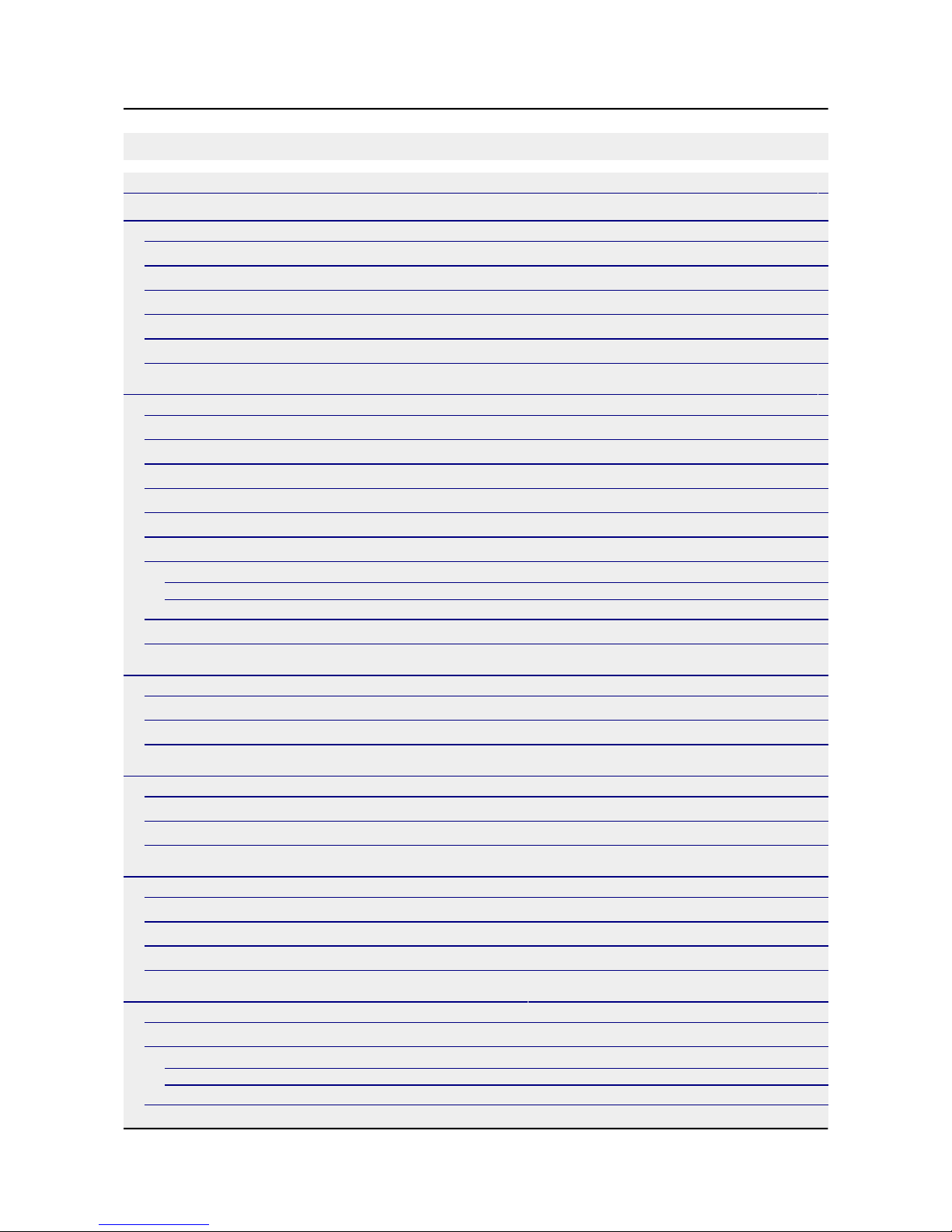
OLIMEX© 2014 A20-OLinuXino-MICRO user's manual
Table of Contents
DISCLAIMER ............................................................................................................. 2
CHAPTER 1: OVERVIEW ........................................................................................ 5
1. Introduction to the chapter ....................................................................................................... 5
1.1 Features ..................................................................................................................................... 5
1.2 Target market and purpose of the board ............................................................................... 6
1.3 Board variants .......................................................................................................................... 6
1.4 Board version used in the manual .......................................................................................... 6
1.5 Organization ............................................................................................................................. 6
CHAPTER 2: SETTING UP THE OLINUXINO BOARD ..................................... 8
2. Introduction to the chapter ....................................................................................................... 8
2.1 Electrostatic and electrical polarity warning ........................................................................ 8
2.2 Requirements ........................................................................................................................... 8
2.3 Powering the board .................................................................................................................. 9
2.4 Prebuilt software .................................................................................................................... 10
2.5 Changing the default image resolution ................................................................................ 10
2.6 Calibrating a display ............................................................................................................. 12
2.6.1 Android calibration ...................................................................................................................................... 12
2.6.2 Debian calibration ........................................................................................................................................ 12
2.7 Software support .................................................................................................................... 12
2.8 Button functions and NAND image restore in Android ..................................................... 12
CHAPTER 3: A20-OLinuXino-MICRO BOARD DESCRIPTION ..................... 14
3. Introduction to the chapter ..................................................................................................... 14
3.1 Layout (top view) ................................................................................................................... 14
3.2 Layout (bottom view) ............................................................................................................. 15
CHAPTER 4: THE ALLWINNER A20 EMBEDDED PROCESSOR ................. 16
4. Introduction to the chapter ..................................................................................................... 16
4.1 The processor ......................................................................................................................... 16
4.2 Block diagram ........................................................................................................................ 17
CHAPTER 5: CONTROL CIRCUITY ................................................................... 18
5. Introduction to the chapter ..................................................................................................... 18
5.1 Reset ........................................................................................................................................ 18
5.2 Clocks ...................................................................................................................................... 18
5.3 Power supply circuit .............................................................................................................. 18
CHAPTER 6: CONNECTORS AND PINOUT ...................................................... 19
6. Introduction to the chapter ..................................................................................................... 19
6.1 Communication with the A20 ............................................................................................... 19
6.1.1 USB-OTG communication (NAND firmware repair/update) .................................................................. 19
6.1.2 UART0, UEXT1, UEXT2 interface ............................................................................................................ 21
6.2 SD card connectors ................................................................................................................ 22
Page 3 of 44
Page 4
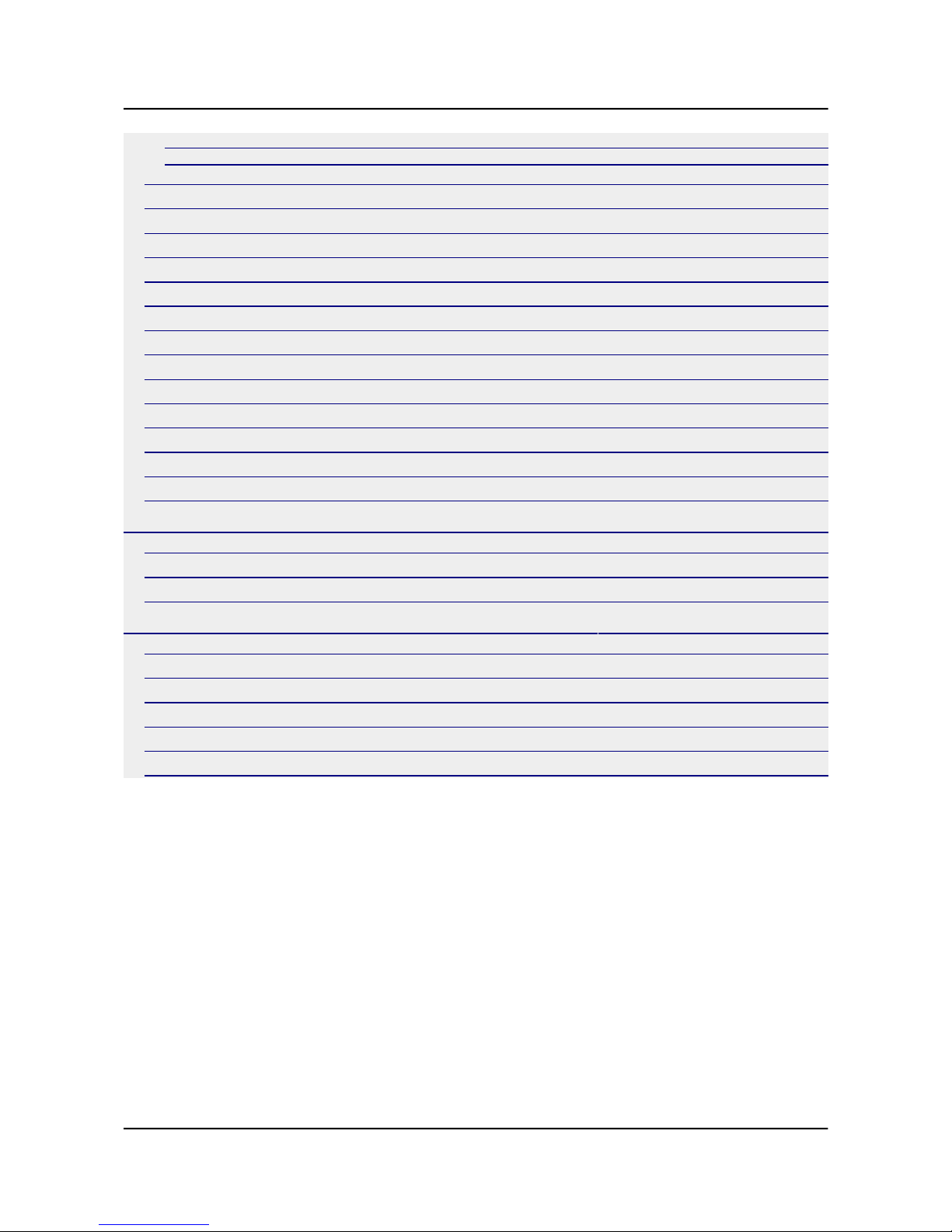
OLIMEX© 2014 A20-OLinuXino-MICRO user's manual
6.2.1 SD/MMC1 slot .............................................................................................................................................. 22
6.2.2 SD/MMC slot ................................................................................................................................................ 23
6.3 PWR jack ................................................................................................................................ 24
6.4 MIC_IN & HEADPHONES connectors .............................................................................. 25
6.5 USB_OTG connector ............................................................................................................. 26
6.6 USB_HOST connector ........................................................................................................... 27
6.7 Ethernet .................................................................................................................................. 28
6.8 HDMI connector .................................................................................................................... 30
6.9 VGA connector ....................................................................................................................... 31
6.10 SATA connector and power ................................................................................................. 32
6.11 GPIO-1 (General Purpose Input/Output) 14pin connector** ......................................... 32
6.12 GPIO-2 (General Purpose Input/Output) 40pin connector ............................................. 33
6.13 GPIO-3 (General Purpose Input/Output) 10pin connector ............................................. 34
6.14 LCD_CON 40pin connector ................................................................................................ 34
6.15 Jumper description .............................................................................................................. 36
6.16 Additional hardware components ...................................................................................... 36
CHAPTER 7: SCHEMATICS .................................................................................. 37
7. Introduction to the chapter ..................................................................................................... 37
7.1 Eagle schematic ...................................................................................................................... 37
7.2 Physical dimensions ............................................................................................................... 38
CHAPTER 8: REVISION HISTORY AND SUPPORT ........................................ 39
8. Introduction to the chapter ..................................................................................................... 39
8.1 Document revision ................................................................................................................. 39
8.2 Board revision ........................................................................................................................ 40
8.3 Useful web links and purchase codes ................................................................................... 41
8.4 Frequently asked questions ................................................................................................... 42
8.5 Product support ..................................................................................................................... 44
Page 4 of 44
Page 5
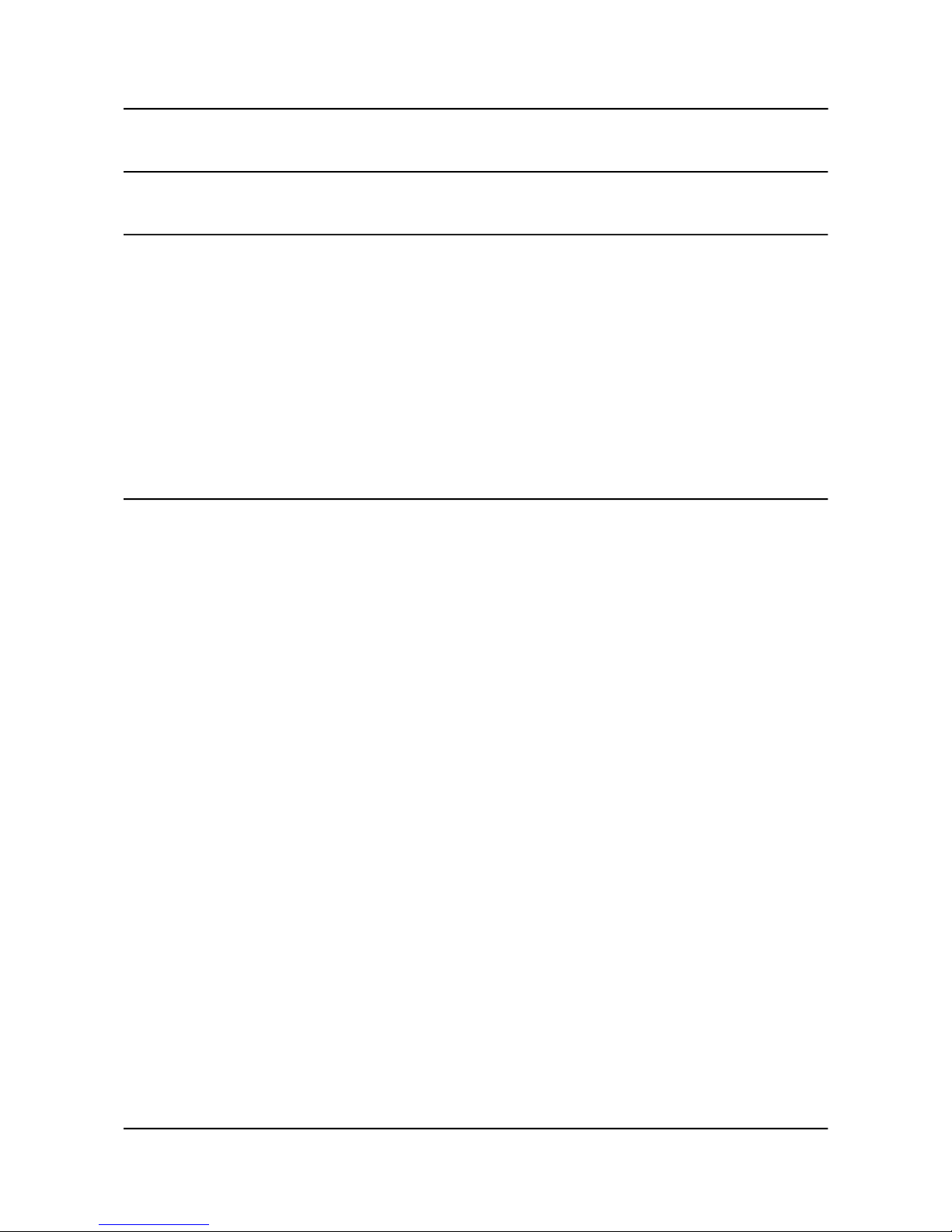
OLIMEX© 2014 A20-OLinuXino-MICRO user's manual
CHAPTER 1: OVERVIEW
1. Introduction to the chapter
Thank you for choosing this OLinuXino single board computer from Olimex! This document
provides a user’s guide for the Olimex A20-OLinuXino board. As an overview, this chapter gives
the scope of this document and lists the board’s features. The document’s organization is then
detailed.
The A20-OLinuXino-MICRO development board enables code development of applications
running on the A20 microcontroller, manufactured by Allwinner Technology from China.
OLinuXino is an open-source, open-hardware project and all documentation is available to the
customer.
1.1 Features
The board has the following set of features (please note the difference between the two versions of
the board):
• A20 Cortex-A7 dual-core ARM Cortex-A7 CPU and dual-core Mali 400 GPU
• 1GB DDR3 RAM memory
• 4GB NAND FLASH memory (available only on the 4GB version of the board)
• Android already loaded on the NAND (available only on the 4GB version of the board)
• SATA connector with 5V SATA power jack
• Built-in FullHD support (1080p)
• 2 x USB High-speed host with power control and current limiter
• USB-OTG with power control and current limiter
• HDMI output with ESD protectors
• VGA output on 6-pin 1.25mm (0.05'') step connector
• 100MBit native Ethernet
• Battery connector with battery-charging capabilities
• Audio headphones output on connector
• Microphone input on connector
• 2 x UEXT connectors
• LCD connector compatible with with 4.3'', 7.0'', 10.1" LCD modules from Olimex
• 160 GPIOs on three GPIO connectors
• MicroSD card connector
• SD/MMC card connector
• DEBUG-UART connector for console debug with USB-SERIAL-CABLE-F
• GPIO LED
• Battery charge status LED
• 2KB EEPROM for MAC address storage and more
• 10 BUTTONS with ANDROID functionality + RESET button
• 4 mount holes
• 6-16V input power supply, noise immune design
• PCB dimensions: (5600×3250) mils ~ (142.24×82.55) mm
Page 5 of 44
Page 6

OLIMEX© 2014 A20-OLinuXino-MICRO user's manual
1.2 Target market and purpose of the board
The boards from the OLinuXino family are easy to setup and powerful. It is possible to use them in
almost any application as a host board. They are suitable for embedded programming enthusiasts,
Linux and Android gadget fans (they can just use the board as a media center or fully functional
Linux-PC, for instance) and also professionals (since its low cost makes it very good solution for
application-orientated embedded systems). The main usage of the board is software embedded
development without the urge of understanding perfectly the hardware.
The strong points of the boards are the processor speed, the small form factor and the low price-toproductivity ratio.
Customers have full access to the technical documentation of the board. The software is released
under General Purpose License and the board is considered open-hardware – all schematics and
board design files are available to the customer under the Creative Commons AttributionShareAlike 3.0 Unported License.
1.3 Board variants
There are two major board variants named: A20-OLinuXino-MICRO and A20-OLinuXinoMICRO-4GB. The 4GB version has a built-in NAND memory suitable for the storage of an
operating system without the need of a SD card. The 4GB version comes with already programmed
Android 4.2.2 image.
The other Olimex boards with close characteristics are the ones with A13 and A10/A10s
microcontrollers. The A13 boards feature a generation older processor but since they have been
longer on the market they have better Linux and Android support. The A10/A10s boards feature
single (than A20) processor core but they are more energy efficient making them better choices for
handheld devices and devices requiring power efficiency.
Additional Android and Linux support and features are added overtime. The Linux support is a
work in progress and you should not expect full Linux support after the initial volume of such
boards have become available on the market. If you are in a hurry consider the older OLinuXino
designs (which have almost everything supported, have examples available and so on).
1.4 Board version used in the manual
Boards from revisions E and F were used while writing this document. It is possible that they are
outdated so it is always recommended to download the latest sources from the GitHub page of the
board.
1.5 Organization
Each section in this document covers a separate topic, organized as follows:
– Chapter 1 is an overview of the board usage and features
– Chapter 2 provides a guide for quickly setting up the board and software notes
– Chapter 3 contains the general board diagram and layout
– Chapter 4 describes the component that is the heart of the board: the A20 – Allwinner
processor
Page 6 of 44
Page 7
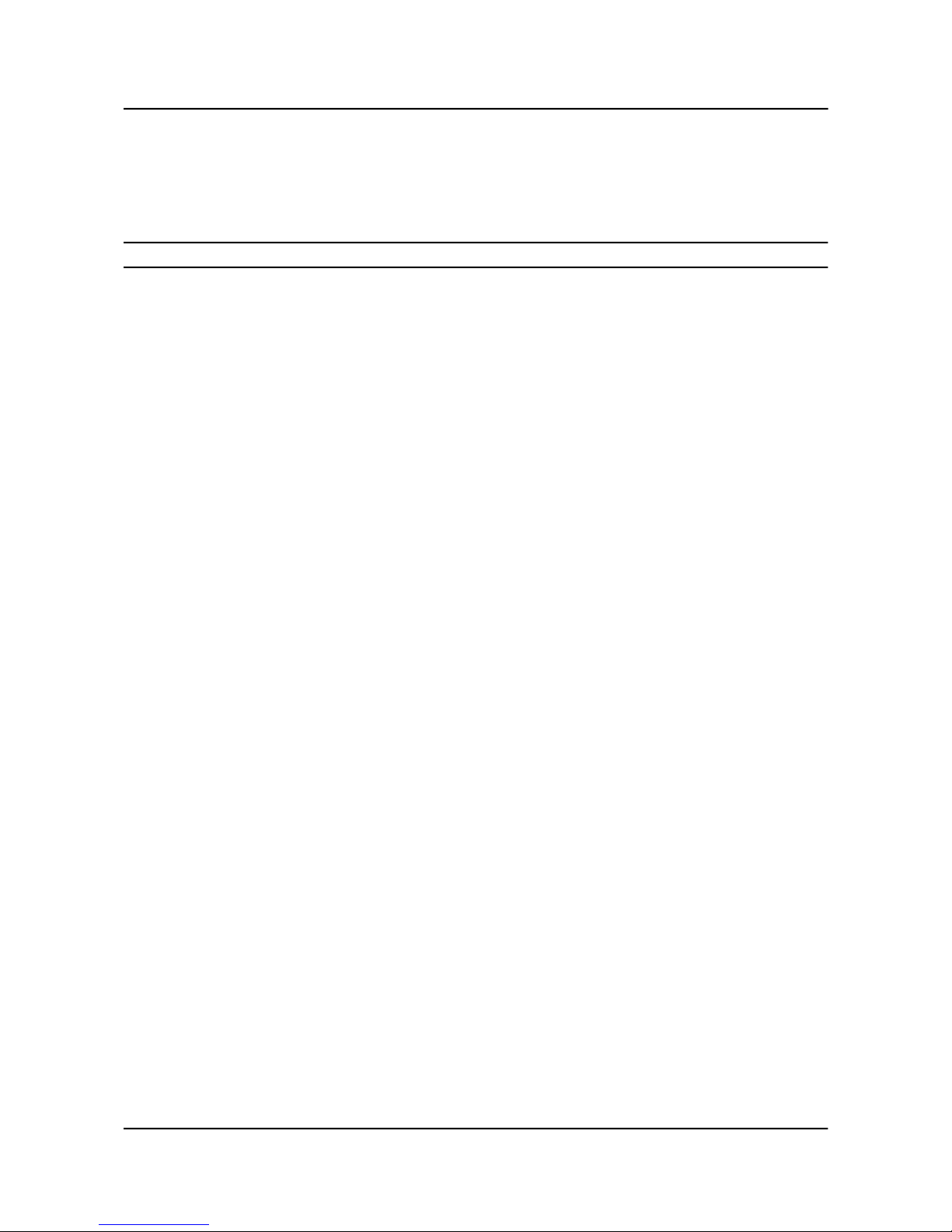
OLIMEX© 2014 A20-OLinuXino-MICRO user's manual
– Chapter 5 is an explanation of the control circuitry associated with the microcontroller
– Chapter 6 covers the connector pinout, peripherals and jumper description
– Chapter 7 provides the schematics and the dimensions of the board
– Chapter 8 contains the revision history, useful links and support information
Page 7 of 44
Page 8
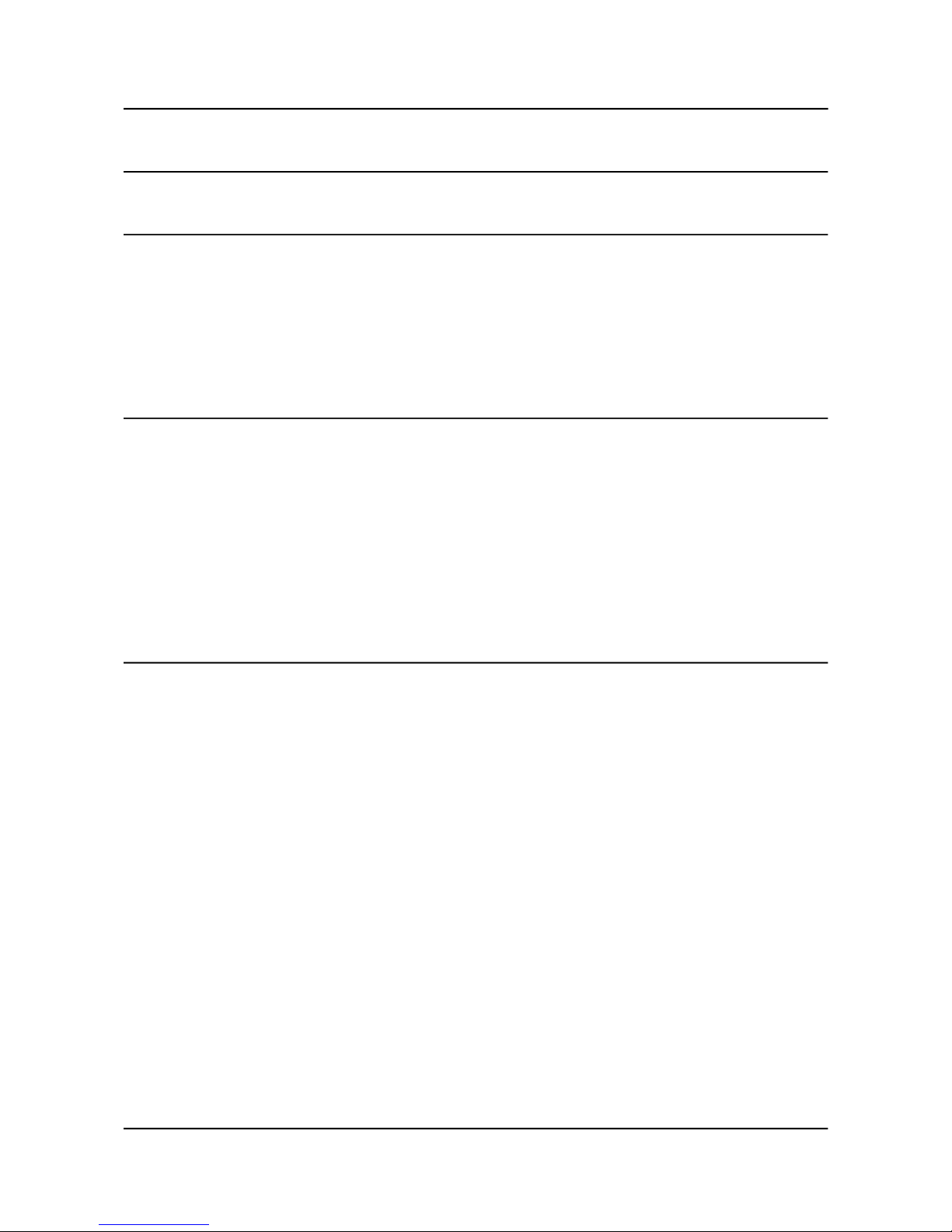
OLIMEX© 2014 A20-OLinuXino-MICRO user's manual
CHAPTER 2: SETTING UP THE OLINUXINO BOARD
2. Introduction to the chapter
This section helps you set up the OLinuXino development board for the first time. Please consider
first the electrostatic warning to avoid damaging the board, then discover the hardware and software
required to operate the board.
The procedure to power up the board is given, and a description of the default board behavior is
detailed.
2.1 Electrostatic and electrical polarity warning
OLinuXino is shipped in a protective anti-static package. The board must not be exposed to high
electrostatic potentials. A grounding strap or similar protective device should be worn when
handling the board. Avoid touching the component pins or any other metallic element.
If you connect other electrical devices to the A20 board make sure that they have equal electrical
polarity. For example, when you connect an HDMI cable between a TV and the board it is a good
idea to have them both connected to the same electrical source (to the same utility power socket).
This might be said for a serial cable connected between a PC and the board's DEBUG port.
In rare cases different polarity might cause hardware damage to the board.
2.2 Requirements
In order to set up the A20-OLinuXino-MICRO optimally one or more additional items may be used.
They might be generally placed in three categories:
Required – items that are needed in order to achieve minimum functionality;
Recommended – items that is good to have in order to be able to interact with the most important
of the features of the board;
Additional – items that provide access to additional features or expand the features of the board.
Required items:
- USB type A to USB mini cable – to connect to a personal computer; used for powering the board
and uploading new Android image to the NAND memory (if your board has 4GB NAND)
- Input device – either a mouse/keyboard or touchscreen LCD
- Output device – either HDMI cable + native HDMI monitor/screen/projector; or USB-SERIALCABLE-F + personal computer (for Linux and/or Android debugging); or OLIMEX LCD (TS)
display + 40-pin CABLE-IDC40-15cm; or A20-VGA-CABLE + VGA monitor/screen/projector
- SD card with compatible image – if you have the board version with NO additional NAND
memory you will need it to use one of the images available.
Recommended items:
- External USB hub – to split the USB_HOST mounted on the board; you need that to connect more
USB devices
- External power supply unit – 6-16V DC, 5W required (10V @ 0.5A) – for optimal power
Page 8 of 44
Page 9
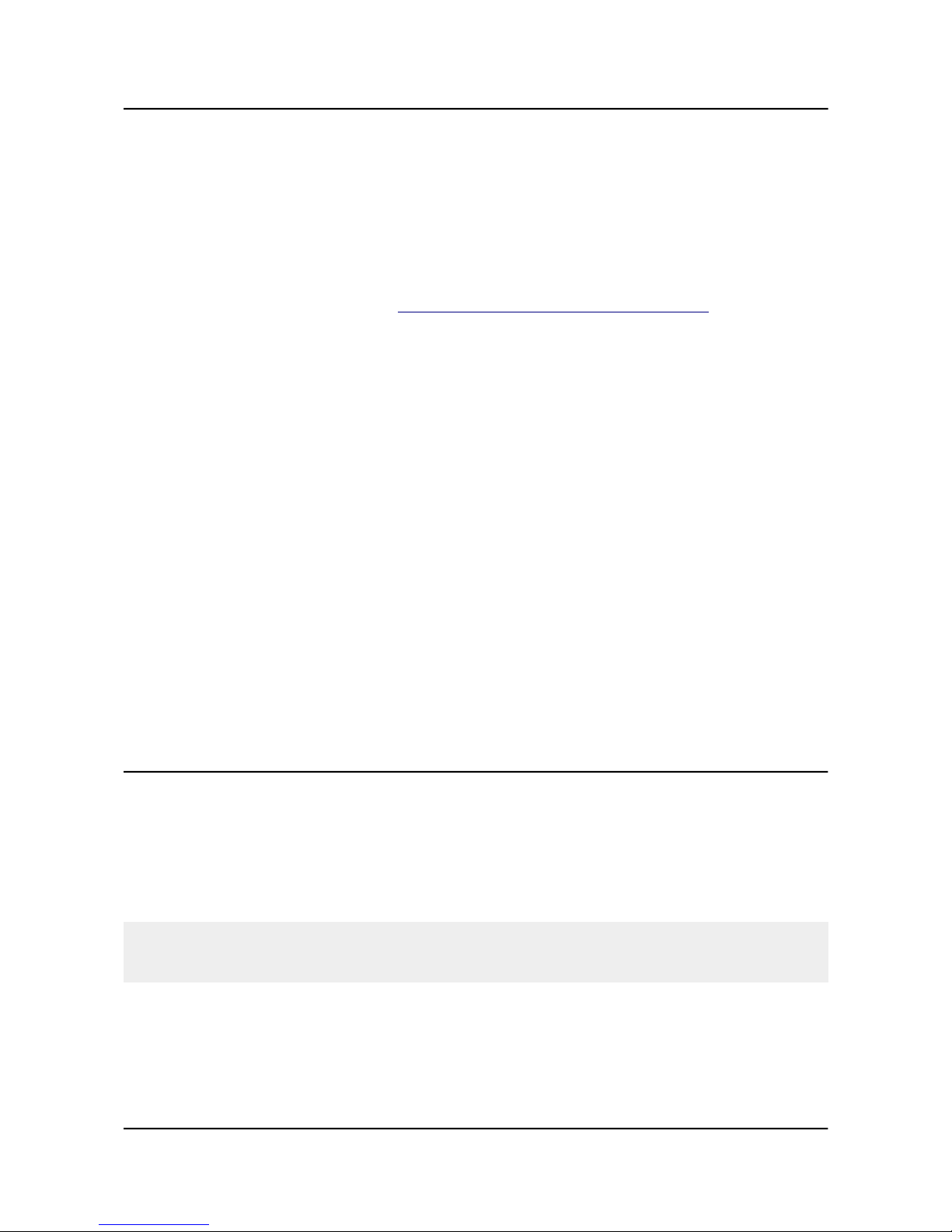
OLIMEX© 2014 A20-OLinuXino-MICRO user's manual
- USB-SERIAL-CABLE-F – for Android/Linux debugging on UART0
- CABLE-IDC40-15cm – cable used for LCD_CON ↔ Olimex LCD display
- Adapter cable for the 6-pin VGA connector to standard VGA 15-pin connector
Additional items include:
- Audio device for HEADPHONES jack
- Ethernet cable for wired Ethernet
- A number of extension modules that can add functionality or interface to the board on the UEXT
connector; these can be explored here: https://www.olimex.com/Products/Modules/
Some of the above-suggested items can be purchased by Olimex, for instance:
SY0612E – reliable power supply adapter 50Hz (for EU) 12V/0.5A for A20-OLinuXino-MICRO
SY0612E-CHINA – cheaper power supply adapter 50Hz (for EU) 12V/0.5A for A20-OLinuXino-
MICRO
A20-Android-SD – a tested class 10 micro SD card with the latest (by the time of leaving the
Olimex facilities) official Android release
A20-Debian-SD – a tested class 10 micro SD card with the latest (by the time of leaving Olimex
facilities) official Debian Linux release
USB-SERIAL-CABLE-F – USB serial console cable female
USB-MINI-CABLE – standard USB type A to USB type mini cable
A20-VGA-CABLE – adapter from 6-pin connector to 15-pin one
CABLE-IDC40-15cm – cable for LCD to LCD_CON connection
A13-LCD43TS – low-cost 4.3'' LCD display with touchscreen component – 480×272
A13-LCD7 – low-cost 7'' LCD display with optional touchscreen component – 800×480
A13-LCD10 – low-cost 10'' LCD display with optional touchscreen component – 1024×600
SATA-HDD-2.5-500GB – 5GB 2.5'' SATA hard disk
SATA-CABLE-SET – cables that allow the connection of a 2.5'' hard disk to the board
ALUMINIUM-HEATSINK-20×20×6MM – heatsink radiator for better processor heat dissipation
2.3 Powering the board
There are three possible ways of powering A20-OLinuXino-MICRO-4GB – via external supply
providing 6-16V DC at the power jack, from 5V USB port via USB_OTG connector or from 3.7V
Li-Po battery via the LIPO_BAT. Note that the board consumes around 300mA of current at 12V
when there are no peripherals connected to the USB hosts, so make sure the power supply is able to
provide at least 500mA before plugging. Depending on your preferred way of powering you might
need additional hardware.
Important: Not all USB ports would be able to provide enough power for the board. Try using
another USB port/USB hub or a cable of higher quality. The best practice is not to count on the mini
USB-OTG as a single power source!
The preferred way of powering the board is via the PWR jack with 6-16V DC with a power of 5W
(e.g. 6Vx0.8A; 16Vx0.3A). This will make the board fully powered and able to power all the
peripherals connected to it.
Note that when powering the board from the USB_OTG, the power provided might be insufficient
to also power a bigger LCD connected to the LCD_con. However, this power option is capable of
Page 9 of 44
Page 10
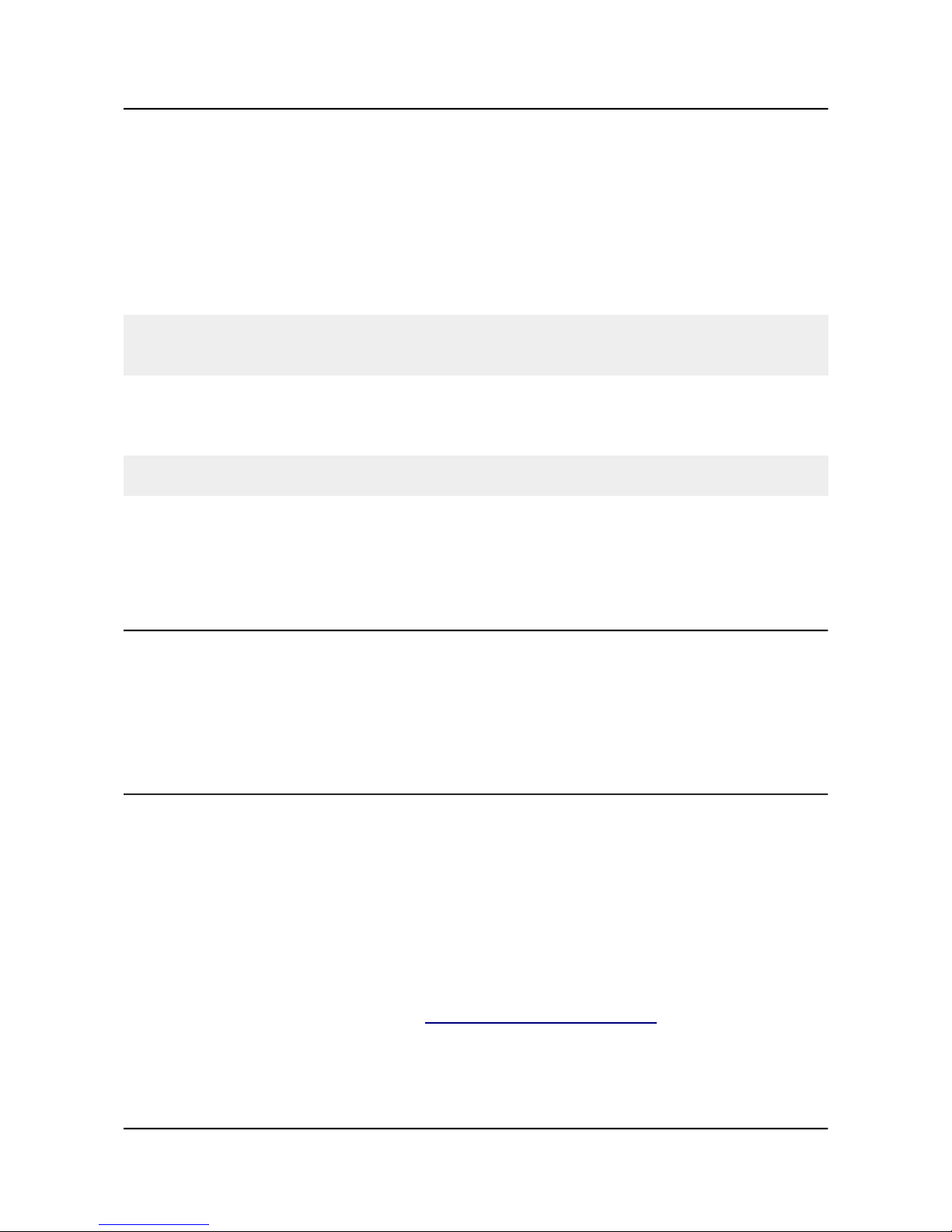
OLIMEX© 2014 A20-OLinuXino-MICRO user's manual
driving the board when using external display connected to the HDMI connector.
The typical consumption of A20-OLinuXino-MICRO-4GB is between 100mA and 320mA
depending on the current load and the power voltage applied.
If the board has entered power-down state you can bring it back without restart using the
PWR_BUT. The PWR_BUT is also used to start the board when powered from a Li-Po battery on
the battery connector.
Sometimes when starting Android it is possible the board to enter battery save mode even before
booting fully. Especially, if you have turned off the board without quick boot mode enabled. In this
case you should press the PWR_BUT for at least 5 seconds which would allow the board to start.
For the European customers we sell two power supply adapters, please check chapter 2.2. We also
sell USB OTG to USB type A cables if you lack such.
The default username/password combination for the default Linux image on the SD card (if
purchased) is: root/olimex.
Note that it is normal that when the board is powered some integrated circuits might appear hotter
than others. This is perfectly normal for some chips – for instance – voltage regulators and the main
processor.
2.4 Prebuilt software
The 4GB board-variant comes with Android 4.2.2 ready to use. The default settings of the software
are followed. The default image works with HDMI monitor and 7'' display.
How we have installed the software? Detailed information might be found in chapter 6.1.1 USB-
OTG communication (NAND firmware repair/update).
2.5 Changing the default image resolution
Depending on the display or the screen you want to use with the A10-OlinuXino-LIME, you might
need to apply software changes to the prebuilt Android or Linux image.
Generally, this means that you would need to edit the configuration file script.bin and edit the
settings inside. This file is usually located in Script.bin can't be opened in the binary format so you
would need to convert it to .fex file format first. There are ready-to-use tools that convert script.bin
<-> script.fex. Note that script.bin/fex contains configuration settings and definitions not only for
the video output but also for the pin descriptions and names; power setting and much more. If you
really want to modify and customize the default images (to change port functions, port names, to
disable specific peripherals) you would need to be able to edit the script files. Please refer to the
following web page for more information: http://linux-sunxi.org/Fex_Guide
The typical OlinuXino user would not need to edit the files, however.
To ease the process of changing the resolution we have compiled a number of Android images
for the Android users (with hard-coded video output settings). Alternatively, for Debian Linux
Page 10 of 44
Page 11
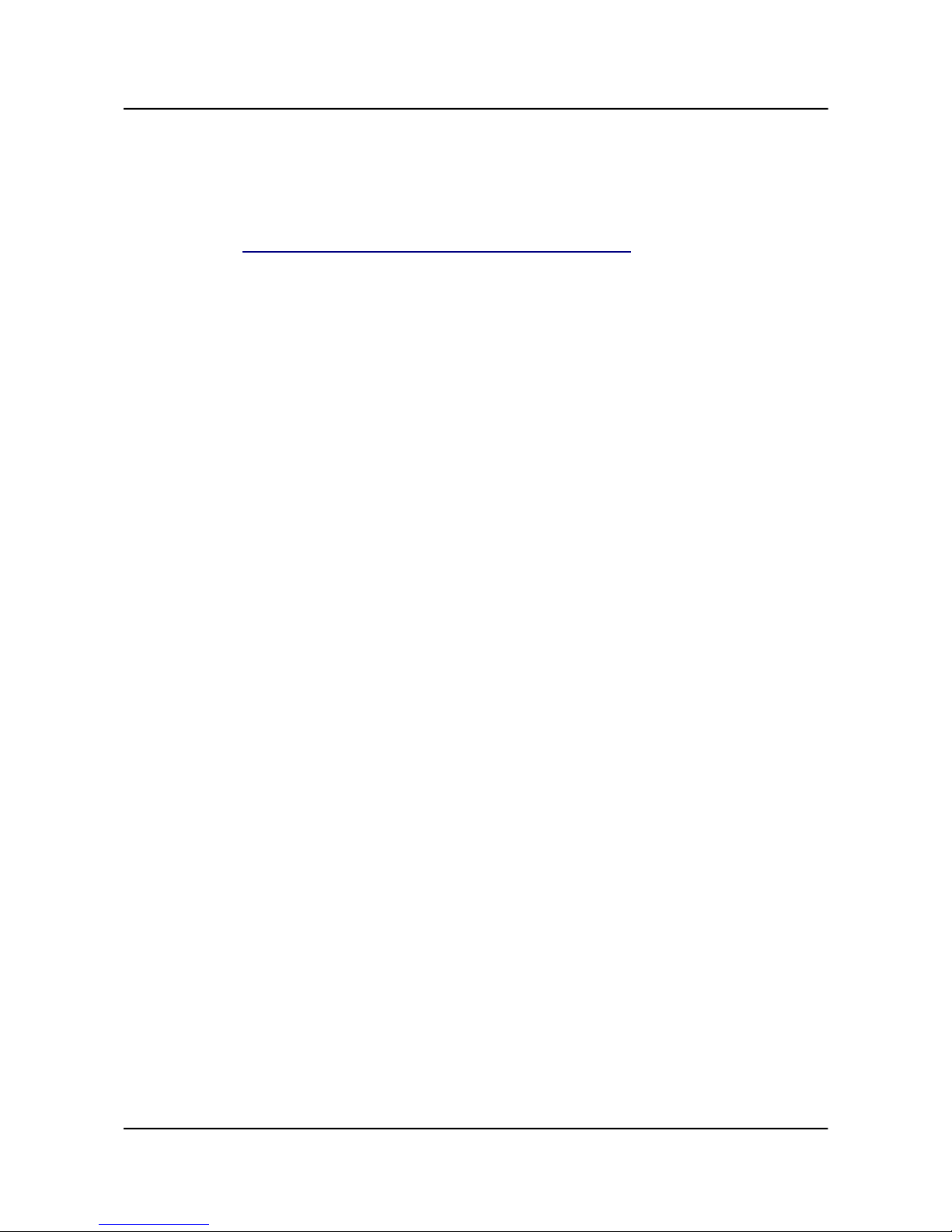
OLIMEX© 2014 A20-OLinuXino-MICRO user's manual
users, we have provided a shell script that can be executed in order to set preferred video
output and resolution.
For Android that you boot from the NAND memory you would need an image suitable for the
specific resolution. Download locations to such images might be found at the wiki article for the
A20 board here: https://www.olimex.com/wiki/A20-OlinuXino-MICRO.
For Linux Debian you would need to execute a shell script to be able to change the resolution. It is
very good idea to use a serial cable for connection to the board from a personal computer since in
this case you are dependent on a video resolution (a cable like USB-SERIAL-CABLE-F). When the
board boots type:
./change_display*
or
./change_display_A20_OLinuXino.sh
and choose the resolution and the interface (LCD, HDMI or VGA).
The supported resolutions are:
For LCD:
1. 4.3" (480×272)
2. 7" (800×480)
3. 10" (1024×600)
For HDMI:
0. 480i
1. 576i
2. 480p
3. 576p
4. 720p50
5. 720p60
6. 1080i50
7. 1080i60
8. 1080p24
9. 1080p50
10. 1080p60
For VGA: (note that the VGA signals are routed to custom 6 pin connector and you need to from
adapter to standard VGA connector, Olimex also sells such adapter cables)
0. 1680×1050
1. 1440×900
2. 1360×768
3. 1280×1024
Page 11 of 44
Page 12
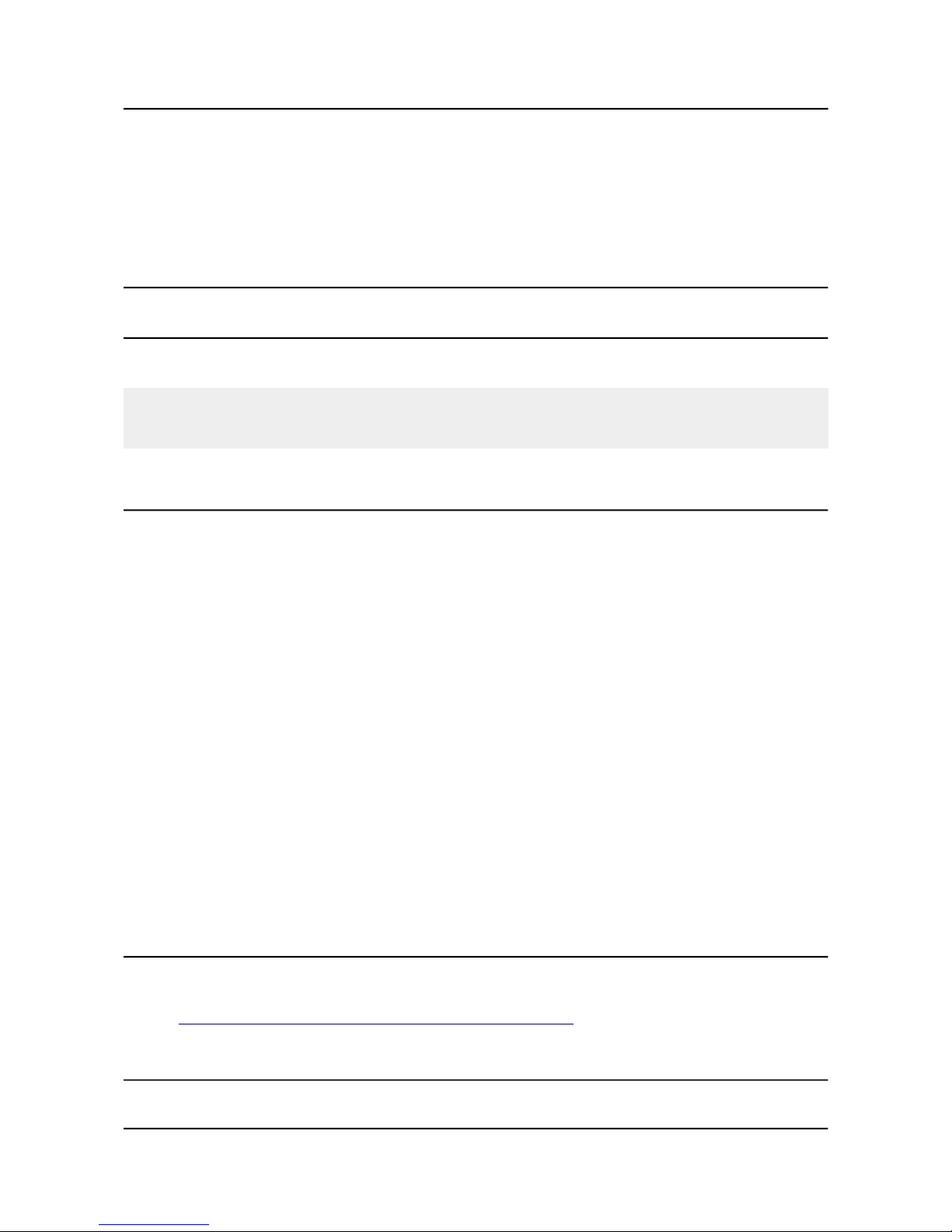
OLIMEX© 2014 A20-OLinuXino-MICRO user's manual
4. 1024×768
5. 800×600
6. 640×480
7. 1920×1080
8. 1280×720
2.6 Calibrating a display
2.6.1 Android calibration
Calibrating a display under Android is pretty straightforward from the Android application.
Important: initially the boards are calibrated for a specific display. If you re-write the image (no
matter whether the SD card or the NAND memory) you would need to use a mouse to calibrate the
display initially. It might be impossible to calibrate it via touching the display.
2.6.2 Debian calibration
The command for display calibrating in Debian Linux is:
ts_calibrate
The default Debian setup is made with settings for HDMI 720p/60Hz. If you want to change some
other LCD, VGA or HDMI resolution then you have to start script file in /root directory.
If the problem is under Debian Linux make sure you are properly logged in the XFCE interface!
Else applying calibration would not happen for the current user – if you are calibrating from the X
graphical interface make sure that you are logged as user “olimex” (if calibrating without the X, the
user is “root”).
#su olimex
enter the password: olimex
calibrate the touch screen and reboot the board
#sudo reboot
2.7 Software support
We maintain Linux and Android images for SD card which might be downloaded for free and
modified as the user wishes. The latest images and updates are featured at the wiki article of the
device: https://www.olimex.com/wiki/A20-OLinuXino-MICRO.
2.8 Button functions and NAND image restore in Android
The bellow three buttons usually are supported under both Android and Debian:
Page 12 of 44
Page 13
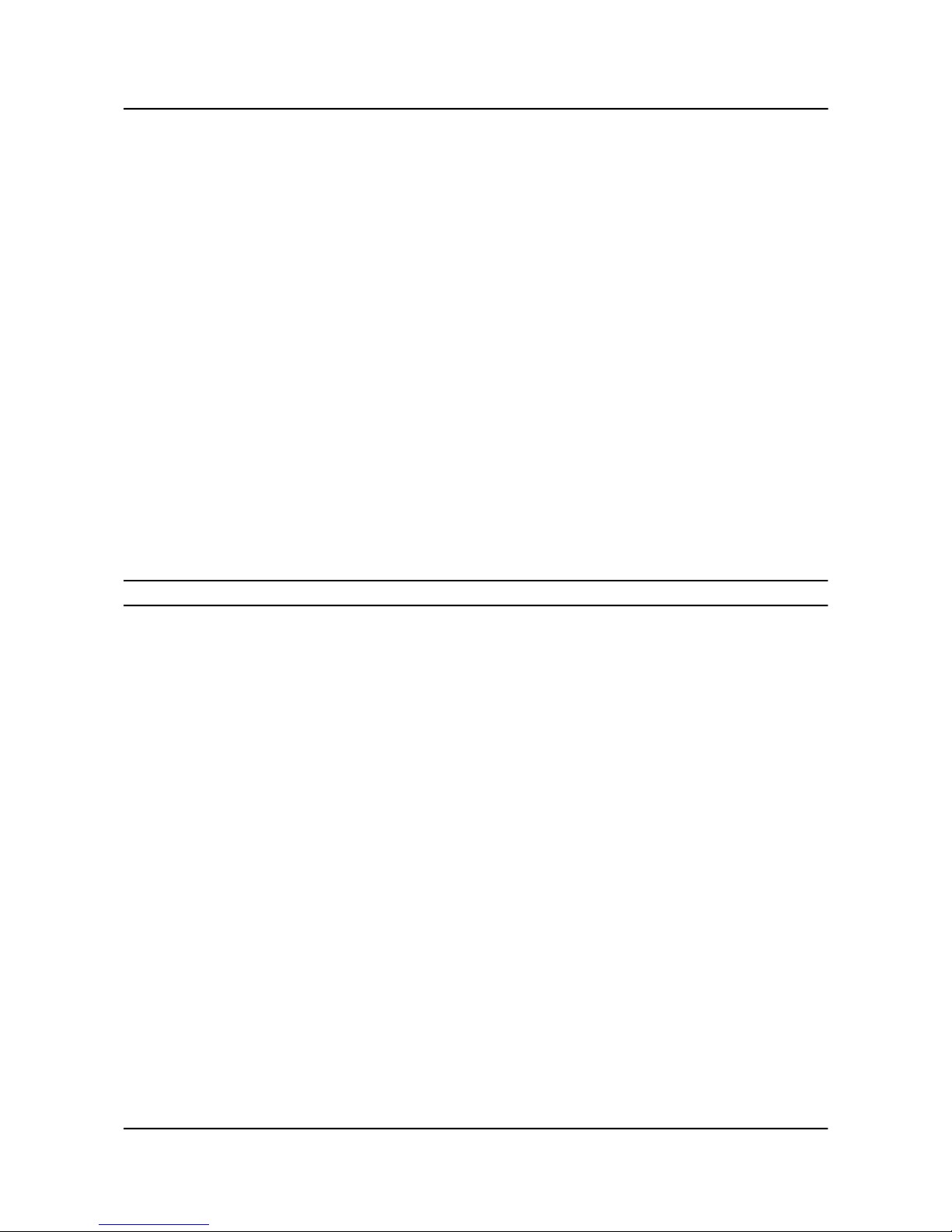
OLIMEX© 2014 A20-OLinuXino-MICRO user's manual
PWR_BUT – used to perform software turn off, software turn on; used to turn on board when
powered by battery – has to be held down for at least couple of seconds to perform each action
RESET – used for hardware reset of the board – it is not recommended
RECOVERY – used to wake up the board from sleep
The following buttons represent functions in the Android (it is possible that not all Android
applications take advantage of the buttons, in such case the button would serve no purpose for that
application):
VOL+ – increases the volume
VOL- – lowers the volume
MENU – brings up the main menu
SEARCH – brings up search feature
HOME – shows the home screen; note that HOME is also used to enter bootloader mode for
firmware update
ESC – used to navigate away of a menu
ENTER – to select a choice
It is not recommended to disconnect the power supply (either the USB or the power jack) before
turning off the Android from the either the menus or by holding PWR_BUT system written on the
NAND.
Page 13 of 44
Page 14
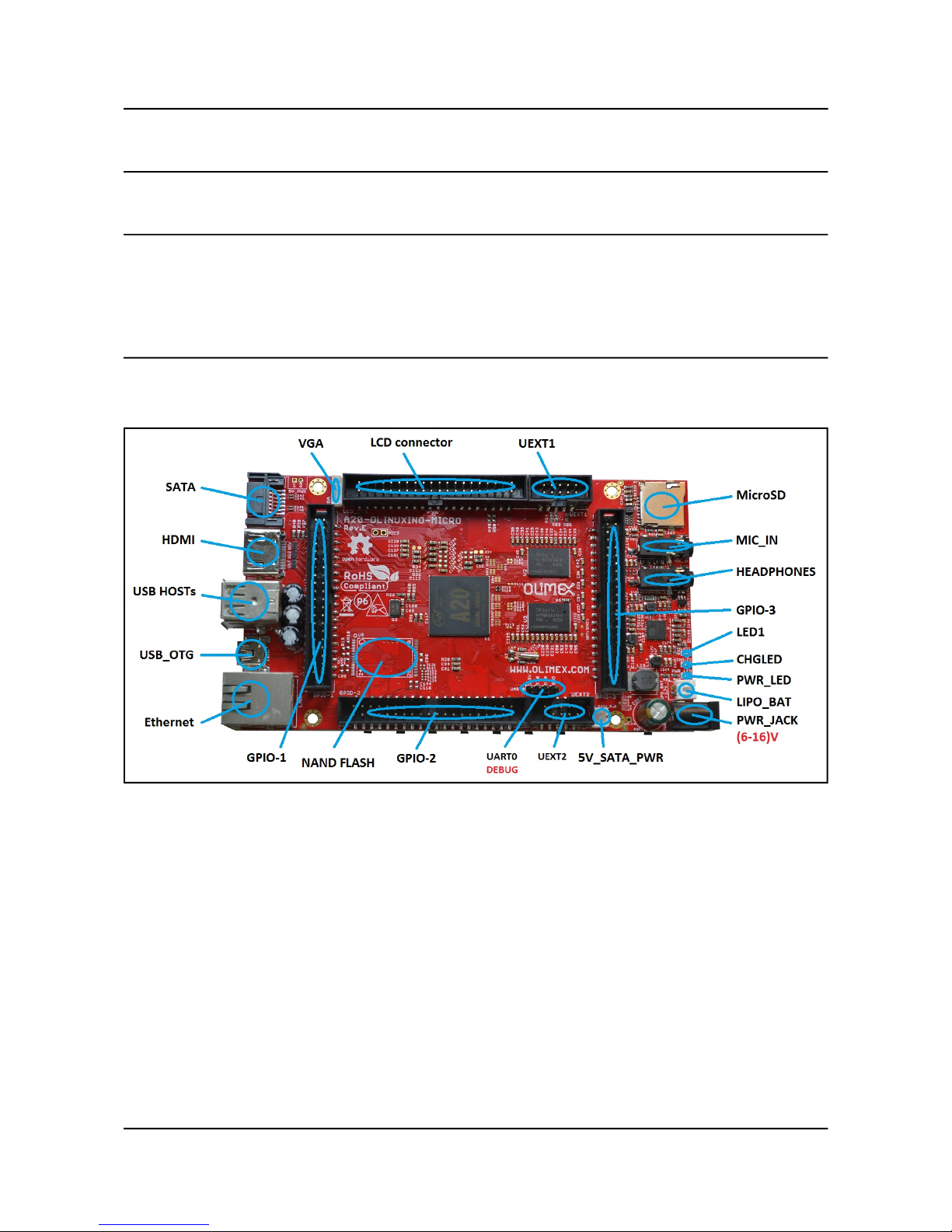
OLIMEX© 2014 A20-OLinuXino-MICRO user's manual
CHAPTER 3: A20-OLinuXino-MICRO BOARD DESCRIPTION
3. Introduction to the chapter
Here you get acquainted with the main parts of the board. Note the names used on the board might
differ from the names used below to describe them. For the actual names check the A20OLinuXino-MICRO board itself.
3.1 Layout (top view)
The picture below shows the initial revision of A20-OLinuXino-MICRO. Please note that the
NAND memory is present only in the 4GB version of the board.
Page 14 of 44
Page 15

OLIMEX© 2014 A20-OLinuXino-MICRO user's manual
3.2 Layout (bottom view)
At the bottom of the board there are mainly buttons and the large SD/MMC connector.
Page 15 of 44
Page 16

OLIMEX© 2014 A20-OLinuXino-MICRO user's manual
CHAPTER 4: THE ALLWINNER A20 EMBEDDED PROCESSOR
4. Introduction to the chapter
In this chapter is located the information about the heart of OLinuXino – its microcontroller. The
information is a modified version of the datasheet provided by its manufacturers.
4.1 The processor
The main feature of the A20 processor is the sheer computing power that allows FullHD video
playback. The graphical processing unit is also pretty powerful and supported by the default
software packages that come with the OlinuXino boards. The software support for the features in
the processor is at pretty good state thanks to the efforts of the community and Allwinner
themselves.
The full list of features might be found below:
CPU
ARM® Cortex™-A7 Dual-Core
GPU
ARM® Mali400MP2
Complies with OpenGL ES 2.0/1.1
VIDEO
HD H.264 2160p video decoding
Multi-format FHD video decoding, including Mpeg1/2, Mpeg4 SP/ASP GMC, H.263,
H.264,
VP6/8, AVS jizun, Jpeg/Mjpeg, etc.
H.264 High Profile 1080p@30fps or 720p@60fps encoding
3840×1080@30fps 3D decoding, BD/SBS/TAB/FP supported
Complies with RTSP, HTTP, HLS, RTMP, MMS streaming media protocols
DISPLAY
Supports multi-channel HD display
Integrated HDMI 1.4 transmitter with HDCP support
CPU/RGB/LVDS LCD interface
Supports CVBS/YPbPr/VGA
Integrated TV decoder
CAMERA
Integrated parallel 8-bit I/F YUV sensor
Integrated 24-bit parallel YUV 444 I/F
Supports 5M CMOS sensor
Supports dual sensors
MEMORY
DDR2/DDR3/DDR3L controller
Page 16 of 44
Page 17

OLIMEX© 2014 A20-OLinuXino-MICRO user's manual
NAND Flash controller with 64-bit ECC
AUDIO
Integrated HI-FI 100dB Audio Codec
Dual analog mic amplifiers
More information can be found on Allwinner's web site at the following web-address:
http://www.allwinnertech.com/en/product/A20.html
4.2 Block diagram
The block diagram is taken from Allwinner's web-site.
Page 17 of 44
Page 18

OLIMEX© 2014 A20-OLinuXino-MICRO user's manual
CHAPTER 5: CONTROL CIRCUITY
5. Introduction to the chapter
Here you can find information about reset circuit and quartz crystals locations, the power supply
circuit is discussed.
5.1 Reset
The board has hardware reset controlled by the AXP209 power system management IC.
The board should be turned off the standard OS menu (that might be invoked by holding POWER
button or “poweroff” command under Debian) and after the choice is confirmed it is safe to be
disconnected from the power supply unit.
5.2 Clocks
25 MHz quartz crystal Q1 is connected to pins X1 and X2 of the RTL8201CP Ethernet controller.
32 768 Hz (RTC) quartz crystal Q2 is found at pins F1 and F2 of the A20 microcontroller.
24 MHz quartz crystal Q3 is found at pins N22 and N23 of the A20 microcontroller.
5.3 Power supply circuit
The power supply is handled mainly by AXP209 power management system, an Allwinner chip that
goes together with the A20 processor. It is mounted on the board but since it is relatively hard to
find we also sell it separately.
The power supply circuit of A20-OLinuXino-MICRO requires input supply of 6-16V. The
minimum wattage is 5W, and this threshold may raise if using a lot of devices on the USB-HOST
(via external hub), a lot of GPIOs and the LCD_CON.
Page 18 of 44
Page 19

OLIMEX© 2014 A20-OLinuXino-MICRO user's manual
CHAPTER 6: CONNECTORS AND PINOUT
6. Introduction to the chapter
In this chapter are presented the connectors that can be found on the board all together with their
pinout and notes about them. Jumpers functions are described. Notes and info on specific
peripherals are presented. Notes regarding the interfaces are given.
6.1 Communication with the A20
The direct communication method is via the serial interface. Through male UART0 connector
capable of delivering some information on the COM port of your computer – and then use your
favorite terminal program (puTTy, teraterm, etc) to receive the data/send commands. You can use
USB-SERIAL-CABLE-F with the UART0 interface allowing you to connect to a personal
computer with a free USB port.
Note that the levels at board's UART0 are in CMOS level and you would need a MAX232
convertor to bring them to TTL one!
It is highly recommended to own a USB-SERIAL-CABLE-F (or similar product) at hand when
debugging – the video output is not always reliable and if you set wrong display settings you might
be unable to recover the settings without a proper UART0 connection.
The more indirect ways of communicating with the board are via peripheral devices – mouse and
keyboard, via a touch screen LCD that is connected on LCD_CON connector and others.
6.1.1 USB-OTG communication (NAND firmware repair/update)
The main way of changing the firmware image located on the NAND of A20-OLinuXino-MICRO4GB is via the USB-OTG connector.
We have configured an Android image with settings suitable for A20-OLinuXino-MICRO. Then
using PhoenixSuit tools we uploaded the image to the board via the USB OTG. The image is
available for users to try and tweak the settings. The images can be downloaded from the wiki
article at: https://www.olimex.com/wiki/A20-OLinuXino-MICRO.
The board variant without NAND needs an SD card with bootable OS – Android or Linux. There
are ready images available for download at the above-linked A20 wiki article.
To repair the image on NAND re-upload it following these easy steps:
1. Install and run PhoenixSuit (can be found in the wiki article for A20).
2. Go to firmware tab of the program and point to a valid Android image (the latest official one may
also be downloaded from the A20 wiki article).
3. Disconnect the power supply and USB cable from the A20 board.
Page 19 of 44
Page 20

OLIMEX© 2014 A20-OLinuXino-MICRO user's manual
4. Press and hold RECOVERY button, apply power supply (6-16)V, release RECOVERY button.
5. Connect USB cable to the mini USB connector
6. You will be asked for drivers for the bootloader. Navigate to the folder where you extracted the
PhoenixSuit and install the drivers from the respective executables (or manually point the installer
to the drivers folder in the PhoenixSuit installation path).
7. PhoenixSuit will detect the board and would ask for the method of writing the image. Choose
method of writing the image and confirm your wish to write the image.
8. Wait till upgrade succeeds as shown below:
There are different flavors of the Android and Linux distributions depending on whether you want
to use 50Hz HDMI or 60Hz HDMI or VGA or 7'' display or 10'' display etc. You might need to
change the configuration files inside (depending on your desirable output medium). How to do it is
explained in chapter 2.6 Calibrating a display.
Those images, the software required and further instructions might be found at the wiki page:
https://www.olimex.com/wiki/A20-OLinuXino-MICRO.
Page 20 of 44
Page 21

OLIMEX© 2014 A20-OLinuXino-MICRO user's manual
6.1.2 UART0, UEXT1, UEXT2 interface
The UART0 might be used for UART communication by default. It is typically used for
serial/terminal debug. The UEXTs are typically used for connecting additional modules.
Note that by default only UART0 is defined as a port suitable for serial debug. You can use our
USB-SERIAL-CABLE-F for debugging. UEXT1 and UEXT2 are NOT defined by default.
Consider table below when connecting the USB-SERIAL-CABLE-F according to the wire color
code. The RX line of the cable (GREEN wire) should go to TX line of the target board; the TX line
of the cable (RED wire) should go to the RX line of the target board. The BLUE wire should go to
the target's GND line.
UART0
Pin # Signal name Processor pin
1 3.3V -
2 UART0-TX A7
3 UART0-RX B7
4 GND -
UEXT1
Pin # Signal name Pin # Signal name
1 3.3V 2 GND
3 UART6-TX 4 UART6-RX
5 TWI2-SCK 6 TWI2-SDA
7 SPI2-MISO 8 SPI2-MOSI
9 SPI2-CLK 10 SPI2-CS0
UEXT2
Pin # Signal name Pin # Signal name
1 3.3V 2 GND
3 UART7-TX 4 UART7-RX
5 TWI1-SCK 6 TWI1-SDA
7 SPI1-MISO 8 SPI1-MOSI
9 SPI1-CLK 10 SPI1-CS0
The UEXT connectors are used as an interface for the Olimex's UEXT modules (usually boards
with MOD- prefix in their commercial names). For more information on UEXT please visit:
https://www.olimex.com/Products/Modules/UEXT/resources/UEXT.pdf
Page 21 of 44
Page 22

OLIMEX© 2014 A20-OLinuXino-MICRO user's manual
6.2 SD card connectors
There are two SD card connectors on this A20 board. The now common microSD card connector is
located on the top of the board, near the audio in/out connectors.
Note that by default only the micro SD card slot might be used for booting the OS.
However, due to popular demand, there is also an SD/MMC card connector located on the bottom
of the board.
Both SD slots might be used simultaneously – there is no data multiplexing lines. For instance – one
of them might be used for booting the OS, the other – for saving data.
As a general precaution be careful with the SD cards you purchase. There is a big percentage of
fake cards due to the low effort required to counterfeit popular brands and the big demand for SD
cards worldwide. When in doubt – try the same operation with another card from another brand.
Olimex sells microSD cards with Linux or Android images, that have been tested – please refer to
chapter “2.2 Requirements”. Of course, if you already have a large enough microSD card you can
download the official Linux image from the wiki pages: https://www.olimex.com/wiki/A20-
OLinuXino-MICRO.
When removing the card, please make sure that you release it from the connector by pushing and
NOT by pulling the card directly (this can damage both the connector and the microSD card).
6.2.1 SD/MMC1 slot
The schematic related to the SD/MMC1 (microSD connector) is shown below:
SD/MMC1 slot is the “smaller” microSD card slot, located on the top of the board.
This slot is typically used for booting the OS, due to the larger capacities of the microSD cards
(compared to SD or MMC cards). It is suggested to have an SD card with a proper Linux/Android
Page 22 of 44
Page 23

OLIMEX© 2014 A20-OLinuXino-MICRO user's manual
image especially if you have ordered a version of the board without NAND memory. It is also
recommended to use Class 10 (10MByte/sec) card for faster read/write operations, lower class cards
(especially higher capacity ones) might slow down the whole system.
microSD card connector
Pin # Connector signal name Wire name (processor pin)
1 DAT2/RES SD0-D2 (K19)
2 CD/DAT3/CS SD0-D3 (K20)
3 CMD/DI -
4 VDD -
5 CLK/SCLK SD0-CLK(L20)
6 VSS2 -
7 DAT0/DO SD0-D0(M19)
8 DAT1/RES SD0-D1(M20)
6.2.2 SD/MMC slot
The schematic related to the SD/MMC1 (SD/MMC connector) is shown below:
The SD/MMC2 slot is located on the back of the PCB and works with the “larger” SD and MMC
cards. The connector was mounted to to popular demand.
Note that by default this connector is not suitable for booting OS. Such support is possible but not
implemented in the official software releases.
Page 23 of 44
Page 24

OLIMEX© 2014 A20-OLinuXino-MICRO user's manual
SD/MMC card connector
Pin # Connector signal name Wire name (processor pin)
1 CD/DAT3/CS SDC3-D3 (B16)
2 CMD/DI SDC3-CMD (A18)
3 VSS1 -
4 VDD -
5 CLK/SCLK SDC3-CLK (B18)
6 VSS2 -
7 DAT0/DO SDC1-D0 (A17)
8 DAT1/RES SDC1-D1 (B17)
9 DAT2/RES SDC1-D2 (A16)
Additionally, there are the WP and CP switches that are responsible, respectively, for sensing
whether the card is locked for reading and whether there is a card inserted.
6.3 PWR jack
The power jack used is the typical 2.5mm one used by Olimex in most of our products. You should
provide 6 to 16 volts direct current and the required current may vary depending on the peripherals
connected to the board. The power supply you use should be capable of providing at least 500mA of
current.
Pin # Signal name
1 Power input
2 GND
More info about the power supply can be found in chapter 5 of this manual.
Page 24 of 44
Page 25

OLIMEX© 2014 A20-OLinuXino-MICRO user's manual
6.4 MIC_IN & HEADPHONES connectors
The part of the schematic related to those connectors is listed below:
Standard MIC_IN jack is mounted for audio input to the board. Note that it is a single channel
MIC_IN. The MIC_IN is a mono input.
MIC_IN connector
Pin # Signal name Processor pin
2 MICIN AC20
3 MICIN AC20
5 GND -
The socket can interface standard 3.5 mm phone connector (also known stereo plug or audio plug).
Headphones connector
Pin # Signal name Processor pin
2 HPOUTL Y19
3 HPOUTR W19
5 HPCOM (GND) AA19, AA20
Page 25 of 44
Page 26

OLIMEX© 2014 A20-OLinuXino-MICRO user's manual
The connector can interface standard 3.5 mm phone connector (also known stereo plug or audio
plug).
The default audio output is set to the HDMI connector (for displays and monitors with built-in
audio speakers). If you wish to use audio out you need to first disconnect the HDMI, boot the board,
connect the audio out device (speakers) and finally connect the HDMI.
6.5 USB_OTG connector
The part of the schematic related to the USB_OTG is shown below:
The USB_OTG features Low Loss Power Distribution Switch SY6280 which protects the board in
case the devices you have plugged to the USB_OTG attempt to draw more current than 523mA
combined. The maximum current available on the 5V USB_OTG is exactly 523mA.
The SY6280 responsible for the USB_OTG is enabled by USB0-DRV (processor pin C12), thus the
USB_OTG is also controlled by the same signal.
USB_OTG connector
Pin # Signal name Processor pin
1 +5V_OTG_PWR -
2 UDM0 N20
3 UDP0 N21
4 USB0-IDDET B5
5 GND -
The connector case is also grounded.
Page 26 of 44
Page 27

OLIMEX© 2014 A20-OLinuXino-MICRO user's manual
6.6 USB_HOST connector
The part of the schematic related to the USB_HOST connector is listed below:
The USB_HOST connector features two levels – called USB1 and USB2 in the schematic. The
connector is situated between the USB_OTG and the HDMI connector. Each of slots them features
a low loss power distribution switch SY6280 which protects the board in case the devices you have
plugged to each level USB_HOST try to draw more than the allowed current.
Please note the pads of capacitors C222 and C223 where you can solder tantalum capacitors
(220uF/18V). If you do so you would be able to increase the stability of the powering by the USB
ports when the powered device has high current consumption.
The maximum current available on each slot of the 5V USB_HOST is different! USB1 is capable of
providing 1000mA of current; while USB2 is capable of providing only 523mA. If you have a
device that draws higher current please plug it into USB1.
The SY6280 responsible for the USB1 is enabled by USB0-DRV1 (processor pin A4).
The SY6280 responsible for the USB2 is enabled by USB0-DRV2 (processor pin A5).
Page 27 of 44
Page 28

OLIMEX© 2014 A20-OLinuXino-MICRO user's manual
USB_HOST two-level connector
Pin # Signal name Processor pin Pin # Signal name Processor pin
1.1 5V Connected to SY628 2.1 5V Connected to SY628
1.2 UDM1 P20 2.2 UDM2 R20
1.3 UDP1 P21 2.3 UDP2 R21
1.4 GND - 2.4 GND -
The GND is common for both levels of the USB_HOST.
6.7 Ethernet
The LAN connectivity is handled by Realtek's RTL8201CP. Some of the features of this
10/100Mbit controller are:
- 10/100Mbps operation
\- Full/half duplex operation
- Supports auto crossover detection
- Adaptive equalization
- IEEE 802.3/802.3u compliant
- Supports IEEE 802.3u clause 28; 1.8V
- Operation with 3.3V IO signal tolerance
and much more
The Ethernet connector is grounded according to the standard (check GND1 and GND2 lines on the
schematics).
If you use Linux then the Ethernet connector might be used for SSH connection to the board. If you
lack any other option for debugging it might be hard to guess the correct IP of the board since it has
DHCP enabled by default (especially if you are in a large network). It is good idea to check the
default settings by exploring the Linux image settings. Those are usually stored in:
/etc/network/interfaces
For DHCP you need to enable auto detection and dhcp as shown below:
auto eth0
iface eth0 inet dhcp
For setting a static address please follow the pattern below:
auto eth0
iface eth0 inet static
address 192.168.1.5
netmask 255.255.255.0
Page 28 of 44
Page 29

OLIMEX© 2014 A20-OLinuXino-MICRO user's manual
gateway 192.168.1.254
The EEPROM memory may be used to store the MAC address.
Important: In some Debian images it is possible that the Ethernet doesn't get auto-detected during
boot-up. This is done on purpose because if there is auto-detection enabled and you don't want to
use the Ethernet connector or you have forgotten to plug a cable the start-up would be greatly
delayed. This might be problem in the first start-up to users counting only on SSH connection. You
can enable the Ethernet after a successful boot-up with:
ifconfing -a
dhclient eth#(as seen after after the ifconfing command)
Important: You can configure static/DHCP-given IP addresses in /etc/network/interfaces
Ethernet
Pin # Signal name
1
TD+
2 TD-
3 VDD
4 NC
5 NC
6 VDD
7 RD+
8 RD-
Page 29 of 44
Page 30

OLIMEX© 2014 A20-OLinuXino-MICRO user's manual
LED Color Usage
Right Green Link status
Left Yellow Activity status
6.8 HDMI connector
The part of the schematic that describes the HDMI module is shown below:
Note that there are different Linux images depending whether the HDMI TV works at 50Hz or
60Hz refresh rate. If you board runs Android there is a specific option to set the appropriate HDMI
output.
HDMI connector
Pin # Signal name Processor pin Pin # Signal name Processor pin
1 HTX2P T23 11 GND -
2 GND - 12 HTXCN W22
3 HTX2N T22 13 HCEC P23
4 HTX1P U23 14 NA* NA
5 GND - 15 HSCL R23
6 HTX1N U22 16 HSDA R22
7 HTX0P U23 17 GND -
8 GND - 18 +5V -
9 HTX0N U22 19 HHPD P22
10 HTXCP W23
*Pin 14 of the HDMI is not mandatory. In HDMI 1.0-1.3c it is reserved pin; in HDMI 1.4+ it is
optional.
Page 30 of 44
Page 31

OLIMEX© 2014 A20-OLinuXino-MICRO user's manual
6.9 VGA connector
You would probably need an adapter cable for the VGA display (6-pin connector to 15-pin female
RGB cable). You can make the cable or the connection yourself or you can purchase the Olimexmade cable: https://www.olimex.com/Products/Components/Cables/A20-VGA-CABLE/.Note that
you also have to change the script under Debian as explained in chapter 2.6 “Calibrating a display”.
Please note that you would need a specific Android image for the VGA output (with proper display
and output settings). We don't provide such image ready at the moment!
The VGA output has been tested only with the official Debian Linux image so far and it works fine
(after selecting the proper mode by executing ./change_display*.sh).
VGA 6-pin connector VGA 15-pin connector (back numbering)
Connector
pin #
Signal name Processor pin Connector pin #
(back numbering)
Color code (according
to the image below)
1 VGA-R AC17 1 RED
2 VGA-B AB16 3 BLUE
3 VGA-G AC16 2 GREEN
4 VGA_VSYNC AC9 14 BLACK
5 VGA_HSYNC AB9 13 BROWN
6 GND - 6 PINK
Page 31 of 44
Back view of the 15 pin connector
Page 32

OLIMEX© 2014 A20-OLinuXino-MICRO user's manual
6.10 SATA connector and power
The part of the schematic describing the SATA module is shown below:
SATA connector
Pin # Signal name Processor pin
1 GND -
2 SATA-TXP T20
3 SATA-TXM T21
4 GND -
5 SATA-RXM U21
6 SATA-RXP U20
7 GND -
6.11 GPIO-1 (General Purpose Input/Output) 14pin connector**
The GPIO-1 plastic connector has 14 pins. The signal layout is described below:
GPIO-1 connector
Pin # Signal name Processor pin Pin # Signal name Processor pin
1 +5V - 2 GND -
3 +3.3V - 4 GND -
5 PG0 F20 6 VOL+_BUT AB23***
7 PG1 E21 8 VOL-_BUT AB23***
9 PG2 E20 10 MENU_BUT AB23***
11 PG3 D21 12 SEARCH_BUT AB23***
13 PG4 D20 14 HOME_BUT AB23***
15 PG5 C21 16 ESC_BUT AB23***
17 PG6 E19 18 ENTER_BUT AB23***
19 PG7 C20 20 TVOUT3 AB17
21 PG8 D19 22 TVIN0 AC18
23 PG9 C19 24 TVIN1 AB18
25 PG10 D18 26 TVIN2 AA17
27 PG11 C18 28 TVIN3 Y17
29 VGA_HSYNC AB9* 30 LINEINR AB21
31 VGA_VSYNC AC9* 32 LINEINL AB20
33 VGA-G AC16* 34 FMINR Y21
35 VGA-B AB16* 36 FMINL Y20
Page 32 of 44
Page 33

OLIMEX© 2014 A20-OLinuXino-MICRO user's manual
37 VGA-R AC17* 38 MIC1OUTP AC22
39 LRADC1 AB22* 40 MIC1OUTN AC23
*Signals marked with * are multiplexed with either a peripheral device or another connector. Ensure that the multiplexing is handled
properly on software and/or hardware level (else there would probably occur wrong levels, loss of data, etc).
**It was erroneously named GPIO-4 in the first release of the board.
***All Android buttons are connected to an ADC (LRADC) that uses a divider to determine which button is pressed.
The yellow part of the table shows all the signals shared with the 6-pin VGA connector.
6.12 GPIO-2 (General Purpose Input/Output) 40pin connector
The GPIO pins are led out on a separate 40pin connecter. They allow the user to attach additional
hardware, check readings or perform hardware debug. The GPIO-2 connector numbers are printed
at the bottom of the board for your convenience.
GPIO-2 connector
GPIO pin# Signal name Processor pin# GPIO pin# Signal name Processor pin#
1 5V - 2 GND -
3 3.3V - 4 GND -
5 TWI0-SCK A15 6 PE0 E23
7 TWI0-SDA B15 8 PE1 E22
9 PI0 A20 10 PE2 D23
11 PI1 B20 12 PE3 D22
13 PI2 A19 14 PE4 C23
15 PI3 B19 16 PE5 C22
17 PI10 C17 18 PE6 B23
19 PI11 D17 20 PE7 B22
21 PC3/NCE1 L22* 22 PE8 A23
23 PC7/NRB1 J22* 24 PE9 A22
25 PC16 M21 26 PE10 B21
27 PC17 F23 28 PE11 A21
29 PC18 F22 30 PI14 C15
31 PC23 G19 32 PI15 D15
33 PC24/NQS F21* 34 UART0-RX B7*
35 GPIO1 - 36 UART0-TX A7*
37 GPIO2 - 38 NMI_N F5
39 GPIO3 - 40 RESET_N C14
Page 33 of 44
Page 34

OLIMEX© 2014 A20-OLinuXino-MICRO user's manual
Signals marked with * are multiplexed with either a peripheral device or another connector. Ensure that the multiplexing is handled
properly on software and/or hardware level (else there would probably occur wrong levels, loss of data, etc).
6.13 GPIO-3 (General Purpose Input/Output) 10pin connector
GPIO-3 connector features the signals of AXP152 on a convenient header. The signals available
might be used to implement power controls on the board – for instance – turning off the device at
specific voltage level or detecting levels.
GPIO-3 connector
GPIO pin# Signal name Processor pin# GPIO pin# Signal name Processor pin#
1 5V - 2 GND -
3 3.3V - 4 GND -
5 PH0 A6 6 PB3 B14
7 PH2/LED C6 8 PB4 A13
9 PH7 B4 10 PB5 B13
11 PH9 D4 12 PB6 A12
13 PH10 A3 14 PB7 B12
15 PH11/SDC3-DET# B3* 16 PB8/SATA-PWR-EN A11
17 PH12 C3 18 PB10 C11
19 PH13 A2 20 PB11 C10
21 PH14 B2 22 PB12 C9
23 PH15 A1 24 PB13 B11
25 PH16 B1 26 PB14 A10
27 PH17 C1 28 PB15 B10
29 PH18 C2 30 PB16 A9
31 PH19 D1 32 PB17 B9
33 PH20 D2 34 PH24 E3
35 PH21 D3 36 PH25 E4
37 PH22 E1 38 PH26 F3
39 PH23 E2 40 PH27 F4
Signals marked with * are multiplexed with either a peripheral device or another connector. Ensure that the multiplexing is handled
properly on software and/or hardware level (else there would probably occur wrong levels, loss of data, etc).
6.14 LCD_CON 40pin connector
The LCD_CON pins are led out on a separate 40pin connecter for the ease of connecting an LCD.
We have tested the ability of the board to interact with such a display. They allow the user to attach
additional hardware, check readings or perform hardware debug.
Important: you need additional 40PIN ribbon cable to connect an Olimex display and the
LCD_CON.
Page 34 of 44
Page 35

OLIMEX© 2014 A20-OLinuXino-MICRO user's manual
LCD_CON connector
GPIO pin# Signal name Processor pin GPIO pin# Signal name Processor pin
1 +5V - 2 GND -
3 +3.3V - 4 GND -
5 LCD_D16 Y12 6 LCD_D17 AA12
7 LCD_D18 Y11 8 LCD_D19 AA11
9 LCD_D20 Y10 10 LCD_D21 AA10
11 LCD_D22 AB12 12 LCD_D23 AC10
13 LCD_D8 AB11 14 LCD_D9 AC11
15 LCD_D10 Y15 16 LCD_D11 AA15
17 LCD_D12 Y14 18 LCD_D13 AA14
19 LCD_D14 Y13 20 LCD_D15 AA13
21 LCD_D0 AB15 22 LCD_D1 AC15
23 LCD_D2 AB14 24 LCD_D3 AC14
25 LCD_D4 AB13 26 LCD_D5 AC13
27 LCD_D6 AB12 28 LCD_D7 AC12
29 LCD_HSYNC AB9 30 LCD_VSYNC AC9
31 LCD_CLK Y9 32 LCD_DE AA9
33 PB3 B14 34 PB4 A13
35 LCD_PWR C4 36 PB2/PWM0 A14*
37 TPX1 Y22 38 TPX2 AA22
39 TPY1 Y23 40 TPY2 AA23
Signals marked with * are multiplexed with either a peripheral device or another connector. Ensure that the multiplexing is handled
properly on software and/or hardware level (else there would probably occur wrong levels, loss of data, etc).
The LCD connector is suitable for a number of Olimex displays and touchscreen panels with
different native resolution – the smallest available is the 4.3'' one called A13-LCD43TS with native
screen resolution of 480×272, through the 7'' one named A13-LCD7 with 800×480, to the
1024×600 10.1'' A13-LCD10.
IMPORTANT:
To use Android with display or resolution different than HDMI and 1024×600 (default settings) you
need to upload new Android image to the board. These images are available here:
https://www.olimex.com/wiki/A20-OLinuXino-MICRO (using an operating system – NAND flash).
Page 35 of 44
Page 36

OLIMEX© 2014 A20-OLinuXino-MICRO user's manual
In Debian Linux you would need to start a start a shell script to change the built-in the image
resolution settings. Start it with ./change_display_A20_OLinuXino.sh and follow the instructions.
Please refer to chapter 2.5 “Changing the default image resolution” for more details.
6.15 Jumper description
Please note that most the jumpers on the board are SMT type. If you feel insecure of your
soldering/cutting technique it is better not to try to adjust the jumpers since it is possible to damage
the board.
Board jumpers
Jumper name Type Default position Function
NAND_E PTH UBOOT Changes the functionality of the
BOOT/REC button – when in UBOOT
position the button is used to
enter bootloader mode (to connect
via USB_OTG). When in REC
VPS- SMT Open Reserved for future use of
different types of NAND memories.
VPS+ SMT Open Reserved for future use of
different types of NAND memories.
6.16 Additional hardware components
The components below are mounted on OLinuXino but are not discussed above. They are listed
here for completeness:
Reset button – used to reset the board
2×2Gbytes (2×256Mb x 8 bit) DDR3 SDRAM – the exact memory used in the first revisions of
the board is Memphis H5TQ2G83CFR-H9C H5TQ2G63BFR
1×32Gbytes (4096Mb x 8 bit) NAND FLASH – the exact memory is hynix H27UBG8T2A
PWR_LED – turns on upon powering the board
LED1 – GPIO button
CHGLED – lights when charging a battery connected to the Li-Po battery connector.
Page 36 of 44
Page 37

OLIMEX© 2014 A20-OLinuXino-MICRO user's manual
CHAPTER 7: SCHEMATICS
7. Introduction to the chapter
In this chapter is located information about the schematics describing logically and physically A20OLinuXino-MICRO.
7.1 Eagle schematic
OLinuXino schematics may be found it on the OLinuXino's GitHub repository:
https://github.com/OLIMEX/OLINUXINO/tree/master/HARDWARE/A20-OLinuXino-MICRO.
You can download the whole repository as .zip without having a GitHub account.
Please note that the schematics of A10 (not to be confused with A10s) and A20 boards are the same
since the two Allwinner processors are pin-to-pin compatible (drop-in replaceable).
Both the 4GB version and the version without NAND of the A20 MICRO share the same set of
schematics.
We mostly use Eagle by Cad Soft 4.16r2 for designing. However, the files should be compatible
with the latest Eagle available. Cad Soft offers a trial version of their software that allows you to
inspect schematics and board files (without being able to modify them).
This work is licensed under the Creative Commons Attribution-ShareAlike 3.0 Unported License.
To view a copy of this license, visit http://creativecommons.org/licenses/by-sa/3.0/.
If you are looking for a schematic of an older revision of the board and it isn't available at our web
site you may request it by the support e-mail.
Page 37 of 44
Page 38

OLIMEX© 2014 A20-OLinuXino-MICRO user's manual
7.2 Physical dimensions
Note that all dimensions are in mils.
The three highest elements on the board in order from the tallest to the shortest are: USB_HOST
connector – 700mils, capacitors C202 – 650mils, the Ethernet connector – 600mils.
The heights listed above include the PCB height.
Page 38 of 44
Page 39

OLIMEX© 2014 A20-OLinuXino-MICRO user's manual
CHAPTER 8: REVISION HISTORY AND SUPPORT
8. Introduction to the chapter
In this chapter you will find the current and the previous version of the document you are reading.
Also the web-page for your device is listed. Be sure to check it after a purchase for the latest
available updates and examples.
8.1 Document revision
Revision, date Notable changes Modified page
A, 30.08.13 Initial manual release All
B, 16.09.13
1. Quartz values error fixed
2. Updated the board revision
changes
15
16
C, 18.09.13
1. Added new additional products
2. Added more information about the
SD card booting
9
43
D, 30.09.13
1. Added few suggestions for USB
boot
2. Added more information about
power saving mode before complete
Android booting
9
E, 02.10.13
1. Added more information about
display setting
2. Added chapter about the VGA
3. Added FAQ section
11
29
42
F, 16.10.13
Added more information about A20VGA-CABLE
Multiple pages
Page 39 of 44
Page 40

OLIMEX© 2014 A20-OLinuXino-MICRO user's manual
Revision, date Changes Modified page
G, 24.10.13
1. Added more information about SSH
connection
2. Added more information about VGA
output requirements
3. Improved the FAQ section
27
29
41
H, 27.05.14
1. Added more information about USB
host ports
2. Added new information for latest
board revisions
10
41
I, 30.05.14
1. Updated pictures with revision E
2. Updated document information to
reflect the changes in the board
3. Adjusted several
1, 14, 15
26, 27
Multiple pages
8.2 Board revision
Remember to check the schematics and the board design files to compare the differences.
Revision Notable changes
B Initial release of the board
C
1. Resistor matrix RM23 gets replaced by: R133,R134,R135
2. Adjusted the package of H5TQ2G63BFR/MEM4G16D3EABG-125
3. R12 and R15 values changed to 0R
4. NAND_E jumper is changed from PTH to SMD closed
5. 5V_SATA_PWR connector (altogether with 2x2uF) is changed
from WF2S to DW02S and placed near the PWR jack instead of
original position
6. GPIO-4 is now correctly named GPIO-1
7. There is a signal for the power of of the SATA – PB8/SATAPWR-EN (r136, c216, r138, t1, t137, fet4)
8. A jumper between 5V_E_SATA and 5V_PWR_SATA is added
9. The micro SD card connector is changed
D Resistor optimizations
E
1. Adjusted and optimized the position of PCB names
2. R16 changed from 237R to 330R, for stability purposes
3. R7, R9 also changed from 237R to 330R, for stability
Page 40 of 44
Page 41

OLIMEX© 2014 A20-OLinuXino-MICRO user's manual
purposes
4. R41 and R104 changed from 1k/1% to 390R for better sync
signal and to improve the VGA signal (allowing it to work at
FullHD)
F
1. Added 10M resistor in parallel to 32768 crystal else there
might be hang-ups
2. Changed to 32768 crystal to SMD one
3. Few libraries updated
4. Added pads of two tantalum capacitors C222 and C223 near
the USB-host
5. Positions adjusted – A20, NAND, SPIFLASH, LAN, matrix,
capacitors, CARDs and other
6. Added tantalum capacitor 220uF/10V to ISPOUT
7. R48(13k/1%) changed to 6.8k/1% so there would be 1A of
current on USB1; USB2 still gets 523mA maximum
8.3 Useful web links and purchase codes
The web pages you can visit for more information about your device are:
https://www.olimex.com/Products/OLinuXino/A20/A20-OLinuXino-MICRO-4GB/;
https://www.olimex.com/Products/OLinuXino/A20/A20-OLinuXino-MICRO/.
The wiki article for the board:https://www.olimex.com/wiki/A20-OLinuXino-MICRO
A place for general questions, FAQ or friendly talk: https://www.olimex.com/forum/.
You can get the latest updates on the software at: https://github.com/OLIMEX/OLINUXINO.
You may may join our IRC channel #olimex @ freenode.net (http://webchat.freenode.net/?
channels=olimex).
ORDER CODES:
A20-OLinuXino-MICRO-4GB – the NAND version of A20-OLinuXino-MICRO with additional
4GB NAND memory (and built-in Android image)
A20-OLinuXino-MICRO – the lite version of A20-OLinuXino-MICRO with no external NAND
USB-SERIAL-CABLE-F – USB serial console cable female
USB-MINI-CABLE – standard USB type A to USB type mini cable
A20-VGA-CABLE – adapter from 6-pin connector to standard 15-pin VGA one
SY0612E – reliable power supply adapter 50Hz (for EU) 12V/0.5A for A20-OLinuXino-MICRO
SY0612E-CHINA – cheaper power supply adapter 50Hz (for EU) 12V/0.5A for A20-OLinuXino-
MICRO
A20-Android-SD – a tested class 10 micro SD card with the latest (by the time of leaving the
Olimex facilities) official Android release
A20-Debian-SD – a tested class 10 micro SD card with the latest (by the time of leaving Olimex
facilities) official Debian Linux release
A13-LCD43TS – low-cost 4.3'' LCD display with touchscreen component – 480×272
Page 41 of 44
Page 42

OLIMEX© 2014 A20-OLinuXino-MICRO user's manual
A13-LCD7 – low-cost 7'' LCD display with optional touchscreen component – 800×480
A13-LCD10 – low-cost 10'' LCD display with optional touchscreen component – 1024×600
How to purchase?
You can purchase directly from our online shop or from any of our distributors. Note that usually it
is faster and cheaper to purchase Olimex products from our distributors. List of confirmed Olimex
LTD distributors and resellers: https://www.olimex.com/Distributors.
Please visit https://www.olimex.com/ for more info.
8.4 Frequently asked questions
Q: I power my board, it shows a logo and then nothing happens.
A: This might be due to a number of reasons but it is recommended to try the following:
1. Download latest official image from our wiki (either Android or Debian; either for SD card or
NAND memory), and upload it to the NAND or to an SD card again. There are instructions how to
do it in the other questions below. Try if the board works now.
2. Check if your power supply provides enough current, try with different/better power supply.
3. Check the USB hub you are using, plug the USB cable directly to the back of your personal
computer, check the USB cable.
4. The board might enter sleep mode very fast (especially if the Android was turned off without the
“Quick Boot” mode being ticked on). Try pressing or holding down the PWR_BUT for a couple of
seconds to wake it up.
Q: How do I write the Linux image to a micro SD card to use with my A20 board?
A: To write a Linux image to an SD card under Windows we use Win32 Disk Imager:
Download Win32 Disk Imager software
Insert card
Start program
Select file
Click "write"
To write a Linux image to an SD card under Linux - for example, if you have an image with file
name "debian_2g.img". It would be downloaded to the SD card connected to a Linux machine using
one of the following commands:
# dd bs=4M oflag=sync if=debian_2g.img of=/dev/sdX
or
# cp debian_2g.img /dev/sdX
where X is the uSD card.
Page 42 of 44
Page 43

OLIMEX© 2014 A20-OLinuXino-MICRO user's manual
Q: How to detect and enable the Ethernet controller (if it is disabled by default)?
A: You can enable it by following these two steps:
1. To check under what name the LAN is associated write "ifconfig –a"
2. If, for example, it is under eth0 name, then write: "dhclient eth0"
This should enable the Ethernet and then SSH would also be available.
You can also enable auto detection of Ethernet on power-up by uncommenting #auto eth0 in
/etc/network/interfaces in the Linux image.
Q: How to generate boot-able SD-card Debian Linux image for A20-OLinuXino?
Follow our blog post with step by step instructions (at link:
http://olimex.wordpress.com/2013/09/18/7795/) note that Linux-Sunxi Kernel is a work-in-
progress, this means you can try the current stage/sunxi-3.4 branch but if something is broken and
doesn't work just revert to the git tags we give in the blog and they should work for sure.
Q: How to install Android on an SD-card?
Two images are build one for 7″ LCD and one for 10″ LCD https://www.olimex.com/wiki/A20-
OLinuXino-MICRO#Android
To write the images on the SD card you will need PhoenixSuit and to follow these steps:
• Install and run PhoenixSuit.
• Go to the firmware tab of the program and point to a valid Android image (note that the images
on Gdrive are compressed and you have to extract them to .img files to be able write them with
PhoenixSuit)
• Disconnect the power supply and USB cable from the A20 board. Put an SD card in micro SD
holder. We recommend 4GB class 10 card.
• Press and hold RECOVERY button, apply power supply (6-16)V, release RECOVERY button.
• Connect USB cable to the mini USB connector.
• You will be asked for drivers for the boot-loader. Navigate to the folder where you extracted
the PhoenixSuit and install the drivers from the respective executables (or manually point the
installer to the drivers folder in the PhoenixSuit installation path).
• PhoenixSuit will detect the board and would ask for the method of writing the image. Choose
method of writing the image and confirm your wish to write the image.
• Wait till upgrade succeeds
Note that it is not recommended to have your mini USB connected to an external USB hub. This
might cause delays and might distort the signal levels. Always test with the USB connected straight
to the USB ports of your computer.
Important: When Android runs for very first time it takes several minutes to initialize all files and
buffers please do not cut the power supply during this process! Also when fresh image is installed
fast boot may be disabled, which means that when you apply power supply after few seconds
Android will go in sleep mode and you have to press POWER button to start it, you can change to
fast boot when you power off there is dialog box asking you if you want next boot to be fast boot,
you have to check this box before you power off. Also note that you must do touch screen
calibration when you run Android for very first time which might require a mouse.
Page 43 of 44
Page 44

OLIMEX© 2014 A20-OLinuXino-MICRO user's manual
8.5 Product support
For product support, hardware information and error reports mail to: support@olimex.com. All
document or hardware feedback is welcome. Note that we are primarily a hardware company and
our software support is limited. Please consider reading the paragraph below about the warranty of
Olimex products.
All goods are checked before they are sent out. In the unlikely event that goods are faulty,
they must be returned, to OLIMEX at the address listed on your order invoice.
OLIMEX will not accept goods that have clearly been used more than the amount needed to
evaluate their functionality.
If the goods are found to be in working condition, and the lack of functionality is a result of
lack of knowledge on the customers part, no refund will be made, but the goods will be returned
to the user at their expense.
All returns must be authorized by an RMA Number. Email support@olimex.com for authorization
number before shipping back any merchandise. Please include your name, phone number and order
number in your email request.
Returns for any unaffected development board, programmer, tools, and cables permitted within 7
days from the date of receipt of merchandise. After such time, all sales are considered final.
Returns of incorrect ordered items are allowed subject to a 10% restocking fee. What is
unaffected? If you hooked it to power, you affected it. To be clear, this includes items that
have been soldered to, or have had their firmware changed. Because of the nature of the
products we deal with (prototyping electronic tools) we cannot allow returns of items that have
been programmed, powered up, or otherwise changed post shipment from our warehouse.
All returned merchandise must be in its original mint and clean condition. Returns on damaged,
scratched, programmed, burnt, or otherwise 'played with' merchandise will not be accepted.
All returns must include all the factory accessories which come with the item. This includes
any In-Circuit-Serial-Programming cables, anti-static packing, boxes, etc.
With your return, enclose your PO#. Also include a brief letter of explanation of why the
merchandise is being returned and state your request for either a refund or an exchange.
Include the authorization number on this letter, and on the outside of the shipping box.
Please note: It is your responsibility to ensure that returned goods reach us. Please use a
reliable form of shipping. If we do not receive your package we will not be held liable.
Shipping and handling charges are not refundable. We are not responsible for any shipping
charges of merchandise being returned to us or returning working items to you.
The full text might be found at https://www.olimex.com/wiki/GTC#Warranty for future reference.
Page 44 of 44
