Olevia 242V, 242-S11, 237V, 237-S12, 237-S11 Owner’s Manual
...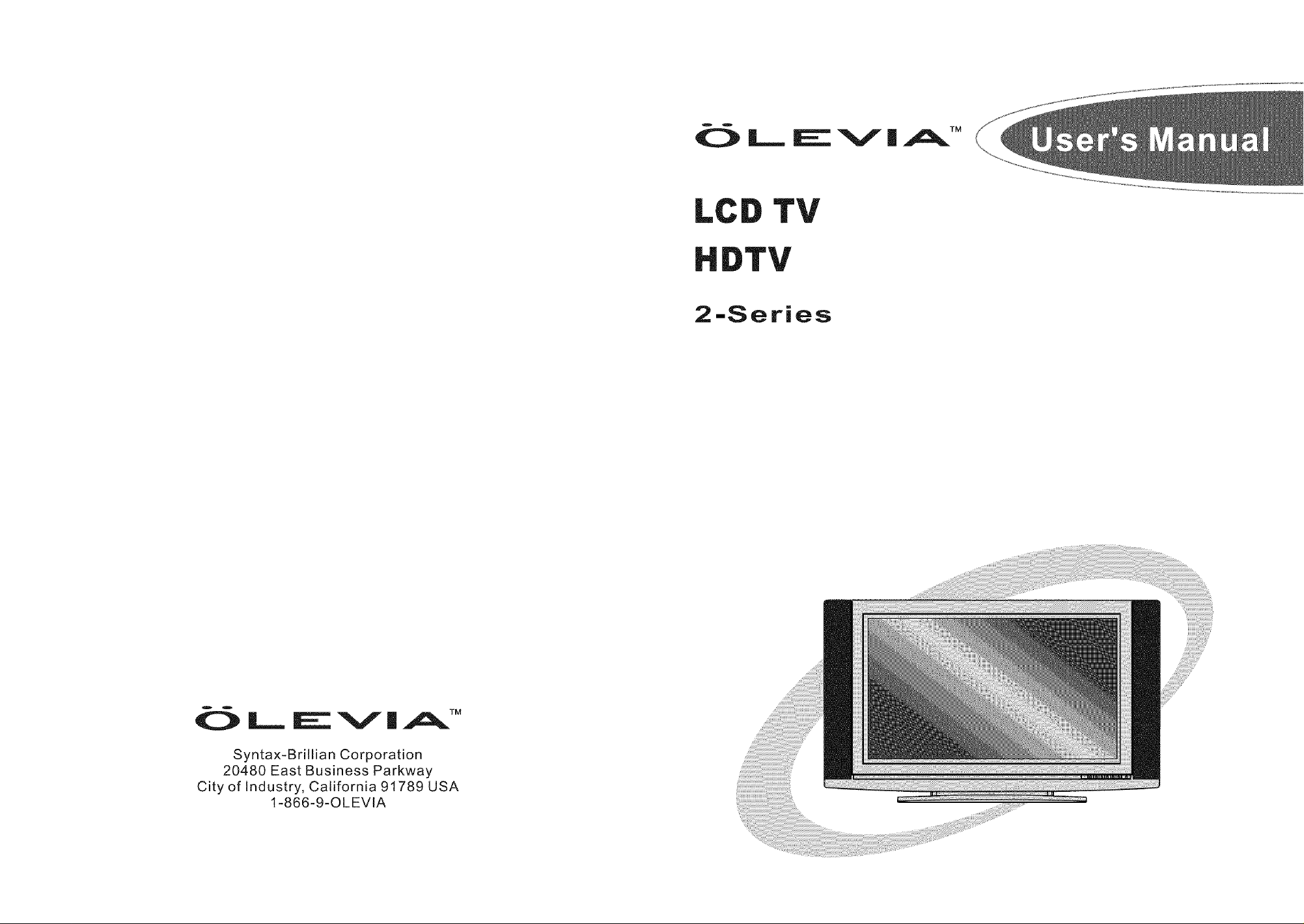
LC TV
2-Series
_ LIE_V|A TM
Syntax-Brillian Corporation
20480 East Business Parkway
City of Industry, California 91789 USA
1-866-9-OLEVtA
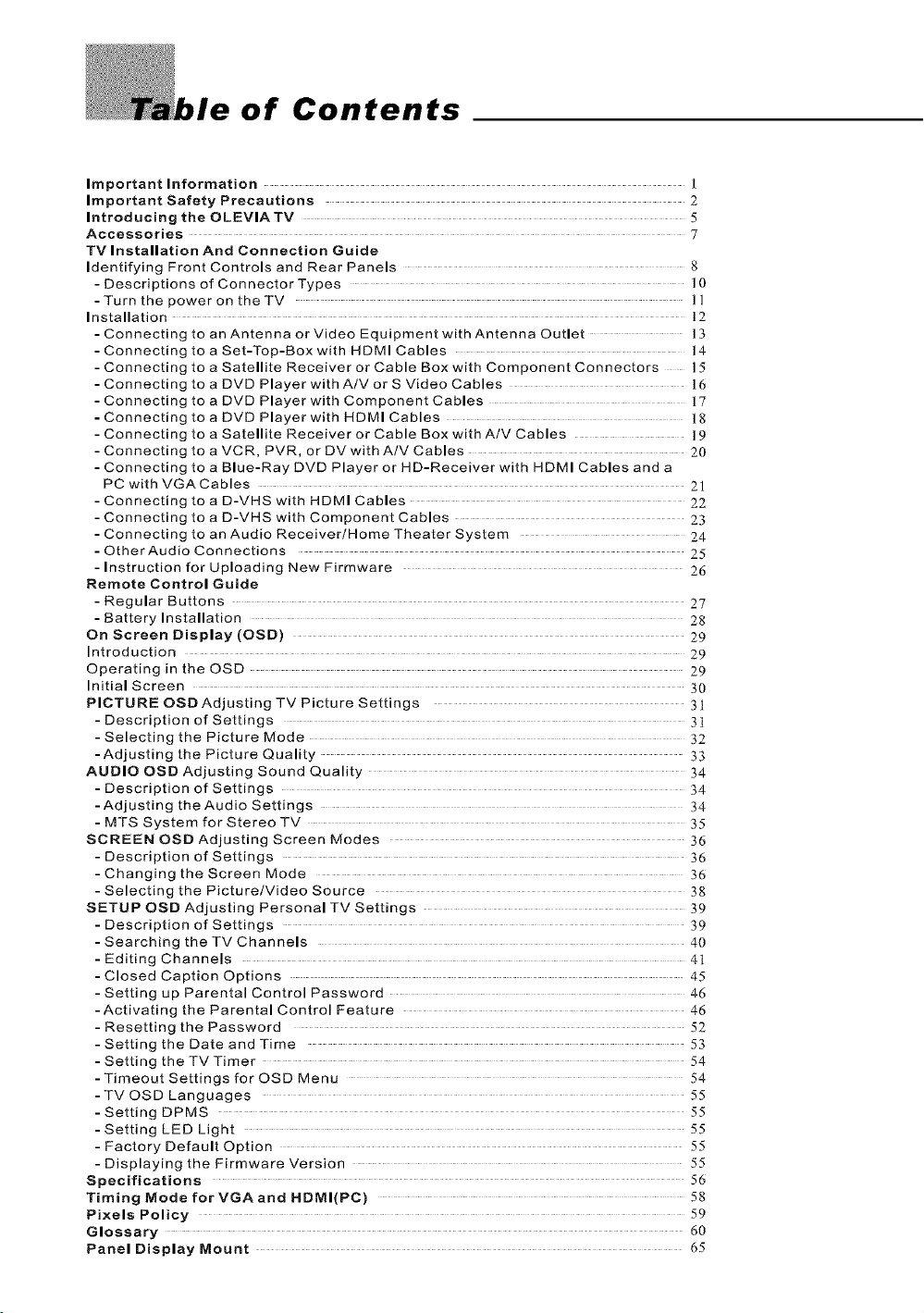
of Contents
Important Information I
Important Safety Precautions 2
Introducing the OLEVIA TV 5
Accessories 7
TV Installation And Connection Guide
Identifying Front Controls and Rear Panels 8
- Descriptions of Connector Types ]0
- Turn the power on the TV |]
Installation 32
- Connecting to an Antenna or Video Equipment with Antenna Outlet ] 3
- Connecting to a Set-Top-Box with HDMI Cables 14
- Connecting to a Satellite Receiver or Cable Box with Component Connectors 15
- Connecting to a DVD Player withA/V or S Video Cables 16
- Connecting to a DVD Player with Component Cables 17
- Connecting to a DVD Player with HDMI Cables 18
- Connecting to a Satellite Receiver or Cable Box with A/V Cables 19
- Connecting to a VCR, PVR, or DVwithA/V Cables 20
- Connecting to a Blue-Ray DVD Player or HD-Receiver with HDMI Cables and a
PC with VGA Cables 2t
- Connecting to a D-VHS with HDMI Cables 22
- Connecting to a D-VHS with Component Cables 23
- Connecting to an Audio Receiver/Home Theater System 24
- Other Audio Connections 25
- Instruction for Uploading New Firmware 26
Remote Control Guide
- Regular Buttons 27
- Battery Installation 28
On Screen Display (OSD) 29
Introduction 29
Operating in the OSD 29
Initial Screen 30
PICTURE OSDAdjusting TV Picture Settings 31
- Description of Settings 31
- Selecting the Picture Mode 32
-Adjusting the Picture Quality 33
AUDIO OSD Adjusting Sound Quality 34
- Description of Settings 34
- Adjusting the Audio Settings 34
- MTS System for Stereo TV 35
SCREEN OSD Adjusting Screen Modes 36
- Description of Settings 36
- Changing the Screen Mode 36
- Selecting the Picture/Video Source 38
SETUP OSD Adjusting Personal TV Settings 39
- Description of Settings 39
- Searching the TV Channels 40
- Editing Channels 41
- Closed Caption Options 45
- Setting up Parental Control Password 46
-Activating the Parental Control Feature 46
- Resetting the Password 52
- Setting the Date and Time 53
- Setting the TVTimer 54
-Timeout Settings for OSD Menu 54
-TV OSD Languages 55
- Setting DPMS 55
- Setting LED Light 55
- Factory Default Option 55
- Displaying the Firmware Version 55
Specifications 56
Timing Mode for VGAand HDMI(PC) 58
Pixels Policy 59
Glossary 60
Panel Display Mount 65
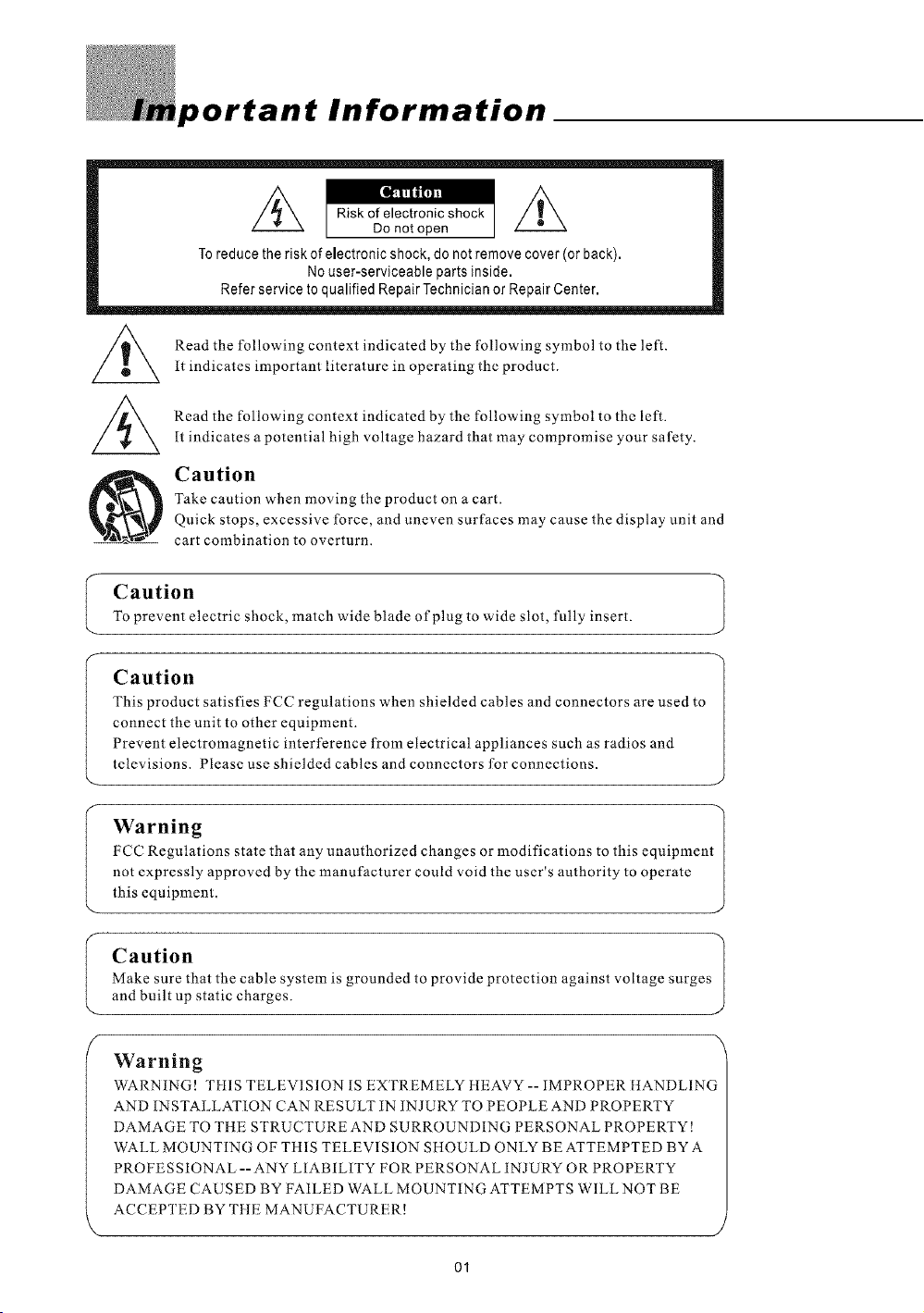
portant Information
Risk of electronic shock Z_
Do not open
To reduce the risk of electronic shock, do not remove cover (or back).
Refer service to qualified Repair Technician or Repair Center.
Read the following context indicated by the following symbol to the left.
It indicates important literature in operating the product.
Read the following context indicated by the following symbol to the left.
tt indicates a potential high voltage hazard that may compromise your safety.
Take caution when moving the product on a cart.
Caution
Quick stops, excessive force, and uneven surfaces may cause the display unit and
cart combination to overturn.
Caution
To prevent electric shock, match wide blade of plug to wide slot, fully insert.
No user-serviceable parts inside.
Caution
This product satisfies FCC regulations when shielded cables and connectors are used to
connect the unit to other equipment.
Prevent electromagnetic interference from electrical appliances such as radios and
televisions. Please use shielded cables and connectors for connections.
Warning
FCC Regulations state that any unauthorized changes or modifications to this equipmenl
not expressly approved by the manufacturer could void the user's authority to operate
this equipment.
Caution
Make sure that the cable system is grounded to provide protection against voltage surges
t up static charges.
Warning
WARNING! TIllS TEI,EV]SION IS F,XTREMELY Ht_;AVY -- IMPROI ER IIANDI,]NG
AND INSTALLATION CAN RESULT IN INJURY TO PEOPLE AND PROPERTY
DAMAGE TO THE STRUCTURE AND SURROUNDING PERSONAL PROPERTY !
WALL MOUNTING OF THIS TELEVISION SHOLLD ONLY BE ATTEMPTED BY A
PROFESSIONAL --ANY LIABILITY FOR PERSONAL INJURY OR PROPERTY
DAMAGE CAUSED BY FAILED WALL MOUNTING ATTEMPTS WILL NOT BE
ACCEPTED BY THE MANUFACTURER[
T
)
01
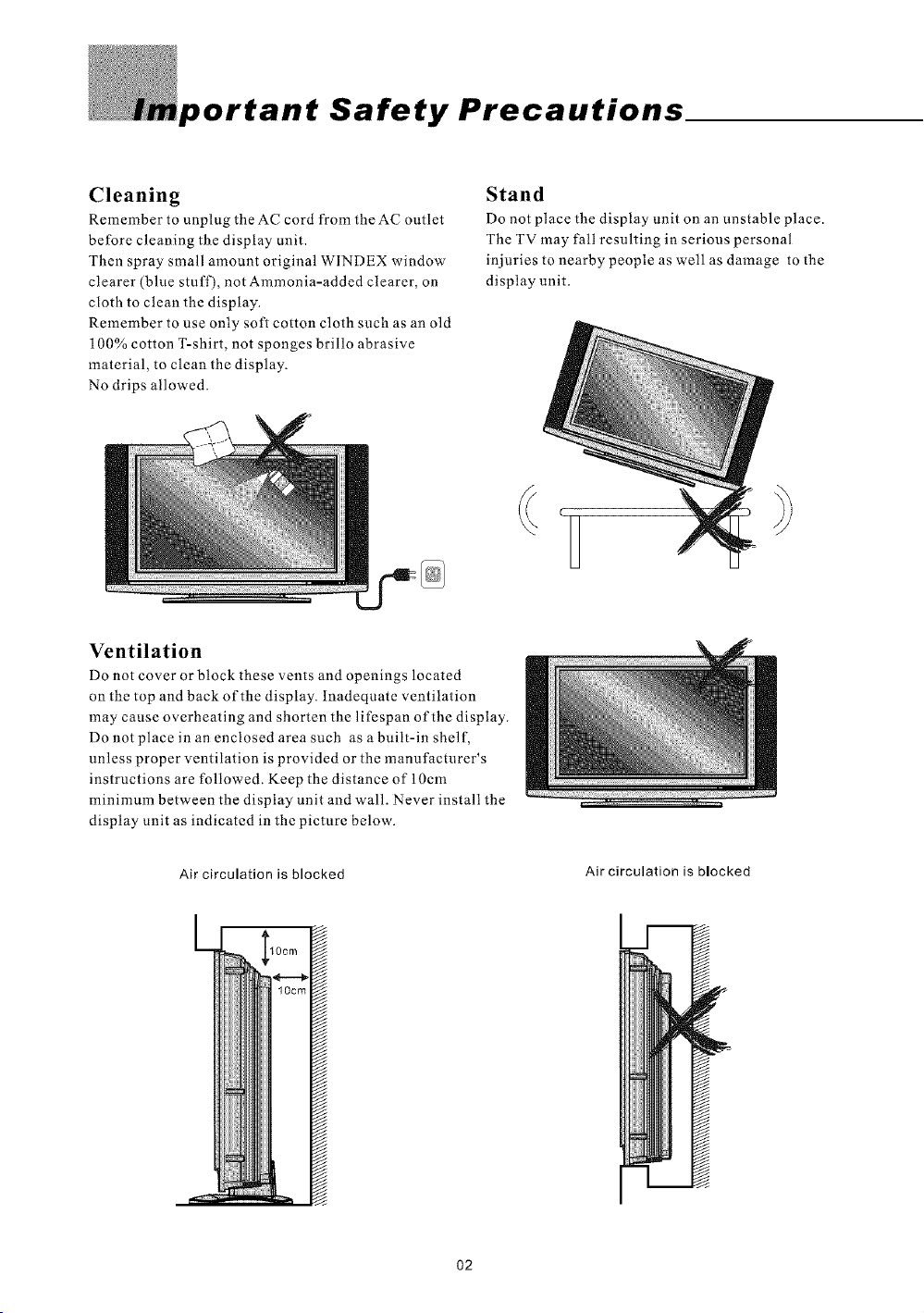
Safety Precautions
Cleaning
Remember to unplug theAC cord from theAC outlet
before cleaning the display unit.
Then spray small amount original WINDEX window
clearer (blue stuff), not Ammonia-added clearer, on
cloth to clean the display_
Remember to use only soft cotton cloth such as an old
100% cotton T-shirt, not sponges brillo abrasive
material, to clean the display.
No drips allowed.
Ventilation
Do not cover or block these vents and openings located
on the top and back of the display. Inadequate ventilation
may cause overheating and shorten the lifespan of the display.
Do not place in an enclosed area such as a built-in shelf,
unless proper ventilation is provided or the manufacturer's
instructions are followed. Keep the distance of 10cm
minimum between the display unit and wall. Never instal! the
display unit as indicated in the picture below.
Stand
Do not place the display unit on an unstable place.
The TV may fall resulting in serious personal
injuries to nearby people as well as damage to the
display unit.
Air circulation is blocked
Air circulation is blocked
O2
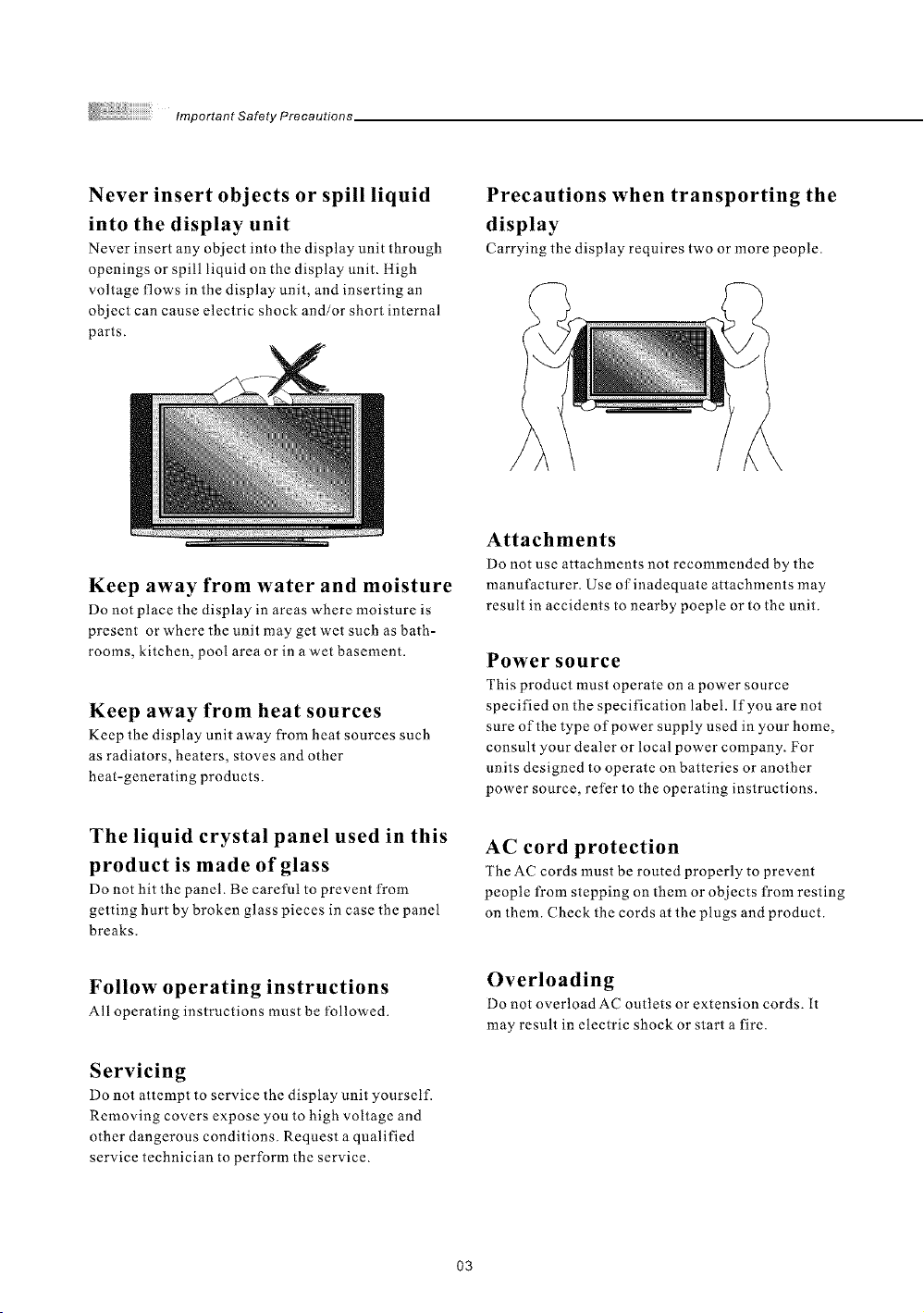
Never insert objects or spill liquid
into the display unit
Never insert any object into the display unit through
openings or spill liquid on the display unit. High
voltage flows in the display unit, and inserting an
object can cause electric shock and/or short internal
parts.
Keep away from water and moisture
Do not place the display in areas where moisture is
present or where the unit may get wet such as bath-
rooms, kitchen, pool area or in a wet basement.
Keep away from heat sources
Keep the display unit away from heat sources such
as radiators, heaters, stoves and other
heat-generating products.
Precautions when transporting the
display
Carrying the display requires two or more people.
Attachments
Do not use attachments not recommended by the
manufacturer. Use of inadequate attachments may
result in accidents to nearby poeple or to the unit.
Power source
This product must operate on a power source
specified on the specification label, lfyou are not
sure of the type of power supply used in your home,
consult your dealer or local power company. For
units designed to operate on batteries or another
power source, refer to the operating instructions.
The liquid crystal panel used in this
product is made of glass
Do not hit the panel. Be careful to prevent from
getting hurt by broken glass pieces in case the panel
breaks.
Follow operating instructions
All operating instructions must be followed.
Servicing
Do not attempt to service the display unit yourself.
Removing covers expose you to high voltage and
other dangerous conditions. Request a qualified
service technician to perform the service.
AC cord protection
The AC cords must be routed properly to prevent
people fl'om stepping on them or objects from resting
on them. Check the cords at the plugs and product.
Overloading
Do not overload AC outlets or extension cords. It
may result in electric shock or start a fire.
O3
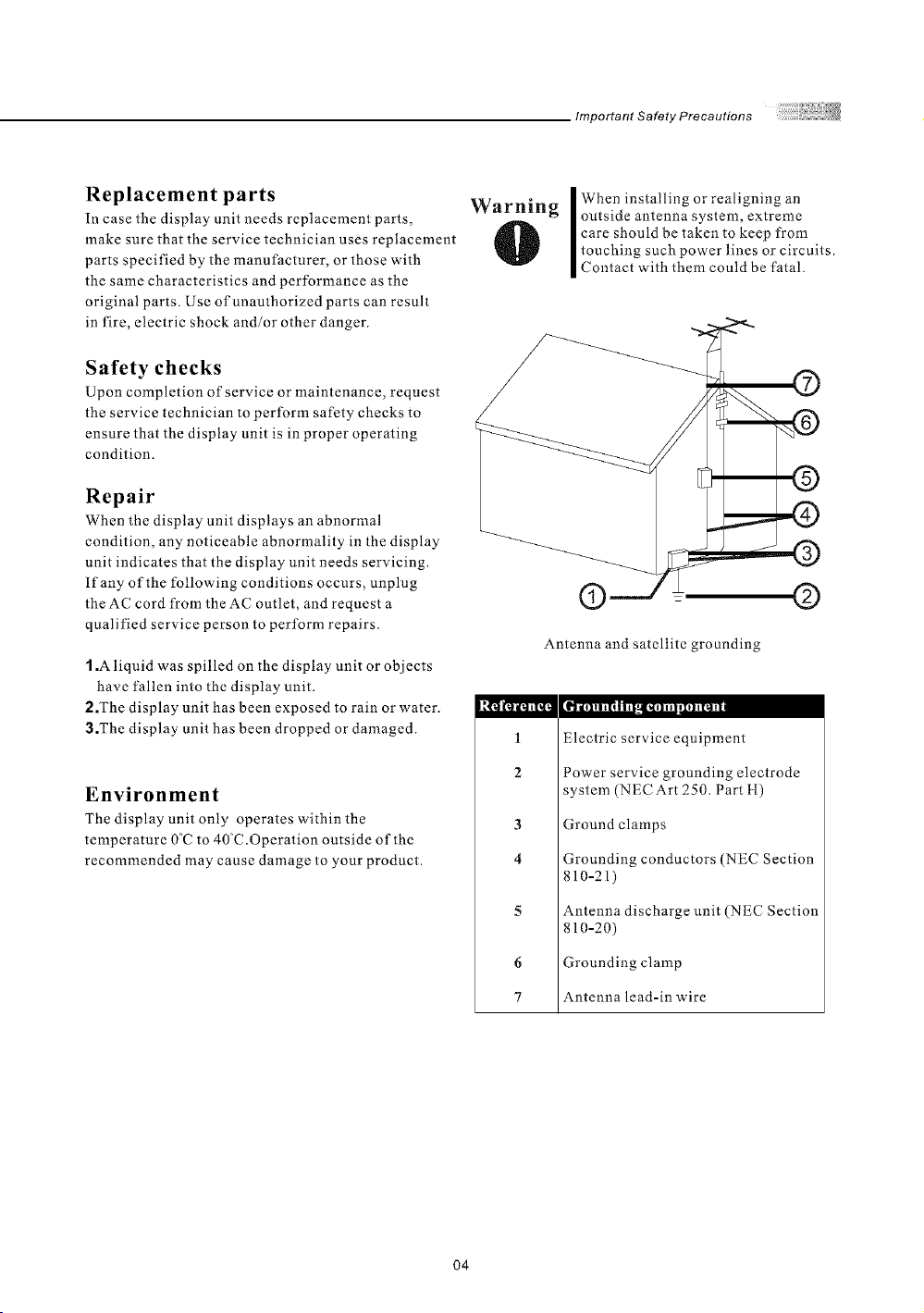
Important Safety Precautions
Replacement parts
In case the display unit needs replacement parts,
make sure that the service technician uses replacement
parts specified by the manufacturer, or those with
the same characteristics and performance as the
original parts. Use of unauthorized parts can result
in fire, electric shock and/or other danger.
Safety checks
Upon completion of service or maintenance, request
the service technician to perform safety checks to
ensure that the display unit is in proper operating
condition.
Repair
When the display unit displays an abnormal
condition, any noticeable abnormality in the display
unit indicates that the display unit needs servicing.
If any of the following conditions occurs, unplug
the AC cord from the AC outlet, and request a
qualified service person to perform repairs.
1.A liquid was spilled on the display unit or objects
have fallen into the display unit.
2.The display unit has been exposed to rain or water.
3.The display unit has been dropped or damaged.
Environment
The display unit only operates within the
temperature 0"C to 40 C.Operation outside of the
recommended may cause damage to your product.
Warning
2
3
4
outside antenna system, extreme
care should be taken to keep from
I When installing or realigning an
touching such power lines or circuits.
Contact with them could be fatal.
® ©
Antenna and satellite grounding
1
Electric service equipment
Power service grounding electrode
system (NEC Art 250. Part H)
Ground clamps
Grounding conductors (NEC Section
810-21)
O4
5
Antenna discharge unit (NEC Section
810-20)
6
Grounding clamp
7
Antenna lead-in wire
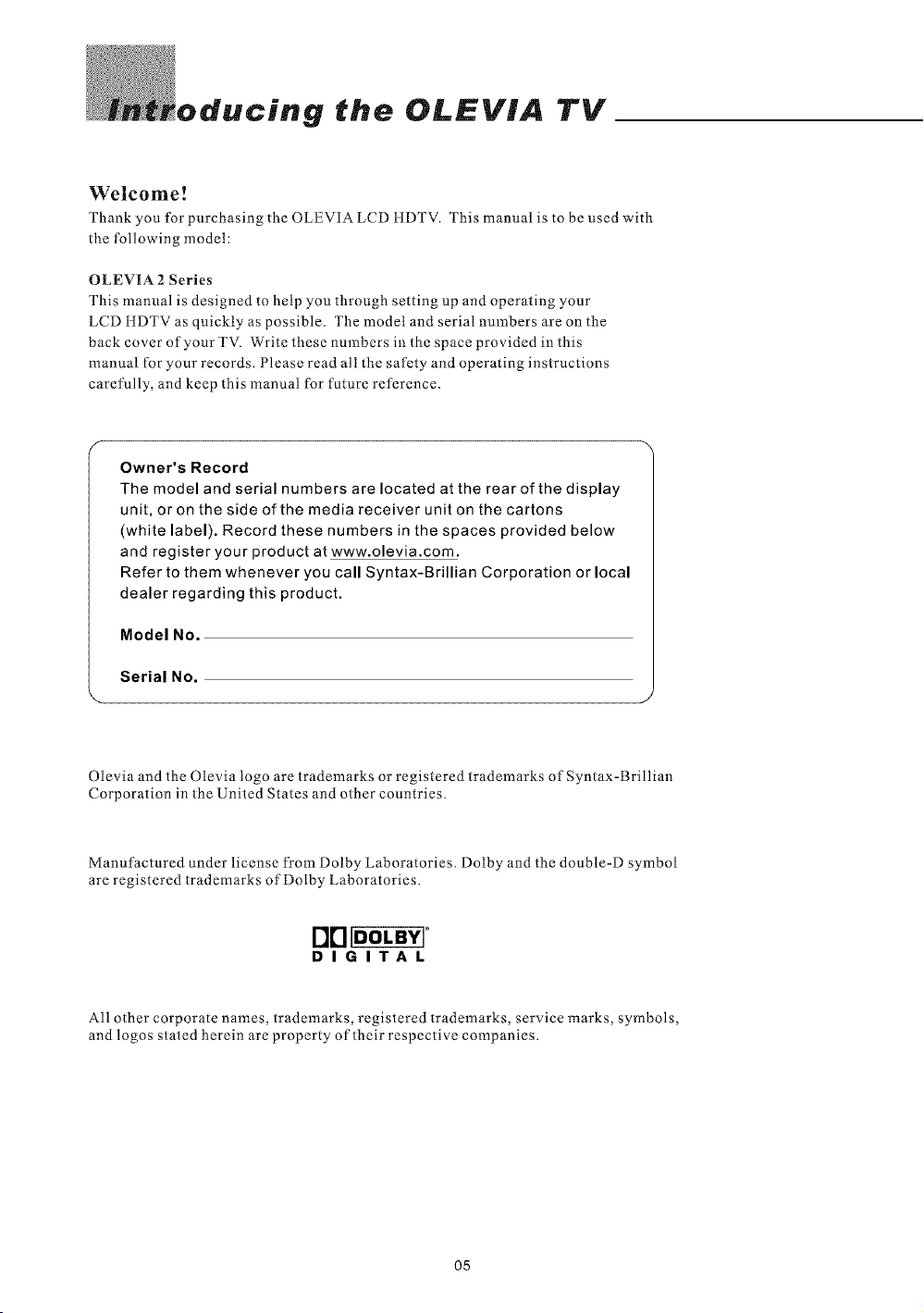
oducing the OLEVIA TV
Welcome!
Thank you for purchasing the OLEVIA LCD ItDTV. This manual is to be used with
the following model:
OLEVIA 2 Series
This manual is designed to help you through setting up and operating your
LCD flDTV as quickly as possible. The model and serial numbers are on the
back cover of your TV. Write these numbers in the space provided in this
manual for your records. Please read all the safety and operating instructions
carefully, and keep this manual for future reference.
Owner's Record
The model and serial numbers are located at the rear of the display
unit, or on the side of the media receiver unit on the cartons
(white label). Record these numbers in the spaces provided below
and register your product at www.olevia.com.
Refer to them whenever you call Syntax-Brillian Corporation or local
dealer regarding this product.
Model No.
Serial No.
Olevia and the Olevia logo are trademarks or registered trademarks of Syntax-Brillian
Corporation in the United States and other countries.
Manufactured under license from Dolby Laboratories. Dolby and the double-D symbol
are registered trademarks of Dolby Laboratories.
DIGITAL
All other corporate names, trademarks, registered trademarks, service marks, symbols,
and logos stated herein are property of their respective companies.
O5
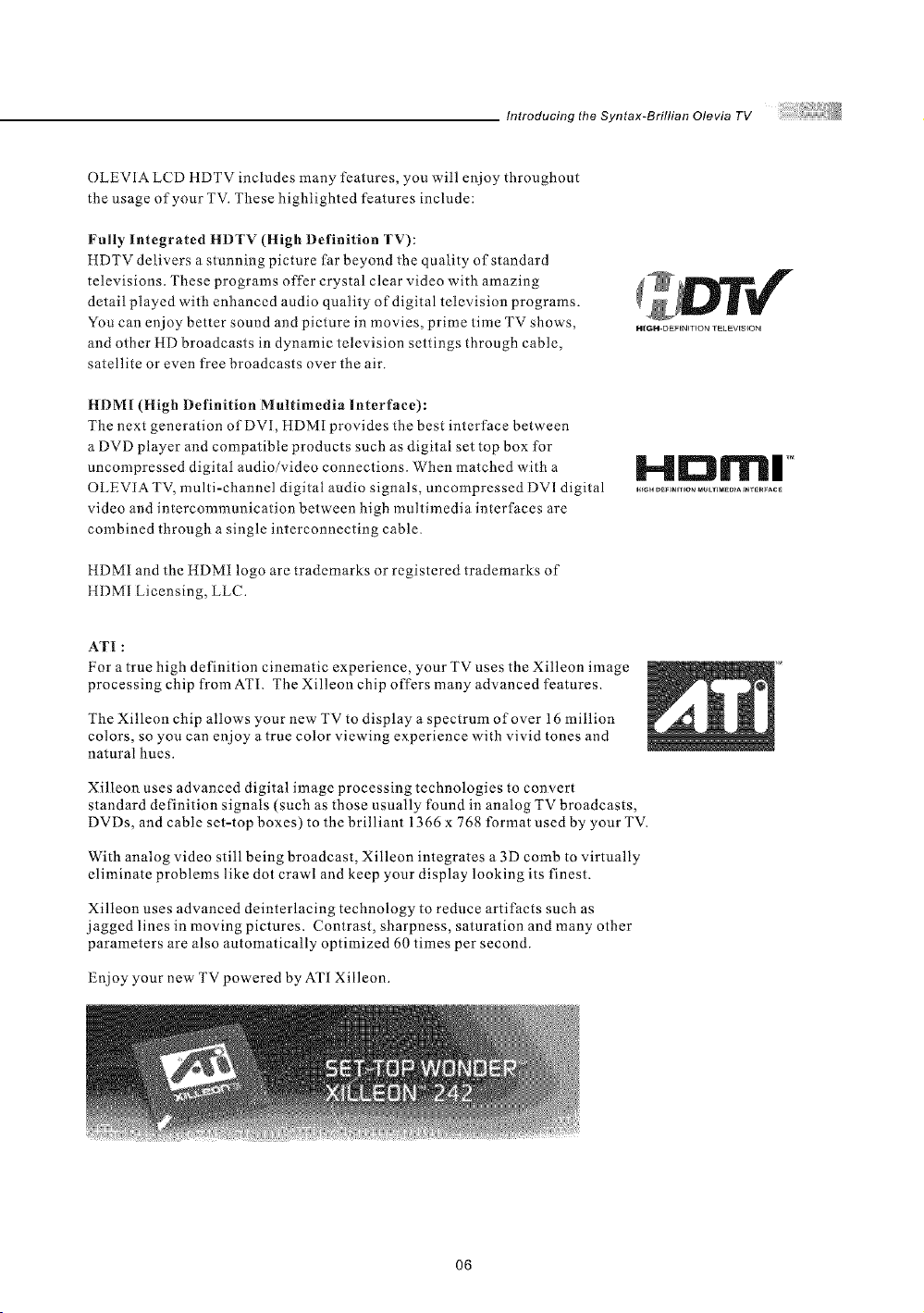
Introducing the Syntax-Brillian Olevia TV
OLEVIA LCD HDTV includes many features, you will enjoy throughout
the usage of your TV. These highlighted features include:
Fully Integrated HDTV (High Definition TV):
HDTV delivers a stunning picture far beyond the quality of standard
televisions. These programs offer crystal clear video with amazing
detail played with enhanced audio quality of digital television programs.
You can enjoy better sound and picture in movies, prime time TV shows,
HIGH*DEFiNITION TKLKV[S{ON
and other HD broadcasts in dynamic television settings through cable,
satellite or even free broadcasts over the air.
HDMI (High Definition Multimedia Interface):
The next generation ofDVI, HDMI provides the best interface between
a DVD player and compatible products such as digital set top box for
uncompressed digital audio/video connections. When matched with a H D _r_l ,°
OLEVIA TV, multi-channel digital audio signals, uncompressed DV] digital ._.O_,_,,,O,_OLT,M_O,A,_TE_
video and intercommunication between high multimedia interfaces are
combined through a single interconnecting cable.
HDMI and the HDMI logo are trademarks or registered trademarks of
ttDMI Licensing, LLC.
ATI :
For a true high definition cinematic experience, your TV uses the Xilleon image
processing chip from ATI. The Xilleon chip offers many advanced features.
The Xilleon chip allows your new- TV to display a spectrum of over 16 million
colors, so you can enjoy a true color viewing experience with vivid tones and
natural hues.
Xilleon uses advanced digital image processing technologies to convert
standard definition signals (such as those usually found in analog TV broadcasts,
DVDs, and cable set-top boxes) to the brilliant 1366 x 768 format used by your TV.
With analog video still being broadcast, Xilleon integrates a 3D comb to virtually
eliminate problems like dot crawl and keep your display looking its finest.
Xilleon uses advanced deinterlacing technology to reduce artifacts such as
jagged lines in moving pictures. Contrast, sharpness, saturation and many other
parameters are also automatically optimized 60 times per second.
Enjoy your new TV powered by AT[ Xilleon.
O6
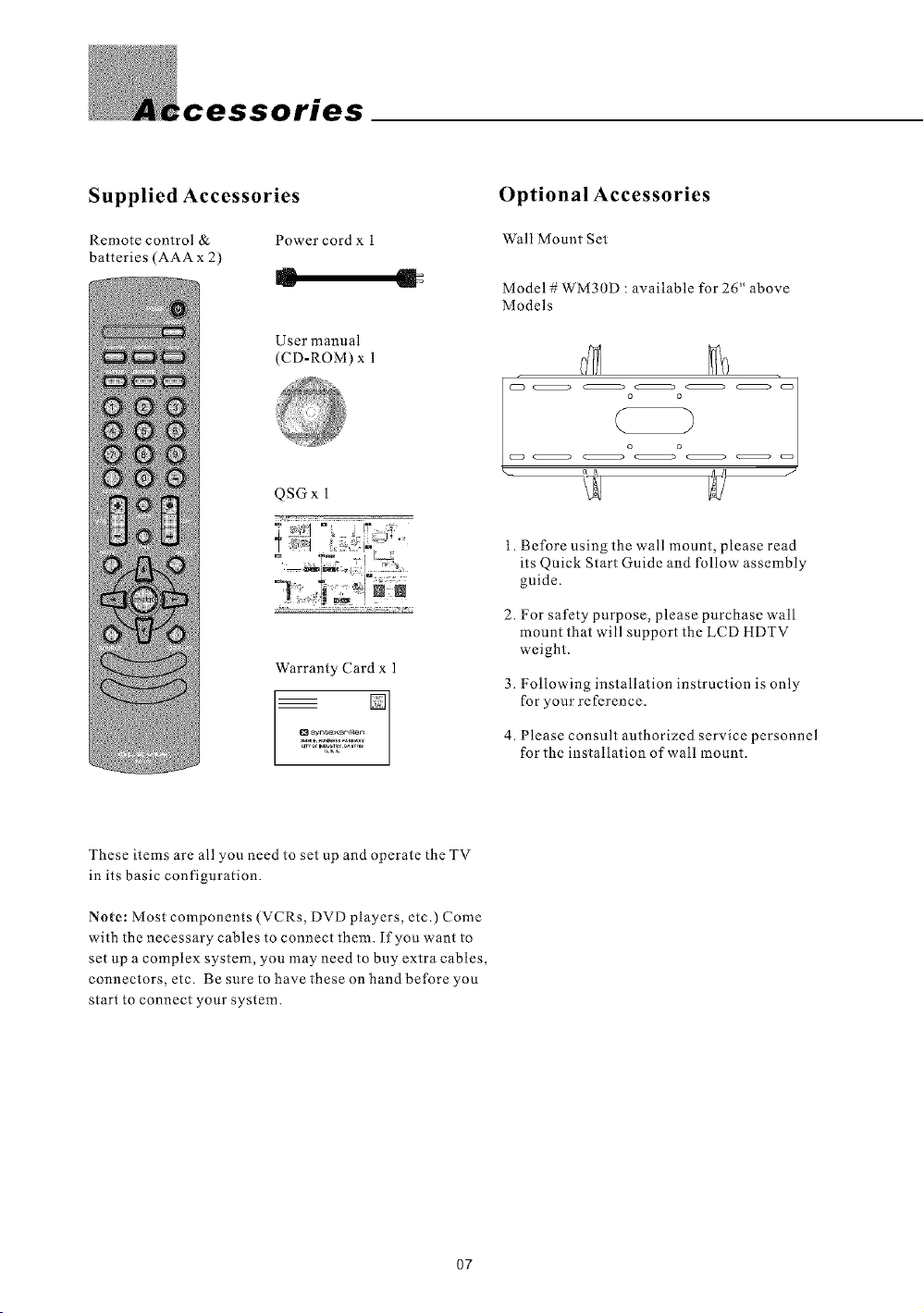
cessories
Supplied Accessories
Remote control & Power cord x 1
batteries (AAA x 2)
User manual
(CD-ROM) x 1
QSG x 1
Warranty Card x 1
Optional Accessories
Wall Mount Set
Model # WM30D : available for 26" above
Models
_ _:_o_o <:_ @
o o
1. Before using the wall mount, please read
E
[]
its Quick Start Guide and follow assembly
guide.
2. For safety purpose, please purchase wall
mount that will support the LCD HDTV
weight.
3. Following installation instruction is only
['oryour reference.
These items are all you need to set up and operate the TV
in its basic configuration.
Note: Most components (VCRs, DVD players, etc.) Come
with the necessary cables to connect them. If you want to
set up a complex system, you may need to buy extra cables,
connectors, etc. Be sure to have these on hand before you
start to connect your system.
07
4. Please consult authorized service personnel
for the installation of wail mount.
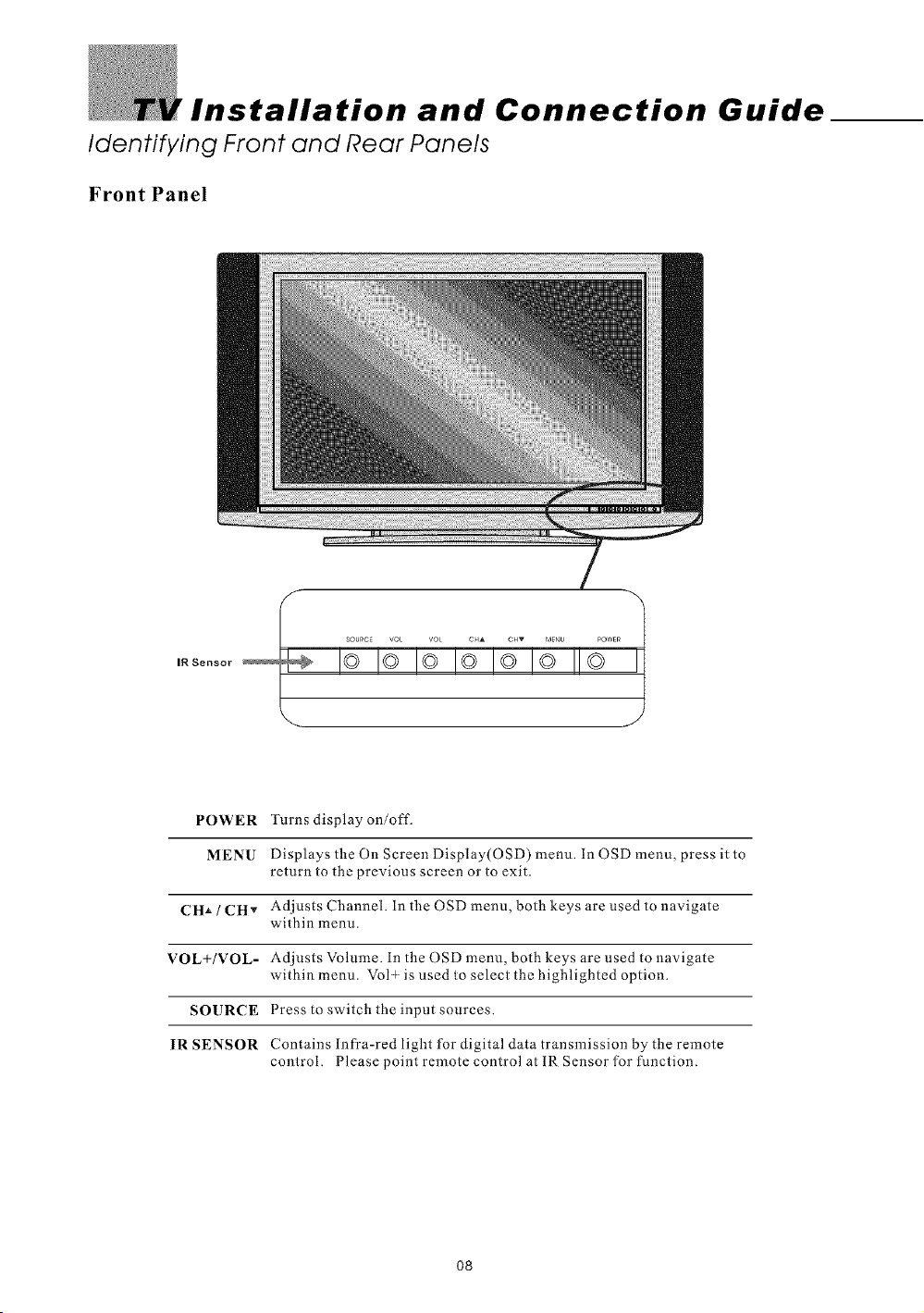
Installation and Connection Guide
Identifying Front and Rear Panels
Front Panel
POWER Turns displayon/off,
MENU Displays the On Screen Display(OSD) menu. In OSD menu, press itto
return to the previous screen or to exit.
CHA / CHv Adjusts Channel. in the OSD menu, both keys are used to navigate
VOL+/VOL- Adjusts Volume. in the OSD menu, both keys are used to navigate
SOURCE Press to switch the input sources.
IR SENSOR Contains infra-red light for digital data transmission by the remote
within menu.
within menu. Vol+ is used to select the highlighted option.
control. Please point remote control at IR Sensor for function.
O8
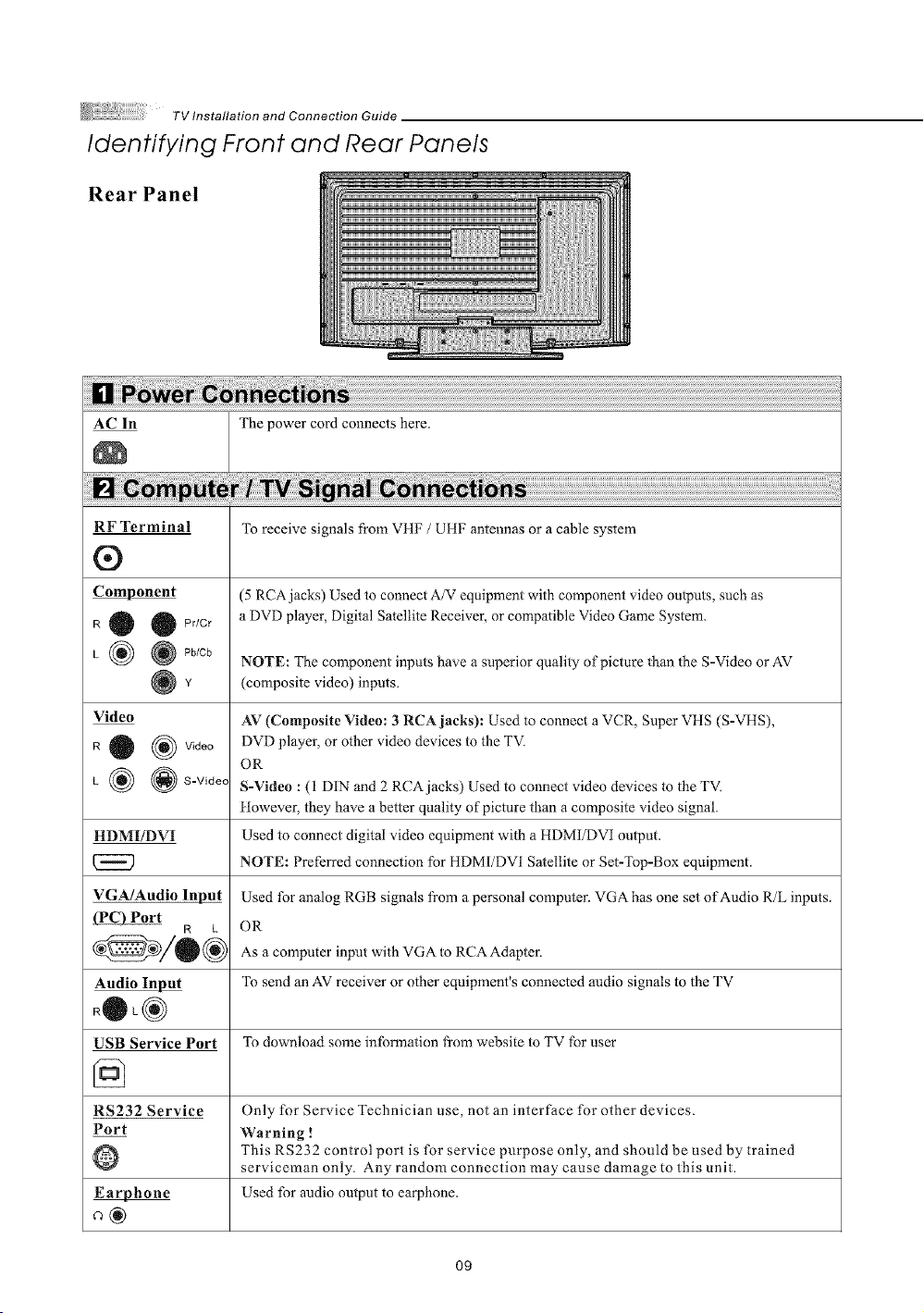
TVInstallation and Connection Guide
Identifying Front and Rear Panels
Rear Panel
_o The power cord connects here,
i ..............
RF Terminal
®
Component
R 0 0 Pr/Cr
L I_ @ Pb/Cb
Video
R 0 (_ Video
L {_ _ S-V,dec
HDMI/DVI
VGA/Audio Input
R k
Audio Input
RQL®
USB Service Port
To receive signals from VHF / UHF antennas or a cable system
(5 RCA jacks) Used to connect A/V equipment with component video outputs, such as
a DVD player, Digital Satellite Receiver, or compatible Video Game System.
NOTE: The component inputs have a superior quality of picture lhan the S-Video or AV
(composite video) inputs.
AV (Composite Video: 3 RCA jacks): Used to connect a VCR, Super VHS (S-VHS),
DVD player, or other video devices to the TV.
OR
S-Video : (1 DIN and 2 RCAjacks) Used to connect video devices to the TV.
tlowever, they have a better quality of picture than a composite video signal.
Used to connect digital video equipment with a HDMI/DVI output.
NOTE: Preferred connection for HDM1/DV1 Satellite or Set-Top-Box equipment.
Used tbr analog RGB signals from a personal computer. VGA has one set of Audio R/L inputs.
OR
As a computer input with VGA to RCA Adapter.
To send an AV receiver or other equipment's connected audio signals to the TV
To download some information from website to TV for user
RS232 Service
Port
O
Only for Service Technician use, not an interface for other devices.
Warning !
This RS232 control port is for service purpose only, and should be used by trained
serviceman only. Any random connection may cause damage to this unit.
Used for audio output to earphone.
09
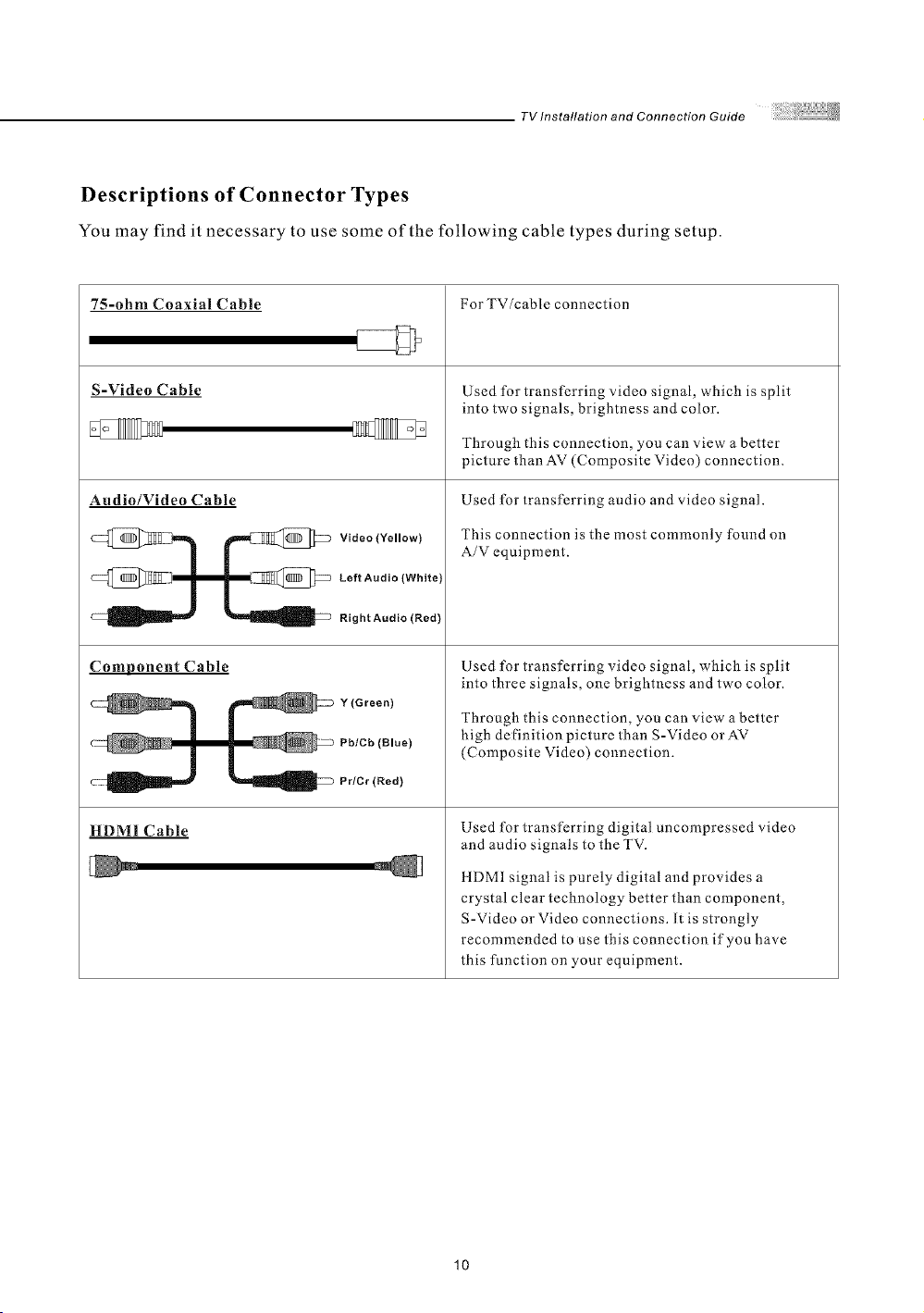
TV Installation and Connection Guide
Descriptions of Connector Types
You may find it necessary to use some of the following cable types during setup.
75-ohm Coaxial Cable
S-Video Cable
Audio/Video Cable
Video (Yellow)
@]l 1 __ LeftAudio(White)
C_ _ Right Audio (Red)
Component Cable
c_ m _ Pbtcb(Blool
HDMI Cable
For TV/cable connection
Used for transferring video signal, which is split
into two signals, brightness and color.
Through this connection, you can view a better
picture than AV (Composite Video) connection.
Used ('or transferring audio and video signal.
This connection is the most commonly found on
A/V equipment.
Used for transferring video signal, which is split
into three signals, one brightness and two color.
Through this connection, you can view abetter
high definition picture than S-Video orAV
(Composite Video) connection.
Used for transferring digital uncompressed video
and audio signals to the TV.
llDMI signal is purely digital and provides a
crystal clear technology better than component,
S-Video or Video connections. It is strongly
recommended to use this connection i['you have
this function on your equipment.
10
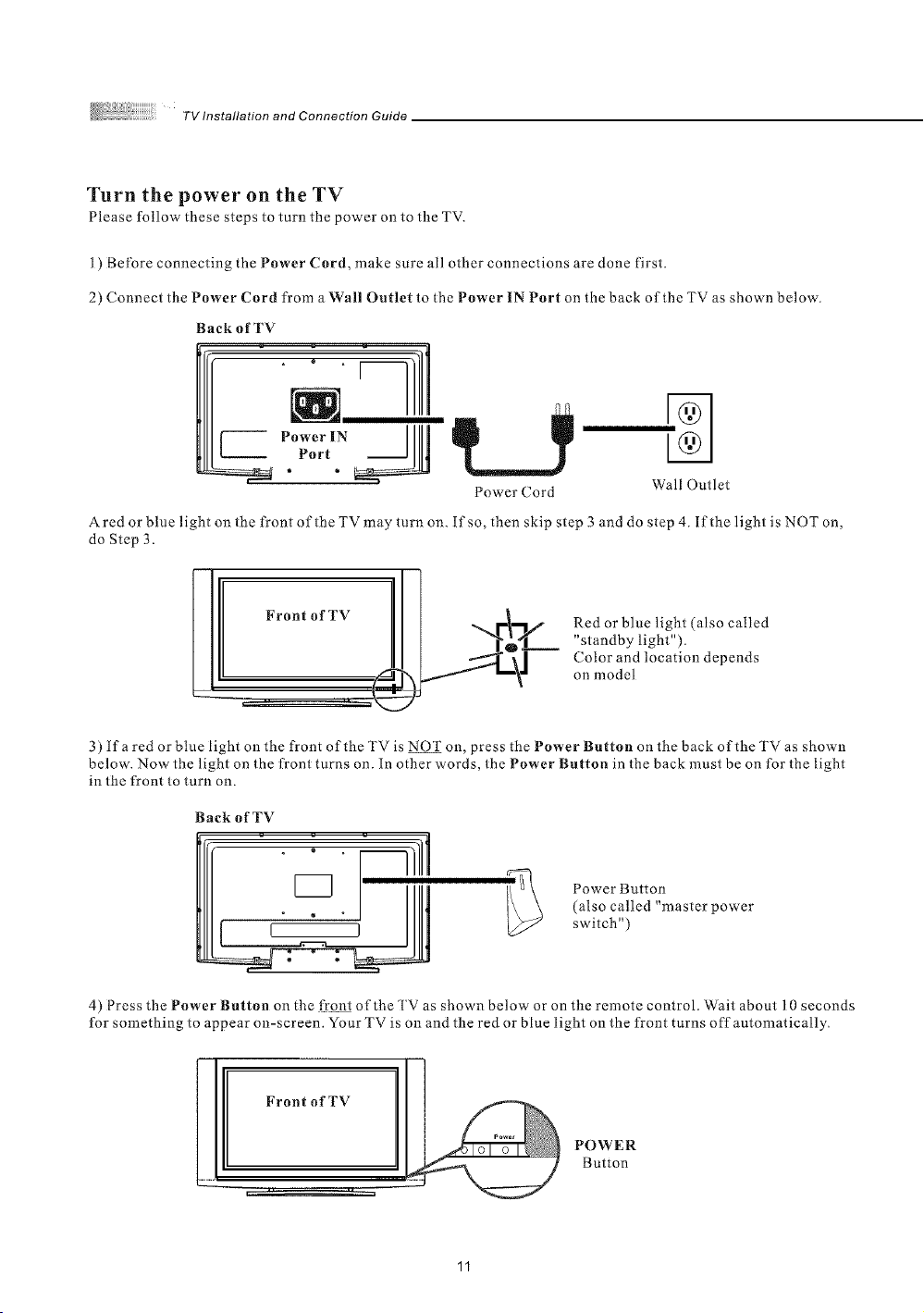
TV Installation and Connection Guide
Turn the power on the TV
Please follow these steps to turn the power on to the TV.
1) Bel'ore connecting the Power Cnrd, make sure all other connections are done first.
2) Connect the Pnwer Cord t¥om a Wall Outlet to the Power IN Port on the back of the TV as shown below.
BackofTV
Power Cord Wall Outlet
Ared or blue light on the front of the TV may turn on. If so, then skip step 3 and do step 4. If the light is NOT on,
do Step 3.
Front of TV
Red or blue light (also called
"standby light").
Color and location depends
on model
3) lfa red or blue light on the front of the TV is NOT on, press the Power Button on the back of the TV as shown
below. Now the light on the front turns on. In other words, the Power Button in the back must be on lbr the light
in the front to turn on.
Back of TV
I IIII
(also called "master power
Power Button
switch")
4) Press the Power Button on the frQn_ of the TV as shown below or on the remote control. Wait about l 0 seconds
for something to appear on-screen. Your TV is on and the red or blue light on the front turns off automatically.
I°! Front of TV
POWER
Button
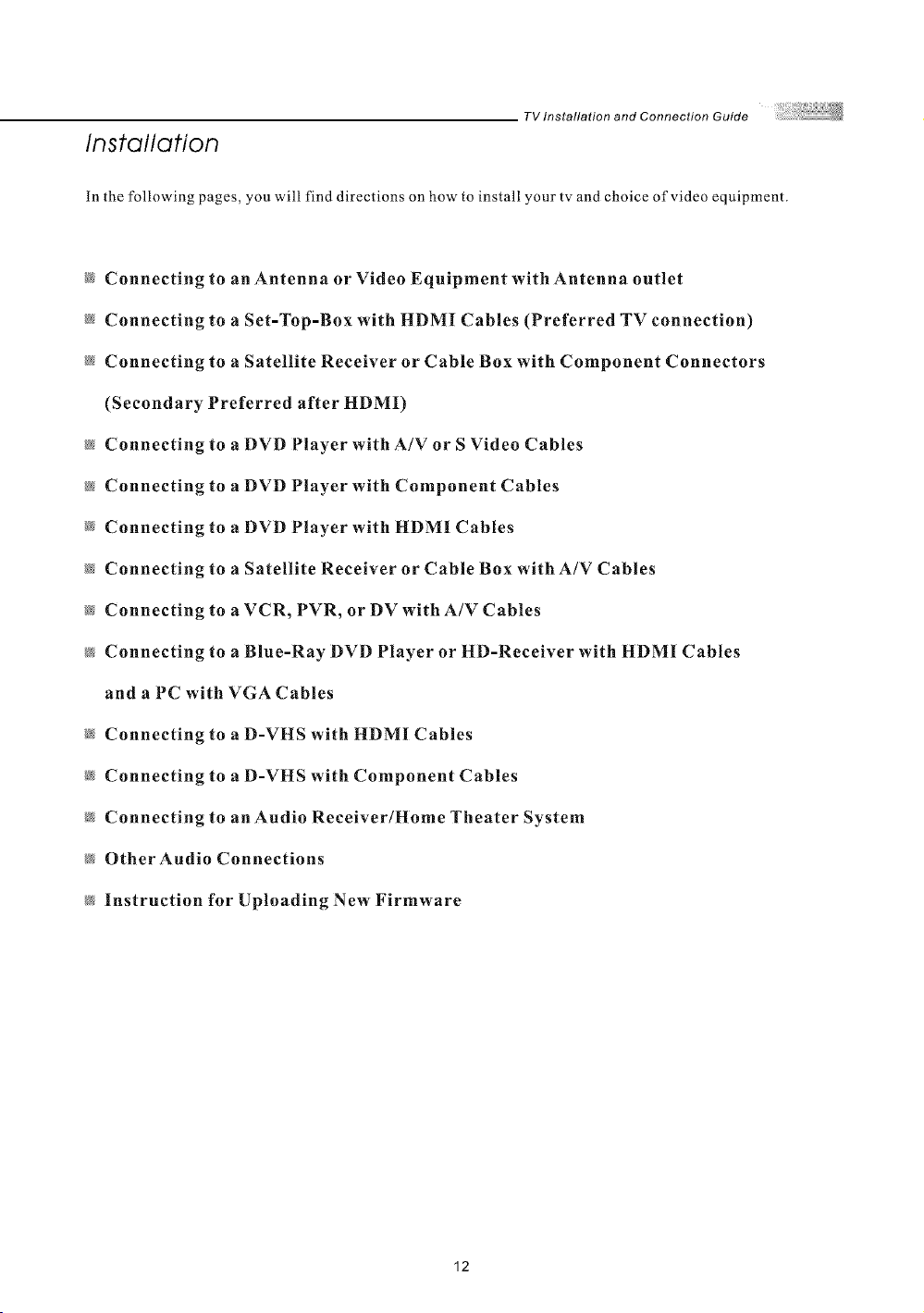
TV Installation and Connection Guide
Installation
In the following pages, you will find directions on how to install your tv and choice of video equipment.
Connecting to an Antenna or Video Equipment with Antenna outlet
@ Connecting to a Set-Top-Box with HDMI Cables (Preferred TV connection)
Connecting to a Satellite Receiver or Cable Box with Component Connectors
(Secondary Preferred after HDMI)
@ Connecting to a DVD Player with A/V or S Video Cables
@ Connecting to a DVD Player with Component Cables
@ Connecting to a DVD Player with HDM1 Cables
Connecting to a Satellite Receiver or Cable Box with A/V Cables
@ Connecting to a VCR, PVR, or DV with A/V Cables
@ Connecting to a Blue-Ray DVD Player or HD-Reeelver with HDMI Cables
and a PC with VGA Cables
Connecting to a D-VHS with HDMI Cables
@ Connecting to a D-VHS with Component Cables
Connecting to an Audio Receiver/Home Theater System
@ OtherAudin Connections
@ Instruction for Uploading New Firmware
12
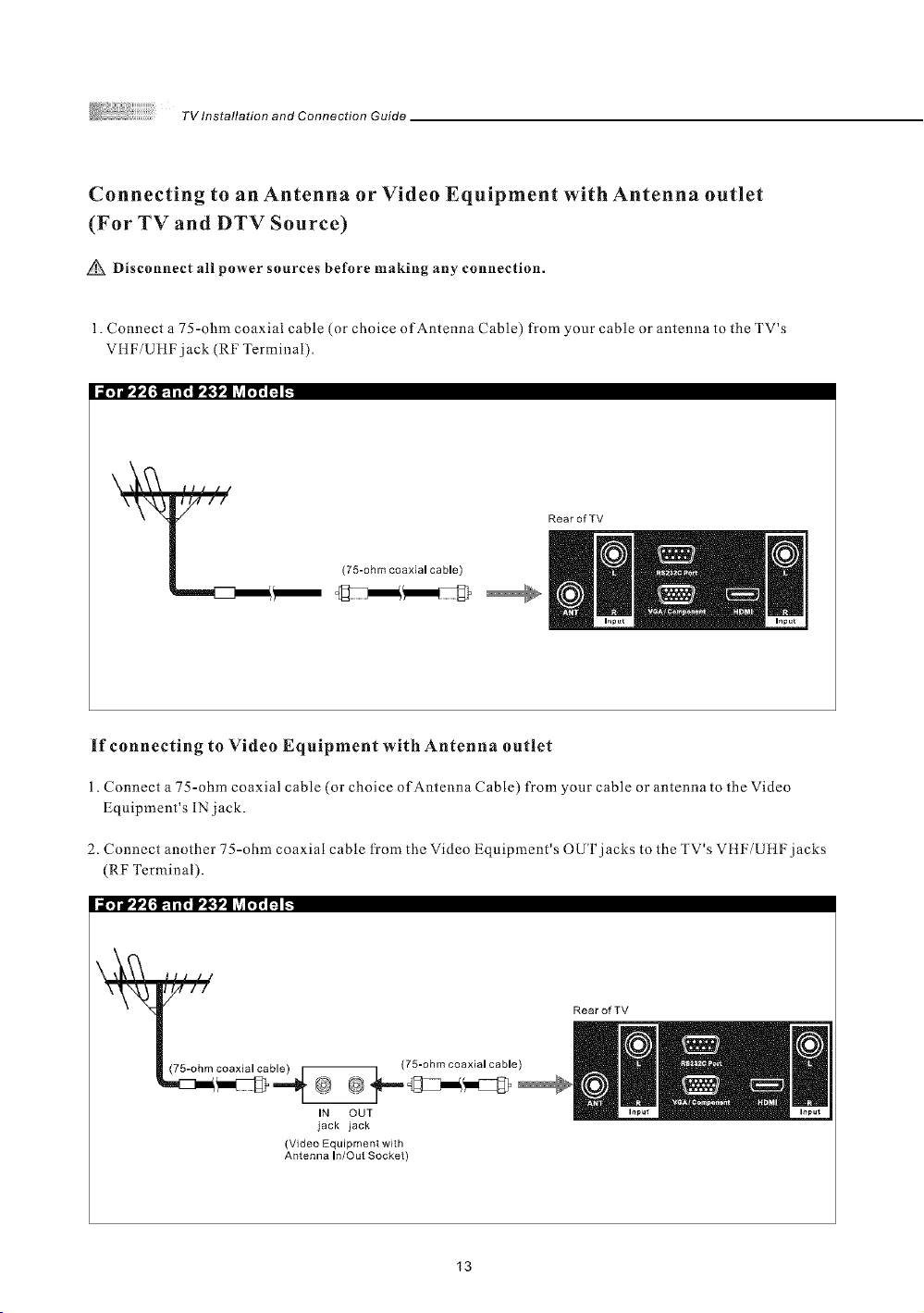
TV Installation and Connection Guide
Connecting to an Antenna or Video Equipment with Antenna outlet
(For TV and DTV Source)
Disconnect all power sources before making any connection.
1. Connect a 75-ohm coaxial cable (or choice of Antenna Cable) from your cable or antenna to the TV's
VtW/UItF jack (RF Terminal),
iil ,-]'--iI_l,,_i,'li_,i, i, I,,II t,,| iv_!'i'1'im i_
RearofYV
(75-ohm coaxial cable)
If connecting to Video Equipment with Antenna outlet
1. Connect a 75-ohm coaxial cable (or choice of Antenna Cable) from your cable or antenna to the Video
Equipment's 1N jack.
2. Connect another 75-ohm coaxial cable from the Video Equipment's OUT jacks to the TV's Vtt!_VUHF jacks
(RF Terminal).
i i_¥11,'l_4;l_,iil. I_1,0.| Lv_Ii'Ii !'t i_
RearofTV
_b_ (75-ohm coaxial cable)
IN OUT
jack jack
(Video Equipment with
Antenna In/Out Socket)
13
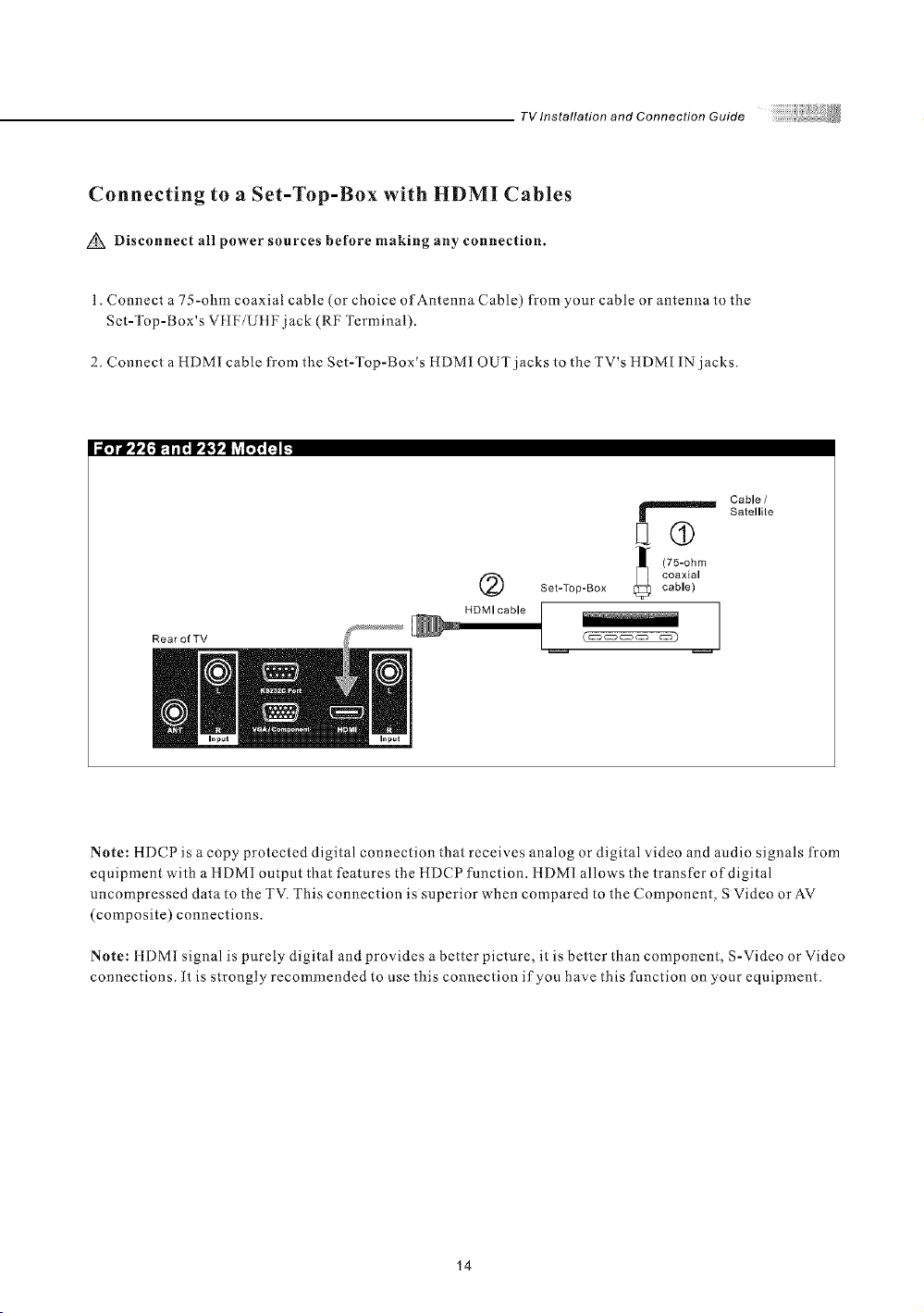
TV Installation and Connection Guide
Connecting to a Set-Top-Box with HDMI Cables
Disconnect all power sources before making any connection.
1. Connect a 75-ohm coaxial cable (or choice of Antenna Cable) from your cable or antenna to the
Set-Top-Box's VIIF/U HFjack (RF Terminal).
2. Connect a HDMI cable from the Set-Top-Box's HDMI OUT jacks to the TV's HDMI IN jacks.
Ii[,"_--wl'l,'_.ll[,i'_'4,vJ[,I, 1_v
q®
(75-ohm
Set-Top-Box cable)
coaxial
Cable /
Satellite
RearofTV
HDMI cable ]
Note: HDCP is a copy protected digital connection that receives analog or digital video and audio signals t¥om
equipment with a HDMI output that features the HDCP functiom HDMI allows the transfer of digital
uncompressed data to the TV. This connection is superior when compared to the Component, S Video or AV
(composite) connections.
Note: tlDM1 signal is purely digital and provides a better picture, it is better than component, S-Video or Video
connections. [t is strongly recommended to use this connection if you have this function on your equipment.
14
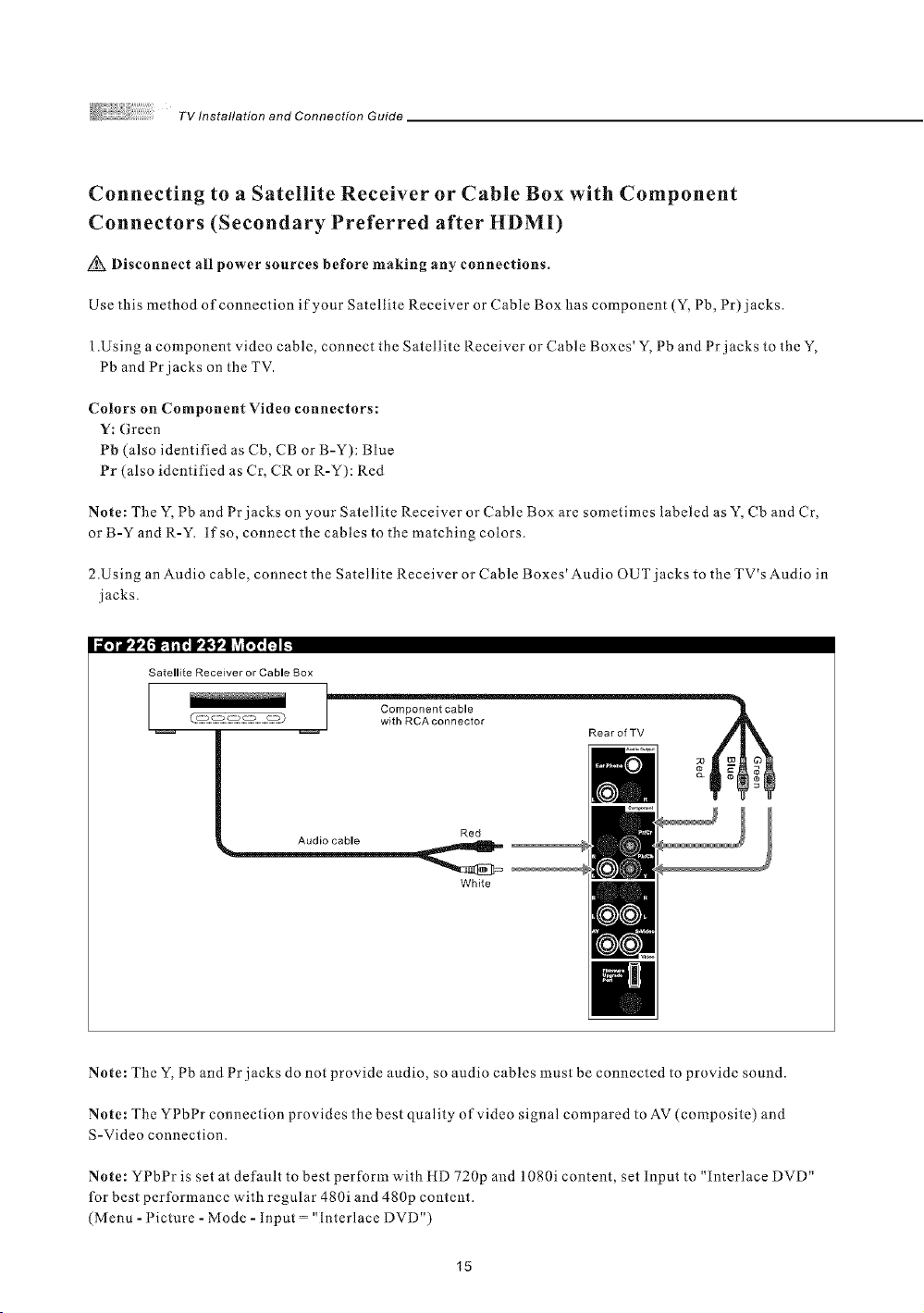
TV Installation and Connection Guide
Connecting to a Satellite Receiver or Cable Box with Component
Connectors (Secondary Preferred after HDMD
Disconnect all power sources before making any connections.
Use this method of connection if your Satellite Receiver or Cable Box has component (Y, Pb, Pr) jacks.
1.Using a component video cable, connect the Satellite Receiver or Cable Boxes' Y, Pb and Pr jacks to the Y
Pb and Pr jacks on the TV.
Colors on Component Video connectors:
Y: Green
Pb (also identified as Cb, CB or B-Y): Blue
Pr (also identified as Cr, CR or R-Y): Red
Note: The Y, Pb and Pr jacks on your Satellite Receiver or Cable Box are sometimes labeled as Y, Cb and Cr
or B-Y and R-Y. If so, connect the cables to the matching colors.
2.Using an Audio cable, connect the Satellite Receiver or Cable Boxes' Audio OUT j acks to the TV's Audio m
jacks.
I il_.l_,l,1. Iil, I_ll!ll _viI,I, l:i I.
Satellite Receiver or Cable Box
_1 R....<TV
Red
Audio cable 1_
White
Note: The Y, Pb and Pr jacks do not provide audio, so audio cables must be connected to provide sound.
Note: The YPbPr connection provides the best quality of video signal compared to AV (composite) and
S-Video connection.
Note: YPbPr is set at default to best perform with tlD 720p and 1080i content, set Input to "interlace DVD"
for best performance with regular 480i and 480p content.
(Menu-[ icture- Mode- input ='Interlace DVD")
15
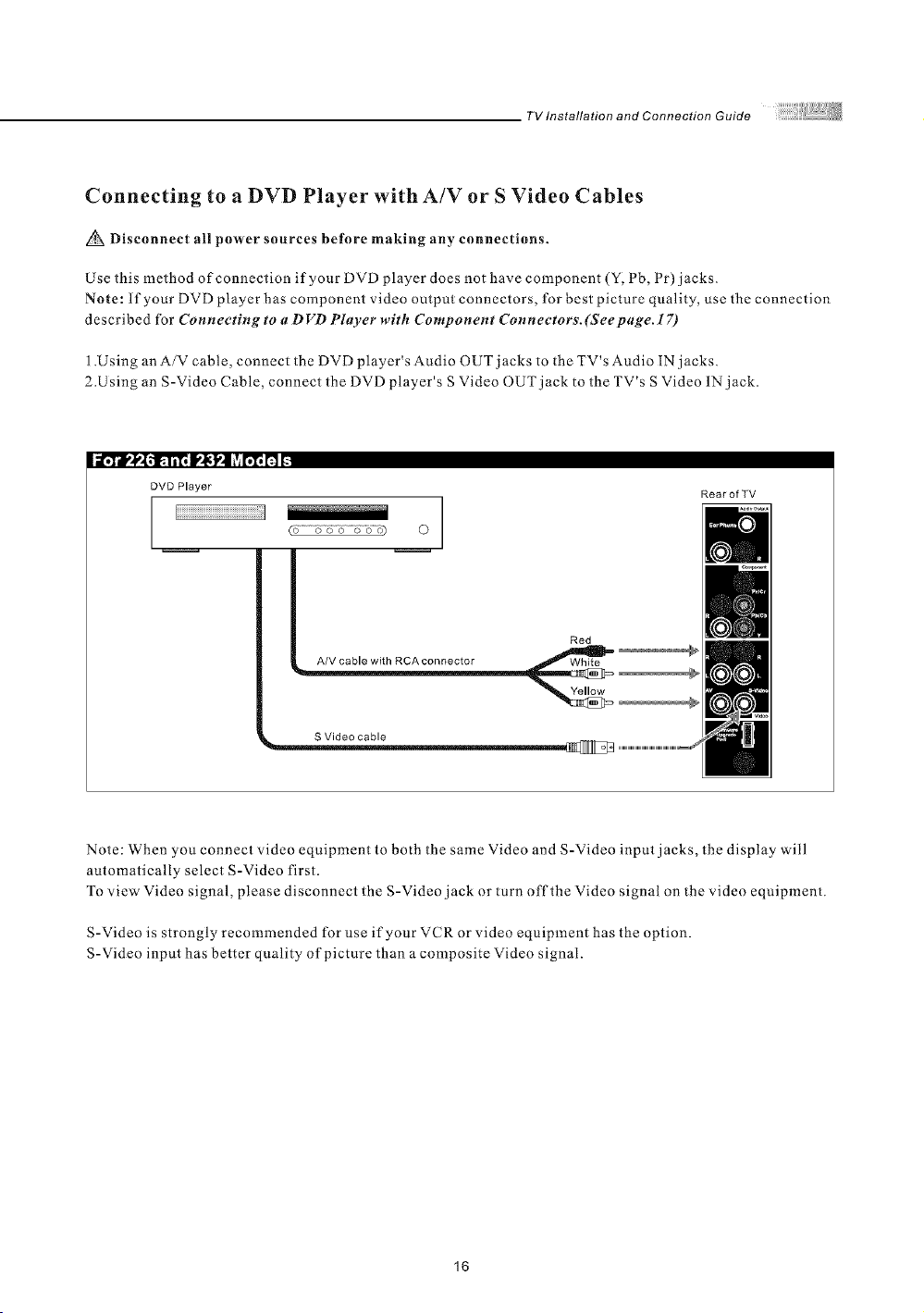
TV Installation and Connection Guide
Connecting to a DVD Player with A/V or S Video Cables
Disconnect all power sources before making any connections.
Use this method of connection if your DVD player does not have component (Y, Pb, Pr) jacks.
Note: If your [)VII) player has component video output connectors, for best picture quality, use the connection
described for Connecting to a I) VD Player with Component Connectors.(See page. 17)
1.Using an A/V cable, connect the DVD player's Audio OUT jacks to the TV's Audio IN jacks.
2.Using an S-Video Cable, connect the DVD player's S Video OUT jack to the TV's S Video 1N jack.
DVD Player
I iiiiiiiiiiiiiiiiiiiiiiiiiiiiiiiiiiiiiiiiiiiiiiiiii!iiiil
Cd-----__;-s -(_5-_)] o
A/V cable with RCA connector White _
S Video cable
Red
_o
RearofTV
Note: When you connect video equipment to both the same Video and S-Video input jacks, the display will
automatically select S-Video first
To view Video signal, please disconnect the S-Video jack or turn off the Video signal on the video equipment.
S-Video is strongly recommended for use if your VCR or video equipment has the option.
S-Video input has better quality of picture than a composite Video signal.
16
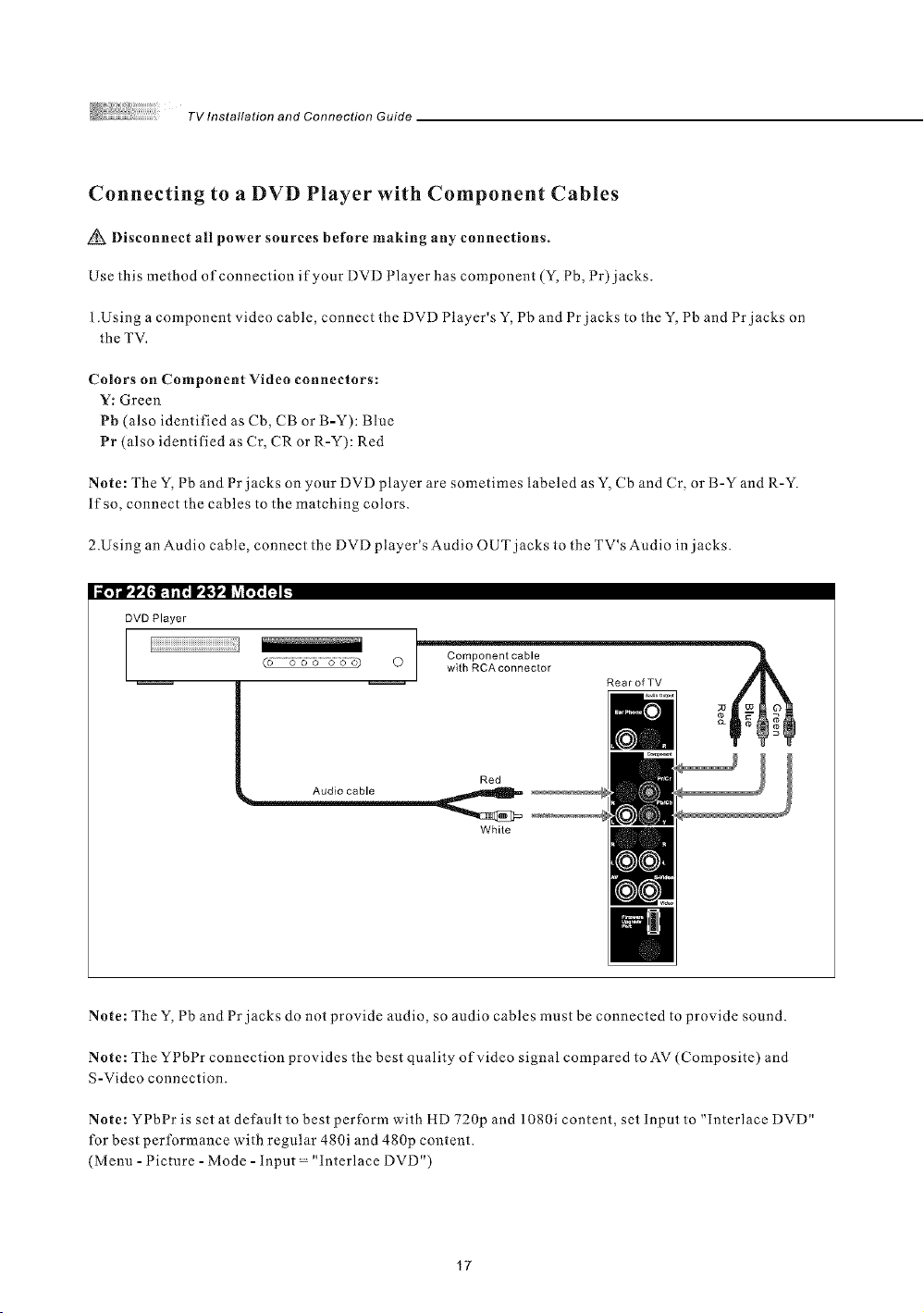
TV Installation and Connection Guide
Connecting to a DVD Player with Component Cables
Disconnect all power sources before making any connections.
Use this method of connection if your DVD Player has component (Y, Pb, Pr) jacks.
1.Using a component video cable, connect the DVD Player's Y, Pb and Pr jacks to the Y, Pb and Pr jacks on
the TV.
Colors on Component Video connectors:
Y: Green
Pb (also identified as Cb, CB or B-Y): Blue
Pr (also identified as Cr, CR or R-Y): Red
Note: The Y, Pb and Pr jacks on your DVD player are solnetimes labeled as Y, Cb and Cr, or B-Y and R-Y.
If so, connect the cables to the matching colors.
2.Using an Audio cable, connect the DVD player sAudio OUT jacks to the FV s Audio in jacks.
I il_IJ,1. Iil, I_lltoll _viI,I, l=i I.
DVD Player
Component cable
I iiiiiiiiiiiiiiiiiiiiiiiiiiiiiiiiiiiiiiiiiiiiiiiiiiTiiiil
Audio cable
O
]_r --4
Rear of TV _r_;U_E'c° I_© t
Red
White
Note: The Y, Pb and Pr jacks do not provide audio, so audio cables must be connected to provide sound.
Note: The YPbPr connection provides the best quality of video signal compared to AV (Composite) and
S-Video connection.
Note: YPbPr is set at default to best perform with HD 720p and 1080i content, set Input to "Interlace DVD"
for best performance with regular 480i and 480p content.
(Menu -Picture - Mode - Input = "Interlace DVD")
17
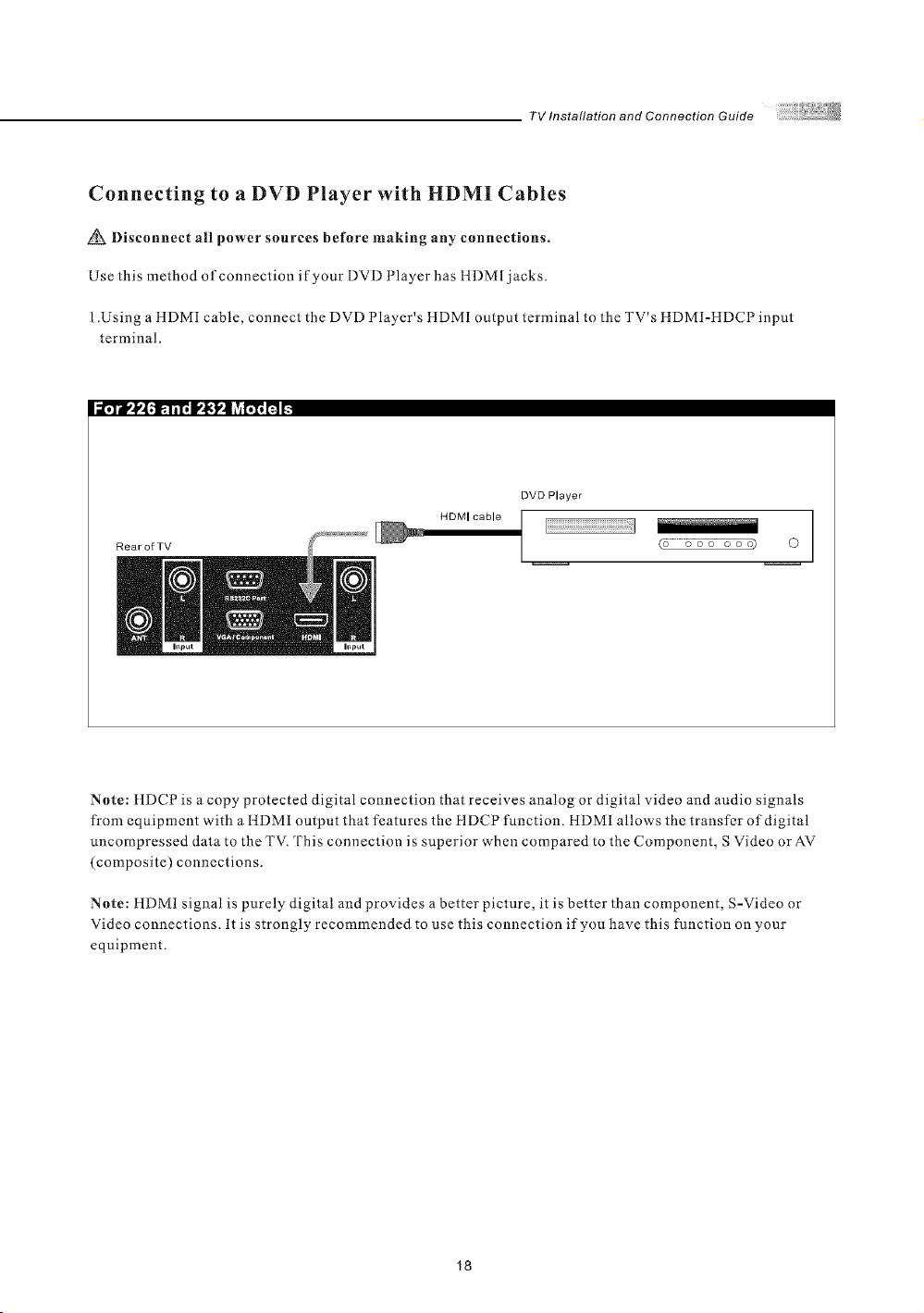
TV Installation and Connection Guide
Connecting to a DVD Player with HDMI Cables
Disconnect all power sources before making any connections.
Use this method of connection if your DVD Player has ItDM[ jacks.
1.Using a HDMI cable, connect the DVD Player's HDMI output terminal to the TV's HDMI-HDCP input
terminal.
DVD Player
HDMI cable
RearofTV
I
O
Note: ttDCP is a copy protected digital connection that receives analog or digital video and audio signals
fi-om equipment with a HDM1 output that features the HDCP function. HDM1 allows the transfer of digital
uncompressed data to the TVI '["his connection is superior when compared to the Component, S Video or AV
(composite) connections.
Note: HDMI signal is purely digital and provides a better picture, it is better than component, S-Video or
Video connections. It is strongly recommended to use this connection if you have this function on your
equipment
18
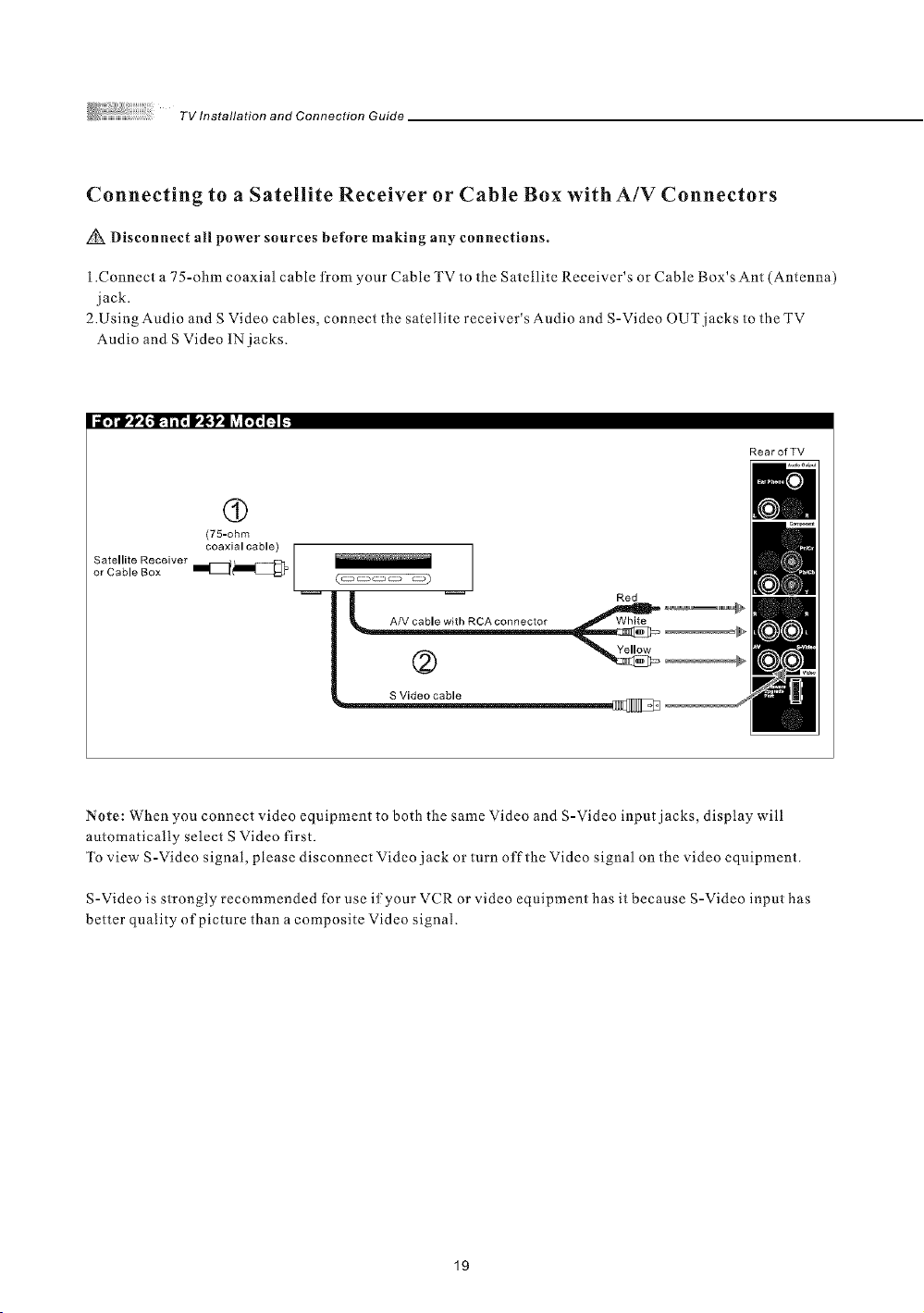
TV Installation and Connection Guide
Connecting to a Satellite Receiver or Cable Box with A/V Connectors
Disconnect all power sources before making any connections.
1.Connect a 75-ohm coaxial cable ti-om your Cable TV to the Satellite Receiver's or Cable Box's Ant (Antenna)
jack.
2.Using Audio and S Video cables, connect the satellite receiver's Audio and S-Video OUT jacks to the TV
Audio and S Video IN jacks.
RearofTV
(9
(75-ohm
Satellite Receiver coaxial cable)
or Cable Box I_[_
I _ith RCAconnector
1
_ Red _ ....
SVideocabie
Note: When you connect video equipment to both the same Video and S-Video input jacks, display will
automatically select S Video first.
To view S-Video signal, please disconnect Video jack or turn off the Video signal on the video equipment.
S-Video is strongly recommended for use if your VCR or video equipment has it because S-Video input has
better quality of picture than a composite Video signal.
19

TV Installation and Connection Guide
Connecting to a VCR, PVR, or DV with A/V Cables
Disconnect atl power sources before making any connections.
I .Using A/V cable and S-Video cables, connect the video equipment's Audio and S-Video OUT jacks to the
TV's Audio and S-Video In jacks.
I l_lo_l ,'1.ii I, I!ll t,,| lv_I'iI"I !'_1i..
VCR
PVR
Red
A/V cable with RCA connecto_ _,,,,,,,,,,,,,,,,,,,m_
RearofTV
S Video cable
Connecting both Video IN and S-Video IN
Note: When you connect video equipment to both the same Video and S-Video input jacks, display will
automatically select S-Video first.
To view Video signal, please disconnect the S-Video jack or turn off the S-Video signal on the video equipment.
S-Video is strongly recommended for use if your VCR or video equipment has it. S-Video input has a better
quality of picture than a composite Video signal.
2O
