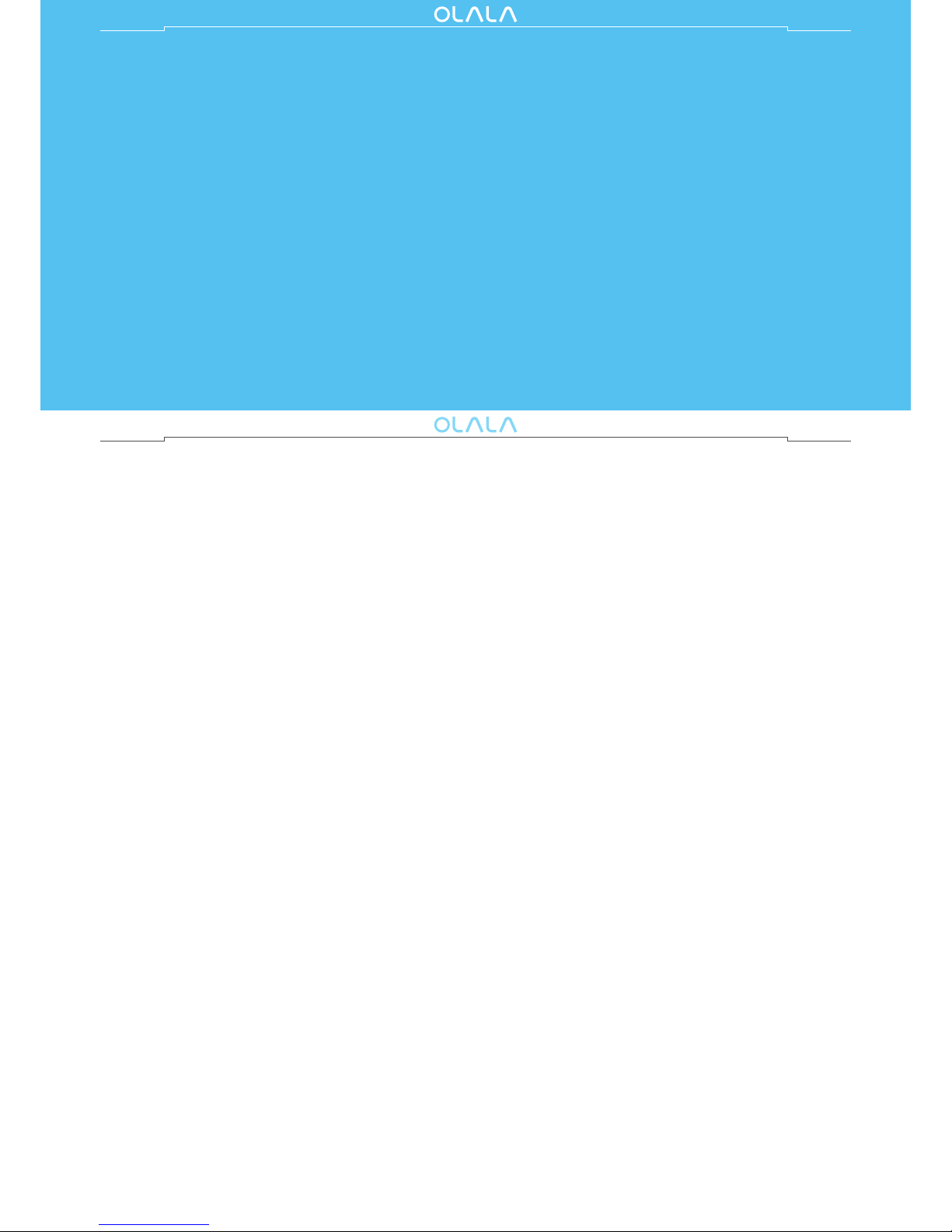
System Requirements.....................................................................................................1
Scan the QR Code to Download APP................................................................................1
The Main Interface Profile...............................................................................................2
Connect the “iDisk” to the Device...................................................................................3
Backup Files.....................................................................................................................4-7
Delete, Copy&Move.........................................................................................................8-14
Create a New Folder........................................................................................................15
Import Photo&Video from Library.................................................................................16
Take Photos and Videos..................................................................................................17-18
Photo or Document Saving&Sharing .............................................................................19
Import Files from Chatting Application .........................................................................20
Lock&Unlock File.............................................................................................................21-22
About the Six Shortcut Modes for Operation.................................................................23
Lock with Touch ID and Unlock with iDisk ......................................................................24
FAQ...................................................................................................................................25-27
Support............................................................................................................................27
Contents
iDisk Me
User Manual

System Requirements
For PC
Microsoft Windows XP, vista, 7, 8 or above
Mac OS X v10.1 or above
For iOS
iOS 7.0 or higher
Scan the QR code to download "iDisk me" APP.
1
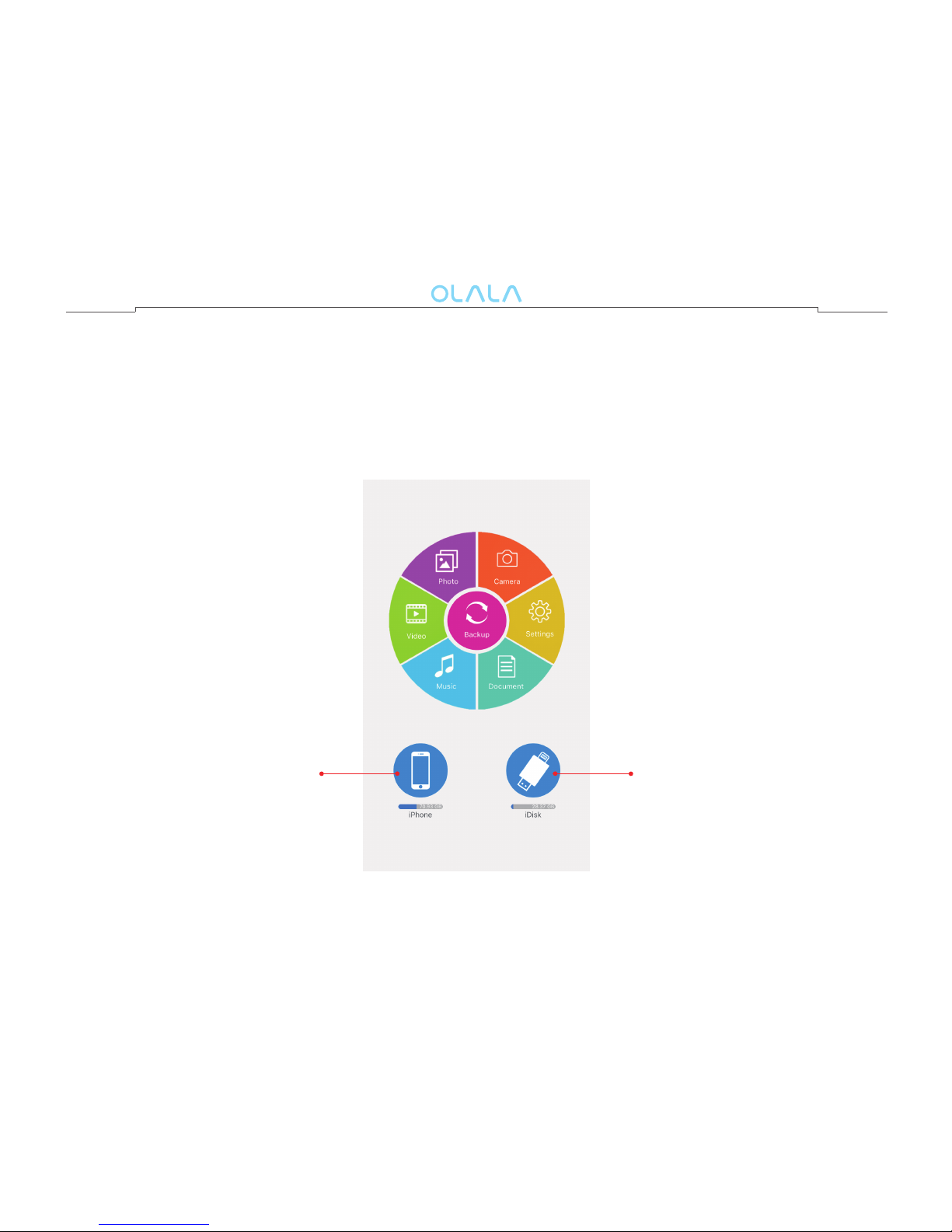
The Main Interface Profile
Local storage means files store in the “iOS devices” , and the external storage is the
reference to “iDisk”. Other six icons refer to shortcut modes for operation. Via the APP
you can experience a convenient and interesting travel.
(Note: Local storage icon will change when apple devices alter.)
2
Local storage
External
storage"iDisk"
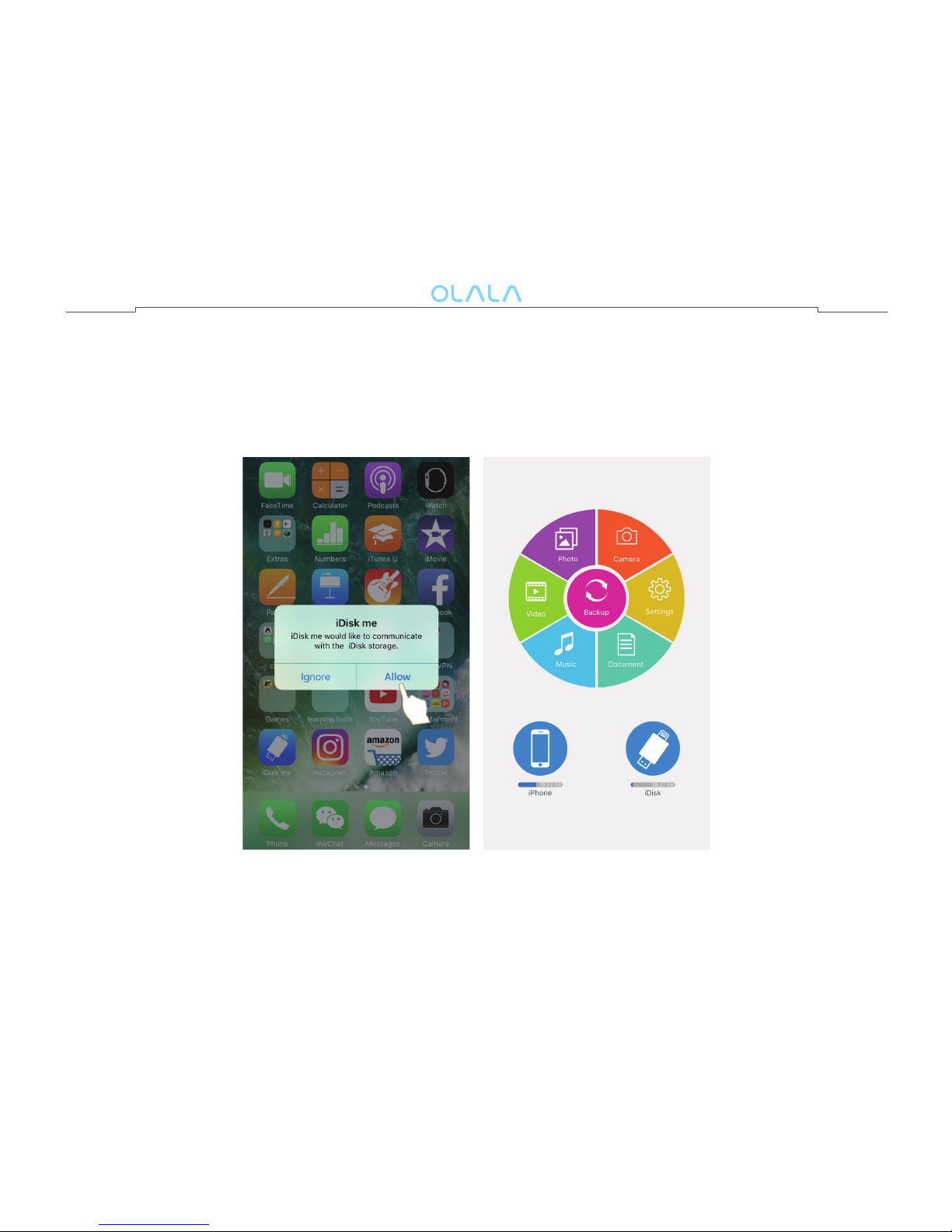
Connect the “iDisk” to the Device
To connect the “iDisk” with the device, the screen will display a dialog box, click “allow”
and enter into the main surface, you will be able to start to use the equipment.
(Note: If you click “Ignore”, nothing happens and you need to open the App by yourself.)
3

Edit and Manage Files
Enter into the main interface of iDisk: click on the “iPhone/iPad” or “iDisk” icon into
the storage area, you can backup the files, edit the files. To create a new folder,
import photos from libraryand take photos or videos by click the “+” button at
the lower left corner.
1. Backup Files
1) Backup photos and videos
4
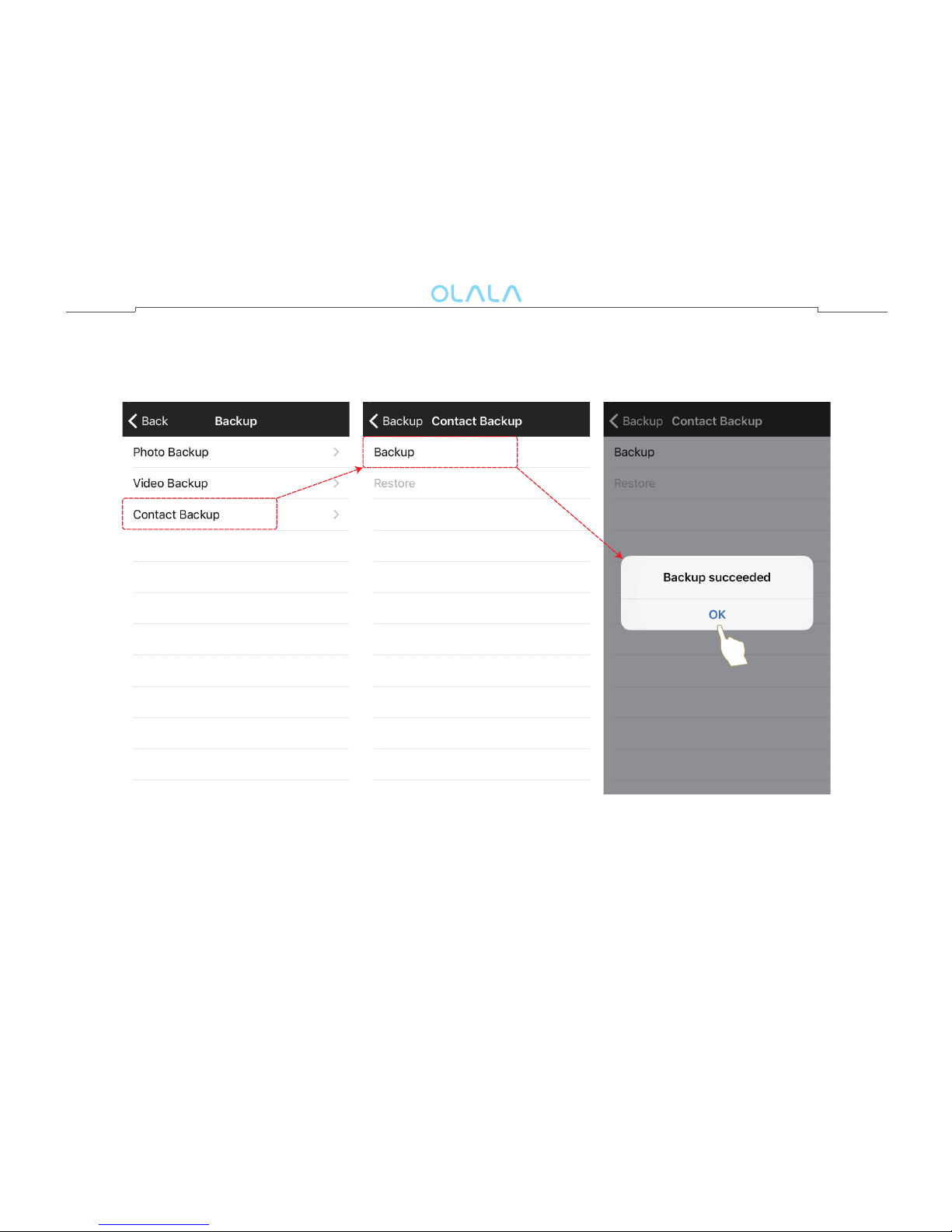
5
2) Backup Contact
( If you haven’t backuped the contact, “Restore” shows the status of gray)
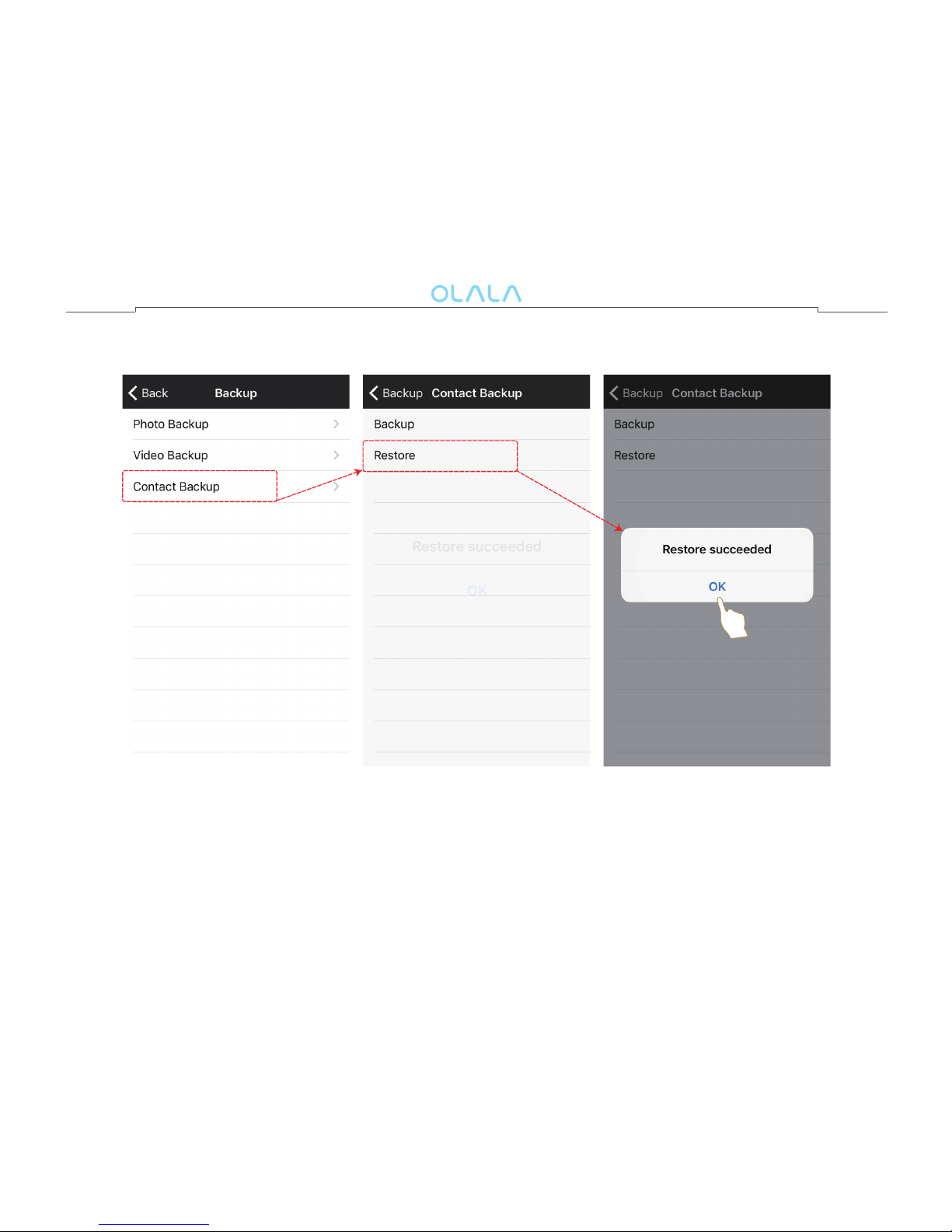
6
3) Restore Contact

7
4) View the Backuped Files
When you have backuped the les, you may look over them as follows:
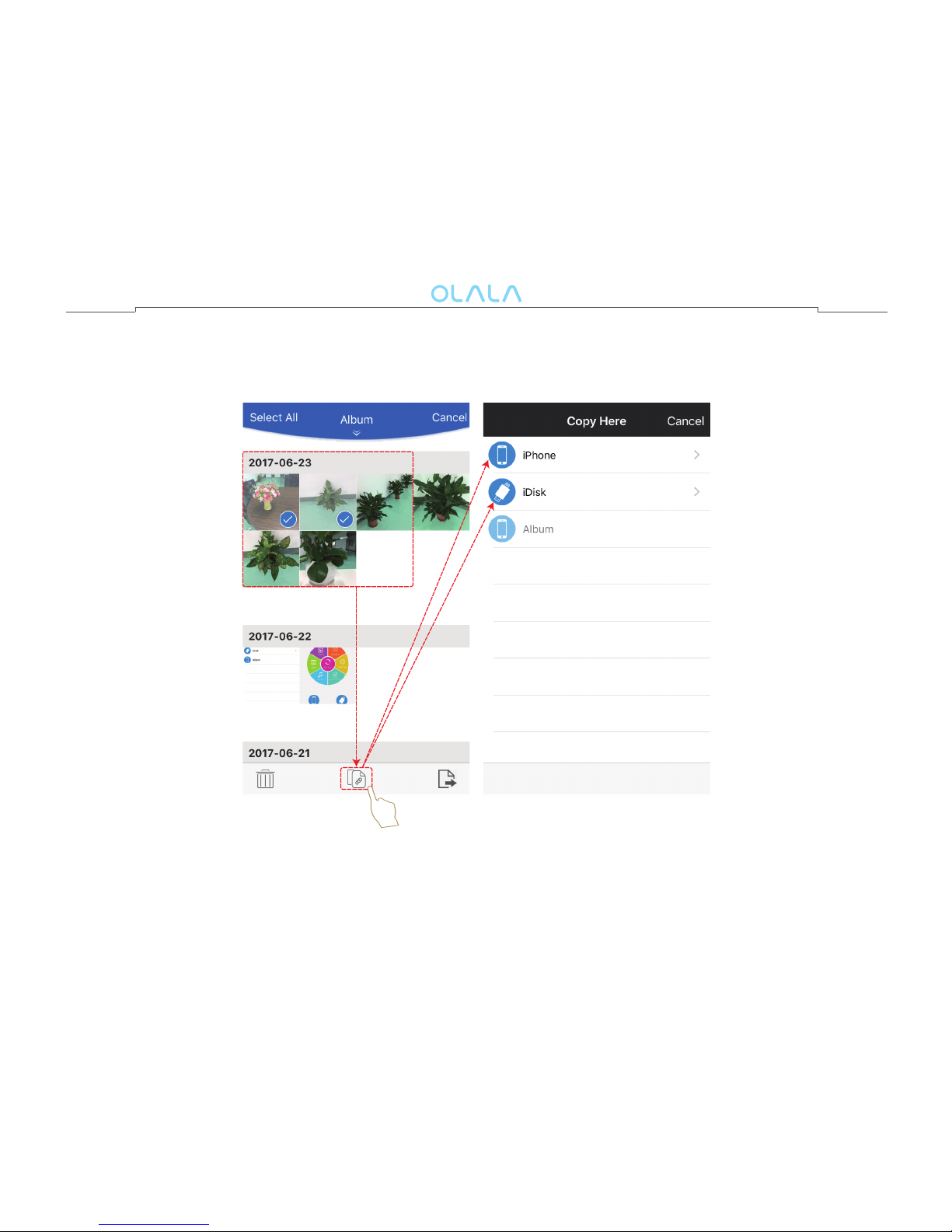
8
2. Copy Files
1) Files which are stored in the Album or iTunes copy to iPhone/iPad or iDisk

9
2) Files copy between in the In-App Storage and External Storage.

10
3) Pictures copy from External Storage to Album.

11
3. Move Files
1) Files which are stored in the Album move to External Storage.
(Remark: After files move succeed, there is a notice dialog box)

2) Files move between in the In-App Storage and External Storage.
12

4. Delete Files
(In the Album, Open the pictures or videos, you may delete them directly)
13

5. Copy Folders
Click the “iPhone/iPad” icon, select the “Photo Library” and click “Edit”, then you can
choose the folders that you require.
14
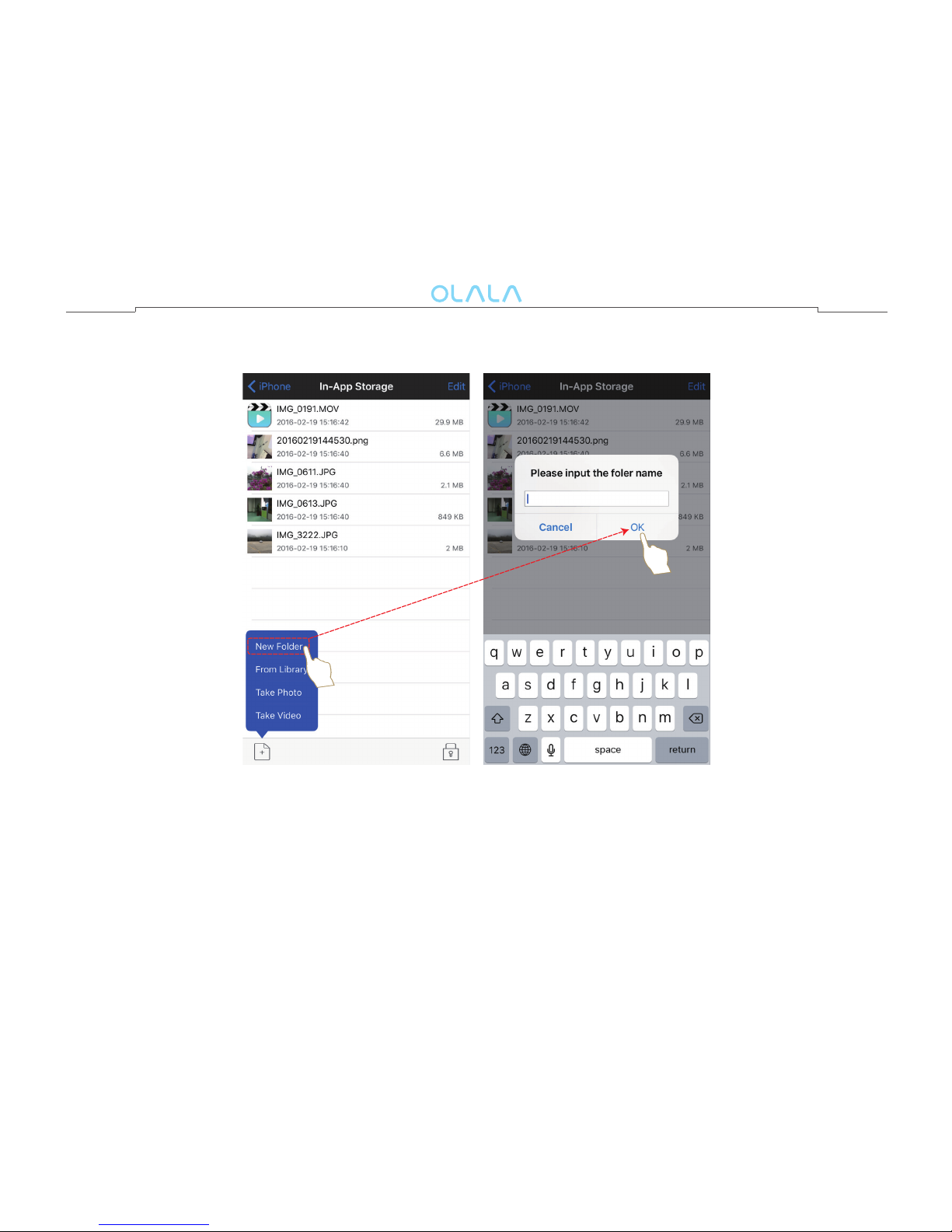
Create a New Folder
15
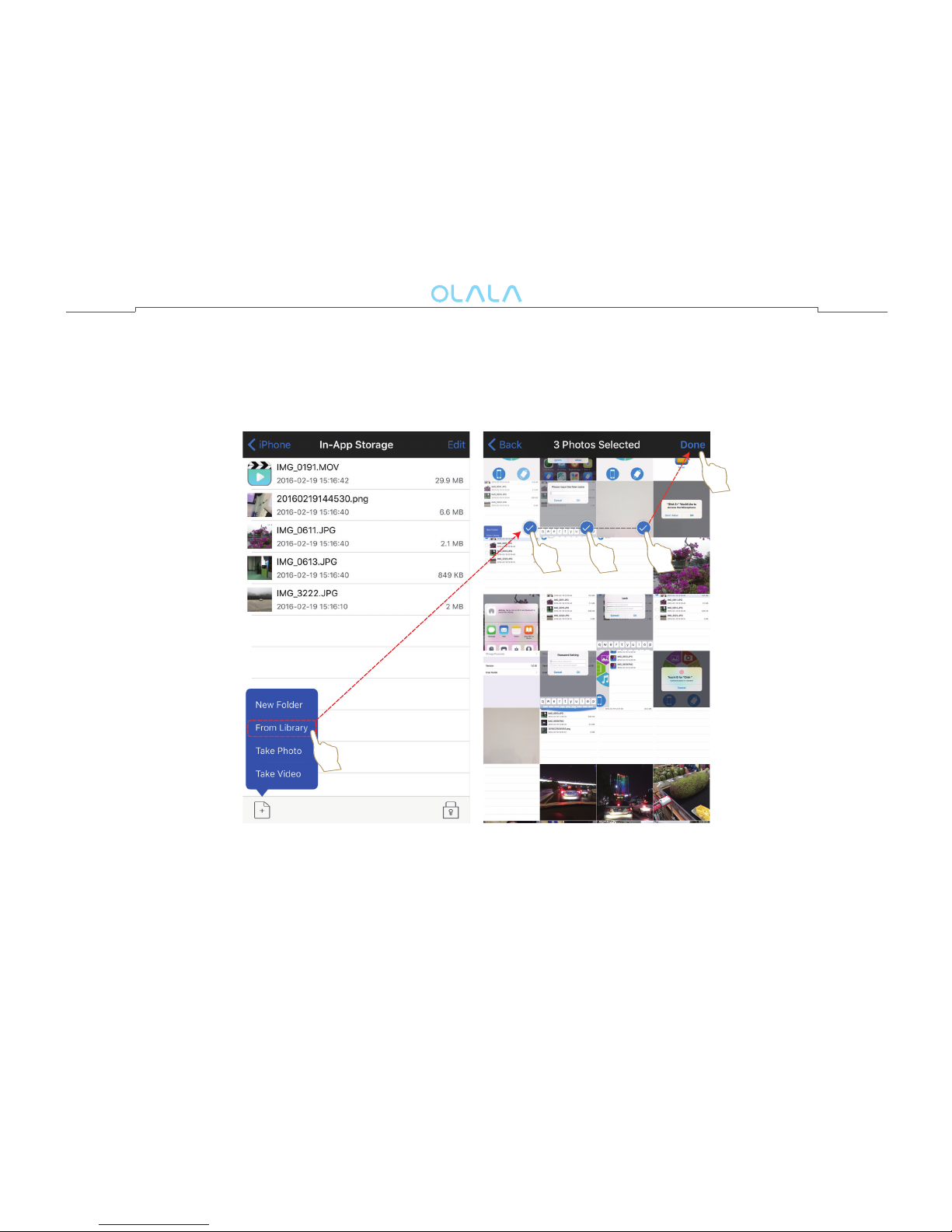
Import Photo&Video from Library
Click “From Library” into “Camera Roll” to edit and choose the photo and click the
“Done” button, the Photo will be imported to the targeted folder.
16
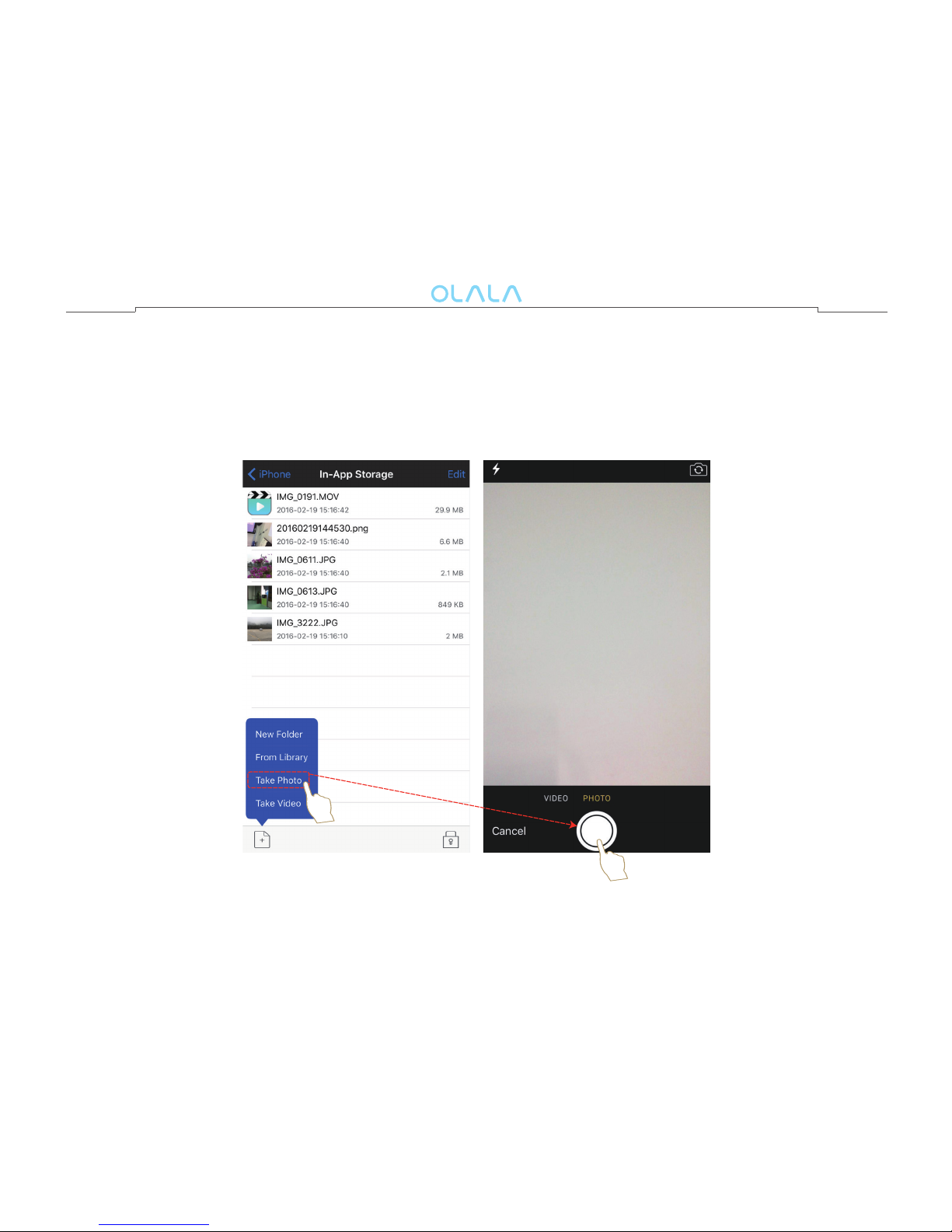
Take Photos and Videos
If you plug the ash drive into the device, the photos and videos that you have taken
will be stored into the external storage. On the contrary, it will be stored into
“In-App Storage”
17
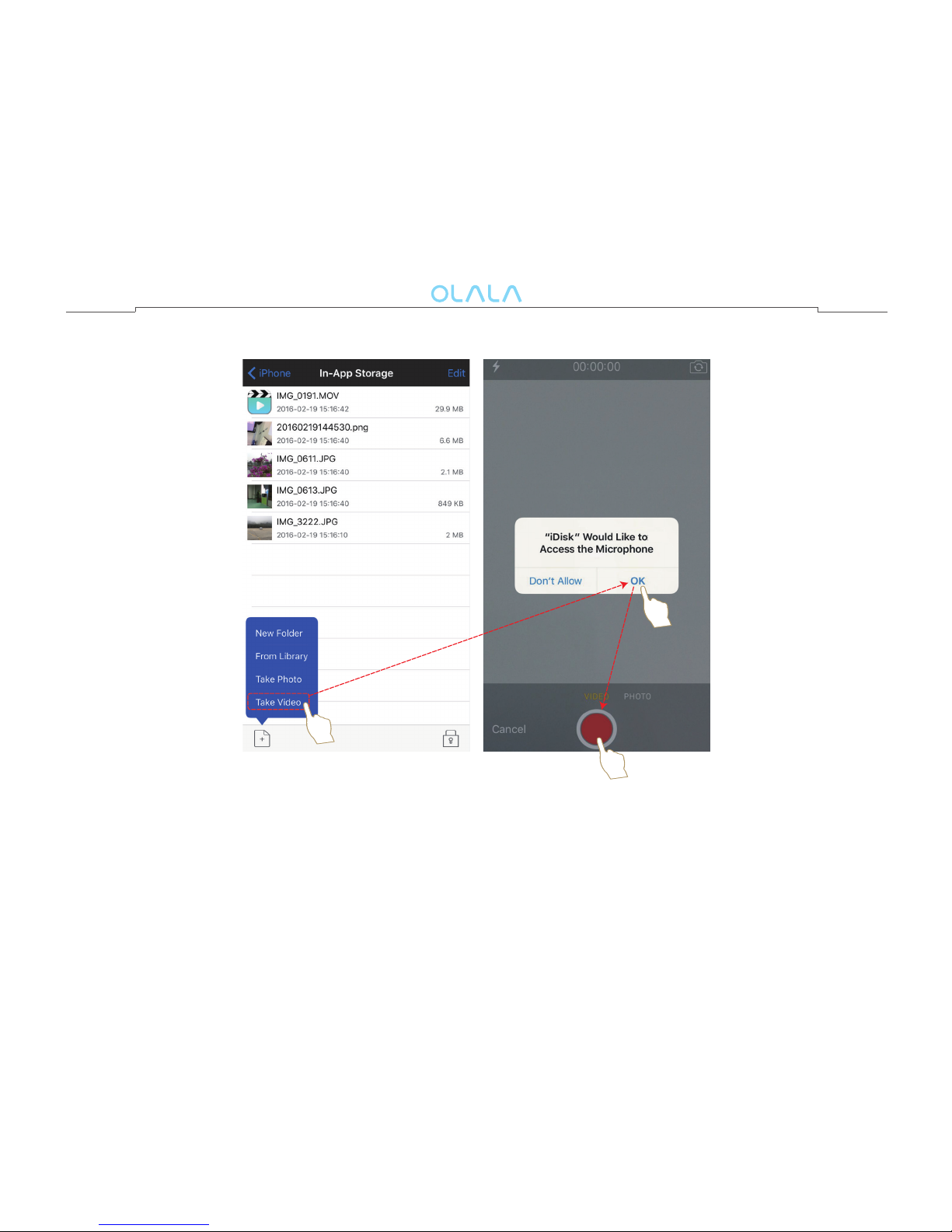
18

Photo or Document Saving&Sharing
Open the photo or document stored in the external storage or in-APP storage, then click
the icon “ ”, it will allow you to share photo through Message, Facebook, WhatsApp and
so on. Open the photo stored in the external storage or in-APP storage, then click “save”
if you want to save it in your album.
(Note: Documents only support the sharing function.)
19

Import Files from Chatting Application
In the chatting App, open the files transferred from your friends, you can export them
into “In-App Storage” in “iDisk” App. If you insert the drive, the files will be imported
from the external storage directly.
(Note: Support the file types are related to communication application)
20
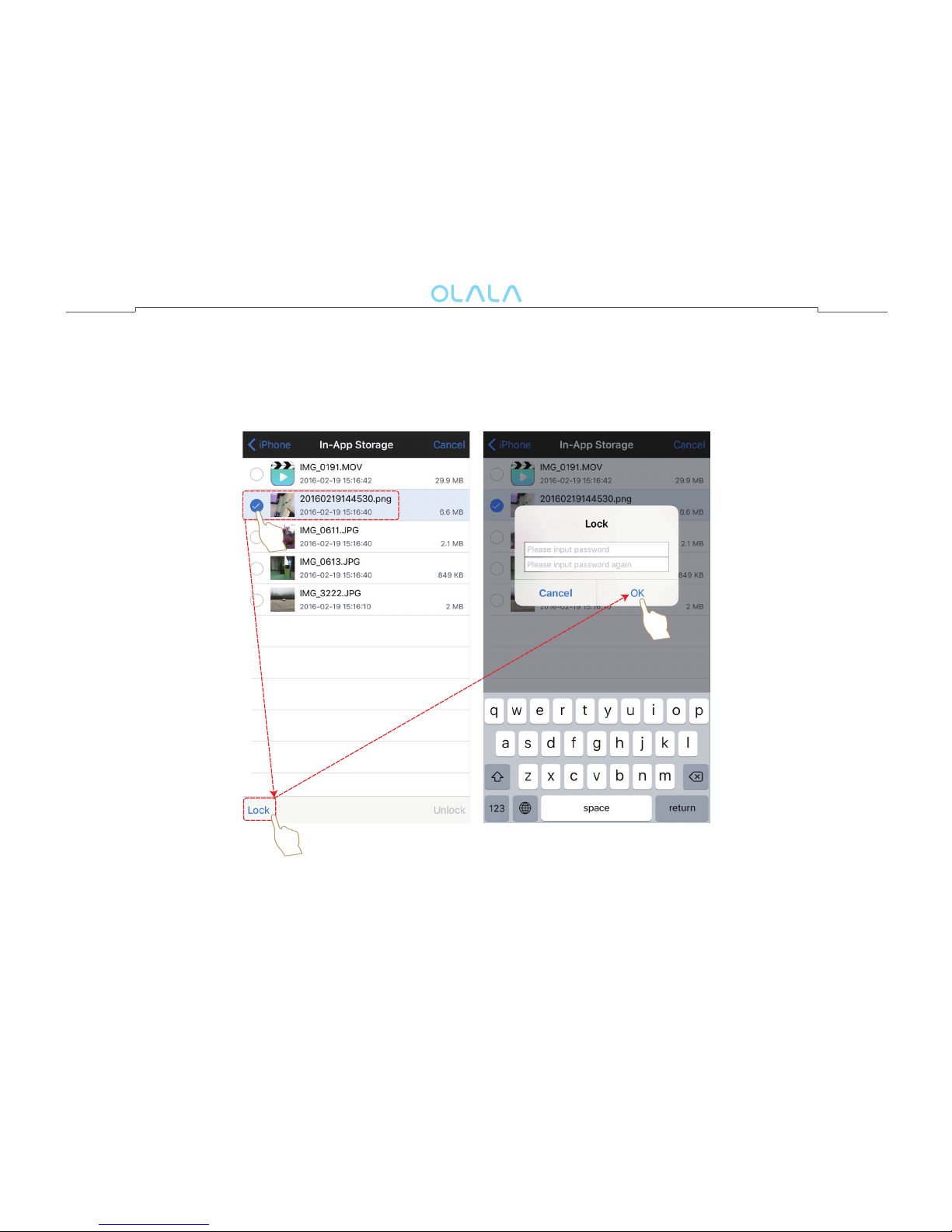
Lock the File
Choose the files and click the “Lock” under the left corner, there will be appearing a
password box, input password and click “OK”, the file will be locked.
21

Unlock the File
Choose the file you have been locked and click the “unlock” under the right corner,
then the screen will display a password box, input password which you have been
set and click ”OK “, the file will be unlocked.
22
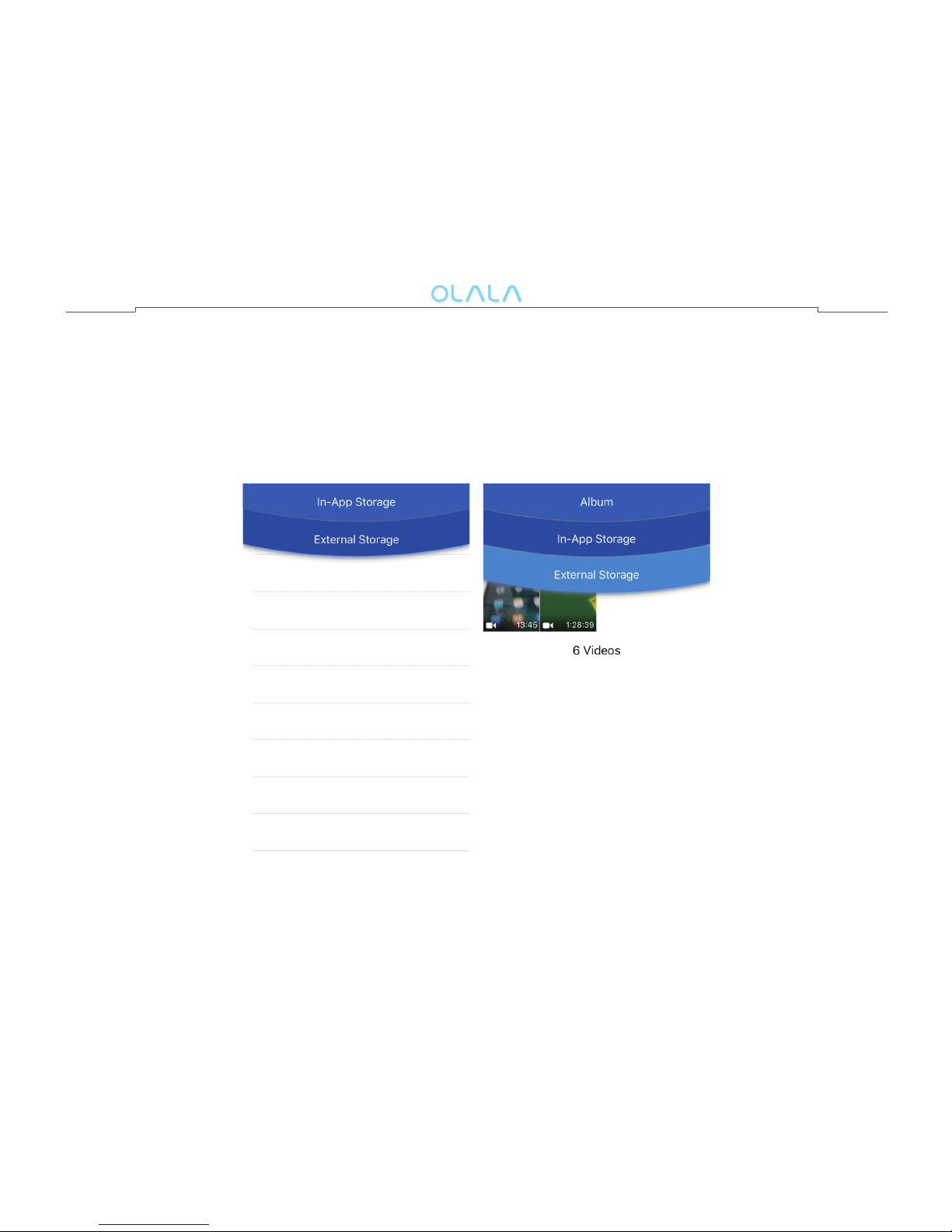
About the Six Shortcut Modes for Operation
Click into any icon of the six operating shortcuts, you will find 2 or 3 main menu bars
which allows you to check, copy and paste the file. In-App storage refers to files
stored in the local area. External storage means files stored in the external device,
Album means photo and video stored in the album iPhone/iPad.
23
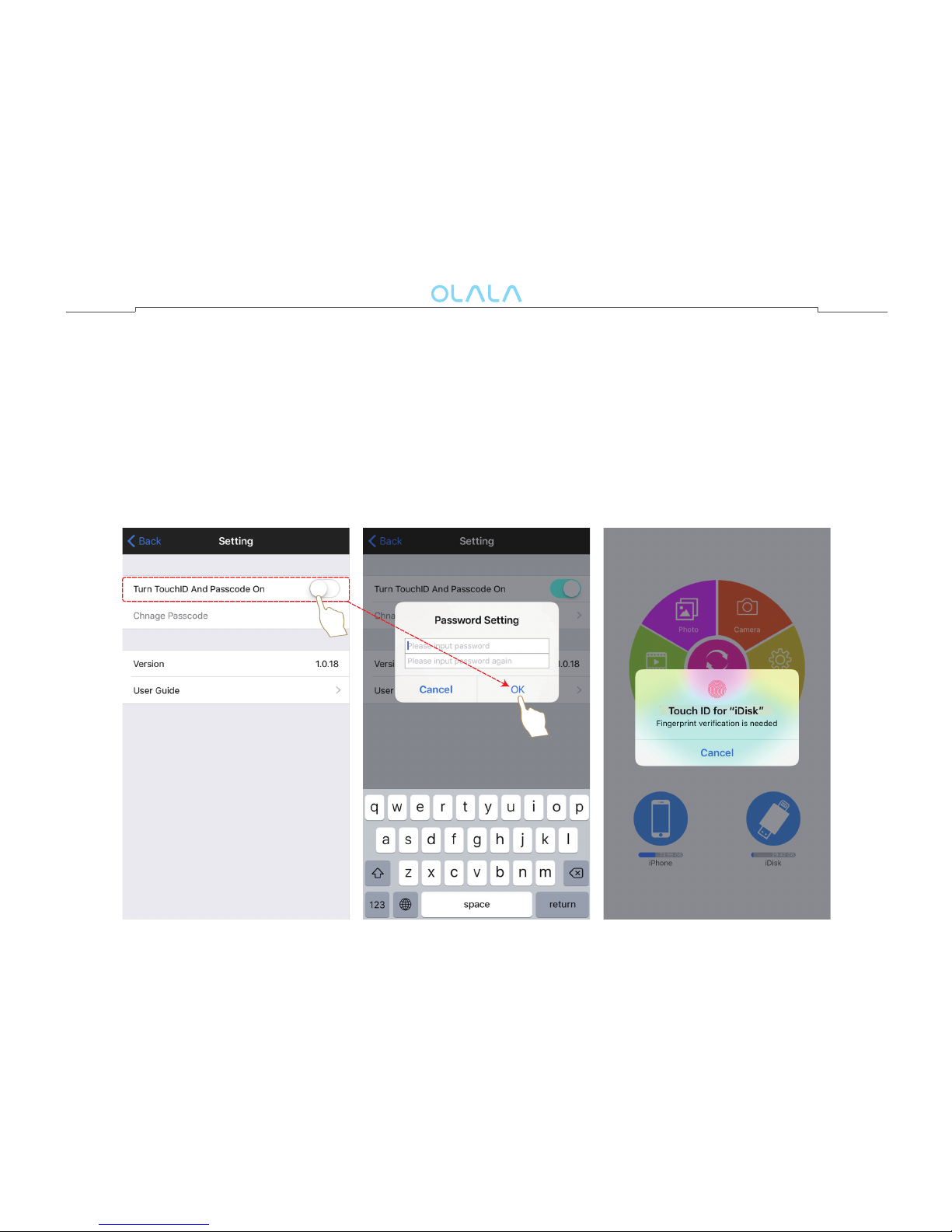
Lock with Touch ID and Unlock with iDisk
Step 1: Go to setting, open TouchID and Passward. Then set up fingerprint password.
Step 2: Set up password lock.
Step 3: Performed the above steps, Using the “iDisk” function will require fingerprint
password checking.
Step 4: If your device can not support touch ID, you will be required to input the
password to unlock “iDisk”.
24

25
FAQ
﹡Q: After update iOS 11, it cannot be recognized by iPhone or iPad.
A: Regarding the issue, our tech team has developed a tool to fix it. Please follow the
following steps to fix it:
1. Download the tool (FixTool.RAA) on Google cloud disk: http://bit.ly/2yERGyH;
2. Unzip the FixTool on computer;
3. Plug the iPhone flash drive to your computer (ONLY support Windows system),
then open it, click “Fix”, after several seconds, it will pop up “Fix Success” message.
Then plug out the drive.
﹡Q: Using the iPhone Flash Drive rst time, the Apple devices can’t show the instruction of
download APP automatically.
A: You can search “iDisk me” from APP Store, and then download it.
﹡Q: Scan the QR Code but can’t download the App.
A: You can search “iDisk me” from APP Store, and then download it.
﹡Q: When plug the iPhone Flash Drive, sometimes the communicationdialog can’t be seen.
A: Due to the iOS10, the communicationdialog maybe unstable. You just need to click
the “iDisk me” APP icon, when the App highlight then connect.
﹡Q: When open the App, choosing the camera function but it turns out “ The permission
of camera is closed, please go to Setting-Privacy-Camera” and open it. But this
function has been set.
A: You not only need to open the permission of camera, but also need to open the
permission of microphone.

26
﹡Q: When open the App, you can't see pictures via the picture function.
A: Please go to “Setting-Privacy-Photos” and “Setting-Privacy-Microphone”, and then open it.
﹡Q: When open the App, click “Photo Library” but shows “This app does not have access
to your photos or videos. You can enable access in Privacy Setting”.
A: Please go to “Setting-Privacy-Photos” and “Setting-Privacy-Microphone”, and then open it.
﹡Q: When video is recording, the saving is very slow.
A: If the video is high definition and recording for a long time, it's normal that saving is
time-consuming. Because the App needs some time to handle the files.
﹡Q: Files (Supported Formats) cannot be opened.
A: The files can’t be opened when they’ve been damaged.
﹡Q: Which file format can be supported by the App?
A: See below:
Documents: TXT、DOC、XLS、PPT、PDF
Pictures: BMP、JPEG、TGA、GIF、PNG
Audios: MP3、APE、FLAC、WAV、AC3、M4A(MPEG-4)
Videos: AVI、FLV、MKV、MOV、MP4、MPG、RMVB、VOB、WMV
﹡Q: Which USB file system can be supported by the App?
A: FAT32 and exFAT.
﹡Q: What kind of languages can the App support?
A: Germany, Japanese, French, Simplified Chinese, Traditional Chinese, English, Spanish
and Korean.

27
﹡Q: When copy the photos from iPhone to the flash drive, the quantity is not the same.
A: If the photos have been edited, the format was changed, so the quantity can be less.
﹡Q: While using the product for a period of time, theidentication time of the App seems
to be longer.
A: Because of plugging out by force. (Plug out the ash drive when the process is taking,
like copy and delete.) It can be fixed after formatting the disk on PC. Note: When using
the ash drive, you must use in a right way. Don't force to plug it out while using.
﹡Q: After using for a period of time, it shows the big capacity has been used. But there is
no le in the drive.
A: You need to Log Out in a right way after using. This problem may be caused by files
that not deleted thoroughly. It can be fixed after formatting the disk on PC.
﹡Q: When plug the ash drive into your device, shows “need to scan and x”.
A: You need to Log Out in a right way after using. When you see “need to scan and fix”,
please follow the instruction to fix it. If the problem can’t be solved, you need to
format in computer and choose FAT32 or exFAT.
﹡Q: Whatreasoncausedthefailingoftransferringthe single filewhichexceeds4GB
capacity?
A: Fat32 format can’t support the file exceeding the 4GB capacity, you should switch the
format from Fat32 to exFAT.
﹡Q: How to format from Fat32 to exFAT?
A: Firstly, plug it in your computer. Secondly, right click the mouse on your drive. Lastly,
click “format”, then choose “exFAT” to begin format.

Support
For technical support and customer service, please contact us by email at
support@olala.hk.
For more information, please visit our website: www.olala.hk.
27
