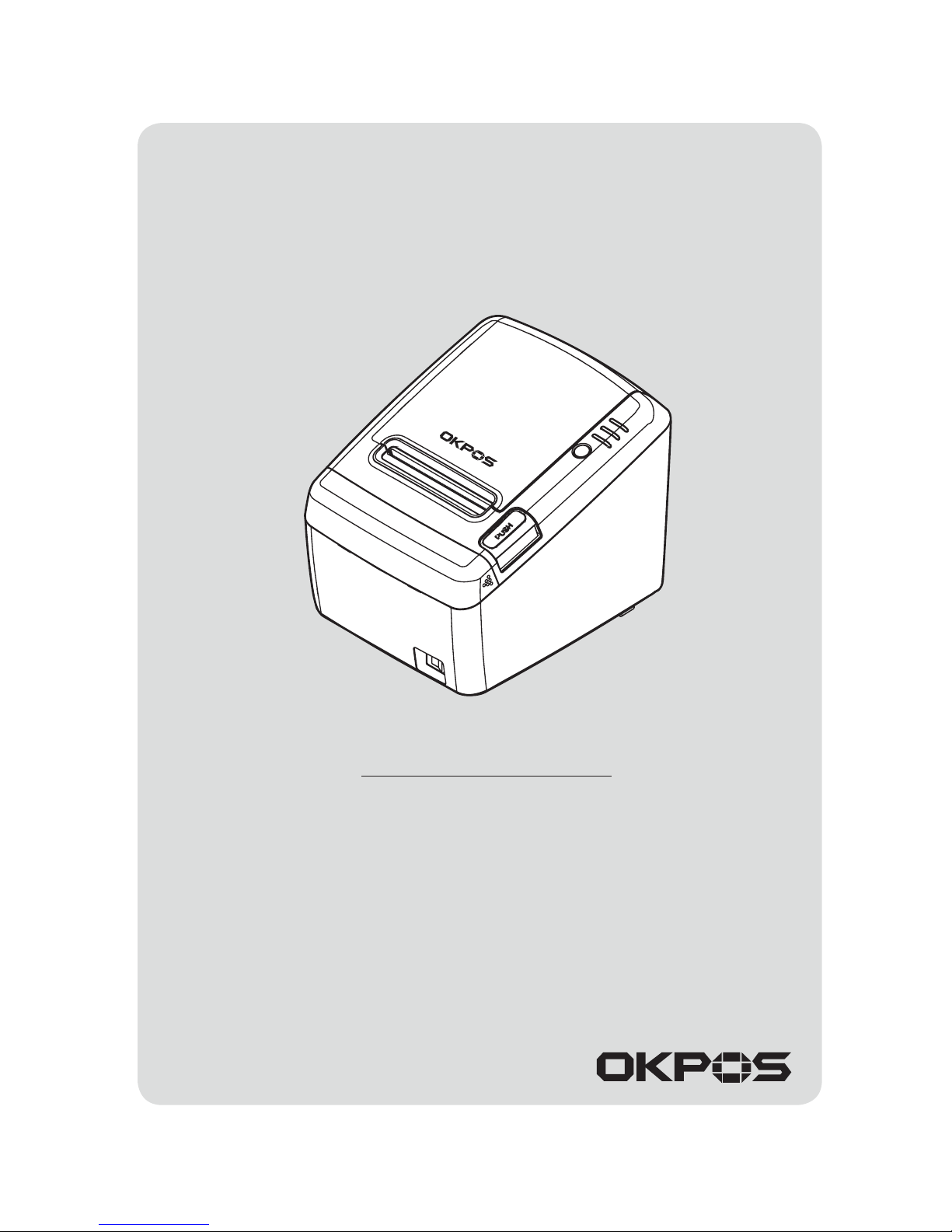
All specifications are subject to change without notice
Receipt Printer User’s Manual
MODEL : OK30
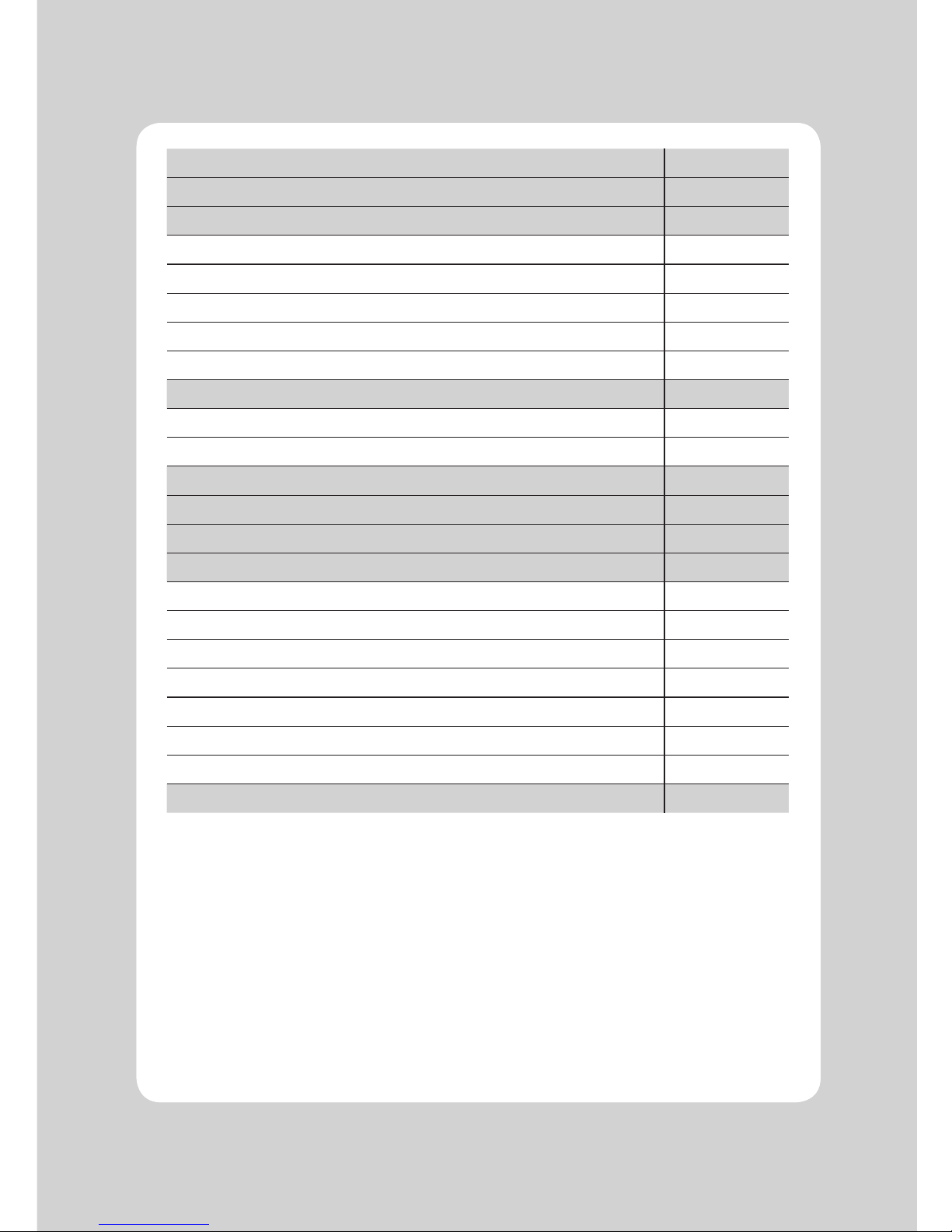
1
1. Safety Caution 2
2. Parts Identications 4
3. Setting up the printer 5
3.1 Unpacking 5
3.2 Connecting the cables 6
3.3 Loading the roll paper 11
3.4 Dip switch setting 13
3.5 Adjustment of paper width 15
4. Control panel and other functions 17
4.1 Control panel 17
4.2 Error Indicating 17
5. Self Test 18
6. Hexadecimal Dump 19
7. Printer cleaning 20
8. Specications 21
8.1. General Specications 21
8.2. Auto Cutter Specications 23
8.3. Interface 23
8.4. Electrical Characteristics 23
8.5. Environmental Requirements 24
8.6. Reliability 24
8.7. Certication 24
9. Command List 25
Table of Contents
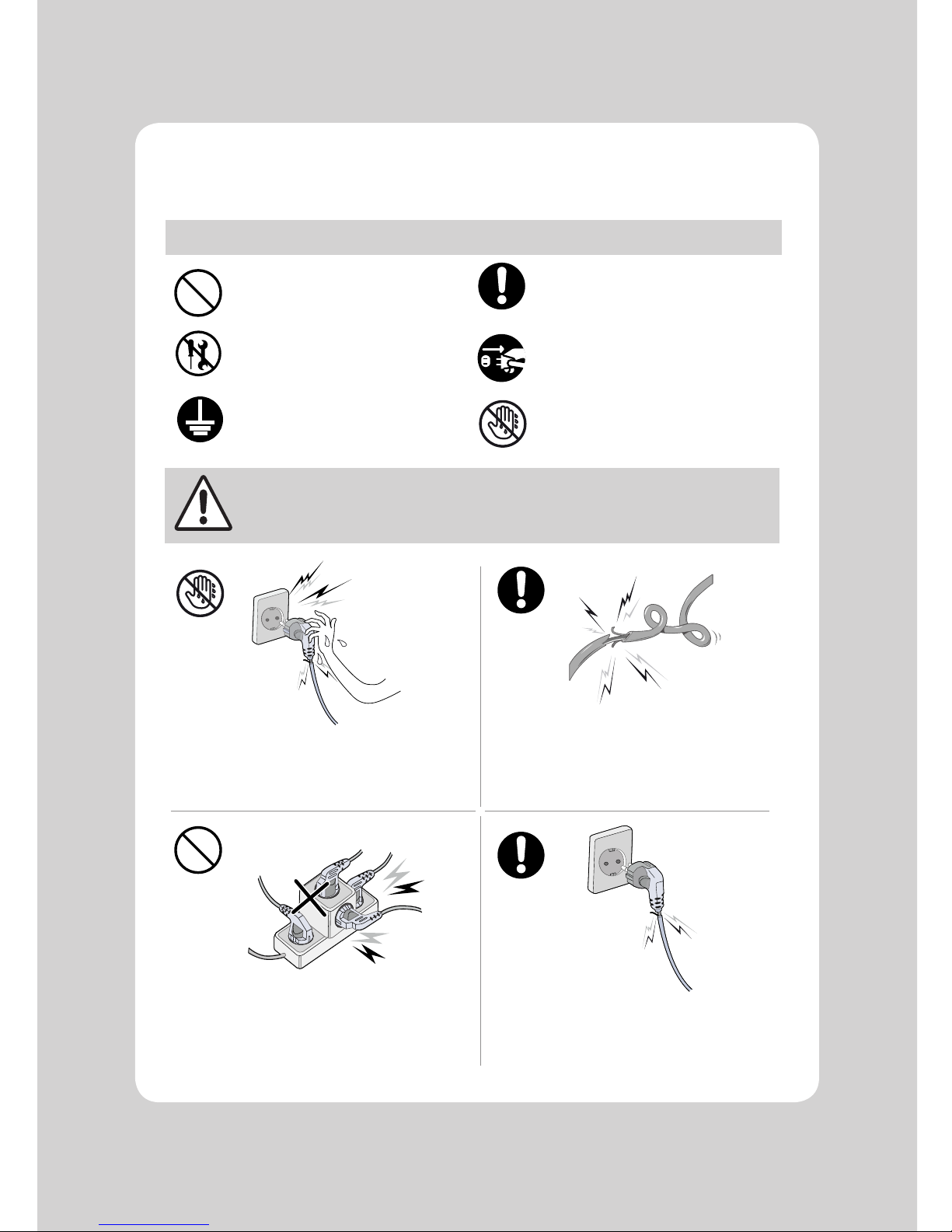
2
For higher reliability and safety, consider the following precautionary measures.
Read and follow the instructions carefully before running of the product.
1. Safety Caution
Indication
Prohibition
Must follow
Do not disassemble
Unplug the power from
the outlet
Grounding to prevent
electric shock
Do not handle the product
with wet hands
WARNING
Failure to follow these instructions could result in fire, electric shock,
or other injuries, or property damage
(Potential risk of electric shock or fire)
(Potential risk of electric shock or fire)
(Potential risk of electric shock or fire)(Potential risk of electric shock or fire)
Do not pull or touch the power plug
with wet hands.
Do not bend the wire and do not allow
the wire to be pressed by heavy object.
If a power plug is broken or a plug is cut or
worn, do not use it.
Do not overload the power plug into
one outlet.
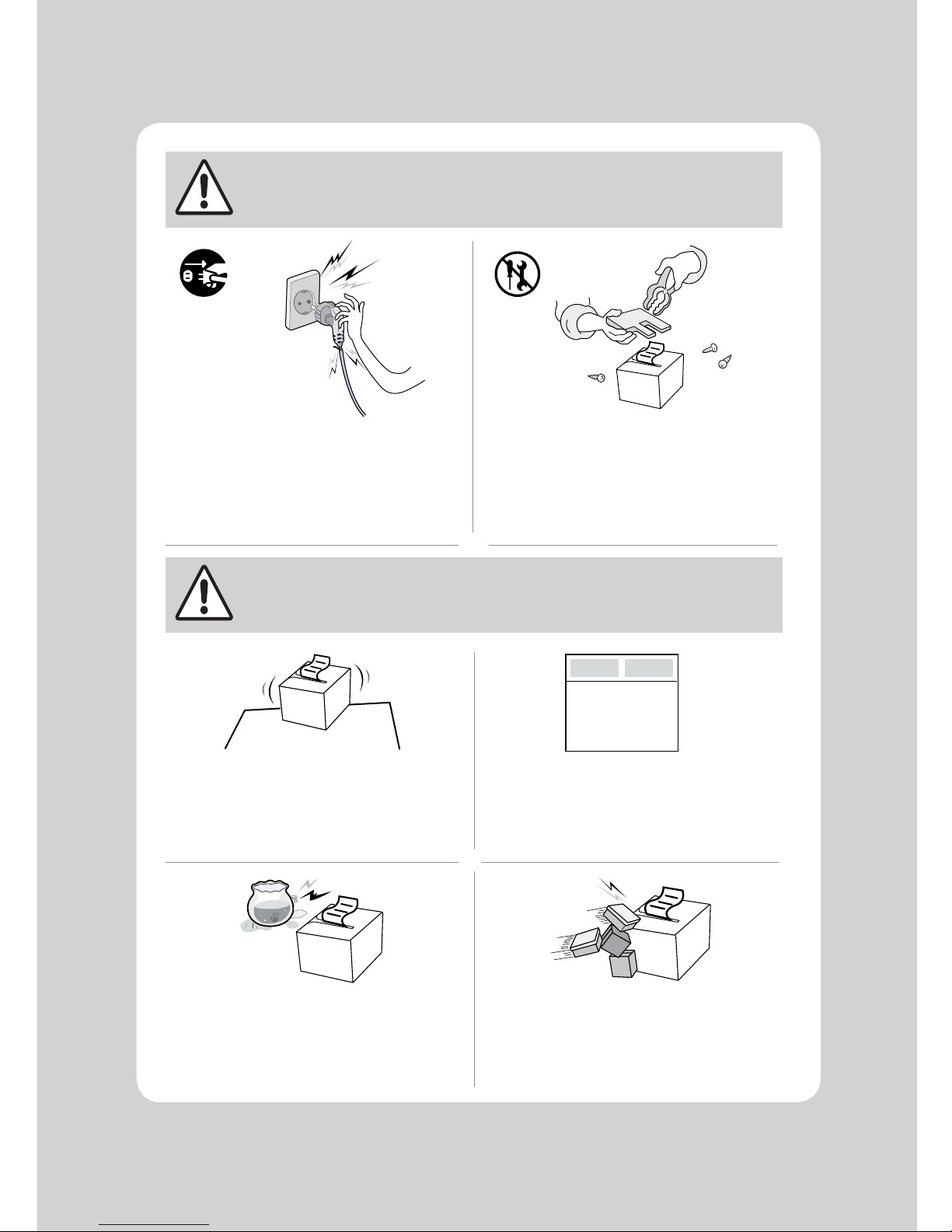
3
WARNING
WARNING
Failure to follow these instructions could result in fire, electric shock,
or other injuries, or property damage
Failure to follow these instructions could result in fire, electric shock,
or other injuries, or property damage
(Turn off the power at installation,
transportation, wiring and inspection.)
(Potential risk unit malfunction, electric
shock or fire. When the product needs
to be repaired, please contact in place
where you ordered.inspection.)
Do not pull out the power plug to turn
off the product.
Do not disassemble, repair or modify
the product.
Dealer
(You may get hurt and it can be broken
when it falls)
(Potential risk of fire or unit malfunction)
(Potential risk of fire or unit malfunction)
(Potential risk of discoloration or
electric shock)
Do not install the product in uneven
or inclined surface.
If the product that needs to be repaired,
please contact in place where you
ordered.
Please do not give excessive shock.
Keep product away from the water
and other material.

4
2. Parts Identifications
INTERFACE CONNECTOR
(RJ45 MODULAR SERIAL)
INTERFACE CONNECTOR(SERIAL)
INTERFACE CONNECTOR(USB)
PERIPHERAL DRIVE CONNECTOR
POWER CONNECTOR
PRINTER COVER
POWER SWITCH
CONTROL PANEL
COVER OPEN PUSH BUTTON
Open this cover to load or
replace a paper.
Used to turn on/off
power to the printer.
Features LED indicators
to indicate printer status
and switches to operate
the printer.
Push down this button to
open the printer cover.
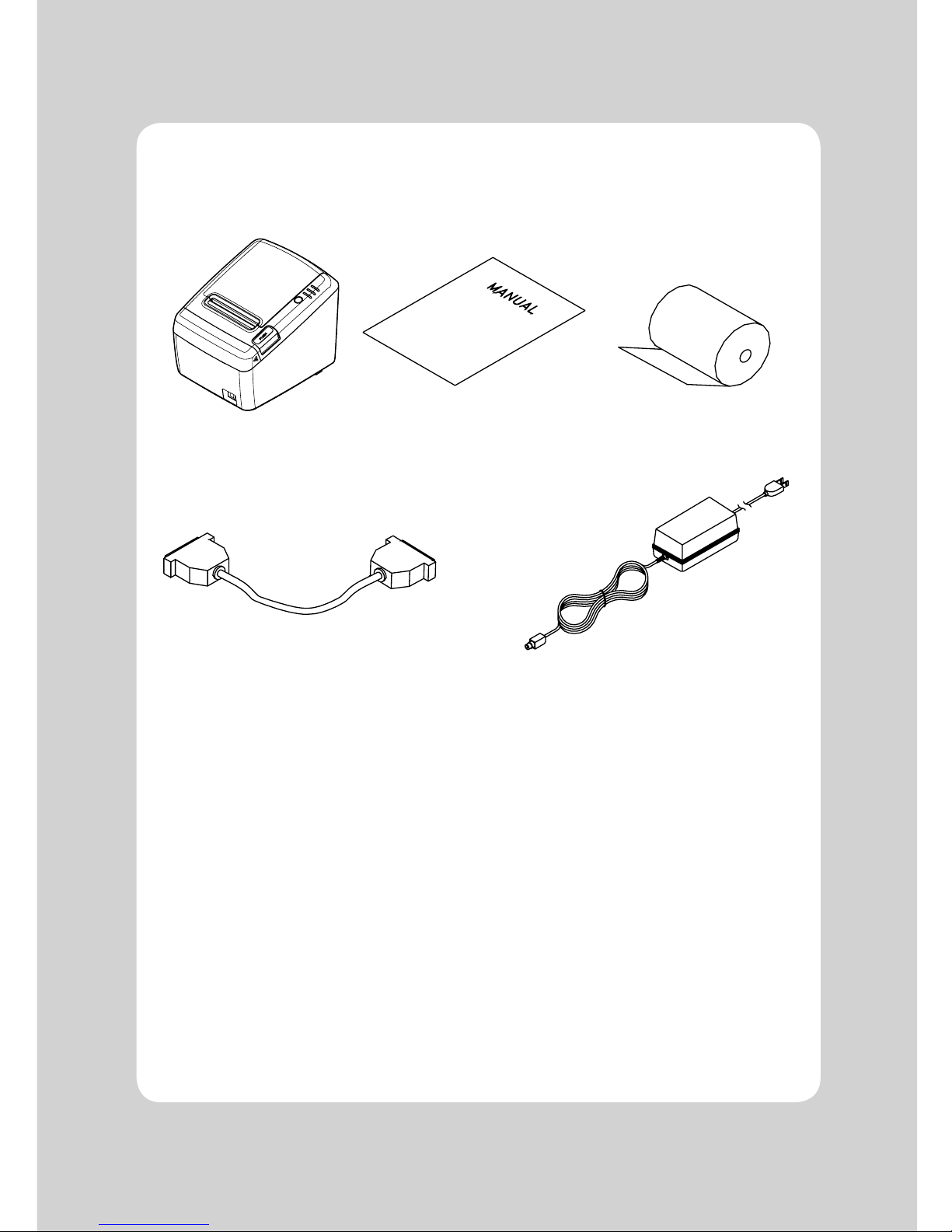
5
3-1. Unpacking
Your printer box should include these items. If any items are damaged or missing, please contact your
dealer for assistance.
The Printer User's Manual Roll Paper
Interface Cable(Optional) Adaptor(Optional)
3. Setting Up the Printer
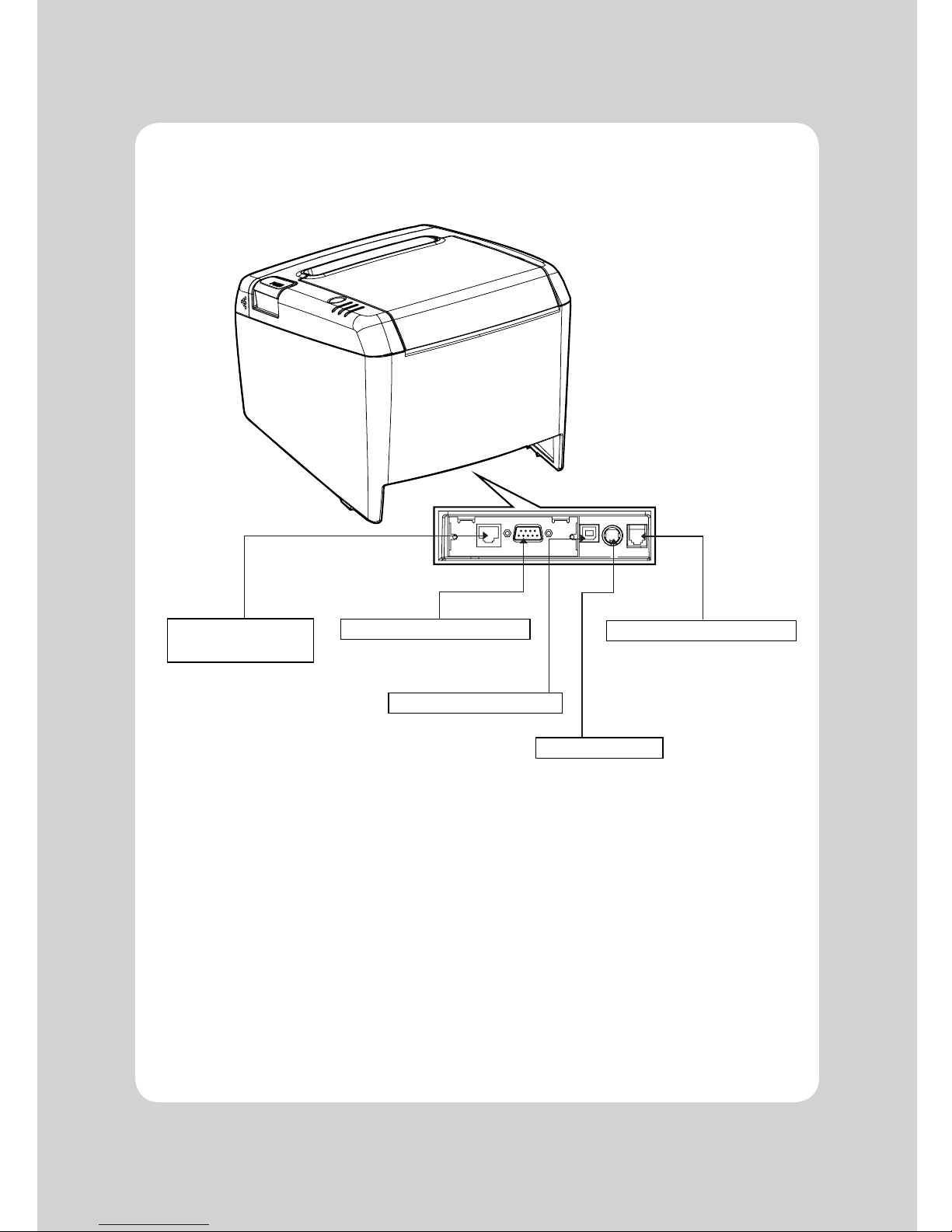
6
3-2. Connecting the Cables
You can connect up the cables required for printing to the printer.
They all connect to the connector panel on the back of the printer, which is shown below :
Before connecting any of the cables, make sure that both the printer and the computer are turned off.
For connection to a
host computer.
For connection to a
host computer.
For connection to a
host computer.
Connects to peripheral units
such as cash drawers, etc.
Do not connect this to
a telephone.
INTERFACE CONNECTOR
(RJ45 MODULAR SERIAL)
INTERFACE CONNECTOR(SERIAL)
INTERFACE CONNECTOR(USB)
PERIPHERAL DRIVE CONNECTOR
POWER CONNECTOR
For connection of the
AC adapter.
Never unplug the AC
adapter while the
printer is on.
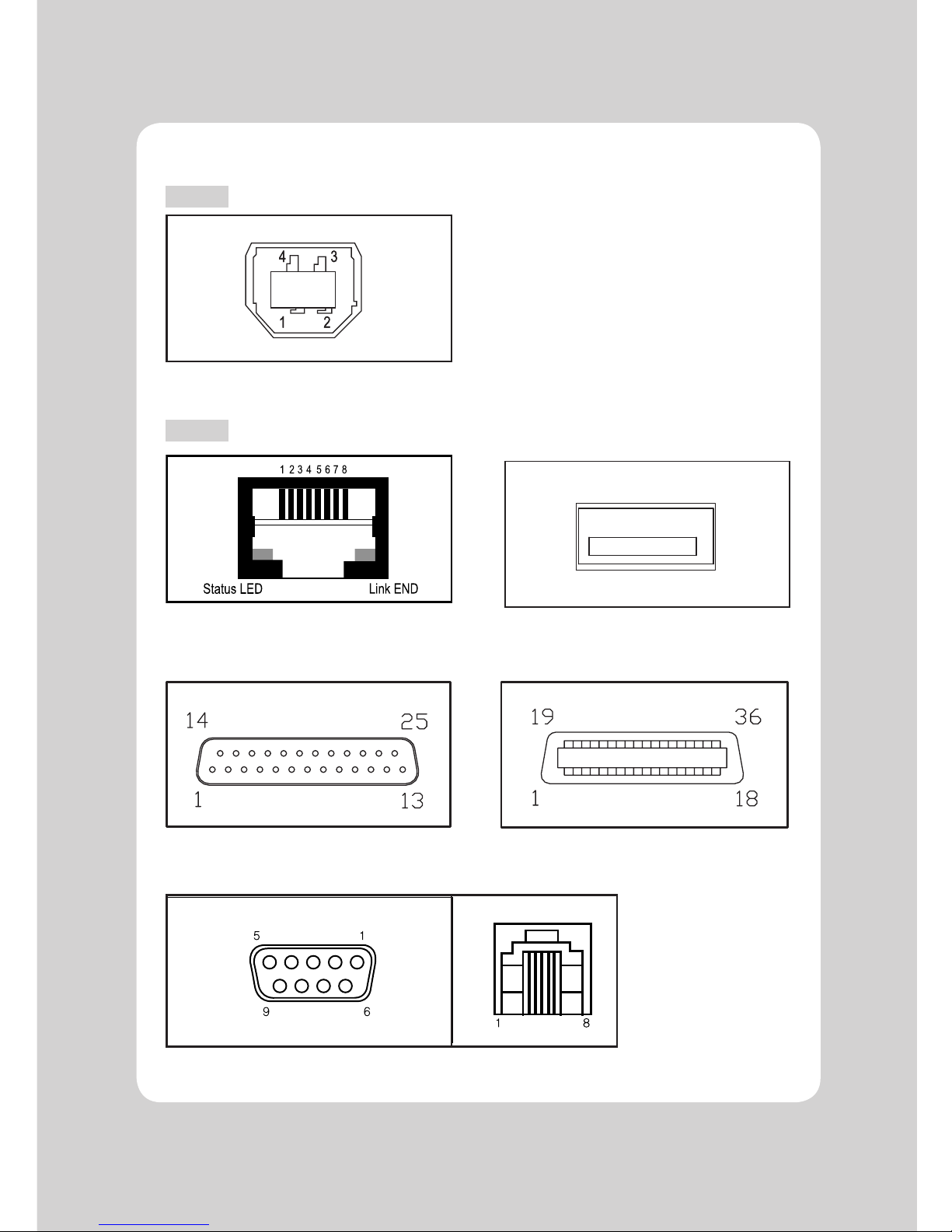
7
3-2-1. Interface Connector
<USB “B” Type>
<Ethernet Card> <Wi-Fi interface>
<D-SUB 25 Female Serial> <Centronics Parallel>
<9Pin Serial + RJ45 Modular Serial Card>
Default
Option

8
USB Interface
PIN SIGNAL I/O DESCRIPTION
1 +5V - +5V
2 DATA- - Printer transmit data line
3 DATA+ - Printer transmit data line
4 GND - System Ground
D-SUB 25 Female Serial
PIN SIGNAL I/O DESCRIPTION
2 TxD Output Printer transmit data line RS-232C level
3 RxD Input Printer receive data line RS-232C level
4, 20 DTR Output Printer handshake to host line RS-232C level
6 DSR Input Data Send Ready
1, 7 GND - System Ground
Centronics Parallel Interface
PIN SIGNAL I/O DESCRIPTION
1 STROBE- Input Synchronize signal Data received
2~9 DATA0~7 Input/Output Data bit Transmitted 0~7
10 ACK- Output Data receiving completed.
11 BUSY Output Impossible to print of data receiving.
12 PE Output Paper empty
13 SELECT Output Printer status for ON/OFF line
14 AUTO FEED- Input Paper auto feed signal
15 GROUND - System ground
16 GROUND - System ground
17 NC 18 LOGIC-H - +3.3V
19~30 GROUND - System ground
31 INIT- Input Initialize
32 ERROR- Output Printer error
33 GROUND - System ground
34 NC 35 +3.3V - +3.3V
36 SELLECT IN- Input Printer select signal

9
Ethernet Interface
PIN SIGNAL I/O
1 Data Out + Output Data +
2 Data Out - Output Data 3 GND Ground
4 Data IN + Input Data +
5 Data IN - Input Data 6 N.C
7 N.C
8 N.C
9Pin Serial
Pin Signal I/O Description
2 RXD Input Printer receive data line RS-232C level
3 TXD Output Printer transmit data line RS-232C level
4, 7 DTR Output Printer handshake to host line RS-232C level
5 GND - System Ground
6 DSR Input Data Send Ready
1,8,9 NC -
RJ45 Modular Serial Card
Pin Signal I/O Description
1 N.C - 2,6 DSR Input Data Send Ready
3 TXD Output Printer transmit data line RS-232C level
4 RXD Input Printer receive data line RS-232C level
5,8 DTR Output Printer handshake to host line RS-232C level
7 GND - System Ground
Wireless LAN Card
The WiFi USB Dongle is suggested to use suitable KC Certification Production.
Please do not connect both of 9Pin Serial Cable and RJ45 Modular Serial Cable at the same time.
CAUTION

10
3-2-2. Cash Drawer Connector
The printer can operate two cash drawers with a 6 pin RJ-11 modular connector.
The driver is capable of supplying a maximum current of 0.1A for 510ms or less when not printing.
PIN SIGNAL DESCRIPTION
1 Signal GND 2 Drawer kick-out drive signal 1 Output
3 Drawer open/close signal Input
4 +24V 5 Drawer kick-out drive signal 2 Output
6 Signal GND -

11
3-3. Loading the Roll Paper
Notes: Be sure to use paper rolls that meet the specifications. Do not use paper rolls that have the
paper glued to the core because the printer cannot detect the paper end correctly.
(Turn off power switch)
1. Make sure that the printer is not receiving data; Otherwise, data may be lost.
2. Open the paper roll cover by pushing down the cover open button.
3. Remove the used paper roll core if there is one inside.
4. Insert new paper roll as shown.

12
5. Be sure to note the correct direction that the paper comes off the roll.
6. Pull out a small amount of paper, as shown. Then, close the cover.
7. Tear off the paper as shown.

13
3-4. Dip Switch Setting
The printer is set up at the factory to be appropriate for almost all users. It does, however, offer some
settings for users with special requirements.
It has DIP switches that allow you to change communication baudrate setting and print
density, as well as melody setting.
The functions of the switches are shown in the following tables.
♣Note : Turn power off unplug the printer. Open the Dip Switch cover to change settings.
3-4-1. DIP S/W Setting
DIP Switch Setting (Standard)
SW FUNCTION ON OFF
3 Hexadecimal HEXDUMP NORMAL
6 Cut Mode Cutting OFF Cutting ON
Print Density
SW Function ON OFF
4 Print Density Dark Normal
Melody Setting
SW FUNCTION ON OFF
7 External Melody Port Cash B Cash A
8 Melody Mode Internal Melody External Melody
Melody Volume Selection
Melody Volume SW9 SW10
High ON ON
Medium ON OFF
Medium OFF ON
Low OFF OFF
Baud rate selection
Transmission Speed SW1 SW2
115200 BPS ON ON
9600 BPS OFF OFF
19200 BPS ON OFF
38400BPS OFF ON

14
♣CAUTION:
Turn off the printer while removing the DIP switch cover to prevent an electric short, which can
damage the printer.
1. Make sure the printer is turned off and unplugged.
2. Remove the DIP switch cover by taking off as shown in the illustration below.
3. Set the switches using a pointed tool, such as tweezers or a small screwdriver.
4. Replace the DIP switch cover.
The new settings take effect when you turn on the printer.
DIP SWITCH COVER

15
♣CAUTION:
When the paper cutter is jammed, the top cover might be stuck closed. In this case, repeat power on
and off several times.
If the top cover is still stuck, please follow the steps to release the paper jam.
1. Make sure the printer is turned off.
2. Take out cutter cover as shown.
3. Turn the knobble with your finger to clear the paper jam at cutter.

16
3-5. Adjustment of paper width
1. Please adjust the Paper Guide to fit to the paper width as the direction of arrow.
2. Tight the screw after adjusting the Paper Guide.
3. Pull the edge of paper once the paper roll is installed correctly and close the Paper Cover.

17
4-1. Control panel
You can control the basic paper feeding operations of the printer with the button on the control panel.
The indicator lights help you to monitor the printer’s status.
Control Panel
Press the FEED button once to advance paper one line. You can also hold down the FEED button to
feed paper continuously.
4-2. Error indicators
This section explains the different patterns signaled by the three LED indicators located on the top
cover of the printer.
STATUS
PAPER ERROR POWER
REMARKS
RED RED GREEN
Power off OFF OFF OFF
Normal power is not supplied to
the printer
Power on OFF OFF ON
Normal power is supplied to the
printer
On line OFF OFF ON Normal error-free mode
Cover open OFF ON ON Close cover
Paper empty OFF ON ON Insert new paper roll
4. Control panel and other functions

18
5. Self Test
The self-test lets you know if your printer is operating properly. It checks the control circuits, printer
mechanisms, print quality, ROM version and DIP switch settings.
This test is independent of any other equipment or software.
Running the self test
1. Make sure the printer is turned off and the printer cover is closed properly.
2. While holding down the FEED button, turn on the printer using the switch on the front of
the printer to begin the self-test. The Self Test prints the printer settings, cuts the paper, then
pauses: (Error LED On)
Self-test printing
Please press the PAPER FEED button.
3. Press the FEED button to continue printing.
The printer prints a pattern using the built-in character set.
4. The self test automatically ends and cuts the paper after printing the following.
*** Completed ***
The printer is ready to receive data as soon as it completes the self-test.

19
6. Hexadecimal Dump
This feature allows experienced users to see exactly what data is coming to the printer. This can be
useful in finding software problems.
When you turn on the hex dump function, the printer prints all commands and other data in
hexadecimal format along with a guide section to help you find specific commands.
To use the hex dump feature, follow these steps
1.After you make sure that the printer is off and Dip s/w 3 is set ON, turn on the printer.
2. Run any software program that sends data to the printer. The printer prints “Hexadecimal Dump”
and then all the codes it receives in a two-column format. The first column contains the hexadecimal
codes and the second column gives the ASC II characters that correspond to the codes.
Hexadecimal Dump
1B 21 00 1B 26 02 40 40 .!..& . @ @
1B 25 01 1B 63 34 00 1B .%.. c4 ..
41 42 43 44 45 46 47 48 ABCDEFGH
□ A period (.) is printed for each code that has no ASCⅡequivalent.
3. Turn off the printer, and make sure that Dip s/w 3 is set to off.
4. Turn on the printer.

20
7. Printer cleaning
If the interior of the printer is dusty, printing quality can be lowered.
In this case, follow the instructions below to clean the printer.
1. Use an applicator swab moistened with an alcohol solution to clean the print head and remove
any dusts.
2. Once the cleaning is completed, insert paper roll into the printer few minutes later and close
the printer cover.
♣
Preventing Overheating
To prevent the motor from overheating, continuous operation of the printer should be
1.5 m or less in print length. Set the pause time for 30 seconds or more than it.
♣Note :
1. Make sure to turn the printer power off prior to cleaning
2. Regarding print head cleaning, as the print head is very hot during printing, turn off the printer
power and wait approximately 10 minute before start.
3. When cleaning the print head, take care not to touch the heated part of the print head.
The print head subject to be damaged by static electricity.
4. Take care not to allow the print head to become scratched and /or damaged in any way.

21
8. Specifications
Appendix A : Specifications
8-1. General Specifications
(1) Printing Method Direct line thermal printing.
(2) Print speed 200mm/sec
(3) Dot density (Hor / Ver) 180 DPI X 180 DPI
(4) Dot Pitch 0.141mm X 0.141mm
(5) Printing Width Max 72mm (576 dots)
(6) Number of print columns.
Font “A” Font “B”
42 columns 56 columns
(6) Roll paper Refer to chapter 2 for details on the recommended roll Paper.
Paper width : 50mm~82.5mm
Roll diameter : Max. Ø80mm
(7) Weight 1.6Kg

22
(8) Overall dimension

23
8-2. Auto Cutter Specifications
(1) Cutting Frequency Max. 30 cuts per minute
(2) Thickness of paper 0.06 ~ 0.09 mm
(3) Cutter Life 1.5 million cuttings
8-3. Interface
USB (B type) + Serial(9P+RJ45 Modular) / Centronics Parallel / Ethernet / 25Pin Serial / WLAN Card
8-4. Electrical Characteristics
(1) Input Voltage DC 24V ± 10%
(2) Current Consumption Operating:Approx. 1.5A (at ASCII printing)
Peak : Approx. 10 A
(at print duty 100%, For 10 seconds or less)
Stand-by : Approx. 0.03 A(RMS)
(3) Power Connector

24
♣Important!
When connecting or disconnecting the power supply from the printer, be sure that the
following cautions are observed.
(1) Use a power supply (Limited Power Supply) of DC 24V±10% and more than 1.75A.
(2) Be careful about installing the printer in an area where there is noise.
(3) Take the appropriate measure to protect against electrostatic AC line noise, etc.
8-5. Environmental Requirements
(1) Operating
Temperature 0°C to 45°C
Humidity 10% to 90% RH (without condensation)
(2) Transport/Storage (except paper)
Temperature -20°C to 60°C
Humidity 10% to 90% RH (without condensation)
8-6. Reliability
(1) MCBF 60 million lines (based on an average printing rate of 12.5% with paper
thickness in the range of from 65µm - 75µm)
35 million lines (based on an average printing rate of 12.5% with paper
thickness in the range of from 76µm - 150µm)
(2) Head Life 160Km
(3) Cutter Life 1,500,000 cuts
8-7. Certification
(1) KC

25
No. Command Function REMARKS
1 HT Horizontal tab
2 LF Print and line feed
3 CR Print and carriage return
4 FF Print and return to standard mode(in page mode)
5 CAN Cancel print data in page mode
6 DLE EOT Real-time status transmission
7 DLE ENQ Real-time request to printer
8 DLE DC4 Generate pulse at real-time
9 ESC FF Print data in page mode
10 ESC SP Set right-side character spacing
11 ESC ! Select print mode(s)
12 ESC $ Set absolute print position
13 ESC % Select/cancel user-defined character set
14 ESC & Define user-defined characters
15 ESC * Set bit-image mode
16 ESC - Turn underline mode on/off
17 ESC 2 Select default line spacing
18 ESC 3 Set line spacing
19 ESC = Select peripheral device
20 ESC ? Cancel user-defined characters
21 ESC @ Initialize printer
22 ESC D Set horizontal tab positions
23 ESC E Turn emphasized mode on/off
24 ESC G Turn double-strike mode on/off
25 ESC J Print and feed paper using minimum units
26 ESC L Select page mode
27 ESC M Select character font
28 ESC R Select an international character set
29 ESC S Select standard mode
30 ESC T Select print direction in page mode
31 ESC V Turn 90° clockwise rotation mode on/off
32 ESC W Set printing area in page mode
33 ESC \ Set relative print position
34 ESC a Select justification
35 ESC c 3 Select paper sensor(s) to output paper-end signals
36 ESC c 4 Select paper sensor(s) to stop printing
37 ESC c 5 Enable/disable panel buttons
38 ESC d Print and feed paper n lines
39 ESC p General pulse
9. Command List

26
No. Command Function REMARKS
40 ESC t Select character code table
41 ESC { Turn upside-down printing mode on/off
42 FS p Print NV bit image
43 FS q Define NV bit image
44 GS ! Select character size
45 GS $ Set absolute vertical print position in page mode
46 GS * Define downloaded bit image
47 GS / Print downloaded bit image
48 GS B Turn white/black reverse printing mode on/off
49 GS H Select printing position of HRI characters
50 GS I Transmit printer ID
51 GS L Set left margin
52 GS P Set horizontal and vertical motion units
53 GS V Select cut mode and cut paper
54 GS W Set printing area width
55 GS \ Set relative vertical print position in page mode
56 GS a Enable/disable Automatic Status Back(ASB)
57 GS f Select font for HRI characters
58 GS h Set bar code height
59 GS k Print bar code
60 GS r Transmit status
61 GS v 0 Print raster bit image
62 GS w Set bar code width
< Add >
1 ESC i Full cut
2 ESC m Partial cut
3 FS ! Set print mode(s) for Kanji characters
4 FS & Select Kanji character mode
5 FS - Turn underline mode on/off for Kanji character
6 FS . Cancel Kanji character mode
7 FS 2 c1 d1…dk Define user-defined Kanji characters
8 FS C Select Kanji character code system
9 FS S 1 2 Set Kanji character spacing
10 FS W Turn quadruple-size mode on/off for Kanji character

OK30 Rev. A 06/13
000000
