
DDR-04 / DDR-08 / DDR-16 User’s Manual
R201401-V29
1
DDR-04
DDR-08
DDR-16
4 / 8 / 16 CH. Full D1
Realtime H.264 DVR
User’s Manual
Thank you for purchasing our product.
Please read this User’s Manual before
using the product. Change without notice.

DDR-04 / DDR-08 / DDR-16 User’s Manual
R201401-V29
2
CAUTION
Please read this user manual carefully to ensure that you can use the device correctly and safely
We do not warrant all the content is correct. The contents of this manual are subject to change without
notice
This device should be operated only from the type of power source indicated on the marking label. The
voltage of the po wer must be verified before using. If not in use for a long time, pull out the plug from the so cket
Do not install this device near any heat sources such as radiators, heat registers, stoves or other device that
produce heat
Do not install this device near water. Clean only with a dry cloth
Do not block any ventilation openings . And ensure well ventilation around the machine
Do not power off the DVR at normal recording conditio n! The correct operation to shut off DVR is to stop
recording firstly, and then select “shut-down” button at the right of the menu bar to exit, an d finally to cut off
the power.
This machine is indoor using equipment. Do not expose the machine in rain or moist environment. In case
any solid or liquid get into the machine’s case, please cut off the power supply immediately, and ask for
qualified technicians to check the machine before restart
Refer all servicing to qualified service personnel. No any pa r ts repaired by yourself without technical aid or
approval.
This manual is suitable for 4, 8 and 16 digital video recorders.
1. Panel Definition
1.1 Front Panel – 4 CH.
1.2 Back Panel – 4 CH.
1.3 Front Panel – 8 / 16 CH.
1.4 Back Panel – 8 CH.
1.5 Back Panel – 16 CH.
2. Control Option
2.1 Remote Controller
2.2 Mouse Control
3. Basic Function Instruction
3.1 Power On/Off
3.2 Power On
3.3 Power Off
3.4 Login
3.5 Live Preview
3.6 Live Playback
4. Main Menu Setup Guide
4.1 Basic Configuration
4.1.1 System
4.1.2 Time & Date
4.1.3 DST
4.2 Live Configuration
4.2.1 Live
4.2.2 Main Monitor
4.2.3 SPOT
4.2.4 Mask
Index

DDR-04 / DDR-08 / DDR-16 User’s Manual
R201401-V29
3
4.3 Record Configuration
4.3.1 Enable
4.3.2 Record Stream
4.3.3 Time
4.3.4 Stamp
4.3.5 Recycle Record
4.4 Schedule Configuration
4.4.1 Schedule
4.4.2 Motion
4.4.3 Sensor
4.5 Alarm Configuration
4.5.1 Sensor
4.5.2 Motion
4.5.3 Video Loss
4.5.4 Other Alarm
4.5.5 Alarm Out
4.6 Network Configuration
4.6.1 Network
4.6.2 Network Stream
4.6.3 Email
4.6.4 Other Setting
4.7 User Management Configuration
4.8 P.T.Z Configuration
5. Record Search & Playback and Backup
5.1 Time Search
5.2 Event Search
5.3 File Manager
5.4 Backup
6. Manage DVR
6.1 Check System Information
6.1.1 System Information
6.1.2 Event Information
6.1.3 Log Information
6.1.4 Network Information
6.1.5 Online Information
6.1.6 Manual Alarm
6.1.7 Disk Manager
6.1.8 Upgrade
6.1.9 L ogoff
6.1.10 Shut Down
7. Remote Surveillance
7.1 Accessing DVR
7.1.1 On Lan
7.1.2 On WAN
7.2 The Remote Live Preview Interface as Below
7.3 Remote Playback & Backup
7.3.1 Remote Playback
7.3.2 Remote Backup
7.4 Remote System Configuration
7.5 Remote Management
8. Mobile Surveillance
8.1 Installation Procedure on IPhone Device
8.2 Installation Procedure on Android OS Smartphone
9. Appendix
9.1 Appendix A – FAQ
9.2 Appendix B – Calculate Recording Capacity
10. DDNS Setup Procedure – Take DynDNS as an Example
Index

DDR-04 / DDR-08 / DDR-16 User’s Manual
R201401-V29
4
1.1 Front Panel – 4 CH.
Item # Label Name Function
1
REC / FOCUS
Manual record / focus adjustment(PTZ)
2 PLAY / IRIS Enter Playback/ iris adjustment (PTZ)
3
REW / SPEED
Fast rewind on playback mode / speed adjustment (PTZ)
4
FF / P.T.Z.
Fast forward on playback mode / enter PTZ mode
5
MENU / +
Enter menu page / increase value
6
BACKUP / -
Enter backup page / decrea se value
7 STOP / ESC
Stop playback on playback mode /
Exit menu or jump back to previous page
8 Split / Direc tion Key Switch split / Move selected item
9
Enter
Validate action
10
USB
Connect USB thumb drive or mouse
11
IR Indicator
IR Remote receiver
1.2 Back Panel – 4 CH.
Item # Label Name
Function
1
ALARM OUT
1-ch relay output. Connect to external alarm
2
Audio in
4 CH Audio input
3
Video in
Video input channels from 1-4
4
Audio out
Audio output, connect to the sound box
5
Video out
Connect to monitor
6 Spot out
Connect to monitor as an AUX output channel b y channel. Video
would be displayed without OSD.
7
Power Switch
Power on/off
8
GND
Grounding
9
RS485
Connect to speed dome or keyboard
10
ALARM IN
Connect to external sensor 1-4
11
HDMI port
Connect to high-definition display device
12
VGA port
VGA output, connect to monitor
13
LAN
Network port
14
USB port
To connect external USB d ev ic es like USB flash, USB HDD or USB
mouse. Recommend using for USB mouse
15
DC12V
POWER INPUT
1. Panel Definition

DDR-04 / DDR-08 / DDR-16 User’s Manual
R201401-V29
5
1.3 Front Panel – 8 / 16 CH.
Item # Label Name Function
1
USB
Connect USB thumb drive or mouse
2 REC / FOCUS Manual record / focus adjustment (PTZ)
3 PLAY / IRIS Enter Playback/ iris adjustment (PTZ)
4
REW / SPEED
Fast rewind on playback mode / speed adjustment (PTZ)
5 FF / P.T.Z. Fast forward on playback mode / enter PTZ mode
6
STOP / ESC
Stop playback on playback mode / Exit menu or jump back to previous page
7 Digital Button
1 - 9 Input number 1-9 or choose camera
10/+
Input number 10 and the above number together with other digital
8
IR receiver
Remote receiver
9
Split / Direc tion Key
Switch split / Move selected item
10
Enter
Validate action
11
MENU / +
Enter menu page / increase value
12
SEARCH/-
Back up video / event
1.4 Back Panel – 8 CH.
Item # Label Name Function
1
POWER SWITCH
Power on/off
2
P/Z
Connect to speed dome
3
K/B Controller
Connect to keyboard Controller
4
ALARM IN
Connect to external sensor1-8
5
Audio in
4 CH Audio input
6
Audio out
Audio output, connect to the sound box
7 Spot out
Connect to monitor as an AUX output channel by channel. Only video
display, no menu show
8
Video out
Connect to monitor
9
Video in
Video input channels from 1-8
10
FAN
For cooling the device
11
POWER INPUT
DC12V
12
+ 5V and GND
+5 V and Grounding
13
ALARM OUT
1-ch relay output. Connect to external alarm.
14
HDMI port
Connect to high-defin ition display device (optional)
15
VGA port
VGA output, connect to monitor
16 USB port
To connect external USB devices like USB flash, USB HDD or USB
mouse. Recommend using for USB mouse
17
LAN
Network port

DDR-04 / DDR-08 / DDR-16 User’s Manual
R201401-V29
6
1.5 Back Panel – 16 CH.
Item # Label Name Function
1
Power Switch
Power on/off
2
P/Z
Connect to speed dome
3
K/B Controller
Connect to keyboard Controller
4
ALARM IN
Connect to external sensor1-16
5
Audio in
4 CH Audio input
6
Audio out
Audio output, connect to the sound box
7 Spot out
Connect to monitor as an AUX output channel by channel. Only
video display, no menu show
8
Video out
Connect to monitor
9
Video in
Video input channels from 1-16
10
FAN
For cooling the device
11
POWER INPUT
DC12V
12
+ 5V and GND
+5 V and Grounding
13 ALARM OUT 1-ch relay output. Connect to external alarm.
14 HDMI port Connect to high-definition display device (optiona l)
15 VGA port VGA output, connect to monitor
16 USB port
To connect external USB devices like USB flash, USB HDD or USB
mouse. Recommend using for USB mouse
17 LAN Network port

DDR-04 / DDR-08 / DDR-16 User’s Manual
R201401-V29
7
2.1 Remote Controller – 4 / 8 / 16 CH.
◆ This remote control uses AAA battery, the definition as following:
Item # Label Name Function
1
Record Button
To record manually
2
0-9, -/-- Digital Button
Input number or choose camera
3
Fn1 Button
Unavailable temporarily
4
Multi Button
To choose multi-screen display mode
Next Button
To switch the live image
SEQ
To enter into auto dwell mode
5
Switch
To switch the output between BNC and VGA
6
Direction button
To move cursor in setup or pan/title PTZ
7
Exit Button
To exit the current interface
8
Focus/IRIS/Zoom/PTZ
To control PTZ camera. Move camera/zoom/IRIS/Focus
9
Preset Button
To enter into preset setting in PTZ mode
Cruise Button
To enter into cruise setting in PTZ mode
Wiper Button
To enable wiper function in PTZ mode
Light Button
To enable light function in PTZ mode
10
Track Button
To enter into track setting in PTZ mode
Clear Button
To return to the previous interface
Fn2 Button
Unavailable temporarily
Info Button
Get information about DVR like firmware version, HDD information
11
Snap Button
To take snapshots manually
Search Button
To enter into search mode
Cut Button
To set the start/end time for back up in playback mode
Backup Button
To enter into backup mode
Zoom Button
To zoom in the images
PIP Button
To enter into picture in picture setting mode
12
Power Button
Switch off—to stop DVR. Use it before turning off the power
13
Audio
To enable audio output in live mode
14
Enter Button
To confirm the choice or setup
15
Menu Button
To enter into menu
16
To control playback. Play/Pause/Stop/Previous-Section/
Next-Section/Rewind/Fast Forward
◆ Switch Remote Control ID
1. Take remote control and point to DVR then continuously press “8”,”8”,”ID(0-65535)”,”Enter”.
2. Make change on DVR ID Setting,
Go to “SYSTEM MENU” > “DEVICE I D” to make change
*The ID must be the same on DVR.
*For example: If ID=1 ,
Please take remote control and point to DVR then press 8,8,1,Enter.
Then go to “SYSTEM MENU” > “DEVICE ID” change the ID=1
2.2 Mouse Control: REQUIRED
◆Connection: Recommend to connect the USB mouse to the back panel.
◆Mouse functions:
2. Control Option

DDR-04 / DDR-08 / DDR-16 User’s Manual
R201401-V29
8
1)Under LIVE mode:
On every channel,you could double click the left button to switc h FULL SCREEN and double click
again to switch back to original split mode.
On every channel,you could single click right button to popup MENU page.
2)Under MENU page:
Single click left button on any functional icon could enter the function page and Single click right button
to exit function page or jump back to previous page.
If you want to key in letter or digit, pl ease move mouse to textbox then sin gle cli ck left button on textbox.
The OSD keyboard will pop up as following,
3)Under Backup mode:
Single click left button to select item, single click right button to jump back to pr evious page.
4)Under PTZ mode:
Single click left button to operate PTZ function, single click right button to jump back to previous page.
3.1 Power On/Off
Before you power on the unit, please make sure all the connection is good.
3.2 Power on
Step1: connect with the source power; swit c h on the power button near the power port in the rear panel
Step2: the device will start to boot, and the power indicator will become blue
Step3: before start, a WIZARD dialogue box will pop-out (refer to below picture) and show some
information about time zone and time setup, IP information, record quick setup and HDD information
page.
After the device powers on, if there is no menu or only has live image display, user can long press ESC
button to switch.
Notice: this seri al device can only display menu on VGA mo nitor or BNC monitor at one time, if
there is live image d isplay without menu display, please check up whether other device has menu
display firstly, or long press ESC key to wait for log in dialog box to appear.
3.3 Power off
User can power off the device by using remote controller, keyboard and mouse.
By remote controller:
Step1: press Power button, the shut down window will appear, click OK, the unit will power off after a
while.
Step2: disconnect the power
3. Basic Function Instr u cti on

DDR-04 / DDR-08 / DDR-16 User’s Manual
R201401-V29
9
By keyboard and mouse:
Step1: enter into Menu, then select “System Shut Down” icon, the Shut down window will appear
Step2: click OK, the unit will power off after a while.
Step3: disconnect the power
3.4 Login
User can login and logout the DVR system. User cannot do any othe r operations except changing the
multi-screen display once logout.
Fig 3-1 Login
Notice: the default user name and password is “admin” and 123456”
The concrete operation steps for change password, add or delete user please r efer to User
management config ur ation for more details.
3.5 Live preview
Fig 3-2 live preview interface
The explanation of symbol in the live preview interface:
symbol
meaning
symbol
meaning
Green
Manual record
Red
Alarm in trigger record
Yellow
Motion detection record
Blue
Schedule record
3.6 Live playback
Click Play button to playback the recorded video. Refer to Figure3-3. User can do concrete operation by
click the buttons on screen.

DDR-04 / DDR-08 / DDR-16 User’s Manual
R201401-V29
10
Fig 3-3 live play back
Item Function Description
1
Playback process bar
Last/next segment of record and time process
2 Playback basic function
Play/ Pause / Stop / frame forward / fast forward /
fast rewind
3 Display mode
4ch:1/ 4, 8ch:1/ 4/ 6/ 9/ 1+5/ 1+7,
16ch:1/ 4/ 6/ 9/ 16/ 1+5/ 1+7/ 1+12
4
Zoom
Screen digital zoom x2
5
Color
Setup picture color
6 Cut
Enable to select a specific part of the video and
back it up on usb drive
7
Camera name
Enable or disable camera name display
8
Volume
Volume mute on/off
9
Reduce
Hide playback tool bar
10
Exit playback mode
11
Move the playback bar in the screen

DDR-04 / DDR-08 / DDR-16 User’s Manual
R201401-V29
11
Main menu setup guide
Click right mouse or press ESC button on the front panel, the control bar will display on the screen, refer to Fig 4-1:
1
Single
Full channel
2
Multi
4ch:1/4, 8ch:1/4/9, 16ch:1/4/9/16
3
E-Zoom
Live/playback digital zoomx2
4
Audio
Audio channel setup and volume
5
PTZ
Into PTZ control mode
6
Record
Manual record
7
Playback
Playback the nearest file
8
Main Menu
Into main OSD
9
Dwell
Channel sequence(only 16CH)
Fig 4-1 main menu toolbar
Click Menu button, the interfac e will pop-up as Fig 4-2; press MENU button on the front panel or operate with
remote controller also can display the main menu.
Main OSD
Fig 4-2 system setup
4.1 Basic configuration
Basic configuration includes three sub menus: system、date& time and DST.
4.1.1 System
Step1: enter into system configurationbasic configurationsystem; refer to Fig 4-3:
Fig 4-3 basic configuration-basic
Step2: in thi s inter face us er can setup the device name, device ID, video format, max network users, VGA
resolution and language. The definitions for every parameters display as below:
Device name: the name of the device. It may display on the client end or CMS that help user to recognize
the device remotely.
Video format: two modes: PAL and NTSC. User can select the video format according to that of camera.
Password check: enable this option, user needs to inpu t user name and p assw ord can do corresponding
operations with the relevant right in system configuration.
Show time: display time in live.
Full channel switch, camera 1 ~ 4 or camera 1 ~ 8, camera 1 ~ 16
①
②
③
④
⑤
⑥
⑦
⑧
4. Main Menu Setup Guide

DDR-04 / DDR-08 / DDR-16 User’s Manual
R201401-V29
12
Show wizard: tick off this item, there will display an opening wizard with time zone and time setup
information
Max network uses: set the max user amount of network connection
VGA resolution: the resolution of live display interface, range from: VGA800*600、VGA1024*768、
VGA1280*1024and CVBS
Note:When switch between VGA and CVBS will change the menu output mode, please connect to
relevant monitor.
Language: setup the menu language.
Note: after changed the language and video output, the devi ce needs to login again
.
4.1.2 Time & date
Step1: enter into system configurationbasic configurationtime & date; ref er t o Fig 4-4:
16 CH
Fig 4-4 basic configuration-time & date
Step2: set the date fo r mat, time form at, time zone in this interface; click off “sync time with NTP server” to
refresh NTP server date; user also can adjust system date manually
Step3: click “default” button to resort default setting; click “apply” button to save the setting; click “exit”
button to exit current interface
.
4.1.3 DST
Step1: enter into system configurationbasic configurationDST; refer to Fig 4-5:
Fig 4-5 basic configuration-DST
Step2: in this interface, enable daylight saving time, time offset, mode, start & end month/week/date, etc.
Step3: click “default” button to res ort def au lt setting; click “apply” button to save th e s etti ng; c lic k “exit” button to exit
current interface.

DDR-04 / DDR-08 / DDR-16 User’s Manual
R201401-V29
13
4.2 Live configuration
Live configuration includes four submenus: live, host monitor, SPOT and mask.
4.2.1 Live
In this interface, user can setup camera name, adjust colors: brightness, hue, saturation and contrast.
Step1: enter into system configurationlive configurationlive; refer to Fig 4-6:
Fig 4-6 live configurationlive
Step2: tick off camera name; click “setting” button, a window will pop-up as Fig 4-7:
Fig 4-7 live-color adjustment
Step3: in this interface, user can adjust brightness, hue, saturation and contrast in live; click “default” button to resort
default setting, click “OK” button to save the setting.
Step4: user can setup all channels with same parameters, tick off “all”, then do relevant setup.
Step5: click “default” button to res ort def au lt setting; click “apply” button to save th e s etting; c l ick “exit” button to exit
current interface.
4.2.2 Main monitor
Step1: enter into system configurationlive configurationhost monitor; refer to Fig 4-8:
Fig 4-8 live configuration-host monitor
Step2: select split mode: 1×1、2×2、2×3、3×3、4×4 and channel
Step3: dwell time: the time interval for a certain dwell picture display switching to next dwell picture display
Step4: selected the split mode, then setup cur rent picture group. Click
button to setup the previous channel
groups of dwell picture, click
button to set the latter channel groups of dwell picture.
Step5: click “default” button to res ort def au lt setting; click “apply” button to save th e s etti ng; c lic k “exit” button to exit
current interface.

DDR-04 / DDR-08 / DDR-16 User’s Manual
R201401-V29
14
4.2.3 SPOT
Step1: enter into system configurationlive configurationSPOT; refer to Fig 4-9:
Fig 4-9 live configuration-SPOT
Step2: select split mode: 1×1and channel
Step3: dwell time: the time interval for a certain dwell picture display switching to next dwell picture display
Step4: selected the split mode, then setup cur rent picture group. Click
button to setup the previous channel
groups of dwell picture, click
button to set the latter channel groups of dwell picture.
Step5: click “default” button to r esor t def au lt s ett ing ; c lick “apply” button to save the setting; cl ick “exit” button to exit
current interface
4.2.4 Mask
User can setup private mask area on the live image picture, max three areas.
Fig 4-10 live configuration-mask

DDR-04 / DDR-08 / DDR-16 User’s Manual
R201401-V29
15
Setup mask area: click Setting button, enter into live image to press left mouse and drag mouse to set mask area, refer to
below picture. Click Apply button to save the setting.
Delete mask area: se lect a certain m ask area, click left mous e to delete that mask area, click Apply button to save the
setting.
Setup mask area
Notice: The mask area will not be recorded on DVR. Please use this function carefully.
Live image mask area
4.3 Record configuration
Record configuration includes five sub menus: enable, r ecor d bit rate, time, recycle record and stamp.
4.3.1 Enable
Step1: enter into system configurationrecord configurationenable; refer to Fig 4-11:
Fig 4-11 record configuration-enable
Step2: tick off record, audio and record time
Step3: user can setup all channels with same parameters, tick off “all”, then to do relevant setup.
Step4: click “default” button to res ort def au lt setting; click “apply” button to save th e s etti ng; c lic k “exit” button to exit
current interface.
Definitions and descriptions of Record:
Parameter
Meaning
Record
Record switch of every channels
Audio
Enable live record audio

DDR-04 / DDR-08 / DDR-16 User’s Manual
R201401-V29
16
4.3.2 Record stream
Step1: enter into system configurationrecord configurationrecord bit rate; refer to Fig 4-10:
16CH
Fig 4-10 record configuration-record bit rate
Step2: setup rate, resolution, quality, encode and max bit stream
Step3: user can setup all channels with same parameters, tick off “All”, then to do relevant setup.
Step4: click “default” button to res ort def au lt setting; click “apply” button to save th e s etti ng; c lic k “exit” button to exit
current interface.
Note: if the rate value set is over high the maximum resources of the device, the value will be adjusted
automatically.
Definitions and descriptions of Record stream:
Parameter
Meaning
Rate
Range from: 1-30(NTSC)1-25(PAL)
Resolution
Support CIF and D1
Quality
The quality of recorded images. The higher the value is, the
clearer the recorded image is. Six option
s: lowest, lower,
low, medium, higher and highest.
Encode
VBR and CBR
Max bit stream
Range f rom: 64 Kbps、128 Kbps、256 Kbps、5 12 Kbps、
768 Kbps、1Mbps、2 Mbps
4.3.3 Time
Step1: enter into system configurationrecord configuration time; refer to Fig 4-12:
Fig 4-12 record configuration-time
Pre-alarm record time: the record time bef ore event happen i.e. record time befor e motion detection or sensor
alarm is triggered.

DDR-04 / DDR-08 / DDR-16 User’s Manual
R201401-V29
17
Post-alarm record: set the post recording time after the alarm is finished, five options: 10s、15s、20s、30s and 60s.
Expire time: the hold time of saved records. If the set date is overdue, the record files will be deleted automatically.
Step2: user can setup all channels with same parameters, tick off “all”, then to do relevant setup.
Step3: click “default” button to resort default sett ing ; c lick “apply” button to save the setting; click “exit” button to exit
current interface.
4.3.4 Stamp
Stamp:User can overlap the channel name and time stamp on video.
Step1: enter into system configuration record configuration stamp; refer to Fig 4-13:
Fig 4-13 record configuration-stamp
Step2: tick off camera name, time stamp; click Set button, user can use cursor to drag the cam era name and time
stamp in random positions, refer to below Figures:
Before drag after drag
Step3: user can setup all channels with same parameters, tick off “all”, then to do relevant setup.
Step4: click “default” butt on to resort default s etting; click “apply” button to save the setting; c lick “exit” button to exit
current interface.
4.3.5 Recycle record
Step1: enter into system configurationrecord configurationrecycle record;
Step2: tick off recycle record, the recycle r ecord f uncti on will enable, it will cover the earlier recor ded f iles and k eep
recoding when HDD is full; if disenable this function, it will stop recording when HDD is full.
Step3: click “default” button to reset def ault s ettin g; cl ick “apply” button to save the setting; click “exit” button to exit
current interface.

DDR-04 / DDR-08 / DDR-16 User’s Manual
R201401-V29
18
4.4 Schedule confi gurati on
Schedule configuration includes three sub menus: schedule, motion and alarm.
4.4.1 Schedule
The volume means the seven da ys of a week from Monda y to Sunday, the row means 24 hours of a da y. Click the
grid to do relevant setup. Blue means checked area, gray means unchecked area.
Step1: enter into system configurationschedule configurationschedule; refer to Fig 4-14:
Fig 4-14 schedule configuration-schedule
Step2: select channel, double-click and a dialog box will pop-up as Fig 4-15, user can edit week schedule:
Fig 4-15 schedule-week schedule
① Click “add” button to add a certain day schedule; click “delete” button to delete the selected schedule;
Copy: user can copy the specify schedule to other dates.
Click “OK” button to save the setting, click “Exit” button to exit current interface.
② User can app ly the schedule setting of certain channel to other or all channels, just only select channel an d
click “Copy” button.
Step3: click “default” button to resort default setting; click “apply” button to save the setting; click “exit” button to exit
current interface.
4.4.2 Motion
Step1: enter into system configurationschedule configurationmotion; refer to Fig 4-16:
Fig 4-16 schedule configuration-motion

DDR-04 / DDR-08 / DDR-16 User’s Manual
R201401-V29
19
Step2: the setup steps of motion are familiar with schedule; user can refer to 4.4.1 Schedule for details.
Note: the default schedule of motion detection is full-selected, that is, the color of schedule setting
interface is blue.
4.4.3 Sensor
Step1: enter into system configurationschedule configurationalarm; refer to Fig 4-17:
Step2: the setup steps of alarm are familiar with schedule; user can refer to 4.4.1 Schedule for details.
Note: the default schedule of sensor is full-selected, that is, the color of schedule setting interface is blue.
Fig 4-17 schedule configuration-sensor
4.5 Alarm configuration
Alarm configuration includes five sub menus: sensor, motion, video loss, other alarm and alarm out.
4.5.1 Sensor
Sensor includes three sub menus: basic, alarm handling and schedule.
① Basic
Step1: enter into system configurationalarm configurationsensorbasic; refer to Fig 4-18:
Fig 4-18 alarm configuration-sensor-basic
Step2: enable sensor alarm, set the alarm type according to triggered alarm type. Two option: NO and NC.
Step3: user can setup all channels with same parameters, tick off “all”, then to do relevant setup.
Step4: click “default” button to resort default setting; click “apply” button to save the setting; click “exit” button to exit
current interface.
② Alarm handling
Step1: enter into system configurationalarm configurationsensoralarm handling; refer to Fig 4-19:
Fig 4-19 alarm configuration-sensor-alarm handling

DDR-04 / DDR-08 / DDR-16 User’s Manual
R201401-V29
20
Step2: select hold time, click Trigger button, and a dialog box will pop-up as Fig 4-20:
Fig 4-20 alarm handling-trigger
Step3: tick off Buzzer, there will be triggered buzzer alarm out;
Full screen alarm: when triggered alarm, there will pop up full screen alarm;
To alarm out: tick off the channel, there will be trigger ed alarm out in the designated channel. Click OK button t o
save the setting; click Exit button to exit the current interface.
To record: tick off recoding chan nels, it will recor d the c amera when alarm triggered. Click OK button to save the
setting; click Exit button to exit the current interface.
To P.T . Z: set linked preset and cruise for alarm. User can select any channel and multi channels as linked channels.
Click OK button to save the setting; click Exit button to exit the current interface.
Step4: user can setup all channels with same parameters, tick off “all”, then to do relevant setup.
Step5: click “default” button to resort default setting; click “apply” button to save the setting; click “exit” button to exit
current interface.
③ Schedule
Step1: enter into system configurationalarm configurationsensorschedule; refer to Fig 4-21:
Fig 4-21 sensor-schedule
Step2: the setup steps of sensor schedule are familiar with schedule; user can refer to 4.4.1 Schedule for details.
Note: the default schedule of sensor is full-selected, that is, the color of schedule setting interface is blue.
4.5.2 Motion
Motion includes two sub menus: motion and schedule.
① Motion
Step1: enter into system configurationalarm configurationmotion; refer to Fig 4-22:
Fig 4-22 alarm configuration-motion

DDR-04 / DDR-08 / DDR-16 User’s Manual
R201401-V29
21
Step2: enable motion alarm, set alarm hold time which means time interval between two adjacent detective motions.
If there is other motion detected during the i nterval period which is considere d c o n tinu ous movement; otherwise, it
will be considered that those two adjacent detective motions are two different motion events. Click Trigger button, a
dialog box will pop-up:
Step3: the setu p steps of motion trigger are familiar w ith alarm handling; user can refer to Cha pter 4.5.1 Sensor
alarm handling for more details.
Step4: click Area button, a dialog box will pop-up as Fig 4-23:
Fig 4-23 motion-area
Step5: in the Area interface, user can drag s lide bar to set the sens itivity value (1-8), the default value is 4. The
higher the value is the higher sensitivity you get. Due to the sensitivity is influenced by color and time (day or night),
user can adjust its value according to the practical conditions; click
icon, set the whole area as detection area;
click
icon, the set detection area w ill be cleared; click icon, user can t est whether the sensitiv ity value
and motion area are suitable accordingly(refer to following picture); Click
icon, to save the setting; click
icon, exit current interface.
Note: when user drag mouse to set motion detection area, they have to click
icon to clear all set
detection area firstly, and then make the operation.
Step6: user can setup all channels with same parameters, tick off “all”, then to do relevant setup.
Step7: click “default” button to resort default setting; click “apply” button to save the setting; click “exit” button to exit
current interface.
② Schedule
Step1: enter into system configurationalarm configurationschedule; refer to Fig 4-24:
Fig3-24 alarm configuration-schedule
Step2: the setup steps of alarm sc hedule are familiar with schedule; user can refer to 4.4.1 Schedule for details.

DDR-04 / DDR-08 / DDR-16 User’s Manual
R201401-V29
22
4.5.3 Video loss
Step1: enter into system configurationalarm configurationvideo loss; refer to Fig 4-25:
Fig 4-25 alarm configuration-video loss
Step2: the setup steps of video loss trigger are familiar with alarm handling; user can refer to Chapter 4.5.1 Sensor
alarm handling for more details.
Step3: user can setup all channels with same parameters, tick off “all”, then to do relevant setup.
Step4: click “default” button to resort default setting; click “apply” button to save the setting; click “exit” button to exit
current interface.
4.5.4 Other alarm
Fig4-26 other alarm
Step1: enter into system configurationother alarm; refer to Fig 4-26:
Step2: select a hard disk in the pull down list box, when the disk capacity is lower than that value, there will appear
some text information on the lower right of the live image.
Step3: click “default” button to resort default setting; click “apply” button to save the setting; click “exit” button to exit
current interface.
4.5.5 Alarm out
Alarm out includes three sub menus: alarm out, schedule and buzzer
① Alarm out
Step1: enter into system configurationalarm out; refer to Fig 4-27:
Fig 4-27 system configuration-alarm out
Step2: in this interface, set relay a larm out nam e, sele ct hold tim e which m eans the inter val tim e between t he two
adjacent alarms.
Step3: user can setup all channels with same parameters, tick off “all”, then to do relevant setup.
Step4: click “default” button to resort default setting; click “apply” button to save the setting; click “exit” button to exit
current interface.

DDR-04 / DDR-08 / DDR-16 User’s Manual
R201401-V29
23
② Schedule
Step1: enter into system configurationschedule;
Step2: the setup steps of alarm out schedule are familiar with schedule; user can refer to 4.4.1 Schedule for details.
Note: the default schedule of motion detection is full-selected, that is, the color of schedule setting
interface is blue.
③ Buzzer
Step1: enter into system configurationbuzzer; (if here sets is off, all event without buzzer)
Step2: tick off Buzzer, set buzzer alarm hold time
4.6 Network configuration
Network configuration includes two submenus: network and network stream.
4.6.1 Network
Step1: enter into system configurationnetwork configurationnetwork; refer to Fig4-28:
Fig 4-28 network configuration-network
Step2: HTTP port: the default va lue is 80. If the value change d, user needs to add the port number when typing IP
address in IE address blank .i.e. set HTTP port to 82, IP address: http://192.168.0.25, user needs to input that address:
http://192.168.0.25:82 into IE browser.
Server port: communication port
There are 3 different types to connect internet, please select an appropriate type to fit your network environment.
1. STATIC (FIXED) IP: Input IP address, subnet mask, gateway and DNS server manually.
2. DHCP : Check the "Obtain IP address automatically", the device will acquire IP address, subnet mask, gateway and
DNS service.
3. PPPoE : input the user name and password from ISP provider.
No matter which type you use, please click “Test” before you click “Apply” to make the setting work.
Definitions and descriptions of network configuration:
Parameter
Meaning
HTTP port
The port number of accessing IE browser. The default port is 80
Server port
The port number of data. The def ault port is 6036
Static IP
IP address
The IP address of the server
Subnet mask
The subnet mask of the server
Gateway
The gateway of the server
DNS server
The address of DNS server
PPPoE
User name
User name of broad band dial-up
Password
Password of broad band dial-up
DDNS server
DDNS server
Website provided by dynamic domain name supplier. The optional: www.meibu.com,
www.dyndns.com
User name
User name for log in the website of domain name supplier
Password
Password for log in the website of domain name supplier

DDR-04 / DDR-08 / DDR-16 User’s Manual
R201401-V29
24
4.6.2 Network stream
Step1: enter into system configurationnetwork configurationsub stream; refer to Fig 4-32:
16CH
Fig 4-32 network configuration-sub stream
Step2: select fps, resolution, quality, encode and max bit rate
Step3: user can setup all channels with same parameters, tick off “all”, then to do relevant setup.
Step4: click “default” button to resort default setting; click “apply” button to save the setting; click “exit” button to exit
current interface.
Definitions and descriptions of network stream:
Parameter
Meaning
FPS
Range from: 1-25
Resolution
Support CIF and D1
Quality
The quality of the clients’ image. The higher the value is, the clearer the record image.
Six options: lowest, lower, low, medium, higher and highest.
Encode
VBR and CBR
Max bit rate
Range from: 64 Kbps、128 Kbps、256 Kbps、512 Kbps、768 Kbps、1Mbps、2 Mbps
4.6.3 Email
Step1: enter into system configurationnetwork configurationemail; refer to Fig 4-31:
Fig 4-31 network configuration-email
SMTP Server/Port: the name and port number of SMTP server.
If your SMTP server supports the secure connection (SSL), like Gmail, please set the “Port” to 465 and check “SSL Check ”
Send address/password: sender’s email address/password
Receive address: receiver’s email address. Here user can add at least three mail addresses.
Click TEST button to test the valid of the mailbox.
Attaching image amount: user can attach at most three images at one time.
Snap Time Interval(s): User can select snap time interval.
“Strongly recommend to use Google mail (gmail)”
For Example:
SMTP Server: smtp.gmail.com
Port: 465
SSL Check: V
Send Address: alan@gmail.com
Receive Address1: test@yahoo.com
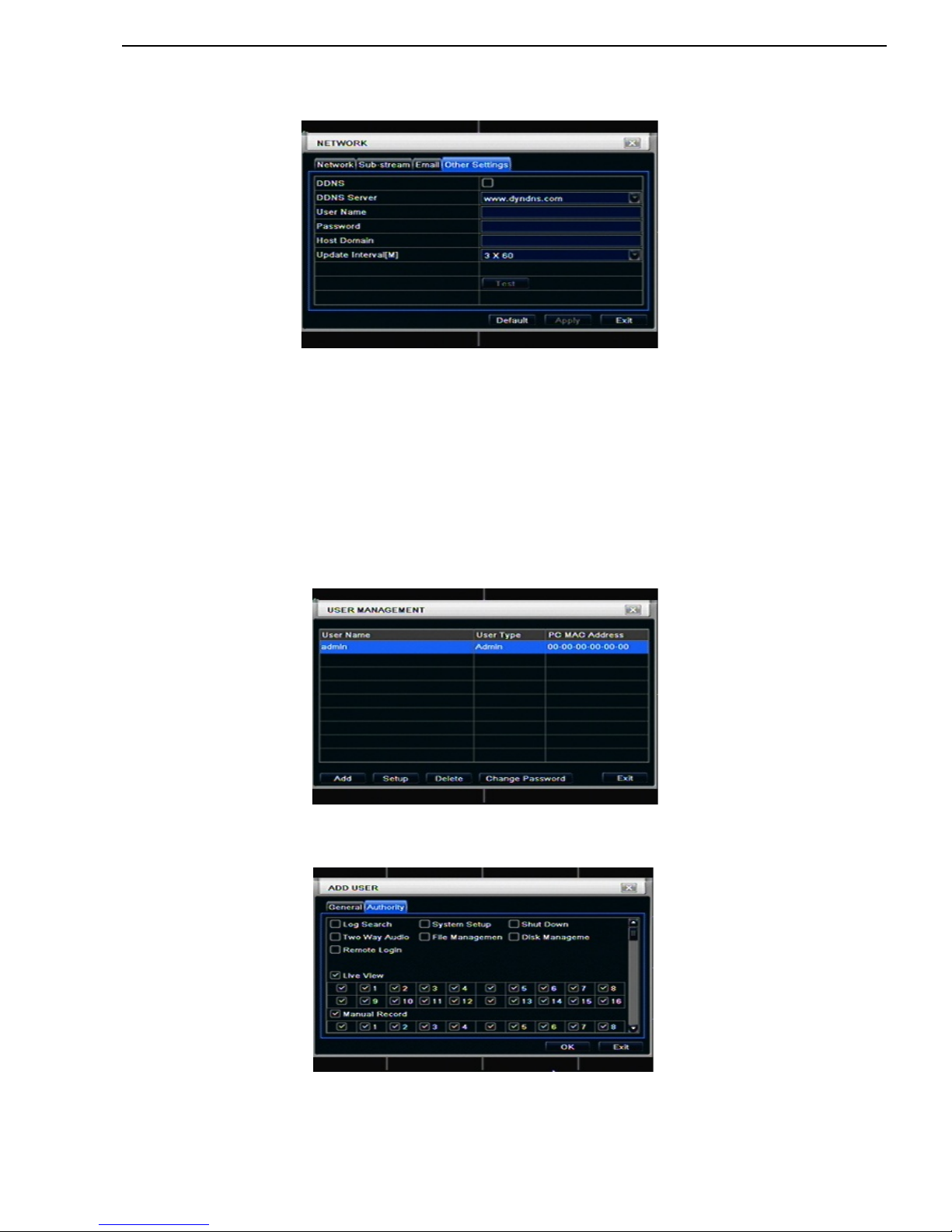
DDR-04 / DDR-08 / DDR-16 User’s Manual
R201401-V29
25
4.6.4 Other settings
Step1: enable DDNS server: user needs to input user name, password and host domain name of the registered
website, click TEST to test the effectively of relevant information.
Fig 4-32 network configuration-other settings
STEP2: click “default” button to resort default setting; click “apply” button to save the setting; cl ick “exit” button to exit
current interface.
Note: The domain name server that selected by user is a banding domain name of DVR. User should logon the
website which provided by the server supplier to register a user name and password firstly, and then apply a
domain name on line for the server. After the successful apply, user can access the server from the IE client
by inputting that domain name.
*Please reference Appendix C to setup DDNS function.
4.7 User management configuration
Step1: enter into system configurationuser management configuration; refer to Fig 4-33:
Fig 4-33 user management configuration
Step2: click Add button, a dialog box will pop-up as Fig 4-34:
Fig 4-34 add-general
① General: Input user name, password; select user type: normal and advance, input the MAC address of the PC;
click OK button, this user will be added into the user list box; click Exit button to exit the current interface.
Note: when the default value of binding PC MAC address is 0, the user is not bind with the specify
computer; the, the user can log in DVR on the binding computer after set the specific binding MAC
address.

DDR-04 / DDR-08 / DDR-16 User’s Manual
R201401-V29
26
② Authority:
a) Admin: Admin have full control of DVR. DVR could have only one admin account.
b) Advance: Besides ”firmware upgrade”, ”reset factory default”, ”shut down” and ”change other user’s
password”, advance account could control DVR like an admin account.
c) Normal: Normal account can only do “live view”, “playback”, “search”, “backup”, “log off”, “view DVR
information”, and “change his own password”.
4.8 P.T. Z conf iguration
P.T.Z configuration includes two submenus: serial port and advance
① Serial port
Step1: enter into system configurationP.T.Z configurationserial port; refer to Fig 4-36:
Fig 4-36 P.T.Z configuration-serial port
Step2: tick off Enable, setup the value of address, baud rate and protocol according to the settings of the speed dom e.
Step3: user can setup all channels with same parameters, tick off “all”, then to do relevant setup.
Step4: click “default” button to resort default setting; click “apply” button to save the setting; click “exit” button to exit current
interface.
Definitions and descriptions of network stream:
② Advance
Step1: enter into system configuration P.T.Z configurationadvance; refer to Fig 4-37:
Fig 4-37 P.T.Z configuration-advance
Parameter
Meaning
Address
The address of the PTZ device
Baud rate
Baud rate of the PTZ device. Range form: 110、300、600、1200、2400、4800、9600、19200
、
34800、57600、115200、230400、460800、21600.
Protocol
Communication protocol of the PTZ device. Range from: NULL、PELCOP、PELCOD 、LILIN
、
MINKING、NEON、STAR、VIDO、DSCP、VISCA、SAMSUNG、RM110、HY

DDR-04 / DDR-08 / DDR-16 User’s Manual
R201401-V29
27
Step2: in the Advance interface, click preset “Setting” button, a dialog box will pop-up as Fig 4-38:
Fig 4-38 advance-preset setting
a. in the preset set interface, click Setting button, a dialog will pop-up as Fig 4-39:
Fig 4-39 preset set-setting
b. user can control the dome rotates up, up left, down, right down, left , left d own, right and up right and stop
rotating; adjust the rotate speed and the value of zoom, focus and iris of the dome;
c. select the serial number of the preset point, set the pres et name. Click Save butt on to save the settings, click
icon to hide the tool bar, right-key can remerge it; click icon to exit the current interface.
d. in the preset interface, click OK button to save the setting; click Exit button to exit current interface.
Step3: in the Advance interface, click cruise “Setting” button, a dialog box will pop-up as Fig 4-40:
Fig 4-40 cruise set
a. click Add button to add cruise line in the list box (max 8 cruise line can be added); select a cruise line, click Setup
button, a dialog box will pop-up as Fig 4-41:
Fig 4-41 cruise set-modify cruise line

DDR-04 / DDR-08 / DDR-16 User’s Manual
R201401-V29
28
b. click Add icon
to set the speed and time of preset point; select a pres et point, click Delete icon to
delete that preset point; clic k Modify icon
to modify the setting of a pres et point. User can click
those icons to adjust the po s itio n of pres et po int. Click Preview button to preview the cruis e lin e, c lic k O K butt on to
save the setting, click Exit button to exit current interface.
c. select a preset point in the cruise line list box, click Delete button to delete that cruise line; click Clear all button to
clear all cruise line from the list box; click OK button to save the setting; click Exit button to exit current interface.
Step4: in the Advance interface, click track “Set” button, a dialog box will pop-up as Fig 4-42:
Fig 4-42 track set
a. user can control the dome rotates up, up left, down, right down, left, left down, right and up right and stop rotating;
adjust the rotate speed an d the value of zoom, foc us and iris of the dom e; click Start Record button to record the
move track of PT Z, c lick this button again can stop rec ord; cl ick Start track button to play recorded track , click this
button again can stop play.;
b. click
icon to hide the tool bar, right-key can remerge it; click icon to exit the current interface.
Step5: in the Advance interface, click “default” button to resort default setting; click “apply” button to save the setting;
click “exit” button to exit current interface.
Search configuration includes three submenus: time search, event search and file manager.
5.1 Time search
Step1: enter into Search configurationtime search; refer to Fig 5-1:
Fig 5-1 Search configuration-time search
Step2: select channel, screen display mode, the highlight date in the calendar means have record data
Step3: select a date, press Search but ton, click the time grid to set the play start time or input play record time
manually. The selected time match the blue grid.
Note: the vertical column means hours, horizontal column means channels.
Step4: click Play
button to playback record; click the relevant buttons on the screen to do operation:
Playback buttons
Note: when the monitor resolution is VGA800*600, the time search interface will appear a hide button, click
this button, the whole interface c an be expanded.
5. Record search & playback and backup

DDR-04 / DDR-08 / DDR-16 User’s Manual
R201401-V29
29
5.2 Event search
Step1: enter into Search configurationevent search; refer to Fig 5-2:
Fig 5-2 Search configuration-event search
Step2: click Search button, the searched event information will displayed in the event list box, user can select date,
channel, tick off Motion, Sensor or All accordingly.
Step3: double check a certain record file to playback.
Note: when the monitor resolution is VG A800*600, the event search in terface will appear a hide b utton,
click this button, the whole interface can be expanded.
5.3 File manager
Step1: enter into Search configurationfile manager; refer to Fig 5-3:
Fig 5-3 Search configuration-file manager
Step2: click Search button, the searched files will be displayed in the file list box, user can select date, channels
accordingly.
① Lock: checked a file, click Lock button to lock this file, after that, that file will not be deleted or covered.
② Unlock: checked a locked file, click Lock button to unlock this file
③ Delete: checked an unlocked file, click Delete button to delete this file.
Step3: tick off “All” button; user can lock/unlock or delete all files in the file manager column.
Step4: double click an unlocked item to playback.
Note: when the monitor resolution is VGA800*600, the file manag e r int erfa c e will appear a hide button, click this
button, the whole interface can be expanded.

DDR-04 / DDR-08 / DDR-16 User’s Manual
R201401-V29
30
5.4 Backup
This unit supports back up b y external SATA DVD W riter and USB Flash, through t he USB port on th e front panel.
User also can make backup by IE browser via internet. Refer to 7.3.2 Remote backup.
Step1: enter into backup configuration; refer to Fig 5-4:
Fig 5-4 backup configuration
Step2: set t he start & end time, select chan nels, click Search button, the sear ched data will be displayed in the data
backup list box
Step3: checked a data file or tick off “All” to select all data files , click Backup button, a dialog box will pop-up as Fig 5-5:
Fig 5-5 backup information
Step4: in the backup information interface, us er can check the relevant information of backup files, stor age type, save
file type, etc. click Apply button to starting backup.
Note: when the monitor resolution is VGA800*600, the file manager interface will appear a hi de butto n, cl ic k thi s
button, the whole interface can be expanded.
6.1 Check system information
Check system information includes five submenus: system, event, log, network and online user.
6.1.1 System information
In this interface, user can check the hardware version, MCU version, kernel version, device ID, etc. refer to Fig 6-1:
Fig 6-1 system information
6. Manage DVR

DDR-04 / DDR-08 / DDR-16 User’s Manual
R201401-V29
31
6.1.2 Event information
In this interface, user can check record events according to set date; refer to Fig 6-2:
Fig 6-2 event information
6.1.3 Log information
In this interface, user can check relevant log information according to set date; refer to Fig 6-3:
Fig 6-3 log information
6.1.4 Network information
In this interface, user can check relevant parameters of network; refer to Fig 6-4:
Fig 6-4 network information
6.1.5 Online information
In this interface, user can check the details of the current connection of online users; refer to Fig 6-5:
Fig 6-5 online information

DDR-04 / DDR-08 / DDR-16 User’s Manual
R201401-V29
32
6.1.6 Manual alarm
User can check the relevant parameters of manual alarm to active emergency warning
6.1.7 Disk manager
Step1: enter into disk manager interface; refer to Fig 6-7:
Fig 6-7 disk manager
Note: please format the hard disk before record. If not being formatted, it will show the status of the disk-free
space, and total space show OM at the bottom of screen.
Step2: click Refresh button to refresh the disk information of the list box; set the property of the disk then click Apply
button to save the setting
Step3: checked a hard disk, click Format button to star format.
Note: all recorded files in the hard disk will be lost after formatted.
6.1.8 Upgrade
At present, it only su pports USB up dat e. Get the firmware from your ven dor when there is a new firm ware version,
and make sure it is corresponding with the DVR. User can check the USB information in Disk manager.
6.1.9 Logoff
Click Log off icon, a log off dialo gue box will popup, clic k OK button, th e device wil l log off. If user wants to log in
again, click icon to enter into user name and password to relogin.
6.1.10 Shut Down
Note: DVR going to power off
7.1 Accessing DVR
If making remote view , the DVR must connect with LAN or internet. Then enable network server in the unit. Please refer
to 4.6 Network Configuration.
This unit supports IE browser, without any client software installed. It supports Win 7, XP and Vista.
7.1.1 On LAN
Step1: Input IP address, Subnet, Gateway. If using DHCP, please enable DHCP in both the DVR and ro uter. Enter
Menu—Information—Network, and user can check the network configuration of DVR.
Step2: Enter Video to set network video parameters like resolution, frame rate etc.
Step3: Open IE bro wser on a computer on the same LAN. Input t he IP address of the D VR in IE address bla nk and
enter.
7. Remote Surveillance

DDR-04 / DDR-08 / DDR-16 User’s Manual
R201401-V29
33
Step4: IE will download ActiveX automatically. Then a window pops up and asks for user name and password.
Step5: Input name and password correctly, and enter. It will show the picture as below.
Fig 7-1 View with IE browser
Notice: If HTTP port is not 80, ot her num ber instead, need add the port num ber after IP address. F or exam ple, se t
HTTP port as 82, need input IP address like http://192.168.0.25:82.
User name and password here are the same with that used on the DVR. The default is admin and 123456.
7.1.2 On WAN
There are two ways that the DVR is connected to internet.
1. Connect the DVR to internet through a router or virtual server.
Step1: Input IP address, Subnet, Gateway. If using DHCP, please enable DHCP in both the DVR and router.
Step2: Enter Video to set network video parameters like resolution, frame rate etc.
Step3: Forward IP address and port number in Virtual Server setup of the router or virtual server. Close firewall.
Notice: Forwarding block may be di fferent in different routers and server, please check your router manual.
If users want to utilize dynamic domain name, need apply for a domain name in a DDNS server supported by the DVR
or router. Then add to the DVR or router.
Now this u nit only supportswww.dns2p.com , www.88IP.net ,www.meibu.com ,www.dyndns.com,and
www.no-ip.com
About the router, please check in the router manual.
Step5: Open IE browser, input IP address, or dynamic domain name and enter. If HTTP port is not 80, add the port
number after IP address or domain name.
Step6: IE will download ActiveX automatically. Then a window pops up and asks for user name and password.
Step7: Input name and password correctly, and enter to view.
Notice: If you cannot download and install ActiveX, please refer to 0
2. Connect the DVR to internet directly.
Step1: Input IP address, Subnet, Gateway gotten from your ISP. If using ADSL, please input user name and password,
and click OK. The DVR will connect the server and show “connection succeeds”.
Step2: The following steps are the same as STEP4-7 of the connection way above.

DDR-04 / DDR-08 / DDR-16 User’s Manual
R201401-V29
34
7.2 The remote live preview interface as below:
Fig 7-2 Remote live preview interface
Symbol and function Definitions:
①
Channel indicator
②
Screen display mode
③
Volume
④
Snapping picture
⑤
Start manual record
⑥
Start IE record
⑦
Bidirectional talk
⑧
Playback
⑨
Color
⑩
PTZ control
⑪
Master/sub stream status
Note: click button to record manual and the record file will be saved in user’s PC.
Screen display mode:
Click the
icon beside the screen display mode, channel select dialog will appear as below:
Fig 7-3 Channel select dialog
Take 8-channel DVR for example: user can tick off channels form 1-ch to 16-ch at random to display the live pictures, 8
channels can be selected at most. Then click OK button to confirm the setting.
Snap pictures
Click “Snap”
icon, the system wi ll automatically capture pictures and save those pictures in the computer.
User should set up the save path for those picture in the Remote Preview interfaceConfigurationLocal
configuration.
Color adjustment:
Drag the slide bar to adjust Brightness, Contrast, Hue, and Saturation. Click Default to reset them to original value.
Buttons
Description
Drag the scroll bar to adjust the brightness of channel
Drag the scroll bar to adjust the contrast of channel
Drag the scroll bar to adjust the saturation of channel
Drag the scroll bar to adjust the hue of channel
Click this button to recover the default value of brightness,
contrast, saturation and hue.
Save the adjustment

DDR-04 / DDR-08 / DDR-16 User’s Manual
R201401-V29
35
PTZ control
Please connect speed dome to the device via RS485 firstly, make sure the protocol of the speed dome is supported by
the device and set the relative parameters manually. User can control the dome up, down, right, left or stop rotating on
Control Center, adjust rotation speed, Iris and zoom, focus on the dome, and set the presets, etc.
Buttons definition:
Buttons
Description
means the dome rotate u p. means the dome rotate up left.
means the dome rotate up right
means the dome rotate
down. means the dom e rotate left down. means the dome
rotate right down.
means the dome rotate left.
means the
dome rotate right. means the dome stop rotating.
Drag the scroll bar to adjust rotating speed of the dome.
'Iris' button. Click
button near 'Iris' button to increase l ight of
the dome. Click
button near 'Iris' button to decrease light of
the dome.
'Zoom' button. Click
button near 'Zoom' button t o zoom in the
locale picture of this c am era. Click
button near 'Zoom' button
to zoom out the locale picture of this camera.
'Focus' button. Click
button near 'Focus' butt on to have long
focus. Click button near 'Focus' button to have short focus.
Go to the Preset
Select and do auto cruise
Track
Auto scan
Click the right mouse on the live interface, a pull-down menu will appear as below
Fig 7-4 right key sub menu
Stream: this DVR supports master stream and sub stream. Master stream has higher frame rate, max 25FPS(PAL)
/30 FPS(NTSC)for ever y channel, but it needs hi gher network band width simultaneously; second str eam has low
frame rate, max 6FPS (PAL)/7FPS(NTSC) for every channel, it requires low network bandwidth. Therefore, users
can select the stream according to their bandwidth.
All to master/sub stream: set all channel to master stream or sub stream.
Enable audio: enable or disenable audio
Full screen: the live preview picture wil l displa y with full sc reen, the tool bar will be hided; double c lick left m ouse or
click right mouse to return
Zoom in: Single channel large screen electronic amplification
Left click the channel whic h needs to amplify; Click the right m ouse, select Zoom in button and then clic k the left
mouse to amplify the image. Press left mouse to drug the cursor, user can view the image. Double-click the left mouse
to exit. Click the right mouse to return to the main interface.

DDR-04 / DDR-08 / DDR-16 User’s Manual
R201401-V29
36
7.3 Remot e playback & backup
7.3.1 Remote playback
Click
button to enter into record playback interface, refer to Fig 7-5:
Select the record date and channels; double-click the file name in the record file list box, user can pla y that file and
preview the picture.
Fig 7-5 Play record file interface
This DVR supports remote time search, event search and file management.
By Time Search:
Step1: Enter into Searchtime search; refer to Fig 7-6:
Fig 7-6 time search interface
Step2: click “Search” button. The record data will be displayed in the data information list box; the highlight date in the
area② means have record data, click those data; select the record channels in area③
Step3: User can set the data playing time and display mode in the area① as required
Step4: Select certain item from the data information list box, click “play” button to playback
Step5: Click the relev ant buttons in the interface; user can do som e operations s uch as: FF, pause, change channel
mode, research, etc. refer to Fig 7-7:

DDR-04 / DDR-08 / DDR-16 User’s Manual
R201401-V29
37
Fig 7-7 Time search playback
By Event Search:
Step1: Enter into Searchevent search; refer to Fig 7-8:
Fig 7-8 event search interface
Step2: click the highlight date and select record channels and then tick off the event type: motion and sensor, click
“search” button
Step3: the events will be display in the event list box, double-click certai n item to playback

DDR-04 / DDR-08 / DDR-16 User’s Manual
R201401-V29
38
File Management
Step1: Enter into Searchfile management; refer to Fig 7-9:
Fig 7-9 file management interface
Lock: select certain file item in the file list box, click “Lock” button to lock this file that cannot be deleted or overlaid
Unlock: select a locked file, click “unlock” button to unlock this file
Delete: select an unlock file, click “delete” button to delete this file from file list
7.3.2 Remote backup
Click Backup button to enter into backup interface, refers to Fig 7-10:
Fig 7-10 remote backup interface
Step1: select channels, set the start and end time, then click “search’ button, the file information will be displayed in the
file list box
Step2: select backup files, click “browse” button to set the save path, and then click “backup” button to start backup.
The backup files will be saved on user’s PC.
7.4 Remote System configuration
User can remote setup the parameters of the device. F unctions of remote configurations include: basic configuration,
live configuration, record configuration, schedule configuration, alarm configuration, network configuration, PTZ
configuration and user configuration. User should fir stly selec t an item in the menu list on the left, and then setup the
relative param eters . When one user setup parameters of a certain item, other s cannot setup this one. Click Co nfig to
enter into the below interface refer to Fig 7-11:

DDR-04 / DDR-08 / DDR-16 User’s Manual
R201401-V29
39
Fig 7-11 remote menu setup
The sub menu lists and th e options in ever y item are similar w ith those on the DVR. Please refer to Chapter 3 Main
Menu Setup Guide for more details.
Click “Apply” button to save above settings; click “default” button will recover the original settings.
7.5 Remote Management
Remote Information Search
The system will a utomatically record the working cond it ion an d operation process during the per iod of work. User can
view information, suc h as u sernam e, IP address and s o on. Enter i nto INF O→Log, user can set the start time to view
the log record as follows:
Fig 7-12 Remote information search
This DVR supports mobile surveillance on iPhone and Android OS device, this section describes the installation of the
program via the smartphone
8.1 Installation procedure on iPhone device
At present, the software only supports version of iPhone iOS 3.1.2 and above, if phone firmware lower than this
version please upgrade it. Below is the operation method for iPhone mobile clients:
Step1:Enter into App Store function of iPhone
8. Mobile Surveillance

DDR-04 / DDR-08 / DDR-16 User’s Manual
R201401-V29
40
Step 2: Enable “search” function to search “SuperLivePro”, the required programs will be displayed on the top
of search box
Step 3: Click SuperLivePro, enter into “introduce” interface and click FREE”, it will change into “INSTALL”
Step 4: Enter into iTunes Store password, click “OK”will display below interface
Note: if it was the first ti me for user to operate please enter i nto user ID; if the re is no S tore account, user need
to apply one.
Step 5: Jus t be patient to download and install. After installed, “SuperLivePro”, icon will display. Click t his icon, a
function interface will appear
Step 6: Key in server’s IP address (or domain name), user’s ID and password. Click Login to process.

DDR-04 / DDR-08 / DDR-16 User’s Manual
R201401-V29
41
Step 7: The default quad view window will be displayed. The functions descriptions as following,
7.1 Click
or to view different channel.
7.2 Click
then click “OK” to capture picture.
7.3 Click
to do local record.
7.4 Click
to get audio from DVR.
7.5 Click
to send voice to DVR
7.6 Click
to do camera color adjustment.
7.7 Click
to do PTZ operation.
7.8 Click
to view picture.
7.9 Click
to do local & remote playback.
7.10 Click
to do DVR remote setting.
7.11 Click
to view DVR information.
7.12 Click
to edit DVR list.
7.13 Click
to setup motion area.

DDR-04 / DDR-08 / DDR-16 User’s Manual
R201401-V29
42
8.2 Installation procedure on Android OS smartphone
On your smartphone click on the google play store icon
Then press on search icon on right
Type SUPERLIVEPRO with your virtual
keyboard and press enter
The search result will show the
available applications
Click on SUPERLIVEPRO, a brief
description of the program will be shown,
click on INSTALL

DDR-04 / DDR-08 / DDR-16 User’s Manual
R201401-V29
43
Click on ACCEPT & DOWNLOAD
The program is being downloaded on your
smartphone, please wait
The program is being installed on your
smartphone
The installation is finished, click Open to
launch the program,

DDR-04 / DDR-08 / DDR-16 User’s Manual
R201401-V29
44
Key your DVR IP, the username and
password, if you want the program to keep
in memory select REMEMBER SERVER,
then click on LOGIN
You are connected to the DVR, you can
see all the functions of the program
Main interface description
Item
Description
Playback
Video file playback
Image
Server photo browse
Log
Software log
Server list
View and edit server list
Live
View camera online
Settings
Software configure
Information
Server and software information
Help
Help Information about software and FAQ
Logoff
Log off from current server
Live picture interface
Icon
Description
One screen
Four screen
Channel configure
PTZ control
Capture
Record
Talk
Channel audio
Hide Superlivepro

DDR-04 / DDR-08 / DDR-16 User’s Manual
R201401-V29
45
9.1 A ppendix A FAQ
Q1. Why the DVR cannot start after connected to the power?
a. The adapter has been damaged. Please change an adapter
b. The power of the adapter is not enough. Please remove the HDD to check
c. Hardware problem
Q2. There is not menu output or only has live image display
a. Check up whether other devices can display menu or long press ESC key to wait for login dialog box to appear.
Q2. The indicator of the DVR lights, but no output. Why?
a. The power of the adapter is not enough. Please remove the HDD or change an adapter to try.
b. The video format of the DVR is different from that of the monitor.
c. Connection problem. Please check the cable and the ports of monitor and DVR.
Q3. Why are no images displayed on parts or all of the channels of the DVR?
a. Connection problem. Please check the cable and the ports of camera and DVR.
b. Camera problem. Please check the cameras.
c. The video format of the DVR is different from that of the cameras. Please change DVR system format.
Q4. Cannot find HDD
a. The power of the adapter is not enough. Please change an adapter to try.
b. Connection problem. Please check the power and data cables.
c. The HDD is damaged. Change a new one.
Q5. Cannot record
a. Don't format HDD. Please format it manually first.
b. Don't enable record function or incorrect setup. Please refer to Chapter 5 Record search & playback and backup.
c. HDD is full and not enabl es rec ycle func tion. P lease r efer to 4.3 Record configuration. Chang a ne w HDD o r enable
recycle.
d. The HDD is damaged. Change a new one.
Q6. Cannot use mouse.
a. wait 1-2 minutes after mouse connected.
b. Not detected. Plug/unplug several times.
c. The mouse is incompatible. Please change a mouse.
Q7. Cannot download ActiveX control.
a. IE browser blocks activeX. Please do setup following below.
① Open IE browser. Click Tools-----Internet Options….
② select Security------Custom Level….Refer to Fig 7-1
③ Enable all the sub opti ons under “ActiveX controls an d
plug-ins” refer to Fig 7-2
④ Then click ok to finish setup.
b. Other plug-ins or anti-virus blocks ActiveX. Please uninstall or close them.
Fig7-1 Fig7-2
9. Appendix

DDR-04 / DDR-08 / DDR-16 User’s Manual
R201401-V29
46
Q8: How to deal with when DVR starts, it displays “please wait…”all the time
First possible reason: hard-disk cable and data cable are not well connected.
Solution: Please check the connection of hard-disk cable and data cable and make sure they are well connected; If still
not working, please unplug them and then try re-plugging again;
Second possible reason: It is forced to stop because hard disk has disabled track which causes the system checking
hard disk cannot skip
Solution: Change another new hard disk or reformat the broken one
Q9: How to input password and digital numbers
The method to input password and digital numbers is to click the box beh ind password or items needing to input by
numbers, and then the small keyboard will appear. Please select number or letter to input (the initial password is
123456), or you can use the digital keys in the front panel, or the digital keys on the remote controller.
Q10: How to upgrade when added new functions or revised software
After getting the upgraded software from manufacturer, please copy it into U disk, and then select “upgrade” in the
menu. If upgrading the kernel procedure, please refer to the following method: firstly insert U disk into DVR, and then
input “adwsws” in the password of system login and the system will upgrade kernel procedure automatically. After
finished, please restart DVR to achieve.
Notice: Do not power off in the system upgradin g process! Otherwise, it may cause that DVR cannot start.
Q11: Why is the hard disk used in a DVR identified a new hard disk if directly used to another sa me ty pe D VR ? And
why must we format it again?
When DVR only uses one hard disk, the hard disk removed from one to another same type DVR can work normally
without format. Howev er, when a DVR adds to a new hard disk, it will identify the hard disk as a new one and inquire
whether to format no matter whether this hard disk used or not in another same type DVR before. In this condition, it
can be used normally after formatted accordin g to the guide; if two or more hard disks used in different DVRs, when
used in another DVR with the same type, they will be identified to be two or more new hard disks, and all of them need
to format. In general, please do not try using more disks removed from different DVRs into another one in case the
data lose.
Q12: What are the minimum configurations of PC for clients connecting?
PC Module
Parameters
CPU
Intel Celeron 2.4G
Motherboard
Intel 845
HDD
80G
RAM
512M
VGA
NVIDIA GeForce MX440/FX5200
ATIRADEON 7500/X300
OS
Windows 2000(SP4 above) /Windows XP(SP2 above) /VISTA/SEVEN
DirectX
9.0
Q13: What are the PC configurations for 8-ch real time prod u ct with fully open channel mainstream?
PC Module
Parameters
CPU
Intel Core(TM)2 Duo CPU E4600
Motherboard
G31/P31 chip
HDD
80G
RAM
1GB
VGA
GMA3100/NVIDIA GeForce 8400/
ATI RADEON HD3450
OS
Windows 2000(SP4 above) /Windows XP(SP2 above) VISTA/ SEVEN
DirectX
9.0

DDR-04 / DDR-08 / DDR-16 User’s Manual
R201401-V29
47
9.2 Appe ndix B Calculate Recording Capacity
Users can calculate the size of hard disk according to the saving time and DVR recording settings. The DVR uses fixed
video bit rate. The below are the details at different settings.
Video
Format
Resolution
Frame Rate
Totally(FPS)
Video Quality
Bit Rate
(kbps)
Used
Space(MB/h)
NTSC CIF 30
Highest
1M
465
Higher
768k
297
Medium
512k
230
Low
384k
173
Lower
256k
115
Lowest
128k
56
PAL CIF 25
Highest
1M
466
Higher
768k
295
Medium
512k
235
Low
384k
175
Lower
256k
56.4
Lowest
128k
45
The calculation format is:
Total Recording capacity =Used space per hour (MB/h) (coverage rate of hard disk) × recording time (hour)
×channel numbers
For instance, one custom er uses PAL c ameras, set res olution to CIF, vid eo quality to Lower, fr ame rate to 25 fps for
enabling total 16 channels. He wa nts the unit to record continuously in a month. Below is the calculation:
Total Recoding capac ity =56.4 (mb/h) X 24(hours/day) X30(days) X16(channels)= 649728(MB)≈650(GB)
Therefore, customers just install two SATA HDDs with 320GB, it can almost record for one month.
*
Take “DynDNS” as an example.
1. Visit DynDNS website, click “Sign In” to login or create an account.
If you already have an account, please jump to step 5.
10. DDNS setup procedure –Take DynDNS as an example

DDR-04 / DDR-08 / DDR-16 User’s Manual
R201401-V29
48
2. If you choose to “create an account”, you will get into register procedur e.
You need to fill the f ollowing inf ormation to re gister. Username, Password, C onfirm password, Email, Conf irm email,
Subscribe to, Security Image and “check” I agree with… then please click “Create Account” to continue.
3. DynDNS website will sen d an e-mail to your e-mail address to verify the registration.
4. Click the URL Link in mailbox to activate your DDNS account.

DDR-04 / DDR-08 / DDR-16 User’s Manual
R201401-V29
49
5. Visit DynDNS website, Click “Sign In” to login. Fill the Username and Password then click “Log in”.
6. Enter management page, select “Add Host Services”.
7. Choose a hostname and extension name of DynDNS service then click “Add T o Cart”.

DDR-04 / DDR-08 / DDR-16 User’s Manual
R201401-V29
50
For example:
Hostname: dvr4093.dyndns.org
Service Type: Host with IP address (Default)
IP Address: 192.168.1.1 (Suggestion)
Mail Routing: Do not need to check. (Suggestion)
What do you want to use this host for?
Work From Home Office or VPN: vpn (Suggestion)
Hosting and Design For Web Sites and Blogs: web page (Suggestion)
Remote Access For Devices: dvr (Suggestion)
8. Shopping cart preview page for double-checking, click “Next” to continue.
9. Click “Act ivate Serv ic es” to Finish.
10. DDNS activated. You can also see some detail information below.

DDR-04 / DDR-08 / DDR-16 User’s Manual
R201401-V29
51
11. Fill all setting on DVR then click “Test” to verify. Then click “Apply” to Finish DVR network setting. (Menu-> Network ->
Other Settings)
DDNS: Check
DDNS Server: www.dyndns.org (select)
User Name: dvruser (your account on DynDNS website, as step 2)
Password: xxxxxx (y our account password on DynDNS website, as step 2)
Host Domain: dvr4093.dyndns.org (you create on DynDNS website, as step 7)
Update Interval [M]: 12x60 (a time period to sync with DynDNS service) (12x60 means 12 hr)
12. You could also visit DynDNS webs ite to check if the setting works.
