OKIDATA 120 Handbook
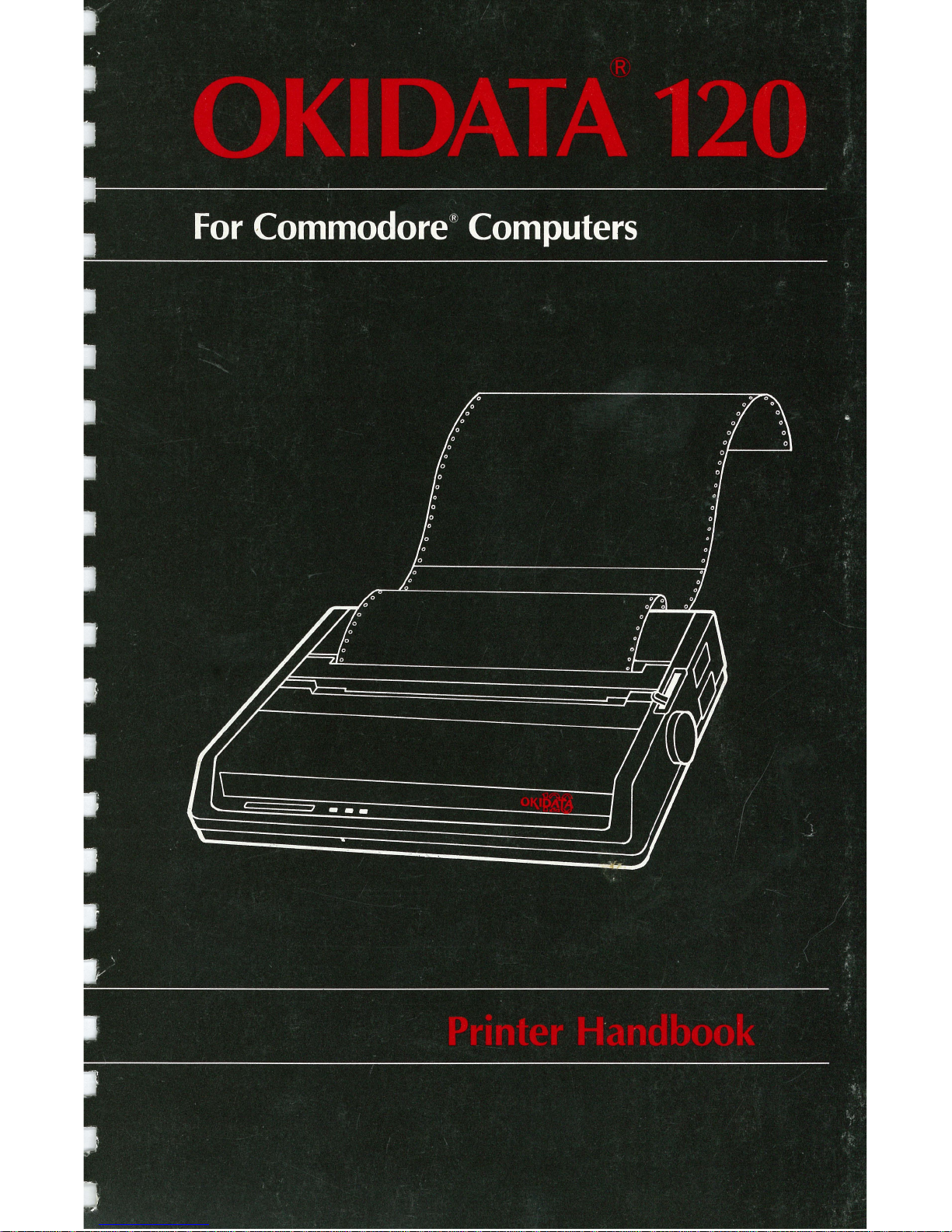
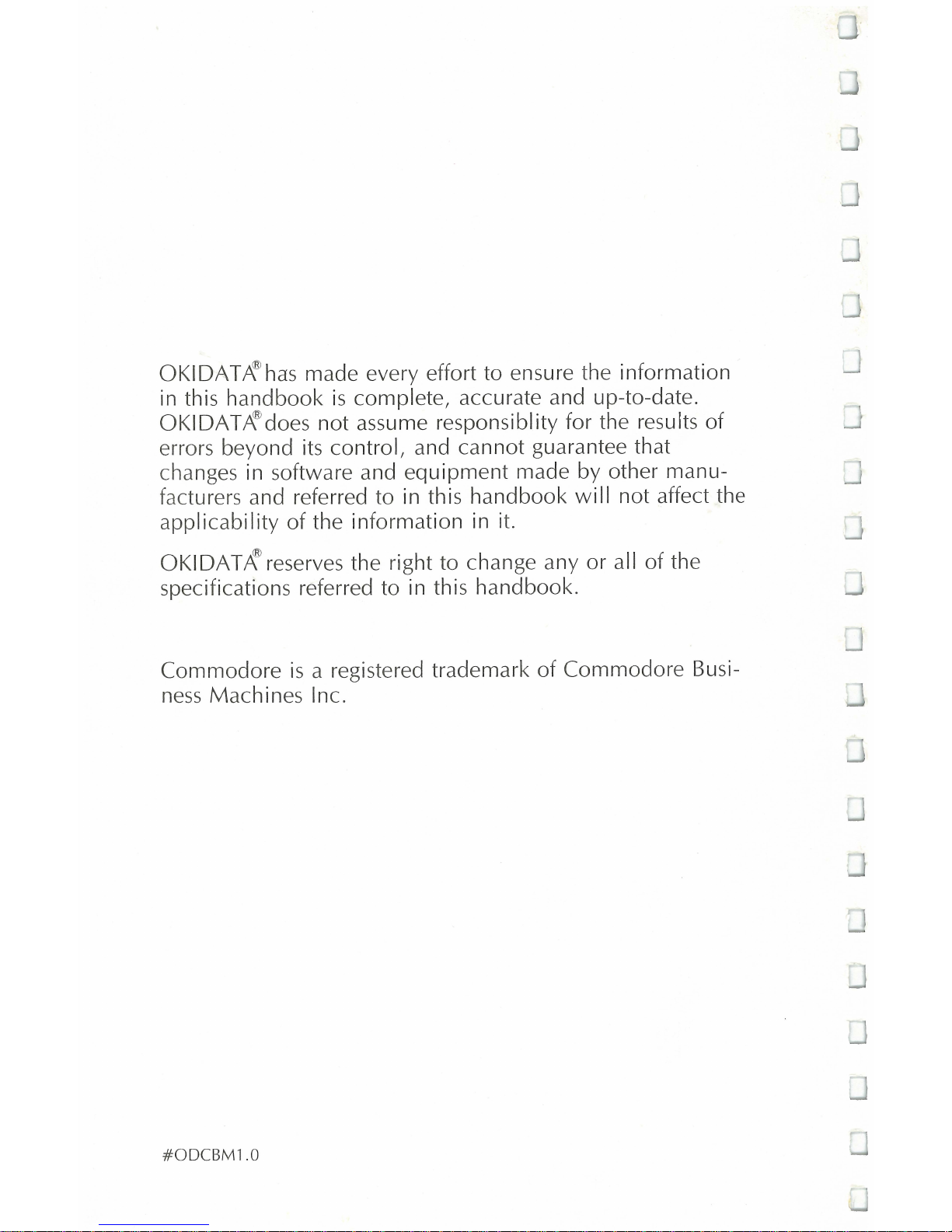
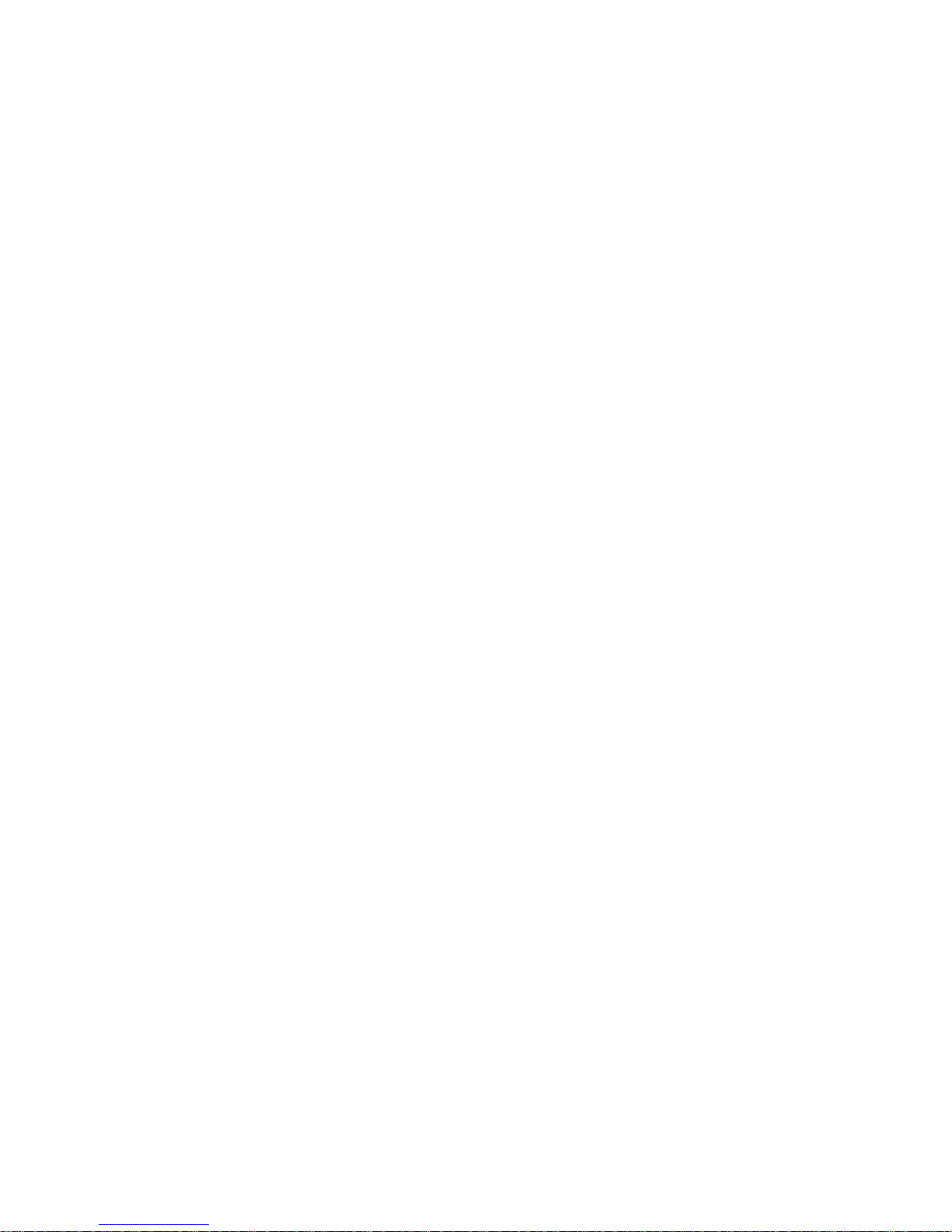
lRBlE
OF
CONTENTS
YOUR NEW
PRINTER
............................
......
...........
1
Setting
up.......................
.............
..
...............
... 2
Loading the ribbon cartridge
...................................
4
Loading
paper...................
...
...
.........................
7
Self-test. . . . . . . .. . . . . . . . . . . . . .. . . . . . . . . . . . .
...
. .. .. .. .. . . . . . . . .. 10
Connecting to your Commodore
.............................
12
Printer controls
......
..........................................
14
WORKING WITH
THE
OKIDATA
120
..........
.....
...
........
16
Printing
with
software packages ..
............................
16
PROGRAMMING
ON
YOUR
OWN
..................
.
......
...
19
Using control codes
...........................................
21
Characters in commands
.................................
.....
22
Sample program
...............................................
24
PROGRAMMING
FEATURES
....................................
26
Printing style
.................................
........
..........
26
Character size
.........................................
.
....
26
Double-width characters
...................................
26
Underlining
.................................................
27
Super-/subscript
..............
.
.....
...
.....................
27
Enhanced/emphasized
......................................
27
Character
sets
................................
.
..............
28
Reverse
print.
...............................................
29
Forms control. . . . . . . . . . . . . . . . . . . . . . . . . . . . . . . . . . . . . . . . . . . . . . . . .. 30
Carriage return
.............................................
30
Line spacing
.........................................
.
......
30
Form length
.................................
.
......... ,.....
31
Skip over perforation
..............
..
.......................
31
Override paper-out sensor
.......
.......................
...
32
Print start position ...
...
....................................
32
Graphics
..................................
..
...
................
34
Printing graphics
.................................
...
.......
34
Mapping your image
.......................................
35
Writing the program
........................................
36
Repeating graphics
.....................
.
...................
37
Miscellaneous
.....................
.
.........................
.. 38
Function cut code
.....................
..
...................
38
Cancel function
...............
.
................
.
.........
.. 38
Secondary address
.............
.....
......................
.. 39
APPENDIX A: INTERNAL SWITCH
SETTINGS
...............
..
A-1
APPENDIX
B:
INTERFACE
SPECiFiCATIONS
....
..............
B-1
APPENDIX
C:
COMMODORE
ASCII
TABLE
..................
.
C-1
APPENDIX D: PROGRAMMER'S GUiDE
.......................
D-1
SPECIFICATIONS
FCC
STATEMENT
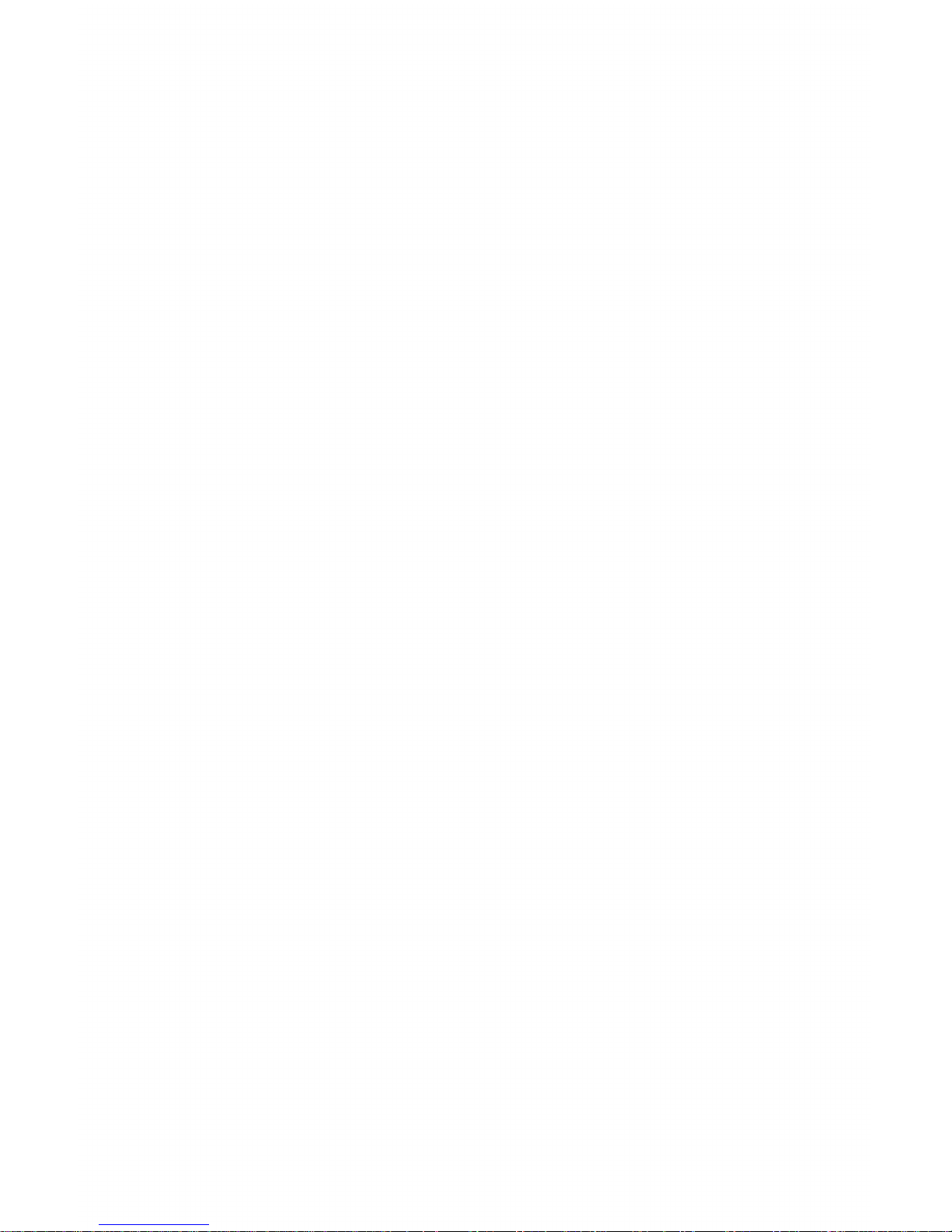
YOUR
NEW
PRINTER
The OKIDATA 120 connects to your Commodore personal
computer to provide quality, high-performance printing.
Its
small size and light weight make the printer
an
ideal desk-
top companion for your Commodore.
When you unpack the printer and accessories,
(save
the
box for later storage or shipping) check to make sure you
have everything:
•
OKIDATA
120 printer
• Ribbon cartridge
• Platen knob
• A spare fuse
• Printer cable
• Power cord
• Sprocket paper
• This handbook,
of
course
If anything's missing, confact your dealer right away.
Now
follow
the illustrated
steps
on the next few
pages
to
set
up your printer and get it running.
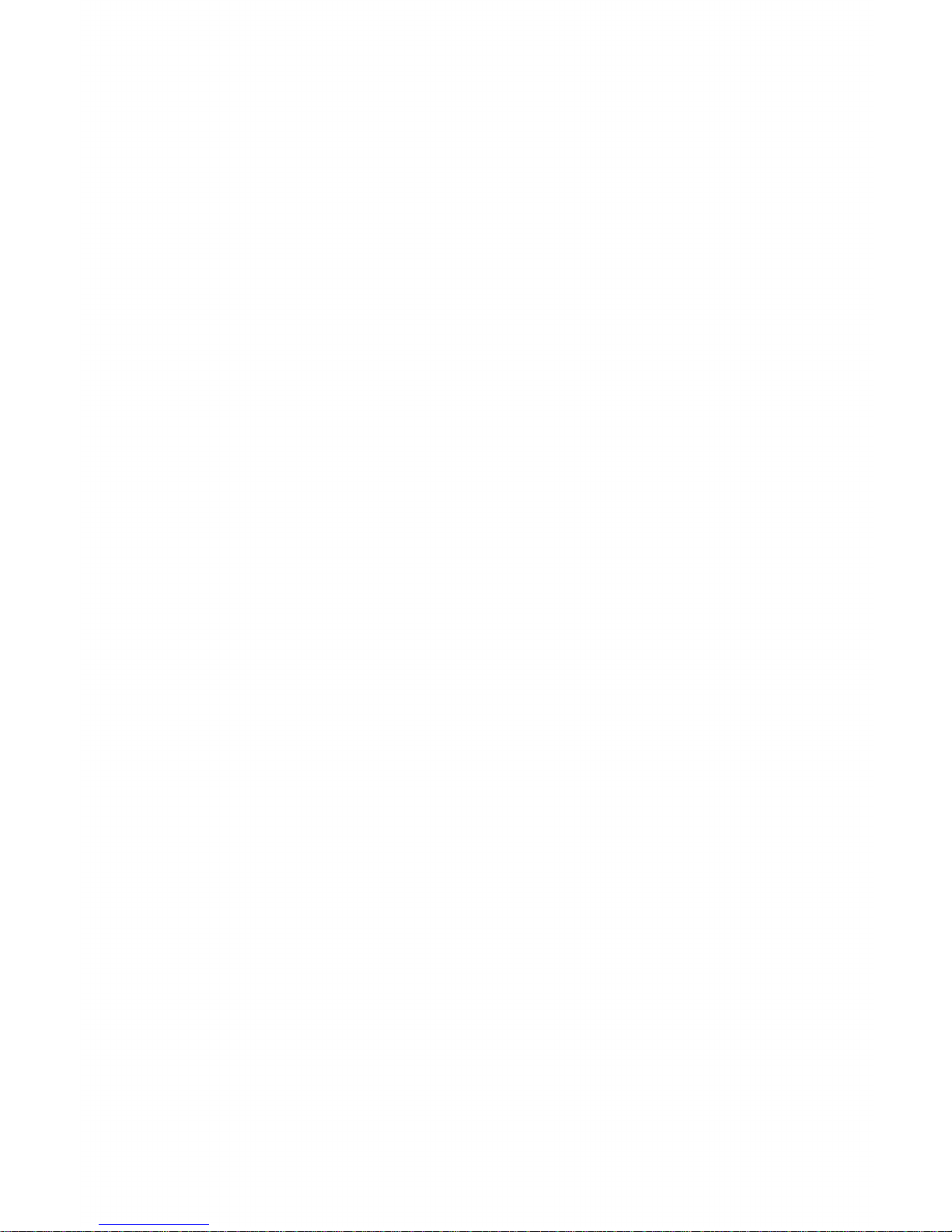
-
Setting
Up
_________________
..::...Jo
1)
NOT
YET!
2) Lift
off
access cover.
2
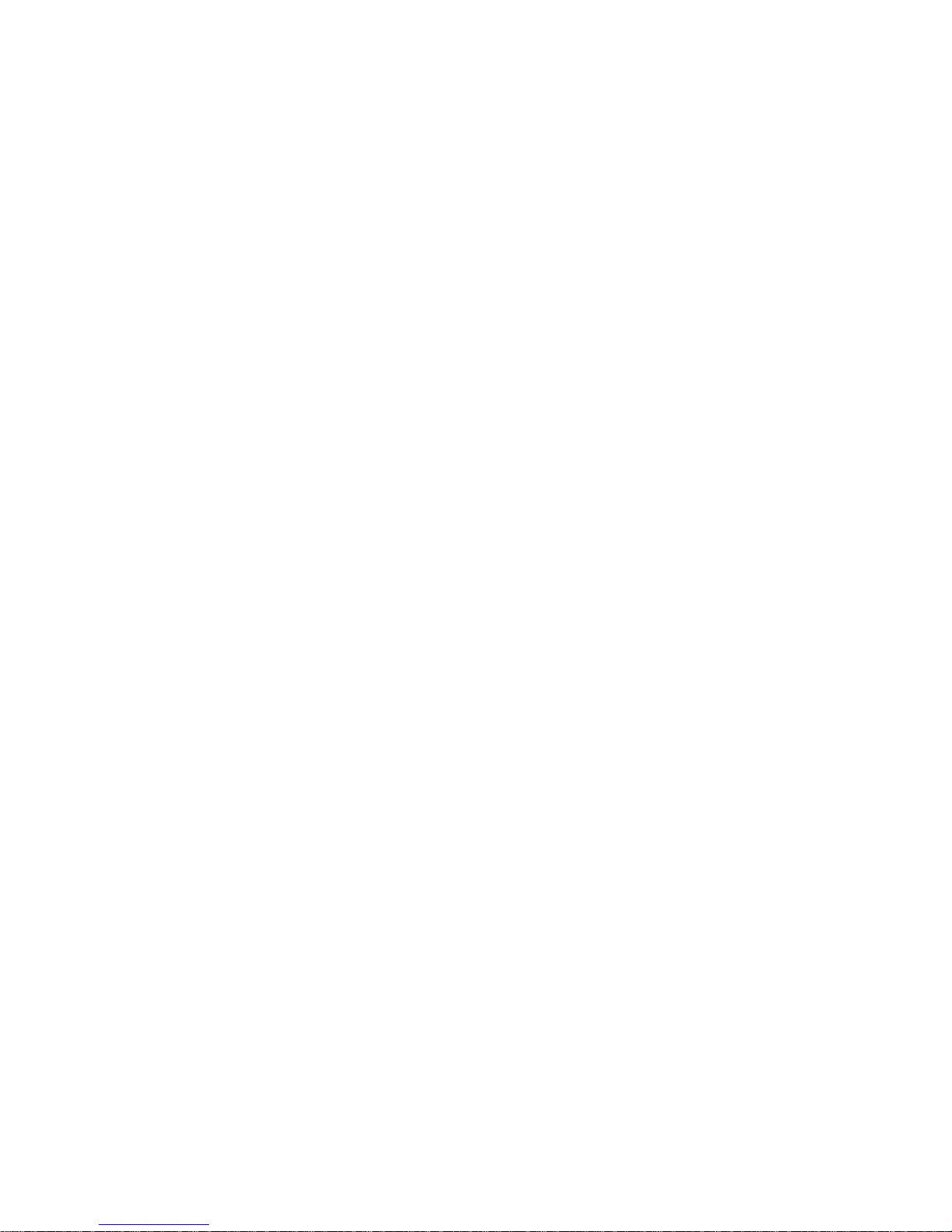
3)
Remove the cardboard retainer.
(Save
it
in
case
you
have to ship your printer.)
4)
Install the platen knob.
LINE
UP
THE
NOTCH
IN
THE
PLATEN
KNOB WITH
THE
PIN
ON
THE
SHAFT
AND PUSH IN.
3
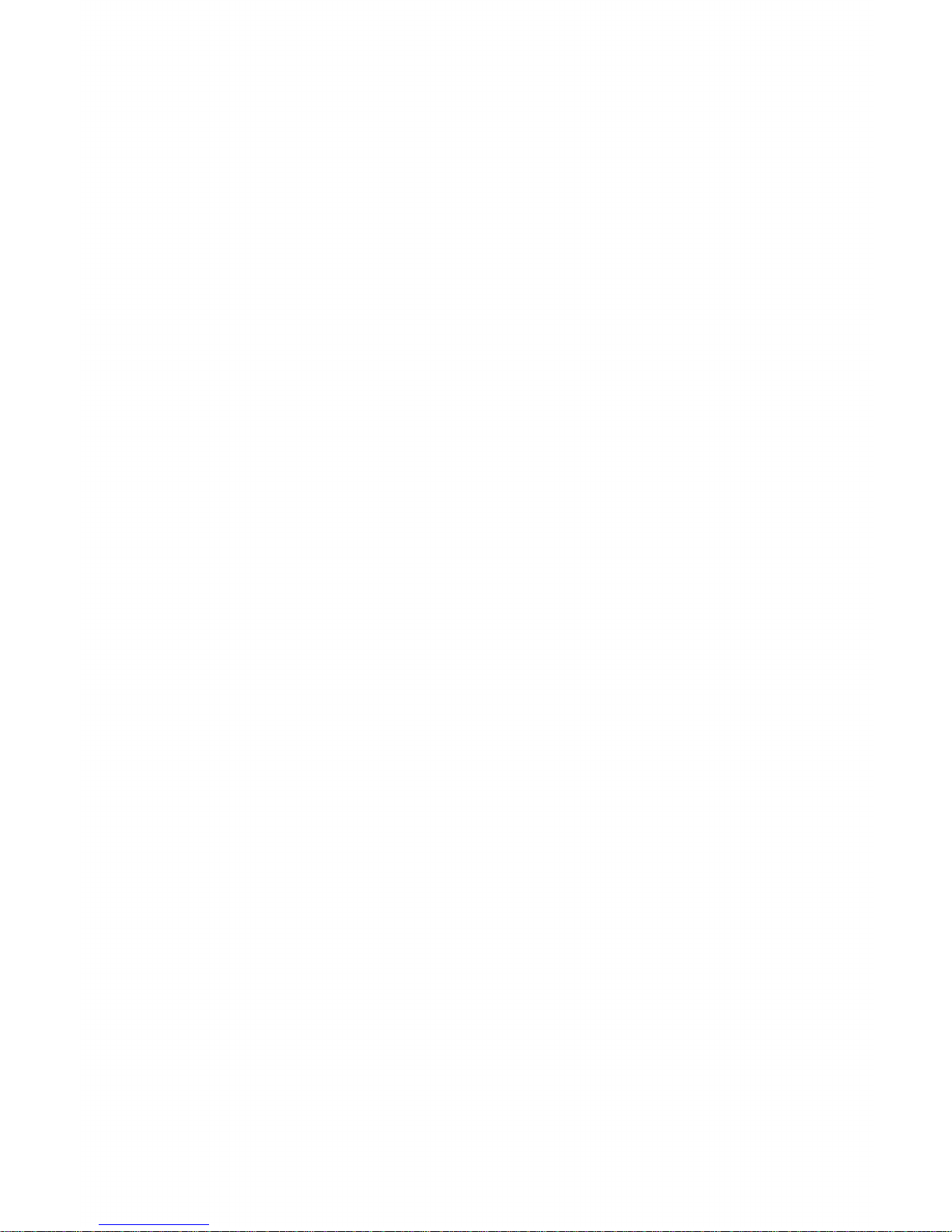
_
Where
to
put
your
printer
_______________
_
,
•
• in a well-ventilated place away from direct sunlight
or heat-generating equipment.
• on a slotted stand
if
you're feeding paper from the
bottom.
DON'T
put diskettes on top
of
the
printer-the
printhead's permanent
magnet may zap your data!
_ load
the
ribbon
cartridge
______________
..:-:.
4
1)
Center the pri nthead.
MAKE
SURE
THE
PAPER
BAIL
IS
AGAINST
THE
PLATEN
(THE
BLACK
2)
Insert the flat end
of
the cartridge into the carriage
with
the blue knob faCing up.
~
i
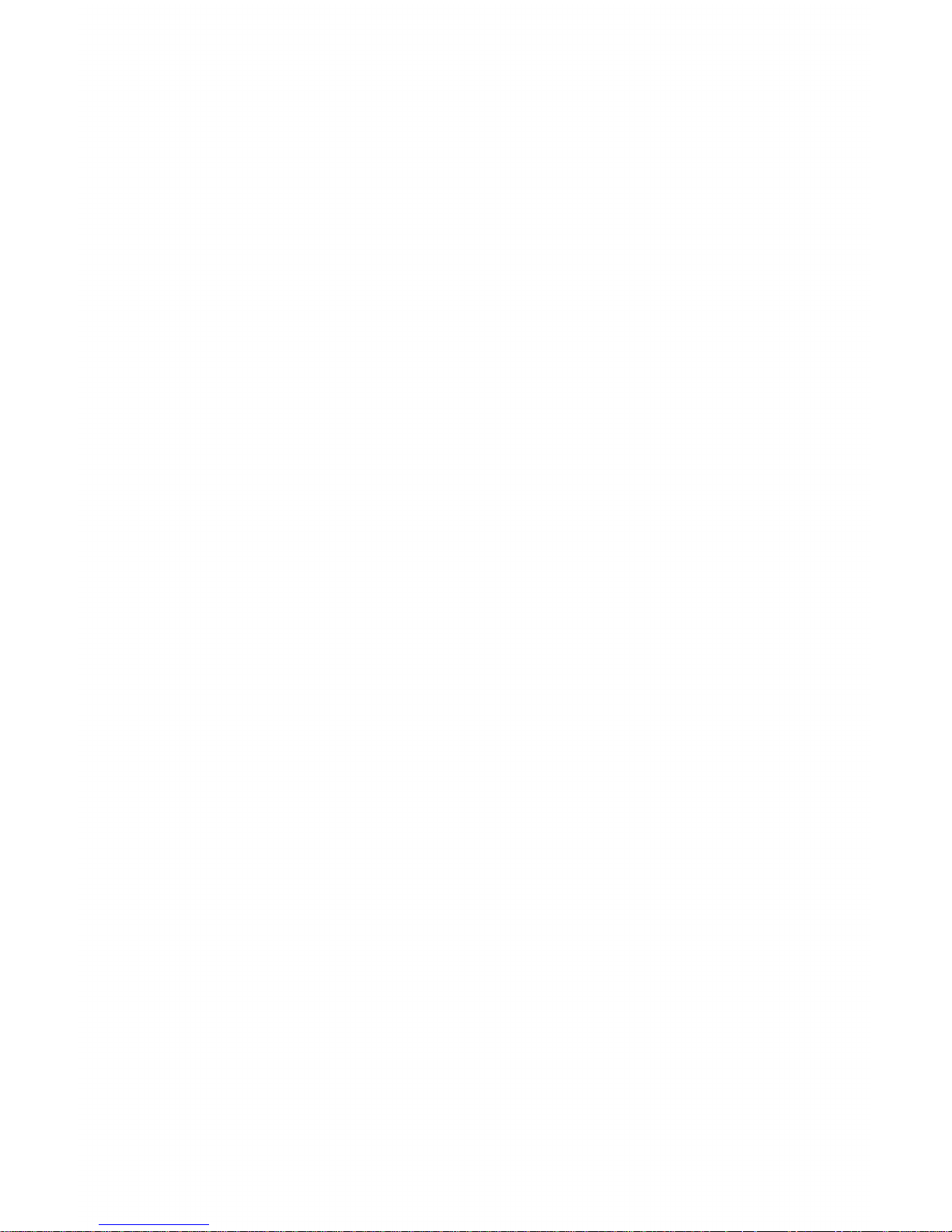
3)
Lower the front
of
the cartridge
over
the printhead.
RIBBON
SHIELD
(DO
NOT
REMOVE)
4)
Press
the cartridge until
it
snaps
into place.
,
Be
careful not to
snag the clear ribbon shield .
•
5)
To replace the cartridge, just
lift
up.
,
•
Use genuine
OKIDATA
ribbon cartridges or other OKIDATA-approved
brands only. Other brands may damage the printhead
l
5
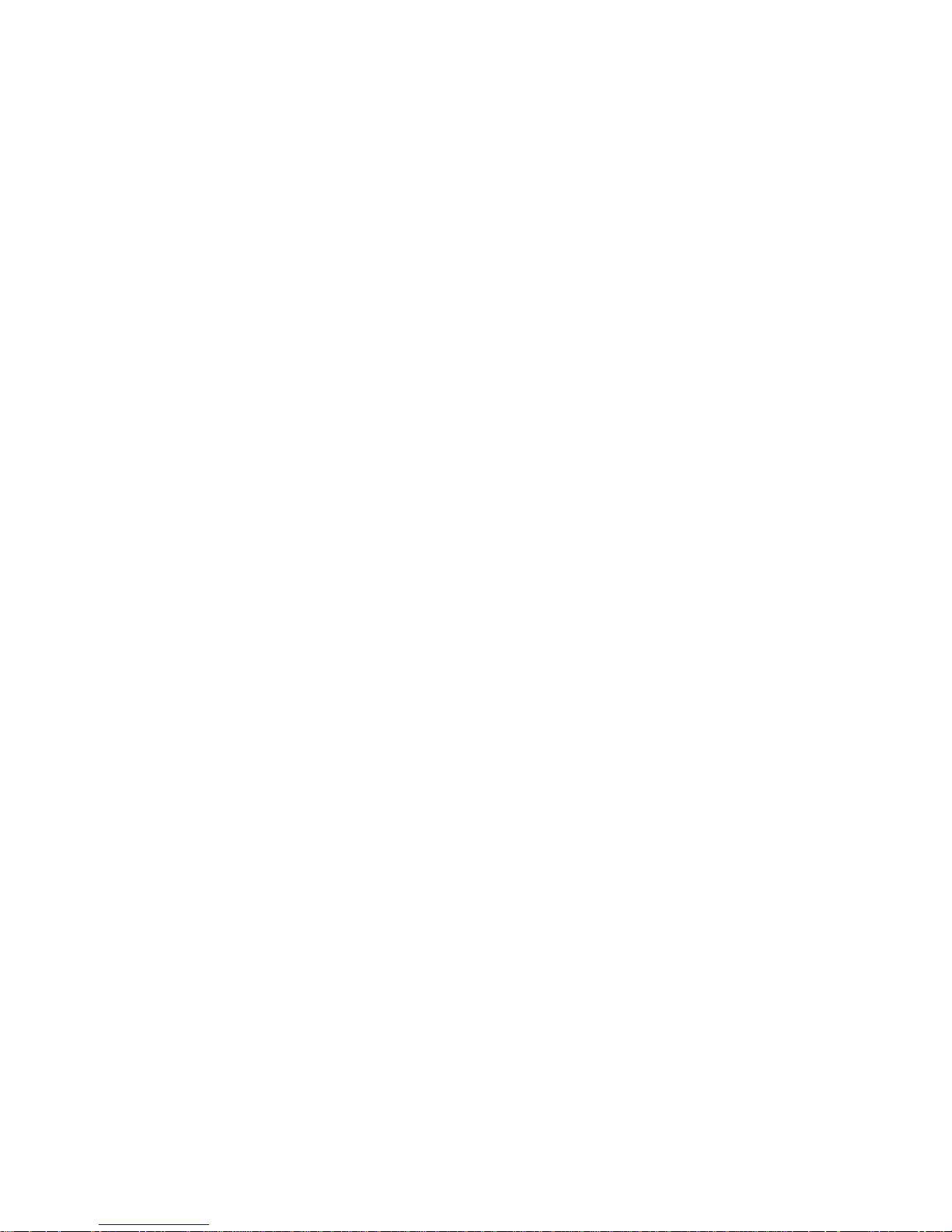
6)
Switch OFF.
SWITCH
OFF
INSERT
POWER
CORD.
7)
Now
plug it in. You must
use
a grounded outlet!
6
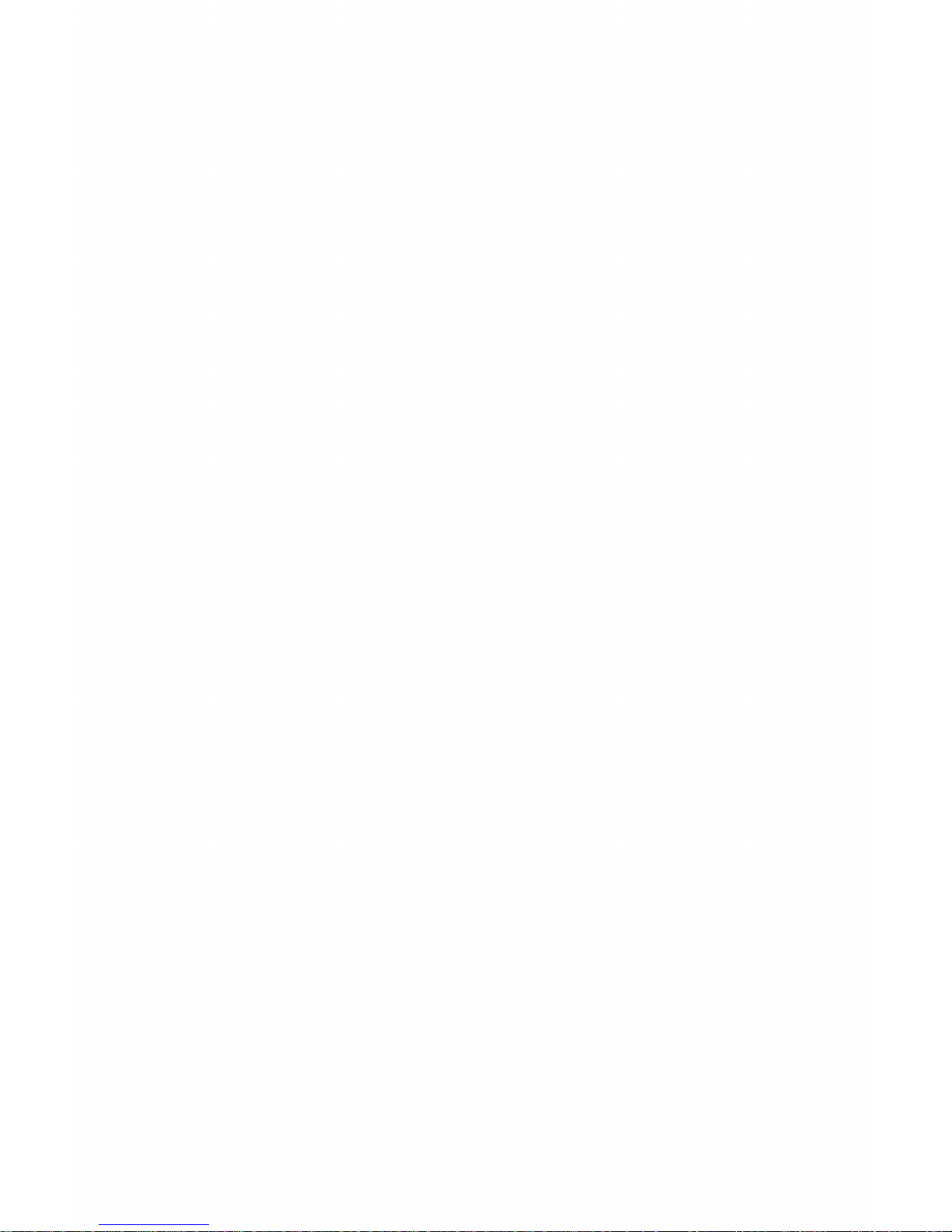
~_,~
__
loading paper
________________
_
The OKIDATA 120 can print on standard single sheet paper
or, using the built-in pin feed mechanism, you can print on
computer paper.
You can
use
multi-part paper
as
well (up to 4-parts).
Just
set
the printhead gap lever for the kind
of
paper you're
using:
PRINTHEAD
GAP
LEVER
5~i~~~~
;;;~~i~~
1'""1"
___
lnserting computer paper
--------------
The feed pins on the OKI DATA 120 adjust to handle
sprocketed computer paper between 9
112
and 10 inches
wide . (Actual paper
width
without
borders
is
8
112
to 9
inches.)
1)
Remove the access cover.
ALWAYS
KEEP
PAPER
LEVER
FORWARD
FOR SPROCKET
PAPER.
7

8
2)
The left and right pin feed units slide to adjust for
various paper sizes. MAKE
SURE
THESE
ARE
PROP-
ERL
Y ADJUSTED FOR YOUR
PAPER
SIZE.
Insert
the paper
as
far
as
you can into the slots provided
by the black paper guides. The pins should
fit
into
the sprocket holes and move the paper along the
platen.
TAB FORWARD.
3)
Use the platen knob to advance paper to first printing line. Again, make sure the pins move the paper
properly.
REAR
fEED:
PAPER GOES IN THE GUIDES.
PRINTER MUST
BE
ON
A SLOTTED STAND.

4)
Push the paper bail against the platen and replace
the access cover.
lHE
"
....
"ER
lEVER
ST
....
YS
OPEN.
,b.CCESS COVER
1_'
''"'--------
\nserting
sing\e
sheets
--------------------------------
1)
~ou
load single sheets
01
paper like
yoU
load paper
into a typewriter.
ClOSE
THE "
....
"ER lEVER.
(OPEN
ONLY
TO
STRAIGHTEN "
....
"ER.)
SliDE
THE
"IN
w
....
y
IF
NECESS
....
RY.
9
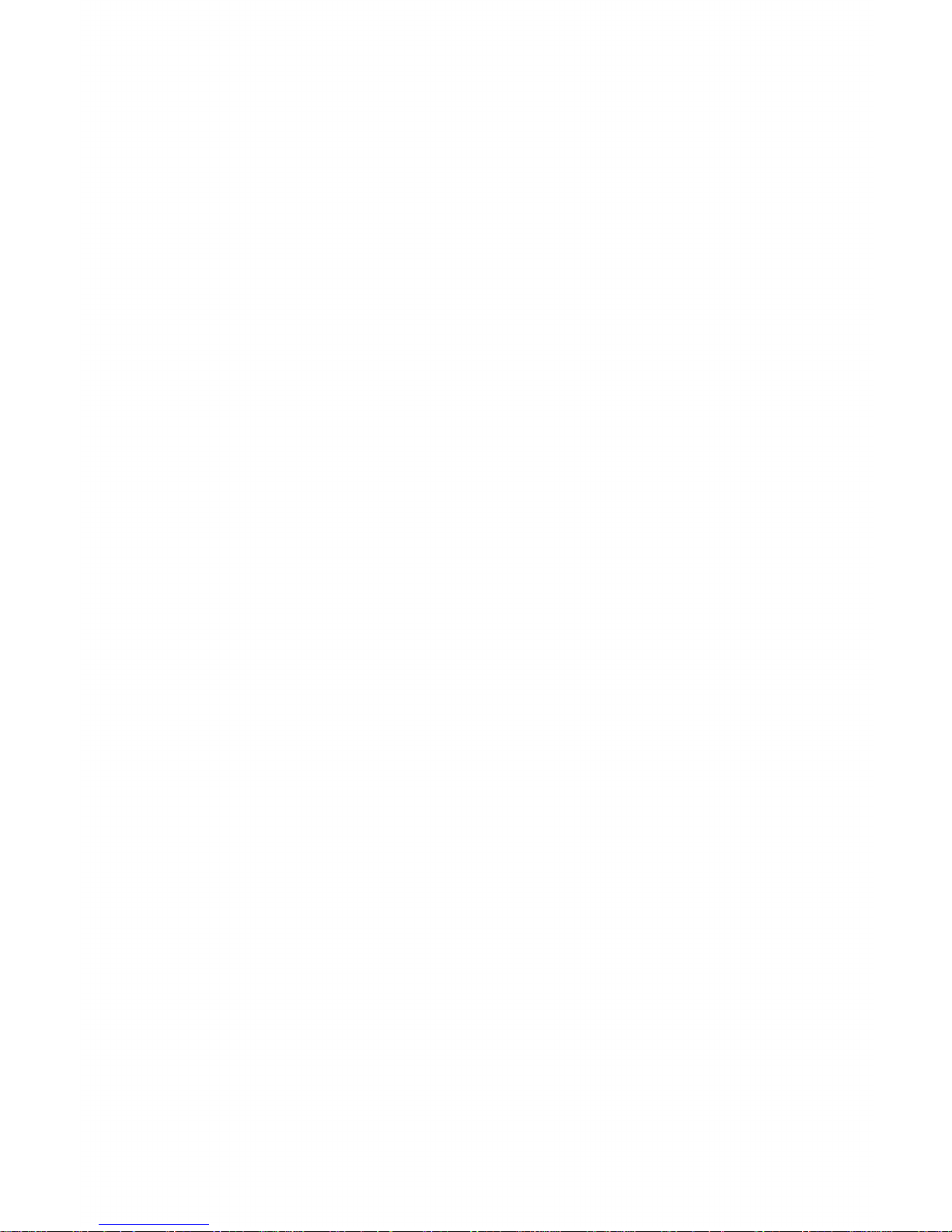
2)
Push
the paper bail against the platen and replace
the access cover before printing.
_
Double-check
the
paper
controls
--
__________
_
, SINGLE·SHEET PAPER (FRICTION·FEED)
l ·PART
01
2·PART PAPER
~
HEAD·GAP
ADJUSTMENT
LEVER
-~
_
Self-test
_____________________
..,.
,
10
This built-in test lets you check out the printer before"you
connect
it
to your computer. It's a good idea to run this test
any time you
want
to make sure the printer
is
working
properly.
1)
Make sure the printer
is
ready to run,
with
the rib-
bon cartridge in place and the paper loaded.
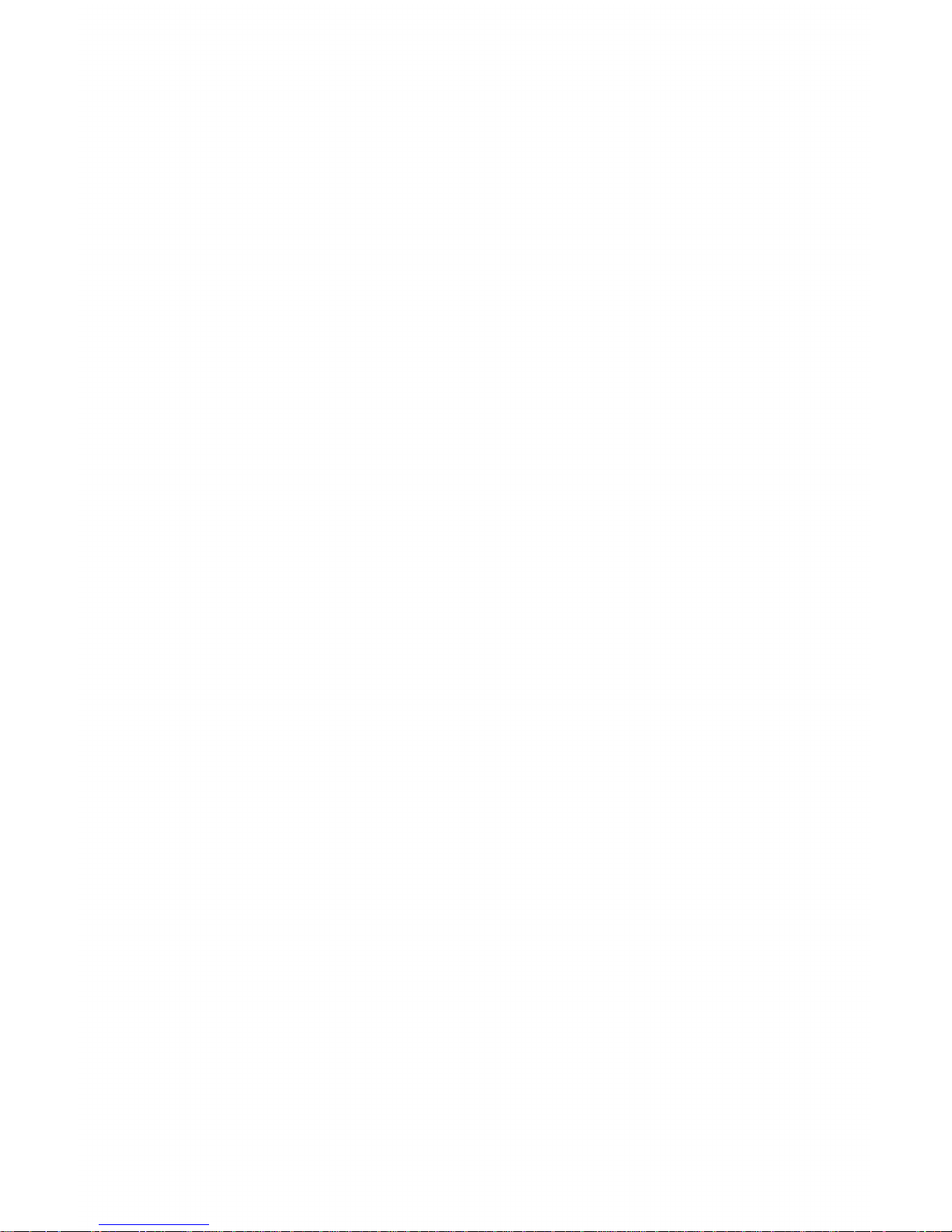
2)
Press
the
LlNEFEED
button and,
while
holding it
down, turn on the printer.
HOLD
THE
lINEFEED
BUTTON.
TURN
ON
HERE.
3)
When you release the
LlNEFEED
button, here's
what
you'll
see:
.!0123Q5G7S9:;
(=)?@ABCDEFGHIJKLMNOP[
10123456789:;
(=»)@nSCDEFGHIJKLMNOPQF
0123456789:;
\=}?@PBCDEFGHIJKLMNOPQRE
123456709
: ;
(~»)@nBCnEFGHIJKLMNOPQRSl
(~:~;/I~:;G7E!":i:
;
(;:)
~i(ilnBCDFFbHI
Jf<Lt'ir-KlPC!f6TL
CI-ARACTER
:34:'::'6113':3:
;
(.::::>~iIi1(H:3CDEFGH
I
JI<Utll\IClPC
nSTU\! D15PlAY
456789:;
(=)?@ABCDEFGHIJKLMNOPQRSTUVW
56189:;
(=)?@ABCDEFGHIJKLMNClPQRSTUVWX
6789:;
(=\ ?@ABCDEFGHIJKLMNOPQRSTUVWXY
789:;
(=}?@nBCDE~GHIJKLMNGPQRSTUVWXYZ
89:=
(=)?@ABCDEFGHIJKLMNOPQRSrUVWXYll
4)
To
stop the test, turn your printer
OFF
or
press
the
SELECT
button.
"MEtEED
FOR>IFEEO
,Of
SE'
rSELECT-,
ALARM
POWER
PRESS
SELECT
BUTTON
TO
STOP
TEST.
11
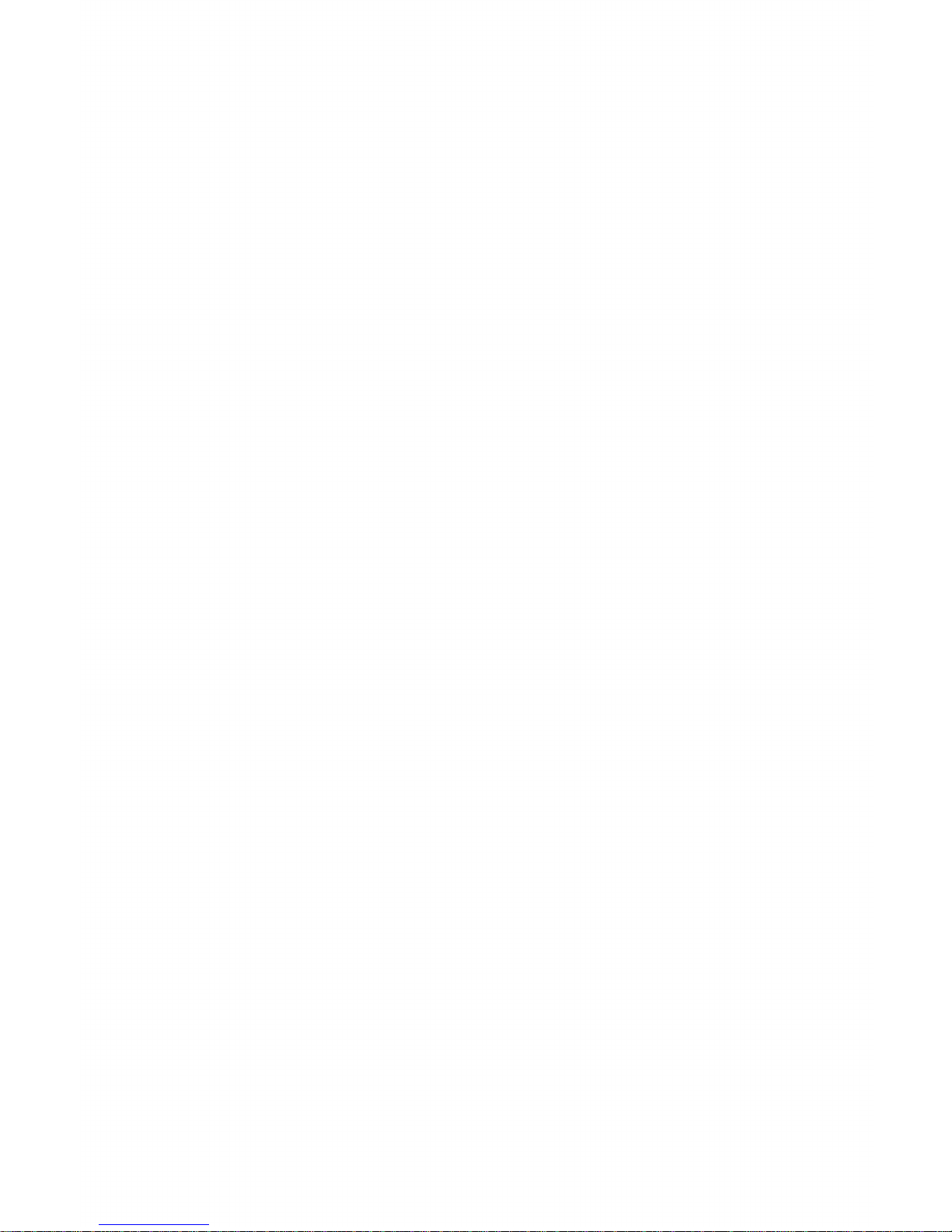
-
Connecting
the
OKIDATA
120
to
your
Commodore
_____
......
12
...
is
easy
. We '
ve
designed the OKIDATA 120
so
you
don't
have to do anything more than plug it into your VIC-20,
Commodore 64, SX-64,
+
14,
C-16 or C-128.
,
Be
sure all equipment
is
turned
OFF
before connecting .
•
If you have peripherals (like a disk drive,
cassette
recorder,
or another printer) advance to
Step
3.
Otherwise
follow
only
steps
1 and
2.
1)
Plug one end
of
the cable into the I/O socket on the
back
of
your printer.
(The
plug and socket
are
keyed,
so
it
will
fit only one way.
You
shouldn't
have to force it.)
®-
I/OSOCKET
2)
Plug the other end
of
the cable into the serial socket
_____
:,
of
the computer.
OKIDATA
120
COMMODORE
OKIDATA
120 DIRECT CONNECTION:
OKIDATA
120
TO
COMMODORE
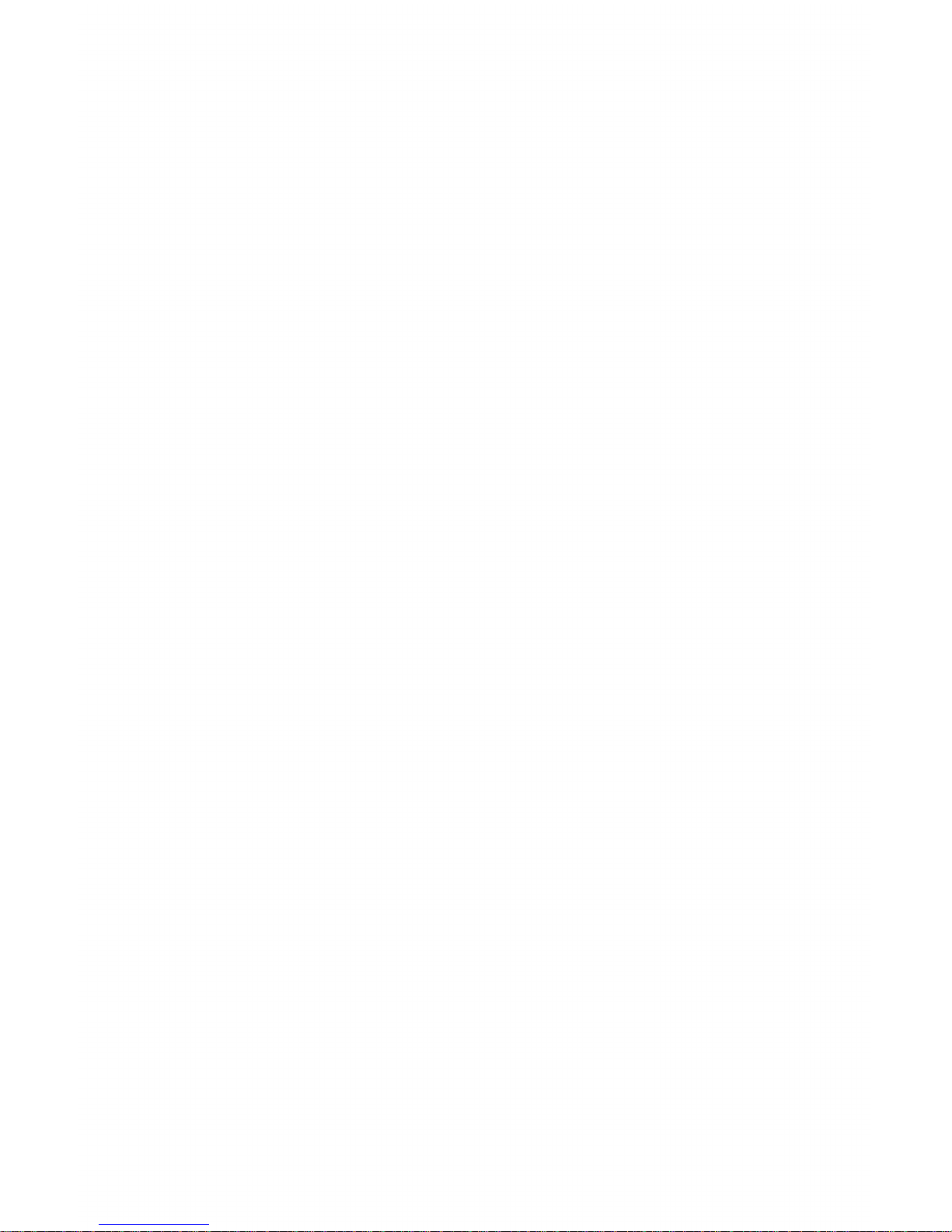
3)
If you have other peripherals (like a disk drive, data
cassette
or
second pri nter), pi ug the pri nter cable
into one socket on the back
of
the peripheral. The
peripheral's cable runs from the other socket to the
serial socket
of
the computer.
'
The
OKIDATA
120
has
only
one
110
socket,
so
the printer
has
to be the
last item in the peripher
al
chain .
•
COMMODORE
SAMPLE MULTIPLE
CONNECTION:
OKIDATA 120 TO
DISK
DRIVE TO C-64
:.-
___
Now you're
set
to
go!
______________
_
The OKI
DATA
120
is
preset at the factory for normal oper-
ation
with
Commodore computers. For special applica-
tions, you can take advantage
of
some extra
OKIDATA
features by resetting a few switches inside the printer. You
can select:
• special characters for foreign languages.
• page lengths other than
11
inches.
• high resolution
bit
image graphics.
• alternate device number (if you have
two
printers).
• cancel automatic line feed.
The appendix
will
explain these features.
13
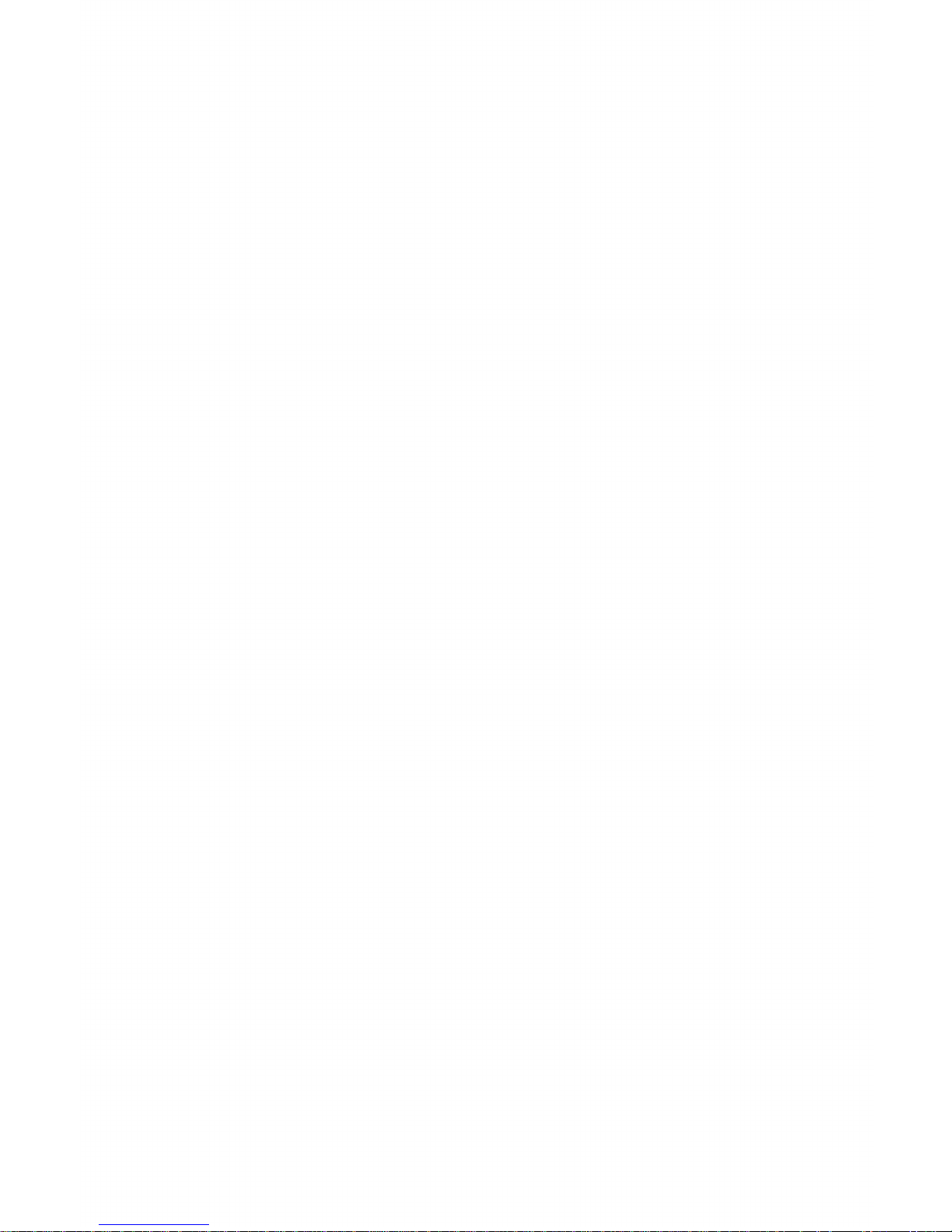
-=
-=
lhe
printe
r
(ontro\s
....
-------------------------------------
NoW
that yoo'
ve
set up your printer, leI's take a closer look
at lights, buttons and levers on the
OKlO
1\'
1\
120.
l\N.EfEED
FORMf"EEO
TOF
SE1
,SELECT-,
ALARM
POWER
I I
llGI·n
s
POWER
liOn:
Lights
when the power
is
switched on.
I\lARr-\
lIGl'll:
Light; when the printer runs out
01
paper
or
it
tne
paper iams.
SElEClllGl'll:
Light; when the printer
is
selected (ready
to print).
0«
when the printer
is
deselected (not ready
to
print) .
SElECl
\llJ'fT
ON
: Select;
or
deselects the printer. When
the printer
is
selected, the seL light comes on and the
printer
is
ready to receive data Irorn the computer. When
the printer is deselected, it won't print
(unleSS
you're run'
ning a seH.te
st
), but
yOU
can peno
rrn
some
01
the pnnter
tunctions described
be\ow.
10f
(lOP
01
fo,rn) SEl
\10'11
0
1'1:
set;
the Iirst printing
line
01
each page.
'0
set'
Of,
deselect the pn nter and
then press the
,Of
button.
You
can
alsO
select line print
(page
26)
with this button. lust hold the
,Of
button down
while you're switching on the printer.
14
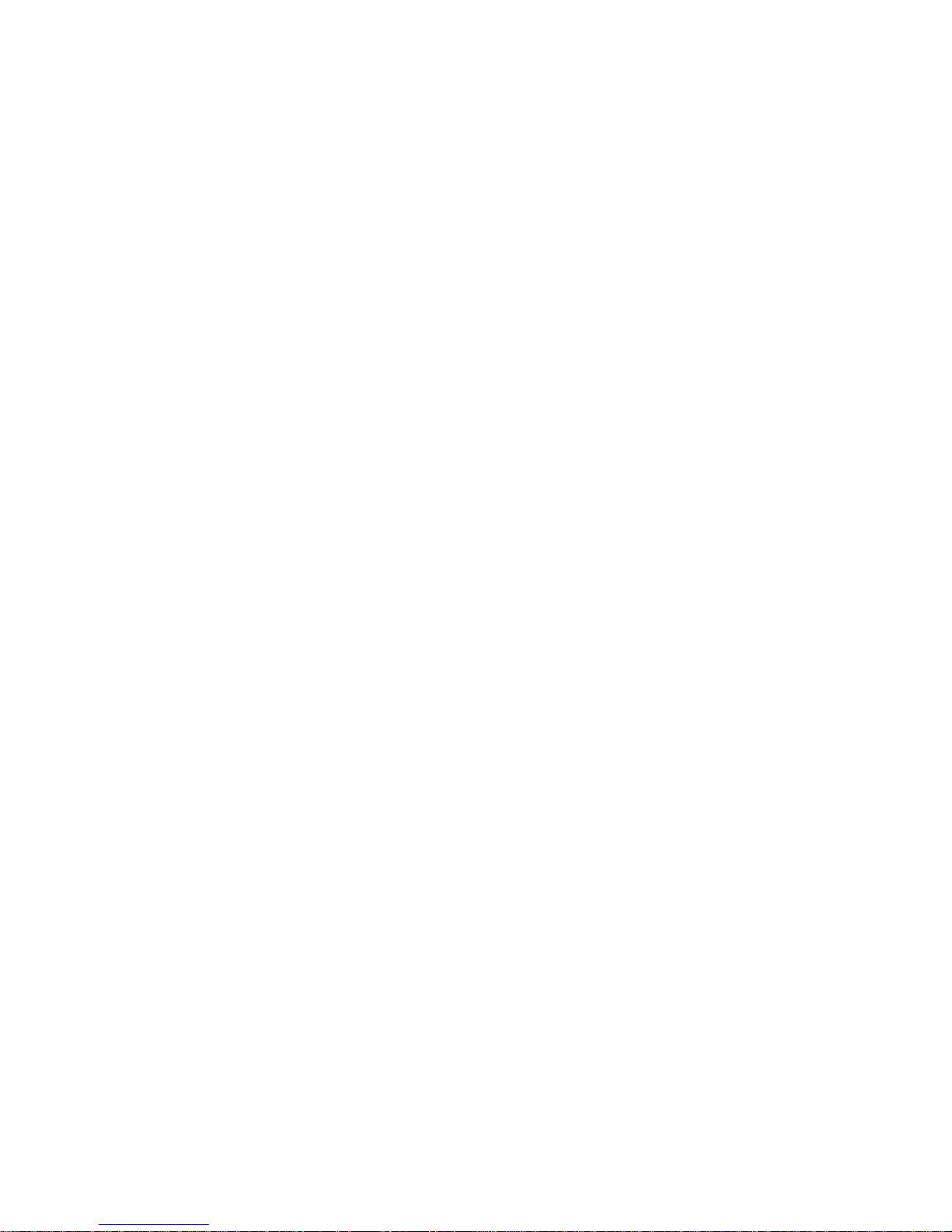
FORM
FEED:
Advances paper to the top
of
the next page.
Press
th
is
button
wh i Ie
the pri nter
is
deselected.
LINE
FEED:
Advances the paper one line.
Press
this button
while the printer
is
deselected. You can also
use
this button
to perform a self-test.
Hold
this button
down
while
switch-
ing on the printer.
ADJUSTABLE
PIN
FEED:
PULL
TABS
FORWARD
AND
SLIDE THE
PIN
FEED
UNITS
TO
THE
LEFT
OR
9.5
TO
10.5
INCHES WIDE.
BACK
FOR SINGLE SHEETS
PAPER
LEVER:
Always move the lever FORWARD (towards
the front
of
the printer) when using computer sprocket pa-
per. Always move it BACK when using single sheets, ex-
cept
if
you're adjusting the paper.
PRINTHEAD GAP
LEVER:
Move the lever towards the front
of the printer when printing on three- or four-part paper.
Move it towards the platen when printing on single
sheets
or two-part paper.
15
