
Wide Format Printer
Teriostar LP-2060 Series
LP-2060-MF
User's Manual
for Multifunction Printer Operation
Chapter
1
Before Use
Chapter
2
Copy Function Preset Functions
Chapter
3
Submission
Function
Chapter
4
U10000138600 December, 2017 Rev. 2
Chapter
5
Scan Function
Chapter
6
Troubleshooting

U10000138600 December, 2017 Rev. 2
Copyright© 2016 OKI Data Infotech Corporation.
All rights reserved.
The contents of this manual may be changed without prior notice.
This product supports TCP/IP (IPv4/IPv6).
This product displays fonts created by TypeBank Co., Ltd. and ARPHIC TECHNOLOGY.
This equipment has been tested and found to comply with the limits for a Class A digital device, pursuant
to Part 15 of the FCC Rules. These limits are designed to provide reasonable protection against harmful
interference when the equipment is operated in a commercial environment.
This equipment generates, uses, and can radiate radio frequency energy and, if not installed and used
in accordance with the instruction manual, may cause harmful interference to radio communications.
Operation of this equipment in a residential area is likely to cause harmful interference in which case the
user will be required to correct the interference at his own expense.
The CE mark, that shows that the products sold in the EU are conformed to the requirements of EC directive,
is statutorily obliged to be axed to the products.
In each directive, the scope of directive to be applied to equipment is explicitly dened. Our company’s
product LP-2060 series conforms the EMC directive, low voltage directive and RoHS Directive.
Inquiry of CE mark:
OKI Europe Ltd.
Wide Format Division
Siemensstrasse 9 , D-63263 Neu-Isenburg
Germany
Tel: +49 (0)6102 297 400
Fax: +49 (0)6102 297 50 400
OKI Data Infotech Corporation
8 Nakase 1-chome, Mihama-ku, Chiba-shi, Chiba 261-8507, Japan
Phone : +81 43 211 1363
Fax : +81 43 211 8709

Preface
Your Printer is a Teriostar LP-2060 Series wide format Printer (Referred to
as the Printer in this manual), and this manual describes how to operate
the Printer's copy, submission, and scan functions.
For details about the print function, paper setting, consumable
replacement, and paper jam clearance, see the separate User's Manual
for Basic Printer Operation.
To handle the Printer safely and correctly, be sure to read the Safety
Precautions carefully before use.
Keep this manual in a place where you can easily read it when required.
The LP-2060 printer model may not be sold in some countries or regions.
LP-2060-MF User's Manual for Multifunction Printer Operation
3

Safety Precautions
In this manual, the following symbols are used to alert the user to information that
will prevent damage to the Printer, and ensure its safe and correct use.
These symbols are explained below. Make sure that you thoroughly understand
the information. Always follow the instructions marked by these symbols.
Symbol Examples
Warning
Caution
If this information is ignored and the Printer is
handled incorrectly, it may result in serious injury or
death.
If this information is ignored and the Printer is
handled incorrectly, it may result in injury or machine
damage.
This symbol indicates that caution is required (includes dangers and
U
warnings).
The example on the left indicates a safety Warning or Precaution.
This symbol indicates a prohibited action.
The example on the left means Do not disassemble.
This symbol indicates required actions or instructions.
The example on the left means Disconnect the power plug from
the outlet.
4
LP-2060-MF User's Manual for Multifunction Printer Operation

Warning
Be very careful not to touch the fuser unit labeled HIGH TEMPERATURE inside
the Printer.
Burn injuries may result.
Do not disassemble or modify the Printer.
An accident or malfunction may result.
Do not heat a toner cartridge or a waste toner bottle containing waste toner, nor
place it into a ame.
It may burst or ignite, resulting in an accident or re.
Never use the Printer in a location exposed to abnormally high humidity or
moisture.
A re, electric shock, or malfunction may result.
Do not drop metal pieces such as staples, or spill water, or other liquids inside
the Printer or through gaps.
A re, electric shock, or malfunction may result.
Do not connect or disconnect the power cord or other parts with wet hands. An
electric shock may result.
In the following situations, turn o the power, and disconnect the power plug
from the outlet. If you continue using the Printer in an abnormal condition, an
accident or re may result.
When cleaning
When an abnormal odor, noise, or smoke is emitted
When foreign matter such as metal pieces or water get inside the Printer
or through gaps
When a problem that must be repaired by the service representative
occurs
Connect the power plug separately to a power socket with a rated voltage
of 120V and a rated current of 16A or more, or to a power socket with a rated
voltage of 230V and a rated current of 9A or more. To prevent a re or electric
shock, avoid the sharing of power with other equipment.
LP-2060-MF User's Manual for Multifunction Printer Operation
5

Be sure to remove the dust on the power plug and the socket. Do not use a
dusty plug as a current leak due to humidity on its surface may heat the plug
and result in re.
Do not x, twist, bind, modify, stretch, or bend excessively the power cord. Do
not put heavy object on it. A damaged power cord may heat and result in re or
electrical shock.
If the power cord is cut or if the wires are exposed, ask a service representative
for replacement.
Using a damaged power cord may result in re or electrical shock.
Caution
Do not disassemble or modify the toner cartridge.
The toner on your skin will have a negative eect.
If ink stains your skin or clothing, wash with soap and water immediately.
To prevent a toner leakage, do not drop the toner cartridge nor expose it to strong
impacts.
If toner gets into your eyes, do not rub your eyes, and wash the toner out. Visit a
doctor immediately.
As the roll paper is heavy, handle it carefully to make sure that you do not drop it.
Dropping the roll paper on your feet may result in injury.
When installing the roll paper, use the cutter to cut the end of the paper. At this
time, be careful not to injure yourself on the cutter.
Install the Printer close to a power outlet. Make sure the outlet is easy to reach in
case the power plug needs to be disconnected in an emergency.
When connecting and disconnecting the power cord, hold it by the plug or
connector.
To prevent a re, electric shock, or malfunction, avoid pulling the cord.
6
LP-2060-MF User's Manual for Multifunction Printer Operation

If you use a power strip, change it for a new one at least once a year.
Do not use an extension cable or an adapter plug.
Once a month, turn the power switch o and inspect the followings. Contact your
service representative if you detect any problem.
The plastic insulator at the base of the plug's pins does not suer from heat
deformation.
The plug's pins are not bent or covered by rust.
There is no dust between the plug's pins.
The power cord is not frayed and the energized wires are not exposed.
The plug is rmly plugged into the socket.
There is no dust on the plug or the socket.
Before moving the Printer from its current installation location to another location,
contact your service representative.
In addition to the items above, observe the warnings and precautions in each
section of the manual.
LP-2060-MF User's Manual for Multifunction Printer Operation
7

Reading the Manual
TIP
Notations
Indicators
Warning
Describes information equivalent to a Warning in a safety precaution.
Caution
Describes information equivalent to a Caution in a safety precaution.
Note
Describes the information to be noted on handling the Printer.
The Tip indicator.
Indicates useful information, supplementary operation, or other information.
(& page) The Reference indicator.
The reference section or page is shown after this indicator.
8
LP-2060-MF User's Manual for Multifunction Printer Operation

Preface
Table of Contents
Chapter
1
Before Use
TCopy Restrictions .........................................................................................14
TAbout the Multiple Functions ...................................................................15
Print Function ........................................................................................................................ 15
Copy Function ....................................................................................................................... 15
Submission Function ......................................................................................................... 15
Scan Function ........................................................................................................................ 15
TMain Functions ............................................................................................16
TAbout Originals ...........................................................................................19
Scannable Original Conditions ....................................................................................19
Unscannable Originals ...................................................................................................... 19
Using Carrier Sheets with Originals .......................................................................... 20
Guaranteed Image Scan Range .................................................................................. 21
TLoading the Original ...................................................................................22
Loading the Original .......................................................................................................... 22
Canceling Original Scanning ........................................................................................ 24
TRegular Cleaning .........................................................................................26
Cleaning the Shading Guide and Scanner Glass ..............................................26
LP-2060-MF User's Manual for Multifunction Printer Operation
9

Chapter
2
Copy Functions
TCopy Operation Flow ..................................................................................28
TCopy Function Overview ...........................................................................30
TSelecting the Original Type .......................................................................31
TAdjusting the Density .................................................................................32
TSelecting the Paper Position .....................................................................33
TSelecting the Original Size ........................................................................34
TSelecting the Original Size Standard ....................................................... 38
TSelecting the Original Output Direction ................................................39
TPartial Copying ........................................................................................... 40
TAdjusting the Background ........................................................................42
TAdjusting the Original's Contrast .............................................................43
TAdjusting the Original's Sharpness......................................................... 44
TPerforming White on Black Reverse ........................................................45
TSetting the Scale ......................................................................................... 46
TAdding Blank Space ....................................................................................47
TSelecting the Paper Type .......................................................................... 48
TCentering scan image .................................................................................49
TErasing the Frame .......................................................................................50
TSelecting the Paper Output Slot ..............................................................51
TPerforming Mirror Reverse ........................................................................52
TEntering the Number of Copies ................................................................53
TPerforming a Moderate Scan ....................................................................54
TCopying an Original with Text & Lines ....................................................55
TCopying a Blueprint Original ....................................................................56
TSorting ........................................................................................................... 57
TSorting Flow .................................................................................................58
TTest Printing Sorted Originals ................................................................... 61
TAdditionally Copying the Sorted and Printed Originals ......................62
TInitializing the Setting ................................................................................63
THandling copy jobs .................................................................................... 64
TAdditionally copying the Copied Originals ............................................65
10
LP-2060-MF User's Manual for Multifunction Printer Operation

Chapter
3
Submission Functions
TSubmission Functions Outline ..................................................................68
TPreparing the network and host computer ...........................................71
Checking the Printer's Network Connection ...................................................... 71
Preparing a printer to receive submissions .........................................................71
TSubmission Operation Flow ......................................................................72
Preparation for submitting to a folder ....................................................................72
Submitting to a folder (using a shared folder) ................................................... 74
Submitting to a folder (FTP connection) ..............................................................77
Storing image data in the submission job box .................................................80
Submitting thumbnails .................................................................................................... 82
Submitting to a printer ....................................................................................................85
E-mailing scan data ............................................................................................................ 88
Submitting to USB drive ..................................................................................................90
TSubmission Function Overview ................................................................92
TSelecting Scan Color Mode .......................................................................93
TSelecting Original Type ..............................................................................94
TSelecting Scan Resolution .........................................................................95
TSelecting the File Format for Images to be Scanned ...........................96
TConguring the Filename for Images to be Scanned ..........................98
TSubmission and Copy in One Operation ............................................. 100
TPrint Copies ................................................................................................101
TPrint Quality ...............................................................................................102
THandling Submit to Folder and E-mail Scan Data Jobs .....................103
THandling Printer Submission Jobs ........................................................ 104
TReprinting through Printer Submission .............................................. 105
TMemo list ................................................................................................... 106
LP-2060-MF User's Manual for Multifunction Printer Operation
11

Chapter
1
Before Use Copy Function
Chapter
2
Chapter
3
Submission
Function
Chapter
4
Preset Functions Scan Function Troubleshooting
Chapter
5
Chapter
4
Preset Functions
TPresets Overview ...................................................................................... 108
TCreating a preset in the Memory .......................................................... 109
TCalling a Preset from the Memory .........................................................110
TSaving Settings as Default Settings ....................................................... 111
TChanging a Preset Name .........................................................................112
TCreating a Preset in the Memory for a Submission Destination ......113
Chapter
5
Scan Functions
TScan Functions Outline ............................................................................116
TPreparing the network and host computer ......................................... 117
Checking the Printer's Network Connection .................................................... 117
Installing the Exclusive Application (TerioStation2) ...................................... 117
Conguring the Exclusive Application (TerioStation2) ............................... 117
TChecking Operating Status with Message ........................................... 118
Chapter
6
12
Chapter
6
Troubleshooting
TUnclear Copying or Scanning .................................................................122
TCannot Copy or Scan as Expected .........................................................125
TImproper Submission ...............................................................................129
LP-2060-MF User's Manual for Multifunction Printer Operation

Chapter
1
Before Use Copy Function
Chapter
1
Before Use
Chapter 1 describes the information required for operating the Printer. Be sure to
understand the basic information described in this chapter before moving to the
next chapters.
Chapter Contents
Copy Restrictions ...................................................................................14
T
About the Multiple Functions .............................................................. 15
T
Main Functions .......................................................................................16
T
About Originals ......................................................................................19
T
Loading the Original..............................................................................22
T
Regular Cleaning ....................................................................................26
T
Chapter
2
Chapter
3
Submission
Function
Chapter
4
Preset Functions Scan Function Troubleshooting
Chapter
5
Chapter
6
LP-2060-MF User's Manual for Multifunction Printer Operation
13

Chapter
1
Before Use Copy Function
Chapter
2
Chapter
3
Submission
Function
Chapter
4
Preset Functions Scan Function Troubleshooting
Copy Restrictions
Depending on the subject matter, copying may be restricted or prohibited by law.
<Items restricted by law>
- Government-issued banknotes, coins, securities, government bonds, local
government bonds (including items marked as samples)
- Banknotes, coins, or securities in circulation in other countries
- Unused postage stamps or postcards without government copying
permission from the government
- Government-issued payment stamps, or securities restricted by law
- Other items prohibited by related laws
<Items treated with discretion>
- Privately-issued securities (such as stocks, bills, checks), commuter tickets.
Other than the minimum copying required for companies to use in their
operations, the government advises caution.
- Also, it is better to think items such as government-issued passports, licenses
issued by public or private bodies, permits, ID cards, trac tickets, and food
tickets should not be copied.
Chapter
5
Chapter
6
<Copyrighted items>
- The copying of copyrighted items such as novels, music, paintings, prints,
maps, drawings, movies, and photographs is prohibited except for personal
or household use, or within a scope based on such use.
14
LP-2060-MF User's Manual for Multifunction Printer Operation

About the Multiple Functions
The Printer is equipped with print, copy, submission, and scan functions. Select a
function by pressing the corresponding button.
Print Function
Prints after receiving data created on a workstation, or personal computer (referred
to as computer in this manual).
For more details, see the separate User's Manual for Basic Printer Operation.
Copy Function
Copies in accordance with the type and image quality of the original.
For more details, see Chapter 2.
Chapter
1
Before Use Copy Function
Chapter
2
Chapter
3
Submission
Function
Chapter
4
Preset Functions Scan Function Troubleshooting
Submission Function
Submits image data scanned with the Printer to:
- a shared folder of a computer,
- a folder on a FTP server,
- the Printer HDD,
- a USB drive inserted in the Printer,
- an e-mail attachment.
The scanned images can also be printed with a color printer other than the Printer.
For more details, see Chapter 3.
Scan Function
Sends image data scanned with the Printer to the computer connected to the
network using the exclusive application.
For more details, see Chapter 5.
Chapter
5
Chapter
6
LP-2060-MF User's Manual for Multifunction Printer Operation
15

Chapter
Text & LinesText/PhotoPhoto Blueprint
Original with Background Color
High Normal Low
234
Same
Fixed
Proportional
1
Before Use Copy Function
Main Functions
This section describes the main functions for copying and submission.
Chapter
2
Chapter
3
Submission
Function
Chapter
4
Preset Functions Scan Function Troubleshooting
Chapter
5
Chapter
6
Copying/submitting
after selecting the
appropriate original
type (& page 31
and & page 94)
Copying/submitting
after deleting
background color from
the original
(& page 42)
Copying/submitting
after adjusting the
density
(& page 32)
Copying after scaling
(& page 46)
A
B
C
D
SCALE
1/1
APPROVED BY
Tanaka Shimano Ioka Oyama
Seiko I Infotech Inc. Design Department
1
4-R2.0
UNIT
1/1
CHECKED BY SIGNED BY DRAWN BY
A
B
C
D
SCALE
1/1
APPROVED BY
Tanaka Shimano Ioka Oyama
Seiko I Infotech Inc. Design Department
A
B
C
D
UNIT
SCALE
1/1
1/1
APPROVED BY
CHECKED BY SIGNED BY DRAWN BY
Tanaka Shimano Ioka Oyama
Seiko I Infotech Inc. Design Department
234
K
50.0
XXXXXXXXX
MODEL
TITLE
PART NO.
123456789
DRAWING NO.
123456789 A4
A
B
C
D
SCALE
1/1
APPROVED BY
Tanaka Shimano Ioka Oyama
Seiko I Infotech Inc. Design Department
1
4-R2.0
UNIT
1/1
CHECKED BY SIGNED BY DRAWN BY
Custom
1
4-R2.0
50.0
XXXXXXXXXXXXXXXXXXXX
SHEET
PAGE
1
234
4-R2.0
K
50.0
MODEL
UNIT
1/1
TITLE
CHECKED BY SIGNED BY DRAWN BY
PART NO.
DRAWING NO.
234
K
50.0
XXXXXXXXX
MODEL
XXXXXXXXXXXXXXXXXXXX
TITLE
PART NO.
123456789
DRAWING NO.
123456789 A4
234
K
50.0
XXXXXXXXX
MODEL
TITLE
PART NO.
123456789
DRAWING NO.
123456789 A4
130%
A
B
C
D
XXXXXXXXX
123456789
123456789 A4
50.0
XXXXXXXXXXXXXXXXXXXX
A
B
C
D
SCALE
1/1
APPROVED BY
Tanaka Shimano Ioka Oyama
Seiko I Infotech Inc. Design Department
XXXXXXXXXXXXXXXXXXXX
50.0
UNIT
1/1
CHECKED BY SIGNED BY DRAWN BY
50.0
SHEET
PAGE
Place Name (Japanese) Hawaii (USA, State of Hawaii)
Place Name (English) State of Hawaii
Capital Honolulu (State Capital)
Area 16634 s quare kilometers
Population 1211537 (2000)
Time Zone JST -19 hours
For example, noon on Sunday in Hawaii
is 7am on Monday in Japan
1
234
4-R2.0
K
MODEL
TITLE
PART NO.
DRAWING NO.
A
B
C
D
SHEET
PAGE
A
B
C
D
A
B
C
D
SHEET
PAGE
50.0
XXXXXXXXX
123456789
123456789 A4
50.0
XXXXXXXXXXXXXXXXXXXX
A
B
C
D
SCALE
1/1
APPROVED BY
Tanaka Shimano Ioka Oyama
Seiko I Infotech Inc. Design Department
110%
A
B
C
D
SHEET
PAGE
1
A
4-R2.0
B
C
D
UNIT
SCALE
1/1
1/1
APPROVED BY
CHECKED BY SIGNED BY DRAWN BY
Tanaka Shimano Ioka Oyama
Seiko I Infotech Inc. Design Department
1
234
4-R2.0
K
50.0
XXXXXXXXX
MODEL
UNIT
1/1
TITLE
CHECKED BY SIGNED BY DRAWN BY
PART NO.
123456789
DRAWING NO.
123456789 A4
A4A3(141%)
234
K
50.0
XXXXXXXXX
MODEL
XXXXXXXXXXXXXXXXXXXX
TITLE
PART NO.
123456789
DRAWING NO.
123456789 A4
50.0
XXXXXXXXXXXXXXXXXXXX
1
234
A
4-R2.0
B
C
D
UNIT
SCALE
1/1
1/1
APPROVED BY
CHECKED BY SIGNED BY DRAWN BY
Tanaka Shimano Ioka Oyama
Seiko I Infotech Inc. Design Department
1
234
A
4-R2.0
B
50.0
K
C
50.0
D
XXXXXXXXX
MODEL
UNIT
SCALE
XXXXXXXXXXXXXXXXXXXX
1/1
1/1
TITLE
APPROVED BY
CHECKED BY SIGNED BY DRAWN BY
PART NO.
123456789
Tanaka Shimano Ioka Oyama
DRAWING NO.
Seiko I Infotech Inc. Design Department
123456789 A4
1
A
A
B
50.0
C
D
SHEET
PAGE
A
B
C
D
SHEET
PAGE
B
C
D
A
B
C
D
SCALE
1/1
APPROVED BY
Tanaka Shimano Ioka Oyama
Seiko I Infotech Inc. Design Department
UNIT
SCALE
1/1
1/1
APPROVED BY
CHECKED BY SIGNED BY DRAWN BY
Tanaka Shimano Ioka Oyama
Seiko I Infotech Inc. Design Department
1
4-R2.0
UNIT
1/1
CHECKED BY SIGNED BY DRAWN BY
4-R2.0
K
MODEL
TITLE
PART NO.
DRAWING NO.
234
K
50.0
MODEL
TITLE
PART NO.
DRAWING NO.
113.5%
50.0
XXXXXXXXX
XXXXXXXXXXXXXXXXXXXX
123456789
123456789 A4
XXXXXXXXX
XXXXXXXXXXXXXXXXXXXX
123456789
123456789 A4
A
B
50.0
K
C
50.0
D
XXXXXXXXX
MODEL
XXXXXXXXXXXXXXXXXXXX
TITLE
SHEET
PART NO.
123456789
PAGE
DRAWING NO.
123456789 A4
A
B
C
D
SHEET
PAGE
A
B
50.0
C
D
SHEET
PAGE
A
B
50.0
C
D
113.5%
SHEET
PAGE
16
LP-2060-MF User's Manual for Multifunction Printer Operation

Copying after adding
DarkMedium Light
O On
Seiko I Infotech Inc. Design Department
O On
blank space to the
top and bottom of the
original
(& page 47)
Copying the original
partially
(& page 40)
Copying after deleting
the frame
(& page 50)
Non-Standard Size Original
1
A
4-R2.0
B
C
D
Paper Feed
Direction
E E
SCALE
UNIT
1/1
1/1
APPROVED BY
CHECKED BY SIGNED BY DRAWN BY
Tanaka Shimano Ioka Oyama
Seiko I Infotech Inc. Design Department
A
B
C
D
E E
1
234
A
4-R2.0
B
K
C
50.0
D
MODEL
SCALE
UNIT
1/1
1/1
TITLE
APPROVED BY
CHECKED BY SIGNED BY DRAWN BY
PART NO.
Tanaka Shimano Ioka Oyama
DRAWING NO.
Seiko I Infotech Inc. Design Department
Paper Feed
Direction
234
K
K
50.0
XXXXXXXXX
MODEL
XXXXXXXXXXXXXXXXXXXX
TITLE
PART NO.
123456789
DRAWING NO.
123456789
1
4-R2.0
UNIT
SCALE
1/1
1/1
APPROVED BY
CHECKED BY SIGNED BY DRAWN BY
Tanaka Shimano Ioka Oyama
Seiko I Infotech Inc. Design department
50.0
XXXXXXXXX
XXXXXXXXXXXXXXXXXXXX
123456789
123456789 A4
A
B
C
100.0
D
SHEET
PAGE
A4 long
234
K
K
50.0
XXXXXXXXX
MODEL
TITLE
PART NO.
123456789
DRAWING NO.
123456789
A
B
C
D
SHEET
PAGE
XXXXXXXXXXXXXXXXXXXX
100.0
SHEET
PAGE
A4 long
A
B
C
D
Partial copy
start position
Partial copy
length
1
234
A
4-R2.0
B
K
C
100.0
K
D
50.0
E E
XXXXXXXXX
MODEL
SCALE
UNIT
XXXXXXXXXXXXXXXXXXXX
1/1
1/1
TITLE
APPROVED BY
CHECKED BY SIGNED BY DRAWN BY
PART NO.
123456789
Tanaka Shimano Ioka Oyama
DRAWING NO.
Seiko I Infotech Inc. Design Department
123456789
B
C
D
E E
1
234
A
4-R2.0
B
K
C
50.0
D
XXXXXXXXX
MODEL
UNIT
SCALE
XXXXXXXXXXXXXXXXXXXX
1/1
1/1
TITLE
APPROVED BY
CHECKED BY SIGNED BY DRAWN BY
PART NO.
123456789
Tanaka Shimano Ioka Oyama
DRAWING NO.
123456789 A4
Seiko I Infotech Inc. Design Department
Chapter
1
Front End
A
B
C
D
Before Use Copy Function
Chapter
2
SHEET
PAGE
A4 long
Rear End
Chapter
4-R2.0
B
C
K
100.0
D
K
50.0
3
Submission
Function
Chapter
4
Preset Functions Scan Function Troubleshooting
A
B
50.0
C
D
SHEET
PAGE
Chapter
5
Copying/submitting
after adjusting the
original's contrast
(& page 43)
Copying after
performing mirror
reverse for the original
(& page 52)
Copying/submitting
after performing white
on black reverse for the
original
(& page 45)
50.0
1
UNIT
1/1
CHECKED BY SIGNED BY DRAWN BY
Tanaka Shimano Ioka Oyama
Seiko I Infotech Inc. Design Department
1
SCALE
UNIT
1/1
1/1
APPROVED BY
CHECKED BY SIGNED BY DRAWN BY
Tanaka Shimano Ioka Oyama
Seiko I Infotech Inc. Design Department
SHEET
PAGE
4-R2.0
4-R2.0
A
A
B
B
C
C
D
D
234
K
50.0
XXXXXXXXX
MODEL
XXXXXXXXXXXXXXXXXXXX
TITLE
PART NO.
123456789
DRAWING NO.
123456789A4
234
K
50.0
XXXXXXXXX
MODEL
XXXXXXXXXXXXXXXXXXXX
TITLE
PART NO.
123456789
DRAWING NO.
123456789A4
1
UNIT
SCALE
1/1
1/1
APPROVED BY
CHECKED BY SIGNED BY DRAWN BY
Tanaka Shimano Ioka Oyama
Seiko I Infotech Inc. Design Department
50.0
50.0
4-R2.0
234
K
50.0
XXXXXXXXX
MODEL
TITLE
PART NO.
123456789
DRAWING NO.
123456789 A4
A
B
C
D
SHEET
PAGE
A
B
C
D
SHEET
PAGE
XXXXXXXXXXXXXXXXXXXX
50.0
A
B
C
D
SHEET
PAGE
A
B
C
D
SCALE
1/1
APPROVED BY
Tanaka Shimano Ioka Oyama
Seiko I Infotech Inc. Design Department
1
UNIT
1/1
CHECKED BY SIGNED BY DRAWN BY
A
B
C
D
SHEET
PAGE
50.0
4-R2.0
234
K
50.0
XXXXXXXXX
MODEL
XXXXXXXXXXXXXXXXXXXX
TITLE
PART NO.
123456789
DRAWING NO.
123456789 A4
234
K
50.0
XXXXXXXXX
MODEL
TITLE
PART NO.
123456789
DRAWING NO.
123456789 A4
A
B
C
D
XXXXXXXXXXXXXXXXXXXX
1
UNIT
SCALE
1/1
1/1
APPROVED BY
CHECKED BY SIGNED BY DRAWN BY
Tanaka Shimano Ioka Oyama
Seiko I Infotech Inc. Design Department
1
4-R2.0
CHECKED BY SIGNED BY DRAWN BY
50.0
4-R2.0
UNIT
1/1
APPROVED BY
Tanaka Shimano Ioka Oyama
SHEET
PAGE
234
A
B
C
D
SCALE
1/1
A
B
C
D
K
50.0
MODEL
TITLE
PART NO.
DRAWING NO.
XXXXXXXXX
XXXXXXXXXXXXXXXXXXXX
123456789
123456789 A4
A
B
50.0
C
D
SHEET
PAGE
A
B
C
D
SCALE
1/1
APPROVED BY
Tanaka Shimano Ioka Oyama
Seiko I Infotech Inc. Design Department
1
UNIT
1/1
CHECKED BY SIGNED BY DRAWN BY
4-R2.0
234
K
50.0
XXXXXXXXX
MODEL
XXXXXXXXXXXXXXXXXXXX
TITLE
PART NO.
123456789
DRAWING NO.
123456789 A4
A
B
C
D
SCALE
1/1
APPROVED BY
A
B
C
D
LP-2060-MF User's Manual for Multifunction Printer Operation
Chapter
6
17

Chapter
1
1
234
150dpi 300dpi 600dpi
1
Before Use Copy Function
Chapter
2
Chapter
3
Submission
Function
Copying after sorting
multiple originals
(& page 57)
Copying/submitting
after adjusting the
original's sharpness
(& page 44)
A
B
C
D
SCALE
1/1
APPROVED BY
Tanaka Shimano Ioka Oyama
Seiko I Infotech Inc. Design Department
UNIT
1/1
CHECKED BY SIGNED BY DRAWN BY
1
A
B
C
D
1
4-R2.0
A
B
C
D
UNIT
SCALE
1/1
1/1
APPROVED BY
CHECKED BY SIGNED BY DRAWN BY
Tanaka Shimano Ioka Oyama
Seiko I Infotech Inc. Design Department
234
234
1
4-R2.0
K
4-R2.0
50.0
XXXXXXXXX
MODEL
TITLE
PART NO.
123456789
DRAWING NO.
123456789A4
UNIT
SCALE
1/1
1/1
APPROVED BY
CHECKED BY SIGNED BY DRAWN BY
Tanaka Shimano Ioka Oyama
Seiko I Infotech Inc. Design Department
234
50.0
K
K
50.0
XXXXXXXXXXXXXXXXXXXX
XXXXXXXXX
MODEL
TITLE
PART NO.
123456789
MODEL
DRAWING NO.
123456789 A4
TITLE
PART NO.
DRAWING NO.
50.0
XXXXXXXXXXXXXXXXXXXX
A
B
C
50.0
D
SHEET
PAGE
XXXXXXXXX
XXXXXXXXXXXXXXXXXXXX
123456789
123456789 A4
1
A
B
C
D
SCALE
1/1
APPROVED BY
Tanaka Shimano Ioka Oyama
Seiko I Infotech Inc. Design Department
A
B
C
D
UNIT
1/1
CHECKED BY SIGNED BY DRAWN BY
1
4-R2.0
UNIT
SCALE
1/1
1/1
APPROVED BY
CHECKED BY SIGNED BY DRAWN BY
Tanaka Shimano Ioka Oyama
Seiko I Infotech Inc. Design Department
234
1
A
4-R2.0
K
4-R2.0
B
50.0
C
XXXXXXXXX
MODEL
D
TITLE
PART NO.
123456789
DRAWING NO.
123456789 A4
UNIT
SCALE
1/1
1/1
APPROVED BY
CHECKED BY SIGNED BY DRAWN BY
Tanaka Shimano Ioka Oyama
Seiko I Infotech Inc. Design Department
234
234
50.0
K
K
50.0
50.0
XXXXXXXXXXXXXXXXXXXX
XXXXXXXXX
MODEL
XXXXXXXXXXXXXXXXXXXX
TITLE
XXXXXXXXX
PART NO.
123456789
MODEL
DRAWING NO.
123456789 A4
TITLE
PART NO.
123456789
DRAWING NO.
123456789 A4
1
A
B
C
D
UNIT
SCALE
1/1
1/1
APPROVED BY
CHECKED BY SIGNED BY DRAWN BY
Tanaka Shimano Ioka Oyama
Seiko I Infotech Inc. Design Department
50.0
SHEET
PAGE
4-R2.0
A
B
C
D
XXXXXXXXXXXXXXXXXXXX
50.0
SHEET
PAGE
2
3
A
A
B
B
C
C
D
D
SHEET
PAGE
234
K
50.0
XXXXXXXXX
MODEL
XXXXXXXXXXXXXXXXXXXX
TITLE
PART NO.
123456789
DRAWING NO.
123456789 A4
A
B
50.0
C
D
SHEET
PAGE
2
3
A
A
B
B
C
50.0
C
D
D
SHEET
PAGE
SHEET
PAGE
Chapter
4
Preset Functions Scan Function Troubleshooting
Chapter
5
Chapter
6
Submitting after
selecting the scan
resolution
(& page 95)
Submitting after
selecting the le format
of the scan data.
(& page 96)
A
B
C
D
SCALE
1/1
APPROVED BY
Tanaka Shimano Ioka Oyama
Seiko I Infotech Inc. Design Department
1
UNIT
1/1
CHECKED BY SIGNED BY DRAWN BY
4-R2.0
234
K
50.0
XXXXXXXXX
MODEL
XXXXXXXXXXXXXXXXXXXX
TITLE
PART NO.
123456789
DRAWING NO.
123456789 A4
1
A
4-R2.0
B
C
D
UNIT
SCALE
1/1
1/1
APPROVED BY
CHECKED BY SIGNED BY DRAWN BY
Tanaka Shimano Ioka Oyama
Seiko I Infotech Inc. Design Department
A
B
50.0
C
D
SHEET
PAGE
PDF TIFF
K
50.0
MODEL
TITLE
PART NO.
DRAWING NO.
XXXXXXXXX
XXXXXXXXXXXXXXXXXXXX
123456789
123456789 A4
A
B
50.0
C
D
SHEET
PAGE
18
LP-2060-MF User's Manual for Multifunction Printer Operation

About Originals
or more
)
This section describes the original sizes and thicknesses available with the Printer. It
also describes the scannable range.
Chapter
1
Before Use Copy Function
Scannable Original Conditions
Maximum width: 914 mm (36 inches)
Minimum width: 182 mm (7.17 inches)
Maximum length: 15 m (49 feet)
Minimum length: 210 mm (8.27 inches)
Thickness: 0.05 (0.002 inches) to 0.2 mm (0.008 inches)
Type: Non-transparent or semi-transparent originals
Other conditions:
- Originals with no folds, wrinkles, tears, or holes
-
When the original is rolled, the diameter must be at least 40 mm
(1.57
inches
)
- When the original is rolled, extend it to make the curl width
80 mm (3.14 inches) more, and the height 10 mm (0.39 inches)
or less as follows.
Original
80 mm (3.14 inches)
10 mm (0.39 inches
or less
Chapter
2
Chapter
3
Submission
Function
Chapter
4
Preset Functions Scan Function Troubleshooting
Chapter
5
Unscannable Originals
The following originals may cause paper jams, or they may be damaged.
- Originals non included in those described in Scannable Original Conditions
(& page 19)
- Originals with staples or clips
- Originals with tears, ssures, or holes
- Originals with wrinkles, rips, or other defects
- Originals with curls or waves
- Originals with folds
- Originals with 2 or more sheets axed or overlapped together
- Originals with processed surfaces. For example, thermal paper, art paper, foil,
carbon paper, or conductive paper
LP-2060-MF User's Manual for Multifunction Printer Operation
Chapter
6
19

Chapter
1
Before Use Copy Function
Chapter
2
Chapter
3
Submission
Function
Chapter
4
Preset Functions Scan Function Troubleshooting
Chapter
5
Chapter
6
- Originals with protruding parts such as an index or label
- Originals that are thin and soft
- Originals that are bound (such as books)
- Originals that are wet or sticky
- Originals with partial thickness dierences
- Originals stuck with adhesive tape or glue
- Originals with a thick plate attached to the end
- Originals with undried ink or correction uid
- Originals with rear carbon attached
- Originals other than paper (such as electronic substrates, glass products, or
metal products)
Using Carrier Sheets with Originals
Note
Be sure to use a carrier sheet to protect important or glossy originals.
* Without the carrier sheet, the original may be damaged by a jam or similar
problem.
The tracks from the advance roller may mark the original.
Use a carrier sheet for the following original types.
- Originals with 2 or more sheets axed or overlapped together
- Originals with folds
- Originals with wrinkles, rips, or other defects
- Originals with curls or waves
- Originals with tears, ssures, or holes
- Originals with a trace of paper clip
- Originals with staples
- Originals stuck with adhesive tape or glue
- Originals not straight on the front end
- Originals such as photographs that stick easily to glass
- Originals such as pencil drawings that may make the scanner glass or other
parts dirty
Also, to scan a non-standard size as a standard size, use a carrier sheet.
20
LP-2060-MF User's Manual for Multifunction Printer Operation

Guaranteed Image Scan Range
Max: Up to 1219.2 mm
Max: Up to 914.4 mm
The Printer scans all the original except for 5 mm (0.20 inches) to the front and rear,
and 3 mm (0.12 inches) on both sides.
(36 inches)
Chapter
1
Before Use Copy Function
Chapter
2
3 mm
(0.12 inches)
Paper feed
direction
5 mm (0.20 inches)
(0.12 inches)
5 mm (0.20 inches)
Guaranteed image scan range
3 mm
(48 inches)
Chapter
3
Submission
Function
Chapter
4
Preset Functions Scan Function Troubleshooting
Chapter
5
Chapter
6
LP-2060-MF User's Manual for Multifunction Printer Operation
21

Chapter
TIP
Align the right original width guide for A series originals
Align the right original width guide for originals with
size standards in mm
Align the right original width guide for originals with size standards in inch,
and with 610 mm (24.02 inches) and 914 mm (35.98 inches)
1
Before Use Copy Function
Loading the Original
This section describes how to load the original.
Chapter
Loading the Original
2
Adjust the position of the original
1
Chapter
3
Submission
Function
Chapter
4
Preset Functions Scan Function Troubleshooting
Chapter
5
Alignment area diers depending on the size standard as follows.
width guide.
Place the original on the document table and
align the right and left width guides to the
corresponding size lines.
Slide the guide so that the desired A
series size is shown in this window.
For the left original width guide:
Slide the guide so that the desired A
series size is shown in this window.
Chapter
6
Center bar
22
LP-2060-MF User's Manual for Multifunction Printer Operation
For the right original width guide:
Align the center bar's left edge with
the size line.
For the left original width guide:
Align the center bar's right edge with
the size line.
For the right original width guide:
Align the center bar's left edge with
the size line.
For the left original width guide:
Align the center bar's right edge with
the size line.

Load the original.
TIP
2
Position the original facing down. Set it in the
Printer aligned with the original width guide.
The inserted original is automatically pulled
into the Printer, and set.
Scanning surface symbol
This symbol indicates that the original must be
placed facing down.
Position the original touching the front roller, and keep it slack. This
ensures the original is inserted straight.
When scanning a long original, roll the original in your hands, and then
set it. This makes it easier to scan the original straight.
Note
The Printer can output the original either to the front or the rear. When
outputting from the front, to prevent the original from being damaged,
keep the original width guide out of the way at both ends.
In this Printer, the original is set in the center. Even when the original is not
a standard size, set it in the middle.
When the Printer is set to output the original from the front, set the original
by aligning it with a size line.
When using a carrier sheet, do not set the Printer to output the original
from the front. The carrier may catch, resulting in damage to the original.
Chapter
1
Before Use Copy Function
Chapter
2
Chapter
3
Submission
Function
Chapter
4
Preset Functions Scan Function Troubleshooting
Chapter
5
Chapter
6
LP-2060-MF User's Manual for Multifunction Printer Operation
23

Chapter
1
Before Use Copy Function
Chapter
2
Chapter
3
Submission
Function
Chapter
4
Preset Functions Scan Function Troubleshooting
Canceling Original Scanning
To cancel the scanning of the original partway, for example, if the original is fed at
an angle, or is ripped, perform the steps below.
Press STOP FEED.
1
When STOP FEED on the operation panel is
pressed, the scanning stops partway.
Open the scanner cover.
2
Chapter
5
Chapter
6
Lock the stopper by sliding it to the
3
Remove the original.
4
Stopper
right side.
Slide the stopper to the right.
Open the scanner cover, and remove the
original.
24
LP-2060-MF User's Manual for Multifunction Printer Operation

Release the stopper by sliding it to
5
the left side.
Slide the stopper to the left.
Chapter
1
Before Use Copy Function
Chapter
2
Close the scanner cover.
6
Then the Printer becomes ready.
Caution
Be careful not to catch your hand in the scanner cover.
Chapter
3
Submission
Function
Chapter
4
Preset Functions Scan Function Troubleshooting
Chapter
5
Chapter
6
LP-2060-MF User's Manual for Multifunction Printer Operation
25

Chapter
1
Before Use Copy Function
Regular Cleaning
Dirt from originals and other foreign matter may adhere to the original scanning
area. Clean this area regularly.
Chapter
2
Chapter
3
Submission
Function
Chapter
4
Preset Functions Scan Function Troubleshooting
Chapter
5
Note
Never use volatile solvents such as thinner, benzene, or alcohol.
Cleaning the Shading Guide and Scanner Glass
Set the stopper before cleaning the original scanning area.
Wipe the shading guide and scanner glass with a dry cloth.
If they are significantly dirty, soak a soft cloth in water or a neutral detergent
diluted with water, wring the cloth thoroughly, and then wipe them.
Shading guide
Stopper
Scanner glass
Chapter
6
26
LP-2060-MF User's Manual for Multifunction Printer Operation

Chapter
2
Copy Functions
This chapter describes the copy functions of the Printer.
Chapter Contents
Copy Operation Flow .............................................................................28
T
Copy Function Overview ......................................................................30
T
Selecting the Original Type ..................................................................31
T
Adjusting the Density ...........................................................................32
T
Selecting the Paper Position ................................................................ 33
T
Selecting the Original Size ...................................................................34
T
Selecting the Original Size Standard .................................................38
T
Selecting the Original Output Direction ...........................................39
T
Partial Copying .......................................................................................40
T
Adjusting the Background ...................................................................42
T
Adjusting the Original's Contrast ........................................................43
T
Adjusting the Original's Sharpness ................................................... 44
T
Performing White on Black Reverse ...................................................45
T
Setting the Scale ....................................................................................46
T
Adding Blank Space ...............................................................................47
T
Selecting the Paper Type ......................................................................48
T
Centering scan image ............................................................................49
T
Erasing the Frame ..................................................................................50
T
Selecting the Paper Output Slot .........................................................51
T
Performing Mirror Reverse ...................................................................52
T
Entering the Number of Copies ...........................................................53
T
Performing a Moderate Scan ...............................................................54
T
Copying an Original with Text & Lines ...............................................55
T
Copying a Blueprint Original ...............................................................56
T
Sorting ...................................................................................................... 57
T
Sorting Flow ............................................................................................58
T
Test Printing Sorted Originals..............................................................61
T
Additionally Copying the Sorted and Printed Originals ................62
T
Initializing the Setting ...........................................................................63
T
Handling copy jobs ................................................................................64
T
Additionally copying the Copied Originals .......................................65
T
Chapter
1
Before Use Copy Function
Chapter
2
Chapter
3
Submission
Function
Chapter
4
Preset Functions Scan Function Troubleshooting
Chapter
5
Chapter
6
LP-2060-MF User's Manual for Multifunction Printer Operation
27

Chapter
1
Before Use Copy Function
Chapter
2
Chapter
3
Submission
Function
Chapter
4
Preset Functions Scan Function Troubleshooting
Copy Operation Flow
This section describes the basic operation ow for copying an original.
Press COPY
When authentication is necessary, enter a username and
password, or PIN code.
For more details, see Chapter 5 in the separate User's
Manual for Basic Printer Operation.
Copy's top screen
Chapter
5
Chapter
6
Select the Original Type
Select the image quality type
of the original. (& pa ge 31)
Adjust the Density
Adjust the copy density.
(& page 32)
Select the Original Size
Select the size of the original.
(& page 34)
With the default setting AUTO,
the Printer automatically
selects the paper size.
Press Original
Original Settings screen
Press Scale
Select the Paper
Position
From the paper types installed
in the Printer, select the paper
type for copying.
(& page 33)
With the default setting AUTO,
the Printer automatically
selects the paper to be
printed on.
28
LP-2060-MF User's Manual for Multifunction Printer Operation

Setting the Scale
Set to enlarge or reduce the
original's size. (& page 46)
Adjust the Background
Adjust the background color
for originals with an uneven
density. (& page 42)
Scaling screen
Press Image
Image Quality screen
Chapter
1
Before Use Copy Function
Chapter
2
Chapter
3
Submission
Function
Chapter
4
Preset Functions Scan Function Troubleshooting
Enter the Number of
Copies
Enter the desired number of
copies.
Press Back
Chapter
5
Chapter
6
Load the original
Load the original into the Printer. (& page 22)
Press START
When Start Scanning is set to Original Setting in the
System menu, copying and submission start automatically
even if START is not pressed.
For more details, see Chapter 3 in the separate User's
Manual for Basic Printer Operation.
LP-2060-MF User's Manual for Multifunction Printer Operation
29

Chapter
1
Before Use Copy Function
Copy Function Overview
The copy functions available with the Printer are as follows. The detailed setting
procedures are described from the next page.
Chapter
2
Chapter
3
Submission
Function
Chapter
4
Preset Functions Scan Function Troubleshooting
Chapter
5
Chapter
6
Function Description
Original Type Select an image quality type appropriate for the original.
Copy Density Adjust the copy density.
Paper Position
Original Size Specify the size of the original.
Original Size Standard Select the original size standard.
Original Output
Direction
Partial Copy Copy an original partially.
Background
Compensation
Contrast Adjust the contrast of the original.
Sharpness Adjust the sharpness of the original's contours.
White on Black Reverse Copy an original with its white and black reversed.
Scale Scale the size of the original.
Blank Space Set blank space to the front and rear of the original.
Paper Type
Centering
From the paper types installed in the Printer, select the paper
type for copying.
Set the output direction for the original.
Delete background colors.
From the paper types installed in the Printer, select the paper
type for copying.
Copy the image at the center of the paper width.
This function is eective at Synchro Scan with the roll paper
position specied.
30
Erase Frame Erase the area around the original before copying.
Output Slot Selection Select the output slot for the paper.
Mirror Reverse Perform mirror reverse for the original before copying.
Number of Copies Set the number of copies.
Moderate Scan
Original with text &
lines
Blueprint Original Set the image quality appropriate for the blueprint original.
Sort Sort multiple originals before copying.
LP-2060-MF User's Manual for Multifunction Printer Operation
Feed the original moderately on scanning to prevent the original
from being damaged.
Adjust the image quality appropriate for the originals with text
and lines.

Selecting the Original Type
Text & LinesText/PhotoPhoto Blueprint
TIP
Select an image quality type appropriate for the original. This setting improves the
image quality of the printout.
Text & Lines
Select for originals with mixed text and line art.
Text/Phot o
Select for originals with mixed text and photos.
Chapter
1
Before Use Copy Function
Chapter
2
Chapter
3
Submission
Function
Chapter
4
Preset Functions Scan Function Troubleshooting
Photo
Select for general photos.
Blueprint
Select for blueprint originals.
1
234
A
4-R2.0
B
C
D
SCALE
1/1
APPROVED BY
Tanaka Shimano Ioka Oyama
Seiko I Infotech Inc. Design Department
UNIT
1/1
CHECKED BY SIGNED BY DRAWN BY
For a blueprint original,
A
B
50.0
K
C
50.0
D
XXXXXXXXX
MODEL
XXXXXXXXXXXXXXXXXXXX
TITLE
SHEET
PART NO.
123456789
PAGE
DRAWING NO.
123456789 A4
- Select Blueprint here; and
- Adjust the image quality parameters, as described in Copying a
Blueprint Original (& page 56).
Place Name (Japanese) Hawaii (USA, State of Hawaii)
Place Name (English) State of Hawaii
Capital Honolulu (State Capital)
Area 16634 square kilometers
Population 1211537 (2000)
Time Zone JS T -19 hours
For example, noon on Sunday in Hawaii
is 7am on Monday in Japan
A
B
C
D
SCALE
1/1
APPROVED BY
Tanaka Shimano Ioka Oyama
Seiko I Infotech Inc. Design Department
1
UNIT
1/1
CHECKED BY SIGNED BY DRAWN BY
4-R2.0
234
50.0
K
50.0
XXXXXXXXX
MODEL
XXXXXXXXXXXXXXXXXXXX
TITLE
PART NO.
123456789
DRAWING NO.
123456789 A4
Chapter
5
Chapter
A
B
C
D
SHEET
PAGE
6
LP-2060-MF User's Manual for Multifunction Printer Operation
31

Chapter
Original
1
Before Use Copy Function
Chapter
2
Chapter
3
Submission
Function
Adjusting the Density
Adjust the density when copying an original. Select the desired density, to suit the
density of the original.
Density can be adjusted in seven levels.
Chapter
4
Preset Functions Scan Function Troubleshooting
Chapter
5
Chapter
6
A
B
C
D
SCALE
UNIT
1/1
1/1
APPROVED BY
CHECKED BY SIGNED BY DRAWN BY
Tanaka Shimano Ioka Oyama
Seiko I Infotech Inc. Design department
1
A
4-R2.0
B
C
D
SCALE
UNIT
1/1
1/1
APPROVED BY
CHECKED BY SIGNED BY DRAWN BY
Tanaka Shimano Ioka Oyama
Seiko I Infotech Inc. Design department
Low Normal
1
234
4-R2.0
K
50.0
XXXXXXXXX
MODEL
TITLE
PART NO.
123456789
DRAWING NO.
123456789A4
XXXXXXXXXXXXXXXXXXXX
A
B
50.0
C
D
SHEET
PAGE
A
B
C
D
SCALE
UNIT
1/1
1/1
APPROVED BY
Tanaka Shimano Ioka Oyama
Seiko I Infotech Inc. Design department
1
4-R2.0
CHECKED BY SIGNED BY DRAWN BY
234
K
MODEL
TITLE
PART NO.
DRAWING NO.
234
K
MODEL
TITLE
PART NO.
DRAWING NO.
50.0
XXXXXXXXX
123456789
123456789A4
50.0
XXXXXXXXX
123456789
123456789A4
XXXXXXXXXXXXXXXXXXXX
XXXXXXXXXXXXXXXXXXXX
A
B
50.0
C
D
SHEET
PAGE
A
B
50.0
C
D
SHEET
PAGE
1
A
B
C
D
SCALE
UNIT
1/1
1/1
APPROVED BY
CHECKED BY SIGNED BY DRAWN BY
Tanaka Shimano Ioka Oyama
Seiko I Infotech Inc. Design department
4-R2.0
High
234
K
50.0
XXXXXXXXX
MODEL
XXXXXXXXXXXXXXXXXXXX
TITLE
PART NO.
123456789
DRAWING NO.
123456789A4
A
B
50.0
C
D
SHEET
PAGE
32
LP-2060-MF User's Manual for Multifunction Printer Operation

Selecting the Paper Position
From the paper types installed in the Printer, select the paper type for copying.
Roll 1Roll 2
Chapter
1
Before Use Copy Function
Chapter
2
Chapter
3
Submission
Function
Chapter
4
Preset Functions Scan Function Troubleshooting
Roll 4Roll 3
When Auto is selected, The Printer automatically selects the printing paper suitable
for the original.
Chapter
5
Chapter
6
LP-2060-MF User's Manual for Multifunction Printer Operation
33

Chapter
1
Before Use Copy Function
Chapter
2
Chapter
3
Submission
Function
Chapter
4
Preset Functions Scan Function Troubleshooting
Selecting the Original Size
Select the size of the original.
The following four settings are available for the original size.
Auto
With Auto selected, the Printer identies the original to be:
- A standard portrait or landscape size; or
- A non-standard size.
Note: In the submission mode, Auto cannot be selected.
Chapter
5
Chapter
6
Portrait
Select for standard size originals and vertically oriented.
Landscape
Select for standard size originals and horizontally oriented.
Synchro Scan
Select for non-standard size originals. When Syncro Scan is selected, the paper is
cut to the same length as the original, which is called as synchro cut.
Note
When the original size is set to Auto, the Adding Blank Spase (& page 47),
and Erasing the Frame (& page 50) settings are disabled.
When Selecting the Original Size Standard (& page 38) is set to User
Dened, all settings are handled as Synchro Scan, even when Portrait or
Landscape is set to On.
34
LP-2060-MF User's Manual for Multifunction Printer Operation

The paper sizes available for the Printer are as follows.
A Series Standard Size Originals
Original Longer Side Shorter Side Load Direction
Chapter
1
Before Use Copy Function
A0 1189 mm (46.81 inches) 841 mm ( 33.11 inches) Landscape
A1 841 mm (33.11 inches) 594.5 mm (23.41 inches)
A2 594.5 mm (23.41 inches) 420.5 mm (16.56 inches)
A3 420.5 mm (16.56 inches) 297.3 mm (11.70 inches)
A4 297.3 mm (11.70 inches) 210.3 mm (8.28 inches)
Landscape or
portrait
Landscape or
portrait
Landscape or
portrait
Landscape or
portrait
A Series Width Originals
Original Paper Width
A0 width 841 mm (33.11 inches)
A1 width 594.5 mm (23.41 inches)
A2 width 420.5 mm (16.56 inches)
A3 width 297.3 mm (11.70 inches)
A4 width 210.3 mm (8.28 inches)
Minimum Original
Length
210 mm (8.27 inches)
Maximum Original
Length
10000 mm
(393.70 inches)
ARCH Series Standard Size Originals
Original Longer Side Shorter Side Load Direction
E 1219.2 mm (48 inches) 914.4 mm (36 inches) Landscape
D 914.4 mm (36 inches) 609.6 mm (24 inches)
C 609.6 mm (24 inches) 457.2 mm (18 inches)
B 457.2 mm (18 inches) 304.8 mm (12 inches)
A 304.8 mm (12 inches) 228.6 mm (9 inches)
Landscape or
portrait
Landscape or
portrait
Landscape or
portrait
Landscape or
portrait
Chapter
2
Chapter
3
Submission
Function
Chapter
4
Preset Functions Scan Function Troubleshooting
Chapter
5
Chapter
6
LP-2060-MF User's Manual for Multifunction Printer Operation
35

Chapter
1
Before Use Copy Function
Chapter
2
Chapter
3
Submission
Function
Chapter
4
Preset Functions Scan Function Troubleshooting
Chapter
5
ARCH Series Width Originals
Original Paper Width
E width 914.4 mm (36 inches)
D width 609.6 mm (24 inches)
C width 457.2 mm (18 inches)
B width 304.8 mm (12 inches)
A width 228.6 mm (9 inches)
Minimum Original
Length
210 mm (8.27 inches)
Maximum Original
Length
15000 mm
(590.55 inches)
ANSI Series Standard Size Originals
Original Longer Side Shorter Side Load Direction
E 1117.6 mm (44 inches) 863.6 mm (34 inches) Landscape
D 863.6 mm (34 inches) 558.8 mm (22 inches)
C 558.8 mm (22 inches) 431.8 mm (17 inches)
B 431.8 mm (17 inches) 279.4 mm (11 inches)
A 279.4 mm (11 inches) 215.9 mm (8.5 inches)
Landscape or
portrait
Landscape or
portrait
Landscape or
portrait
Landscape or
portrait
Chapter
6
36
ANSI Series Width Originals
Original Paper Width
E width 863.6 mm (34 inches)
D width 558.8 mm (22 inches)
C width 431.8 mm (17 inches)
B width 279.4 mm (11 inches)
A width 215.9 mm (8.5 inches)
30×42 Series Standard Size Originals
Original Longer Side Shorter Side Load Direction
30×42 1066.8 mm (42 inches) 762.0 mm (30 inches) Landscape
15×21 533.4 mm (21 inches) 381.0 mm (15 inches)
LP-2060-MF User's Manual for Multifunction Printer Operation
Minimum Original
Length
210 mm (8.27 inches)
Maximum Original
Length
15000 mm
(590.55 inches)
Landscape or
portrait

30×42 Series Width Originals
Original Paper Width
30" 762.0 mm (30 inches) 210 mm (8.27 inches)
21" 533.4 mm (21 inches) 210 mm (8.27 inches)
15" 381.0 mm (15 inches) 210 mm (8.27 inches)
Minimum Original
Length
Maximum Original
Length
15000 mm
(590.55 inches)
15000 mm
(590.55 inches)
15000 mm
(590.55 inches)
MAP Series Standard Size Originals
Original Longer Side Shorter Side Load Direction
B1 1000.0 mm (39.37 inches) 700.0 mm (27.56 inches) Landscape
B2 700.0 mm (27.56 inches) 500.0 mm (39.37 inches)
Landscape or
portrait
MAP Series Width Originals
Original Paper Width
B1 width 700.0 mm (27.56 inches)
B2 width 500.0 mm (39.37 inches)
Minimum Original
Length
210 mm (8.27 inches)
Maximum Original
Length
15000 mm
(590.55 inches)
Chapter
1
Before Use Copy Function
Chapter
2
Chapter
3
Submission
Function
Chapter
4
Preset Functions Scan Function Troubleshooting
Chapter
5
DIN Series Standard Size Originals
Original Longer Side Shorter Side Load Direction
B1 1000.0 mm (39.37 inches) 707.0 mm (27.83 inches) Landscape
B2 707.0 mm (27.83 inches) 500.0 mm (39.37 inches)
B3 500.0 mm (39.37 inches) 353.0 mm (13.90 inches)
Landscape or
portrait
Landscape or
portrait
DIN Series Width Originals
Original Paper Width
B1 width 707.0 mm (27.83 inches)
B2 width 500.0 mm (39.37 inches)
B3 width 353.0 mm (13.90 inches)
LP-2060-MF User's Manual for Multifunction Printer Operation
Minimum Original
Length
210 mm (8.27 inches)
Maximum Original
Length
15000 mm
(590.55 inches)
Chapter
6
37

Chapter
1
Before Use Copy Function
Chapter
2
Chapter
3
Submission
Function
Chapter
4
Preset Functions Scan Function Troubleshooting
Chapter
5
Chapter
6
Selecting the Original Size Standard
Select the size standard applied to the original.
Note
This menu shows only size standards with Available Size Standards set to
On in the System menu. (For more details, see the separate User's Manual
for Basic Printer Operation.)
Make sure this setting matches the original to be loaded.
To load a user dened series original, specify the size at User Dened Size
in the System menu. (For more details, see the separate User's Manual for
Basic Printer Operation.)
With Original Size Setting set to Auto, the Printer automatically identies
the originals of several size standards.
However, the scan operation time is slightly longer, as the Printer prescans
the edge of the original to identify its width.
When you intend to print on the paper of only one size standard, you
are recommended to set Original Size Setting to that size standard. For
example, when you print only on A series paper, you are recommended
to set Original Size Setting to A Series, so that the scan operation time is
reduced.
38
LP-2060-MF User's Manual for Multifunction Printer Operation

Selecting the Original Output Direction
In this Printer, either front or rear output is available for the original. Select on this
screen the output direction for the original.
Note
Output from the front is limited to originals up to 1219.2 mm (48 inches) in
length.
The Printer can output the original either to the front or the rear. When
outputting from the front, to prevent the original from being damaged,
keep the original width guide out of the way at both ends.
Chapter
1
Before Use Copy Function
Chapter
2
Chapter
3
Submission
Function
Chapter
4
Preset Functions Scan Function Troubleshooting
Chapter
5
Chapter
6
LP-2060-MF User's Manual for Multifunction Printer Operation
39

Chapter
P
direc
Distance from original's front end
TIP
1
Before Use Copy Function
Chapter
2
Chapter
3
Submission
Function
Chapter
4
Preset Functions Scan Function Troubleshooting
Partial Copying
With this function, the Printer copies an original partially.
1
A
B
4-R2.0
C
D
E E
aper feed
tion
UNIT
SCALE
1/1
1/1
APPROVED BY
CHECKED BY SIGNED BY DRAWN BY
Tanaka Shimano Ioka Oyama
Seiko I Infotech Inc. Design department
234
K
100.0
K
50.0
XXXXXXXXX
MODEL
XXXXXXXXXXXXXXXXXXXX
TITLE
PART NO.
123456789
DRAWING NO.
123456789
A
Partial copy start position
B
C
Partial copy
D
length
SHEET
PAGE
A4 long
B
4-R2.0
C
K
D
E E
100.0
K
50.0
B
C
D
Chapter
5
Chapter
6
You may need many test copies to check the optimal density and image
quality for an original. In such cases, this function is useful for copying
only a part of the original and checking the results. The larger the
original, the more useful is this function.
To simplify the test copy operation, you are recommended to decide a
setting range for the test copy and register it in the memory. Then you
can check the test copy only by loading the memory. (& page 108)
Note
When this function is selected,
- The original size setting is disabled. The Printer scans the original,
synchronizing with the original size.
- The frame erase setting is disabled.
- The Printer outputs the original normally from the printer front side.
Note that the Printer outputs the original from the rear side only when
the distance specied below exceeds 1219.2mm (48 inches).
From: Original's front end
To: Partial copy's rear end
When the partial copy length is set to 0, the partial copy function is
disabled, and the Printer issues a normal copy print.
40
LP-2060-MF User's Manual for Multifunction Printer Operation

The Printer does not copy with the value specied as follows.
- The distance specied below is longer than the original length.
From: Original's front end
To: Partial copy start position
- The distance specied below is longer than the maximum scannable
original length.
From: Original's front end
To: Partial copy's rear end
Chapter
1
Before Use Copy Function
Chapter
2
Chapter
3
Submission
Function
Chapter
4
Preset Functions Scan Function Troubleshooting
Chapter
5
Chapter
6
LP-2060-MF User's Manual for Multifunction Printer Operation
41

Chapter
XXXXXXXXXXXXXXXXXXXX
A4
SHEET
PAGE
234
A
B
C
D
Original with Background Color
Original with Light Dirt
1
1
Before Use Copy Function
Chapter
2
Chapter
3
Submission
Function
Adjusting the Background
With this function, before copying an original with the defect below, its background
color is removed.
- High background density;
- Light smears; or
- Folds casting strong shadows
Chapter
4
Preset Functions Scan Function Troubleshooting
Chapter
5
Chapter
6
Background compensation is adjusted in 13 levels. The higher the number, the
greater the deleted background color. The lower the number, the greater the
remaining background color.
1
234
A
4-R2.0
B
C
D
SCALE
UNIT
1/1
1/1
APPROVED BY
CHECKED BY SIGNED BY DRAWN BY
Tanaka Shimano Ioka Oyama
Seiko I Infotech Inc. Design department
1
234
A
4-R2.0
A
B
K
B
C
C
D
D
MODEL
SCALE
UNIT
1/1
1/1
TITLE
APPROVED BY
CHECKED BY SIGNED BY DRAWN BY
PART NO.
Tanaka Shimano Ioka Oyama
DRAWING NO.
Seiko I Infotech Inc. Design department
SCALE
1/1
APPROVED BY
Tanaka Shimano Ioka Oyama
Seiko I Infotech Inc. Design department
K
50.0
XXXXXXXXX
MODEL
TITLE
PART NO.
123456789
DRAWING NO.
123456789 A4
1
4-R2.0
50.0
XXXXXXXXX
123456789
123456789 A4
UNIT
1/1
CHECKED BY SIGNED BY DRAWN BY
XXXXXXXXXXXXXXXXXXXX
XXXXXXXXXXXXXXXXXXXX
50.0
A
B
C
D
A
B
50.0
C
D
SHEET
PAGE
13
A
234
B
1
234
C
4-R2.0
50.0
K
D
50.0
K
50.0
SHEET
PAGE
XXXXXXXXX
MODEL
XXXXXXXXXXXXXXXXXXXX
TITLE
PART NO.
123456789
MODEL
DRAWING NO.
123456789 A4
SCALE
UNIT
1/1
1/1
TITLE
APPROVED BY
CHECKED BY SIGNED BY DRAWN BY
PART NO.
Tanaka Shimano Ioka Oyama
DRAWING NO.
Seiko I Infotech Inc. Design department
A
B
C
D
SHEET
XXXXXXXXX
PAGE
XXXXXXXXXXXXXXXXXXXX
123456789
123456789 A4
1
50.0
SHEET
PAGE
1
234
A
4-R2.0
B
C
D
MODEL
SCALE
UNIT
1/1
1/1
TITLE
APPROVED BY
CHECKED BY SIGNED BY DRAWN BY
PART NO.
Tanaka Shimano Ioka Oyama
DRAWING NO.
Seiko I Infotech Inc. Design department
1
A
4-R2.0
A
B
A
B
C
D
C
D
UNIT
SCALE
1/1
1/1
APPROVED BY
CHECKED BY SIGNED BY DRAWN BY
Tanaka Shimano Ioka Oyama
Seiko I Infotech Inc. Design department
B
C
D
50.0
K
50.0
XXXXXXXXX
XXXXXXXXXXXXXXXXXXXX
123456789
123456789 A4
234
1
4-R2.0
A
K
50.0
B
C
XXXXXXXXX
MODEL
XXXXXXXXXXXXXXXXXXXX
TITLE
PART NO.
123456789
D
DRAWING NO.
123456789 A4
UNIT
SCALE
1/1
1/1
APPROVED BY
CHECKED BY SIGNED BY DRAWN BY
Tanaka Shimano Ioka Oyama
Seiko I Infotech Inc. Design department
A
B
C
D
SHEET
PAGE
13
A
234
B
1
50.0
C
4-R2.0
K
D
50.0
SHEET
XXXXXXXXX
PAGE
MODEL
XXXXXXXXXXXXXXXXXXXX
TITLE
PART NO.
123456789
DRAWING NO.
123456789 A4
SCALE
UNIT
1/1
1/1
APPROVED BY
CHECKED BY SIGNED BY DRAWN BY
Tanaka Shimano Ioka Oyama
Seiko I Infotech Inc. Design department
A
B
50.0
C
50.0
K
D
50.0
SHEET
PAGE
XXXXXXXXX
MODEL
TITLE
PART NO.
123456789
DRAWING NO.
123456789
42
Note
Note that the background setting changes if the original type is reselected
after adjusting the background compensation (& pa ge 31).
LP-2060-MF User's Manual for Multifunction Printer Operation

Adjusting the Original's Contrast
234
The brightness of the original can be adjusted.
1
A
B
C
D
SCALE
UNIT
1/1
1/1
APPROVED BY
Tanaka Shimano Ioka Oyama
Seiko I Infotech Inc. Design department
4-R2.0
CHECKED BY SIGNED BY DRAWN BY
234
K
MODEL
TITLE
PART NO.
DRAWING NO.
50.0
XXXXXXXXX
123456789
123456789 A4
XXXXXXXXXXXXXXXXXXXX
A
B
50.0
C
D
SHEET
PAGE
Chapter
1
Before Use Copy Function
Chapter
2
Chapter
3
Submission
Function
Chapter
4
Preset Functions Scan Function Troubleshooting
DarkMedium Light
1
234
A
4-R2.0
B
C
D
SCALE
UNIT
1/1
1/1
APPROVED BY
CHECKED BY SIGNED BY DRAWN BY
Tanaka Shimano Ioka Oyama
Seiko I Infotech Inc. Design department
K
50.0
XXXXXXXXX
MODEL
TITLE
PART NO.
123456789
DRAWING NO.
123456789 A4
XXXXXXXXXXXXXXXXXXXX
50.0
SHEET
PAGE
A
A
B
B
C
C
D
D
SCALE
UNIT
1/1
1/1
APPROVED BY
Tanaka Shimano Ioka Oyama
Seiko I Infotech Inc. Design department
1
4-R2.0
CHECKED BY SIGNED BY DRAWN BY
234
50.0
K
50.0
XXXXXXXXX
MODEL
XXXXXXXXXXXXXXXXXXXX
TITLE
PART NO.
123456789
DRAWING NO.
123456789 A4
A
B
C
D
SHEET
PAGE
A
B
C
D
SCALE
UNIT
1/1
1/1
APPROVED BY
Tanaka Shimano Ioka Oyama
Seiko I Infotech Inc. Design department
1
4-R2.0
CHECKED BY SIGNED BY DRAWN BY
K
50.0
XXXXXXXXX
MODEL
TITLE
PART NO.
123456789
DRAWING NO.
123456789 A4
XXXXXXXXXXXXXXXXXXXX
Chapter
A
B
50.0
C
D
SHEET
PAGE
5
Chapter
6
LP-2060-MF User's Manual for Multifunction Printer Operation
43

Chapter
1
Before Use Copy Function
Chapter
2
Chapter
3
Submission
Function
Chapter
4
Preset Functions Scan Function Troubleshooting
Adjusting the Original's Sharpness
The contours of the original can be sharpened or softened.
Note
Note that the original's sharpness setting changes if the original type is
reselected after adjusting the original sharpness (& pa ge 31).
Chapter
5
Chapter
6
44
LP-2060-MF User's Manual for Multifunction Printer Operation

Performing White on Black Reverse
234
The white and black of the original can be reversed before copying.
1
A
B
C
D
SCALE
UNIT
1/1
1/1
APPROVED BY
CHECKED BY SIGNED BY DRAWN BY
Tanaka Shimano Ioka Oyama
Seiko I Infotech Inc. Design Department
234
4-R2.0
K
50.0
XXXXXXXXX
MODEL
TITLE
PART NO.
123456789
DRAWING NO.
123456789 A4
XXXXXXXXXXXXXXXXXXXX
A
B
50.0
C
D
SHEET
PAGE
Chapter
1
Before Use Copy Function
Chapter
2
Chapter
3
Submission
Function
Chapter
4
Preset Functions Scan Function Troubleshooting
1
A
4-R2.0
B
C
D
UNIT
SCALE
1/1
1/1
APPROVED BY
CHECKED BY SIGNED BY DRAWN BY
Tanaka Shimano Ioka Oyama
Seiko I Infotech Inc. Design Department
Off On
234
50.0
K
50.0
XXXXXXXXX
MODEL
XXXXXXXXXXXXXXXXXXXX
TITLE
SHEET
PART NO.
123456789
PAGE
DRAWING NO.
123456789 A4
1
A
A
4-R2.0
B
B
C
C
D
D
SCALE
UNIT
1/1
1/1
APPROVED BY
CHECKED BY SIGNED BY DRAWN BY
Tanaka Shimano Ioka Oyama
Seiko I Infotech Inc. Design Department
K
50.0
XXXXXXXXX
MODEL
TITLE
PART NO.
123456789
DRAWING NO.
123456789 A4
XXXXXXXXXXXXXXXXXXXX
Chapter
A
B
50.0
C
D
SHEET
PAGE
5
Chapter
6
LP-2060-MF User's Manual for Multifunction Printer Operation
45

Chapter
Original
Ex
Enlarge
1
Before Use Copy Function
Chapter
2
Chapter
3
Submission
Function
Chapter
4
Preset Functions Scan Function Troubleshooting
Chapter
5
Setting the Scale
The original's size can be scaled before copying.
Fixed
Allows you to easily select a magnication or reduction ratio to scale a standard
size to a dierent standard size.
Examp l es: A1gA0 (141%), A0gA1 (70%)
Proportional
Scales while keeping the same ratio between the vertical and horizontal
dimensions of the original.
Custom
Scales with separate ratios for the vertical and horizontal dimensions of the original.
Chapter
6
46
1
234
50.0
K
50.0
XXXXXXXXX
MODEL
XXXXXXXXXXXXXXXXXXXX
TITLE
PART NO.
123456789
DRAWING NO.
123456789 A4
234
50.0
K
50.0
XXXXXXXXX
MODEL
XXXXXXXXXXXXXXXXXXXX
TITLE
PART NO.
123456789
DRAWING NO.
123456789 A4
A
B
C
D
SHEET
PAGE
A
B
C
D
SHEET
PAGE
A
B
C
D
UNIT
SCALE
1/1
1/1
APPROVED BY
CHECKED BY SIGNED BY DRAWN BY
Tanaka Shimano Ioka Oyama
Seiko I Infotech Inc. Design department
ample:
1
234
4-R2.0
K
50.0
XXXXXXXXX
MODEL
TITLE
PART NO.
123456789
DRAWING NO.
123456789 A4
from A4 to A3
50.0
XXXXXXXXXXXXXXXXXXXX
A
B
C
D
SHEET
PAGE
A
4-R2.0
B
C
D
SCALE
UNIT
1/1
1/1
APPROVED BY
CHECKED BY SIGNED BY DRAWN BY
Tanaka Shimano Ioka Oyama
Seiko I Infotech Inc. Design department
Proportional
1
A
4-R2.0
B
C
D
UNIT
SCALE
1/1
1/1
APPROVED BY
CHECKED BY SIGNED BY DRAWN BY
Tanaka Shimano Ioka Oyama
Seiko I Infotech Inc. Design department
113.5%
Example:
Enlarge to 113.5%
LP-2060-MF User's Manual for Multifunction Printer Operation
CustomFixed
1
234
A
4-R2.0
B
K
113.5%
C
D
SCALE
UNIT
1/1
1/1
APPROVED BY
CHECKED BY SIGNED BY DRAWN BY
Tanaka Shimano Ioka Oyama
Seiko I Infotech Inc. Design department
50.0
MODEL
TITLE
PART NO.
DRAWING NO.
130%
Example:
Enlarge vertical to 110%
and horizontal to 130%
XXXXXXXXX
XXXXXXXXXXXXXXXXXXXX
123456789
123456789 A4
A
B
50.0
C
110%
D
SHEET
PAGE

Adding Blank Space
P
direc
Blank space can be added to the front and rear (front end and rear end) of the
original before copying.
Note
This setting is enabled only when the original size is set to Synchro Scan (&
page 34).
Non-standard size original
aper feed
tion
1
234
A
4-R2.0
B
K
C
D
E E
SCALE
UNIT
1/1
1/1
APPROVED BY
CHECKED BY SIGNED BY DRAWN BY
Tanaka Shimano Ioka Oyama
Seiko I Infotech Inc. Design department
100.0
K
50.0
XXXXXXXXX
MODEL
XXXXXXXXXXXXXXXXXXXX
TITLE
PART NO.
123456789
DRAWING NO.
A4 long
123456789
A
B
C
D
SHEET
PAGE
1
234
A
4-R2.0
B
K
C
D
E E
SCALE
UNIT
1/1
1/1
APPROVED BY
CHECKED BY SIGNED BY DRAWN BY
Tanaka Shimano Ioka Oyama
Seiko I Infotech Inc. Design department
100.0
K
50.0
XXXXXXXXX
MODEL
XXXXXXXXXXXXXXXXXXXX
TITLE
PART NO.
123456789
DRAWING NO.
A4 long
123456789
A
B
C
D
SHEET
PAGE
Front end
Rear end
Chapter
1
Before Use Copy Function
Chapter
2
Chapter
3
Submission
Function
Chapter
4
Preset Functions Scan Function Troubleshooting
Chapter
5
Chapter
6
LP-2060-MF User's Manual for Multifunction Printer Operation
47

Chapter
1
Before Use Copy Function
Chapter
2
Chapter
3
Submission
Function
Chapter
4
Preset Functions Scan Function Troubleshooting
Selecting the Paper Type
From the types of the paper installed in the Printer, select your intended paper
type for copying.
Chapter
5
Chapter
6
48
LP-2060-MF User's Manual for Multifunction Printer Operation

Centering scan image
The scan image can be printed at the center of the paper width.
Note
Centering is eective on the conditions below:
- Roll Position setting is not Auto.
- Original Size is set to Synchro Scan.
Chapter
1
Before Use Copy Function
Chapter
2
Chapter
3
Submission
Function
Chapter
4
Preset Functions Scan Function Troubleshooting
Chapter
5
Chapter
6
LP-2060-MF User's Manual for Multifunction Printer Operation
49

Chapter
Original
234
234
1
Before Use Copy Function
Chapter
2
Chapter
3
Submission
Function
Erasing the Frame
The area around the original can be erased before copying, so that the original's
frame is erased.
Note that this function is available only for standard size originals.
Chapter
4
Preset Functions Scan Function Troubleshooting
Chapter
5
Chapter
6
Note
This setting is enabled only when the original size is set to Portrait or
Landscape (& page 34).
A
B
C
D
SCALE
UNIT
1/1
1/1
APPROVED BY
Tanaka Shimano Ioka Oyama
Seiko I Infotech Inc. Design department
A
B
C
D
UNIT
SCALE
1/1
1/1
APPROVED BY
Tanaka Shimano Ioka Oyama
Seiko I Infotech Inc. Design department
1
4-R2.0
CHECKED BY SIGNED BY DRAWN BY
1
4-R2.0
CHECKED BY SIGNED BY DRAWN BY
K
50.0
MODEL
TITLE
PART NO.
DRAWING NO.
K
50.0
MODEL
TITLE
PART NO.
DRAWING NO.
XXXXXXXXX
XXXXXXXXXXXXXXXXXXXX
123456789
123456789 A4
XXXXXXXXX
XXXXXXXXXXXXXXXXXXXX
123456789
123456789 A4
A
B
50.0
C
D
SHEET
PAGE
A
B
50.0
C
D
SHEET
PAGE
50
LP-2060-MF User's Manual for Multifunction Printer Operation

Selecting the Paper Output Slot
Select the output slot for the paper.
Output Tray On
Outputs to the tray when the print size is A3 or less. Other sizes are output to the
paper outlet slot.
Output Tray O
By setting Output Tray to O, the Printer outputs all sizes to the paper outlet slot.
Chapter
1
Before Use Copy Function
Chapter
2
Chapter
3
Submission
Function
Chapter
4
Preset Functions Scan Function Troubleshooting
Folder
Sets the folding method when the optional folder is used.
Note
The optional folder cannot be used with the Printer.
Chapter
5
Chapter
6
LP-2060-MF User's Manual for Multifunction Printer Operation
51

Chapter
1
Before Use Copy Function
Chapter
2
Chapter
3
Submission
Function
Chapter
4
Preset Functions Scan Function Troubleshooting
Performing Mirror Reverse
Mirror reverse can be performed for the original before copying.
1
A
B
C
D
SCALE
UNIT
1/1
1/1
APPROVED BY
CHECKED BY SIGNED BY DRAWN BY
Tanaka Shimano Ioka Oyama
Seiko I Infotech Inc. Design department
234
4-R2.0
K
MODEL
TITLE
PART NO.
DRAWING NO.
50.0
XXXXXXXXX
123456789
123456789 A4
XXXXXXXXXXXXXXXXXXXX
A
B
50.0
C
D
SHEET
PAGE
Chapter
5
Chapter
6
O On
1
234
A
4-R2.0
B
C
D
SCALE
UNIT
1/1
1/1
APPROVED BY
CHECKED BY SIGNED BY DRAWN BY
Tanaka Shimano Ioka Oyama
Seiko I Infotech Inc. Design department
K
50.0
XXXXXXXXX
MODEL
TITLE
PART NO.
123456789
DRAWING NO.
123456789 A4
XXXXXXXXXXXXXXXXXXXX
50.0
SHEET
PAGE
1
A
A
B
B
C
C
D
D
234
A
4-R2.0
50.0
XXXXXXXXXXXXXXXXXXXX
SHEET
PAGE
B
K
C
50.0
D
XXXXXXXXX
MODEL
SCALE
UNIT
1/1
1/1
TITLE
APPROVED BY
CHECKED BY SIGNED BY DRAWN BY
PART NO.
123456789
Tanaka Shimano Ioka Oyama
DRAWING NO.
Seiko I Infotech Inc. Design department
123456789 A4
52
LP-2060-MF User's Manual for Multifunction Printer Operation

Entering the Number of Copies
Enter the number of copies.
Note
To enter the number of copies, press the Back button to return to the Copy
top screen after conguring the settings.
Up to 999 copies are available for one operation. If a higher number is
entered, the setting is invalid.
Chapter
1
Before Use Copy Function
Chapter
2
Chapter
3
Submission
Function
Chapter
4
Preset Functions Scan Function Troubleshooting
Chapter
5
Chapter
6
LP-2060-MF User's Manual for Multifunction Printer Operation
53

Chapter
1
Before Use Copy Function
Chapter
2
Chapter
3
Submission
Function
Chapter
4
Preset Functions Scan Function Troubleshooting
Performing a Moderate Scan
When Moderate Scan is set to On, the Printer feeds the original moderately to
prevent the original from being damaged.
Note
Even with Moderate Scan set to On, the Printer may not be able to feed the
original moderately depending on the settings of the copy scale ratio and
submission resolution.
Chapter
5
Chapter
6
54
LP-2060-MF User's Manual for Multifunction Printer Operation

Copying an Original with Text & Lines
Check the following settings to make a clear copy of an original with text and lines.
Automatic binarization
This parameter activates or deactivates the binarization threshold automatic
setting.
Choices: O
On (default)
Normally, keep this parameter to On.
If the copy output is unclear with the parameter to On, set it to Off and enter a
threshold value.
Binary threshold
Set the threshold value for binarization.
Enter a numeric value between 0 and 255 (default: 120).
The higher the value, the higher the image density.
The lower the value, the lower the image density.
When the automatic binary threshold is set to On, the Printer generates
automatically a threshold value, which is displayed as a reference. Use this reference
to choose a value when you enter the threshold manually.
Chapter
1
Before Use Copy Function
Chapter
2
Chapter
3
Submission
Function
Chapter
4
Preset Functions Scan Function Troubleshooting
Chapter
5
LP-2060-MF User's Manual for Multifunction Printer Operation
Chapter
6
55

Chapter
1
Before Use Copy Function
Chapter
2
Chapter
3
Submission
Function
Chapter
4
Preset Functions Scan Function Troubleshooting
Chapter
5
Chapter
6
Copying a Blueprint Original
Check the following settings to make clear copy of a blueprint original.
Automatic binarization
This parameter activates or deactivates the binarization threshold automatic
setting.
Choices: O
On (default)
Normally, keep this parameter to On.
If the copy output is unclear with the parameter to On, set it to Off and enter a
threshold value.
Binary threshold
Set the threshold value for binarization.
Enter a numeric value between 0 and 255 (default: 120).
The higher the value, the higher the image density.
The lower the value, the lower the image density.
When the automatic binary threshold is set to On, the Printer generates
automatically a threshold value, which is displayed as a reference. Use this reference
to choose a value when you enter the threshold manually.
Original density disparity
Set the density disparity of the original.
Choices: Large
Small
Large disparity
A
B
C
D
SCALE
1/1
APPROVED BY
Tanaka Shimano Ioka Oyama
Seiko I Infotech Inc. Design department
1
234
4-R2.0
K
MODEL
UNIT
1/1
TITLE
CHECKED BY SIGNED BY DRAWN BY
PART NO.
DRAWING NO.
50.0
XXXXXXXXX
123456789
123456789A4
XXXXXXXXXXXXXXXXXXXX
A
B
50.0
C
D
SHEET
PAGE
A
B
C
D
SCALE
1/1
APPROVED BY
Tanaka Shimano Ioka Oyama
Seiko I Infotech Inc. Design department
1
4-R2.0
UNIT
1/1
CHECKED BY SIGNED BY DRAWN BY
234
50.0
K
50.0
XXXXXXXXX
MODEL
XXXXXXXXXXXXXXXXXXXX
TITLE
PART NO.
123456789
DRAWING NO.
123456789A4
A
B
C
D
SHEET
PAGE
A
B
C
D
UNIT
SCALE
1/1
1/1
APPROVED BY
Tanaka Shimano Ioka Oyama
Seiko I Infotech Inc. Design department
1
4-R2.0
CHECKED BY SIGNED BY DRAWN BY
234
K
50.0
XXXXXXXXX
MODEL
TITLE
PART NO.
123456789
DRAWING NO.
123456789A4
Small disparity
A
B
50.0
C
D
XXXXXXXXXXXXXXXXXXXX
SHEET
PAGE
A
B
C
D
UNIT
SCALE
1/1
1/1
APPROVED BY
CHECKED BY SIGNED BY DRAWN BY
Tanaka Shimano Ioka Oyama
Seiko I Infotech Inc. Design department
1
4-R2.0
234
50.0
K
50.0
XXXXXXXXX
MODEL
XXXXXXXXXXXXXXXXXXXX
TITLE
PART NO.
123456789
DRAWING NO.
123456789A4
A
B
C
D
SHEET
PAGE
56
High density overall,
and characters and
lines are clear
High density overall,
but characters and
lines are not clear
LP-2060-MF User's Manual for Multifunction Printer Operation
Low density overall,
but characters and
lines are clear
Low density overall,
and characters and
lines are not clear

Sorting
1
234
1
TIP
TIP
Multiple originals can be stored temporarily in the Printer to perform collated copy
such as sort copy or stack copy.
Chapter
1
Before Use Copy Function
Chapter
2
Chapter
3
Submission
Function
1
A
A
B
B
C
C
D
D
UNIT
SCALE
1/1
1/1
APPROVED BY
CHECKED BY SIGNED BY DRAWN BY
Tanaka Shimano Ioka Oyama
Seiko I Infotech Inc. Design Department
1
4-R2.0
A
4-R2.0
B
C
D
UNIT
SCALE
1/1
1/1
APPROVED BY
CHECKED BY SIGNED BY DRAWN BY
Tanaka Shimano Ioka Oyama
Seiko I Infotech Inc. Design Department
234
234
1
50.0
K
4-R2.0
K
50.0
50.0
XXXXXXXXX
MODEL
XXXXXXXXXXXXXXXXXXXX
TITLE
XXXXXXXXX
PART NO.
123456789
MODEL
DRAWING NO.
123456789 A4
TITLE
PART NO.
123456789
DRAWING NO.
123456789 A4
UNIT
SCALE
1/1
1/1
APPROVED BY
CHECKED BY SIGNED BY DRAWN BY
Tanaka Shimano Ioka Oyama
Seiko I Infotech Inc. Design Department
2
A
234
B
C
50.0
50.0
D
K
50.0
SHEET
PAGE
XXXXXXXXXXXXXXXXXXXX
XXXXXXXXX
SHEET
MODEL
PAGE
XXXXXXXXXXXXXXXXXXXX
TITLE
PART NO.
123456789
DRAWING NO.
123456789 A4
3
A
B
C
D
SHEET
PAGE
1
234
A
1
A
1
4-R2.0
B
A
B
C
D
C
D
UNIT
SCALE
1/1
1/1
APPROVED BY
Tanaka Shimano Ioka Oyama
Seiko I Infotech Inc. Design Department
B
C
D
CHECKED BY SIGNED BY DRAWN BY
SCALE
1/1
APPROVED BY
Tanaka Shimano Ioka Oyama
Seiko I Infotech Inc. Design Department
A
4-R2.0
B
C
D
UNIT
1/1
CHECKED BY SIGNED BY DRAWN BY
SCALE
1/1
APPROVED BY
Tanaka Shimano Ioka Oyama
Seiko I Infotech Inc. Design Department
K
50.0
MODEL
TITLE
PART NO.
DRAWING NO.
UNIT
1/1
CHECKED BY SIGNED BY DRAWN BY
4-R2.0
XXXXXXXXX
123456789
123456789 A4
234
50.0
50.0
K
K
50.0
50.0
XXXXXXXXXXXXXXXXXXXX
XXXXXXXXX
SHEET
MODEL
PAGE
XXXXXXXXXXXXXXXXXXXX
TITLE
XXXXXXXXX
PART NO.
123456789
MODEL
DRAWING NO.
123456789 A4
TITLE
PART NO.
123456789
DRAWING NO.
123456789 A4
A
B
C
50.0
D
XXXXXXXXXXXXXXXXXXXX
2
3
A
A
B
B
C
C
D
D
SHEET
PAGE
SHEET
PAGE
Up to 750 sheets of data can be stored with the digital sort function.
Note
Larger image sizes reduce the number of images that can be stored.
Example:
- With A4 image size, max. 750-sheet images are stored.
- With A0 image size, max. 100-sheet images are stored.
While printing a digitally sorted job, the digital sort function can scan
originals of the next digitally sorted job.
Up to four jobs can be scanned in advance.
Chapter
4
Preset Functions Scan Function Troubleshooting
Chapter
5
Chapter
6
After digital sorting, press Copy to return to the copy mode. Note that
the Printer returns to the copy mode only after the digitally sorted
job processing is completed. To return to the copy mode during the
processing, exit the digitally sorted job at the job screen.
LP-2060-MF User's Manual for Multifunction Printer Operation
57

Chapter
1
Before Use Copy Function
Chapter
2
Chapter
3
Submission
Function
Chapter
4
Preset Functions Scan Function Troubleshooting
Sorting Flow
This section describes the basic operation ow for digital sorting.
Press COPY
When authentication is necessary, enter a username and
password, or PIN code.
For more details, see Chapter 5 in the separate User's
Manual for Basic Printer Operation.
Copy's top screen
Chapter
5
Chapter
6
Select the Original Type
Select the image quality type
of the original. (& pa ge 31)
Adjust the Density
Adjust the copy density.
(& page 32)
Press Digital Sorting
Sort's top screen
Select the Roll Position
From the paper types
installed in the Printer, select
the paper type for copying.
(& page 33)
With the default setting
AUTO, the Printer
automatically selects the
paper to be printed on.
Press Original
58
LP-2060-MF User's Manual for Multifunction Printer Operation

Select the Original Size
Select the size of the original.
(& page 34)
With the default setting
AUTO, the Printer
automatically selects the
paper size.
Setting the Scale
Set to enlarge or reduce the
original's size. (& page 46)
Original Settings screen
Press Scale
Scaling screen
Chapter
1
Before Use Copy Function
Chapter
2
Chapter
3
Submission
Function
Chapter
4
Preset Functions Scan Function Troubleshooting
Adjust the Background
Adjust the background color
for originals with an uneven
density. (& page 42)
Press Image
Image Quality screen
Chapter
5
Chapter
6
Press Back
LP-2060-MF User's Manual for Multifunction Printer Operation
59

Chapter
TIP
1
Before Use Copy Function
Load the original
Load the original into the Printer. (& page 22)
Chapter
2
Chapter
3
Submission
Function
Chapter
4
Preset Functions Scan Function Troubleshooting
Chapter
5
The number of scanned
originals is displayed.
Press START
When Start Scanning is set to Original Setting in the
System menu, copying and submission start automatically
even if START is not pressed.
For more details, see Chapter 3 in the separate User's
Manual for Basic Printer Operation.
Each time the Cancel key is
Scan all originals
Sort's top screen
pressed at the Digital Sort
top screen, data is deleted
starting from the end of the
stored data.
Chapter
6
60
Press ENTER
Set
Enter the number of copies.
Sort
Specify the collation method.
Print order
Specify the print order.
LP-2060-MF User's Manual for Multifunction Printer Operation
Output order congured by the sorting
and printing order settings when
printing three copies of three originals.
Collate Print Order
Original 123, 123, 123 111, 222, 333
Reverse 321, 321, 321 333, 222, 111
Press Print

Test Printing Sorted Originals
You can test print the most recently scanned original of the originals stored using
the digital sort function.
This is useful for checking for scan warping and image quality.
Chapter
1
Before Use Copy Function
Chapter
2
Chapter
3
Submission
Function
Press ENTER.
If the Check button is pressed, one sheet only of the most recently scanned original
is printed.
To delete this original, press CANCEL.
To continue scanning, set the original.
Chapter
4
Preset Functions Scan Function Troubleshooting
Chapter
5
Chapter
6
LP-2060-MF User's Manual for Multifunction Printer Operation
61

Chapter
1
Before Use Copy Function
Chapter
2
Chapter
3
Submission
Function
Chapter
4
Preset Functions Scan Function Troubleshooting
Additionally Copying the Sorted and Printed Originals
Originals printed using the digital sort function can be copied additionally without
scanning again.
Additional copies can be made for the job most recently digitally sorted and
printed only.
Note
The following actions disable additional copying.
- Returning to standard copy mode.
- Performing the next digital sorting.
If printing using the digital sort function is complete, the Add copies button
appears.
Chapter
5
Chapter
6
Press the Add copies button to display the Reprint screen. Congure the number of
copies, sorting, and print order, and then press the Print button.
62
LP-2060-MF User's Manual for Multifunction Printer Operation

Initializing the Setting
The Printer initializes the setting for the copy operation, and returns to the initial
status.
Press the RESET button on the panel to initialize the copy settings.
After the settings have been initialized, additional copies cannot be performed
anymore.
Chapter
1
Before Use Copy Function
Chapter
2
Chapter
3
Submission
Function
Chapter
4
Preset Functions Scan Function Troubleshooting
Chapter
5
Chapter
6
LP-2060-MF User's Manual for Multifunction Printer Operation
63

Chapter
1
Before Use Copy Function
Chapter
2
Chapter
3
Submission
Function
Chapter
4
Preset Functions Scan Function Troubleshooting
Handling copy jobs
To display the copy job screen, press Job on the Copy Top screen.
Chapter
5
Chapter
6
At the Copy Job screen, the job under processing can be cancelled by pressing the
× button.
To cancel the job under processing, press Yes.
64
LP-2060-MF User's Manual for Multifunction Printer Operation

Additionally copying the Copied Originals
Copied originals can be copied additionally without scanning again.
Additional copies can be made for the job last copied only.
Chapter
1
Before Use Copy Function
Note
The following actions disable additional copying.
- Print data was received after copy printing.
- The panel was switched to a mode other than the standard copy mode
screen.
If copying is complete, the Add copies button appears.
Press the Add copies button to display the Reprint screen. Congure the number of
copies, and then press the Print button.
Chapter
2
Chapter
3
Submission
Function
Chapter
4
Preset Functions Scan Function Troubleshooting
Chapter
5
LP-2060-MF User's Manual for Multifunction Printer Operation
Chapter
6
65

Chapter
1
Before Use Copy Function
Chapter
2
Chapter
3
Submission
Function
Chapter
4
Preset Functions Scan Function Troubleshooting
Chapter
5
Chapter
6
66
LP-2060-MF User's Manual for Multifunction Printer Operation

Chapter
1
Before Use Copy Function
Chapter
3
Submission Functions
This chapter describes the submission functions of the Printer.
Chapter Contents
Submission Functions Outline .............................................................68
T
Preparing the network and host computer ...................................... 71
T
Submission Operation Flow .................................................................72
T
Submission Function Overview ..........................................................92
T
Selecting Scan Color Mode ..................................................................93
T
Selecting Original Type .........................................................................94
T
Selecting Scan Resolution ....................................................................95
T
Selecting the File Format for Images to be Scanned ......................96
T
Conguring the Filename for Images to be Scanned .....................98
T
Submission and Copy in One Operation ........................................ 100
T
Print Copies ...........................................................................................101
T
Print Quality ..........................................................................................102
T
Handling Submit to Folder and E-mail Scan Data Jobs ................103
T
Handling Printer Submission Jobs ................................................... 104
T
Reprinting through Printer Submission ......................................... 105
T
Memo list .............................................................................................. 106
T
Chapter
2
Chapter
3
Submission
Function
Chapter
4
Preset Functions Scan Function Troubleshooting
Chapter
5
Chapter
6
LP-2060-MF User's Manual for Multifunction Printer Operation
67

Chapter
TIP
1
Before Use Copy Function
Chapter
2
Chapter
3
Submission
Function
Chapter
4
Preset Functions Scan Function Troubleshooting
Submission Functions Outline
The Printer has the following 4 submission functions.
Image submission function
With this function, the Printer submits data of images scanned with the Printer to:
- shared folders; or
- FTP servers
on the host computers connected to an IPv4/IPv6 network.
Up to 100 destinations can be registered.
Printer
Chapter
5
Chapter
6
If Web functions are used, registration in multiple languages is possible.
Submission job box function
With this function, image data scanned with the Printer are stored in the
submission job box of the Printer.
Up to 99 image files can be saved in the submission job box with a maximum
capacity of 80GB.
Images stored in the submission jpb box can be submitted to shared folders on host
Images can also be retrieved used the exclusive application TerioStation2.
Submission box
68
LP-2060-MF User's Manual for Multifunction Printer Operation

Thumbnail submission function
A list of thumbnails is shown on the operation panel for image data stored in the
submission box. With this function, you can select image data from the list and
submit it to shared folders or FTP servers on host computers connected to an IPv4/
IPv6 network.
Submission box
Chapter
1
Before Use Copy Function
Chapter
2
Chapter
3
Submission
Function
Chapter
4
Preset Functions Scan Function Troubleshooting
Printer submission function
With this function, color image data scanned with the Printer are printed with
another printer.
Up to 5 submission destinations can be registered.
Printer
Chapter
5
Chapter
6
LP-2060-MF User's Manual for Multifunction Printer Operation
69

Chapter
Printer
Printer
1
Before Use Copy Function
Chapter
2
Chapter
3
Submission
Function
Chapter
4
Preset Functions Scan Function Troubleshooting
Chapter
5
E-mail scan data function
With this function, the Printer sends data of images scanned with the Printer as
e-mail attachment.
The e-mail scan data function is available when Submission Authentication is set
to On in the user authentication settings.
The e-mail address of the destination can be set for each authenticated user.
Submit to USB drive function
With this function, the Printer writes data of images scanned with the Printer to a
USB drive inserted in the USB port of the Printer.
Chapter
6
70
LP-2060-MF User's Manual for Multifunction Printer Operation

Preparing the network and host computer
Before operating submission functions, check your printer's network connection
and the shared folder on the host computer.
Chapter
1
Before Use Copy Function
Checking the Printer's Network Connection
Check that the IP address, subnet mask, and gateway address of the Printer are set
correctly. For more details, see the Chapter 3 in the separate User's Manual for
Basic Printer Operation.
Preparing a printer to receive submissions
The Printer supports submission to the printers with:
- Language supporting the HP RTL / PDF format
- Communication protocol supporting LPR/RAW
For more information about recommended printers, contact our ser vice
representative.
Chapter
2
Chapter
3
Submission
Function
Chapter
4
Preset Functions Scan Function Troubleshooting
Chapter
5
LP-2060-MF User's Manual for Multifunction Printer Operation
Chapter
6
71

Chapter
1
Before Use Copy Function
Chapter
2
Chapter
3
Submission
Function
Chapter
4
Preset Functions Scan Function Troubleshooting
Submission Operation Flow
Make sure the preparations for operating the submission functions (& page 71)
have been completed before performing these operations.
To congure the submission destination, you need to know your network environment.
Ask the network administrator for details on your network environment.
Preparation for submitting to a folder
Make the following preparation before conguring the submission destination.
Check the settings of the computer network
The three methods below are available to send scanned image les to a shared folder.
(1) Using the IP address
(2) Using the host name
(3) Using the FQDN (fully qualied domain name)
The method (1) is recommended. However, if connection is not possible with the
method (1), try the method (2) or (3).
Chapter
5
Chapter
6
< Check the IP address >
Check the IP address*1 of the computer to which you want to submit the les and
write it down in the memo list (& page 106) at the end of the chapter.
The IP address method cannot be used if the IP address is assigned automatically
usi n g DH CP.
< Check the host name >
Check the name*2 of the computer to which you want to submit the les and write
it down in the memo list (& page 106) at the end of the chapter.
To use the host name method, the Printer and the computer used for submission
need to be located on the same network segment.
< Check the FQDN >
Check the fully qualied name*3 of the computer to which you want to submit the
les and write it down in the memo list (& page 106) at the end of the chapter.
To use the FQDN method, DNS Server settings must be congured in Communication
Parameters.
See the User's Manual for Basic Printer Operation on & page 94 for details on
the DNS server settings.
72
LP-2060-MF User's Manual for Multifunction Printer Operation
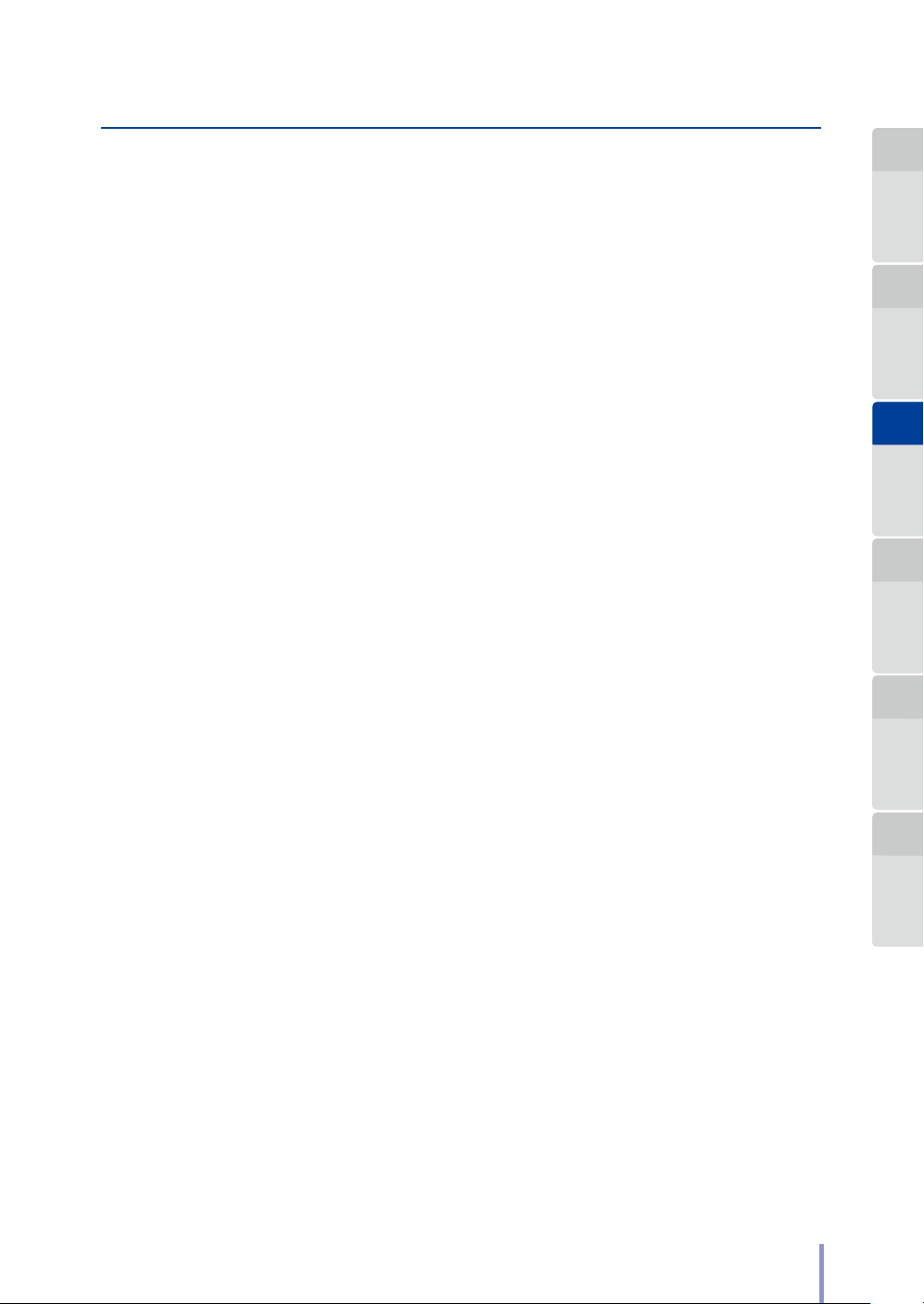
Create a shared folder
To submit the scanned image les to a shared folder, the shared folder must be rst
created on the computer.
Chapter
1
Before Use Copy Function
In the settings of the shared folder you have created, set the permissions of
Everyone as follows:
- Full control to Allow
- Modify to Allow
- Read to Allow
Write down the Share Name*4 of the shared folder you have created in the memo
list (& page 106) at the end of the chapter since you will need it to congure the
submission destination.
Check the user name*5 and password*5 used to log in to the computer and write
them down in the memo list (& page 106) at the end of the chapter.
Print and use a memo list for each submission destination.
Chapter
2
Chapter
3
Submission
Function
Chapter
4
Preset Functions Scan Function Troubleshooting
Chapter
5
LP-2060-MF User's Manual for Multifunction Printer Operation
Chapter
6
73

Chapter
1
Before Use Copy Function
Chapter
2
Chapter
3
Submission
Function
Submitting to a folder (using a shared folder)
Press SUBMIT
Chapter
4
Preset Functions Scan Function Troubleshooting
Chapter
5
Chapter
6
Select the destination.
Press the number of the job
you intend to add or edit, and
press Add/Edit.
When authentication is necessary, enter a username and
password, or PIN code.
For more details, see Chapter 5 in the separate User's
Manual for Basic Printer Operation.
Select Submission Mode screen
Press Folder
Select destination folder screen
Press Add/Edit
The destination of the Submit
to folder function can also be
handled as the destination for the
thumbnail submission function.
74
LP-2060-MF User's Manual for Multifunction Printer Operation

Add/Edit Destination Folder for Submission screen (1/2)
Chapter
1
Before Use Copy Function
*1
*5
*4
Set the protocol to SMB and
set the shared folder of the
destination.
Press >>
Under Server Selection, select the method to connect to the shared folder among the following.
- IP address
- Host name
- FQDN
The method using the IP address is recommended. If connection is not possible using the IP address, use the host
name or FQDN.
When using the IP address, set the IP address*1 checked in Check the settings of the computer network in the
IP Address eld.
When using the host name, set the computer name*2 checked in Check the settings of the computer network
in the Host Name eld.
When using the FQDN, set the fully qualied computer name*3 checked in Check the settings of the computer
network in the FQDN eld.
Set the user name*5 and password*5 used to log in to the computer and checked in Create the shared folder in
the User and Password elds.
Set the share name*4 of the shared folder you have created in Create the shared folder in the Shared Path eld.
Set up the destination.
Chapter
2
Chapter
3
Submission
Function
Chapter
4
Preset Functions Scan Function Troubleshooting
Chapter
5
In the Preset Name eld, set a name that can be easily memorized by the user.
Add/Edit Destination Folder for Submission screen (2/2)
Save the settings.
If the Save button is pressed,
the settings are saved and
the connection to specied
shared folder is conrmed.
If the connection cannot
be conrmed, check the
settings.
(1) Press Save (2) Press Back
LP-2060-MF User's Manual for Multifunction Printer Operation
Chapter
6
Set the presets.
If frequently used settings
are set in the preset memory,
the presets can be called
automatically when the
submission destination is
selected.
For details of preset functions,
see & page 107.
75

Chapter
1
Before Use Copy Function
Chapter
2
Chapter
3
Submission
Function
Chapter
4
Preset Functions Scan Function Troubleshooting
Select the destination.
Select the number of the
destination and press OK.
Then the Printer checks
the connection to the
destination selected. If the
Printer is unable to check
the connection successfully,
review the condition of the
computer for submission.
Specify the functions
for submission.
For the supported functions,
see the (& page 92 ).
Select destination folder screen
Press OK
Functions Setting screen
To specify a le name, press
and enter the le name.
As default the le name is
automatically generated.
Chapter
5
Chapter
6
Load the original
Load the original into the Printer. (& page 22)
Press START
When Start Scanning is set to Original Setting in
the System menu, the Printer starts scanning the
original automatically without START pressed.
For more details, see Chapter 3 in the separate User's
Manual for Basic Printer Operation.
The following actions can be performed by using the Web functions.
Copy submission destinations
Import/export submission destinations
For more details, see Web Functions in Chapter 2 in the separate User's Manual for Basic
Printer Operation.
76
LP-2060-MF User's Manual for Multifunction Printer Operation

Submitting to a folder (FTP connection)
Press SUBMIT
When authentication is necessary, enter a username and
password, or PIN code.
For more details, see Chapter 5 in the separate User's
Manual for Basic Printer Operation.
Select Submission Mode screen
Chapter
1
Before Use Copy Function
Chapter
2
Chapter
3
Submission
Function
Chapter
4
Preset Functions Scan Function Troubleshooting
Select the destination.
Press the number of the job
you intend to add or edit, and
press Add/Edit.
Chapter
5
Press Folder
Chapter
6
Select destination folder screen
Press Add/Edit
The destination of the Submit
to folder function can also be
handled as the destination for the
thumbnail submission function.
LP-2060-MF User's Manual for Multifunction Printer Operation
77

Chapter
1
Before Use Copy Function
Chapter
2
Chapter
3
Submission
Function
Chapter
4
Preset Functions Scan Function Troubleshooting
Chapter
5
Chapter
6
Add/Edit Destination Folder for Submission screen (1/2)
Set up the destination.
Set the protocol to FTP and
asset the FTP server of the
destination.
Set the shared path name
to the path of the folder to
receive the submission.
Set up the FTP
connection.
Specify the FTP connection
method and FTP ports.
Generally, the default FTP
port is acceptable.
Save the settings.
If the Save button is pressed,
the settings are saved and
the connection to specied
shared folder is conrmed.
If the connection cannot
be conrmed, check the
settings.
Press >>
Add/Edit Destination Folder for
Submission screen (2/2)
(1) Press Save (2) Press Back
Set the presets.
If frequently used settings
are set in the preset memory,
the presets can be called
automatically when the
submission destination is
selected.
For details of preset
functions, see & page 107.
78
Select destination folder screen
Select the destination.
Select the number of the
destination and press OK.
Then the Printer checks
the connection to the
destination selected. If the
Printer is unable to check
the connection successfully,
review the condition of the
computer for submission.
LP-2060-MF User's Manual for Multifunction Printer Operation
Press OK

Specify the functions
for submission.
For the supported functions,
see the (& page 92 ).
Functions Setting screen
To specify a le name, press
and enter the le name.
As default the le name is
automatically generated.
Load the original
Load the original into the Printer. (& page 22)
Chapter
1
Before Use Copy Function
Chapter
2
Chapter
3
Submission
Function
Chapter
4
Preset Functions Scan Function Troubleshooting
Press START
When Start Scanning is set to Original Setting in
the System menu, the Printer starts scanning the
original automatically without START pressed.
For more details, see Chapter 3 in the separate User's
Manual for Basic Printer Operation.
The following actions can be performed by using the Web functions.
Copy submission destinations
Import/export submission destinations
For more details, see Web Functions in Chapter 2 in the separate User's Manual for Basic
Printer Operation.
Chapter
5
Chapter
6
LP-2060-MF User's Manual for Multifunction Printer Operation
79

Chapter
1
Before Use Copy Function
Chapter
2
Chapter
3
Submission
Function
Chapter
4
Preset Functions Scan Function Troubleshooting
Storing image data in the submission job box
Press SUBMIT
When authentication is necessary, enter a username and
password, or PIN code.
For more details, see Chapter 5 in the separate User's
Manual for Basic Printer Operation.
Select Submission Mode screen
Chapter
5
Chapter
6
Specify the functions
for submission.
For the supported functions,
see the (& page 92 ).
Press Job Box
Functions Setting screen
To specify a le name, press
and enter the le name.
As default the le name is
automatically generated.
80
LP-2060-MF User's Manual for Multifunction Printer Operation

Chapter
1
Before Use Copy Function
Load the original
Load the original into the Printer. (& page 22)
Press START
When Start Scanning is set to Original Setting in
the System menu, the Printer starts scanning the
original automatically without START pressed.
For more details, see Chapter 3 in the separate User's
Manual for Basic Printer Operation.
Chapter
2
Chapter
3
Submission
Function
Chapter
4
Preset Functions Scan Function Troubleshooting
Chapter
5
LP-2060-MF User's Manual for Multifunction Printer Operation
Chapter
6
81

Chapter
1
Before Use Copy Function
Chapter
2
Chapter
3
Submission
Function
Chapter
4
Preset Functions Scan Function Troubleshooting
Submitting thumbnails
Press SUBMIT
When authentication is necessary, enter a username and
password, or PIN code.
For more details, see Chapter 5 in the separate User's
Manual for Basic Printer Operation.
Select Submission Mode screen
Chapter
5
Chapter
6
Select the destination.
Press the number of the job
you intend to add or edit, and
press Add/Edit.
Press Folder
Select destination folder screen
Press Add/Edit
The destination of the
thumbnail submission
function can also be used
as the destination for the
Submit to folder function.
82
LP-2060-MF User's Manual for Multifunction Printer Operation

Add/Edit Destination Folder for Submission screen
Chapter
1
Before Use Copy Function
Set up the destination.
Press SAVE to save the shared
folder settings and to check
the connection to the created
shared folder.
If the Printer is unable to check
the connection successfully,
review the settings.
(1) Press Save (2) Press Back
Two submission destination settings are available: SMB
connection and FTP connection.
For details, see & pa ge 74 Submitting to a folder (using
a shared folder) and & page 77 Submitting to a folder
(FTP connection).
Destination folder selection screen
Chapter
2
Chapter
3
Submission
Function
Chapter
4
Preset Functions Scan Function Troubleshooting
Chapter
5
Select Submission Mode screen
Press Thumbnail Select
LP-2060-MF User's Manual for Multifunction Printer Operation
Press Back
Chapter
6
83

Chapter
1
Before Use Copy Function
Chapter
2
Chapter
3
Submission
Function
Select the image data
to be submitted
Thumbnail submission screen
Press Delete to delete the
selected images.
Press Detailed Information to
view detailed information
about selected images or
prohibit automatic deletion.
For details, see Chapter 3,
Job Box Retention Period in
the separate User’s Manual
for Basic Printer Operation.
Press NEXT
Chapter
4
Preset Functions Scan Function Troubleshooting
Chapter
5
Chapter
6
Select the destination.
Select the number of the
destination and press OK.
Then the Printer checks
the connection to the
destination selected. If the
Printer is unable to check
the connection successfully,
review the condition of the
computer for submission.
The thumbnail submission
screen is displayed and the
selected image is sent.
Wait until the transmission is
complete to per form the next
submission.
Press OK
Thumbnail submission
84
The following actions can be performed by using the Web functions.
Copy submission destinations
Import/export submission destinations
For more details, see Web Functions in Chapter 2 in the separate User's Manual for Basic
Printer Operation.
LP-2060-MF User's Manual for Multifunction Printer Operation

Submitting to a printer
Press SUBMIT
Chapter
1
Before Use Copy Function
Chapter
2
Select the destination.
Press the number of the job
you intend to add or edit, and
press Add/Edit.
When authentication is necessary, enter a username and
password, or PIN code.
For more details, see Chapter 5 in the separate User's
Manual for Basic Printer Operation.
Select Submission Mode screen
Press Printer
Select destination printer screen
Press Add/Edit
Chapter
3
Submission
Function
Chapter
4
Preset Functions Scan Function Troubleshooting
Chapter
5
Chapter
6
LP-2060-MF User's Manual for Multifunction Printer Operation
85

Chapter
1
Before Use Copy Function
Add or Edit Printer Destination screen
Chapter
2
Chapter
3
Submission
Function
Chapter
4
Preset Functions Scan Function Troubleshooting
Chapter
5
Set up the destination.
Specify the destination
printer.
Press Save to save the settings
and to check the connection
to the specied printer.
If the Printer is unable to check
the connection successfully,
review the settings.
Select the destination.
Select the number of the
destination and press OK.
Then the Printer checks the
connection to the destination
selected. If the connection
cannot be checked, review
the condition of the printer
for submission.
(1) Press Save (2) Press Back
Select destination printer screen
Press OK
Chapter
6
86
Functions Setting screen
Specify the functions
for submission.
For the supported functions,
see the (& page 92 ).
LP-2060-MF User's Manual for Multifunction Printer Operation

Chapter
1
Before Use Copy Function
Load the original
Load the original into the Printer. (& page 22)
Press START
When Start Scanning is set to Original Setting in
the System menu, the Printer starts scanning the
original automatically without START pressed.
For more details, see Chapter 3 in the separate User's
Manual for Basic Printer Operation.
The following actions can be performed by using the Web functions.
Copy submission destinations
Import/export submission destinations
For more details, see Web Functions in Chapter 2 in the separate User's Manual for Basic
Printer Operation.
Chapter
2
Chapter
3
Submission
Function
Chapter
4
Preset Functions Scan Function Troubleshooting
Chapter
5
LP-2060-MF User's Manual for Multifunction Printer Operation
Chapter
6
87

Chapter
1
Before Use Copy Function
Chapter
2
Chapter
3
Submission
Function
Chapter
4
Preset Functions Scan Function Troubleshooting
E-mailing scan data
Press SUBMIT
This function requires user authentication. You have to
enter a user name and a password, or a PIN code.
An e-mail address must be registered in advance to register
a user.
You may also use Active Directory authentication with
E-mail scan data.
For details about the settings, see the Chapters 3 and 5 in
the User 's Manual for B asic Printer O peration.
Chapter
5
Chapter
6
Specify the functions
for submission.
For the supported functions,
see the (& page 92 ).
Select Submission Mode screen
Press E-mail
Functions Setting screen
Note
If Submission Authentication
is not set to On in Menu - Us er
Authentication Settings - Auth.
Admin Settings, the E-mail
button is not available.
To specify a le name, press
and enter the le name.
As default the le name is
automatically generated.
88
LP-2060-MF User's Manual for Multifunction Printer Operation

Chapter
1
Before Use Copy Function
Load the original
Load the original into the Printer. (& page 22)
Press START
When Start Scanning is set to Original Setting in
the System menu, the Printer starts scanning the
original automatically without START pressed.
For more details, see Chapter 3 in the separate User's
Manual for Basic Printer Operation.
Note
If the size of the attached scanned image exceeds the size set in Maximum
E-mail Data Size, an error occurs and the image data cannot be sent as
e-mail attachment.
If the Maximum E-mail Data Size Error occurs with multi-page scan, only
the last scanned image is canceled.
All the images scanned properly (within the size limit) can be sent as e-mail
attachment.
Chapter
2
Chapter
3
Submission
Function
Chapter
4
Preset Functions Scan Function Troubleshooting
Chapter
5
Chapter
6
LP-2060-MF User's Manual for Multifunction Printer Operation
89

Chapter
1
Before Use Copy Function
Chapter
2
Chapter
3
Submission
Function
Submitting to USB drive
Insert a USB drive in the Printer.
Press SUBMIT
Chapter
4
Preset Functions Scan Function Troubleshooting
Chapter
5
Chapter
6
Specify the functions
for submission.
For the supported functions,
see the (& page 92).
When authentication is necessary, enter a username and
password, or PIN code.
For more details, see Chapter 5 in the separate User's
Manual for Basic Printer Operation.
Select Submission Mode screen
Press USB Drive
Functions Setting screen
To specify a le name, press
and enter the le name.
As default the le name is
automatically generated.
90
LP-2060-MF User's Manual for Multifunction Printer Operation

Chapter
1
Before Use Copy Function
Load the original
Load the original into the Printer. (& page 22)
Press START
When Start Scanning is set to Original Setting in
the System menu, the Printer starts scanning the
original automatically without START pressed.
For more details, see Chapter 3 in the separate User's
Manual for Basic Printer Operation.
Chapter
2
Chapter
3
Submission
Function
Chapter
4
Preset Functions Scan Function Troubleshooting
Chapter
5
LP-2060-MF User's Manual for Multifunction Printer Operation
Chapter
6
91

Chapter
1
Before Use Copy Function
Submission Function Overview
The submission functions available with the Printer are listed below. For details of
the procedure to set the functions starred, see the Chapter 2 Copy Functions.
Chapter
2
Chapter
3
Submission
Function
Chapter
4
Preset Functions Scan Function Troubleshooting
Chapter
5
Chapter
6
Function Description
Original Size
Original Type
Background
Compensation
Density
Mirror Reverse
Original Size Standard
Original Output
Sharpness
Contrast
White on Black Reverse
Resolution Select the scan resolution. (& page 95)
Moderate Scan
Original with text & lines
Specify the size of the original. (& page 34)
Select an image quality type appropriate for the original.
(& page 94)
Delete background colors. (& page 42)
Adjust the scan density. (& page 32)
Reverse the original and then scan. (& page 52)
Select the size standard of the original. (& page 38)
Set the original output location. (& pa ge 51)
Adjust the original's contour sharpness. (& page 44)
Adjust the original contrast. (& page 43)
Reverse the white and black of the original before scanning.
(& page 45)
Feed the original moderately to prevent the original from
being damaged. (& page 54)
Adjust the image quality appropriate for the originals with text
and lines. (& page 55)
92
Blueprint Original
Color Mode Select a scan color mode. (& page 93)
File Format Select a image le format. (& page 96)
File Name Setting Create a le name for the scan image data. (& page 98)
Print Copies
Printer Quality Set the print quality (for printer submission). (& page 102)
Copy
LP-2060-MF User's Manual for Multifunction Printer Operation
Set the image quality appropriate for the blueprint original.
(& page 56)
Set the number of copies to print (for printer submission).
(& page 101 )
Perform both submission and copy with a single scan.
(& page 100)

Selecting Scan Color Mode
Select a scan color mode from monochrome, grayscale, and color.
Monochrome
The scanner scans in monochrome binary format.
Grayscale
The scanner scans in monochrome multi-bit format.
Chapter
1
Before Use Copy Function
Chapter
2
Color
The scanner scans in color mode.
Chapter
3
Submission
Function
Chapter
4
Preset Functions Scan Function Troubleshooting
Chapter
5
Chapter
6
LP-2060-MF User's Manual for Multifunction Printer Operation
93

Chapter
1
Before Use Copy Function
Chapter
2
Chapter
3
Submission
Function
Chapter
4
Preset Functions Scan Function Troubleshooting
Selecting Original Type
Set the original type for each color mode (monochrome/grayscale/color).
Monochrome
Text & Lines
Select for originals with mixed text and line art.
Text/Phot o
Select for originals with mixed text and photos.
Photo
Select for general photos.
Blueprint
Select for blueprint originals.
Grayscale
The original type setting is not required.
Chapter
5
Chapter
6
Color
Text
Select for scanning texts mainly.
Text/Phot o
Select for scanning texts mainly.
Photo
Select for scanning photos.
Map
Select for scanning maps.
94
LP-2060-MF User's Manual for Multifunction Printer Operation

Selecting Scan Resolution
Select the scan resolution from the options below.
150 dpi
The scanner scans at 150 dpi.
200 dpi
The scanner scans at 200 dpi.
Chapter
1
Before Use Copy Function
Chapter
2
300 dpi
The scanner scans at 300 dpi.
400 dpi
The scanner scans at 400 dpi.
600 dpi
The scanner scans at 600 dpi.
Chapter
3
Submission
Function
Chapter
4
Preset Functions Scan Function Troubleshooting
Chapter
5
Chapter
6
LP-2060-MF User's Manual for Multifunction Printer Operation
95

Chapter
TIP
1
Before Use Copy Function
Chapter
2
Selecting the File Format for Images to be Scanned
Select the le format for image les to be created.
PDF le
Creates a scan image in the PDF le.
Multi-page PDF le
Creates a scan image in the multi-page PDF le.
Chapter
3
Submission
Function
Chapter
4
Preset Functions Scan Function Troubleshooting
Chapter
5
Chapter
6
TIFF le
Creates a scan image in the TIFF le.
Multi-page TIFF le
Creates a scan image in the multi-page TIFF le.
JPEG le
Creates a scan image in the JPEG le.
The supported le formats dier depending on the scan color mode.
File format
PDF Yes No Yes
Multi-page PDF Yes No Yes
TIFF Yes Yes Yes
Multi-page TIFF Ye s No Yes
JPEG No No Yes
Multi-page PDF and Multi-page TIFF create a single PDF le or
single TIFF le from multiple-page original, with Enter pressed after
completing scanning.
Monochrome Grayscale Color
Scan color mode
96
LP-2060-MF User's Manual for Multifunction Printer Operation

Note
TIP
Press Cancel to cancel the latest scan image, e.g., whose original was
scanned obliquely.
One le contains 99 pages at maximum.
If the hard disk capacity is exceeded, no more image can be scanned.
During the multi-page scan, scan color mode, le format, and le name
cannot be changed.
With JPEG selected, the maximum scan length depends on the setting of
the resolution as follows.
150dpi: 11096mm (436.85 inches), 200dpi: 8322mm (327.64 inches),
300dpi: 5548mm (218.42 inches), 400dpi: 4161mm (163.82 inches),
600dpi: 2774mm ( 109.21 inches)
The scannable original length changes depending on the color mode,
le format, resolution, and original width. For details to scan lengthy
documents, contact your dealer or the nearest service representative.
During multi-page scan, the scannable number of pages changes
depending on the le format, resolution, original width, and original
length. For details about multipage scan, contact your dealer or the
nearest service representative.
The image size that can be displayed on a PC changes depending on the
operating system, the application software, and the memory of the PC
and the hard drive.
Chapter
1
Before Use Copy Function
Chapter
2
Chapter
3
Submission
Function
Chapter
4
Preset Functions Scan Function Troubleshooting
Chapter
5
LP-2060-MF User's Manual for Multifunction Printer Operation
Chapter
6
97

Chapter
TIP
1
Before Use Copy Function
Chapter
2
Chapter
3
Submission
Function
Chapter
4
Preset Functions Scan Function Troubleshooting
Chapter
5
Conguring the Filename for Images to be Scanned
The le name can be congured in the following submission modes.
- Submit to folder
- Submission job box
- E-mail scan data
- Submit to USB drive
Set the name for les to be created. By default, the Printer automatically generates
a lename by adding the scan date and time (year, month, day, hours, minutes, and
seconds of scanning) at the end of the lename.
Example:
Filename: scan_
Scan date and time: 12:34:56 of on September 30, 2010
The Printer automatically generates the File name as:
scan_100930123456.pdf
An extension is added to the le name depending on the le format setting:
-PDF: .pdf
-TIFF: .tif
-JPEG: .jpg
To congure a lename of your choosing, congure the following settings.
Chapter
6
98
Press the abc button and congure the settings at the screen shown below.
LP-2060-MF User's Manual for Multifunction Printer Operation

Filename
TIP
TIP
Specify a lename of your choosing. The permitted length range for lenames is 1
to 60 characters.
Chapter
1
Before Use Copy Function
Overwrite if lename exists
Specify whether to overwrite if a le with the same lename is in the submission
destination folder.
This parameter is not displayed with Submission job box and E-mail scan data.
Date and time
The year, month, day, hours, minutes, and seconds of scanning is appended to the
lename you chose.
Serial number
A serial number is appended to the lename you chose.
The serial number can be congured from 001 through 999.
When the sequential number reaches 999, the next number is 001.
None
Filename of your choosing only.
Chapter
2
Chapter
3
Submission
Function
Chapter
4
Preset Functions Scan Function Troubleshooting
Chapter
5
Start number
When the le naming setting is Sequential number, set the start number for the
sequential number.
The sequential number setting adds three digits automatically.
The sequential number 1 becomes 001.
Reset
Return the start number for the Sequential number setting to 1.
LP-2060-MF User's Manual for Multifunction Printer Operation
Chapter
6
99
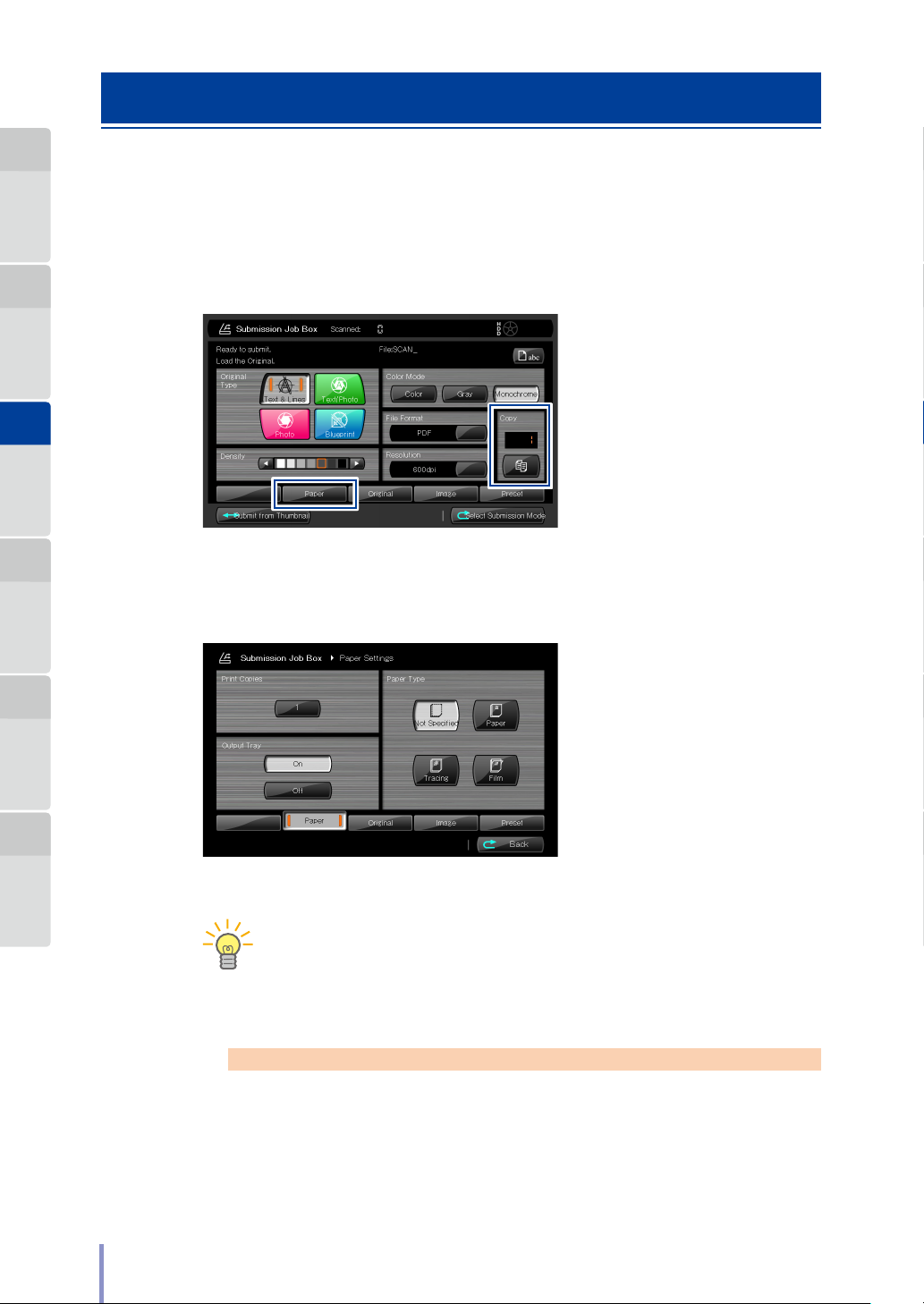
Chapter
TIP
1
Before Use Copy Function
Submission and Copy in One Operation
With a single scan, you can create an image le and then print a copy of that image
in only one operation.
Chapter
2
Chapter
3
Submission
Function
Chapter
4
Preset Functions Scan Function Troubleshooting
Chapter
5
Press the SUBMIT button, and from the Select Submission Mode screen that
appears, select Folder, Job Box or E-mail.
On the Submit to Folder, Submission Job Box or E-mail Scan Data top screen,
press the Copy button and enter the number of copies with the numerical keypad.
Then, press the Paper button.
Chapter
6
100
Output Tray (& page 51), and Paper Type (& page 48), and then press Back.
When you do not need to select the output tray or the paper type, press
only the Copy button on the Submit to Folder, Submission Job Box or
E-mail Scan Data top screen to enter the number of copies.
Note
When you continuously perform scanning operations, note that the Printer
cannot scan again until the previous job printing is complete.
If an error, such as lack of paper or paper jam, occurs during copy, switch to
the copy function and check the error screen.
LP-2060-MF User's Manual for Multifunction Printer Operation
