Oki C830dn, C830dtn, C830n, Hard Disk Drive Data Protection Kit Installation Instructions Manual
Page 1

Hard Disk Drive (HDD)
Data Protection Kit
Installation Instructions
59399801
Page 2

© 2009 by Oki Data Americas, Inc. All rights
reserved.
Disclaimer
Every effort has been made to ensure that the
information in this document is complete,
accurate, and up-to-date. The manufacturer
assumes no responsibility for the results of errors
beyond its control. The manufacturer also cannot
guarantee that changes in software and
equipment made by other manufacturers and
referred to in this guide will not affect the
applicability of the information in it. Mention of
software products manufactured by other
companies does not necessarily constitute
endorsement by the manufacturer.
For the latest product information, printer drivers,
manuals, special offers, etc., go to
http://my.okidata.com
Trademark Information
OKI is a registered trademark of Oki Electric Industry
Company, Ltd.
Macintosh is a trademark of Apple Computer, Inc.,
registered in the U.S. and other countries.
Windows and Windows NT are either registered
trademarks or trademarks of Microsoft Corporation in
the United States and other countries.
Other product names and brand names are registered
trademarks or trademarks of their proprietors.
Page 3

Important!
As a precaution, it is recommended that you keep
backup copies of any permanent data (such as
forms or fonts) you store on the hard disk drive
(HDD).
In the unlikely event that the HDD or the printer
control board becomes damaged, the data on the
HDD will be lost.
Once this Data Protection Kit is installed in your
printer:
If the HDD becomes damaged
• Both the HDD and the printer control board
must be replaced.
The printer control board can only be used with
the Data Protection Kit HDD installed.
Note: For printer control board replacement,
contact your Oki Data dealer.
Page 4

Installation
1. Turn off the printer and detach the power cord
from the back of the printer.
2. Detach the interface cable.
4
Page 5

3. Open the top cover.
5
Page 6

Warning!
If the printer has been powered on recently,
the fuser will be hot. This area is clearly
labeled.
4. If it is not already open, lower the MP Tray.
5. Lift the inside cover release and open the
cover.
6
Page 7

6. Loosen the thumbscrew (1) holding the side
panel in place. Lift the left edge of the side
cover slightly and pull the cover away from
the printer at the top. Lift the cover slightly to
remove it from the printer. Place it safely to
one side.
7
Page 8

7. Slide the access door in the metal plate to the
right and open it.
8. Remove the HDD from its shipping package.
Caution!
Observe antistatic precautions when
installing the hard disk drive.
8
Page 9
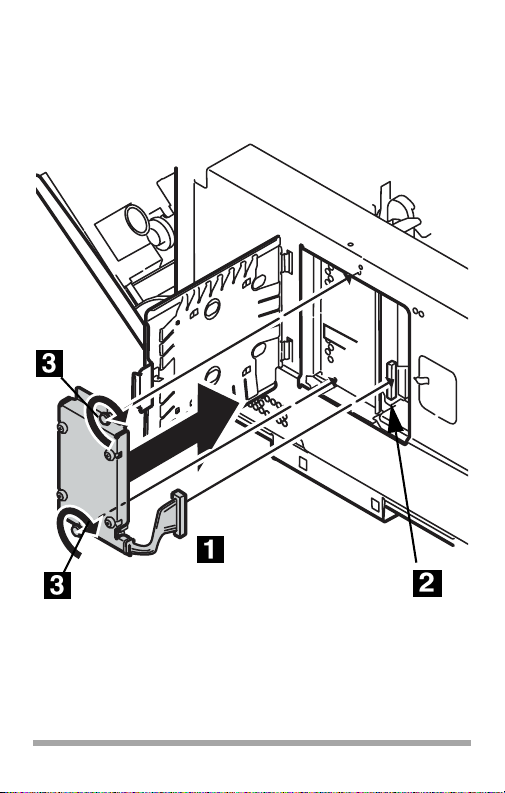
9. Plug the connecting cable (1) firmly into the
connector (2) on the printer, then tighten the
two thumbscrews (3) to fasten the HDD in
place.
9
Page 10

10. Swing the access cover closed and slide it to
the left to secure it in the metal plate.
10
Page 11

11. Align the tabs at either end of the inside
bottom of the side panel with the slots in the
side of the printer. then swing the side panel
toward the printer.
silver ribbon (1) on the printer cover
into the slot (2) on the side panel
before pushing the panel back onto the
printer.
Be sure to feed the
11
Page 12

12. Secure the side panel in place with the
thumbscrew.
13. Close the inside front cover.
12
Page 13

14. If you are not using it, close the MP Tray.
15. Close the top cover.
16. Reattach the interface cable.
13
Page 14

17. Plug the power cord into the back and turn on
the printer.
14
Page 15

Verify the Installation
Print the Configuration Report
M
ENU
B
ACK
ONL
E
NTER
INE
C
ANCEL
1. Press the
2. Press the
Enter
Enter
button.
Menu up
button (▲) then the
button to select the Print Information
menu.
3. Select
Configuration
4. Press the
Enter
with the
Enter
button.
button once more to execute
the Configuration report.
5. When the Configuration report is printed,
press
On Line
to exit the menu system.
6. Examine the first page of the report.
Near the top of the page, between the two
horizontal lines, you will see the current
printer configuration. This should now
indicate that the hard disk unit is installed.
15
Page 16
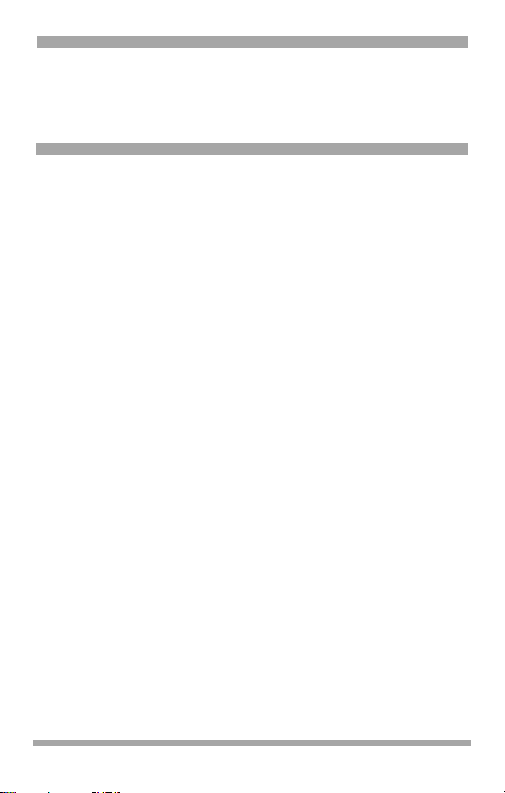
Activate the HDD in the
Driver
Windows
®
Postscript Emulation Driver
1. First
Windows Vista
Click Start → Settings → [Hardware and
Sound] Printer.
Windows XP, Server 2003
Click Start → Settings → Printers and
Faxes.
Windows 2000
Click Start → Settings → Printers.
2. Right click the appropriate printer icon. Click
[Properties].
3. Click the [Device Settings] tab.
4. Scroll down to Installable Options. Click
[Printer Hard Disk].
5. Select [Installed].
6. Click [OK] and close the dialog box.
16
Page 17
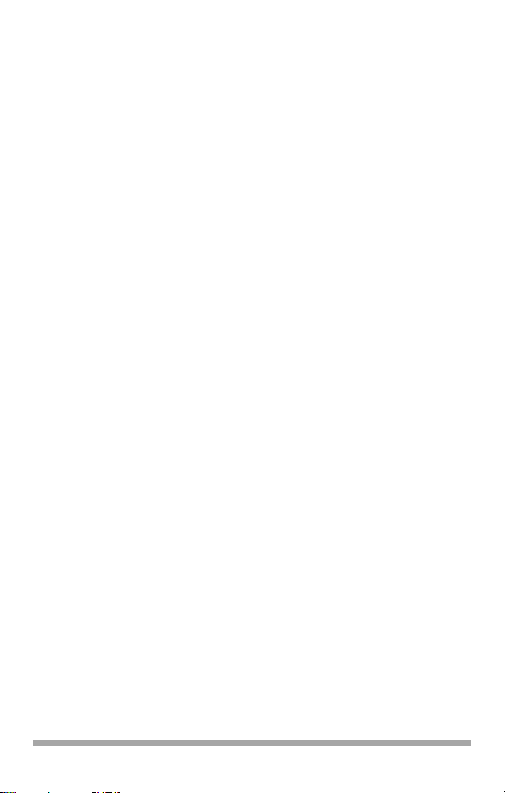
PCL Driver
1. First
Windows Vista
Click Start → Settings → [Hardware and
Sound] Printer.
Windows XP, Server 2003
Click Start → Settings → Printers and
Faxes.
Windows 2000
Click Start → Settings → Printers.
2. Right click the PCL printer icon. Click
[Properties].
3. Click the Device Option(s) tab.
4. Click [Printer Hard Disk].
5. Click [OK] and close the dialog box.
17
Page 18

Macintosh
®
Mac OS 10.5 (Leopard)
1. Open the Mac OS X [Print & Fax Preferences].
2. Make sure your model is selected.
3. Select [Options & Supplies].
4. Select [Driver].
5. Select the hard disk drive (HDD) and click
[OK].
6. Exit to the desktop.
Mac OS 10.4 (Tiger)
1. Open the Mac OS X [Print & Fax Preferences].
2. Make sure your model is selected.
3. Select [Printer Setup…].
4. Select the menu and choose [Installable
Options…].
5. Select the hard disk drive (HDD) and click
[Apply Changes…].
6. Exit to the desktop.
18
Page 19
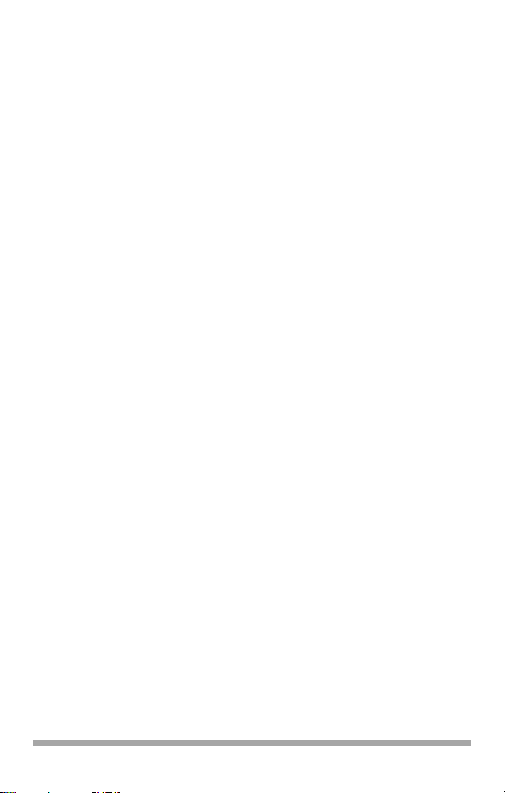
Mac OS 10.3 (Panther)
1. Open the Mac OS X [Print & Fax Preferences].
2. Select [Printing…].
3. Select [Set Up Printers…].
4. Make sure your model is selected, then select
[Show Info…].
5. Select the menu and choose [Installable
Options…]
6. Select the Hard Disk Drive (HDD) and click
[Apply Changes].
7. Exit the desktop.
19
Page 20
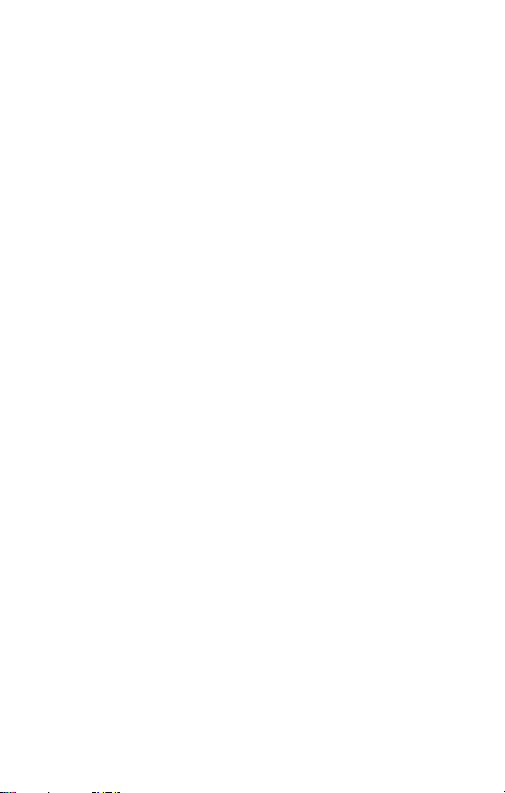
© 2009 Oki Data Americas, Inc.
