Page 1

OKIFAX 5250
Handbook
OKIFAX
5250
FACSIMILE
Page 2
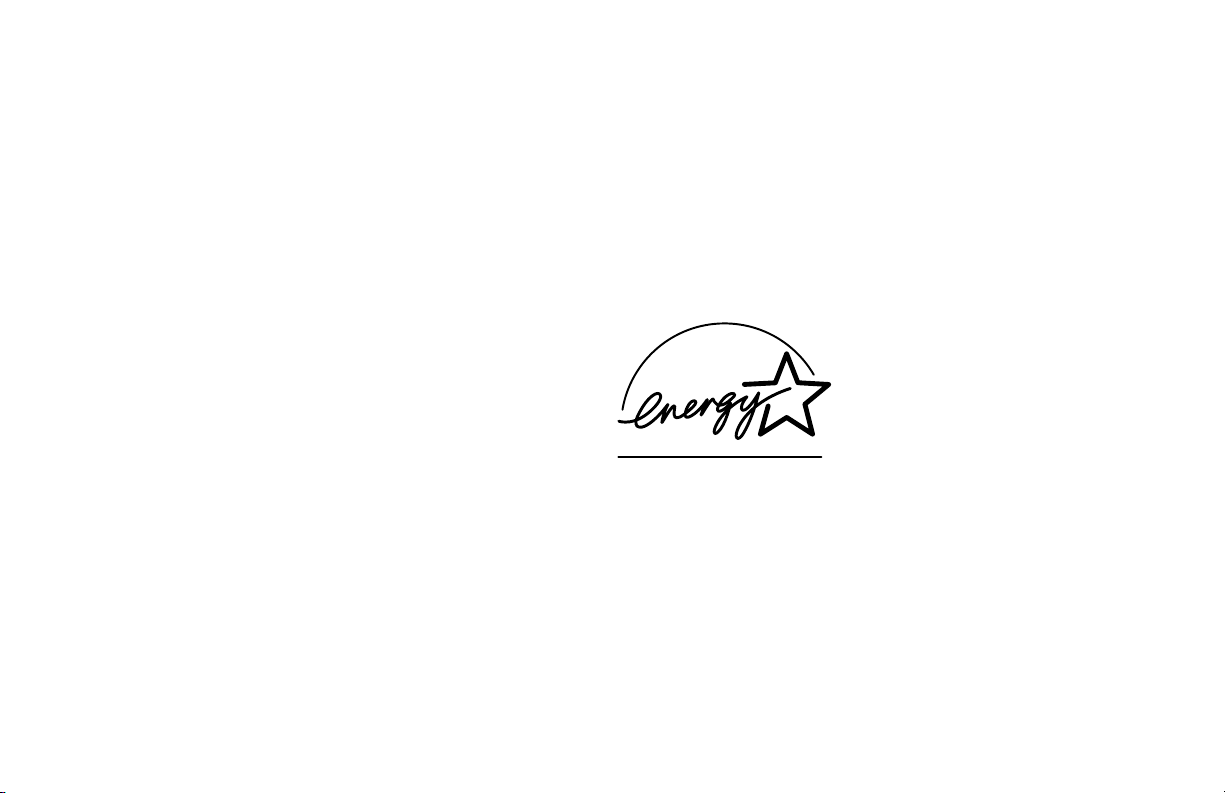
Every effort has been made to ensure that the information in
this handbook is complete, accurate, and up-to-date. Okidata
assumes no responsibility for the results of errors beyond its
control. Okidata also cannot guarantee that changes in
software and equipment made by other manufacturers and
referred to in this handbook will not affect the applicability of
the information in it. Mention of software products
manufactured by other companies does not necessarily
constitute endorsement by Okidata.
Copyright 1999 by Okidata. All Rights Reserved
First Edition: June, 1999
Written and produced by the Okidata Training and
Publications Department.
Please address any comments on this publication by mail to:
Okidata
Training and Publications Department
2000 Bishops Gate Boulevard
Mount Laurel, NJ 08054-4620
or by email to:
pubs@okidata.com
Please visit Okidata’s multilingual web site at:
http://www.okidata.com
OKI, OKIDATA, and OKIFAX are registered trademarks/
marques déposées/marcas registrada, and OKIcare, OKI OnSite, and OKI Extend are trademarks of Oki Electric Industry
Company, Ltd.
ENERGY STAR is a registered trademark of the United States
Environmental Protection Agency.
Windows is either a registered trademark or a trademark of
Microsoft Corporation in the United States and/or other
countries
As an ENERGY STAR® partner, Okidata has determined that this
product meets the ENERGY STAR guidelines for energy
efficiency.
2
|
OKIFAX 5250
Page 3
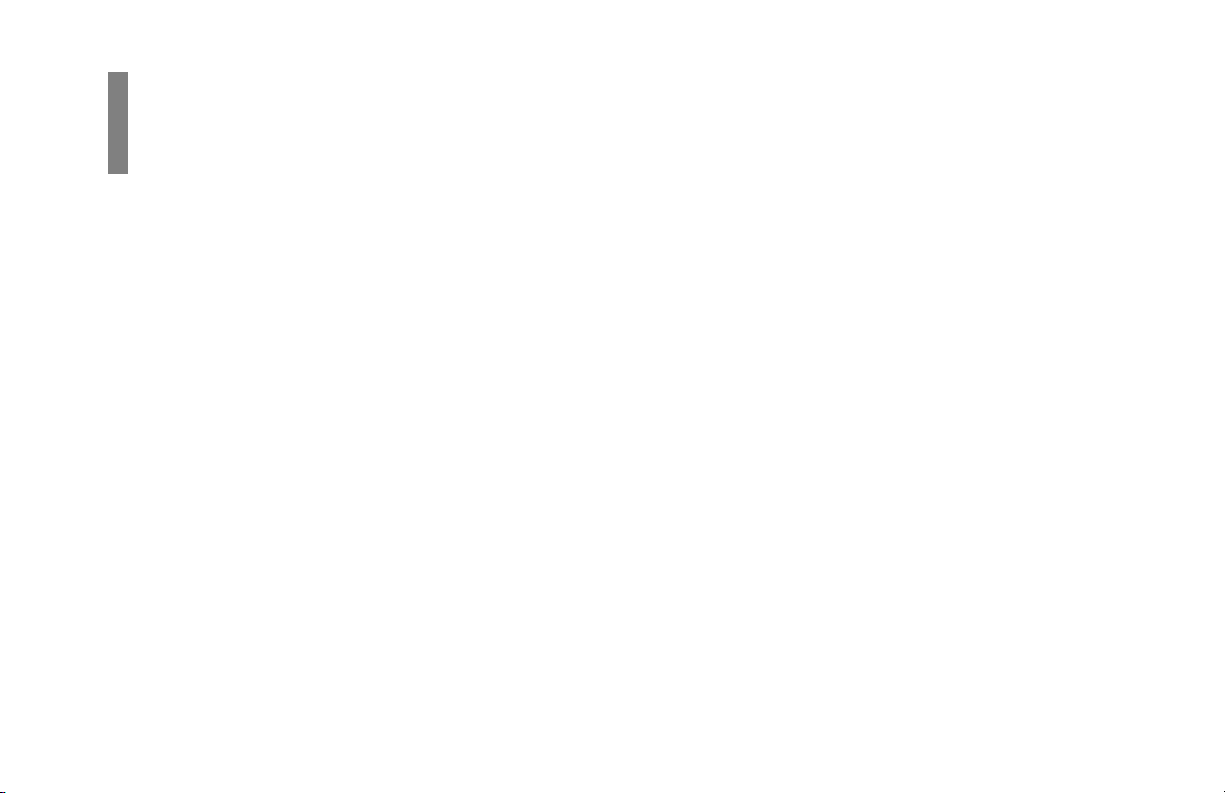
Contents
Introduction .................................................................9
Features...................................................................................9
Product Options ....................................................................10
Installation.................................................................. 11
For Your Safety: Installation Hints....................................... 11
Getting Started...................................................................... 12
Where to Install Your Fax Machine ...................................12
Unpacking ............................................................................12
What You Should Receive .................................................12
Attaching the Document Stacker.......................................... 13
Removing the Protective Sheet ............................................14
Installing the Toner Cartridge...............................................15
Toner Cartridge and Image Drum Unit Handling ..............17
Emergency First Aid ..........................................................17
Loading Paper.......................................................................18
Connecting the Telephone Line............................................20
Connecting an External Telephone or Answering Machine.2 1
Connecting The External Handset (Option) ......................22
Connecting Power ................................................................24
Programming Required Information ....................................2 4
FCC Telephone Consumer Protection Act .........................24
Date and Time ....................................................................25
Fax Identification ...............................................................25
To Program Your Fax ID ................................................. 2 6
Getting to Know Your Fax Machine ........................28
Component Identification..................................................... 28
Front of the Unit................................................................. 28
Back of the Unit .................................................................29
Inside the Unit ....................................................................30
Locating the Serial Number .................................................30
Control Panel Keys and Indicators .......................................31
The Speed Dial (One Touch) Keypad ..................................36
Using the One Touch Keys for Dialing..............................36
Using the One Touch Keys for Selecting Functions and
Programming ....................................................................36
List of One Touch Keys with Descriptions......................36
Signal Tones .........................................................................38
Dual Access ..........................................................................39
Handbook 3
|
Page 4
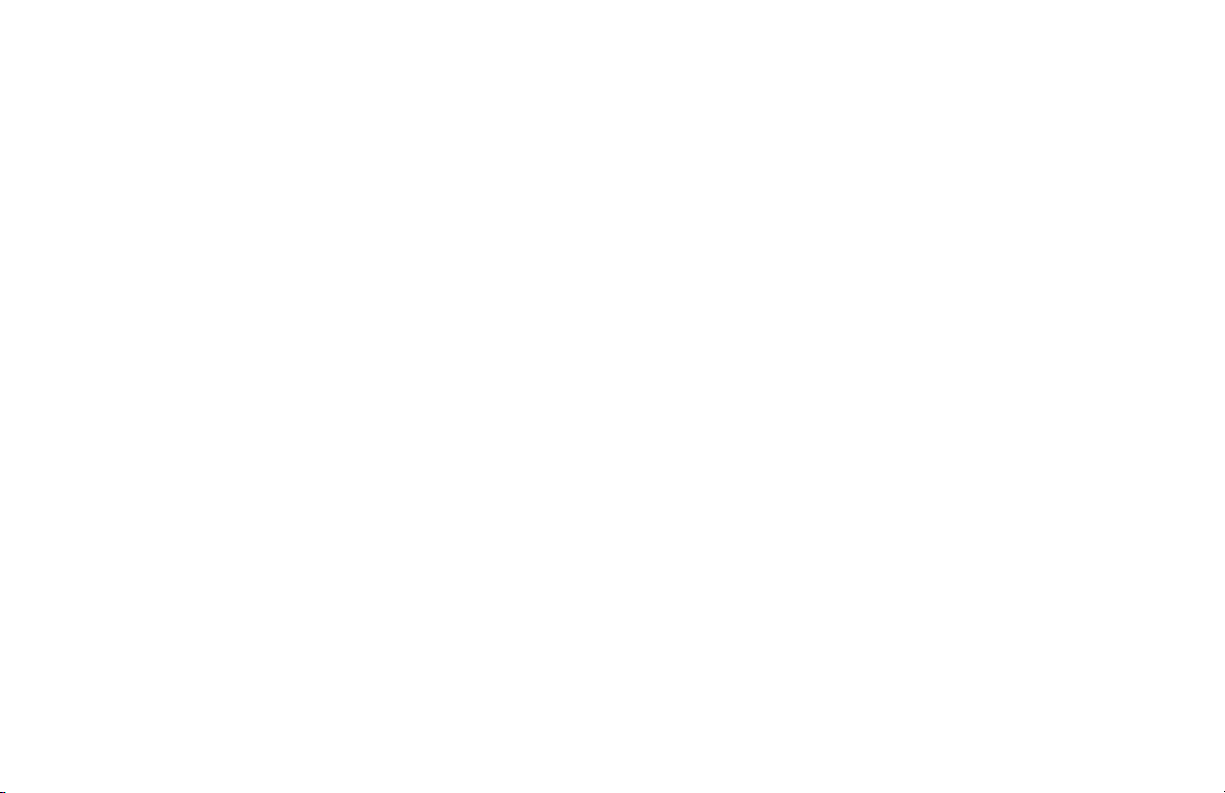
Setting Basic Features ...............................................40
Control Panel Keys and Indicators .......................................40
Navigating Programming Levels..........................................41
Viewing Your Current Settings .......................................... 41
User Function Settings .......................................................42
User Function Settings List .............................................42
Changing Your User Function Settings ...........................48
Dial Parameter Settings...................................................... 49
Dial Parameter Settings List ............................................ 49
Changing Your Dial Parameter Settings ..........................50
Service Function Settings...................................................51
Service Function Settings List .........................................51
Changing Your Service Function Settings....................... 51
Changing the Language........................................................ 52
Answering Mode .................................................................. 52
Setting the Answering Mode..............................................52
Changing the Answering Mode .........................................52
Answering Mode Options ..................................................5 3
Auto Receive Mode [FAX]..............................................53
Manual Receive Mode [TEL].......................................... 53
Telephone/Fax Automatic Switch Mode [T/F]................ 53
Using Your Fax with an Answering Machine [TAD] ...... 53
Memory Reception Mode [MEM]...................................54
Incoming Call Parameters ....................................................54
Ring Response: User Function 11...................................... 54
Incoming Ring: User Function 16......................................54
Distinctive Ring: User Function 12 ...................................55
Setting Distinctive Ring................................................... 55
Remote Receive: User Function 17 ...................................56
Monitor Volume: User Function 06......................................57
Buzzer Volume: User Function 07 .......................................57
Paper Size Settings ...............................................................57
First Paper Size: User Function 13 ....................................57
Second Paper Size: User Function 14 ................................57
Connecting to a PBX ............................................................57
Basic Faxing Operations ...........................................59
Preparing Documents for Faxing .........................................59
Guidelines ..........................................................................59
Document Size ...................................................................59
Multiple Page Documents ..................................................60
Loading Documents ...........................................................6 0
Sending a Fax to a Single Location......................................61
Search Key Dialing ............................................................63
Real-Time Dialing..............................................................63
Redialing ............................................................................63
Confirming Results ............................................................ 63
Stopping a Transmission ....................................................64
Shortcut Fax Number Programming ..................................64
4
|
OKIFAX 5250
Page 5
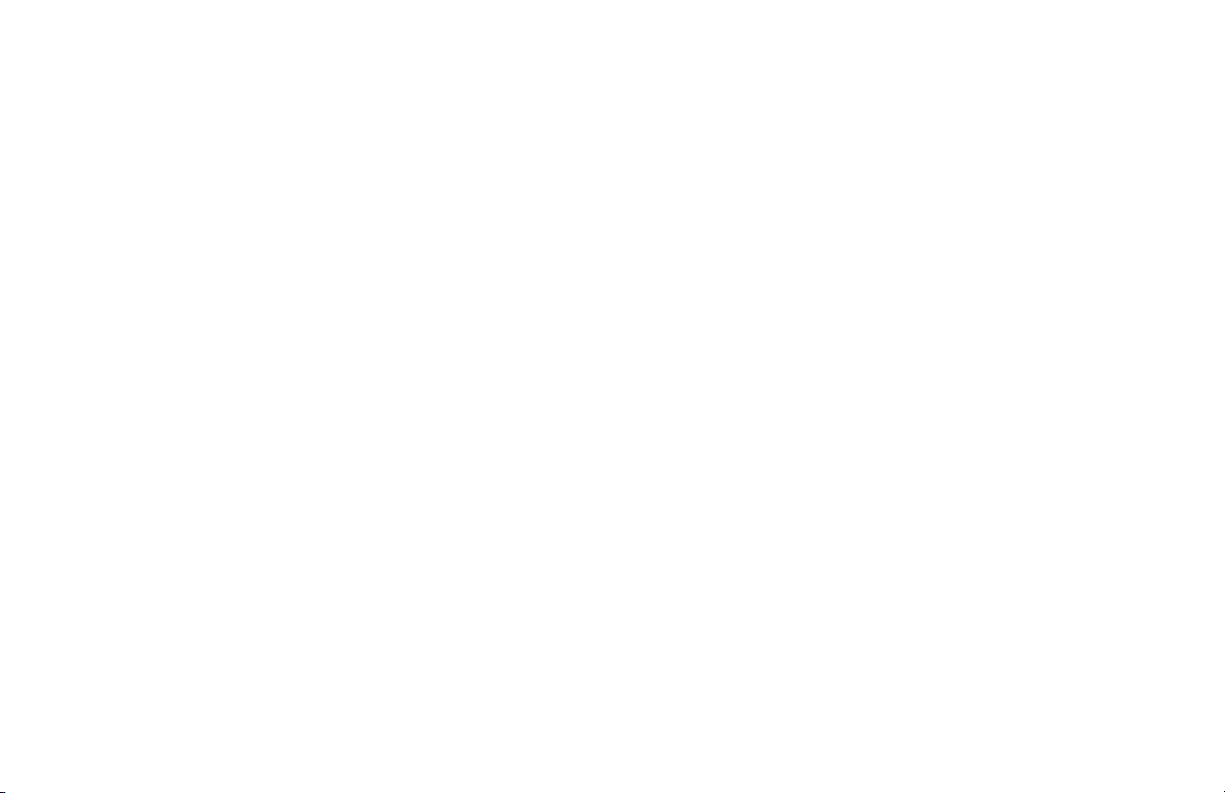
Receiving Faxes ...................................................................65
Receiving Faxes Manually................................................. 65
Receiving Faxes in Memory .............................................. 66
Memory Reception Mode [MEM]...................................66
No Paper Reception .........................................................66
Canceling Messages Stored in Memory ............................66
Rejecting Unsolicited (Junk) Fax Messages (Closed
Network Option) ...............................................................67
Power Failures and Memory ................................................68
Using Voice Request.............................................................68
Initiating a Voice Request ..................................................69
Answering a Voice Request ...............................................69
Programming Your Speed Dial Directory ...............70
One Touch Faxing ................................................................70
Programming One Touch Keys..........................................70
Using the One Touch Keys for Dialing..............................73
Using the One Touch Keys for Selecting Functions and
Programming ....................................................................73
List of One Touc h Keys ...................................................73
Chain Dialing .....................................................................75
Creating a Chain Dial Number ........................................75
Using a Chain Dial Number ............................................76
Auto Dial Faxing................................................................ 76
Programming Auto Dial Numbers...................................76
Copying....................................................................... 78
Quantity and Resolution .......................................................78
Making Copies .....................................................................78
Using the Manual Paper Feeder ...........................................79
Sending a Fax to Multiple Locations
(Broadcasting)........................................................... 81
Performing a Broadcast Operation .......................................81
Sending A F ax to a Gr oup.........................................83
What is a Group? ..................................................................83
Programming Groups ........................................................... 84
Sending to a Group ............................................................85
Relay Faxing...............................................................86
What is Relay Faxing? .........................................................86
Relay Initiating Station......................................................... 86
Relay Key Station................................................................. 87
Relay Broadcast Report........................................................ 87
Initiating a Relay Broadcast .................................................87
Advanced Operations ................................................89
Sending a Fax at a Later Date and Time ..............................89
Features and Limitations ....................................................89
Sending a Delayed Fax from the Document Feeder ..........9 0
Sending a Delayed Fax from Memory............................... 91
Canceling a Delayed Transmission.................................... 93
Handbook 5
|
Page 6
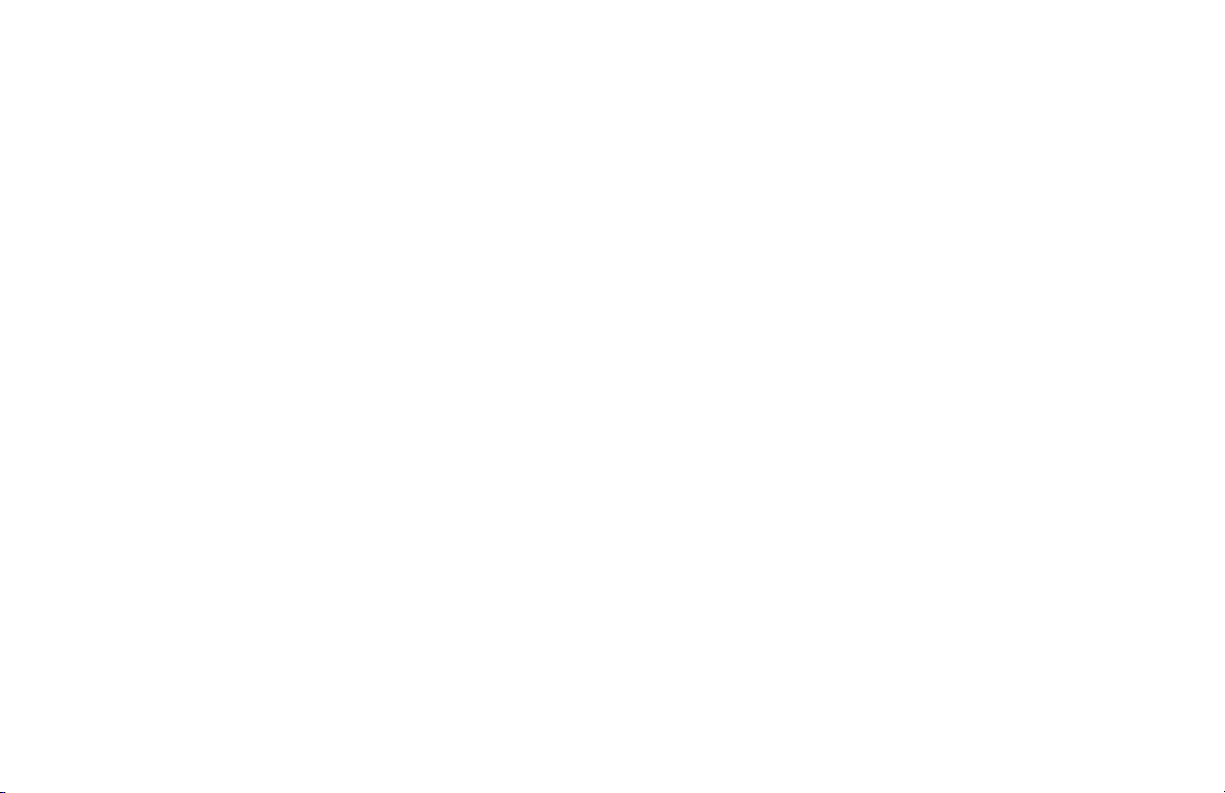
Confidential Faxes (Security Feature).................................. 93
Creating a Personal (Confidential) Mailbox ......................94
Changing Your Password ...................................................95
Closing (Deleting) a Mailbox ............................................96
Sending Confidential Faxes ............................................... 97
Receiving Confidential Faxes ............................................98
Printing Confidential Messages ......................................... 98
Personal Mailboxes (Security Feature) ................................99
Polling...................................................................................99
What is Standard Polling?.................................................. 99
What is Bulletin Polling? .................................................100
Sending Documents Requested by Another Fax Machine
(Polling Transmission).................................................... 100
To Cancel Polling .............................................................100
Dialing Another Fax Machine to Request Documents
(Polling Reception) .........................................................101
Fax on Demand (Bulletin Polling) ...................................101
Opening a Personal Box for Polling ................................101
Loading a Document for Polling......................................102
Transmit Preparation .......................................................... 103
What is it? ........................................................................103
Working with Dual Access ......................................104
What You Can Do While Sending a Fax ............................10 4
What You Can Do While Receiving a Fax .........................104
What You Can Do While Making Copies ..........................105
Reports......................................................................106
Understanding Reports .......................................................106
Activity Report ...................................................................106
What is it? ........................................................................106
What information does it provide? ..................................106
How to Print .....................................................................107
How to Interpret ...............................................................107
Broadcast Confirmation Report (MCF) .............................107
What is it? ........................................................................107
What information does it provide? ..................................107
How to Print .....................................................................108
How to Interpret ...............................................................108
Broadcast Entry Report ...................................................... 108
What is it? ........................................................................108
What information does it provide? ..................................108
How to Print .....................................................................108
How to Interpret ...............................................................108
Confidential Reception Report...........................................109
What is it? ........................................................................109
What information does it provide? ..................................109
How to Print .....................................................................109
How to Interpret ...............................................................109
Configuration Report..........................................................10 9
What is It? ........................................................................109
What Information Does it Provide? .................................109
How to Print ..................................................................... 110
6
|
OKIFAX 5250
Page 7
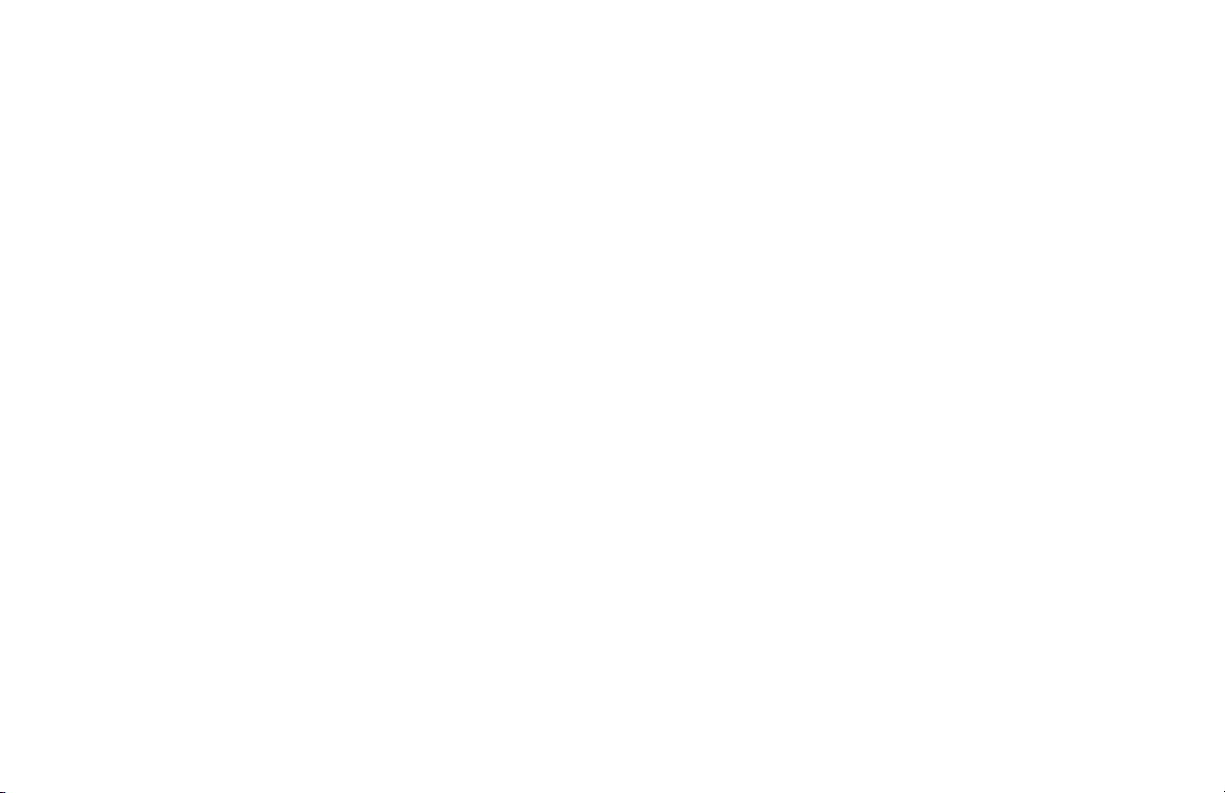
How to Interpret ...............................................................110
User Function Settings List ...........................................110
Message Confirmation Report (MCF) ............................... 111
What is it? ........................................................................ 111
What information does it provide? .................................. 111
How to Print ..................................................................... 111
Automatic ...................................................................... 111
On Demand (Manual) ....................................................112
How to Interpret ...............................................................112
Phone Directory.................................................................. 113
What is it? ........................................................................113
What information does it provide? ..................................113
How to Print ..................................................................... 113
How to Interpret ...............................................................113
Power Outage Report .........................................................114
What is it? ........................................................................114
What information does it provide? ..................................114
How to Print ..................................................................... 114
How to Interpret ...............................................................114
Printing Reports.................................................................. 115
Using 6/Report Print One Touch key...............................116
Codes Used in Reports .......................................................116
Communication Codes..................................................... 116
Result Codes ....................................................................117
Service Codes................................................................... 117
Problem Solving.......................................................11 8
Clearing a Document Jam ..................................................118
Clearing a Paper Jam ..........................................................119
Printing a Cleaning Page .................................................... 122
Replacing the Toner Cartridge............................................123
For Your Safety: Handling the Toner Cartridge...............126
Working with the Image Drum Cartridge...........................126
For Your Safety: Handling the Image Drum ....................127
The CHANGE DRUM SOON Message ..........................127
When to Replace the Image Drum Cartridge...................128
Replacing the Image Drum Cartridge ..............................128
Resetting the Drum Counter ............................................131
Display Panel Messages .....................................................131
Normal Display ................................................................131
Error Messages................................................................. 132
Reading the Print Counters.................................................134
Problem Checklist ..............................................................134
Firmware.............................................................................141
Identifying Your Current Firmware Version ....................141
Upgrading Y our Firmware ...............................................141
Serial Number of Your Fax Machine..................................141
Security .....................................................................142
Confidential Faxes.............................................................. 142
Rejecting Unsolicited (Junk) Fax Messages ......................142
Closed Network Option ...................................................142
Handbook 7
|
Page 8
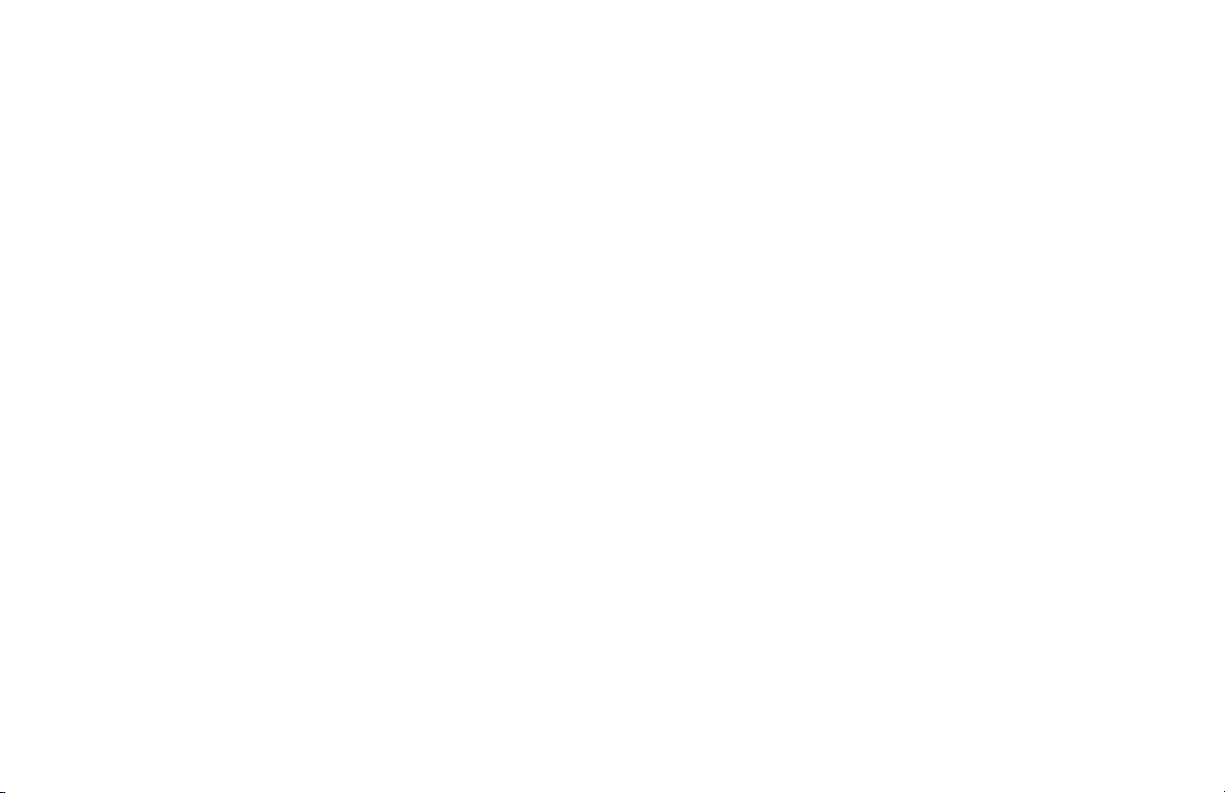
Safety ........................................................................144
Installation Hints ................................................................144
Operation and Maintenance................................................145
Handling the Consumables.................................................145
Toner Cartridge ................................................................ 1 45
Image Drum Cartridge .....................................................146
Emergency First Aid...........................................................146
Service and Support ................................................147
Your Dealer.........................................................................147
Okidata on the Internet .......................................................147
Contacting Okidata Customer Support ..............................147
Purchasing Supplies and Options .......................................148
Supplies ............................................................................148
Options .............................................................................148
User Function Settings ............................................149
User Function Settings List ................................................149
Changing Your User Function Settings ..............................154
Dial Parameter Settings ..........................................155
Dial Parameter Settings ...................................................... 155
Dial Parameter Settings List.............................................155
Changing Your Dial Parameter Settings............................. 157
Service Function Settings........................................158
Service Function Settings List............................................158
Glossary ....................................................................159
Index .........................................................................169
8
|
OKIFAX 5250
Page 9

Introduction
Thank you for purchasing this OKIFAX 5250 fax machine. It
uses advanced LED technology to transfer faxed and copied
images to plain paper quickly and sharply.
Features
• 15 One Touch keys.
• 64 Auto Dial numbers.
• 10 groups.
• 8 mailboxes for confidential reception.
• Fax communication at up to 14,400 bits per second.
• 1 MB of built-in memory.
• Year 2000 compliant: all years are recorded in four digits.
• Advanced memory management: memory is freed up as
pages are sent for more efficient transmission of long
documents.
• A search feature to allow you to look for pre-programmed
telephone numbers by name.
• Personal boxes for confidential reception/transmission and
bulletin polling.
• Automatic redial and page re-transmission when a
telephone number is busy or when problems occur in
communication.
• Advanced transmission and reception features, including
delayed transmission, transmission to multiple locations,
relay broadcast initiate, and polling.
• Advanced memory transmission and reception features,
including automatic reception into memory.
• Reports to help you keep track of your fax machine’s
operations and settings.
• Advanced memory transmission and reception features,
including automatic reception into memory.
Handbook 9
|
Page 10
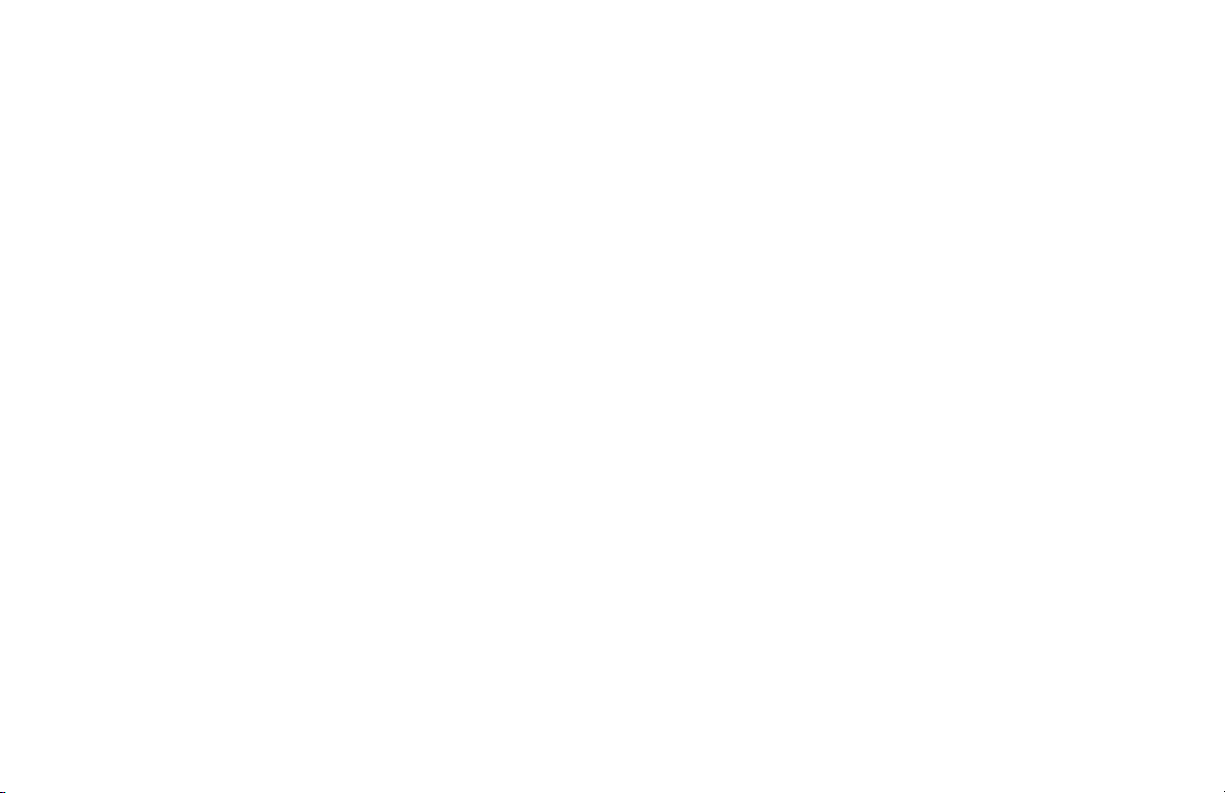
• High-speed scanning of original documents while dialing,
so your fax is ready to send as soon as connections are
made.
• Photo (halftone) transmission in up to 64 shades of gray.
• An advanced dual access feature, which allows you to load
and prepare multiple documents for transmission while
your fax machine is sending or receiving another message.
• A manual paper tray to let you load a different type of
paper while making copies.
• A closed network feature to let you limit who can send
faxes to your fax machine and whom your fax machine
can send faxes to.
• A convenience copy feature that lets you make up to 99
sorted copies of an original document
Product Options
• 1 MB non-battery backup memory expansion card adds
capacity to store up to 80 pages. Order Number 70029101.
• 1.5 MB battery backup memory expansion card replaces
existing storage capacity with memory that preserves
information when power is turned off or interrupted. Total
storage capacity up to 120 pages. Order Number
70031501.
• Handset with cradle connects directly to your fax machine
and works exactly like a telephone. Order Number
70031801.
• Second Paper Tray adds an additional capacity of 500
sheets. When the main tray runs out, your fax machine
automatically switches to the second tray for uninterrupted
printing. Order Number 70029401.
10
OKIFAX 5250
|
Page 11
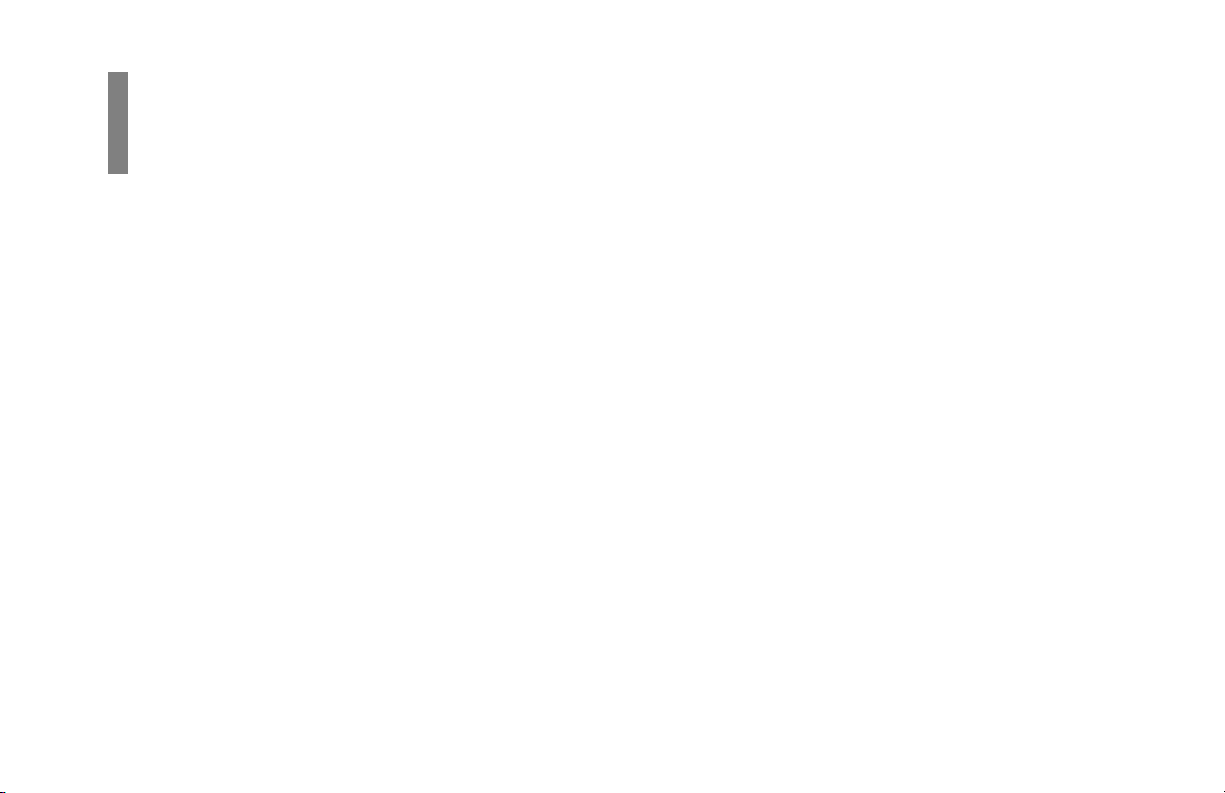
Installation
For Your Safety: Installation Hints
• Install your fax machine in a dust-free location away from
direct sunlight.
• Do not plug your fax machine into a power source shared
by equipment that produces electrical noise (i.e., air
conditioners, etc.).
• Leave electronic adjustments to authorized service
personnel.
• The LINE terminal connects your fax machine to a
standard telephone line. To avoid damage to your
telephone system or to the fax machine, do not plug your
fax machine into anything other than a standard RJ-11C
jack.
• Your fax machine is intended to be grounded electrically
and is equipped with a three-wire grounded power cord.
For your safety, do not attempt to defeat your power
cord’s grounding plug.
• The power outlet should be located near the equipment
and should be easily accessible.
• The TEL port on the back of the unit is only suitable for
two-wire devices. Not all standard telephones will
respond to incoming ringing when connected to an
extension socket.
• This equipment may not necessarily provide for the
effective hand-over of a call from a telephone connected
to the same line.
Handbook 11
|
Page 12
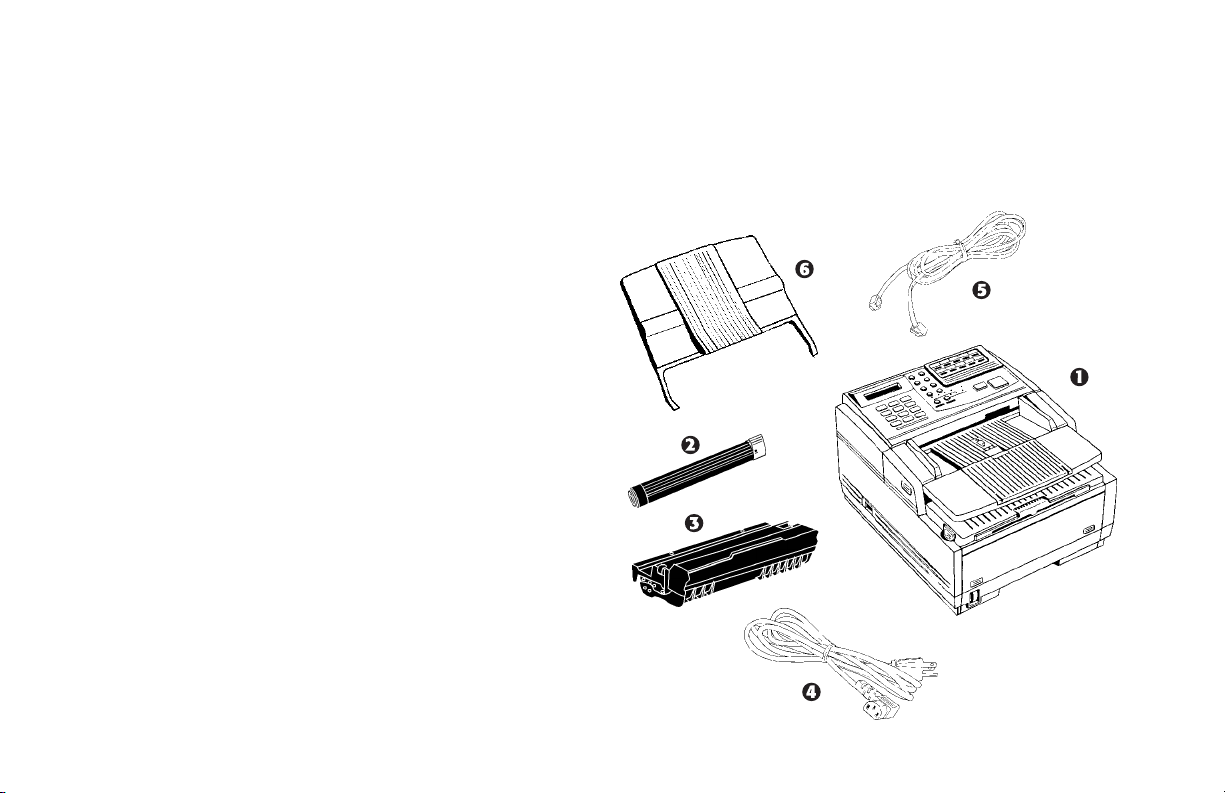
Getting Started
To install your new fax machine, follow the instructions from
the “Unpacking” to the “Programming Required Information”
sections of this handbook. You must complete these steps for
your fax machine to operate properly.
If you have purchased an option package for your fax
machine, refer to the documentation you received with that
option for installation instructions.
Where to Install Your Fax Machine
• Place your fax machine in a dust-free location away from
direct sunlight.
• Allow several inches of space on each side of the machine
to ensure adequate ventilation.
• Make sure that both power and telephone outlets are
available nearby.
• Choose a location where the relative humidity is between
20% and 80%, and where the temperature is between 50°F
(10°C) and 92°F (32°C).
Unpacking
What You Should Receive
Before you begin, be sure that all the items listed below are
included in your package.
12
OKIFAX 5250
|
Page 13
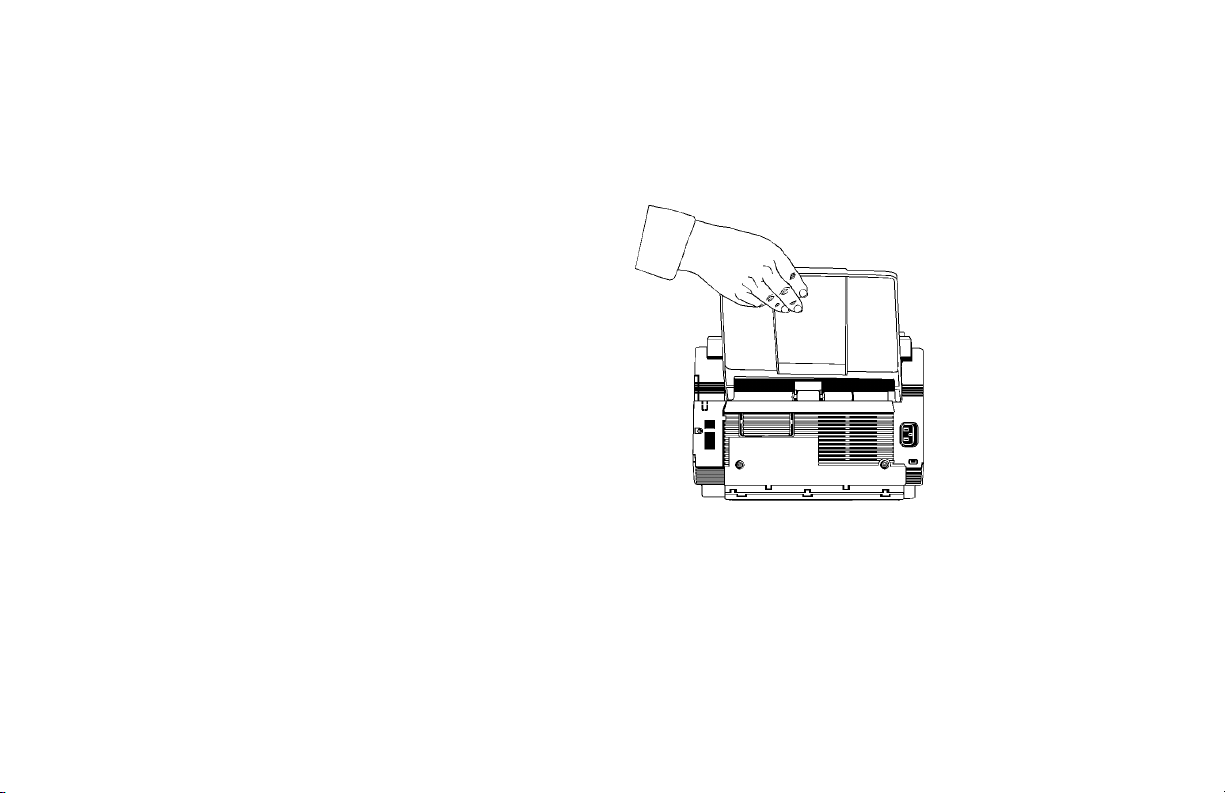
1 OKIFAX 5250
2 Toner cartridge (wrapped)
3 Image drum cartridge (inside machine)
4 Power cord
5 Telephone line cord
6 Document stacker tray
7 Documentation (Not shown):
• Quick Reference
• Handbook
• Warranty, Regulatory Information, and Specifications
Refer to the illustrations in the “Getting to Know Your Fax
Machine” section of this handbook to identify the
components.
If any items are missing, contact your dealer
!
immediately. Keep your packing materials and carton in
case you ever need to ship or transport the unit.
Attaching the Document Stacker
Slip the document stacker indents over the tabs on the rear of
the unit so that they click into place.
Handbook 13
|
Page 14
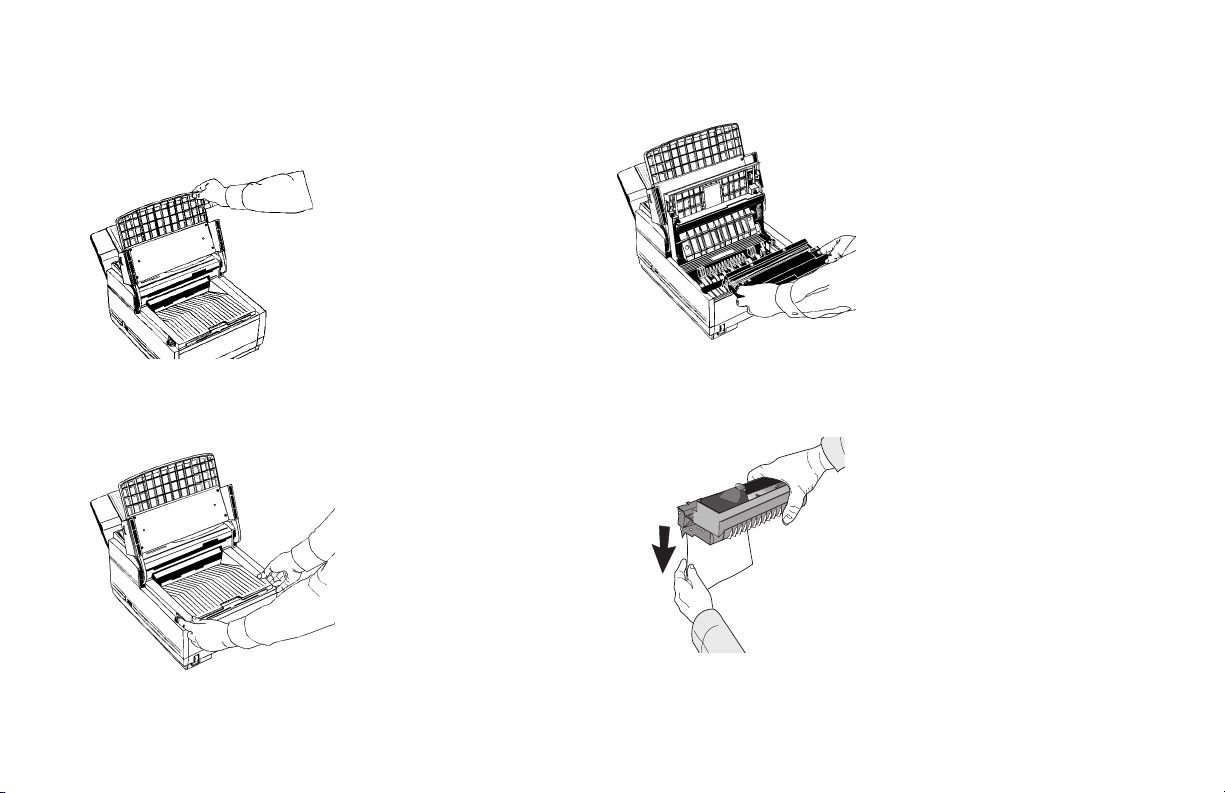
Removing the Protective Sheet
1 Lift up the document table.
3 Take out the image drum cartridge.
2 Press in the cover release buttons on the side of the copy
stacker until it clicks open. Lift up the stacker.
14
OKIFAX 5250
|
4 Remove the protective sheet. Be careful not to touch the
green surface of the drum.
Page 15
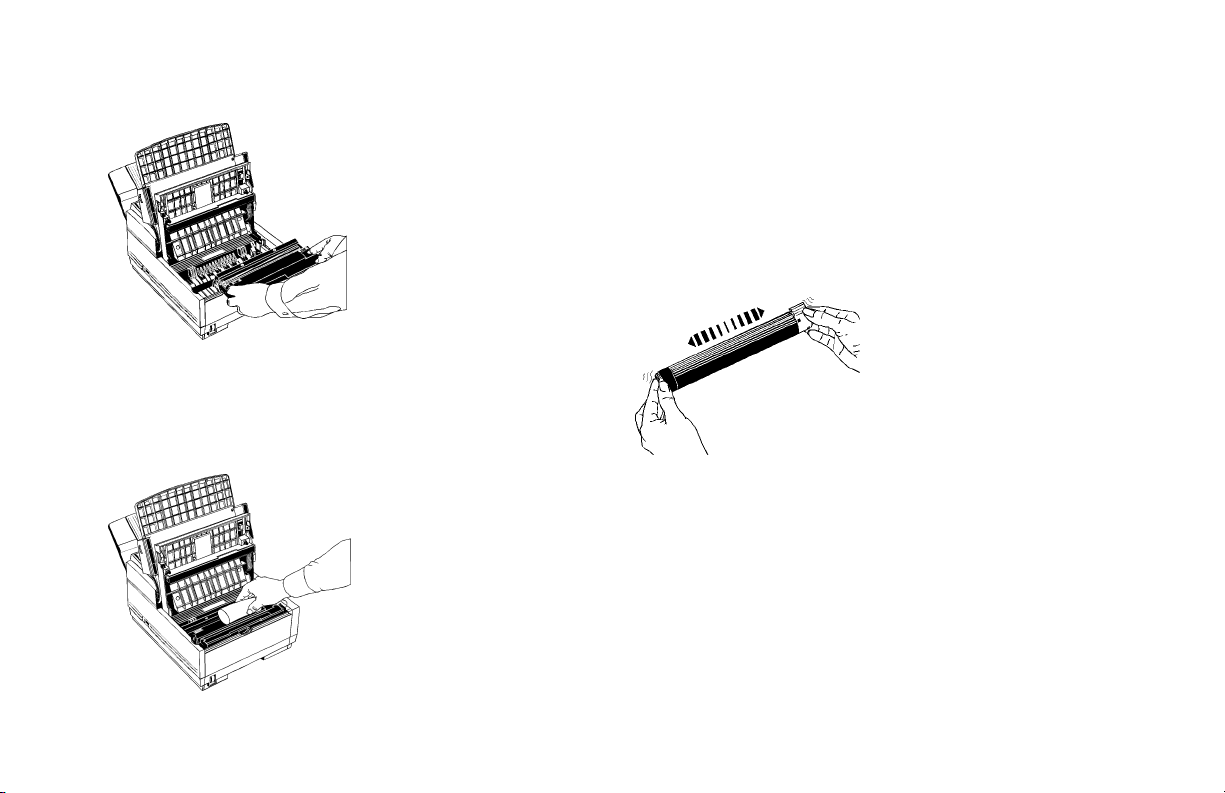
5 Replace the image drum cartridge.
Installing the Toner Cartridge
1 Remove the sponge and discard.
Warning: Be careful when handling the toner cartridge.
!
Do not let toner spill on your clothing or other porous
materials. If you experience any problems with toner,
refer to the “Safety, Handling the Consumables, Toner
Cartridge” section of this handbook.
2 Unwrap the toner cartridge and gently shake it to distribute
the toner. Then carefully peel the tape from the bottom of
the toner cartridge.
Handbook 15
|
Page 16
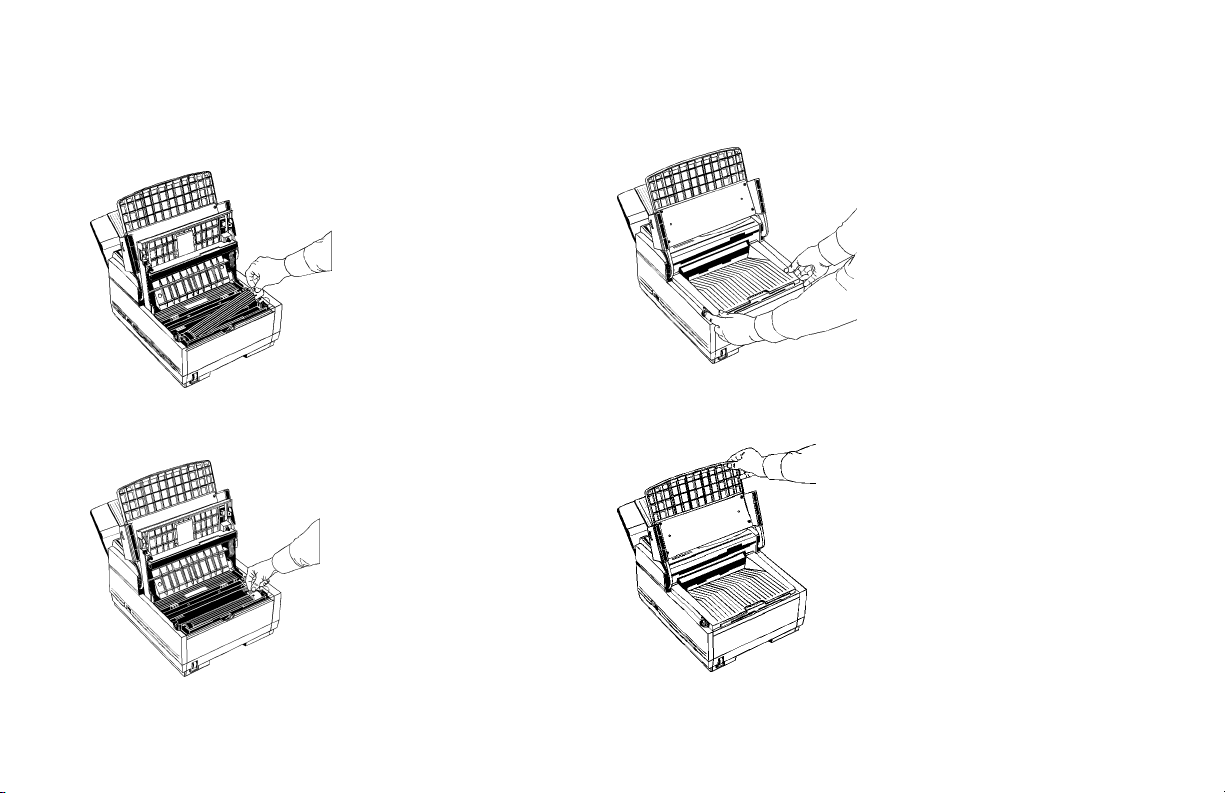
3 With the ridged side facing up and the blue lever on your
right, insert the toner cartridge into the image drum unit,
left end first.
4 Push the lever forward to secure the cartridge.
5 Close the copy stacker—push down until you hear both
sides click into place.
6 Close the document table.
16
OKIFAX 5250
|
Page 17
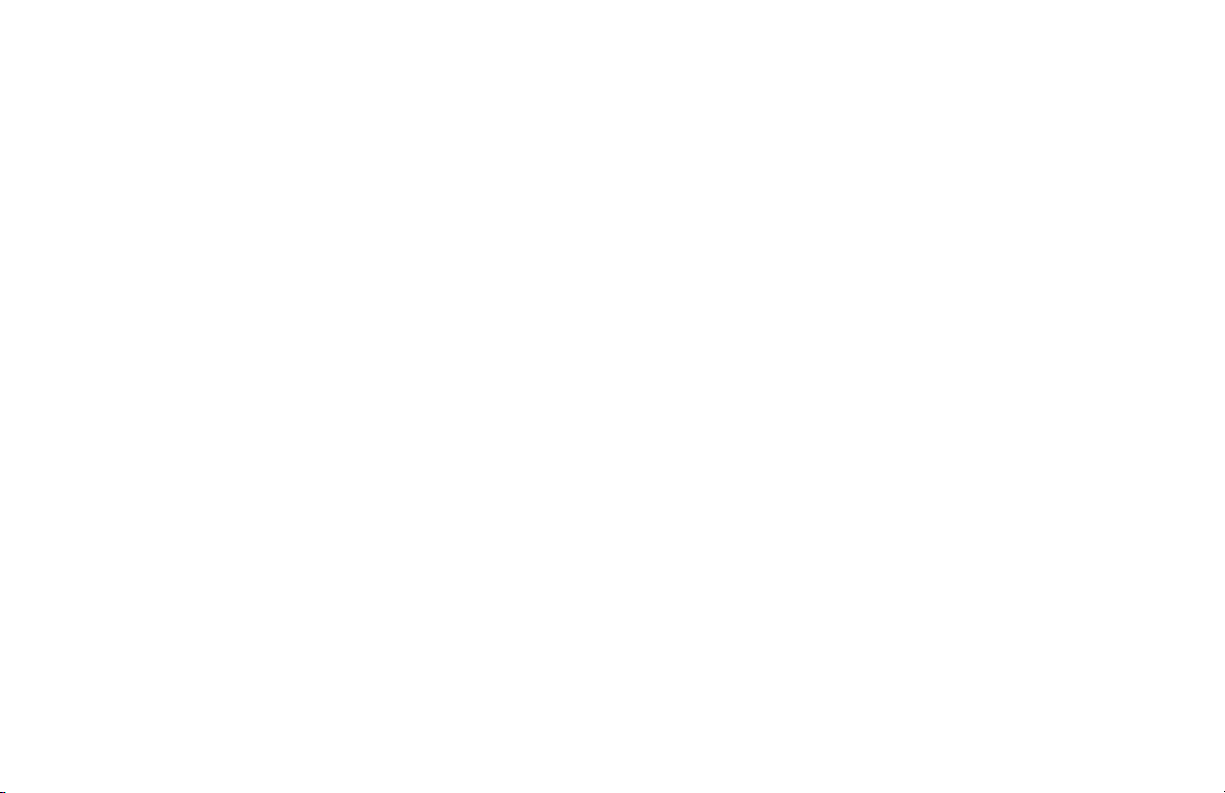
Toner Cartridge and Image Drum Unit
Handling
• Leave unused toner cartridges and image drum units in
their packages until needed.
• When replacing a toner cartridge or image drum unit, reuse the packaging to dispose of the old toner cartridge or
image drum unit.
• Do not expose these components to light for more than
five minutes.
• Never expose the green drum (inside the image drum unit)
to direct sunlight.
• Always hold the image drum unit by the ends, never by
the middle.
• Never touch the surface of the green drum inside the
image drum unit.
• Be careful when removing the toner cartridge. Do not let it
touch your clothing or porous materials. The toner powder
causes permanent stains.
• Small amounts of toner spilled on skin or clothing can be
readily removed with soap and cold water. Using heated
water will make removing the stain much more difficult.
Emergency First Aid
If toner is swallowed
Dilute by giving two glasses of water and induce vomiting by
administering Syrup of Ipecac (follow the manufacturer’s
instructions). Seek medical attention. Never attempt to induce
vomiting or give anything by mouth to a person who is
unconscious.
If toner is inhaled
Take person to an open area for fresh air. Seek medical
attention.
If toner gets in the eyes
Flush eyes with large quantities of cool water for 15 minutes,
keeping eyelids open with fingers. Seek medical attention.
For more information
Refer to the Material Safety Data Sheet in the Warranty,
Regulatory Information, and Specifications booklet.
Handbook 17
|
Page 18
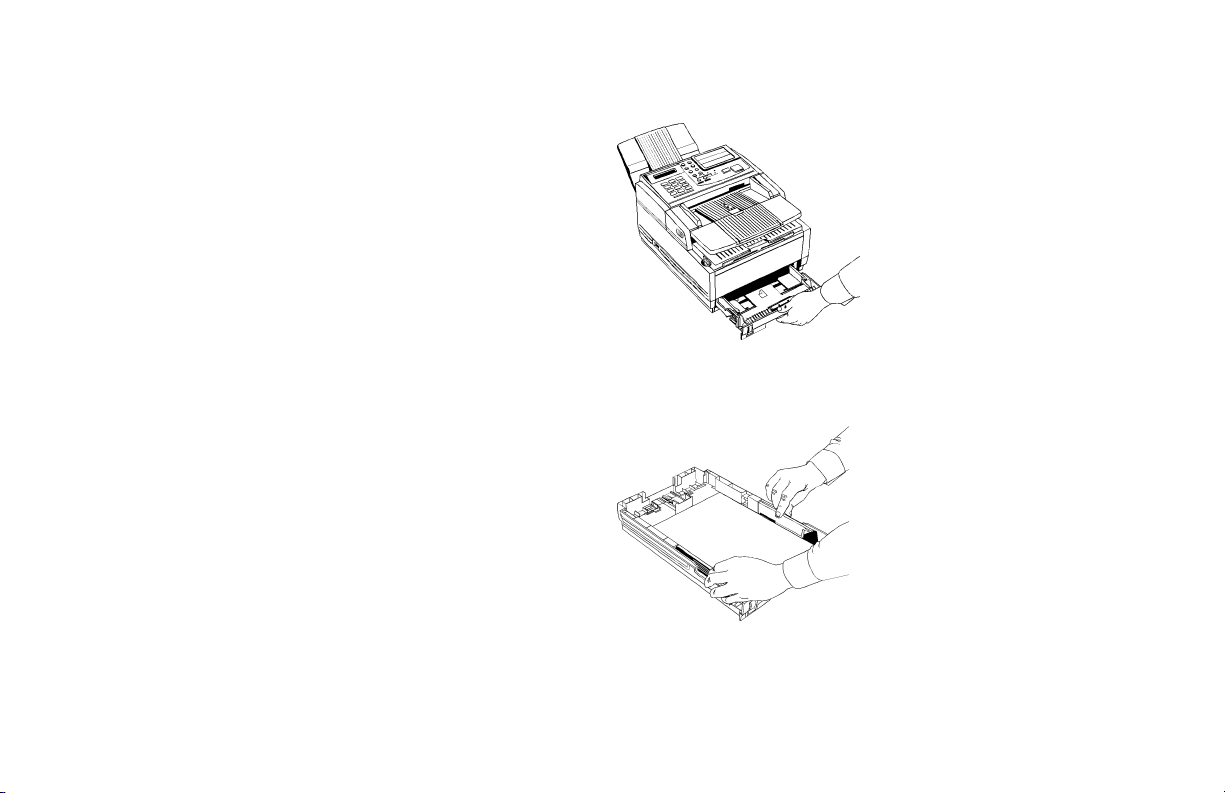
Loading Paper
Your fax machine can hold up to 250 sheets of standard
weight (20 lb.) paper. For best results, use paper specially
made for laser printers or photocopiers. It can use letter, legal,
and A4 size paper.
Your fax machine automatically reduces the vertical length of
the page images it receives to fit on the paper loaded in it,
down to 75% of the original length. For example, if you are
receiving a document created originally on legal-size paper,
your fax machine can reduce the received pages to fit on
letter or A4 paper.
Your fax machine is set at the factory to use letter-size
!
paper. To use a different paper size, change the setting
of User Function 13, 1’ST PAPER SIZE to match your
new paper size. Refer to the “Setting Basic Features,
User Function Settings” section of this handbook.
1 Pull the paper tray out of the machine.
2 Adjust the paper guides to the width of your paper.
18
OKIFAX 5250
|
Page 19
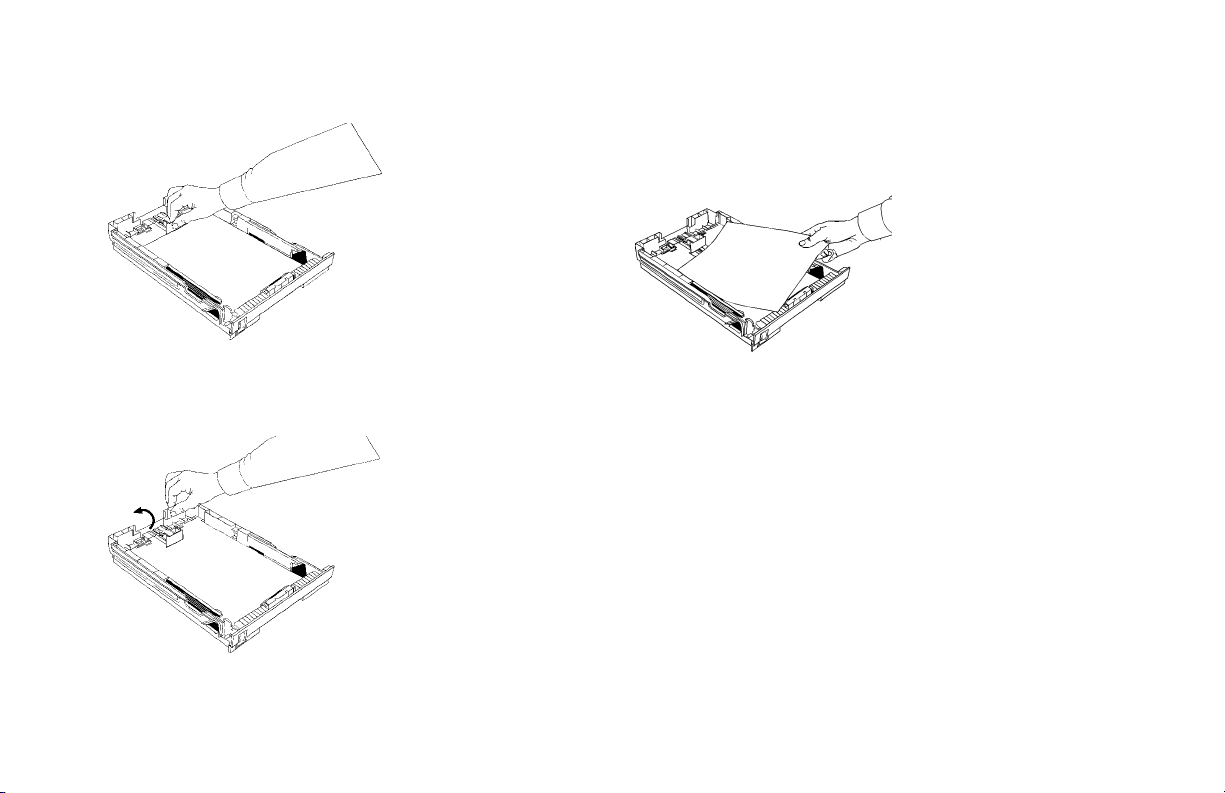
3 If necessary, lift and adjust for the length of your paper.
5 Remove the paper from its wrapper (up to 250 sheets).
Note the “print side” notice printed on the label. Fan the
paper.
6 Load the paper into the paper tray, print side DOWN.
4 If you are using legal-size paper, pull out the extension at
the back of the paper tray.
Be sure the paper is under the tabs on the sides of the
!
tray. Do not fill past the Paper Full mark. If necessary
readjust the guides for a snug–but not tight–fit.
Handbook 19
|
Page 20
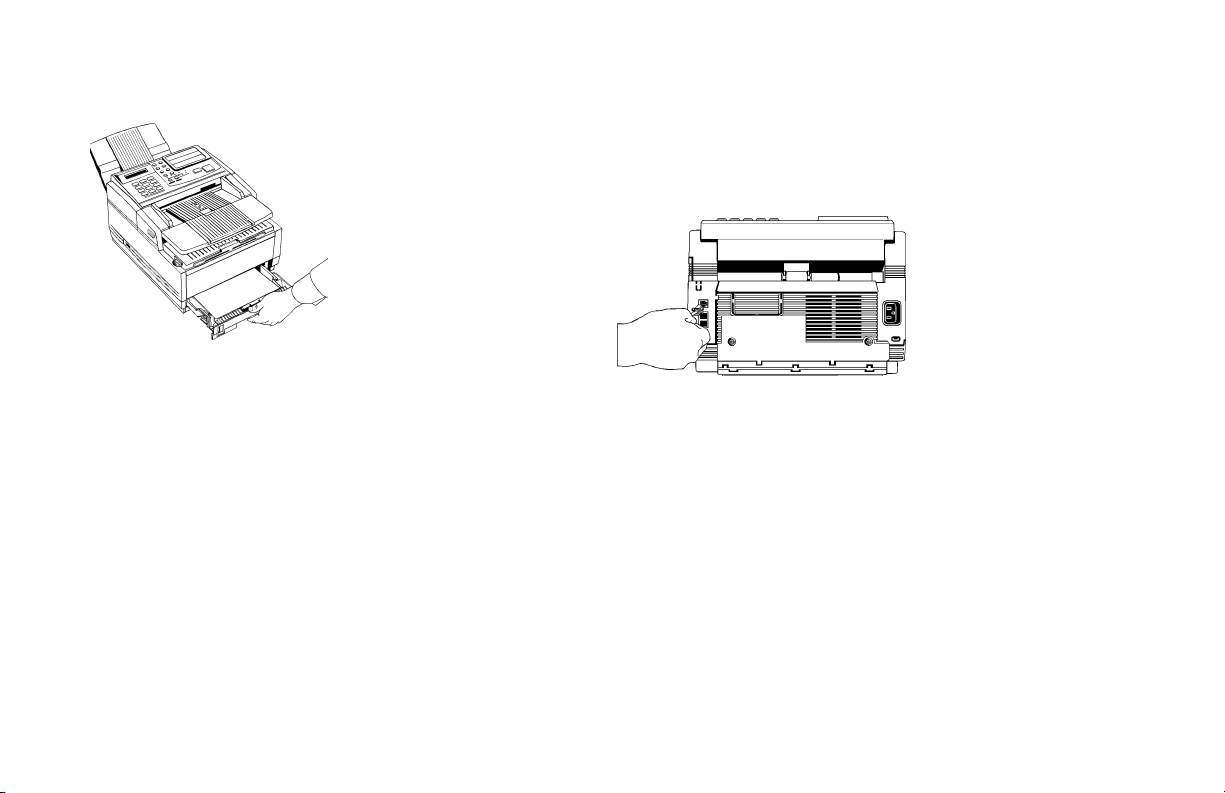
7 Replace the paper tray. Push it forward until it locks.
Connecting the Telephone Line
Insert one end of the telephone cord into the LINE jack in the
back of the machine, and the other end into your wall
telephone jack.
Now, you can connect either an external telephone or
!
the external handset option for your fax machine. Refer
to the “Connecting an External Telephone or Answer
Machine” section of this handbook.
20
OKIFAX 5250
|
Page 21
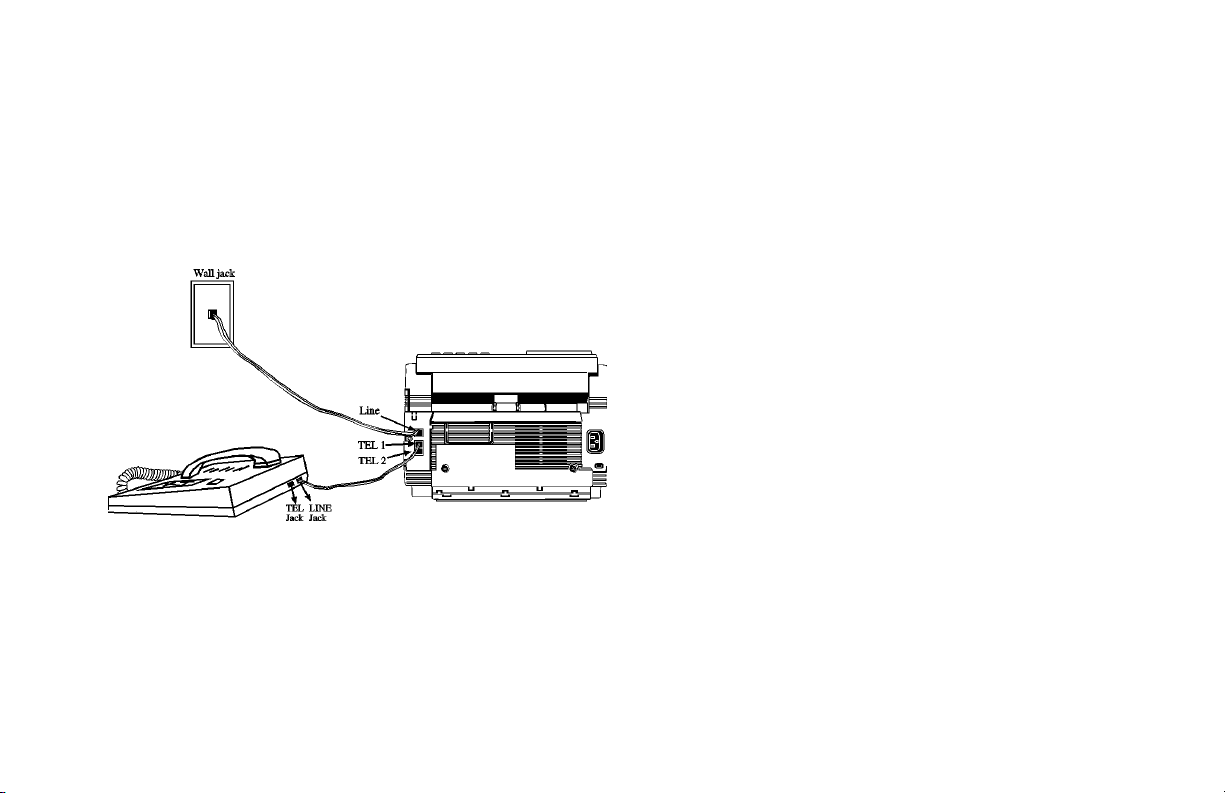
Connecting an External Telephone or
Answering Machine
Any external telephone or answering machine
!
connected to the fax machine must be FCC and CSA
approved.
• Insert one end of the telephone cord into the TEL 1 or TEL
2 jack on the back of the fax machine, and the other end
into the jack in your external device.
• To connect both an answering machine and a telephone,
first connect your answering machine to your fax machine,
then plug your external telephone’s cord into the telephone
jack on your answering machine.
You must have the TAD mode feature turned on for an
!
answering machine to work with your fax machine.
Refer to the “Answering Mode, Setting the Answering
Mode” section of this handbook.
Handbook 21
|
Page 22
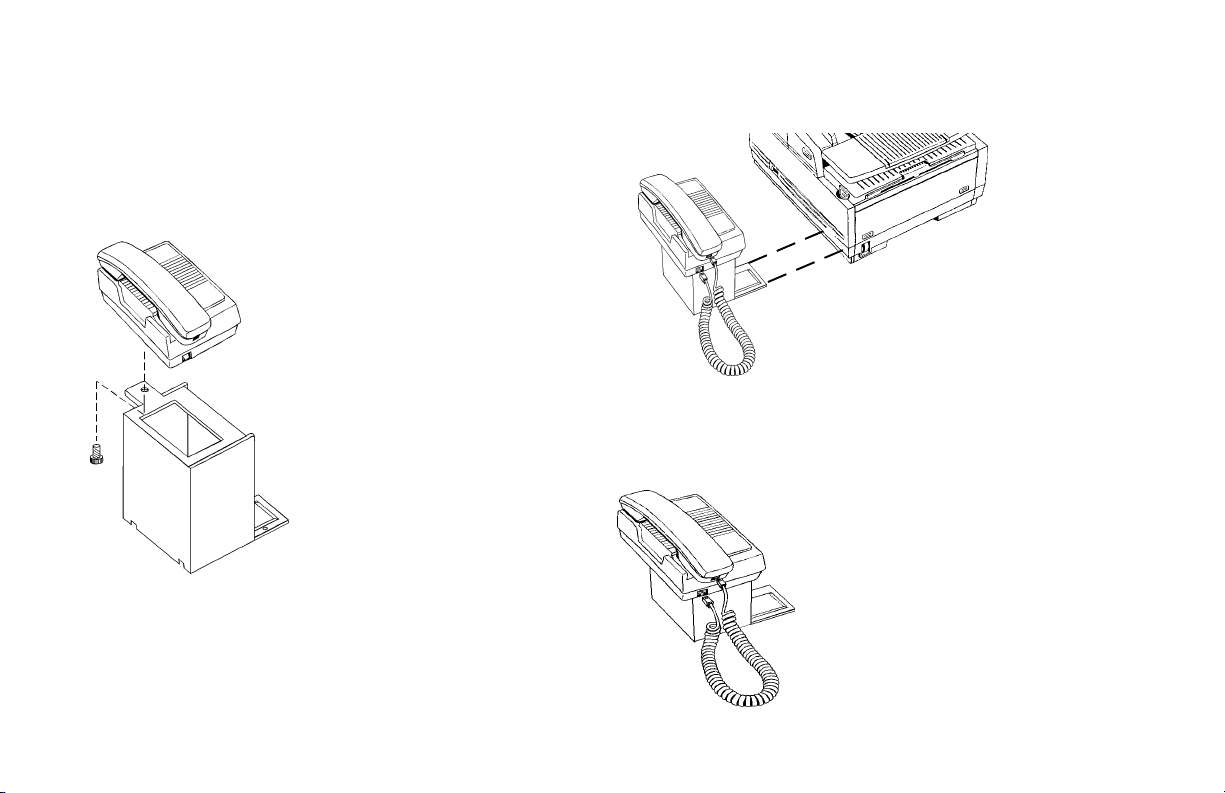
Connecting The External Handset (Option)
If you purchased the external handset option with your fax
machine, follow these instructions to install it.
1 Using the supplied screw, connect the handset cradle to its
base.
2 Position the handset cradle on the left side of the fax
machine.
3 Plug one end of the handset cord into the handset and the
other end into the jack on the front of the cradle. Place the
handset in the cradle.
22
OKIFAX 5250
|
Page 23
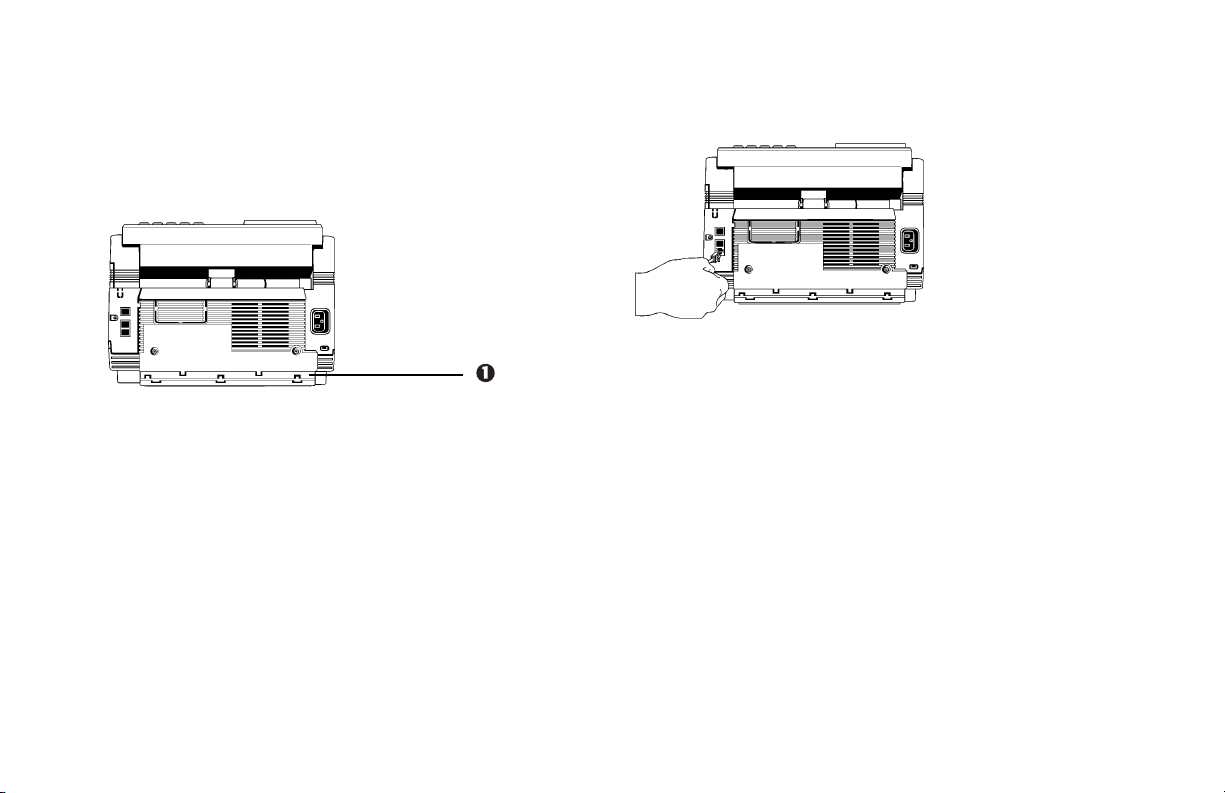
4 Insert the supplied telephone cord into the jack located on
the back of the cradle.
5 Feed the telephone cord from the back of the cradle
through the cable run (1) located on the back of the fax
machine.
6 Insert the end of the cord into the TEL 1 or TEL 2 jack on
the back of the fax machine.
The two TEL jacks are provided to allow you to connect
!
both an external handset and an answering machine.
Handbook 23
|
Page 24
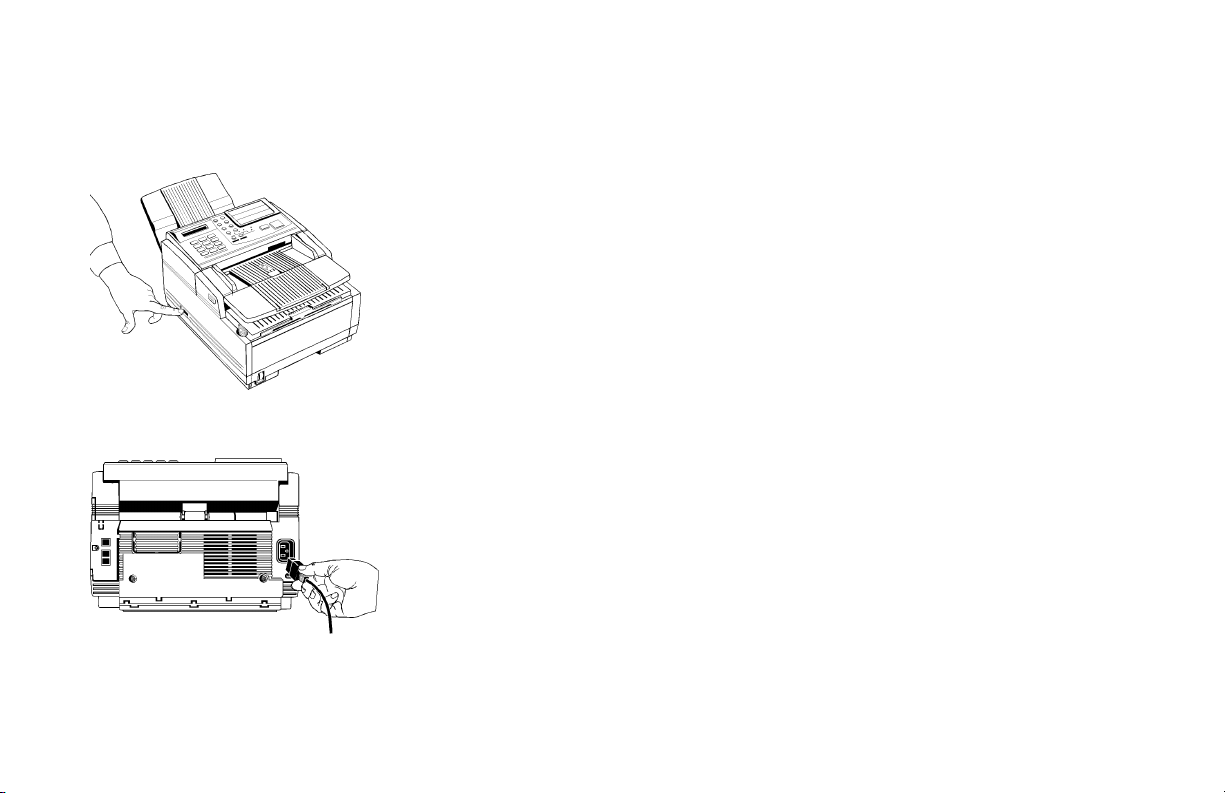
Connecting Power
1 Make sure the power switch is off.
2 Plug the power cord into the back of the unit.
3 Plug the other end into a grounded AC power outlet.
4 Turn on your fax machine. After the unit warms up, the
time and current answering mode appear on the display.
Your fax machine is now in standby mode, ready to send
or receive faxes.
Programming Required Information
FCC Telephone Consumer Protection Act
The Federal Communications Commission Telephone
Consumer Protection Act of 1991 makes it unlawful for any
person to use a computer or other electronic device to send
any message via a telephone fax machine unless such
message clearly contains in a margin at the top or bottom of
each transmitted page or on the first page of the transmission,
the date and time it is sent and an identification of the
business or other entity, or other individual sending the
message, and the telephone number of the sending machine
or such business, other entity, or individual.
24
OKIFAX 5250
|
Page 25

To comply with this law, you must enter the following
information in your fax unit.
• Date and Time
• Fax Identification (Name and Telephone Number)
which identifies the source of your fax transmission
Refer to the following sections for instructions on how to
program this information.
Date and Time
Fax machines must accurately identify the date, time, sender
and the telephone number of the sending fax machine on each
page of every fax they send. You are required by law to
program this information into your fax machine.
1 Press the Select Function key.
2 Press the 9/User Program One Touch key located on the
One Touch keypad.
3 On the numeric keypad, press 3. The display shows
3:CLOCK ADJUSTMENT.
4 Press the Yes § key. The display shows the currently set
date and time.
5 Using the numeric keypad, enter the new date (month/day/
year) and time in 24-hour format. Examples: 8:00 AM is
08:00; 8:00 PM is 20:00.
6 Press the Yes § key to confirm your entry.
7 Press the Select Function key to finish.
Fax Identification
Fax machines must accurately identify the date, time, sender
and the telephone number of the sending fax machine on each
page of every fax they send. You are required by law to
program this information into your fax machine.
Sender ID:
This is a descriptive title that identifies the sender—usually
the location of your fax machine or the name of your
company or office and the fax machine’s number. It is printed
at the top of every fax you send. You can enter up to 32
characters. The first 16 characters of your Sender ID will also
be used as your Personal ID. This Personal ID appears on the
displays or reports of other OKI fax machines you
communicate with.
Handbook 25
|
Page 26
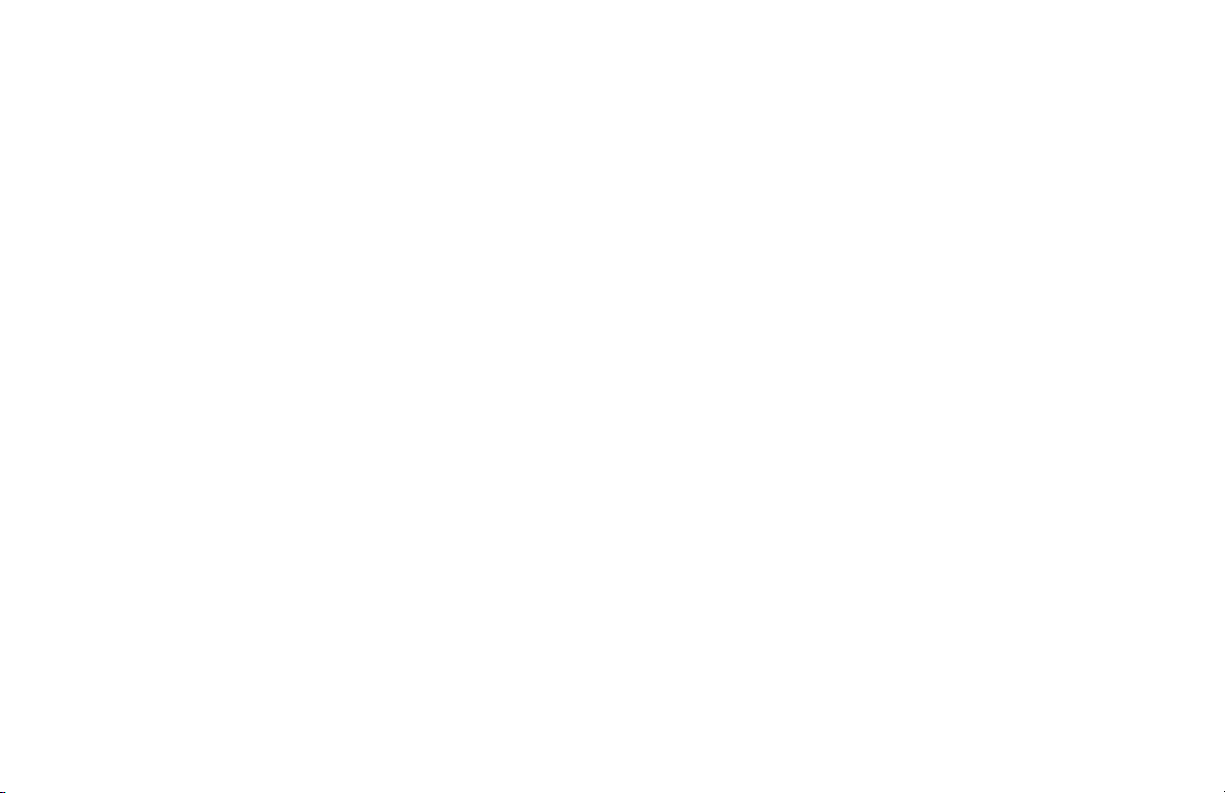
TSI/CSI:
This is the telephone number of your fax machine; it appears
on the displays of other non-OKI fax machines you
communicate with.
Call Back Number:
This is a telephone number (not a fax number) which the
operator of the remote machine can use to reach you. If you
use the voice request function (Refer to the “Basic Faxing
Operations, Using Voice Request” section of this handbook)
while communicating with another fax machine and no one is
there to answer, your fax machine automatically sends a
cover letter with a call back message. The message is printed
on a separate sheet with the message “Please call back” and a
telephone number where you can be reached—the number
entered here.
To Program Your Fax ID:
1 Press the Select Function key.
2 Press the 9/User Program One Touch key. The display
shows
1:FUNC. PROGRAMMING.
3 On the numeric keypad, press 4. The display shows
4:SYSTEM DATA PRG.
4 Press the Yes § key. The display shows
NO=<TSI/CSI>, ID=<SENDER ID>.
5 After the display clears, enter the full telephone number of
your fax machine using the numeric keypad.
Use the Hyphen key to enter a “+” character for
!
international numbers, and use the Space One Touch
key to enter spaces.
6 Press the Start key to save your entry.
26
OKIFAX 5250
|
Page 27
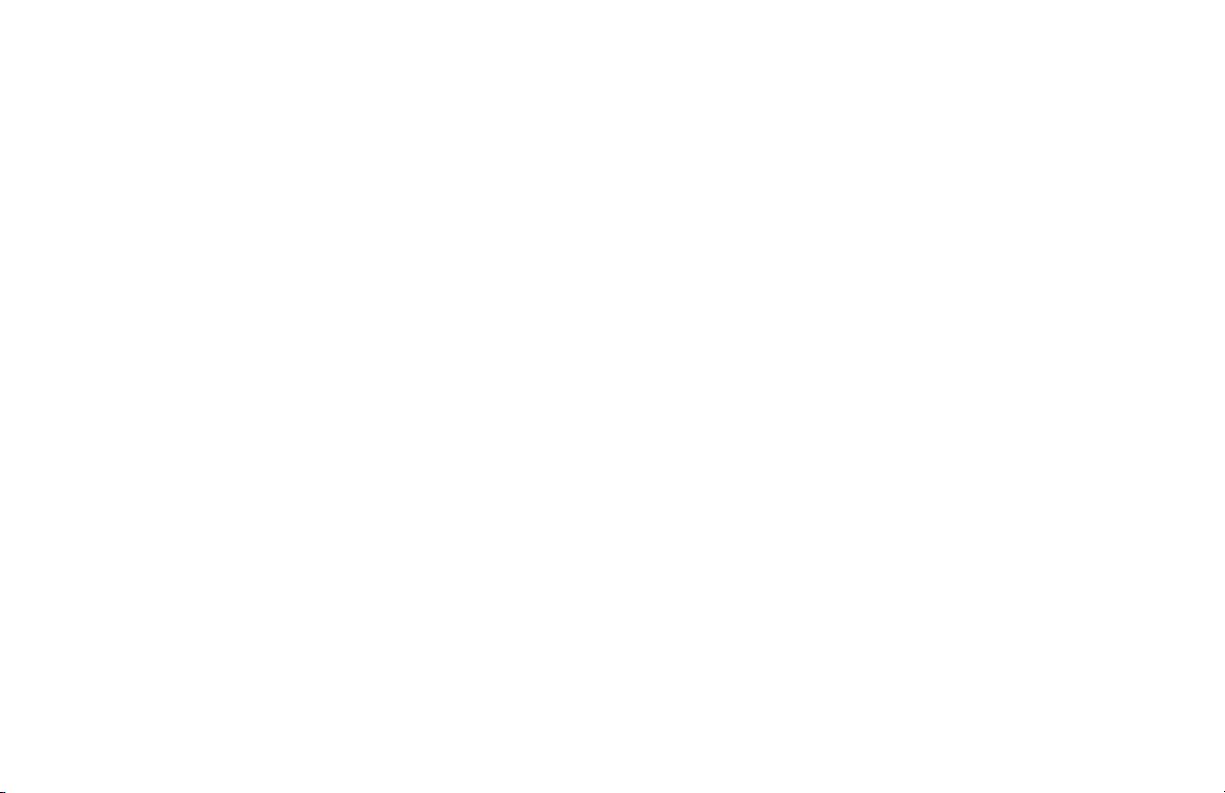
7 Enter your Sender ID. This is a descriptive title up to 32
characters long. Refer to the instructions below.
• To enter numbers, use the numeric keypad (press once)
• To enter spaces, use the 14/Space One Touch key
• To enter hyphens, use the Hyphen key
• To enter alphabet characters, locate the character you
want on the numeric keypad. Press that key repeatedly
until the character appears on the display.
• To enter a unique character, press the 0/Unique key
repeatedly until the character you want appears on the
display. The following characters are available: ! # & ‘ (
) * + , - . / : ; = ? · ä ß ñ ö ü Æ Å Ø æ å ø
• To enter two successive letters/numbers using the same
key, press the No © key to move to the next character.
• To move the cursor to make corrections, press the
Yes § and No © keys.
8 Press the Start key to save your entry. The display shows
NO=<CALL BACK NO.>.
9 After the display clears, use the numeric keypad to enter
the telephone number for call back messages.
Enter up to 20 characters.
Use the 14/Space One Touch key to enter spaces.
!
10 Press the Start key to save your entry.
11 Press the Select Function key to finish.
Handbook 27
|
Page 28
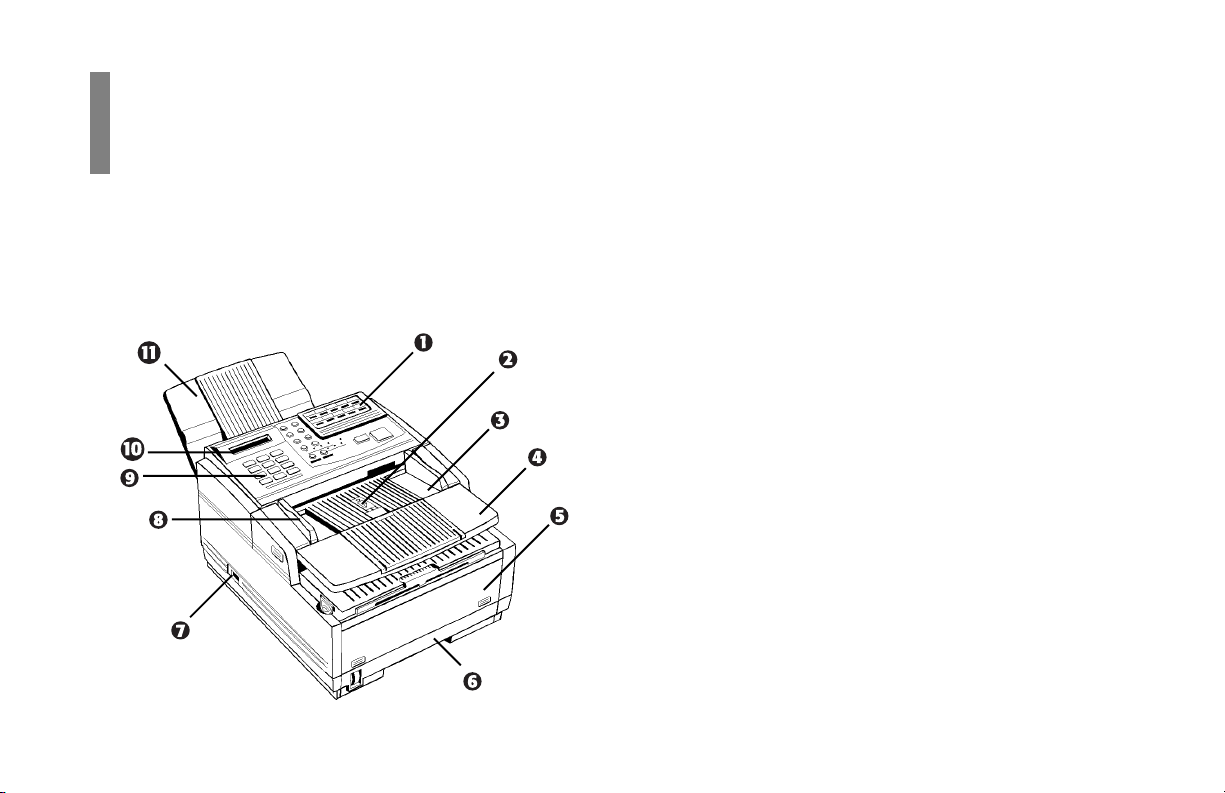
Getting to Know Your Fax Machine
Component Identification
Front of the Unit
28
OKIFAX 5250
|
1 One Touch Keypad
Use for preprogrammed one touch dialing or for setting
functions.
2 Paper Path Icon
Load documents here face down.
3 Document Table
Covers the copy stacker and holds original documents to
be faces or copied.
4 Document T able Extension
Flips out to support longer documents.
5 Front Panel
Gives you access to the manual paper feeder. This allows
you to bypass the paper tray and feed a different type of
paper directly into the fax machine.
6 Paper Tray
Holds up to 250 sheets of paper.
Page 29
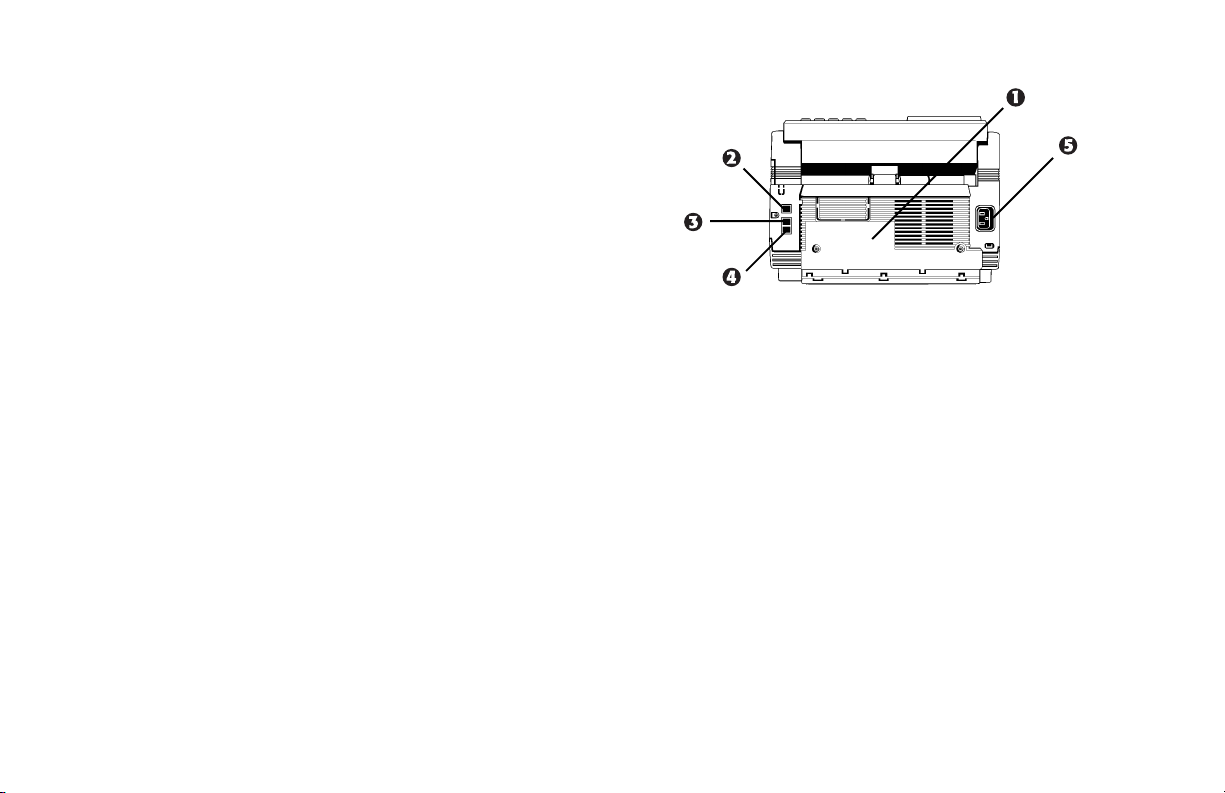
7 Power Switch
Press I to turn on, 0 to turn off.
8 Document Guides
Adjust these guides to the page width of the documents
that are to be copied or faxed.
9 Numeric Keypad
Use to enter phone numbers, auto dial numbers, or
information programmed into the fax machine.
10 Display Panel
Shows status of machine and faxes in progress
11 Document Stacker
Holds your original documents after they are faxed or
copied.
Back of the Unit
1 Back Cover
Open this cover to expose the expansion slot to install the
optional memory expansion board.
2 LINE Jack
Jack for connecting to an outside telephone line.
3 TEL 1 Jack
4 TEL 2 Jack
Jacks for connecting to an optional handset, external
phone, or answering machine.
5 AC Power Inlet
Plug the supplied AC power cord into this inlet.
Handbook 29
|
Page 30
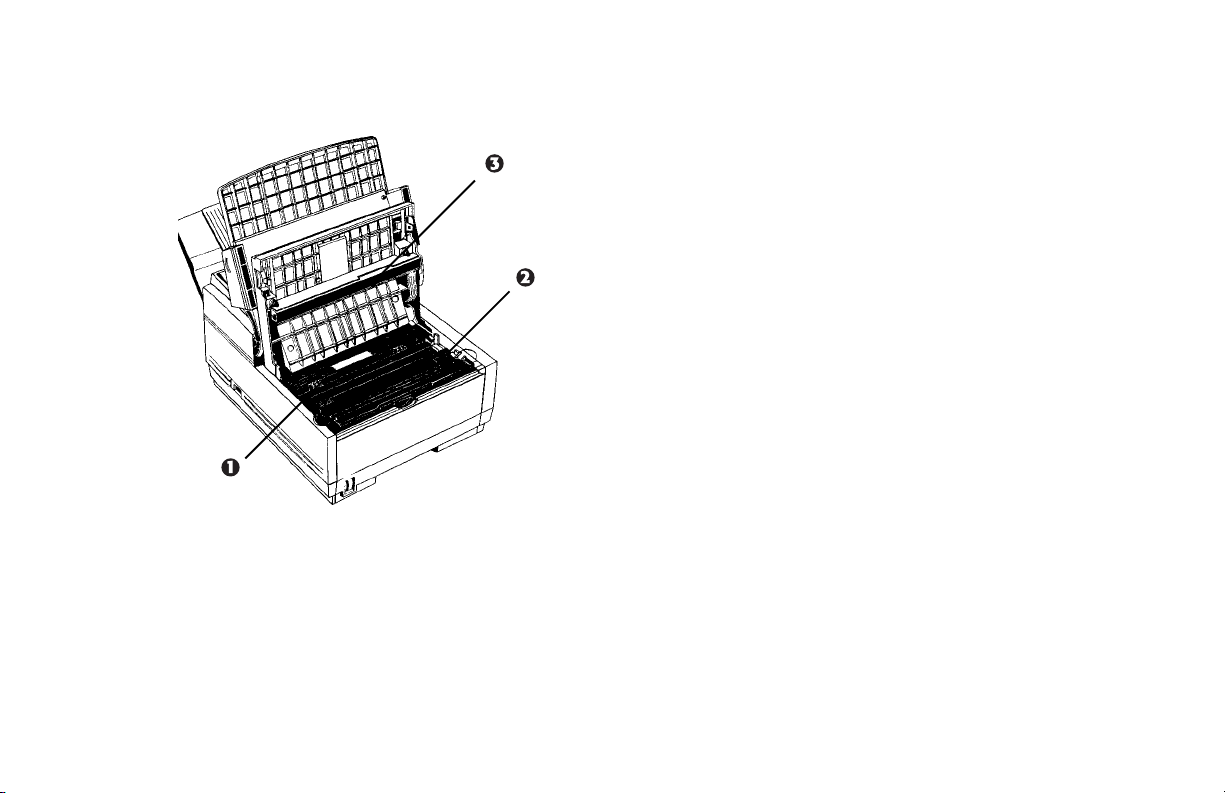
Inside the Unit
1 Image Drum Cartridge
The image drum cartridge contains the green
photosensitive drum that receives images from the LED
print head and transfers them to the printing paper.
2 Toner Cartridge
This black cylinder, installed inside the image drum
cartridge, contains the black powder that forms the image
on the paper. You need to install a new toner cartridge
when the REPLACE TONER CART message appears on the
display.
3 LED Printhead
This black bar writes received or copied images onto the
image drum. You should clean this bar each time y ou
change the toner cartridge.
Locating the Serial Number
The serial number of your fax machine is on a label on the
side or back of your fax machine.
The label will say “S/N”.
An example serial number is: 401A0154693.
30
OKIFAX 5250
|
Page 31

Control Panel Keys and Indicators
Handbook 31
|
Page 32

1 Display Panel
Refer to this display for instructions and information while
your fax machine is performing operations or while you
are entering information or changing settings.
2 Copy key
After loading a document, press this key to make a copy.
When no documents are loaded, press this key once to
display a Message Confirmation Report about your last
transmission on the LCD Display Panel, and a second time
to receive a printed report. You can also use the Copy key
to program a manually entered fax number into a One
Touch key or Auto Dial number. Refer to the
“Programming Your Speed Dial Directory, One Touc h
Faxing and Auto Dial Faxing” sections of this handbook
for details.
3 Hyphen key
When programming One Touch keys and Auto Dial
telephone numbers, use this key to tell your fax machine to
pause briefly before it dials the rest of the telephone
number.
4 Search key
The One Touch keys and Auto Dial numbers can be
programmed to have a name or location ID associated
with their telephone numbers. Using this key by itself or
in combination with the numeric keypad, you can search
for these numbers alphabetically. You can also use the
Search key to search for unassigned One Touch keys and
Auto Dial numbers.
5 Auto Rec key
Use this key to switch your fax machine’s answering
mode. The answering mode controls how your fax
machine answers incoming calls and receives faxes. The
display will always indicate your current selection. Refer
to the “Answering Mode, Setting the Answering Mode”
section of this handbook for more information about the
answering modes available.
6 Select Function key
Use this key to activate your fax machine’s advanced
transmission and reception functions, to obtain reports
and to start programming functions. To select a function,
press the Select Function key, then press the One Touch
32
OKIFAX 5250
|
Page 33

key labeled with the function you want to use. While
programming or selecting other functions, pressing the
Select Function key a second time takes you directly back
to your fax machine’s standby mode.
7 Auto Dial key
Auto Dial numbers are abbreviated numbers for rapid
dialing. Rather than dialing the entire telephone number,
you can enter a 2-digit Auto Dial number instead. You can
also use the Location IDs (names) associated with Auto
Dial numbers to search for these locations by name using
the Search key.
8 Redial key
Press this key to manually redial the last number dialed.
9 Hook/V. Request key
Press this key to open a telephone line for manual dialing.
You can hear the dialing through your fax machine’s
speaker.
If you have an optional telephone handset or external
telephone connected to your fax machine, you can also use
this key to initiate or answer a request for voice
communication during a fax communication. Press this
key while transmitting to signal the operator at the other
fax machine that you want to talk to him or her at the end
of your transmission or after reception of any page has
been completed. To answer a voice request, press this key
after lifting your telephone handset.
10 One Touch keypad
Each of the keys on this keypad can be programmed with
a fax number. You can dial this number by pressing the
corresponding key. Refer to the “ Programming Your
Speed Dial Directory, One Touch Faxing“ section of this
handbook for details. The keys are also used to control
and program fax machine functions.
11 One T ouch labels
After programming a location into a One Touch key, write
the location’s name on the One Touch label. Lift off the
plastic cover above the One Touch label, use a pencil to
write in the name, then replace the cover.
Handbook 33
|
Page 34

12 Numeric keypad
When dialing, these 12 keys work just like the keypad on
a telephone. Also, use the keypad to enter numbers, letters
and other characters while programming functions or
information. After pressing the Search key, use the
numeric keypad to alphabetically search for the names of
locations programmed into your fax machine.
13 */Tone key
If your fax machine is set to pulse dialing, this key allows
you to switch from pulse to tone dialing during your
current call. You can also use this key while programming
to create numbers with mixed pulse-then-tone operation.
14 0/Unique key
When dialing, use this key to enter a zero. When
programming your Sender ID or a Location ID, you can
use this key to enter a variety of unique characters,
including: ! # & ‘ ( ) * + , - . / : ; = ? · ä ß ñ ö ü Æ Å Ø æ å
ø.
15 Transmit Resolution/Yes
After you load a document, use this key to change the
transmission resolution used. Use STD for standard
originals, FINE and EX.FINE for detailed or small print
originals, and PHOTO for originals that include colors or
many shades of gray.
Use this key also as the Yes § key when making
selections or to move your cursor to the left while entering
information.
16 Type of Original/No
Use this key to select the document contrast after you
load a document for transmission. Use LIGHT for
originals that are too light, NORMAL for documents with
good contrast, and DARK for originals that are too dark.
Use this key also as the No © key when making
selections or to move your cursor to the right while
entering information.
17 Alarm indicator
This indicator glows red and an alarm sounds to notify
you of any problem that occurs. Check the display panel
for an explanation of the problem. To turn the alarm
indicator off, press the Stop key and correct the problem.
§§
§ key
§§
©©
© key
©©
34
OKIFAX 5250
|
Page 35

18 Stop key
This key cancels the operation currently in progress and
turns off the Alarm Indicator. After loading paper,
installing a new toner cartridge, or correcting an alarm
condition, press this key to turn off the Alarm Indicator.
While you are programming, pressing the Stop key takes
you back step-by-step through the programming functions
you have already selected.
19 Start key
Press this key to initiate the operation indicated on the
display or to confirm information you have entered into
the display.
20 Plus key
In addition to its function as a programmable One Touch
key, this key is used for chain dialing, which allows you
to dial a number using any combination of One Touch
keys, Auto Dial numbers, and the numeric keypad. When
programming a chain dial number into a One Touc h key
or Auto Dial number, press the Plus key (One Touch key
13) at the end of the first part of the number to indicate
that this is a chain dial number. Refer to the
“Programming Your Speed Dial Directory, Chain Dialing”
section of this document for details.
21 Space key
Use One Touch key 14 on the One Touch Keypad to enter
spaces while programming. Unlike the Pause and Hyphen
keys, spaces are used for easier reading only and have no
effect on dialing.
22 Pause key
Use One Touch key 15 on the One Touch keypad to enter
automatic 3-second pauses in dialing when programming
telephone numbers. Pauses in telephone numbers are
marked by a “P” symbol.
Handbook 35
|
Page 36

The Speed Dial (One Touch) Keypad
The One Touc h keys are your fax machine’s most important
tool. Use them for quick, one-touch dialing, and to access
most functions and programming options.
Using the One Touch Keys for Dialing
To use a One Touch key for dialing, just press the appropriate
One Touc h key. For each key, you can program up to two
telephone numbers: a primary number, which will always be
dialed first, and an optional alternate number which will be
automatically dialed if the first number is busy or if there is
no answer. You can also use the Search key to find locations
programmed into One Touc h keys.
Using the One Touch Keys for Selecting
Functions and Programming
Use One Touch keys 1–10 for selecting special transmission
and reception functions, for obtaining reports, and for quick
access to programming functions.
To select a function:
1 Press the Select Function key.
2 Press the corresponding One Touch key.
List of One Touch Keys with Descriptions
1/Delayed TX key
Use this key to send a fax at a later time and date (within
three days). Refer to the “Advanced Operations, Sending a
Fax at a Later Date and time” section of this handbook.
2/Broadcast Feeder TX key
Use this key to send a fax to multiple locations or to
switch from memory to the document feeder when
preparing to send a fax. Refer to the “Sending a Fax to
Multiple Locations (Broadcasting)” section of this
handbook.
36
OKIFAX 5250
|
Page 37

3/Confidential TX key
Use this key to send a confidential document to a mailbox
(a secure memory storage area) in the receiving fax
machine. Refer to the “Advanced Operations, Confidential
Faxes (Security Feature)” section of this handbook.
4/Relay Initiate TX key
Use this key to set up a relayed fax transmission. During a
relayed fax transmission, your fax machine initiates the
transmission by sending a document to a second fax
machine, which then broadcasts the message to a number
of other fax machines. Refer to the “Relay Faxing” section
of this handbook.
5/Polling key
When a document is loaded on the document tray, use this
key to set your fax machine to wait for another fax
machine to call and request the document to be sent
(polling transmission). When no document is loaded, use
this key to call another fax machine and request it to send
the documents loaded into it (polling reception). Refer to
the “Advanced Operations, Polling” section of this
handbook.
6/Report Print key
Use this key to print reports or phone lists manually. Refer
to the “Reports” section of this handbook.
7/Counter Display key
Your fax machine keeps track of the number of pages it
has printed and scanned. Use this key to check the print
and scan counters. It can also be used to reset the drum
counter after replacing the image drum unit. Resetting the
drum counter is available only when the CHANGE DRUM
SOON message displays.
8/Location Program key
Use this key to program One Touch keys, Auto Dial
numbers and groups. Refer to the “Programming Your
Speed Dial Directory” section of this handbook.
9/User Program key
Use this key to program identification information, to set
the clock, and to change function and dial parameter
settings.
Handbook 37
|
Page 38

10/Message Print From Memory key
Your fax machine is set to receive messages into memory
and not print them when it runs low on toner. Using this
key you can force messages to print, although print quality
may be poor because toner is low. This key is also used to
print confidential fax messages received into mailboxes in
your fax machine’s memory. Refer to the “Advanced
Operations, Confidential Faxes (Security Feature)” section
of this handbook.
When no messages are in memory, use this key to print a
cleaning page to clear accumulated toner from the image
drum. Refer to the “Problem Solving, Printing a Cleaning
Page” section of this handbook.
Signal Tones
Your fax machine makes a number of sounds to inform you
of specific conditions.
Key Select tone: This is a short beep that occurs every time
you press a key.
Error tones: If you press a wrong or inappropriate key, your
fax machine emits three short beeps. If it experiences a
problem during communications, it emits three long beeps.
Press the Stop key to turn the error tone off, then print a
Message Confirmation Report to check the source of the
problem—to do this, press the Copy key twice with no
documents loaded.
Voice Request tone: During a fax session, either you or the
person at the remote fax machine may initiate a voice
request. When the person at the remote machine either
initiates or answers your voice request, your fax machine
emits a repetitive warbling sound.
End of Session tone: At the end of every successful fax
session, your fax machine emits a short beep to inform you
that there were no errors or problems in the
communication.
Off-Hook Alarm tone: If it is equipped with the optional
handset, and if the handset is left off the hook, your fax
machine emits an intermittent warbling sound. To turn off
the sound, hang up the handset and press the Stop key.
38
OKIFAX 5250
|
Page 39

Dual Access
Your fax machine’s dual access feature allows you to load
and prepare to transmit (send) a document while your fax
machine is receiving or sending another fax from memory.
This feature increases your productivity and reduces the time
you spend waiting for operations to finish.
Once you have loaded a document and the display shows
SELECT LOCATION, your fax machine is ready for you to
prepare the next transmission.
When using Dual Access, you may see TX PREP
!
ACTIVATED appear on the display. If it does, wait for the
message to clear (about 3 seconds) before loading the
next document.
Refer to the “Working with Dual Access” section of this
handbook for further information.
Handbook 39
|
Page 40

Setting Basic Features
Control Panel Keys and Indicators
40
OKIFAX 5250
|
1 Display Panel
2 Copy key
3 Hyphen key
4 Search key
5 Auto Rec key
6 Select Function key
7 Auto Dial key
8 Redial key
9 Hook/V. Request key
10 One Touch keypad
11 One Touch labels
12 Numeric keypad
13 */Tone key
14 0/Unique key
15 Transmit Resolution/Yes § key
Page 41

16 Type of Original/No © key
17 Alarm indicator
18 Stop key
19 Start key
20 Plus key
21 Space key
22 Pause key
Navigating Programming Levels
Many of your fax machine’s features and functions have
settings which can be changed to customize its operation.
These settings are accessed through different programming
levels: user functions, dial parameters, and service functions.
The user functions control a broad range of features, such as
when certain reports print and how the machine response to
incoming calls.
The dial parameters control how the machine dials fax
numbers; in most cases, the settings are determined by the
type of telephone service you have.
Your Authorized OKIFAX Dealer must change the service
functions.
Viewing Your Current Settings
The configuration report lists the current settings of all user
functions, among other things. Refer to the “Reports,
Configuration Report” section of this handbook.
To print a configuration report:
1 Press the Select Function key.
2 Press the 6/Report Print One Touch key.
The display shows 1:ACTIVITY REPORT.
3 Using the numeric keypad, press 4.
The display shows 4:CONFIGURATION.
4 Press the Yes § key. The report prints.
Handbook 41
|
Page 42

User Function Settings
User function settings allow you to customize the general
operation of your fax machine. Refer to the following User
Function Settings List to determine which settings you may
need to change, then refer to the “Changing Your User
Function Settings” part of this section to make the change.
User Function Settings List
01 MCF(SINGLE-LOC.)
This function automatically prints a Message
Confirmation Report after each single-location
transmission or polling transmission. The report provides
information about the transmission. Refer to the “Reports,
Message Confirmation Report” section of this handbook.
Available settings are ON and OFF (default).
02 MCF(MULTI-LOC.)
This function automatically prints a Message
Confirmation Report after each multiple-location
transmission. The report provides information about the
transmission. Refer to the “Reports, Message
Confirmation Report” section of this handbook.
Available settings are ON (default) and OFF.
03 ERR REPORT (MCF)
This function automatically prints a Message Confirmation
Report every time an error occurs during a transmission or
polling transmission operation. The report provides
information about the transmission. Refer to the “Reports,
Message Confirmation Report” section of this handbook.
Available settings are ON (default) and OFF.
04 IMAGE IN MCF
When a message confirmation of a memory transmission
is printed, this function adds a portion of the first page of
the document that was sent. This feature makes it easier to
identify a fax, but it may present security problems if you
are sending sensitive documents.
Available settings are ON (default) and OFF.
42
OKIFAX 5250
|
Page 43

05 SENDER ID
This function controls the printing of your fax machine’s
Sender ID on the faxes you send. Refer to the
“Programming Required Information, Fax Identification”
section of this handbook for details. When turned on, the
Sender ID will be printed on each page slightly outside the
image area of your document. The default setting is ON.
In order to meet FCC requirements, you must have this
!
feature set to ON and have a valid Sender ID
programmed in your fax machine.
06 MONITOR VOLUME
This function sets the volume for telephone line
monitoring during dialing.
Available settings are LOW (default), HIGH, and OFF.
07 BUZZER VOLUME
This function sets the volume of the various tones your fax
machine emits during operation. Available settings are
LOW, MIDDLE (default), and HIGH.
08 CLOSED NETWORK
This function allows you to program your fax machine to
refuse to communicate with locations whose telephone
numbers have not been programmed into your One Touch
keys or Auto Dial locations. Using this function, you can
set up a closed network of fax machines. Refer to the
“Security, Rejecting Unsolicited (Junk) Fax Messages”
section of this handbook. If you do not want your fax
machine to transmit faxes to or receive faxes from
locations outside your network, select T/R. If you only
want your fax machine to refuse to receive faxes from
outside your network, select RX.
Available settings are OFF (default), T/R, and RX.
09 TX MODE DEFAULT
Your fax machine is set for the STD (standard) resolution
setting and the NORMAL contrast setting. If you
consistently send faxes that require some other
combination of transmission modes, use this function
setting to change the default modes. While you are
programming, the new default combinations appear on the
lights above the Yes § and the No © keys. The default is
STD/NORMAL.
Handbook 43
|
Page 44

10 T/F TIMER PROG.
When set to the telephone/fax answering mode, your fax
machine automatically distinguishes between incoming
voice and fax calls. If the incoming call is a voice call, the
fax machine rings to tell you to pick up the handset. If you
do not answer, the fax machine automatically switches
back to fax mode to allow the calling party to send a fax.
The T/F TIMER function controls how long it waits before
switching back to fax mode.
Available settings are 20 SECONDS or 35 SECONDS
(default).
11 RING RESPONSE
This function controls how long your fax machine waits
before answering an incoming telephone call. The
available settings are 1 RING (default), 5 SECONDS, 10
SECONDS, 15 SECONDS, or 20 SECONDS.
At the default 1-ring setting, your fax machine answers
!
calls immediately, and you will not hear any ring. If you
need to hear the ring, change to one of the other
settings.
12 DISTINCTIVE RING
Some telephone carriers offer a service called Distinctive
Ring. Distinctive Ring lets you have different numbers on
one line, each with its own distinctive ring. You can then
use one number exclusively as a fax number without the
expense of a second line. (Your local telephone carrier can
provide you with more information about this service,
which usually has an additional charge.) To use this
function, refer to Setting Distinctive Ring below.
Available settings are OFF (default) and ON.
44
OKIFAX 5250
|
Page 45

You must have your local telephone carrier’s Distinctive
!
Ring service.
Your fax machine must be in FAX answer mode, and
the PBX dial parameter must be set to OFF. Other
modes—TEL, TEL/FAX, or TAD—will override
Distinctive Ring
This feature may not work properly if you have a
telephone other than a genuine Oki optional handset
connected to your fax machine.
Setting Distinctive Ring
To set up your fax machine to recognize another ring
pattern:
1 Press the Select Function key.
2 Press the 9/User Program One Touch key.
The display shows
1:FUNC. PROGRAMMING.
3 Press the Yes § key. The display shows
FUNCTION NO. [ ].
4 Using the numeric keypad, enter 12. The display shows
DISTINCTIVE RING, OFF.
5 Press the No © key two times. The display changes to
DISTINCTIVE RING, SET.
6 Press the Yes § key. The display changes to
SETUP FAX RING
CALL FAX NUMBER NOW.
7 Using a separate telephone line, dial the number
assigned to the fax machine within 90 seconds—if you
don’t have access to a second line, have someone else
make the call for you. When your fax machine begins
to ring, it automatically detects and remembers its
assigned ring pattern. Be sure to let it ring until either
RESULT=OK or RESULT=NG displays. When the fax
machine has successfully finished programming its ring
pattern, the display shows RESULT=OK.
Handbook 45
|
Page 46

Occasionally, your fax machine may not be able to
!
detect its ring pattern on the first try. If this happens,
the display shows RESULT=NG. Follow the
instructions again from Step 6.
8 Press the Yes § key to confirm your selection.
9 Press the Select Function key to finish.
13 1’ST PAPER SIZE
This function allows you to specify the size of paper you
are using in the paper tray.
Available settings are letter (default), A4, legal 13, legal
14, and OTHER.
14 2’ND PAPER SIZE
This function allows you to specify the size of the paper
you are using in the optional second paper tray, and only
appears if that option is installed. Refer to User Function
13, 1’st Paper Size for details.
15 USER LANGUAGE
This function allows you to switch between the two
languages programmed into your fax machine. Available
settings are ENG. (English, the default) and SPA.
(Spanish), FRE. (French), or POR. (Portuguese),
depending on what fax machine language configuration
you purchased.
16 INCOMING RING
This function controls the telephone ringing sound your
fax machine makes when a call comes in. When set to off,
it does not ring during incoming calls. The available
settings are:
• ON (default): Only rings when set to Manual Receive
[TEL] mode or when the RING RESPONSE function is
set to 5, 10, or 20 seconds.
• OFF: Does not ring when a call comes in.
• DRC (distinctive ring cancel): Rings for each incoming
call with the same tone, even if you have set function
setting 12, DISTINCTIVE RING to on.
46
OKIFAX 5250
|
Page 47

17 REMOTE RECEIVE
This function lets you use an attached phone to tell your
fax machine to switch from telephone to fax mode so it
can receive an incoming fax. Use the keypad of an
external telephone to enter the remote receive number you
have programmed into your fax machine.
In addition, if your fax machine is in TAD mode, a caller
can enter the programmed remote receive number after
leaving a voice message; this enables the fax machine to
receive a fax from the caller. Refer to the “Answering
Mode, Using Your Fax with an Answering Machine
[TAD]” section of this handbook.
Available settings are OFF (default), 00, 11, 22, 33, 44, 55,
66, 77, 88, 99, **, and ##.
18 MEM./FEEDER SW.
The fax unit is set to scan documents in and transmit them
from memory. This function controls how manual feed
transmissions are performed. Available settings are
FEEDER (the default setting) and MEMORY.
To perform a manual feed transmission with FEEDER
selected:
1 Load document.
2 Press Select Function
3 Press BROADCAST« FEEDER TX
The display shows
FEEDER TX
YES(LOC.) NO(®)
4 Enter the location, then press START.
If you do a lot of broadcast transmissions, change this
setting to MEMORY.
To perform a broadcast transmission with MEMORY
selected:
1 Load document.
2 Press Select Function.
3 Press BROADCAST« FEEDER TX
The display shows
BROADCAST/MEMORY TX
YES(LOC./#) NO(®)
4 Enter the list of locations, then press START.
19 NOT USED
Handbook 47
|
Page 48

20 ECM FUNCTION
The Error Correction Mode (ECM) function may help
your fax machine improve communication in areas where
telephone line conditions are marginal. Refer to the
“Problem Solving” section of this handbook for other
suggestions if you have communication problems.
Available settings are ON (default) and OFF.
21 REMOTE DIAGNOSIS
The remote diagnostics feature allows a service person
remotely to dial and service your fax machine.
Available settings are ON and OFF (default).
23 ONE TOUCH PARAM
This function allows you to activate the Echo Protection
feature for a specific One Touch key, without changing the
normal settings. Echo Protection can improve
communication with a location in a noisy telephone area.
For instructions on changing One Touch Parameters
settings for a One Touc h key, refer to the “Programming
Your Speed Dial directory, One Touch Faxing” section of
this handbook.
Changing Your User Function Settings
1 Press the Select Function key.
2 Press the 9/User Program One Touch key.
The display shows
1:FUNC. PROGRAMMING.
3 Press the Yes § key. The display shows
FUNCTION NO. [ ].
4 Using the numeric keypad, enter the 2-digit number of the
function you want to change. The display shows the name
of the selected function.
5 Repeatedly press the No © key until the setting you want
appears in the display.
If you are changing the TX MODE DEFAULT
!
settings, the new settings appear on the lights above
the Y es
6 Press the Yes § key to confirm your selection. The name
of the next function setting appears in the display.
7 Press the Select Function key to finish.
§§
§
and the No
§§
© ©
©
© ©
keys
48
OKIFAX 5250
|
Page 49

Dial Parameter Settings
These functions allow you to control the way your fax
machine dials telephone numbers. Refer to the Dial Parameter
Settings List below to determine which settings you may need
to change, then refer to “Changing Your Dial Parameter
Settings” part of this section to make the change.
Dial Parameter Settings List
1 REDIAL TRIES
This function controls how many times your fax machine
automatically redials a number that is busy or does not
answer.
Available settings are from 0 to 10 tries.
Default: 3 tries.
2 REDIAL INTERVAL
This function controls how long your fax machine waits
between each automatic redial attempt.
Available settings are from 1 to 6 minutes.
Default: 3 minutes.
3 DIAL TONE DETECT
This function allows your fax machine to wait for and
detect a dial tone before proceeding with dialing.
Available settings are ON and OFF.
Default: OFF.
4 BUSY TONE DETECT
This function allows your fax machine to detect a busy
tone when sending a fax.
Available settings are ON and OFF.
Default: ON.
5 MF(TONE)/DP (PULSE)
This function sets the dialing method. Use the MF setting
for Touch-Tone dialing, or the DP setting for pulse dialing.
Default: MF (TONE).
6 PBX LINE
Turn this function on if your fax machine is connected to a
PBX (Private Branch Exchange—a phone system used to
route internal calls). Once this function has been turned on
and the access digit function has been programmed using
the Dial Prefix parameter (below), your fax machine
Handbook 49
|
Page 50

recognizes the access digit you use in your PBX to get an
outside line. Refer to Dial Parameter 8, Dial Prefix
function for more information.
Refer to the “Setting Basic Features, Connecting to a
PBX” section of this handbook for instructions on
changing this setting.
Available settings are ON and OFF.
Default: OFF.
7 AUTO START
When this function is turned on, your fax machine
automatically dials as soon as you press a One Touc h key
or enter an Auto Dial code—you do not have to press
Start.
Available settings are ON and OFF.
Default: ON.
8 DIAL PREFIX
If your fax machine is connected to a PBX, use this
function to specify the access digit used to obtain an
outside line from your PBX. You can enter a number with
up to four digits. When this parameter is programmed, the
fax machine recognizes the access digit when you enter a
number and automatically pauses for an outside line
before dialing the rest of the number.
Refer to the “Setting Basic Features, Connecting to a
PBX” section of this handbook for instructions on
changing this setting.
Available settings are ON and OFF.
Default: OFF.
Changing Your Dial Parameter Settings
1 Press the Select Function key.
2 Press the 9/User Program One Touch key.
3 On the numeric keypad, press 2. The display shows
2:DIAL PARAMETER.
4 Press the Yes § key until the display shows the dial
parameter you want to change.
5 Repeatedly press the No © key until the setting you want
appears in the display.
6 Press the Yes § key to confirm your selection. The name
of the next dial parameter setting appears in the display.
7 Press the Select Function key to finish.
50
OKIFAX 5250
|
Page 51

Service Function Settings
In many cases, service function settings greatly change the
way your fax machine operates. To change any of these
settings, contact your Authorized OKIFAX Dealer.
Service Function Settings List
1 LONG DOC. SCAN
Normally fax machine does not scan documents longer
than 14 inches (360 mm). When this function is on, your
fax machine can scan and transmit documents of any
length for up to one hour.
2 MDY/DMY
This function specifies how fax machine displays and
prints the date: month/day/year or day/month/year.
3 TIME/DATE PRINT
This function specifies how the time and date are printed
on the fax messages you transmit. Available settings are:
do not print date and time, print date and time at the top of
the first page only, and print date and time at the top of
every page.
4 TSI PRINT
When this function is on, the phone number of the sending
fax machine prints at the top of each page of the message.
5 NO TONER MEM.RX
When this function is on, your fax machine automatically
receives messages in memory when it is low on toner.
Changing Your Service Function Settings
To change any of these settings, contact your Authorized
OKIF AX Dealer.
Handbook 51
|
Page 52

Changing the Language
Your fax machine comes with two languages installed:
English and one other language. The other language will be
Spanish, French or Portuguese, depending on the type of unit
you bought. These languages appear on the display and in
reports. Follow the instructions below to switch languages.
1 Press the Select Function key.
2 Press the 9/User Program One Touch key.
The display shows
1:FUNC. PROGRAMMING.
5 Press the No © key to switch to the other installed
language.
6 To accept the language change, press the Yes § key.
7 Press the Select Function key to finish.
Answering Mode
Setting the Answering Mode
The answering mode determines how your fax machine
handles incoming fax and voice calls. The standby display
shows the current answering mode.
3 Press the Yes § key. The display shows
FUNCTION NO. [ ]
ENTER 01-23.
4 Use the numeric keypad to enter 15. The display shows
USER LANGUAGE.
52
OKIFAX 5250
|
Changing the Answering Mode
1 Press the Auto Rec key. A description of your current
selection displays.
2 Press the Auto Rec key again. Your fax machine switches
to the next setting.
3 Continue pressing the Auto Rec key until the selection you
want appears on the display. After a short pause, your fax
machine returns to standby mode displaying the new
setting.
Page 53

Answering Mode Options
The answering mode you choose depends on how you use
your fax machine and what telephone equipment is connected
to it. Read through the mode descriptions below, then follow
the instructions to change to the mode that best fits your
needs.
Auto Receive Mode [FAX]
If your fax machine is connected to a telephone line
reserved only for fax communications, use the Auto
Receive mode. Your fax machine assumes all incoming
calls are fax messages and automatically receives them.
Manual Receive Mode [TEL]
If you use the same line for both fax and telephone calls
and the majority of your incoming calls are telephone
calls, then the TEL answering mode is your best choice.
Each time someone calls, your fax machine rings like a
telephone—it does not automatically answer. You can
answer from either an external handset or telephone
connected to your fax machine. If you pick up the handset
and hear fax tones, press the Start key to receive the fax. If
you do not answer the phone and someone tries to send
you a fax message, your machine will not accept it.
Telephone/Fax Automatic Switch Mode [T/F]
When incoming calls are a mixture of fax and telephone
calls, your best choice is the Telephone/Fax mode. In this
mode, your fax machine detects whether the incoming call
is a fax or voice call. When the call is from another fax
machine, your machine switches to fax mode and
automatically receives the message. When the call is a
voice call, your fax machine rings like a telephone. If you
do not answer within 35 seconds, your fax machine
switches back to fax mode to allow the calling party to
send a fax manually.
Handbook 53
|
Page 54

Using Your Fax with an Answering Machine [TAD]
TAD is Telephone Answering Device / Fax Automatic
Switch Mode.
Use this mode to connect an answering machine to your
fax machine. Like Telephone/Fax mode, the Telephone
Answering Device mode detects whether an incoming call
is a fax or voice call. If it is a fax call, your fax machine
receives the fax. If it is a voice call, your fax machine
rings just as it does in Manual Receive mode. If no one
answers the call, your answering machine activates,
allowing the calling party to leave a message. If you set
the Remote Receive User Function Number 17 (Refer to
the “User Function” section of this handbook), the caller
can send a fax at any time during or after the recorded
message by using their keypad to enter the remote receive
number you have programmed. This number activates fax
reception. Add something like this to your answering
machine message: “To send a fax now, press XX [the
programmed number].”
Memory Reception Mode [MEM]
When set to this mode, your fax machine stores received
faxes in memory and does not print them out immediately.
Incoming Call Parameters
Ring Response: User Function 11
This function controls how long your fax machine waits
before answering an incoming telephone call. The available
settings are 1 RING (default), 5 SECONDS, 10 SECONDS,
15 SECONDS, or 20 SECONDS.
At the default 1-ring setting, your fax machine answers
!
calls immediately, and you will not hear any ring. If you
need to hear the ring, change to one of the other
settings.
Incoming Ring: User Function 16
This function controls the telephone ringing sound your fax
machine makes when a call comes in. When set to off, it does
not ring during incoming calls. The available settings are:
• ON (default): Only rings when set to Manual Receive
[TEL] mode or when the RING RESPONSE function is
set to 5, 10, or 20 seconds.
• OFF: Does not ring when a call comes in.
• DRC (distinctive ring cancel): Rings for each incoming
call with the same tone, even if you have set function
setting 12, DISTINCTIVE RING to on.
54
OKIFAX 5250
|
Page 55

Distinctive Ring: User Function 12
Some telephone carriers offer a service called Distinctive
Ring. Distinctive Ring lets you have different numbers on
one line, each with its own distinctive ring. You can then
use one number exclusively as a fax number without the
expense of a second line. (Your local telephone carrier can
provide you with more information about this service,
which usually has an additional charge.) To use this
function, refer to Setting Your Fax Machine’s Ring Pattern
below. Available settings are OFF (default) and ON.
Setting Distinctive Ring
To set up your fax machine to recognize another ring pattern:
1 Press the Select Function key.
2 Press the 9/User Program One Touch key.
The display shows
1:FUNC. PROGRAMMING.
3 Press the Yes § key. The display shows
You must have your local telephone carrier’s Distinctive
!
Ring service.Your fax machine must be in FAX answer
mode, and the PBX dial parameter must be set to OFF.
Other modes—TEL, TEL/FAX, or TAD—will override
Distinctive Ring.This feature may not work properly if
you have a telephone other than a genuine Oki optional
handset connected to your fax machine.
FUNCTION NO. [ ].
4 Using the numeric keypad, enter 12. The display shows
DISTINCTIVE RING, OFF.
5 Press the No © key two times. The display changes to
DISTINCTIVE RING, SET.
6 Press the Yes § key. The display changes to
SETUP FAX RING
CALL FAX NUMBER NOW
Handbook 55
|
Page 56

7 Using a separate telephone line, dial the number assigned to
the fax machine within 90 seconds.
If you don’t have access to a second line, have someone
else make the call for you. When your fax machine begins
to ring, it automatically detects and remembers its assigned
ring pattern. Be sure to let it ring until either RESULT=OK
or RESULT=NG displays. When the fax machine has
successfully finished programming its ring pattern, the
display shows RESULT=OK.
Occasionally, your fax machine may not be able to
!
detect its ring pattern on the first try. If this happens,
the display shows RESULT=NG. Follow the
instructions again from Step 6.
8 Press the Yes § key to confirm your selection.
9 Press the Select Function key to finish.
Remote Receive: User Function 17
This function lets you use an attached phone to tell your fax
machine to switch from telephone to fax mode so it can
receive an incoming fax. Use the keypad of an external
telephone to enter the remote receive number you have
programmed into your fax machine.
In addition, if your fax machine is in TAD mode, a caller can
enter the programmed remote receive number after leaving a
voice message. This enables the fax machine to receive a fax
from the caller. Refer to the “Answering Mode, Using Your
Fax with an Answering Machine [TAD]” section of this
handbook.
Available settings are OFF (default), 00, 11, 22, 33, 44, 55,
66, 77, 88, 99, **, and ##.
56
OKIFAX 5250
|
Page 57

Monitor Volume: User Function 06
This function sets the volume for telephone line monitoring
during dialing. Available settings are LOW (default), HIGH,
and OFF.
Second Paper Size: User Function 14
This function allows you to specify the size of the paper you
are using in the optional second paper tray, and only appears
if that option is installed. Refer to User Function Setting 13
for details.
Buzzer Volume: User Function 07
This function sets the volume of the various tones your fax
machine emits during operation. Available settings are LOW,
MIDDLE (default), and HIGH.
Paper Size Settings
First Paper Size: User Function 13
This function allows you to specify the size of paper you are
using in the paper tray. Available settings are letter (default),
A4, legal 13, legal 14, and OTHER.
Connecting to a PBX
A PBX (Private Branch Exchange) is a private telephone
system used to route internal calls. If you have to dial a prefix
(access digit) to get an outside line, then your line is
connected to a PBX.
If you are connecting your fax machine to a PBX, follow the
instructions below. It can then detect the access digit at the
beginning of phone numbers you dial or program, and
automatically waits for a dial tone before dialing the rest of
the number.
Handbook 57
|
Page 58

Some PBX installations may require additional
!
adjustments to your fax machine. If you continue to
have difficulty with fax communication after following
these steps, contact your Authorized OKIFAX Dealer.
1 Press the Select Function key.
2 Press the 9/User Program One Touch key.
3 On the numeric keypad, press 2. The display shows
2:DIAL PARAMETER.
4 Press the Yes § key until the display shows
PBX LINE, [OFF].
5 Press the No © key. The display changes to
PBX LINE, [ON].
6 Press the Yes § key until the display shows
DIAL PREFIX, [OFF].
7 Press the No © key. The display changes to
DIAL PREFIX, [ ] ENTER 4DIGITS.
8 Using the numeric keypad, enter the number you normally
dial from your PBX to obtain an outside line. An example
of this is dialing 9 before the number, such as 9-555-1212.
9 Press the 14/Space One Touch key repeatedly until the
display changes.
10 Press the Yes § key.
11 Press the Select Function key to finish. Keep in mind that
all of the outside telephone numbers you program into
your fax machine have to begin with your PBX’s access
digit.
To turn off the PBX LINE and DIAL PREFIX
!
functions, follow Steps 1-7 above. At Step 8, press the
Space key four times. Then skip to Step 10.
58
OKIFAX 5250
|
Page 59

Basic Faxing Operations
This section explains how to load documents for faxing, how
to send and receive faxes, how to use the closed network and
voice request features, and how your fax machine handles
power interruptions.
Preparing Documents for Faxing
Use the information in this section to make sure your
documents scan and fax easily and clearly.
Guidelines
• Try to use good quality documents for your fax
transmissions. Documents that are typed or written with a
black felt-tip pen on white (or light) paper work best.
• Do not send documents that are not rectangular.
• Never use documents that have wet or sticky surfaces,
wrinkles, staples, or paper clips. However, your fax
machine can transmit documents that have been subject to
normal wear, such as documents with staple holes, letter
folds and minor corner folds.
• If you are not sure how a document will fax, try making a
copy first: load the document face down and press the
Copy key.
• If your documents are heavily bent, creased or torn, make
a copy on a photocopier and send the copy instead.
Document Size
• All documents must have a minimum width of 5.8" (148
mm) and a minimum length of 5" (128 mm).
• Documents cannot be wider than 8.5" (216 mm) or longer
than 14" (356 mm).
Your fax machine can be set to accept documents of
!
unlimited length—see your Authorized OKIFAX Dealer.
Handbook 59
|
Page 60

Multiple Page Documents
Your fax machine can scan paper with a basis weight between
13 pounds (50 g/m2) and 28 pounds (105 g/m2). You can load
up to 30 sheets of standard 20-pound (80 g/m2) paper, such as
photocopier paper. If you use lighter or heavier paper, you
can load up to 15 sheets. For very heavy paper, load and send
pages individually.
• For multiple-page documents, do not load paper thinner
than 0.003" (0.08 mm) or thicker than 0.005" (0.13 mm).
• For single-page documents, do not load paper thinner than
0.002" (0.06 mm) or thicker than 0.006" (0.15 mm).
1 Adjust the document guides to the width of the paper you
are using.
Loading Documents
To prevent paper jams and problems during operation, stack
your documents neatly, aligning their edges, before loading.
Do not load documents of different sizes at the same time.
Tip: You can load and prepare to transmit a document
!
while your fax machine is still sending or receiving
another message, as long as the document feeder is
clear. To do this, load the document, select your location
and press the Start key. Your document will be sent as a
priority when the current communication ends.
60
OKIFAX 5250
|
2 Stack your documents neatly, then insert them face down
into the document feeder. Readjust the document guides
for a snug fit.
Page 61

3 Your fax machine will grip the documents and pull the
bottom page into the machine.
4 To obtain the best possible quality for the type of
document you are scanning or faxing, use the Yes § key
to set the resolution of your document. For most normal
documents, the default STD setting works well.
For normal office documents, use STD (Standard)
resolution, which scans at 200 x 100 dpi
For documents with small type or other fine details, use
• FINE resolution, which scans at 200 x 200 dpi
or
• EX. FINE resolution, which scans at 200 x 400 dpi
For documents with photos or many shades of gray, use
PHOTO resolution, which scans at 200 x 200 dpi
5 If necessary, use the No © key to adjust the level of
contrast in your document. For most documents, the
default NORMAL setting works best.
• For documents with normal contrast, use NORMAL
contrast.
• For documents that are too light, use LIGHT contrast.
• For documents that are too dark, use DARK contrast.
6 Your documents are now ready for faxing or copying.
Sending a Fax to a Single Location
1 Load your documents.
2 Select a location. Refer to the instructions below.
To dial using a One Touch key
Press the One Touch key.
To dial using an Auto Dial number
Press the Auto Dial key, then enter the two-digit Auto Dial
number on the numeric keypad.
To dial using the numeric keypad
Dial as you would on a normal telephone.
If you make a mistake, press the Yes § key to go back and
re-enter the number.
Press the Start key when you have finished entering
numbers.
To dial using an external telephone
Pick up the handset of your external telephone and dial the
number of the machine you wish to transmit to. If the
receiving fax machine is in automatic reception mode, you
Handbook 61
|
Page 62

will hear a high-pitched tone. If a person answers the
phone, ask them to press the Start key on their machine.
3 If necessary, press the Start key to begin the transmission.
Below are explanations for some of the messages you may
see during a typical fax transmission.
By default, One Touch keys and Auto Dial numbers
!
begin transmission automatically, without pressing the
Start key. The Auto Start setting lets you change this.
Refer to the “Dial Parameters Settings” section of this
handbook.
CALLING
The line is ringing.
SENDING/XX.X
Your fax machine is sending the message. XX.X indicates
the transmission speed in bits per second.
RESULT = OK
The fax was sent successfully.
62
(location)
The remote location’s Personal ID, TSI/CSI, Location ID
or the telephone number you entered identifies the location
during transmission.
DIALING
Your fax machine is dialing the number.
OKIFAX 5250
|
COMMUN. ERROR
If the red alarm indicator lights and you see this or another
error message, a problem occurred during the
communication. Try resending the fax. Refer to the
“Problem Solving” section of this handbook for assistance.
Page 63

Search Key Dialing
If you are not sure which One Touch key or Auto Dial
number contains the location you want to call, use the Search
key to look through an alphabetical list of all of the Location
IDs programmed into your fax machine.
1 When selecting locations, press the Search key. The
display shows
ENTER 1’ST CHAR.
2 Repeatedly press the Search key to look through the entire
list of locations in alphabetical order, or locate the letter
you want on the numeric keypad, and press that key
repeatedly to look through Location IDs beginning with
that letter.
Redialing
If the line is busy or if there is no answer, your fax machine
waits, and then automatically redials the number. The dial
parameter settings determine how many times it redials and
how long it waits between attempts. Refer to the “Dial
Parameters Settings” section of this handbook.
If your fax machine is transmitting from memory and a
communication error occurs, it automatically redials the
number and tries to resend the fax.
You can redial a number manually a t any time by pressing the
Redial key.
If a power loss occurs, the redial information is lost.
!
Refer to the ”Basic Faxing Operations, Power Failures
and Memory” section of this handbook.
Real-Time Dialing
Normally, your fax machine dials the entire number of the
location you have selected at one time. Occasionally, you
may need to dial numbers in real time—one digit at a time.
If your fax machine is equipped with a handset, you can dial
in real time by picking up the handset, or you can press the
Hook/Voice Request key.
Confirming Results
After transmission, press the Copy key once (with no
documents loaded) to see the result of your transmission
(Message Confirmation [MCF]) on the display. To print the
MCF report, press the Copy key a second time. Refer to the
“Reports” section of this handbook.
Handbook 63
|
Page 64

Stopping a Transmission
To stop a transmission in progress, follow the instructions
below.
1 Press the Stop key twice. The display shows STOPPED.
2 If documents are stuck partway through the document
feeder, you may see a RELOAD DOCUMENT message on
the display. Press the Stop key again. Your fax machine
feeds the document the rest of the way through the
document feeder.
Shortcut Fax Number Programming
This convenient feature lets you program a number into your
fax machine for future use while you’re sending a fax to it. It
even finds the first available One Touch key (or Auto Dial
number, if all the One Touch keys are programmed) for you
to program.
Use the following procedure:
1 Load the document.
2 Enter the fax number using the numerical keypad.
3 Press the Copy key. The display shows ONE TOUCH
NO.[xx].
The number in brackets [xx] is the next unprogrammed
One Touch key number.
If all the One Touch keys are programmed, the display
shows AUTO DIAL NO.[xx], with the number of the next
unprogrammed Auto Dial number shown in brackets [xx].
4 Press Y es § to program the location to the number shown
or
press Search to cycle through the available unprogrammed
keys/numbers,
then press Yes § to program to the number you want.
Press No © to stop the process.
5 The display reads
NO=5551212 [the fax number you entered] ID=.
Press Start, then enter the location ID. This is a descriptive
title up to 15 characters long. Refer to the instructions
below.
64
OKIFAX 5250
|
Page 65

• To enter numbers, use the numeric keypad (press once)
• To enter spaces, use the Space One Touch key
• To enter hyphens (-), use the Hyphen key
• To enter alphabetical characters, locate the character
you want on the numeric keypad.
• Press that key repeatedly until the character appears on
the display.
• To enter a unique character, press the 0/Unique key
repeatedly until the character you want appears.
The following characters are available: ! # & ‘ ( ) * + , . / : ; = ? · ä ß ñ ö ü Æ Å Ø æ å ø.
• To enter two successive letters/numbers on the same
key, press the No © key to move to the next character.
Move the cursor to make corrections, press the Yes §
and No © keys
6 Press Start. The display shows
NO=<LOCATION>.
7 Press Start. The display shows PROGRAMMING, then
DIALING, and the fax machine dials the number and sends
the fax.
Receiving Faxes
Receiving Faxes Manually
If your fax machine is set to the manual receive [TEL] mode,
it treats all incoming calls as voice conversations, and does
not automatically receive faxes.
You must have a handset connected to the fax machine
!
in order to receive faxes manually.
To receive a fax while in manual receive mode:
1 When your telephone or fax machine rings, pick up the
telephone handset connected to it. If a person is on the
line, carry on your conversation.
2 If a remote fax machine is on the line, or if a person
wishes to fax you a document after a conversation, press
the Start key.
3 When the RECEIVING message appears on the display,
hang up the handset.
4 After you receive the fax, a long beep tells you that the
transmission was successful.
Handbook 65
|
Page 66

Receiving Faxes in Memory
Memory Reception Mode [MEM]
When your fax machine is set to Memory Reception
mode, it receives all messages into its memory without
printing them out. The display shows
No Paper Reception
When your fax machine runs out of paper, incoming faxes
are stored in the machine’s memory.
The display shows:
MSG. IN MEMORY, REPLACE PAPER
MSG. IN MEMORY
To print messages stored in the machine’s memory, switch
to Auto Receive mode.
Press the Auto Rec. key repeatedly until the display shows
AUTO RECEIVE MODE
The display shows (for a few seconds)
PROGRAMMING
The messages stored in the machine’s memory print.
66
OKIFAX 5250
|
Load more paper.
Your fax machine automatically pr ints out any messages in
memory as soon as paper is loaded.
Canceling Messages Stored in Memory
It is possible to erase messages received in memory without
printing them.
1 After you have followed the instructions to print out
messages stored in memory, the display shows
MSG. IN MEMORY, PRINTING.
2 To erase the message instead of printing it, press the Stop
key. The display shows
CANCEL?
Page 67

3 Press the Yes § key to erase the message from your fax
machine’s memory.
If there are more messages in memory, the display shows
MSG. IN MEMORY, PRINTING
Follow the steps above for each message you want to erase.
WARNING: You cannot identify which message you are
!
erasing.
2 Press the 9/User Program One Touch key. The display
shows
1:FUNC. PROGRAMMING.
3 Press the Yes § key. The display shows
FUNCTION NO. [ ].
4 Using the numeric keypad, enter 08. The display shows
Rejecting Unsolicited (Junk) Fax Messages
(Closed Network Option)
The closed network option lets you set your fax machine to
only transmit faxes to or receive faxes from locations
programmed into One Touch keys or Auto Dial numbers. You
can also set it to receive faxes only from those programmed
locations. This is one way of reducing the number of
unsolicited faxes, such as advertisements you receive. To use
the closed network function, follow the instructions below.
1 Press the Select Function key.
08:CLOSED NETWORK nnn
Where nnn is the current setting of this function.
The settings are: RX, T/R, or OFF
5 Press the No © key until the setting you want appears in
the display.
RX: limits reception only.
T/R: limits both transmission and reception.
OFF: no limits on transmission or reception.
6 Press the Yes § key to confirm the new setting.
7 Press the Select Function key to finish.
Handbook 67
|
Page 68

Power Failures and Memory
If power to your fax machine is interrupted, the problems
listed below will occur.
You can prevent these problems by installing an
!
optional memory expansion board with a battery backup system that protects stored information for at least
one hour.
• Any messages your fax machine has scanned into its
memory but not yet transmitted will be lost. This includes
messages stored for bulletin polling.
• Any messages your fax machine has received into its
memory but not yet printed will be lost.
• If you have loaded documents on your fax machine’s
document feeder, any dialing or transmission settings will
be lost.
• Redial information is lost.
When power is restored, your fax machine prints a power
outage report to inform you of the power failure. Use this
report to determine which received messages you may have
lost, and to determine which transmissions you may have to
resend. Refer to the “Reports” section of this handbook for
more information.
Using Voice Request
The voice request feature allows you to have a conversation
with a person at a remote fax machine after a fax
communication is finished. Either the person sending or
receiving the fax can initiate a voice request.
If you are sending a fax, you can answer a voice request only
after all pages have been transmitted. If you are receiving a
fax, you can answer a voice request after reception of each
page.
You will know if the person on the other fax machine has
issued a voice request when you hear a warbling tone. If you
do not respond in approximately six seconds, the voice
request is automatically cancelled.
68
OKIFAX 5250
|
Page 69

You need to have either the optional handset or an
!
external telephone attached to the fax machine in order
to use the voice request function.
You can use the voice request function only when you
are using the document feeder to send a fax directly to a
single location. You cannot use it with memory, delayed,
relay, or broadcast faxing.
Initiating a Voice Request
1 During a fax communication, press the Hook V Request
key.
2 When the other party answers your request, your fax
machine emits a repetitive warbling sound. The display
shows
LIFT HANDSET, PRESS VOICE REQUEST.
3 Lift your handset and press the Voice Request key.
If you press your Voice Request key to initiate a voice
!
request in TX mode, but no one is there to answer, your
fax machine automatically sends a call back message to
the remote site. This message includes a telephone
number where you can be reached.
Answering a Voice Request
Lift the handset and press the Hook V Request key.
Handbook 69
|
Page 70

Programming Your Speed Dial Directory
Faxing is easier when you program frequently used fax
numbers into the One Touch keys and use the Auto Dial
numbers available in your fax machine. Your fax machine
also allows you to organize the programmed numbers into
groups for easier faxing to multiple locations.
The One Touc h keys are your fax machine’s most important
tool. Use them for quick, one-touch dialing, and to access
most functions and programming options.
70
OKIFAX 5250
|
One Touch Faxing
Programming One Touch Keys
The fax unit has 15 One Touch key locations available on the
main One Touch panel. You can store up to two fax numbers
with 32 digits in each One Touch key: a main number and an
optional alternate number which will be called if the main
number is busy.
You can also enter a 16-c haracter Location ID (name) fo r
each One Touch key.
To find One Touch keys that are not yet programmed,
!
repeatedly press the Search key.
Page 71

1 Press the Select Function key.
2 Press the 8/Location Program One Touc h key. The display
shows
LOCATION PROGRAMMING
ENTER (SRCH, OT, A/D, #).
Where
• SRCH represents Search (press the Search key)
• OT represents One Touch
• A/D represents Auto Dial
• # represents Group
3 Press a One Touch key to program.
4 The display briefly shows
NO=<FAX NO.>,
ID=<LOCATION ID>
or a previously programmed fax number and Location ID.
5 After the display clears, enter the main fax number. Refer
to the instructions below.
• To enter numbers, use the numeric keypad (press once)
• To enter spaces, press the 14/Space One Touc h key
• To enter hyphens (-), press the Hyphen key
• To enter pauses (i.e., to wait for long distance or outside
lines), press the 15/Pause One Touch key
• To add a switch from pulse to tone dialing for part of
the call, press the */Tone key
• To move the cursor to make corrections, press the Yes
§ and No © keys
6 Press the Start key to enter the number.
Handbook 71
|
Page 72

7 Enter the Location ID. This is a descriptive title up to 16
characters long. Refer to the instructions below.
• To enter numbers, use the numeric keypad (press once)
• To enter spaces, press the 14/Space One Touch key
• To enter hyphens (-), press the Hyphen key
• To enter alphabet characters, locate the character you
want on the numeric keypad. Press that key repeatedly
until the character appears in the display.
• To enter a unique character, press the 0/Unique key
repeatedly until the character you want appears in the
display. The following characters are available: ! # & ‘ (
) * + , - . / : ; = ? · ä ß ñ ö ü Æ Å Ø æ å ø.
• To enter two successive letters/numbers on the same
key, press the No © key to move to the next character.
• To move the cursor to make corrections, press the Yes
§ and No © keys
8 Press the Start key. The display shows (for about three
seconds).
NO=<OR LOCATION>
9 Enter the optional alternate fax number, if desired. Refer to
the instructions following Step 5.
10 Press the Start key to finish programming the One Touch
key.
The display shows
LOCATION
PROGRAMMING.
11 To continue programming One Touch keys, go back to
Step 3. If you are finished programming, press the Select
Function key.
12 Lift off the plastic cover above the One Touch label.
Using a pencil, write in the location name for your One
Touch key(s). Then replace the cover.
72
OKIFAX 5250
|
Page 73

Using the One Touch Keys for Dialing
To use a One Touch key for dialing, just press the appropriate
One Touc h key. For each key, you can program up to two
telephone numbers: a primary number, which will always be
dialed first, and an optional alternate number which will be
automatically dialed if the first number is busy or if there is
no answer. You can also use the Search key to find locations
programmed into One Touc h keys.
Using the One Touch Keys for Selecting
Functions and Programming
Use One Touc h keys 1–10 for selecting special transmission
and reception functions, for obtaining reports, and for quick
access to programming functions.
To select a function:
1 Press the Select Function key.
2 Press the corresponding One Touc h key.
List of One Touch Keys
1/Delayed TX key
Use this key to send a fax at a later time and date [which
you specify (within three days)]. Refer to the “Advanced
Operations, Sending a Fax at a Later Date and Time”
section of this handbook.
2/Broadcast Feeder TX key
Use this key to send a fax to multiple locations or to
switch from memory to the document feeder when
preparing to send a fax. Refer to the “Sending a Fax to
Multiple Locations (Broadcasting)” section of this
handbook.
3/Confidential TX key
Use this key to send a confidential document to a mail box
(a secure memory storage area) in the receiving fax
machine. Refer to the “Advanced Operations, Confidential
Faxes (Security Feature)” section of this handbook.
Handbook 73
|
Page 74

4/Relay Initiate TX key
Use this key to set up a relayed fax transmission. During a
relayed fax transmission, your fax machine initiates the
transmission by sending a document to a second fax
machine, which then broadcasts the message to a number
of other fax machines. Refer to the “Relay Faxing” section
of this handbook.
5/Polling key
When a document is loaded on the document tray, use this
key to set your fax machine to wait for another fax
machine to call and request the document to be sent
(polling transmission). When no document is loaded, use
this key to call another fax machine and request it to send
the documents loaded into it (polling reception). Refer to
the “Advanced Operations, Polling” section of this
handbook.
6/Report Print key
Use this key to print reports or phone lists manually. Refer
to the “Reports” section of this handbook for details.
7/Counter Display key
Your fax machine keeps track of the number of pages it
has printed and scanned. Use this key to check the print
and scan counters. It can also be used to reset the drum
counter after replacing the image drum unit. This feature is
available only when the “CHANGE DRUM SOON”
message displays.
8/Location Program key
Use this key to program One Touch keys, Auto Dial
numbers and groups. Refer to the Programming Your
Speed Dial Directory” section of this handbook.
9/User Program key
Use this key to program identification information, to set
the clock, and to change function and dial parameter
settings.
74
OKIFAX 5250
|
Page 75

10/Message Print From Memory key
Your fax machine is set to receive messages into memory
and not print them when it runs low on toner. Using this
key, you can force messages to print, although print
quality may be poor because toner is low. This key is also
used to print confidential fax messages received into
mailboxes in your fax machine’s memory. Refer the
“Advanced Operations, Confidential Faxes (Security
Feature)” section of this handbook.
When no messages are in memory, use this key to print a
cleaning page to clear accumulated toner from the image
drum. Refer to the “Problem Solving, Printing a Cleaning
Page” section of this handbook.
Chain Dialing
Each fax number you enter or program into your fax machine
can be up to 32 digits long. There may be situations where
you need to dial a number longer than that. Or you may want
to program portions of a number separately. For example, you
may frequently send to different extensions at the same
company, or individuals may need to enter a department code
after the phone number for accounting purposes. These are
situations where the chain dialing feature is helpful.
Creating a Chain Dial Number
1 Program up to the first 31 digits of the number into a One
Touch key or Auto Dial number.
2 Press the 8/Location Program One Touch key to make this
a chain dial number.
3 Program the rest of the number into another One Touch
key or Auto Dial number
or
you can leave the second part of the number
unprogrammed and enter it manually on the numeric
keypad.
Handbook 75
|
Page 76

Using a Chain Dial Number
1 Select the One Touc h key or Auto Dial number
programmed with the first part of the chain dial number.
2 The display will show
PRESS OT/AD/SRCH KEY.
3 Select the One Touc h key or Auto Dial number
programmed with the second part of the chain dial
number. If the second part of the chain dial number was
not programmed, enter it manually on the numeric keypad.
4 Press the Start key to begin sending the fax.
Auto Dial Faxing
Programming Auto Dial Numbers
For each Auto Dial number, you can enter a fax number up to
32 digits long and a Location ID (name) up to 15 characters
long.
To program Auto Dial numbers:
1 Press the Select Function key.
2 Press the 8/Location Program One Touch key.
The display shows
LOCATION PROGRAMMING.
3 Press the Auto Dial key.
4 Using the numeric keypad, enter a 2-digit number for the
Auto Dial number you want to program. Up to 64 Auto
Dials numbers can be programmed.
76
OKIFAX 5250
|
Page 77

5 The display briefly shows
NO=<FAX NO.>,
ID=<LOCATION ID>
or a previously programmed fax number and location.
6 After the display clears, enter the fax number. Refer to the
instructions below.
• To enter numbers, use the numeric keypad (press once)
• To enter spaces, press the 14/Space One Touch key
• To enter hyphens (-), press the Hyphen key
• To enter pauses (i.e., to wait for long distance or outside
lines), press the 15/Pause One Touch key
• To add a switch from pulse to tone dialing for part of
the call, press the */Tone key
• To move the cursor to make corrections, press the Yes
§ and No © keys
7 Press the Start key to register the number.
8 Enter the Location ID. This is a descriptive title up to 16
characters long. Refer to the instructions below.
• To enter numbers, use the numeric keypad (press once)
• To enter spaces, press the 14/Space One Touc h key
• To enter hyphens (-), press the Hyphen key
• To enter alphabet characters, locate the character you
want on the numeric keypad. Press that key repeatedly
until the character appears in the display.
• To enter a unique character, press the 0/Unique key
repeatedly until the character you want appears in the
display. The following characters are available: ! # & ‘ (
) * + , - . / : ; = ? · ä ß ñ ö ü Æ Å Ø æ å ø.
• To enter two successive letters/numbers on the same
key, press the No © key to move to the next character.
• To move the cursor to make corrections, press the Yes
§ and No © keys
9 Press the Start key to finish programming the One Touch
Key. The displa y shows
AUTO DIAL NO. [ ]
10 To continue programming Auto Dial numbers, go back to
Step 4. If you are finished, press the Select Function key.
Handbook 77
|
Page 78

Copying
Quantity and Resolution
You can use your fax machine as a stand-alone copier to
make up to 99 copies of a document at one time.
FINE is the default resolution for copies.
To change to a finer resolution, press the Yes § key before
you press the Copy key.
For normal office documents,
• Use STD (Standard) resolution
• The resolution of this scan is 100 x 200 dpi
For documents with small type or other fine details,
• Use FINE or EX. FINE resolution
• The resolution of a FINE scan is 200 x 200 dpi
• The resolution of an EX.FINE scan is 200 x 400 dpi
For documents with photos
• Use PHOTO resolution
• The resolution of a PHOTO scan is 200 x 200 dpi
78
OKIFAX 5250
|
Making Copies
To make copies:
1 Adjust the document guides to the width of the paper you
are using.
Page 79

2 Neatly stack your documents, then insert them face down
into the document feeder. Readjust the document guides
for a snug fit. Your fax machine will grip the documents,
and pull the bottom page into the machine.
Using the Manual Paper Feeder
Your fax machine’s manual paper feeder allows you to make
copies on a different type of paper than what you normally
keep in the paper tray.
The paper you use in the manual feeder must be the
!
same size as the paper in the paper tray—if it isn’t, the
paper will jam.
If you do want to put a different size paper in the
manual feeder, change the 1ST PAPER SIZE function
setting to the size you want to use. Refer to the “Setting
Basic Features, User Function Settings” section of this
document. When you are finished, be sure to reset 1ST
PAPER SIZE to match the paper in the tray.
3 Press the Copy key. The display shows PRG. NO. OF
COPIES, [1SETS]. If you want to make just one copy, you
are finished. Your fax machine will pause briefly, then
begin copying.
4 To make multiple copies, enter the number of copies you
want to make on the numeric keypad. Then press the Copy
key again. Your fax machine begins making copies.
5 To stop the copying process, press the Stop key.
To make copies using the manual paper feeder, follow the
instructions below.
1 Load your documents face down in the document feeder.
Handbook 79
|
Page 80

2 Press in on the lower half of your fax machine’s front
panel indents, just above the paper tray.
3 Pull the manual paper feeder down until it is horizontal.
4 Adjust the paper guides on the feeder.
5 Insert a sheet of paper face up. Adjust the guides again to
ensure that the paper is straight.
6 Press the Copy key (refer to the instructions above). If you
are making more than one copy, or copying a multi-page
document, insert additional sheets when the previous sheet
is all the way through the machine.
80
OKIFAX 5250
|
Page 81

Sending a Fax to Multiple Locations
(Broadcasting)
The broadcasting feature allows you to send one document to
as many as 89 locations at the same time. You can program
your list of locations into a group (see the “Programming
Groups” section of this handbook), or, for each broadcast
operation, you can select up to15 single-location One Touch
keys, up to 64 Auto Dial Codes, and up to 10 manually
entered numbers.
Performing a Broadcast Operation
These instructions assume that you have the default
!
setting for User Function 18 (FEEDER) engaged. If
you have the MEMORY setting engaged, skip step 4.
1 Load your document.
2 Press the Select Function key.
3 Press the 2/BROADCAST « FEEDER TX One Touch
key. The display shows FEEDER TX.
4 Press the No © key.
Handbook 81
|
Page 82

5 Select a location. Refer to the instructions below.
• To broadcast to a programmed group, press the # key
on the numeric keypad, then enter the two-digit number
for the group.
OR
• To select using a One Touch key, press the One Touch
key.
• To select using an Auto Dial number, press the Auto
Dial key, then enter the two-digit Auto Dial number on
the numeric keypad.
• To select using a number dialed on the numeric keypad,
dial as you would on a normal telephone.
6 Press the Yes § key to confirm your selection.
7 Repeat Steps 4 and 5 as often as necessary to continue
selecting locations.
8 When you are finished selecting locations, press the No ©
key at the SELECT LOCATION(S) message.
9 If you have selected multiple locations, your fax machine
asks if you want to confirm your selections with a printed
report before proceeding. If you do, press the Yes § key.
After the report is printed, the display shows BEGIN
SCANNING? If you want to make corrections, press the
No © key and go back to Step 4. To r emove a location,
select the location in the same way, but press the No ©
key to delete it from your transmission.
10 When all of your selections are correct, press the Start
key. Your fax machine scans the documents into memory
and begins transmitting the message.
82
OKIFAX 5250
|
Page 83

Sending A Fax to a Group
What is a Group?
A group is a collection of programmed locations. Once you
have programmed some One Touch keys or Auto dial
numbers, you can use these programmed locations to create
groups. Using groups, you can easily send the same fax to
multiple locations. You can program up to 10 groups, each
having up to 90 numbers.
What is an example of a group? Let’s imagine that you
work with a team of several co-workers. Each co-worker is
at a unique geographic location. You have programmed
each co-worker’s fax number as a One-Touch key. Your
group would be the collection of all of the co-workers’ fax
numbers.
When would you use a group? Let’s imagine that you must
send a weekly status report to all of your co-workers on the
team. Using the group feature allows you to send the one
report to all of the co-workers’ locations.
Faxing to a group is different from relay broadcasting.
!
In relay broadcasting, one fax is sent to a remote
machine. The remote machine then relays the fax to a
group of fax numbers.
Handbook 83
|
Page 84

Programming Groups
1 Press the Select Function key.
2 Press the 8/Location Program One Touc h key. The display
shows LOCATION PROGRAMMING.
3 On the numeric keypad, press the # key. The display
shows GROUP SETTING.
4 Using the numeric keypad, enter the two-digit group
number (01 to 10) you want to program.
5 The display shows
[the number of your current group]
SELECT LOC.(S).
6 You can now add a location to your group, delete a
location from the group, or search for a location.
a Add
To add a One Touch location:
1 Press the One Touch key.
2 Press Y es § to add it to the group.
To add an Auto Dial location:
1 Press Auto Dial.
2 Enter the 2-digit Auto Dial number.
3 Press Y es § to add it to the group.
b Delete
To delete a previously added One Touch location:
• Pr ess the One Touch key.
• Press No © to delete it from the group.
To delete a previously added Auto Dial location:
• Press the Auto Dial key.
• Enter the 2-digit location Auto Dial number.
• Press No © to delete it from the group.
c Search
To search for a location by name, keep pressing the Search
key until the location you want appears.
• Press Y es § to add it to the group.
• Press No © to delete it from the group.
84
OKIFAX 5250
|
Page 85

7 After you have completed your selection by pressing Yes
§ or No ©, the display shows
SELECT LOC.
Continue to add or delete locations from your group.
8 When you are finished programming your group, press the
No © key.
The display shows
LOCATION PROGRAMMING.
9 To program another group, go back to Step 3. If you are
finished, press the Select Function key.
Sending to a Group
These instructions assume that you have the default
!
setting for User Function 18 (FEEDER) engaged. If
you have the MEMORY setting engaged, skip step 4.
1 Load your document(s).
2 Press the Select Function key.
3 Press the 2/BROADCAST « FEEDER TX One Touch
key.
The display shows FEEDER TX.
4 Press No ©.
5 Press the # key, then the two-digit number (01 to 10) for
the group.
6 Press No © twice.
7 Press the Start key.
The fax unit scans the document(s) into memory and begins
transmitting the message.
Handbook 85
|
Page 86

Relay Faxing
What is Relay Faxing?
Relay faxing allows one fax machine to send a document to
another fax machine, which then re-sends the document to a
number of other locations. Two different fax machines are
involved in transmitting a relay fax: the relay initiating station
and the relay key station (hub).
What is an example of Relay Faxing? Imagine that you need
to send a fax to a number of locations in another area code.
With Relay Faxing, you (the relay initiating station) send one
fax (transmission) long distance to one fax (the relay key
station). The relay key station then sends the fax to all of the
other faxes/locations in the area code, at local rates.
Relay Faxing is different from group faxing. In Group
!
Faxing, a fax is sent to a preprogrammed group of
locations directly from the fax machine.
At this writing, the OKIFAX 2600 is the only Oki fax
machine that can function as a relay key station.
86
OKIFAX 5250
|
Relay Initiating Station
Your fax machine can act as the relay initiating station, which
starts the relay broadcast by sending the original documents.
Before you can program your fax machine to initiate a relay
broadcast, you will need to obtain the following information
from the operator of the unit you intend to use as a relay key
station:
Relay Password
This is the 4-digit relay key word that is programmed into
the relay key station.
Relay Group Numbers
These 2-digit numbers are the numbers of groups of
locations programmed into the relay key station.
Page 87

Relay Key Station
Initiating a Relay Broadcast
The relay key station is the fax unit that receives the original
fax message and then automatically relays or broadcasts the
message to other remote fax machines.
For this feature to be available, the relay key station must be
an OKIFAX 2600.
Relay Broadcast Report
After the relay broadcast is completed, it is possible for the
relay key station to send a fax back to your fax machine
confirming the success of the relay broadcast. For this
function to work, your fax machine’s own telephone number
must be programmed into Auto Dial number 75.
Be sure to program the number in the format the relay
!
key station uses for dialing. For example, be sure to
include the access digit, if required.
1 Load your documents.
2 Press the Select Function key.
3 Press the 4/Relay Initiate TX One Touch key.
a The first time you use this feature, the display shows:
RELAY PASSWORD
ENTER [ ]
Using the numeric keypad, enter the 4-digit relay
password.
b If you have already used this feature, the display shows:
RELAY PASSWORD [XXXX]
where XXXX is the last password you used.
If the password is correct, go to step 4.
If you want to use a different password, press the No ©
key. Then use the numeric keypad to enter the password
for the relay key station you want to use.
Handbook 87
|
Page 88

4 Press the Yes § key.
a The first time you use this feature, the display reads:
REMOTE LIST NO. [ ]
ENTER 01-99
Using the numerical keypad, enter the 2-digit relay
group number for the group you want to fax to.
b If you have already used this feature, the display shows:
REMOTE LIST NO. [XX]
where XX is the last list number you entered.
If the list number is correct, go to step 5.
If you want to fax to a different list, press the No ©
key.
Then use the numeric keypad to enter the number of the
list you want to use.
5 Press the Yes § key. The display shows
SELECT LOCATION.
6 Select the location of the relay key station.
Refer to the instructions below.
• To select a One Touch key, press the One Touch key
• To select an Auto Dial number, press the Auto Dial key,
then enter the two-digit Auto Dial number on the
numeric keypad.
• To select a number dialed on the numeric keypad, dial
as you would on a normal telephone.
7 Press the Start key. Your fax machine begins to connect to
the relay key station and transmit the fax to be relayed to
the selected group.
88
OKIFAX 5250
|
Page 89

Advanced Operations
Sending a Fax at a Later Date and
Time
You can program your fax machine up to three days in
advance to send documents at a specified date and time.
You can send one delayed fax at a time either from the
document feeder or from memory. Refer to the information
below to decide which method you want to use.
Features and Limitations
Sending a Delayed Fax from the Document Feeder
• You can send the fax to one location.
• You may have one delayed fax loaded into your fax
machine.
• The fax machine cannot be used for other transmissions
while a delayed fax is waiting to be sent.
• To change the default setting, you must adjust the settings
for User Function 18, Mem./Feeder SW. Refer to the
“Setting Basic Functions, User Function Settings” section
of this handbook.
Handbook 89
|
Page 90

Sending a Delayed Fax from Memory
This is the fax unit’ s default.
!
3 Press the 1/Delayed TX One Touch key. The display shows
DELAYED TX
[today’s date]
• You can send the fax to multiple locations.
• You may have five delayed faxes loaded into your fax
machine.
• The fax machine can be used for other transmissions while
a delayed fax is waiting to be sent.
• To change the default setting, you must adjust the settings
for User Function 18, Mem./Feeder SW. Refer to the
“Setting Basic Functions, User Function Settings” section
of this handbook.
Sending a Delayed Fax from the Document
Feeder
1 Load your documents.
2 Press the Select Function key.
90
OKIFAX 5250
|
4 If the transmission is to occur on the same day, skip to step
6. Otherwise, press the No © key. The display shows
PRG. START DATE 0-9.
5 Using the numeric keypad, enter the date you wish the
transmission to begin. Your entry may be up to three days
in advance.
6 Press the Yes § key. The display shows
PRG. START TIME 0-9.
7 Using the numeric keypad, enter the time you wish the
transmission to begin, in 24-hour format. Examples: 8:00
am is 08:00; 8:00 pm is 20:00.
Page 91

8 Press the Yes § key. The display shows
BROADCAST/MEMORY TX.
9 Press the Yes § key. The display shows
Sending a Delayed Fax from Memory
1 Load your documents.
2 Press the Select Function key.
3 Press the 1/Delayed TX One Touch key. The display shows
FEEDER TX.
Press the Yes § key.
10 Select a location. Refer to the following instructions.
• To select a One Touc h key, press the One Touch key.
• To select an Auto Dial number, press the Auto Dial key,
then enter the two-digit Auto Dial number on the
numeric keypad.
• To select a number dialed on the numeric keypad, dial
as you would on a normal telephone.
11 Press the Start key. Your fax machine begins waiting for
the time and date you have set before feeding the
document and sending the fax.
DELAYED TX
[today’s date]
4 If the transmission is to occur on the same day, skip to step
6. Otherwise, press the No © key. The display shows
PRG. START DATE 0-9.
5 Using the numeric keypad, enter the date you wish the
transmission to begin. Your entry may be up to three days
in advance.
6 Press the Yes § key. The display shows
PRG. START TIME 0-9.
7 Using the numeric keypad, enter the time you wish the
transmission to begin, in 24-hour format. Examples: 8:00
am is 08:00; 8:00 pm is 20:00.
Handbook 91
|
Page 92

8 Press the Yes § key. The display shows
BROADCAST/MEMORY TX
9 Press the Yes § key.
The display shows
BROADCAST/MEMORY TX.
Press the Yes § key.
10 Select a location. Refer to the instructions below.
• To select a One Touc h key, press the One Touch key.
• To select an Auto Dial number, press the Auto Dial key,
then enter the two-digit Auto Dial number on the
numeric keypad.
• To select a number dialed on the numeric keypad, dial
as you would on a normal telephone.
• To select a group, use the numeric keypad and press the
# key. Then, enter the number of the group you want to
use.
11 Press the Yes § key to confirm your selection. The
display shows
SELECT LOCATION(S).
12 To continue selecting locations, repeat Steps 11 and 12 as
often as necessary.
13 When you are finished selecting locations, press the No
© key [when the SELECT LOCATION(S) message is
displayed].
14 If you have selected multiple locations, the unit will ask
you if you want to confirm your selections with a printed
report before proceeding.
• If you do, press the Yes § key. After the report is
printed, the display shows BEGIN SCANNING?
• If you want to make corrections, press the No © key
and go back to Step 9.
• To remove a location, select the location in the same
way, but press the No © key to delete it from your
transmission.
15 When all of your selections are correct, press the Start
key. The fax machine scans the documents into memory
and waits until the time and date you have set before
sending the fax. When scanning is completed, the unit is
available for other transmission operations.
92
OKIFAX 5250
|
Page 93

Canceling a Delayed Transmission
1 Press the Stop key. The display shows
COMMUNICATION CANCEL.
2 Press the Yes § key. The display shows the Location ID
of the delayed transmission currently loaded in the fax
machine.
3 Press the Yes § key.
4 If the delayed transmission was a feeder transmission,
press the Stop key again to remove the document from the
document feeder.
Confidential Faxes (Security Feature)
Fax machines are often placed in public places where
everyone can look through the received faxes. If you are
communicating with another Oki fax-capable unit, you can
use the confidential fax feature. The receiving machine will
store the message in a personal (confidential) mailbox (in its
memory) and will not print it until a password is entered. This
is an exclusive Okidata feature; you cannot use it with
another manufacturer’s fax machines.
To send a confidential fax, you must know in advance
!
the mailbox the message should be sent to. Ask the
person who will receive the fax to tell you their mailbox
number.
Handbook 93
|
Page 94

Creating a Personal (Confidential) Mailbox
The OKIFAX 5250 has eight personal (confidential)
mailboxes.
1 Press the Select Function key.
2 Press the 9/User Program One Touch key. The display
shows
1: FUNC. PROGRAMMING.
3 Press 5 on the numeric keypad. The display shows
5:PERSONAL BOX PRG.
4 Press the Yes § key. The display shows
PERSONAL BOX NO. [ ].
5 Using the numeric keypad, enter the number of the
mailbox (1 to 8) you want to use.
6 The display asks you to confirm the box number. Press the
Yes § key if the number is correct.
7 The display shows
PERSONAL BOX [CLOSE].
Press the No © key until CONF appears in the brackets.
If [CONF] or [POLL] appears, then the box number is
!
already in use as a confidential or bulletin poll mailbox.
8 Press the Yes § key to continue.
9 Using the numeric keypad, enter the 4-digit password you
want to use with your mailbox.
10 Press the Yes § key to confirm your entry.
11 The fax machine then asks you to enter another mailbox
number. To continue programming mailboxes, go back to
step 5. When you are finished, press the Select Function
key.
94
OKIFAX 5250
|
Page 95

Changing Your Password
If you want to change the password of an existing mailbox,
follow the instructions below.
A mailbox must be empty before you can modify or
!
delete it.
1 Press the Select Function key.
2 Press the 9/User Program One Touch key. The display
shows
1:FUNC. PROGRAMMING.
3 Press 5 on the numeric keypad. The display shows
5:PERSONAL BOX PRG.
4 Press the Yes § key. The display shows
PERSONAL BOX NO. [ ].
5 Using the numeric keypad, enter the number of the
mailbox (1 to 8) you want to modify.
6 The display asks you to confirm the box number. Press the
Yes § key if the number is correct.
If ILLEGAL OPERATION displays, the box you have
!
selected contains a message. You must print out any
messages in the box before you change its password or
delete it.
7 The display shows
PERSONAL BOX [CONF].
8 Press the Yes § key. The display shows
PRG. PASSWORD.
9 Using the numeric keypad, enter the 4-digit password
currently used with that mailbox.
10 Press the No © key. The display shows
PRG. PASSWORD
Handbook 95
|
Page 96

11 To create a new password, enter a new 4-digit number on
the numeric keypad.
12 Press the Yes § key to accept the new password.
13 Your fax machine will ask you to enter another mailbox
number.
• To continue programming mailboxes, go back to Step
5.
• If you are finished programming, press the Select
Function key.
Closing (Deleting) a Mailbox
If you want to delete an existing mailbox, follow the
instructions below.
A mailbox must be empty before you can modify or
!
delete it.
1 Press the Select Function key.
2 Press the 9/User Program One Touch key. The display
shows
1:FUNC. PROGRAMMING.
3 Press 5 on the numeric keypad. The display shows
5:PERSONAL BOX PRG.
4 Press the Yes § key. The display shows
PERSONAL BOX NO. [ ].
5 Using the numeric keypad, enter the number of the
mailbox (1 to 8) you want to delete.
6 The display asks you to confirm the box number. Press the
Yes § key if the number is correct.
If ILLEGAL OPERATION displays, the box you have
!
selected contains a message. You must print out any
messages in the box before you change its password or
delete it.
7 The display shows
PERSONAL BOX [CONF].
96
OKIFAX 5250
|
Page 97

8 Press the No © key until [CLOSE] appears. Then Press the
Yes § key. When the display shows
DELETE PERSONAL BOX
press the Yes § key.
9 The fax machine will ask you to enter another mailbox
number.
• To continue programming mailboxes, go back to Step
5.
• If you are finished programming, press the Select
Function key.
Sending Confidential Faxes
To send a confidential fax, you must know in advance
!
the mailbox the message should be sent to. Ask the
person who will receive the fax to tell you their mailbox
number.
1 Load your documents.
2 Press the Select Function key.
3 Press the 3/Confidential TX One Touch key. The display
prompts you to enter the number of a confidential mailbox
on the receiving fax machine.
4 Using the numeric keypad, enter the number of the
confidential mailbox you are transmitting to.
5 Press the Yes § key to confirm your entry. The display
shows
SELECT LOCATION.
6 Select a location. Refer to the instructions below.
• To select a One Touch key, press the One Touch key.
• To select an Auto Dial number, press the Auto Dial key,
then enter the two-digit Auto Dial number on the
numeric keypad.
• To select a number dialed on the numeric keypad, dial
as you would on a normal telephone.
7 Press the Start key. Your fax machine begins sending the
fax.
Handbook 97
|
Page 98

Receiving Confidential Faxes
If you need to receive a fax that should not be seen by anyone
else, have the person send the message from another Oki faxcapable unit as a confidential fax.
In order to do this, you must first set up a confidential
mailbox. Refer to the “Creating a Personal (Confidential)
Mailbox” section of this handbook.
Then, give your mailbox number to the person sending the
message.
An incoming confidential fax is stored in memory until you
enter the password. It will not print until the password is
provided.
Printing Confidential Messages
Each time your fax machine receives a confidential message,
it automatically prints a confidential reception report that tells
you which mailbox number received the message.
To print a received confidential fax:
1 Press the Select Function key.
2 Press the 10/Message Print from Memory One Touch key.
The display shows
PRINT MEMORY MSG.?
3 Press the No © key. The display shows
PRINT PERSONAL BOX.
4 Press the Yes § key. The display shows
PERSONAL BOX NO. [ ].
5 Using the numeric keypad, enter the number of the mail
box you want to print from. The display shows
PRG. PASSWORD [ ].
If no message is stored in that mail box, the display
!
shows NO DATA IN MEMORY.
6 Using the numeric keypad, enter the 4-digit password for
the mail box you want to print from.
7 Press the Yes § key. The message prints.
98
OKIFAX 5250
|
Page 99

If you want to clear the mailbox without waiting for
!
printing, press the Stop key at this point. The display
changes to CANCEL. Press the Yes
mail box.
§§
§
key to clear the
§§
Personal Mailboxes (Security Feature)
A personal mailbox is a security feature of the fax unit. It
allows you to send and receive password-protected,
confidential faxes into secured memory. It also allows you to
perform bulletin polling.
Personal mailboxes may also be referred to as confidential
mailboxes.
Your fax unit has eight personal (confidential) mailboxes.
Refer to the “Advanced Operations, Confidential Faxes
(Security Feature)” and “Advanced Operations, Polling”
sections of this document for more details.
Polling
There are two types of polling: standard and bulletin.
What is Standard Polling?
Normally, when you send faxes, you load documents, select a
location, and then press the Start key to begin transmission.
Sometimes it is more useful to load your documents on your
fax unit and set it to wait for the receiving fax machine to call
and collect them. This is known as setting your unit to be
polled, or setting it for polling transmission. Calling a remote
fax machine to receive documents someone else has loaded is
known as polling or polling reception.
Plan polling arrangements with the other party in
!
advance, so that everyone is aware of when documents
will be available.
Keep in mind that documents waiting to be polled stay
in the document feeder until they have been removed—
you won’t be able to use the document feeder for other
purposes until polling is completed.
Handbook 99
|
Page 100

What is Bulletin Polling?
This feature is similar to standard polling. The main
difference is that the document is stored in a personal mailbox
instead of loaded into the document stacker. This means that
the document can be polled by more than one remote fax
machine. The document is not deleted after it is polled. You
can also store different documents in different boxes, so that
you can easily change the document available for polling.
To Cancel Polling
1 Press Stop. The display reads:
COMMUNICATION CANCEL
2 Press the Yes § key. The display reads:
CANCEL
then
Sending Documents Requested by Another
Fax Machine (Polling Transmission)
1 Load your documents.
2 Press the Select Function key.
3 Press the 5/Polling One Touch Key. The display shows
BULLETIN POLL.
4 Press the No © key. The display shows
WAITING TO BE POLLED.
100
OKIFAX 5250
|
MSG CONFIRMATION PRINTING
When the message confirmation report prints, the display
reads
SELECT LOCATION.
Press Stop to remove documents.
