Page 1
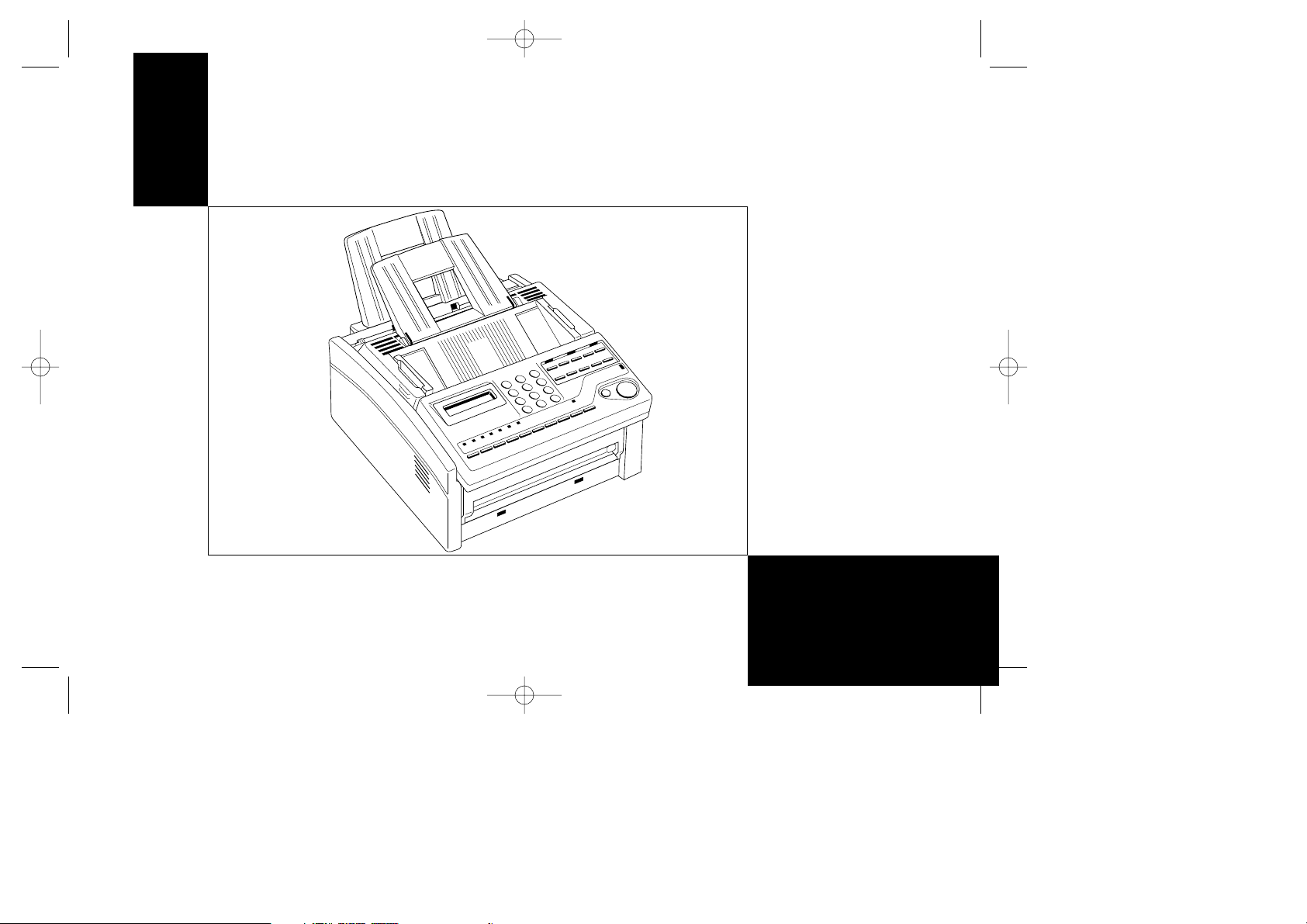
4100 Fax ENGLISH 15/1/97 9:37 am Page 1
OKIFAX 4100
Handbook
English
Page 2
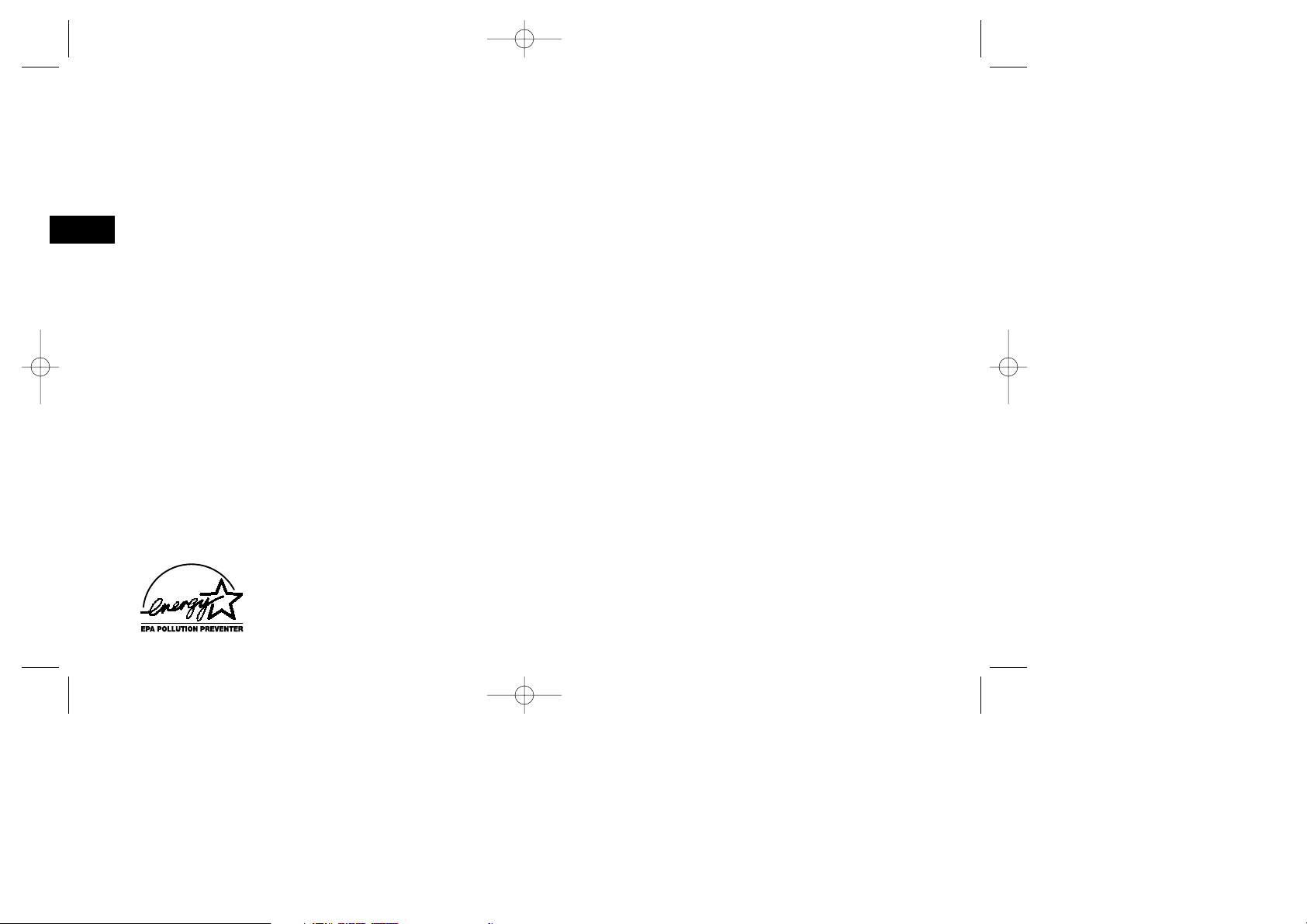
4100 Fax ENGLISH 15/1/97 9:37 am Page 2
Every effort has been made to ensure that the information in this
document is complete, accurate and up-to-date. The manufacturer
assumes no responsibility for the results of errors beyond its
control. The manufacturer also cannot guarantee that changes in
products made by other manufacturers and referred to in this
English
handbook will not affect the applicability of the information in it.
This handbook is subject to change without notification.
© 1996 by Oki Data Corporation. All rights reserved.
OKI and OKIFAX are registered trademarks of
OKI Electric Industry Co., Ltd.
This product complies with the requirements of the Council
Directives 89/336/EEC and 73/23/EEC on the approximation of the
laws of the member states relating to electromagnetic compatibility
and low voltage.
As an Energy Star Partner, Oki has determined that this product meets the Energy
Star guidelines for energy efficiency.
Page 3
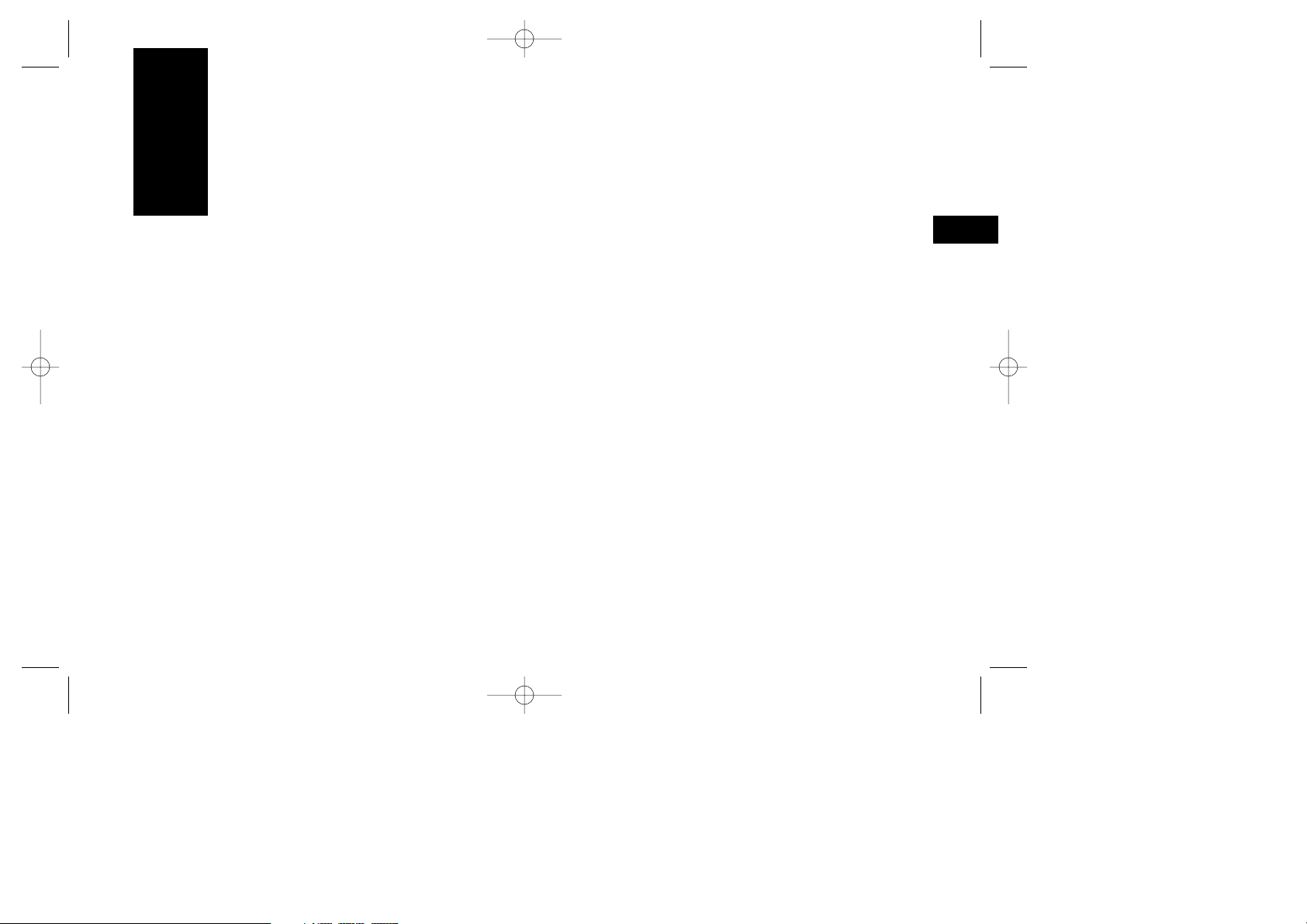
4100 Fax ENGLISH 15/1/97 9:37 am Page 3
Safety
English
Installation Hints
■ Install your fax machine in a dust-free location away
from direct sunlight.
■ Do not plug your fax machine into a power source
shared by equipment which produces electrical
noise (i.e., air conditioners, etc.).
■ Leave electronic adjustments to authorized service
personnel.
■ The LINE terminal connects your fax machine to a
standard telephone line. To avoid damage to your
telephone system or to the fax machine, do not plug
your fax machine into anything other than a standard RJ-11C jack.
■ Your fax machine is intended to be grounded electri-
cally and is equipped with a three-wire grounded
power cord. For your safety, do not attempt to
defeat your power cord’s grounding plug.
■ The socket-outlet should be installed near the
equipment and should be easily accessible.
■ The TEL port on the back of the fax is only suitable
for 2 wire devices. Not all standard telephones will
respond to incoming ringing when connected to an
extension socket.
■ This equipment may not necessarily provide for the
effective hand-over of a call from a telephone connected to the same line.
■ The operation of this equipment on the same line as
telephone or other equipment with audible warning
devices or automatic ring detectors will rise to bell
tinkle or noise and may cause false tripping of the
ring detector. Should such problems occur, the user
is not to contact the telephone company.
Operation and Maintenance
■ Use a dry cloth to clean the control panel and the
main body of the unit.
■ Aside from the instructions specifically mentioned
in this handbook, your fax machine is not user
Safety 3
Page 4
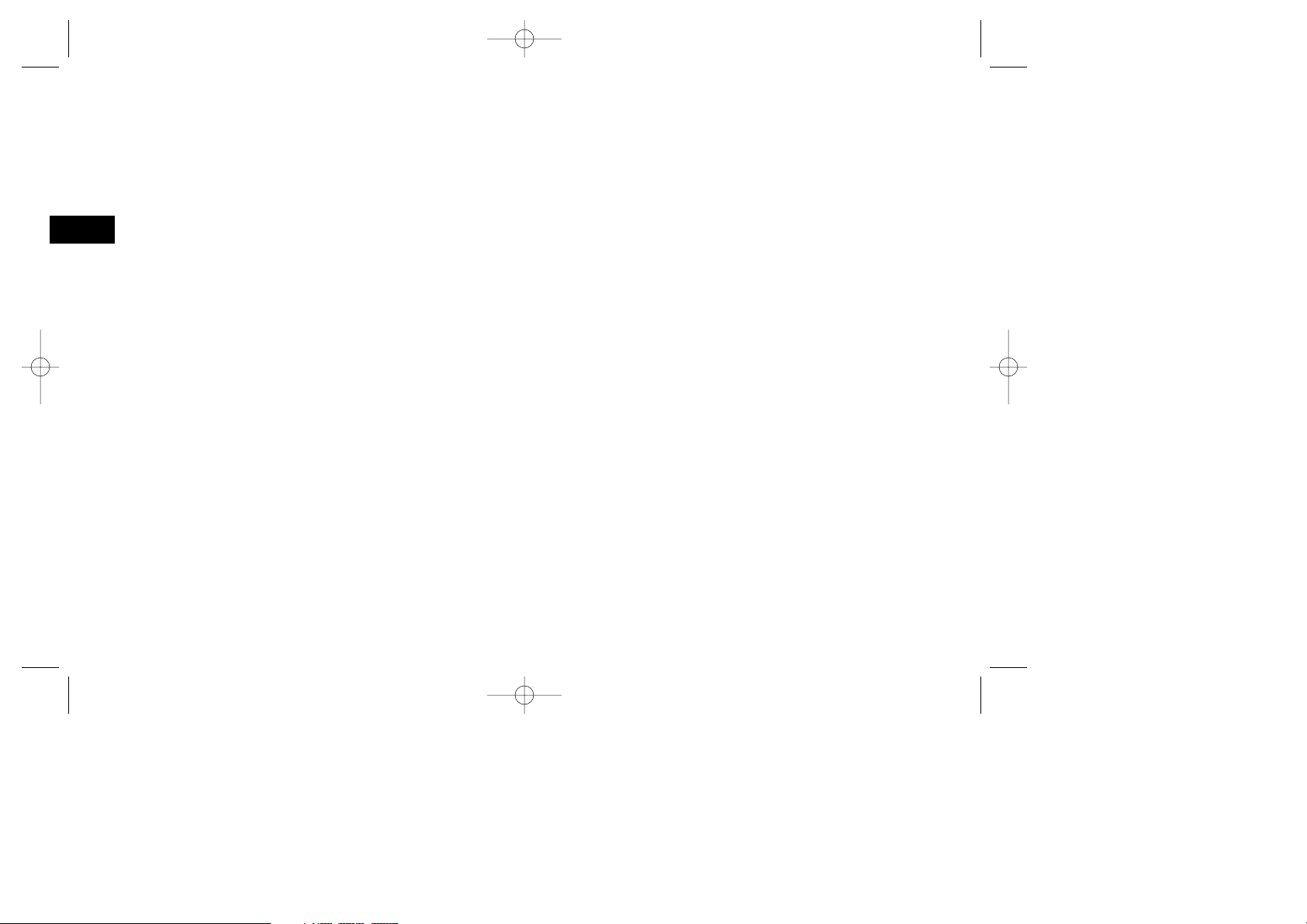
4100 Fax ENGLISH 15/1/97 9:37 am Page 4
serviceable. Do not attempt to service the machine
or lubricate moving parts by yourself.
■ Pull out the AC plug before trying to remove any
English
objects that may have fallen into the machine.
■ Immediately disconnect the fax machine if it
becomes physically damaged and arrange for its
repair or disposal.
■ When relocating your fax machine, always discon-
nect the telephone line before disconnecting the
power cord, then reconnect the power cord first.
Toner Cartridge and
Image Drum Unit Handling
■ Leave unused toner cartridges and image drum units
in their packages until needed. When replacing a
toner cartridge or image unit, re-use the packaging
to dispose of the old toner cartridge or image drum
unit.
■ Do not expose these components to light for more
than five minutes. Never expose the green drum
(inside the image drum unit) to direct sunlight.
■ Always hold the image drum unit by the ends-never
by the middle. Never touch the green drum inside
the image drum unit.
■ Exercise care when removing the toner cartridge.
Do not let it touch your clothing or porous materials.
The toner powder causes permanent stains.
■ Small amounts of toner spilled on skin or clothing
can be readily removed with soap and cold water.
Using heated water will make removing the stain
much more difficult.
Emergency First Aid
■ IF TONER IS SWALLOWED: Dilute by giving two
glasses of water and induce vomiting by administering Syrup of Ipecac (follow manufacturer’s instructions). Seek medical attention. Never attempt to
induce vomiting or give anything by mouth to a
person who is unconscious.
■ IF TONER IS INHALED: Take person to an open area
for fresh air. Seek medical attention.
■ IF TONER GETS IN THE EYES: Flush eyes with large
quantities of cool water for 15 minutes, keeping
eyelids open with fingers. Seek medical attention.
4 Safety
Page 5
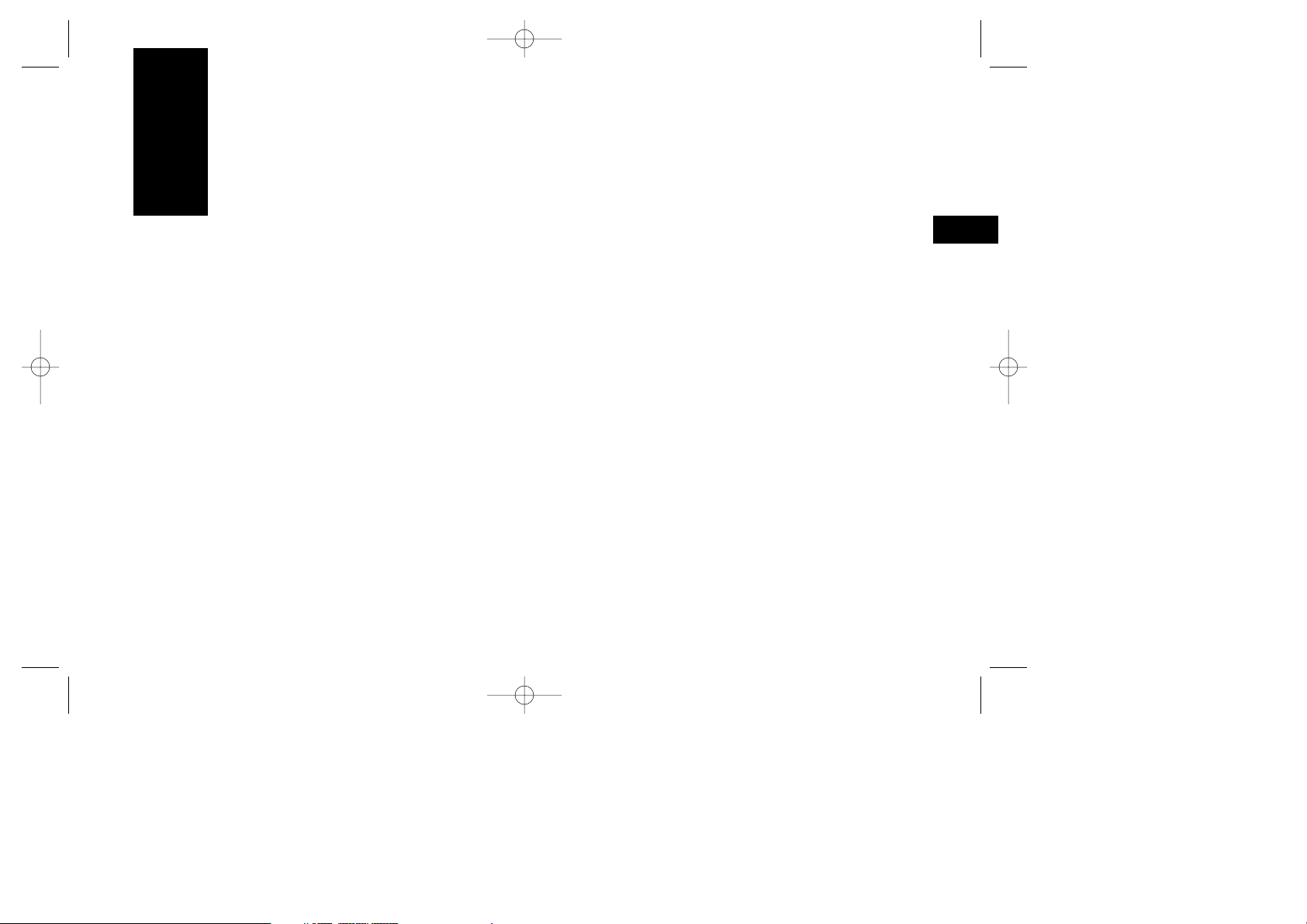
4100 Fax ENGLISH 15/1/97 9:37 am Page 5
Contents
English
Introduction 8
Features 8
Product Options 9
Memory Expansion 9
PC Interface Board 9
Optional Handset 9
Optional Document Stacker 9
Component Identification 10
What You Should Receive 10
Components 11
Control Panel 13
Control Panel Keys and Indicators 14
The One Touch Keypad 17
Using the One Touch Keys for Dialling 17
Using the One Touch Keys for
Selecting Functions and Programming 17
Signal Tones 18
Installation 19
Getting Started 19
Where to Install Your Fax Machine 19
Unpacking 19
Setting Up Your Fax Machine 20
Install the Paper Tray/Copy Stacker 20
Install the Document Tray 20
Install the Toner Cartridge 20
Connect to the Telephone Line 22
Option: Installing an External Handset 22
Connecting an External Telephone or
Answering Machine 23
Connect Power 23
Loading Paper 23
Setting the Clock 24
Setting the Answering Mode 25
Answering Mode Options 25
Changing the Answering Mode 26
Setting the Fax Identification 26
Setting Language 27
Connecting to a PBX 28
Dial Directories 29
Programming One Touch Keys 29
One Touch Parameters 30
Chain Dialling 30
Programming Auto Dial Numbers 31
Programming Groups 32
Contents 5
Page 6
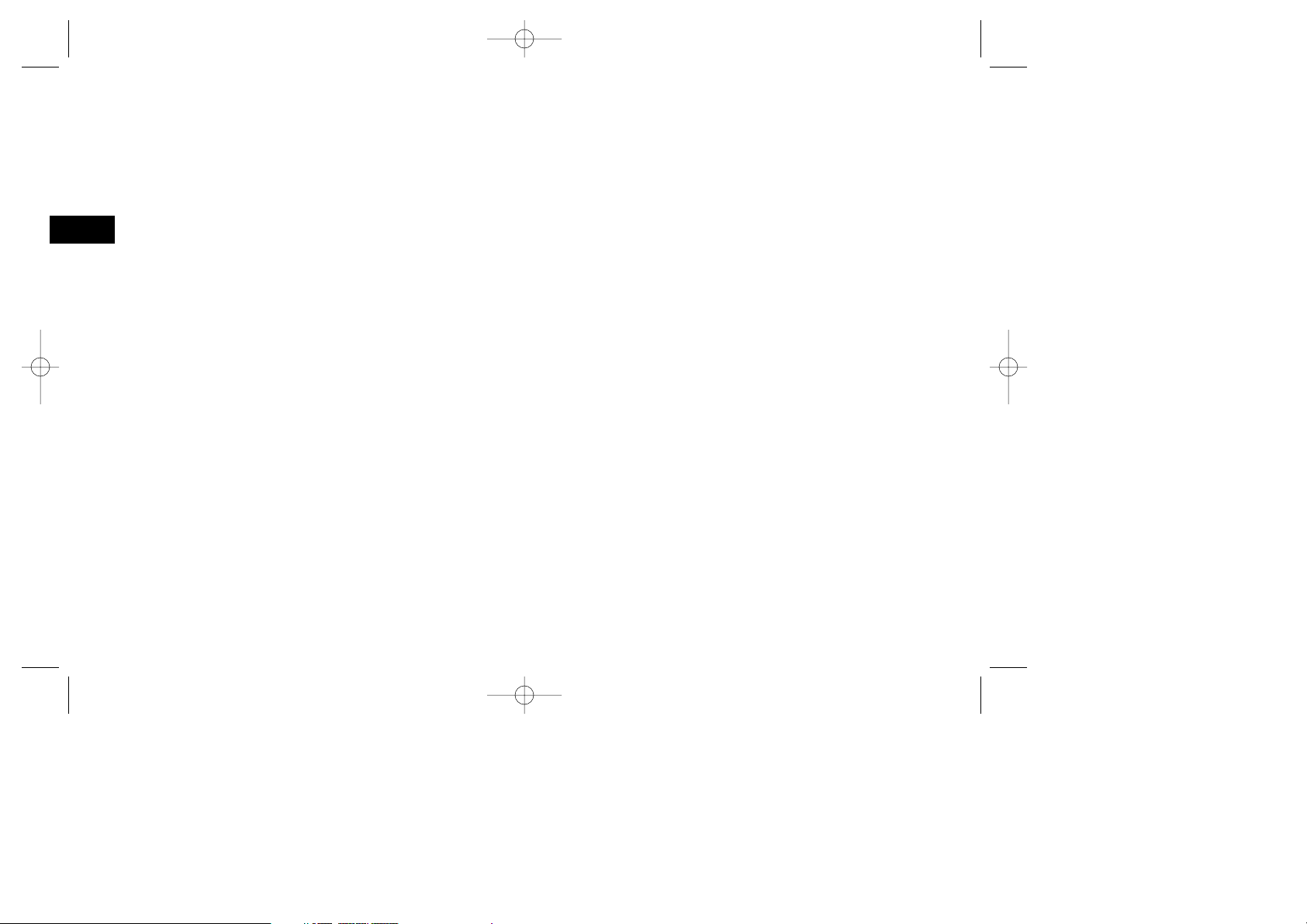
4100 Fax ENGLISH 15/1/97 9:37 am Page 6
Basic Operations 33
Preparing Documents 33
Document Size 33
Multiple Page Documents 33
English
Loading Documents 34
Sending a Fax to a Single Location 35
Search Key Dialling 35
Real-Time Dialling 36
Redialling 36
Confirming Results 36
Stopping a Transmission 36
Receiving Faxes Manually 36
Receiving Faxes in Memory 37
No Paper Reception 37
No Toner Reception 37
Cancelling Messages Stored in Memory 37
Rejecting Unsolicited Fax Messages 38
Power Failures and Memory 38
Making Copies 39
Making Copies with the Manual Paper Feeder 39
Using Voice Request 39
To Initiate a Voice Request 40
To Answer a Voice Request 40
Advanced Operations 41
Sending a Fax at a Later Date and Time 41
Sending a Delayed Fax From the Document Feeder 41
Sending a Delayed Fax From Memory 42
Cancelling a Delayed Transmission 43
Sending a Fax to Multiple Locations 43
Sending a Confidential Fax 44
Relay Broadcasting 44
Relay Initiating Station 44
Relay Key Station 45
Relay Broadcast Report 45
Initiating a Relay Broadcast 45
Polling 46
Setting Your Fax Machine to be Polled 46
Polling Documents from Other Fax Machines 46
Programming 47
Customizing Features and Operations 47
Viewing Your Current Settings 47
User Function Settings 47
User Function Settings List 47
Changing Your User Function Settings 50
Setting Your Fax Machine’s Distinctive Ring 51
Dial Parameter Settings 51
Dial Parameter Settings List 51
Changing Your Dial Parameter Settings 53
Service Function Settings 53
Service Function Settings List 53
6 Contents
Page 7
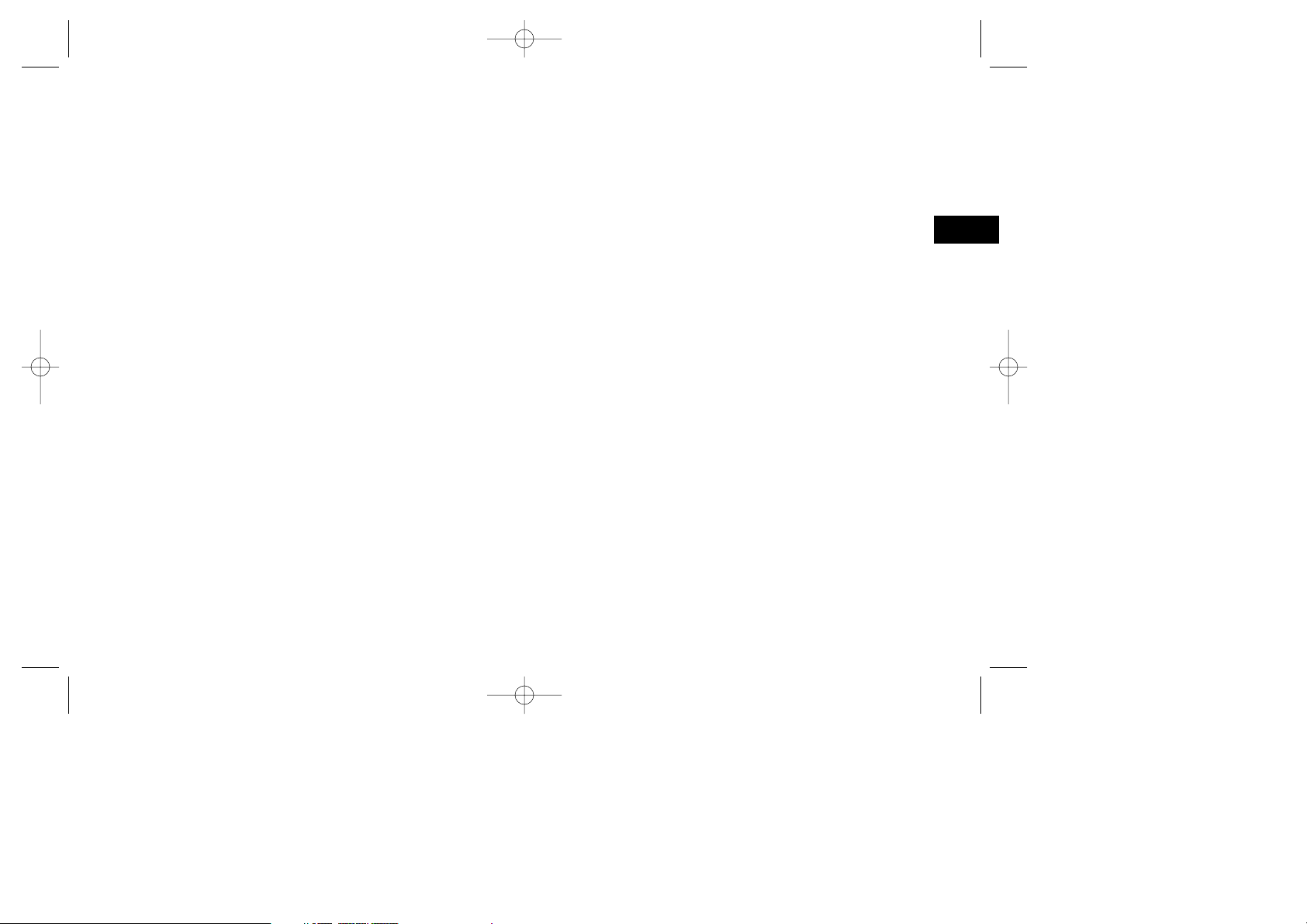
4100 Fax ENGLISH 15/1/97 9:37 am Page 7
Reports 55
Understanding Reports 55
Activity Report 55
Broadcast Confirmation Report 55
Broadcast Entry Report 56
Message Confirmation Report 56
Configuration Report 56
Phone Directory 56
Power Outage Report 57
Printing Reports 57
Printing a Message Confirmation Report 57
Printing Other Reports 57
Codes Used in Reports 57
Result Codes 57
Communication Codes 58
Problem Solving 59
Clearing a Document Jam 59
Clearing a Printing Paper Jam 60
Replacing the Toner Cartridge 62
Replacing the Image Drum Unit 65
Reading Your Print Counters 67
Problem Checklist 67
Specifications 71
Index 72
English
Contents 7
Page 8
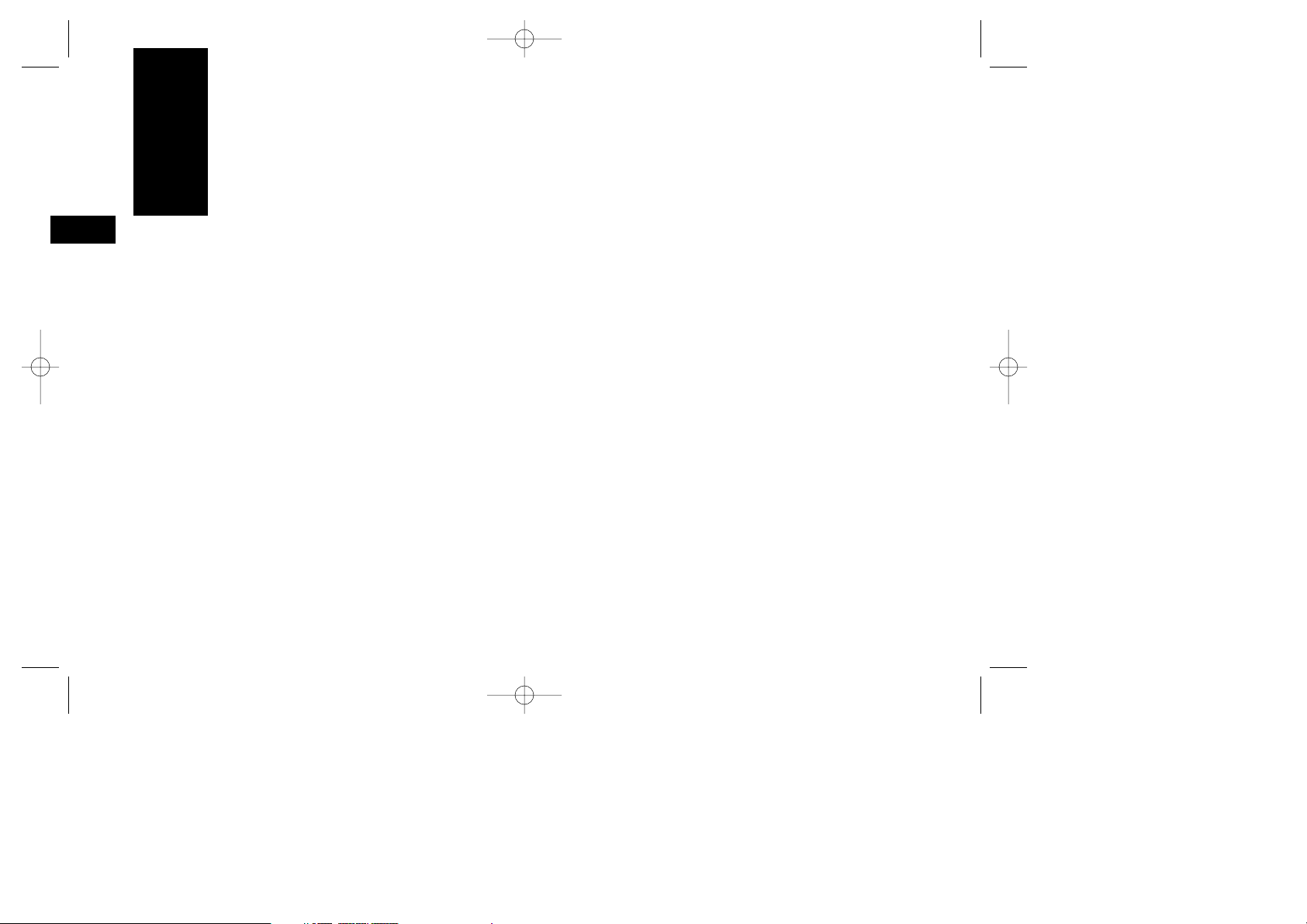
4100 Fax ENGLISH 15/1/97 9:37 am Page 8
Introduction
English
Thank you for purchasing this OKIFAX fax machine.
This fax machine uses advanced Light Emitting Diode
technology to transfer received and copied images to
plain paper. It has been designed to make sending
and receiving faxes a fast and trouble-free process.
Features
The OKIFAX 4100 includes the following features:
■ 10 One Touch keys for automatic, single-key dialling
of pre-programmed telephone numbers.
■ 45 Auto Dial numbers for automatic dialling of
additional pre-programmed telephone numbers.
■ 5 Groups can be programmed to allow you to
transmit a document to multiple locations with a
single selection.
■ A search feature to allow you to look for
pre-programmed telephone numbers by name.
■ Halftone transmission in up to 16 shades of gray.
8 Introduction
■ Fax communication at up to 14,400 bits per second.
■ Automatic redial and page re-transmission when a
telephone number is busy or when problems occur
in communication.
■ Advanced transmission and reception features,
including delayed transmission, transmission to multiple locations, relay broadcast initiate and polling.
■ Advanced memory transmission and reception fea-
tures, including automatic reception into memory.
■ Reports to help you keep track of your fax
machine’s operations and settings.
■ Automatic power save mode.
■ Answering modes for manual and automatic fax
reception, automatic switching between incoming
voice and fax messages, and to allow an answering
machine to work on the same telephone line.
Page 9
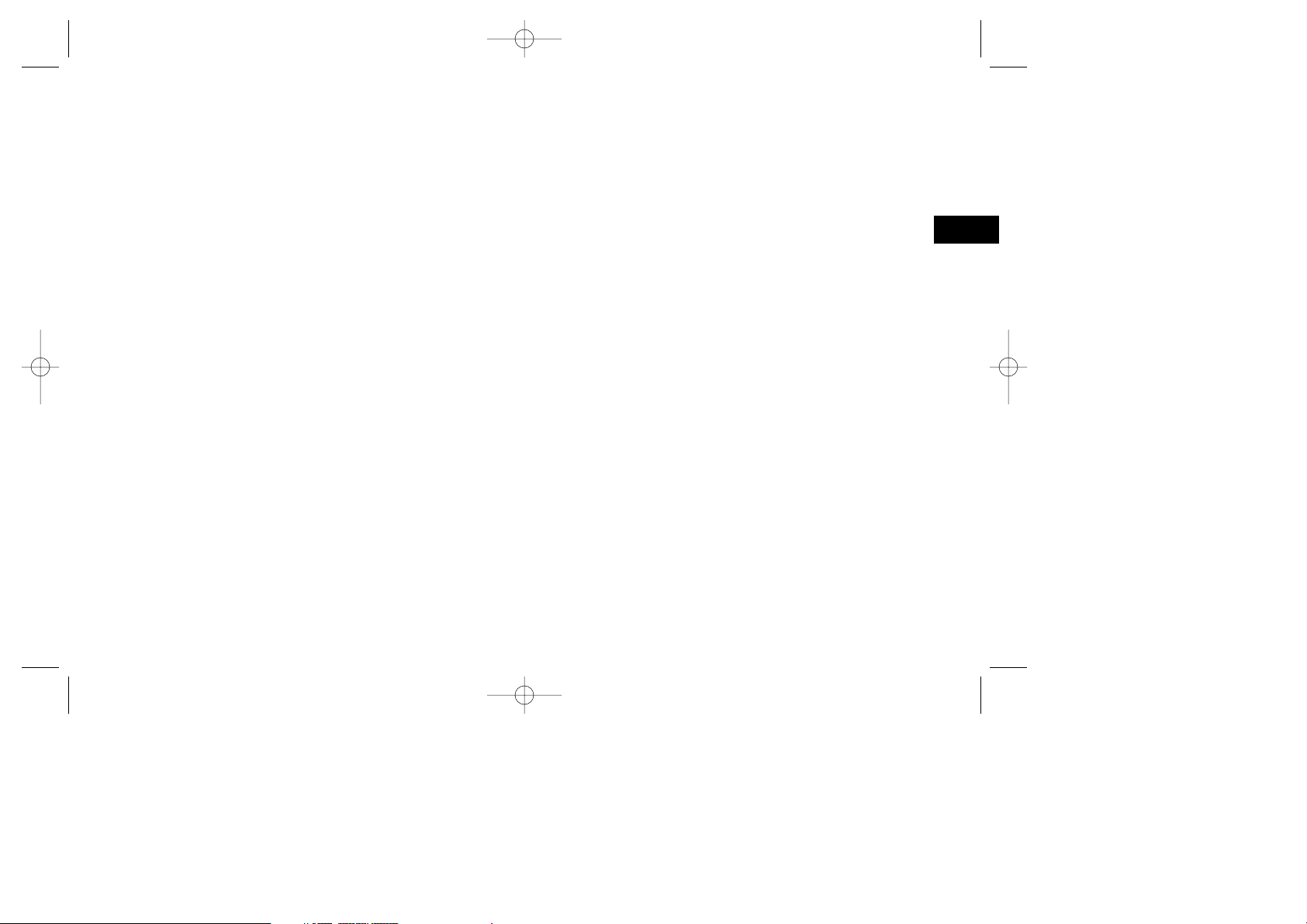
4100 Fax ENGLISH 15/1/97 9:37 am Page 9
■ A closed network feature to allow you to limit who
can send faxes to your fax machine, or to limit both
where faxes can be sent to and received from.
■ Your fax machine can also make up to 50 sorted
copies of an original document (using standardweight 20 lb. paper).
■ 256 KB of built-in memory.
Product Options
A number of product options are available to increase
the usefulness and convenience of your fax machine.
Memory Expansion
Installing additional memory allows your fax
machine to more pages of information in memory.
If you are constantly seeing a MEMORY OVERFLOW
message on your fax machine, you should consider
purchasing additional memory.
■ A 1MB memory expansion board is
available.
PC Interface Board
This option allows your fax machine to communicate with a personal computer. Once the option is
installed, you can:
■ Use your fax machine as a local printer.
■ Send fax messages directly from your computer.
■ Receive and store fax messages directly on your
computer.
■ Scan pages from your fax machine into your
computer.
Optional Handset
The optional handset connects directly to your
fax machine and works exactly like a telephone.
Optional Document Stacker
This optional tray connects to the front of your
fax machine and supports documents after they
have been faxed or copied.
English
Introduction 9
Page 10
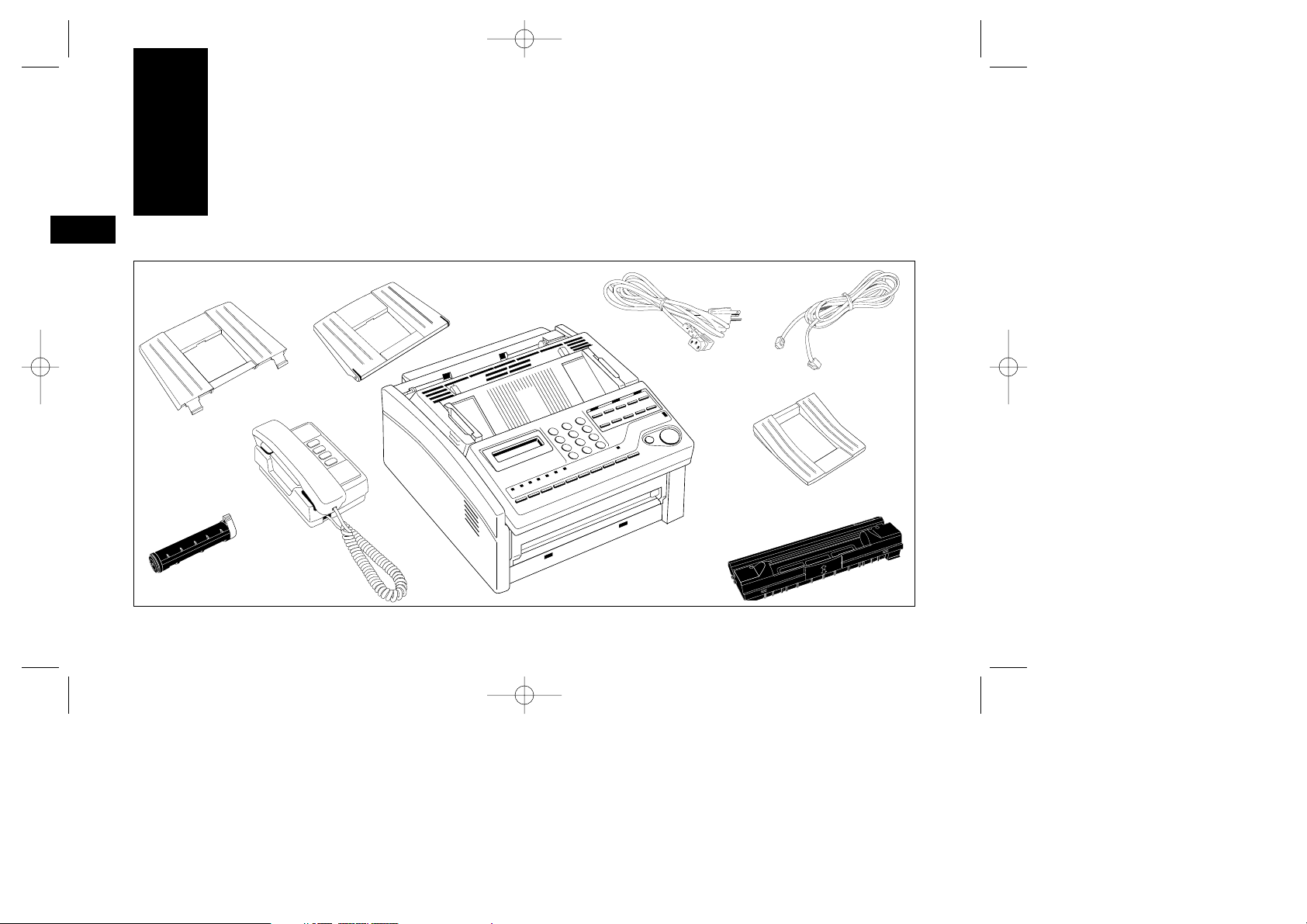
4100 Fax ENGLISH 15/1/97 9:37 am Page 10
Component Identification
English
What You Should Receive
Paper Tray/
Copy Stacker
Optional
External
Handset
Toner Cartridge
Document Tray
10 Component Identification
Power Cord
Telephone
Cord
Optional
Document
Stacker
Image Drum Unit
(inside fax machine)
Facsimile Unit
Page 11
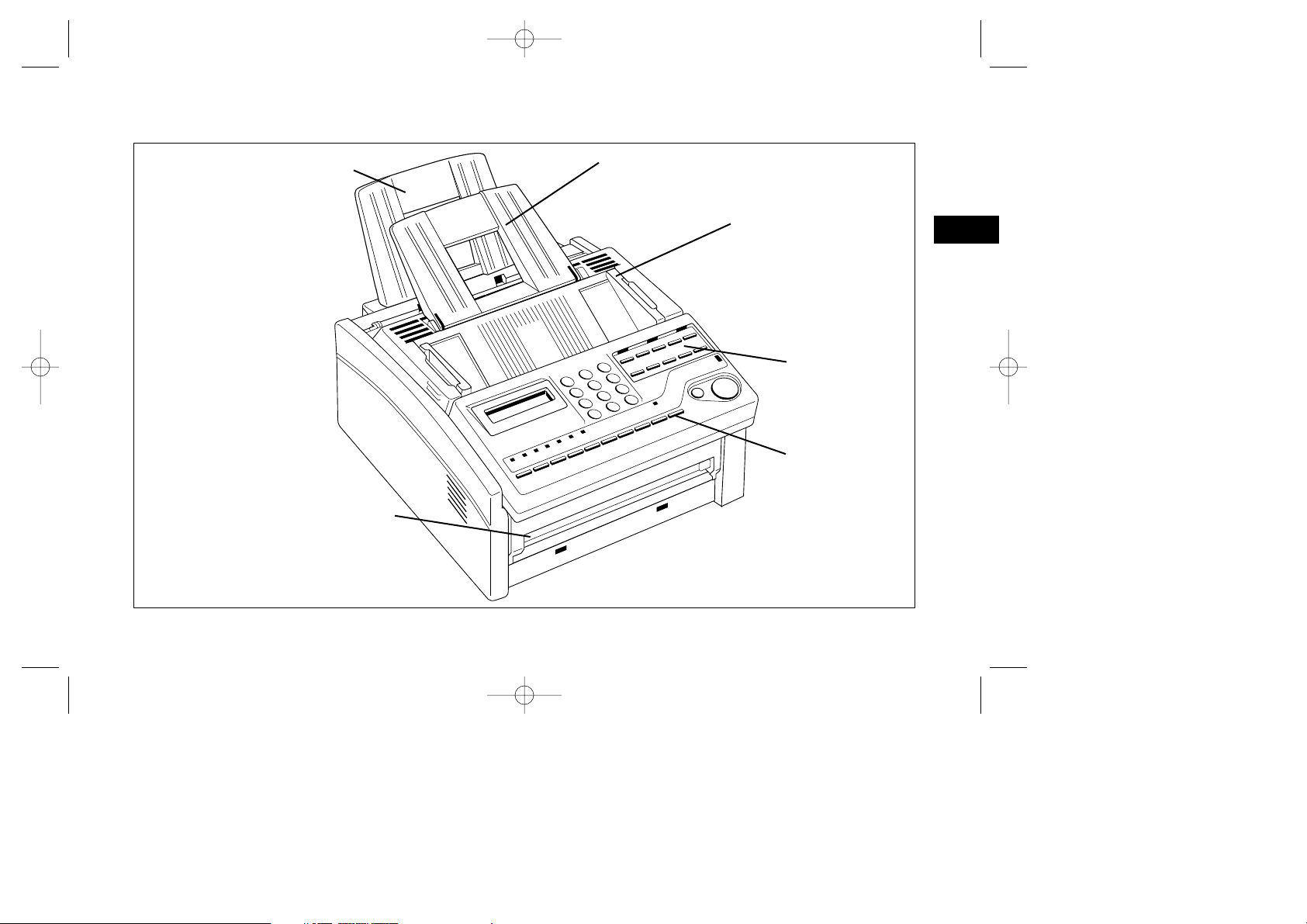
4100 Fax ENGLISH 15/1/97 9:37 am Page 11
Components
Paper Tray/Copy Stacker
Load up to 100 sheets of paper
into this tray. Up to 30 sheets of
finished copies or received faced
are stacked on top of this tray.
Manual Paper Feeder
Load paper into this slot
when you want to use a
type of paper different from
the paper in the paper tray.
Document Tray
Holds original documents
that are to be faxed or copied.
Document Guides
Adjust these guides to
the page width of the
documents that are to
be copied or faxed.
English
One Touch
Keypad
Control Panel
Component Identification 11
Page 12
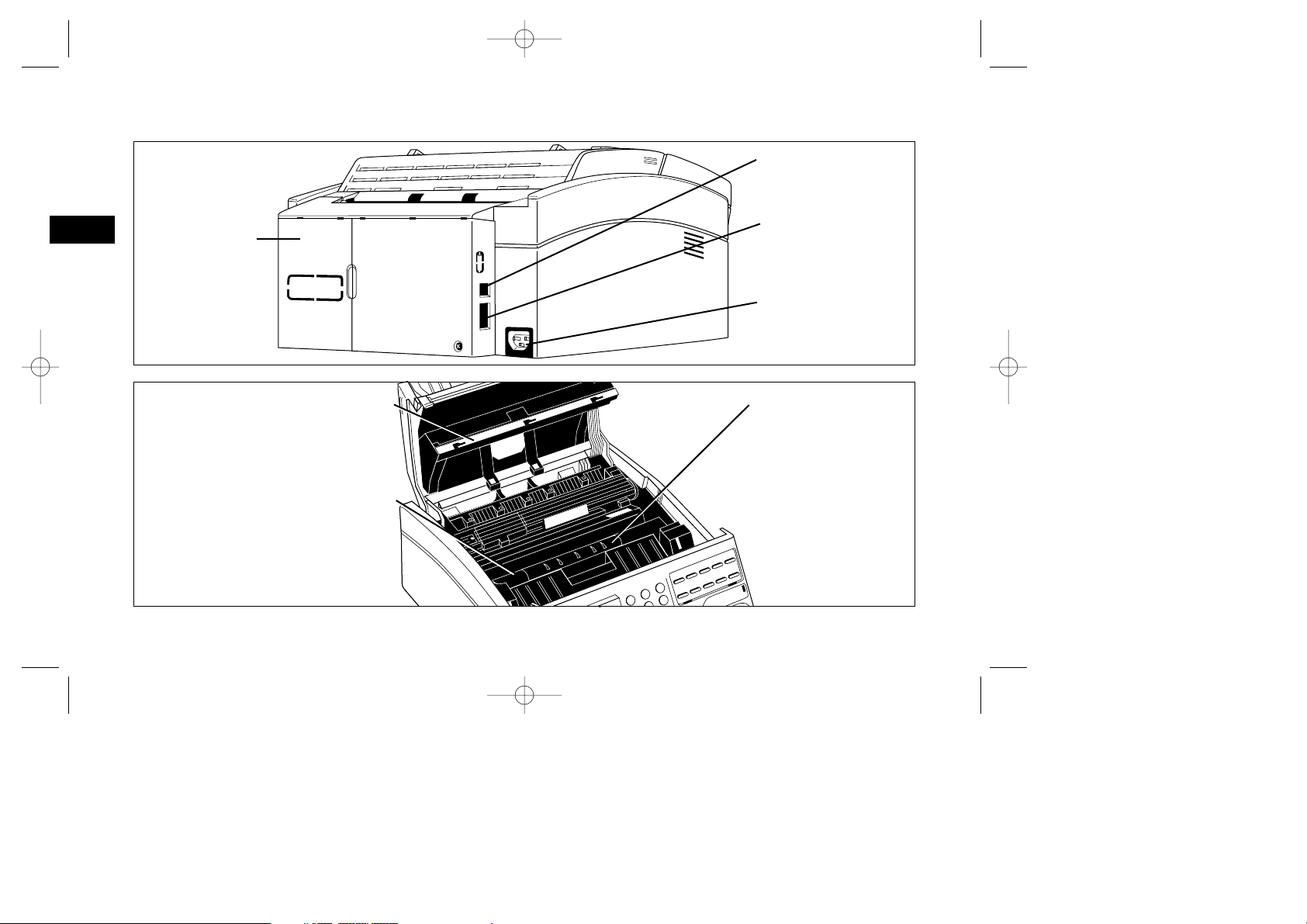
4100 Fax ENGLISH 15/1/97 9:37 am Page 12
Components
English
Expansion
Slot Cover
Open this cover to
expose expansion
slots for optional
PC interface and
memory expansion
boards.
LINE Terminal
Terminal for connecting
the unit to an outside
telephone line.
TEL Terminal
Terminal for connecting
the fax machine to an
optional handset or
external telephone.
AC Power Inlet
Plug the AC power cord,
supplied with your fax
machine, into this inlet.
This black bar is the part of your fax
LED Print Head
machine which writes received or
copied images onto the image drum
unit. You should clean this bar each
time you change your toner cartridge.
Image Drum Unit
The image drum unit contains the green pho-
tosensitive drum which receives images from
the LED print head and transfers them to the
printing paper.
12 Component Identification
Toner Cartridge
This black cylinder,
installed inside the image
drum unit, contains the
black powder which is
your fax machine’s ink.
You will need to install a
new toner cartridge when
the REPLACE TONER
CART message appears on
the display.
Page 13
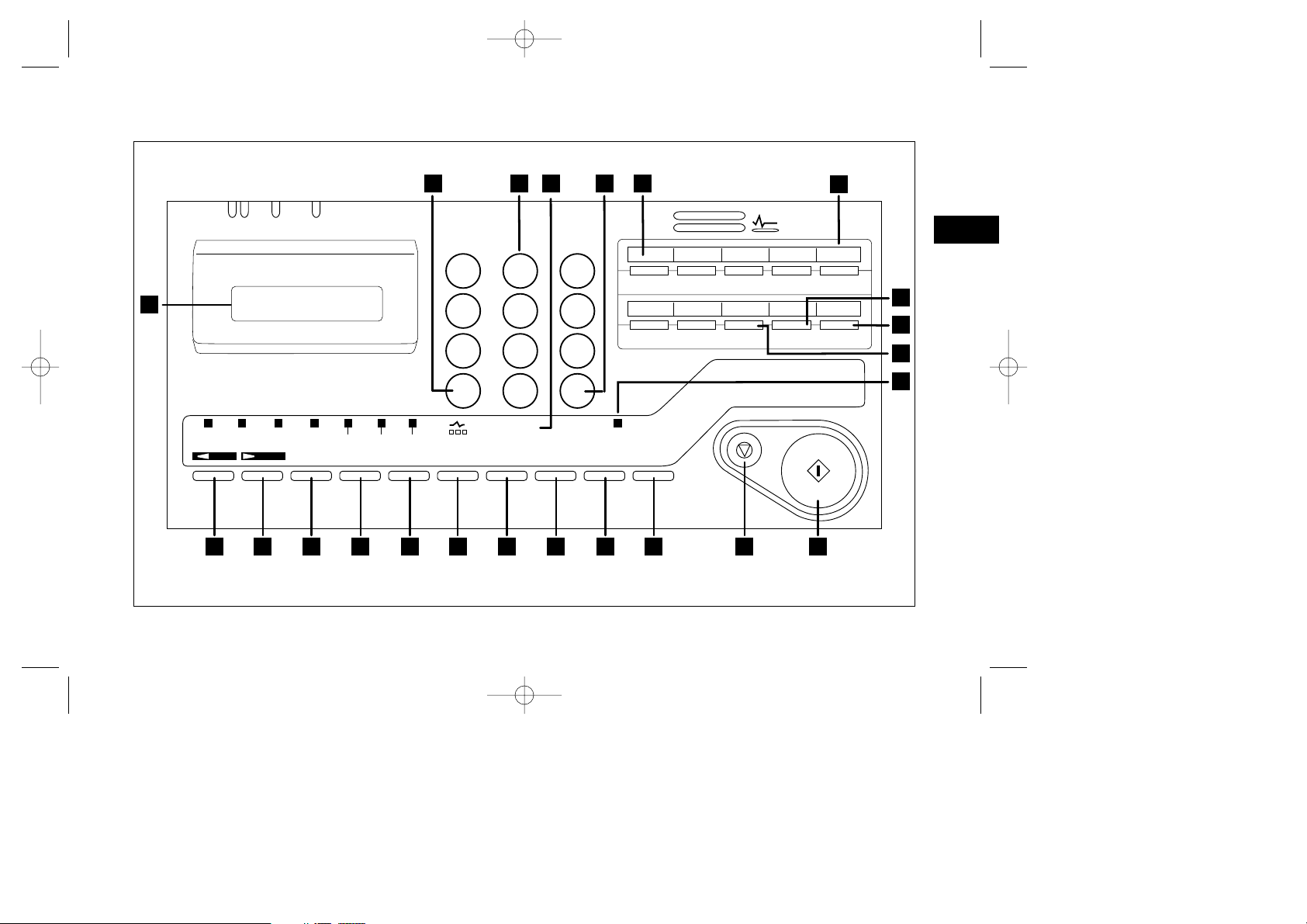
4100 Fax ENGLISH 15/1/97 9:37 am Page 13
Control Panel
1223 2021
22
19
18
English
8.5* A4 B5 A5
ABC
DEF
1 2 3
1
GHI
4 5 6
PQRS
JKL MNO
TUV WXYZ
7 8 9
#
PHOTO
EX FINE FINE STD
YES NO
0
UNIQUE
REDIAL AUTO DIAL
LIGHT NORMAL DARK
AUTO REC HYPHEN SEARCH
*
HOOK
V. REQUEST
32 4 95 6 7 8 10
12 3 4 5
ALARM
SELECT
FUNCTION
DELAYEDTXBROADCAST
FEEDER TX
➞
➞
7
6
REPORT
COUNTER
PRINT
DISPLAY
COPY
CONF. TX
8/+
LOCATION
PROG.
STOP START
11 12 13
Component Identification 13
RELAY
POLLING
INIT.-TX
9/SPACE 10/PAUSE
USER
MSG. PRINT
PROG.
FROM MEMORY
17
16
15
14
Page 14
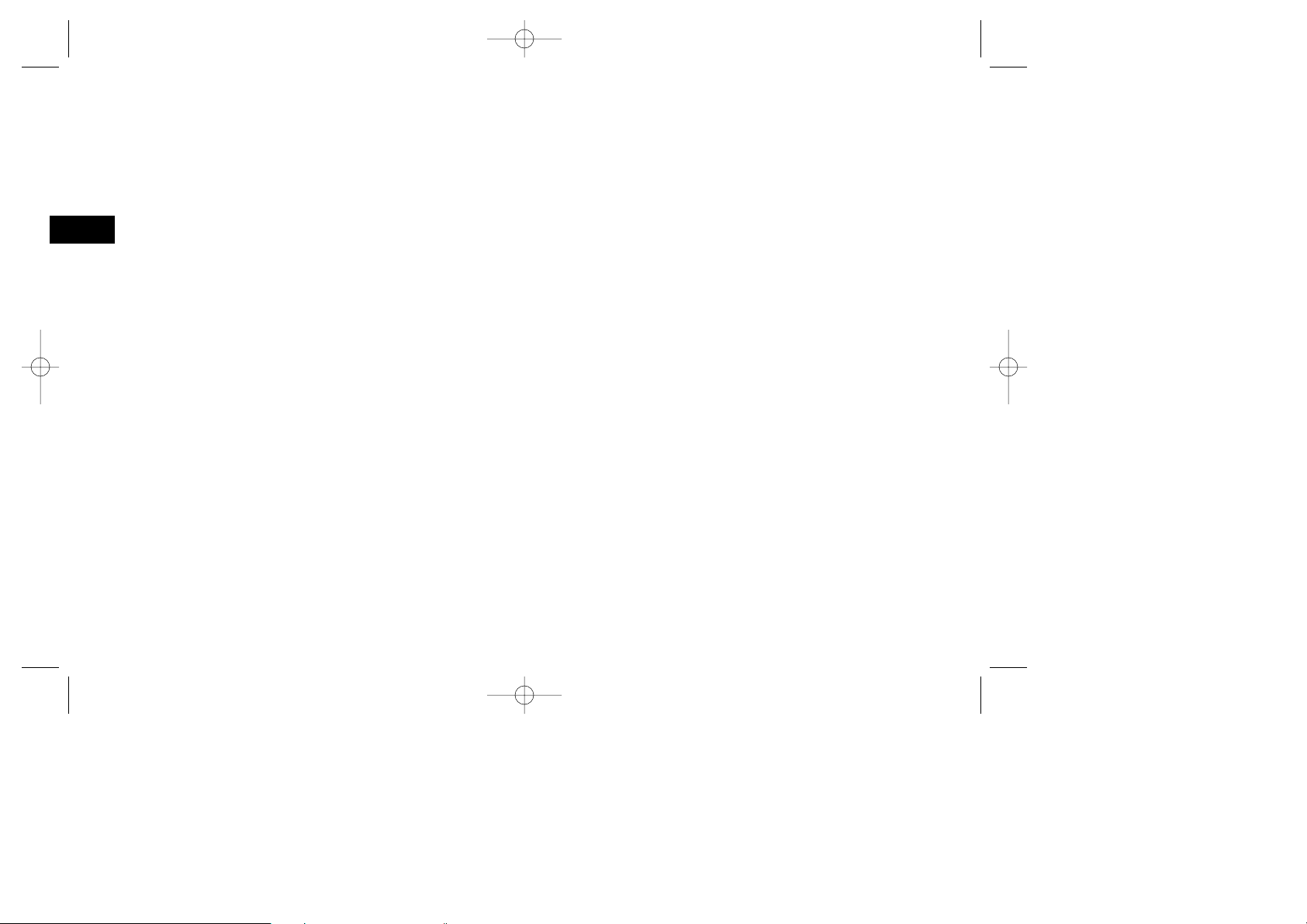
4100 Fax ENGLISH 15/1/97 9:37 am Page 14
Control Panel Keys and Indicators
1 LCD Display Panel:
Refer to this display for
instructions and information while your fax machine is
English
performing operations or while you are programming.
2 Transmit Resolution/Yes§key: Use this
key to change the resolution used for transmitting
documents. Use STD for standard originals, FINE
and EX.FINE for detailed or small print originals,
and PHOTO for originals that include colours or
many shades of gray.
You will also use this key as the Yes
making selections or to move your cursor while
programming.
3 Type of Original/No ©key: Use this key to
select the document contrast after you load a document for transmission. Use LIGHT for originals that
are too light, NORMAL for documents with good
contrast, and DARK for originals that are too dark.
You will also use this key as the No
making selections or to move your cursor while
programming.
4 Auto Rec Key: Use this key to switch your fax
machine’s answering mode. The answering mode
controls how your fax machine answers incoming
calls and receives faxes. Your fax machine’s display
will always indicate your current selection. See
14 Component Identification
§
key when
©
key when
Setting the Answering Mode in the Installation
chapter for more information about the answering
modes available in your fax machine.
5 Hyphen Key: When programming One Touch
keys and Auto Dial telephone numbers, use this
key to tell your fax machine to wait for the outside
or international line to become available before it
proceeds with dialling the rest of the telephone
number. When programming the TSI/CSI (see page
26) or call back numbers into your fax machine, use
this key to enter a “+” symbol.
6 Search Key: The One Touch keys and Auto Dial
numbers can be programmed to have a name or
location ID associated with their telephone numbers.
Using this key by itself or in combination with the
numeric keypad, you can search for these numbers
alphabetically. You can also use the Search key to
search for unassigned One Touch keys and Auto
Dial numbers.
7 Hook/V. Request Key:
Press this key to open a
telephone line for manual dialling. You will be able to
hear the dialling through your fax machine’s speaker.
If you have an optional telephone handset or external
telephone connected to your fax machine, you can
also use this key to initiate or answer a request for
voice communication. During a fax communication,
press this key to tell the operator at the other fax
machine that you want to talk to him or her at the
Page 15
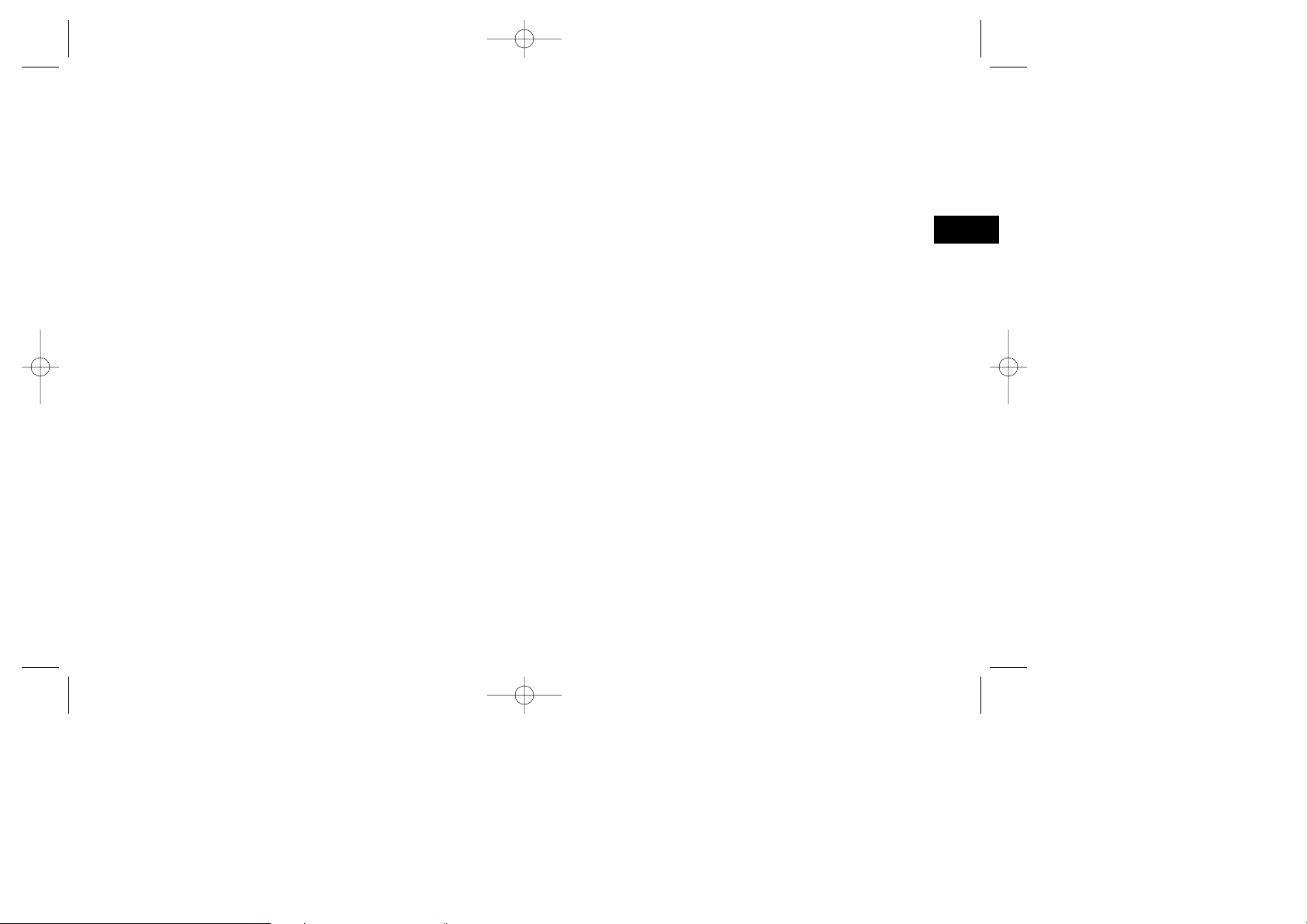
4100 Fax ENGLISH 15/1/97 9:37 am Page 15
end of your transmission or after reception of any
page has been completed. To answer a voice request,
press the this key after lifting your telephone handset.
8 Redial Key: Press this key to manually redial
the last number dialled on your fax machine.
Tip: Once the fax machine has entered power save
mode (after the machine has been inactive for three
minutes), this manual redial function does not work.
9 Auto Dial Key:
Auto Dial numbers are abbreviated numbers for rapid dialling. Rather than dialling
the entire telephone number, you can enter a 2-digit
Auto Dial number instead. You can also use the
Location IDs (names) associated with Auto Dial
numbers to search for these locations by name using
the Search key.
10 Select Function Key: Use this key to activate
your fax machine’s advanced transmission and
reception functions, to obtain reports and for programming. To select a function, press the Select
Function key, then press the One Touch key
labelled with the function you want to use. While
programming or selecting other functions, pressing
the Select Function key a second time takes you
directly back to your fax machine’s standby mode.
11 Copy Key: After loading a document, press this
key to make a copy. When no documents are
loaded, press this key once to obtain a Message
Confirmation Report about your last transmission on
the LCD Display Panel, and a second time to receive
a printed report. You can also use the Copy key as a
shortcut for programming One Touch keys and Auto
Dial numbers. After you have loaded a document
and manually dialled a telephone number, press
Copy to be able to instantly program that number
into a One Touch Key or Auto Dial number.
12 Stop Key: This key cancels the operation cur-
rently in progress and turns off the Alarm Indicator.
After loading paper or installing a new toner cartridge, press this key to cancel alarm conditions after
the condition has been corrected. While you are
programming, pressing the Stop key takes you back
step-by-step through the programming functions you
have already selected.
13 Start Key: Press the Start key to initiate the
operation indicated on the display or to confirm
information you have entered into the display. While
the fax machine is in power save mode, press the
Start key to exit power save mode.
14 Alarm Indicator: This indicator will glow red
and an alarm will sound to notify you of any problem that occurs. To turn the alarm indicator off,
press the Stop key and correct the problem.
English
Component Identification 15
Page 16
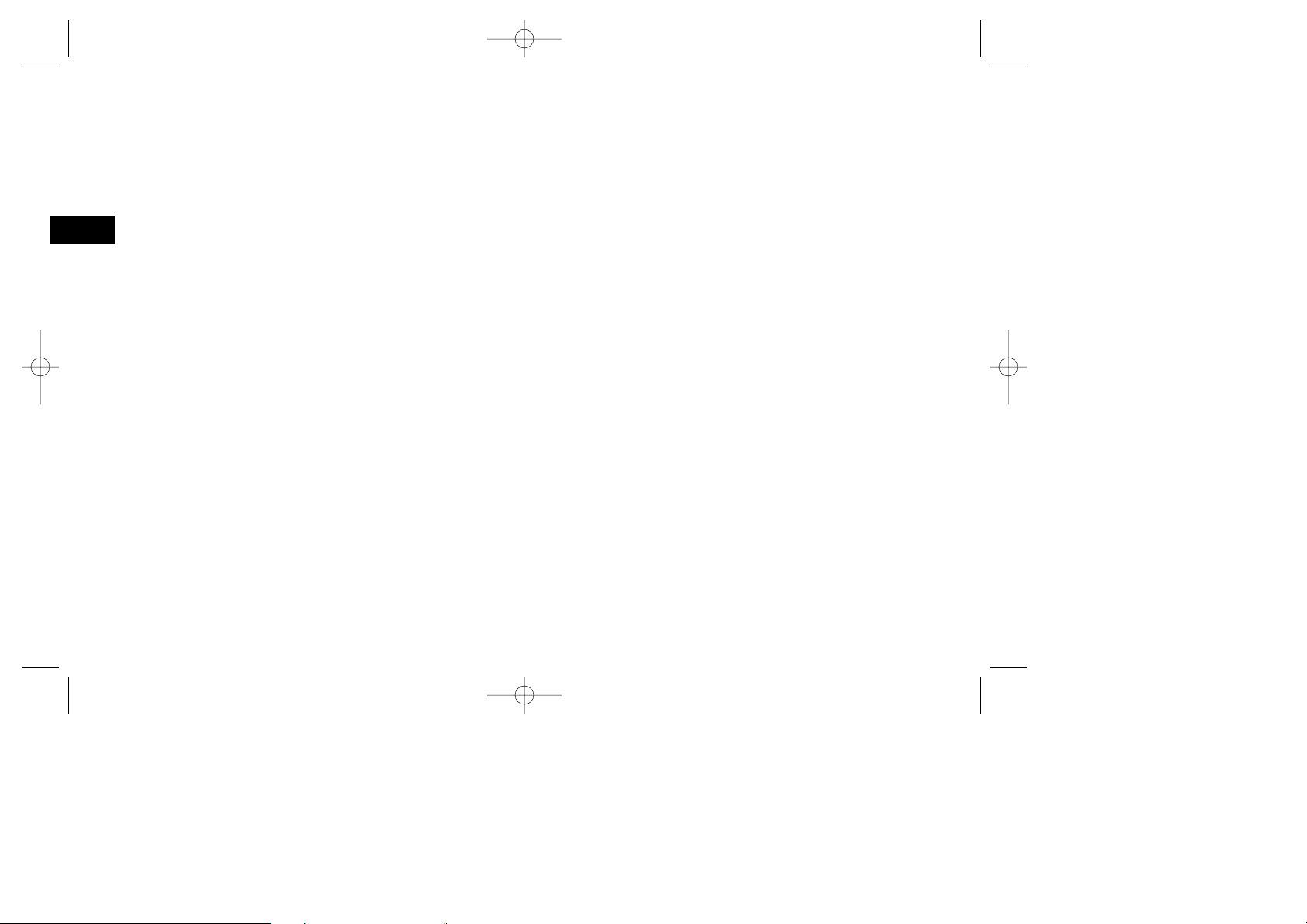
4100 Fax ENGLISH 15/1/97 9:37 am Page 16
15 Plus key (One Touch key 8): Each fax number
you enter or program into your fax machine can be
up to 32 digits long. In the case that you need to
dial a number which is longer than 32 digits, it is
English
possible to dial a number using any combination of
One Touch keys, Auto Dial numbers or the numeric
keypad. When programming a chain dial number
into a One Touch key or Auto Dial number, press
the Plus key at the end of the first part of the number to indicate to the fax machine that this is a chain
dial number.
16 Pause Key (One Touch key 10): Use this key
on the One Touch keypad to enter automatic
3-second pauses (certain countries only) in dialling
when programming
telephone numbers. For example, you may want to
use this key to tell your machine to wait for an
outside or international line to open. Pauses in
telephone numbers are marked by a “P” symbol.
17 Space Key (One Touch key 9): Use this key on
the One Touch Keypad to enter spaces while programming. Unlike the Pause key, spaces are used for
easier reading only and have no effect on dialling.
18 One Touch Keypad: For a description of all the
functions of the One Touch keypad, see the next
section, The One Touch Keypad.
19 One Touch Labels: After programming a loca-
16 Component Identification
tion into a One Touch key, write the location’s name
on the One Touch label. Lift off the plastic cover
above the One Touch label, use a pencil to write
in the name, then replace the cover.
20 #/Group Key: Once you have programmed
some One Touch keys or Auto Dial numbers, use
this key to create groups to allow you to send the
same fax to multiple locations. After you have
loaded a document, use this key to select the group
you want to send your fax to.
21 0/Unique Key: When dialling, you will use this
key to enter a “0”. When programming your Sender
ID or a Location ID, you can use this key to enter a
variety of unique characters, including: ! # & ‘ ( ) * +
, - . / : ; = ? · ä ß ñ ö ü Æ Å Ø æ å ø.
22 Numeric Keypad: When dialling, these 12 keys
work just like the keypad on a telephone. You will
also use the keypad to enter numbers, letters and
other characters while programming. After pressing
the Search key, you can also use the numeric keypad to alphabetically search for the names of locations programmed into your fax machine.
23 */Tone Key: If your fax machine is set to pulse
dialling, this key allows you to switch the dialling
operation of your fax machine from pulse to tone
dialling during your current call. You can also use
this key while programming to create numbers with
Page 17
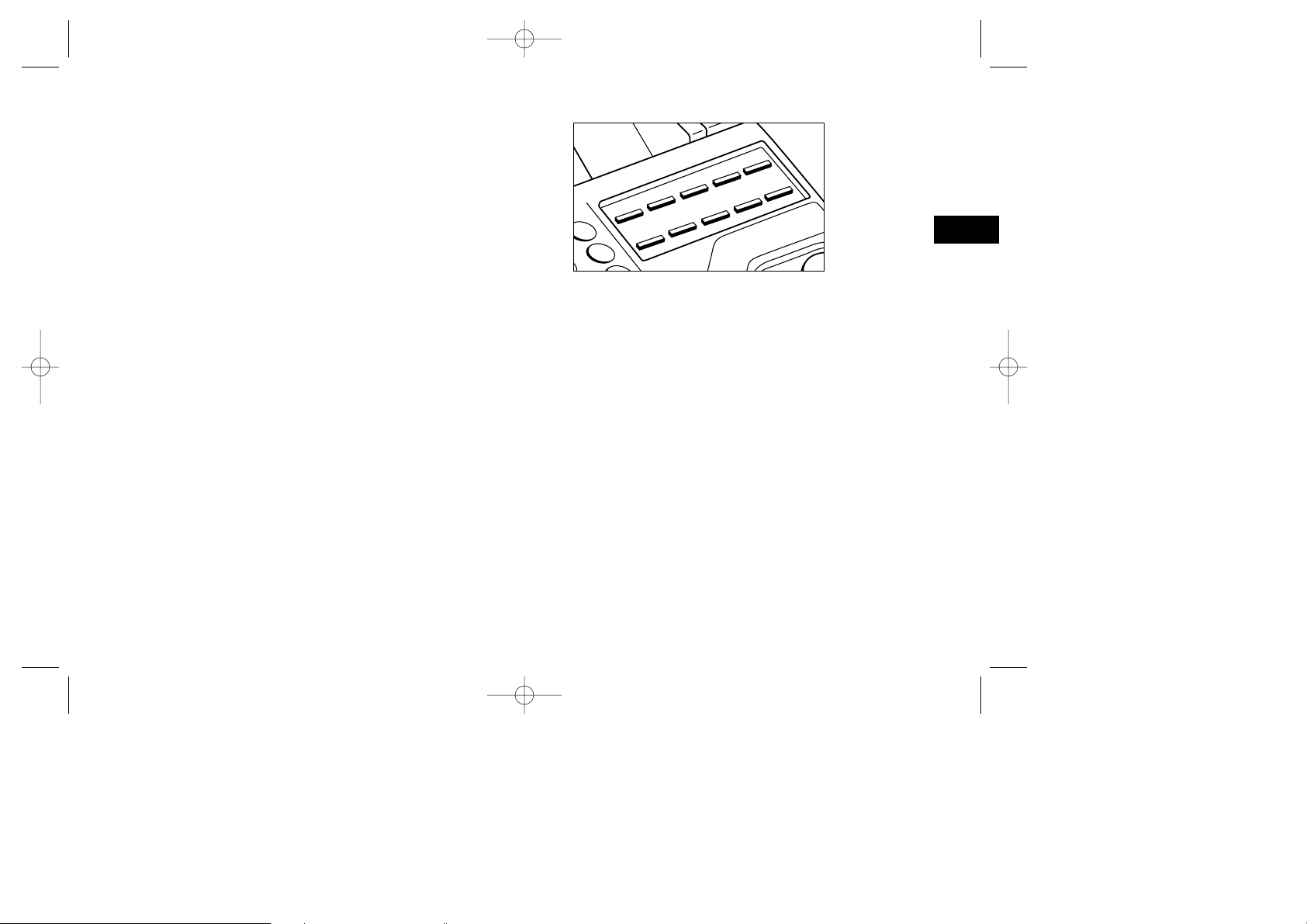
4100 Fax ENGLISH 15/1/97 9:37 am Page 17
The One Touch Keypad
The One Touch keys are your fax machine’s most
important tool. You will use them for quick, onetouch dialling, and to access most of your fax
machine’s functions and programming options.
Using the One Touch Keys for Dialling
To use a One Touch key for dialling, just press the
appropriate One Touch key. For each key, you may
program up to two telephone numbers: a primary
number, which will always be dialled first, and an
alternate number which will be automatically dialled
if the first number is busy or if there is no answer.
You can also use the Location IDs (names) associated with One Touch keys to search for these locations by name using the Search key.
Using the One Touch Keys for
Selecting Functions and Programming
You will also use the One Touch keys for selecting
special transmission and reception functions, for
obtaining reports and for programming.
To select a function from the One Touch keypad,
press the Select Function key, then press the corresponding One Touch key.
1/Delayed TX Key:
Use this key to send a fax at a later
time and date which you specify (within three days).
English
2/Broadcast ↔ Feeder TX Key: Use this key to send
a fax to multiple locations.
3/Confidential TX Key: Use this key to send a confi-
dential document to a mail box (a memory storage
area) in the receiving fax machine.
4/Relay Initiate TX Key: Use this key to set up a
relayed fax transmission. During a relayed fax transmission, your fax machine initiates the transmission
by sending a document to a second fax machine,
which then broadcasts the message to a number of
other fax machines.
5/Polling Key: When a document is loaded on the
document table, use this key to set your fax machine
to wait for another fax machine to call and request
the document to be sent (polling transmission).
When no document is loaded on the document
table, use this key to call another fax machine and
Component Identification 17
Page 18
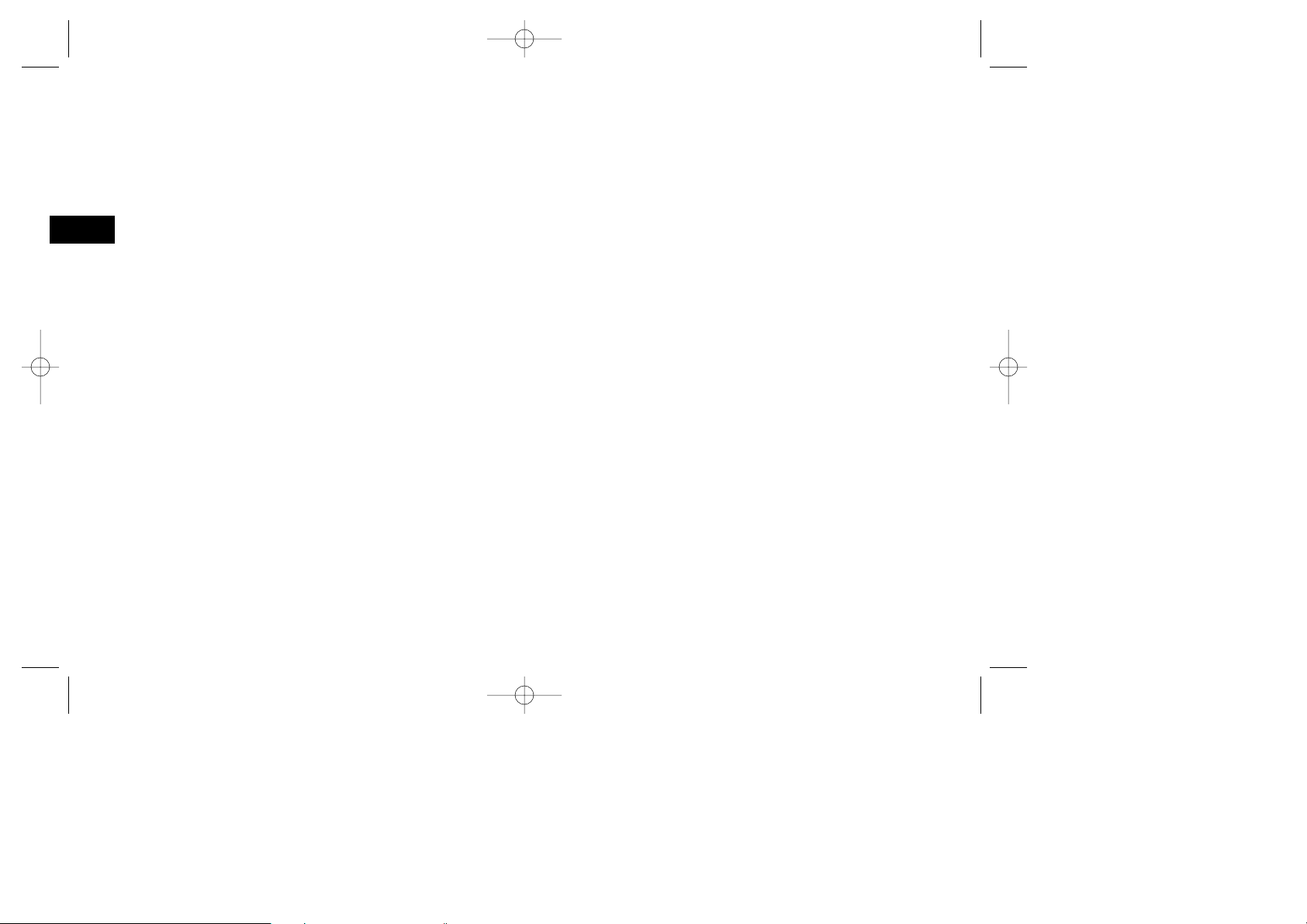
4100 Fax ENGLISH 15/1/97 9:37 am Page 18
request it to send the documents loaded into it
(polling reception).
6/Report Print Key: Use this key to manually print
English
reports from your fax machine.
7/Counter Display Key: Your fax machine keeps
track of the number of pages it has printed in several ways. Use this key to check your fax machine’s
print counters, and to reset your fax machine’s drum
counter after replacing the image drum unit.
8/Location Program Key: Use this key to program
your fax machine’s One Touch keys, Auto Dial numbers and groups.
9/User Program Key: Use this key to program your
fax machine’s identification information, to set your
fax machine’s clock and to change your fax
machine’s function settings.
10/Message Print From Memory Key:
machine can be set to receive messages into memory
and not print them when it runs low on toner. Using this
key you can force messages to print (although print
quality may be poor). When no messages are in memory, use this key to print a cleaning page to clear accumulated toner from your fax machine’s image drum.
18 Component Identification
Your fax
Signal Tones
Your fax machine emits a number of sounds to
inform you of specific conditions.
Key Select Tone: This is a short beep that occurs
each time you press a key.
Error Tones: If you press a wrong or inappropriate
key, your fax machine will emit three short beeps. If
your fax machine experiences a problem during
communications, it will emit three long beeps. Press
the Stop key to turn the error tone off, then print a
Message Confirmation Report to check the source of
the problem (to do this, press the Copy key twice
with no documents loaded).
Voice Request Tone:
During a fax session, either you
or the person at the remote fax machine may initiate a
voice request. When the person at the remote fax
machine either initiates or answers your voice request,
your fax machine will emit a repetitive warbling sound.
End of Session Tone: At the end of every successful
fax session, your fax machine will emit a short beep
to inform you that there were no errors or problems
in the communication.
Off-Hook Alarm Tone: If your fax machine is
equipped with a handset, and if the handset is left
off the hook, your fax machine will emit an intermittent warbling sound. To turn off the sound, hang up
the handset or press the Stop key.
Page 19
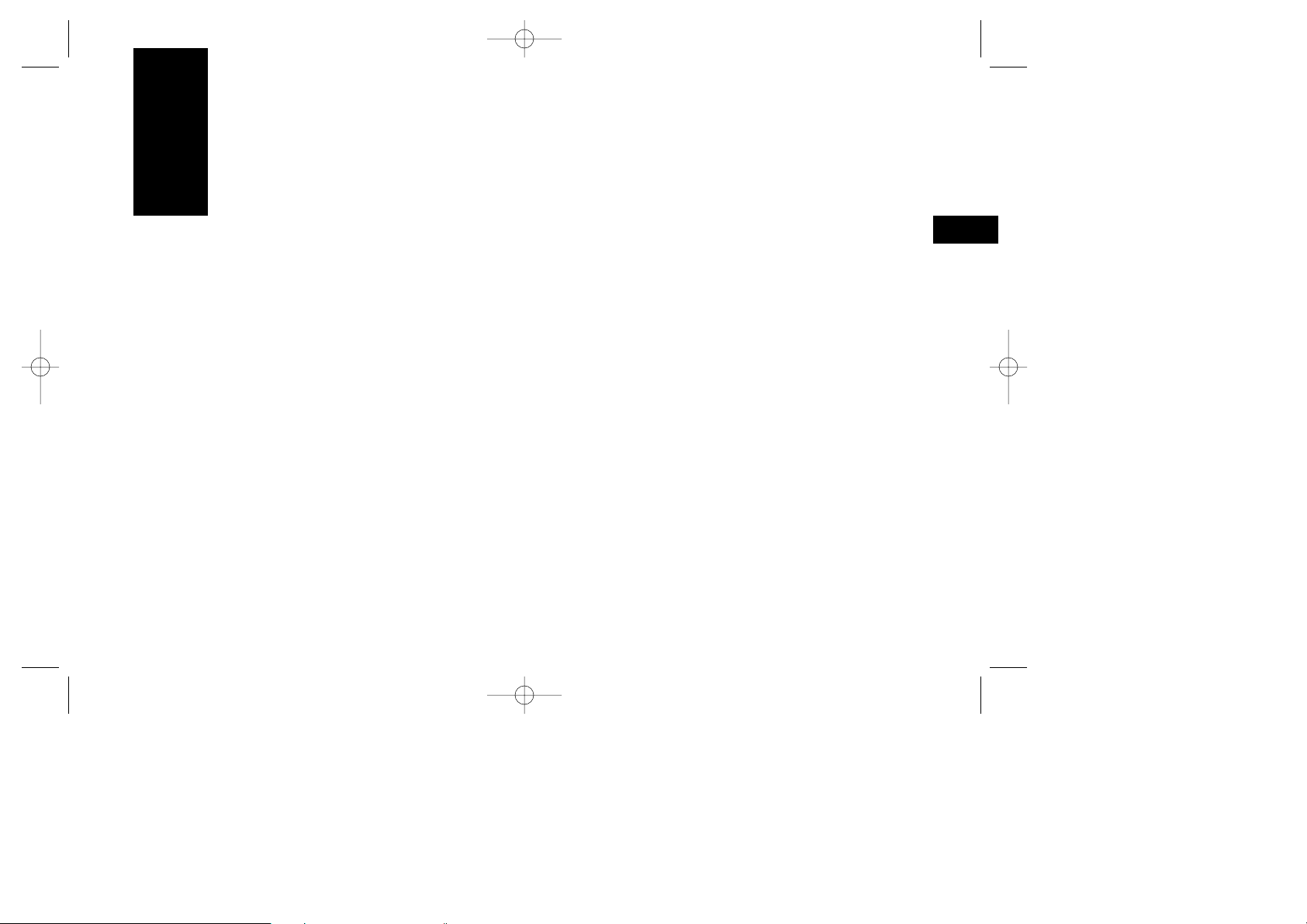
4100 Fax ENGLISH 15/1/97 9:37 am Page 19
Installation
English
Getting Started
To install your new fax machine, follow the instructions from Unpacking to Setting the Fax
Identification. You must complete these steps for
your fax machine to operate properly.
If you have purchased an option package for your
fax machine, refer to the documentation you
received with that option.
Where to Install Your Fax Machine
■ Install your fax machine in a dust-free location away
from direct sunlight.
■ Allow several inches on each side of the fax
machine to ensure adequate ventilation.
■ Make sure that both power and telephone outlets
are available nearby.
■ Choose a location where the relative humidity is
between 20% and 80%, and where the temperature
is between 10°C/50°F and 32°C/92°F.
Unpacking
Before you begin, be sure that all the items listed
below are included in your package. Remove the
contents from the carton and place them on a sturdy
surface.
■ Facsimile unit
■ Toner cartridge
■ Image drum unit (inside facsimile unit)
■ Power cord
■ Telephone line cord
■ Paper tray/Copy stacker
■ This handbook
Refer to the illustrations in the Component
Identification chapter.
Tip: A telephone handset, handset cradle and handset
cord may also be included. If any items are missing,
notify your dealer immediately for a replacement. Keep
your packing materials and carton in case you ever
need to ship or transport the machine.
Installation 19
Page 20
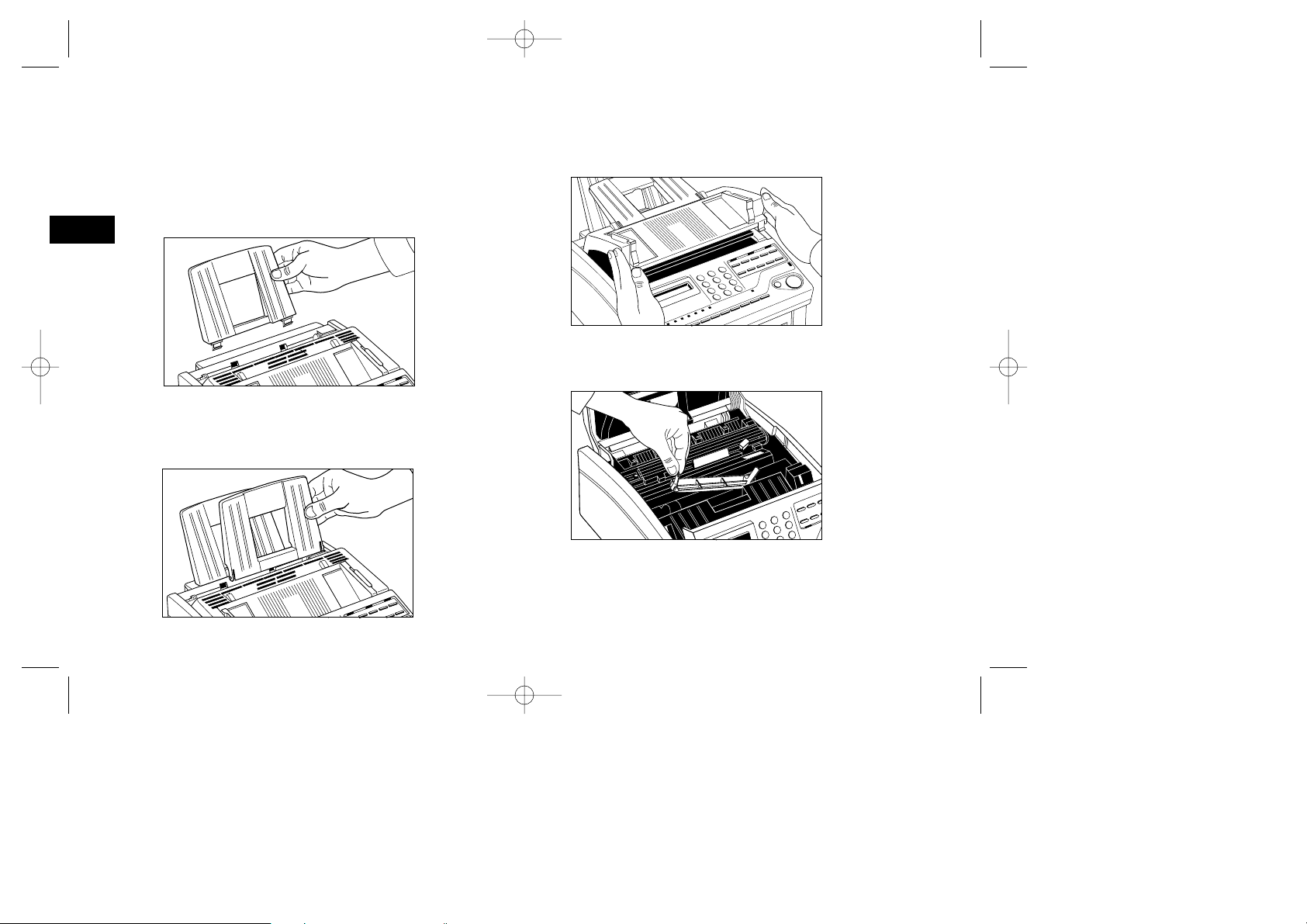
4100 Fax ENGLISH 15/1/97 9:37 am Page 20
Setting Up Your Fax Machine
Install the Paper Tray/Copy Stacker
1 Slip the paper tray/copy stacker tabs into the rear-
English
most slots in the top of the unit. You will feel them
lock into place.
Install the Document Tray
1
Insert the document tray into the long horizontal slot
on the top of the unit. You will feel it lock into place.
20 Installation
Install the Toner Cartridge
1 Open the fax machine’s top cover.
2 Remove the protective plastic cover from the toner
well in the image drum unit.
Warning: Be careful when handling the toner cartridge.
Do not let toner spill onto your clothing or other porous
materials. If you experience any problems with toner, see
the Safety chapter at the beginning of this handbook.
Page 21
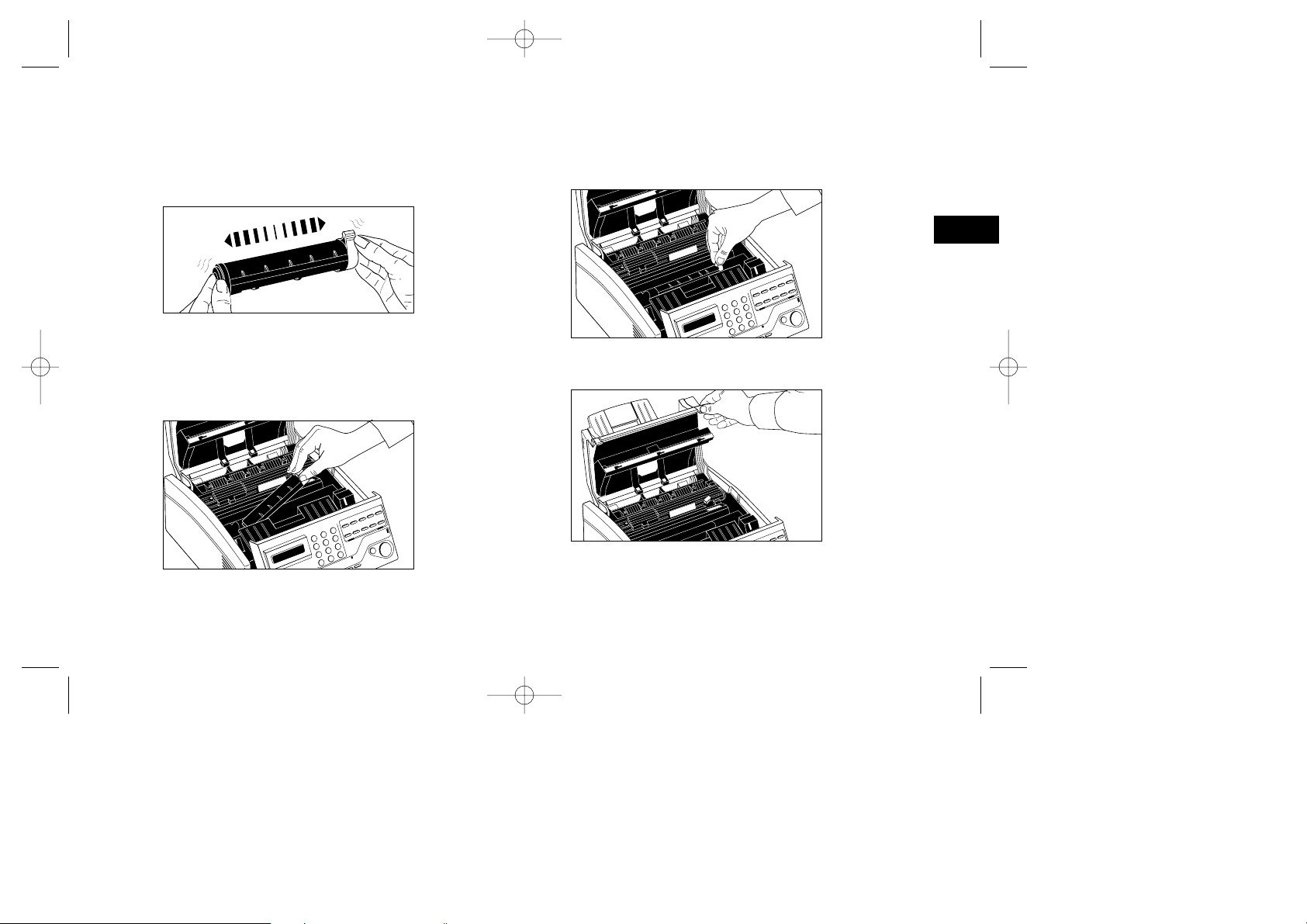
4100 Fax ENGLISH 15/1/97 9:37 am Page 21
3 Remove the toner cartridge from its package and
gently shake it from side to side to distribute the
toner. Then carefully peel the white plastic tape
from the bottom of the toner cartridge.
4 With the ridged side facing up and the gray lever
on your right, insert the toner cartridge into the
image drum unit. Slide the left end of the cartridge
in first, then lower the right end into place.
5 Once the toner cartridge is in place, push the
gray lever all the way forward to secure it and
release the toner.
English
6 Close the top cover of the fax machine.
Tip: Ensure that the top cover is firmly closed by
pressing down hard on both sides of the top cover.
Installation 21
Page 22
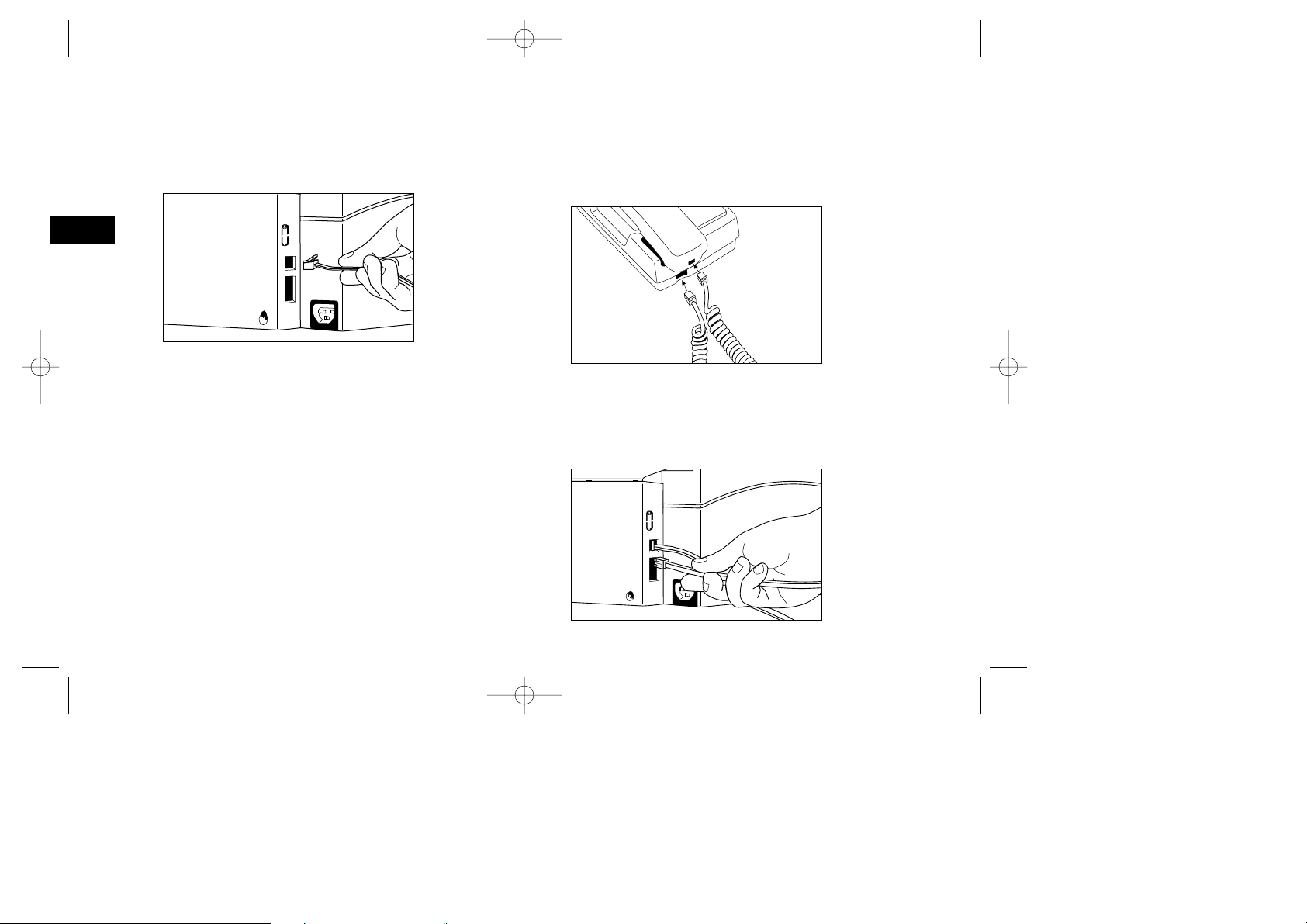
4100 Fax ENGLISH 15/1/97 9:37 am Page 22
Connect to the Telephone Line
1 Insert one end of the telephone cord into
the LINE terminal at the back of the machine.
English
2 Insert the other end of the cord into your wall
telephone jack.
Tip: Now, you can connect either an external
telephone or the external handset option for your
fax machine. See the instructions below.
Option: Installing an External Handset
If you purchased an external handset option with your
fax machine, follow these instructions to install it.
1 Plug one end of the handset cord into the handset.
Then plug the other end of the handset cord into
the jack located on the front of the cradle. Place the
handset in the cradle.
2 Insert the supplied telephone cable into the jack on
the telephone cradle.
3 Insert the end of the cord into the TEL terminal on
the back of the fax machine.
22 Installation
Page 23
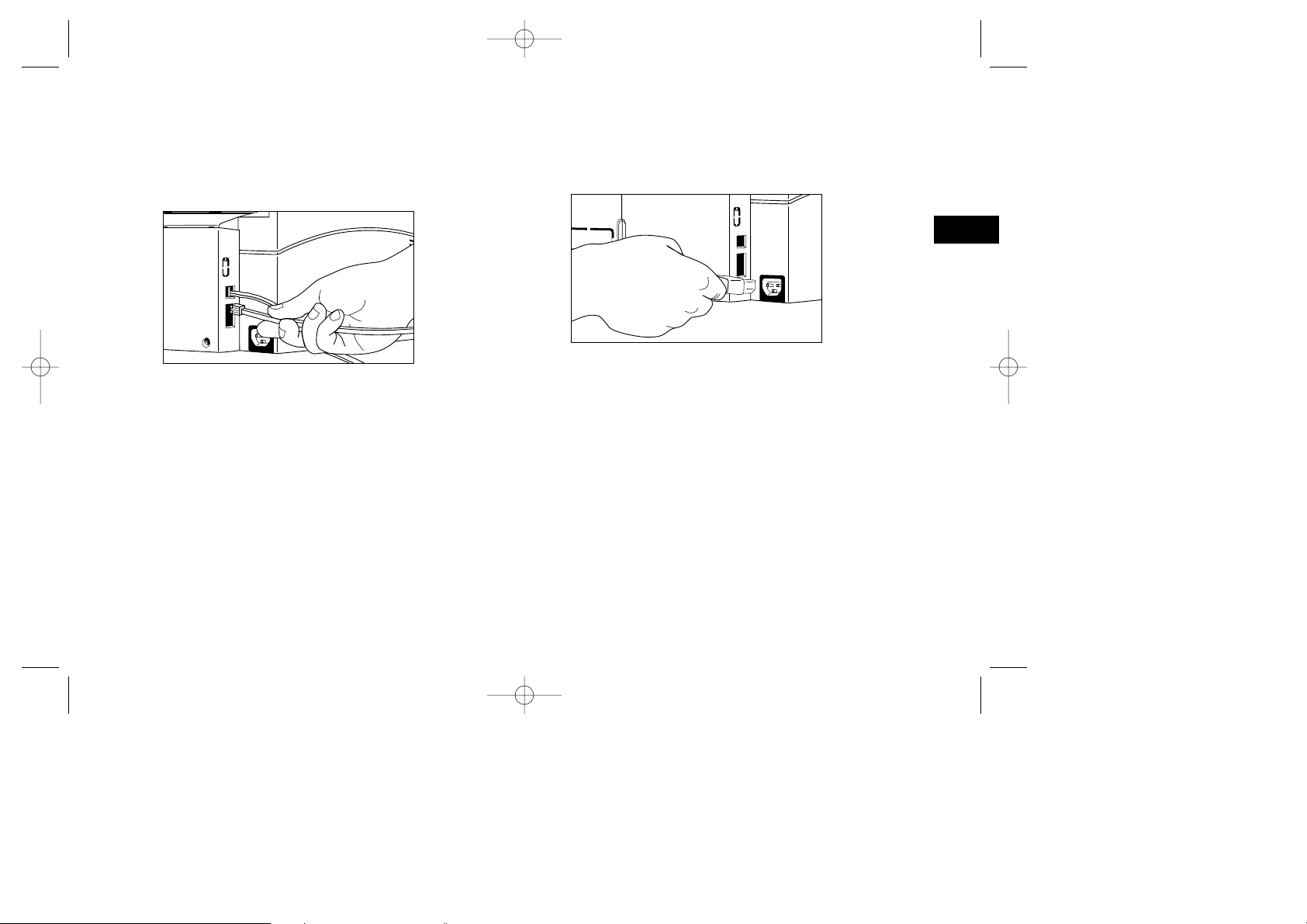
4100 Fax ENGLISH 15/1/97 9:37 am Page 23
Connecting an External Telephone or
Answering Machine
1 Insert one end of the telephone cord into the TEL
terminal on the back of the machine.
2 Insert the other end of the cord into the jack in your
external device.
Tip: To connect both an answering machine and a
telephone, first connect your answering machine to your
fax machine, then plug your external telephone’s cord
into the telephone jack on your answering machine.
Tip: You will need to have the TAD mode feature
turned on for an answering machine to work with
your fax machine. See Setting the Answering Mode
in this chapter.
Connect Power
1 Plug the power cord into the power inlet located on
the back of the unit.
English
2 Plug the unattached end of the power cord into a
nearby eathed AC power socket.
3 Your fax machine has no power switch and will
automatically turn on. The time and current answering mode will appear on the display. Your fax
machine is now in standby mode, ready to send or
receive faxes.
Loading Paper
Your fax machine can hold up to 100 sheets of
standard-weight (20 lb.) paper. For best results,
use paper specially made for laser printers or
photocopiers. Available sizes are A4, letter size
and legal size.
Installation 23
Page 24
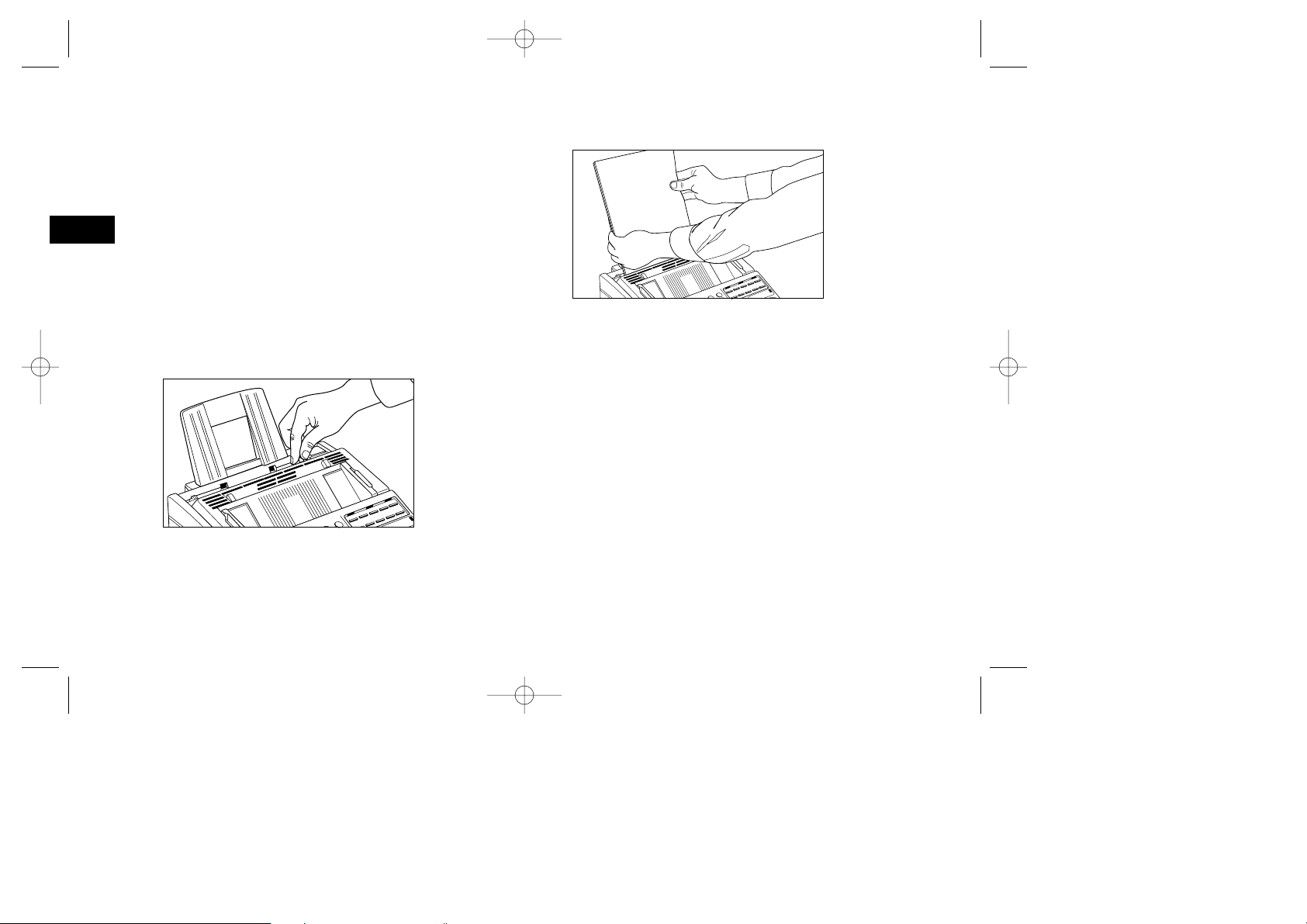
4100 Fax ENGLISH 15/1/97 9:37 am Page 24
Your fax machine automatically reduces the vertical
length of the page images it receives to fit on the
paper loaded in your fax machine (down to 75% of
the original length). For example, if you are sent a
English
document created originally on legal-size paper, your
fax machine can reduce the received pages to fit on
A4 or letter-size paper.
Tip: Your fax machine is set at the factory to use
A4 paper. If you intend to use a different paper size,
change the 1’ST PAPER SIZE user function setting to
match your new paper size. See the Programming
chapter for instructions.
1 Adjust the paper guides to the width of your paper.
2 Remove the paper from its wrapper (up to 100
sheets). Note the “print side” notice printed on the
label. Fan the paper.
24 Installation
3 Insert the paper into the paper tray, print side down.
Caution: Be sure to grasp the paper tightly to avoid
slipping of the uppermost sheet of paper.
Setting the Clock
Follow these instructions to set the time and date
on your fax machine.
1 Press the Select Function key.
2 Press the 9/User Program One Touch key.
3 On the numeric keypad, press 3. The display will
show 3:CLOCK ADJUSTMENT.
4 Press the Yes
§
key. The display will show the
currently set date and time.
Using the numeric keypad, enter the new date and time.
5
6 Press the Yes §key to confirm your entry.
7 Press the Select Function key to finish.
Page 25

4100 Fax ENGLISH 15/1/97 9:37 am Page 25
Setting the Answering Mode
Your fax machine has a number of answering modes
which determine how it handles incoming calls
(both fax and voice). The current answering mode
appears on your fax machine’s standby display.
Answering Mode Options
The answering mode which is best for you will vary
depending on how you use your fax machine and
what external telephone devices are connected to it.
Read through the answering modes listed here, then
follow the instructions below.
Manual Receive Mode [TEL]: If you use the same
line for both fax and telephone calls and the majority of your incoming calls are telephone calls, then
the TEL answering mode is your best choice. Each
time someone calls, your fax machine will ring like
a telephone. You can answer from either an external
handset or from an external telephone connected
to your fax machine. If you pick up the handset
and hear fax machine tones, press the Start key to
receive the fax. If you do not answer the phone
and someone tries to send you a fax message, your
machine will not accept it.
Auto Receive Mode [FAX]:
If your fax machine is connected to a telephone line reserved only for fax communications, use the Auto Receive mode. Your fax
machine will assume all incoming calls are fax messages
and automatically receive all incoming fax messages.
Telephone/Fax Mode [T/F]:
When incoming calls are
a mixture of fax and telephone calls, your best choice
is the Telephone/Fax mode. In this mode, your fax
machine detects whether the incoming call is a fax or
voice call. When the call is from another fax machine,
your machine will switch to fax mode and receive
the message. When the call is a voice call, your fax
machine will ring like a telephone. If you do not
answer, your fax machine will switch back to fax mode
to allow the calling party to manually send a fax.
Telephone Answering Device Mode [TAD]: Use this
mode if you have connected an answering machine
to your fax machine. Like Telephone/Fax mode, the
Telephone Answering Device mode detects whether
an incoming call is a fax or voice call. If the call is a
fax call, your fax machine will receive the fax. Your
answering machine will not activate. If the incoming
call is a voice call, your fax machine will ring just as
it does in Manual Receive mode. If no one answers
the call, your answering machine will activate, allowing the calling party to leave a message. If the calling party decides to send a fax, your fax machine
will automatically receive the fax.
Tip: The Telephone Answering Device mode is normally
turned off. To have it turned on, contact your dealer.
English
Installation 25
Page 26

4100 Fax ENGLISH 15/1/97 9:37 am Page 26
PC Fax Mode [PC]: If you have purchased the optional
PC Interface Board for your fax machine, this mode
turns on the connection between your fax machine and
a personal computer. Refer to the documentation you
English
received with your PC Interface Board option for details.
Changing the Answering Mode
Follow these instructions to change your fax
machine’s answering mode.
1 Press the Auto Rec key. Your fax machine will dis-
play a description of your current selection.
2 Press the Auto Rec key again. Your fax machine will
switch to the next setting.
3 Continue pressing the Auto Rec key until the selec-
tion you want appears on the display. After a short
pause, your fax machine will return to standby
mode displaying the new answering mode setting.
Setting the Fax Identification
Fax machines use the information you will enter
here to identify themselves during communications.
In most countries programming this information into
your fax machine is a legal requirement. The information you will enter here includes:
Sender ID: This is a descriptive title (usually the location
of your fax machine or the name of your company or
office). This description will be printed at the top of every
26 Installation
fax you send. You can enter up to 32 characters. The first
16 characters of your Sender ID will also be used as your
Personal ID, which may appear on the displays or reports
of other fax machines you are communicating with.
Tip: Some fax machines do not print your TSI/CSI telephone number (see below) on their received pages. To
ensure this is always printed, you may wish to include it
in your Sender ID entry along with your name.
TSI/CSI:
This is the telephone number of your fax
machine. This number is printed at the top of the faxes
you send, and appears on the displays and reports of
other fax machines you are communicating with.
Call Back Number:
The Call Back Number is a telephone number (not a fax number) which the operator
of the remote machine can use to reach you. If you use
the voice request function while communicating with
another fax machine and no one is there to answer,
your fax machine will automatically send a cover letter
with a call back message. The call back message is
printed in a separate sheet with the message “Please
call back” and a telephone number where you can be
reached. The call back number entered here is the
number that appears on the call back message.
1 Press the Select Function key.
2 Press the 9/User Program One Touch key.
3 On the numeric keypad, press 4. The display will
Page 27

4100 Fax ENGLISH 15/1/97 9:37 am Page 27
show 4:SYSTEM DATA PRG.
4 Press the Yes
§
key. The display will show
NO=<TSI/CSI>, ID=<SENDER ID>.
5 After the display clears, enter the full telephone
number of your fax machine using the numeric
keypad.
Tip: Use the Hyphen key to enter a “+” character before
the number, and use the Space One Touch key to enter
spaces.
6 Press the Start key to save your entry.
7 Enter your Sender ID. This is a descriptive title up to
32 characters long. Refer to the instructions below.
To Do This Use
Enter numbers Numeric keypad
Enter spaces Space One Touch key
Enter hyphens Hyphen key
Enter alphabet characters Locate the character you want on the
Enter a unique character. Press the 0/Unique key repeatedly until
Enter two letters using Press the No ©key to move to the
the same key. next character.
Move the cursor to Yes §and No ©keys.
numeric keypad. Press that key repeatedly
until the character appears.
the character you want appears. The
following characters are available:
! # & ‘ ( ) * + , - . / : ; = ? · ä ß ñ ö
ü Æ Å Ø æ å ø.
make corrections.
8 Press the Start key to save your entry. The display
will show NO=<CALL BACK NO.>.
9 After the display clears, use the numeric keypad to
enter the telephone number you want to use for call
back messages. Enter up to 20 characters.
Tip:
Use the Hyphen key to enter a “+” character before the
number, and use the Space One Touch key to enter spaces.
10 Press the Start key to save your entry.
11 Press the Select Function key to finish.
Setting Language
Your fax machine comes with two languages
installed, which appear on the display and in reports.
Follow the instructions below to switch languages.
Tip: Your dealer may be able to provide you with
additional languages.
1 Press the Select Function key.
2 Press the 9/User Program One Touch key. The
display will show 1:FUNC. PROGRAMMING.
3 Press the Yes
§
key. The display will show
FUNCTION NO. [ ].
Installation 27
English
Page 28

4100 Fax ENGLISH 15/1/97 9:37 am Page 28
4 Using the numeric keypad, enter 15. This display
will show USER LANGUAGE.
5 Press the No
English
language.
6
To accept the language change, press the Yes §key.
©
key to switch to the other installed
7 Press the Select Function key to finish.
Connecting to a PBX
A PBX (Private Branch Exchange) is a private telephone system used to route internal calls. If you
have to dial a prefix (access) number to get an outside line, then your line is connected to a PBX.
If you are connecting your fax machine to a PBX,
follow the instructions below. These setting changes
allow your fax machine to identify your PBX’s outside line dial prefix digits in the numbers that you
program or dial in your fax machine. After it dials
the prefix digits, your fax machine will wait until it
sees that the outside line is available before dialling
the rest of the number.
Warning:
tance to make these changes. Also, some PBX installations
may require additional adjustments to your fax machine.
If you continue to have difficulty with fax communication
after following these steps, contact your dealer.
In some countries you may require service assis-
1 Press the Select Function key.
2 Press the 9/User Program One Touch key.
3 On the numeric keypad, press 2. The display
will show 2:DIAL PARAMETER.
4 Press the Yes
§
key until the display shows
PBX LINE, [OFF].
5 Press the No
©
key. The display will change to
PBX LINE, [ON].
6 Press the Yes
§
key until the display shows
DIAL PREFIX, [OFF].
7 Press the No
©
key. The display will change to
DIAL PREFIX, [ ] ENTER 4DIGITS.
8 Using the numeric keypad, enter the number you
normally dial from your PBX to obtain an outside
line.
9 Press the Space One Touch key until the display
changes.
10 Press the Yes
§
key.
11 Press the Select Function key to finish.
Tip: Keep in mind that all of the outside telephone
numbers you program into your fax machine will have
to begin with your PBX’s dial prefix.
28 Installation
Page 29

4100 Fax ENGLISH 15/1/97 9:37 am Page 29
Dial Directories
English
Programming One Touch Keys
Your fax machine has ten One Touch keys for rapid
dialling. You can store up to two fax numbers with
32 digits for each One Touch key, a main number
and an alternate number which will be used if the
main number is busy. You can also enter a 15-character Location ID (name) for each One Touch key.
Tip: To find One Touch keys which are not yet
registered, repeatedly press the Search key.
1 Press the Select Function key.
2 Press the 8/Location Program One Touch key. The
display will show LOCATION PROGRAMMING.
3 Press a One Touch key to program.
4 The display will briefly show NO=<FAX NO.>,
ID=<LOCATION ID> (or a previously-programmed
fax number and Location ID).
5 After the display clears, enter the main fax number.
Refer to the instructions below.
To Do This Use
Enter numbers Numeric keypad
Enter spaces Space One Touch key
Enter hyphens Hyphen key
Enter pauses (i.e., to wait for
long distance or outside lines)
Add a switch from pulse */Tone key
to tone dialling for part
of the call
Move the cursor to Yes
make corrections
Pause key
§
and No©keys
6 Press the Start key.
7 Enter the Location ID. This is a descriptive title up to
15 characters long. Refer to the instructions below.
To Do This Use
Enter numbers Numeric keypad
Enter spaces Space One Touch key
Enter hyphens Hyphen key
Enter alphabet characters Locate the character you want on the
Enter a unique character Press the 0/Unique key repeatedly until
numeric keypad. Press that key repeatedly
until the character appears.
the character you want appears. The
following characters are available:
) * + , - . / : ; = ? · ä ß ñ ö ü Æ Å Ø æ å ø.
Dial DIrectories 29
! # & ‘ (
Page 30

4100 Fax ENGLISH 15/1/97 9:37 am Page 30
To Do This Use
Enter two letters using Press the No
the same key. character.
Move the cursor to Yes
make corrections.
English
8 Press the Start key.
©
§
and No ©keys
key to move to the next
The display will show NO=<OR LOCATION>.
9 Enter the alternate fax number. Refer to the instruc-
tions following Step 5.
10 Press the Start key to finish programming the
One Touch key. The display will show LOCATION
PROGRAMMING.
11 To continue programming One Touch keys, go
back to Step 3. If you are finished programming,
press the Select Function key.
12
Lift off the plastic cover above the One Touch label.
Using a pencil, write in the name for your newlyprogrammed One Touch key. Then replace the cover.
One Touch Parameters
If you are experiencing problems communicating with
a remote location in a very noisy telephone area, set
up a One Touch key for that location and try turning
Echo Protection on for that One Touch key.
1 Press the Select Function key.
2 Press the 9/User Program One Touch key.
The display will show 1:FUNC. PROGRAMMING.
30 Dial DIrectories
3 Press the Yes
§
key.
The display will show FUNCTION NO. [ ].
4 Using the numeric keypad, enter 23.
The display will show 23:ONE TOUCH PARAM.
5 Press the One Touch key for the location whose
settings you want to change. The display will
show ECHO PROTECTION, [OFF].
6 Press the No
7 Press the Yes
©
key to switch Echo Protection on.
§
key to confirm your selection.
The display will show 23:ONE TOUCH PARAM. [ ].
8 Press the Select Function key to finish.
Tip: Switch Echo Protection back off if you later
change the location the One Touch key is used for.
Chain Dialling
Each fax number that you enter or program into
your fax machine can be up to 32 digits long. In
the case that you need to dial a number which is
longer than 32 digits, use the chain dial feature.
To create a chain dial number, program the first 31
digits of the number into a One Touch key or Auto
Dial number. Then press the 8/+ One Touch key to
make this a chain dial number. Next, program the
rest of the number into another One Touch key or
Auto Dial number (or, you can leave the second part
Page 31

4100 Fax ENGLISH 15/1/97 9:37 am Page 31
of the number unprogrammed and enter it manually
on the numeric keypad).
To use a chain dial number, select the One Touch key
or Auto Dial number programmed with the first part of
the chain dial number. The display will show: PRESS
OT/AD/SRCH KEY. Then select the One Touch key or
Auto Dial number programmed with the second part of
the chain dial number. If the second part of the chain
dial number was not programmed, enter it manually on
the numeric keypad. If necessary, press the Start key to
begin sending the fax.
Programming Auto Dial Numbers
Your fax machine has 45 Auto Dial numbers available
for quick, two-digit selection and dialling. For each auto
dial number, you can enter a fax number up to 32 digits
long and a Location ID (name) up to 15 characters long.
1 Press the Select Function key.
2 Press the 8/Location Program One Touch key.
The Display will show LOCATION PROGRAMMING.
3 Press the Auto Dial key.
4
Using the numeric keypad, enter a 2-digit number (01-
45) for the Auto Dial number you want to program.
5 The display will briefly show NO=<FAX NO.>,
ID=<LOCATION ID> (or a previously-programmed
fax number and location).
6 After the display clears, enter the fax number.
Refer to the instructions below.
To Do This Use
Enter numbers Numeric keypad
Enter spaces Space One Touch key
Enter hyphens Hyphen key
Enter pauses (i.e., to Pause key
wait for long distance
or outside lines)
Add a switch from */Tone key
pulse to tone dialling
for part of the call
Move the cursor to Yes
make corrections
§
and No ©keys
7 Press the Start key.
8 Enter the Location ID. This is a descriptive title up to
15 characters long. Refer to the instructions below.
To Do This Use
Enter numbers Numeric keypad
Enter spaces Space One Touch key
Enter hyphens Hyphen key
Enter alphabet Locate the character you want on the numeric
characters keypad. Press that key repeatedly until the
Enter a unique Press the 0/Unique key repeatedly until the
character. character you want appears. The following
Enter two letters Press the No
using the same key. character.
Move the cursor to Yes
make corrections.
character appears.
characters are available: ! # & ‘ ( ) * + , - . / : ;
= ? · ä ß ñ ö ü Æ Å Ø æ å ø.
©
key to move to the next
§
and No ©keys
Dial DIrectories 31
English
Page 32

4100 Fax ENGLISH 15/1/97 9:37 am Page 32
9
Press the Start key to finish programming the One
Touch key. The display will show AUTO DIAL NO. [ ].
10 To continue programming Auto Dial numbers, go
English
back to Step 4. If you are finished programming,
press the Select Function key.
Programming Groups
Once you have programmed some One Touch keys or
Auto Dial numbers, you can program groups to allow
you to send the same fax to multiple locations. You
can program up to 5 groups into your fax machine.
1 Press the Select Function key.
2 Press the 8/Location Program One Touch key. The
display will show LOCATION PROGRAMMING.
3 On the numeric keypad, press the # key. The dis-
play will show GROUP SETTING.
4 Using the numeric keypad, enter the group number
(1-5) you want to program.
5 The display will show the number of your current
group and SELECT LOC.(S). You can now add a
location to your group (or delete a location from it).
Refer to the instructions below.
To Do This Use
Add a One Touch Press the One Touch key.
location Press Yes ¨ to add it to the group.
Add an Auto Dial Press Auto Dial. Enter the 2-digit Auto
location Dial number. Press Yes
Delete a previously Press the One Touch key. Press No
added One Touch to delete it from the group.
location
Delete an Auto Dial Press the Auto Dial key. Enter the 2-digit
location Auto Dial number. Press No
Search for a location Press the Search key continuously until
by name to add or delete the location you want appears. Press
the group.
it from the group.
§
to add it to the group. Press
Yes
©
to delete it.
No
§
to add it to
©
©
to delete
6 After you have completed your selection (by press-
§
ing Yes
or No ©), the display will show SELECT
LOC. again. Continue to add or delete locations
from your group. Each group can contain up to a
maximum of all of the One Touch and Auto Dial
locations available on your fax machine.
7 When you are finished programming your group,
©
press the No
key. The display will show
LOCATION PROGRAMMING.
8 To program another group, go back to Step 3.
If you are finished, press the Select Function key.
32 Dial DIrectories
Page 33

4100 Fax ENGLISH 15/1/97 9:37 am Page 33
Basic Operations
English
Preparing Documents
■ Try to use good quality documents for your trans-
missions. Documents that are typed or created in
felt-tip black ink on white (or light) paper work
best.
■ Do not send documents which are not rectangular.
■ Never use documents that have wet or sticky sur-
faces, wrinkles, staples or paper clips. However,
your fax machine can transmit documents that have
been subject to normal wear, such as documents
with staple holes, letter folds and minor corner folds.
■ If you are not sure how a document will fax, try
making a copy first on your fax machine (load the
document face down and press the Copy key).
■ If your documents are extremely bent, creased or
torn, make a copy on a photocopier and send the
copy instead. You can also use a photocopier to
enlarge or reduce documents before sending.
Document Size
All documents must have a minimum width of
148 mm and a minimum length of 128 mm.
Documents cannot be wider than 216 mm or
longer than 356 mm.
Multiple Page Documents
Your fax machine can scan paper with a base
weight between 13 pounds (50 g/m
pounds (105 g/m
of standard 20-pound paper (like photocopier paper)
at the same time. If you use a heavier paper, you
can load up to 15 sheets. For very heavy paper,
load and send pages sheet-by-sheet.
When loading multiple-page documents, do not load
paper which is thinner than 0.08 mm or thicker than
0.13 mm. For documents, do not load paper which
is thinner than 0.06 mm or thicker than 0.15 mm.
2
). You can load up to 20 sheets
2
) and 28
Basic Operations 33
Page 34

4100 Fax ENGLISH 15/1/97 9:37 am Page 34
Loading Documents
To prevent paper jams and problems during scanning, neatly stack your documents, aligning their
English
edges, before loading. Do not load documents of
different sizes at the same time.
Tip: You can load and prepare to transmit a document
while your fax machine is still sending or receiving
another message (as long as the document feeder is
clear). To do this, load the document, select your
location and press the Start key. Your document will
be sent when the current communication ends.
1 Adjust the document guides to the width of the
paper you are using.
2 Neatly stack your documents, then insert them
face down into the document feeder. Readjust
the document guides for a snug fit.
3 Your fax machine will grip the documents, and
pull the bottom page into the machine.
4 If necessary, use the Transmit Resolution or Yes
key to set the resolution of your document.
Document Type Resolution to Use
Normal office STD (Standard)
documents
Documents with small FINE or EX. FINE
type or other fine details
Documents with photos PHOTO
or many shades of gray
§
34 Basic Operations
Page 35

4100 Fax ENGLISH 15/1/97 9:37 am Page 35
5 If necessary, use the Type of Original or No ©key
to set the level of contrast in your document.
Document Type Contrast to Use
Documents with normal contrast NORMAL
Documents which are too light LIGHT
Documents which are too dark DARK
6
Your documents are now ready for faxing or copying.
Sending a Fax to a Single Location
1 Load your documents.
2 Select a location. Refer to the instructions below.
To Dial Using Do This
A One Touch key Press the One Touch key.
An Auto Dial number Press the Auto Dial key, then enter the
The numeric keypad Dial as you would on a normal telephone.
An external telephone Pick up the handset of your external tele
two digit Auto Dial number on the
numeric keypad.
If you make a mistake, press the Yes
key to go back and re-enter the number.
phone and dial the number of the
machine you wish to transmit to. If the
receiving fax machine is in automatic
reception mode, you will hear a highpitched tone. If a person answers the
phone, ask them to press the Start key
on their fax machine.
§
3 If necessary, press the Start key to begin the trans-
mission. Refer to the table below to understand
some of the messages you may see during a typical
fax transmission.
Message Explanation
(location) The remote location’s Personal ID, TSI/CSI,
Location ID or the telephone number you
entered will identify the location during
transmission.
DIALLING Your fax machine is dialling the number.
CALLING The line is ringing.
SENDING Your fax machine is sending the message.
RESULT = OK The fax was sent successfully.
COMMUN. ERROR If you see this or another error message, a
problem occurred during the communication.
Try resending the fax. Refer to the chapter on
Problem Solving for assistance.
Search Key Dialling
If you are not sure which One Touch key or Auto
Dial number contains the location you want to communicate with, use the Search key to look through
an alphabetical list of all of the Location IDs programmed into your fax machine.
1 When selecting locations, press the Search key. The
display will show ENTER 1-ST CHAR.
2 Repeatedly press the Search key to look through the
entire list of locations in alphabetical order, or locate
the letter you want on the numeric keypad, and
press that key repeatedly to look through Location
IDs beginning with that letter.
Basic Operations 35
English
Page 36

4100 Fax ENGLISH 15/1/97 9:37 am Page 36
Real-Time Dialling
Normally, your fax machine dials the entire number
of the location you have selected at one time.
English
Occasionally, it may be necessary to dial numbers in
real time (one digit at a time).
If your fax machine is equipped with a handset, you
can dial in real time by picking up the handset. Or,
press the Hook/Voice Request key.
Redialling
If the line is busy or if there is no answer, your fax
machine will wait, and then automatically redial the
number.
Also, if your fax machine is transmitting from
memory and a communication error occurs, it will
automatically redial the number and try to send the
fax again.
You can redial a number manually at any time by
pressing the Redial key.
Confirming Results
After transmission, press the Copy key once (with no
documents loaded) to see a report confirming your
transmission on your fax machine’s display. To print
the report, press the Copy key a second time. See
the chapter on Reports for more information.
36 Basic Operations
Stopping a Transmission
To stop a transmission while it is in progress, follow
the instructions below.
1
Press the Stop key twice. The display will show STOPPED.
2
If documents are stuck partway through the document
feeder, you may see a RELOAD DOCUMENT message
on the display. Press the Stop key again. Your fax
machine will feed the document the rest of the way
through the document feeder.
Receiving Faxes Manually
As long as your fax machine is not set to the manual
receive [TEL] mode, your fax machine will automatically receive faxes. If your fax machine is set to the manual receive [TEL] mode, follow the instructions below.
1 When your telephone or fax machine rings, pick up
the telephone handset. If a person is on the line,
carry on your conversation.
2 If a remote fax machine is on the line, or if a person
wishes to fax you a document after a conversation,
press the Start key.
3 When the RECEIVING message appears on the dis-
play, hang up the handset.
4 After you receive the fax, a long beep will tell you
that the transmission was successful.
Page 37

4100 Fax ENGLISH 15/1/97 9:37 am Page 37
Receiving Faxes in Memory
Your fax machine will automatically receive messages into memory (and not immediately print them)
in a few different situations.
No Paper Reception
When your fax machine has run out of paper, a
MSG. IN MEMORY, REPLACE PAPER message will
appear on the display. Even when your fax machine
runs out of paper, it will continue to receive faxes in
memory.
1 Your fax machine will automatically print out any
messages received in memory when the paper is
replaced and you press the Stop key.
No Toner Reception
When your fax machine is running low on toner, it
will display a TONER LOW, REPLACE TONER CART.
message, and can be programmed by your service
representative to receive faxes into memory (rather
than risk printing an unreadable message). If your
fax machine has received a message in memory
because toner is low, MSG. IN MEMORY will appear
on the display.
To print out a message stored in memory when
toner is running low, follow the instructions below.
1 Press the Select Function key.
2 Press the 10/Message Print From Memory One
Touch key. The display will show 1:PRINT MEMORY
MSG?
§
3 Press the Yes
key. The stored message will begin
printing.
Tip: Even if you see a TONER LOW message on your fax
machine, you may be able to use the 10/Message Print
From Memory One Touch key to continue printing
faxes, but the print quality cannot be guaranteed.
Replace your toner cartridge as soon as possible.
Cancelling Messages Stored in Memory
It is also possible to erase messages received in
memory without printing them.
1 After you have followed the instructions to print out
messages stored in memory, the display will show
MSG. IN MEMORY, PRINTING.
2 To erase the message instead of printing it, press the
Stop key. The display will show CANCEL?
Tip: If your fax machine is set to print an automatic
report after transmission, and the paper has run out, the
message PAPER MISFEED, REPLACE PAPER will appear.
Load new paper and press the Copy key twice to print
the report.
3 Press the Yes §key to erase the message from your
fax machine’s memory.
Basic Operations 37
English
Page 38

4100 Fax ENGLISH 15/1/97 9:37 am Page 38
Rejecting Unsolicited Fax Messages
The closed network option allows you to limit the
locations your fax machine can communicate with.
English
Using this function, you can set your fax machine to
refuse to receive any incoming faxes from locations
whose telephone numbers are not programmed into
your One Touch keys or Auto Dial numbers. In this
way, your fax machine will automatically reject
unsolicited fax messages such as advertising. You
can also set your fax machine to neither send faxes
to nor receive faxes from locations whose telephone
numbers are not programmed into your One Touch
keys or Auto Dial numbers (T/R). The available settings are limit reception only (RX), limit both transmission and reception (T/R), and no limitation on
transmission or reception (OFF). To use the closed
network function, follow the instructions below.
1 Press the Select Function key.
2 Press the 9/User Program One Touch key. The
display will show 1:FUNC. PROGRAMMING.
§
3 Press the Yes
key. The display will show
FUNCTION NO. [ ].
4 Using the numeric keypad, enter 08. The display
will show 08:CLOSED NETWORK, and the current
setting of this function.
©
5 Press the No
key until the setting you want
appears in the display.
6 Press the Yes
§
key to confirm the new setting.
7 Press the Select Function key to finish.
Power Failures and Memory
If power is interrupted to your fax machine, the
following problems will occur:
■ Any messages your fax machine has scanned into
memory but not yet transmitted will be lost.
■ Any messages your fax machine has received into
memory but not yet printed will be lost.
■ If you have loaded documents on your fax
machine’s document feeder, any dialling or transmission settings will be lost.
Your fax machine will print a power off report to
inform you in the event of a power failure. Use this
report to determine which received messages you
may have lost, and to determine which transmissions
you may have to resend. See the Reports chapter for
more information.
38 Basic Operations
Page 39

4100 Fax ENGLISH 15/1/97 9:37 am Page 39
Making Copies
Your fax machine can also be used to make copies.
You can make up to 50 copies at one time. Your fax
machine automatically makes all copies in FINE
mode.
1 Load your documents.
2 Press the Copy key. The display will show PRG. NO.
OF COPIES, [1SETS]. If you want to make just one
copy, you are finished. Your fax machine will wait a
moment, then begin copying.
3 To make multiple copies, enter the number of
copies you want to make on the numeric keypad.
Then press the Copy key again. Your fax machine
will begin making copies.
Making Copies with the Manual Paper Feeder
Your fax machine’s manual paper feeder allows you
to make copies on a different type of paper than
what you normally keep in the paper tray. To make
copies using the manual paper feeder, follow the
instructions below.
1 Load your documents.
2 Insert a sheet of paper face up into the manual
paper feeder slot, until you feel the fax machine
grab hold of the paper.
English
3 Press the Copy key (see the instructions above).
Using Voice Request
The voice request feature allows you to have a
conversation with a person at a remote fax machine
during a fax communication. Either the person sending or receiving the fax can initiate a voice request.
If you are sending a fax, you can answer a voice
request only after all pages have been transmitted.
If you are receiving a fax, you can answer a voice
request after reception of each page.
Basic Operations 39
Page 40

4100 Fax ENGLISH 15/1/97 9:37 am Page 40
You will know if the person on the other fax
machine has issued a voice request when you
hear a warbling tone. If you do not respond in
approximately six seconds, the voice request is
English
automatically cancelled.
Tip: You will need to have either an attached handset or
an external telephone to use the voice request function.
To Initiate a Voice Request
1 During a fax communication, press the Voice
Request key.
2 When the other party answers your request, your
fax machine will emit a repetitive warbling sound.
The display will show LIFT HANDSET, AND PRESS
VOICE REQUEST.
3 Lift your handset and press the Voice Request key.
Tip: If you press your Voice Request key to initiate a
voice request at TX mode but no one is there to answer,
your fax machine will automatically send a call back
message to the remote site. This message includes a
telephone number where you can be reached. Note that
the voice request feature is not available if you have
sent the fax message from memory.
To Answer a Voice Request
1 Lift the handset and press the Voice Request key.
40 Basic Operations
Page 41

4100 Fax ENGLISH 15/1/97 9:37 am Page 41
Advanced Operations
English
Sending a Fax at a Later Date and Time
The delayed transmission feature allows you to send
documents at a specified date and time, and frees
you from the need to manually start the transmission. You can program a delayed transmission to
occur at any time on the day of your transmission,
or at any time over the next three days.
You can program your fax machine to send one
delayed fax at a time either from the document
feeder or from memory. Refer to the table below
to decide which method you want to use.
Delayed TX Features From From
and Limitations Feeder Memory
Number of locations One Multiple
Fax machine can be used for No Yes
other transmissions while a
delayed fax is waiting to be sent?
Sending a Delayed Fax from the Document Feeder
1 Load your documents.
2 Press the Select Function key.
3 Press the 1/Delayed TX One Touch key. The
display will show DELAYED TX and today’s date.
4 If the transmission is to occur today, press the Yes
§
key and go to step 7. If the transmission is to
©
occur at a later date, press the No
key.
5 Using the numeric keypad, enter the date on
which you wish the transmission to begin.
6 Press the Yes
§
key. The display will show
PRG. START TIME.
7 Using the numeric keypad, enter the time on
which you wish the transmission to begin.
Tip: Be sure to enter the time using a 24-hour clock
(i.e., 8:00 a.m. would be entered as 08:00, and
8:00 p.m. would be entered as 20:00).
8 Press the Yes §key and the display will show
BROADCAST/MEMORY TX or FEEDER TX depending on the User Function 18 setting.
9 If the display shows FEEDER TX go to step 10. If the
Advanced Operations 41
Page 42

4100 Fax ENGLISH 15/1/97 9:37 am Page 42
display shows BROADCAST/MEMORY TX press No
©
key, display will show FEEDER TX.
10 Select a location. Refer to the following instructions.
English
To Select Using Do This
A One Touch key Press the One Touch key.
An Auto Dial number Press the Auto Dial key, then enter the
two digit Auto Dial number on the
numeric keypad.
A number dialed on Dial as you would on a normal telephone.
the numeric keypad
11 Press the Start key. Your fax machine will begin
waiting for the time and date you have set before
sending the fax.
Sending a Delayed Fax From Memory
1 Load your documents.
2 Press the Select Function key.
3 Press the 1/Delayed TX One Touch key. The
display will show DELAYED TX and today’s date.
4 If the transmission is to occur today, press the Yes
§
key and go to step 7. If the transmission is to
©
occur at a later date, press the No
key.
5 Using the numeric keypad, enter the date on
which you wish the transmission to begin.
6 Press the Yes
§
key.
The display will show PRG. START TIME.
7 Using the numeric keypad, enter the time on
which you wish the transmission to begin.
Tip:
Be sure to enter the time using a 24-hour clock
(i.e., 8:00 a.m. would be entered as 08:00, and 8:00
p.m. would be entered as 20:00).
8 Press the Yes §key and the display will show
BROADCAST/MEMORY TX or FEEDER TX depending on the User Function 18 setting.
9 If the display shows BROADCAST/MEMORY TX go to
step 10. If the display shows FEEDER TX press No
©
key, display will show BROADCAST/MEMORY TX.
10 Select a location. Refer to the instructions below.
To Select Using Do This
A One Touch key Press the One Touch key.
An Auto Dial number Press the Auto Dial key, then enter the
A number dialed on Dial as you would on a normal telephone.
the numeric keypad
two digit Auto Dial number on the
numeric keypad.
11 Press the Yes §key to confirm your selection. The
display will show SELECT LOCATION(S).
12 Repeat Steps 10 and 11 as often as necessary to
continue selecting locations.
42 Advanced Operations
Page 43

4100 Fax ENGLISH 15/1/97 9:37 am Page 43
13 When you are finished selecting locations, press the
©
key at the SELECT LOCATION(S) message.
No
14 If you have selected multiple locations, your fax
machine will ask if you want to confirm your selections
with a printed report before proceeding. Press the Yes
§
key. After the report is printed, the display will show
BEGIN SCANNING? If you want to make corrections,
©
press the No
key and go back to Step 10. To remove
a location, select the location in the same way, but
©
press the No
key to delete it from your transmission.
15 When all of your selections are correct, press the
Start key. Your fax machine will scan the documents
into memory and begin waiting until the time and
date you have set before sending the fax. When
scanning is completed, your fax machine will be
available for other transmission operations.
Cancelling a Delayed Transmission
To cancel a delayed transmission from the document
feeder or from memory before it has been sent, follow the instructions below.
1 Press the Stop key.
The display will show COMMUNICATION CANCEL.
2 Press the Yes
§
key. The display will show the
Location ID or telephone number of the delayed
transmission currently loaded in your fax machine.
§
3 Press the Yes
key.
4 If the delayed transmission was a feeder transmis-
sion, press the Stop key again to remove the document from the document feeder.
Sending a Fax to Multiple Locations
1 Load your documents.
2 Press the Select Function key.
3 Press the 2/BRROADCAST key. The display will
show either BROADCAST/MEMORY TX or FEEDER
TX depending on the User Function 18 setting.
If the display shows BROADCAST/MEMORY TX go to
step 4. If the display shows FEEDER TX press the No
©
key, display will show BROADCAST/MEMORY TX.
4 Select a location. Refer to the instructions below.
To Select Using Do This
A One Touch key Press the One Touch key.
An Auto Dial number Press the Auto Dial key, then enter the
A group Using the numeric keypad, press the #
A number dialed on Dial as you would on a normal telephone.
the numeric keypad
two digit Auto Dial number on the
numeric keypad.
key, then enter the number of the group
you want to use.
English
Advanced Operations 43
Page 44

4100 Fax ENGLISH 15/1/97 9:37 am Page 44
5 Press the Yes §key to confirm your selection.
6 Repeat Steps 4 and 5 as often as necessary to contin-
ue selecting locations.
7 When you are finished selecting locations, press the
English
©
No
key at the SELECT LOCATION(S) message.
8 If you have selected multiple locations, your fax
machine will ask if you want to confirm your selections
with a printed report before proceeding. Press the Yes
§
key. After the report is printed, the display will show
BEGIN SCANNING? If you want to make corrections,
©
press the No
key and go back to Step 4. To remove
a location, select the location in the same way, but
©
press the No
key to delete it from your transmission.
9 When all of your selections are correct, press the
Start key. Your fax machine will scan the documents
into memory and begin transmitting the message.
Sending a Confidential Fax
Fax machines are often placed in public places where
everyone can look through the received faxes. To send
confidential documents, use the confidential fax feature. The receiving fax machine will store the message
in a confidential mail box (in memory) and will not
print it until a password is entered.
Tip: You must know in advance the mail box the message should be sent to. Ask the person who will receive
44 Advanced Operations
the fax to tell you their mail box number. Note that this
feature only works with some remote machines.
1 Load your documents.
2 Press the Select Function key.
3 Press the 3/Confidential TX One Touch key. The
display will ask you to enter the number of a
confidential mail box on the receiving fax machine.
4 Using the numeric keypad, enter the number of
the confidential mail box you are transmitting to.
5 Press the Yes
§
key to confirm your entry. The
display will show SELECT LOCATION.
6 Select a location. Refer to the instructions below.
To Select Using Do This
A One Touch key Press the One Touch key.
An Auto Dial number
A number dialed on Dial as you would on a normal telephone.
the numeric keypad
Press the Auto Dial key, then enter the two
digit Auto Dial number on the numeric keypad.
7 Press the Start key. Your fax machine will begin
sending the fax.
Relay Broadcasting
Relay broadcasting allows one fax machine to send a
document to another fax machine, which then re-
Page 45

4100 Fax ENGLISH 15/1/97 9:37 am Page 45
sends (broadcasts) the document to a number of
other locations.
Two different fax machines are involved in transmitting a relay broadcast: the relay initiating station and
the relay key station.
Relay Initiating Station
Your fax machine can act as the relay initiating station
which starts the relay broadcast by sending the original
documents. Before you can program your fax machine
to initiate a relay broadcast, you will need to obtain the
following information from the operator of the fax
machine you intend to use as a relay key station:
Relay Password: This is the 4-digit relay key word
which is programmed into the relay key station.
Relay Group Numbers: These 2-digit numbers are the
group numbers programmed into the relay key station.
Relay Key Station
The relay key station is the fax machine which
receives the original fax message and then automatically relays or broadcasts the message to other
remote fax machines.
For this feature to be available, the relay key station
must be an OKIFAX OF-27, OKIFAX OF-38, or OKIFAX 2600 facsimile machine.
Relay Broadcast Report
After the relay broadcast is completed, it is possible
for the relay key station to send a fax back to your fax
machine confirming the success of the relay broadcast.
For this function to work, your fax machine’s own
telephone number must be programmed into your fax
machine’s last Auto Dial number (Auto Dial number 45).
Initiating a Relay Broadcast
1 Load your documents.
2 Press the Select Function key.
3 Press the 4/Relay Initiate TX One Touch key. The
display will show RELAY PASSWORD.
4 If relay broadcast has been programmed, press the
©
No
key, otherwise skip to step 5.
5 Using the numeric keypad, enter a 4-digit password
which is the same as the relay keyword programmed
into the relay key station.
6 Press the Yes
§
key. The display will show
REMOTE LIST NO.
7 Press the No
©
key.
8 Using the numeric keypad, enter a 2-digit number
which corresponds to a relay group programmed
into the relay key station.
English
Advanced Operations 45
Page 46

4100 Fax ENGLISH 15/1/97 9:37 am Page 46
9 Press the Yes §key. The display will show
SELECT LOCATION.
10 Select the location of the relay key station.
English
Refer to the instructions below.
To Select Using Do This
A One Touch key Press the One Touch key.
An Auto Dial number Press the Auto Dial key, then enter the
two digit Auto Dial number on the
numeric keypad.
A number dialed on Dial as you would on a normal telephone.
the numeric keypad
11 Press the Start key. Your fax machine will begin
sending the fax.
Polling
When you normally send faxes, you load documents
into your fax machine, select a location, and then
press the Start key to begin sending the documents.
However, sometimes it is more useful to be able to
simply load your documents on your fax machine
and set it to wait for the receiving fax machine to
call and collect them. This is called setting your fax
machine to be polled, or polling transmission.
Calling a remote fax machine to receive documents
someone else has loaded is called polling or polling
reception. Note that this feature works with most,
but not all, remote machines with polling facilities.
Setting Your Fax Machine to be Polled
1 Load your documents.
2 Press the Select Function key.
3 Press the 5/Polling One Touch Key. The display will
show WAITING TO BE POLLED.
Polling Documents from Other Fax Machines
1 With no documents loaded, press the Select
Function key.
2 Press the 5/Polling One Touch key. The display will
show POLLING RX, SELECT LOCATION.
3 Select a location. Refer to the instructions below.
To Select Using Do This
A One Touch key Press the One Touch key.
An Auto Dial number Press the Auto Dial key, then enter the
two digit Auto Dial number on the
numeric keypad.
A number dialed on Dial as you would on a normal telephone.
the numeric keypad
4 Press the Start key. Your fax machine will begin
polling the remote fax machine.
46 Advanced Operations
Page 47

4100 Fax ENGLISH 15/1/97 9:37 am Page 47
Programming
English
Customizing Features and Operations
Many of your fax machine’s features and functions
have settings which can be changed to customize
the operations of your fax machine.
Because each country has different regulations, you
may not be able to access all of the settings listed in
this chapter. If you have trouble changing a setting,
contact your dealer for assistance.
Viewing Your Current Settings
Follow these instructions to obtain a configuration
report showing your fax machine’s current settings.
1 Press the Select Function key.
2 Press the 6/Report Print One Touch key.
The display will show 1:ACTIVITY REPORT.
3 Using the numeric keypad, press 4.
The display will show 4:CONFIGURATION.
4 Press the Yes
§
key. The report will begin printing.
User Function Settings
User function settings allow you to customize the
general operation of your fax machine. Refer to User
Function Settings List to determine which settings
you may need to change, then refer to Changing
Your User Function Settings to make the change.
User Function Settings List
01 MCF (SINGLE-LOC.): This function automatically prints a Message Confirmation Report after
each single-location transmission or polling transmission. Available settings are on and off.
02 MCF (MULTI-LOC.): This function automatically
prints a Message Confirmation Report after each
multiple-location transmission. Available settings
are on and off.
03 ERR REPORT (MCF):
as an alternative to function 01 above (that is, function 01 off and function 03 on). Your machine will
print a report only if an error has occurred.
This function can be used
Programming 47
Page 48

4100 Fax ENGLISH 15/1/97 9:37 am Page 48
04 IMAGE IN MCF: When a message confirmation
is printed, this function adds a portion of the first
page your fax machine transmitted. This is printed at
the bottom of the message confirmation report.
English
Available settings are on and off.
05 SENDER ID: This function controls the printing
of your fax machine’s Sender ID on the faxes you
send. When turned on, your fax machine’s Sender
ID will be printed on each page slightly outside the
image area of your document. When turned off,
your fax machine’s Sender ID will not be printed.
06 MONITOR VOLUME: This function sets the volume your fax machine uses for telephone line monitoring sounds during dialling. Available settings are
low, high and off.
07 BUZZER VOLUME: This function sets the volume of the various beep and alarm tones your fax
machine emits during operations. Available settings
are low, middle and high.
08 CLOSED NETWORK: This function allows you
to program your fax machine to refuse to receive
faxes from or transmit faxes to locations whose telephone numbers have not been programmed into
your fax machine’s One Touch keys or Auto Dial
numbers. Using this function, you can set up a
closed network of fax machines. If you do not want
your fax machine to transmit faxes to or receive
48 Programming
faxes from locations outside your network, select
T/R. If you only want your fax machine to refuse to
receive faxes from outside your network, select RX.
Available settings are OFF, T/R and RX.
09 TX MODE DEFAULT: This function allows you
to change your fax machine’s default type of original
and transmit resolution settings. Unless you select
§
otherwise using the Transmit Resolution/Yes
©
Type of Original/No
keys, your fax machine is set
or
to use the STD and NORMAL settings. If you are
constantly sending faxes which require some other
combination of transmission modes, use this function
setting to change the default transmission modes to
any other combination of settings. While you are
programming, the new default combinations will
appear on the LEDs above the Transmit
§
Resolution/Yes
or Type of Original/No ©keys.
10 T/F TIMER PROG.: When set to the telephone/
fax answering mode, your fax machine automatically
distinguishes between incoming voice and fax calls.
If the incoming call is a voice call, your fax machine
will ring to tell you to pick up the handset. If you
do not answer, your fax machine automatically
switches back to facsimile mode to allow the calling
party to send a fax. The T/F TIMER function controls
how long your fax machine waits before switching
back to fax mode. Available settings are 20 seconds
or 35 seconds.
Page 49

4100 Fax ENGLISH 15/1/97 9:37 am Page 49
11 RING RESPONSE:
This function controls how
long your fax machine waits before answering an
incoming telephone call. The available settings are 1
ring, 5 seconds, 10 seconds, 15 seconds or 20 seconds.
The recommended setting for Tel/Fax mode is 1 ring.
12 DISTINCTIVE RING:
This function is intended for
use only in certain countries outside Europe. The default
setting is off, and should not be changed.
13 1’ST PAPER SIZE: This function allows you to
tell your fax machine what size of paper you are
using in your fax machine’s paper tray. Available
settings are A4, letter, legal 13 and legal 14.
15 USER LANGUAGE: This function allows you to
switch between the two languages programmed into
your fax machine.
16 INCOMING RING: This function controls the
telephone ringing sound your fax machine makes
when a call comes in. When this function is set to
off, your fax machine will not ring during incoming
calls. When set to on, your fax machine will only
ring when set to manual receive mode or RING
RESPONSE is set to 5-20 seconds (except 1 ring).
When set to DRC, your fax machine will ring for
each incoming call with the same tone. Available settings are on, off and DRC.
17 REMOTE RECEIVE: You may have manually
answered and incoming call and had a conversation,
and then wish to receive a fax message from the
other party before hanging up. Or, you may have
picked up the telephone and heard a remote fax
machine’s short beep every 3 seconds. This function
enables you to activate your fax receive function
using your telephone dial pad or the optional telephone handset. Using this feature you may press a
single key twice on the telephone or handset key
pad to start receiving. Available settings are off, 00,
11, 22, 33, 44, 55, 66, 77, 88, 99, ** AND ##.
18 MEM./FEEDER SW.: This function controls how
your fax machine normally transmits fax messages
(by scanning the document into memory first, or
by transmitting directly from the document feeder).
Available settings are memory and feeder.
19 POWER SAVE MODE: This function substantially reduces the amount of power your fax machine
consumes when it is not in use. When this function
is on, your fax machine will automatically switch
to power save mode after it has been idle for three
minutes. When this occurs, your display will show:
POWER SAVE MODE, PRESS“START” TO EXIT.
While in this mode, your fax machine will automatically switch back to full operation after you press
the Start key, when the telephone rings, when the
telephone handset is lifted, or when a document is
loaded. Available settings are on and off.
Programming 49
English
Page 50

4100 Fax ENGLISH 15/1/97 9:37 am Page 50
English
20 ECM FUNCTION: The error correction mode
function helps your fax machine to improve communication in areas where telephone line conditions are
poor. Available settings are on and off.
21 REMOTE DIAGNOSIS: The remote diagnostics
feature allows a service person to remotely dial and
service your fax machine. Available settings are on
and off.
22 PC/FAX SWITCH: If the PC Interface option is
installed, your fax machine automatically transfers
received faxes directly to the PC (and does not receive
and print them itself). However, if there is a problem
with the PC interface option and this function is set to
ON, then the fax machine will automatically receive
and print any messages. If this function is set to OFF
there will be no reception.
23 ONE TOUCH PARAM: This function allows you
to make changes to the communications settings for
a specific One Touch key, without changing the
normal communication settings used by your fax
machine. For instructions on changing One Touch
Parameters settings for a One Touch key, see One
Touch Parameters in the Dial Directories chapter.
Changing Your User Function Settings
1 Press the Select Function key.
2 Press the 9/User Program One Touch key.
The display will show 1:FUNC. PROGRAMMING.
3 Press the Yes
§
key. The display will show
FUNCTION NO. [ ].
4 Using the numeric keypad, enter the 2-digit number
of the function you want to change. This display
will show the name of the selected function.
5 Repeatedly press the No
©
key until the setting
you want appears in the display.
Tip: If you are changing your fax machine’s TX MODE
DEFAULT settings, the new settings will appear on the
LEDs above the Transmit Resolution/Yes
Type of Original/No
©
keys
§
and the
6 Press the Yes §key to confirm your selection. The
name of the next function setting will appear in the
display.
7 Press the Select Function key to finish.
50 Programming
Page 51

4100 Fax ENGLISH 15/1/97 9:37 am Page 51
Dial Parameter Settings
These functions allow you to control the way your
fax machine dials telephone numbers. Refer to Dial
Parameter Settings List to determine which settings
you may need to change, then refer to Changing
Your Dial Parameter Settings to make the change.
Tip: Some settings are not available in some countries.
If you have trouble accessing a dial parameter setting
listed here, contact your dealer for assistance.
Dial Parameter Settings List
REDIAL TRIES: This function controls how many
times your fax machine will automatically redial a
number which is busy or which does not answer.
Available settings are from 0 to 10 tries.
REDIAL INTERVAL:
The function controls how long
your fax machine waits between each automatic redial attempt. Available settings are from 1 to 6 minutes.
DIAL TONE DETECT:
This function allows your fax
machine to wait for and detect a dial tone before proceeding with dialling. Available settings are on and
off.
BUSY TONE DETECT: This function allows your
fax machine to detect a busy tone when sending a
fax. Available settings are on and off.
MF(TONE)/DP(PULSE): This function controls
what method your fax machine uses for dialling.
Two dialling methods are in common use. DP, or
dial pulse dialling, uses monotone pulses to dial a
number (like a rotary telephone). MF, or multi-frequency dialling (touch tone), uses different tones
to dial a number. Available settings are MF and DP.
PULSE DIAL RATE: If your fax machine is set to
pulse dialling, this function controls how quickly
your fax machine sends our dialling pulses (the dial
pulse rate varies in different countries). Available
settings are 10 pps, 16 pps and 20 pps.
PULSE MAKE RATIO: Available settings are 33%
and 39%.
PULSE DIAL TYPE: If your fax machine is set to
pulse dialling, this function controls the type of
pulse dialling used (different types of pulse dialling
are used in different countries). Available settings
are N, 10-N and N+1.
MF(TONE) DURATION: If your fax machine is set
to tone dialling, this function controls the duration
of the tones used for dialling (the tone duration
varies in different countries). Available settings are
75 ms, 85 ms, and 100 ms.
English
Programming 51
Page 52

4100 Fax ENGLISH 15/1/97 9:37 am Page 52
PBX LINE:
is connected to a PBX. Once this function has been
turned on and the access digit function has been programmed, your fax machine will recognize the access
English
digit you use in your PBX to get an outside line.
After it dials your access digit, your fax machine will
pause to wait for an outside line before dialling the
rest of the telephone number.
Available settings are on and off. See Connecting to a
PBX in the Installation chapter for instructions on
changing this setting.
FLASH/EARTH/NORMAL: If your fax machine is
connected to a PBX, this function tells your fax
machine about the type of PBX line your fax
machine if connected to. Available settings are
normal (N), flash (F) and earth (E).
AUTO START:
fax machine will automatically begin dialling as soon
as you have selected a location by pressing a One
Touch key or entering an Auto Dial code. You do not
have to press Start. Available settings are on and off.
DIAL PREFIX: If your fax machine is connected to
a PBX, use this function to tell your fax machine
what access number is used to obtain an outside
line from your PBX.
You can enter up to 4 digits. See Connecting to a
52 Programming
Turn this function on if your fax machine
When this function is turned on, your
PBX in the Installation chapter for instructions on
changing this setting.
IT2 DETECT:
This is another type of dial tone detec-
tion (France only). Available settings are on and off.
Changing Your Dial Parameter Settings
1 Press the Select Function key.
2 Press the 9/User Program One Touch key.
3 On the numeric keypad, press 2. The display will
show 2:DIAL PARAMETER.
4 Press the Yes
§
key until the display shows the
dial parameter you want to change.
5 Repeatedly press the No
©
key until the setting
you want appears in the display.
6 Press the Yes
§
key to confirm your selection. The
name of the next dial parameter setting will appear
in the display.
7 Press the Select Function key to finish.
Service Function Settings
Service function settings in many cases greatly
change the way your fax machine operates. To
change any of these settings, contact your dealer.
Page 53

4100 Fax ENGLISH 15/1/97 9:37 am Page 53
Service Function Settings List
LONG DOC. SCAN: Normally, your fax machine will
not scan documents longer than 360 mm. When this
function is on, your fax machine will scan and transmit documents of any length for up to one hour.
When using this feature, keep in mind that multiple
document mis-feeds will not be detected.
MDY/DMY: This function controls how your fax
machine displays and prints the date (month / day /
year or day / month / year).
TIME/DATE PRINT: This function controls how the
time and date are printed on the fax messages which
you transmit. Your fax machine can be set to not
print the time and date, to print it at the top the first
page only, or to print it at the top of every page.
TSI PRINT:
When this function is on, the telephone
number of the fax machine sending you a fax message
is printed at the top of each page of the message.
NO TONER MEM. RX: When this function is turned
on, your fax machine will automatically receive messages in memory when it is low on toner.
TAD MODE: This function allows an answering
machine to operate on the same line as your fax
machine.
TEL/FAX SWITCH: When this function is on, the telephone/fax [T/F] answering mode is available, which
allows your fax machine to automatically distinguish
between incoming voice and fax telephone calls.
MONITOR CONT.: This function controls the line
monitoring sounds you hear while your fax machine
is dialling and all fax communication sounds.
Available settings are on and off.
REAL TIME DIAL: This function controls how you
can dial telephone numbers on your fax machine.
Normally, your fax machine waits for you to enter
an entire telephone number and press Start before
dialling.
When this function is set to type 1, you can dial
immediately (digit by digit) whenever you pick up
the handset. When this function is set to type 2, you
can dial immediately whenever you pick up the
handset or press the Hook key. Available settings
are off, type 1 and type 2.
TONE FOR ECHO: This function compensates
for poor overseas line conditions. Available settings
are on and off.
MH ONLY: This function controls the type of
compression method your fax machine uses during
communication. Adjusting may also help in poor line
conditions. Available settings are on and off.
English
Programming 53
Page 54

4100 Fax ENGLISH 15/1/97 9:37 am Page 54
H/MODEM RATE: This function controls the
communications speed your fax machine’s modem
uses at the beginning of a fax communication.
Available settings are 14.4K, 9.6K and 4.8K.
English
54 Programming
Page 55

4100 Fax ENGLISH 15/1/97 9:37 am Page 55
Reports
English
Understanding Reports
Your fax machine provides a variety of useful reports
which help you understand your fax machine’s
current settings, programming and operations.
Refer to the reports listing below to determine which
reports you may want to print, then refer to Printing
Reports for instructions on printing a report.
Activity Report
The activity report provides a record of your fax
machine’s communications. Information provided
on this report includes:
■ The total amount of time your fax machine spent
sending faxes and the total amount of time spent
receiving faxes.
■ The date, time and duration (S,R-TIME) of each
transmission or reception.
■ The name or telephone number of the fax machine
you were communicating with (DISTANT STATION
ID). If you were sending a fax, the telephone
number or the Location ID will be printed. If you
were receiving a fax, the remote fax machine’s
Personal ID or telephone number, if programmed,
will be printed.
■ The communication mode used for each
transmission or reception.
■ The number of pages sent or received.
■ The result of each communication.
■ Service codes.
Tip: This report does not contain the results of
messages which were received without errors.
Broadcast Confirmation Report
Use this report to confirm the results of a multiplelocation transmission (or broadcast). Information
provided on this report includes:
■ The date and time at which the broadcast started.
■ The total amount of time used to complete the
broadcast.
Reports 55
Page 56

4100 Fax ENGLISH 15/1/97 9:37 am Page 56
■ For each location, the Location ID or telephone
number, the number of pages sent and the result of
the communication.
English
Broadcast Entry Report
Each time you program a multiple-location transmission (or broadcast), your fax machine will give you
the option of printing this report to confirm your
entries. Information in this report includes:
■ The Location ID of the One Touch keys and
Auto Dial codes you have selected.
■ Telephone numbers you have manually entered
using the numeric keypad.
Message Confirmation Report
This report provides information about your last
single-location fax transmission or polling transmission. Information in this report includes:
■ The date of the communication.
■ The total amount of time your fax machine
spent sending or receiving (S,R-TIME).
■ The Location ID or telephone number of the
fax machine you were communicating with
(DISTANT STATION ID).
■ The communication mode used.
■ The number of pages sent or received.
■ The result of the communication.
■ Service codes.
■ If the “Image in MCF” function is set to ON, and any
error occurred during the communication, a portion
of the first page which experienced a problem will
be printed after the report.
Configuration Report
The configuration report provides a list of the current operational settings of your fax machine. The
information includes:
■ The current settings of all your fax machine’s user
functions (except for One Touch Parameter settings,
which appear in the telephone directory).
■ The Sender ID (ID=), TSI/CSI (TEL NO.), and call back
number currently programmed into your fax machine.
■ Your fax machine’s current dial parameter settings.
Phone Directory
This report provides a complete listing of all of the
telephone numbers programmed into your fax
machine’s One Touch keys, Auto Dial codes and
groups. The information includes:
56 Reports
Page 57

4100 Fax ENGLISH 15/1/97 9:37 am Page 57
■ The Location ID and main fax number for each One
Touch key and Auto Dial code.
■ The alternate number (OR) for each One Touch key.
■ The One Touch Parameter settings for each One
Touch key (PRM. ECHO).
■ A listing of all of the One Touch keys and Auto Dial
codes included in each group.
Power Outage Report
If power is interrupted to your fax machine, then the
power failure may have interfered with delayed transmissions, messages received into memory or other communications. In this case, your fax machine will automatically print a power off report to alert you.
Compare the items in this report with those in the activity report. Items missing from the power off report are
communications which did not reach their destination.
Printing Reports
Printing a Message Confirmation Report
After transmission, press the Copy key once (with no
documents loaded) to see a report confirming your
transmission on your fax machine’s display. To print
the report, press the Copy key a second time.
Printing Other Reports
1 Press the Select Function key.
2 Press the 6/Report Print One Touch key. The display
will show 1:ACTIVITY REPORT.
3 Press the No
©
key repeatedly until the report you
want to print appears on the display.
4 Press the Yes
§
key. The report will begin printing.
5 Press the Select Function key to finish.
Codes Used in Reports
Result Codes
Result codes indicate the results of communications.
Code Description
BUSY The other machine’s line was busy or there was no answer.
CANCL
A message was erased after being held in memory for 10 days
COMP. A multiple-location transmission was completed.
COVER The fax machine’s cover was opened during the
communication.
NO The transmission or reception failed due to a
communication error.
OK The communication was completed successfully.
PUNIT This error code indicates a problem with the printing unit.
Contact your service person.
English
.
Reports 57
Page 58

4100 Fax ENGLISH 15/1/97 9:37 am Page 58
Code Description
English
R_JAM A paper jam occurred in your fax machine while it was
S_JAM A document jam occurred in the sending fax machine.
STOP
receiving a fax, and your fax machine was unable to receive
the entire message in memory.
The Stop key was pressed, ending the communication session.
Communication Codes
Communication codes indicate the communication
mode was used for a communication.
Code Description
B.C. Multiple-location transmission (broadcast).
CALLING A communication initiated by your fax machine.
CALLED A communication initiated by a remote fax machine.
58 Reports
Page 59

4100 Fax ENGLISH 15/1/97 9:38 am Page 59
Problem Solving
English
Clearing a Document Jam
When a document jam occurs, your fax machine will
beep and an error message will appear in the display. If the jammed document looks like it is positioned straight in your feeder, press the Stop key to
try to feed the document the rest of the way through
the feeder. If this fails, follow the instructions below.
Grasp the control panel. Pull up and toward you until it
1
releases.
Swing the control panel up and out of the way.
2 Pull out the jammed document.
3 Push the control panel back down until it locks.
Problem Solving 59
Page 60

4100 Fax ENGLISH 15/1/97 9:38 am Page 60
Clearing a Printing Paper Jam
If your fax machine displays PAPER JAM or NO
PAPER when the paper tray still contains paper,
English
there may be one or more sheets of paper jammed
in the machine. To clear a paper jam, follow the
instructions below.
Tip: If you are experiencing many paper jams, it may
be due to the type of paper you are using. For best
results, select a paper which has been developed specifically for photocopying or laser printing. Be sure to fan
the paper before loading it into your paper tray.
1 Lift the fax machine’s top cover and swing it out of
the way.
2 Grasp the control panel. Pull upward and toward
you until it releases. Swing the control panel up and
out of the way.
3 Lift the image drum unit out and set it aside. Keep
it out of direct sunlight. Do not touch the green
surface of the drum.
60 Problem Solving
Page 61

4100 Fax ENGLISH 15/1/97 9:38 am Page 61
4 Pull out any paper you see jammed inside the
machine.
5 Place the image drum unit back into your fax
machine. Ensure that the tabs on both sides of the
image drum are inserted correctly as shown below.
Then press down firmly on both ends of the image
drum until it snaps into place.
unit to direct sunlight. Always hold the image drum
unit by the ends. Never touch the surface of the green
drum inside the image drum unit.
6 Close the fax machine’s top cover.
7 Close the fax machine’s control panel. Press down
until it snaps into place.
English
Warning: Never expose the image drum unit to light
for more than 5 minutes. Never expose the image drum
Problem Solving 61
Page 62

4100 Fax ENGLISH 15/1/97 9:38 am Page 62
8 Pull the paper out of the paper tray. If any of the
paper is damaged, remove and replace it.
English
9 Reload the paper into the paper tray.
Replacing the Toner Cartridge
The number of pages you can print with one toner
cartridge varies depending on the type of documents
you usually receive or copy. A toner cartridge will
print about 1,250 pages/A4 size of standard business
communications at a typical print coverage of 4%
(equivalent of CCITT No. 1 test chart). The first toner
cartridge installed in a new image drum unit will have
a decreased yield because the image drum unit itself
has to be filled.
If your fax machine displays REPLACE TONER CART.,
replace the toner cartridge with a new one. However,
if the print density is high enough, you can continue
to use the toner cartridge without replacing it until the
print density becomes too low.
If the print density becomes low even before your
fax machine displays REPLACE TONER CART., gently
wipe the lens surface of the LED array (see Step 7).
If the print density does not improve, replace the
toner cartridge. When your fax machine’s display
shows CHANGE DRUM, replace the image drum unit.
Warning: Be careful when handling the toner cartridge. Do not let toner spill on your clothing or other
porous materials. See the Safety chapter at the beginning
of this handbook.
62 Problem Solving
Page 63

4100 Fax ENGLISH 15/1/97 9:38 am Page 63
1 Lift the fax machine’s top cover into an upright
position.
2 Grasp the control panel. Pull upward and toward
you until it releases. Swing the control panel up
and out of the way.
3 Pull the gray lever on the old toner cartridge all
the way toward you. Carefully pull the old toner
cartridge out of the image drum unit. Dispose of it
in the plastic bag you received with your new toner
cartridge.
4 Remove the new toner cartridge from its package
and gently shake it from side to side to distribute
the toner. Then carefully peel the white plastic tape
from the bottom of the toner cartridge.
English
Problem Solving 63
Page 64

4100 Fax ENGLISH 15/1/97 9:38 am Page 64
5 With the ridged side facing up and the gray lever on
your right, insert the toner cartridge into the image
drum unit. Slide the left end of the cartridge in first,
then lower the right end into place.
English
6 Once the toner cartridge is in place, push the gray
lever all the way forward to secure it and release
the toner.
7 Using the cleaning wipe provided in the package
with your new toner cartridge, gently wipe back
and forth across the full length of your fax
machine’s LED array.
8 Close the fax machine’s top cover.
64 Problem Solving
Page 65

4100 Fax ENGLISH 15/1/97 9:38 am Page 65
9 Close the fax machine’s control panel. Press down
until it snaps into place.
Replacing the Image Drum Unit
If the faxes you receive are light or have vertical
streaks in them and you are not out of toner, or
if your fax machine displays a CHANGE DRUM
message, your fax machine needs a new image
drum unit. Contact your dealer to order one.
The life of an image drum depends on a number of factors, including temperature and humidity, the type of
paper you use, and the number of pages per job. The
image drum cartridge should last about 10,000 pages for
continuous printing, up to 8,000 pages at 3 pages per
job, and about 4,500 pages at 1 page per job.
Warning: Never expose the image drum unit to light
for more than 5 minutes. Never expose the image drum
unit to direct sunlight. Always hold the image drum
unit by the ends. Never touch the surface of the green
drum inside the image drum unit.
1 Lift the fax machine’s top cover and swing it
out of the way.
English
2 Grasp the control panel. Pull upward and toward
you until it releases. Swing the control panel up and
out of the way.
Problem Solving 65
Page 66

4100 Fax ENGLISH 15/1/97 9:38 am Page 66
3 Remove the old image drum unit (with its toner
cartridge), wrap it in the packaging materials from
your new image drum unit, and throw it away.
English
4
Insert the new image drum unit into your fax machine.
Warning: Never expose the image drum unit to light
for more than 5 minutes. Never expose the image drum
unit to direct sunlight. Always hold the image drum
unit by the ends. Never touch the surface of the green
drum inside the image drum unit.
5 Ensure that the tabs on both sides of the image
drum are inserted correctly as shown below. Then
press down firmly on both ends of the image drum
until it snaps into place.
6 Install a new toner cartridge. Follow Steps 4-9 in
Replacing the Toner Cartridge in this chapter.
Wait until the time and answering mode appear on
7
the display. Then press the Select Function key.
8 Press the 7/Counter Display One Touch key. The
display will show DRUM COUNT.
9 Press the Yes
§
key to clear the image drum unit
counter.
10 Press the Select Function key to finish.
66 Problem Solving
Page 67

4100 Fax ENGLISH 15/1/97 9:38 am Page 67
Reading Your Print Counters
Your fax machine’s print counters count the number
of pages your fax machine has printed or scanned in
its lifetime. If you are experiencing a problem, a service person may ask you to check these counters.
Tip: If your fax machine’s image drum unit has
reached the end of its life, you will also use this function
to reset the drum counter. Refer to Replacing the Image
Drum Unit in this chapter for more information.
1 Press the Select Function key.
2 Press the 7/Counter Display One Touch key.
The display will show your print unit counter.
3 Press the No
©
key. The display will show the
scanning unit counter.
4 Press the Select Function key to finish.
Problem Checklist
Your fax machine is a complex machine with many
features and functions which allow it to operate in
different ways. Many problems you experience may
be due to improper programming. If you are experiencing a problem, read through the list of problems
and solutions before calling your dealer.
The display is blank. Check the power cord to
make sure that it is firmly plugged in. Check your
wall outlet to make sure that it has power.
Nothing happens when you press the control
panel keys. Turn the fax machine off, wait 10
seconds, then turn it on again.
The display tells you to replace paper even
though there is paper in the paper tray. Make
sure that the paper is firmly stacked in the tray.
Check for a paper jam in the fax machine.
Your documents jam. Check the document for
wrinkles, tears or other damage. Make sure there are
no staples or paper clips and that the paper is clean
and dry. Make sure the document is not wider than
your fax machine can load. Try making a copy of
the document on a photocopier and faxing the copy.
Your fax machine won’t dial. Check the power
cord and wall outlet. Make sure that your telephone
line (not your external telephone or handset) is connected to the LINE outlet on the back of your fax
machine. If you have an external telephone connected, lift the handset and check for a dial tone. If you
do not hear one, there may be a problem with your
telephone line. If you do hear a dial tone, your fax
machine may be using the wrong dialling method
English
Problem Solving 67
Page 68

4100 Fax ENGLISH 15/1/97 9:38 am Page 68
(pulse or tone) for your area. If you hear changing
tones instead of dialling pulses and you know that
your area uses pulse dialling, refer to the
MF(TONE)/DP(PULSE) user function setting in the
English
Programming chapter.
The display shows a communication error. This
alarm indicates any of a number of problems. You
may be trying to communicate with an incompatible
fax machine (your machine can only communicate
with ITU-T Group 3 fax machines). The remote
machine may not be able to perform the function
that you want, such as polling or confidential messages. The remote machine may also be out of
paper or experiencing a paper jam. Bad telephone
line conditions can also cause communication errors.
Try sending the fax again and check to make sure
you are dialling the correct telephone number. If
you have to dial a prefix number to get an outside
line, or if you are dialling internationally, you may
need to enter a pause (using the Pause One Touch
key) after the dial prefix or international dialling
code to tell your machine to wait for a dial tone. If
you have frequent problems communicating with a
particular remote fax machine, try programming the
number into one of your One Touch keys and then
changing the One Touch Parameters for that One
Touch key (see the Dial Directories chapter). Lastly,
either your fax machine or the remote fax machine
68 Problem Solving
may need servicing. Try sending a fax to another
location to check your machine.
You sent a fax but the image the remote fax
machine received was very poor. If your docu-
ment had a lot of small type, complex illustrations,
photos, or was very light or very dark, try changing
your Transmit Resolution and Type of Original settings (see Loading Documents in the Basic
Operations chapter). Copy the document on your
fax machine to see how it will transmit. The problem may be caused by telephone line interference.
Try sending the document again later.
You keep getting reports you do not want. Check
your user function settings and turn off the reports
you do not want. See the Programming chapter.
You sent a fax but it was received completely
blank. Make sure that you have loaded your docu-
ment face down.
The image received on your fax machine was
very poor. Contact the person sending you the fax
and ask them to change their Transmit Resolution
and Type of Original settings. Ask the person to
make a copy of the document on their fax machine
to ensure that it is working properly. Then ask them
to send the fax again. If you still have a problem, try
making a copy of a document on your machine to
make sure it is working properly.
Page 69

4100 Fax ENGLISH 15/1/97 9:38 am Page 69
You tried dialling with a One Touch key or an
Auto Dial code but nothing happened. Make sure
that something is programmed into the One Touch
key or Auto Dial code you are using. Check the fax
number to make sure it was entered correctly (see
the Dial Directories chapter). When you are dialling
with an Auto Dial code, be sure to press the Auto
Dial key before you enter the code. If your fax
machine has the Auto Start feature turned off, you
will have to press the Start key before dialling will
begin (see the chapter on Programming).
Your fax machine does not answer the phone or
receive faxes. First check to see that the power
cord is connected to the AC outlet. Also check the
reception mode you are using. Your fax machine
will not automatically receive faxes in manual
answering mode [TEL]. See Setting the Answering
Mode in the Installation chapter.
Your received documents are light or have vertical streaks on them and you are not out of
toner. Gently wipe the lens surface of your fax
machine’s LED array and then see if the machine
works properly (refer to “Replacing the Toner
Cartridge”). If your fax machine still does not work
properly, remove the image drum unit (refer to
“Replacing the Image Drum Unit”), tap the toner cartridge, and slowly swing it 20-30 degrees vertically
several times. Be careful not to let the toner leak
from the cartridge. If this does not work, you may
need to replace your image drum unit. Contact your
dealer to get a replacement.
You set your fax machine for delayed transmission but it did not send. Check the display to
make sure that you have set your fax machine’s
clock to the correct time. See Setting the Clock in
the Installation chapter.
Your fax machine disconnected before you
could answer a voice request. You must answer a
voice request while the warbling tone is being emitted. When you hear the warbling tone, press the
Voice Request Key after picking up your handset.
Your fax machine will not poll a remote fax
machine. Call the person at the remote fax machine
and make sure that they have loaded documents and
set their fax machine in polling transmission mode.
Your fax machine is connected to a PBX and
you can not dial out. You must enter your dial pre-
fix before the telephone number for each number
that you dial or program into your machine. Also,
your fax machine must be programmed for PBX
operation before it will work. See Connecting to a
PBX in the Installation chapter.
English
Problem Solving 69
Page 70

4100 Fax ENGLISH 15/1/97 9:38 am Page 70
You want to answer an external telephone but
your fax machine always answers first. If you
are using an external telephone, change your fax
machine’s ring response user function setting. See
English
the Programming chapter.
Your received faxes sometimes look distorted.
If the document received is wider or longer than the
paper you have loaded into your paper tray, your
fax machine automatically reduces either the width
or the length of the document to fit on your paper.
This type of problem could also be communication
related.
You are constantly receiving unsolicited advertising on your fax machine. Try using the closed
network function. See Receiving Faxes in the Basic
Operations chapter.
Your fax machine does not immediately switch
to TEL mode when you make or receive a voice
call. Try pressing the Stop key. Your fax machine
will return to standby mode so that you can converse. This condition may happen infrequently due
to telephone line conditions, or the type of external
telephone used. If this problem happens often,
consult your service representative.
70 Problem Solving
Page 71

4100 Fax ENGLISH 15/1/97 9:38 am Page 71
Specifications
English
Category Specifications
Type/compatibility Desktop ITU-T G3 transceiver
Applicable network PSTN and PBX
Transmission Speed 14400/12000/9600/7200/4800/2400
Automatic fall back
Communications Half duplex
Coding scheme MH/MR/MMR with ITU-T ECM
Horizontal resolution 8 pel/mm
Vertical resolution 3.85 line/mm (standard)
7.7 line/mm (fine)
15.4 line/mm (ex. fine; TX and copy)
Halftone transmission 16 shades of gray
Document size A4, A5, letter or legal size
Recording paper Plain paper, A4, letter or legal size
Effective scan width 209 mm
Category Specifications
Weight 8 kg approx. (excluding paper)
Display 2 rows of 20 characters, LCD panel
Dimensions Approx. 312 mm (W) x 383 mm (D) x
190 mm (H) (excluding paper tray
and document tray)
Power 220/240 ± 10% VAC, 50/60 Hz ±2%
Operating conditions Relative humidity 20%-80%
(non condensing)
Temperature 10°C to 32°C
Document feed 20 pages maximum
(80g/m2 A4 size)
Model number OKIFAX 4100: Model F21001B
for approvals
organizations
Specifications 71
Page 72

4100 Fax ENGLISH 15/1/97 9:38 am Page 72
Statutory User Information (UK only)
The OKIFAX 4100 is approved for connection to telecommunications systems specified in the instructions for use
subject to the conditions set out in them. The BABT
approval number for the OKIFAX 4100 is:
English
BABT/96/4334
This apparatus has been approved for the use of the follow-
ing facilities:
• manual call initiation
• operation in the absence of proceed indication
• auto answer
• modem
• series connection
• simple telephone
Any other usage will invalidate the approval of the apparatus
if as a result it ceases to conform to the standards against
which the approval was granted.
Interconnection circuits should be such that this equipment
continues to comply with the requirements of 4.2 of EN
41003 for TNV circuits and 2.3 of EN60950 for SELV circuits
after making connections between circuits.
Interconnection points ‘Line/TEL1/TEL2’ are for connection to
TNV circuits, and the ‘Power Inlet Socket’ is for connection to
a 220-240VAC, 50/60 Hz supply.
The apparatus has been approved for connection to the public switched telephone network provided by British
Telecommunications Plc, Kingston Communications Plc, or
Mercury Communications Ltd.
The OKIFAX 4100 may be connected to any direct PSTN
exchange line except as an extension to a pay phone. The
exchange line must provide facilities for either loop-disconnect or multi-frequency (MF) dialling.
In order to prevent the misdirection of calls and network
interference, please ensure that all manually programmed
telephone numbers are correctly entered.
This apparatus is also approved for use as an extension
instrument to compatible PBXs. The supplier of the apparatus should be consulted for an up-to-date list of PBXs with
which this apparatus is compatible.
The handset can be used to make “999” calls to the
Emergency Services.
The second telephone or answering machine must be connected
to the TEL 2 jack by means of the two-way adapter provided.
The apparatus is suitable for connection to PBXs which
return Secondary Proceed Indication. In these situations,
please insert pauses between the initial access digit and the
number to be dialled to the PSTN.
Series Connection
NOTE 1
The OKIFAX 4100 causes a voltage drop of 1.35V when
passing a PSTN current up to and including 40mA dc. Do
not connect the OKIFAX 4100 with apparatus which, with
associated wiring causes the aggregate of the voltage drops
to exceed a value of 2V at a PSTN line current of 40mA dc.
72 Stat User Info
Page 73

4100 Fax ENGLISH 15/1/97 9:38 am Page 73
The 2V level indicates the maximum impairment that may
be introduced between the terminal apparatus and the
Network Terminal Point (NTP) of a Relevant Branch system
(RBS) containing the apparatus.
Only one OKIFAX 4100 should be connected between any
series connected apparatus and the PSTN.
Difficulties may occasionally be experienced when making
calls from other apparatus connected to the PSTN via the
series apparatus. Such difficulties may include:
(i) Difficulty in making calls
(ii) Problems in telephone conversion being experi
enced by both parties to the call
(iii) Such that any apparatus which forms part of the
RBS or is connected via it, is so connected that no
signals of any kind may be conveyed between that
apparatus and a PSTN circuit or vice-versa, except
by means of other apparatus that does not material
ly affect the electrical conditions presented to one
another by that apparatus and the PSTN.
Further information is contained in the proposed
British Standard for RBS to PSTN lines.
TEL/FAX Change Over
When the OKIFAX 4100 is in changeover mode, care must be
taken to ensure that you only connect the apparatus to telephone lines not listed in the telephone directories issued by
the Public Telephone Network Operators.
The telephone number of this apparatus should not be issued
to other parties without instructions concerning the correct
method of making calls to this apparatus.
While operation may be possible initially, changes to or modernisation of the network taking place in the normal course of
events may result in the apparatus being connected to a network service with which it was not designed to be compatible. Failure of the apparatus to work under these circumstances may not be the responsibility of the network operator.
If such difficulties are experienced, please consult your OKIFAX supplier.
NOTE 2
A Relevant Branch system (RBS) is a telecommunication system other than a public telecommunication system that is:-
(i) Run under a license granted or having effect under
section 7 of the Telecommunications Act 1984.
(ii) Connected to one or more PSTN lines.
Line Socket Installation (UK only)
To request the installation of a socket for the connection of
your OKIFAX 4100 to the telephone network, you should
send a postcard containing the following information to
your local BT Sales Office:
1) The model no. of your fax machine: OKIFAX 4100
2) The approval no. of your fax machine: BABT/96/4334
3) The number of extension sockets you require.
4) Your name, address and telephone number.
The card should be signed and dated.
Note:If your wiring does not belong to British Telecom, then
it is not necessary to apply to BT for socket installation.
Stat User Info 73
English
Page 74

4100 Fax ENGLISH 15/1/97 9:38 am Page 74
Index
English
#/Group key 16
*/Tone key 16
0/Unique key 16
1/Delayed TX One Touch key 17, 41
2/Broadcast ( Feeder TX key 17, 43
3/Confidential TX One Touch key 17, 44
4/Relay Initiate TX One Touch key 17, 45
5/Polling key 17
6/Report Print key 18
7/Counter Display key 18, 67
8/Location Program key 18
9/User program key 18
10/Message Print From Memory key 18
A
AC power 4, 12
Activity report 55
Alarm indicator 15
Answering mode,
Changing 26
Options 25
Setting 25
74 Index
Auto Dial key 15
Auto Dial numbers 31
Auto Rec Key 14
Auto receive mode 25
AUTO START 52
B
B.C. 58
Broadcast
Broadcast confirmation report 55
Broadcast entry report 56
BUSY 57
BUSY TONE DETECT 51
Buzzer volume 48
C
Call back number 26
CALLED 58
CALLING 58
Cancelling
↔ Feeder TX key 17, 43
Messages in memory 37
Delayed transmission 43
Page 75

4100 Fax ENGLISH 15/1/97 9:38 am Page 75
CANCL 57
Chain Dialling 30
Cleaning
General 3
LED array 64
Clock, setting 24
Closed network 38, 48
Codes in reports 57
Communication codes 58
Communication errors 68
COMP. 57
Confidential
Mail box 44
Transmission 44
TX key 17
TX One Touch key 17, 44
Configuration report 47, 56
Confirming results 36
Contrast, setting 35
Control panel 11, 13, 14
Copy key 15, 39
Copy stacker 10, 11, 20
Copying
Making copies 39
Using manual paper feeder 39
Counter Display One Touch key 18, 67
Counters, reading 67
COVER 57
Customizing operations 47
D
DARK contrast 14
Delayed transmission
Cancelling 43
Delayed TX One Touch key 17, 41
Programming 41
Programming from memory 42
Dial parameter settings 51, 53
DIAL PREFIX 28, 52
DIAL TONE DETECT 51
Dialling
Problems 67
Real-time 36
Redialling 36
Using search feature 35
Display 14
Blank display 67
Distinctive ring 49, 51
Document guides 11
Document jams 59
Document stacker 9, 10
Document tray 10, 11, 20
Documents
Clearing jams 59
Loading 34
Preparing 33
Resolution selection 34
Size and weight 33
English
Index 75
Page 76

4100 Fax ENGLISH 15/1/97 9:38 am Page 76
DRUM COUNT 66
Dust 3
E
ECHO PROTECTION 30
English
ECM FUNCTION 50
Electrical noise 3
End of session tone 18
ERR REPORT (MCF) 47
Error correction mode 50
Error tone 18
Errors 47
EX. FINE resolution 14
Expansion slot cover 12
External telephone, connecting 23
F
Fax identification, setting 26
Fax machine
Customizing 47
Installing 19
Moving 4
Setting up 20
Unpacking 19
FAX mode 25
FINE resolution 14
First aid 4
FLASH/EARTH/NORMAL 52
Function settings,
Changing 50
Service 53
G
Grounding 3
Group key 16
Groups, programming 32
H
H/MODEM RATE 54
Handset option 9, 10, 22
Hook/Voice Request key 14, 36
Humidity 19
Hyphen key 14
Image drum unit 10
Handling 4
Life 65
Replacing 65
IMAGE IN MCF 48
Incoming ring 49
Indicators 14
Installation 19
IT2 DETECT 52
J
Jams
Document 59
Paper 60
76 Index
Page 77

4100 Fax ENGLISH 15/1/97 9:38 am Page 77
K
Key select tone 18
L
Language 27, 49
LCD display panel 14
LED array, cleaning 64
LIGHT contrast 14
LINE terminal 3, 12, 22
Loading documents 34
Location Program key 18
LONG DOC. TX 53
M
Mail box, confidential 44
Maintenance 3
Manual paper feeder 11
Manual receive mode 25
Manual reception 36
MCF (MULTI-LOC.) 47
MCF (SINGLE_LOC.) 47
MDY/DMY 53
MEM./FEEDER SW. 49
Memory expansion board 9
Memory transmission 43
Memory,
Cancelling messages in 37
Power failures and 38
Message confirmation report 36, 47, 56, 57
Message Print From Memory key 18
MF(TONE) DURATION 52
MF(TONE)/DP(PULSE) 52
MH ONLY 54
Monitor volume 48
Multiple location transmission 43
N
©
key 14
No
NO PAPER 60
NO TONER MEM. RX 53
NONITOR CONT. 53
NORMAL contrast 14
Numeric keypad 16
O
Off-hook alarm tone 18
OK 57
One Touch keypad 11, 16, 17
One Touch keys 17, 29
One Touch labels 16
One Touch parameters 30, 50
Optional handset, installing 22
Options 9
P
Paper feeder, manual 11
Paper
Clearing jams 60
Loading 23
Paper jams 60
English
Index 77
Page 78

4100 Fax ENGLISH 15/1/97 9:38 am Page 78
Paper size 23, 24, 49
Paper tray 10, 11, 20
Password 44
Pause key 16
PBX LINE 28, 52
English
PBX, connecting to 28
PC fax mode 26
PC interface board 9, 50
PC/FAX SWITCH 50
Personal ID 26
Phone directory report 56
PHOTO resolution 14
Plus key 16
Polling 46
Polling One Touch key 17
Power 3
Connecting 23
Power Cord 10
Power failures 38
Power outage report 38, 57
Power save mode 49
Print density 62
Printing reports 57
Private branch exchange 28, 52
Problem checklist 67
Product options 9
PULSE DIAL RATE 52
PULSE MAKE RATIO 52
PUNIT 57
78 Index
R
REAL TIME DIAL 54
Real-time dialling 36
Receiving 36
Cancelling memory messages 37
Into memory 37
Manual reception 36
No paper 37
No toner 37
Polling 46
Rejecting unsolicited messages 38
REDIAL INTERVAL 51
Redial key 15
REDIAL TRIES 51
Reduction 24
Relay broadcast report 45
Relay broadcasting 44
Relay group numbers 45
Relay Initiate TX One Touch key 17, 45
Relay initiating station 44
Relay key station 45
Relay key word 45
Relay password 45
Remote diagnosis 50
Remote receive 49
REPLACE TONER CART. 62
Report Print key 18
Page 79

4100 Fax ENGLISH 15/1/97 9:38 am Page 79
Reports 55
Activity 55
Broadcast confirmation 55
Broadcast entry 56
Codes used in 57
Configuration 56
Message confirmation 47, 56
Phone directory 56
Power outage 57
Printing 57
Relay broadcast 45
Result codes 57
RING RESPONSE 49
R_JAM 57
S
Safety 3
Search key 14, 35
Searching 35
Select Function key 15
Sender ID 26, 48
Settings
Changing 50
Service functions 53
Viewing 47
Signal Tones 18
Space key 16
Start key 15
STD resolution 14
STOP 57
Stop key 15, 36
Stopping a transmission 36
S_JAM 57
T
T/F mode 25, 48
T/F TIMER PROG. 48
TAD mode 23, 25, 53
TEL mode 25, 36
TEL terminal 12, 22, 23
TEL/FAX SW. 53
Telephone answering device mode 23, 25
Telephone cord 10
Telephone line 22
Telephone/fax mode 25, 48
Temperature 19
TIME/DATE PRINT 53
TONE FOR ECHO 54
Tone key 16
Toner 4
Toner cartridge 4, 10, 12, 20, 62
TONER LOW message 37
Transmission,
Confidential 44
Delayed 41
Delayed from memory 42
Multiple-location 43
Polling 46
Relay broadcast 44
Stopping 36
English
Index 79
Page 80

4100 Fax ENGLISH 15/1/97 9:38 am Page 80
Transmit Resolution/Yes key 14, 34
TSI PRINT 53
TSI/CSI 14, 26
TX MODE DEFAULT 48
Type of Original/No key 14, 35
English
U
Unique characters 16
Unique key 16
Unpacking 19
Unsolicited fax messages, rejecting 38
User function settings 47, 50
User language 49
User program key 18
V
V.Request/Hook key 14, 40
Voice request tone 18
Voice request 39, 40
Y
§
key 14
Yes
80 Index
