Page 1
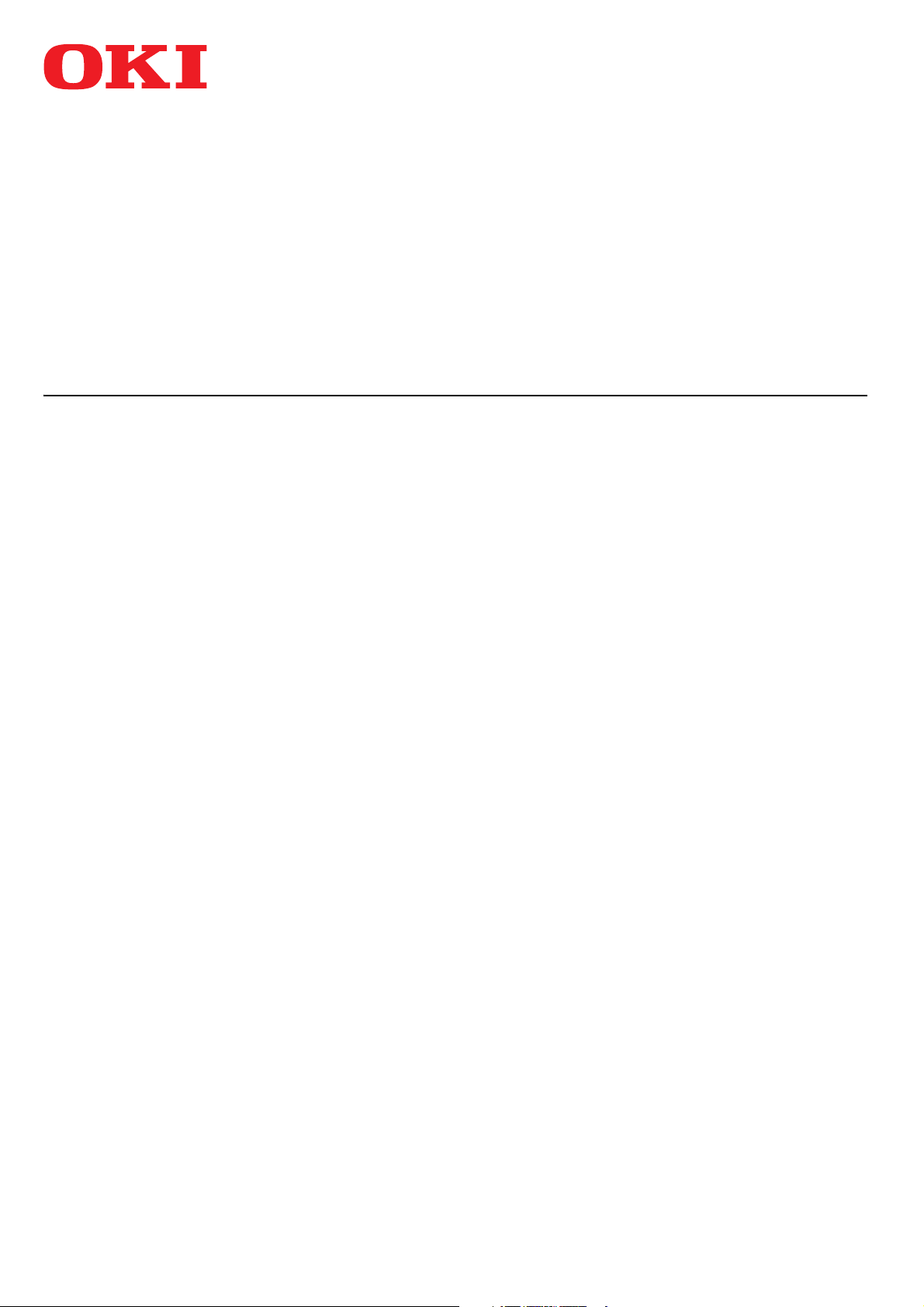
MULTIFUNCTIONAL DIGITAL COLOR SYSTEMS
Paper Preparation Guide
ES9466 MFP/ES9476 MFP
Page 2
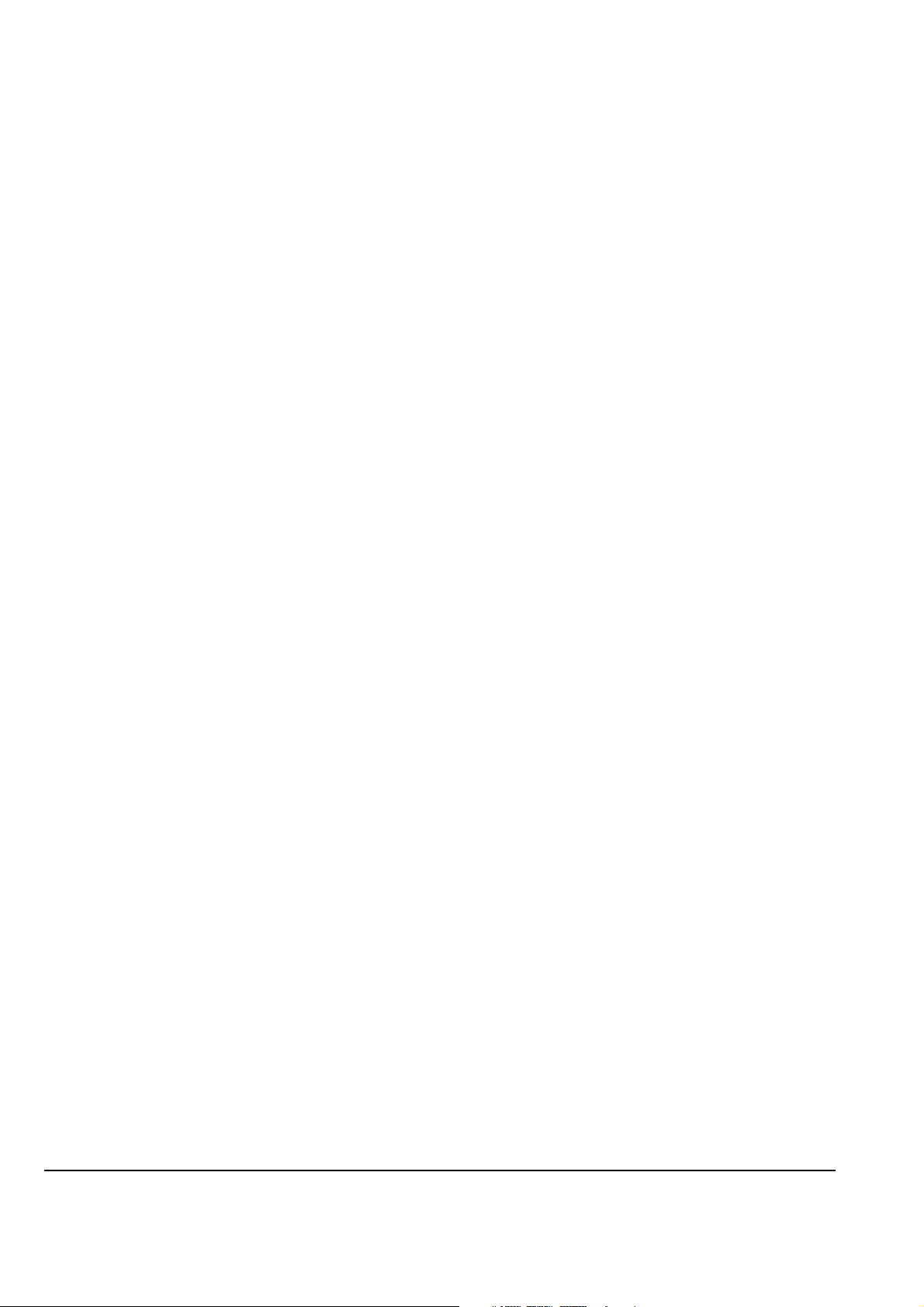
©2016 Oki Data Corporation All rights reserved
Under the copyright laws, this manual cannot be reproduced in any form without prior written permission of Oki Data.
Page 3

Preface
Thank you for purchasing OKI Multifunctional Digital Systems or Multifunctional Digital Color Systems.
This manual describes how to load paper and place originals to use the copying functions of this equipment.
Read this manual before using this equipment.
How to read this manual
Symbols in this manual
In this manual, some important items are described with the symbols shown below. Be sure to read these items
before using this equipment.
Indicates a potentially hazardous situation which, if not avoided, could result in death, serious
injury, or serious damage, or fire in the equipment or surrounding objects.
Indicates a potentially hazardous situation which, if not avoided, may result in minor or
moderate injury, partial damage to the equipment or surrounding objects, or loss of data.
Indicates information to which you should pay attention when operating the equipment.
Describes handy information that is useful to know when operating the equipment.
Pages describing items related to what you are currently doing. See these pages as required.
Description of original/paper direction
Paper or originals of A4, B5 or LT size can be placed either in a portrait direction or in a landscape direction. In this
manual, “-R” is added to this paper size when this size of paper or original is placed in a landscape direction.
e.g.) A4 size original on the original glass
Placed in a portrait direction: A4 Placed in a landscape direction: A4-R
Paper or originals of A3, B4, LD or LG can only be placed in a landscape direction, therefore “-R” is not added to these
sizes.
Optional equipment
For the available options, refer to the Quick Start Guide.
Screens in this manual
The details on the screens may differ depending on your model and how the equipment is used, such as the status
of the installed options, the OS version and the applications.
The illustration screens used in this manual are for paper in the A/B format. If you use paper in the LT format, the
display or the order of buttons in the illustrations may differ from that of your equipment.
Preface 3
Page 4
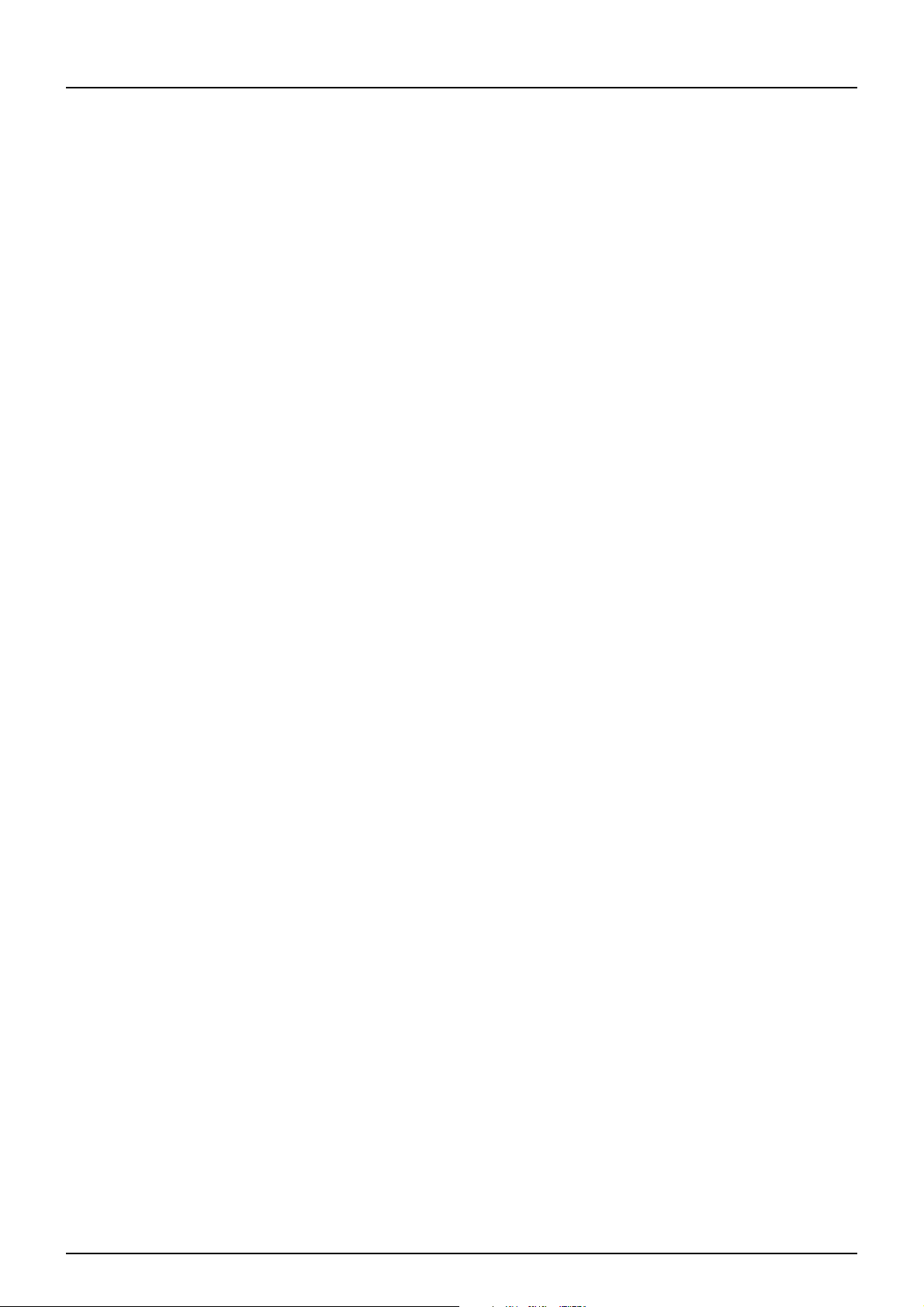
Abbreviations in this manual
In this manual, “Dual Scan Document Feeder” (DSDF) and “Reversing Automatic Document Feeder” (RADF) are
collectively referred to as “Automatic Document Feeder” (ADF).
In this manual, “Dual Scan Document Feeder” is referred to as “DSDF” and “Reversing Automatic Document Feeder”
as “RADF”.
Trademarks
For trademarks, refer to the Safety Information.
4 Preface
Page 5
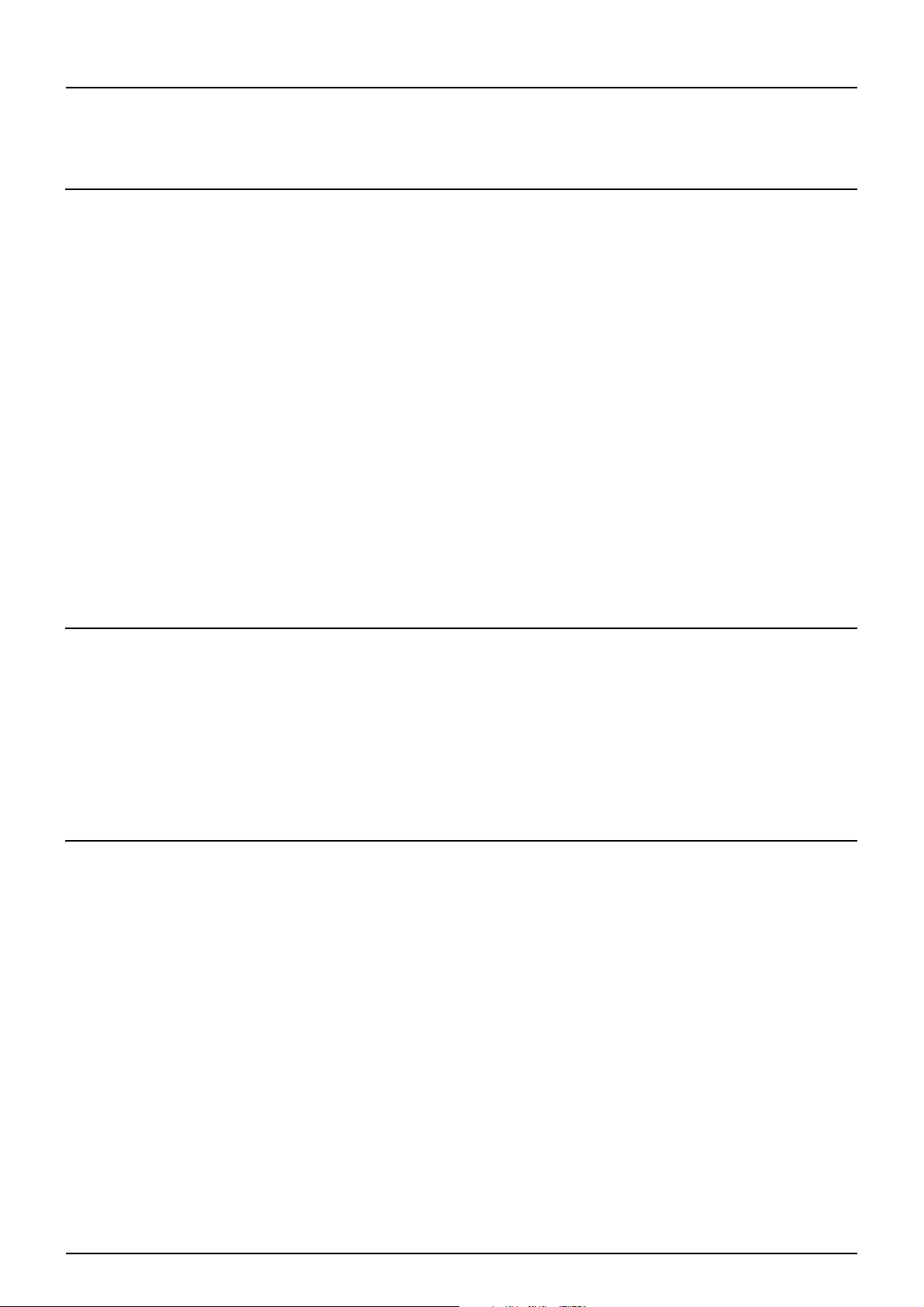
CONTENTS
Preface................................................................................................................................................. 3
How to read this manual ............................................................................................................................................ 3
Chapter 1 LOADING PAPER
Precautions for Paper............................................................................................................................ 8
Acceptable paper ......................................................................................................................................................... 8
Unacceptable copy paper ........................................................................................................................................... 8
Precautions for storing copy paper .......................................................................................................................... 10
Loading Paper in Trays ........................................................................................................................ 11
Paper Feed Unit for this equipment.......................................................................................................................... 11
Envelope Drawer........................................................................................................................................................ 15
Large Capacity Feeder ............................................................................................................................................... 19
Doing Paper Settings ........................................................................................................................... 21
Setting paper size ...................................................................................................................................................... 21
Setting paper type ..................................................................................................................................................... 23
Clearing the set paper type ....................................................................................................................................... 26
Loading Paper on the MPT.................................................................................................................... 27
Standard size paper on the MPT ............................................................................................................................... 29
Envelopes on the MPT ............................................................................................................................................... 30
Tab paper on the MPT................................................................................................................................................ 32
Non-standard paper on the MPT............................................................................................................................... 33
Long custom size paper on the MPT ......................................................................................................................... 34
Chapter 2 PLACING ORIGINALS
Precautions for Originals ..................................................................................................................... 38
Acceptable originals .................................................................................................................................................. 38
Unacceptable originals.............................................................................................................................................. 39
Placing Originals ................................................................................................................................. 40
Placing originals on the original glass ...................................................................................................................... 40
Book-type originals.................................................................................................................................................... 41
Using the ADF ............................................................................................................................................................. 42
Chapter 3 OPERATING STAPLING MANUALLY
Stapling Using the Finisher .................................................................................................................. 48
INDEX .......................................................................................................................................................... 49
CONTENTS 5
Page 6
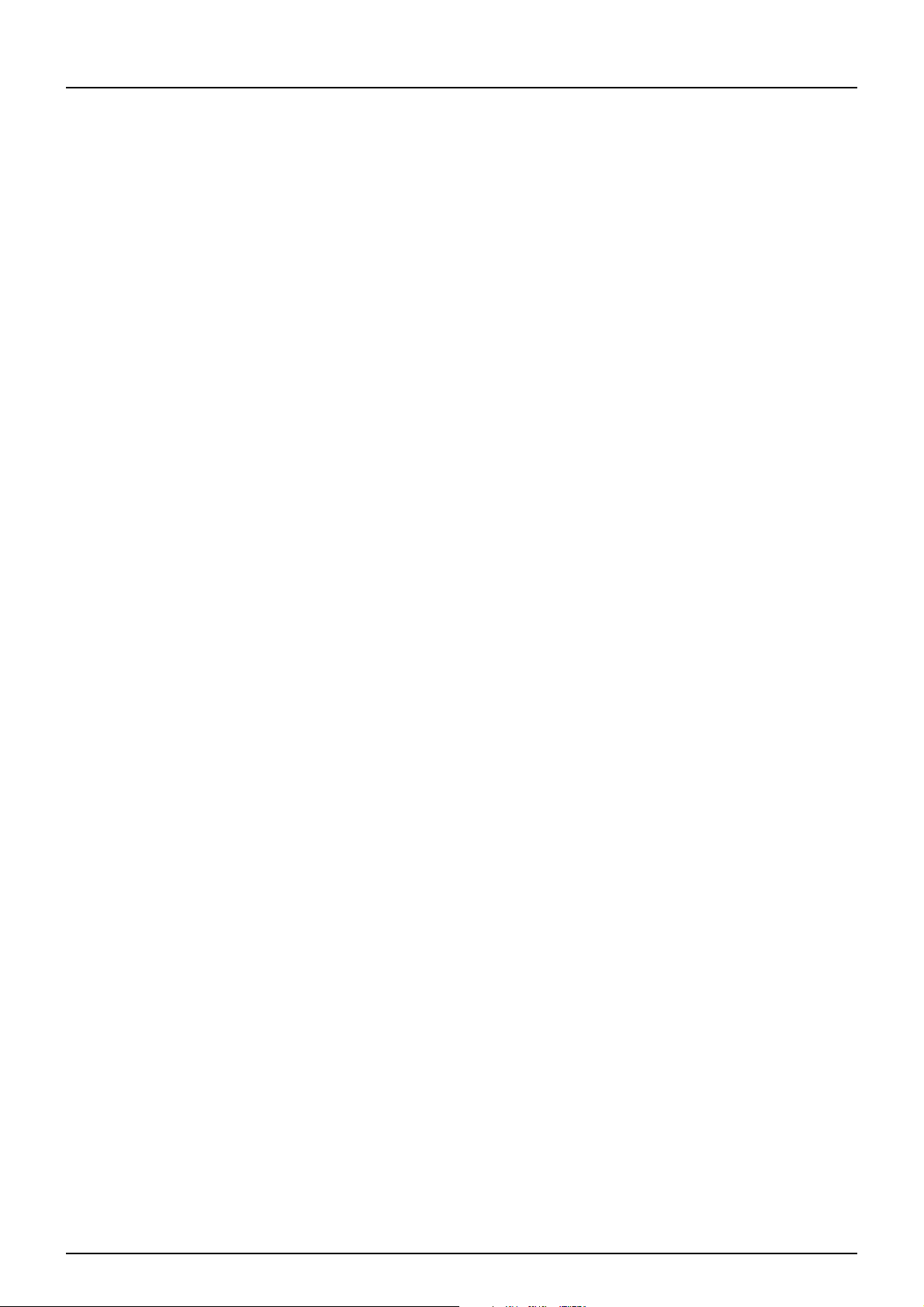
6 CONTENTS
Page 7

1.LOADING PAPER
This chapter explains how to set paper for this equipment.
Precautions for Paper .........................................................................................................8
Acceptable paper ...................................................................................................................................................8
Unacceptable copy paper .....................................................................................................................................8
Precautions for storing copy paper ....................................................................................................................10
Loading Paper in Trays .....................................................................................................11
Paper Feed Unit for this equipment....................................................................................................................11
Envelope Drawer..................................................................................................................................................15
Large Capacity Feeder .........................................................................................................................................19
Doing Paper Settings ........................................................................................................21
Setting paper size ................................................................................................................................................21
Setting paper type ...............................................................................................................................................23
Clearing the set paper type .................................................................................................................................26
Loading Paper on the MPT.................................................................................................27
Standard size paper on the MPT .........................................................................................................................29
Envelopes on the MPT .........................................................................................................................................30
Tab paper on the MPT..........................................................................................................................................32
Non-standard paper on the MPT.........................................................................................................................33
Long custom size paper on the MPT ...................................................................................................................34
Page 8
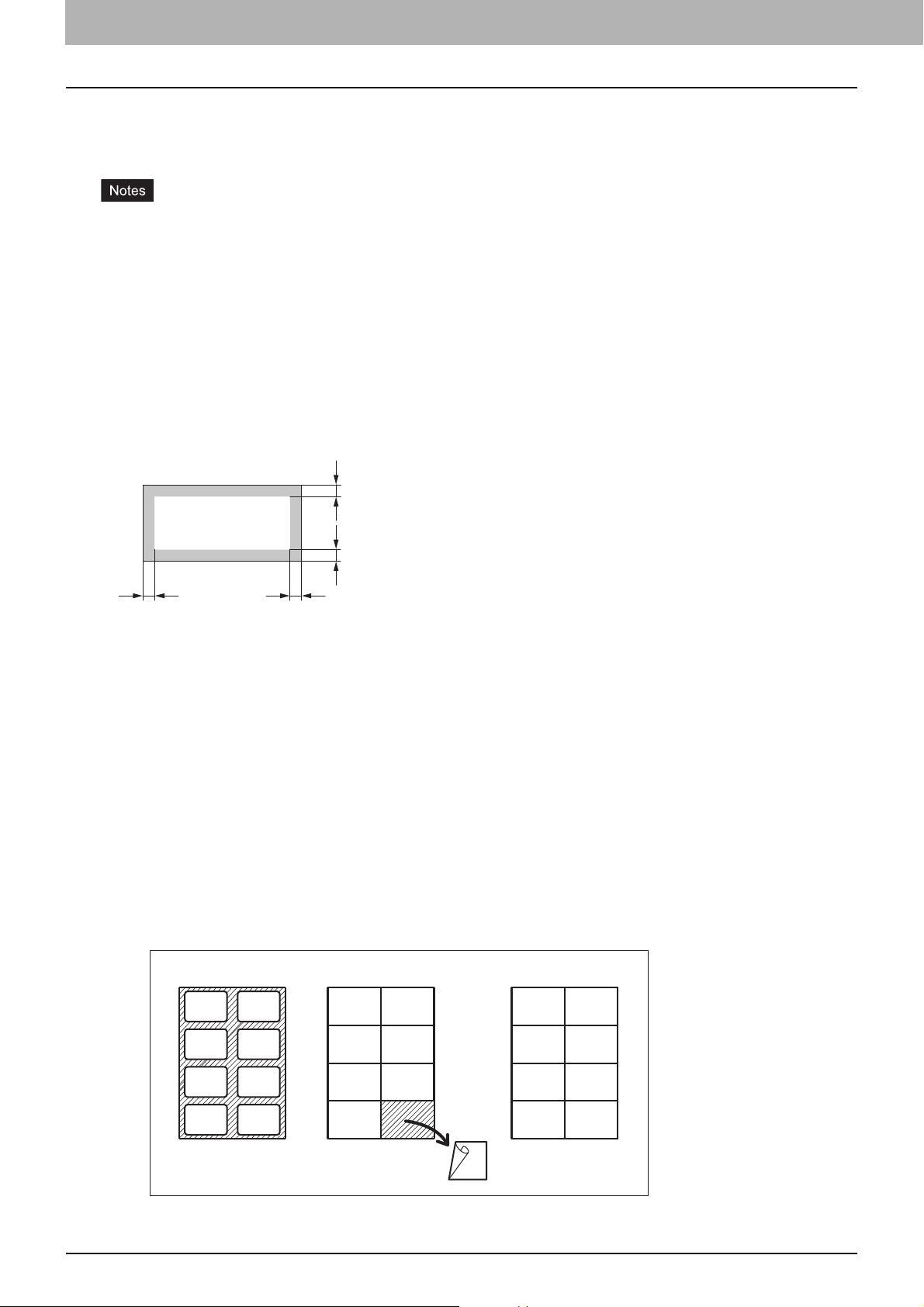
0.Precautions for Paper
10 mm (0.39")
10 mm (0.39")
10 mm (0.39")
10 mm (0.39")
A
Acceptable paper
The paper that is acceptable differs depending on your model or the tray to be used.
To learn more about accepted paper and recommended paper, refer to the Specifications Guide.
Do not place paper with mixed sizes or types in the same tray.
Be sure that the height of the stacked paper does not exceed the line indicated on the guides.
Printing quality or performance may deteriorate depending on the condition or using environment of the paper
type.
Printable recommended area for envelopes
You can print envelops in the area on the addressing face shown below. Some kind of envelops which have three-ply
structures may occur faint printing, dirt with streaks or wavy curl even if you print the envelopes in the printable
recommended area.
Do not print the back side of the addressing face.
When you cannot obtain an expected print result, contact your service representative.
A: Printable recommended area
Unacceptable copy paper
Do not use the types of paper listed below since they may cause paper jams or an equipment malfunction.
Damp paper
Folded paper
Curled or creased paper
Paper whose surface is extremely smooth or rough
Paper whose surface has had special treatment
Paper once printed or used on one side
Sticker labels shown below
- The released paper is visible since its label has been punched out
- The released paper is visible since a part of its label has peeled off
- A sticker label which has been cut
8 Precautions for Paper
Page 9
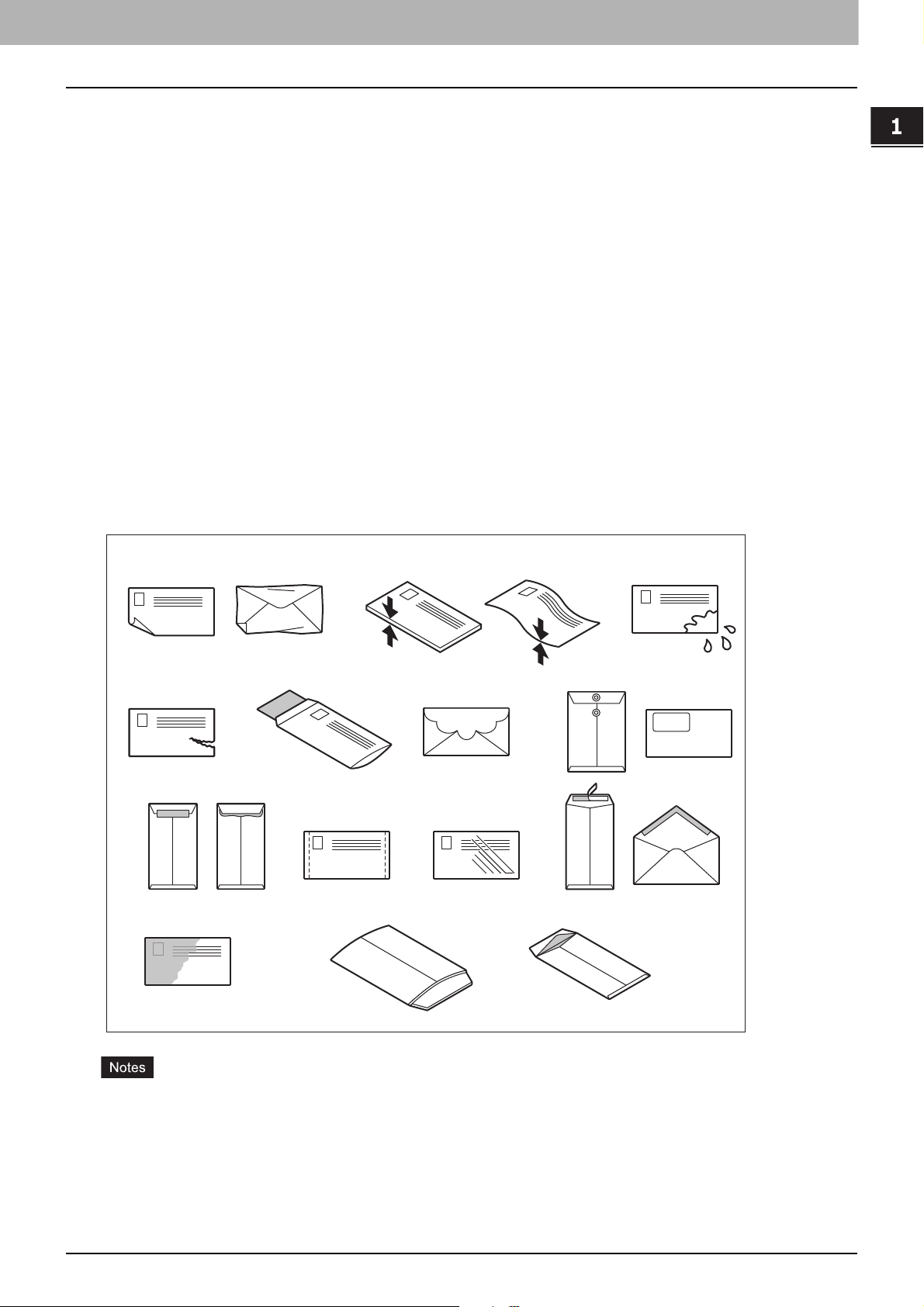
1.LOADING PAPER
2
5 687
3
4
91110
12 13 14
1
Notes for using envelopes
Do not use the following envelopes as they may cause paper jamming or damage to the equipment.
1. Badly curled, wrinkled, folded or twisted envelopes
2. Extremely thick or thin envelopes
3. Wet or damp envelopes
4. Torn envelopes
5. Envelopes which include the contents
6. Envelopes with a special shape
7. Envelopes with eyelets or windows
8. Envelopes sealed with adhesive paste or tape
9. Partly-opened or perforated envelopes
10. Envelopes with special coating on the surface
11. Envelopes with double-sided adhesive tape and its protector paper
12. Envelopes which are stored for a long time and become discolored
13. Envelopes made of cardboard
14. Envelopes composed of multiple layers of paper
LOADING PAPER
Store envelopes at room temperature and away from heat and moisture.
Paper wrinkling may occur after printing depending on environment or the envelope type or condition. We
recommend printing paper as a sample before doing so in large amounts.
Precautions for Paper 9
Page 10
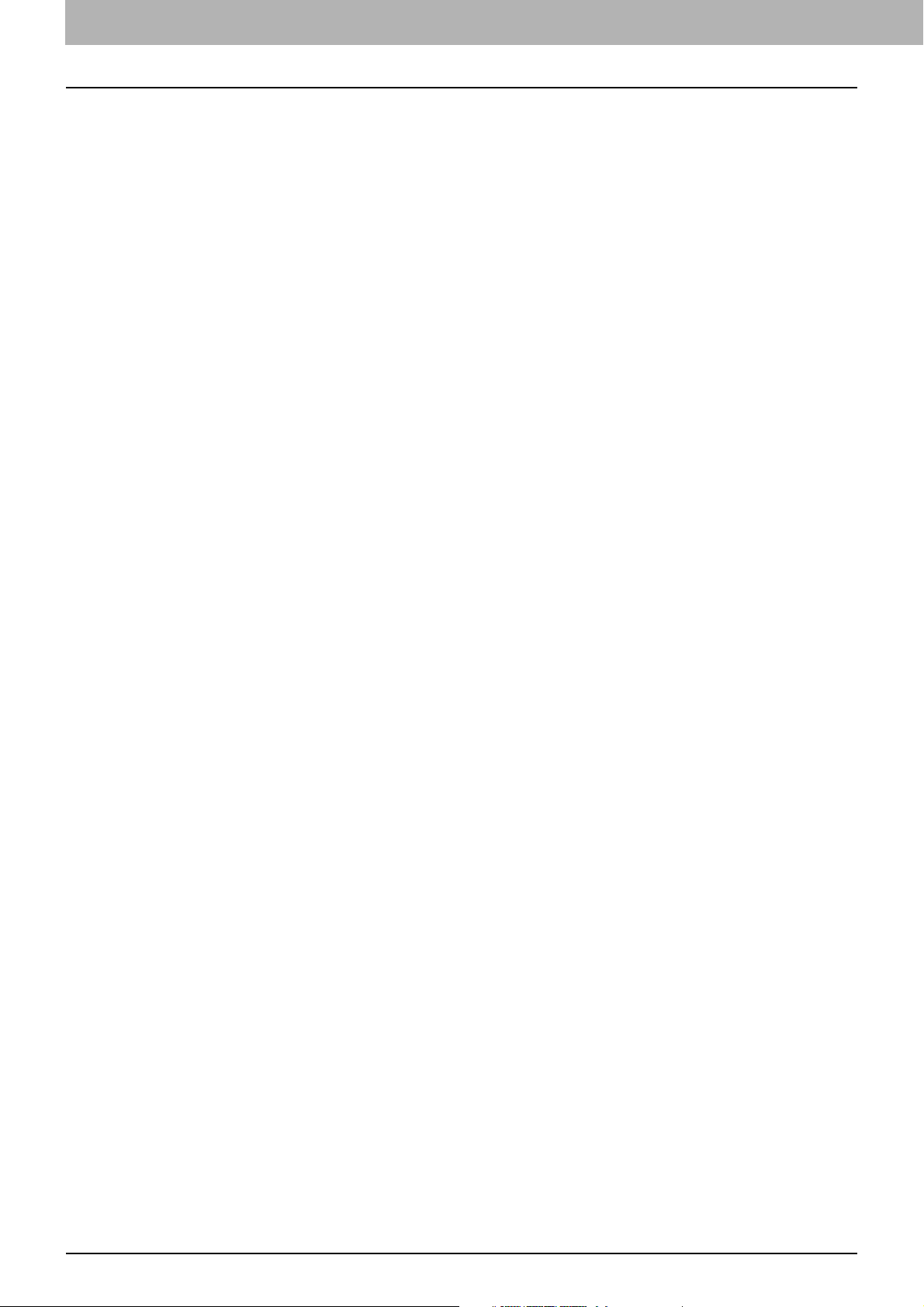
1.LOADING PAPER
Precautions for storing copy paper
Make sure of the following when storing copy paper:
Wrap the paper in its wrapping to keep it free from dust.
Avoid direct sunlight.
Store in a damp-free space.
To prevent paper from being folded or bent, store it in a flat place.
10 Precautions for Paper
Page 11

0.Loading Paper in Trays
Follow the procedure below to place paper in the tray, Paper Feed Unit, Paper Feed Pedestal, or Additional Drawer
Module. For acceptable paper, refer to the Specifications Guide.
Be careful not to let your fingers be caught when pushing the tray into this equipment.
This could injure you.
Be careful not to cut your fingers when fanning.
This could injure you.
Fan and jog the stack of paper well before you place it in a tray, or the sheets may not be separated before being
fed.
Place paper with its copy side up. The copy side may be noted on its wrapping paper.
Never put anything in a vacant space in the tray after the paper has been loaded. Otherwise, it may cause paper
jams or an equipment malfunction.
Paper Feed Unit for this equipment
Pull out a tray carefully until it comes to a stop.
1
LOADING PAPER
While holding the green lever of the side guide in the direction of the arrow, set the side guide to
2
the paper size (E.g. A4-R).
Adjust the side guides with both hands.
Loading Paper in Trays 11
Page 12
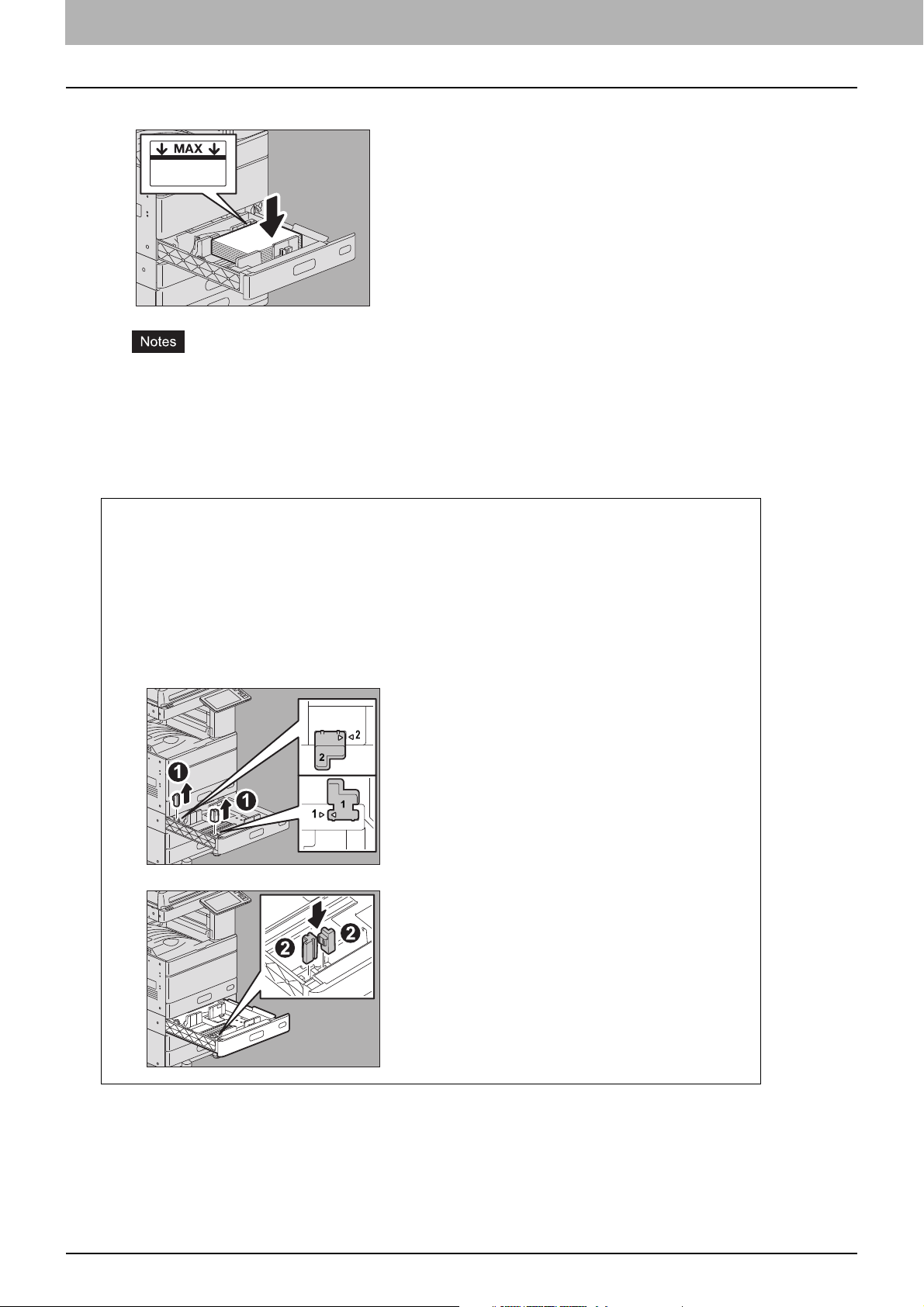
1.LOADING PAPER
Place paper in the tray.
3
The maximum number of sheets that can be loaded in a tray differs depending on your model. Be sure that the
height of the stacked paper does not exceed the line indicated inside of the side guides. For the maximum
number of sheets that can be loaded, refer to the Specifications Guide.
If paper cannot be fed, printing takes a long time after feeding or the quality is poor, turn over the paper and
place it again.
When placing 320 mm x 450 mm paper, etc.
When placing the following sizes of paper in the second tray, the Paper Feed Pedestal, or the
Additional Drawer Module, remove the green guides 1 and 2, and then insert them in the front pocket
of the tray.
305 mm x 457 mm
320 mm × 450 mm
320 mm × 460 mm
12" × 18"
12 Loading Paper in Trays
Page 13
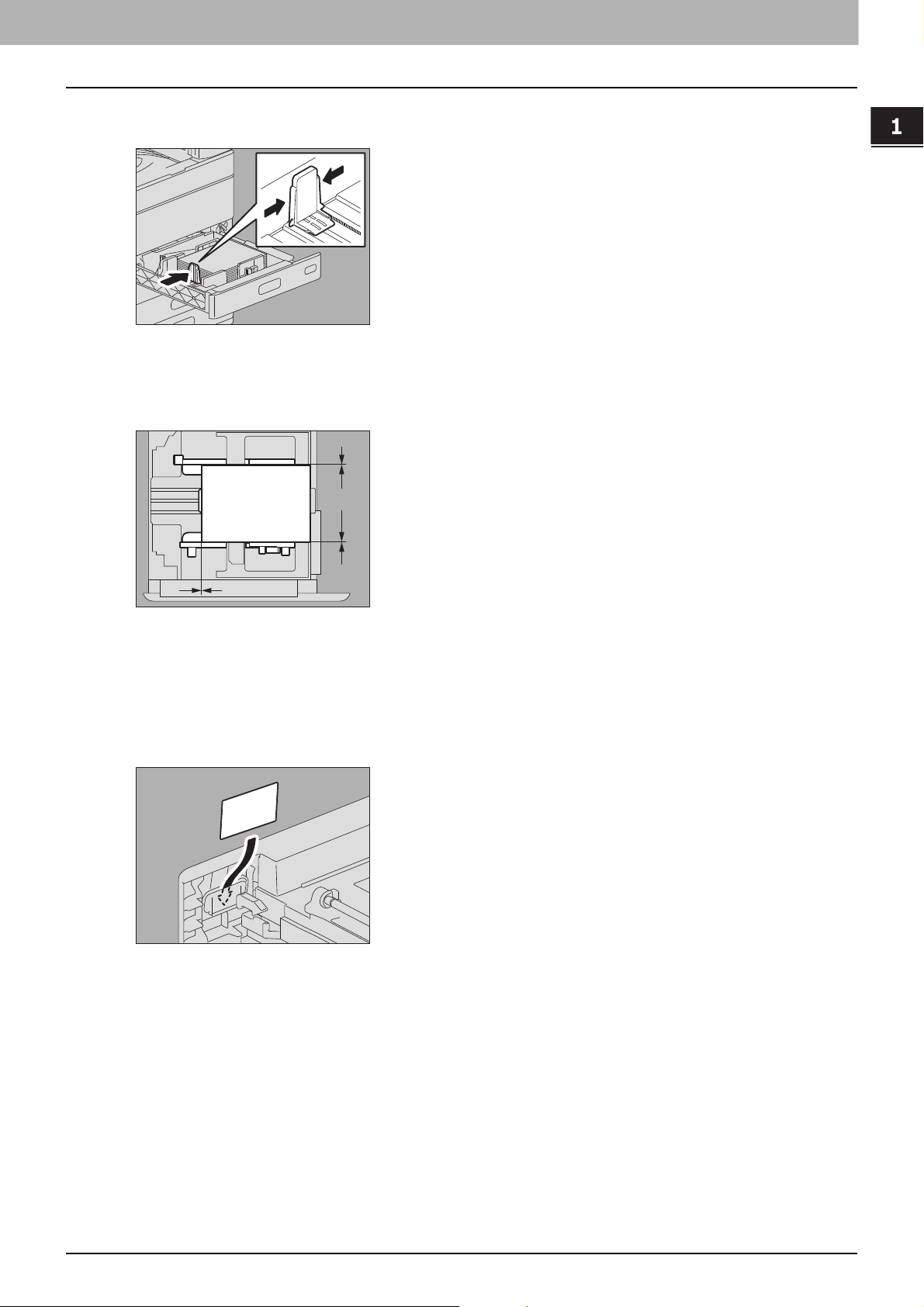
1.LOADING PAPER
A
B
Move the end guide to the trailing edge of the paper while pushing its lower part in the direction
4
of the arrows.
Check that there is no gap between the paper and the side guides, as well as the paper and the
5
end guide.
If the gap is too wide, it could cause paper jamming, or the paper size could not be correctly detected.
LOADING PAPER
Between the paper and side guides (“A” in the figure):
Make sure there is no gap. (0.5 mm (0.02") or less on one side, 1.0 mm (0.04") or less in total) However, if paper
jamming occurs, make a gap.
Between the paper and end guide (“B” in the figure):
Make sure there is no gap. (0.5 mm (0.02") or less)
Change the paper size indicator if required.
6
Push the tray straight into this equipment carefully until it comes to a stop.
7
The paper size is automatically detected.
Loading Paper in Trays 13
Page 14
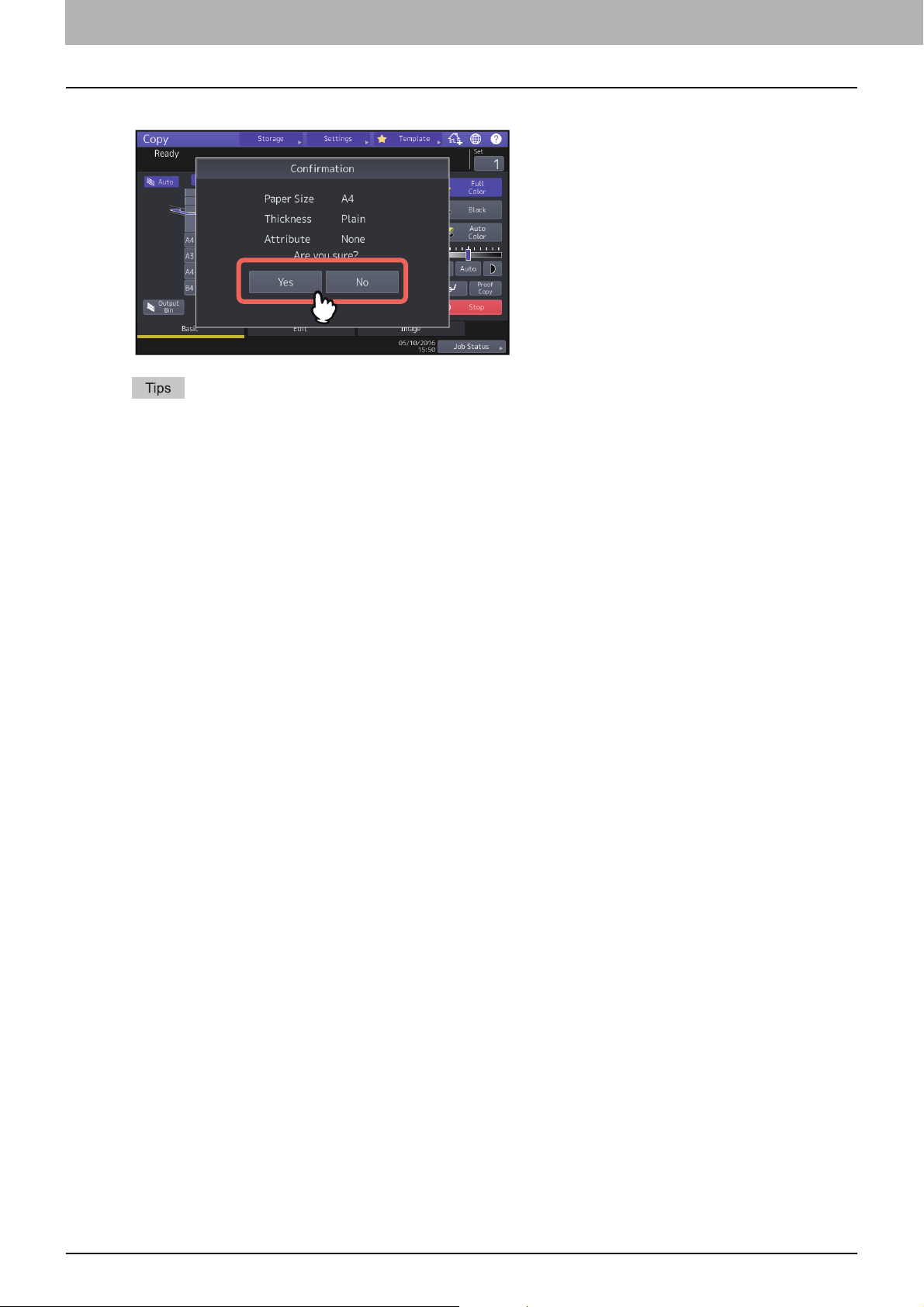
1.LOADING PAPER
The confirmation screen appears. If the status is correct, press [Yes].
8
The menu above may not appear depending on the setting of this equipment. If it is not, check that the correct
paper size appears in the equipment status indication area on the menu screen.
If you want to change the setting for displaying this menu, ask your administrator.
During printing from the Paper Feed Pedestal, if you place paper in another tray, there may be a delay in
detecting the amount of remaining paper.
If the detected paper size or type differs from the actual one, see the following pages to change the paper size
or type.
P.21 “Setting paper size”
P.23 “Setting paper type”
If you press [Yes], the procedure is completed.
14 Loading Paper in Trays
Page 15
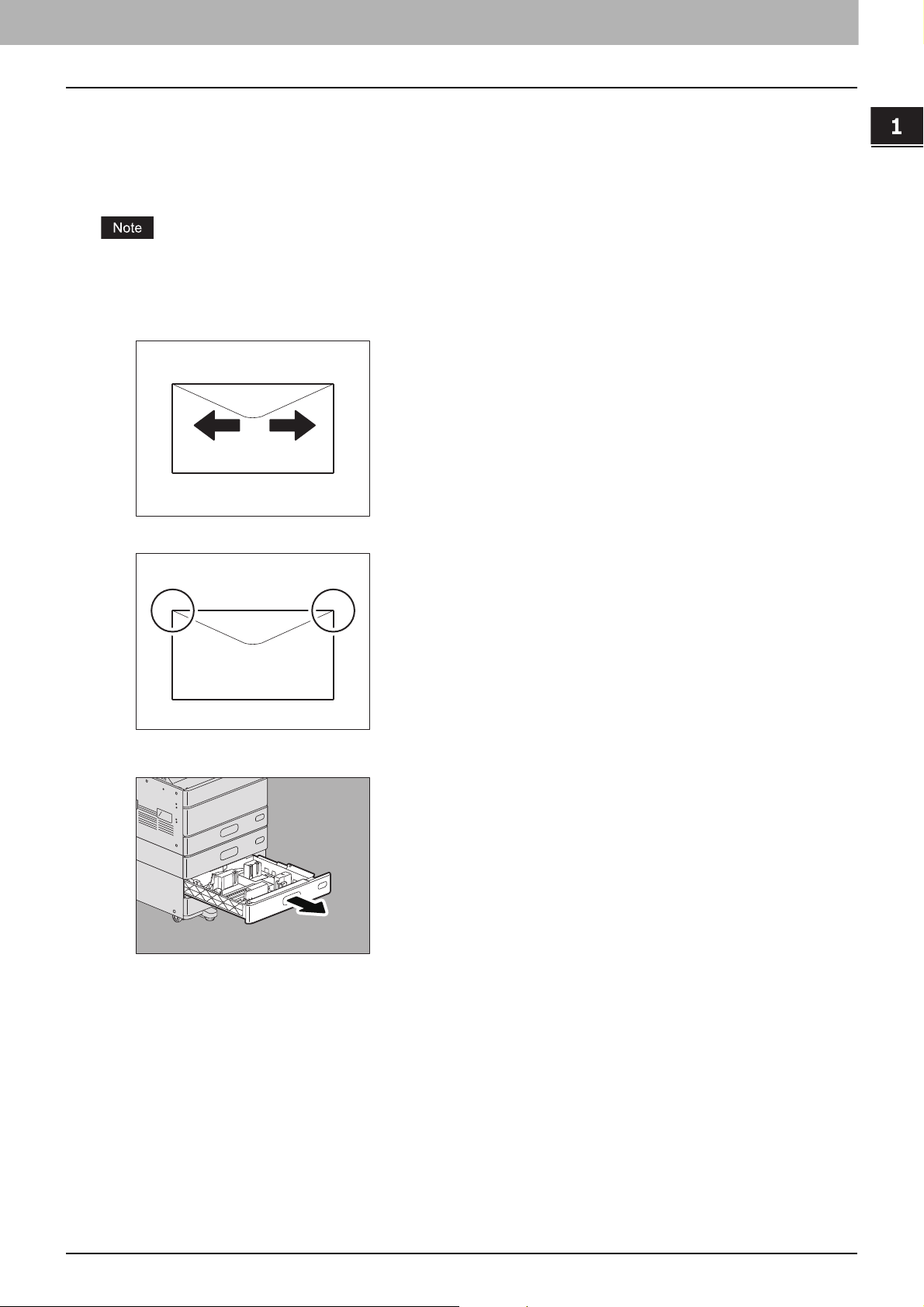
1.LOADING PAPER
Envelope Drawer
In the envelope drawer, you can load envelopes as well as standard size paper such as A4. To learn more about
accepted paper, refer to the Specifications Guide.
For how to handle envelopes to load, see the following page:
P.9 “Notes for using envelopes”
Every 10 copies, take the envelopes out from the stacker.
Place the envelope on a flat clean surface and press it with your hands in the direction of the
1
arrow to expel any air.
Press it well to prevent the flap from rolling upward.
LOADING PAPER
Correct any bent corners on the envelope.
Pull out a tray carefully until it comes to a stop.
2
Loading Paper in Trays 15
Page 16
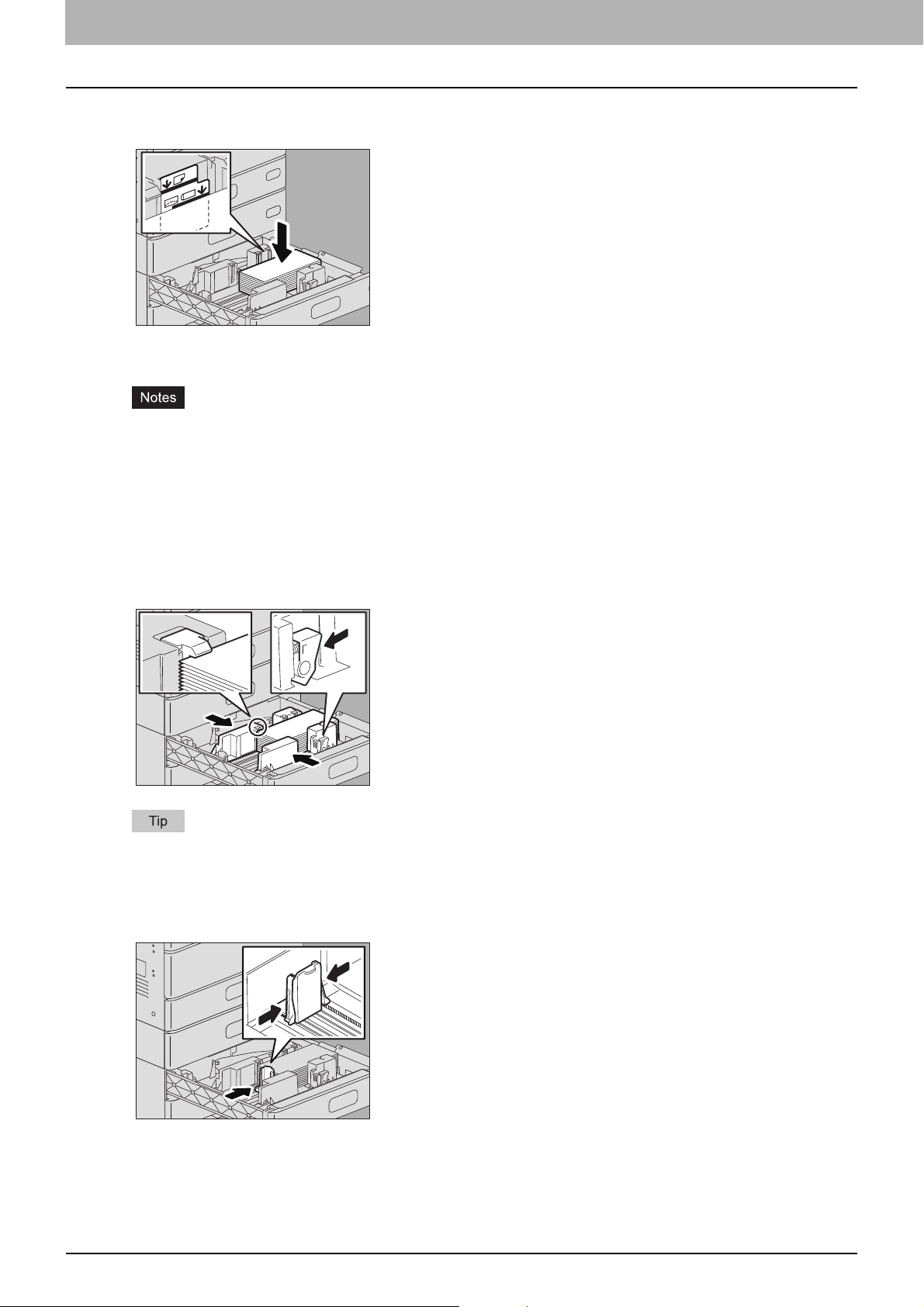
1.LOADING PAPER
Load paper in the tray.
3
Load paper with its face up.
Load an envelope with its bottom side at the rear and its flap side at the front. If the flap of the envelope touches
the side guide, fold the flap and load the envelope.
Be sure that the height of the stacked paper does not exceed the line indicated inside of the side guides.
For maximum number of sheets to be loaded, refer to the Specifications Guide.
Printing may be uneven depending on the envelope types.
If printing is uneven or if paper jamming occurs, try the following:
-Place fewer sheets.
- Expel any air inside the envelope.
- Flatten a fold of the envelope.
While holding the green lever of the side guide in the direction of the arrow, set the side guide to
4
the paper size.
Adjust the side guides with both hands.
Move the end guide to the trailing edge of the paper while pushing its lower part in the direction
5
of the arrows.
16 Loading Paper in Trays
Page 17

1.LOADING PAPER
A
A
B
Check that there is no gap between the paper and the side guides, as well as the paper and the
6
end guide.
If the gap is too wide, it could cause paper jamming, or the paper size could not be correctly detected.
Between the paper and side guides (“A” in the figure):
Make sure there is no gap. (0.5 mm (0.02") or less on one side, 1.0 mm (0.04") or less in total) However, if paper
jamming occurs, make a gap.
Between the paper and end guide (“B” in the figure):
Make sure there is no gap. (0.5 mm (0.02") or less)
Change the paper size indicator if required.
7
LOADING PAPER
Push the tray straight into this equipment carefully until it comes to a stop.
8
The paper size setting screen appears.
The size of paper loaded in the envelope drawer is not automatically detected. Follow the procedure below to
change the paper size and type.
Open [Setting -User-] on the Home screen > [Tray].
9
Loading Paper in Trays 17
Page 18

1.LOADING PAPER
Select the desired tray and change the paper size.
10
The acceptable standard envelope sizes are as follows: DL (110 mm x 220 mm), COM10 (4 1/8" x 9 1/2"),
Monarch (3 7/8" x 7 1/2"), CHO-3 (120 mm x 235 mm), and YOU-4 (105 mm x 235 mm).
You can also set envelope sizes which are not registered as the standard sizes. Press [Custom (Envelope)] and
enter the size. To learn more about accepted sizes and recommended envelopes, refer to the Specifications
Guide.
You can also set standard size paper other than envelopes.
Press [Paper Type].
11
Select the paper type and press [OK].
12
Press [OK].
13
18 Loading Paper in Trays
Page 19

1.LOADING PAPER
A
A
B
Large Capacity Feeder
Pull out the tray of the Large Capacity Feeder carefully until it comes to a stop.
1
Do not touch the slide rail (“A” in the figure on the right).
This could injure you.
Place 2 stacks of paper in the right and left trays correspondingly.
2
LOADING PAPER
Fan and jog the paper well before placing it. Place it with its copy side up. Place one stack of paper in the righthand tray (shown as “A” in the figure) with its side touching the right corner of the tray, and place the other stack
of paper in the left-hand tray (shown as “B” in the figure) with its side touching the left corner of the tray. Paper
can be placed neatly if you divide stacks into small bundles and pile them up on the two trays alternately.
Paper in the right-hand tray is used first. When it runs out, paper in the left-hand tray will be moved
automatically to the right-hand tray and fed.
Be careful that the stack height of the paper does not exceed the line indicated inside the side guides. For
maximum number of sheets to be loaded, refer to the Specifications Guide.
When placing paper, be sure that the center lever is not open. (See the label attached in the tray of the Large
Capacity Feeder.)
If paper cannot be fed, printing takes a long time after feeding or the quality is poor, turn over the paper and
place it again.
Push the tray of the Large Capacity Feeder straight into this equipment carefully.
3
When the tray is completely inserted, the right-hand tray will move up to the paper feeding position.
Be careful not to let your fingers be caught when pushing the tray into this equipment.
This could injure you.
Change the paper type as required.
4
P.23 “Setting paper type”
Loading Paper in Trays 19
Page 20

1.LOADING PAPER
A
Adding paper in the Large Capacity Feeder during printing
When the paper on the left tray of the Large Capacity Feeder has run out during printing or copying, “Paper for left tray
can be added.” appears. You can pull out the Large Capacity Feeder and add paper to the left tray without stopping
printing. This is useful when you wish to make a large amount of copies or printouts quickly.
Pull out the tray of the Large Capacity Feeder carefully until it comes to a stop.
1
Only the left tray will come out.
Do not touch the slide rail (“A” in the figure on the right).
This could injure you.
Place paper on the left tray.
2
Place paper aligning to the left-hand side of the tray.
Push the tray of the Large Capacity Feeder straight into this equipment carefully.
3
When the paper on the right tray has run out, that on the left tray will be automatically shifted to the right tray.
Be careful not to let your fingers be caught when pushing the tray into this equipment.
This could injure you.
Do not slam the tray shut. Stacked sheets may collapse and they cannot be transported correctly.
20 Loading Paper in Trays
Page 21

0.Doing Paper Settings
Setting paper size
The paper size is automatically detected when the paper is loaded in a tray.
To automatically detect the size of paper placed in a tray:
Press [Setting -User-] on the Home screen > [Tray] and select the desired tray on the displayed screen. Select [Auto
(mm)] when A/B format paper is loaded and [Auto (inch)] when LT format paper is loaded. The paper sizes for all
trays are preset to [Auto (mm)] or [Auto (inch)] depending on your region. If you do not need to change the setting,
you do not need to do this procedure.
LOADING PAPER
If the displayed size differs from the actual one or if “ ” appears, the paper size is not correctly detected. Check
the following points:
Make sure that paper with an acceptable size is loaded in a tray.
To learn about the acceptable paper sizes when you load paper in a tray, refer to the Specifications Guide.
Make sure that paper with a standard size is loaded in a tray.
Press [Custom] and set the paper size manually.
P.22 “Setting paper with non-standard sizes”
Make sure that the gaps between the paper and the side guide and the paper and the end guide are not too wide.
Set the paper, side guide and end guide in the correct positions again.
P.11 “Loading Paper in Trays”
Make sure that [Auto (inch)] is not selected when A/B format paper is loaded. Make sure that [Auto (mm)] is not
selected when LT format paper is loaded.
Press the button according to the paper format and load paper again.
If the displayed size differs from the actual one even if you load standard size paper, set the paper size manually. If you
want to change the size manually, the administrator needs to change the setting. For details, refer to the MFP
Management Guide.
Doing Paper Settings 21
Page 22

1.LOADING PAPER
Setting paper with non-standard sizes
Press [Setting -User-] on the Home screen.
1
Press the [User] tab > [Tray].
2
Select the desired tray and press [Custom].
3
Enter the size and press [OK].
4
Press [Length] or [Width] and enter the values.
22 Doing Paper Settings
Page 23

1.LOADING PAPER
Setting paper type
When you place any special paper other than plain paper or that not used for normal copying, you need to set the
thickness and attribute into this equipment. For acceptable paper type, refer to the Specifications Guide.
The set paper type appears on the equipment status indication area with an icon.
When you select a paper type, you can confirm it with the icons displayed on the equipment status indication area as
shown below.
Thickness (Paper Feed Unit, Paper Feed Pedestal, Large Capacity Feeder, Envelope Drawer)
LOADING PAPER
Icon Thickness
—Plain
Thick
*1
Thick 1
*1
Thick 2
*1
Thick 3
Recycled Paper
Envelope
*1 These types of paper cannot be accepted for the Large Capacity Feeder.
*2 The icon of this type of paper is accepted only when the envelope drawer is used.
*2
Thickness (MPT)
Icon Thickness Icon Thickness
— Plain Transparency
Thin Recycled Paper
Thick
Thick 1
Thick 2
Thick 3
Special 1
Special 2
Special 3
Envelope
Thick 4
*1 Select Special 1 and Special 2 when you use waterproof paper, and select Special 3 when you use coated paper.
*1
*1
*1
Doing Paper Settings 23
Page 24

1.LOADING PAPER
Attribute
Icon Thickness Description
— None No attribute specified
Insert Sheets used in the sheet insertion mode
To learn how to use the sheet insertion mode, refer to the Copying Guide.
,
Up to 2 types of sheets (Insertion sheets 1 and 2) can be set. To set Insertion
sheet 1 and 2, select the tray for Insertion sheet 1 and press [Insert], and then
select a tray for Insertion sheet 2 and press [Insert].
Cover Sheets used in the cover sheet mode
To learn how to use the cover sheet mode, refer to the Copying Guide.
Special Colored paper or paper with watermarks, etc.
Fax
*1, *2, *3
Fax paper
1 Side Only 1-sided copy allowed
Black Only black and white copy allowed
1 Side Black Only 1-sided black and white copy allowed
*1 Fax transmission and reception is available only when the FAX Unit is installed.
*2 When lists are printed, paper set as “Fax” is used. For printing lists, refer to the MFP Management Guide.
*3 When “Rotate Sort” is turned ON for Rx printing in the Fax menu, “Fax” cannot be set for attribute. For how to set Rx printing, refer to the
GD-1370 Fax Guide.
If you select a wrong paper type, this could cause a paper jam or significant image trouble.
If paper cannot be fed, printing takes a long time after feeding or the quality is poor, turn over the paper and place
it again as shown in the figure or place fewer sheets.
The thickness and attribute can be set together.
When the thickness “Thick” or “Thick 1, 2 or 3”, or an attribute other than “None” is set for a tray, the paper placed
in this tray will not be used for the automatic paper selection mode.
When an attribute other than “None” is set for a tray, the Automatic Change of Paper Source function (Feeding the
same size of paper from a different tray even if the specified tray from which paper is being fed is empty) is disabled
for the paper in this tray.
For how to set Automatic Change of Paper Source, refer to the MFP Management Guide.
24 Doing Paper Settings
Page 25

1.LOADING PAPER
Press [Setting -User-] on the Home screen.
1
Press the [User] tab > [Tray].
2
Press [Paper Type].
3
LOADING PAPER
Select the desired tray and paper type and press [OK].
4
Doing Paper Settings 25
Page 26

1.LOADING PAPER
Press [OK].
5
There is no affect on the printing quality though noise may occur during paper feeding depending on the paper
type.
Clearing the set paper type
Press the tray button on the menu in step 4 of “Setting paper type”, and then press the paper type whose setting you
want to clear.
If both Insert 1 and Insert 2 are set and you clear the setting of only Insert 1, the setting for Insert 2 automatically
becomes the setting for Insert 1.
26 Doing Paper Settings
Page 27

0.Loading Paper on the MPT
When you make copies on OHP film, sticker labels, envelopes, Thick 4 paper, or non-standard size paper, load the
copy paper on the MPT. Using the MPT is also recommended for copying or printing on standard size paper which is
not set in any of the trays.
Be careful not to cut your fingers when fanning.
This could injure you.
The height of the paper must not exceed the indicator on the side guides. The maximum number of sheets varies
depending on the paper type. For details, refer to the Specifications Guide.
When you use more than one sheet of paper, fan the sheets well before placing them on the MPT. Otherwise, the
sheets may not be separated before being fed.
Do not push paper into the entrance of the MPT. This could cause a paper jam.
When you print on sheets of OHP film, remove the copied OHP film one sheet at a time as they exit onto the
receiving stacker. If the sheets of OHP film pile up, they may get curled and may not be projected properly.
If you place the originals on the ADF for Copying from MPT and do not set the paper size, the originals will be copied
upside down. Be sure to set the paper size when you wish to do Copying from MPT.
LOADING PAPER
Open the MPT.
1
If the paper is large, pull out the paper holder.
2
Loading Paper on the MPT 27
Page 28

1.LOADING PAPER
When placing or removing copy paper, move the paper holding lever toward the outside. After
3
loading paper, move the paper holding lever back toward the equipment.
If paper cannot be fed, printing takes a long time after feeding or the quality is poor, turn over the paper and
place it again as shown in the figure or place fewer sheets.
The operating procedure for using the MPT differs depending on the paper size to be used. See the table below for the
operating procedure of each size.
Paper size Procedure
Other than North
America: A3, A4, B4, B5
North America: LD, LT,
LG, ST-R
Standard size
Others (Non-standard sizes)
Copying from MPT stops when the paper placed on the MPT runs out during printing, even if the paper of the same
size is in any of the trays. Printing restarts when paper is supplied to the MPT.
When you perform copying from MPT, the [RESET] button on the control panel blinks to indicate that copying has
completed. Press this button to switch copying from MPT to normal copying using the trays.
(Even if you do not press the [RESET] button, the copying from MPT mode will be cleared when the automatic
function clear mode kicks in after a specified period of time.)
Other than the above
Envelope P.30 “Envelopes on the MPT”
Tab paper P.32 “Tab paper on the MPT”
P.29 “Standard size paper on the MPT”
P.33 “Non-standard paper on the MPT”
P.34 “Long custom size paper on the MPT”
28 Loading Paper on the MPT
Page 29

1.LOADING PAPER
A
A
Standard size paper on the MPT
Automatic 2-sided printing cannot be applied to some kind of paper in the MPT. For the paper which Automatic 2-
sided printing cannot be applied to, refer to the Specifications Guide.
For OHP films (Transparency), only 1-sided printing can be performed.
If paper cannot be fed, printing takes a long time after feeding or the quality is poor, turn over the paper and place
it again or place fewer sheets.
Move the paper holding lever toward the outside. Place paper with its print side down on the
1
MPT.
LOADING PAPER
Align the side guides to the paper length. Move the paper holding lever toward the equipment.
2
When paper is placed, the menu for MPT settings appears.
There is no affect on the printing quality though noise may occur during paper feeding depending on the paper
type.
Check that there is no gap between the paper and the side guides.
3
If the gap is too wide, it could cause paper jamming, or the paper size could not be correctly detected.
Between the paper and side guides (“A” in the figure):
Make sure there is no gap. (0.5 mm (0.02") or less on one side, 1.0 mm (0.04") or less in total) However, if paper
jamming occurs, make a gap.
Loading Paper on the MPT 29
Page 30

1.LOADING PAPER
Select the MPT during the operation for copying or printing and specify the paper size and
4
thickness.
For details for the operation for copying or printing, refer to the Copying Guide or Printing Guide.
Envelopes on the MPT
For acceptable envelope, refer to the Specifications Guide.
For how to handle envelopes to load, see the following page:
P.9 “Notes for using envelopes”
Every 10 copies, take the envelopes out from the stacker.
Place the envelope on a flat clean surface and press it with your hands in the direction of the
1
arrow to expel any air.
Press it well to prevent the flap from rolling upward.
Correct any bent corners on the envelope.
Move the paper holding lever toward the outside. Place the envelope with its face down on the
2
MPT.
Place the envelope with its flap side at the front.
Printing may be uneven depending on the envelope types.
30 Loading Paper on the MPT
Page 31

1.LOADING PAPER
A
A
Align the side guides to the length of the envelope. Move the paper holding lever toward the
3
equipment.
Check that there is no gap between the paper and the side guides.
4
If the gap is too wide, it could cause paper jamming, or the paper size could not be correctly detected.
LOADING PAPER
Between the paper and side guides (“A” in the figure):
Make sure there is no gap. (0.5 mm (0.02") or less on one side, 1.0 mm (0.04") or less in total) However, if paper
jamming occurs, make a gap.
Select the MPT during the operation for copying or printing and specify the paper size and
5
thickness.
For details for the operation for copying or printing, refer to the Copying Guide or Printing Guide.
Loading Paper on the MPT 31
Page 32

1.LOADING PAPER
A
A
Tab paper on the MPT
You can print on the tab extension of tab paper. For acceptable tab paper, refer to the Specifications Guide.
Move the paper holding lever toward the outside. Place paper with its print side down on the
1
MPT.
Place the tab paper with the tab outside.
Align the side guides to the paper length. Move the paper holding lever toward the equipment.
2
When paper is placed, the menu for MPT settings appears.
There is no affect on the printing quality though noise may occur during paper feeding depending on the paper
type.
Check that there is no gap between the paper and the side guides.
3
If the gap is too wide, it could cause paper jamming, or the paper size could not be correctly detected.
Between the paper and side guides (“A” in the figure):
Make sure there is no gap. (0.5 mm (0.02") or less on one side, 1.0 mm (0.04") or less in total) However, if paper
jamming occurs, make a gap.
Specify the paper size during the operation for printing.
4
For details for the operation for printing, refer to the Printing Guide.
32 Loading Paper on the MPT
Page 33

1.LOADING PAPER
A
A
Non-standard paper on the MPT
You can also copy or print non-standard size paper. For paper size which can be set, refer to the Specifications Guide.
To learn how to set the paper size, refer to the Copying Guide or Printing Guide.
Move the paper holding lever toward the outside. Place paper with its print side down on the
1
MPT.
Align the side guides to the paper length. Move the paper holding lever toward the equipment.
2
LOADING PAPER
Check that there is no gap between the paper and the side guides.
3
If the gap is too wide, it could cause paper jamming, or the paper size could not be correctly detected.
Between the paper and side guides (“A” in the figure):
Make sure there is no gap. (0.5 mm (0.02") or less on one side, 1.0 mm (0.04") or less in total) However, if paper
jamming occurs, make a gap.
Select the MPT during the operation for copying or printing and specify the paper size and
4
thickness.
For details for the operation for copying or printing, refer to the Copying Guide or Printing Guide.
Loading Paper on the MPT 33
Page 34

1.LOADING PAPER
A
A
Long custom size paper on the MPT
In the printing function, you can also print the paper longer than the maximum standard paper size by setting it as a
custom size. For paper size which can be set, refer to the Specifications Guide. To learn how to set the custom size,
refer to the Printing Guide.
Move the paper holding lever toward the outside. Place paper with its print side down on the
1
MPT.
Align the side guides to the paper length. Move the paper holding lever toward the equipment.
2
Check that there is no gap between the paper and the side guides.
3
If the gap is too wide, it could cause paper jamming, or the paper size could not be correctly detected.
Between the paper and side guides (“A” in the figure):
Make sure there is no gap. (0.5 mm (0.02") or less on one side, 1.0 mm (0.04") or less in total) However, if paper
jamming occurs, make a gap.
Select the MPT during the operation for copying or printing and specify the paper size and
4
thickness.
For details for the operation for copying or printing, refer to the Copying Guide or Printing Guide.
34 Loading Paper on the MPT
Page 35

1.LOADING PAPER
When the paper is being fed into the equipment from the MPT
Be careful not to cut your fingers on the edge of paper when you hold it.
This could injure you.
Do not mix different sizes of paper.
Feed paper sheet by sheet from the MPT if you have set more than one copy in the number of copies setting.
Slightly curl the paper. Hold it gently as it is being fed into the equipment.
LOADING PAPER
Make sure that the trailing edge of the paper will not be fed into the equipment while you are holding it.
Printing is done at 300 dpi if the custom paper size is longer than the maximum standard paper size: for example,
the maximum custom size is 12.01 x 47.24 inches (305 x 1200 mm). Even if 300 dpi or more is selected, it is changed
to 300 dpi.
When the paper is coming out of the equipment
Be careful not to cut your fingers on the edge of paper when you hold it.
This could injure you.
Support the paper gently as it is coming out of the equipment.
Do not pull out the paper forcibly as it is exiting from the equipment.
Loading Paper on the MPT 35
Page 36

1.LOADING PAPER
36 Loading Paper on the MPT
Page 37

2.PLACING ORIGINALS
This chapter explains how to place originals on this equipment.
Precautions for Originals ..................................................................................................38
Acceptable originals ............................................................................................................................................38
Unacceptable originals........................................................................................................................................39
Placing Originals ..............................................................................................................40
Placing originals on the original glass ................................................................................................................40
Book-type originals..............................................................................................................................................41
Using the ADF .......................................................................................................................................................42
Page 38

0.Precautions for Originals
Acceptable originals
When the ADF (RADF or DSDF) is used, 2-sided originals can be automatically scanned one sheet after another. When
the original glass is used, originals such as OHP films, tracing paper, booklet or 3-dimensional objects, that cannot be
placed on the ADF can be scanned, as well as plain paper.
Location Maximum size Paper weight
Acceptable sizes for automatic size
detection
Other than North America: A3, A4,
Original glass
—
A4-R, A5-R, B4, B5, B5-R, 8K, 16K,
16K-R
North America: LD, LG, LT, LT-R, ST-R
2
2
Other than North America: A3, A4,
A4-R, A5-R, B4, B5, B5-R, FOLIO
North America: LD, LG, LT, LT-R,
2
ST-R, COMP
2
ADF
RADF
DSDF
Length: 297 mm (11.69")
Width: 432 mm (17.01")
1-sided originals: 35 - 157 g/m
(9.3 - 41.8 lb.)
2-sided originals: 50 - 157 g/m
(13.3 - 41.8 lb.)
1-sided originals: 35 – 209 g/m
(9.3 - 41.8 lb.)*
2-sided originals: 50 – 209 g/m
(13.3 - 41.8 lb.)*
* For the originals whose paper weight is more than 157 g/m2 (41.8 lb.), enough image quality may not be able to be obtained.
Automatic size detection does not work properly when A/B format originals are used in equipment for North
America. It does not work properly when LT format originals are used in equipment other than that for North
America.
Do not place any heavy objects (4 kg (9 lb.) or over) on the original glass and do not press on it with force.
Be sure to place ST-size or A5-size originals in a landscape direction when using the ADF.
A maximum of 1000 sheets can be scanned per 1 copy job or up until the embedded memory becomes full.
There are precautions in addition to the ones above regarding originals to be faxed. For details, refer to the GD-1370
Fax Guide.
38 Precautions for Originals
Page 39

2.PLACING ORIGINALS
1342
6
11
7
910
5
8
12
Unacceptable originals
Notes for using the ADF
Do not load the types of originals shown below (1 to 10) in the ADF because such originals may cause jamming or
damage to the equipment.
1. Badly wrinkled, folded or curled originals
2. Originals with carbon paper
3. Taped, pasted or cut-out originals
4. Originals with multiple perforations such as loose leaf paper
5. Clipped or stapled originals
6. Originals with holes or tears
7. Damp originals
8. Originals whose correction fluid or ink has not been dried completely
9. OHP films or tracing paper
10. Coated paper (with wax, etc.)
11. India paper (used for dictionaries, bibles, etc.)
PLACING ORIGINALS
Use the types of originals shown below (1 and 2) with extra care.
1. Originals that you cannot slide with your fingers or whose surface is specially treated
They should be fanned well before loading since they may not be able to be separated from each other at
feeding.
2. Originals that are folded or curled
They should be smoothed out before being loaded.
Precautions for Originals 39
Page 40

0.Placing Originals
Placing originals on the original glass
The original glass can be used for originals such as OHP films or tracing paper, as well as plain paper, which cannot be
loaded in the ADF.
Do not place any heavy objects (4 kg (9 lb.) or over) on the original glass and do not press on it with force.
Breaking the glass could injure you.
Raise the Original Cover or the ADF.
1
Raise it 60 degrees or more so that the size of the original can be detected correctly.
Place the original with its face down on the original glass and align it with the left rear corner of
2
the glass.
When you place original in a landscape direction
When you scan highly transparent original
When you scan highly transparent original such as OHP films or tracing paper, place a blank sheet, which is the
same size as the original or larger, over the original.
Lower the Original Cover or the ADF carefully.
3
When it is being closed, the scanner lamp flashes to detect the original size.
40 Placing Originals
Page 41

2.PLACING ORIGINALS
Book-type originals
You can place book-type originals on the original glass.
Do not place any heavy objects (4 kg (9 lb.) or over) on the original glass and do not press on it with force.
Breaking the glass could injure you.
Raise the Original Cover or the ADF.
1
Open the desired page of the original and place it with its face down. Align it with the left rear
2
corner of the original glass.
When you make 2-sided copies from book-type originals in modes such as book-type original to 2-sided copying
or dual page copying, align the center of the original on the orange-colored indicator line of the original glass. For
the instructions for the above functions, refer to the Copying Guide.
PLACING ORIGINALS
Lower the Original Cover or the ADF carefully.
3
Do not lower it forcibly when the original is very thick. There will be no problem in scanning even if it is not
fully lowered.
Do not look directly at the original glass because intensive light may escape during scanning.
If the original size is not detected correctly, press [Zoom] and select the desired original size. For details on
how to set the size, refer to the Copying Guide.
When it is being closed, the scanner lamp flashes to detect the original size.
Placing Originals 41
Page 42

2.PLACING ORIGINALS
2
1
Using the ADF
Precautions for using the ADF
Do not load unacceptable originals in the ADF.
P.39 “Unacceptable originals”
If you scan mixed-size originals at a time or scan some types of paper of originals using the ADF, a distortion may occur
on your scan result.
When black streaks appear on printouts
If the scanning area or the guide area is dirty, image trouble such as black streaks may occur on printouts. Weekly
cleaning of these areas is recommended. For cleaning, refer to the Quick Start Guide.
For placing laterally-long originals at the RADF or using the DSDF
The original stopper prevents the scanned originals from falling off. Pull it out from the ADF and raise the sub-stopper.
For using the RADF, if you do not raise the sub-stopper with laterally-long or large originals, paper jamming may
occur.
For using the DSDF, if you do not raise the sub-stopper, paper jamming may occur depending on your paper or the
exited originals may fall off the stacker.
Lower the sub-stopper and slightly lift the original stopper to push it back in after you have finished using it.
42 Placing Originals
Page 43

2.PLACING ORIGINALS
Scanning originals with the ADF at copying
Place originals at the ADF.
Align all the originals.
1
Collate the originals in the order that you want them to be copied. The top sheet of the originals will be copied
first.
Place the originals with their face up and align the side guides to the original length.
2
PLACING ORIGINALS
When using the DSDF, originals are acceptable up to 300 sheets (35 to 80 g/m2 (9.3 to 20 lb.)) or 38 mm (1.50")
in height, regardless of their sizes.
When using the RADF, originals are acceptable up to 100 sheets (35 to 80 g/m
in height, regardless of their sizes.
When using the DSDF, passages of a large number of originals with curled wavily may cause paper jamming. In
that case, reduce the number of the originals.
For mixed-size originals, see the following page:
P.45 “Scanning mixed-size originals in one operation”
When using the DSDF, the paper feeding tray will automatically move upwards in ten seconds after placing
originals. The time until the tray moves upwards can be changed. For details, contact your service representative.
Set each mode in Copy/Scan/Fax and press the [START] button, the originals are scanned.
3
In Scan and Fax, you can view your scans with the preview feature on the screen. For operations of the preview
feature, refer to the Scanning Guide and Fax Guide.
In Copy, the f can be changed when the originals are scanned.
P.44 “Continuous feed mode (copy)”
P.44 “Single feed mode (copy)”
2
(9.3 to 20 lb.)) or 16 mm (0.62")
Placing Originals 43
Page 44

2.PLACING ORIGINALS
When there are too many originals to be scanned at one time, divide the originals into several sets before copying.
Place the first set of the originals and then press [Continue] on the touch panel while the data of this set are being
scanned. When this scanning is finished, place the next set of the originals and press the [START] button on the control
panel. (If you press [Continue], this button may not work shortly before scanning is finished.)
Continuous feed mode (copy)
The feeding mode is set at “continuous feed mode” by default. Once you set the originals and then press the [START]
button, they are scanned page by page continuously. It is useful when you want to scan more than one original at one
time.
For how to set the feeding mode, refer to the Copying Guide. The way of placing originals is the same as Scan/Fax.
P.43 “Scanning originals with the ADF at copying”
Single feed mode (copy)
When the feeding mode is set at “single feed mode”, an original is fed automatically as it is placed on the ADF. It is
useful when you want to scan only 1 original sheet.
For how to set the feeding mode, refer to the Copying Guide. Follow the procedures below to place paper.
Align the side guides to the original length.
1
Insert the original with its face up and straight along the side guides.
2
The original is automatically pulled in and then the menu of step 3 will be displayed on the touch panel.
Be sure to let go of the original when it starts being pulled.
44 Placing Originals
Page 45

2.PLACING ORIGINALS
When original widths are the same
When original widths are not the same
If there is another original, insert it in the same way.
3
After all the originals are pulled in, press [Job Finish].
4
If you want to stop copying, press [Job Cancel].
Scanning mixed-size originals in one operation
PLACING ORIGINALS
You can copy or scan a set of originals whose sizes are individually different, using the ADF with the mixed size
function.
The original sizes that can be mixed are as follows:
North America: LD, LG, LT, LT-R, COMP
Other than North America: A3, A4, A4-R, B4, B5, FOLIO
Adjust the side guides to the widest original, and then align the originals against the side guide on
1
the front side.
For the operation with the mixed size function for originals, refer to the Copying Guide and Scanning Guide.
When scanning originals of different widths, the copied image of the smaller one may be skewed because it does
not touch the side guide on the rear side.
Placing Originals 45
Page 46

2.PLACING ORIGINALS
46 Placing Originals
Page 47

3.OPERATING STAPLING MANUALLY
This chapter explains how to operate manual stapling using the Finisher or the Saddle Stitch Finisher.
Stapling Using the Finisher................................................................................................48
Page 48

0.Stapling Using the Finisher
Stapling position
button / lamps
Stapling
button / lamp
You can staple copied paper manually without any copying operation. This is useful when you have forgotten to set
the staple sort mode before starting copying, or when you want to staple originals. For models supporting the manual
staple mode and the maximum sheets that can be stapled for each model, refer to the Specifications Guide.
Use the buttons on the stapling control section of the Finisher for manual stapling.
Press the stapling button on the stapling control section.
1
The manual staple mode starts.
Press the stapling position switching button to switch the staple position (front or rear).
2
Place paper on the lower receiving stacker of the Finisher.
3
Fan and jog the paper well. Place it with its face down.
When you staple them at their corner on the front side, place the sheets of paper aligned to the front side. When
you staple them on the rear side, place the sheets of paper aligned to the rear side.
The stapling lamp lights when the paper is fully loaded and properly placed. If it does not light, replace the paper.
Let go of the paper, and then press the stapling button.
4
Stapling starts. When the stapling position switching lamps start blinking, it means the stapling has finished.
Then remove the stapled paper.
Be sure that your hands are away from the paper while stapling is in progress.
Finishing the manual staple mode
Remove the stapled paper from the lower receiving stacker, and then press the stapling button. The manual staple
mode ends. If no operation is performed for approx. 15 seconds, the manual staple mode will be automatically
finished.
48 Stapling Using the Finisher
Page 49

INDEX
A
A/B format ......................................................................... 3
ADF (Automatic Document Feeder) ................................. 4
precautions .................................................................. 42
unacceptable originals................................................ 39
using the ADF ............................................................... 42
Automatic Document Feeder (ADF)
precautions .................................................................. 42
unacceptable originals................................................ 39
using the ADF ............................................................... 42
C
Continuous feed mode ................................................... 44
D
DSDF (Dual Scan Document Feeder)........................... 4, 38
acceptable originals .................................................... 43
E
End guide.................................................................... 13, 16
Envelope.......................................................................... 30
F
Feeding mode ................................................................. 44
L
Large Capacity Feeder .................................................... 19
Loading Paper ................................................................. 27
LT format ........................................................................... 3
M
Manual staple .................................................................. 48
MPT ..................................................... 27, 29, 30, 32, 33, 34
envelope....................................................................... 30
loading copy paper...................................................... 27
long custom size paper ............................................... 34
non-standard size paper ............................................. 33
standard size paper ..................................................... 29
Tab paper ..................................................................... 32
P
Paper
paper size setting ......................................................... 21
paper type setting........................................................ 23
placing .................................................................... 11, 19
precautions for storing copy paper............................. 10
registering paper size .................................................. 21
unacceptable copy paper .............................................. 8
Paper holder .................................................................... 27
Paper holding lever ............................ 28, 29, 30, 32, 33, 34
Paper size indicator......................................................... 17
Paper size setting ............................................................ 21
Paper type setting ........................................................... 23
R
RADF (Reversing Automatic Document Feeder) ........ 4, 38
acceptable originals..................................................... 43
Recommended paper........................................................ 8
Registering paper size ..................................................... 21
[RESET] button ................................................................ 28
S
Side guides of the ADF
(Automatic Document Feeder).............................. 43, 44
Side guides of the MPT............................. 29, 31, 32, 33, 34
Side guides of the trays ............................................. 11, 16
Single feed mode............................................................. 44
Stapling control section.................................................. 48
Sticker labels ................................................................... 27
T
Trays
placing paper ............................................................... 11
O
OHP film...................................................................... 27, 29
Original glass................................................................... 40
Original stopper .............................................................. 42
Originals
acceptable originals .................................................... 38
book-type originals ..................................................... 41
mixed-size originals..................................................... 45
placing.......................................................................... 40
using the ADF ............................................................... 42
INDEX 49
Page 50

50 INDEX
Page 51

ES9466 MFP/ES9476 MFP
Page 52

www.oki.com/printing/
Oki Data Corporation
4-11-22 Shibaura, Minato-ku,Tokyo
108-8551, Japan
46568606EE
Ver00 F Issued in Nov. 2016
