Page 1

OkiLAN 6010e Pocket Print Server
User’s Guide
High Performance Ethernet Netw ork Print Server
Page 2

Copyright and Trademark Information
Printing History
Every effort has been made to ensure that the information in
this document is complete, accurate, and up-to-date. Okidata
assumes no responsibility for the results of errors beyond its
control. Okidata also cannot guarantee that changes in
products made by other manufacturers and referred to in this
handbook will not affect the applicability of the information
in it. This handbook is subject to change without notification.
1998 by Okidata. All rights reserved.
Okidata, OKIPAGE, OkiVIEW, OkiLAN Reg. T.M., M.D.,.,
OKI Electric Industry Co., Ltd., Windows, MS-DOS Reg.
T.M., Microsoft Corp.; HP LaserJet, PCL, Reg. T.M. Hewlett
Packard Company; Centronics Reg. T.M., Centronics Data
Computer Corp.; Energy Star, Reg. T.M., U.S. EPA; Ethernet
Reg. T.M. Digital Equipment Corp.; Adobe Reg. T.M.,
PostScript T.M., Adobe Systems Inc.; Macintosh EtherTalk,
LocalTalk, TrueType Reg. T.M., Apple Computer Inc.;
Novell, NetWare, Unix, YES NetWare Tested and Approved
logo, Reg. T.M. Novell Corp.; ProPrinter, OS/2 Reg. T.M.
To kenRing, T.M., International Business Machines Corp.
ii
OKI OkiLAN 6010e User’s Guide
Page 3

Organization and Contents
Organization
This manual has been divided into five sections. Section I
contains installation instructions for the OkiLAN 6010e
Pocket Print Server.
Section II contains information about management features,
an extremely valuable set of OkiLAN 6010e management
tools for network administration.
The Network Operating Systems (NOS) and protocol
sections are found in Sections III and IV.
Section V contains information and instruction on Windows
printing options.
With the exception of the Advanced Management Features
section, each section in this manual has been designed to be
independent of one another.
Contents
Section I: Hardware Installation
Section II: Advanced Mang ement
Features
Chapter 1: SNMP ............................................................. II-5
Chapter 2: HP JetAdmin Support ..................................... II-9
Chapter 3: HP Web JetAdmin Support ........................... II-12
Chapter 4: OkiLAN 6010e Web Configuration .............. II-15
Chapter 5: Additional Management Features................. II-26
OKI OkiLAN 6010e User’s Guide
iii
Page 4

Organization and Contents
Section III: NetWare
Chapter 1: Introduction ................................................... III-5
Chapter 2: OkiNet for NetWare.......................................III-8
Chapter 3: OkiNet for NDS ........................................... III-29
Section IV: TCP/IP
Chapter 1: Introduction ................................................... IV-6
Chapter 2: Configuring the OkiLAN 6010e .................... IV-9
Chapter 3: TCP/IP Configuration and Printing ............. IV-17
Chapter 4: OkiNet for TCP/IP....................................... IV-28
Chapter 5: Telnet Configuration .................................... IV-53
Appendix A: Troubleshooting ....................................... IV -61
Appendix B: Application Considerations...................... IV-70
Section V: Windows Printing
Chapter 1: OkiLAN 6010e Set Up for Windows NT 4.0 ..V-5
Chapter 2: OkiLAN 6010e Set Up for
Windo ws NT 3.51 .....................................................V-1 5
Chapter 3: OkiLAN 6010e Set Up for Windows 95........V-20
Index
iv
OKI OkiLAN 6010e User’s Guide
Page 5

Network Operating Systems
Network Operating Systems
Overview
OkiLAN 6010e simultaneously supports several network
protocols in various combinations. Below is a list of supported network protocols accompanied with NOS/OS
requirements.
Novell NetW are
Novell NetWare versions 3.x, 4.1 and higher.
TCP/IP and Windows NT
TCP/IP, FTP and Remote LPD protocols. Simple Network
Management Protocol (SNMP) and Windows NT are
supported in this environment.
OKI OkiLAN 6010e User’s Guide
v
Page 6

Technical Support
Service Information
This information is valid for the United States and
Canada only.
OKIDATA Online
V isit the OKIDA TA Web Site at
http://www .okidata.com
for the latest information on:
• Software drivers
• Product guides
• Customer support
• Corporate information
• Dealers
• Documentation
Your Dealer
Consult the store where you purchased your OkiLAN
6010e, or call 1-800-OKIDATA (800-654-3282) for the
location of the nearest authorized Okidata service
dealer. Have your ZIP code ready.
• Proof of purchase is required for warranty work.
Be sure to retain your purchase documents.
• Prices and minimum charges may vary.
vi
OKI OkiLAN 6010e User’s Guide
Page 7
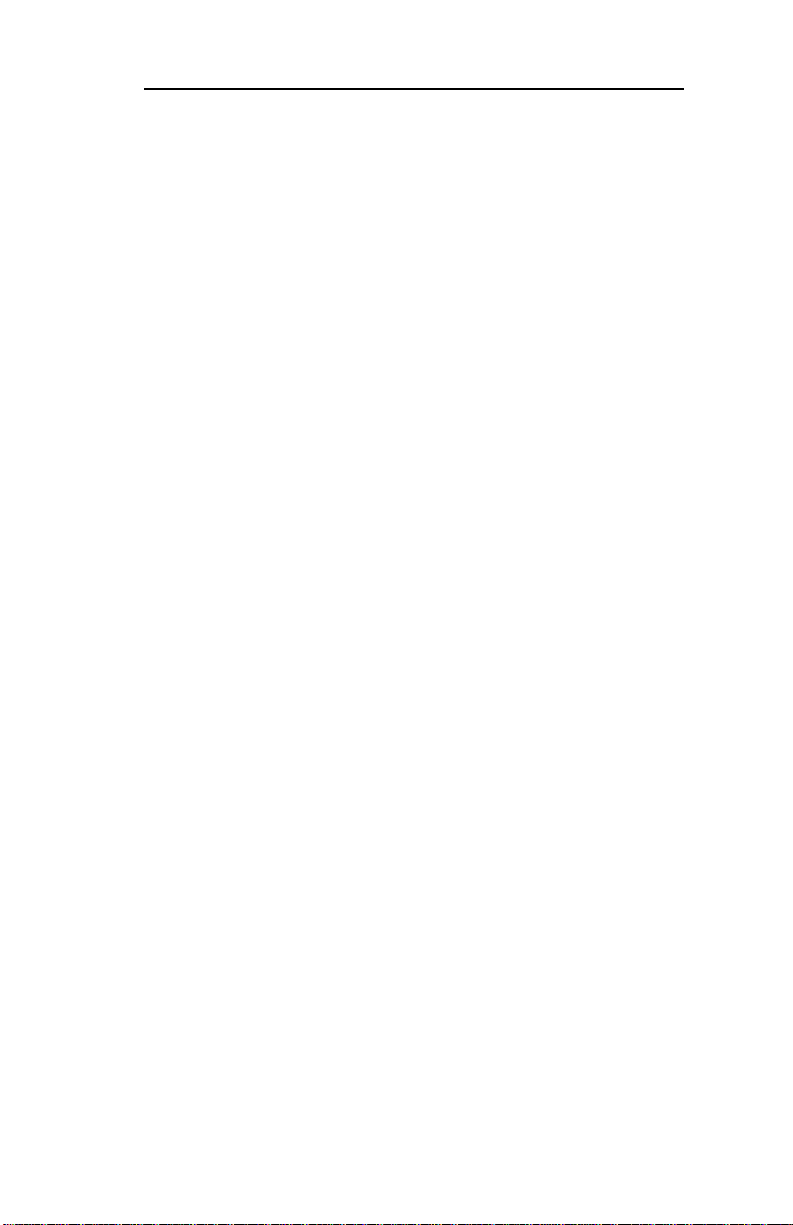
Technical Support
The Okidata Customer Support
Center
For customer service, call 1-800-OKIDATA
(800-654-3282). The Okidata Information System
Automated Attendant is available 24 hours a day, 7 days
a week. The system can provide immediate assistance
with:
• Basic printer operating procedures
• Sales and service referrals
• Parts and consumable referrals
• Product information
Okidata Customer Service
Representatives
Agents are available 24 hours a day, 7 days a week at
1-800-OKIDATA (800-654-3282). Please be sure that
you are calling from a telephone close to your printer,
so you can describe your problem accurately. Our
customer service representatives (CSRs) are trained on
all current Oki products. They can answer your questions regarding:
• Installation
• Determination of product issues that require
service
• Consumer relations
• Interface information
• Availability and installation of product dri v ers.
(CSRs are not trained to provide assistance with
the use of commercial software packages.
Please consult your software user’s manual for
times and availability of their support).
OKI OkiLAN 6010e User’s Guide
vii
Page 8
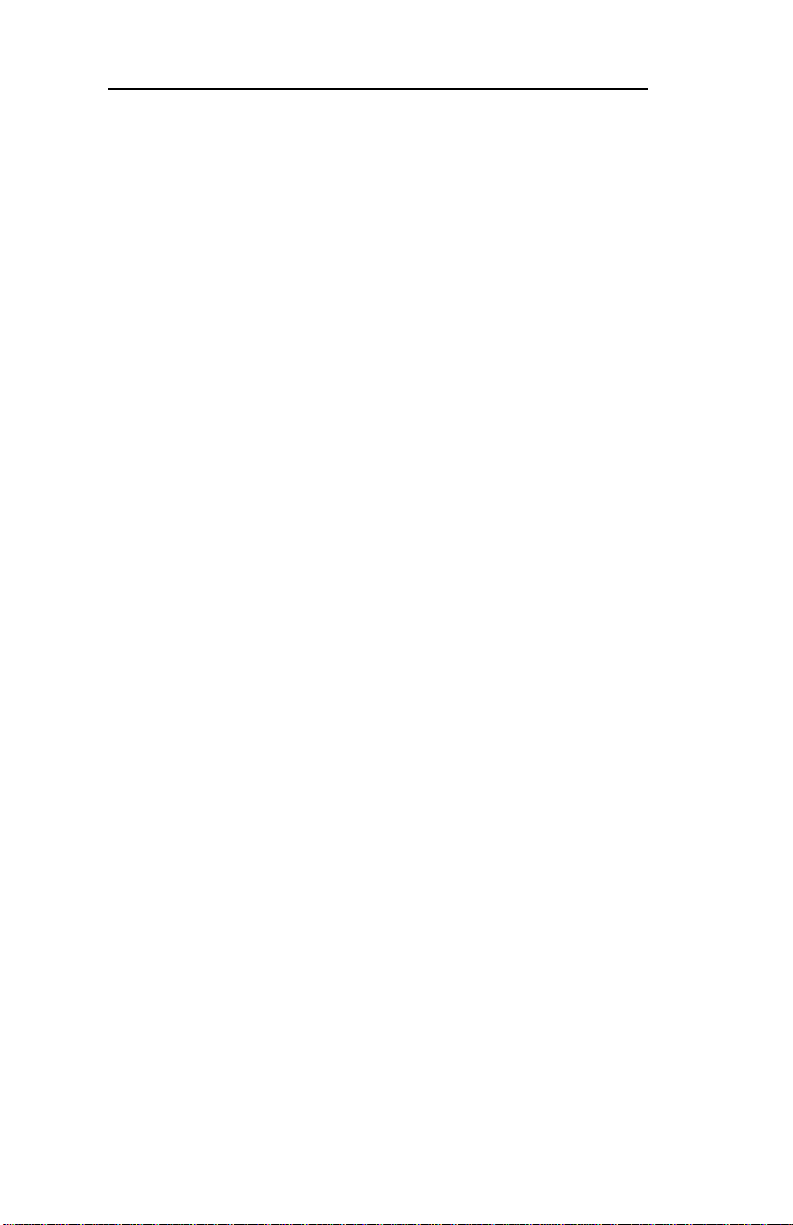
Technical Support
Faxable Facts
You can have product and support information faxed
automatically to you through Okidata’s F axable Facts,
an online document retrieval system. A touch-tone
telephone and facsimile machine with a designated
telephone number are required.
Call toll-free at 1-800-654-6651. If you are calling for
the first time, order a catalog of available documents.
This faxback system is accessible 24 hours a day, 7
days a week. The following information can be faxed
to you in minutes:
• Product data brochures
• Product part numbers and pricing (USA and
Canadian)
• User tips
• Accessories, options, and consumables part
numbers and pricing (USA and Canadian)
OKIDATA SERVICE CENTERS
If you need to ship your OkiLAN 6010e to a service
center, replace it in the original packing materials.
Before shipping your print server , call for a return
authorization number (RA).
UNITED STATES and CANADA
OKIDATA
T el: 1-800-OKID ATA (800-654-3282)
Fax: 1-609-222-5247
viii
OKI OkiLAN 6010e User’s Guide
Page 9

Technical Support
MEXICO
Oki Data de Mexico, S.A. de C.V.
T el: 525-661-6860
Fax: 525-661-5861
ARGENTINA
Megatech
T el: (541)-371-4123
Fax: (541)-371-4123 [Touch-T one© required]
CHILE
T eknos Communicaciones
Tel: 56 (2) 555 5530
Fax: 56 (2)550 2390
VENEZUELA
MAI de Venezuela S.A.
Tel: 782.78.11
Fax: (02)781.9390
COLOMBIA
Soluciones T echnologicas
Tel: (571) 218-2380
Fax: (571) 622-1280
BRAZIL
Oki Data do Brasil, Ltda.
Tel: (5511) 5589-1518
Fax: (5511) 5584-0267
OKI OkiLAN 6010e User’s Guide
ix
Page 10

Technical Support
When you call Customer Support Center, the following
information will help us answer your questions more
quickly and accurately . Please be able to identify the
following:
• Serial Number
• Configuration sheet settings
• Type of network cable connected to the OkiLAN
6010e
• Computer and network adapter card make and
model numbers
• Network Operating System and version number
Please write these numbers down in the space provided
below for future reference.
S/N:
Ethernet ADDR: 00:40:68: ___:___:___
x
OKI OkiLAN 6010e User’s Guide
Page 11
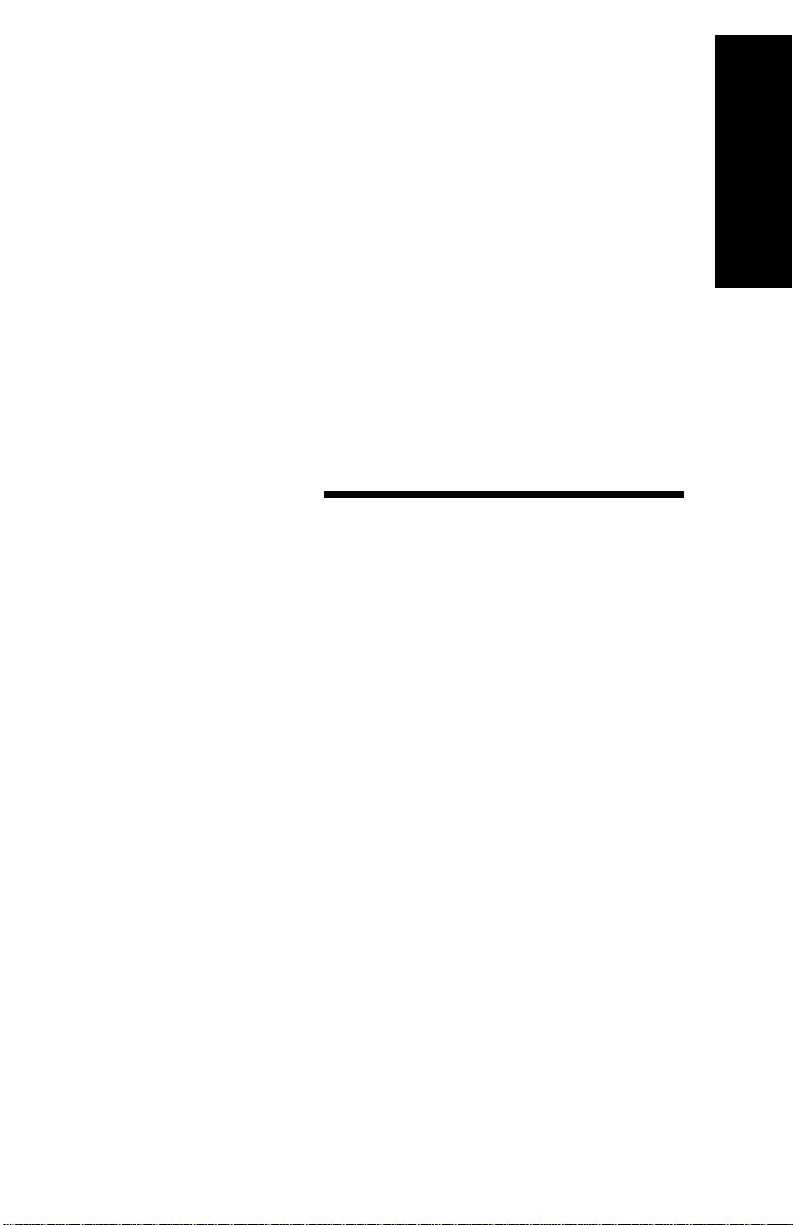
Section I:
Hardware
Installation
Hardware Installation
Page 12
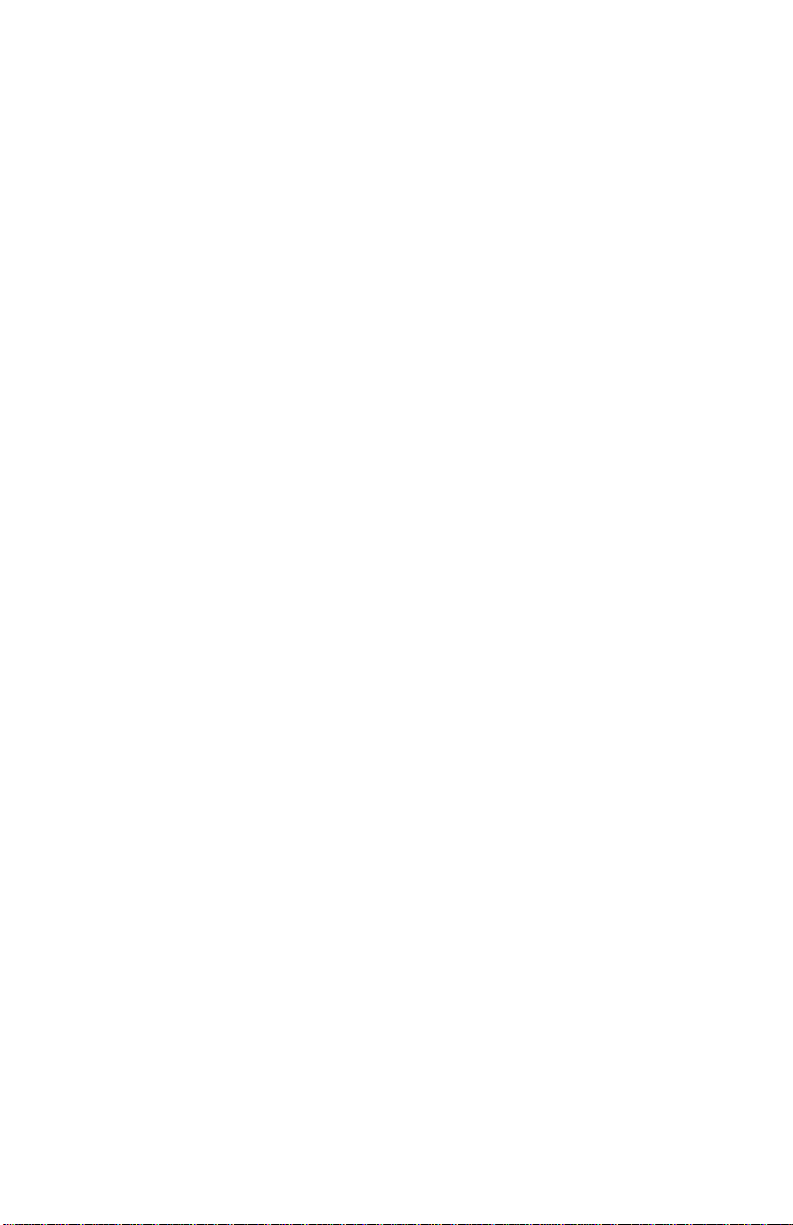
Page 13
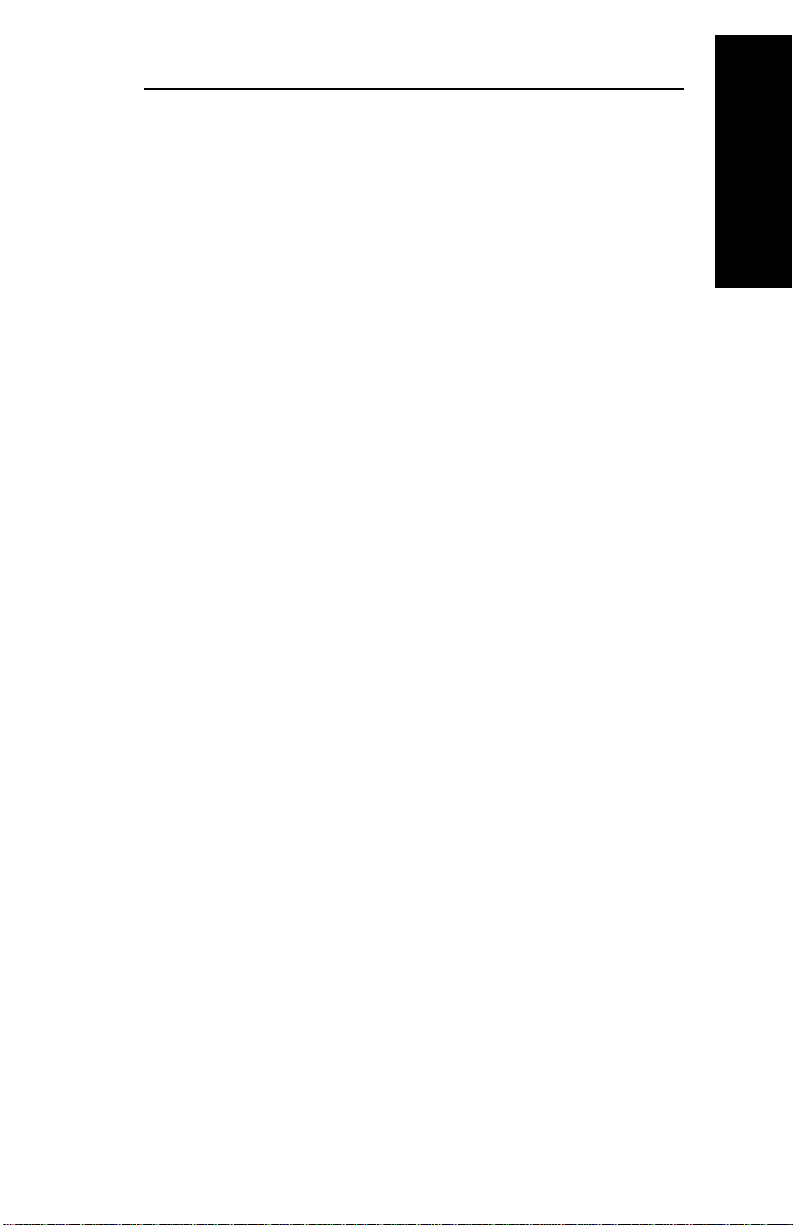
Section I - Hardware Installation
In This Section
Powering On the OkiLAN 6010e..................I-7
Printing a Configuration Sheet...................... I-8
Hardware Installation
OKI OkiLAN 6010e User’s Guide
I - 3
Page 14

Section I - Hardware Installation
I - 4
OKI OkiLAN 6010e User’s Guide
Page 15

Section I - Hardware Installation
The OkiLAN 6010e Pocket Print Server enables
Ethernet network users to connect to a printer with a
bidirectional parallel port. The OkiLAN 6010e can be
made to work with any centronics or IEEE-1284 parallel interface printer that includes a resident emulation
such as PCL versions 4 through 6, Adobe PostScript,
IBM ProPrinter or Epson emulations.
The OkiLAN 6010e supports 10-megabit networks and
most popular network operating systems and printers,
except for the OKIPAGE 8w or other GDI-based printers.
The OkiLAN 6010e kit includes the following:
• OkiLAN 6010e hardware
• Power adapter with line cord
• Installation User’ s Guide
• Utilities CD
• Product registration card
Hardware Installation
Installing the OkiLAN 6010e
1. Turn of f printer power .
2. Attach the OkiLAN 6010e to the centronics connector on your printer .
Parallel
connector
OKI OkiLAN 6010e User’s Guide
I - 5
Page 16

Section I - Hardware Installation
3. Secure the OkiLAN 6010e with the wire clips on
the printer’s connector.
4. Plug the power adapter wire into the power jack on
the OkiLAN 6010e. Then plug the power adapter
into a wall outlet.
I - 6
OKI OkiLAN 6010e User’s Guide
Page 17

Section I - Hardware Installation
5. Attach the 10Base-T UTP cable to the receptacle on
the back of the OkiLAN 6010e.
Attach the other end of the cable to the Network.
Powering On the OkiLAN 6010e
Turn printer power on. The status indicator on the
OkiLAN 6010e will blink orange during self-test. When
self-test completes successfully , the status indicator will
change to green.
Status indicator
Hardware Installation
OKI OkiLAN 6010e User’s Guide
I - 7
Page 18

Section I - Hardware Installation
Note: If Status Indicator does not display as indicated
above, see Hardwar e Troubleshooting at the end of
this section.
Printing a Configuration Sheet
To print configuration information, press the Test button
on the side of the OkiLAN 6010e. You can also print
configuration information using the utility program
provided on the CD.
Note: By default, the configuration sheet prints in
ASCII text. If you want the configuration sheet to print
in PostScript or PCL, select this option when you run
the network configuration utility program. The selected
language must match the printer’s conf igured language
to print correctly .
The content of the configuration sheet will vary depending on your printer and system setup.
I - 8
OKI OkiLAN 6010e User’s Guide
Page 19

Section I - Hardware Installation
Installing the OkiLAN Utilities
Software in Windows
1. Insert the OkiLAN CD into your CD-ROM drive.
2. The Setup screen appears automatically (if it
doesn’t, click Start→Run, then enter D:\setup, if
“D” is your CD-ROM drive).
3. Select the utility group for the network environment
you have, then click Next.
4. Select the specific utility you want to install and the
proper location for installation, then click Install.
Windows Utility Groups:
NetWare Management Utilities
OkiNet Utility for NetWare
OkiNet Utility for NDS (Workstation and
Server)
OkiNet Utility for NDS (Workstation)
Hardware Installation
OkiNet Connect Windows Printing
OkiNet Connect for TCP/IP (Windows 95/98)
OkiNet Connect for TCP/IP (W indows NT)
OkiNet Connect for IPX/SPX (Windows 95/98)
OkiNet Connect for IPX/SPX Windows NT)
OkiNet Connect DLC (Windows 95/98)
OkiNet Connect DLC (Windows NT)
OKI OkiLAN 6010e User’s Guide
I - 9
Page 20

Section I - Hardware Installation
TCP/IP Management Utilities
OkiNet Utilities for TCP/IP
OkiNet Alert for TCP/IP
Okidata MIB
BootP Server
Note: The OkiLAN Utilities CD is designed for more
than one type of OkiLAN print server and includes
features that do not apply to the OkiLAN 6010e. Specifically, Banyan VINES and Apple EtherTalk are
supported by other OKI print servers but not by the
OkiLAN 6010e.
Hardware Troubleshooting
Status Indicator
The LED status indicator displays the general operating
state of the OkiLAN 6010e. During normal operation,
the LED is solid green indicating that the OkiLAN
6010e is functioning properly and the presence of the
network is detected.
The following list describes LED displays that indicate
problems, as well as possible solutions:
LED Display
Flashing green very rapidly
Problem
The OkiLAN 6010e has not detected the presence of a
network cable.
I - 10
OKI OkiLAN 6010e User’s Guide
Page 21

Section I - Hardware Installation
Solution
a) Unplug the OkiLAN 6010e power adapter from the
wall outlet. Remove the network cable. Plug the
network cable back in until you hear a positive
click. Check the other end of the cable in the same
manner. Plug the OkiLAN 6010e back in. If it does
not detect a cable, continue below.
b) Verify the cable is a 10Base-T cable and it has an
RJ-45 end. The network cable must have a cat-3 or
higher rating. Silver Satin or flat ribbon cable is
not adequate.
c) Connect to a network that a currently working PC or
print server is using. If the OkiLAN 6010e is still
unable to detect the network cable, contact Technical Support for assistance.
LED Display
LED is flashing green slowly (1 timer/sec);
the OkiLAN 6010e is trying to print a job.
Problem
The printer is malfunctioning or does not have suf ficient
paper or toner .
Solution
Verify that the printer is not showing any errors and has
sufficient paper and toner.
Hardware Installation
LED Display
LED is solid orange for more than 30 seconds
Problem
The printer server has failed the Power On Self Test.
Solution
The OkiLAN 6010e will try to print a configuration
sheet on the printer with more information.
OKI OkiLAN 6010e User’s Guide
I - 11
Page 22

Section I - Hardware Installation
Failing the self test can be caused by any of the following:
a) The printer is malfunctioning. Unplug the OkiLAN
6010e from the printer and unplug the power
adapter. Reconnect the OkiLAN 6010e and the
power adapter. If the OkiLAN 6010e still fails the
self test, continue below.
b) The OkiLAN 6010e power supply has failed or
there is a hardware problem. Contact Okidata
Customer Support for replacement information.
LED Display
The LED is alternately flashing orange and green for
longer than two minutes.
Problem
The OkiLAN 6010e is in firmware download mode.
This means it is waiting for new firmware to be sent
before it will continue functioning normally .
Solution
If the OkiLAN 6010e was purposely put into firmware
download mode, finish the download with the proper
update utility. Contact our web site at http://
www .okidata.com to download the utility.
I - 12
OKI OkiLAN 6010e User’s Guide
Page 23

Section II:
Advanced
Management
Features
Advanced Management
Page 24

Page 25

Section II - Advanced Management Features
In This Section
Chapter 1: SNMP ................................. II-5
Overview...................................................... II-5
Private MIB ................................................. II-5
Traps ............................................................ II-6
Security........................................................ II-7
Chapter 2: HP JetAdmin Support ...... II-9
Overview ...................................................... II-9
Configuring the OkiLAN 6010e Using
JetAdmin ................................................ II-9
Chapter 3: HP Web JetAdmin
Support.......................................... II-12
Overview .................................................... II-12
Configuring the OkiLAN 6010e Using Web
JetAdmin .............................................. II-12
Installing a Windows NT Printer for the
OkiLAN 6010e..................................... II-13
Obtaining Diagnostic Information from the
OkiLAN 6010e..................................... II-14
Advanced Management
Chapter 4: OkiLAN 6010e Web
Configuration ................................ II-15
Overview .................................................... II-15
Connecting to the OkiLAN 6010e ............ II-16
Configuration ............................................. II-18
Status ......................................................... II-21
Support ...................................................... II-21
OKI OkiLAN 6010e User’s Guide
II - 3
Page 26
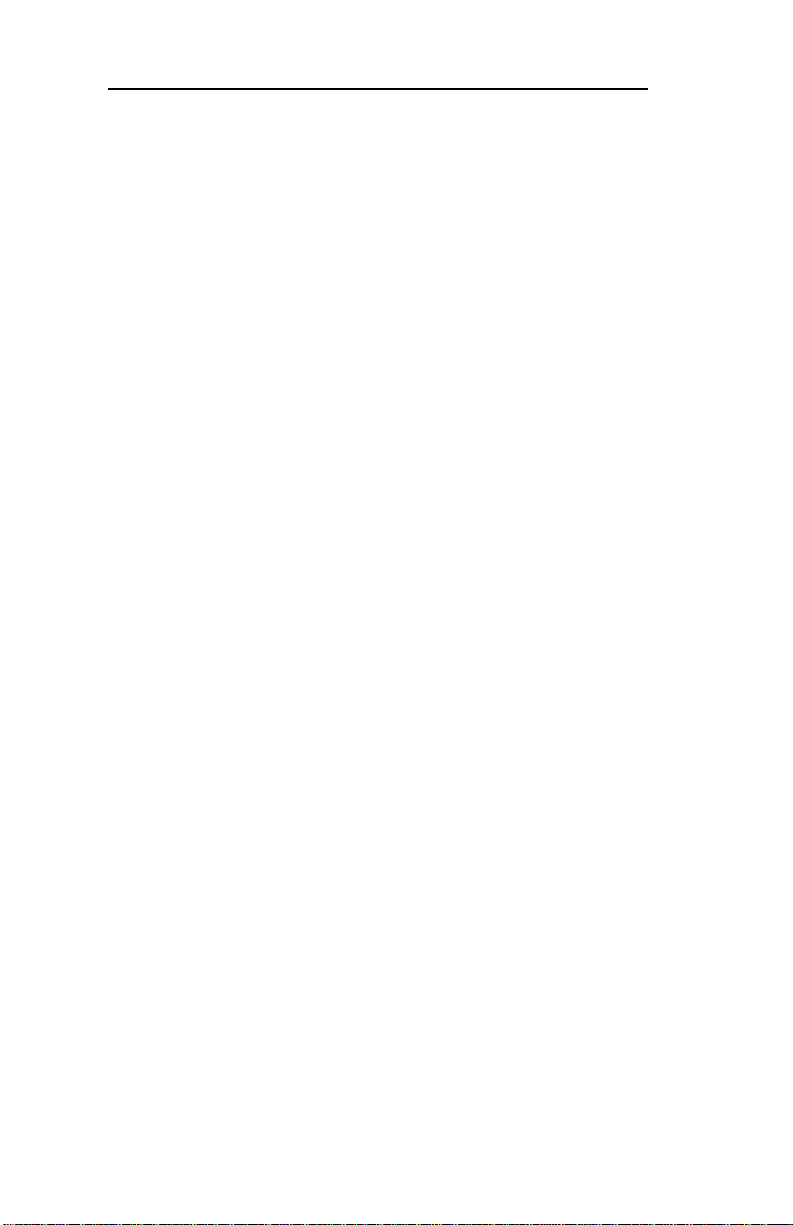
Section II - Advanced Management Features
Reset .......................................................... II-22
OkiLAN 6010e Server Discovery ............. II-23
Troubleshooting ......................................... II-24
Chapter 5: Additional Management
Features......................................... II-26
OkiNet Alert .............................................. II-26
Enhanced Printer Status ............................ II-26
OkiNet for NDS......................................... II-27
OkiNet for TCP/IP
(Creating Custom Views) ..................... II-27
NetWare Load Balancing .......................... II-27
Windows Printing ...................................... II-28
Printer Security for TCP/IP Printing ......... II-28
II - 4
OKI OkiLAN 6010e User’s Guide
Page 27

Section II - Advanced Management Features
Chapter 1: SNMP
Overview
Simple Network Management Protocol (SNMP) provides network administrators with the ability to communicate management functions between an SNMP
manager and an SNMP agent. An SNMP manager is a
user program the network administrator can use to
manage SNMP agents. The manager can retrieve Get
information from the agent or alter Set information on
the agent. An agent can also send an unsolicited message Trap to a manager when it encounters an unusual
condition.
The OkiLAN 6010e is a fully functional SNMP agent
and supports any standard SNMP management platform, including:
Advanced Management
• HP OpenV ie w
• Novell NMS
• Sun SunNet Manager
• IBM NetV ie w
Private MIB
OkiLAN 6010e SNMP support has been enhanced with
a private MIB. It is accessible via SNMP over TCP/IP
and IPX. This private MIB contains over 150 configuration and status variables for the network protocols,
printer ports, network interface printer settings, and the
overall OkiLAN 6010e status. Printer status traps such
as on-line, off-line, detached printer and printer error
are also provided.
OKI OkiLAN 6010e User’s Guide
II - 5
Page 28
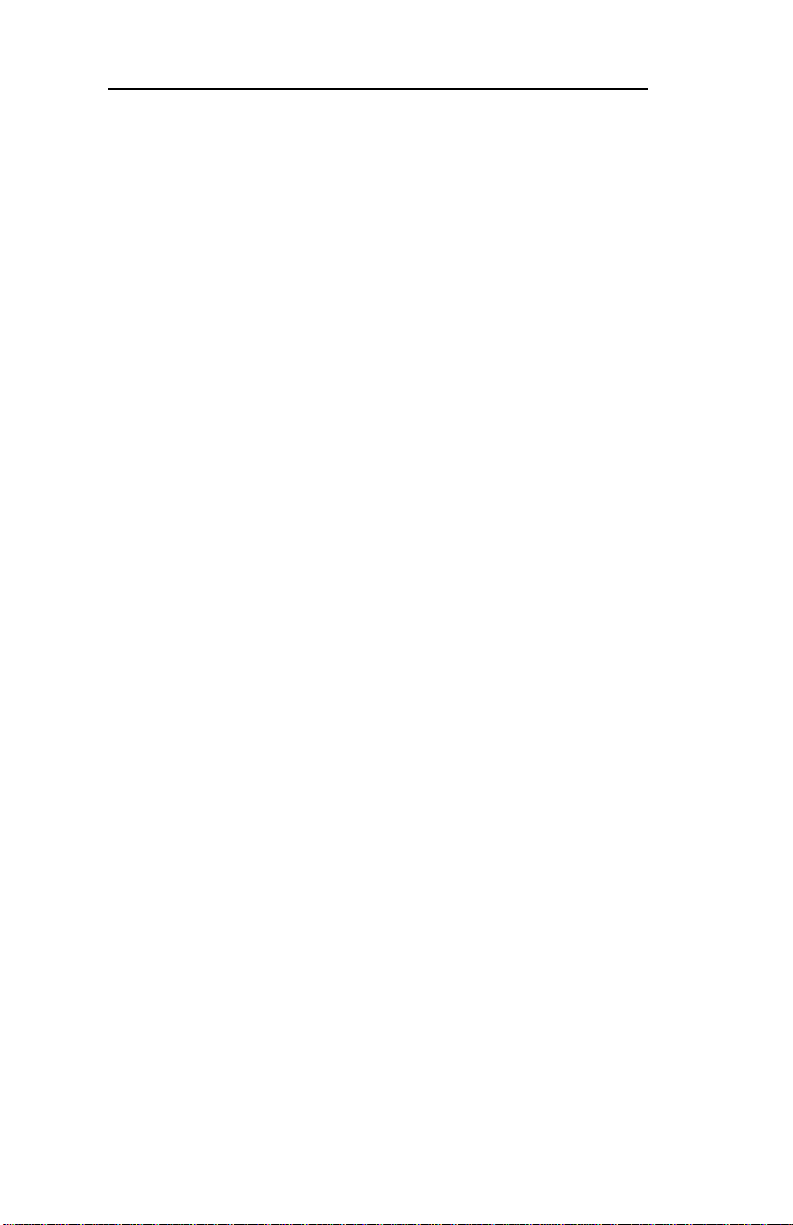
Section II - Advanced Management Features
The setting of certain variables causes an immediate
firmware reset. These variables are listed in the private
MIB under cmdReset.
Note: If you attempt a reset while a job is printing, the
job may not print successfully.
Certain variables are critical, that is, they c hange a
fundamental operating parameter of the OkiLAN
6010e. These variables are saved by the OkiLAN 6010e
but are not actually used until it is power cycled or is
reset. When any one of these variables is changed the
variable genConfigDirty is automatically set to yes by
the print server. This signifies a reset is required for all
configuration changes to be made activ e . We recommend checking the genConfigDirty variable after using
a MIB browser to make any conf iguration changes to
the OkiLAN 6010e. If genConfigDirty is set to yes, then
the cmdReset variable should also be set to yes. This
will cause the OkiLAN 6010e to reset, make all configuration changes active on the OkiLAN 6010e and set
both the cmdReset and genConfigDirty variables to no.
These critical variables are listed in the private MIB
under g enConf igDirty.
Traps
Traps are unsolicited information from the SNMP
agent. The OkiLAN 6010e uses a ColdStart trap to
inform the manager it has been powered on or reset. An
authentication failure trap is sent when the OkiLAN
6010e receives an SNMP trap GET or SET request with
an incorrect community name.
II - 6
OKI OkiLAN 6010e User’s Guide
Page 29

Section II - Advanced Management Features
The OkiLAN 6010e sends printer traps when there is a
change in the status of the printer. If the printer goes
off-line, runs out of paper or is detached, the administrator will be notified via the OkiLAN 6010e traps over
both UDP and IPX. Additionally, the OkiLAN 6010e
can send traps on toner low, paper jam, and printer
cover open. The traps may be configured for specific
destination addresses and can be configured for a
particular printer port and/or printer trap.
In order to receive OkiNet Alert traps, the OkiLAN
6010e must have bidirectional status enabled (it is
disabled by default). Extended Status can be enabled
through the OkiLAN 6010e Configuration utility
(telnet) from the Configur e Port option. You can also
enable OkiNet Aler t through OkiNet for TCP/IP or IPX
from the Output Port file tab .
Advanced Management
Security
SNMP implements a simple security system known as
community names. Each SNMP message has a community name associated with the command in the message.
SNMP allows for a Set community name, Get community name and a Trap community name. When the
SNMP Agent receives a command, it checks the community name of the message with the community name
of the device. If the community names do not match,
the Agent discards the message and sends an authentication failure trap.
OKI OkiLAN 6010e User’s Guide
II - 7
Page 30
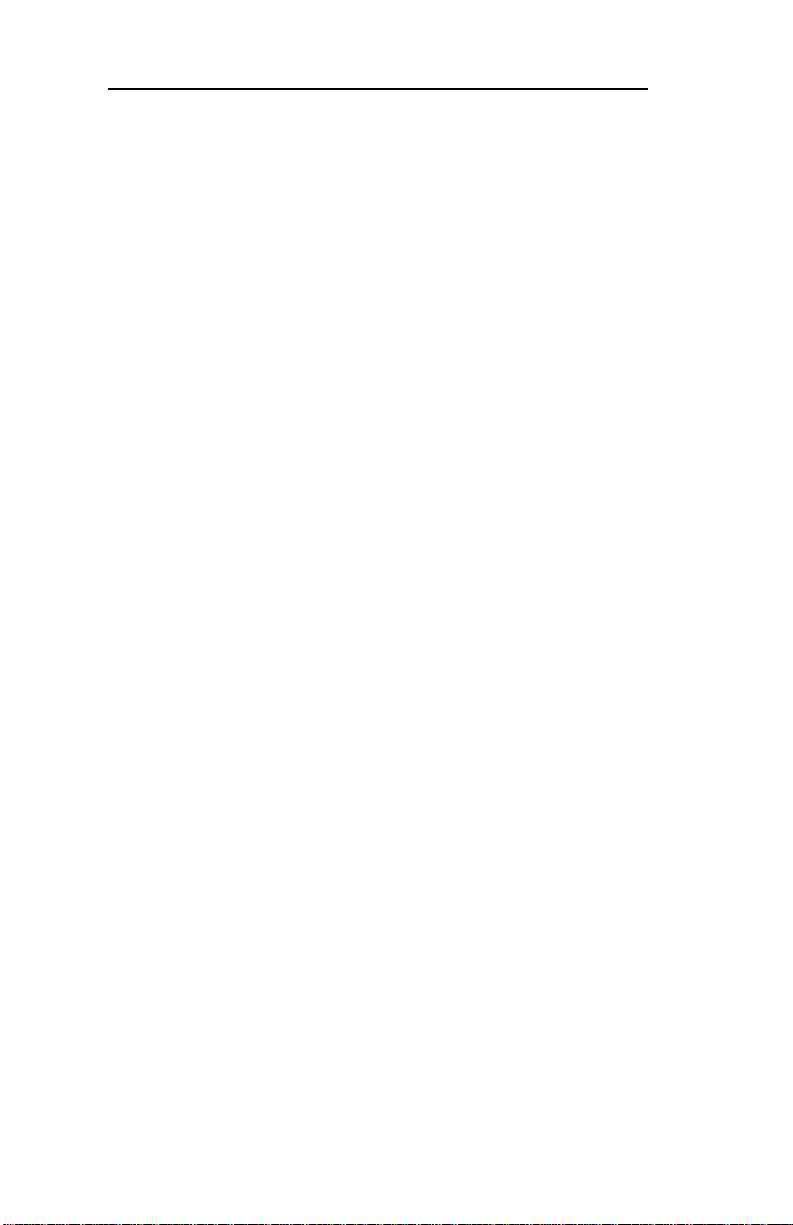
Section II - Advanced Management Features
Both the OkiNet for TCP/IP and the IPX, and the
OkiLAN 6010e Configuration utility (telnet) allow you
to specify the community names and a trap destination
IP address.
II - 8
OKI OkiLAN 6010e User’s Guide
Page 31

Section II - Advanced Management Features
Chapter 2: HP JetAdmin Support
Overview
This section contains instructions and information on
how to configure and obtain diagnostic information
from your OkiLAN 6010e using the Hewlett-Packard
JetAdmin software.
Software Requirements
• JetAdmin 2.4, 2.5, or 3.02
• Windows 95 or Windows NT
Note: For more information on installing and using
HP JetAdmin, refer to the HP JetAdmin documentation.
Configuring the OkiLAN 6010e Using JetAdmin
NetW are Conf iguration
1. From the main JetAdmin screen, select the
OkiLAN 6010e port you wish to configure.
2. Select Modify from the Device menu.
3. On the Configur ation screen, select the
General tab and enter the print server name
and description.
4. Select the NetWare tab and click on the
Operating Mode icon from the left column.
Set the print server operating mode from the
given options on the right.
Advanced Management
OKI OkiLAN 6010e User’s Guide
II - 9
Page 32

Section II - Advanced Management Features
5. If you are running a NetWare 4.x network,
click the NetWare Directory Services icon
from the left column. Select NDS T r ee
Name from the pull-down menu and enter
the Print Server Context.
6. Click the Queues icon from the left column
to bring up the Queues screen and then click
the Change button.
7. Select the desired queues from the list of
Av ailable Queues to be added into service.
Click the Service button to move the selection to the Serviced Queues column. When
all queues have been added, click OK .
8. Click OK again to return to the main screen.
WARNING: Do not use both OkiNet and JetAdmin
to change NetWare configuration
settings as unexpected results may
occur.
TCP/IP Configuration
1. From the main JetAdmin screen, select the
OkiLAN 6010e port you wish to configure.
2. Select Modify from the Device menu.
3. On the Configur ation screen, select the
General tab and enter the print server name
and description.
4. Select the TCP/IP tab and set the print
server IP configuration.
II - 10
OKI OkiLAN 6010e User’s Guide
Page 33
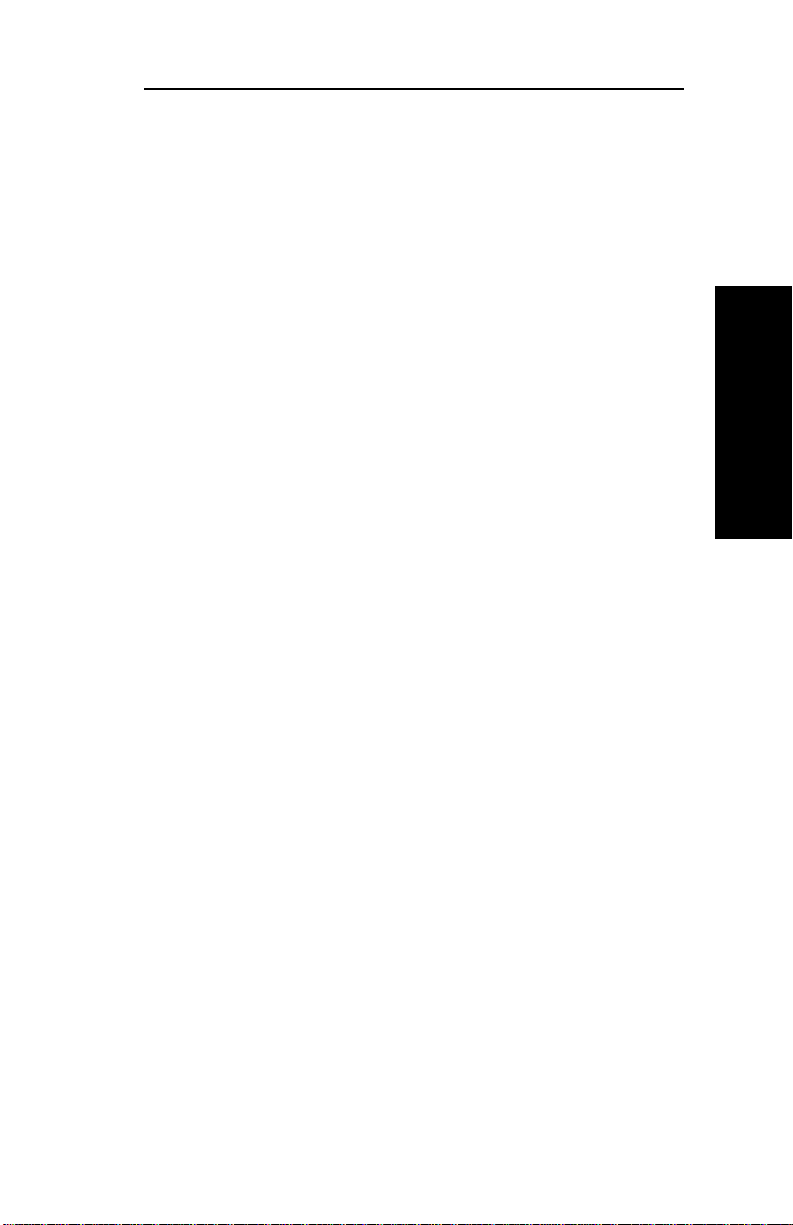
Section II - Advanced Management Features
Obtaining Diagnostic Information Using JetAdmin
1. From the main JetAdmin screen, select the
OkiLAN 6010e port on which you wish to
view diagnostic information.
2. Select Properties from the Device menu.
3. From the Properties screen, select the
appropriate tab to view the desired diagnostic information.
Note: For JetAdmin to function correctly with the
OkiLAN 6010e, the SNMP Get community
name in JetAdmin must be set to public.
Advanced Management
OKI OkiLAN 6010e User’s Guide
II - 11
Page 34

Section II - Advanced Management Features
Chapter 3: HP Web JetAdmin Support
Overview
This section contains instructions and information on
how to configure, install, and obtain diagnostic information from your OkiLAN 6010e using the HewlettPackard W eb JetAdmin software.
Software Requirements
• Web JetAdmin 1.x, 2.x, 3.x, or 4.x
Note: For more information on installing and using HP
Web JetAdmin, refer to the HP Web JetAdmin documentation.
Configuring the OkiLAN 6010e Using Web JetAdmin
1. From the main Web JetAdmin page, select
the OkiLAN 6010e port you wish to configure.
2. On the Properties pa ge, click the Config
button.
3. Make any necessary changes to the options
listed and click the corresponding Apply
button.
II - 12
OKI OkiLAN 6010e User’s Guide
Page 35

Section II - Advanced Management Features
Installing a Windows NT Printer for the OkiLAN 6010e
1. From the main Web JetAdmin page, select
the OkiLAN 6010e port you wish to install.
2. On the Properties page, click the Install
Printer button.
3. In the Specify the device address… field,
enter the print server IP address, followed by
a comma and then the output port number .
For example, to install a printer for output
port 2 of an OkiLAN 6010e with an IP
address of 10.10.10.2, enter “10.10.10.2,2”.
4. On the Install Printer Page 1 page, select an
NT domain from the pull-down menu. Enter
the user name and password of a domain
user with sufficient rights to create a printer
and click the Continue button.
5. On the Install Printer Page 2 page, select the
Windows NT machine from the pull-down
menu on which you want to create the
shared printer and click the Continue
button.
6. On the Install Printer Page 3 page, select a
printer driver from the pull-do wn menu and
click the Continue button.
7. On the Install Printer Page 4 page, enter a
name for the printer in the Select Printer
Name field and click the Install Printer
button.
8. Users in the domain can now print to the
new printer .
Advanced Management
OKI OkiLAN 6010e User’s Guide
II - 13
Page 36

Section II - Advanced Management Features
Obtaining Diagnostic Information from the OkiLAN 6010e
1. From the main Web JetAdmin page, select
the OkiLAN 6010e port on which you wish
to view diagnostic information.
2. Click the Diagnose button.
3. From the Properties page, select the appropriate diagnostic category name to view
information.
II - 14
OKI OkiLAN 6010e User’s Guide
Page 37

Section II - Advanced Management Features
Chapter 4: OkiLAN 6010e Web Configuration
Overview
This section contains instructions and information on
how to configure and manage your OkiLAN 6010e
using a standard Web browser.
Software Requirements
• TCP/IP Protocol
• Netscape Navigator 2.0 or greater and
Microsoft Explorer 3.0 or greater (Other
browsers may work).
Note: If you experience diff iculties connecting to the
server , refer to Appendix A, T r oubleshooting.
Advanced Management
OKI OkiLAN 6010e User’s Guide
II - 15
Page 38
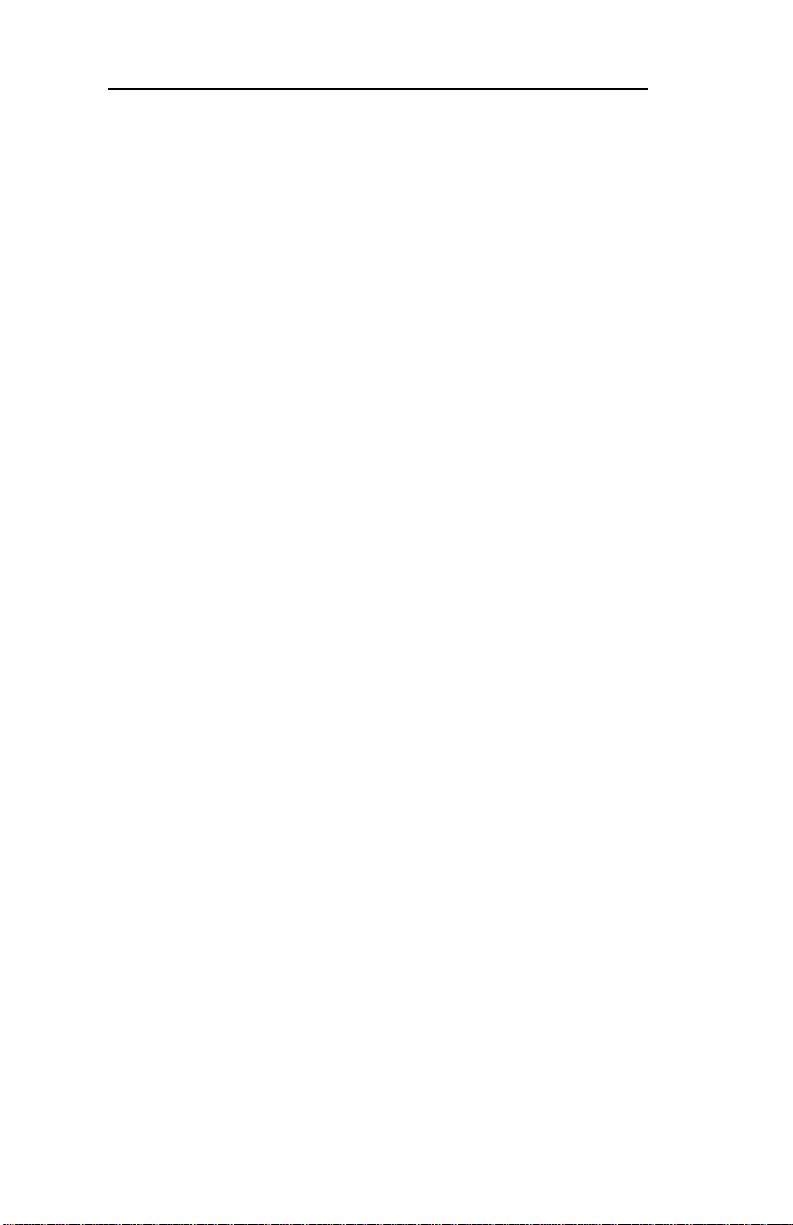
Section II - Advanced Management Features
Connecting to the OkiLAN 6010e
1. Enter <http://HTTP Address> in the
browser address prompt.
The HTTP address can be the IP address,
the System Name if the print server has
been configured to use WINS, or the
DNS name if registered with a DNS
server.
Note: It is not currently possible to discover all
OkiLAN 6010e products from a Web browser. If you
need tocreate a list of all available OkiLAN 6010e
products and their addresses, refer to the OkiLAN 6010e
Product Discovery section for instructions.
Note: As a layer of security, the TCP port number that
the device uses to communicate with browsers, called
the HTTP port, can be modified from a default of 80. If
the port is modified, the HTTP address put in the
browser must include the port number, for example,
http://vpn.company.com:99/ w ould be entered for port
99. Refer to the Web Admin Configuration section for
details.
II - 16
OKI OkiLAN 6010e User’s Guide
Page 39

Section II - Advanced Management Features
2. A successful connection will display the
print server home page.
Note: By default, only Status and Support
information can be viewed. To configure the
print server, see the Configuration section.
The print server pages are normally displayed in a frame with two panes. The left
pane shows all the top level menus along
with links to the pages under each menu.
The right pane displays the currently selected page. If your browser does not support frames, or you select the No Frames
link at the bottom of the left pane, a single
page will be displayed. In this case, the
menu items normally shown in the left pane
can be accessed by using the menu links that
appear at the bottom of the page.
Advanced Management
OKI OkiLAN 6010e User’s Guide
II - 17
Page 40

Section II - Advanced Management Features
Configuration
1. Select the Login as Admin link under the
Configuration menu.
2. On the Enter Network Password screen,
enter the User name and Password.
The default administrator User name is
admin. The default administrator Password
is OkiLAN—note that the password is case
sensitive. We suggest that the print server
administrator change the default administrator User name and Password. New User
name and Password entries can contain up to
24 characters.
3. Select the appropriate link under the Con-
figuration menu and modify the desired
values on the page that appears.
Note: All values (except as noted on the
following pages*) are configured exactly the
same as in the OkiNet utility . Please refer to
the OkiLAN 6010e User’s Guide Section IV
– TCP/IP, Chapter 4 – OkiNet for TCP/IP
for instructions on configuration.
II - 18
4. Select the Submit Changes button at the
bottom of the page to send the new values to
the print server.
WARNING: Changes will not be saved if
the Submit Changes button is not selected
before continuing to another page.
OKI OkiLAN 6010e User’s Guide
Page 41

Section II - Advanced Management Features
5. A Request Results page will appear indicat-
ing one of the following:
• Configuration Successfully Set: The
values have been successfully saved to
the print server. Go to another page to
continue configuration or exit the
browser.
• Invalid Input: Some or all input fields
contain invalid information. None of the
values have been saved to the print
server. The Request Results page will list
all fields that contain errors along with a
description of the problem. Selecting the
Back button on your browser will
generally redisplay the page you just
submitted and allow the values to be
edited. Selecting the Reload link on the
Request Results page will produce a new
entry page from the server so you can
start over.
• Configuration Successfully Set. Reset
Required: The values have been suc-
cessfully saved, but the print server must
be reset for the desired values to take
effect. Reset the server immediately or
wait until all configuration is complete
before resetting. If you do not reset
immediately , a link will appear at the top
of all subsequent configuration pages
reminding you to reset the server .
Advanced Management
OKI OkiLAN 6010e User’s Guide
II - 19
Page 42
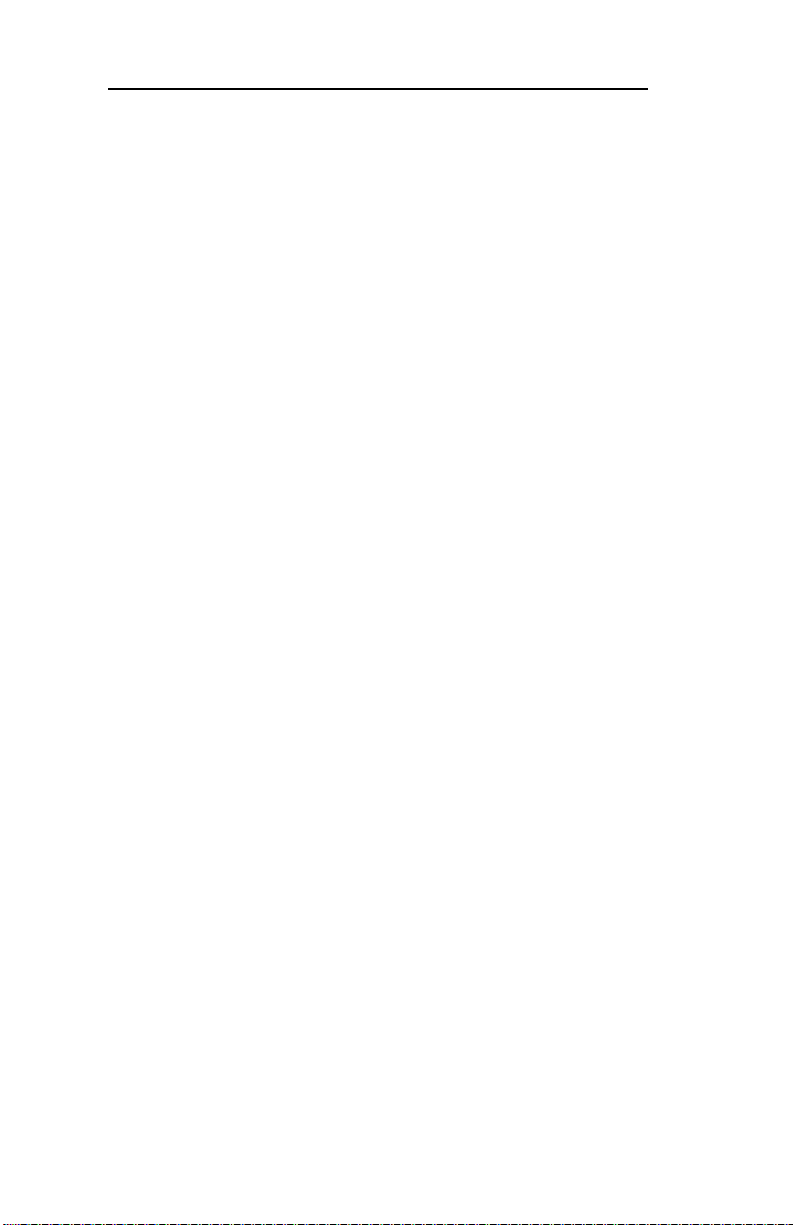
Section II - Advanced Management Features
* The following values are currently only configurable
through the Web browser interface:
W eb Admin Configuration
Under the Configuration menu, select the Admin(Web)
link.
• Admin Name – The name used to access
full configuration privileges. The default
Admin Name is admin.
• Admin Password – This field is used to
specify the Admin Password used to access
full configuration privileges. This field will
accommodate up to 24 characters. The
default Admin Password is OkiLAN—note
that the password is case sensitive.
Note: The Admin Password is also used as
the T elnet password.
II - 20
• Confirm Admin Password – This field is
used to confirm the Admin Password entry
by entering a second time.
• HTTP Port – This field is used to specify
the TCP port that the HTTP protocol will
listen on. The default HTTP port is 80, but
can be changed to provide added security.
• FAQ URL – By default points to the FAQ
page on the OKI Web Server. Maximum
URL length is 63 characters.
• Updates URL – By default points to the
firmware update site on the OKI FTP Server.
Maximum URL length is 63 characters.
OKI OkiLAN 6010e User’s Guide
Page 43

Section II - Advanced Management Features
• Custom Link Title – This field is useful for
setting up a link to an internal help desk. If
configured, it will appear under the Support
menu. Will accommodate up to 24 characters.
• Custom Link URL – This field is useful for
setting up a link to an internal help desk.
Can contain any URL up to 63 characters.
Status
The home page for the print server shows general status
information including the status of all printers currently
attached. For more detailed status information, select
the View Cnfg Sheet link under the Status menu. This
will show information similar to what is printed on the
print server’ s conf iguration sheet.
Advanced Management
Support
There are up to four links listed under the Support
menu.
Contact
This page provides the necessary addresses and phone
numbers for contacting Okidata Customer Support.
FAQ
By default this link will connect you to the FAQ page
on the Okidata Web Server. This link can be configured
to point to other locations by selecting the
Admin(W eb) link under the Configuration menu.
OKI OkiLAN 6010e User’s Guide
II - 21
Page 44

Section II - Advanced Management Features
Updates
By default this link will connect you to the firmware
update location on the Okidata FTP Server. This link
can be configured to point to other locations by selecting the Admin(W eb) link under the Configuration
menu.
Custom Link
This link will only appear if it has been configured by
selecting the Admin(W eb) link under the Configuration
menu. This link can be used to access internal help desk
sites.
Reset
Reset
Reset the print server by selecting the Reset link under
the Reset menu. A message will appear asking you to
confirm the reset.
Restore
Select Restore Defaults under the Reset menu to
restore selected protocols to factory defaults. Select the
individual protocols to be restored and then select the
Restore Selected Protocols button. All protocols can
be restored simultaneously by selecting the Restore All
Protocols button.
II - 22
OKI OkiLAN 6010e User’s Guide
Page 45

Section II - Advanced Management Features
OkiLAN 6010e Server Discovery
An HTML file containing links to all OkiLAN 6010e
print servers on the network can be created using the
OkiNet utility for TCP/IP. Complete the following steps
to create the HTML file:
1. Install and run the OkiNet for TCP/IP utility.
The utility will discover and display all
OkiLAN 6010e print servers on the local
network.
2. Create a custom view, if desired, to control
which devices are displayed. See Creating
Customized V iews in the OkiLAN 6010e
Users Guide, Section IV.
3. Select Save View to HTML under the File
menu.
4. Enter a name and save the file.
5. From the Web browser, select Open under
the File menu and enter the path and name
of the file saved in step 4.
6. You can now create a bookmark or add the
file to your list of favorites.
Advanced Management
Note: This file does not update automatically. The
OkiNet utility must be run again to obtain current
information.
OKI OkiLAN 6010e User’s Guide
II - 23
Page 46

Section II - Advanced Management Features
Troubleshooting
Server Connection
• The print server only supports two simultaneous HTTP connections. If your browser
fails to connect to the print server, the
browser may be trying to open more than
two connections. Please refer to your
browser’s Help files for information on
changing the connection settings. Both
Netscape Navigator and Microsoft Explorer
for the Macintosh and Power PC will sometimes display a failure to connect message
after being configured for only two connections. Should this occur, select OK to bypass
the error message. The menu page will still
be displayed and configuration can be
completed.
• Quickly refreshing a page within some
browsers can cause the browser to lea ve
active connections open with the serv er
called a hung connection. This will use up
one of the HTTP connections, can cause
problems connecting to the server and will
slow down Web response time. If TCP
timeout checking is enabled under TCP/IP
configuration, the hung connection will
timeout after the timeout period has expired.
II - 24
OKI OkiLAN 6010e User’s Guide
Page 47

Login
• If you forget the administrator password,
restoring the TCP/IP protocol to factory
defaults from any other configuration utility
restores the Web admin name and password
to default values.
Configuration
• Web browsers will generally cache previ-
ously viewed Web pages on the local machine. To view the most current print server
information, it is a good idea to select the
Reload or Refresh buttons on your browser
instead of using the Back button.
Section II - Advanced Management Features
Advanced Management
OKI OkiLAN 6010e User’s Guide
II - 25
Page 48

Section II - Advanced Management Features
Chapter 5: Ad ditional Mana gement Features
OkiNet Alert
OKI OkiNet Alert enterprise management utility allows
administrators to proactively manage printers by being
immediately alerted to printing problems before they
are encountered by users. This remote management
utility can be configured to monitor all SNMP traps
from a list of printers chosen by the administrator,
without requiring HP OpenV iew. It runs in the background on any Windows-based PC and alerts the user
with a sound or a screen flash when an error has occurred, and OkiNet Alert can be configured to respond
only to the specific error conditions that are of concern
to you. You can also launch batch files on given error
conditions. OKI OkiNet Alert can be used in IPX and IP
environments.
Enhanced Printer Status
The OkiLAN 6010e communicates with the printer to
monitor the current condition of the printer. This information can be observed in real time via the utilities or
can be interpreted by the OkiLAN 6010e to generate
traps to your SNMP management utility of choice: HP
OpenV iew or the OKI OkiNet Aler t utility.
For bidirectional capable printers the OkiLAN 6010e
can retrieve the printer information, such as front panel
message, and display it through the OkiNet utilities.
II - 26
OKI OkiLAN 6010e User’s Guide
Page 49

Section II - Advanced Management Features
OkiNet for NDS
OkiNet for NDS allows administrators to create and
manage OKI print server objects in the NDS tree.
OkiNet for NDS integrates into Novell’s NetWare
Administrator, NetWareAdmin. For more information,
see OkiNet for NDS under NetWare in this manual.
OkiNet for TCP/IP (Creating Custom Views)
OkiNet for TCP/IP allows discovery on a pure TCP/IP
Windows environment. To assign a TCP/IP address
assignment, simply select Discover Unconfigured
Device and double-click. To create multiple views and
customize the viewing environment, specify devices
and define Filters, Sorts, Columns, Search Information
and Refresh rates. F or more information about OkiNet
for TCP/IP, see Creating Custom Views under the TCP/
IP section of this manual.
Advanced Management
NetWare Load Balancing
Using this feature, administrators can distribute the
print load among several print serv ers. Simply assign
the queue to the desired print ports on the selected print
servers.
OKI OkiLAN 6010e User’s Guide
II - 27
Page 50

Section II - Advanced Management Features
Windows Printing
From a Windows operating system, using TCP/IP or
DLC protocols, the OkiNet Connect utility routes the
print job to the appropriate printer without passing
through a file server or print queue. This cuts down on
network printing traffic. For more information, see the
Windows Printing section of this manual.
Printer Security for TCP/IP Printing
The OkiLAN 6010e print server has a Printer Security
for TCP/IP Printing feature which allows the printers to
only be accessed from a specified list of IP addresses.
This feature is accessed via TELNET option #9, TCP
Connection Configuration.
II - 28
OKI OkiLAN 6010e User’s Guide
Page 51

Section III:
NetWare
NetWare
Page 52

Page 53

Section III - NetWare
In This Section
Chapter 1: Introduction...................... III-5
Overview ..................................................... III-5
Before Y ou Start.......................................... III-5
Selecting PServer or RPrinter/NPrinter
Mode......................................................III-6
Chapter 2: OkiNet for NetWare.......... III-8
Overview ..................................................... III-8
Running OkiNet for NetWare.....................III-8
Configuring the OkiLAN 6010e Using
OkiNet for NetWare .............................. III-9
NetWare Configuration Options...............III-10
NetWare Queues Configuration
Options ................................................ III-12
NetWare Port Configuration Options .......III-12
TCP/IP Configuration Options.................III-13
Output Port Configuration Options..........III-13
SNMP Configuration Options..................III-16
SNMP Traps Configuration......................III-18
Saving the Configuration .......................... III-20
Enabling/Disabling Protocols................... III-20
Displaying OkiLAN 6010e Diagnostic
Information..........................................III-21
Printing a Configuration Sheet.................III-21
Resetting the OkiLAN 6010e................... III-21
Restoring Factory Default Settings .......... III-22
Creating Customized Views ..................... III-23
NetWare
OKI OkiLAN 6010e User’s Guide
III - 3
Page 54

Section III - NetWare
Modifying View Settings.......................... III-24
Permanently Defining SNMP Access
Information..........................................III-27
Chapter 3: OkiNet for NDS............... III-29
Overview ................................................... III-29
Installing OkiNet for NDS for Novell
NetWare 4.1 ......................................... III-31
Installing OkiNet for NDS for Novell
NetWare 4.11 and Windows 3.x .......... III-32
Installing OkiNet for NDS for Novell
NetWar e 4.11 and Windows 95/
Windows NT........................................ III-33
Installing OkiNet for NDS for Novell
NetWar e 4.11 and Windows 95/
Windows NT........................................ III-34
Creating a New OkiLAN 6010e Object ... III-35
Printing with an OkiLAN 6010e
Print Server..........................................III-36
Configuring the OkiLAN 6010e Using
OkiNet for NDS ................................... III-38
Adding or Removing the OKI Print Server
Class .................................................... III-39
III - 4
OKI OkiLAN 6010e User’s Guide
Page 55

Section III - NetWare
Chapter 1: Introduction
Overview
This section contains instructions and information on
how to configure your OkiLAN 6010e in the NetWare
environment.
There are two en vironments in which to conf igure the
OkiLAN 6010e:
• Bindery (NetW are 3.x)
• NetWare Directory Services (NDS)—for
NetWare versions 4.1 and later.
Before Y ou Start
• You should be familiar with network admin-
istration as well as the physical setup and
operation of your network.
• Write down the serial number and the
Ethernet address of your OkiLAN 6010e.
You will find these numbers on the OkiLAN
6010e enclosure.
• Install the OkiLAN 6010e hardware and
connect the cabling—see Section I. Instructions for hardware installation are found in
Section I of this manual.
• Install the OkiNet Utility for NetWare—see
Section I.
NetWare
OKI OkiLAN 6010e User’s Guide
III - 5
Page 56
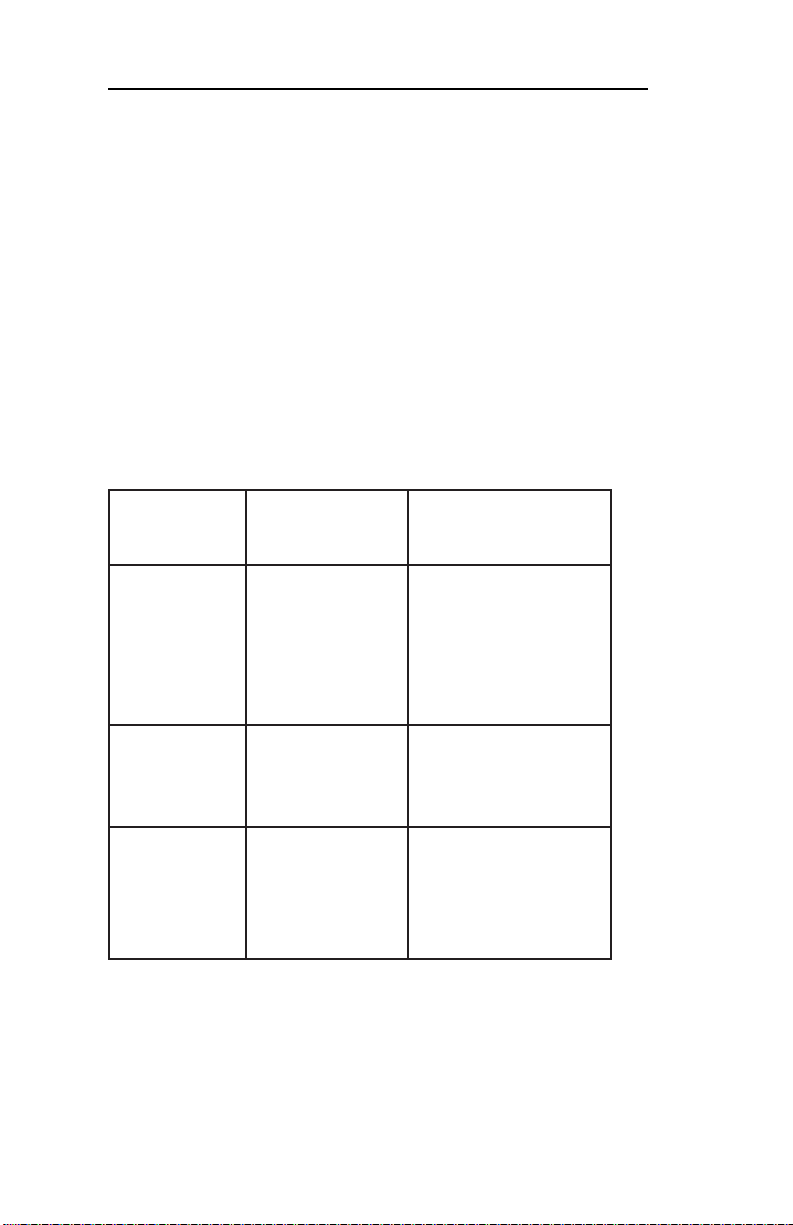
Section III - NetWare
Selecting PServer or RPrinter/NPrinter Mode
Your OkiLAN 6010e supports both PServer and
NPrinter mode. There are sev eral f actors to consider
when choosing which mode to use.
In PServer mode, the OkiLAN 6010e operates as the
print server. It services specified queues on the network.
In RPrinter mode, the NetWare Print Server NLM or
EXE is in control.
erutaeFedoMrevreSP
resU
retnirPN/retnirPR
edoM
enoseriuqeR
resueraWteN
noitcennoC
NALikO
repnoitcennoc
resuonseriuqeR
.noitcennoc
.e0106
ecnamrofreP
noitallatsnI
hgiH
.ecnamrofrep
tesotreisaE
seriuqeR.pu
.spetsrewef
gnitsixehtiw
.seitilitu
.ecnamrofrepdooG
tesotspetseroM
llewskrowtub,pu
III - 6
OKI OkiLAN 6010e User’s Guide
Page 57

Section III - NetWare
erutaeFedoMrevreSP
sutatS
gnitropeR
retnirPN/retnirPR
edoM
tnirpetarapeS
,edonrevres
revrestnirp
revreStnirP
dna,snoitcnuf
revrestnirp
tnirperaWteN
erawtfosrevres
.seitilitu
eraWteNseriuqeR
setargetnI.erawtfos
tnirperaWteNhtiw
.deriuqerton
sutatsretnirP
aivdetropersi
tnessegassem
.sedontneilcot
sisutatsboJ
aivelbaliava
boj
.noitacifiton
sutatsretnirP
aivelbaliava
boj,CSP
.noitacifiton
,CSP,ELOSNOCP
revrestnirpdna
sutatsboJ.neercs
ehtaivdetropersi
,neercsrevrestnirp
NetWare
teNikO
.seitilitu
tuohtiW
rosivrepus
,noitnevretni
sretnirprehto
sseccatonnac
ytiruceS
ehtottnesatad
ataD.seueuq
ebnac
ebnacataD
detcetorpdrowssap
revreselifehtmorf
.retnirpehtot
drowssap
morfdetcetorp
revreselifeht
.retnirpehtot
OKI OkiLAN 6010e User’s Guide
III - 7
Page 58
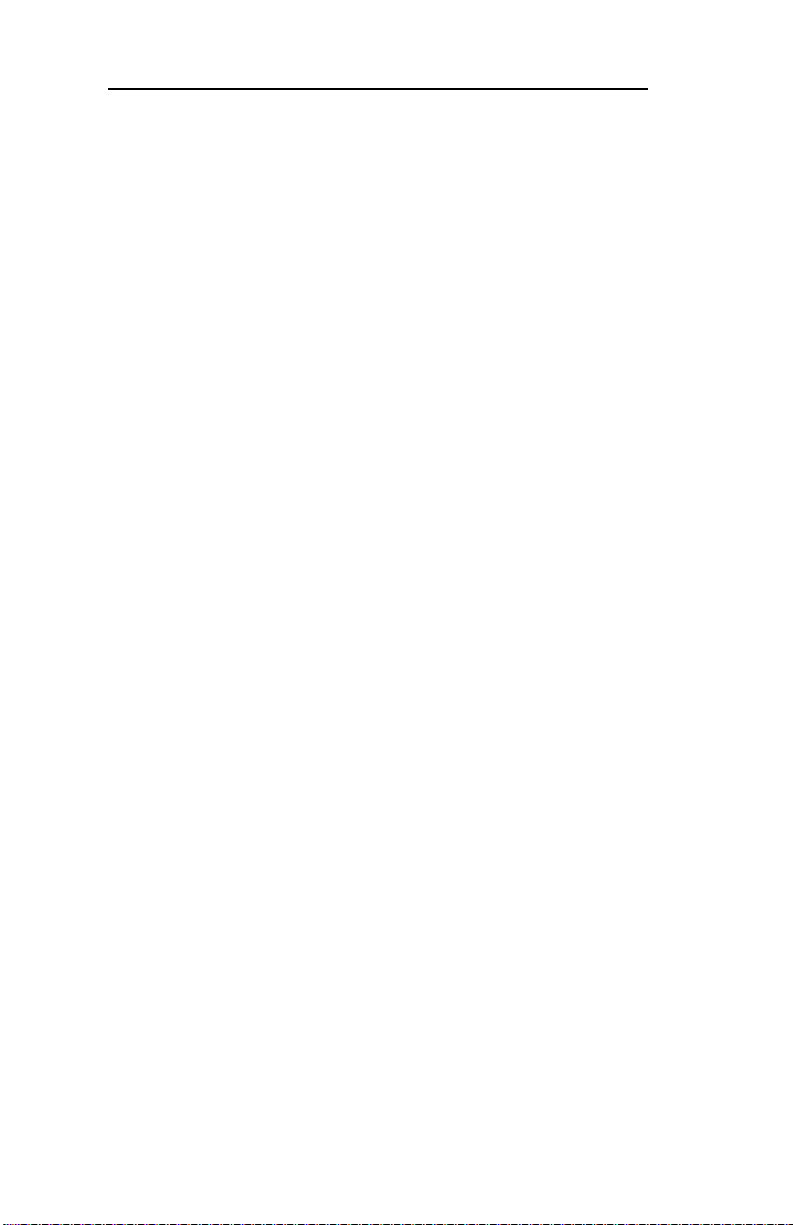
Section III - NetWare
Chapter 2: OkiNet for NetWare
Overview
This chapter contains information about how to configure the OkiLAN 6010e in Bindery and NDS environments using the OkiNet for NetWare utility.
Note: OkiNet for NetWare contains minimal NDS
configuration support. For more extensi ve configuration
options, use the OkiNet for NDS utility described in
Chapter 3.
OkiNet for NetWare allows you to:
• Configure the OkiLAN 6010e for all Sup-
ported Protocols
• Display OkiLAN 6010e Diagnostic Informa-
tion
• Print a Configuration Sheet
• Reset the OkiLAN 6010e
• Restore Factory Default Settings
• Create Customized Views
• Modify V iew Settings
• Permanently Define SNMP Access Informa-
tion
Running OkiNet for NetWare
To run the utility, double-click on the OkiNet icon. The
main OkiNet for NetWare screen will display.
III - 8
OKI OkiLAN 6010e User’s Guide
Page 59

Section III - NetWare
By default, the All Print Servers view is selected and all
print servers attached to the network from which the
OkiNet utility is running are listed.
Configuring the OkiLAN 6010e Using OkiNet for NetWare
The following steps outline how to configure an
OkiLAN 6010e.
1. Select the OkiLAN 6010e you wish to
configure.
2. Select Configuration from the Print Server
menu or select the Configuration icon on
the toolbar.
3. Set the appropriate configuration by choosing the applicable file folder tabs.
NetWare
OKI OkiLAN 6010e User’s Guide
III - 9
Page 60

Section III - NetWare
The following settings are configurable based on the
capabilities of the OkiLAN 6010e:
• NetWare
• NetWare Queues
• NetWare Port
• TCP/IP
• Protocols
• Output Port
• SNMP
• SNMP Traps
NetWare Configuration Options
To configure options specific to the NetWare protocol,
select the NetWare file tab. The following screen will
display:
III - 10
OKI OkiLAN 6010e User’s Guide
Page 61

Section III - NetWare
PServer or RPrinter Mode
Several factors should be considered when choosing
between PServer or RPrinter mode. For more detailed
information regarding these modes, see page III-4.
Bindery Settings
• Default File Serve r – The def ault file server can be
selected from any file server listed in the Default
File Server scroll menu. The def ault file server must
be active at power up for the OkiLAN 6010e to
recognize other servers.
• Print Server Name – Enter the print server name of
your choice.
NDS Settings
NDS settings need to first be created and setup using
the NWAdmin or PConsole utility . Create an NDS print
server object. Then, create one NDS printer object per
output port. For example, Printer 1 goes to Port 1,
Printer 2 goes to port 2. Attach NDS print queues to the
NDS printer objects. Once you have created NDS
objects and queues, use the OkiNet for NetWare utility
to configure the following fields:
NetWare
• Preferred F ile Server – This is the file serv er on
which the print server object was created.
• Preferred Tree – This is the NDS tree on which the
NDS print server object was created.
• Print Server Name – The fully qualified (canonical)
name of the NDS print server object that was
created.
OKI OkiLAN 6010e User’s Guide
III - 11
Page 62
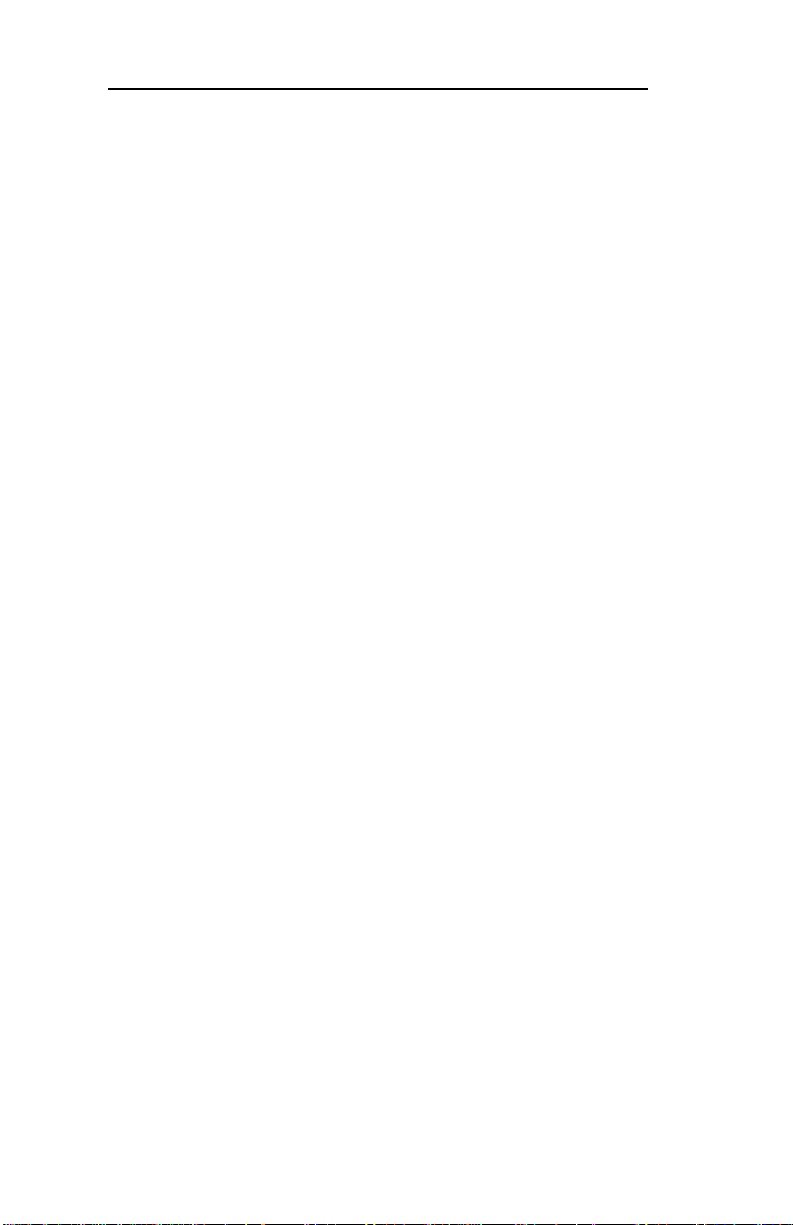
Section III - NetWare
Example:
cn=marketinglj.ou=marketing.o=companyname
where cn is the Common Name of the leaf object, ou is
the Organizational Unit name, and o is the Org anizational name.
Note: After any change to the servicing of queues for
the OkiLAN 6010e from NWAdmin or PConsole, the
OkiLAN 6010e must be reset via OkiNet for NetWare.
NetWare Queues Configuration Options
The NetWare Queues option allows you to add bindery
print queues to be serviced by first selecting each
desired queue and then selecting the ➜ button.
To have a queue print to an output port other than the
currently selected port, select the Output Port button
and then select the desired port.
NetWare Queue Load Balancing
Print jobs can be distributed to multiple printers on
selected queues by selecting the same queue multiple
times and selecting a different output port for each
queue entry .
NetWare Por t Configuration Options
To modify the NetWare port settings to fit your
NetWare printing environment, select the NetWare
Port file tab .
III - 12
OKI OkiLAN 6010e User’s Guide
Page 63

Section III - NetWare
TCP/IP Configuration Options
To modify configuration settings specific to the TCP/IP
protocol such as IP address, subnet mask and default
gateway. For specific information on TCP/IP configuration options, see Section IV, TCP/IP, or select the
HELP button on the bottom right of the screen.
Output Port Configuration Options
To configure the OkiLAN 6010e output port, select the
Output Port file tab. The following screen will display:
Port Number
Select the port you wish to configure.
OKI OkiLAN 6010e User’s Guide
NetWare
III - 13
Page 64
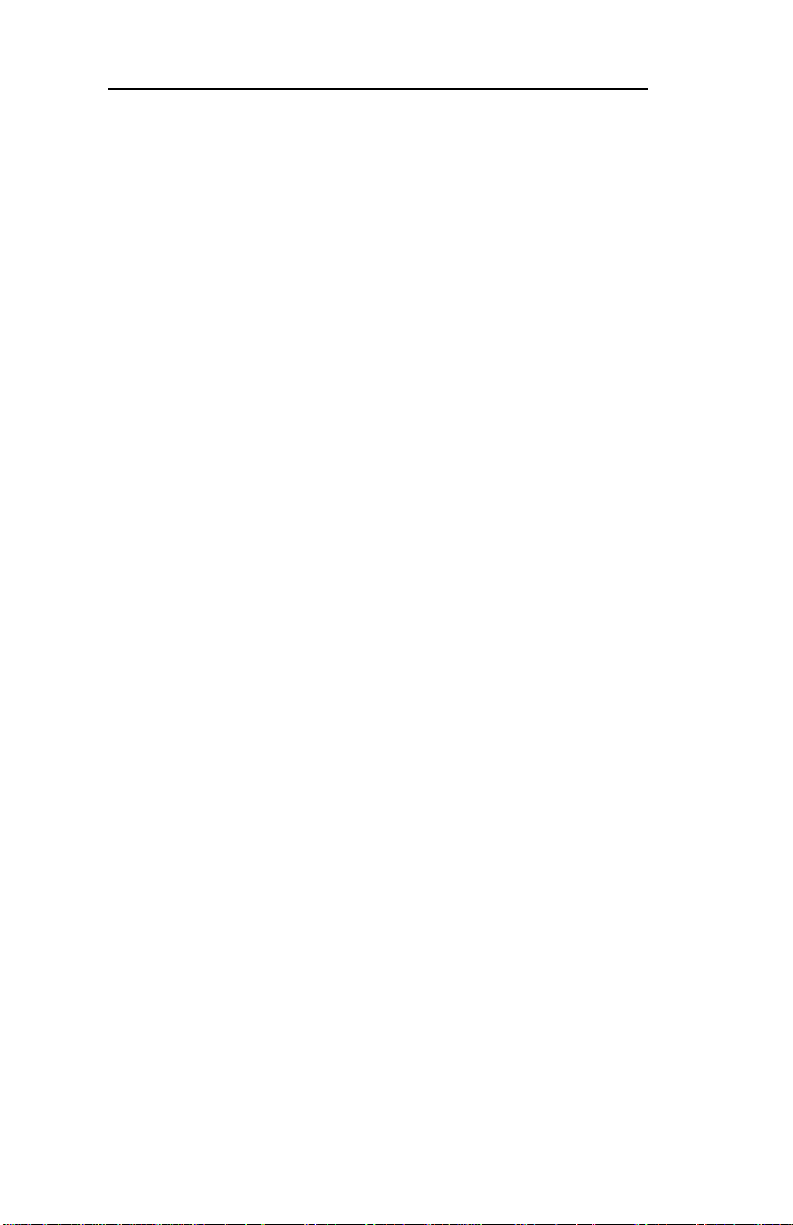
Section III - NetWare
Name Field
Enter a descriptive name to identify the port.
Language Switching
Each output port can be configured to perform the
following language switching options: OFF, PCL,
PostScript or Automatic. Unless OFF is selected, a
language switching character string will be inserted
before each print job. The Printer Type selection is used
to determine the actual characters required to switch the
language of the printer .
• OFF – Print data stream will be sent directly to the
output port without alteration.
• PCL – Inserts the appropriate character string in
front of each print job to switch the printer to the
PCL print language.
• PostScript – Inserts the appropriate character string
in front of each print job to switch the printer to the
PostScript printer language.
• Automatic – Enables the auto language sensing
function. This function examines the print job data
stream and determines the required print language
and inserts the appropriate character string in front
of each print job to switch the printer to the appropriate printer language.
Note: If you are not switching languages or the printer
can switch languages automatically, this option should
be set to OFF.
III - 14
OKI OkiLAN 6010e User’s Guide
Page 65

Section III - NetWare
Printer T ype
The Printer Type selection is used to determine the
actual character string required for your printer . If your
printer type is not listed, select Other and enter the
character string for switching the printer to PCL or
PostScript mode.
To enter nonprintable characters, enclose the ASCII
value of the character in angle brackets. For example, to
enter the ESC character type: <27>.
PCL Switch Sequence
Enter the character string to switch the printer to the
PCL print language.
PostScript Switch Sequence
Enter the character string to switch the printer to the
PostScript print language.
Configuration Page Language
Select the appropriate printer language for printing
configuration pages on your printer .
Note: Do not set the Configuration Page Language to
OFF for all ports of your OkiLAN 6010e. If a configuration sheet cannot be printed, troubleshooting abilities
are limited.
Bidirectional Printer Status Support
Enable this option for enhanced status from bidirectional printers that support PJL.
OKI OkiLAN 6010e User’s Guide
III - 15
NetWare
Page 66

Section III - NetWare
SNMP Configuration Options
SNMP options specify which information is necessary
for an SNMP manager to access the OkiLAN 6010e.
The system variables are for user convenience and are
optional.
SNMP community names are used as passwords to
GET and SET information on the OkiLAN 6010e. The
values should be changed for enhanced security.
To configure SNMP specific information, select the
SNMP filetab. The following screen will display:
Note: SNMP options need to be configured only if you
are managing OkiLAN 6010e products or getting
system information using SNMP.
III - 16
OKI OkiLAN 6010e User’s Guide
Page 67

Section III - NetWare
Fill in the following information:
System Name
Enter the name of your choice. This name will identify
the OkiLAN 6010e in your SNMP-based management
program.
System Contact
Enter any information useful to a user if problems with
the OkiLAN 6010e arise.
System Location
Enter a description of the OkiLAN 6010e location.
Get Community Name
This field is used to set the community name required
to Get information from the print server. The default
community name is public.
Note: To use the JetAdmin utility with the OkiLAN
6010e, the Get and Set Community Names must be set
to public.
Set Community Name
This field sets the community name required to Set
information on the OkiLAN 6010e. The default community name is public.
Note: The OkiLAN 6010e cannot be configured without the correct Set community name. To secure the
configuration of the OkiLAN 6010e, change the community name from the default setting.
OKI OkiLAN 6010e User’s Guide
III - 17
NetWare
Page 68

Section III - NetWare
Trap Community Name
Enter the community name which will be used when
traps are sent from the OkiLAN 6010e. This setting
allows trap utilities to only accept traps from devices
with appropriate community names.
The Trap community name field is used by the OKI
OkiNet Alert and other monitoring utilities for grouping
or filtering OkiLAN 6010e devices. OkiNet Alert assists
in managing network printers by immediately alerting
you of printer problems.
SNMP T raps Configuration
The SNMP Trap option allows configuration of traps.
Traps are unsolicited information concerning the
OkiLAN 6010e. Traps can be sent to an SNMP manager or be broadcast to all hosts on the local segment.
To configure SNMP traps, select the SNMP Traps file
tab. The following screen will display:
III - 18
OKI OkiLAN 6010e User’s Guide
Page 69

Section III - NetWare
Fill in the following information:
Protocol
Select the protocol for which you wish to configure trap
information.
Trap Destination
• NetWare Protocol – Enter the network number and
hardware address, respectively, to which traps will
be sent. To broadcast traps to all addresses on all
networks, enter FFFFFFFF (8 characters) in the first
field and FFFFFFFFFFFF (12 characters) in the
second field. To broadcast traps to all addresses on a
specific network, enter the network number in the
first field and then FFFFFFFFFFFF (12 characters)
in the second field.
• TCP/IP Protocol – Enter the IP address to which
traps will be sent. The IP address must follow the
format XXX.XXX.XXX.XXX, where each XXX is
a number from 0 to 255. To broadcast traps to all
hosts on the local subnet, enter 255.255.255.255.
NetWare
Ports to Trap
Select the output ports on which you wish traps to be
active.
OKI OkiLAN 6010e User’s Guide
III - 19
Page 70

Section III - NetWare
Printer T raps
Select the printer traps to be activated. The following
printer conditions may cause a printer trap to occur:
• On-line
• Off-line
• No Printer Attached
• Paper Out
• T oner Lo w
• Paper Jam
• Door Open
• Printer Error
Note: Toner Low, Paper Jam and Door Open require the
printer to be set in PCL or Auto mode.
Saving the Configuration
Once all settings have been defined, select OK. The
settings will be saved and you will be returned to the
main OkiNet for NetWare screen.
Enabling/Disabling Protocols
To enable or disable protocols on the OkiLAN 6010e,
select the Protocols file tab. Select each protocol you
wish to enable. If you disable a protocol, the OkiLAN
6010e will no longer communicate using that protocol.
To reduce unnecessary network traffi c, disable unused
protocols.
III - 20
OKI OkiLAN 6010e User’s Guide
Page 71
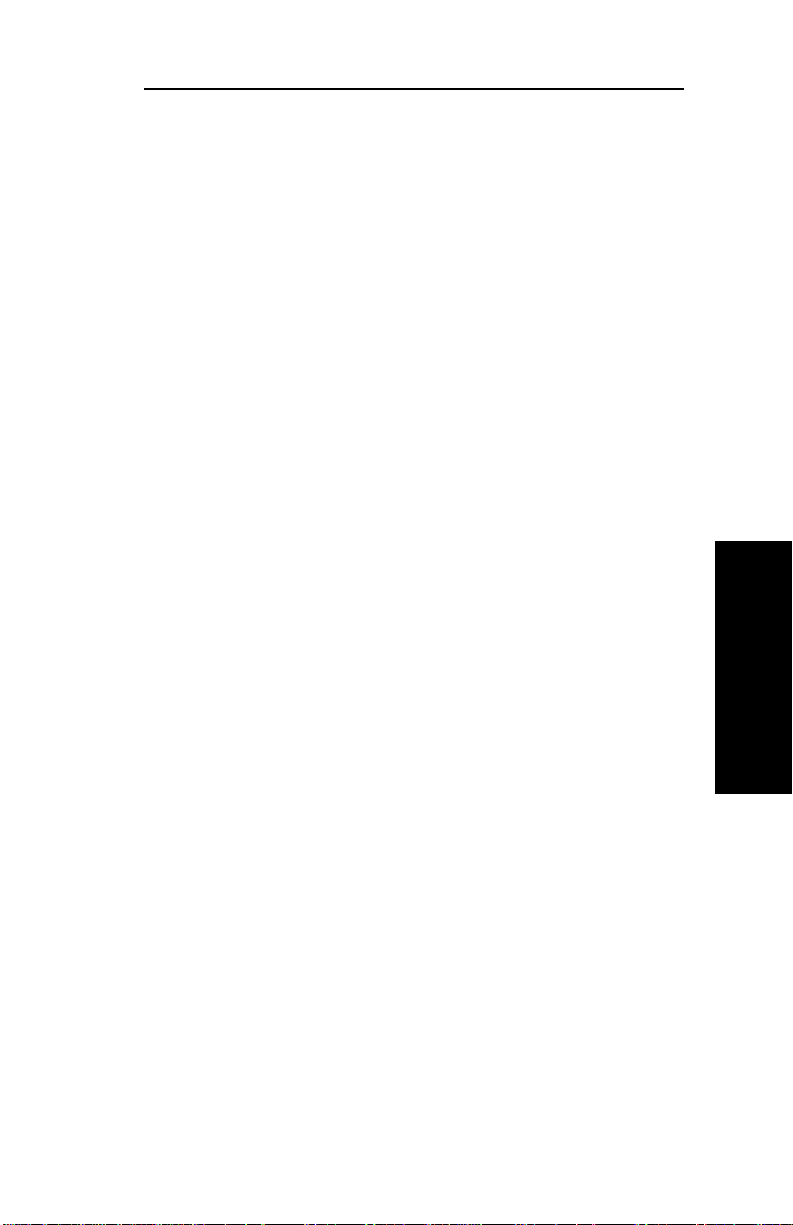
Section III - NetWare
Displaying OkiLAN 6010e Diagnostic Information
To view OkiLAN 6010e diagnostic information, select
Diagnostics from the Print Server pull-down menu on
the main NetWare Print Manager screen. Diagnostic
information is available for the following topics:
• Printer
• Print Server
• Protocols
• Network
• Statistics
• T echnical Support
• System
Printing a Configuration Sheet
The configuration sheet provides current network, print
server and printer information. To print a configuration
sheet, select the OkiLAN 6010e from the list of available print servers. Select Print Configuration Sheet
from the Print Server menu bar.
NetWare
Resetting the OkiLAN 6010e
To reset the OkiLAN 6010e, select the OkiLAN 6010e
from the list of available print servers. From the Print
Server menu bar, select Reset.
CAUTION: Mak e sure there are no print jobs active
when you reset the OkiLAN 6010e. All protocols will
be restarted. If you attempt a reset while a job is
printing, the job may not print successfully.
OKI OkiLAN 6010e User’s Guide
III - 21
Page 72

Section III - NetWare
Restoring Factory Default Settings
To restore the OkiLAN 6010e to factory default settings, select the OkiLAN 6010e from the list of available print servers. From the Print Server menu bar ,
select the Reset option. Choose one or more of the
following options:
Output Ports
Restores settings related to output ports such as port
name and output type.
TCP/IP
Restores settings specific to the TCP/IP protocol configuration such as the IP address and subnet mask.
NetWare
Restores settings specific to the NetWare protocol
configuration such as the mode and default file server.
Once you have chosen the desired options, select
Restore. To completely restore the print server to
factory default settings, select all items in the list.
CAUTION: Mak e sure there are no active print jobs
when you select Restore Factory Defaults. If you
reset the OkiLAN 6010e while a job is printing, the
job may not print successfully.
III - 22
OKI OkiLAN 6010e User’s Guide
Page 73
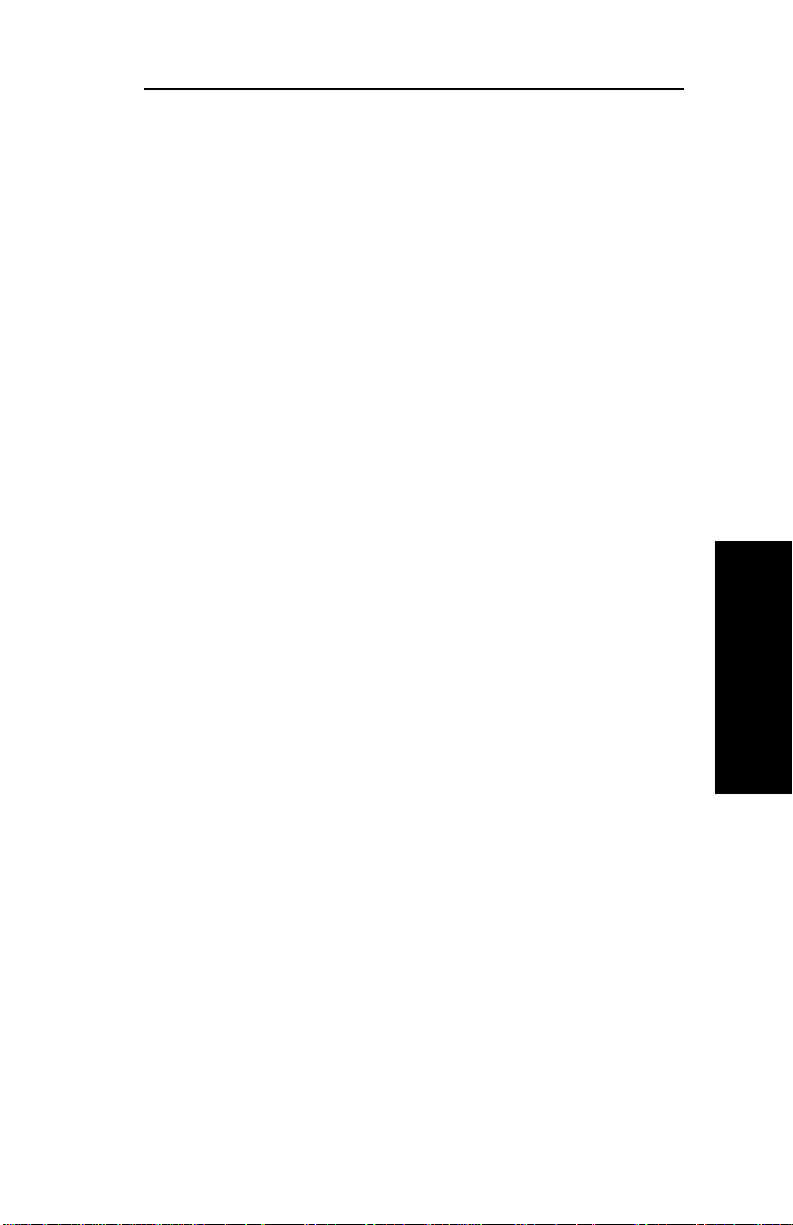
Section III - NetWare
Creating Customized Views
OkiNet for NetWare allows users to create multiple
customized views for the list of OkiLAN 6010e products. By creating different views, the user can narro w
the information displayed to that which is of highest
priority . These views can be sa ved and selected as
needed.
OkiNet has two predefined views. The All Print Servers
view displays all the print servers a vailable on your
local network. The Unconf igured Print Servers View
displays only the print servers on the local network that
have not been configured.
Creating a New Customized View
To create a new view , select the New option from the
View menu. Enter a name for the new customized view.
Define F ilters, Sorts, Column, Search information and
Refresh rates (see the Modifying View Settings sections
for more detail). Select OK to save this view.
NetWare
Selecting an Existing View
To select an existing view , choose Select from the View
menu. Highlight the view you wish to open and select
OK. The OkiLAN 6010e list in the utility will be
displayed as described by the view selected.
Searching for a Specific OkiLAN 6010e
To search for a specific OkiLAN 6010e, select Search
from the tools menu. Choose the Search List option to
search for OkiLAN 6010e products already listed. For
OkiLAN 6010e products which cannot be found in the
list, select the Search Network by Address option. For
more information about this option, select HELP.
OKI OkiLAN 6010e User’s Guide
III - 23
Page 74
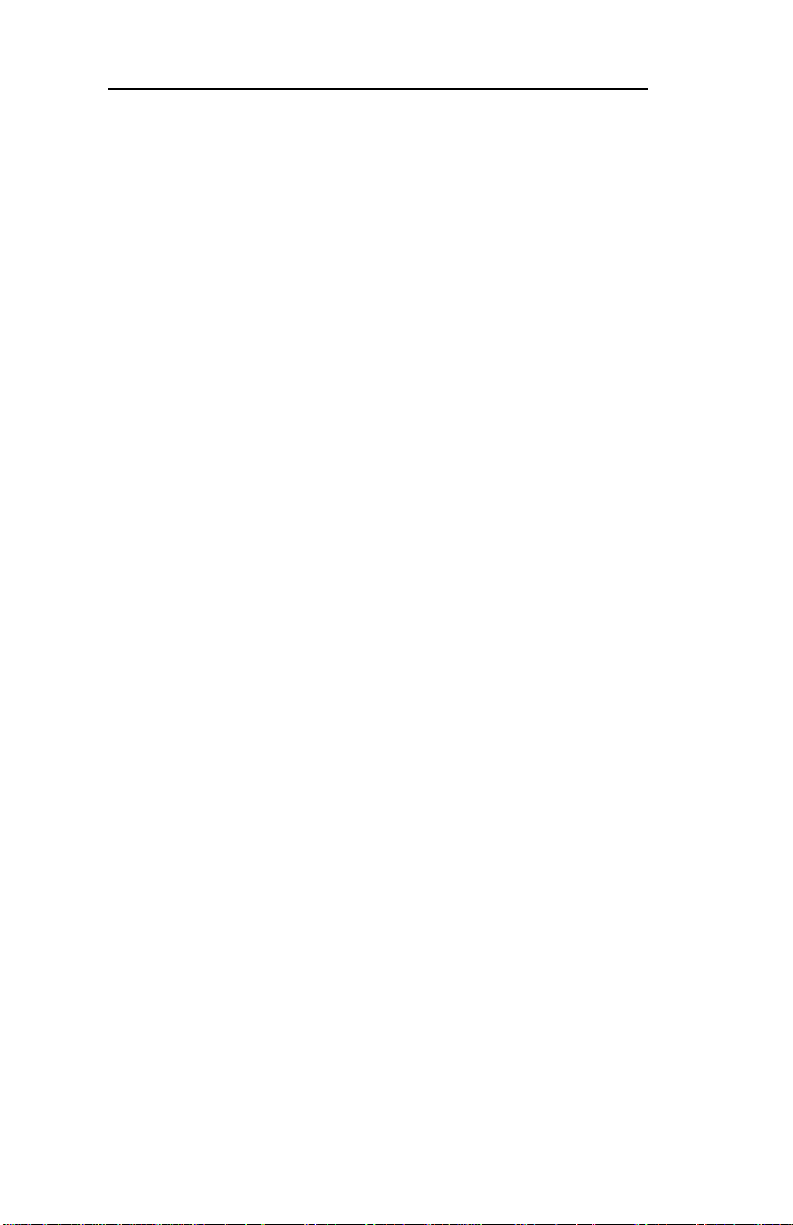
Section III - NetWare
Modifying View Settings
Before modifying the settings, select the name of the
view you wish to edit from the Name field.
Display Filter
The filter option displays only those print servers
matching specific criteria. The print server list can be
filtered by any of the following:
Filter By Enter for the Filter Value
<No Filter> No value
DateCode Four digits followed by a
letter (e.g. 9502B)
H/W Address 12 hexadecimal digits for
the hardware address
Name NetWare print server name
Product # Select from the list of
product number(s)
Product Type Select from the list of
product types
Status Select from the list of
status conditions
Default File Server The default NetWare file
server
III - 24
OKI OkiLAN 6010e User’s Guide
Page 75

Section III - NetWare
Mode The NetWare mode the
print server is running
Network # The IPX network number
Search Filter
The Search option defines the criteria for locating
OkiLAN 6010e products on the network.
• Search Local Network – This method searches the
bindery to locate all OkiLAN 6010e products on the
network. All OkiLAN 6010e print servers that
respond are placed in the list. If you have a large
number of OkiLAN 6010e print servers on your
network and do not wish to view all of them, do not
select this option.
• Specify Devices/Networks – This method adds
specific print servers (or groups of print servers) to
the list. This can be useful when only a subset of the
list of OkiLAN 6010e products is desired.
To select all desired print servers, select Add.
Sort
The Sort option displays the OkiLAN 6010e list in a
specific order. The list can also be sorted by clicking on
the column by which you wish to sort. A sort order can
only be defined on columns displayed on the main
OkiNet for NetWare screen.
OKI OkiLAN 6010e User’s Guide
III - 25
NetWare
Page 76

Section III - NetWare
Columns
Column information for each print server can be modified. To define the location of a new column, select the
location in the Columns Displayed field where you wish
the new column to be inserted, then select Add. If no
location is selected, the new column will be added to
the end of the list and the column will be displayed to
the right of the last column on the screen. For example,
if you currently have three columns displayed and you
wish to add a fourth column to the far left of the screen,
follow these steps:
1. Select the first column in the Columns
Displayed field.
2. Select the column to be added from the
Columns A vailable field.
3. Select Add.
Columns may also be removed by selecting Remove
from the Columns A vailable field.
Refresh
The refresh rate defines how often the OkiNet for
NetWare utility updates the main print server list. To
define a refresh rate, select the Automatic Refresh box
and then enter the refresh rate in the field provided.
Decide how frequently to refresh the screen based on
factors such as network traffic and desire for most
recent information. For example, if traffic is not an issue
on your network and the most current information is
desired, set the refresh rate to 1 so the screen is updated
every minute. If network traffic is an issue, you may
wish to set the refresh rate to 10. This would update the
screen every ten minutes and minimize network traffic.
III - 26
OKI OkiLAN 6010e User’s Guide
Page 77

Section III - NetWare
Permanently Defining SNMP Access Information
Access to OkiLAN 6010e configuration and diagnostic
information is determined by using community names.
The Special Options window is used to permanently
define access information so it does not need to be
entered each time the OkiLAN 6010e is accessed. To
Get and/or Set information on the OkiLAN 6010e
through OkiNet for NetWare, community names used
by the utility must match the community names assigned to the OkiLAN 6010e.
To configure the OkiNet for NetWare utility to use the
correct community names, select Special Options from
the File menu.
Serial/Network Numbers
This field displays the serial number of each OkiLAN
6010e or the network number for a network of OkiLAN
6010e products for which the OkiNet utility has defined
access. To add a new serial number or network number
to this list, select the Add button.
NetWare
Get Community Name
Enter the Get Community Name necessary to access the
OkiLAN 6010e or group of OkiLAN 6010e products
selected.
Set Community Name
Enter the Set Community Name necessary to access the
OkiLAN 6010e or group of OkiLAN 6010e products
selected.
OKI OkiLAN 6010e User’s Guide
III - 27
Page 78
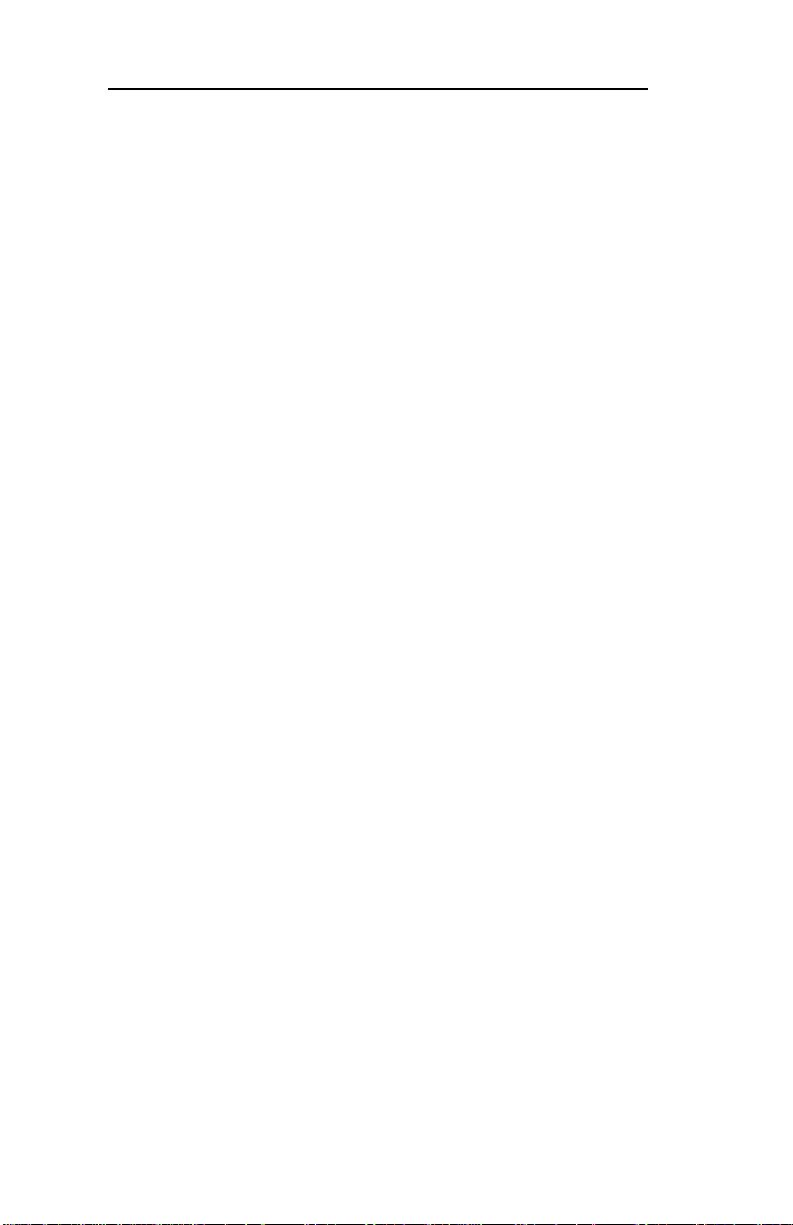
Section III - NetWare
Add
Select the Add button to define access to a new
OkiLAN 6010e or a group of OkiLAN 6010e products.
Enter a serial number or a network number followed by
a dash (-). Use an asterisk (*) as a wildcard to match
multiple devices. For example, to add a single OkiLAN
6010e, enter 1500001. To add a whole network, enter
D4-.
Delete
The Delete button deletes an OkiLAN 6010e access
entry in the Serial/Network Number list.
III - 28
OKI OkiLAN 6010e User’s Guide
Page 79

Section III - NetWare
Chapter 3: OkiNet for NDS
Overview
OkiNet for NDS is a Dynamic Link Library (DLL)
which allows users to create and manage OKI print
server objects in the NDS tree. OkiNet for NDS integrates into Novell’s NetWare Administrator, a W indows-based utility that allows users to view and manage
their NetWare 4.x NDS tree. Once OkiNet for NDS is
integrated into NetWare Administrator, users can manage OKI devices with the same utility used to manage
other network objects such as printers and queues.
The OkiLAN 6010e supports NetWare NDS using
Novell Embedded Systems Technology, also known as
NEST. OkiNet for NDS can be installed to support
Novell NetWare version 4.1 or 4.11 and for operating
systems running Windows 3.x, Windows 95 and/or
Windows NT. If you have multiple versions of Windows
operating systems to service, you can install OkiNet for
NDS for each.
NetWare
OkiNet for NDS supports four different versions of
NWAdmin.
• OkiNet for NDS installation for NetWare
version 4.1 (one version of NWAdmin)
requires a single installation which will
work for all platforms including W indows
3.x. W indows 95 and/or Windows NT.
OKI OkiLAN 6010e User’s Guide
III - 29
Page 80
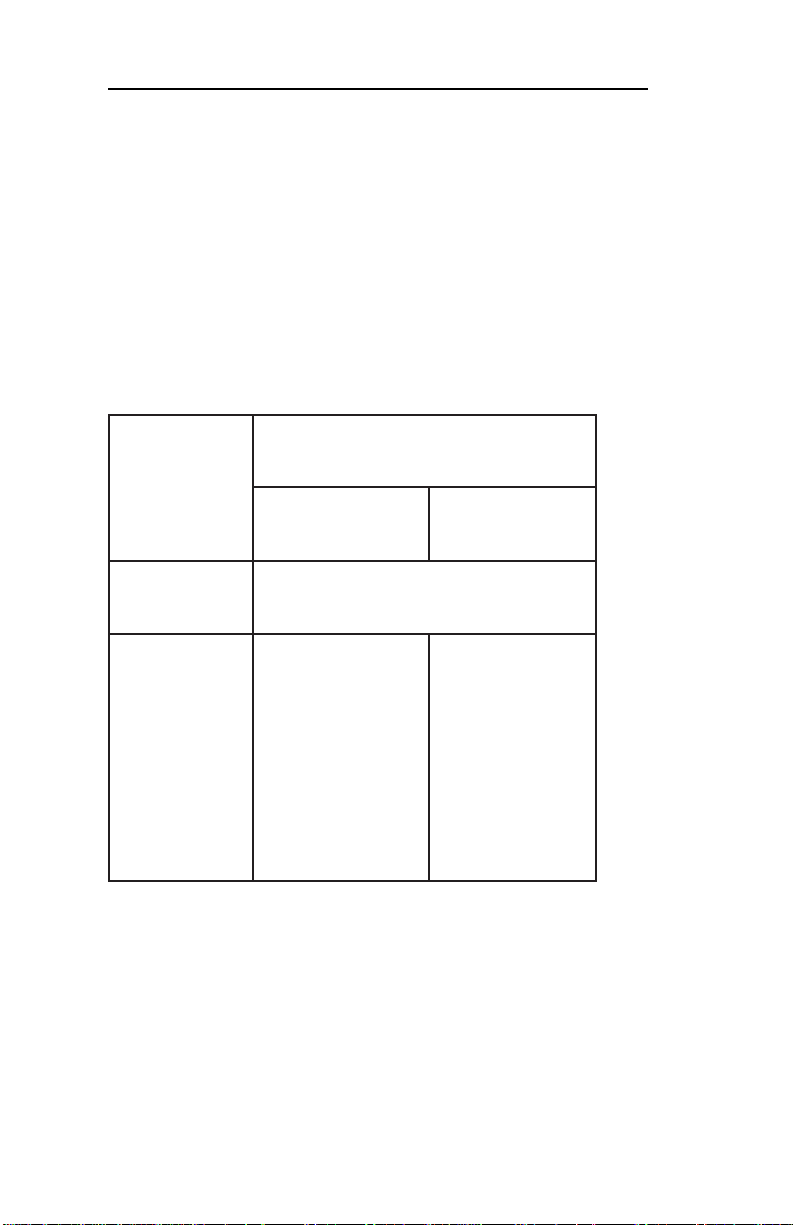
Section III - NetWare
• The OkiNet for NDS installation for
NetWare version 4.11 requires a separate
installation for each of the three platforms:
Windows 3.x, W indows 95 and/or Windows
NT (three separate versions of NWAdmin).
Refer to the following table to determine which method
to use to install OkiNet for NDS:
metsySgnitarepOtneilC
eraWteN
noisreV
x.3swodniW
eeS rofSDNrofteNikOgnillatsnI
1.4eraWteN
1.4erawteNllevoN
/59swodniW
TNswodniW
11.4
III - 30
eeS gnillatsnI
SDNrofteNikO
eraWteN
llevoNrof
11.4eraWteN
swodniWdna
x.3
OKI OkiLAN 6010e User’s Guide
eeS gnillatsnI
rofteNikO
llevoNrofSDN
11.4eraWteN
swodniWdna
/59
TNswodniW
Page 81

Section III - NetWare
Installing OkiNet for NDS for Novell NetWare 4.1
A single installation is required to service Windows 3.x
and Windows 95 operating systems with OkiNet for
NDS for Novell NetWare 4.1. OkiNet for NDS must be
installed in the same location you have installed
NetWare Administrator. This may be located on the file
server or on an independent workstation. In most cases
NetWare Administrator can be found in the
SYS:\PUBLIC directory . To install OkiNet for NDS for
Novell NetWare 4.1 and W indows 3.x and/or Windows
95:
1. Login to the directory tree as a user with
Admin rights at the root of the directory tree.
2. Run the installation program provided.
Select the option to install OkiNet for NDS.
Follow the instructions on the screen.
When installing OkiNet for NDS, the install
utility copies the OkiNet for NDS files to the
destination directory , adds the OKI print
server class to the NDS schema and modifies the user’s NW ADMIN .INI file.
3. If OkiNet for NDS is installed on the file
server , an ybody using NetWare Administrator on the network can use it. To do so, they
must add the following text to the
NWADMIN.INI file in their Windows directory:
[Snapin Object DLLs]
SNAPIN=XVIEWNDS.DLL
OKI OkiLAN 6010e User’s Guide
III - 31
NetWare
Page 82

Section III - NetWare
Installing OkiNet for NDS for Novell NetWare 4.11 and Windows 3.x
OkiNet for NDS must be installed in the same location
you have installed NetWare Administrator. This may be
located on the file server or on an independent workstation. In most cases NetWare Administrator can be found
in the SYS:\PUBLIC directory . To install OkiNet for
NDS for Novell NetWare version 4.11 and Windows
3.x:
1. Login to the directory tree as a user with
Admin rights at the root of the directory tree.
2. Install OkiNet for NDS.—see Section I.
When installing OkiNet for NDS, the install
utility copies the OkiNet for NDS files to the
destination directory , adds the OKI print
server class to the NDS schema and modifies the user’s NW ADMIN3X.INI f ile.
3. Once OkiNet for NDS is installed on the file
server , an ybody using NetWare Administrator on the network can use it. To do so, they
must add the following text to the
NWADMIN.INI file in their Windows directory:
III - 32
[Snapin Object DLLs Win3x]
XVWNDS16.DLL=XVWNDS16.DLL
OKI OkiLAN 6010e User’s Guide
Page 83

Section III - NetWare
Installing OkiNet for NDS for Novell NetWare 4.11 and Windows 95/Windows NT
OkiNet for NDS must be installed in the same location
you have installed NetWare Administrator. This may be
located on the file server or on an independent workstation. In most cases NetWare Administrator can be found
in the SYS:\PUBLIC\W in95 or SYS:\PUBLIC\WinNT
directory . To install OkiNet for NDS for Novell
NetWare version 4.11 and Windows 95/Windows NT:
1. Login to the directory tree as a user with
Admin rights at the root of the directory tree.
2. Install—see Section I.
When installing OkiNet for NDS, the install
utility copies the OkiNet for NDS files to the
destination directory , adds the OKI print
server class to the NDS schema and modifies the user’s NW ADMN3X.INI f ile.
3. Once OkiNet for NDS is installed on the file
server , an ybody using NetWare Administrator on the network can use it. To do so, they
must add the following text to the
NWADMIN.INI file in their Windows directory:
NetWare
[Snapin Object DLLs Win3x]
XVWNDS16.DLL=XVWNDS16.DLL
OKI OkiLAN 6010e User’s Guide
III - 33
Page 84

Section III - NetWare
Installing OkiNet for NDS for Novell NetWare 4.11 and Windows 95/Windows NT
OkiNet for NDS must be installed in the same location
you have installed NetWare Administrator. This may be
located on the file server or on an independent workstation. In most cases NetWare Administrator can be found
in the SYS:\PUBLIC\W in95 or SYS:\PUBLIC\WinNT
directory . To install OkiNet for NDS for Novell
NetWare version 4.11 and Windows 95/Windows NT:
1. Login to the directory tree as a user with
Admin rights at the root of the directory tree.
2. Install—see Section I.
When installing OkiNet for NDS, the install
utility copies the OkiNet for NDS files to the
destination directory , adds the OKI print
server class to the NDS schema and modifies the user’s registry.
3. Once OkiNet for NDS is installed on the file
server , an ybody using NetWare Administrator on the network can use it. To do so, they
must run Reginst.exe found on the installa-
tion diskette.
Windows 95:
Reginst XVWNDS32.dll (path to NWAdmin)\
XVWNDS32.dll “Snapin Object DLLs Win95”
Windo ws NT:
Reginst XVWNDS32.dll (path to NWAdmin)\
XVWNDS32.dll “Snapin Object DLLs WinNT”
III - 34
OKI OkiLAN 6010e User’s Guide
Page 85

Section III - NetWare
Creating a New OkiLAN 6010e Object
To create a new OkiLAN 6010e object from Novell’s
NetWare Administrator, perform the follo wing ste ps:
1. Select the container (also known as organi-
zational unit) in which you want the object
created. For example, to create an object that
is within the sales organizational unit, select
SALES.
2. From the Object menu, select Crea te . If the
Create option is grayed, you do not have
sufficient rights or you have selected a leaf
object.
3. From the Class of New Object list box,
select OKI Print Server. If the OKI Print
Server is not listed, check the following:
• The OkiNet for NDS utility has been
installed.
• The OKI Printing Device has not been
removed from the schema. See Adding
or Removing the OKI Print Server
section for more information.
NetWare
4. Click OK.
5. Define filter and sort criteria for displaying a
list of Extended Systems devices from
which to choose.
OKI OkiLAN 6010e User’s Guide
III - 35
Page 86
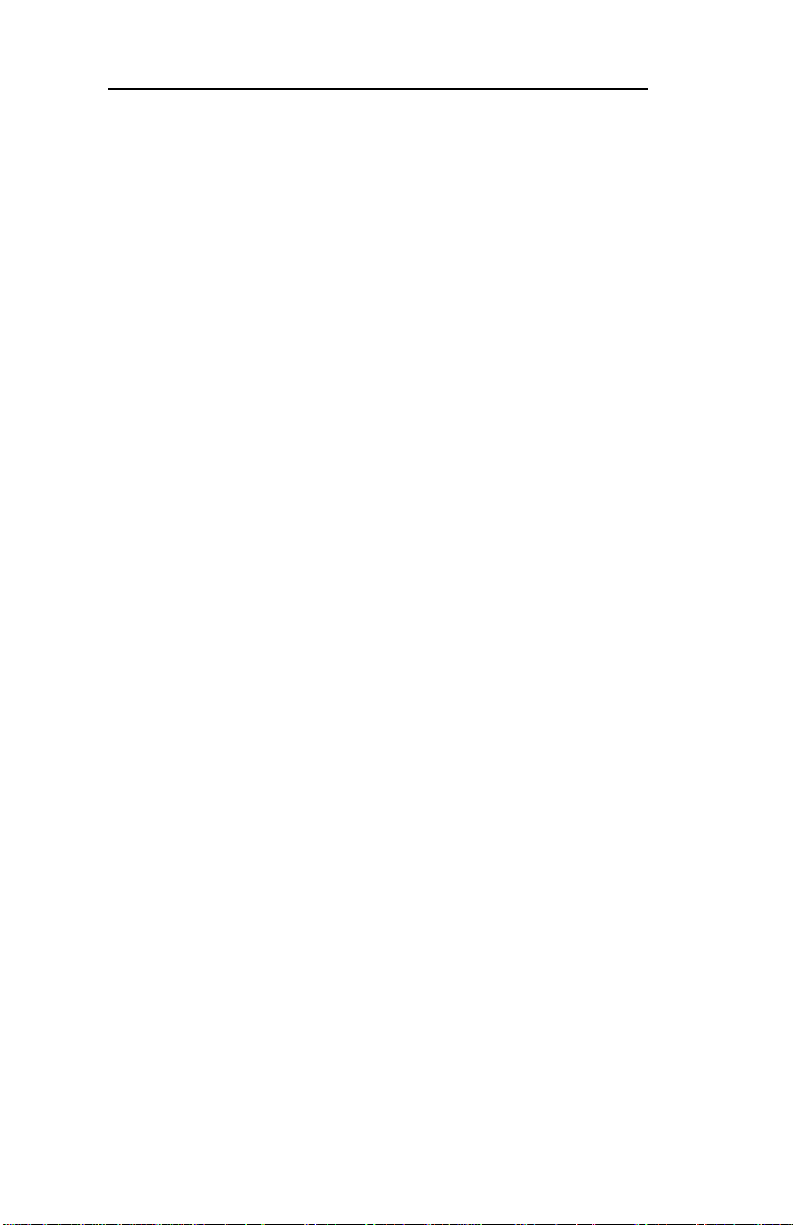
Section III - NetWare
6. Click OK.
Note: If the Device list box is still empty,
select Find Device. This will allo w you to
locate the specific device you are trying to
define. You will be prompted for the
Ethernet address and network number of the
device. A mismatch in the OKI device frame
format may cause the device not to show up
in the Device list box.
7. From the list of OKI devices, select a de vice
to assign to the object.
8. Enter a name for the new OKI Print Server
object.
9. Select Create.
The new OKI Print Server object should no w appear in
the directory tree.
Printing with an OkiLAN 6010e Print Server
To configure the NetWare environment for printing to
an OkiLAN 6010e print server , follow these steps:
1. Install the OkiLAN 6010e hardware and
connect the cabling. Instructions for hardware installation are found in Section I of
this manual.
2. Create an OKI Print Server object. If you are
unfamiliar with how to do this, see the
previous section.
III - 36
OKI OkiLAN 6010e User’s Guide
Page 87

Section III - NetWare
3. Open the OKI Print Server object’s Details
dialog. This may be done by double-clicking
on the OKI print server icon in the NDS tree
or by selecting Details from the File menu.
4. If your OkiLAN 6010e supports both
PServer and NPrinter mode, there are several
factors to consider when choosing which
mode to use. See page III-6 for more information. From the Identification page, select
either PServer or NPrinter mode. If you
select NPrinter mode, skip to Step 11.
5. From the Assignments page, choose the Port
# associated with the printer to which the
queue will print.
6. Select Assign
7. Select or create a NetWare Printer object
from the Printer/Queue Assignments dialog.
8. Select or create a NetWare Print Queue
object from the Printer/Queue Assignments
dialog.
9. Select OK to save your printer and queue
selections.
NetWare
Note: To load balance print queue jobs,
repeat steps 5 through 9 for another port.
Create a new printer object for the OkiLAN
6010e port and then select the same print
queue object. This will allow multiple
printers to service a single print queue.
10. From the Assignments page, select OK to
save changes. If you have selected PServer
mode, you have completed all necessary
steps. Continue to Configuring the OkiLAN
6010e Using OkiNet for NDS.
OKI OkiLAN 6010e User’s Guide
III - 37
Page 88

Section III - NetWare
11. Select or create a NetWar e Pr int Ser v er
object from the Assignments page.
12. Select a port to configure from the Assign-
ments page, then select Assign.
13. Select or create a NetWare Printer object
from the Printer/Queue Assignments dialog.
14. Select or create a NetW are Print Queue
object from the Printer/Queue Assignments
dialog.
15. Select OK to save your printer and queue
selections.
16. From the Assignments page, select OK to
save changes.
17. From the file server , restart the
PSERVER.nlm.
Configuring the OkiLAN 6010e Using OkiNet for NDS
The following steps outline how to configure an
OkiLAN 6010e.
1. From the NWAdmin screen, select (double-
click) the OkiLAN 6010e you wish to
configure.
2. Set the appropriate configuration by choosing the applicable detail pages.
III - 38
OKI OkiLAN 6010e User’s Guide
Page 89

Section III - NetWare
The following settings are configurable:
• Identification
• Network Protocols
• Assignments
• Port Configuration
• Network Configuration
• Status
For specific information about these detail pages, select
the HELP button.
Adding or Removing the OKI Print Server Class
The OKI print server class is added to Novell’s
NetWare Administrator by the installation utility . This
class must exist in order to create an OKI Print Server
object for use in printing to the device.
Removing the OKI Print Server Class
1. Run Novell’s NetWare Administrator.
2. Verify all OKI print server objects have been
removed from the directory tree.
3. From the Tools menu, choose Remove OKI
Printing Device Class. The OKI print server
class will no longer show up in the Create
New Object dialog. If the Remove OKI
Printing Device Class option is grayed, the
class has already been removed. If the option
does not exist, OkiNet for NDS is not
installed.
OKI OkiLAN 6010e User’s Guide
NetWare
III - 39
Page 90

Section III - NetWare
The install utility on the installation diskette can also be
used to remove the OKI print server class. This utility
removes the class from Nov ell’s NetWare Administrator
and removes all the associated files that were copied
during the installation process.
Note: Be sure to remove all OKI Print Server objects
from the directory tree before uninstalling OkiNet for
NDS.
Adding the OKI Print Server Class
The OKI print server class is initially added to Novell’s
NetWare Administrator when the Install utility is run
from the diskette. If the OKI print server class has been
removed through Nov ell’s NetWare Administrator’s
Tools menu, you will need to add the class again.
From the Tools menu in Novell’ s NetWare Administra-
tor, choose Define OKI Printing Device Class. If this
option is grayed, the class has already been added. If
the option does not exist, you will need to run the install
utility from the diskette to install OkiNet for NDS.
The OKI print server class will now appear in the
Create New Object dialog.
III - 40
OKI OkiLAN 6010e User’s Guide
Page 91

Section IV:
TCP/IP
TCP/IP
Page 92

In This Section
Chapter 1: Introduction...................... IV-6
Overview ..................................................... IV-6
Software Requirements .............................. IV-6
Network Preparation ................................... IV-7
Before You Start.......................................... IV -7
Overview of TCP/IP Configuration ............ IV-8
Chapter 2: Configuring the OkiLAN
6010e............................................... IV-9
Choosing an IP Address ............................. IV-9
Configuring the OkiLAN 6010e .............. IV-10
Assigning the IP Address ......................... IV-11
Other Utilities ........................................... IV-16
Verifying Access to the OkiLAN 6010e... IV-16
Chapter 3: TCP/IP Configuration and
Printing ......................................... IV-17
Overview ................................................... IV-17
Configuring for TCP/IP Network PrintingIV-18
Remote Print Queue Name....................... IV-18
Configuring a BSD-Style Print Queue..... IV-20
Remote LPD Printing ............................... IV-23
FTP Printing ............................................. IV-23
Timeout Checking .................................... IV-26
Raw Port Printing ..................................... IV-27
Chapter 4: OkiNet for TCP/IP ........... IV-28
Overview ................................................... IV-28
System Requirements ............................... IV-28
Page 93

Section IV - TCP/IP
Running OkiNet for TCP/IP..................... IV-29
Configuring the OkiLAN 6010e Using
OkiNet for TCP/IP ............................... IV-30
Configuring TCP/IP Options.................... IV-31
NetWar e and NetWare Port Configuration
Options ................................................ IV-34
NetWare Queues Configuration Options.. IV-34
Output Port Configuration Options.......... IV-34
SNMP Configuration Options.................. IV-37
Enabling/Disabling Protocols................... IV-40
SNMP Trap Configuration ....................... IV-40
Saving the Configuration .......................... IV-42
Displaying OkiLAN 6010e Diagnostic
Information.......................................... IV-43
Printing a Configuration Sheet................. IV-43
Resetting the OkiLAN 6010e................... IV-43
Restoring Factory Default Settings .......... IV-44
Creating Customized Views ..................... IV-45
Modifying View Settings.......................... IV-46
Permanently Defining SNMP Access
Information.......................................... IV-50
Configuring the Discovery UDP Port
Number................................................ IV-51
Starting a Telnet Session .......................... IV-52
Starting the BOOTP Server ...................... IV-52
Chapter 5: Telnet Configuration ...... IV-53
Overview ................................................... IV-53
Running a Telnet Session ......................... IV-53
Showing Network/Printer Information
(Option 1) ............................................ IV-55
TCP/IP
OKI OkiLAN 6010e User’s Guide
IV - 3
Page 94

Section IV - TCP/IP
Changing the Password (Option 2) .......... IV-55
Specify Print Server IP Address
(Option 3) ............................................ IV-55
Specify the Subnet Mask for Your
Network (Option 4) ............................. IV-56
Identify Default Gateway IP Address
(Option 5) ............................................ IV-57
Configure Port (Option 6) ........................ IV-58
TCP Connection Configuration
(Option 7) ............................................ IV-59
Download New Firmware (Option 8)....... IV-59
Restore to Factory Default
Configuration (Option 9) ..................... IV-60
Appendix A: Troubleshooting.......... IV-61
Main Status Indicator ............................... IV-61
Restoring the OkiLAN 6010e to Factory
Defaults ............................................... IV-61
Unable to Assign IP Address .................... IV-62
Hardware Error Messages ........................ IV-66
Printing a Configuration Page.................. IV-67
Unable to Print.......................................... IV-68
Appendix B: Application
Considerations ............................ IV-70
Overview................................................... IV-70
Assigning the OkiLAN 6010e IP Address with
BOOTP ................................................ IV-71
Configuring the OkiLAN 6010e IP Address
with RARP .......................................... IV-75
Configuring HP-UX v8.07 for Printing with the
OkiLAN 6010e.................................... IV-79
IV - 4
OKI OkiLAN 6010e User’s Guide
Page 95

Section IV - TCP/IP
Configuring HP-UX v9.xx for Printing with the
OkiLAN 6010e.................................... IV-84
Configuring HP-UX v10.xx for Printing with
the OkiLAN 6010e .............................. IV-89
Configuring SCO UNIX for Printing with the
OkiLAN 6010e.................................... IV-94
IBM’s AIX ver. 3.x for Printing with the
OkiLAN 6010e.................................... IV-97
Configuring Solaris 2.x for Printing with the
OkiLAN 6010e.................................. IV-100
Configuring Sun-OS v4.1.x or Ultrix v4.2 for
Printing with the OkiLAN 6010e...... IV-102
OKI OkiLAN 6010e User’s Guide
TCP/IP
IV - 5
Page 96

Section IV - TCP/IP
Chapter 1: Intr oduction
Overview
This section contains instructions and information on
how to configure your OkiLAN 6010e. You will also be
instructed on how to set up your host computers to print
to the OkiLAN 6010e using the TCP/IP protocol.
OkiLAN 6010e supports three TCP/IP methods for
printing:
• Remote Line Printer Daemon (LPD)
• File Transfer Protocol (FTP)
• Printing directly through a TCP port (Raw
Port Printing)
Software Requirements
The OkiLAN 6010e may be configured for TCP/IP
using the OkiNet for TCP/IP utility, or from a computer
supporting the OkiNet for NetWare utility, OR telnet
and one of the following:
• Manual arp table entry and ping
• Static route entry using route add command
• DHCP
• RARP
• BOOTP
IV - 6
OKI OkiLAN 6010e User’s Guide
Page 97

Section IV - TCP/IP
Network Preparation
• You should be familiar with network admin-
istration as well as the physical setup and
operation of your network.
• Advise users of possible disruption during
installation.
• Make sure the serial number and Ethernet
address of your OkiLAN 6010e are available.
• Assign an IP address and a hostname (alias)
to the OkiLAN 6010e.
• Use the network name service or the “/etc/
hosts” file to add the OkiLAN 6010e to the
network.
Before Y ou Start
Before running OkiNet for TCP/IP, you must do the
following:
• Install the OkiLAN 6010e hardware and
connect the cabling. Instructions for hardware installation are found in Section I of
this manual.
• Write down the serial number and Ethernet
address of your OkiLAN 6010e. (These
numbers are located on the OkiLAN 6010e
board.)
• Install OkiNet for TCP/IP—see Section I.
OKI OkiLAN 6010e User’s Guide
IV - 7
TCP/IP
Page 98

Section IV - TCP/IP
Overview of TCP/IP Configuration
• Assign an IP address for the OkiLAN 6010e
• Configure the OkiLAN 6010e network
information
• Configure hosts for printing to the OkiLAN
6010e
• Test print (optional)
IV - 8
OKI OkiLAN 6010e User’s Guide
Page 99

Section IV - TCP/IP
Chapter 2: Configuring the OkiLAN 6010e
Choosing an IP Address
Every TCP/IP network device is required to have a
unique IP address. The IP address can be permanently
stored using one of the following:
• OKI OkiNet management utilities for TCP/
IP or Novell NetWare
• OkiLAN 6010e Configuration utility via
telnet.
Note: The OkiNet utilities are the easiest way to assign
an IP address.
Using factory default settings, the OkiLAN 6010e first
attempts to determine its IP address (flashing rapid
green) using DHCP, RARP, BOOTP or Gleaning. If the
OkiLAN 6010e has not resolved its IP address after 2
minutes, it defaults to 198.102.102.254. (This IP address should be used only temporarily for configuration
purposes.)
To choose an IP address:
1. Select an IP address and hostname for the
OkiLAN 6010e.
Example: 192.168.42.50 OkiLAN 6010e_name
OKI OkiLAN 6010e User’s Guide
IV - 9
TCP/IP
Page 100
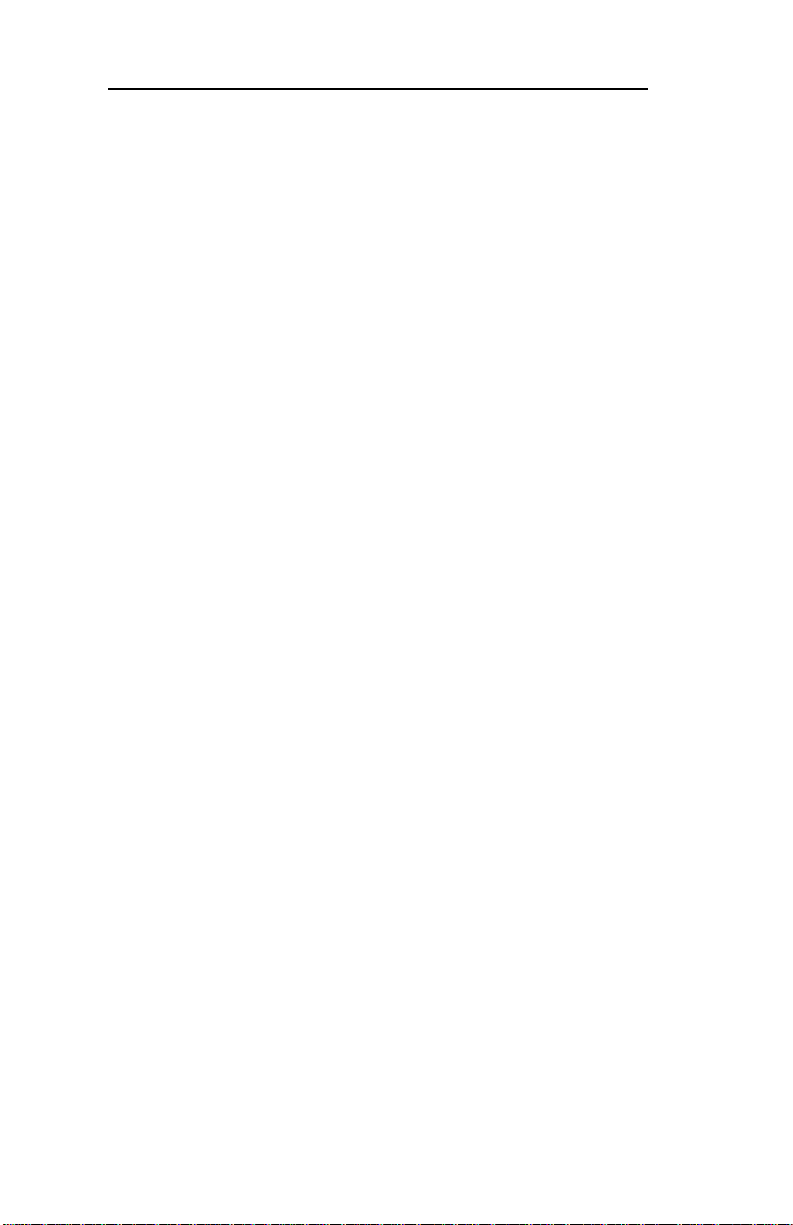
Section IV - TCP/IP
2. Add the name and IP address to the “/etc/
hosts” file of each host that will access the
OkiLAN 6010e. Or, if your network uses a
name service, add the host name and IP
address to the name server .
Most TCP/IP networks use the Network Information
Service (NIS), Domain Name Service (DNS) or the “/
etc/hosts” database. See your network documentation
for instructions.
Configuring the OkiLAN 6010e
There are four utilities available to conf igure the
OkiLAN 6010e for TCP/IP printing. You may use
whichever utility is best suited for your needs.
• OkiNet for TCP/IP – Windows TCP/IP
print manager utility. See Chapter 3 of this
section for more information.
• OkiLAN 6010e Configuration Utility –
This utility is accessed via telnet. See Chapter 5 of this section for more information.
IV - 10
In order to configure the OkiLAN 6010e via
telnet, you must first assign an IP address to
the OkiLAN 6010e and verify communication by pinging the device.
• OkiNet for NetWare – This windows utility
must be run from a Novell NetWare client.
See Section III of this manual for specific
information.
OKI OkiLAN 6010e User’s Guide
