Page 1

User’s Guide
P/N 59332101
Page 2
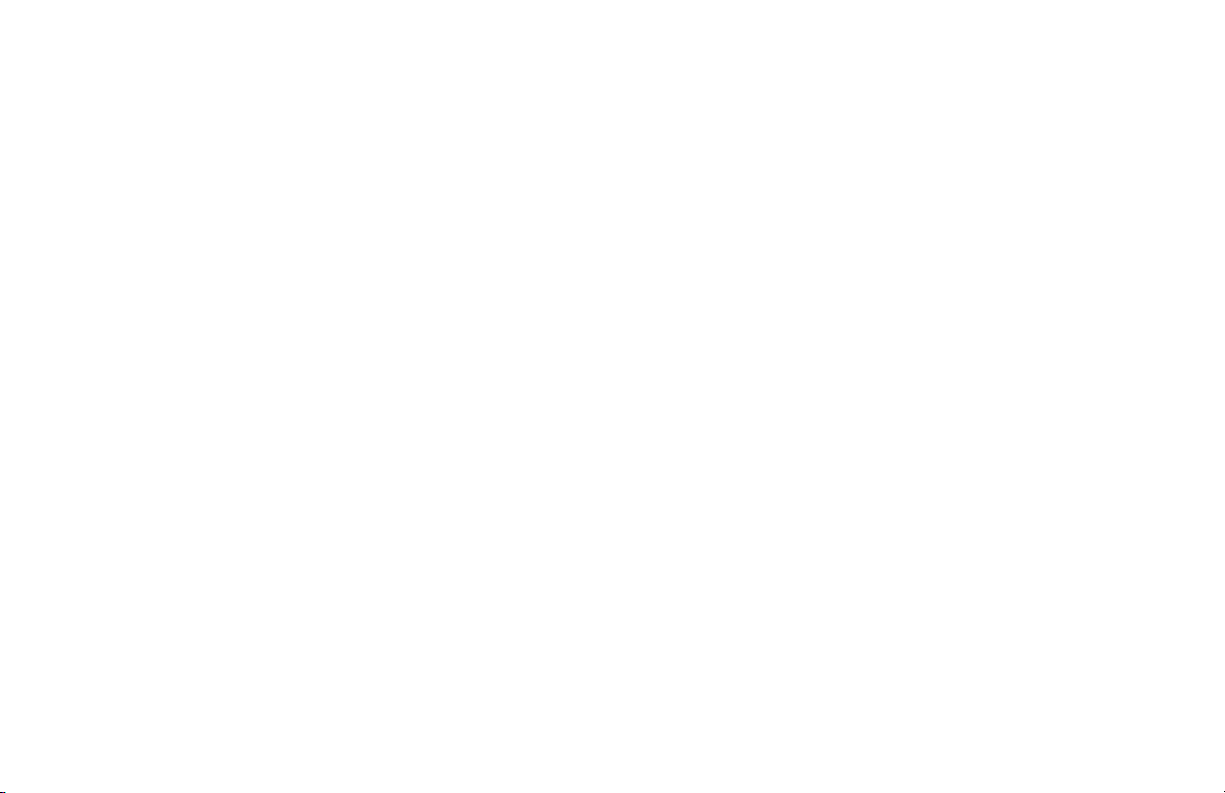
Disclaimer
Every effort has been made to ensure that the information in
this document is complete, accurate, and up-to-date. Oki
Data assumes no responsibility for the results of errors or
omissions beyond its control. Oki Data also cannot
guarantee that changes in software and equipment made by
other manufacturers and referred to in this document will not
affect the applicability of the information in it. Mention of
software products manufactured by other companies does not
necessarily constitute endorsement by Oki Data.
Copyright Information
Copyright 2000 by Oki Data. All Rights Reserved
First Edition: July, 2000
Written and produced by the Oki Data Training and
Publications Department.
Contact Information
Please address any comments on this publication to:
Mailing Address
Oki Data Americas, Inc.
Training and Publications Department
2000 Bishops Gate Boulevard
Mount Laurel, NJ 08054-4620
United States of America
e-Mail Address
pubs@okidata.com
Web Site
Please visit Oki Data’s multilingual web site at:
http://www.okidata.com
Trademark Information
OKI and Oki Data are registered trademarks and OKIFAX is a
trademark of Oki Electric Industry Company, Ltd.
JetSuite is a trademark of eFAX.com.
Touch-Tone is a registered trademark of American Telephone
and Telegraph.
Windows is either a registered trademark or a trademark of
Microsoft Corporation in the United States and/or other
countries
ZIP Code is a registered trademark of the United States Postal
Service
Emergency First Aid Information
Refer to the Material Safety Data information in the Warranty
Information document.
OKIFAX 5750/59502
|
Page 3
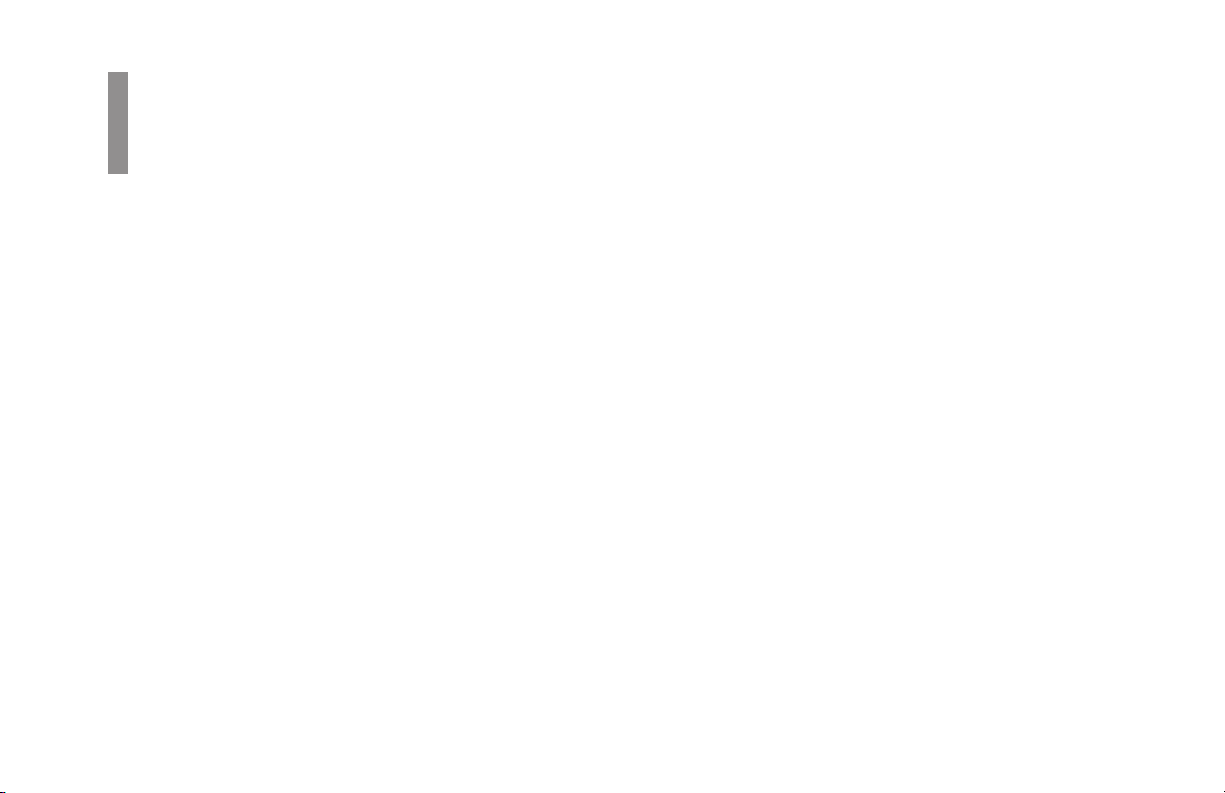
Contents
Overview
Help and Helpful Hints ...................................... 11
Where is the Help Key? ....................................................... 11
What Does Help Do? ........................................................... 12
Help List .............................................................................. 12
Function List ....................................................................... 12
Saving Money ..................................................................... 12
Saving Time ........................................................................ 14
Help Button .................................................................... 14
Speed Dial Numbers ....................................................... 14
Dual Access ..................................................................... 1 4
www.okidata.com ........................................................... 14
Helpful Hints ....................................................................... 14
Send a Fax and Save the Number ................................... 14
Checking Information During Transmissions ................ 15
References....................................................................... 16
Recording Addresses and Passwords .............................. 16
Introduction ........................................................ 17
Oki Data Web Site ............................................................... 17
Features................................................................................ 17
Getting to Know Your Machine ........................ 20
Components ........................................................................ 20
Control Panel Keys and Indicators ................................ 25
One-Touch Keypad ........................................................... 29
Accessing Second Panel of One-Touch Keys
(Model 5950) .................................................................. 31
Signal Tones ...................................................................... 31
Installation .......................................................... 32
Safety ................................................................................... 33
Installation Hints .............................................................. 33
Operation and Maintenance ............................................. 34
Toner Cartridge and Image Drum Handling ..................... 34
Emergency First Aid .......................................................... 35
User’s Guide: English 3
|
Page 4
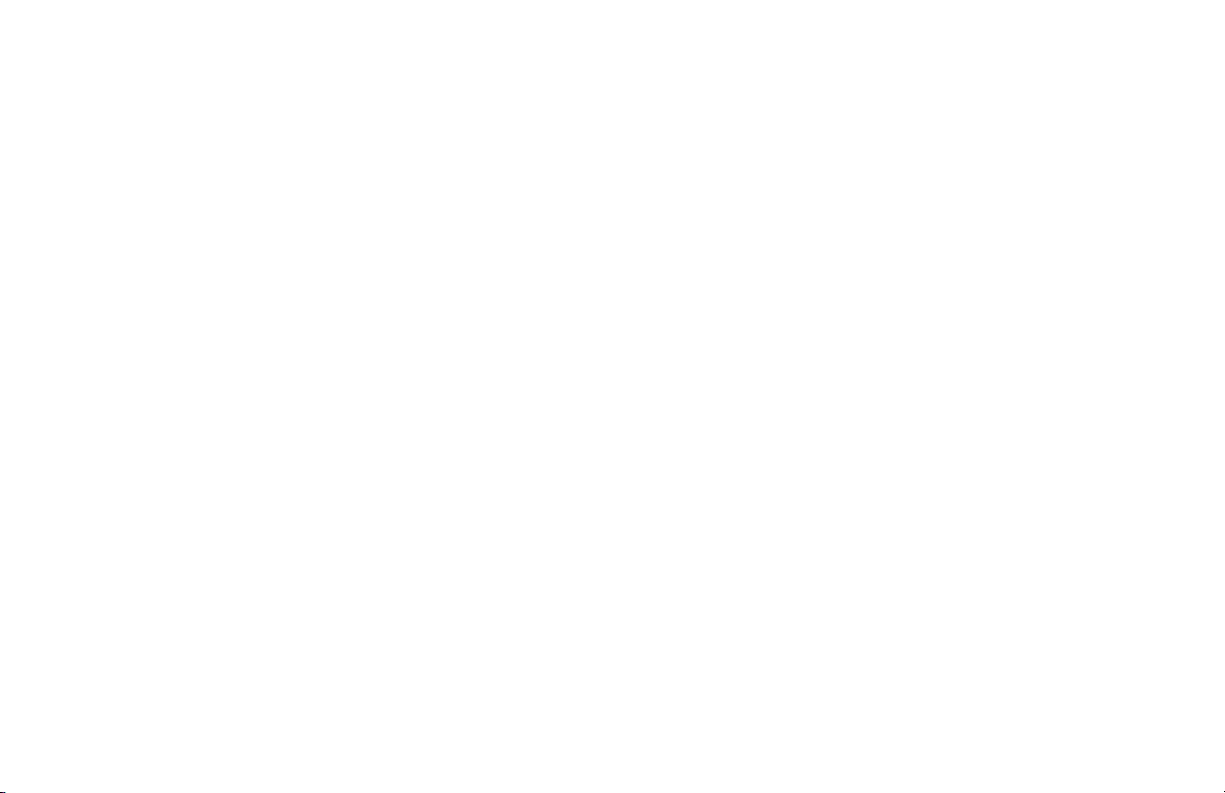
Getting Started .................................................................... 35
Where to Install Your Fax Machine .................................. 35
Unpacking ......................................................................... 36
Setting Up Your Fax Machine ............................................. 37
Installing the Toner Cartridge ........................................... 39
Attaching the Document Stacker ...................................... 41
Connecting to the Telephone Line ................................... 41
Connecting Optional External Devices ............................ 42
Handset ........................................................................... 42
Telephone ....................................................................... 42
Answering Machine........................................................ 43
Answering Machine and Telephone ............................... 43
Connecting Power ............................................................. 43
Loading Paper ................................................................... 44
Selecting Functions and Settings ....................... 46
Navigating the Function Menu ........................................... 47
Primary Menu Functions .................................................. 47
Using the Help Key ........................................................ 48
Setting Features................................................................. 48
Using Step Access ............................................................. 48
Using Speed Access........................................................... 49
Speed Access Numbers ................................................... 49
Setting Basic Features ........................................ 52
Setting the Date and Time ................................................... 52
Setting the Language .......................................................... 52
Setting Your Fax Machine’s ID............................................ 52
TSI/CSI ........................................................................... 53
Sender ID ........................................................................ 53
Setting the TSI/CSI and Sender ID ................................. 53
Setting the Answering Mode ............................................... 53
Procedure .......................................................................... 53
List of Modes .................................................................... 54
Auto Receive Mode [FAX] ............................................. 54
Manual Receive Mode [TEL]......................................... 54
Telephone/Fax Mode [T/F] ............................................ 54
Telephone Answering Device Mode [TAD].................... 54
Memory Reception Mode [MEM] ................................. 55
Forwarding Mode [FWD] ............................................... 55
PC Fax Mode [PC] .......................................................... 55
Dial and Incoming Call Parameter Settings ........................ 56
Setting Dial and Incoming Call Parameters ...................... 56
Dial Parameter Settings ..................................................... 56
Redial Tries .................................................................... 56
Redial Interval ................................................................ 56
Auto Start ........................................................................ 56
OKIFAX 5750/59504
|
Page 5
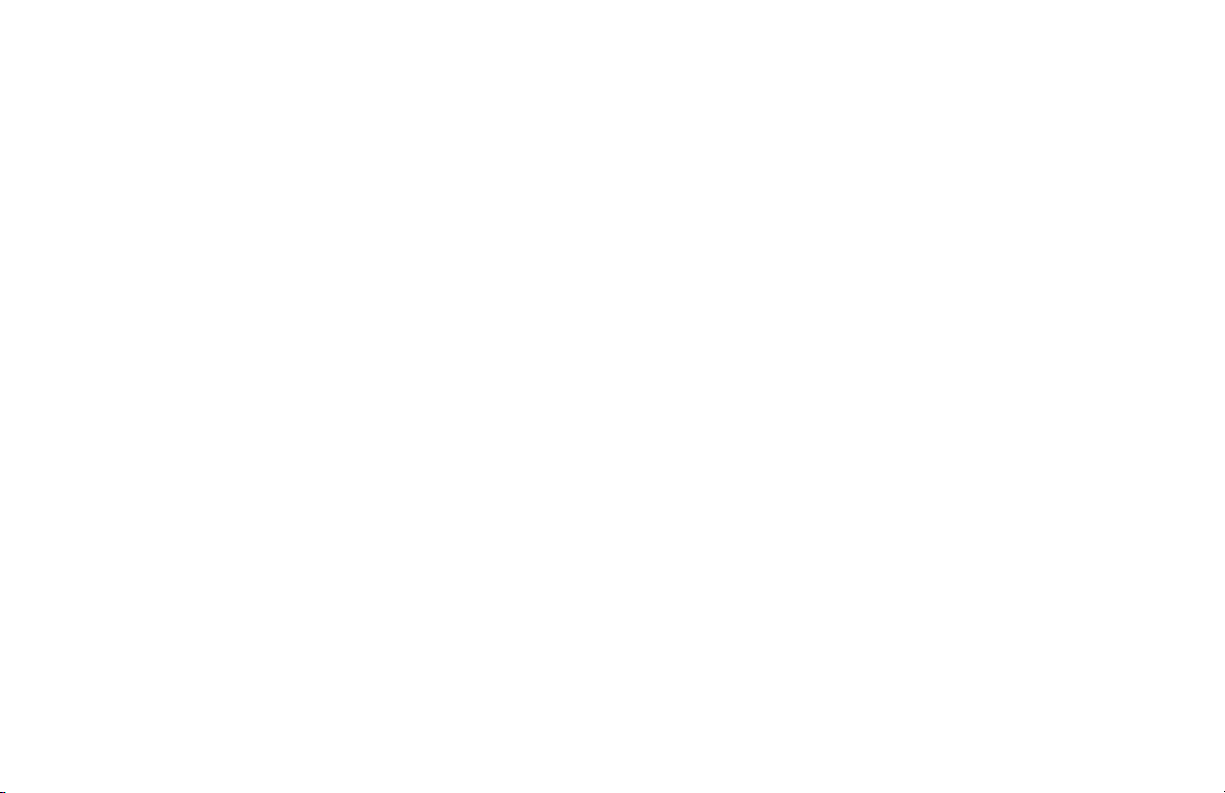
Dial Tone Detect ............................................................. 57
Busy Tone Detect ........................................................... 57
Tone/Pulse (MF/DP) ....................................................... 57
Tone (MF) Duration ........................................................ 57
PBX LINE ....................................................................... 57
FLASH/EARTH/NORMAL ............................................ 58
DIAL PREFIX ................................................................. 58
Incoming Call Parameters ................................................. 58
Incoming Ring ................................................................ 58
Remote Receive.............................................................. 58
Continuous Tone ............................................................ 59
PC/FAX Switch ............................................................... 59
Other Basic Parameters ........................................................ 59
Monitor Volume ................................................................ 59
Buzzer Volume .................................................................. 59
User Language .................................................................. 60
Paper-Size Setting ............................................................. 60
Connecting to a PBX........................................................... 60
Entering a PBX Dial Prefix ............................................... 61
Clearing the PBX Dial Prefix ............................................ 61
Programming Speed Dial Numbers .................62
One-Touch Speed Dials .................................................. 62
2- or 3-Digit Speed Dials ................................................ 63
Group Faxing .................................................................. 63
Programming One-Touch and 2- or 3-Digit Speed Dial
Numbers ............................................................................... 63
Collect Information........................................................... 64
Program the Information ................................................... 64
Programming a Speed Dial ............................................ 67
Clearing a Speed Dial ..................................................... 68
Basic Faxing .......................................................69
Document Guidelines .......................................................... 69
General .............................................................................. 69
Single Page Specifications ............................................. 69
Multiple Page Specifications ......................................... 70
Loading Documents ............................................................ 70
Resolution ...................................................................... 71
Contrast .......................................................................... 71
Sending a Fax ...................................................................... 71
Using a One-Touch Speed Dial Key ............................... 72
Using 2- or 3-digit Speed Dial ........................................ 72
Using the Search Function ............................................. 72
Using the Numeric Keypad ............................................ 73
Using An External Telephone......................................... 73
Rejecting Unsolicited Fax Messages .................................. 73
Closed Network................................................................. 73
Setting a Closed Network ................................................. 74
Power Failures ..................................................................... 74
User’s Guide: English 5
|
Page 6
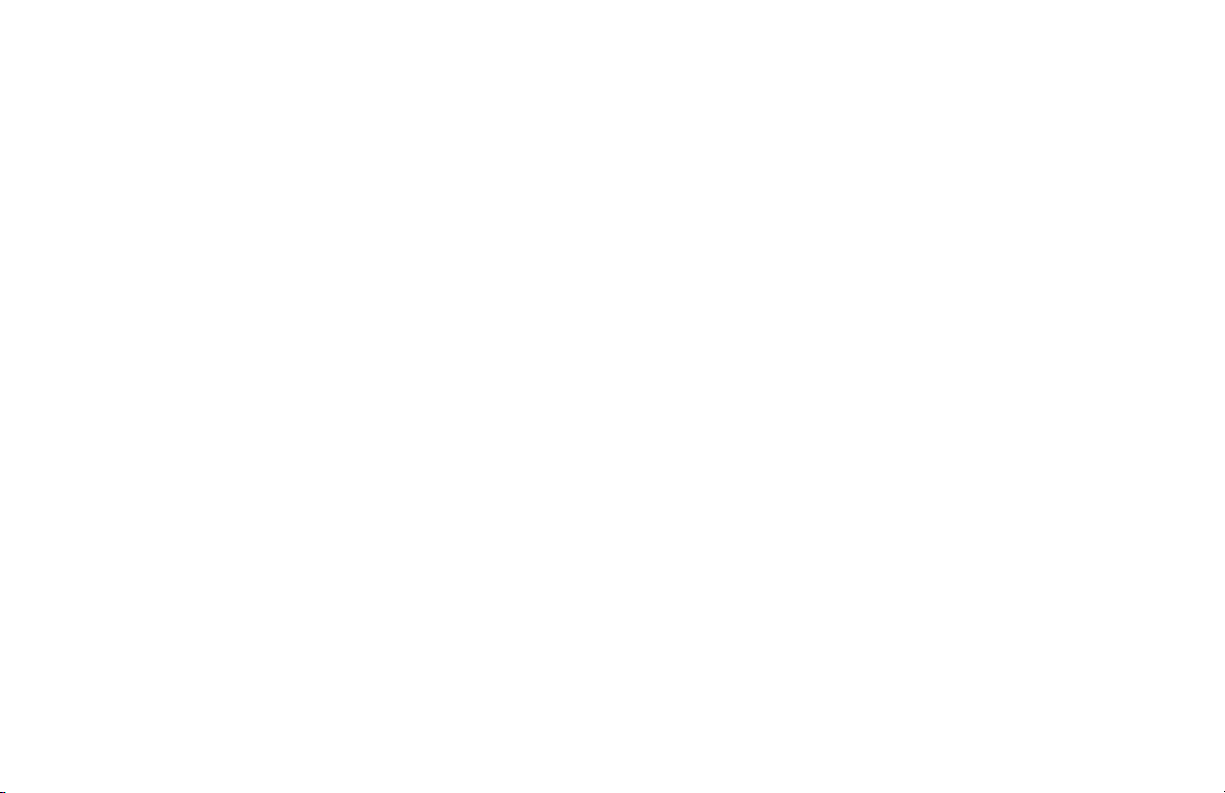
Power Outage Report ........................................................ 74
Display Messages ................................................................ 74
Basic Faxing Situations ...................................................... 75
Real-Time Dialing ............................................................ 75
Redialing .......................................................................... 75
Confirming Results ........................................................... 75
Stopping a Transmission .................................................. 75
Receiving Faxes Manually ............................................... 75
No Paper Reception .......................................................... 76
No Toner Reception .......................................................... 76
Receiving Faxes to Memory ............................................... 76
When Are Faxes Received to Memory?............................ 77
When Are Memory Messages Printed? ............................. 77
Memory Message Limitations .......................................... 77
Active Memory Files Report ............................................ 77
Printing the Active Memory Files Report ...................... 78
Printing Messages Stored in Memory ............................... 78
Canceling Messages Stored in Memory ........................... 78
Erasing Messages Received in Memory Without
Printing Them ................................................................. 78
Messages in Memory and Power Losses ........................... 79
Power Outage Report ...................................................... 79
Dual Access .......................................................................... 79
What You Can Do While Making Copies ......................... 79
What You Can Do While Sending a Fax ........................... 79
What You Can Do While Receiving a Fax ....................... 80
Making Copies .................................................................... 80
To Make Copies ................................................................ 81
Manual Paper Feeder ........................................................ 81
Face Up Stacking/Face Down Stacking ............................ 82
Sending a Fax to Multiple Locations ................83
Group vs. Broadcast ............................................................ 83
Group Faxing....................................................................... 84
What is a Group Fax? ........................................................ 84
Programming a Group ....................................................... 84
Deleting Groups ................................................................ 85
Sending a Fax to a Group.................................................. 85
Finding a Group Name ...................................................... 86
Group Directory Report .................................................. 86
Using Speed Dial/Search ................................................ 86
Broadcasting ....................................................................... 87
What is a Broadcast Fax? .................................................. 87
Sending a Broadcast Fax .................................................. 87
Advanced Operations ........................................ 89
Delayed Faxing ................................................................... 89
What is Delayed Faxing? .................................................. 89
Delayed Fax vs. Delayed Batch ........................................ 90
OKIFAX 5750/59506
|
Page 7
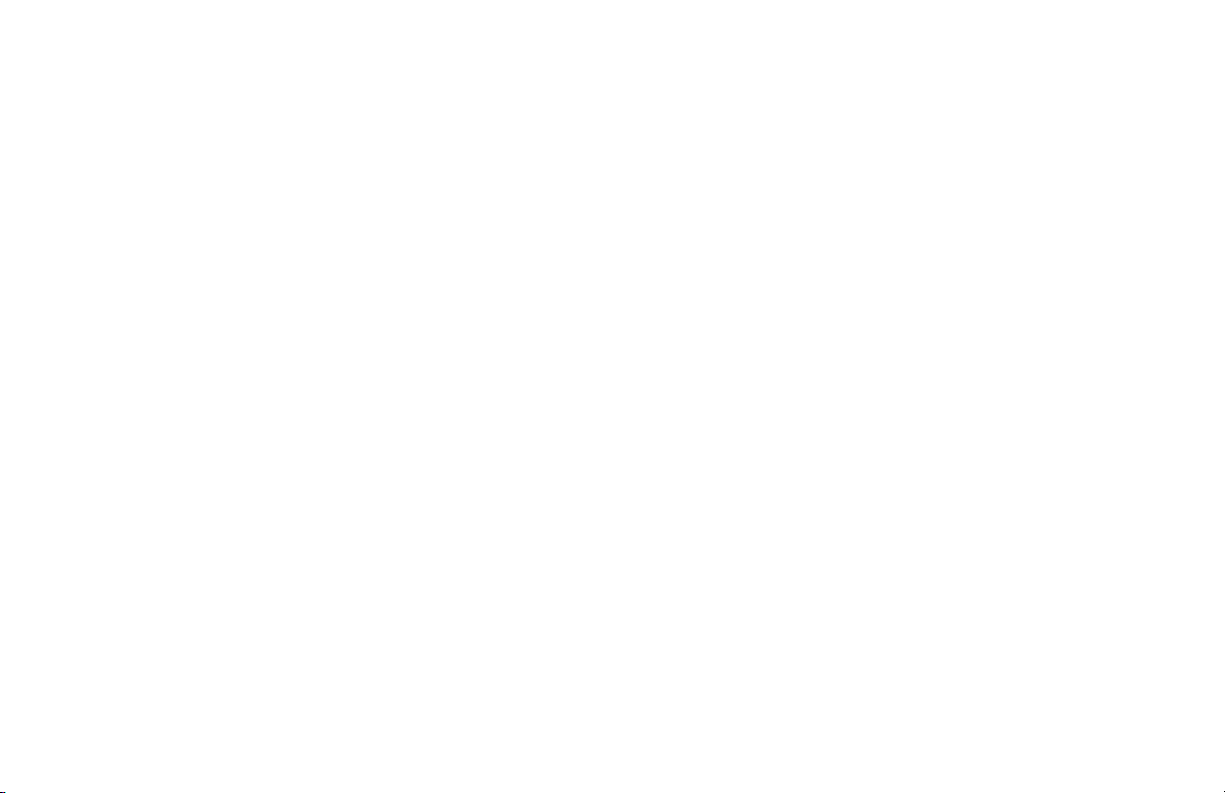
Sending a Delayed Fax ................................................... 90
Canceling Delayed Transmissions ................................. 91
Delayed Batch Transmission ............................................ 91
Program the Delayed Batch Destination Number .......... 91
Setting the Batch TX Time Function ............................. 92
Send a Fax as Part of a Delayed Batch ........................... 92
Canceling Delayed Batch Transmissions....................... 93
Priority Transmission .......................................................... 93
Sending a Priority TX ....................................................... 93
Confidential Faxes .............................................................. 93
Programming Personal (Confidential) Mailboxes ............ 94
Creating a Personal (Confidential) Mailbox .................. 95
Changing a Password ..................................................... 95
Closing a Mailbox .......................................................... 95
Sending Confidential Faxes ............................................. 96
Receiving Confidential Faxes .......................................... 97
Knowing You’ve Received a Confidential Fax ................ 97
Confidential Reception Report ...................................... 97
Printing Confidential Faxes .............................................. 97
Deleting Confidential Faxes ............................................. 98
Call Forwarding ................................................................... 98
Set a Forwarding Number ............................................... 98
Set the Auto Answer Mode to FWD ................................ 99
Clear Forwarding Mode.................................................. 99
Forward on Paper/Toner Error ........................................... 99
Setting a Paper/Toner Error Forwarding Number ........... 99
Relay Faxing ..................................................................... 100
Using Your Machine as a Relay Initiating Station ......... 101
Relay Password ............................................................. 101
Relay Group Numbers .................................................. 101
Relay Key Station (Hub) .............................................. 101
Contact Number for Relay Broadcast Report............... 101
Relay Broadcast Report................................................ 102
Initiating a Relay Broadcast ........................................... 102
Using Your Machine as a Relay Key Station (Hub) ........ 103
Program the Destination Numbers .................................. 103
Create the Destination Group(s) ..................................... 103
Create the Relay Password .............................................. 104
Status of Relay Broadcast Report ................................... 104
Printing the Relay Fax at the Hub .................................. 104
Sending Documents Requested by Another Fax Machine
(Polling Transmission) ...................................................... 105
Explanation of Polling Transmission Types .................. 105
Feeder (Document Tray) Polling .................................... 106
Memory Polling .............................................................. 107
Setting Memory Polling ............................................... 107
Memory Polling (Bulletin) ............................................. 108
User’s Guide: English 7
|
Page 8
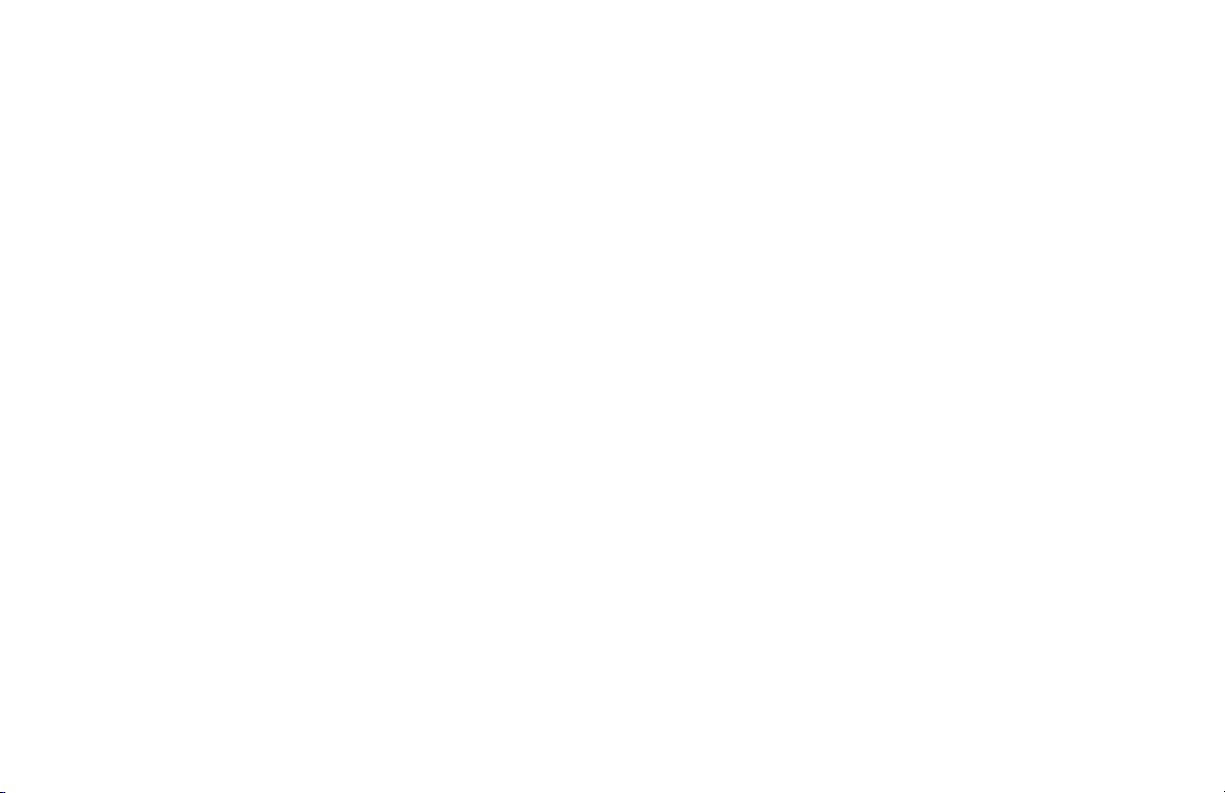
Create a Polling Mailbox ............................................. 108
Set Bulletin Polling ...................................................... 108
Printing Polling Documents in Memory ...................... 109
Dialing Another Fax Machine to Request Documents
(Polling Reception) ........................................................... 109
Printing Faxes Polled into Memory ................................ 110
Cancelling Polled Faxes in Memory .............................. 110
Customizing Features and Operations ........... 111
Identifying Current Settings ............................................. 111
Printing a Configuration Report ..................................... 111
Changing Operation Functions ......................................... 111
List of Operation Functions ............................................ 112
Remote Diagnosis......................................................... 112
Transmission (TX) Mode Default ................................. 112
Memory Full Save ........................................................ 113
Instant Dial ................................................................... 113
Restrict Access .............................................................. 113
ECM Function .............................................................. 114
Sender ID Switch .......................................................... 114
Pulse Dial Rate ............................................................. 114
Pulse Make Ratio ......................................................... 114
Pulse Dial Type ............................................................. 114
T/F Timer Prg. ............................................................... 115
CNG Count ................................................................... 115
Ring Response .............................................................. 115
Distinctive Ring ........................................................... 115
Memory Password ......................................................... 116
Restricted Access ID ..................................................... 11 7
Service Function Settings ................................................. 118
Long Document Scanning/Transmission ..................... 118
MDY/DMY ................................................................... 118
Time/Date Print ............................................................ 118
TSI Print ........................................................................ 118
Reports .............................................................. 119
Understanding Reports...................................................... 119
Printing Reports ................................................................ 119
Printing a Message Confirmation Report..................... 119
Printing Other Reports .................................................. 119
List of Reports ................................................................... 119
Printed from the Menu .................................................... 119
Automatically Generated ................................................ 120
Activity Report.................................................................. 120
Printing the Activity Report ........................................... 120
Active Memory Files Report ............................................. 120
Printing the Active Memory Files Report....................... 121
OKIFAX 5750/59508
|
Page 9
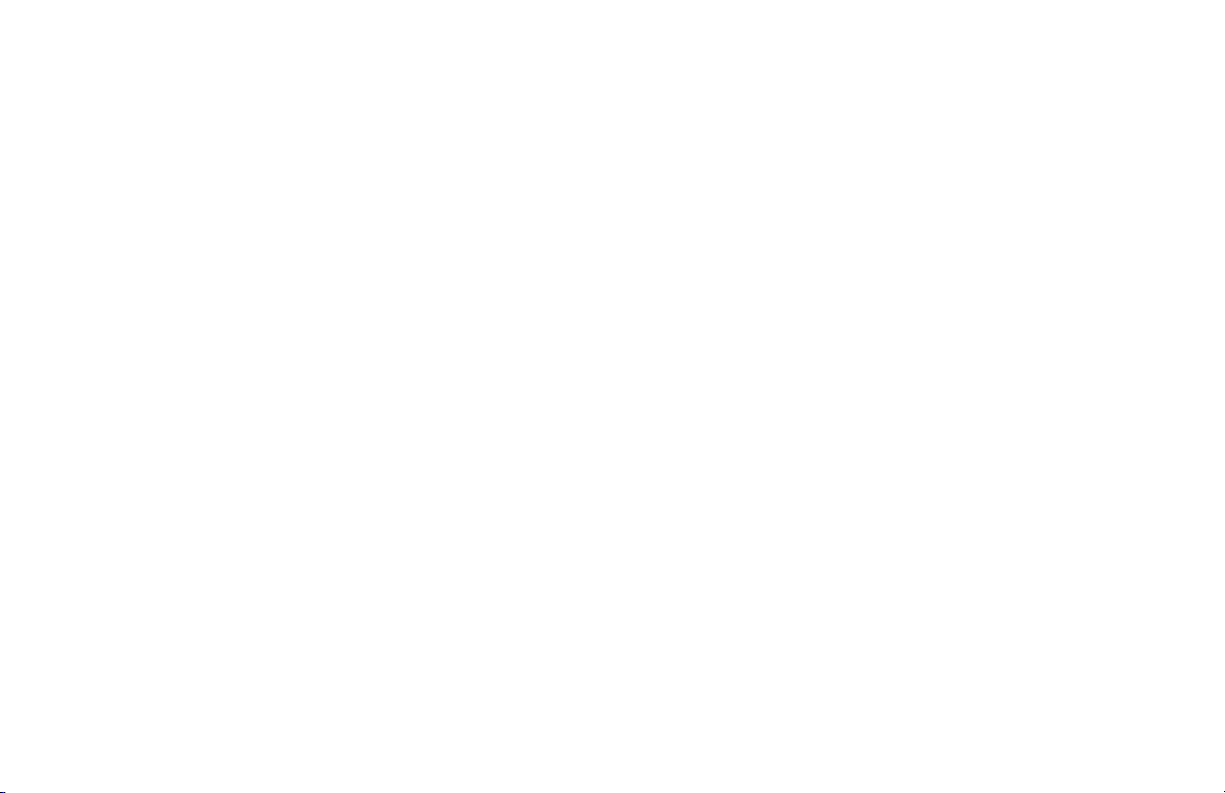
Broadcast Confirmation Report ........................................ 121
Printing the Broadcast Confirmation Report ................. 121
Telephone Directory .......................................................... 121
Printing the Telephone Directory ................................... 122
Group Directory Report ..................................................... 122
Printing the Group Directory .......................................... 122
Configuration Report ........................................................ 122
Printing the Configuration Report ................................. 122
Function List ..................................................................... 123
Printing the Function List ............................................... 123
Message Confirmation Report .......................................... 123
Printing the Message Confirmation Report .................... 123
Message Confirmation Report Options .......................... 123
MCF (Single-Loc)......................................................... 124
MCF (Multi-Loc) .......................................................... 124
Image in MCF ............................................................... 124
Err. Report (MCF) ......................................................... 124
Power Outage Report......................................................... 124
Broadcast Entry Report ..................................................... 124
Confidential Reception Report ......................................... 125
Codes Used in Reports ...................................................... 125
Result Codes ................................................................... 125
Communication Codes ................................................... 126
Maintenance ..................................................... 127
Cleaning the Scanner Path .............................................. 127
Replacing the Toner Cartridge .......................................... 128
Toner Yield ...................................................................... 12 8
Replacing the Image Drum................................................ 132
Image Drum Yield ............................................................ 132
Resetting the Drum Counter ........................................... 134
Options and Accessories .................................. 135
Obtaining........................................................................... 135
Part Numbers ................................................................... 136
Consumables ................................................................ 136
Options ......................................................................... 136
Descriptions ....................................................................... 137
Second Paper Tray .......................................................... 137
Handset ........................................................................... 137
Multifunction Product (MFP) PC Interface Kit .............. 137
HRS600 Kit ..................................................................... 137
Memory Expansion......................................................... 138
User’s Guide: English 9
|
Page 10
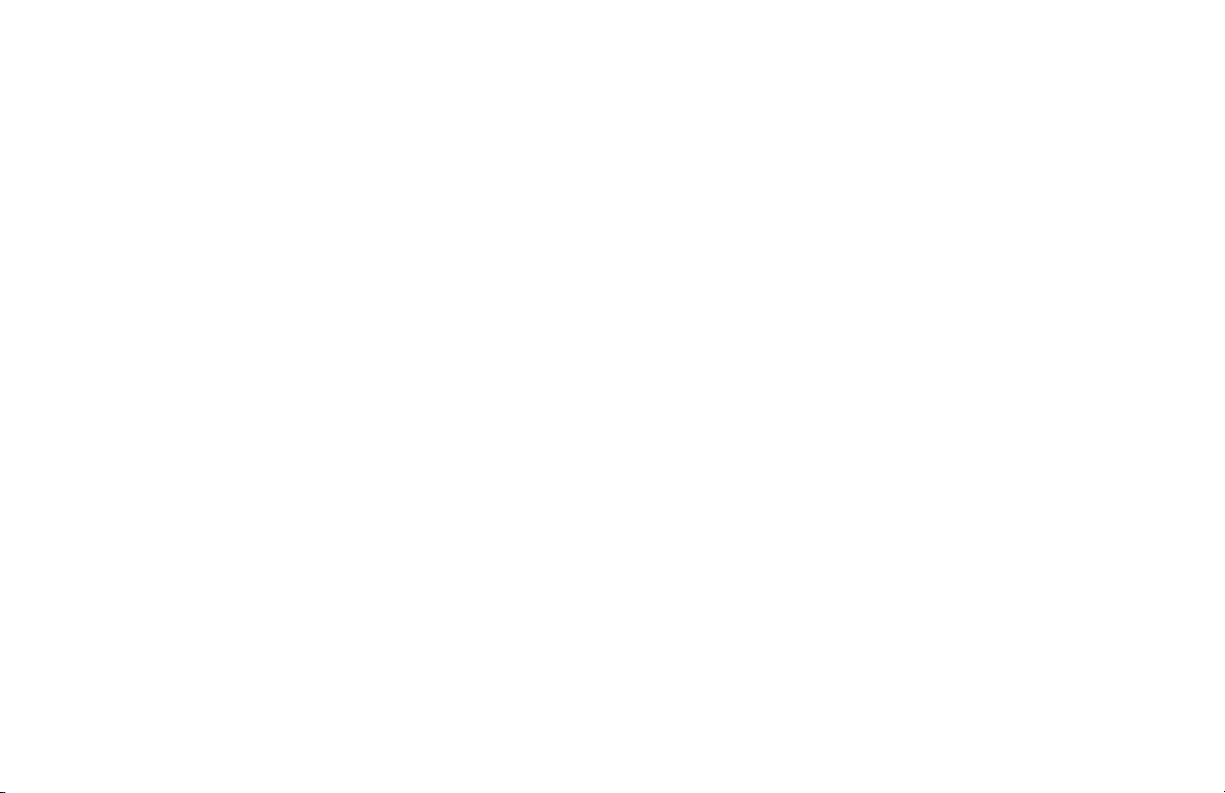
Problem Solving ............................................... 139
Printing a Cleaning Page................................................... 139
Clearing a Document Jam ............................................... 139
Clearing a Printing Paper Jam ........................................... 140
Display Panel Messages .................................................... 142
Normal Display in Standby Mode .................................. 142
Error Messages ................................................................ 142
Counters ............................................................................ 145
Accessing the Print/Scan Counters .............................. 145
Resetting the Image Drum Counter .............................. 145
Problem Checklist ............................................................. 145
Shipping Your Machine .................................................... 150
United States and Canada ............................................... 150
Latin America .................................................................. 15 0
Specifications .................................................... 151
Dialing ............................................................................... 151
General .............................................................................. 151
Memory ............................................................................. 152
Scanning ............................................................................ 152
Consumables ..................................................................... 152
Paper Handling .................................................................. 153
Physical ............................................................................. 153
Electrical ........................................................................... 154
Environmental ................................................................... 154
Index .................................................................155
OKIFAX 5750/595010
|
Page 11
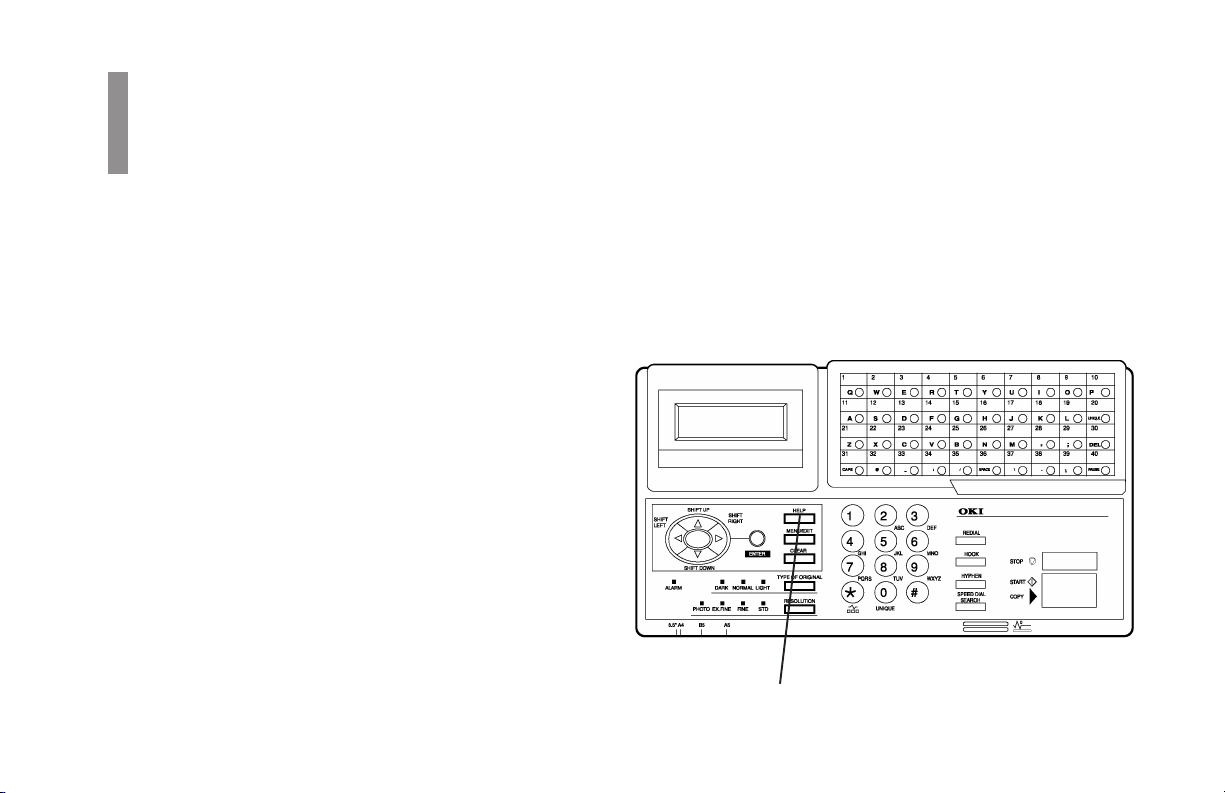
Help and Helpful
Overview
Hints
Your fax machine has many features and capabilities that will
help you
· operate the machine
· save money
· save time
The Help button provides valuable information to help you
operate the machine.
This section summarizes the features and capabilities directly
connected to saving money and time.
Details for these features and capabilities are provided in
other sections of this document.
You may want to use some of our Helpful Hints when
working with your machine.
Where is the Help Key?
The Help key (1) is a control panel key.
1
User’s Guide: English 11
|
Page 12
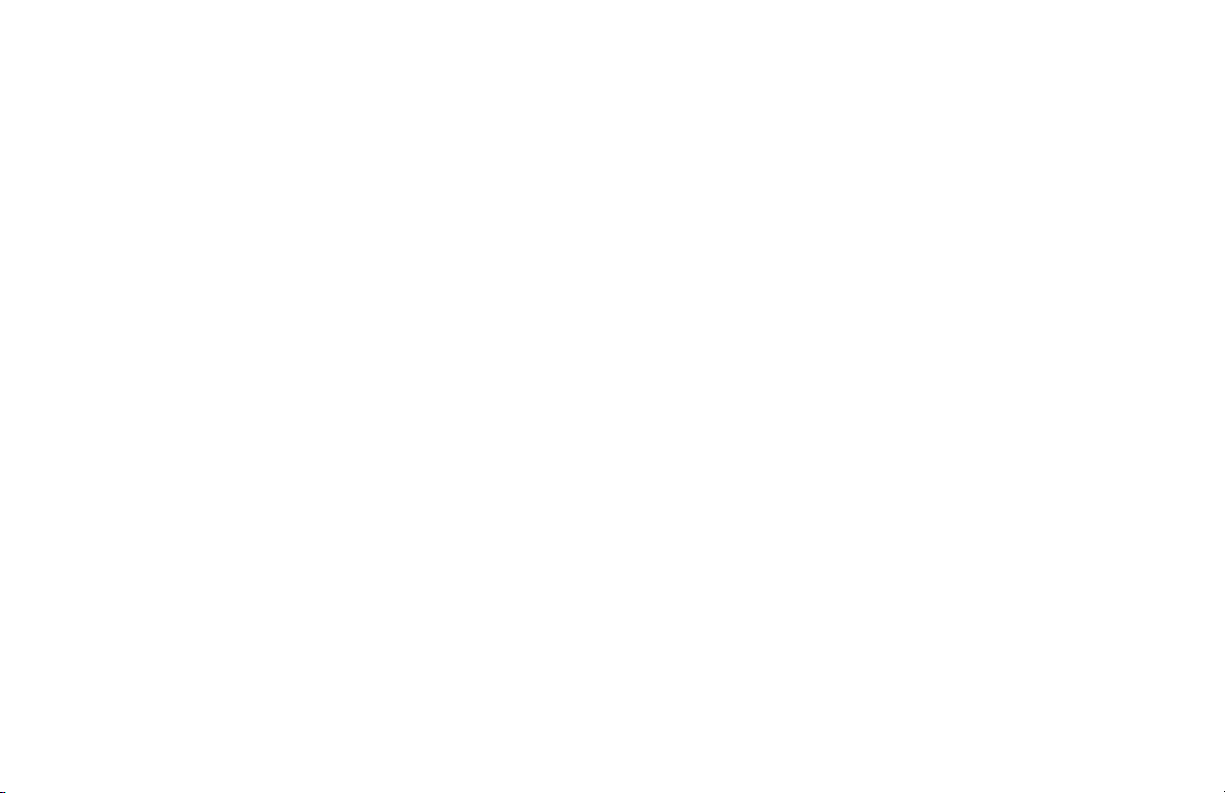
What Does Help Do?
When you press the Help key, a Help List and Function List
print.
The Help List is a guide for using key features of the
machine. It provides step-by-step instructions for using the
control panel to access or program various machine settings
and features.
The Function List is a printout of the menu structure. The
menu is set up in a multilevel structure of functions, options,
and settings. For more information, refer to “Selecting
Functions and Settings.”
Help List
The Help List covers the items listed below.
1 Program Speed Dial Numbers
2 Program Groups
3 Sending a Fax to Multiple Locations (Broadcast)
4 Sending a Fax to a Single Location
5 Copying
6 Delayed Faxing
7 Function Settings
8 Report Printing
9 Message Confirmation Report
Function List
The Function List is a report of the product’s menu
programming structure.
Use it as a reference while moving through the levels of the
menu.
It is NOT a report of the current menu settings.
The Configuration Report provides a list of the current menu
settings.
See “Reports, Configuration Report.”
Saving Money
Most phone services offer lower phone rates during off-peak
times and for local phone connections.
Your fax machine allows you to take advantage of lower
phone rates. Some savings depend on the options you have
purchased and the type of fax machines you communicate
with.
You can specify the time your outgoing faxes will be sent.
OKIFAX 5750/595012
|
Page 13
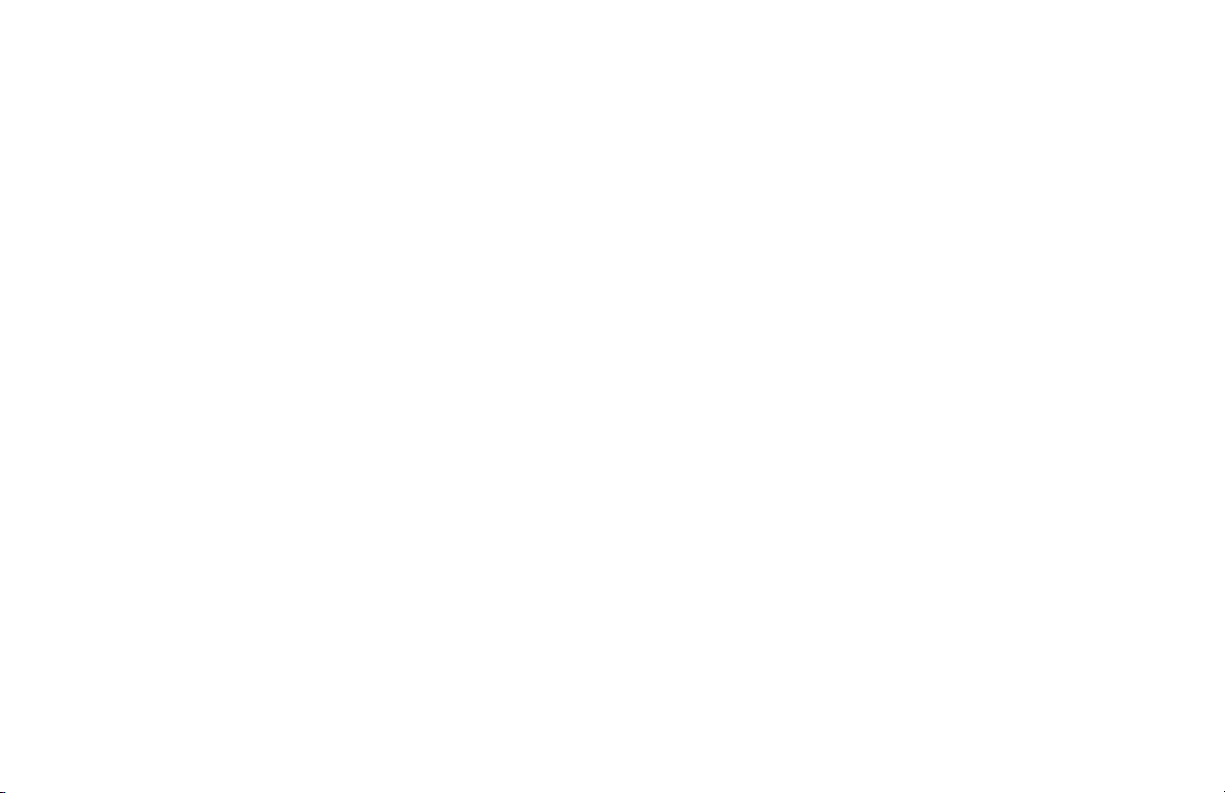
Delayed Transmission
This feature allows you to send documents at a specified
time and date.
You do not have to manually start the transmission.
For more information, refer to “Advanced Operations,
Delayed Fax Transmissions.”
Relay Faxing
This feature allows you to send documents to one distant
fax machine, which then forwards the documents to other
fax machines. This reduces the total number of long
distance calls.
Here is a typical relay fax situation.
The head office of a company sends a fax to the regional
head offices. The regional office forwards the fax to the
local branch offices.
For more information, refer to “Advanced Operations,
Relay Faxing.”
Control Access to Your Machine
You can control access to your machine. The method you
use determines the amount of access control.
· A password must be entered or the machine cannot be
used.
The machine can only be used by people who have the
password. Up to 24 passwords can be programmed.
How could you use this?
If different departments share the machine, each
department could have its own password.
For more information, see “Customizing Features and
Operations, Changing Operation Functions, Restrict
Access.”
Be sure to record all passwords. Keep the record in a
!
safe place. If you forget a password, you will need to
contact a Service Dealer for assistance.
· The machine can only receive or send transmissions to
specified locations.
The fax numbers you program as Speed Dials will be the
only numbers your machine communicates with.
For more information, see “Basic Faxing, Rejecting
Unsolicited Fax Messages.”
User’s Guide: English 13
|
Page 14
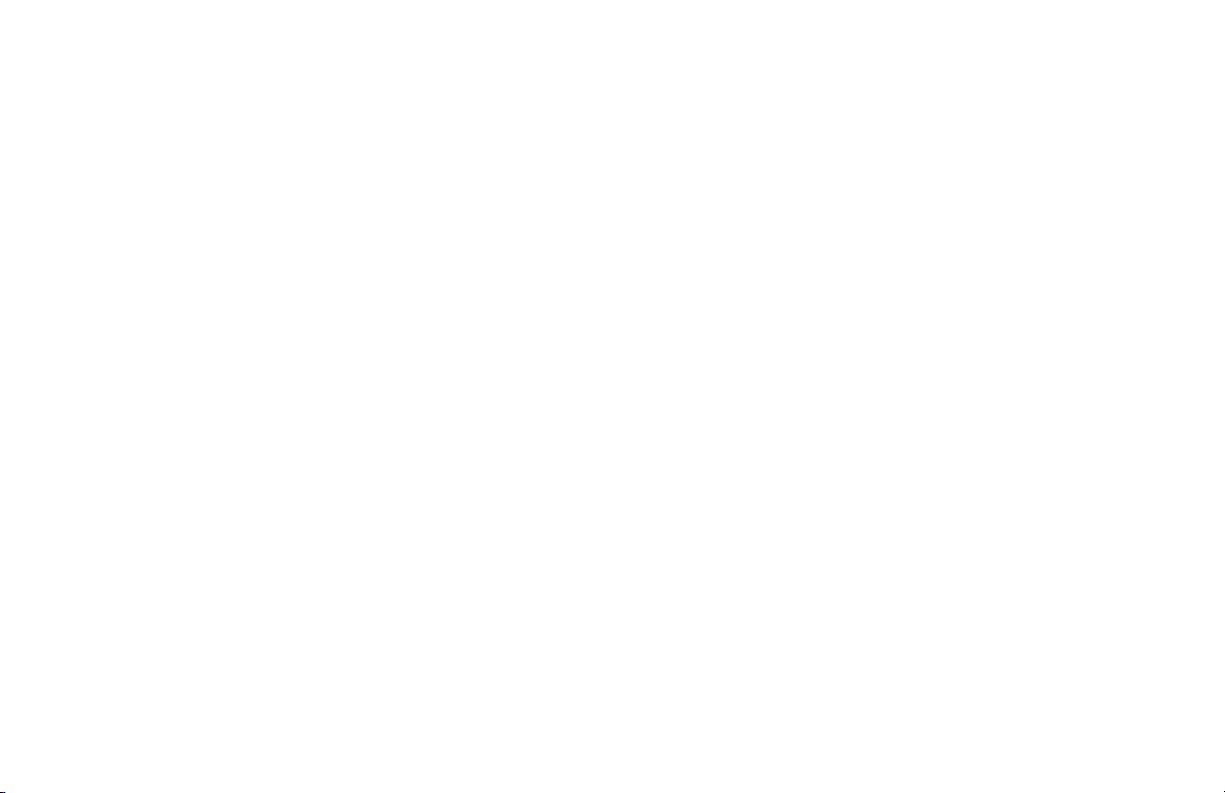
Saving Time
Help Button
Press the Help Button to print a Help List and Function Lists.
These are great references to use while working with your
machine.
See “Help and Helpful Hints.”
You do not have to wait for one operation to finish before
beginning another.
For more information, refer to “Basic Faxing, Dual Access.”
www.okidata.com
Oki Data’s web site, www.okidata.com, provides the most
current information available for your fax machine.
You can find information at your convenience, at any time.
Speed Dial Numbers
Speed Dial Numbers (One Touch, 2-Digit, 3-Digit) can be
programmed with frequently dialed numbers.
This greatly reduces the number of keystrokes and time
required when using these numbers.
For more information, refer to “Programming Speed Dial
Numbers.”
Dual Access
Your machine can multi-task.
You can load and prepare a document for sending while the
machine is receiving or sending another fax.
OKIFAX 5750/595014
|
Helpful Hints
Send a Fax and Save the Number
If you enter a number to send a fax, and want to save it as a
Speed Dial number, you can
1 Enter the number.
2 Place the document on the feeder.
3 Press Speed Dial/Search.
The machine goes to the next available (not yet
programmed) Speed Dial number.
LOC # displays.
4 Press Enter.
Page 15
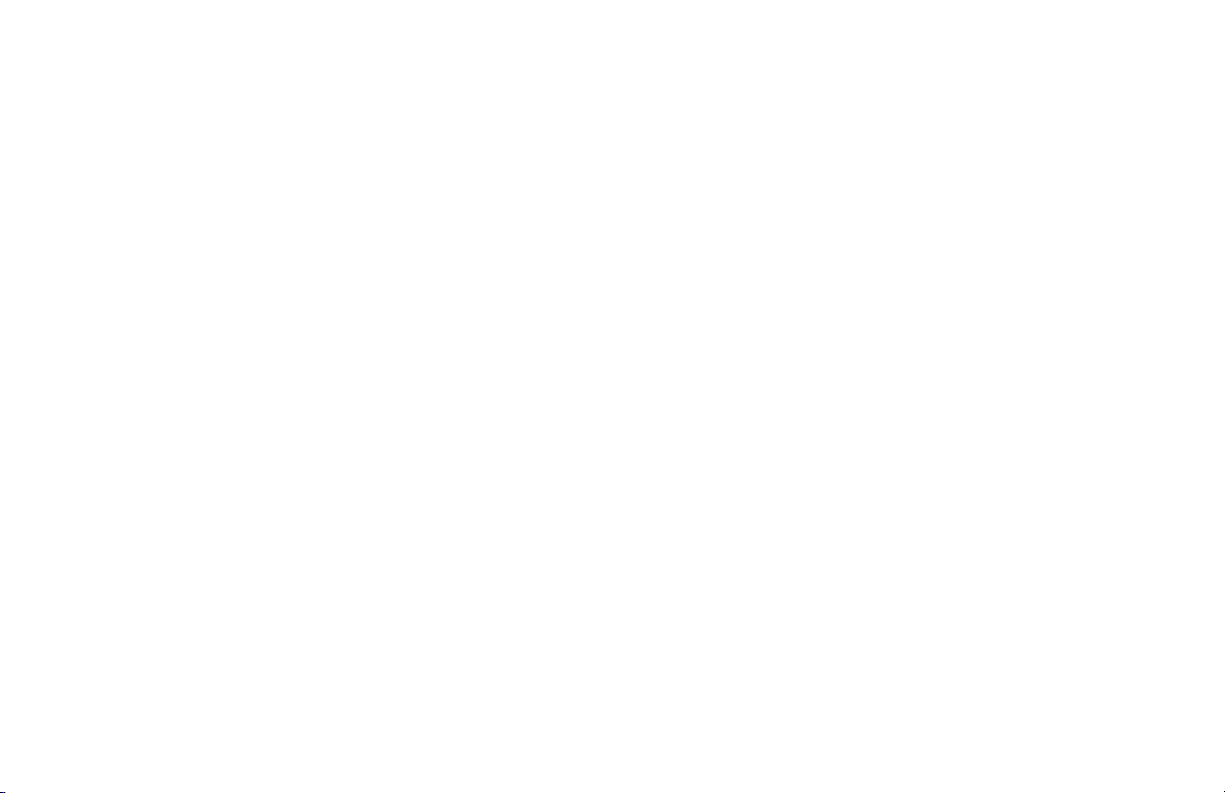
5 You are prompted to enter the information for this Speed
Dial (Name, Alternate Telephone Number,
Communications Speed, and Echo Protection State.
6 You may enter all of the requested information or press
Menu/Exit to return to sending your fax.
7 Either wait or press Start.
Wait, and the transmission begins in a few seconds.
Press Start and the transmission immediately begins.
Be sure to write the name for any Speed Dial numbers
!
you program on the One Touch Sheet(s).
Quick Message Confirmation Report
To quickly print the Message Confirmation Report for the
most recent transmission performed by the machine, press
ENTER twice.
Checking Information During Transmissions
Your fax machine allows you to check the progress of a fax
being sent by your machine.
Press the # key twice while a fax is being sent from your
machine.
The display will show
The One Touch Sheet(s) provide space for Speed Dial
numbers 1 through 40 (Model 5750) or 1 through 80
(Model 5950). For for higher Speed Dial numbers,
program the number(s) and print the Telephone
Directory. For more information, see “Reports,
Telephone Directory.”
· the page number currently being sent
· the current modem speed
· the current compression method
User’s Guide: English 15
|
Page 16
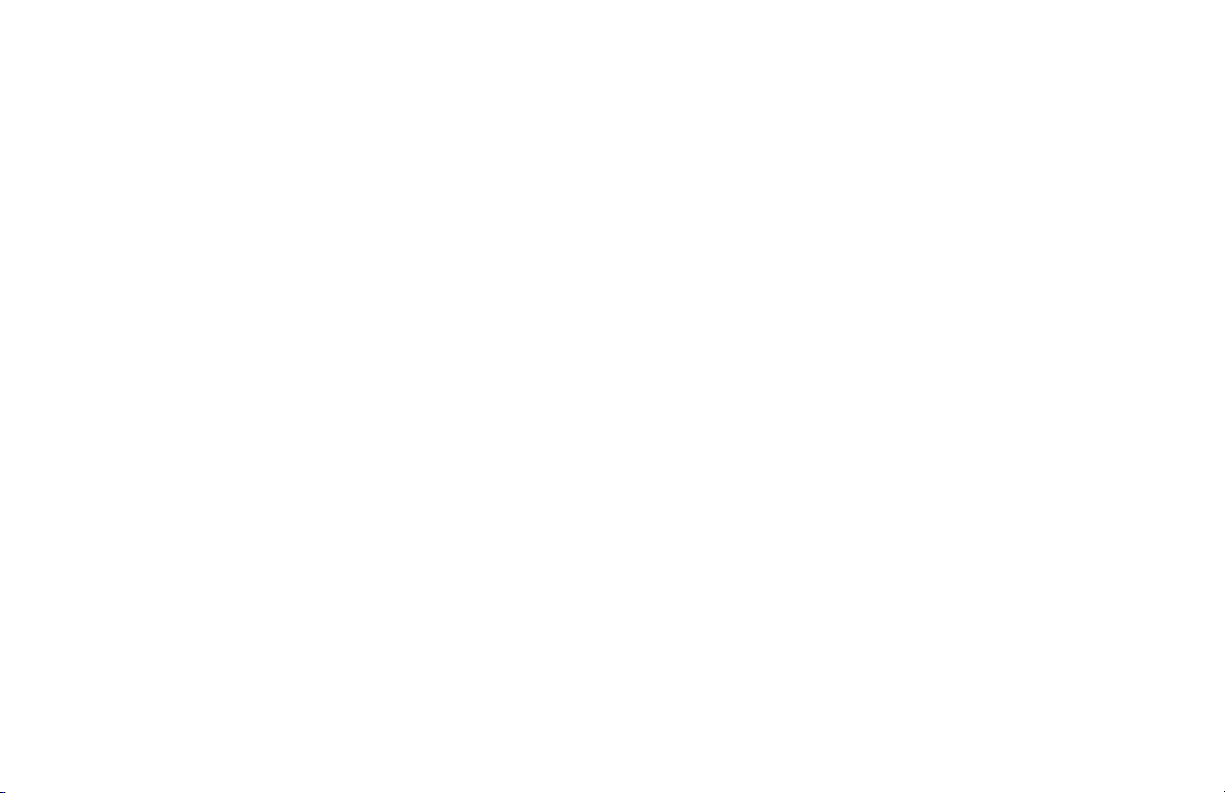
References
There are four very useful reference documents that you
should print and keep near your fax.
These documents are very helpful when programming your
machine.
1 Help and Function Lists
Press Help and these lists print.
The Help List provides instructions for using the control
panel to access or program various machine settings and
functions.
The Function List is a printout of the menu structure. It
IS NOT a report of current menu settings.
See “Help and Helpful Hints.”
2 Configuration Report
The Configuration Report is a list of the current
operational settings of your machine.
See “Reports, Configuration Report.”
3 Telephone Directory
This report provides a complete listing of all of the
telephone numbers programmed into your machine’s
Speed Dial numbers.
See “Reports, Telephone Directory.”
4 Group Directory
This report provides a complete listing of all of the
numbers programmed into a specific group. Each group
has an individual report.
See “Reports, Group Directory Report.”
Recording Addresses and Passwords
Be sure to record any addresses and passwords you
!
program. Keep the record in a safe place. If you forget
a password, you will need to contact a Service Dealer
for assistance.
Some of the features that use addresses and passwords are:
· Confidential Faxes
See “Advanced Operations, Confidential Faxes.”
· Relay Faxes
See “Advanced Operations, Relay Faxing.”
· Restrict Access
See “Customizing Features and Operations, Changing
Operation Functions, Restrict Access.”
OKIFAX 5750/595016
|
Page 17

Introduction
Overview
Thank you for purchasing this fax machine. This desktop,
plain-paper facsimile machine utilizes advanced lightemitting diode (LED) technology for quick and trouble-free
transmission/reception of data and images. In addition to the
many standard features, options can expand the machine’s
capabilities.
For information on the options, see “Options and
Accessories.”
Oki Data Web Site
The Oki Data Web Site provides the most current information
available on your product.
An on-line version of this document is available for viewing
via Oki Data’s Web Site.
You may reach the Oki Data Web Site at: www.okidata.com
Features
The machine includes the following features:
· Help Button. Pressing this button causes the unit to
print a Help List and the Function List.
· Control panel. Special programming keys, a 40-key
plate for pre-programmed telephone numbers, and a 10key pad for standard dialing and programming.
· 80-character display (4 rows of 20 characters). Easy to
read display for operation guidance, clock display,
function information, etc.
· Automatic Document Feeder (ADF). Capacity of up to
50 sheets of recommended letter/A4 paper.
· Speed Dial. Set up to 40 (Model 5750) or 80 (Model
5950) pre-programmed telephone numbers for automatic
one-touch faxing, as well as an additional 100 (5750) or
150 (5950) numbers for 2- or 3-digit entry faxing.
User’s Guide: English 17
|
Page 18
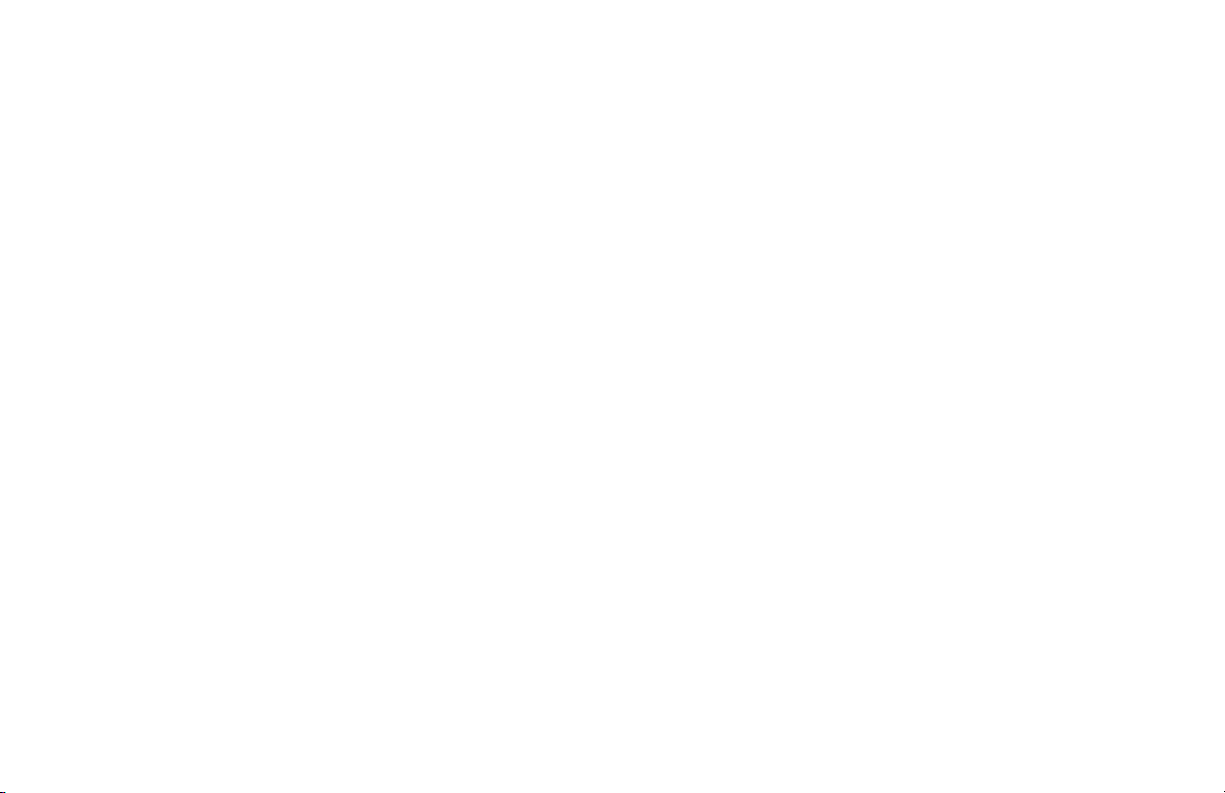
· Group Faxing. Create as many as 20 groups of
telephone numbers and send documents to multiple
locations with a single selection.
· Automatic alternate call. Dials a second (alternative)
telephone number if the number originally dialed is
busy.
· Alphanumeric telephone directory. Search for
programmed telephone numbers by name.
· 72-hour battery backup. If power is lost, messages in
memory will be saved for 72 hours.
· 33.6K bps transmission rate. Fast, efficient
communications.
· Large-capacity memory. 2.5 Mbyte and 4.5 Mbyte for
models 5750 and 5950, respectively. This provides
storage capacity of up to 200 pages (5750) and 360
pages (5950) .
· Half-tone. Documents with half-tone areas (shades of
gray, usually graphics) are processed with 64-scale
gradation (64 levels of gray).
· Advanced transmission and reception functions.
Includes delayed transmission, broadcasting (multilocation transmission), confidential message
transmission/reception, relay broadcasting, polling, etc.
· Automatic redial and page retransmission. Ensures
document transmission when a telephone number is busy
or a problem occurs in the communications process.
· Advanced memory transmission/reception features. A
number of convenient features including automatic
reception into memory without printing—ideal for
reception of confidential communications.
· Dual Access operations. Allows two tasks to be
conducted at once (e.g., scan and prepare a document for
transmission while another document is being received).
· Automatic answering mode detection. Distinguishes
between incoming fax and voice communications.
Allows the use of an answering machine on the same
telephone line.
· Closed network. Prevents the reception of unsolicited
communications.
OKIFAX 5750/595018
|
Page 19
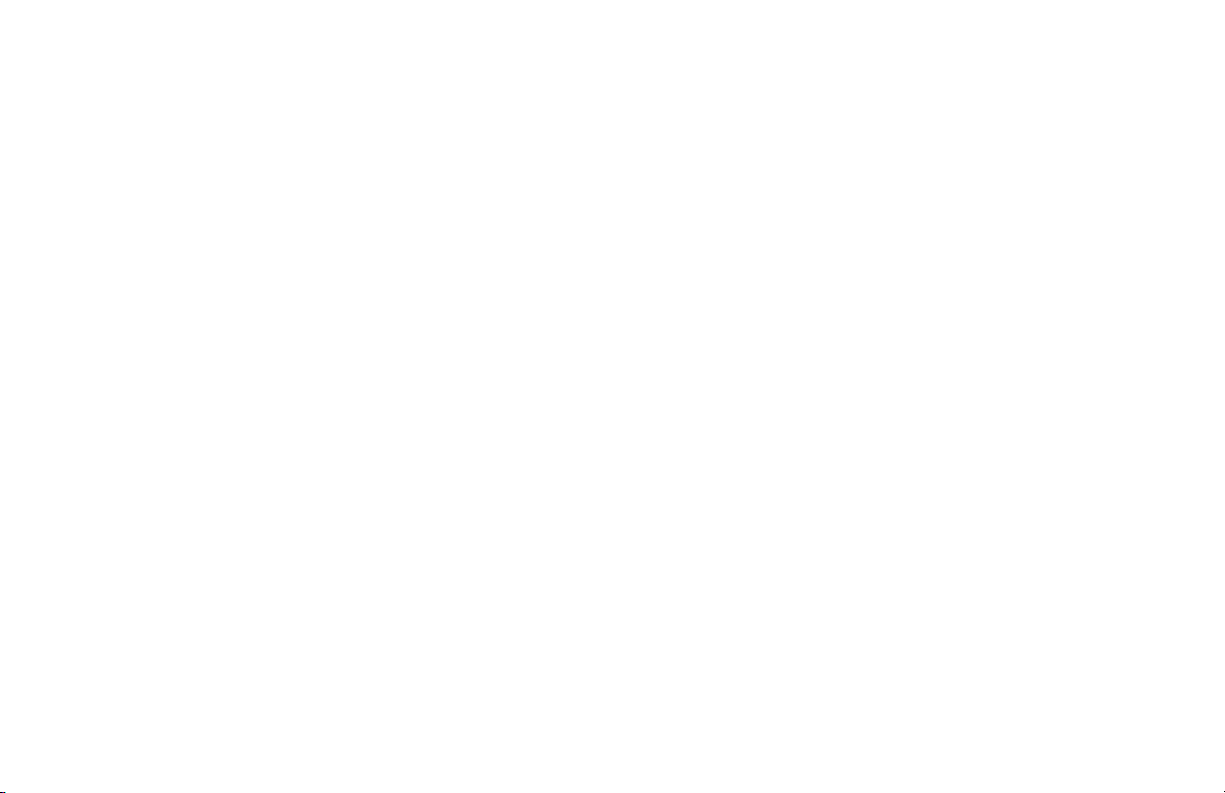
· Large Paper Capacity. 250 sheet paper cassette
(universal size: legal, letter, A4). A 500 sheet optional
second paper tray is available. With the second tray
installed, the total capacity of the machine is 750 sheets.
· Fax forwarding. Document can be forwarded to a
designated location after being stored in memory
(setting can also be used to forward a document when the
local machine is out of toner or paper).
· No paper reception. Allows continued reception of
documents when toner or paper run out by storing data
not yet printed in the built-in memory.
· Polling. Allows the transmission/reception of documents
from remote facsimile machines with polling
capabilities.
· Copier function. Make up to 99 copies of a document at
one time.
· Progress reports. Tracking transmission status, and
machine operations, settings and maintenance
requirements.
· Security Features. Enables you to control access to
your machine and faxes.
Confidential and Personal Mailboxes (16 total)
Confidential Reception
Block Unsolicited (Junk) Fax Messages
User’s Guide: English 19
|
Page 20
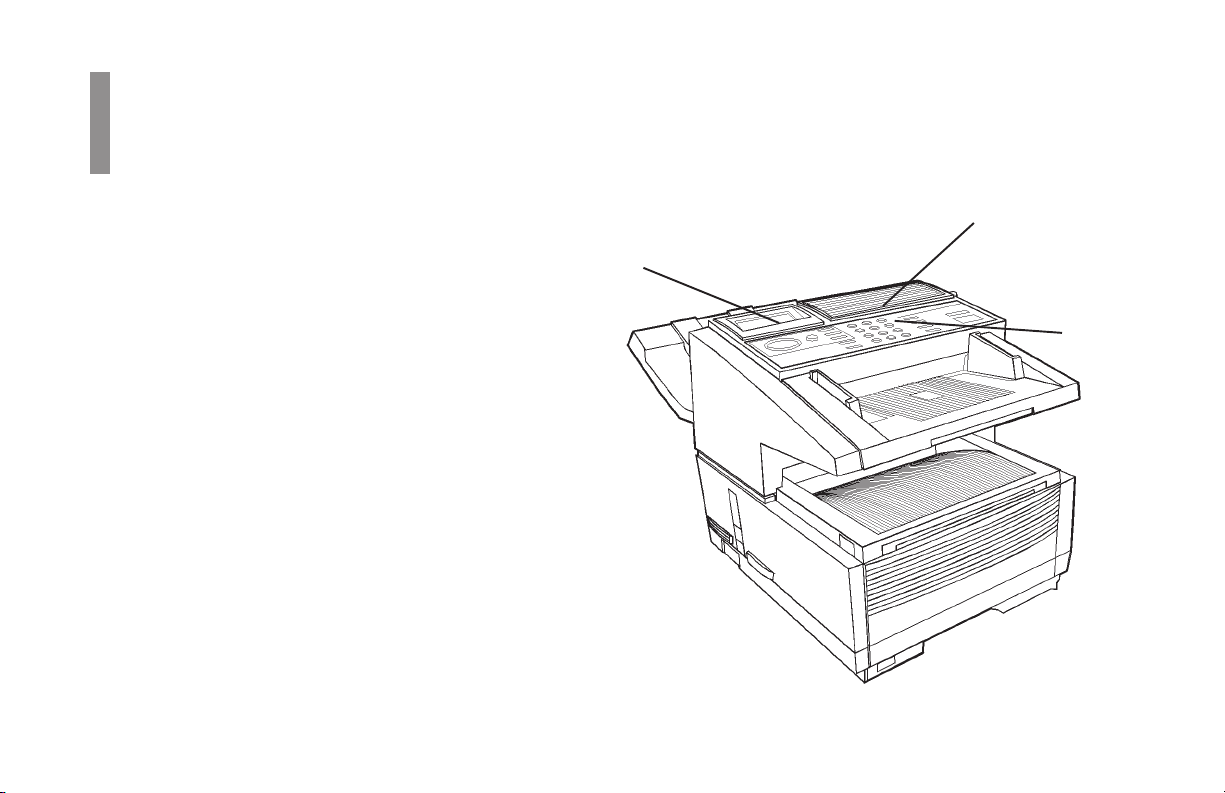
Getting to Know
Overview
Your Machine
Components
Refer to the illustrations for the location of the item(s).
1 Display Panel
Displays status of machine and operation in progress.
2 One-Touch Keypad
Use for one-touch dialing of preprogrammed telephone
numbers and for entering alphabetic, numeric and
special characters for programming and ID entries.
3 Numeric Keypad
Use to enter telephone numbers, program information,
and manual dialing.
OKIFAX 5750/595020
|
2
1
3
Page 21
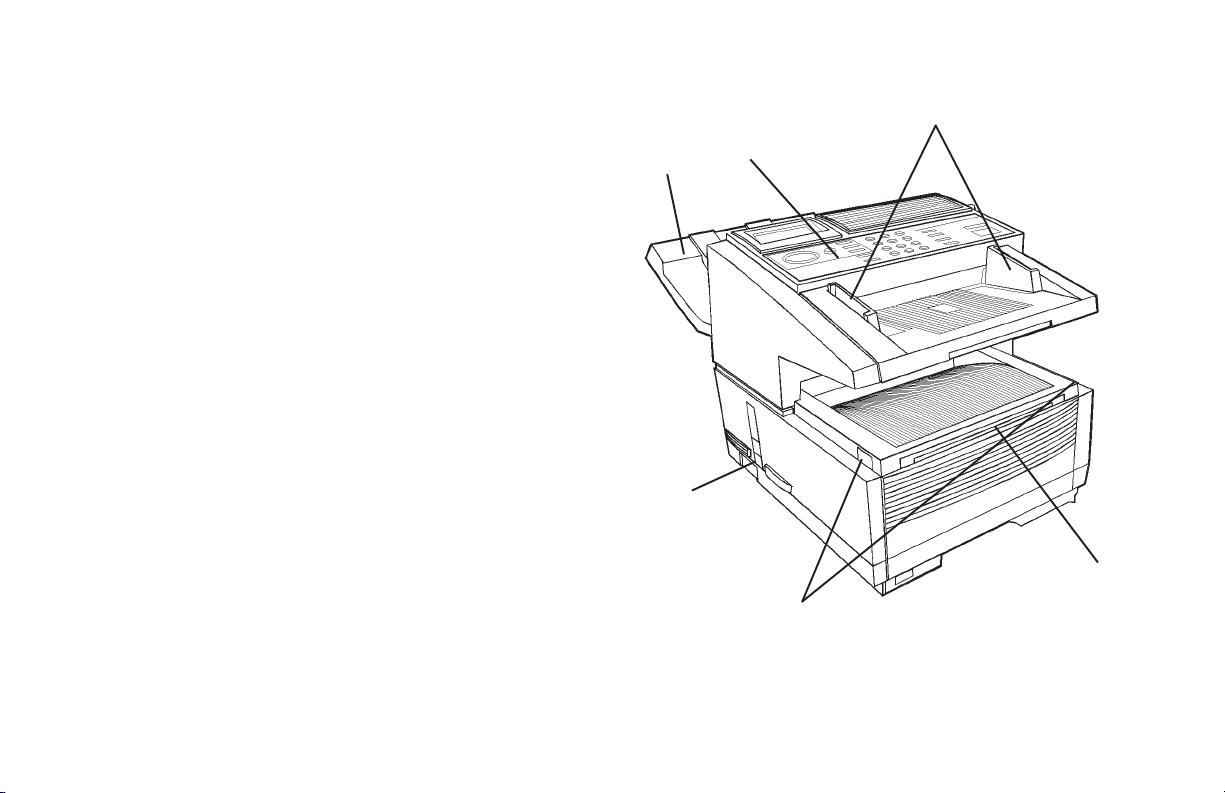
4 Manual Paper Feeder Tray
Fold out for manual paper feed (bypass paper tray).
Use this to feed different types of paper directly into the
machine.
5 Copy Stacker Release Buttons
Press these two buttons (one on each side), to gain entry
to the toner/image drum area.
6 Power Switch
Press 1 to turn on and 0 to turn off.
7 Control Panel (Programming) Keys
These are the main keys used for programming machine
settings and operations and navigating through the
function menu.
8 Document Stacker
Holds original documents after being faxed or copied.
9 Document Guides
Adjust guides to the width of documents being faxed or
copied.
9
8
7
6
4
5
User’s Guide: English 21
|
Page 22
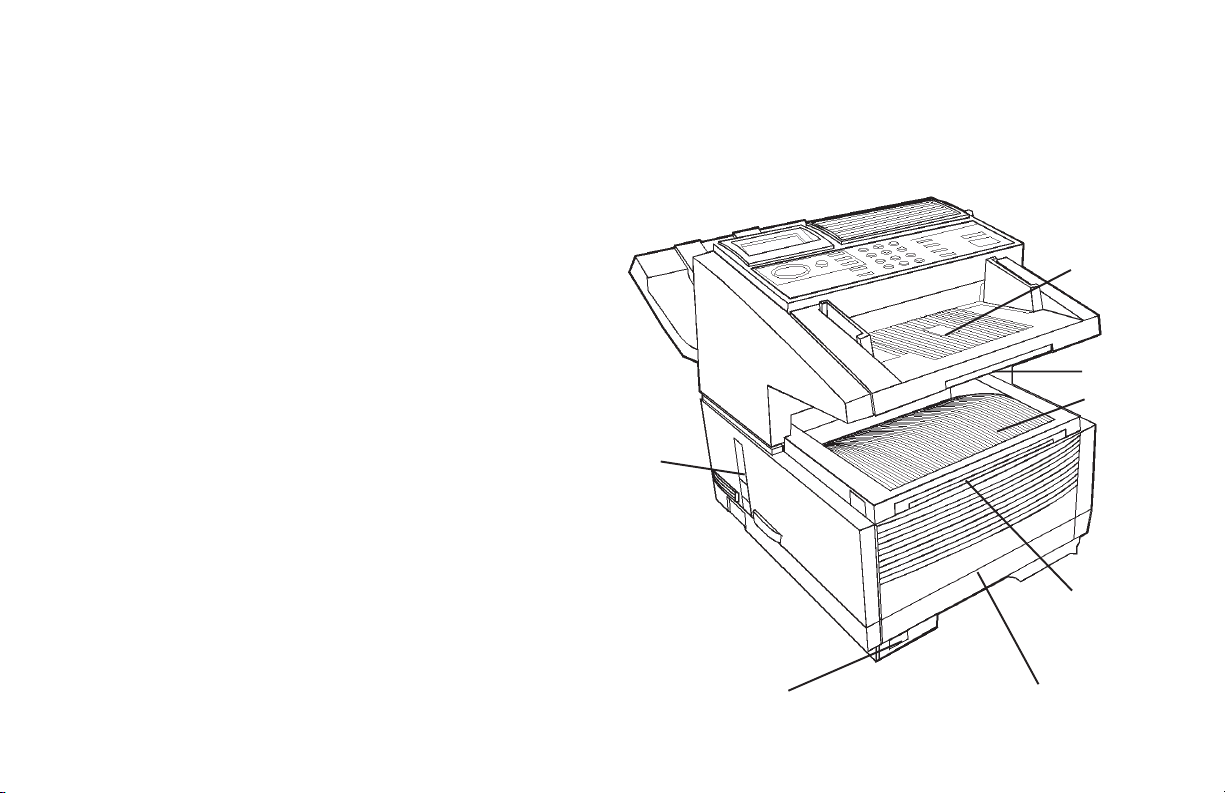
10 Document Tray
Holds documents being faxed or copied.
11 Document Tray Extension
Pullout extension supports long pages.
12 Copy Stacker
Holds document copies after copying process.
13 Copy Stacker Extension
Pullout extension for supporting long documents.
14 Paper Tray
Holds 250 sheets of paper (universal type: legal, letter,
A4)
15 Paper Indicator
Shows level of paper remaining in paper tray.
16 Copy Output Lever
Up position: copies exit the machine face down.
Down position: copies exit the machine face up.
Use this lever when copying or when using the optional
Network Print or PC Print.
Features vary according to the the model of your
!
machine.
10
11
12
16
13
15
OKIFAX 5750/595022
|
14
Page 23
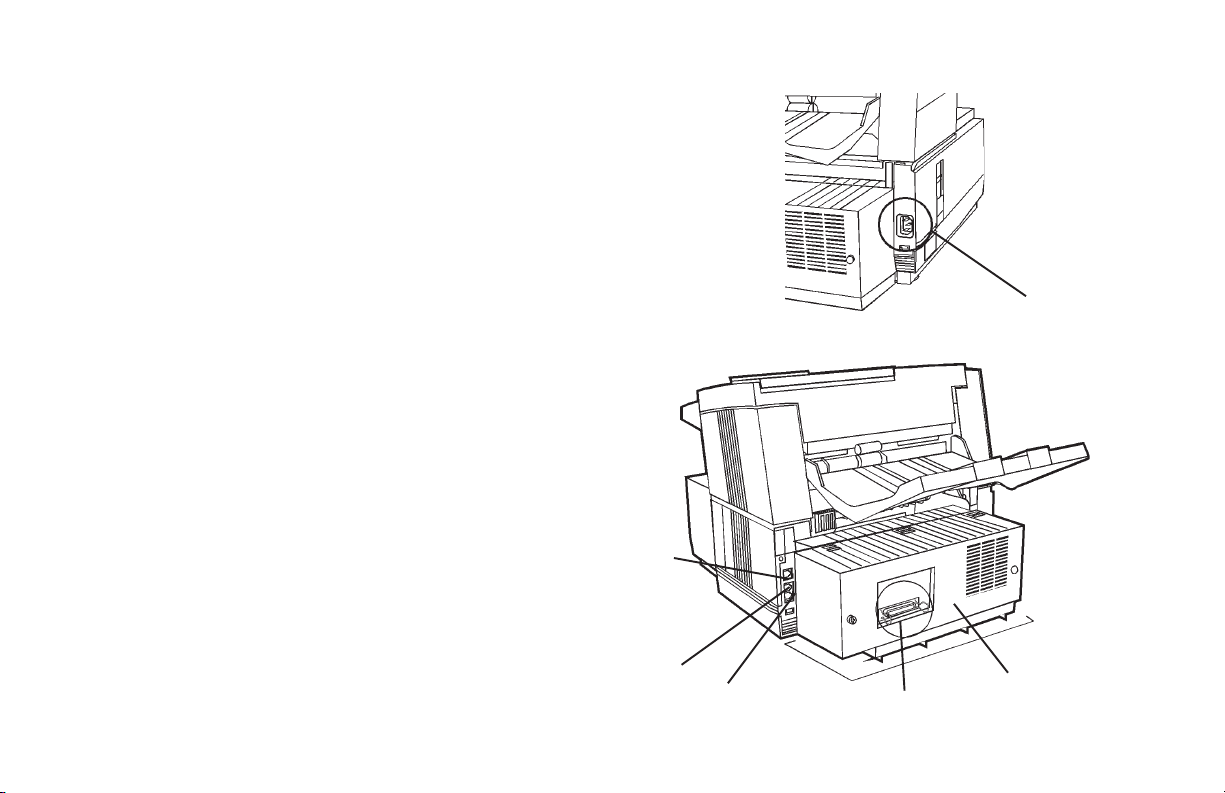
17 AC Power Cord Socket
Plug the AC power cord (supplied with the unit) into this
socket.
18 Line Jack
Jack for connection to main outside telephone line.
19 Back Cover
Remove this cover to expose the expansion (installation)
slots for certain options.
Options vary according to the the model of your
!
machine. See “Options and Accessories”
20 IEEE-1284 Parallel Port
The optional Multi-Function Printer (MFP) Kit uses this
port. The MFP software allows your fax machine to
interface with a computer. With the MFP Kit, your fax
can function as a printer, scanner, copier and PC-based
fax machine. A parallel cable is included in the kit.
Options vary according to the the model of your
!
machine. See “Options and Accessories”
21 and 22
TEL Jack 1 (21) and TEL Jack 2 (22)
Jacks for connecting optional telephone handset,
external telephone, or answering machine.
18
21
22
20
17
19
User’s Guide: English 23
|
Page 24
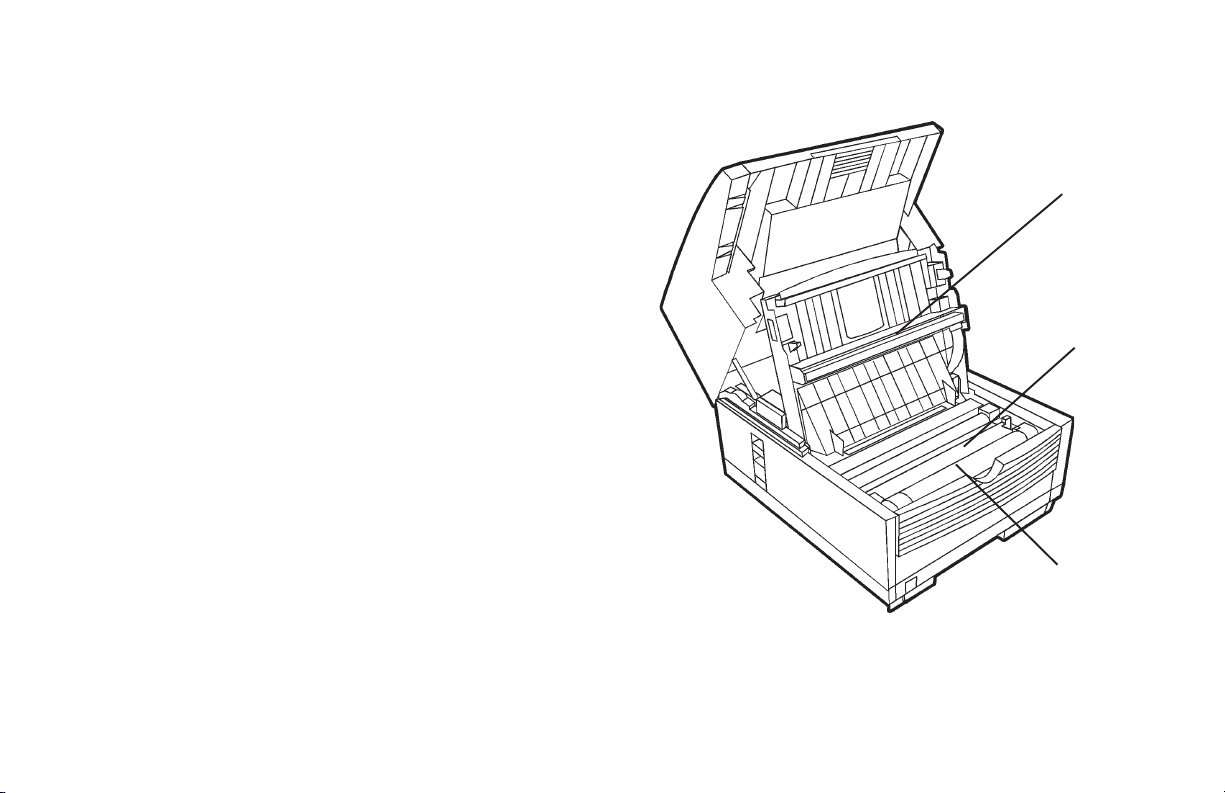
23 LED Printhead
This black bar is the transfer mechanism that writes
received/copied information to the image drum.
Clean the LED when you change the toner cartridge.
See “Maintenance.”
24 Image Drum Unit
The image drum contains a green photosensitive drum
which receives information from the LED print head and
transfers it to the printing paper.
Install a new image drum unit* when Replace Drum
appears on the display panel.
* Only install image drum units specified by OKI for use
in this machine!
See “Maintenance.”
25 Toner Cartridge
This black cylinder, installed inside the image drum unit,
contains the black power used as the machine’s ink for
printing data.
Install a new toner cartridge* when Replace Toner
Cartridge appears on the display panel.
* Only install toner cartridges specified by OKI for use in
this machine!
See “Maintenance.”
23
24
25
OKIFAX 5750/595024
|
Page 25
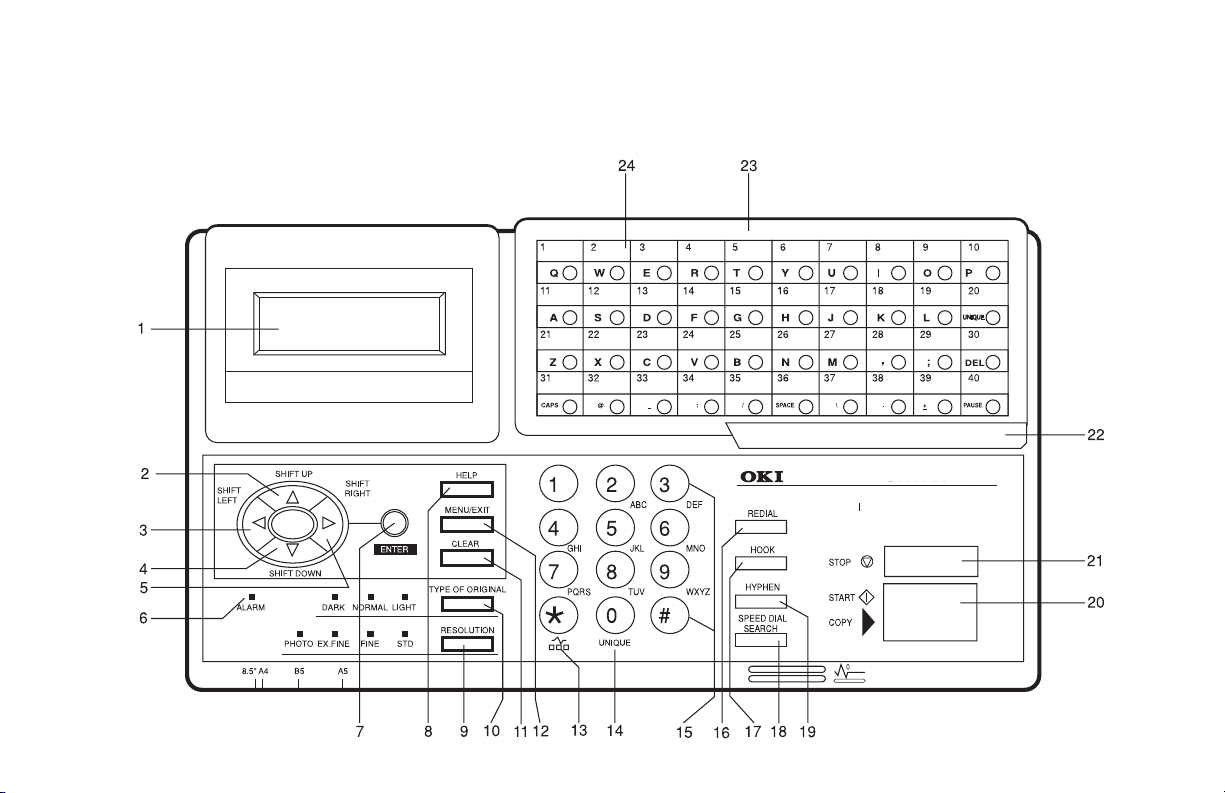
Control Panel Keys and Indicators
™
User’s Guide: English 25
|
Page 26
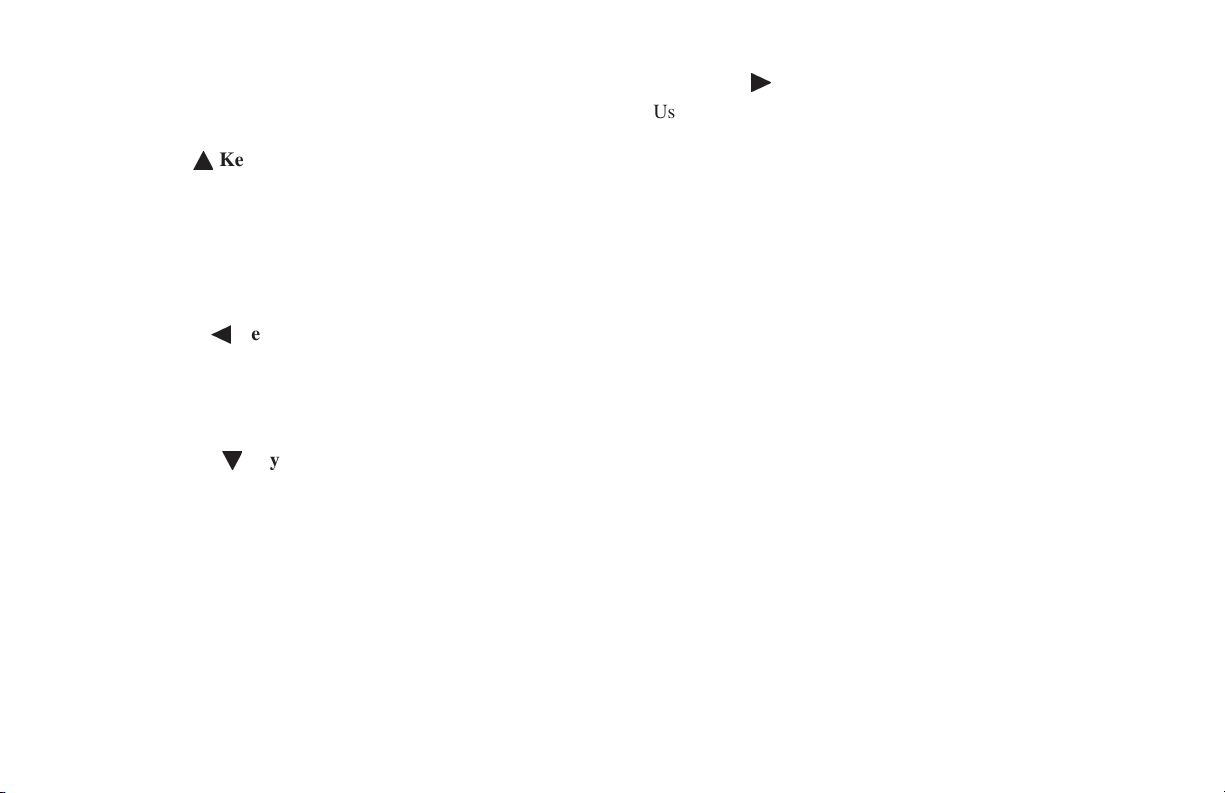
1 Display Panel: Refer to this display for instructions and
information while the machine is performing operations,
or when entering information or changing settings.
2 Shift Up ¶ÿKey: Use this key to:
- Move to the previously selected option in the
same operational layer when programming the
machine.
- Move to the upper row from the lower row when
data such as telephone numbers is listed in two
rows.
3 Shift Left § Key: Use this key to:
- Return to the previous operational layers in the
programming of the machine.
- Move the cursor to the left during normal
operation
4 Shift Down Ä Key:
Use this key to:
- Move to the next option in the same operational
layer when programming the machine.
- Move to the lower row from the upper row when
data such as telephone numbers is listed in two
rows.
5 Shift Right ©ÿKey:
Use this key to:
- Move to the next operational layer in the
programming of the machine.
- Determine/register a menu option or setting.
- Move the cursor to the right during normal
operation.
6 Alarm Indicator: This indicator light flashes and an
alarm sounds as an alert for problems that occur. To turn
off the alarm indicator, press the Stop key and correct the
problem.
7 Enter Key:
Use this key to:
- Determine/register a menu option or setting.
- Determine the location of a broadcast operation.
- Display the results of a transmission or printout a
Message Confirmation Report when the machine
is in the standby mode with no document set in
the document tray.
8 Help Key: Press this key to print out Help and Function
lists.
OKIFAX 5750/595026
|
Page 27
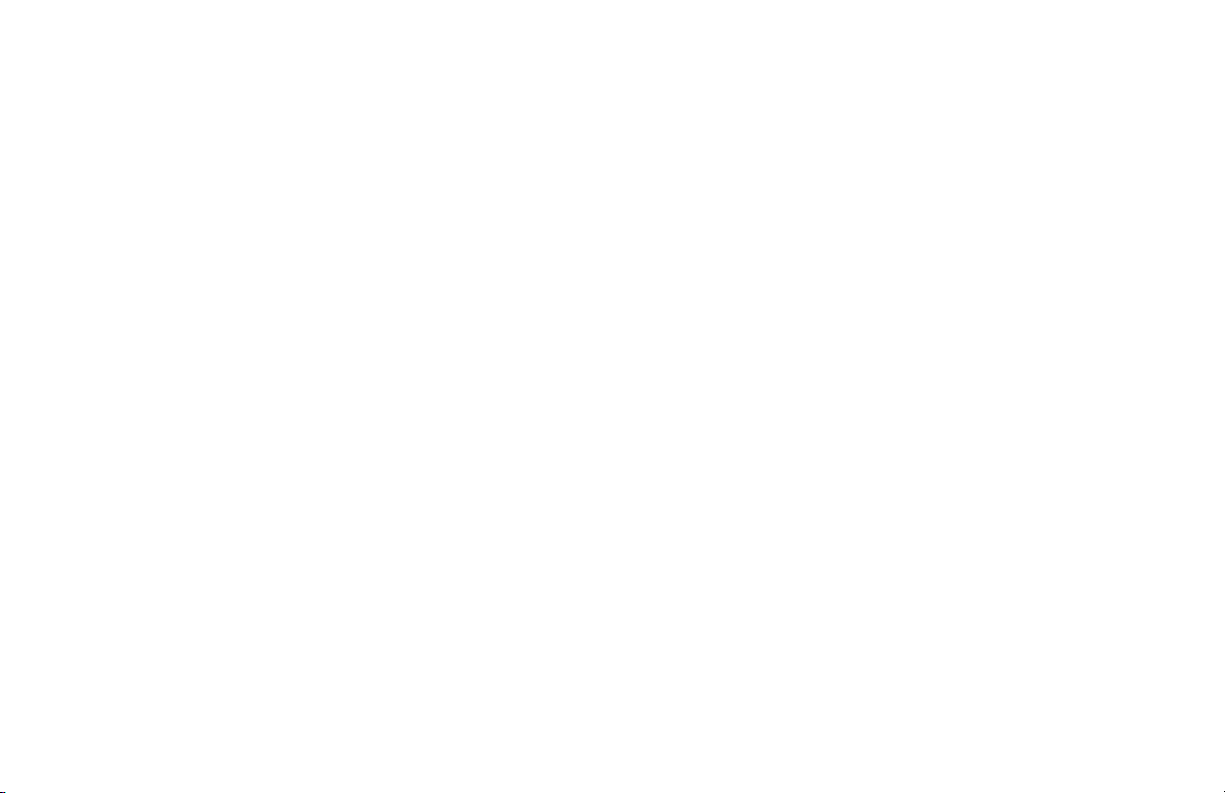
9 Resolution Key (Photo, Ex.fine, Fine, STD indicator
lights): Use this key to set the desired resolution of the
fax/copy after loading the document. Use the Photo
setting when the original document includes half-tone
images.
10 Type of Original Key (Dark, Normal, Light indicator
lights): Use this key to set the contrast after loading the
document. Use Light for originals that are too light,
Normal for originals with good contrast, and Dark for
originals that are too dark.
11 Clear Key: Use this key to cancel ID, telephone number
and programming entries.
12 Menu/Exit: Use this key to:
- activate the Menu mode when the machine is in
standby state.
- exit the mode and return to standby state.
13 */Tone Key: If the machine is set for pulse dialing,
pressing this key will switch from pulse to tone dialing
during the current call. This key can also be used during
programming to create numbers with mixed pulse-tone
operation.
14 0/Unique Key: Use this key as “0” when dialing
telephone numbers. When programming the Sender ID,
Location ID, etc., use this key to enter unique characters:
Symbols: ! # & ‘ ( ) * + , - . / : ; = ? ·
Internet characters: @ “ _ %
- l
The
functions as a tilde symbol.
Umlaut characters: Ä ß Ñ Ö Ü
Norwegian characters: Æ Å Ø æ å ø
15 Numeric Keypad: These 12 keys work like the keypad
on a standard telephone when dialing a telephone
number. They are also used to move to another
operation mode, enter numbers, letters and other
characters when programming the machine, and input
speed dial numbers after pressing the Speed Dial key.
The “#” key is used for the creation of groups of
telephone numbers for batch transmission. After a
document is loaded, this key can also be used to select
previously programmed groups of telephone numbers for
faxing.
16 Redial Key: Press this key to automatically redial the
last telephone number dialed on the machine.
- l
User’s Guide: English 27
|
Page 28
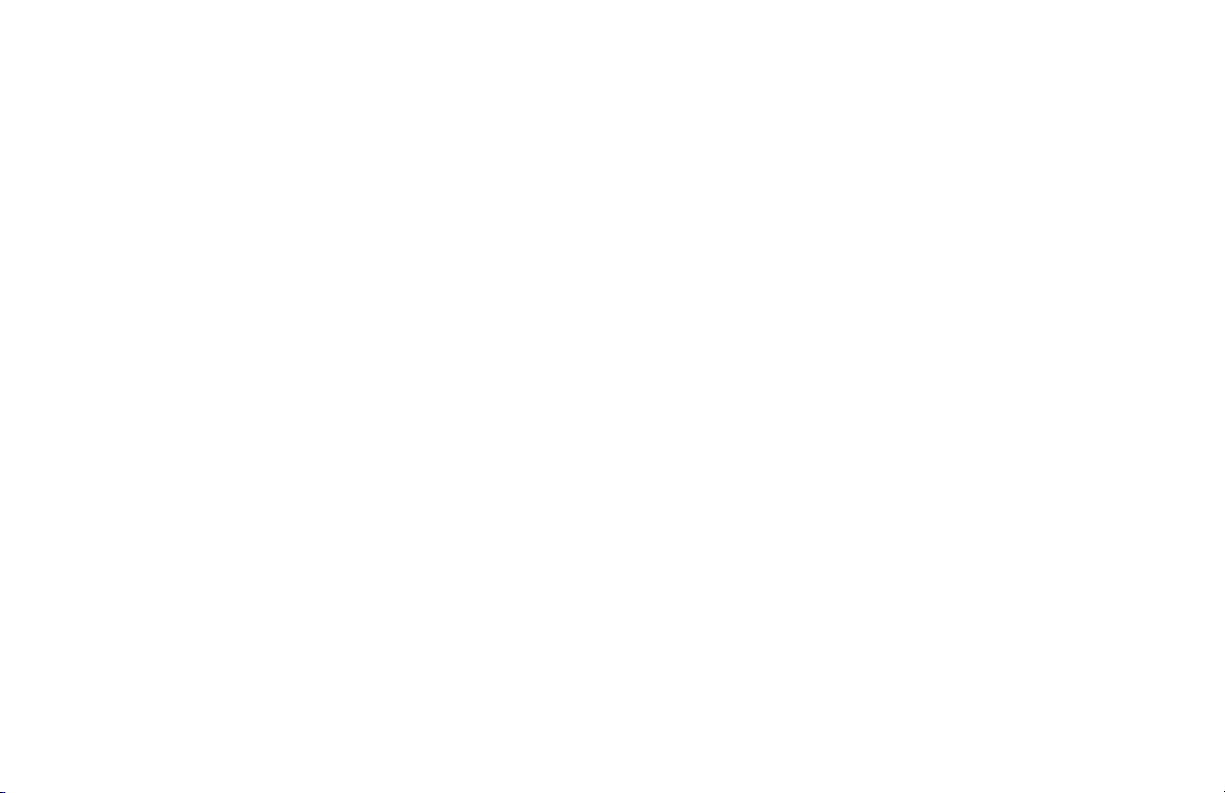
17 Hook Key: Use this key to open the telephone line for
manual dialing with the numeric keypad or external
telephone handset. After pressing the key, you can hear
the dial tone and dialing code through the machine’s
speaker.
18 Speed Dial/Search Key: After loading a document for
faxing, press this key and then enter the programmed
Speed Dial (One-Touch or 2 or 3-digit) number for the
location. The speed dialing function automatically dials
the telephone number and transmits the fax. After
pressing the Search key, you can search corresponding
location IDs when alphanumeric characters are entered.
19 Hyphen Key: Use this key as the “-” character when
programming ID and PBX, public line, international
telephone or Earthing/Flashing switches. It is also used
to type the “+” when entering TSI/CSI numbers.
When the Internet Fax feature set is installed, this key is
!
relabeled “E-Mail.” Press this key before entering an email address directly from the One-Touch keypad. Use
the One-Touch key 39 (“+”) for the functions described
above. See the Feature Set Guide for details.
20 Start/Copy Key:
Use this key to:
- Start transmission of a document after loading the
document and selecting the location.
- Start manual fax transmission or reception.
- Start the copying function.
21 Stop Key:
Use this key to:
- Cancel the operation shown on the display.
- Cancel the transmission of a fax (press twice
within 3 seconds).
- Cancel an alarm (Alarm indicator light illuminates).
- Return to higher operational layers when
programming the machine.
22 One-Touch Keypad Latch to Second Panel (Model
5950): Lifting this latch rotates the primary label plate
for the One-Touch keypad, revealing a second panel.
The One Touch Sheet(s) provide space for Speed Dial
!
numbers 1 through 40 (Model 5750) or 1 through 80
(Model 5950). For higher Speed Dial numbers,
program the number(s) and print the Telephone
Directory. For more information, see “Reports,
Telephone Directory.”
OKIFAX 5750/595028
|
Page 29
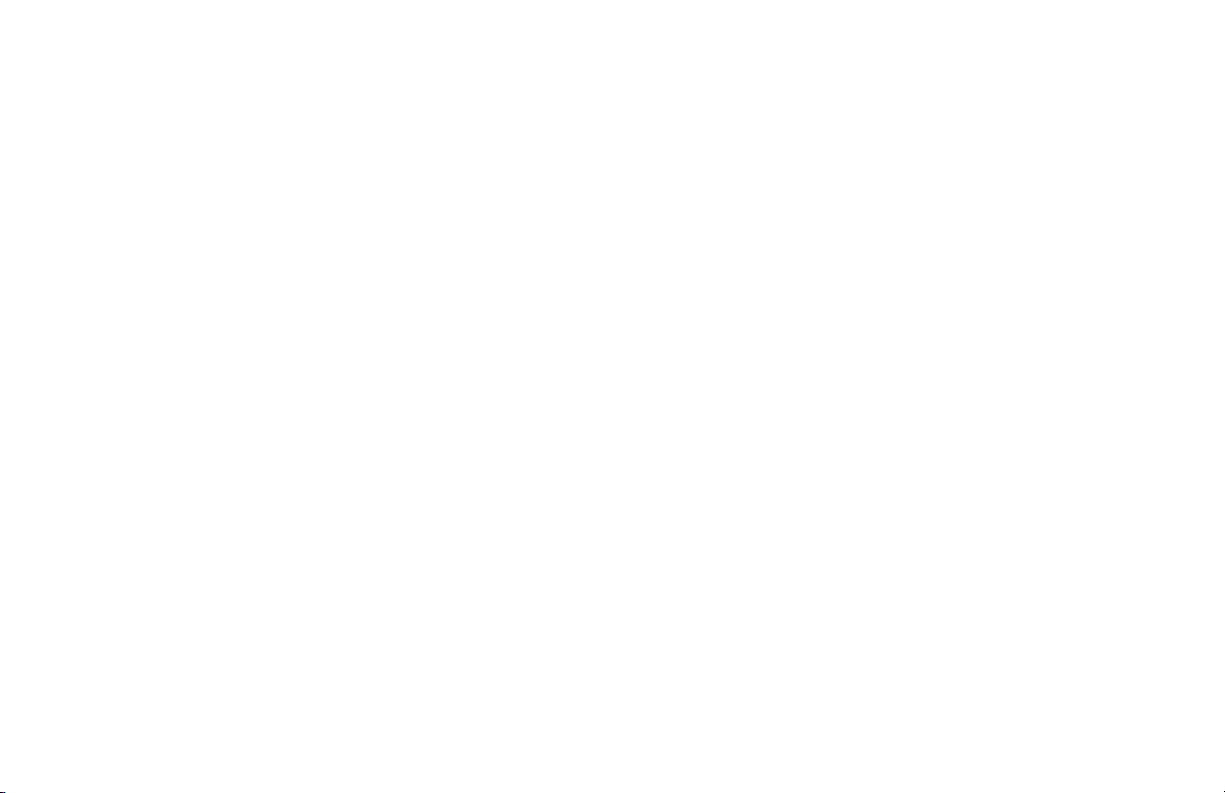
23 One-Touch Keypad: Detailed descriptions of the One-
Touch Keypad functions are provided in a different
section of this document.
See “Getting to Know Your Machine, One-Touch
Keypad.”
24 One-Touch Labels: After programming a telephone
number into a One-Touch key, write the name of the
location on the label for the One-Touch key. Remove the
plastic covering the label, use a pencil to write the name,
and then replace the cover.
You may need replacement (blank) labels.
See “Options and Accessories, Obtaining.”
One-Touch Keypad
Use these keys for quick, one-touch dialing and the
programming of other machine operations. In addition to the
ability to assign telephone numbers (up to 40 digits each) to
a One-Touch key, alphanumeric names of up to 15 characters
in length can be registered (Telephone Directory).
Using One-Touch Keys for Dialing
To use One-Touch keys for dialing, after the telephone
number(s) for the key have been programmed, simply load
the document to be faxed and press the key of the location
where the fax is to be sent. Two telephone numbers can be
programmed for each One-Touch key, a primary number that
is always dialed first, and an alternate number that is
automatically dialed if the first number is busy or the call is
not answered.
Using One-Touch Keys for Search
After pressing the Search key, use these keys to make an
alphabetical search for names of telephone numbers
previously programmed.
Using One-Touch Keys for Programming
The One-Touch keys are also useful in the programming of
names in the machine memory. In addition to the
alphanumeric keys, a number of special keys are provided for
programming convenience:
Alphabet Keys (One-Touch keys #1-27, except #20): When
programming the Sender ID and Location ID, use these keys
to enter alphabet characters.
User’s Guide: English 29
|
Page 30
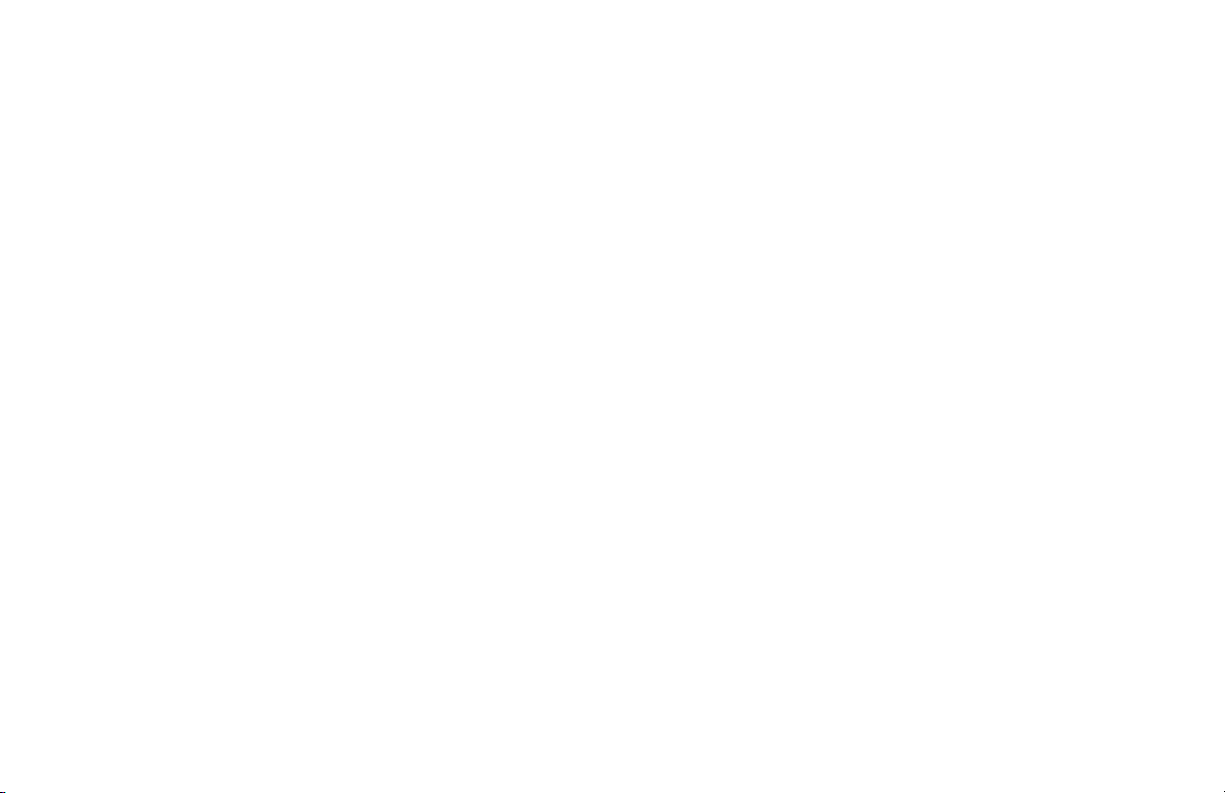
Unique Key (One-Touch key #20): Use the same as the “0”
of a 10-keypad. Also used to enter
Symbols: ! # & ‘ ( ) * + , - . / : ; = ? ·
Internet characters: @ “ _ %
- l
The
functions as a tilde (~) symbol.
Umlaut characters: Ä ß Ñ Ö Ü
Norwegian characters: Æ Å Ø æ å ø
Del Key (One-Touch key #30): Use this key to delete
characters at the position of the cursor in the display panel
when entering ID, telephone numbers or programming
functions.
Caps Key (One-Touch key #31): Use this key to switch
between uppercase and lowercase when entering
alphanumeric characters.
Space Key (One-Touch key #36): Use this key to enter
spaces when programming the machine. Unlike the Pause
key, spaces provide easier reading only and have no effect on
dialing characteristics.
Plus Key (One-Touch key #39):
For all feature set configurations: This key is used for chain
dialing. Each fax number entered or programmed into the
machine can be up to 40 digits long.
- l
If you need to dial a number longer than 40 digits, you can
dial the number using any combination of Speed Dial
numbers or the numeric keypad.
To enter a chain dial number into a Speed Dial number, press
the Plus key at the 40th position of the first part of the
number to indicate it is a chain dial number, then complete
the process by entering the second part of the number
following the procedures required for inputting another
Speed Dial number.
If the Internet Fax feature set is installed: This key performs
the functions normally assigned to the hyphen key (see item
19, above)—that is, enter the “-” character when
programming ID and PBX, public line, international
telephone, or Earthing/Flashing switches. It is also used to
enter the “+” character in TSI/CSI numbers.
Pause Key (One-Touch key #40): Use this key to enter
automatic 3-second pauses in dialing when programming
telephone numbers. For example, use this key to tell the
machine to wait for an outside or international line to open.
Pauses in a telephone number dialing sequence are indicated
by a “P”.
Other: Special character keys (, ; @ _ : / \ . +).
OKIFAX 5750/595030
|
Page 31

Accessing Second Panel of One-Touch Keys (Model
5950)
To access the second panel of One-Touch keys (41-80), grasp
the latch at the bottom of the keypad and lift up on the main
panel, swinging it up and to the right. After pressing the
desired key(s), close the main panel.
The One Touch Sheet(s) provide space for Speed Dial
!
numbers 1 through 40 (Model 5750) or 1 through 80
(Model 5950). For for higher Speed Dial numbers,
program the number(s) and print the Telephone
Directory. For more information, see “Reports,
Telephone Directory.”
Signal Tones
The machine emits sounds to identify specific conditions.
Key Select Tone: This is a short beep that is emitted each
time a key is pressed.
Error Tone: If an inappropriate key is pressed, the machine
emits three short beeps. If there is a problem with operations
during communications, the machine emits five long beeps.
Press the Stop key to stop the beeping (turn the error
tone off), and then print a Message Confirmation Report to
check the source of the problem. To print the report, press the
Enter key twice (with no documents loaded).
End of Session Tone: At the end of each successful faxing
session, the machine emits a long beep to confirm that there
were no errors or problems in the communication.
Off-Hook Alarm Tone: If the machine is equipped with a
telephone handset, and if the receiver of the handset is left
out of the cradle when not in use, the machine emits an
intermittent warbling sound. To turn off the sound, return the
receiver to its cradle or press the Stop key.
User’s Guide: English 31
|
Page 32

Installation
Overview
To install your fax machine, follow the steps in this section.
· Safety
Installation Hints
Operation and Maintenance
Toner Cartridge and Image Drum Handling
Emergency First Aid
· Getting Started
Where to Install Your Fax Machine
Unpacking
OKIFAX 5750/595032
|
· Setting Up Your Fax Machine
Installing the Toner Cartridge
Attaching the Document Stacker
Connecting to the Telephone Line
Connecting Optional External Devices
Handset
Telephone
Answering Machine
Answering Machine and a Telephone
Connecting Power
Loading Paper
Page 33

Safety
Installation Hints
· Install your fax machine in a dust-free location away from
direct sunlight.
· Do not plug your fax machine into a power source shared
by equipment that produces electrical noise (e.g., air
conditioners).
· Leave electronic adjustments to authorized service
personnel.
· The LINE terminal connects your fax machine to a
standard telephone line. To avoid damage to your
telephone system or to the fax machine, do not plug your
fax machine into anything other than a standard RJ-11C
jack.
· Your fax machine is intended to be grounded electrically
and is equipped with a three-wire grounded power cord.
For your safety, do not attempt to defeat your power cord’s
grounding plug.
· The electrical outlet and phone jack should be installed
near the equipment and should be easily accessible.
· The two TEL terminals on the back of the fax machine are
only suitable for 2–wire devices. Not all standard
telephones will respond to incoming calls when
connected to an extension jack.
· This equipment may not necessarily provide for the
effective hand-over of a call from a telephone connected
to the same line.
· The operation of this equipment on the same line as
telephone or other equipment with audible warning
devices (such as call waiting) or automatic ring detectors
may cause false tripping of the ring detector.
User’s Guide: English 33
|
Page 34

Operation and Maintenance
· Use a dry cloth to clean the control panel and the main
body of the unit.
· Aside from the instructions specifically mentioned in this
document, your fax machine is not user serviceable. Do
not attempt to service the machine or lubricate moving
parts by yourself.
· Pull out the AC plug before trying to remove any objects
that may have fallen into the machine.
· Immediately disconnect the fax machine if it becomes
physically damaged and arrange for its repair or disposal.
· When relocating your fax machine, always disconnect the
telephone line before disconnecting the power cord, then
reconnect the power cord first.
· This fax machine is not intended to be used in parallel
with any other telephone devices.
Toner Cartridge and Image Drum Handling
· Leave unused toner cartridges and image drums in their
packages until needed. When replacing a toner cartridge
or image drum, re-use the packaging to dispose of the old
toner cartridge or image drum.
· Do not expose these components to light for more than
five minutes. Never expose the green drum (inside the
image drum unit) to direct sunlight.
· Always hold the image drum by the ends—never by the
middle. Never touch the green drum inside the image
drum unit.
· Exercise care when removing the toner cartridge. Do not
let it touch your clothing or porous materials. The toner
powder causes permanent stains.
· Small amounts of toner spilled on skin or clothing can be
readily removed with soap and cold water. Using warm
water will make removing the stain much more difficult.
OKIFAX 5750/595034
|
Page 35

Emergency First Aid
· IF TONER IS SWALLOWED: Dilute by giving two
glasses of water and induce vomiting by administering
Syrup of Ipecac (follow manufacturer’s instructions), Seek
medical attention. Never attempt to induce vomiting or
give anything by mouth to a person who is unconscious.
· IF TONER IS INHALED: Take person to an open area for
fresh air. Seek medical attention.
· IF TONER GETS IN THE EYES: Flush eyes with large
quantities of cool water for 15 minutes, keeping eyelids
open with fingers. Seek medical attention.
Getting Started
Where to Install Your Fax Machine
Place your fax machine in a dust-free location away from
direct sunlight.
· Allow several inches on each side of the fax machine to
ensure adequate ventilation.
· Make sure that both power and telephone outlets are
available nearby.
· Choose a location where the relative humidity is between
20% and 80%, and where the temperature is between 50°F
(10°C) and 92°F (32°C).
User’s Guide: English 35
|
Page 36

Unpacking
Remove contents from the carton. Be sure that all the items
listed below are included.
If any items are missing, contact Oki Data immediately.
!
Keep your packing materials and carton in case you
need to ship or transport the unit.
1 Fax Machine
2 Toner cartridge
3 Image drum (inside machine)
4 Power cord
5 Telephone line cord
6 Document Stacker
7 Documentation
User’s Guide
Feature Set Guide
Warranty Information
OKIFAX 5750/595036
|
Page 37

Setting Up Your Fax Machine
1 Lift up on the document tray and swing it up and out of
the way.
2 Press the release buttons located on both sides of the copy
stacker. Lift up the stacker.
User’s Guide: English 37
|
Page 38

3 Move aside the protective sheet and grasp the image drum
cartridge, then lift it out.
Caution: Do not touch the green drum surface!
!
4 Grasp the protective sheet and pull it out.
5 Put the image drum cartridge back into place.
6 Press down at each end of the image drum cartridge to
make sure it is installed correctly.
OKIFAX 5750/595038
|
Page 39

Installing the Toner Cartridge
1 Lift out the toner well cover and discard.
Warning: Be careful when handling the toner cartridge.
!
Do not let toner spill onto your clothing or other porous
materials. If you experience any problems with toner,
see the Safety guides at the beginning of this section.
Important: This machine will only operate using toner
!
cartridges specified by OKI for this facsimile machine.
The use of any other toner will result in the display of
an operation error and in machine malfunction.
2 Unwrap the toner cartridge and gently shake it to
distribute the toner. Then carefully peel the tape from the
bottom of the toner cartridge.
3 Holding the toner cartridge with the bottom down, insert
the left side into the toner well, placing it under the tab
(a).
a
User’s Guide: English 39
|
Page 40

4 Lower the right side down into the toner well.
5 Push the lock lever in the direction of the arrow until it
stops.
6 Close the copy stacker and document tray. Make sure the
cover is firmly closed.
OKIFAX 5750/595040
|
Page 41

Attaching the Document Stacker
Attach the document exit stacker on the back of the machine
using the latching mechanism provided.
Connecting to the Telephone Line
1 Insert one end of the telephone cord into the LINE jack in
the back of the machine.
2 Insert the other end into your wall telephone jack.
User’s Guide: English 41
|
Page 42

Connecting Optional External Devices
Handset
If you purchased an external handset option with your fax
machine, follow these instructions to install it.
1 Plug in one end of the handset cord into the handset and
the other end into the jack on the front of the cradle. Place
the handset in the cradle.
2 Insert the supplied telephone cord into the jack located on
the back of the cradle.
3 Insert the end of the cord into the TEL jack on the back of
the fax machine.
The two TEL jacks are provided to allow you to connect
!
both an external handset and an answering machine.
Telephone
Important: Any external telephone or answering
!
machine connected to your fax machine must be FCC
(US) or CSA (Canada) approved.
1 Insert one end of the telephone cord into the TEL jack on
the back of the fax machine.
2 Insert the other end into the jack in your external device.
OKIFAX 5750/595042
|
Page 43

Answering Machine
Refer to “Connecting an External Telephone.”
You must have the TAD mode feature turned on for an
!
answering machine to work with your fax machine. See
“Setting Basic Features, Setting the Answering Mode.”
Answering Machine and Telephone
1 Connect your answering machine to your fax machine.
2 Plug your external telephone’s cord into the telephone
jack on your answering machine.
You must have the TAD mode feature turned on for an
!
answering machine to work with your fax machine. See
“Setting Basic Features, Setting the Answering Mode.”
Connecting Power
1 Plug the power cord into the back of the unit.
2 Plug the other end into a grounded AC power outlet.
3 Turn on the power switch.
User’s Guide: English 43
|
Page 44

Loading Paper
Your fax machine can hold up to 250 sheets of standardweight (20 lb. [75 g/m2]) paper in letter, legal, and A4 sizes.
For best results, use paper specially made for laser printers or
photocopiers.
Load paper into the tray print side DOWN.
!
If you are loading letterhead, place the paper print side
down, with the letterhead near the handle part of the
tray.
If you are receiving a document created on legal-size
!
paper, the document will be reduced to fit on letter size
paper. The vertical length of the received page image is
automatically reduced to fit on the paper loaded, down
to 75% of the original length.
Your fax machine is set at the factory to use letter size
!
paper. To use a different paper size, change the 1’ST
PAPER SIZE user function setting to match your new
paper size.
See “Setting Basic Features, Other Basic Parameters,
Paper-Size Setting.”
1 Pull out the paper tray.
2 Adjust the paper guides (a) to the width of your paper. Set
the left guide all the way to the left. Set the right guide to
the marker for the size you’re using.
3 Lift up the paper length adjustment guide (b) and set it to
the length of your paper. If using legal size paper, rotate
the extension (c) at the back of the tray.
b
c
c
a
a
OKIFAX 5750/595044
|
Page 45

4 Remove the paper from its wrapper. Note the “print side”
notice printed on the label. Fan the paper.
5 Load the paper into the paper tray, print side down.
User’s Guide: English 45
|
Page 46

Selecting Functions and Settings
The display (a) and navigating keys (b) on the control panel
simplify setting your machine’s functions.
Press Menu/Exit (c) to access the menu.
The machine functions are organized in a menu structure.
Functions are shown in the display as you navigate through
the menu, using the navigation keys. If a document is loaded,
menu functions for sending documents are displayed first. If
no document is loaded, other menu functions are displayed.
OKIFAX 5750/595046
|
a
b
c
Page 47

Navigating the Function Menu
The menu is set up in a multilevel structure of functions,
options, and settings. A function can include a number of
options and settings.
For example, Polling TX/RX includes 2 options—Polling
TX and Polling RX. Each of these options includes a number
of possible settings.
Menu Structure
Function
Options
Settings
Primary Menu Functions
Delayed TX
Delayed Batch TX
Priority TX
Confidential TX
Relay Initiate TX
Polling TX/RX
Print From Memory
Report Print
Location Program
Setup
Counter
Printer Cleaning
User’s Guide: English 47
|
Page 48

Using the Help Key
To see how the menu is organized, press HELP (1). Your
machine prints Help and Function Lists, which provide
instructions for accessing menu items. These are helpful
when you are setting your machine’s features.
See “Help and Helpful Hints.”
1
Setting Features
There are two ways to navigate through the functions:
Step Access
The step access method moves through the function menu
step by step. It lets you see your choices at each level.
Speed Access
If you know exactly what settings you want to change, the
speed access method takes you directly to most points on
the menu. Speed access numbers are only assigned to Set
Up menu functions.
Using Step Access
To navigate through the various functions step by step, use
the navigation keys:
Press the MENU/EXIT key to activate the function menu
mode and to exit the function menu mode and return to
standby state.
Press SHIFT UP¶ÿto move to the previous function or
option
Press SHIFT DOWN Äÿto move to the next function or to
move from the upper row to the lower row when data is
entered in two rows.
Press SHIFT LEFT § to move to the previous function or
to move the cursor to the left.
Press SHIFT RIGHT to move the cursor to the right.
OKIFAX 5750/595048
|
Page 49

Press ENTER to set an option.
Press CLEAR to clear entered data.
Using Speed Access
If a function has a speed access number, type in the number at
the menu display prompt to access the function.
Speed access numbers must be entered in two-digit format
(for example, 00 or 99).
A list of speed access numbers follows this section.
Here is an example of using speed access.
To access the Redial Tries function, you only need to press
three keys.
From the standby mode with no document loaded:
1 Press Menu/Exit.
2 Press 4 key.
3 Press 0 key.
4 Redial Tries function appears.
5 Enter the setting you want.
Speed Access Numbers
There are seven types of speed access numbers.
Clock Adjustment
ID/Password Programming
Machine Settings
Dial Options
Incoming Options
Report Options
LAN Options
The speed access numbers and their assigned functions are
listed in the following sections.
Speed Access Numbers (by Type)
Clock Adjustment
00 Clock Adjustment
ID/Password Programming
01 TSI/CSI
02 Sender ID
03 Personal Box
04 Memory Password
User’s Guide: English 49
|
Page 50

Machine Settings
10 Auto Answer Mode
11 Monitor Volume
12 Buzzer Volume
13 User Language
14 Remote Diagnosis
15 TX Mode Default
16 No Toner Memory Receive
17 Memory Full Save
18 Instant Dial
19 Restrict Access
20 ECM Function
21 Closed Network
22 Toner Save
23 Sender ID Switch
24 1st Paper Size
25 2nd Paper Size
This is active only when the second paper tray is
installed.
Dial Options
40 Redial Tries
41 Redial Interval
42 Auto Start
43 Dial Tone Detect
44 Busy Tone Detect
45 MF/DP
46 Pulse Dial Rate *
47 Pulse Make Ratio *
48 Pulse Dial Type *
49 MF Tone Duration *
50 PBX Line
51 Flash/Earth/Normal *
52 Dial Prefix
* Settings for 46, 47, 48, 49, and 51 should only be
changed by Authorized Service Technicians.
OKIFAX 5750/595050
|
Page 51

Incoming Options
60 Incoming Ring
61 Remote Receive
62 T/F Timer Program
63 Continuous Tone
64 PC/FAX Switch
65 CNG Count
66 Ring Response
67 Distinctive Ring
Report Options
70 MCF (Single Loc.)
71 MCF (Multiple Loc.)
72 Message in MCF
73 Error Report (MCF)
LAN Options (for Internet Fax feature set)
80 Auto Tray SW
81 Paper Size Check
82 LAN Print T.O.
83 POP Interval
84 DELET POP MSG.
85 Time Between GMT
86 Text Print
87 Header Print
88 Coding Mode
89 EX.FINE MODE
90 IFAX Sender ID
91 DOMAIN Name
92 MDN
93 Network Setting
User’s Guide: English 51
|
Page 52

Setting Basic Features
Setting the Date and Time
Follow these instructions to set the date and time:
1 Press Menu/Exit to enter the menu.
2 Using the numeric keys (0-9), enter speed access number
00. The display shows:
3 Enter the current date (xx/xx/xxxx) and time (hh:mm)
using the numeric keys (0-9), press Enter.
If invalid data is entered, the Enter key will not operate.
!
4 Press Menu/Exit to return to standby mode.
OKIFAX 5750/595052
|
Setting the Language
1 Press Menu/Exit to enter the menu.
2 Using the numeric keys (0-9), enter speed access number
13.
3 Select the language you want to appear on the display
panel.
4 Press Menu/Exit to return to standby mode.
Setting Your Fax Machine’s ID
Fax machines must identify the sender (Sender ID) and the
sender’s telephone number (TSI/CSI) on each page of every
fax sent.
Important: Programming this information into your fax
!
machine is required by law in the United States.
Page 53

TSI/CSI
This is the telephone number of your fax machine. This
number is printed at the top of the faxes you send, and
appears on the displays and reports of other fax machines you
are communicating with. A TSI/CSI can be up to 20
characters long.
Sender ID
This is a descriptive title that identifies the sender—usually
the location of your fax machine or the name of your
company or office. It is printed at the top of every fax you
send. You can enter up to 32 characters. The first 16
characters will also be used as your Personal ID, which may
appear on the displays or reports of other fax machines you
are communicating with.
Setting the TSI/CSI and Sender ID
1 Press Menu/Exit to enter the menu.
2 Input speed access number 02.
3 Input up to 20 numbers and characters (0-9/Hyphen/
Space/+), press Enter.
4 Press Menu/Exit.
Setting the Answering Mode
Procedure
1 Press Menu/Exit to enter the menu.
2 Input speed access no. 10 (Auto Answer).
3 Press or to select the desired mode, press Enter.
4 Press Menu/Exit to return to standby mode.
Set the answering mode based on how you want your
machine to answer calls and what telephone equipment is
connected to it.
Choose the mode that best fits your needs.
User’s Guide: English 53
|
Page 54

List of Modes
· Auto Receive Mode [FAX]
· Manual Receive Mode [TEL]
· Telephone/Fax Mode [T/F]
· Telephone Answering Device Mode [TAD]
When someone calls, your machine rings like a telephone.
You can answer from an external telephone connected to
your machine. If you pick up the hand set and hear fax
machine tones, press the Start key to receive the fax. If you
do not answer the phone and someone tries to send you a fax
message, your machine will not accept it.
· Memory Reception Mode [MEM]
· Forwarding Mode [FWD]
· PC Fax Mode [PC]
Auto Receive Mode [FAX]
Your machine is connected to a telephone line reserved only
for fax communication.
This is the factory setting.
Your machine assumes all incoming calls are fax messages
and automatically receives all incoming fax messages.
Manual Receive Mode [TEL]
You use the same line for both fax and telephone calls and
the majority of your incoming calls are telephone calls.
To use this feature, you must have an external, optional
handset or telephone connected to your fax machine.
OKIFAX 5750/595054
|
Telephone/Fax Mode [T/F]
Incoming calls are a mix of fax and telephone calls.
To use this feature, you must have an external, optional
handset or telephone connected to your fax machine.
The display will show Lift Handset.
In this mode, your machine detects whether the incoming call
is a fax or a voice call. When the call is from another fax
machine, your machine switches to fax mode and receives the
message. When the call is a voice call, your machine rings
like a telephone. If you do not answer, it switches back to fax
mode to allow the calling party to manually send a fax.
Telephone Answering Device Mode [TAD]
You have an external, optional answering machine
connected to your fax machine.
Page 55

In this mode, your machine detects whether an incoming call
is a fax or voice call. If it is a fax call, your machine receives
the fax. If it is a voice call, your machine rings, then your
answering machine activates. If you set the Remote Receive
user function, the caller can send a fax at any time during or
after the recorded message by using their keypad to enter the
remote receive number you have programmed. This number
activates fax reception. Add something like this to your
answering machine message: “To send a fax now, press XX
[the programmed number].”
See “Setting Basic Features, Dial and Incoming Call
Parameter Settings, Incoming Call Parameters.”
Forwarding Mode [FWD]
All fax communications are received into memory, then
forwarded to another telephone number.
When set to this mode, the machine receives all fax
communications into memory, and then automatically sends
the messages to the telephone number programmed into the
Call Forwarding function. This function displays only when
a forwarding number has been programmed.
PC Fax Mode [PC]
This mode is available only if an optional MFP Kit is
!
installed.
Memory Reception Mode [MEM]
Received data is not printed but is stored into memory, even
if there is fax paper on which to print.
Use the Print Operation function to print out data stored in
memory during Memory Reception mode. You can set a
password (USER PROGRAMMING under MEM.
PASSWORD PRG) to disable the Memory Reception mode.
Incoming faxes are stored on you computer’s hard disk
instead of printing immediately.
This mode is only available when the machine is connected
to a personal computer via optional multifunction product
(MFP) software. When activated, the machine forwards the
call directly to the computer. This lets you work with faxes
on your computer using the software included with the MFP
option.
User’s Guide: English 55
|
Page 56

Dial and Incoming Call Parameter Settings
These settings allow you to control the way your machine
dials telephone numbers and receives incoming calls. Setting
these functions before beginning use of your machine will
make your fax communications more efficient.
Setting Dial and Incoming Call Parameters
1 Press Menu/Exit to enter the menu.
2 Input the speed access number for the dial or incoming
call parameter you want to change.
3 Use or to select the desired setting, Press Enter.
4 Press Menu/Exit to return to standby mode.
Dial Parameter Settings
Redial Tries
Speed access no. 40.
This function controls how many times your machine
automatically redials a number that is busy or does not
answer.
Available settings are from 0 to 10 tries.
3 tries is the default setting.
Redial Interval
Speed access no. 41.
The function controls how long your machine waits between
each automatic redial attempt.
Available settings are from 1 to 6 minutes.
The default setting is 3 minutes between dialing attempts.
Auto Start
Speed Access no. 42.
With this function set to ON, the machine automatically
begins dialing as soon as a location is selected by pressing a
One-Touch key or by entering another Speed Dial number.
There is no need to press the Start key.
Available settings are ON and OFF.
ON is the default setting.
OKIFAX 5750/595056
|
Page 57

Dial Tone Detect
Speed access no. 43
This function allows your machine to wait for and detect a
dial tone before dialing. Set to ON, a dial tone must be
detected.
Available settings are ON and OFF.
ON is the default setting.
Tone (MF) Duration
Speed access no.49
If the machine is set to the MF dialing method, this function
controls the duration of the tones used for dialing.
Tone duration varies by country.
Available settings are 75, 85, and 100 ms.
100 ms is the default setting.
Busy Tone Detect
Speed access no. 44
This function allows your machine to detect a busy tone
when sending a fax.
Available settings are ON and OFF.
ON is the default setting.
Tone/Pulse (MF/DP)
Speed access no. 45
This function controls which method your machine uses for
dialing.
DP: dial pulse dialing, which uses monotone pulses to dial a
number like a rotary telephone,
MF: multi-frequency dialing (touch tone), which uses
different tones to dial a number.
MF is the default setting.
PBX LINE
Speed access no. 50
This function must be ON if your machine is connected to a
PBX. Once this function has been turned on and the access
digit function has been programmed, your machine
recognizes the access digit you use in your PBX to get an
outside line.
Available settings are on and OFF.
OFF is the default setting.
To change this setting, see “Setting Basic Features,
Connecting to a PBX.”
User’s Guide: English 57
|
Page 58

FLASH/EARTH/NORMAL
Speed access no. 51
This function sets the type of PBX line your machine is
connected to (if your machine is connected to a PBX).
Available settings are NORMAL (N), flash (F) and earth (E).
NORMAL (N) is the default setting.
DIAL PREFIX
Speed access no. 52
If your machine is connected to a PBX, use this function to
tell your machine what access number is used to obtain an
outside line from your PBX. You can enter up to 4 digits.
Available settings are ON and OFF.
OFF is the default setting.
To change this setting, see “Setting Basic Features,
Connecting to a PBX.”
Incoming Call Parameters
Incoming Ring
Speed access no. 60
This function offers a soft ringing sound through the
machine’s built-in speaker when a call is received.
If the function is set to OFF, the machine does not emit a
ringing sound during incoming calls.
If the function is set to ON, the machine emits a ringing
sound when the machine is set to TEL (manual receive mode)
or Ring Response is set to 20 sec (except 1 ring). When set to
DRC, the machine emits a ringing sound for each incoming
call with the same tone even if the Distinctive Ring
parameter is set to ON.
Available settings are ON, OFF and DRC.
ON is the default setting.
Remote Receive
Speed access no. 61
This function allows switching from telephone to fax mode
to receive an incoming fax. Use the keypad on the optional
handset or external telephone to enter the remote receive
number programmed into the machine.
Available settings are: OFF, 00, 11, 22, 33, 44, 55, 66, 77, 88,
99, ** or ##.
OFF is the default setting.
OKIFAX 5750/595058
|
Page 59

Continuous Tone
Speed Access no. 63
When this function is set to ON, a completion tone is emitted
at the end of receiving a fax. Pressing the Stop key turns off
the tone.
Available settings are ON and OFF.
OFF is the default setting.
PC/FAX Switch
Speed Access no. 64
When set to ON, the machine automatically switches to FAX
when fax reception by a connected personal computer is not
possible. Fax reception is disabled when the PC/FAX switch
is set to OFF.
Available settings are ON and OFF.
ON is the default setting.
This parameter is available only if an optional MFP Kit
!
is installed.
Other Basic Parameters
Monitor Volume
Speed Access no. 11
The machine is equipped with a speaker for monitoring
operations. This function provides a 5-level audio
adjustment of the speaker.
Available settings are OFF, Low, Mid, High-Mid, High.
Mid is the default setting.
Buzzer Volume
Speed Access no. 12
The machine is equipped with a buzzer that sounds when a
fax communication ends or, if an external telephone is
connected, when the receiver is not properly returned to its
cradle after use.
Available settings are Low, Middle and High.
Middle is the default setting.
User’s Guide: English 59
|
Page 60

User Language
Speed Access no. 13
Your machine has two languages installed—English and
Spanish or French, depending on where you purchased it.
The language programmed is used to display messages on the
control panel as to well as to print reports.
Available settings are English, Spanish, or French.
English is the default setting.
Paper-Size Setting
The machine can support two different paper settings (when
the 2nd-Tray option is installed).
1’ST Paper Size
Speed Access no. 24
Sets the size of the paper loaded in the standard
(built-in) paper tray. Default setting is Letter.
2’ND Paper Size*
Speed Access no. 25
Sets the size of the paper loaded in the second
(optional) paper tray. Default setting is Letter.
* This setting is only available when the second tray
is installed.
Connecting to a PBX
Private Branch Exchanges (PBXs) are private telephone
systems used to route calls internally (for example, in a
company). When dialing a telephone number, if a prefix
(access) number is required to open an outside line, the line is
connected to a PBX. If your machine is connected to a PBX,
please make the following changes to enable the machine to
recognize the prefix digits in the telephone numbers used to
obtain access to the outside line. After dialing the prefix
digits, the machine waits until the outside line is available
before dialing the rest of the number.
Service assistance may be required to make changes in
!
some countries.
Some PBX systems may require additional adjustments
to the machine.
If there are any problems with fax communications
after changing parameters, please contact the nearest
dealership for assistance.
OKIFAX 5750/595060
|
Page 61

Entering a PBX Dial Prefix
1 Press Menu/Exit to enter Menu.
2 Input speed access no. 50 (PBX Line), wait.
3 Press or to select ON or OFF setting, press Enter.
4 Press until you reach Dial Prefix, press Enter*.
5 Input the digit(s) normally dialed to obtain an outside line
from the PBX, press Enter.
6 Press Menu/Exit to return to standby mode.
* Dial Prefix can also be accessed from the main menu by
entering its speed access code 52.
Remember that all outside telephone numbers
!
programmed into the machine must begin with the dial
prefix of the PBX.
Clearing the PBX Dial Prefix
1 Press Menu/Exit to enter Menu.
2 Input speed access no. 50 (PBX Line), wait.
3 Press or to select OFF setting, press Enter.
4 Press Menu/Exit to return to standby mode.
User’s Guide: English 61
|
Page 62

Programming Speed Dial Numbers
This section describes programming fax numbers only.
!
If the Internet Fax feature set is installed in your
OKIFAX, see the Feature Set Guide for information on
programming e-mail addresses.
You can program (save) frequently dialed numbers into your
machine. This way, you enter the full number once, and
access the number with one or a few keystrokes thereafter.
A total of 140 spaces (Model 5750) or 230 spaces (Model
5950) are available for programming numbers.
there are four types of spaces:.
· One-Touch Speed Dial
· 2-Digit Speed Dial
· 3-Digit Speed Dial
· Group Dial
OKIFAX 5750/595062
|
Each fax number that you enter or program into your
!
machine can be up to 40 digits long. If you need to dial
a number with more digits, use the chain dial feature.
For more information on chain dialing, refer to
“Programming Speed Dial Numbers, Chain Dialing.”
One-Touch Speed Dials
For quick and easy faxing operations, you can store up to 40
(Model 5750) or 80 (Model 5950) telephone numbers in the
machine’s memory and send documents to a fax number by
pressing a single key.
Page 63

Your fax machine is equipped with 40 one-touch keys
(Model 5950 is equipped with a second hidden panel for a
total of 80 keys). Two 40-digit numbers can be programmed
to each one-touch key, a primary number and an alternative
number that is used if the primary number is busy or goes
unanswered. You can also enter a 15 character location ID
(name) for each key.
The One Touch Sheet(s) provide space for Speed Dial
!
numbers 1 through 40 (Model 5750) or 1 through 80
(Model 5950). For for higher Speed Dial numbers,
program the number(s) and print the Telephone
Directory. For more information, see “Reports,
Telephone Directory.”
If the Internet Fax feature set is installed, you can
!
program e-mail addresses into One-Touch keys 1 to 40.
See the Feature Set Guide for details.
2- or 3-Digit Speed Dials
In addition to one-touch speed faxing, you can program an
additional 100 (Model 5750)/150 (Model 5950) numbers for
2- or 3-digit entry faxing.
2-Digit Speed Dial Numbers are the remaining spaces up to
99.
They are called two-digit because you access them by
entering their two-digit space designation.
3-Digit Speed Dial Numbers are spaces 100 to 140 (Model
5750) or 230 (Model 5950).
They are called three-digit because you access them by
entering their three-digit space designation.
Group Faxing
Speed dial numbers can be grouped together so you can
quickly fax a document to multiple locations with one key
touch.
For more information on group faxing, refer to “Sending a
Fax to Multiple Locations, Group Faxing.”
Programming One-Touch and 2- or 3Digit Speed Dial Numbers
To program your speed dial numbers, follow these
instructions.
Programming speed dial numbers has two steps.
· collecting the information
· programming the information
User’s Guide: English 63
|
Page 64

Collect Information
Gather the following information for each Speed Dial number
you want to store:
· Name
· Primary Telephone Number (LOC#)
· Alternate Telephone Number (ALT#)
· Communications Speed
· Echo Protection State
Name
Use letters, numbers, and symbols, in any combination, for
the name.
The name can be up to 15 characters long.
Primary Telephone Number (LOC#)
This is the main number.
The main number can be up to 40 characters long.
Alternate Telephone Number (ALT#)
If the main number is busy or does not answer, the machine
automatically dials this alternate number.
The alternate number can be up to 40 characters long.
Communications Speed
The available settings are 33.6 K, 28.8 K, 14.4 K, 9.6 K, and
4.8 K.
The default setting is 33.6 K.
If the machine you are communicating with is an older fax
machine, and you are having problems communicating with
it, try adjusting the speed to a lower setting.
Echo Protection State
The available settings are ON or OFF.
The default setting is OFF.
If you are experiencing problems communicating with a
remote location in a very noisy telephone area, or with an
overseas location, set Echo Protection to ON for the onetouch key assigned to that location.
Program the Information
To enter the information for each speed dial number, use one
of the following input methods.
· Other Keys
· Numeric Keypad
· One-Touch Keypad
Other Keys
These keys are used in the programming process.
They include Menu/Exit, Shift keys, Enter, and Capital
(CAPS).
OKIFAX 5750/595064
|
Page 65

Numeric Keypad
0-9/*/#: Use these keys to enter numbers
Unique Key: Use this key to enter a variety of unique
characters.
Symbols: ! # & ‘ ( ) * + , - . / : ; = ? ·
Internet characters: @ “ _ %
- l
The
functions as a tilde (~) symbol.
- l
Umlaut characters: Ä ß Ñ Ö Ü
Norwegian characters: Æ Å Ø æ å ø
Hyphen Key: Use this key as the “- ” character when
programming ID, PBX, public line, or international
numbers.
Clear Key: use this key to cancel ID, telephone number
and programming entries.
One-Touch Keypad
The One-Touch keypad is arranged like a standard keyboard
for quick touch typing of names, Sender and Location ID.
Alphabet Keys: (#1-27, except #20) Use these keys for
easy entry of alphabetic characters.
Caps Key (One-Touch key #31): Use this key to switch
between uppercase and lowercase when entering
alphanumeric characters.
Unique Key (One Touch key #20): Use the same as the
“0” of the numeric keypad. Also used to enter:
Symbols: ! # & ‘ ( ) * + , - . / : ; = ? ·
Internet characters: @ “ _%
- l
The
functions as a tilde symbol.
- l
Umlaut characters: Ä ß Ñ Ö Ü
Norwegian characters: Æ Å Ø æ å ø
Pause Key (One-Touch key #40): Use this key to enter
automatic 3 second pauses in dialing. For example, use
this key to tell the machine to wait for an outside or
international line to open. Pauses in a telephone number
dialing sequence are indicated by a “P.”
Space Key (One Touch key #36): Use this key to enter
spaces when programming. Unlike the Pause key, spaces
provide easier reading only and have no effect on
dialing.
Del Key: (One-Touch key #30): Use this key to delete
characters at the position of the cursor in the display
panel when entering, ID, telephone numbers or
programming functions.
User’s Guide: English 65
|
Page 66

See next page.
OKIFAX 5750/595066
|
Page 67

Programming a Speed Dial
Print the Telephone Directory before you begin
!
programming. This provides a reference of the speed
dial numbers already programmed.
See “Reports, Telephone Directory.”
Be sure to write the name for any Speed Dial numbers
you program on the One Touch Sheet(s).
The One Touch Sheet(s) provide space for Speed Dial
numbers 1 through 40 (Model 5750) or 1 through 80
(Model 5950). For higher Speed Dial numbers,
program the number(s) and print the Telephone
Directory. For more information, see “Reports,
Telephone Directory.”
1 Press Menu/Exit to enter the menu.
2 Press 䊲 to select Location Program, press Enter.
3 The cursor will be at Speed Dial. Press Enter.
4 Input the speed dial number you want to program, then
press Enter.
One-Touch Speed Dial Numbers are spaces 01 to 40
(Model 5750) or 80 (Model 5950).
2-Digit Speed Dial Numbers are the remaining spaces
up to 99.
3-Digit Speed Dial Numbers are spaces 100 to 140
(Model 5750) or 230 (Model 5950).
5 Input the telephone number (LOC #), press Enter.
6 Input a name if desired (up to 15 characters), press Enter.
7 Input alternate telephone number (ALT#) if desired, press
Enter.
8 Select Communication Speed, press Enter.
9 Select On or Off for Echo Protection, press Enter.
10 Repeat the above process from Step 3 until you have
finished programming.
11 Press Menu/Exit to return the machine to standby mode.
12 When finished with the programming of One-Touch
keys, lift off the plastic cover. Use a pencil to write the
name of the One-Touch key you have programmed.
Print the Telephone Directory when you finish
!
programming. This provides a reference of the speed
dial numbers already programmed.
See “Reports, Telephone Directory.”
Be sure to write the name for any Speed Dial numbers
you program on the One-Touch Sheet(s).
User’s Guide: English 67
|
Page 68

Clearing a Speed Dial
Print the Telephone Directory before you begin
!
clearing. See “Reports, Telephone Directory.”
This provides a reference of the speed dial numbers
already programmed.
There are three ways to clear a speed dial number.
· Programming new information as a replacement to the
existing speed dial information.
· Using DEL to erase the existing speed dial information.
· Using Clear
To program new information, refer to “Programming Speed
Dial Numbers.”
To use DEL, refer to “Programming Speed Dial Numbers.”
When the existing number is displayed, use DEL key to erase
the information.
Using Clear
1 Press Menu/Exit to enter the menu.
2 Press to select Location Program, press Enter.
3 The cursor will be at Speed Dial. Press Enter.
4 Select the speed dial number to be deleted (One Touch,
2-digit, 3-digit).
5 Press Clear.
6 Press Enter.
7 Press Menu/Exit to return the machine to standby mode.
OKIFAX 5750/595068
|
Page 69

Basic Faxing
Overview
Document Guidelines
General
· Try to use good quality documents for your fax
transmission. Documents that work best are typed or
written with a black felt-tip pen on white (or light) paper.
· Do not send documents that are not rectangular.
· Never use documents that have wet or sticky surfaces,
wrinkles, staples, or paper clips.
· Your machine can transmit documents with normal wear
(staple holes, letter folds and minor corner folds).
· If you are not sure how a document will fax, first make a
copy on your machine. Load the document (face down)
and press the Copy.
· If your documents are heavily bent, creased or torn, make
a copy on a photocopier and send the copy instead.
Single Page Specifications
Also see “Basic Faxing, Document Guidelines, General.”
Width
Minimum 5.8 inches (148 millimeters)
Maximum 8.5 inches (216 millimeters)
Length
Minimum: 5 inches (128 millimeters)
Maximum: 14 inches (356 millimeters)
Paper Weight
Minimum 13 pounds (50 g/m²)
Maximum 28 pounds (105 g/m²)
Paper Thickness
Minimum 0.002 inches (0.06 millimeters)
Maximum 0.006 inches (0.15 millimeters)
User’s Guide: English 69
|
Page 70

Multiple Page Specifications
Also see “Basic Faxing, Document Guidelines, General.”
For very heavy paper, load and send pages individually.
Width
Minimum 5.8 inches (148 millimeters)
Maximum 8.5 inches (216 millimeters)
Length
Minimum: 5 inches (128 millimeters)
Maximum: 14 inches (356 millimeters)
Paper Weight
Minimum 13 pounds (50 g/m²)
Maximum 28 pounds (105 g/m²)
Paper Thickness
Minimum 0.003 inches (0.08 millimeters)
Maximum 0.005 inches (0.13 millimeters)
Capacity
50 sheets of standard paper, 20 pound (80 g/m²)
Loading Documents
To prevent paper jams and problems during operation:
· Stack your documents neatly
· Align document edges before loading
· Don’t load different size documents at the same time
You can load and prepare to transmit a document while
!
your machine is still sending or receiving another
message (as long as the document feeder is clear).
This is called Dual Access.
To do this, load the document, select your location and
press the Start key. Your document will be sent when the
current communication ends.
1 Adjust the document guides (1) to the width of the paper
you are using.
1
OKIFAX 5750/595070
|
Page 71

2 Neatly stack your documents, then insert them face down
into the document feeder. Adjust the document guides
for a snug fit.
3 The machine grips the documents, and pulls in the
bottom page.
4 If necessary, use the Resolution and Type of Original
keys for the best possible quality.
5 Your documents are now ready for faxing or copying.
Resolution
· For normal office documents, use STD (standard)
resolution (default).
· For documents with small type or other fine details, use
FINE or EX.FINE resolution.
· For documents with photos or many shades of gray, use
PHOTO resolution.
Contrast
· For documents with normal contrast (default setting), use
NORMAL contrast.
· For documents that are too light, use LIGHT contrast.
· For documents that are too dark, use DARK contrast.
Sending a Fax
You may send a fax to a single location or to multiple
locations.
This section describes faxing to a single location.
There are two ways to send one fax to multiple locations
using one fax session: group fax or broadcast fax. See
“Sending a Fax to Multiple Locations.”
User’s Guide: English 71
|
Page 72

Procedure
1 Load your documents.
2 Select the entry method, referring to the instructions in
the following sections.
Entry methods are:
· One-Touch
· 2- or 3-Digit Speed Dial
· Search
· Numeric Keypad
· External Telephone
Using a One-Touch Speed Dial Key
Press the One-Touch key you have programmed.
Using 2- or 3-digit Speed Dial
1 Press the Speed Dial/Search key.
2 Enter the Speed Dial number (2 or 3-digit) using the
numeric keypad.
3 Press the Enter Key. Wait.
4 The document will begin faxing.
Using the Search Function
1 Press the Speed Dial/Search key. The display will show
ENTER 1’ST CHAR.
2 Using the One-Touch key, enter the first letter of the
name of the location you want to transmit to.
3 Repeatedly press to scroll through the list of location
IDs beginning with the selected letter.
4 When the correct location is found, press the Start key to
begin faxing.
OKIFAX 5750/595072
|
Page 73

Using the Numeric Keypad
1 Dial as you would on a normal telephone.
2 If you make a mistake, press the DEL key to back up one
space, then enter the correct number.
3 Press the Start key.
Using An External Telephone
To use this feature, you must have an external, optional
handset or telephone connected to your fax machine.
1 Pick up the receiver and dial the number. If the receiving
machine is in automatic reception mode, a high-pitched
tone will be heard.
2 If someone answers, request that they press the Start key
on their machine.
3 You (the sender) will also need to press the Start key on
your machine.
Rejecting Unsolicited Fax Messages
Closed Network
Speed Access 21
If closed network is on, your machine will ONLY accept faxes
from numbers programmed as Speed Dial Numbers.
This keeps out unwanted faxes (such as advertising).
You can also set your machine to send faxes to ONLY the
numbers programmed as Speed Dial Numbers.
The Closed Network settings are:
· Limited reception (RX)
· Limited transmission and reception (TX/RX)
· No limitations (OFF). This is the default setting.
If Closed Network is set to TX/RX or RX, your machine
!
will ONLY accept faxes from numbers programmed as
Speed Dial Numbers.
Any numbers NOT programmed as Speed Dials will be
rejected by the fax machine.
User’s Guide: English 73
|
Page 74

Setting a Closed Network
1 Press Menu/Exit to enter the menu.
2 Input speed access number 21 (Closed Network); wait.
3 When Closed Network displays, press or to select
a setting, press Enter.
4 Press Menu/Exit to return to standby mode.
Power Failures
Display Messages
Here are some of the messages you may see during a typical
fax transmission.
(location)
The remote location’s Personal ID, TSI/CSI, Location ID or
the telephone number you entered will identify the location
during transmission.
A battery in your fax machine prevents the loss of data stored
in memory at the time of a power outage.
Typical memory-backup time with a fully charged battery is
72 hours.
If data is in memory when power is restored, the machine
continues operations from the point when power was lost.
If the data in memory is lost when power is restored, the
Power Outage Report prints.
Power Outage Report
Use this report to determine which received messages you
may have lost, and which transmissions you may have to
resend.
For more information, refer to “Basic Faxing, Receiving
Messages to Memory.”
OKIFAX 5750/595074
|
CALLING
The line is ringing.
SENDING
The machine is transmitting a fax.
RESULT – OK
The fax was sent successfully.
COMMUN. ERROR
If you see this or another error message, a problem occurred
during the communication. Try resending the fax. For more
information, see “Problem Solving.”
Page 75

Basic Faxing Situations
Real-Time Dialing
Occasionally you may want to dial numbers in real time, one
digit at a time. Press the Hook key on your control panel to
open a telephone line, you will hear a dial tone. Enter the
number. If an external telephone is connected to your
machine, you can dial in real time by picking up the handset.
Redialing
If a line is busy, or there is no answer, the machine waits and
then automatically redials the number. Also, if the machine is
transmitting from memory and a communication error occurs,
it automatically redials the number and sends the fax again.
You can redial a number at any time by pressing the Redial
key.
Confirming Results
After transmission, press the Enter key once (with no
documents loaded). A message displays on the control panel,
confirming your transmission.
To print the Message Confirmation Report (MCF), press the
Enter key a second time.
See “Reports, Message Confirmation Report.”
Stopping a Transmission
To stop a transmission while it is in progress:
1 Press the Stop key twice.
The display shows STOPPED.
2 If documents are stuck partway through the document
feeder, you may see a RELOAD DOCUMENT message on
the display. Press the Stop key again. The machine feeds
the document the rest of the way through the document
feeder.
Receiving Faxes Manually
If your machine is set to the manual receive (TEL) mode,
follow the instructions below to receive faxes. You need to
have an optional handset installed, or an external handset
connected.
1 When your telephone or fax machine rings, pick up the
handset. If a person is on the line, carry on your
conversation.
User’s Guide: English 75
|
Page 76

2 If a signal from a remote fax machine is heard, or if a
person wishes to fax you a document after a
conversation, press the Start key.
3 When the RECEIVING message appears on the display,
hang up the handset. The machine will emit a tone
following disconnection, telling you that the
transmission was successful.
No Paper Reception
If your machine runs out of paper:
· A NO PAPER, REPLACE PAPER message appears on the
display.
· The machine continues to receive faxes in memory.
· Any messages received in memory are printed when the
paper is replaced.
For more information, see “Basic Faxing, Receiving
Messages to Memory.”
· If user function 16:NO TONER MEM.RX is set to OFF
(default setting), and the print quality is still legible, you
can continue to use the toner cartridge without replacing
it. When the print quality is not legible, replace the toner.
· If User Function 16:NO TONER MEM RX is set to ON,
your machine automatically receives and stores messages
in its memory when toner is low. The message MSG. IN
MEMORY appears on the display.
For more information, see “Basic Faxing, Receiving
Messages to Memory.”
Receiving Faxes to Memory
When your machine is set to Memory Reception Mode
(MEM), it receives data into memory without printing and
displays MSG. IN MEMORY.
See “Setting Basic Features, Setting the Answering Mode,
Memory Reception Mode.”
No Toner Reception
When your machine is running low on toner it displays
TONER LOW, REPLACE TONER CART.
OKIFAX 5750/595076
|
You may want to set your machine for memory reception if
you receive faxes containing confidential information.
Page 77

When Are Faxes Received to Memory?
Your machine receives messages into memory if:
· you set (program) the machine to receive messages to
memory
· the machine runs out of paper
· the machine runs out of toner
When Are Memory Messages Printed?
When messages are received into memory, they will print
when
· paper is replaced, if the machine ran out of paper
· you request them, if the machine is set to receive
messages to memory
· when the machine is switched from Memory Reception
Mode to Auto Receive Mode
Memory Message Limitations
The amount of memory installed in your machine
determines how many messages may be stored.
You always know how much memory is available to you.
The amount of available memory is shown on the display
panel. This amount varies, depending on what has already
been entered into memory.
A battery in your fax machine prevents the loss of data
stored in memory at the time of a power outage.
Typical memory-backup time with a fully charged battery is
72 hours.
If data is in memory when power is restored, the machine
continues operations from the point when power was lost.
If the data in memory is lost when power is restored, the
Power Outage Report prints.
Active Memory Files Report
This report provides a list of all messages stored in your
machine’s memory, including documents waiting for
transmission and documents which have been received and
not yet printed. Information provided on this report
includes:
· The date and time at which the message was scanned into
memory for transmission.
· The name or telephone number of the machine you were
communicating with.
· The communication mode used for each transmission or
reception.
· The number of pages.
· The result.
User’s Guide: English 77
|
Page 78

Printing the Active Memory Files Report
1 Press Menu/Exit to enter the menu.
2 Press to select Report Print, press Enter.
3 Press or until the report you want appears on the
display. Press Enter.
4 Print all the reports you want, then press Menu/Exit to
return to standby mode.
Printing Messages Stored in Memory
1 Press Menu/Exit to enter Menu.
2 Press to select Print from Memory, press Enter.
3 Press to select Print Memory Msg., press Enter.
If a memory reception password has been set, enter the
!
4-digit password. Press Enter.
4 All data in memory is printed.
If you switch to Auto Receive Mode, disabling Memory
!
Reception Mode , all messages stored in memory are
printed out.
Canceling Messages Stored in Memory
Erasing Messages Received in Memory Without Printing Them
1 Press Menu/Exit to enter Menu.
2 Press to select Print from Memory, press Enter.
3 Press to select Print Memory Msg., press Enter.
4 MSG. IN MEMORY, PRINTING displays.
5 To erase the message instead of printing it, press the Stop
key.
6 The display shows PRINT MEMORY MSG. MEMORY
CANCEL?
7 Press the to erase the message from your machine’s
memory.
8 Press Enter when done.
OKIFAX 5750/595078
|
Page 79

Messages in Memory and Power Losses
A battery in your fax machine prevents the loss of data stored
in memory at the time of a power outage.
Typical memory-backup time with a fully charged battery is
72 hours.
If data is in memory when power is restored, the machine
continues operations from the point when power was lost.
If the data in memory is lost when power is restored, the
Power Outage Report prints.
Dual Access applies
• while making a copy
• while sending a fax
• while receiving a fax
What You Can Do While Making Copies
While your fax machine is making copies, you can:
1 Continue to receive faxes while copies are printing, if
your machine is set to receive faxes into memory.
Power Outage Report
Use this report to determine which received messages you
may have lost, and which transmissions you may have to
resend.
Dual Access
Your fax machine’s dual access feature allows you to load
and prepare to transmit a document while it is receiving or
sending another fax from memory. This feature increases your
productivity and reduces the time you spend waiting for
other operations to finish.
What You Can Do While Sending a Fax
After your fax machine has finished scanning a document
into memory and while it is transmitting from memory, you
can:
1 Make copies.
2 Load another document and prepare it for transmission.
You can continue to load documents as long as memory
is available in your machine. When the first transmission
is complete, the next fax is automatically sent.
3 Enter the fax number before loading a document.
Why is this important?
Documents are placed FACE DOWN on the feeder of
your machine.
User’s Guide: English 79
|
Page 80

If the only record of the fax number you are dialing is
printed on the document being sent, it can be difficult to
remember the number. Entering the number before
loading the document allows you to see the number
when keying. Once the number is entered, place the
document (face down) on the feeder.
If the only record of the fax number you are dialing is
printed on the document being sent, it can be difficult to
remember the number. Entering the number before
loading the document allows you to see the number
when keying. Once the number is entered, place the
document (face down) on the feeder.
For situations 2 and 3, TX Prep Activated displays for
!
2-3 seconds. Do not attempt to load documents during
this short time!
What You Can Do While Receiving a Fax
While your machine is receiving a fax, you can:
1 Load another document and prepare it for transmission.
You can continue to load documents as long as memory
is available. When the first transmission is complete, the
next fax you have loaded is automatically sent.
2 Continue to receive faxes while earlier received
messages are printing, if your machine is set to receive
faxes into memory.
3 Enter the fax number before loading a document.
Why is this important?
Documents are placed FACE DOWN on the feeder of
your machine.
OKIFAX 5750/595080
|
For situations 1 and 3, TX Prep Activated displays for
!
2-3 seconds. Do not attempt to load documents during
this short time!
Making Copies
Your machine can be used as a convenience copy machine.
It can produce up to 99 copies at one time.
There are two copy stacker capacities.
· 250 sheets for face-down copies
· 10 sheets for face-up copies
Documents fed through the automatic document feeder print
at 600 dpi.
Paper used for copying has two possible paper sources.
· paper tray
· manual paper feeder
Page 81

To Make Copies
1 Load the document(s) in the document tray.
2 Press Copy. The display shows Number of Copies.
3 If only one copy is required, wait. The machine begins
copying.
4 To make multiple copies, enter the number of copies you
want. Use the numeric keypad.
5 Press Copy again. The machine begins making copies.
Manual Paper Feeder
Use the manual paper feeder to make a copy on paper
different from the paper loaded in the paper tray.
1 Load the document in the document tray.
2 Fold down the manual paper feeder tray.
3 Insert a sheet of paper (face up) on the tray and push into
the slot until the machine grabs hold of the paper.
User’s Guide: English 81
|
Page 82

4 Press Copy.
If you are making more than one copy, feed paper
!
continuously one sheet at a time.
Face Up Stacking/Face Down Stacking
If the lever is set for face up, faxing is disabled.
!
The machine can process copies in two ways: stacked with
printed side up or with print side down. The position of the
lever located on the side of the machine, above the power
switch, determines how the copies are stacked.
1 In the upper position, copies exit the machine face down.
2 In the lower position, copies exit face up.
You can use the “face up” position only when
· copying
· using PC Print (MFP option)
OKIFAX 5750/595082
|
Page 83

Sending a Fax to
Overview
Multiple Locations
Group vs. Broadcast
There are two ways to send one fax to multiple locations
using one fax session.
· Group
· Broadcast
Individual destination numbers included as part of
!
either method may be saved (programmed) into your fax
machine as One-Touch or 2- or 3–digit Speed Dial
numbers. These saved (programmed) numbers must
exist before sending a fax.
See “Programming Speed Dial Numbers.”
Group Fax
A group fax is a fax sent to several locations.
A group fax is meant to be repeated.
The group is a collection of fax numbers to which you
regularly or repeatedly send communications. This set of
numbers is saved (programmed) into the machine.
Individual destination numbers included as part of the
!
group fax may be saved (programmed) into your fax
machine as One-Touch or 2- or 3–digit Speed Dial
numbers. The Group (a collection of individual
destination numbers) can be saved.
Broadcast Fax
A broadcast fax is a fax sent to several locations.
A broadcast fax is a one-time event (not meant to be
repeated).
The broadcast (a collection of destination numbers) is not
saved (programmed) into the machine.
User’s Guide: English 83
|
Page 84

Individual destination numbers included as part of the
!
broadcast fax may be saved (programmed) into your fax
machine as One-Touch or 2- or 3–digit Speed Dial
numbers. The Broadcast (a collection of individual
destination numbers) cannot be saved.
Group Faxing
What is a Group Fax?
If you often send a fax to many fixed locations, setting up
these locations as a group will save time.
A group fax is a fax sent to several locations.
A group fax is meant to be repeated.
The group (a collection of destination numbers [where the
fax is going to] IS saved (programmed) into the machine.
You can create up to 20 different groups of telephone
numbers.
Each group may have a maximum of 230 locations.
Each group is listed by a group dial number.
Each group can be assigned a name (Group ID) for alphabetic
searches.
Programming a Group
The locations you use to create a group MUST BE
!
programmed as One-Touch, 2-digit, or 3-digit Speed
Dials before you create a group. Refer to
“Programming Speed Dial Numbers.”
Print the Group Directory Report before programming
a Group. This report is a reference of group numbers
already programmed. See “Reports, Group
Directories.”
1 Press Menu/Exit to enter the Menu.
2 Press to select Location Program, press Enter.
3 The cursor will be at Speed Dial, Press to select Group,
press Enter.
4 Input a group dial number (from 1-20), press Enter.
5 Enter locations by pressing either a One-Touch key or the
Speed Dial number. Press Enter. Continue until all
locations are entered. Press Start.
6 Enter a Group ID (name), then press Enter.
7 Press Menu/Exit to return to standby mode.
OKIFAX 5750/595084
|
Page 85

Deleting Groups
Print the Group Directory Report before deleting a
!
Group. This report is a reference of group numbers
already programmed. See “Reports.”
You can delete an entry in a group, several entries, or
the entire group.
To delete an entry, perform the delete procedure for
only that entry.
To delete several entries, perform the delete procedure
for each entry you want to delete.
To delete a group, you must first delete all of the
numbers assigned to the group. Repeat the delete
procedure as many times as there are entries. When all
entries are deleted, the group name is automatically
deleted.
You DO NOT delete the assigned numbers from their
Speed Dial locations. You DO DELETE the entries
assigned to the group.
1 Press Menu/Exit to enter the Menu.
2 Press to select Location Program, press Enter.
3 The cursor will be at Speed Dial. Press to select
Group, press Enter.
4 Input a group dial number (from 1-20), press Enter.
5 At Select Locations(s), press Enter.
6 Press or to select the entry you want to delete, press
Clear or Enter. The entry information displays.
7 Press Clear. The entry is now deleted from group.
8 To delete the group, repeat steps 6 and 7 for all entries in
the group you want to delete.
9 Press Menu/Exit to return to standby mode.
Sending a Fax to a Group
1 Load your documents.
2 Enter the group.
There are two ways to enter the group.
By Name
By Number
User’s Guide: English 85
|
Page 86

By Name
Press the Speed Dial Search key.
Input the first character of the Group ID.
The group name will appear on the display.
By Number
Press the Speed Dial Search key.
Press the # key, and enter xx (xx is the number for the
group).
Press the Enter key twice.
The group name will appear on the display.
3 Press the Start key.
Finding a Group Name
You can find a group name by using the
· Group Directory Report
· Speed Dial/Search
If you do not know the name of the group, use the Group
Directory Report or use the Speed Dial/Search, enter the letter
a, and scroll through the list.
If you know the name of the group, use the Speed Dial/
Search, enter the first letter of the name of the group, and
scroll through the list.
Group Directory Report
This report is a reference of group numbers already
programmed. See “Reports.”
Using Speed Dial/Search
The Speed Dial/Search key allows you to access an
alphabetical list of the Speed Dial and Group names
programmed into your machine.
If you know the name of the group, use the first letter of the
name of the group to search.
If you do not know the name of the group, use the letter “A”
and scroll through the list.
All searches are done by the first character entered for
!
the location name.
Remember this when programming the name.
1 Press the Speed Dial/Search key. The display will show
ENTER 1-ST CHAR.
2 Using the One-Touch key, enter the first letter of the name
of the location you want to transmit to.
OKIFAX 5750/595086
|
Page 87

3 Repeatedly press to scroll through the list of location
IDs beginning with that letter.
This list is an alphabetical list of ALL Speed Dials and
Groups programmed into the machine.
Groups are indicated by a # before the name.
4 When the correct location is found, press the Start key to
begin faxing.
Broadcasting
What is a Broadcast Fax?
A broadcast fax is a fax sent to several locations.
A broadcast fax is a one-time event (not meant to be
repeated).
The broadcast, a collection of destination numbers [where the
fax is going to], IS NOT saved (programmed) into the
machine.
The locations you use during a broadcast CAN BE
!
programmed as One-Touch, 2-digit, or 3-digit Speed
Dials before you create a broadcast. Refer to
“Programming Speed Dial Numbers.”
Sending a Broadcast Fax
1 Load the document.
2 Enter the programmed location. Use a One-Touch key, 2-
or 3– Digit Speed Dial, Group Directory, or enter a
number on the numeric keypad.
3 Press Enter.
4 Repeat Steps 2 and 3 until all locations for the broadcast
are input.
If Auto Start is set to ON (default setting) you will have
!
2 seconds between steps 2 and 3 (if using a Speed Dial
and only after the first entry) to input the next location
before machine begins dialing. To change this, set Auto
Start (User Function #42) to OFF.
To delete an entry, press §ÿto back up.
User’s Guide: English 87
|
Page 88

5 At this point, you have three options.
Press Enter to display the locations for the broadcast.
Press Enter twice to print the locations for the broadcast.
Press Start to begin faxing.
OKIFAX 5750/595088
|
Page 89

Advanced Operations
The advanced operations are:
· Delayed Faxing
Delayed Fax Transmission
Delayed Batch Transmission
· Priority Transmissions
· Confidential Faxes
· Call Forwarding
· Relay Faxing
· Polling Transmission (sending documents requested by
another fax machine)
Delayed Faxing
What is Delayed Faxing?
Delayed Faxing allows you to send documents at a specified
time and date. It frees you from having to manually start the
transmission. You can scan the document and store the data
in memory. The fax machine can send documents at different
specified times (sessions). You can program a delayed
transmission to occur at any time over the next three days.
The number of delayed transmission sessions varies
according to the model of your fax machine.
OKIFAX 5750/5950 Series fax machines can be programmed
for up to 30 sessions.
Use the 24-hour format to enter times.
!
For example, 0800 is 8:00 AM, 2000 is 8:00 PM.
User’s Guide: English 89
|
Page 90

Delayed Fax vs. Delayed Batch
A delayed fax transmission is one fax sent to one location,
group, or broadcast, at a time and date specified by you.
A delayed batch transmission is a little more complicated.
In a delayed batch transmission, faxes to a single location are
not sent until a specified time. The faxes are sent at the same
time every day.
Imagine that your fax machine is located in the main office,
and you send faxes to your sales force. Your machine can be
programmed to hold all documents being sent to a fax
number (salesperson) until a time you specify. When it is the
specified time, all held documents are sent to the number.
The numbers programmed into One-Touch Keys 31 through
40 are used for delayed batch transmissions.
Delayed Batch Transmissions can ONLY use One Touch
!
Keys 31 through 40.
Sending a Delayed Fax
1 Load the document(s).
2 Press Menu/Exit to enter Menu.
3 Press or to access Delayed TX. Then press Enter.
4 Press or to move between date and time settings,
and or to move between columns.
5 Input the desired date and time using the numeric
keypad, press Enter key.
Enter times following the 24-hour format. For example,
0800 is 8:00AM, 2000 is 8:00PM.
6 Delayed TX shows Select Location(s) on the display.
7 Enter the desired location using either Speed Dial
numbers or the numeric keypad.
8 Press Start. The machine scans the document(s) into
memory, and waits until the programmed time to begin
transmission.
9 Above process can be repeated for up to 30 times
(sessions) when memory is available.
10 When the memory is full, you can still do one more
transmission. Place the documents in the document tray
and set the machine as instructed in steps 2-7.
OKIFAX 5750/595090
|
Page 91

Canceling Delayed Transmissions
To cancel a delayed transmission before it is sent:
1 Press Stop.
2 The display shows Communication Cancel.
3 The display shows Location ID or Tel. No. of the delayed
transmissions currently programmed in the machine.
4 Press or to select transmission to cancel. Press
Enter.
5 The Location ID and Tel. No. of the selected
transmission will display. After confirmation, press
Clear.
6 Selected transmission will be canceled.
7 For a delayed transmission from the document tray, press
Stop again to remove the document.
8 Press Menu/Exit to return to standby mode.
Delayed Batch Transmission
In a delayed batch transmission, all faxes to a single location
are held until a specified time. The specified time is a daily
event (the faxes are sent at the same time every day).
Imagine that your fax machine is located in the main office,
and you send faxes to your sales force. Your machine can be
programmed to hold all documents being sent to a fax
number (salesperson) until a time and date you specify.
When it is the specified time, all held documents are sent to
the number.
Locations must be programmed into Speed Dial (One-Touch)
numbers 31-40.
To perform a delayed batch transmission, you must
· program the delayed batch destination number (OneTouch numbers 31-40).
· set the batch TX time function
· send a fax as part of a delayed batch transmission
Program the Delayed Batch Destination Number
The destination number of the location receiving the
Delayed Batch Transmission (where you are sending to) must
be assigned to a One-Touch Speed Dial.
You must use one of the One-Touch Keys 31 through 40.
Refer to “Programming Speed Dial Numbers.”
User’s Guide: English 91
|
Page 92

Setting the Batch TX Time Function
Locations used for Delayed Batch Transmission
!
must be programmed into
Speed Dial numbers 31 through 40
before the Batch TX Time may be set.
1 Press Menu/Exit to enter the menu.
2 Press to select Location Program. Press Enter.
3 Press to select Batch TX Time. Press Enter.
4 Enter the Speed Dial number of the desired location.
Use the numeric keypad to enter the number.
Press Enter.
5 When prompted, enter the desired time.
Press Enter.
Use the 24-hour format to enter times.
!
For example, 0800 is 8:00 AM, 2000 is 8:00 PM.
Remember that delayed batch transmissions are sent at
the same time every day!
6 Press Menu/Exit to exit.
Send a Fax as Part of a Delayed Batch
1 Load the document(s).
2 Press Menu/Exit key to enter the menu.
3 Press to select Delayed Batch TX, press Enter .
4 Enter the Speed Dial number of the desired location
using the assigned One Touch key or the numeric
keypad. Press Enter.
Locations used for Delayed Batch Transmission must
!
be programmed into Speed Dial numbers
31 through 40.
5 Location and transmission time set displays. Press Start.
6 The machine scans the document(s) into memory, and
waits until the programmed time to begin transmission.
7 Repeat above steps 1-7 to prepare multiple sessions.
Use the 24-hour format to enter times.
!
For example, 0800 is 8:00 AM, 2000 is 8:00 PM.
The amount of available memory determines how many
batch transmissions you may set. Once memory is filled,
no more sessions will be accepted.
OKIFAX 5750/595092
|
Page 93

Canceling Delayed Batch Transmissions
To cancel a delayed transmission before it is sent:
1 Press Stop.
2 The display shows Cancel Communication.
3 The display shows Location ID or Tel. No. of the delayed
transmissions currently programmed in the machine.
4 Press or to select transmission to cancel. Press
Enter.
5 The Location ID and Tel. No. of the selected
transmission will display. After confirmation, press
Clear.
6 The selected transmission will be canceled.
7 Press Menu/Exit to return to standby mode.
Priority Transmission
When you need to send a document immediately, use priority
transmission.
With priority transmission, your urgent fax is processed
before anything else.
A priority transmission document will be sent before
· any previously scanned documents
· any received (incoming) documents
Sending a Priority TX
1 Load the document(s).
2 Press Menu/Exit to enter the menu.
3 Press to select Priority TX, press Enter .
4 Input the desired location using a Speed Dial number or
the numeric keypad.
5 Press the Start key.
6 The machine scans the document(s) into memory and
assigns first priority for transmission.
7 If all memory is used, the display shows Memory
Overflow, Send Scanned Pages?
8 To send scanned pages, press Enter.
Confidential Faxes
Facsimile machines are often located in open areas where
anyone can look through the messages received. The
confidential fax feature controls access to faxes.
A confidential fax is a fax sent or received to the secured
memory of a machine. This secured memory is called a
personal mailbox (or sub-address number).
User’s Guide: English 93
|
Page 94

Your machine can send and receive confidential faxes.
Confidential faxes require that:
1 Both communicating machines (the machine being sent
from [sender] and the machine being sent to [receiver])
support compatible confidential fax standards.
both machines are OKIFAX (or compatible) products
or
both machines are equipped with a sub-address
function
2 Confidential mailbox addresses be shared
On your machine, the address is the number (1 to 16) of
the confidential mailbox.
Confidential Faxes may be
· Sent
· Received
· Programmed (Mailboxes)
· Printed
Be sure to record both the address and password of
!
each confidential mailbox. Keep the record in a safe
place. If you forget a password, you will need to
contact a Service Dealer for assistance.
Programming Personal (Confidential) Mailboxes
Speed access no. 04.
A personal (confidential) mailbox (or sub-address number) is
the secured memory of a machine.
An address and password are used to access the personal
mailbox. For your machine, the address is the number (1 to
16) of the mailbox.
Your machine can be programmed to manage 16 personal
mailboxes.
When set up, each mailbox is opened as a Confidential
Mailbox or Bulletin Polling Mailbox.
Messages stored in a mailbox cannot be printed until the
correct password is entered.
The Mailboxes (numbers 1 to 16) are used for both
!
Personal (Confidential) Mailboxes and Memory Polling
(Bulletin). If you are using both features, remember
that the total number of available mailboxes is shared
by the two functions.
OKIFAX 5750/595094
|
Page 95

Creating a Personal (Confidential) Mailbox
1 Press Menu/Exit to enter the Menu.
2 Input speed access number 04, wait.
3 Enter the personal box number (1-16), press Enter.
This is the address.
4 Press or to select Confidential, press Enter.
5 Input a 4-digit numeric password (0000-9999), press
Enter.
6 Repeat steps 3-5 until the desired number of confidential
mailboxes is created (up to 16).
7 Press Menu/Exit to return to standby mode.
Changing a Password
Speed access no. 04.
A mailbox must be empty before it can be modified or
!
closed.
To change a password:
1 Press Menu/Exit to enter Menu.
2 Input speed access no. 04, wait.
3 Enter the number of the personal mailbox to be
modified, press Enter.
4 Press Enter to select Password Change.
5 Input the existing (old) 4-digit numeric password, press
Enter.
6 Input the new 4-digit numeric password, press Enter.
7 Press Menu/Exit to return to standby mode.
If the message Illegal Operation is displayed, the
!
mailbox selected contains one or more messages. The
mailbox must be empty before a change can be made.
Be sure to record both the address and password of
!
each confidential mailbox. Keep the record in a safe
place. If you forget a password, you will need to
contact a Service Dealer for assistance.
Closing a Mailbox
Speed access no. 04.
A mailbox must be empty before it can be closed.
!
To close a mailbox:
1 Press Menu/Exit to enter Menu.
2 Input speed access no. 04, wait.
User’s Guide: English 95
|
Page 96

3 Enter the number of the personal mailbox to be
modified/deleted, press Enter.
4 Press or to select Close, press Enter.
5 At Close Box?, press Enter.
6 At Password, enter the 4-digit numeric password. Press
Enter.
7 Press Menu/Exit to return to standby mode.
If the message Illegal Operation is displayed, the
!
mailbox selected contains one or more messages. The
mailbox must be empty before a change can be made.
Sending Confidential Faxes
When a confidential fax is sent, it is received to a personal
mailbox (or sub-address number).
The personal mailbox (or sub-address number) is the secured
memory of a machine. An address and password are used to
access the personal mailbox.
Your machine can send messages to up to 64 designated
mailboxes in remote machines.
You cannot access a mailbox without the address and
!
password.
To send a fax to a mailbox, you must know the address
of the mailbox. For your machine, the address is the
number (1 to 16) of the mailbox.
To send a confidential fax:
You must know the address of the confidential mailbox
!
you are sending to.
1 Load the document(s).
2 Press Menu/Exit to enter the menu.
3 Press to select Confidential TX, press Enter.
4 Use the numeric keypad to enter the address of the
confidential mailbox (up to 20 characters). Press Enter.
5 Use a Speed Dial number or the numeric keypad to enter
the desired location.
6 Press Start.
OKIFAX 5750/595096
|
Page 97

Receiving Confidential Faxes
A confidential fax is received to a personal mailbox (or subaddress number).
The personal mailbox (or sub-address number) is the secured
memory of a machine. An address and password are used to
access the personal mailbox.
Your machine can receive confidential faxes from
OKIFAX (or compatible) machines
or
machines with a sub-address function
When you receive a confidential fax, it is stored in memory.
It will not print until the proper password is entered.
Be sure to record both the address and password of
each confidential mailbox. Keep the record in a safe
place. If you forget a password, you will need to
contact a Service Dealer for assistance.
Knowing You’ve Received a Confidential
Fax
Confidential Reception Report
Every time your machine receives a confidential fax, the
Confidential Reception Report prints. This report lists the
mailbox number(s) that received faxes.
If you wish to receive confidential faxes, you must
!
provide your confidential mailbox address to the people
sending you faxes. For your machine, the address is the
number (1 to 16) of the mailbox.
You cannot access a mailbox without the address and
password.
A confidential fax is stored in memory and will not
print until the proper password is entered.
Printing Confidential Faxes
You must know the address and password of the
!
confidential mailbox you wish to print from. The
Confidential Reception Report has the mailbox
address.
1 Press Menu/Exit to enter Menu.
2 Press to select Print from Memory, press Enter.
3 Press to select Print Personal Box, press Enter .
User’s Guide: English 97
|
Page 98

4 Enter the personal mailbox number (1-16) that is holding
the message, press Enter.
5 Enter a 4-digit password for the mailbox, press Enter.
6 The message prints, and the machine returns to standby.
7 Print Personal Box Memory Cancel? displays.
Press Enter.
The fax is deleted and the machine returns to standby
mode.
Tip: If no message is stored in the personal mailbox,
No Data in Memory displays.
Deleting Confidential Faxes
You must know the address and password of the
!
confidential mailbox you wish to delete from. The
Confidential Reception Report has the mailbox
address.
1 Press Menu/Exit to enter Menu.
2 Press to select Print from Memory, press Enter.
3 Press to select Print Personal Box, press Enter .
4 Enter the personal mailbox number (1-16) that is holding
the message, press Enter.
5 Enter a 4-digit password for the mailbox, press Enter.
6 When Box No. =XX (Conf) Printing displays, press
Stop.
OKIFAX 5750/595098
|
Call Forwarding
Your fax machine can automatically forward incoming faxes
to a predetermined number. This number may be up to 40
characters (0-9, *, #, +, Pause, Hyphen, Space) long.
To use forwarding, you must
1 set the forwarding number.
2 set the Auto Answer mode to FWD.
Set a Forwarding Number
1 Press Menu/Exit to enter the menu.
2 Press to select Location Program, press Enter.
3 Press to select Forwarding No., press Enter.
4 Enter the telephone number, press Enter.
5 Press Menu/Exit to return to standby mode.
Page 99

Set the Auto Answer Mode to FWD
1 Press Menu/Exit to enter the menu.
2 Press to select Setup, press Enter.
3 Press to select Machine Settings, press Enter.
4 Press to select Auto Answer mode, press Enter.
5 Press to select FWD, press Enter.
6 Press Menu/Exit to return to standby mode.
Clear Forwarding Mode
1 Press Menu/Exit to enter the menu.
2 Press to select Setup, press Enter.
3 Press to select Machine Settings, press Enter.
4 Press to select Auto Answer mode, press Enter.
5 Press to select Fax: Auto Receive Mode.
Press Enter.
6 Press Menu/Exit to return to standby mode.
Messages received while the machine was set to forward
!
will still forward.
Forward on Paper/Toner Error
Your machine can provide a backup in case it runs out of
toner or paper.
When a Paper/Toner Error forwarding number is programmed,
and your machine runs out of paper or toner, any faxes
received are forwarded to the programmed number.
Forward on Paper/Toner will not work if the machine is set for
· Forwarding Mode (FWD)
· Manual Receive Mode (TEL)
· Memory Reception Mode (MEM)
Setting a Paper/Toner Error Forwarding Number
1 Press Menu/Exit to enter the menu.
2 Press or to select Location Program, press Enter.
3 Press to select Forward on P-ERR, press Enter.
4 Enter the telephone number (up to 40 characters (0-9, *,
#, +, Pause, Hyphen, Space), press Enter.
5 Press Menu/Exit to return to standby mode.
Polled or confidential faxes cannot be forwarded.
!
User’s Guide: English 99
|
Page 100

Relay Faxing
What is an example of Relay Faxing? Imagine that you need
to send a fax to a number of locations in another area code.
With Relay Faxing, you (the relay initiating station) send one
fax (transmission) long distance to another machine (the
relay key station [hub]). The relay key station (hub) then
sends the fax to all of the other machines/locations in the
area code, at local rates.
Relay faxing allows one machine to send a document to
another machine, which then forwards the document to a
number of other locations. Two different machines are
involved in transmitting a relay fax: the relay initiating
station and the relay key station (hub).
Your machine can function as an initiating station and a relay
key station (hub).
The relay key station (hub) can send a confirmation report to
the relay initiating station when the relay fax session is
complete. This confirmation report is called the Relay
Broadcast Report.
The relay initiating station and the relay key station
!
(hub) must coordinate efforts before a relay fax can be
sent.
Relay Faxing is different from group faxing. In Group
!
Faxing, a fax is sent to a preprogrammed group of
locations directly from the fax machine.
At this writing, the OKIFAX 2600 and the OKIFAX
!
5750/5950 Series are the only OKIFAX machines that
can function as relay key stations (hubs).
If you cannot access Relay Fax features, contact your
!
service dealer. A Service Function setting (Technical
Function 36) may require adjustment.
All machines involved in a Relay Fax should be set to
!
Auto Receive mode. See “Setting Basic Features,
Setting the Answering Mode.”
OKIFAX 5750/5950100
|
