Page 1

Feature Set
Guide
P/N 59332202
Page 2
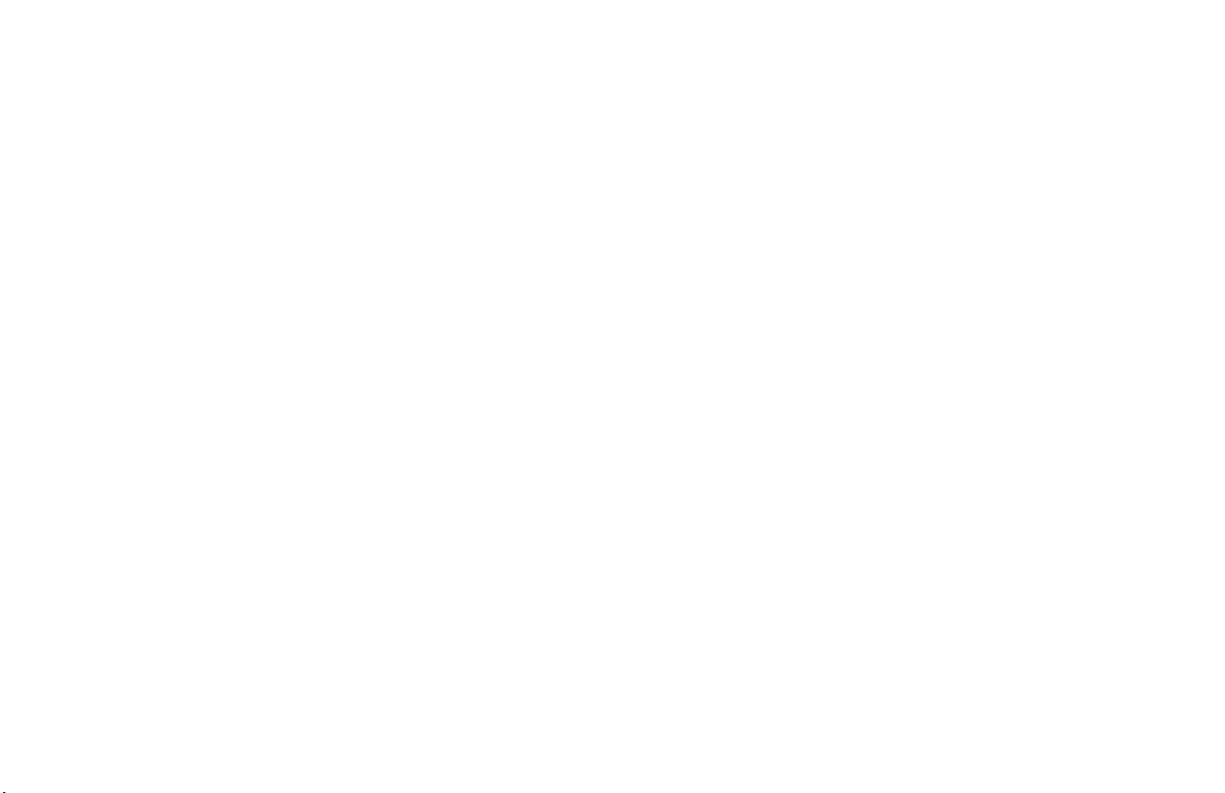
Disclaimer
Every effort has been made to ensure that the information in
this document is complete, accurate, and up-to-date. Oki
Data assumes no responsibility for the results of errors or
omissions beyond its control. Oki Data also cannot
guarantee that changes in software and equipment made by
other manufacturers and referred to in this document will not
affect the applicability of the information in it. Mention of
software products manufactured by other companies does not
necessarily constitute endorsement by Oki Data.
Copyright Information
Copyright 2000 by Oki Data. All Rights Reserved
First Edition: September, 2000
Written and produced by the Oki Data Training and
Publications Department.
Contact Information
Please address any comments on this publication to:
Mailing Address
Oki Data Americas, Inc.
Training and Publications Department
2000 Bishops Gate Boulevard
Mount Laurel, NJ 08054-4620
United States of America
e-Mail Address
pubs@okidata.com
Web Site
Please visit Oki Data’s multilingual web site at:
http://www.okidata.com
Emergency First Aid Information
Refer to the Material Safety Data information in the Warranty
Information document.
OKIFAX 5750/5950ii
|
Page 3
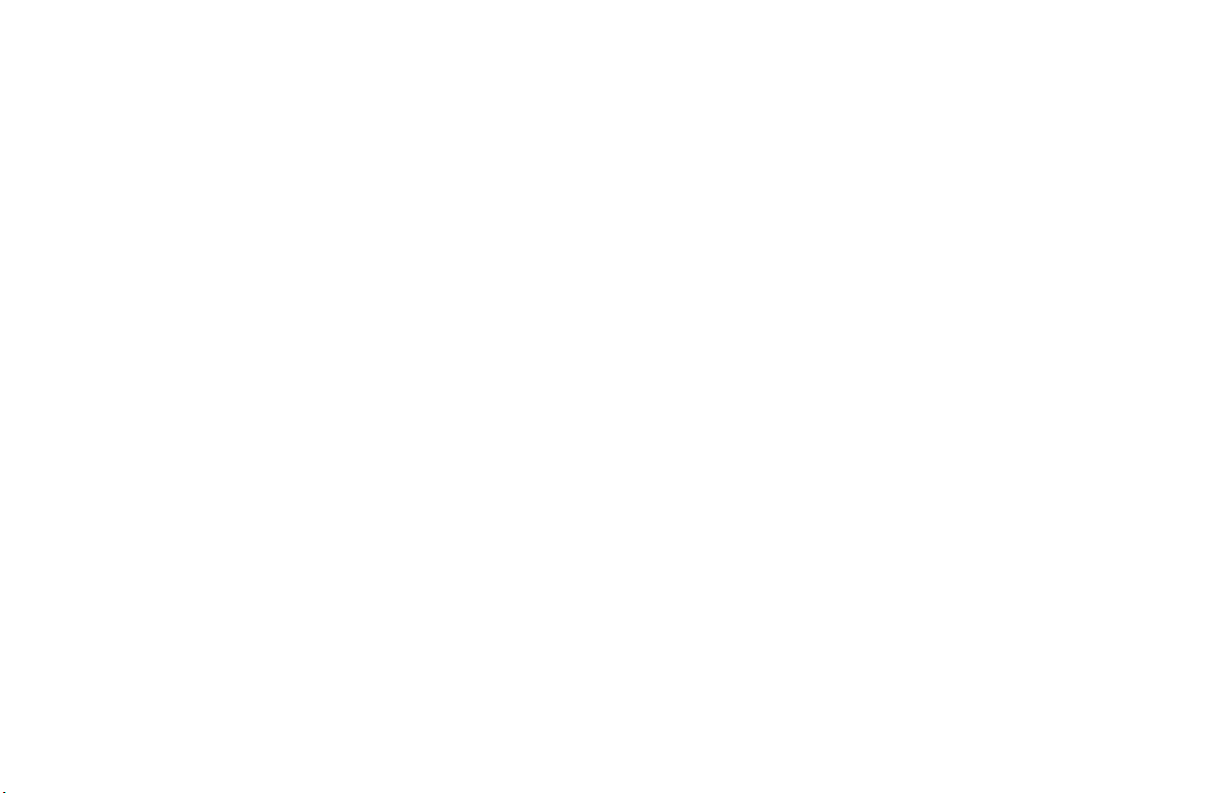
Trademark Information
OKI and Oki Data are registered trademarks and OKIF AX is a
trademark of Oki Electric Industry Company , Ltd.
Apple, AppleTalk, EtherTalk, KanjiTalk and MacOS
Macintosh are registered trademarks of Apple Computer
Company.
Ethernet is a registered trademark of Rank Xerox Ltd.
Eudora is a registered trademark of the University of Illinois
Board of Trustees, licensed to QUALCOMM Incorporated.
QUALCOMM, Eudora Pro and Eudora Light are registered
trademarks and Eudora Internet Mail Server, Qpopper , Eudora
W orldMail, WorldMail, and PureVoice are trademarks of
QUALCOMM Incorporated.
Internet Explorer, Excel, MS-DOS, Outlook, W indows,
Windows NT, and Word registered trademarks or a trademarks
of Microsoft Corporation in the United States and/or other
countries
JetSuite is a trademark of eF AX.com.
Netscape, Netscape Messenger, Netscape Navigator are
registered trademarks of Netscape Communications
Corporation, U.S. and other countries.
NetW are is a registered trademark of US Novell Inc.
Touch-Tone is a registered trademark of American Telephone
and Telegraph.
UNIX is a registered trademark of X/Open Company Ltd.
ZIP Code is a registered trademark of the United States Postal
Service
Other product names and brand names are registered
trademarks or trademarks of their proprietors.
Options User’s Guide: English iii
|
Page 4
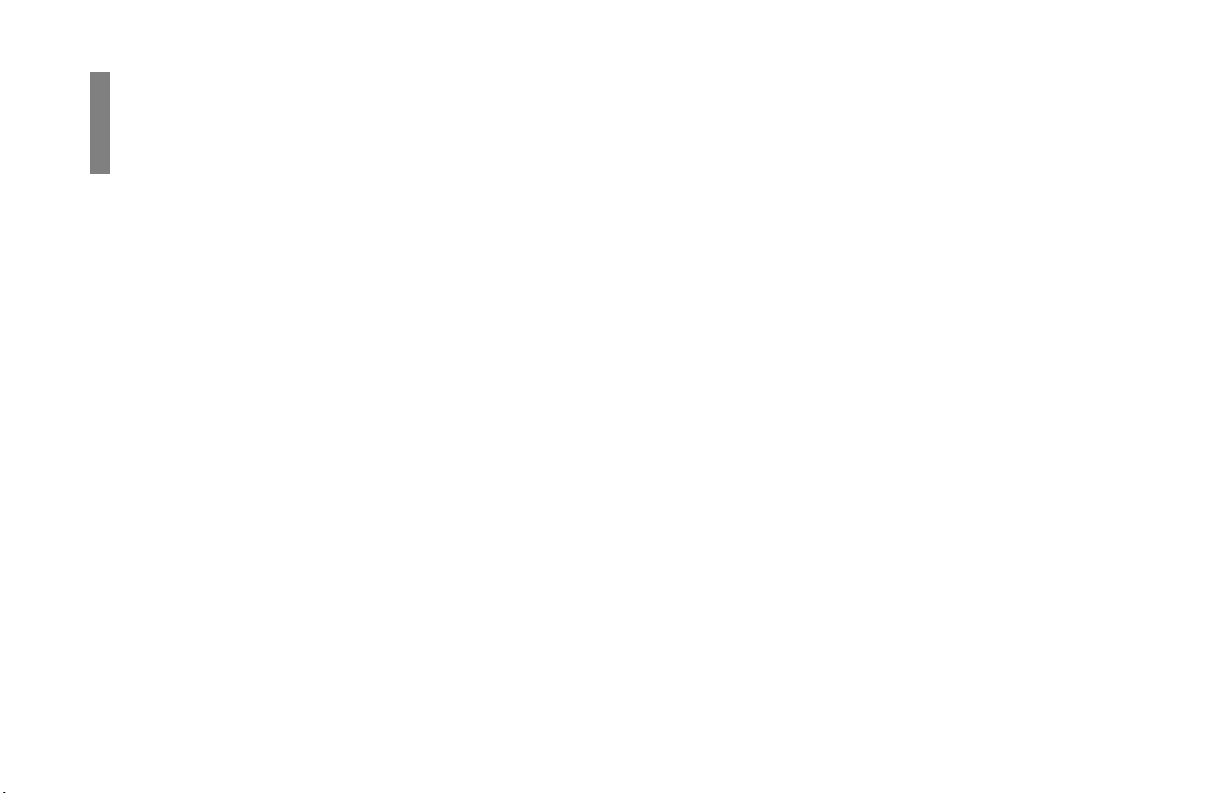
Contents
Overview
Overview of Options and Consumables ............1
General Information ............................................................. 1
Obtaining.............................................................................. 1
Part Numbers ...................................................................... 2
Consumables ................................................................... 2
Options ............................................................................ 2
Options by Model ................................................................ 3
OKIF AX 5750 .................................................................. 3
OKIF AX 5950 Dual Line ................................................. 3
OKIF AX 5950 T .37 .......................................................... 3
OKIF AX 5950 T .38 .......................................................... 3
OKIFAX 5750/5950iv
|
Second Tray......................................................... 4
Second Paper Tray................................................................ 4
Installation ........................................................................... 4
Memory................................................................ 5
Memory Expansion .............................................................. 5
Installation ........................................................................... 6
OKI HRS600 (600 dpi TX Kit) ..........................7
General Information ............................................................. 7
Installation ........................................................................... 7
Activation............................................................................. 8
Deactivation ......................................................................... 8
Using .................................................................................... 8
Handset ................................................................9
Handset ................................................................................. 9
Installation ........................................................................... 9
Page 5
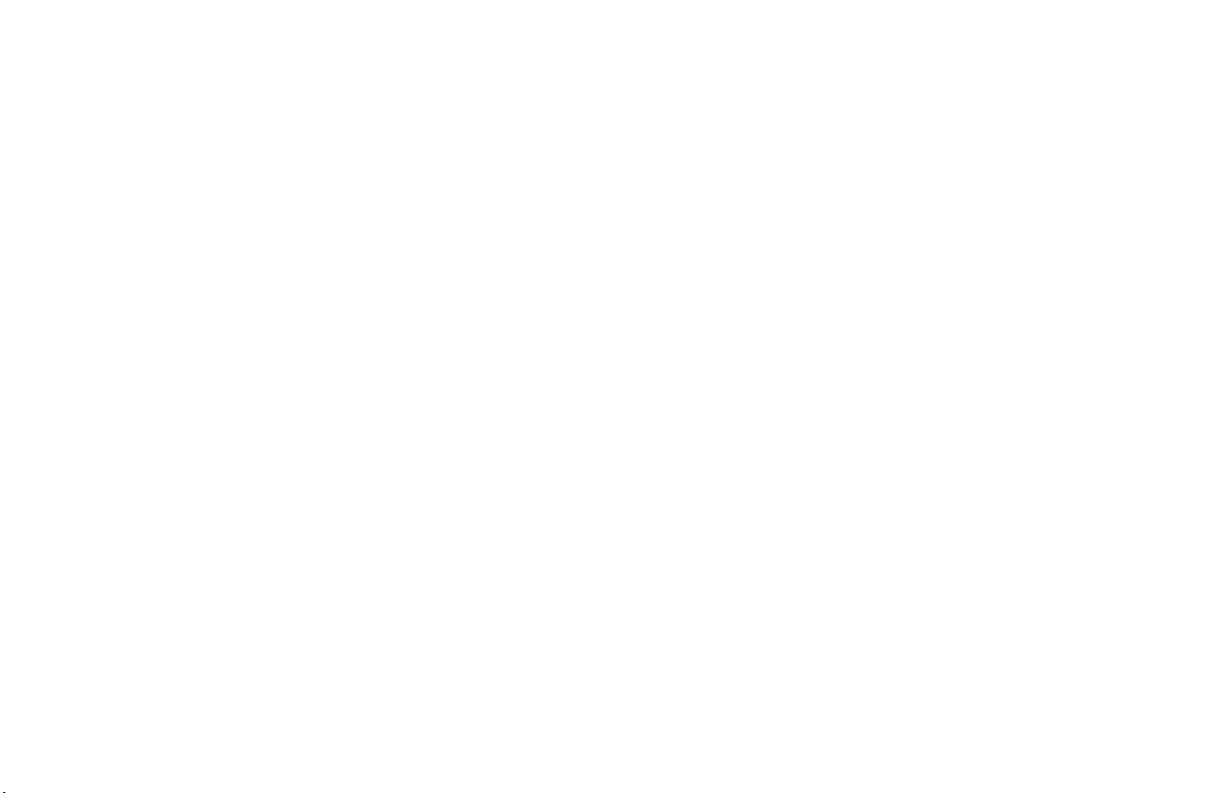
Dual Line ...........................................................10
What is Dual Line? ............................................................. 10
Benefits of Dual Line ......................................................... 10
Basic Operations ................................................................ 1 1
Unpacking........................................................................ 1 3
Connecting to the Second Telephone Line ..................... 14
Displays, Reports, and Beeps ............................................. 14
Setting the Option Line Type for the Second Line ............ 15
Setting Memory Transmissions to Use the Second Line ... 15
T.37 Internet Fax ..............................................16
Overview ............................................................................ 16
Operation Overview (End User) ....................................... 17
Information Provided .................................................... 1 7
General Conditions ....................................................... 1 7
Internet Fax Transmission ............................................. 18
Internet Fax Reception .................................................. 2 0
Accessing Network Settings .......................................... 21
Information Provided ....................................................... 23
User’s Guide ................................................................... 23
W arranty Document....................................................... 23
Feature Set Guide .......................................................... 24
OKILAN 7100e+ User’s Guide ...................................... 25
Software Utilities CD-ROM ........................................... 25
Components of an Internet Fax........................................ 2 6
Header ............................................................................ 26
E-mail ............................................................................ 26
TIFF attachment(s)......................................................... 26
What Your T.37 Internet Fax Machine Can Do................ 27
Feature Set Guide: English v
|
Page 6
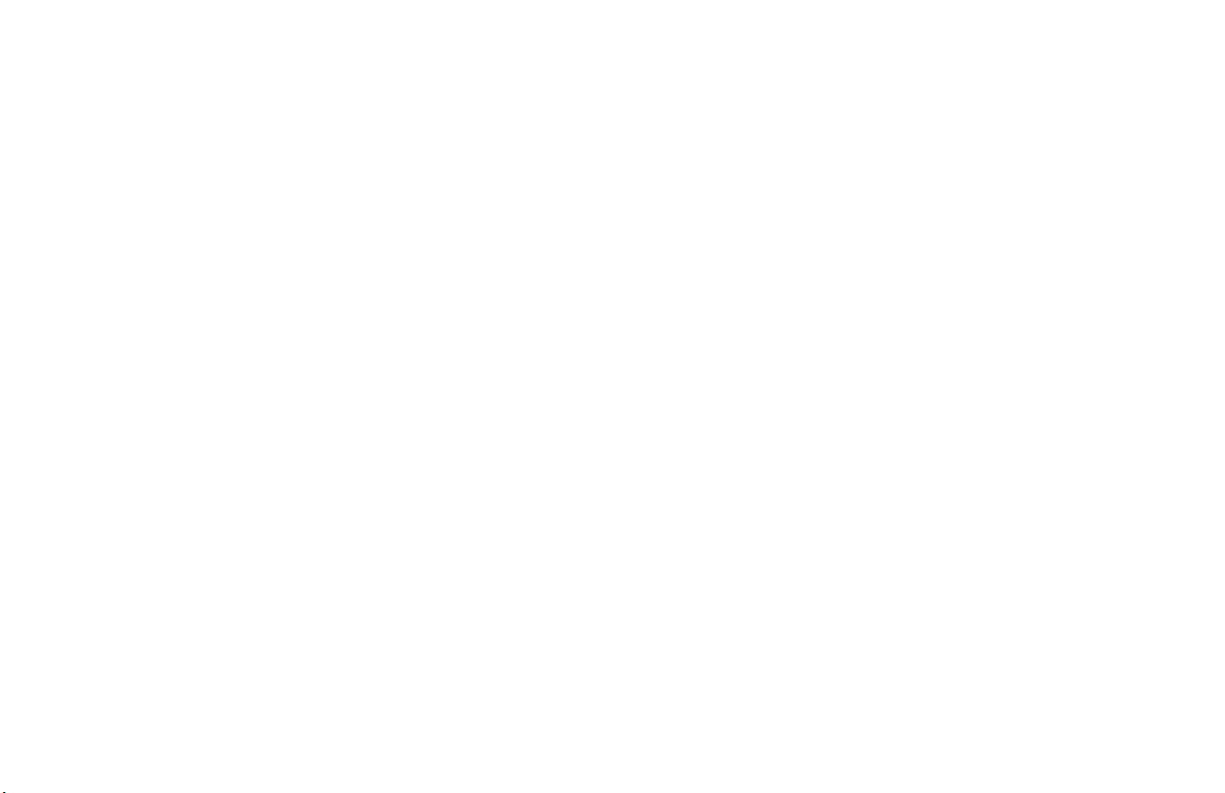
Helpful Hints (T .37)............................................................ 28
PSTN Faxing vs. Internet Faxing .................................. 28
Internet Fax....................................................................28
E-mail Addresses vs. PSTN (Phone) Numbers ............... 29
Status of Server .............................................................. 29
Backup / Archive (Network Scan) ................................. 29
Operation Overview ........................................................... 30
Installation..................................................................... 30
Setup .............................................................................. 30
Customization ............................................................... 30
LAN Topologies and Operating Systems......................... 31
LAN ............................................................................... 3 1
Network Print Protocols................................................. 31
Internet Fax Protocols.................................................... 31
Management Protocols.................................................. 3 1
Set Up (on a Network) ........................................................ 32
Identifying Current Settings ............................................ 32
Settings Stored on the Fax Machine ............................. 32
Settings Recorded on the Network Card ....................... 3 3
Network Card Manual...................................................... 34
7100e+ User’s Guide...................................................... 34
Settings Stored on the Fax Machine................................35
General Information....................................................... 35
Accessing Settings......................................................... 3 5
List of User Functions (Network Settings).......................36
Delete POP Message ...................................................... 39
Time Between GMT ...................................................... 40
Text Print ....................................................................... 40
Header Print ................................................................... 41
Coding Mode ................................................................ 4 1
Extra Fine Mode ............................................................ 42
IF AX Sender ID .............................................................. 42
Domain Name ................................................................ 43
Message Disposition Notification (MDN) .................... 44
Network Settings ........................................................... 46
Changing Settings ........................................................... 5 4
Settings Changed Only by Using the Web Page ........... 55
Settings Changed by Using the Web Page or the Menu 55
Settings Changed Only by Using OKIVIEW 32 ........... 56
Using the OKILAN 7100e+ W eb Page .......................... 57
Using OKIVIEW 32 ....................................................... 60
T elnet ............................................................................. 63
Customization .................................................................... 64
Programming e-mail Addresses........................................ 64
Confirming e-mail Address Programming..................... 66
E-mail Address Restrictions...........................................66
OKIFAX 5750/5950vi
|
Page 7
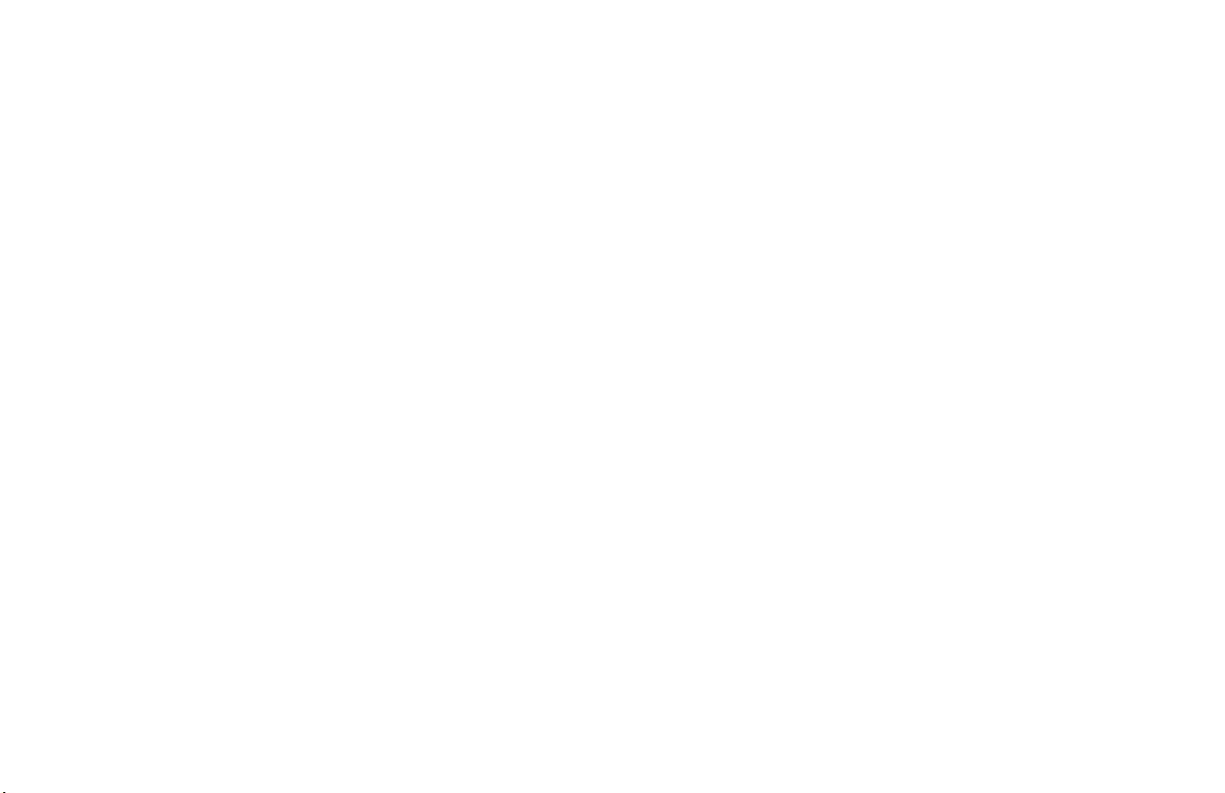
Using Internet Fax .............................................................. 67
Sending a Document........................................................67
General Information....................................................... 67
Stopping a Transmission ............................................... 6 7
How to Send a Document .............................................. 68
Sending to a Non-Programmed E-mail..........................69
Limitations and Suggestions ......................................... 6 9
TIFF Format...................................................................... 70
Viewing TIFF Files ........................................................ 71
Receiving Internet Faxes ................................................. 7 2
Automatic Reception .................................................... 7 3
Manual Reception ......................................................... 73
Receiving TIFF files ........................................................ 74
Restrictions....................................................................74
Receiving e-mails (Body Text) ........................................ 75
Printing e-mails ............................................................. 75
Gateway Services (Forwarding).......................................... 76
Faxes to an e-mail Address............................................... 76
E-mails to a Fax Number..................................................77
Example ......................................................................... 78
Image Restrictions ......................................................... 78
Telephone Number Restrictions .................................... 78
Mail Address Format ...................................................... 79
Domain Name Restrictions............................................79
How it W orks ................................................................. 80
Mail Server Settings for E-mail-to-F AX Gateway Service81
DNS Server..................................................................... 82
Mail Server .................................................................... 84
Mail Forwarding Process ............................................... 86
Network Scanner ................................................................ 87
Example ......................................................................... 87
How it W orks ................................................................. 87
Image Resolution .......................................................... 8 8
IF AX Sender ID .............................................................. 88
Feature Set Guide: English vii
|
Page 8

Network Printing ................................................................ 89
Printing Documents ......................................................... 89
Printing on Transparencies............................................89
Operating Systems ........................................................... 90
NetW are ......................................................................... 90
Windows NT 4.0 and Windows 2000 ............................ 90
Windows 95/98.............................................................. 91
Windows 3.1 .................................................................. 91
Other Operating Systems ............................................... 92
Configuring from Network Utilities .............................. 92
Configuration................................................................... 93
Settings .......................................................................... 94
User Functions ............................................................... 94
Banner Output.................................................................. 9 6
Problem Solving................................................................. 97
End User ........................................................................... 97
Option Board Error ........................................................ 97
LAN Data Error .............................................................. 97
Network Problem ........................................................... 97
Network Administrator.....................................................98
Service Codes ................................................................ 98
SMTP Error Codes ......................................................... 98
SMTP Protocol Error Codes .......................................... 99
POP3 Communication Errors ...................................... 100
Transmission Troubleshooting ...................................... 1 01
Reception Troubleshooting ........................................... 102
E-mail-to-Fax Troubleshooting ..................................... 104
Printing Troubleshooting .............................................. 109
OKIFAX 5750/5950viii
|
Page 9
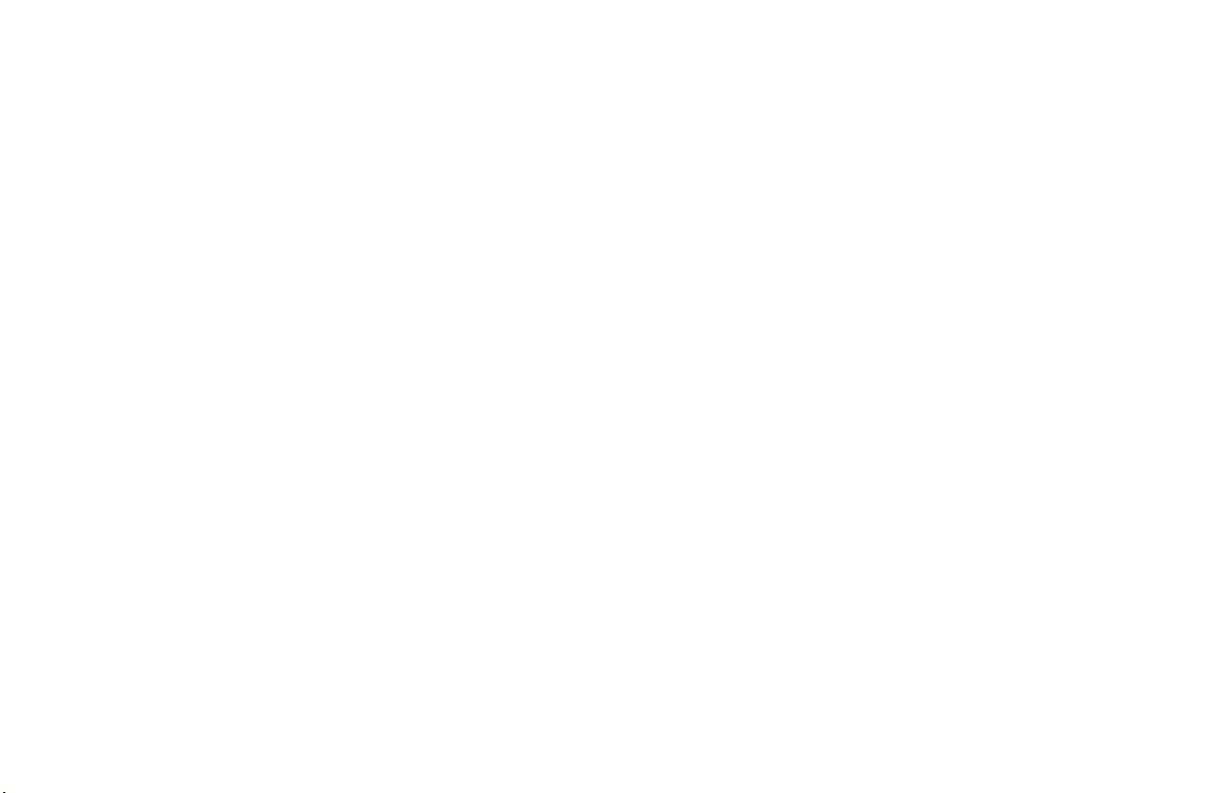
T.38...................................................................110
Overview .......................................................................... 11 0
Information Provided .....................................................111
What Your T.38 Internet Fax Machine Can Do.............. 111
What is an Alias?............................................................ 112
Example ....................................................................... 112
General Conditions ........................................................ 1 13
Helpful Hints (T .38).......................................................... 114
PSTN Faxing vs. T.38 Faxing ......................................114
Internet Fax..................................................................115
“Real Time” Fax .......................................................... 115
Global vs. Private IP Addresses ................................... 115
Programming One-Touch Keys ................................... 115
T .38 vs. PSTN Communications.................................. 116
Status of Server ............................................................ 116
“#” Symbol .................................................................. 11 6
End User Information ....................................................... 117
Requirements ................................................................. 117
Limitations and Suggestions ......................................... 11 8
Operation ....................................................................... 1 19
Sending a T.38 Fax ...................................................... 119
Sending to a Non-Programmed Alias .......................... 121
Receiving a T.38 Fax...................................................1 2 1
Troubleshooting (End User) .......................................... 12 2
Error Codes (End User) ................................................ 122
Reports (End User)....................................................... 123
Feature Set Guide: English ix
|
Page 10

Installer (Network Administrator) Information................. 124
Global vs. Private IP Addresses...................................... 124
DHCP ............................................................................. 125
DHCP Setting (On or Off) ............................................ 125
Determine the DHCP Setting....................................... 126
Windows NT DHCP Server Settings ............................ 127
Installation Process ........................................................ 12 9
Physical Installation .................................................... 129
Static IP Address .......................................................... 130
Program the IP address, Subnet Mask, and Default Gate-
way............................................................................... 131
Install the T.38 Software .............................................. 132
Set Up the Address Table ............................................. 132
Provide Aliases to the End User...................................133
Specifications................................................................. 134
T.38 Menu Options ........................................................ 13 5
Accessing Menu Options ............................................ 13 5
Problem Solving ............................................................ 13 6
No communication ...................................................... 13 6
The machine uses PSTN, not T.38 ............................... 137
Connecting private address to global addresses ......... 13 7
Communication errors occur ....................................... 137
Software Programs on the CD ........................................ 138
General Information..................................................... 138
Specifications .............................................................. 138
Installing the Software Programs.................................139
Accessing the Software Programs ................................139
IPFax Console Software ................................................. 140
Software Installation for a T.38 device........................ 140
Status Screen................................................................ 141
Display Screen ............................................................. 142
Change Screen ............................................................. 142
Network Settings ......................................................... 143
Gatekeeper ................................................................... 146
Address T able .............................................................. 149
Changing the Password ............................................... 15 3
Forget the Password? ................................................... 154
Updating the T.38 Board Firmware ............................. 156
Memory Dump............................................................. 158
Version Information.....................................................159
Discovery Program ...................................................... 159
OKIFAX 5750/5950x
|
Page 11
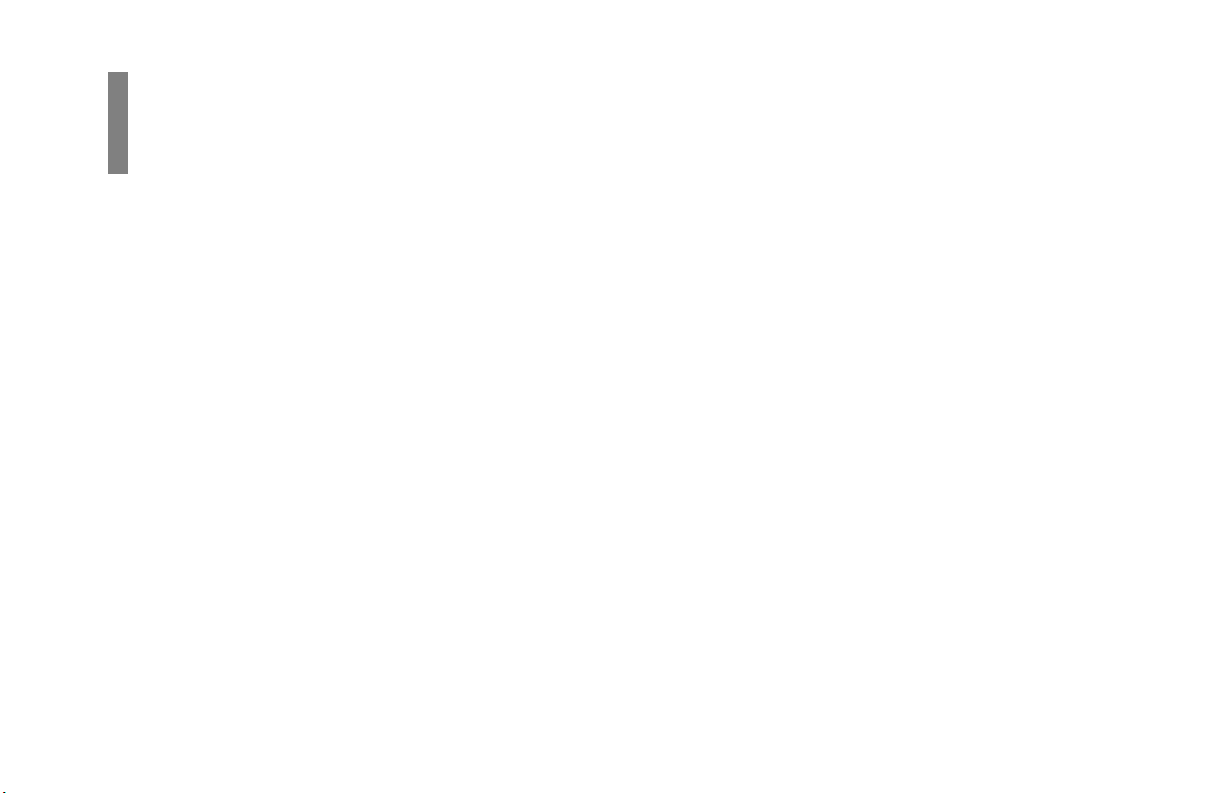
Overview of Options
Overview
and Consumables
General Information
This section of the Feature Set Guide covers where to obtain
the options and consumables for your facsimile machine.
This section also provides the part numbers for the options
and consumables.
For details about each option and consumable, refer to the
appropriate section of this Feature Set Guide.
Options vary according to the model of your machine.
!
Obtaining
Before you order, have the correct part number and
description of the item.
· Consult the dealer where you purchased your fax machine.
· Consult an Oki Data Authorized Sales and Service Dealer.
Important: This machine will only operate using the
!
consumables and options specified by OKI for this
facsimile machine. The use of any other consumables or
options will result in the display of an operation error
The machine may malfunction.
Feature Set Guide: English 1
|
Page 12
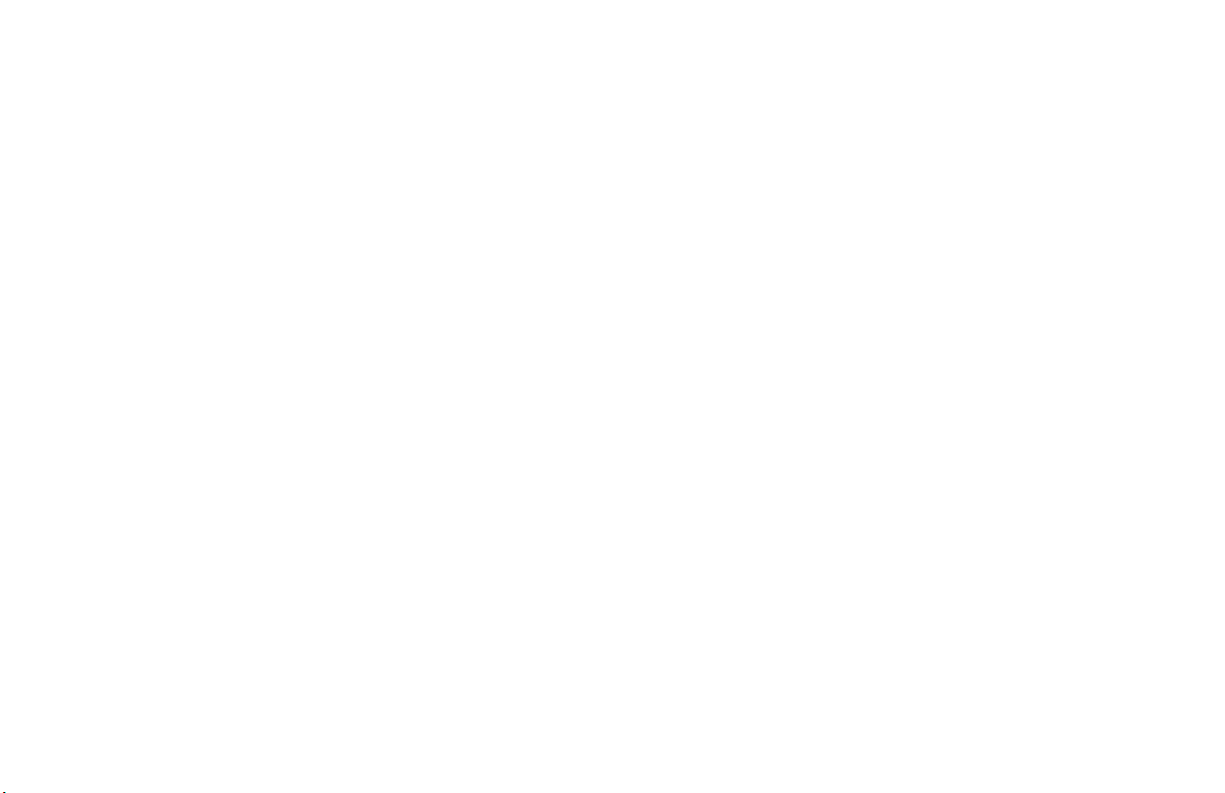
Part Numbers
For the latest product and technical support
!
information, visit the Oki Data Web site:
www .okidata.com
Consumables
Part Number Description
40815606 T oner Cartridge Kit, Type 5 TL
40433318 Image Drum Kit, T ype 5 (F)
40733301 Sheet: One Touch (1 - 40, Top Level)
40733302 Sheet: One Touch (41 - 80, Bottom Level)
Options
Part Number Description
40755302 2 MB Memory Expansion Kit
40755312 4 MB Memory Expansion Kit
40755322 8 MB Memory Expansion Kit
(also called OKI HRS600 [600 dpi TX kit])
70029401 500 Sheet 2nd Paper Tray Kit (UST-550)
70037801 Multifunction Product (MFP) PC Interface
Kit
40755322 OKI HRS600 [600 dpi TX kit]
(also called 8 MB Memory Expansion)
70031801 Handset
41345301 Dual Line Option
70036601 T.37 Internet Fax/Lan Kit
70037001 T.38 Real Time Internet Fax Kit
OKIFAX 5750/59502
|
Page 13

Options by Model
OKIFAX 5750
· 500 Sheet 2nd Paper Tray Kit (UST-550)
· T.38 “Real Time” Internet Fax Kit
· OkiLAN 7100e+ 10/100 Base-T Ethernet Internal Print
Server Kit
· MFP Option Kit (Multi-function PC Peripheral Kit)
· OKI HRS600 [600 dpi TX kit]
(also called 8 MB Memory Expansion)
· Handset
OKIFAX 5950 Dual Line
· 500 Sheet 2nd Paper Tray Kit (UST-550)
· Handset
OKIFAX 5950 T.37
· 500 Sheet 2nd Paper Tray Kit (UST-550)
· Handset
OKIFAX 5950 T.38
· 500 Sheet 2nd Paper Tray Kit (UST-550)
· Handset
Feature Set Guide: English 3
|
Page 14

Second Tray
Overview
For the latest product and technical support
!
information, visit the Oki Data Web site:
www .okidata.com
Second Paper Tray
The second paper tray has a 500 sheet paper capacity.
With the second paper tray installed, the machine has a 750
sheet paper capacity (250 sheet standard tray plus 500 sheet
second tray).
When the main tray runs out of paper, the machine switches
to the second tray for uninterrupted printing.
OKIFAX 5750/59504
|
Installation
Installation instructions are provided with the option at the
time of purchase.
Use them when installing the option.
Page 15
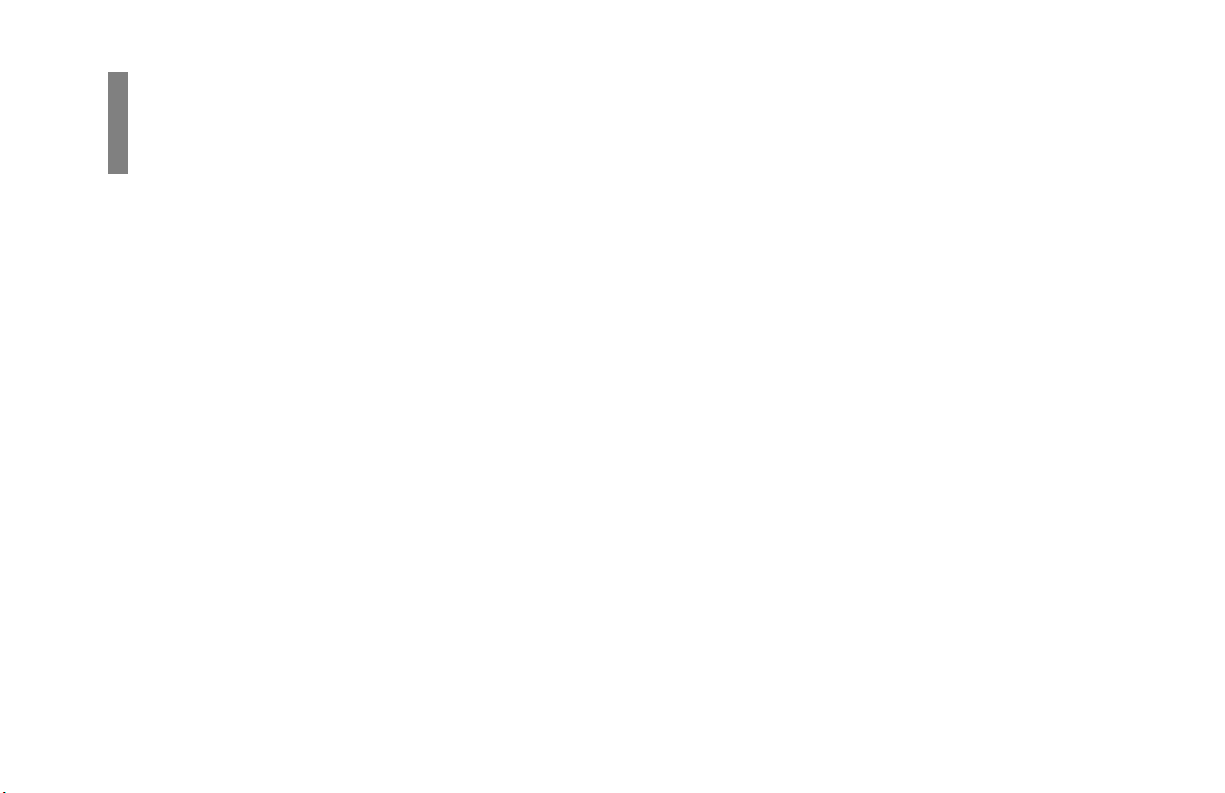
Memory
Overview
Memory Expansion
For the latest product and technical support
!
information, visit the Oki Data Web site:
www .okidata.com
Several memory expansion cards are available.
Each has a different memory storage capacity.
All page numbers given are APPROXIMATES.
Your results may vary, depending on the nature of your pages.
An expandable memory slot is located under the back cover
of the machine.
Only one memory slot is available in your machine.
!
Therefore, only one of the available memory options
may be installed at one time.
You must have the 8 MB expansion card to utilize the
600 dpi TX feature.
Feature Set Guide: English 5
|
Page 16
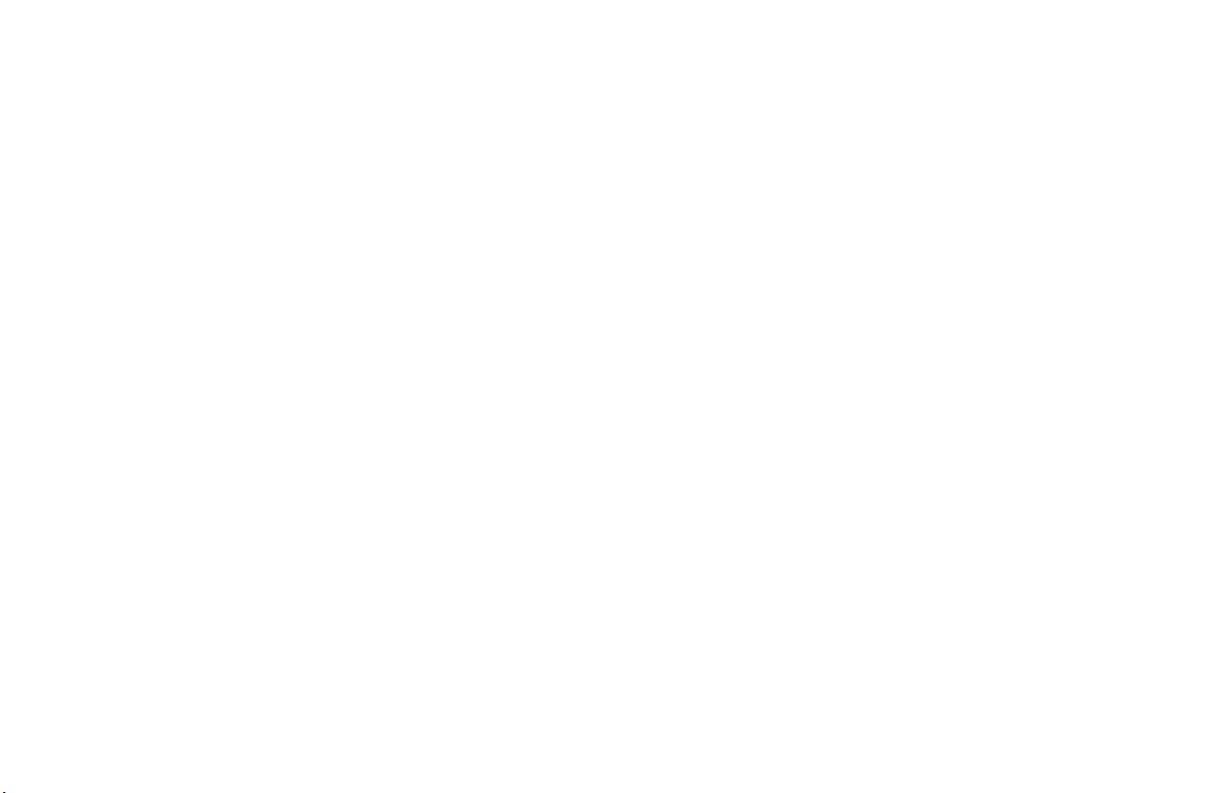
2 MB
Capacity:
160 pages of Option 2 MB memory
4 MB
Capacity:
320 pages of Option 4 MB memory
8 MB
This item is called the OKI HRS600 (600 dpi TX)
Kit.
Capacity:
640 pages of Option 8 MB memory
You must have the 8 MB expansion card to utilize the
!
600 dpi TX feature.
Installation
Installation instructions are provided with the option at the
time of purchase.
Use them when installing the option.
OKIFAX 5750/59506
|
Page 17

OKI HRS600
Overview
(600 dpi TX Kit)
For the latest product and technical support
!
information, visit the Oki Data Web site:
Installation
www .okidata.com
General Information
NOTE: this item is called the OKI HRS600 (600 dpi TX Kit),
but it is also an 8 MB Memory Expansion Kit.
This option adds 8 MB of memory to your machine.
It allows you to
· transmit using high-resolution
[600 dots-per-inch (dpi)], to a fax machine capable of
receiving at this resolution
· scan documents at 600 dpi resolution
Installation instructions are provided with the option at the
time of purchase.
Use them when installing the option.
Feature Set Guide: English 7
|
Page 18

Activation
Deactivation
To activate high-resolution scanning and faxing:
1 Press Menu.
2 Type 28 on the numeric keypad.
3 Select ON.
4 Press ENTER.
5 Press MENU.
Now you can use the high-resolution scanning/faxing
feature.
The full amount of memory is available, regardless of
!
the setting for User Function 28.
To deactivate high-resolution scanning and faxing:
1 Press Menu.
2 Type 28 on the numeric keypad.
3 Select OFF.
4 Press ENTER.
5 Press MENU.
The full amount of memory is available, regardless of
!
the setting for User Function 28.
Using
1 Load your document.
2 Press the RESOLUTION button until EX. FINE is lit.
3 Fax as you normally would.
4 MB of memory is reserved for copying and receiving
!
at 600 dpi.
If a portion of that reserved memory is used for storing
faxes, you cannot receive or copy at 600 dpi.
You can always scan and transmit at 600 dpi.
OKIFAX 5750/59508
|
Page 19

Handset
Overview
For the latest product and technical support
!
information, visit the Oki Data Web site:
www .okidata.com
Handset
The optional handset connects directly to your fax machine
and works like a telephone.
Installation
Installation instructions are provided with the option at the
time of purchase.
Use them when installing the option.
Feature Set Guide: English 9
|
Page 20
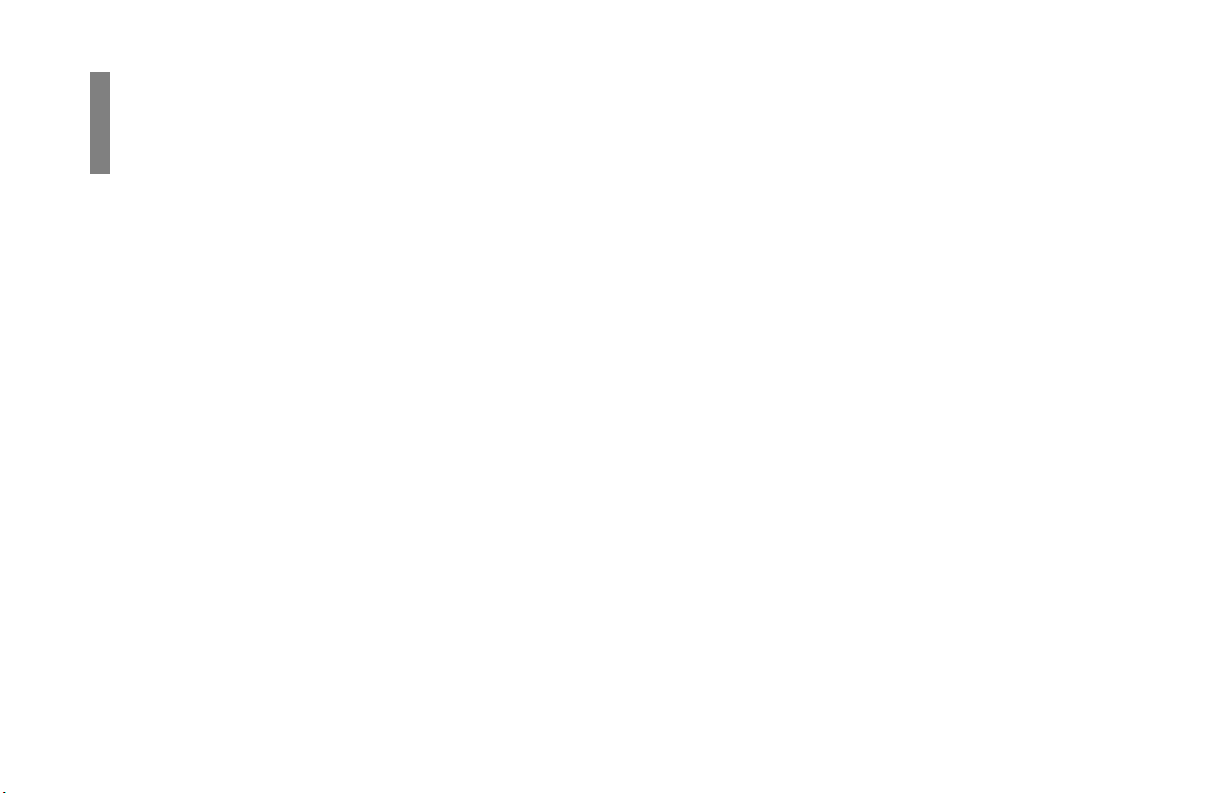
Dual Line
Overview
What is Dual Line?
A fax machine with dual line has two modems. Dual line
expands the functionality of your machine.
Two phone lines, each with a unique number, must be used
with the unit to fully use the dual line feature.
With two phone lines, the unit can handle more fax traffic.
The second line may be programmed to send and receive,
send only, or receive only.
For Line 1, you adjust the answering mode, dial, and
incoming call options.
For Line 2, you adjust the Option Line Type.
OKIFAX 5750/595010
|
Benefits of Dual Line
A fax machine with dual line gives you the work capacity of
two fax machines in the space of one.
A fax machine with dual line makes an excellent relay key
station (hub) for relay faxing. If both lines are available for
transmission (sending), the relay fax process is done in half
the time of a single-line machine.
A dual line machine makes it possible to always have a line
dedicated to receiving faxes.
Page 21

Basic Operations
· Dual Line requires two telephone lines, each with a
unique telephone number.
Both lines must be the same type (PSTN or PBX).
!
They must both be analog lines.
· All transmissions using the second line are done from
memory.
· The second line may be programmed to send and
receive, send only, or receive only.
For Line 1, settings are programmed through the
answering mode, dial, and incoming call options.
For Line 2, you set the Option Line Type.
Set the Option Line Type before using the second line.
!
· You control the use of the two lines of your Dual Line
machine by the way you
1 program your machine
2 share the telephone numbers of the lines
Be careful how you share the telephone numbers.
Make sure the distribution of the numbers matches how
you want to use the machine. If you want one line to
only transmit (send) faxes, don’t give out that number!
· The machine will AL WAYS try to transmit (send) using
the first line before trying to use the second line.
Feature Set Guide: English 11
|
Page 22
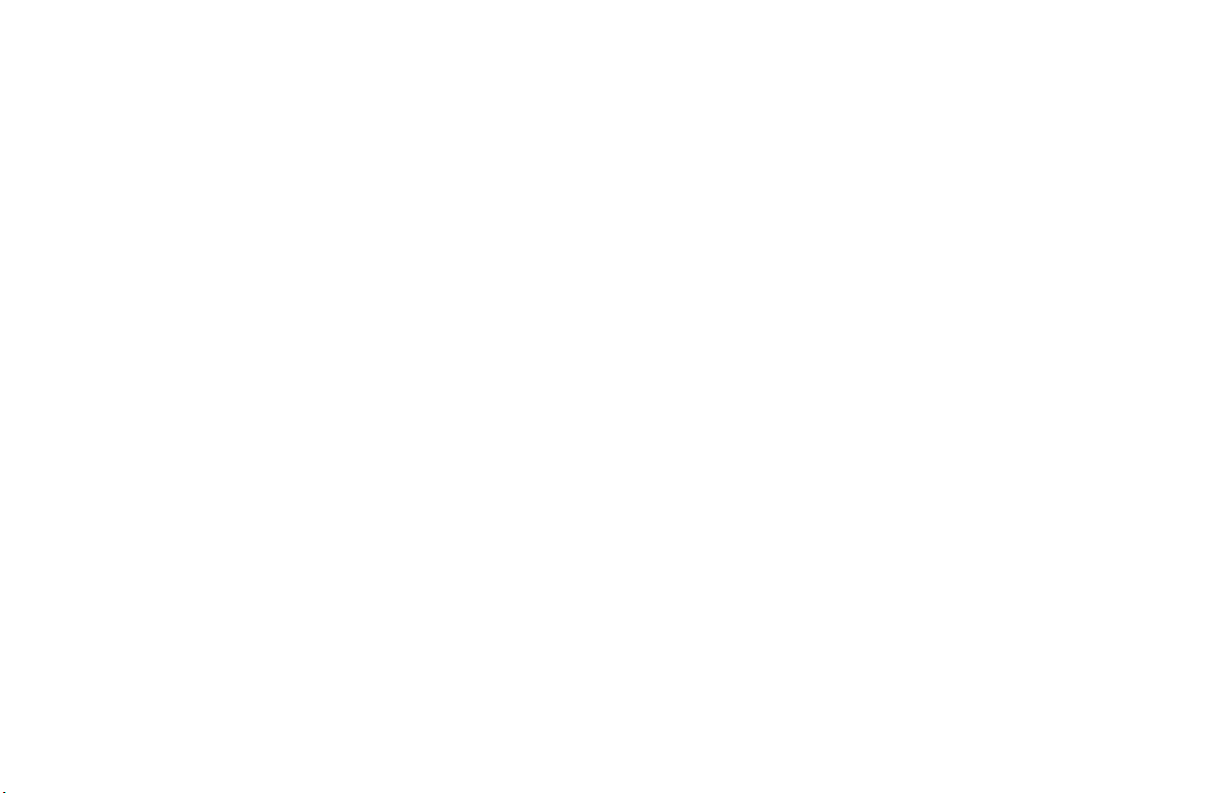
· The second line does not have a speaker.
· Do not connect any external devices (such as an external
phone) to the second line.
· When working with a Dual Line fax machine, remember
that there are two TSIs (Transmit Sender Identifications).
Each line has its own TSI. Refer to the User’s Guide,
“Setting Basic Features, Setting Your Fax Machine’s ID.”
· When working with a Dual Line fax machine, remember
that there is only one Sender ID, not two. You are
sending from one location (Sender ID), which uses two
lines.
· Some phone companies offer an automatic rollover
feature as a service. Your fax machine will work with this
feature. Contact your phone company for more
information on the rollover feature.
OKIFAX 5750/595012
|
Page 23
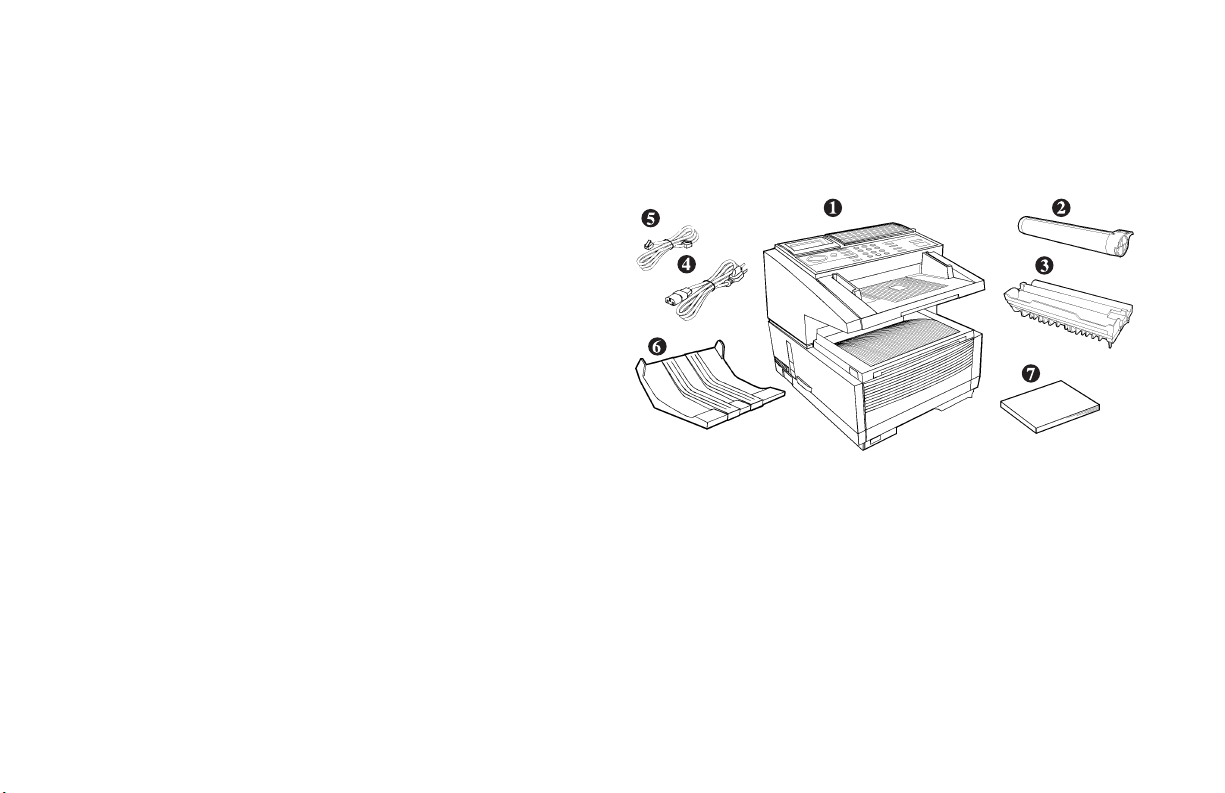
Unpacking
Remove contents from the carton. Be sure that all the items
listed below are included.
If any items are missing, contact Oki Data immediately.
!
Keep your packing materials and carton in case you
need to ship or transport the unit.
1 Fax Machine
2 Toner cartridge
3 Image drum (inside machine)
4 Power cord
5 Telephone line cord(s)
6 Document Stacker
7 Documentation
User’s Guide
Features Set Guide
W arranty Information
Feature Set Guide: English 13
|
Page 24
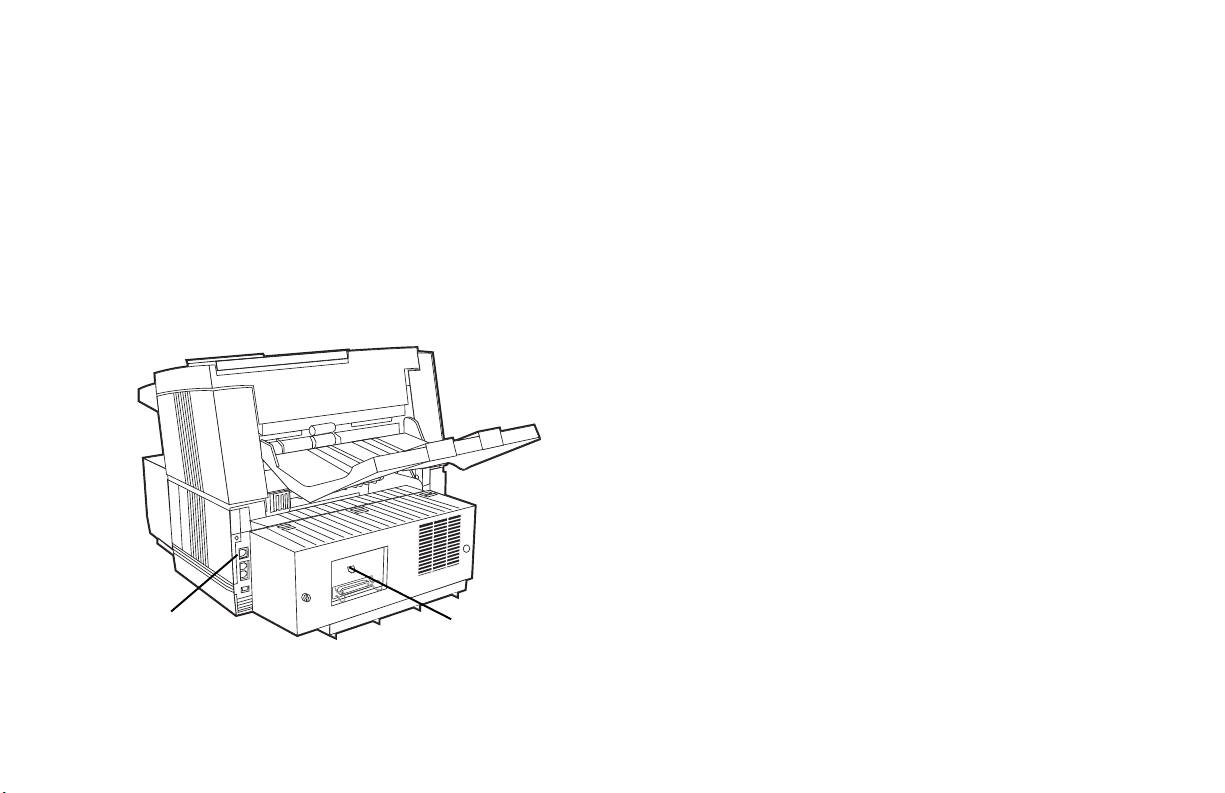
Connecting to the Second Telephone Line
1 The primary / first telephone line is connected to the LINE
(1).
See the User’s Guide, “Installation, Setting Up Your
Machine, Connecting to the Telephone Line.”
2 The second telephone line is connected to the second line
jack [dual line access] (2).
3 Insert the other end into the wall jack for the second
telephone line.
Displays, Reports, and Beeps
The display usually shows the status of the first telephone
line. Press HELP to display the status of the second
telephone line.
The end of a communication (a fax is sent or received) is
indicated by a beep. Any beeps are for the line (first or
second) being displayed. No beeps sound for the line not
being displayed.
Continuous Tone, Speed Access no. 63 must be set to ON if
you want to know when the second line is active. The
second line does not have a separate audible alarm.
When looking at a report, any information related to the
second line is marked with a “#” symbol.
1
OKIFAX 5750/595014
|
2
Page 25

Setting the Option Line Type for the
Second Line
Setting Memory Transmissions to
Use the Second Line
The second line type may be set to:
· Send (transmit) only (TX)
· Receive only (RX)
· Send and Receive (ALL)
1 Press Menu/Exit to enter the menu.
2 Input speed access no. 31 (Option Line Type).
3 Press Ä or ¶ to select the desired mode, press Enter.
4 Press Menu/Exit to return to standby mode.
You must set the Option Line Type for the Second Line
!
before programming Delayed Transmissions (Memory)
to use the Second Line.
The Option Line Type must be set to TX or ALL for use
with the Delayed Transmission (Memory) function.
For more information on Delayed Transmission, see the
User’s Guide, “Advanced Operations, Delayed Fax
Transmissions.”
Feature Set Guide: English 15
|
Page 26
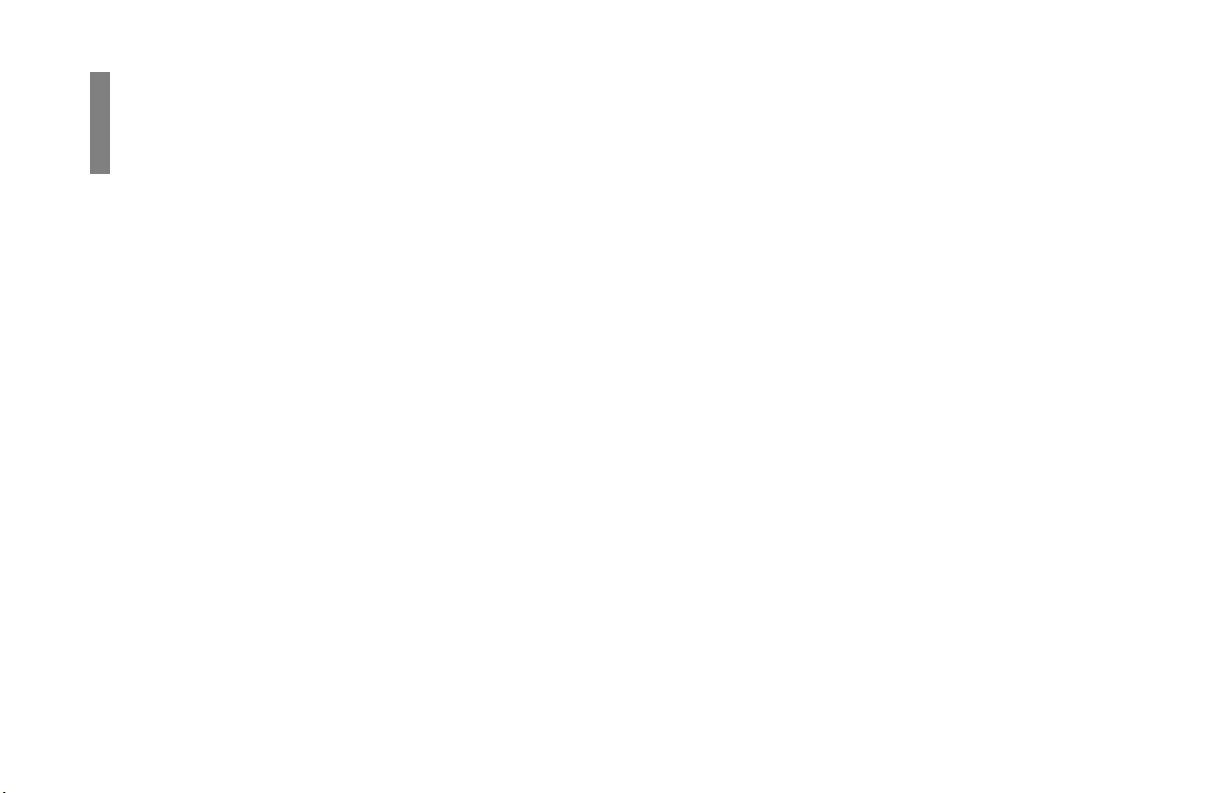
T.37 Internet Fax
Overview
Overview
T.37 Internet Fax is an easy-to-use feature that is difficult to
explain.
This overview has several sections to help you understand
T .37 Internet Fax.
· Operation Overview (End User)
· Information Provided
· Components of an Internet Fax
· What Your T.37 Internet Fax Machine Can Do
OKIFAX 5750/595016
|
Operation Overview (End User)
This section should be used as a quick-reference for using the
your T.37 Internet Fax.
This section does not provide detailed explanations of
features or settings. Other sections provide these details.
Page 27
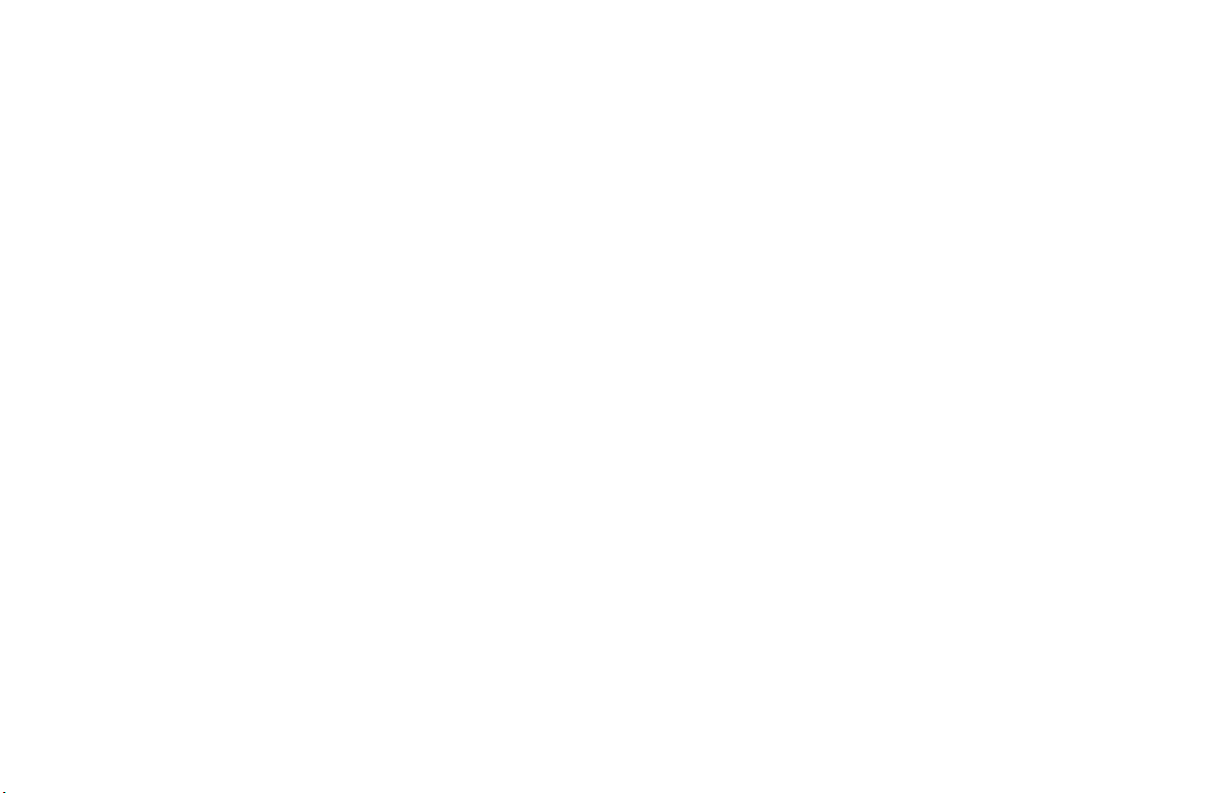
Operation Overview (End User)
Information Provided
The following items provide the information you will need to
use your fax machine.
· User’s Guide
· W arranty Document
· Feature Set Guide
· OKILAN 7100e+ User’s Guide
· Software Utilities CD-ROM
General Conditions
T o use Internet Fax,
· a Network Card must be installed in the machine
· the machine must be connected to a LAN
The Network Card for this machine can be connected to a
· 10 BaseT
or
· 10/100baseTX LAN.
To make a LAN connection, the following information must
be configured on this machine. Ask your network
administrator about these settings.
· an IP Address
· SubnetMask
· Default Gateway
If the LAN uses a DHCP server , it is not necessary to
configure these settings as the server will do it automatically.
Internet Fax settings can be configured either using the
network tool or on the machine itself, but DHCP settings are
supported by the network tool only.
After setting the correct IP Address, SubnetMask and Default
Gateway, configure the machine for Internet Fax
transmission/reception.
Feature Set Guide: English 17
|
Page 28
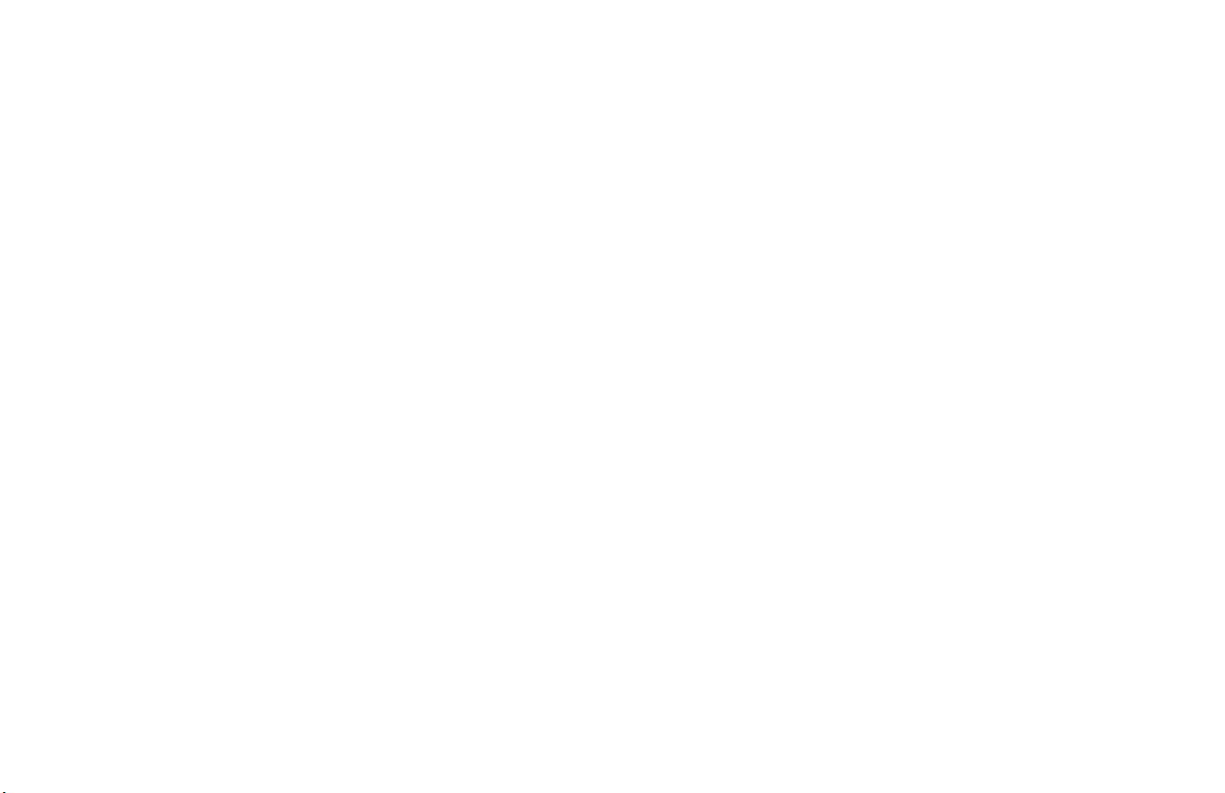
Internet Fax Transmission
General Information
T o send an Internet Fax message, you need a mail server from
which to send e-mail.
Please consult your network administrator about the settings
listed below, which are required in order to make a
connection to the mail server.
· SMTP Server Address / Name
· DNS Server’s IP Address
· Host Name
· e-mail Address
OKIFAX 5750/595018
|
These settings are similar to those of popular mail clients
such as Netscape Messenger, Outlook and Eudora.
You can start transmission when these settings have been
configured.
To send a fax, place a document on the machine and press the
one-touch button on which the e-mail address of the recipient
has been registered; the document will be scanned into
memory and before transmission.
The data will be converted into a TIFF file and sent to the
recipient.
Page 29
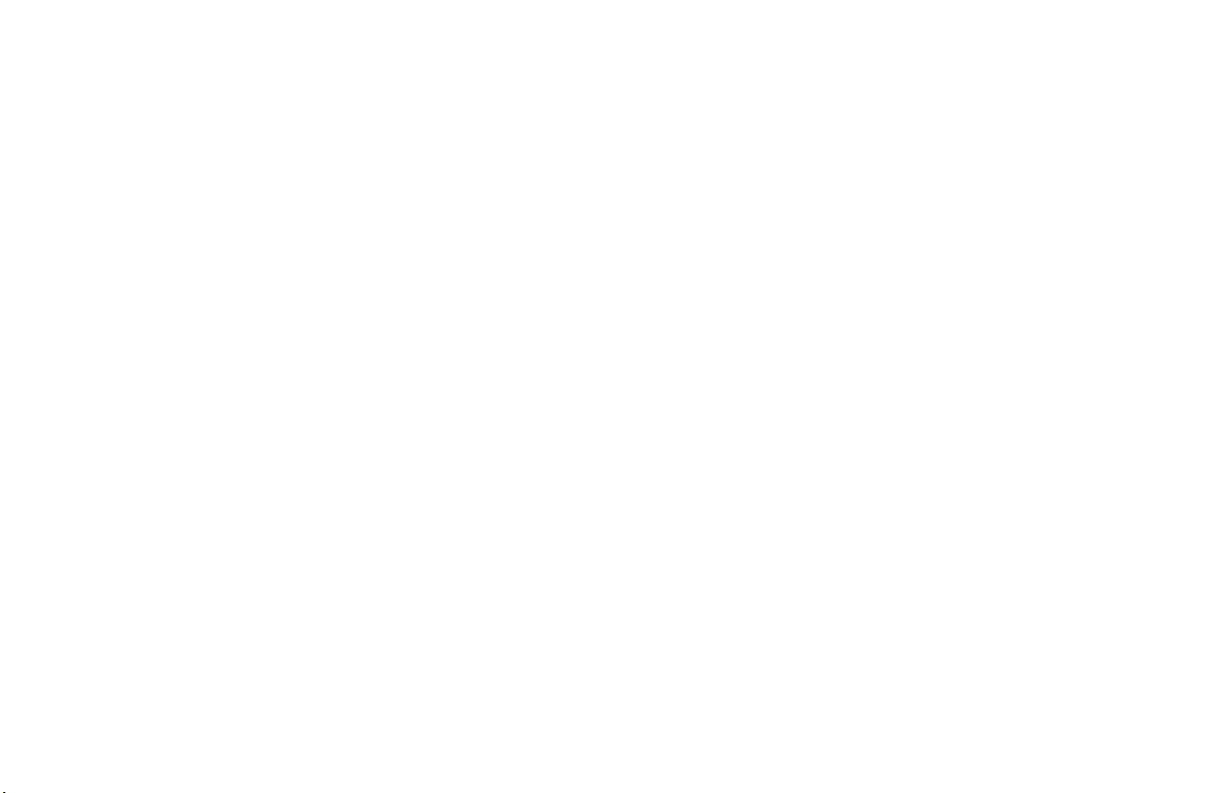
SMTP Server Address / Name
Host Name
Enter the SMTP server name or IP Address.
If entering the server’s IP Address, be sure to type the dots
(full-stops) dividing the numbers.
Example: 192.168.1.1
You may enter a server name only if a DNS server has been
configured.
DNS Server’s IP ADDRESS
This setting is not required if the SMTP server has been
specified by its IP ADDRESS.
A DNS server can convert a server name into an IP
ADDRESS.
Enter the host name of this machine.
If you do not know the host name, enter the e-mail address
of this machine instead.
E-mail Address
Enter the e-mail address assigned to this machine.
Feature Set Guide: English 19
|
Page 30

Internet Fax Reception
General Information
T o receive an Internet Fax message, you need a mail server
for sending e-mail.
Please consult your network administrator about the settings
listed below, which are required in order to make a
connection to the mail server.
· POP Server Address / Name
· DNS Server’s IP Address
· POP Server User Name
· POP Server Password
The machine is ready to receive Internet Fax messages when
these settings have been configured.
T o receive a fax message, the machine will access the server
automatically at regular intervals according to the POP
Interval Time setting.
If there is mail, the machine will print it out automatically.
This machine only receives TIFF files and text-format mail.
It cannot receive files in other formats (such as Word, Excel,
and certain formats of TIFF files).
OKIFAX 5750/595020
|
Page 31

POP Server Address / Name
Accessing Network Settings
Enter the POP server name or IP Address.
When entering the server’s IP Address, be sure to enter the
dots (full-stops) dividing the numbers.
Example: 192.168.1.1
You may enter a server name only if a DNS server has been
configured.
DNS Server’s IP Address
This setting is not required if the POP server has been
specified by its IP ADDRESS.
A DNS server can convert a server name into an IP ADDRESS.
POP Server User Name
Enter the user name assigned to this machine for accessing
the POP server .
POP Server Password
Enter the password assigned to this machine for accessing the
POP server .
From the Fax Machine Front Panel
1 Press Menu/Exit to enter the menu.
2 Using the numeric keypad, enter the User Function
Number (see the following list).
3 Press Ä or¶ until the desired setting is selected.
4 Press Enter to access the selections for the setting.
5 Key in or select the desired information.
6 Press Menu/Exit to enter the menu.
Feature Set Guide: English 21
|
Page 32

List of Settings
User Function 80 Auto Tray Switch
User Function 81 Paper Size Check
User Function 82 LAN Print T.O.
User Function 83 POP Interval
User Function 84 Delete POP Message
User Function 85 Time Between GMT
User Function 86 Text Print
User Function 87 Header Print
User Function 88 Coding Mode
User Function 89 Extra Fine Mode
User Function 90 IFAX Sender ID
User Function 91 Domain Name
User Function 92 Message Disposition Notification
User Function 93 Network Settings
1: IP ADDRESS
2: SUBNETMASK
3: DEF AULT GA TEW A Y
4: SMTP SER VER NAME
5: POP SER VER NAME
6: POP USER ID
7: POP P ASSWORD
8: DNS P .SR V ADDRESS
9: DNS S .SR V ADDRESS
10: HOST NAME
11: F AX E-mail Address
12: DSN
13: NIC INITIALIZE
OKIFAX 5750/595022
|
Page 33

Information Provided
The following items provide the information you will need to
use your fax machine.
· User’s Guide
· W arranty Document
· Feature Set Guide
· OKILAN 7100e+ User’s Guide
· Software Utilities CD-ROM
Each item is explained below.
User’s Guide
The User’s Guide provides the information common to all
configurations.
Warranty Document
The Warranty Document provides the warranty, service and
support, and Material Safety Data Sheet information for this
product series.
Feature Set Guide: English 23
|
Page 34

Feature Set Guide
The Feature Set Guide provides the information unique to
each option of the product series.
Second Paper Tray
This section provides the information about the second
paper tray option for the product series.
Memory Options
This section provides the information about the memory
options for the product series.
OKI HRS600 (600 dpi T ransmission)
This section provides the information about the 600 dpi
Transmission option for the product series.
Handset
This section provides the information about the handset
option for the product series.
Dual Line
This section provides the information unique to the Dual
Line configuration of the product series.
T .37 Internet Fax
This section provides the information unique to the T.37
Internet Fax configuration of the product series.
OKIFAX 5750/595024
|
Page 35

OKILAN 7100e+ User’s Guide
The OKILAN 7100e+ User’s Guide provides the information
about the network card used with this product series.
Software Utilities CD-ROM
The Software Utilities CD-ROM includes the following
software:
· OKIVIEW 32
· Network Print Driver
· OKI Print Monitor Utility
Each item is explained below.
OKIVIEW 32
The OKIVIEW 32 Utility provides a simple, quick way of
configuring and maintaining Oki network printers on a
Novell network. The main screen contains the OKIVIEW
Printer List of network printers. The main screen also
provides the starting point to select and manage print devices
from Windows 95, 98 and NT workstations on the network.
Network Print Driver
The Network Print Driver enables network printing from your
fax machine.
The Network Print Driver supports only network
!
printing. Network faxing is not supported. You can print
and fax locally through the parallel port using a print
driver supplied with JetSuite Pro.
OKI Print Monitor Utility
The OKI Print Monitor Utility enables printing from a
Windows 95, 98 or NT server. OKI Print Monitor provides
you with bi-directional communication over a network.
Feature Set Guide: English 25
|
Page 36

Components of an Internet Fax
A fax sent over the Internet has three components.
· Header
· e-mail
· TIFF attachment(s)
Your ability to receive, view, or print these components will
vary according to the settings of different functions.
Header
The header includes all routing information for the path your
Internet Fax followed from the time it was sent to the time it
was received.
The header is automatically generated as part of the Internet
Faxing process.
E-mail
The e-mail includes the To, From, and Date information.
It may include RE: (Subject) and body text (e-mail message).
The To, From, and Date information are automatically
generated as part of the Internet Faxing process. However,
they are based on information programmed by the user.
The subject and message (if used) can be determined by the
user.
TIFF attachment(s)
The TIFF attachment(s) are the “fax” part of the Internet Fax.
The content of the TIFF attachments is determined by the end
user. The conversion to TIFF and file handling are part of the
Internet Faxing process.
OKIFAX 5750/595026
|
Page 37

What Your T.37 Internet Fax Machine Can
Do
T.37 Internet Fax is a feature with many capabilities.
This unit can
· send and receive faxes via a Public Switched
T elephone Network (PSTN)
· send and receive faxes via the Internet
· print via a Local Area Network (LAN)
· act as a network scanner
· act as a Gateway service
· act as a convenience copier
Important!
!
Internet faxes differ from traditional faxes in these
ways:
Although your OKIF AX has security features, faxes sent
over the Internet are more vulnerable to interception
than faxes sent over the PSTN.
There is no way to verify that a message has been
received by the machine to which it was addressed.
Feature Set Guide: English 27
|
Page 38

Helpful Hints (T.37)
Your fax machine has many features and capabilities that will
help you
· operate the machine
· save money
· save time
“Help and Helpful Hints” in the User’s Guide summarizes the
features and capabilities directly connected to saving money
and time.
“Helpful Hints (T.37)” provides tips that help you use your
T.37 Internet Fax to its fullest.
PSTN Faxing vs. Internet Faxing
PSTN Faxing is fax communication conducted via telephone
lines. You are probably familiar with PSTN faxing. PSTN
Faxing requires telephone numbers and telephone lines.
Internet Faxing is fax communication conducted via the
Internet. It resembles e-mail communications more than it
does PSTN faxing. Internet Faxing requires e-mail addresses,
mail servers, Internet connections, and fax machines capable
of Internet Faxing.
Internet Fax
Internet Fax is a term with several meanings, depending on
context.
Internet Fax can mean
· fax communication conducted via the Internet.
· a fax machine capable of Internet Faxing.
· the document (fax) sent via the Internet.
OKIFAX 5750/595028
|
Page 39

E-mail Addresses vs. PSTN (Phone) Numbers
You cannot combine e-mail addresses and telephone numbers
in one communication session.
What does this mean?
You can send a fax to several e-mail addresses or several
telephone numbers, but not a combination of e-mail
addresses and telephone numbers.
Status of Server
Internet Faxing is conducted over the Internet via network
servers.
If the servers are down, running slowly, or experiencing other
problems, Internet Faxing will be adversely affected.
Backup / Archive (Network Scan)
You can use your fax machine to create digital versions of
documents you only have in hardcopy form.
To do this, send the document as an Internet Fax to your email address. When the document is scanned, a TIFF version
of the document is created. By sending it to yourself, you
will have a digital version of the hardcopy document. You
can then use various software packages to work with the
digital (TIFF) version. One possible software package is an
Optical Character Recognition (OCR) package
Feature Set Guide: English 29
|
Page 40

Operation Overview
Before the machine is used, three processes must be
completed.
· Installation
· Setup
· Customization
Installation and setup requirements may vary from
!
system to system.
Installation
Installation covers the physical procedures, such as removing
the unit from the shipping packaging, connecting the power,
telephone, and network lines, installing consumables.
Installation may be performed by anyone.
Refer to “Installation” in the User’s Guide for more
information.
Setup
Setup covers the network installation procedures, such as
establishing the IP Addresses and configuring the network
card.
A network administrator will perform setup.
Customization
Customization covers the programming procedures, such as
One-Touch keys, machine settings, and network settings.
You can perform some of the customization procedures.
Others must be performed by a network administrator.
OKIFAX 5750/595030
|
Page 41

LAN Topologies and Operating Systems
Listed below are the LAN topologies and operating systems
supported by your fax machine.
LAN
10base-T Ethernet
100base-TX Ethernet (Fast Ethernet)
Operating systems supported by the printer driver:
Windows 3.1
Windows 95
Windows NT 4.0
Windows 2000
NetW are 3.x
NetW are 4.x
When printing, Macintosh and UNIX are not supported.
!
Network Print Protocols
TCP/IP
IPX/SPX
NetBEUI
Internet Fax Protocols
TCP/IP
SMTP
POP3
DNS
Management Protocols
SNMP
MIB
Feature Set Guide: English 31
|
Page 42

Set Up (on a Network)
Identifying Current Settings
When your fax machine is setup on a network, settings for the
machine are located in two places.
· settings stored on the fax machine
· settings recorded on the network card
Settings Stored on the Fax Machine
The Configuration Report lists the current settings of the
facsimile machine.
Printing the Configuration Report
1 Press Menu/Exit to enter the menu.
2 Press ¶ to select Report Print, press Enter.
3 Press Ä or¶ until the report you want appears on the
display. Press Enter.
4 Print all the reports you want, then press Menu/Exit to
return to standby mode.
OKIFAX 5750/595032
|
Page 43

Settings Recorded on the Network Card
There are two ways to print a report of the settings recorded
on the network card.
· using the fax machine’s menu:
print the NIC Configuration Report or the
NIC Information Report
· pressing a button on the network card
Using the Fax Machine’s Menu
The Configuration Report lists the current settings of the
facsimile machine.
Printing the NIC Configuration Report or
the NIC Information Report
1 Press Menu/Exit to enter the menu.
2 Press ¶ to select Report Print, press Enter.
3 Press Ä or¶ until the report you want appears on the
display. Press Enter.
4 Print all the reports you want, then press Menu/Exit to
return to standby mode.
Feature Set Guide: English 33
|
Page 44

Using the Button on the Network Card
Some Network Cards may not have a black button.
!
If yours does not, refer to the previous section, “Using
the Fax Machine’ s Menu.”
1 Press the black button on the network card for three
seconds.
2 Release the button.
3 Two reports print.
one report is similar to the NIC Information Report
(generated through the menu)
one report is the network card self-diagnostic report
If you turn the power on while pressing this button
!
down, the Network Card will initialize its settings.
Network Card Manual
7100e+ User’s Guide
The 7100e+ User’s Guide, which is supplied with the
optional network card, explains how to use the Network
Card.
The 7100e+ User’s Guide describes the installation of a
network card in an LED printer. Some of the operations in
the 7100e+ User’s Guide do not apply to your facsimile
machine.
The 7100e+ User’s Guide does not explain the functions of
Internet Fax.
The 7100e+ User’s Guide does explain the Network Card
settings for Network Print. These settings apply to your
machine.
OKIFAX 5750/595034
|
Page 45

Settings Stored on the Fax Machine
General Information
User Functions 80 to 93 are reserved for network settings.
User Functions 80 to 82 are for network printing.
User Functions 83 to 93 are for faxing using the Internet.
User Function 93, Network Settings, is used to configure the
network card. Network settings can also be changed over a
network, using various tools.
If your network card cannot fax using the Internet,
!
User Functions 83 to 93 will not display.
You must work with your network administrator to
!
determine the correct information for many of the
settings.
Accessing Settings
1 Press Menu/Exit to enter the menu.
2 Press Ä or¶ until Setup appears on the display.
Press Enter.
3 Press Ä or¶ until LANOPTIONS appears on the display.
Press Enter.
4 Press Ä or¶ until the desired setting (user function)
appears on the display.
Feature Set Guide: English 35
|
Page 46

List of User Functions (Network Settings)
Explanations of each user function follow this list.
User Function 80 Auto Tray Switch
User Function 81 Paper Size Check
User Function 82 LAN Print T.O.
User Function 83 POP Interval
User Function 84 Delete POP Message
User Function 85 Time Between GMT
User Function 86 Text Print
User Function 87 Header Print
User Function 88 Coding Mode
User Function 89 Extra Fine Mode
User Function 90 IFAX Sender ID
User Function 91 Domain Name
User Function 92 Message Disposition Notification
User Function 93 Network Settings
1: IP ADDRESS
2: SUBNETMASK
3: DEF AULT GA TEW A Y
4: SMTP SER VER NAME
5: POP SER VER NAME
6: POP USER ID
7: POP P ASSWORD
8: DNS P .SR V ADDRESS
9: DNS S .SR V ADDRESS
10: HOST NAME
11: F AX E-mail Address
12: DSN
13: NIC INITIALIZE
OKIFAX 5750/595036
|
Page 47

Auto T ray Switch
User Function 80
Settings are: ON or OFF
Default is: OFF .
When Auto Tray Switch is set to ON, your fax machine will
use paper from another tray when paper runs out in one
tray.
The optional second tray must be installed for this to
!
function.
The same size paper must be installed in both trays.
Paper Size Check
User Function 81
Settings are: ON or OFF
Default is: ON.
Set to ON
If Paper Size Check is set to ON, an alarm displays when
the paper size specified from the PC does not match the
paper size specified for the tray of the fax machine.
When this alarm is displayed, put the correct size of paper
in the specified tray.
Printing begins when the tray is closed.
After printing,
· set the same paper as configured for the tray
or
· change the tray configuration to the correct paper
size.
Set to OFF
If Paper Size Check is set to OFF, printing occurs even if
the PC-specified and Paper Tray paper sizes don’t match.
Feature Set Guide: English 37
|
Page 48

LAN Print T .O.
User Function 82
It is impossible to judge whether printing data is not being
transmitted due to network delay or the end of the data
stream. This time-out configuration allows the device to
cancel a print job when no printing data can be found after
a specified time has elapsed since the last data was
submitted.
Do not change the default configuration unless it is
absolutely necessary.
Settings are: 5 sec., 30 sec., 5 min.
Default Setting is: 30 sec.
POP Interval
User Function 83
Use this to set the interval between POP receptions.
If the interval is set to 0, no automatic receptions occur. All
receptions are generated manually.
Available settings are 0 to 60 minutes, adjustable by the
minute.
The default setting is 5 minutes.
OKIFAX 5750/595038
|
Page 49

Delete POP Message
User Function 84
Use this to determine how the received e-mails are deleted
from the mail server.
If this user function is set to OFF , received e-mails remain on
the POP server until the Network Administrator deletes them.
Available settings are:
OFF: Do not delete mail
TYPE1: Delete only the mail your fax machine can print
TYPE2: Delete all mail
The default setting is Type 2.
50 Communications Limit
Your fax machine maintains a log of up to 50
communications.
This log prevents repeat receptions of any messages that
have already been read.
However, if there are more than 50 messages on the server ,
you may experience errors.
Your fax machine will receive and print e-mails, but the log
will not be correct.
To correct this error
Have the network administrator delete the received e-mails
(mail data) on the mail server.
Make sure there is no mail.
Activate the POP reception on your fax machine.
This procedure will erase the log of the 50 previous
communications.
To prevent this error
If automatic POP reception is carried out while there is no
mail, the log will also be erased.
Regularly delete the received e-mails from the mail server,
keeping the number of records on the log below 50.
Feature Set Guide: English 39
|
Page 50

Time Between GMT
User Function 85
GMT is Greenwich Mean Time.
Use this function to set the difference between your
machine’s local time and GMT.
This value must be entered correctly, or e-mail headers will
be wrong.
If you need help in determining the difference between your
time and GMT, a good reference website may be found at
http://greenwichmeantime.com
Available settings are: 12 to -12, in one-hour increments.
The default setting is 0.
In the United States, the difference is always a negative
!
value.
Example:
East Coast Standard Time is -5.
Text Print
User Function 86
This function determines if the body text of an e-mail is
printed.
If this function is set to ON, the text in e-mail is printed.
A vailable settings are: ON and OFF
The default setting is OFF .
Only US-ASCII characters will print.
!
Any characters that cannot be printed are shown as
spaces.
Text may not be printed or come out garbled, depending
on the mail client used.
OKIFAX 5750/595040
|
Page 51

Header Print
User Function 87
This function determines how the e-mail header is printed.
T ext Print (User Function 86) must be ON for this setting
(Header Print) to be valid.
A vailable settings are: OFF, TYPE1, and TYPE2
OFF: Header does not print. The message and any TIFF
attachments print.
TYPE1: SUBJECT/FROM/TO information prints.
TYPE2: All header information prints. This information
includes all routing and server information.
The default setting is OFF .
Coding Mode
User Function 88
This function determines the coding mode for the TIFF file
images sent by Internet Facsimile.
Available settings are: MH, MR, MMR.
Compression Rates:
MH low
MR medium
MMR high
The default setting is MH.
Often, other manufacturers’ Internet Fax products
!
support only MH.
Feature Set Guide: English 41
|
Page 52

Extra Fine Mode
User Function 89
This function determines the scan resolution of the EX.FINE
mode for Internet Faxing.
Available settings are: 300 dpi or 600 dpi.
The default setting is 300.
If you want to use 600 dpi scan resolution, the OKI
!
HRS600 (600 dpi TX) option (8 MB RAM) must be
installed.
IFAX Sender ID
User Function 90
This function determines if the sender ID is included with
images scanned by the Internet Fax.
A vailable settings are: ON or OFF.
The default setting is ON.
The setting for this function always applies when using
!
Internet Fax.
IF AX Sender ID (User Function 89) is independent from
Sender ID On/Off (User Function 23).
If you are using your fax as a scanner, turn this setting
off. This prevents the sender ID data from appearing in
scanned images.
OKIFAX 5750/595042
|
Page 53

Domain Name
User Function 91
This function is only used when setting up your fax machine
as a gateway for relay fax. This is also known as an off-ramp.
This setting is required when forwarding e-mail received by
SMTP to PSTN/ISDN.
Data is received only from the registered (programmed)
domain names.
Example
If you register network.com, only the e-mail from domain
network.com or its sub-domain will be received and
forwarded.
Domain Name (User Function 91), is only used when
!
setting up your fax machine as a gateway for relay fax.
Domain Name Restrictions
· Up to five (5) domain names may be registered.
· Each domain name may be up to 64-characters long.
· When a SMTP reception request is received, the e-mail
will be received only if the sender’s domain name
matches one of the registered domain names. If there is
no match, your fax machine assumes that the e-mail
cannot be received. Reception does not occur.
· You may use Latin letters, numbers and symbols while
registering the domain name.
To enter symbols, use either one-touch key 20 or key “0”
of the numeric ten-key pad.
The symbols that can be used are:
! # & ’ ( ) * + , - . / : ; = ? · @ ? ” _ % ~
The “~” (tilde) symbol will appear on the display as “-1”.
Both uppercase and lowercase letters can be used.
T o change the case, press the CAPS key
(one-touch key 31).
Feature Set Guide: English 43
|
Page 54

Message Disposition Notification (MDN)
User Function 92
Some mail clients and Internet Fax products currently
!
on the market cannot receive this MDN format
correctly.
MDN vs. DSN
!
MDN: you receive a confirmation that your message
was received by the destination mail server.
DSN: you receive a confirmation that your message was
opened by the person you sent it to (the recipient).
All systems involved in the communication must support
MDN and DSN.
When User Function 92, Message Disposition
!
Notification (MDN) is set to ON, you will receive a
notification when the recipient of your message opens
it.
When User Function 93, Network Settings, Item 12,
!
Delivery Service Notification (DSN) is set to ON, you
will receive a notification when your message arrives at
the recipient’ s inbox on the mail server.
The recipient’ s server must support the Delivery Service
Notification (DSN) standard.
Your machine always returns an MDN to anyone
!
sending mail with an MDN request, regardless of the
setting for User Function 92: MDN.
The setting for User Function 92: MDN does not affect
!
the Error MDN message.
An Error MDN will be returned to the sender if
· a file other than the TIFF formats compatible with
this Internet Fax is received
The recipient MUST HA VE a mail program that uses
the Message Disposition Notification (MDN) standard.
Netscape Messenger, Eudora Pro, and the OKIFAX
5750/5950 Series Facsimile Machines support MDN.
OKIFAX 5750/595044
|
and
·· User Function 73: ERR. REPORT (MCF) is set to
ON
Page 55

When User Function 92: MDN is set to ON, anyone who
!
receives a transmission from your machine will return
an MDN confirmation. T o print the confirmation, you
must set User Function 86: T ext Print to ON.
User Function 92: MDN determines if the Message
Disposition Notification (MDN) is added to transmissions.
MDN (Message Disposition Notification) is a request for
confirmation on whether or not the message has been read.
If MDN is set to ON, a confirmation is returned if the
recipient is
· an Internet Fax machine
or
· a mail client that supports MDN
The format of the confirmation depends on the type of the
receiving Internet Fax or mail client. If the recipient has the
same Internet Fax machine as yours, a notification in the
RFC-compliant format (shown in the example below) will be
transmitted.
Example MDN Message
Subject: Automatic Disposition Notification (processed) hello!
The message you sent on Wed, 19 Jan 2000 15:28:28 +0900
regarding “hello!” has been processed by abc@network.com.
Final-Recipient: rfc822; abc@network.com
Original-Message-ID:
<3885598C.E47DF614@fax.nework.com>
Disposition: automatic-action/MDN-sent-Automatically;
processed
Feature Set Guide: English 45
|
Page 56

Network Settings
User Function 93
This function modifies these network settings.
1: IP ADDRESS
2: SUBNETMASK
3: DEF AULT GA TEW A Y
4: SMTP SER VER NAME
5: POP SER VER NAME
6: POP USER ID
7: POP P ASSWORD
8: DNS P .SR V ADDRESS
Domain Name Service Primary Server
9: DNS S .SR V ADDRESS
Domain Name Service Secondary Server
10: HOST NAME
11: F AX E-mail Address
12: DSN
Delivery Status Notification
13: NIC INITIALIZE
After changing the network settings under User
!
Function 93, press MENU.
The machine goes into standby mode.
After a few seconds’ pause, the display shows that the
Network Card is being initialized. The data on the
Network Card is updated when this message disappears.
Do not press MENU again while the initialization
message is on display (after changing the settings);
if you do, the settings will not update correctly.
OKIFAX 5750/595046
|
Page 57

DHCP Server
If you are working with a DHCP (Dynamic Host
Configuration Protocol) server, the following items are set
automatically.
1: IP ADDRESS
2: SUBNETMASK
3: DEF AULT GA TEW A Y
8: DNS P .SR V ADDRESS
Domain Name Service Primary Server
9: DNS S .SR V ADDRESS
Domain Name Service Secondary Server
Use permanent IP addresses from DHCP.
!
After changing the network settings under User
Function 93, press MENU.
The machine goes into standby mode.
After a few seconds’ pause, the display shows that the
Network Card is being initialized. The data on the
Network Card is updated when this message disappears.
Do not press MENU again while the initialization
message is on display (after changing the settings);
if you do, the settings will not update correctly.
Feature Set Guide: English 47
|
Page 58

Explanation of Settings
1: IP ADDRESS
Sets the IP address.
2: SUBNETMASK
Sets the subnet mask.
3: DEFAULT GATEWA Y
Sets the default gateway address.
4: SMTP SER VER NAME
Enter either the IP address or the host name of the SMTP
mail server.
If the DNS name of the SMTP server does not work,
!
try entering the IP address of the SMTP server.
Restrictions
· If DNS has been set, use the host name (e.g.,
mail.network.com).
· If DNS has not been set, enter the IP address of the
server. The address must include the “.” (period)
dividers (e.g., 192.168.4.123).
· up to 64 characters may be entered.
You may use Latin letters, numbers and symbols
To enter symbols, use either one-touch key 20 or
key “0” of the numeric ten-key pad.
The symbols that can be used are: ! # & ’ ( ) * + , - . /
: ; = ? · @ ? ” _ % ~
The “~” (tilde) symbol shows on the display as “-1”.
Both uppercase and lowercase letters can be used.
T o change the case, press the CAPS key
(one-touch key 31).
OKIFAX 5750/595048
|
Page 59

5: POP SER VER NAME
Enter either the IP address or the host name of the POP mail
server.
If the DNS name of the SMTP server does not work,
!
try entering the IP address of the SMTP server.
Restrictions
· If DNS has been set, use the host name (e.g.,
mail.network.com).
· If DNS has not been set, enter the IP address of the
server. The address must include the “.” (period)
dividers (e.g., 192.168.4.123).
· up to 64 characters may be entered.
You may use Latin letters, numbers and symbols.
To enter symbols, use either one-touch key 20 or
key “0” of the numeric ten-key pad.
The symbols that can be used are: ! # & ’ ( ) * + , - . /
: ; = ? · @ ? ” _ % ~
The “~” (tilde) symbol shows on the display as “-1”.
Both uppercase and lowercase letters can be used.
T o change the case, press the CAPS key
(one-touch key 31).
6: POP USER ID
Enter the user ID registered on the POP3 server.
Restrictions
· up to 16 characters may be entered.
You may use Latin letters, numbers and symbols.
To enter symbols, use either one-touch key 20 or
key “0” of the numeric ten-key pad.
The symbols that can be used are: ! # & ’ ( ) * + , - . /
: ; = ? · @ ? ” _ % ~
The “~” (tilde) symbol shows on the display as “-1”.
Both uppercase and lowercase letters can be used.
T o change the case, press the CAPS key
(one-touch key 31).
Feature Set Guide: English 49
|
Page 60

7: POP P ASSWORD
Enter the password registered on the POP3 server.
If a password has already been entered, it is shown as
XXXXXXXXXXXXXXXX (sixteen Xs).
Restrictions
· up to 16 characters may be entered.
You may use Latin letters, numbers and symbols.
To enter symbols, use either one-touch key 20 or
key “0” of the numeric ten-key pad.
The symbols that can be used are: ! # & ’ ( ) * + , - . /
: ; = ? · @ ? ” _ % ~
The “~” (tilde) symbol shows on the display as “-1”.
Both uppercase and lowercase letters can be used.
T o change the case, press the CAPS key
(one-touch key 31).
8: DNS P .SR V ADDRESS
DNS means Domain Name Service.
P .SRV means Primary Server.
Sets the IP address of the DNS primary server .
You do not have to change this setting if the server is
connected directly using its IP address.
9: DNS S .SRV ADDRESS
DNS means Domain Name Service.
S.Serv means Secondary Server.
Sets the IP address of the DNS secondary server .
You change this setting only when a secondary server has
been set up.
OKIFAX 5750/595050
|
Page 61

10: HOST NAME
Enter the host name defined on this machine.
Restrictions
· up to 64 characters may be entered.
You may use Latin letters, numbers and symbols.
To enter symbols, use either one-touch key 20 or
key “0” of the numeric ten-key pad.
The symbols that can be used are:
! # & ’ ( ) * + , - . / : ; = ? · @ ? ” _ % ~
The “~” (tilde) symbol shows on the display as “-1”.
Both uppercase and lowercase letters can be used.
T o change the case, press the CAPS key
(one-touch key 31).
11: F AX E-mail Addr ess
Enter the e-mail address assigned to your machine.
Restrictions
· up to 64 characters may be entered.
You may use Latin letters, numbers and symbols.
To enter symbols, use either one-touch key 20 or
key “0” of the numeric ten-key pad.
The symbols that can be used are:
! # & ’ ( ) * + , - . / : ; = ? · @ ? ” _ % ~
The “~” (tilde) symbol shows on the display as “-1”.
Both uppercase and lowercase letters can be used.
T o change the case, press the CAPS key
(one-touch key 31).
Feature Set Guide: English 51
|
Page 62

12: DSN (Delivery Status Notification)
MDN vs. DSN
!
MDN: you receive a confirmation that your message
was received by the destination mail server.
DSN: you receive a confirmation that your message was
opened by the person you sent it to (the recipient).
All systems involved in the communication must support
MDN and DSN.
When a mail server with DSN receives a message, it sends a
delivery confirmation to the sender of the message.
Change this setting to OFF, if you are sending a message to
a mail server that does not support DSN.
If you do not change this setting to OFF, the server may not
be able to handle the message correctly and a
communication error may occur.
Some servers can send mail to servers without DSN.
In this case, no delivery notification will be sent.
User Function 86, TEXT PRINT must be ON for your
!
machine to receive and print delivery notifications.
When User Function 93, Network Settings, DSN is ON,
!
your machine receives confirmations (MDN) from the
mail server of anyone sent a message by your machine.
OKIFAX 5750/595052
|
Page 63

13: NIC INITIALIZE
Resets the Network Card to its original factory settings.
You may also reset the card to factory settings by pressing
and holding the button on the card (if your network card
has a button).
Make sure that you want to do this before proceeding.
!
When you reset the Network Card to factory settings, all
current settings are lost.
The message “ARE YOU SURE?” will show on the
display. You must confirm your choice before the unit
will reset to factory defaults.
Feature Set Guide: English 53
|
Page 64

Changing Settings
There are four ways to change the network settings for your
machine.
1 menu of the machine
2 web page of the network card
3 OKIVIEW 32 (Adminmanager)
4 Telnet
Some settings can be accessed with any method.
Other settings are only accessed by one method.
This section lists the settings. The lists are organized by the
method used to access the settings. After the lists, each
access method is discussed.
OKIFAX 5750/595054
|
Page 65

Settings Changed Only by Using the Web Page
Printer Status
Network Status
TCP/IP
NetW are
NetBEUI
EtherTalk
SNMP
Printer Menu
Internet Fax
SMTP Transmit
SMTP Receive
POP3
SMTP Port Number
POP Port Number
Use APO
You can use the Web Page, Internet Fax, to adjust the
!
settings for User Function 93, Network Settings.
See the OKILAN 7100e+ User’s Guide, “OKILAN
Configuration, Using the OKILAN 7100e+ W eb Page.”
Settings Changed by Using the Web Page or the Menu
User Function 93, Network Settings
1: IP ADDRESS
2: SUBNETMASK
3: DEF AULT GA TEW A Y
4: SMTP SER VER NAME
5: POP SER VER NAME
6: POP USER ID
7: POP P ASSWORD
8: DNS P .SR V ADDRESS
9: DNS S .SR V ADDRESS
10: HOST NAME
11: F AX E-mail Address
12: DSN
13: NIC INITIALIZE
Feature Set Guide: English 55
|
Page 66

Settings Changed Only by Using OKIVIEW 32
Network Card Configuration
General
Password
TCP/IP
Enable DHCP/BOOTP or RARP
IP Address, Subnet mask, and Default Gateway
Enable Banner for FTP / LPR
DNS settings
NetW are
EtherT alk
NetBEUI
SNMP
Internet Fax
SMTP Transmit
SMTP Receive
POP3
SMTP Port Number
POP Port Number
Use APO
You can use OKIVIEW 32 to adjust the settings for
!
User Function 93, Network Settings.
See the OKILAN 7100e+ User’s Guide, “OKILAN
Configuration, Setting Up the OKILAN 7100e+ Using
OKIVIEW 32” or the OKIVIEW 32 on-line Help.
OKIFAX 5750/595056
|
Page 67

Using the OKILAN 7100e+ Web Page
You can use the Web page of the network card to change the
network settings for your machine.
See the OKILAN 7100e+ User’s Guide, “OKILAN
Configuration, Using the OKILAN 7100e+ W eb Page.”
T o access the Web page of the network card, use a web
browser such as Internet Explorer or Netscape Navigator.
You can use the Web page of the network card to change
· the items listed below
· User Function 93, Network Settings
The W eb page you access for your fax machine is
!
slightly different from the Web page described in the
OKILAN 7100e+ User's Guide.
See the OKILAN 7100e+ User’s Guide, “OKILAN
Configuration, Using the OKILAN 7100e+ W eb Page.”
The differences are explained here.
Feature Set Guide: English 57
|
Page 68

Changing Settings Using the Web Page
Printer Status
This is the main web access screen.
Shows the message(s) currently displayed by your fax
machine.
Network Status
Shows the status of TCP/IP, NetWare and NetBEUI.
TCP/IP
See the OKILAN 7100e+ User’s Guide, “OKILAN
Configuration, Using the OKILAN 7100e+ W eb Page.”
NetWar e
See the OKILAN 7100e+ User’s Guide, “OKILAN
Configuration, Using the OKILAN 7100e+ W eb Page.”
NetBEUI
See the OKILAN 7100e+ User’s Guide, “OKILAN
Configuration, Using the OKILAN 7100e+ W eb Page.”
EtherT alk
Not supported by this machine.
Do not change this setting.
SNMP
See the OKILAN 7100e+ User’s Guide, “OKILAN
Configuration, Using the OKILAN 7100e+ W eb Page.”
OKIVIEW 32
The items listed here are only accessed via the web page.
You can also use the web page to adjust the settings for
User Function 93, Network Settings.
SMTP Transmit
Enables or disables the SMTP transmission protocol
For normal operations, set this to Enable.
SMTP Receive
Enables or disables the SMTP reception protocol
For normal operations, set this to Enable.
If you do not wish to receive by SMTP, set this to
Disable
SMTP reception forwards incoming Fax mail.
!
OKIFAX 5750/595058
|
Page 69

POP3
Enables or disables the POP reception protocol.
For normal operations, set this to Enable.
SMTP Port Number
Sets the SMTP protocol port number.
Do not change this unless it is necessary.
The default setting is 25.
POP Port Number
Sets the POP protocol port number.
Do not change this unless it is necessary.
The default setting is 110.
Use APOP
This setting is available when you are using a POP server
that supports APOP.
With APOP, the POP password will be encrypted before it
is sent.
A communication error will occur if this setting is turned
on when using a server which does not support APOP.
Printer Menu
The Printer Menu provides information about Paper,
Trays, Timers and Alarms, and Emulations.
This menu should not be displayed for this machine.
If it does display, you will not be able to change its
settings.
Feature Set Guide: English 59
|
Page 70

Using OKIVIEW 32
Use this tool to configure the Network Card on
Windows95/98/NT4.0 via the network.
The settings available through OKIVIEW 32 are nearly the
same as those accessible through the Web page.
The Web page you access for your fax machine is
!
slightly different from the Web page described in the
OKILAN 7100e+ User's Guide.
See the OKILAN 7100e+ User’s Guide, “OKILAN
Configuration, Setting Up the OKILAN 7100e+ Using
OKIVIEW 32” or the OKIVIEW 32 on-line Help.
The differences are explained in this section.
The OKILAN 7100e+ User's Guide contains detailed
information about these settings. There are differences
between the settings you will see for the Internet Fax Web
page and the page described in the OKILAN 7100e+ User’s
Guide.
This section explains the information choices (tabs) within
OKIVIEW 32 and the differences in settings you will
encounter.
OKIFAX 5750/595060
|
Page 71

When you start OKIVIEW 32, you will see a list of the
Network Cards connected to the printers and facsimiles.
Check the MAC addresses of the printers and facsimiles to
identify the Network Card you want to configure.
The Network Card Report provides the MAC address as
!
explained earlier.
Next, select the Network Card you wish to configure.
Then go to MENU, then Setup, then Device Setup.
You can change the following settings.
· General
· TCP/IP
Enable DHCP/BOOTP or RARP
IP Address, Subnet mask and Default Gateway
Enable Banner for FTP/LPR
DNS settings
· NetWare
· EtherTalk
· NetBEUI
· SNMP
· Internet Fax
Feature Set Guide: English 61
|
Page 72

General
Set the password.
TCP/IP
Allows you to modify the settings listed below.
a. Enable DHCP/BOOTP or RARP
b . IP Address, Subnet mask and Default Gateway
c. Enable Banner for FTP/LPR
d. DNS settings
NetWar e
Allows you to modify the NetW are server settings.
Please note that the position of the Pserver menu is
different for Internet Fax, and so is the method for setting
Pserver NDS and Bindery.
See the OKILAN 7100e+ User’s Guide, “OKILAN
!
Configuration, Setting Up the OKILAN 7100e+ Using
OKIVIEW 32” or the OKIVIEW 32 on-line Help.
EtherTalk
Not used by this machine.
NetBEUI
See the OKILAN 7100e+ User's Guide.
SNMP
See the OKILAN 7100e+ User's Guide.
The Printer TRAP facility of the tool supplied with Internet
Fax has been expanded.
You can add up to 5 addresses in TCP/IP as Printer Traps
and also an extra address in IPX/SPX, for which trap alarms
can be specified individually.
Please also see the help menu of the tool.
Internet Fax
You can use OKIVIEW 32 to change the same settings that
are accessed through the Web page
(User Function 93, Network Settings).
OKIFAX 5750/595062
|
Page 73

Telnet
Your fax machine is Telnet capable.
You can use Telnet (via the network) to change the network
settings for your machine.
There are differences between what you see and what is
described in the OKILAN 7100e+ User's Guide.
See the OKILAN 7100e+ User’s Guide, “OKILAN
!
Configuration, Setting Up the OKILAN 7100e+ Using
OKIVIEW 32” or the OKIVIEW 32 on-line Help.
Feature Set Guide: English 63
|
Page 74

Customization
Programming e-mail Addresses
You can program (store) e-mail addresses into your machine,
just as you do telephone numbers. You can create a group of
e-mail addresses, just as you can create a group of telephone
numbers.
For more information about groups, see the User’s Guide,
“Sending a Fax to Multiple Locations.”
Procedure
Print the Telephone Directory before you begin
!
programming. This provides a reference of the speed
dial numbers already programmed.
See the User’s Guide, “Reports, Telephone Directory.”
Be sure to write the name for any Speed Dial numbers
you program on the One T ouch Sheet(s).
The One T ouch Sheet(s) provide space for a limited
number of Speed Dial numbers, depending on the model
of your fax machine.
OKIF AX 5750 1 through 40.
OKIF AX 5950 1 through 80.
For Speed Dials 41 (OKIFAX 5750) or 81 (OKIF AX
5950) and above, program the number(s) and print the
Telephone Directory.
See the User’s Guide, “Reports, Telephone Directory.”
OKIFAX 5750/595064
|
Page 75

1 Press Menu/Exit to enter the menu.
2 Press Ä to select Location Program. Press Enter .
3 The cursor will be at Speed Dial. Press Enter.
4 Input the speed dial number you want to program, then
press Enter.
E-mail addresses can ONLY be programmed in
!
One-T ouch keys 1 - 40.
8 Press Menu/Exit to return the machine to standby mode.
9 When finished with the programming of One Touch keys,
lift off the plastic cover. Use a pencil to write the name of
the One Touch key you have programmed.
Print the T elephone Directory when you finish
!
programming. This provides a reference of the Speed
Dial numbers already programmed.
5 Press Ä to select e-mail Address. Press Enter .
6 Input the e-mail address. Press Enter.
One-T ouch Key 32 is the @ symbol.
!
Use One-T ouch Key 31 (Caps) to switch between upper
and lowercase letters, if necessary.
7 Repeat the above process from Step 3 until you have
finished programming.
See the User’s Guide, “Reports, Telephone Directory.”
Be sure to write the name for any Speed Dial numbers
you program on the One T ouch Sheet(s).
Feature Set Guide: English 65
|
Page 76

Confirming e-mail Address Programming
If you want to check / verify an e-mail address you have
programmed, print the Telephone Directory.
See the User’s Guide, “Reports, T elephone Directory.”
E-mail Address Restrictions
· up to 64 characters may be entered.
You may use Latin letters, numbers and symbols.
To enter symbols, use either one-touch key 20 or key “0”
of the numeric ten-key pad.
The symbols that can be used are:
! # & ’ ( ) * + , - . / : ; = ? · @ ? ” _ % ~
The “~” (tilde) symbol shows on the display as “-1”.
Both uppercase and lowercase letters can be used.
T o change the case, press the CAPS key
(one-touch key 31).
· Must be programmed / assigned to one-touch keys
01~40.
· Groups cannot combine e-mail addresses and telephone
numbers.
OKIFAX 5750/595066
|
Page 77

Using Internet Fax
Sending a Document
General Information
Sending a document from the document feeder of the
machine using the Internet Fax feature is very similar to
sending a document using the Public Switched Telephone
Network (PSTN / regular phone line).
See the User’s Guide, “Basic Faxing, Sending a Fax.”
Important!
!
Internet faxes differ from traditional faxes in these
ways:
Although your OKIF AX has security features, faxes sent
over the Internet are more vulnerable to interception
than faxes sent over the PSTN.
There is no way to verify that a message has been
received by the machine to which it was addressed.
Differences
· Internet Fax data is scanned into memory before
transmission.
· Your machine must establish a server connection before
the document is sent.
Stopping a Transmission
· Press Stop to end a transmission.
The transmission ends immediately.
!
You do not confirm your request before it takes effect.
Feature Set Guide: English 67
|
Page 78

How to Send a Document
1 Load your documents.
2 Select the entry method.
For more information on entry methods, refer to the
User’s Guide, “Basic Faxing, Sending a Fax.”
Entry methods are:
· One-Touch
· Search
You must know the first letter of the e-mail address
to search for an e-mail address.
· Non-programmed e-mail
also known as a Numeric Keypad or walk-up
You must send the document as an Internet
Transmission.
See the following section (“Sending to a Non-
Programmed E-mail”) for more information.
3 Press Start.
4 The machine scans the document and stores the
document’s image data into memory.
5 Next, the machine establishes a server connection.
“Sending” appears on the display when the server
connection is established.
6 At the end of the transmission, the result shows on the
display and a buzzer sounds.
OKIFAX 5750/595068
|
Page 79

Sending to a Non-Programmed E-mail
Also known as Numeric Keypad (W alk-up) e-mail faxing
If you want to send an Internet Fax, but you do not want to
program the e-mail address as a One-T ouch, you must make
sure that it is sent as an Internet Transmission.
Limitations and Suggestions
· If you need a digital copy of a fax transmission for your
records, send the fax to the destination and your e-mail
address. Your e-mail address will receive a digital copy
(.TIFF format) of whatever you send.
1 Load the document.
2 Press the e-mail key.
3 Input the e-mail address.
One-T ouch Key 32 is the @ symbol.
!
Use One-T ouch Key 31 (Caps) to switch between
upper and lowercase letters.
4 Press Start.
· You cannot combine e-mail addresses and telephone
numbers in one fax transmission.
· If you select the same e-mail address twice, the document
will be sent to it only once.
· To stop transmission, press ST OP.
The transmission terminates immediately, without asking
for confirmation.
· Internet Fax data is scanned into memory before
transmission. If the document is too long to fit into
memory, divide it and make two or more transmissions.
If you frequently divide documents, consider installing
additional memory.
Feature Set Guide: English 69
|
Page 80

TIFF Format
When functioning as an Internet Fax, your machine converts
scanned documents into a single TIFF-format file and sends it
by e-mail.
The transmit resolutions are:
· 200 x 100 dpi in STD mode
· 200 x 200 dpi in FINE mode
· 300 x 300 dpi
or
600 x 600 dpi * in EX-FINE
* the OKI HRS600 (600 dpi TX) option must be
installed
· 200 x 200 dpi in PHOTO mode
The images are compressed using one of the standard formats
used on faxes:
· MH
· MR
· MMR *
* This setting can be changed
Other manufacturer’s Internet Fax products may receive
!
only in the STD and FINE resolutions and in MH
compression mode.
Remember this if you are sending a document to an
Internet Fax made by a different manufacturer .
This is not an issue when you send to a machine
identical to yours or if you send to a PC.
Your machine attaches the following text to fax document emails.
There is a TIFF file in this mail, which has been sent from
an Internet Facsimile.
You can see the TIFF file by using “Imaging” of Windows
NT4.0/Windows 95(OSR2)/W indows98/Windows 2000.
-----------------------------------------------------------------------------#
“Imaging”,WindowsNT4.0,W indows95(OS/2,Windows98,W indows2000
are registered trademarks of US Microsoft Corporation.
OKIFAX 5750/595070
|
Page 81

Viewing TIFF Files
T o view TIFF files, you must have a TIFF viewer installed on
your PC.
Microsoft Windows 95, 98, NT 4.0 and 2000 have a viewer
called Imaging, which you can use to view TIFF files.
Before printing a TIFF file from Imaging, go to
!
OPTIONS in either the Print screen or in Properties and
set the Print format to “Fit to Page.”
If it is set at “Actual size”, part of the fax image may be
cut off from the printout.
Feature Set Guide: English 71
|
Page 82

Receiving Internet Faxes
Your machine can receive Internet Faxes two ways.
· Automatic Reception
· Manual Reception
During automatic reception, your Internet Fax machine
automatically connects to the server and receives mail at the
time interval set in User Function 83, the POP INTERVAL
TIME setting.
If your machine performs an automatic reception, but no
messages (mail) are on the server, no record of the session is
made.
If your machine performs a manual reception, but no
messages (mail) are on the server, service code F941 is used
as the record of the session.
Internet Faxes are received into memory.
!
Make sure that your machine has enough free memory
to receive fax messages.
If too little memory is available, reception may be
terminated before the complete message is received.
Install an optional memory expansion kit if your
Internet Fax receptions frequently terminate before
completion.
If User Function 86, T ext Print is set to ON, your
!
machine cannot receive Internet Faxes while a print
alarm (e.g., no paper, cover open, paper jam) exists.
OKIFAX 5750/595072
|
Page 83

Automatic Reception
If your machine performs an automatic reception, but no
messages (mail) are on the server, no record of the session is
made.
Single Message
If one message is on the server, your machine receives the
message and prints it.
Multiple Messages
If more than one mail message is on the server, your
machine receives all of the messages and prints them.
T ext Print ON
If User Function 86, TEXT PRINT , is set to ON, your
machine receives only one message during each reception.
If User Function 86, T ext Print is set to ON, your
!
machine will not receive Internet Faxes while a print
alarm (e.g., no paper, cover open, paper jam) exists.
If there is more than one mail message, your machine prints
one message at a time.
Your machine receives multiple mail messages one at a
time and prints them one at a time.
Manual Reception
Your machine can manually receive mail.
If your machine performs a manual reception, but no
messages (mail) are on the server, service code F941 is used
as the record of the session.
1 Press Menu/Exit to enter the menu.
2 Press Ä or ¶ to select Internet Fax. Press Enter.
3 Press Ä or ¶ to select at Internet Rx. Press Enter.
4 Press Start.
If your machine performs a manual reception, but no
messages (mail) are on the server, the record of the session
shows service code F941.
Feature Set Guide: English 73
|
Page 84

Receiving TIFF files
Your machine receives mail messages with TIFF attachments
from the mail server and prints out the attached files.
Restrictions
TIFF
Your machine can print out TIFFs in the Simple Mode
defined in ITU-T T.37.
It cannot print any other TIFF format.
If your machine receives any other TIFF format, a
communication error occurs and an error report prints.
Resolution
Your machine can receive files with the following
resolutions.
· 300 x 300 dpi
or
600 x 600 dpi
[the OKI HRS600 (600 dpi TX) option must be
installed]
· 200 x 400 dpi
The OKI HRS600 (600 dpi TX) option must be installed
!
if you want to receive files with 600 x 600 dpi
resolution.
Compression
Your machine can receive files with the following
compression formats.
· MH
· MR
· MMR *
* This setting can be changed
OKIFAX 5750/595074
|
Page 85

Receiving e-mails (Body Text)
A fax sent over the Internet has three components.
· Header
· e-mail
· TIFF attachment(s)
The e-mail includes the To, From, and Date information.
It may include RE: (Subject) and body text (e-mail message).
The e-mail of an Internet Fax often comes with added
messages (text) before and after the TIFFs.
You can select how (or whether) these components print.
Printing e-mails
When User Function 86, Text Print set to ON, the following
components print
· header
· e-mail (Body Text)
· any messages (text) that appear before or after the
TIFFs
Limitations
Your fax machine can print
· ASCII text
Latin letters and numbers
Symbols ! # & ’ ( ) * + , - . / : ; = ? · @ ? ” _ % ~
Y our fax machine cannot print
· Base 64 encoded text
Your fax machine may not be able to print
· messages from an e-mail client
· messages with text-file attachments
Feature Set Guide: English 75
|
Page 86

Gateway Services (Forwarding)
Faxes to an e-mail Address
Your fax machine can forward incoming faxes from an
F-Code fax machine to an e-mail address.
Important!
!
Be aware that although your OKIFAX has security
features (password protection, access restricted to
certain domain names), any system is vulnerable to
attack. If you set up your OKIF AX for this feature, it
may be possible for unauthorized faxes to be sent to
other machines through your fax machine.
Relay Print, User Function 27, must be ON for you to
!
use Gateway Services (Forwarding).
The default setting for Relay Print, User Function 27, is
OFF, to help protect against unauthorized faxes being
sent through your machine.
Procedure
1 Create a personal mailbox as a relay mailbox.
2 Register a one-touch key, with an e-mail address assigned
to it, in the relay mailbox.
Any fax image sent to this Personal Box is then forwarded
to the assigned e-mail address.
See the User’s Guide, “Advanced Operations, Confidential
Faxes, Programming Personal (Confidential) Mailboxes.”
See the User’s Guide, “Advanced Operations, Relay
Faxing.”
OKIFAX 5750/595076
|
Page 87

How it works
1 An F-Code fax machine sends the fax message to your
Internet Fax machine.
2 Your Internet Fax machine then converts the message to an
e-mail and forwards it to a mail server.
3 The mail server then sends the e-mail to a computer or
another Internet Fax.
E-mails to a Fax Number
Your machine can forward images received via e-mail to
another fax machine.
Your fax machine uses SMTP reception to do this.
This function is not supported for POP.
Use the format F AX=[telephone number}@{domain name}
to indicate the forwarding number.
The Internet Fax forwards the received TIFF file to the
number given after “F AX=” by normal fax transmission.
The items listed below have certain restrictions when used as
part of this feature.
· Image Restrictions
· Telephone Number Restrictions
· Mail Address Format
· Domain Names
Feature Set Guide: English 77
|
Page 88

Example
The e-mail address of your fax machine is:
5950@somedomain.com
To use the Gateway Service, the sender would use:
FAX=5551212@5950.somedomain.com
This follows the format
F AX=[telephone number}@{domain name}.
Image Restrictions
· only TIFFs can be forwarded
TIFFs must be the type of file your machine can
receive.
· text files cannot be forwarded.
· Files in formats not supported by this machine
cannot be forwarded.
Telephone Number Restrictions
· Characters that can be used
Numbers 0-9
Symbols *, #, -, P (for pause) and +.
The machine does not receive the message if
anything else is entered.
· The telephone number cannot be more than 40
digits long.
OKIFAX 5750/595078
|
Page 89

Mail Address Format
The exact mail address format required for e-mail-to-fax
forwarding varies from one network to another.
Consult with your network administrator for the correct
format to use.
Example
Host name
intfax
Domain name
network.com
e-mail Address
F AX=[telephone number]@intfax.network.com
Both the mail server and your fax machine use this e-mail
address for forwarding the message.
Domain Name Restrictions
You must register the domain names that your machine
will communicate with (receive data from) when
forwarding e-mail-to-fax.
This is intended to prevent unauthorized access of the
e-mail forwarding function.
· up to five (5) domain names may be registered.
· each domain name may be up to 64 characters long.
Your machine will only accept data from a sender when
· the sender’s domain name matches one of the
registered domain names
or
· the sender’s domain name is a sub-domain of one of
the registered domain names.
You can make a broadcast transmission to up to 10
recipients by specifying each telephone number in the
above mail address format.
Feature Set Guide: English 79
|
Page 90

How it Works
1 The client sends a message to the mail server using the
address format F AX=123@fax.abc.com.
A client can be a computer or an Internet Fax.
2 The mail server makes an enquiry to the DNS server about
fax.abc.com
3 The DNS server replies to the mail server with the IP
address of fax.abc.com.
4 The mail server forwards the message to the Internet Fax.
5 The Internet Fax then forwards the message to an F-Code
fax machine with the telephone number of 123.
It is also possible for an e-mail client to communicate
directly with this machine. To do this, specify the IP address
of this Internet Fax instead of the e-mail client’s SMTP server
address. Specify a recipient using the above address format
and attach a TIFF file in a format supported by this Internet
Fax, and you can have the TIFF file forwarded by fax on
reception.
Please note that it may not be possible to establish a
connection between this Internet Fax and some types of email clients.
OKIFAX 5750/595080
|
Page 91

Mail Server Settings for E-mail-to-FAX
Gateway Service
The setting changes explained here can only be made by a
network administrator.
T o use gateway service 1 (e-mail-to-OKIF AX-to-G3 F AX), the
mail server and the DNS server must be configured to forward
e-mail to the your fax machine.
Here are some examples of settings for forwarding mail to the
your fax machine.
The settings given here are only examples. Servers do not
have to be configured as shown in order to use the gateway
service.
The domain name, host names and IP addresses given in this
text are for example only. You must set these values
according to your own network setup.
You will need to adjust settings in these categories.
· DNS Server
· Mail Server
Feature Set Guide: English 81
|
Page 92

DNS Server
First, register your fax machine onto the DNS server.
In this example, the settings for a type of DNS server called
BIND run on UNIX are explained.
You will need to know or set the following items.
· Network Setup
· Install the fax machine as a device on the network
· Add a record to the zone file
· Add a PTR record to the reverse zone file
· Restart the Server
Network Setup
The network in our example has this setup.
Network domain name:
abc.com
Host name of the mail server in this domain:
mail.abc.com
IP address of this mail server:
192.168.1.100
Host name of the DNS server in this domain:
dns.abc.com
IP address of this DNS server:
192.168.1.101
IP address of the client PC:
192.168.1.50
Host name of the client PC:
user.abc.com
OKIFAX 5750/595082
|
Page 93

Install the Fax Machine
Now, install your fax machine on this network.
Host name of the fax machine: fax.abc.com
IP address of the fax machine: 192.168.1.105
Add a Record
Add a record of the fax machine on the zone file of the DNS
server (dns.abc.com).
Address (A) record
………
mail.abc.com. I N A 192.168.1.100
dns.abc.com. I N A 192.168.1.101
user.abc.com. IN A 192.168.1.50
fax.abc.com. I N A 192.168.1.105
………
Add a PTR Record
Add a PTR record of the fax machine to the reverse zone file.
Pointer (PTR) Record
………
100.1.168.192.in-addr.arpa. I N PTR mail.abc.com.
101.1.168.192.in-addr.arpa. I N PTR dns.abc.com.
50.1.168.192.in-addr.arpa. I N PTR user .abc.com.
105.1.168.192.in-addr.arpa. I N PTR fax.abc.com.
………
Restart the Server
When all the records have been updated, restart the DNS
server.
After the above configuration has been made, all mail
addressed to <xxxx@fax.abc.com> will be forwarded to the
fax machine.
Feature Set Guide: English 83
|
Page 94

Mail Server
Most of the time, the DNS server configuration explained in
the DNS Server section will allow you to use the e-mail-toF AX relay service.
The DNS server configuration is not always used.
Some mail servers are configured to process all mail
addressed to hosts belonging to their domain as mail to
themselves. If mail server mail.abc.com has been set up in this
way, it will regard mail to xxxx@fax.abc.com as mail to one
of its users and will not forward it to your fax machine.
To prevent this, configure the mail server so it does not
process mail addressed to host fax.abc.com.
The example assumes that
· The OS of mail.abc.com is FreeBSD.
· The mail server is sendmail.
· Configuration file sendmail.cf is generated using
utility “CF.”
You will have to edit sendmail.cf directly if no
utility of this kind is available. The procedure for
this operation is very complicated. It will not be
explained here.
To configure the mail server, you will
1 insert strings into sendmail.def
2 add strings specifying email-to-FAX relay
3 create a new sendmail.cf
4 overwrite the original sendmail.cf
5 restart the mail server
OKIFAX 5750/595084
|
Page 95

1 Insert the following strings to file sendmail.def.
………
ACCEPT_LOWER=yes
………
LOWER_MATCH_STYLE=!lw-file
………
ACCEPT, etc. tells the server to receive mail to hosts
!
located within its domain.
LOWER, etc. tells the server to receive mail to hosts
located within its domain, EXCEPT mail to hosts listed
in sendmail.lw.
2 Add a string (specifying e-mail-to-FAX relay) to
/etc/sendmail.lw.
………
fax
With “fax”, the server DOES NOT receive mail to
!
fax.abc.com.
3 Create sendmail.cf
and
4 overwrite the original sendmail.cf with it.
5 Restart the mail server.
After the above changes, sendmail will forward mail
addressed to xxxx@fax.abc.com to your fax machine instead
of processing it itself.
Feature Set Guide: English 85
|
Page 96

Mail Forwarding Process
1 Client sends mail to mail server
(T o: fax=123@fax.abc.com)
2 Mail server makes enquiry to DNS server regarding
fax.abc.com
3 DNS replies to mail server
(returns the IP address of fax.abc.com)
4 Mail server forwards mail to fax machine
5 FAX communication to FAX number 123
OKIFAX 5750/595086
|
Page 97

Network Scanner
Your fax machine can be used as a network scanner .
Remember the following when using your fax machine as a
network scanner:
· you can adjust the resolution of the scanned images
· turn off the IF AX Sender ID (User Function 90), or it
will appear on your scanned images
Example
Here is an example of using your fax machine as a network
scanner.
You have a hard copy document that you would like to
have on file as a digital copy.
You can use your fax machine to scan the document and
send the scan version (digital copy) to your e-mail address.
The scan version of the document is a TIFF file.
How it Works
The document is scanned as if it were being sent as an
Internet Fax, but the document is actually sent to an e-mail
address on the network.
The recipient (destination e-mail address) receives the
document on their PC as a TIFF file.
Feature Set Guide: English 87
|
Page 98

Image Resolution
The setting for User Function 89: Ex.Fine Mode adjusts
the resolution of the scanned image.
The resolution may be set between 300 and 600 dpi.
The OKI HRS600 (600 dpi TX) option (8 MB of
!
memory) must be installed to achieve 600 dpi scan
resolution.
IFAX Sender ID
User Function 90: IF AX Sender ID must be set to ON when
you are using your fax machine for faxing using the Internet.
This places the IF AX Sender ID on the top of any documents
you send.
However, when you are using your fax machine as a network
scanner, you do not want this information to appear on your
scanned documents.
Set User Function 90: IFAX SENDER ID to OFF while
!
using your fax machine as a network scanner.
The IFAX Sender ID will not appear at the top of
scanned documents.
Be sure to set IF AX Sender ID to ON when sending
faxes.
OKIFAX 5750/595088
|
Page 99

Network Printing
Printing Documents
To use your fax machine to print documents via the LAN,
you need to install the appropriate software from the supplied
CD-ROM and make the correct settings for your environment.
A brief description of each of the supported operating
systems and the suggested installation procedure appears in
this section.
When installing network card utilities, select the Quick Setup
option where it is available.
The printer driver provided on the CD-ROM supports
!
only network printing.
Printing via the parallel port is not supported.
Local printing through the parallel port requires a
different driver (provided with the optional MFP Kit).
For further details, please contact your authorized
supplier.
Printing on Transparencies
When printing on transparencies,
· set the Media Type to Light
· use manual feed
· set the machine for face-up stacking
· recommended transparency type is 3M CG2300
Change the settings through the printer driver, (provided with
the optional MFP Kit).
Feature Set Guide: English 89
|
Page 100

Operating Systems
NetWare
Recommended procedure:
1 Install the printer driver.
2 Install the network card utility.
3 Configure the network card.
The NetW are server has two modes.
· printer server mode and
· remote printer mode
The Network Card supports either mode.
To use NetWare, the fax machine should be attached as a
printer under NetWare control.
For more details, see the information on the supplied
CD-ROM.
Windows NT 4.0 and Windows 2000
Recommended procedure:
1 Install the printer driver.
2 Install the network card utility.
3 Configure the network card.
When printing directly from Windows NT 4.0 or 2000, use
LPR (Microsoft TCP/IP Printing), included in Windows NT
4.0 and 2000.
Add the LPR port as the driver output port and assign it the
IP Address configured for Network Card.
TCP/IP should be added to Windows NT 4.0, 2000 because it
is used for LPR.
While installing the driver on Windows 2000, you may
!
encounter a warning message about authentication.
Ignore this message if it appears.
It will not cause any problems with the installation of
the driver.
For more details, see the information on the supplied
CD-ROM.
OKIFAX 5750/595090
|
