Ojoy A1 Quick Start Manual
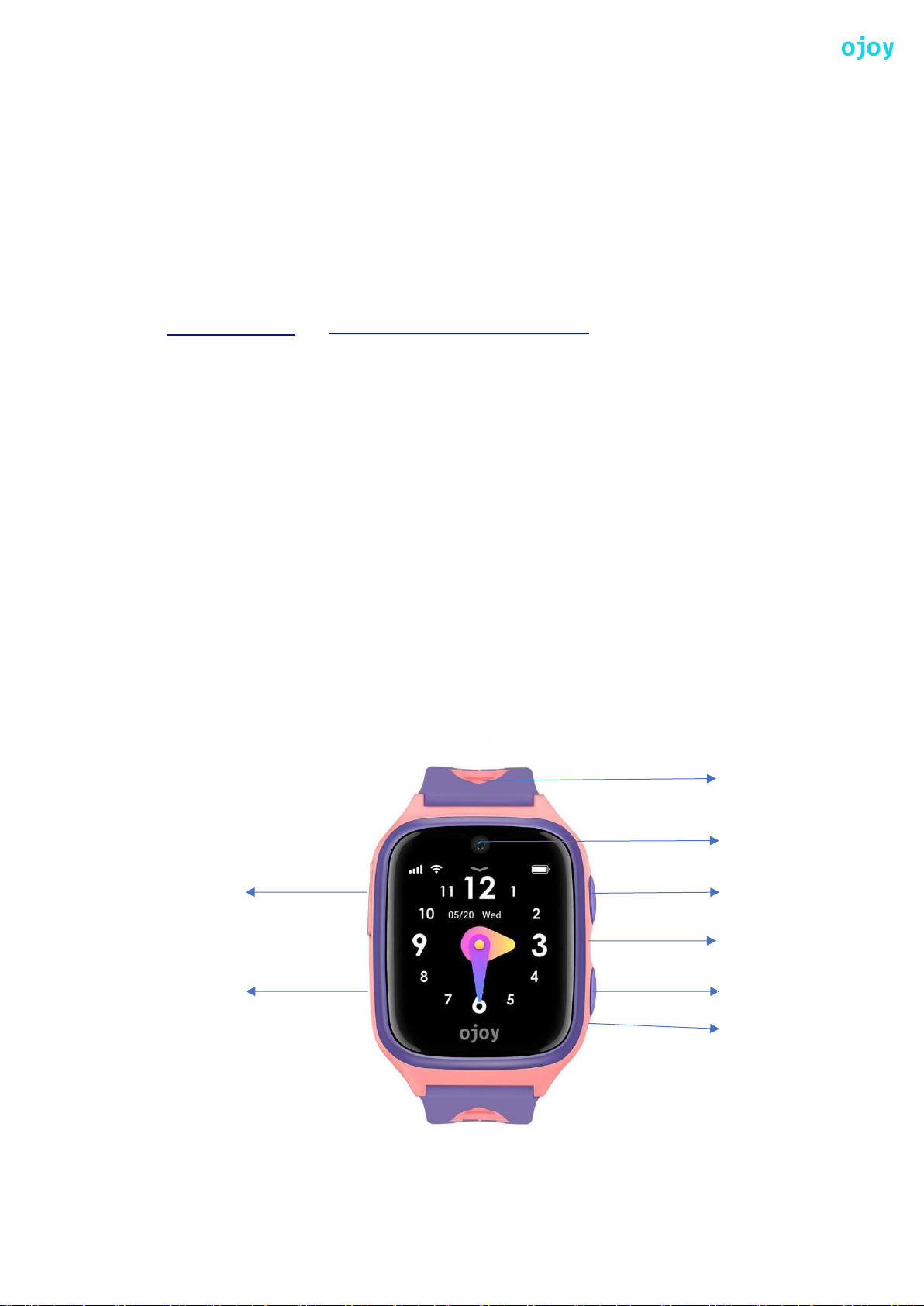
Ojoy Quick Start Manual
Table of Contents
1. Unboxing the Ojoy A1 the World’s First Smartphone Watch for Kids
2. Quick Look at the Ojoy A1
3. Set-up and Paring-up of Ojoy A1 Smartwatch for Kids
4. The Ojoy Watch App Functionalities
5. For more details please visit
www.theojoy.com and https://www.facebook.com/ojoykids
Unboxing the Ojoy A1 the World’s First Smartphone Watch for Kids
The box contains 3 things:
1) Ojoy A1 Smartwatch for Kids
2) Pogo Pin Charging Cable
3) User Manual
Ensure the following for further operations:
1) Ensure to charge the Watch completely
2) Insert the Nano Sim in the Nano Sim Slot
Quick look at the Ojoy A1
Power and Home
Screen Button
SOS and Back Button
Nano Sim Slot
Microphone
Camera
Mic
Pogo Charging Pin behind
Dermatologically
delicate Skin
friendly band
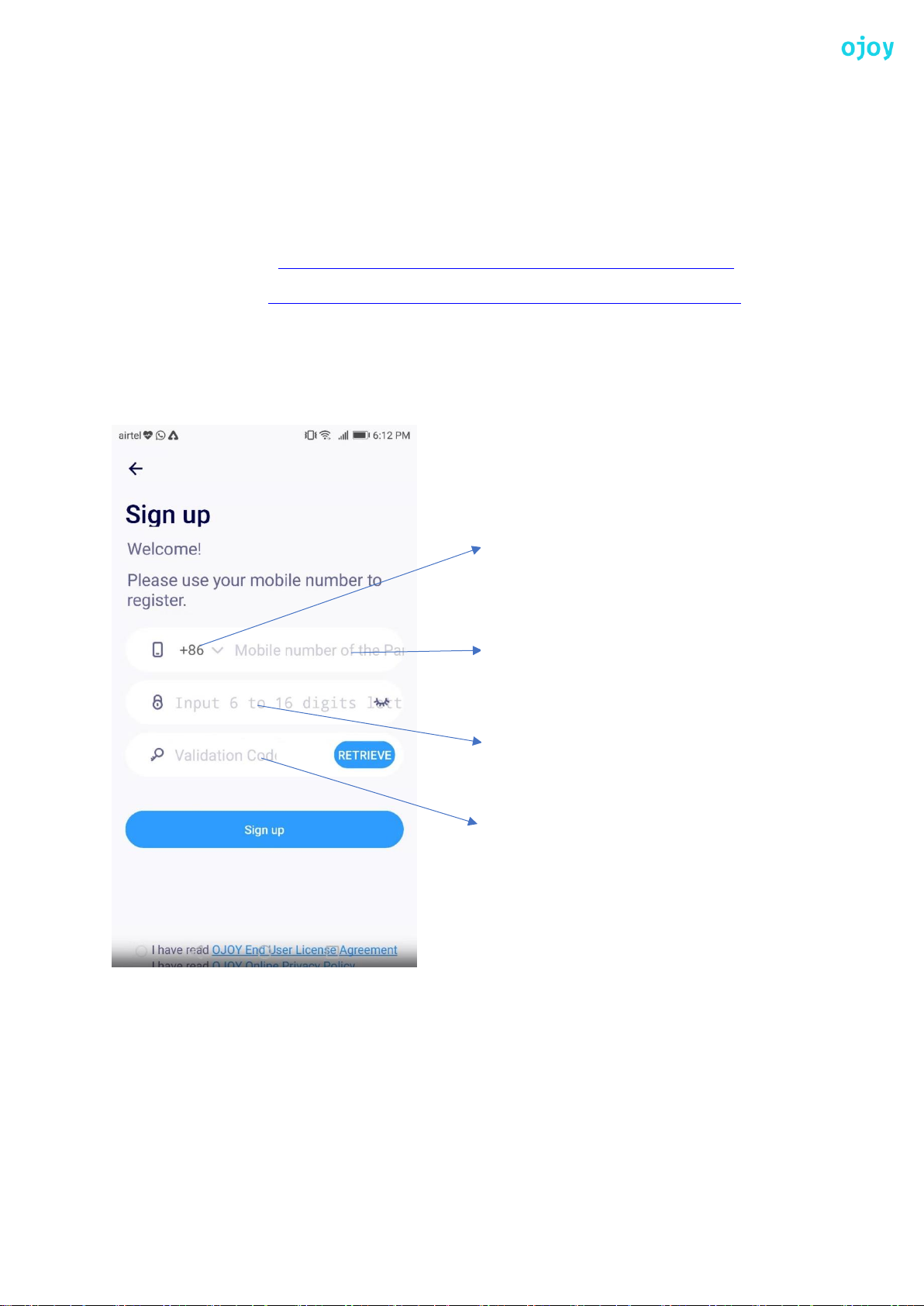
Set-up and Paring-up of Ojoy A1 Smartwatch for Kids with App
Step1: Download the Ojoy App in the Android Play store/ Apple store and Insert the operator Nano
SIM into the Watch SIM Slot
Google Play Store Link: https://play.google.com/store/apps/details?id=com.ojoy.champs
Apple App Store Link: https://itunes.apple.com/us/app/ojoy-watch/id1446683114?mt=8
Step2: Sign-in to the App inputting Mobile number and OTP received for verification
Step3: Sign-in to the App and Scan the QR Code for the auto scanning or IMEI for the manual entry
from the Watch
Step4: After the QR Code/IMEI entry Bind the Watch and click Finish to start connecting with your
Child.
Please select the
Country Code
Input the Parent
Mobile Number
Password should be 6 to
16 digits letter and number
combinations
OTP Verification Code will
come in the Message
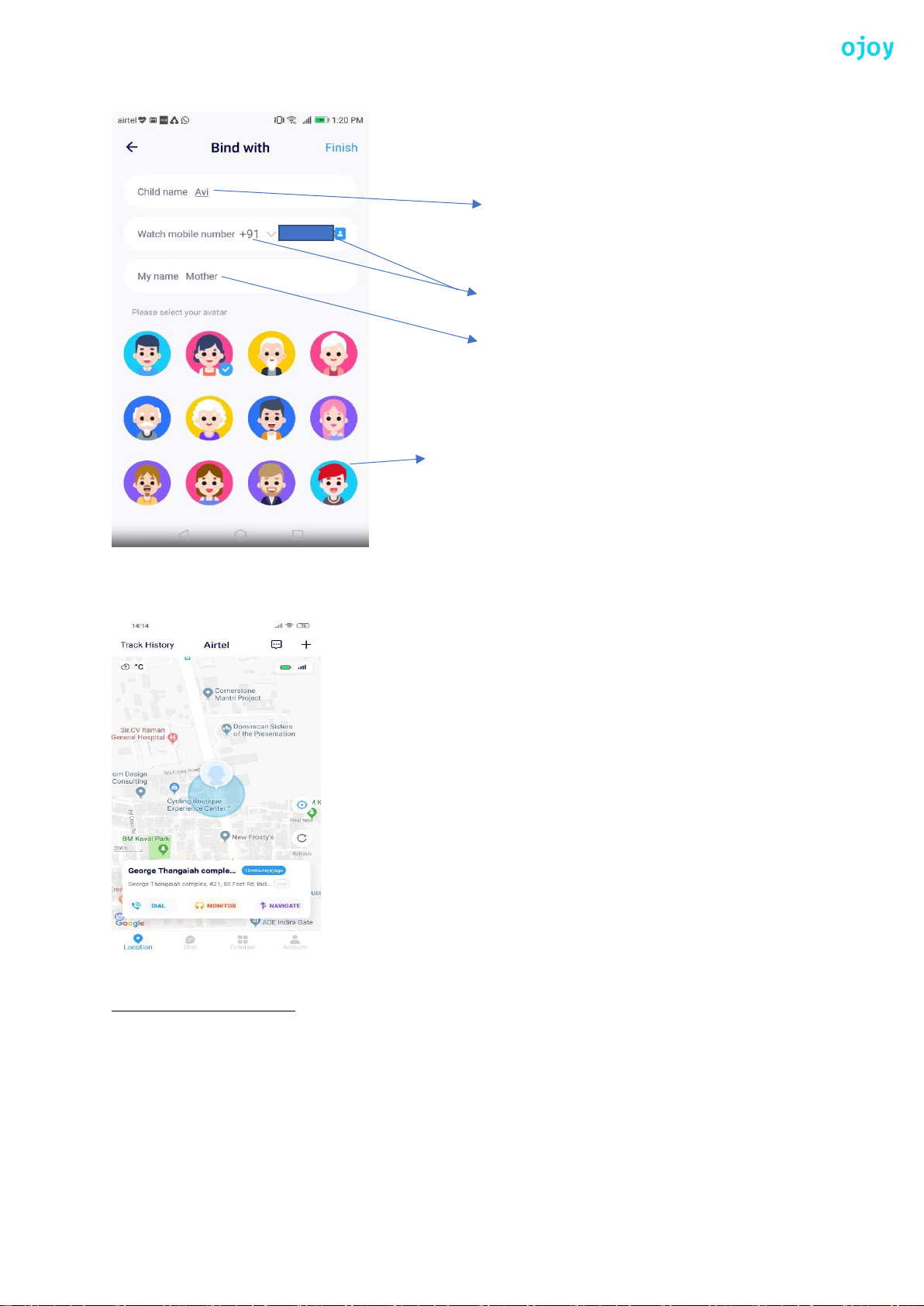
Step5: Upon Successful pairing you shall see the Current Location of the Watch, like below in the
Ojoy Watch App main screen and Check if the Dial Call is connecting.
Having Trouble Paring.?
• Make sure you insert the Nano Sim into the Watch
• Ensuring the data pack is activated with the Operator Sim for the Watch
• For VoLTE Users: Make sure you ON the HD Voice in the Watch Settings
• Ensure the data pack is activated with the Operator in the Mobile Phone, so the App works.
• If the Watch doesn’t Charge please Factory Reset the Watch by going to the Settings->QR
Code->Double Click->Click Restore Factory Setting.
Enter your Child’s Name
Select the Country code and enter the
Mob number of the Watch
Enter the relationship with the Child
Choose the Avatar
relationship with the Child

The Ojoy Watch App Functionalities
After the App is downloaded and the Watch is paired-up with the App by following the above and
below are the following Functionalities the App has with the Watch to stay always connected with
your Child.
I. Overlook of the Location and its functions
II. Watch to App Chat and vice versa
III. Watch Functionalities on the App
IV.
Overlook of the Location and its functions
Ojoy watch Operator Signal Strength
Battery life of the Watch
Current location of the Watch
Navigation from the App/Parent Source location
to destination of the Watch/Child’s location
Remote monitoring and listening, where the App
will trigger the watch to Call, in the background
and the Parent can remotely listen to the Child’s
surrounding
Location refresh Button
Climate of the Watch location in
Degree Centigrade
Watch Information Message
To Add Ojoy Watch, Family, Friend
Chat to all the Watch through
voice, text, Multimedia and Emoji
Child’s Name
Functionalities with the Watch like the Step count, Magic
School Marks Card, Task Management, Address book,
calendar, Track History, Geo fencing, School Mode and
so on. Please refer the below blow-up.
