Page 1

U S E R M A N U A L
Type UCG/UDG
English .................. 1
Français ................ 7
Español ............... 14
57116D 06/12 (MBC) 1.10
© 2012 OJ Electronics A/S
Type UCG/UDG English
Contents
Introduction ....................................................................................... 1
First Time Settings ........................................................................... 1
Ground Fault Circuit Interrupter (GFCI) .......................................... 1
Active Display ................................................................................... 2
Exit Menu .......................................................................................... 2
4-Event Program ............................................................................... 2
Quick Set Temperature ................................................................... 3
Adaptive Function ............................................................................. 3
Manual Mode ....................................................................................3
Temporary Override .......................................................................... 4
Introduction
The thermostat can switch on your heating system at predetermined
times on dierent days of the week. For each day of the week, you can
set individual temperatures for 4 periods, called events. The thermostat
comes with a default schedule suitable for most installations. Unless you
change the settings, the thermostat will operate in compliance with the
default schedule. Lowering the temperature when the home is unoccupied will reduce your energy costs without reducing comfort.
Furthermore, the thermostat features an adaptive function that automatically changes heating period start times so as to ensure that the required
temperature is reached at the required time. After three days the adaptive
function has learned when the heating must be switched on.
First Time Settings
The first time you turn on the thermostat, time and day must be set. The
time flashes. Set the current time using the Up or Down buttons. Then
press the OK button to confirm the time. The day of the week will then
flash. Select the current day using the Up and Down buttons. Press the
OK button. The thermostat is now ready for use and will control your
heating according to the pre-programmed 4-event schedule (see Factory
Settings for Automatic 5:2 Program).
Ground Fault Circuit Interrupter (GFCI)
The thermostat has a built-in GFCI that ensures personal safety in case of
ground faults.
It is important that the GFCI is checked monthly.
Checking the GFCI
Testing can only be performed while the thermostat is calling for heat.
Child Lock .........................................................................................4
Temperature Unit .............................................................................. 4
Setting Time ...................................................................................... 4
Setting Day ........................................................................................ 5
Read Out ........................................................................................... 5
Oset Temperature........................................................................... 5
Application ........................................................................................ 5
Display ............................................................................................... 6
Factory Reset .................................................................................... 6
Error Messages ................................................................................ 6
GFCI test button
AUTO
ROOM
SET TEMP
MON
Up button
OK button
Down button
Standby button
Reset GFCI
© 2012 OJ Electronics A/S · ® The OJ trademark is a registred trademark belonging to OJ Electronics A/S
1
Page 2
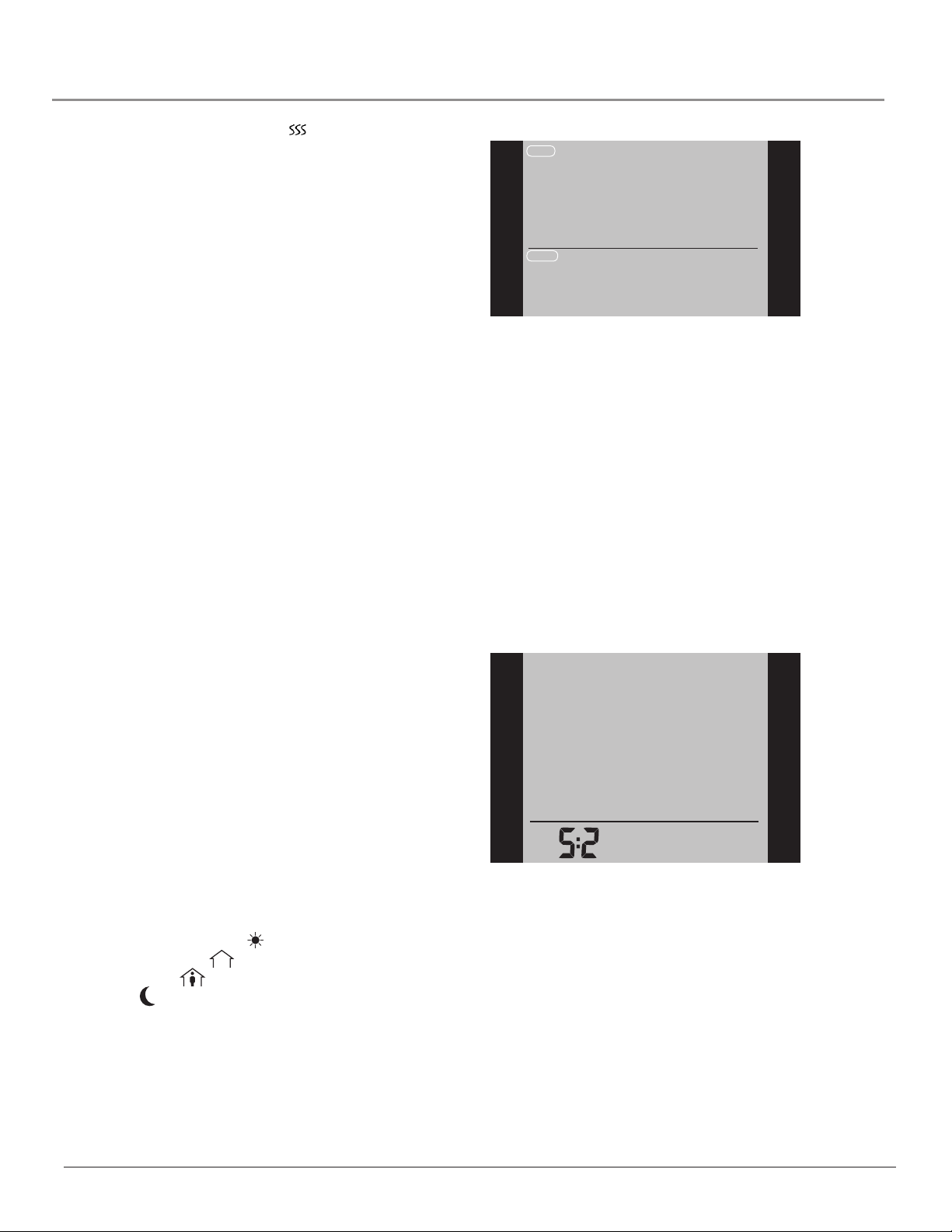
Type UCG/UDG English
Adjust the setpoint until the heating symbol ( ) appears. Use the Up
button to increase the heating demand and then press the OK button
Wait 10 seconds to allow the thermostat to adjust to the new setpoint.
Then press the TEST button on the top of the thermostat.
The test is successful if the red light in the TEST button lights up and
GROUND FAULT is shown on the display. If this does not occur, check
the installation/contact your electrical installer.
Press the Standby/Reset button to reset the GFCI.
The red light should go out and the display returns to normal appearance.
Press the Down button to return to the original temperature setting.
If the test fails, check the heating cable and thermostat.
If during normal operation the GFCI trips without the TEST button being
pressed, there could be a ground fault! To check whether it is a ground
fault or nuisance tripping, press Standby/Reset.
If this causes the red light to go o and stay o, it was nuisance tripping
and the system is operating correctly. If this does not occur, there is a
ground fault! Contact your electrical installer.
Active Display
After 1 minute without user activity the display will go into idle mode (the
display backlight will turn o). Press any key to activate the display.
Exit Menu
I want to exit a menu.
To do so, you must use the EXIT option:
The various menus and submenus contain an EXIT option.
1 Press the Up or Down buttons until EXIT flashes.
2 Press the OK button. You may have to repeat steps 1 and 2 to return
to the final EXIT option.
Please note: When you activate a menu, the menu item last selected will
begin flashing. This allows you to view the latest setting. If, for example,
you activate the MODE menu, MAN. MODE will flash if you used
MAN. MODE the last time.
Factory setting: Auto mode
AUTO
OVERRIDE
MAN. MODE
MODE
SCHEDULE
PROGRAM
SETTINGS
EXIT
Step 2: Choosing the weekly schedule for your program.
You have the following options:
5:2 will give you 5 days (Monday to Friday) with the same four events
(Morning, Out, Home, Night) and 2 days (Saturday and Sunday) with the
same two events (Morning and Night).
6:1 will give you 6 days (Monday to Saturday) with the same four events
(Morning, Out, Home, Night) and 1 day (Sunday) with the same two
events (Day and Night).
7:0 will give you individual settings for each day from Monday to Sunday.
1 With Active Display (backlight on) press OK to activate the menu.
2 Press the Up or Down buttons until the SCHEDULE option flashes.
3 Press the OK button.
4 Press the Up or Down buttons until the required program
(5:2, 6:1 or 7:0) flashes in the lower part of the display.
5 Press the OK button.
SCHEDULE
This principle also applies to current temperature/time settings. When
you enter the various menus, they always display the value that was last
selected. This allows you to check the current settings.
Should you enter a menu by mistake, you can exit it again without
changing the setting by simply confirming the current setting, i.e. by
clicking the OK button.
4-Event Program
I want the temperature to be controlled automatically in accordance with a program of individual temperature settings for four
separate events during a day:
• when I wake up in the morning,
• when I am away at work,
• when I come home,
• and at night.
To do so, you must perform the following 3 steps:
Step 1: Select automatic temperature control.
1 With Active Display (backlight on) press OK to activate the
menu.
2 Press the Up or Down buttons until the MODE option flashes.
3 Press the OK button.
4 Press the Up or Down buttons until the AUTO options flashes in
the upper part of the display.
5 Press the OK button.
MON
TUE WED THU
FRI
Step 3: Select the time and temperature settings for each event
in the program of days selected in the previous step.
1 Press the Up or Down buttons until the PROGRAM option flashes.
2 Press the OK button.
3 Press the Up or Down buttons until the day(s) that you wish to
program flash in the lower part of the display, e.g. MON TUE WED
THU FRI.
4 Press the OK button. The symbol for the first event (e.g. morning)
will now flash.
5 Press the OK button. The time will flash, allowing you to set the time
at which you want the period to begin. The time can be set in an
interval of 15 minuttes.
6 Press the Up or Down buttons until the required time is displayed.
7 Press the OK button. The temperature setting will now flash in the
upper part of the display.
2
© 2012 OJ Electronics A/S
Page 3
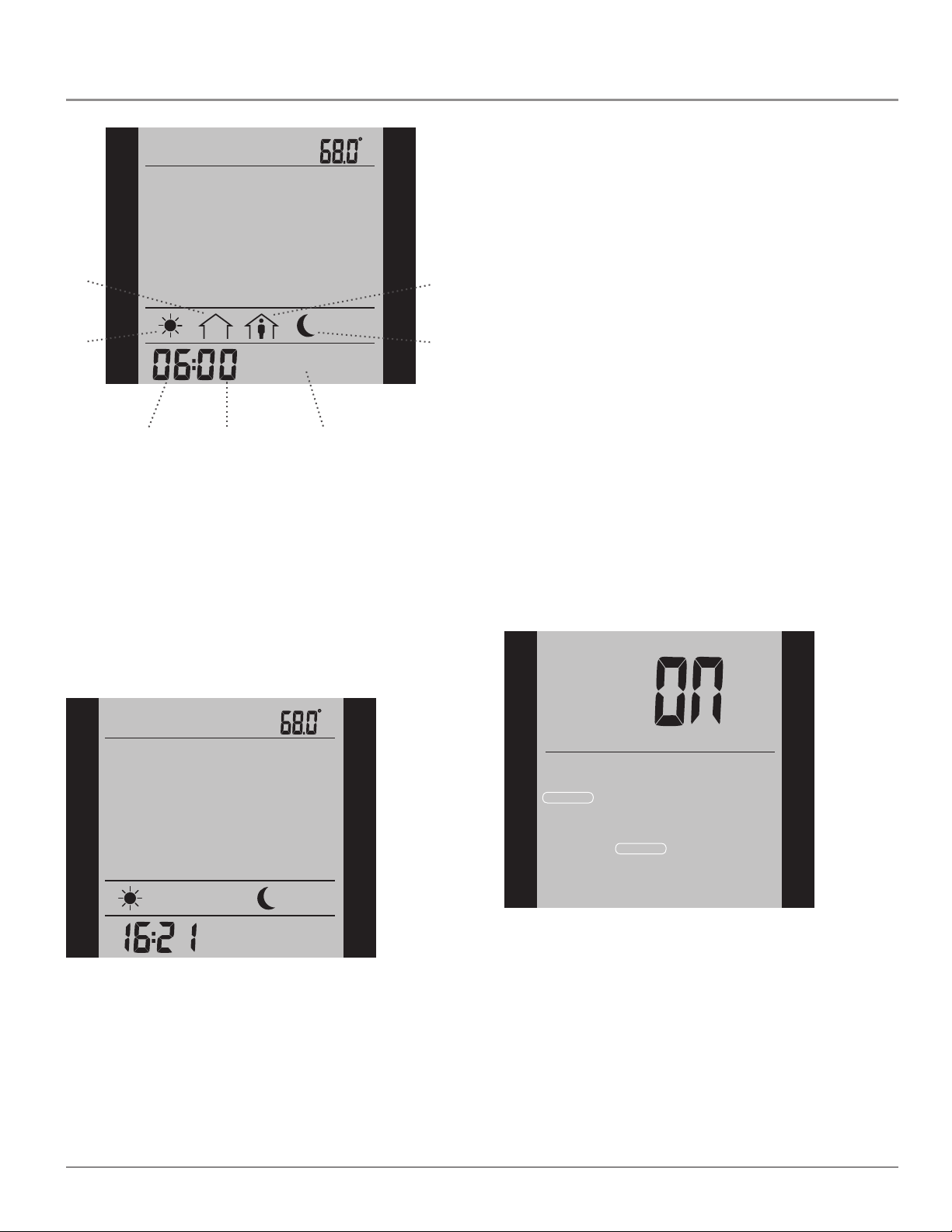
Type UCG/UDG English
The new temperature setting will then be saved and used for this event in
the future.
Example: If you change the temperature on a Tuesday morning while the
thermostat is running a 5:2 program, the new temperature will apply to all
mornings from Monday to Friday.
Adaptive Function
I want to ensure that the required temperature has already been
reached when I get up in the morning or come home from work.
At work
SET TEMP
PROGRAM
At home
EXIT
Morning
Hour
Minutes 5-day period
MON
TUE WED THU
FRI
Please note: The following description illustrates an example in which
settings are made for the daily events in a 5:2 program.
8 Press the Up or Down buttons to set the required temperature.
9 Press the OK button. The symbol for the next event (e.g. at work)
will now flash, allowing you to set the time and temperature for this
period of the day by repeating steps 5-9.
10 Once time and temperature have been set for the four events
applicable for the 5-day period Monday to Friday, the first event
symbol for the next 2 says, SAT SUN, will then flash. Please note that
now only two events (Day and Night) are displayed.
11 Set the time and temperature for this event, and for the following
event, by repeating steps 5-9.
12 Once time and temperature have been set for the two events appli-
cable for the 2-day periode Saturday and Sunday, the setup will
return to the main menu with PROGRAM flashing.
SET TEMP
PROGRAM
EXIT
Night
To do so, you must activate the adaptive function:
1 With Active Display (backlight on) press OK to activate the menu.
2 Press the Up or Down buttons until the SETTINGS option flashes.
3 Press the OK button.
4 Press the Up or Down buttons until the ADAPTIVE option flashes.
5 Press the OK button. ON or OFF will now flash in the upper part of
the display.
6 Press the Up or Down buttons until ON flashes.
7 Press the OK button.
8 Follow the Exit Menu procedure to exit the menu.
Please note: The adaptive function is only related to the 4-event program
and only works in connection with going from one event to another where
the temperature is going to be raised.
The adaptive function calculates when the thermostat must start the
heating system to ensure that the required temperature is reached at the
set time. Three days after the adaptive function has been activated, it
has learned when the heating must be switched on to attain the required
temperature.
Factory setting: ON
TIME
DAY
SETTINGS
CHILDLOCK
C°/F°
APPLICATION
OFFSET TEMP
READOUT
ADAPTIVE
DISPLAY
FACTORY RESET
EXIT
SAT SUN
Quick Set Temperature
I want to permanently change the temperature for the event currently active in the automatic program.
To do so, you must:
1 Press the Up or Down buttons to set the required temperature for the
event currently active.
2 Press the OK button.
Manual Mode
I want to temporarily cancel the automatic 4-event program and
manually select temperature.
To do so, you must use manual mode:
1 With Active Display (backlight on) press OK to activate the menu.
2 Press the Up or Down buttons until the MODE option flashes.
3 Press the OK button.
4 Press the Up or Down buttons until MAN. MODE flashes in the upper
part of the display.
5 Press the OK button. The temperature will begin to flash.
6 Press the Up or Down buttons until the required temperature flashes.
7 Press the OK button.
3
Page 4
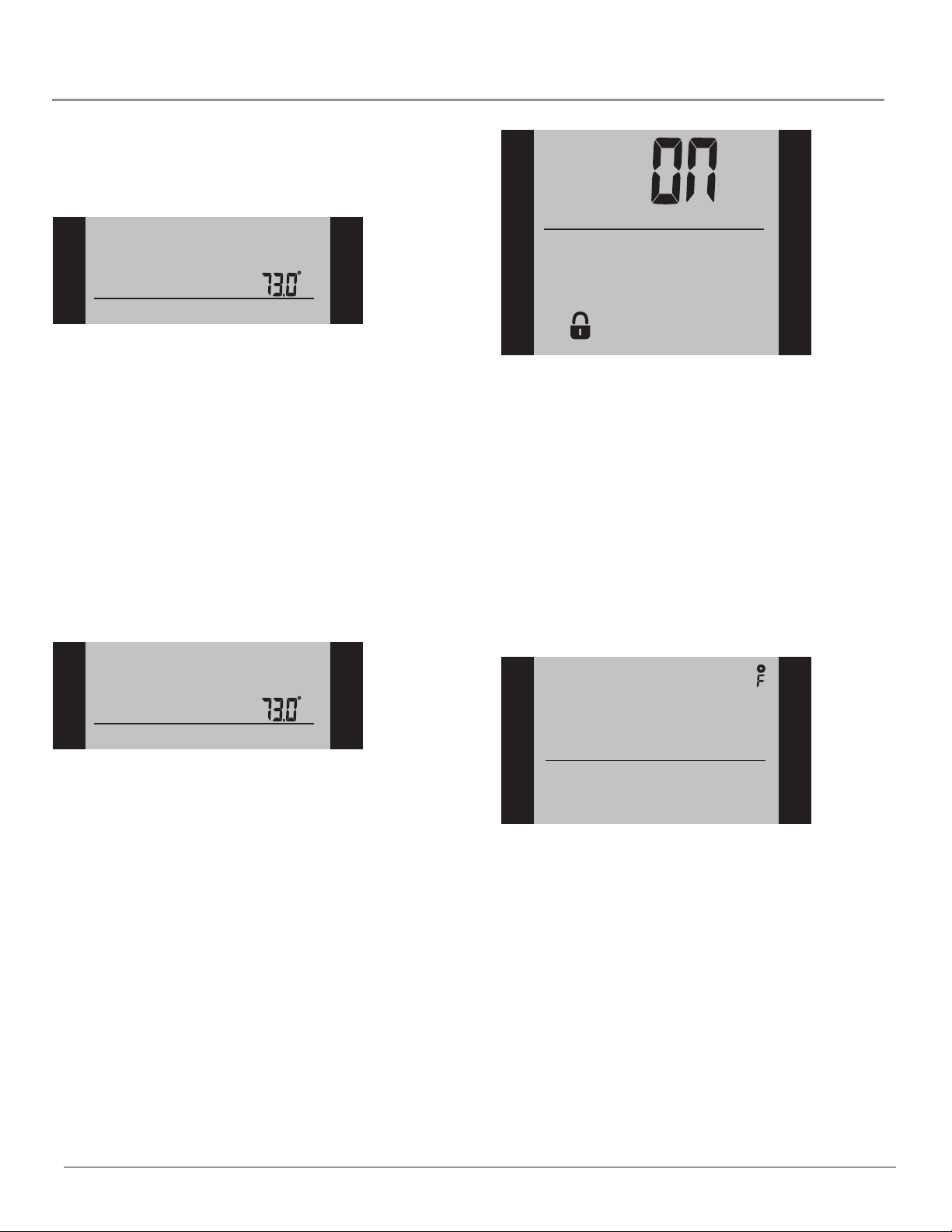
Type UCG/UDG English
Please note: This feature can be useful for instance if you are going on
holiday and want to maintain a frost protection temperature (e.g. 41°F)
while you are away.
To return to the automatic 4-event program, you must select Auto. Please
refer to page 2 for instructions.
MAN. MODE
MODE
Temporary Override
I want to temporarily set a comfort temperature for a single
event, e.g. because I am not at work one day and want to maintain a higher temperature or because I am having a party.
To do so, must use override mode:
1 With Active Display (backlight on) press OK to activate the menu.
2 Press the Up or Down buttons until the MODE option flashes.
3 Press the OK button.
4 Press the Up or Down buttons until OVERRIDE flashes in the upper
part of the display.
5 Press the OK button. The temperature will begin to flash.
6 Press the Up or Down buttons until the required temperature flashes.
7 Press the OK button.
Please note: Override mode is a temporary temperature setting that
is cancelled automatically by the next event in the scheduled 4-event
program.
Factory setting: OFF
SETTINGS
CHILDLOCK
Temperature Unit
I want to change the temperature unit (°C/°F) used in the display.
To do so, you must:
1 With Active Display (backlight on) press OK to activate the menu.
2 Press the Up or Down buttons until the SETTINGS option flashes.
3 Press the OK button.
4 Press the Up or Down buttons until °C/°F flashes in the menu area.
The unit currently selected will appear in the upper part of the display.
5 Press the OK button.
6 Press the Up or Down buttons until the required unit °C/°F flashes.
7 Press the OK button.
8 Follow the Exit Menu procedure to exit the menu.
Please note: Temperatures are displayed in Celsius with a resolution of
0.5 degree and in Fahrenheit with a resolution of 1 degree.
OVERRIDE
MODE
Child Lock
I want to lock the thermostat menus to prevent the settings from
being changed.
To do so, you must activate the child lock:
1 With Active Display (backlight on) press OK to activate the menu.
2 Press the Up or Down buttons until the SETTINGS option flashes.
3 Press the OK button.
4 Press the Up or Down buttons until the CHILDLOCK option flashes.
A padlock symbol will appear in the menu area.
5 Press the OK button. OFF will flash in the upper part of the display.
6 Press the Up or Down buttons until ON flashes.
7 Press the OK button.
8 Follow the Exit Menu procedure to exit the menu.
To unlock the child lock again, proceed as follows:
1 With Active Display (backlight on) press OK to activate the menu.
2 Then press and hold the Up and Down buttons simultaneously for
three seconds.
Factory setting: Cel sius
SETTINGS C°/F°
Setting Time
I want to change the time.
To do so, you must:
1 With Active Display (backlight on) press OK to activate the menu.
2 Press the Up or Down buttons until the SETTINGS option flashes.
3 Press the OK button.
4 Press the Up or Down buttons until the TIME option flashes.
5 Press the OK button.
6 Press the Up or Down buttons to select either 12 or 24 hour clock.
7 Press the OK button. The hour will begin flashing in the lower part of
the display.
8 Press the Up or Down buttons to set the hour.
9 Press the OK button. Now the minutes will flash.
10 Press the Up or Down buttons to set the minutes.
11 Press the OK button.
12 Follow the Exit Menu procedure to exit the menu.
4
© 2012 OJ Electronics A/S
Page 5
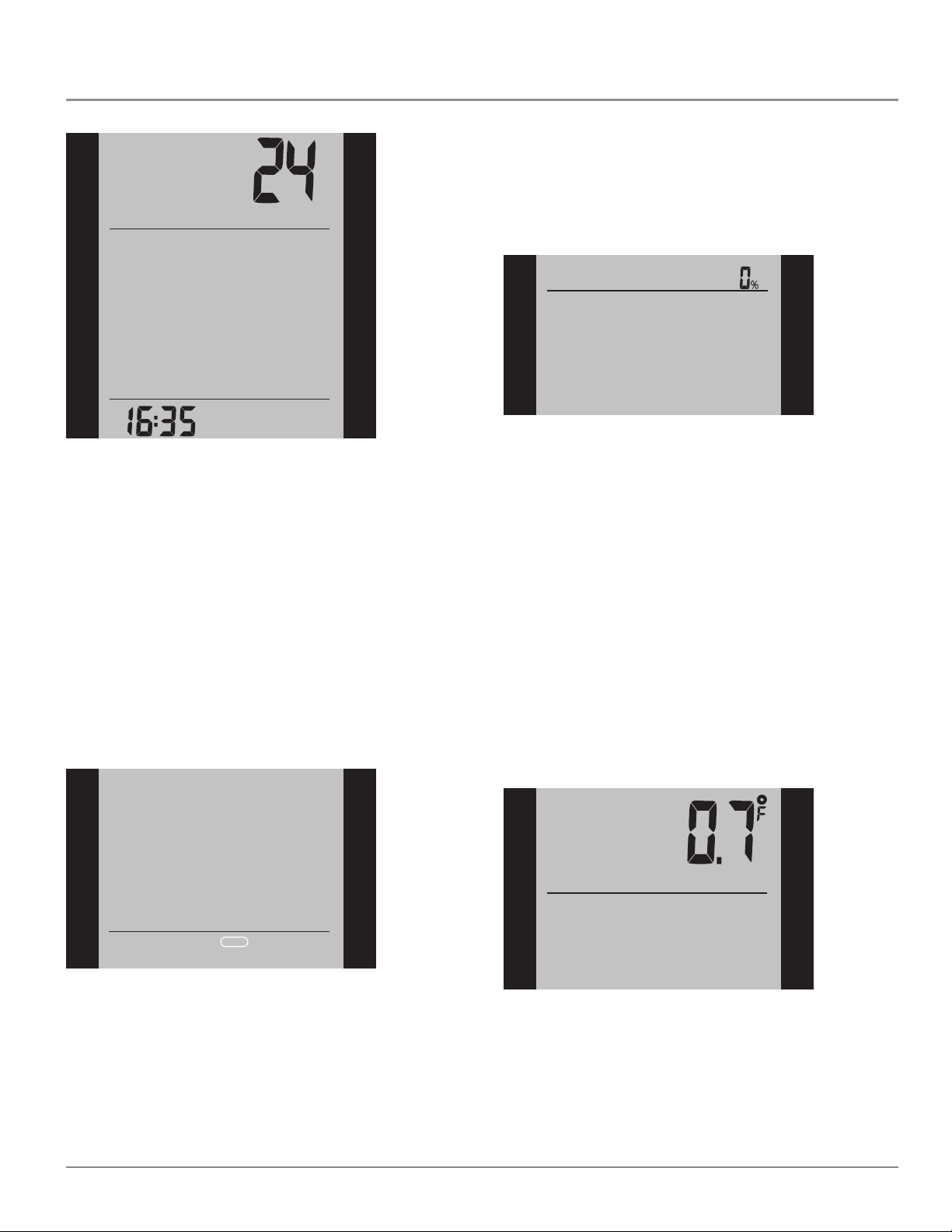
Type UCG/UDG English
Factory setting: 24 hour clock
TIME
SETTINGS
Setting Day
I want to change the day of the week.
To do so, you must:
1 With Active Display (backlight on) press OK to activate the menu.
2 Press the Up or Down buttons until the SETTINGS option flashes.
3 Press the OK button.
4 Press the Up or Down buttons until the DAY option flashes.
The currently selected day of the week will appear in the lower part of
the display.
5 Press the OK button.
6 Press the Up or Down buttons until the required day of the week
flashes.
7 Press the OK button.
8 Follow the Exit Menu procedure to exit the menu.
Please note: Usually, the electrician who installed the thermostat will have
set the correct time and day of the week.
Factory setting: MON
DAY
SETTINGS
6 Press the Up or Down buttons to the select the period of interest:
2 DAYS, 30 DAYS or 365 DAYS. The percentage of time that the
heating has been turned on will then be indicated in the upper part of
the display.
The Readout submenu also contains information about the Software
version and the type of control (Room, Floor, Regulator or Room limit)
selected for the Application. (See Application for more information).
SETTINGS
READOUT
2 DAYS
30 DAYS
365 DAYS
SOFTWARE
APPLICATION
EXIT
Oset Temperature
I want to adjust the difference in temperature between the thermostat and my room thermometer.
To do so, you must:
1 With Active Display (backlight on) press OK to activate the menu.
2 Press the Up or Down buttons until the SETTINGS option flashes.
3 Press the OK button.
4 Press the Up or Down buttons until the OFFSET TEMP option flashes.
5 Press the OK button.
6 Press the Up or Down buttons to set the oset temperature (in steps
of 0.1°).
7 Press the OK button.
8 Follow the Exit Menu procedure to exit the menu.
Oset is used to compensate for any dierence between the thermostat
and the actual room temperature. It is possible to adjust the oset by up
to +/- 10 °C or +/- 18 °F.
If, for example, the thermostat shows 1° too much, the oset should be
set to 1°. The temperature will then be set 1° lower.
MON
TUE
WED
FRI
SAT
THU
SUN
Read Out
I want to know the amount of time (in percent) that the heating
has been turned on within a certain period.
To do so, you must:
1 With Active Display (backlight on) press OK to activate the menu.
2 Press the Up or Down buttons until the SETTINGS option flashes.
3 Press the OK button.
4 Press the Up or Down buttons until the READOUT option flashes.
5 Press the OK button.
SETTINGS
OFFSET TEMP
Application
I want to select the type of temperature control.
To do so, you must:
1 With Active Display (backlight on) press OK to activate the menu.
2 Press the Up or Down buttons until the SETTINGS option flashes.
3 Press the OK button.
4 Press the Up or Down buttons until the APPLICATION option flashes.
5 Press the OK button.
5
Page 6
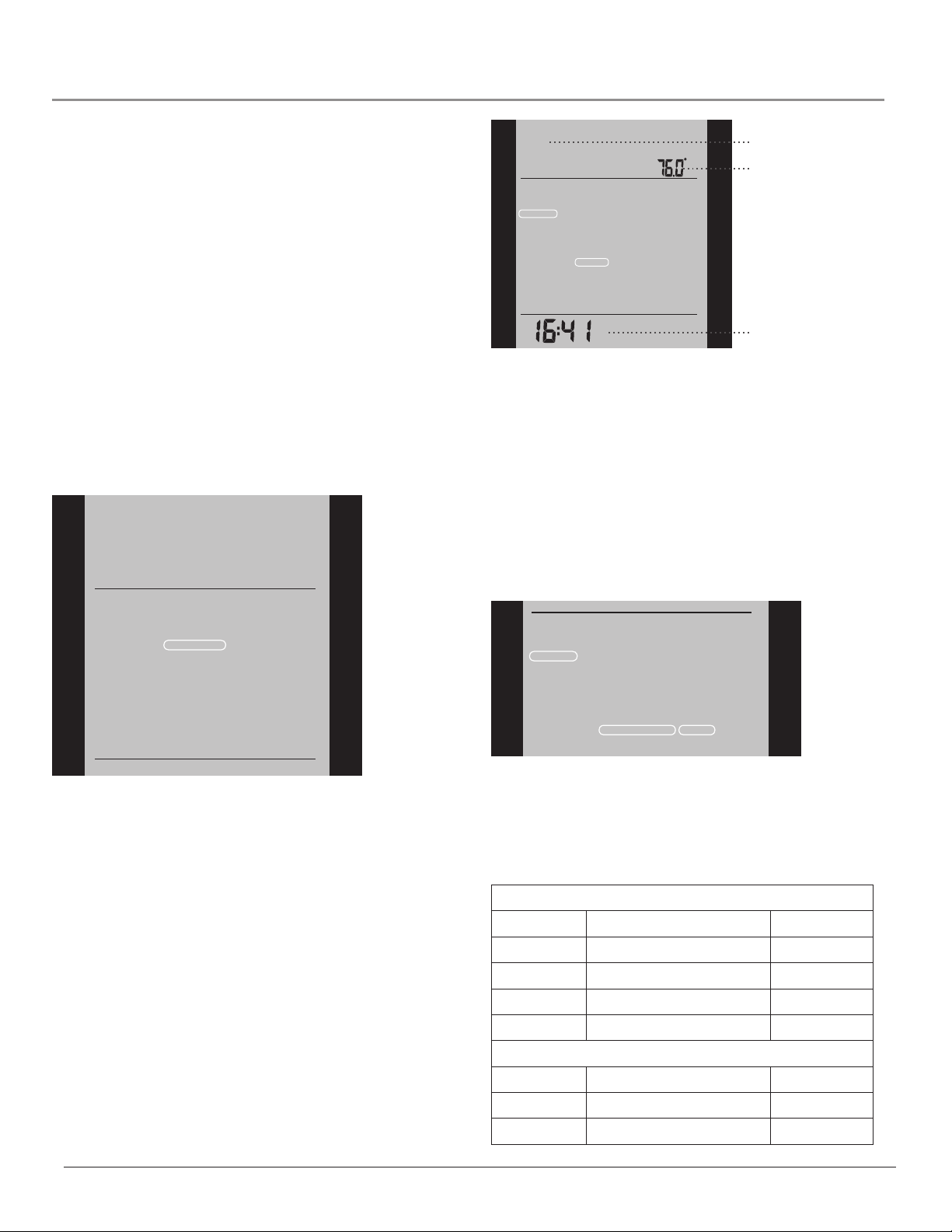
Type UCG/UDG English
6 Press the Up or Down buttons to select one of the four types of
control:
ROOM: The built-in room sensor is used. Only room temperature is
controlled.
FLOOR: A floor sensor is used. Only floor temperature is controlled.
REGULATOR: The thermostat functions as a simple regulator and no
sensors are used.
ROOM LIMIT: The thermostat controls room temperature while using
the external temperature sensor as a limit sensor. If you choose this
option, you must set a maximum and minimum temperature for the
limit sensor, so that the thermostat will switch the heating o or on
if the temperature on the floor reaches the maximum or minimum
temperature respectively. This can, for instance, be used to avoid
excessively high temperatures on wooden flooring (maximum limit) or
excessively cold temperatures on tiled/stone flooring (minimum limit).
7 Press the OK button.
8 If FLOOR or ROOM LIMIT is chosen, maximum and minimum floor
temperatures can now be set. Press the Up or Down buttons to set
the High temperature. Press OK and set the Low temperature. Press
the OK button.
9 Follow the Exit Menu procedure to exit the menu.
Please note: Usually, the electrician who installed the thermostat will have
selected the correct type of temperature control for your application.
ROOM
FLOOR
REGULATOR
ROOM LIMIT
TIME
DAY
SETTINGS
CHILDLOCK
C°/F°
APPLICATION
OFFSET TEMP
READOUT
ADAPTIVE
DISPLAY
FACTORY RESET
EXIT
FLOOR
Room/floor/regulator
On/O
TIME
DAY
SETTINGS
CHILDLOCK
C°/F°
APPLICATION
OFFSET TEMP
READOUT
ADAPTIVE
DISPLAY
FACTORY RESET
EXIT
On/O
Factory Reset
I want to return to the factory settings.
To do so, you must:
1 With Active Display (backlight on) press OK to activate the menu.
2 Press the Up or Down buttons until the SETTINGS option flashes.
3 Press the OK button.
4 Press the Up or Down buttons until the FACTORY RESET option
flashes.
5 Press the OK button. A submenu will appears.
6 Press the Up or Down buttons until the RESET option flashes.
7 Press the OK button.
8 Follow the Exit Menu procedure to exit the menu.
TIME
DAY
SETTINGS
CHILDLOCK
C°/F°
APPLICATION
OFFSET TEMP
READOUT
ADAPTIVE
DISPLAY
FACTORY RESET
EXIT
RESET
EXIT
Display
I want to choose the information to be shown on the thermostat
display.
To do so, you must:
1 With Active Display (backlight on) press OK to activate the menu.
2 Press the Up or Down buttons until the SETTINGS option flashes.
3 Press the OK button.
4 Press the Up or Down buttons until the DISPLAY option flashes.
5 Press the OK button.
6 Press the Up or Down buttons to select whether or you wish to:
- display the Clock or not (On/O),
- display the Set temperature or not (On/O).
- You can also decide whether the temperature displayed is the Room
temperature, the Floor temperature (if a floor sensor is used) or the
Regulator temperature.
7 Press the OK button to confirm the settings as you work your way
through the various options in the DISPLAY submenu.
8 Follow the Exit Menu procedure to exit the menu.
Factory settings: TIME: ON; SET TEMP.: ON; TEMP.: FLOOR
6
Error Messages
E0 = Internal failure. Replace thermostat.
E1 = Internal sensor defective or short-circuited. Replace thermostat.
E2 = External sensor defective or short-circuited. Check external sensor.
Factory Settings for Automatic 5:2 Program
Days 1-5 (Monday - Friday)
Event Time Temperature
Morning 6:00 a.m. - 8:00 a.m. 77 °F / 25 °C
Out 8:00 a.m. - 4:00 p.m. 68 °F / 20 °C
Home 4:00 p.m. - 10:00 p.m. 77 °F / 25 °C
Night 10:00 p.m. - 6:00 a.m. 68 °F / 20 °C
Days 6-7 (Saturday - Sunday)
Event Time Temperature
Day 8:00 a.m. - 11:00 p.m. 77 °F / 25 °C
Night 11:00 p.m. - 08:00 a.m. 68 °F / 20 °C
© 2012 OJ Electronics A/S
Page 7

M A N U E L D E L’ U T I L I S AT E U R
Type UCG/UDG
Français
Contenu
Introduction ....................................................................................... 7
Premiers réglages ............................................................................7
Disjoncteur de fuite à la terre intégré (GFCI) ................................. 7
Écran actif ......................................................................................... 8
Sortie de menu ................................................................................. 8
Programmation de 4 événements ................................................... 8
Réglage rapide de la température ................................................. 9
Fonction d’adaptation ...................................................................... 9
Mode manuel ..................................................................................10
Dérivation temporaire .................................................................... 10
Sécurité enfants (Séc. enfants) ..................................................... 10
Unité de température ..................................................................... 11
Réglage de l’heure ......................................................................... 11
Réglage du jour .............................................................................. 11
Lecture............................................................................................. 11
Décalage de température .............................................................. 12
Application ...................................................................................... 12
Achage ......................................................................................... 12
Réinitialisation valeurs usine ......................................................... 13
Messages d’erreur ......................................................................... 13
Introduction
Le thermostat peut démarrer votre système de chauage à des heures
prédéterminées pour diérents jours de la semaine. Pour chaque jour
de la semaine, vous pouvez régler des températures individuelles pour
4 périodes nommées événements. Le thermostat est fourni avec un
programme par défaut qui est adéquat pour la plupart des installations.
Sauf si vous changez les réglages, le thermostat fonctionnera en suivant
le programme par défaut. Abaisser la température quand le domicile est
inoccupé réduira vos coûts d’énergie sans diminuer le confort.
De plus, le thermostat possède une fonction d’adaptation qui change
automatiquement l’heure de démarrage de la période de chauage afin
que la température souhaitée soit atteinte à l’heure que vous avez réglée.
Après trois jours, la fonction d’adaptation a appris quand le chauage
doit être démarré.
Premiers réglages
La première fois que vous mettez en marche le thermostat, l’heure et
le jour doivent être réglés. L’heure clignote. Réglez l’heure actuelle en
utilisant les boutons Up (hausse) ou Down (baisse). Appuyez ensuite
sur le bouton OK pour confirmer l’heure. Le jour de la semaine clignotera.
Sélectionnez le jour actuel en utilisant les boutons Up (hausse) ou Down
(baisse). Appuyez sur le bouton OK. Le thermostat est maintenant prêt et
il contrôlera votre chauage en suivant le programme 4-événements par
défaut (voir les réglages d’usine pour le programme automatique 5:2).
Disjoncteur de fuite à la terre intégré (GFCI)
Le thermostat possède un disjoncteur de fuite à la terre intégré pour assurer votre sécurité au cas où une faute à la terre se produirait.
Il est important de vérifier chaque mois le disjoncteur de fuite à la terre
intégré.
Bouton d’essai du disjoncteur de fuite à la terre intégré
AUTO
ROOM
SET TEMP
MON
Bouton hausse
Bouton OK
Bouton baisse
Bouton de mise en attente
Réarmement du disjoncteur de fuite à la terre intégré
© 2012 OJ Electronics A/S · ® OJ est une marque déposée de OJ Electronics A/S
7
Page 8

Type UCG/UDG Français
Vérification du disjoncteur de fuite à la terre intégré
La vérification ne peut s’eectuer que si le thermostat active le chauage.
Réglez le point de consigne jusqu’à ce que le symbole du chauage ( )
apparaisse. Utilisez le bouton Up (hausse) pour accroître le besoin de
chauage puis appuyez sur le bouton OK. Attendez 10 secondes pour
permettre au thermostat de s’ajuster au nouveau point de consigne.
Appuyez sur le bouton TEST (essai) au haut du thermostat.
Le test aura réussi si la lumière rouge dans le bouton TEST (essai) s’allume
et que GROUND FAULT (faute à la terre) s’ache à l’écran. Si ce n’est pas
le cas, vérifiez l’installation/communiquez avec votre électricien-installateur.
Appuyez sur le bouton Standby/Reset (attente/réarmement) pour réarmer le disjoncteur de fuite à la terre intégré.
La lumière rouge s’éteindra et l’acheur reprendra son apparence normale.
Appuyez sur le bouton Down (baisse) pour retourner au réglage initial de
température.
Si la vérification échoue, vérifiez le câble chauant et le thermostat.
Si le disjoncteur de fuite à la terre intégré se déclenche pendant l’opération
normale sans que vous appuyiez sur le bouton TEST (essai), il pourrait y avoir
une faute à la terre! Pour vérifier si c’est une faute à la terre ou un déclenchement intempestif, appuyez sur Standby/Reset (attente/réarmement).
Si la lumière rouge s’éteint et demeure éteinte, c’était un déclenchement
intempestif et le système fonctionne correctement. Si ce n’est pas le cas,
il y a une faute à la terre! Communiquez avec votre électricien-installateur.
Écran actif
Après 1 minute sans activité, l’écran se mettra en mode attente (le rétroéclairage de l’écran s’éteint). Appuyez sur une touche quelconque pour
réactiver l’écran.
Sortie de menu
Je veux sortir d’un menu.
Pour le faire, vous devez utiliser l’option Exit (sortie):
Les divers menus et sous-menus possèdent une option Exit (sortie).
Pour le faire, vous devez suivre les 3 étapes suivantes:
Étape 1: Sélectionnez le contrôle automatique de la température.
1 Avec l’écran actif (rétroéclairage allumé) appuyez sur OK pour
activer le menu.
2 Appuyez sur les boutons Up (hausse) ou Down (baisse) jusqu’à ce
que l’option Mode (mode) clignote.
3 Appuyez sur le bouton OK.
4 Appuyez sur les boutons Up (hausse) ou Down (baisse) jusqu’à ce
que l’option Auto clignote dans la partie supérieure de l’acheur.
5 Appuyez sur le bouton OK.
Rég lag e d’usine: Mode Au to
AUTO
OVERRIDE
MAN. MODE
MODE
SCHEDULE
PROGRAM
SETTINGS
EXIT
Étape 2: Sélection de la programmation hebdomadaire pour
votre programme. Vous avez les options suivantes:
5:2 vous donnera 5 jours (lundi au vendredi) avec les mêmes quatre évé-
nements (matin, sorti, à la maison, nuit) et 2 jours (samedi et dimanche)
avec les mêmes deux événements (matin et nuit).
6:1 vous donnera 6 jours (lundi au samedi) avec les mêmes quatre événements (matin, sorti, à la maison, nuit) et 1 jour (dimanche) avec les mêmes
deux événements (jour et nuit).
1 Appuyez sur les boutons Up (hausse) ou Down (baisse) jusqu’à ce
que Exit (sortie) clignote.
2 Appuyez sur le bouton OK. Vous devrez peut-être répéter les étapes 1
et 2 pour retourner à l’option Exit (sortie) finale.
Veuillez noter: Quand vous activez un menu, le dernier item du menu qui a été
activé commencera à clignoter. Ceci vous permet de voir le dernier réglage. Si,
par exemple, vous activez le menu Mode, Man. Mode (mode manuel) cligno-
tera si vous avez utilisé Man. Mode (mode manuel) la dernière fois.
Ce principe s’applique également aux réglages courants de température/
heure. Quand vous entrez dans les divers menus, ils acheront toujours
la dernière valeur sélectionnée. Ceci vous permet de vérifier les réglages
courants.
Si vous ouvrez un menu par erreur, vous pouvez en sortir sans changer le
réglage en confirmant simplement le réglage courant, c.-à-d. en appuyant
sur le bouton OK.
Programmation de 4 événements
Je veux que la température soit contrôlée automatiquement en
fonction d’un programme de réglages individuels de température
pour quatre événements distincts pendant une journée:
• quand je me lève le matin,
• quand je suis absent pour le travail,
• quand je reviens à la maison,
• et pendant la nuit.
7:0 vous donnera des réglages individuels pour chaque jour, du lundi au
dimanche.
1 Avec l’écran actif (rétroéclairage allumé) appuyez sur OK pour activer
le menu.
2 Appuyez sur les boutons Up (hausse) ou Down (baisse) jusqu’à ce
que l’option Schedule (programme) clignote.
3 Appuyez sur le bouton OK.
4 Appuyez sur les boutons Up (hausse) ou Down (baisse) jusqu’à ce
que le programme requis (5:2, 6:1 ou 7:0) clignote dans la partie infé-
rieure de l’acheur.
5 Appuyez sur le bouton OK.
Rég lag e d’usine: 5:2
SCHEDULE
MON
TUE WED THU
FRI
8
© 2012 OJ Electronics A/S
Page 9

Type UCG/UDG Français
Étape 3: Choisissez l’heure et la température pour chaque événement du programme des jours que vous avez choisi à l’étape
précédente.
SET TEMP
1 Appuyez sur les boutons Up (hausse) ou Down (baisse) jusqu’à ce
que l’option Program (programmation) clignote.
2 Appuyez sur le bouton OK.
3 Appuyez sur les boutons Up (hausse) ou Down (baisse) jusqu’à ce
que les jours que vous voulez programmer clignotent dans la partie
inférieure de l’acheur, par ex. lun mar mer jeu ven.
4 Appuyez sur le bouton OK. Maintenant, le symbole pour le premier
événement (par ex. le matin) clignotera.
5 Appuyez sur le bouton OK. L’heure clignotera pour vous permettre
de régler l’heure de début de la période. L’heure peut être réglée par
intervalles de 15 minutes.
6 Appuyez sur les boutons Up (hausse) ou Down (baisse) jusqu’à ce
que l’heure souhaitée soit achée.
7 Appuyez sur le bouton OK. Maintenant, le réglage pour la température
clignotera dans la partie supérieure de l’acheur.
SET TEMP
PROGRAM
Absent
(Exté rieur)
Matin
Heure
MON
TUE WED THU
FRI
Minutes Période 5-jours
EXIT
Veuillez noter: La description qui suit est un exemple dans lequel les réglages sont faits pour les événements journaliers dans un programme 5:2.
8 Appuyez sur les boutons Up (hausse) ou Down (baisse) pour régler la
température souhaitée.
9 Appuyez sur le bouton OK. Maintenant, le symbole du prochain évé-
nement (par ex. sorti) clignote pour vous permettre de régler l’heure et
la température pour cette période de la journée en répétant les étapes
5-9.
10 Une fois que l’heure et la température sont réglées pour les quatre
événements applicables à la période de 5 jours du lundi au vendredi,
le premier symbole d’événement pour les deux prochains jours SAT
(samedi) SUN (dimanche) clignotera. Notez que maintenant, seule-
ment deux événements (jour et nuit) sont achés.
11 Réglez l’heure et la température pour cet événement et pour le suivant
en répétant les étapes 5-9.
12 Une fois que l’heure et la température sont réglées pour les deux
événements applicables à la période de 2 jours, samedi et dimanche,
le programme retournera au menu principal et PROGRAM (program-
mation) clignotera.
Maison
(Habitation)
Nuit
PROGRAM
EXIT
SAT SUN
Réglage rapide de la température
Je veux changer de façon permanente la température de l’événement courant dans le programme automatique.
Pour le faire, vous devez:
1 Appuyer sur les boutons Up (hausse) ou Down (baisse) pour régler la
température requise pour l’événement activé.
2 Appuyer sur le bouton OK.
Le nouveau réglage pour la température sera alors sauvegardé et utilisé
pour cet événement à l’avenir.
Exemple: Si vous changez la température un mardi matin et que le thermostat exécute un programme 5:2, la nouvelle température sera appliquée
pour tous les matins du lundi au vendredi.
Fonction d’adaptation
Je veux être certain que la température souhaitée a été atteinte
quand je me lève le matin ou quand je reviens du travail.
Vous devez alors activer la fonction d’adaptation:
1 Avec l’écran actif (rétroéclairage allumé) appuyez sur OK pour activer
le menu.
2 Appuyez sur les boutons Up (hausse) ou Down (baisse) jusqu’à ce
que l’option Settings (réglages) clignote.
3 Appuyez sur le bouton OK.
4 Appuyez sur les boutons Up (hausse) ou Down (baisse) jusqu’à ce
que l’option Adaptive (adaptation) clignote.
5 Appuyez sur le bouton OK. On ou O clignotera dans la partie supé-
rieure de l’acheur.
6 Appuyez sur les boutons Up (hausse) ou Down (baisse) jusqu’à ce
que On clignote.
7 Appuyez sur le bouton OK.
8 Eectuez la procédure Exit Menu (quitter le menu) pour quitter le
menu.
Veuillez noter: La fonction d’adaptation n’est associée qu’au programme
4-événements et ne fonctionne que pour les cas où en passant d’un événement à un autre la température sera haussée.
La fonction d’adaptation calcule le moment où le thermostat doit démarrer le système de chauage pour assurer que la température requise
est atteinte à l’heure réglée. Trois jours après l’activation de la fonction
d’adaptation, cette dernière a appris quand le chauage doit être démarré
pour obtenir la bonne température.
9
Page 10

Type UCG/UDG Français
Réglage d’us ine: ON (marche)
TIME
DAY
SETTINGS
CHILDLOCK
C°/F°
APPLICATION
OFFSET TEMP
READOUT
ADAPTIVE
DISPLAY
FACTORY RESET
EXIT
Mode manuel
Je veux temporairement annuler le programme automatique à
4-événements et régler manuellement la température.
Pour le faire, vous devez utiliser le mode manuel:
1 Avec l’écran actif (rétroéclairage allumé) appuyez sur OK pour activer
le menu.
2 Appuyez sur les boutons Up (hausse) ou Down (baisse)
jusqu’à ce que l’option Mode (mode) clignote.
3 Appuyez sur le bouton OK.
4 Appuyez sur les boutons Up (hausse) ou Down (baisse) jusqu’à ce
que l’option Man. Mode (mode man.) clignote dans la partie supérieure de l’acheur. La température commencera à clignoter.
5 Appuyez sur le bouton OK. La température se mettra à clignoter.
6 Appuyez sur les boutons Up (hausse) ou Down (baisse) jusqu’à ce
que la température souhaitée clignote.
7 Appuyer sur le bouton OK.
Veuillez noter: Cette fonction peut être utile par exemple si vous vous
absentez pour les vacances et que vous souhaitez maintenir une température de protection contre le gel (par ex. 41 °F) pendant votre absence.
Pour retourner au programme automatique à 4-événements, vous devez
sélectionner Auto. Voir la page 2 pour les instructions.
MAN. MODE
3 Appuyez sur le bouton OK.
4 Appuyez sur les boutons Up (hausse) ou Down (baisse) jusqu’à
ce que Override (dérivation) clignote dans la partie supérieure de
l’acheur.
5 Appuyez sur le bouton OK. La température se mettra à clignoter.
6 Appuyez sur les boutons Up (hausse) ou Down (baisse) jusqu’à ce
que la température souhaitée clignote.
7 Appuyez sur le bouton OK.
Veuillez noter: Le mode de dérivation est un réglage temporaire de
température qui sera automatiquement annulé par le prochain événement
du programme à 4-événements.
OVERRIDE
MODE
Sécurité enfants (Séc. enfants)
Je veux bloquer les menus du thermostat afin d’interdire que les
réglages soient changés.
Pour le faire, vous devez activer la sécurité enfants:
1 Avec l’écran actif (rétroéclairage allumé) appuyez sur OK pour activer
le menu.
2 Appuyez sur les boutons Up (hausse) ou Down (baisse) jusqu’à ce que
l’option Settings (réglages) clignote.
3 Appuyez sur le bouton OK.
4 Appuyez sur les boutons Up (hausse) ou Down (baisse) jusqu’à ce
que l’option Childlock (sécurité enfants) clignote. Le symbole d’un
cadenas apparaitra dans le menu et O clignotera dans la partie supérieure de l’acheur.
5 Appuyez sur le bouton OK. OFF (arrêt) clignotera dans la partie supé-
rieure de l’achage.
6 Appuyez sur les boutons Up (hausse) ou Down (baisse) jusqu’à ce
que On clignote.
7 Appuyez sur le bouton OK.
8 Eectuez la procédure Exit Menu (quitter le menu) pour quitter le
menu.
Pour désengager la sécurité enfants, procédez comme suit:
1 Avec l’écran actif (rétroéclairage allumé) appuyez sur OK pour activer
le menu.
2 Appuyez simultanément et maintenez enfoncé les boutons Up
(hausse) et Down (baisse) pendant trois secondes.
MODE
Dérivation temporaire
Je veux régler temporairement une température de confort, pour
un seul événement, par exemple si un jour je ne suis pas au travail
et que je veux augmenter la température ou si je donne une fête.
Pour le faire, vous devez utiliser le mode de dérivation:
1 Avec l’écran actif (rétroéclairage allumé) appuyez sur OK pour activer
le menu.
2 Appuyez sur les boutons Up (hausse) ou Down (baisse) jusqu’à ce
que l’option Mode (mode) clignote.
10
© 2012 OJ Electronics A/S
Rég lag e d’usine: OFF (ar rêt)
SETTINGS
CHILDLOCK
Page 11

Type UCG/UDG Français
Unité de température
Je veux changer l’unité de température (°C//°F)) qui est utilisée
sur l’afficheur.
Pour le faire, vous devez:
1 Avec l’écran actif (rétroéclairage allumé) appuyez sur OK pour activer
le menu.
2 Appuyer sur les boutons Up (hausse) ou Down (baisse) jusqu’à ce que
l’option Settings (réglages) clignote.
3 Appuyer sur le bouton OK.
4 Appuyer sur les boutons Up (hausse) ou Down (baisse) jusqu’à ce
que °C/°F clignote dans le menu. L’unité couramment sélectionnée
clignotera dans la partie supérieure de l’acheur.
5 Appuyer sur le bouton OK.
6 Appuyer sur les boutons Up (hausse) ou Down (baisse) jusqu’à ce que
l’unité requise °C/°F clignote.
7 Appuyer sur le bouton OK.
8 Eectuez la procédure Exit Menu (quitter le menu) pour quitter le
menu.
Veuillez noter: Les températures sont achées en Celsius avec une
résolution de 0,5 degré et en Fahrenheit avec une résolution de 1 degré.
Rég lag e d’usine: C els ius
SETTINGS C°/F°
Réglage de l’heure
Je veux changer l’heure.
Pour le faire, vous devez:
1 Avec l’écran actif (rétroéclairage allumé) appuyez sur OK pour
activer le menu.
2 Appuyer sur les boutons Up (hausse) ou Down (baisse) jusqu’à ce que
l’option Settings (réglages) clignote.
3 Appuyer sur le bouton OK.
4 Appuyer sur les boutons Up (hausse) ou Down (baisse) jusqu’à ce
que l’option Time (heure) clignote. L’horloge courante sélectionnée,
de 12 ou 24 heures, clignotera dans la partie inférieure de l’acheur.
5 Appuyer sur le bouton OK.
6 Appuyer sur les boutons Up (hausse) ou Down (baisse) pour sélec-
tionner l’horloge 12 ou 24 heures.
7 Appuyer sur le bouton OK. L’heure commencera à clignoter dans la
partie inférieure de l’acheur.
8 Appuyer sur les boutons Up (hausse) ou Down (baisse) pour régler
l’heure.
9 Appuyer sur le bouton OK. Maintenant, les minutes clignoteront.
10 Appuyez sur les boutons Up (hausse) ou Down (baisse) pour régler
les minutes.
11 Appuyez sur le bouton OK.
12 Eectuez la procédure Exit Menu (quitter le menu) pour quitter le
menu.
Réglage d’usine: Horloge 24 heures
TIME
SETTINGS
Réglage du jour
Je veux changer le jour de la semaine.
Pour le faire, vous devez:
1 Avec l’écran actif (rétroéclairage allumé) appuyez sur OK pour activer le
menu.
2 Appuyer sur les boutons Up (hausse) ou Down (baisse) jusqu’à ce que
l’option Settings (réglages) clignote.
3 Appuyer sur le bouton OK.
4 Appuyer sur les boutons Up (hausse) ou Down (baisse) jusqu’à ce que
l’option Day (jour) clignote. Le jour courant sélectionné clignotera dans
la partie inférieure de l’acheur.
5 Appuyer sur le bouton OK.
6 Appuyez sur les boutons Up (hausse) ou Down (baisse) jusqu’à ce que
le jour souhaité clignote.
7 Appuyez sur le bouton OK.
8 Eectuez la procédure Exit Menu (quitter le menu) pour quitter le menu.
Veuillez noter: Habituellement, l’électricien qui fait l’installation du thermostat aura régléla bonne heure et le bon jour de la semaine.
Rég lag e d’usine: L un
DAY
SETTINGS
MON
TUE
WED
FRI
SAT
Lecture
Je veux savoir combien de temps (en pour cent) le chauffage a
été énergisé pendant une certaine période de temps.
THU
SUN
Pour le faire, vous devez:
1 Avec l’écran actif (rétroéclairage allumé) appuyez sur OK pour activer
le menu.
2 Appuyer sur les boutons Up (hausse) ou Down (baisse) jusqu’à ce
11
Page 12

Type UCG/UDG Français
que l’option Settings (réglages) clignote.
3 Appuyer sur le bouton OK.
4 Appuyer sur les boutons Up (hausse) ou Down (baisse) jusqu’à ce
que l’option Readout (lecture) clignote.
5 Appuyer sur le bouton OK.
6 Appuyer sur les boutons Up (hausse) ou Down (baisse) pour sélec-
tionner la période voulue: 2 jours, 30 jours or 365 jours. Le pourcen-
tage de temps que le chauage a été en fonction sera indiqué dans la
partie supérieure de l’acheur.
Le sous-menu de lecture contient également de l’information à propos
de la version du logiciel et du type de contrôle (pièce, sol, régulateur ou
limite de pièce) qui sont sélectionnés pour l'application. (Voir Application
pour plus d’information).
SETTINGS
READOUT
2 DAYS
30 DAYS
365 DAYS
SOFTWARE
APPLICATION
EXIT
Décalage de température
Je veux ajuster la différence de température entre le thermostat
et mon thermomètre de pièce.
Pour le faire, vous devez:
1 Avec l’écran actif (rétroéclairage allumé) appuyez sur OK pour activer
le menu.
2 Appuyer sur les boutons Up (hausse) ou Down (baisse) jusqu’à ce que
l’option Settings (réglages) clignote.
3 Appuyer sur le bouton OK.
4 Appuyer sur les boutons Up (hausse) ou Down (baisse) jusqu’à ce
que l’option Oset Temp (décalage temp) clignote.
5 Appuyer sur le bouton OK.
6 Appuyer sur les boutons Up (hausse) ou Down (baisse) pour régler le
décalage de température (par incréments de 0,1°).
7 Appuyer sur le bouton OK.
8 Eectuez la procédure Exit Menu (quitter le menu) pour quitter le
menu.
Le décalage est utilisé pour compenser toute diérence entre le thermostat et la température réelle de la pièce. Il est possible de régler le
décalage jusqu’à +/- 10 °C ou +/- 18 °F.
Si le thermostat, par exemple, montre 1° de trop, le décalage doit être
ajusté à 1°. La température sera alors ajustée 1° plus bas.
Application
Je veux choisir le type de contrôle de la température.
Pour le faire, vous devez:
1
Avec l’écran actif (rétroéclairage allumé) appuyez sur OK pour activer le
menu.
2 Appuyer sur les boutons Up (hausse) ou Down (baisse) jusqu’à ce que
l’option Settings (réglages) clignote.
3 Appuyer sur le bouton OK.
4 Appuyer sur les boutons Up (hausse) ou Down (baisse) jusqu’à ce que
l’option Application (application) clignote.
5 Appuyer sur le bouton OK.
6 Appuyer sur les boutons Up (hausse) ou Down (baisse) pour sélection-
ner un des quatre types de contrôles:
Pièce: La sonde de pièce intégrée est utilisée. Seulement la température
de la pièce est contrôlée.
Sol: Une sonde au sol est utilisée. Seulement la température du sol est
contrôlée.
Régulateur: Le thermostat fonctionne comme simple régulateur et
aucune sonde n’est utilisée.
Limite de pièce: Le thermostat contrôle la température de la pièce et
utilise une sonde de température externe comme sonde de limite. Si vous
choisissez cette option, vous devez régler une température maximum
et minimum pour la sonde de limite afin que le thermostat arrête ou
démarre le chauage si la température du sol atteint le maximum ou le
minimum respectivement. Ceci peut être utilisé, par exemple, pour éviter
des températures excessivement élevées sur un plancher de bois (limite
maximum) ou des températures excessivement froides sur des planchers
de tuiles/pierre (limite minimum).
7 Appuyez sur le bouton OK.
8 Si une limite pour Sol ou Pièce est choisie, les températures maxi-
mum et minimum peuvent maintenant être réglées. Appuyez sur les
boutons Up (haut) ou Down (bas) pour régler la température supé-
rieure. Appuyez sur OK et réglez la température inférieure. Appuyez sur
le bouton OK.
9 Eectuez la procédure Exit Menu (quitter le menu) pour quitter le menu.
Veuillez noter: Habituellement, l’électricien qui installe le thermostat aura
sélectionné le bon type de contrôle de température pour votre application.
ROOM
FLOOR
REGULATOR
ROOM LIMIT
TIME
DAY
SETTINGS
CHILDLOCK
C°/F°
APPLICATION
OFFSET TEMP
READOUT
ADAPTIVE
DISPLAY
FACTORY RESET
EXIT
12
SETTINGS
OFFSET TEMP
Achage
Je veux choisir l’information qui sera affichée sur l’afficheur du
thermostat.
Pour le faire, vous devez:
1 Avec l’écran actif (rétroéclairage allumé) appuyez sur OK pour activer le
menu.
© 2012 OJ Electronics A/S
Page 13

Type UCG/UDG Français
2 Appuyer sur les boutons Up (hausse) ou Down (baisse) jusqu’à ce que
l’option Settings (réglages) clignote.
3 Appuyer sur le bouton OK.
4 Appuyer sur les boutons Up (hausse) ou Down (baisse) jusqu’à ce que
l’option Display (achage) clignote.
5 Appuyer sur le bouton OK.
6 Appuyer sur les boutons Up (hausse) ou Down (baisse) pour sélection-
ner ce que vous voulez:
- Acher ou non l’horloge (On/O),
- Acher ou non le réglage de la température (On/O).
Vous pouvez également décider si la température achée sera:
- la température de la pièce,
- la température du sol (si une sonde de sol est utilisée), ou
- la température du régulateur.
7 Appuyez sur le bouton OK pour confirmer les réglages au fur à mesure
que vous progressez parmi les diverses options dans le sous-menu de
Display (achage).
8 Eectuez la procédure Exit Menu (quitter le menu) pour quitter le menu.
Réglages d’usine: - HEURE: ON (marche)
- Réglage temp.: ON (marche)
- La température du sol est montrée.
FLOOR
Régulateur pièce/sol
(En/Hors – On/O)
TIME
DAY
SETTINGS
CHILDLOCK
C°/F°
APPLICATION
OFFSET TEMP
READOUT
ADAPTIVE
DISPLAY
FACTORY RESET
EXIT
Messages d’erreur
E0 = Panne interne. Remplacer le thermostat.
E1 = Sonde interne défectueuse ou court-circuitée. Remplacer le ther-
mostat.
E2 = Sonde externe défectueuse ou court-circuitée. Vérifiez la sonde
externe.
Réglage d’usine pour le programme automatique 5:2
Jours 1-5 (lundi – vendredi)
Événement Heure Température
Matin 6:00 a.m. - 8:00 a.m. 77°F / 25°C
Absent (Extérieur) 8:00 a.m. - 4:00 p.m. 68°F / 20°C
Maison 4:00 p.m. - 10:00 p.m. 77°F / 25°C
Nuit 10:00 p.m. - 6:00 a.m. 68°F / 20°C
Jours 6-7 (samedi – dimanche)
Événement Heure Température
Jour 8:00 a.m. - 11:00 p.m. 77°F / 25°C
Nuit 11:00 p.m. - 08:00 a.m. 68°F / 20 °C
(En/Hors – On/O)
Réinitialisation valeurs usine
Je veux revenir aux réglages d’usine.
Pour le faire, vous devez:
1 Avec l’écran actif (rétroéclairage allumé) appuyez sur OK pour activer le
menu.
2 Appuyer sur les boutons Up (hausse) ou Down (baisse) jusqu’à ce que
l’option Settings (réglages) clignote.
3 Appuyer sur le bouton OK.
4 Appuyer sur les boutons Up (hausse) ou Down (baisse) jusqu’à ce que
l’option Factory Reset (réinitialisation valeurs d’usine) clignote.
5 Appuyer sur le bouton OK. Un sous-menu apparaitra.
6 Appuyez sur les boutons Up (hausse) ou Down (baisse) jusqu’à ce que
l’option Reset (réinitialisation) clignote.
7 Appuyez sur le bouton OK.
8 Eectuez la procédure Exit Menu (quitter le menu) pour quitter le menu.
TIME
DAY
SETTINGS
CHILDLOCK
C°/F°
APPLICATION
OFFSET TEMP
READOUT
ADAPTIVE
DISPLAY
FACTORY RESET
EXIT
RESET
EXIT
13
Page 14

M A N U A L D E L U S U A R I O
Tipo UCG/UDG
Español
Contenido
Introducción .................................................................................... 14
Ajustes iniciales .............................................................................. 14
Interruptor de circuito de fallo a tierra (GFCI) ............................. 14
Pantalla activa................................................................................. 15
Salir del menú ................................................................................. 15
Programa de 4 eventos .................................................................. 15
Ajuste rápido de temperatura ......................................................16
Función adaptativa ......................................................................... 16
Modo manual .................................................................................. 17
Anulación temporal ........................................................................ 17
Bloqueo para niños ........................................................................17
Unidades de temperatura .............................................................. 17
Cómo ajustar la hora ...................................................................... 18
Cómo ajustar el día ........................................................................ 18
Valor de lectura .............................................................................. 18
Compensación de temperatura ....................................................19
Aplicación ........................................................................................ 19
Pantalla ............................................................................................ 19
Reajuste de fábrica ........................................................................20
Mensajes de error .......................................................................... 20
Introducción
El termostato puede encender su sistema de calefacción a horas predeterminadas en diferentes días de la semana. Para cada día de la semana,
puede ajustar temperaturas individuales para 4 períodos, llamados eventos. El termostato viene con un programa predeterminado y adecuado
para la mayoría de instalaciones. A menos que usted cambie los ajustes,
el termostato funcionará de conformidad con el programa predeterminado. Bajar la temperatura cuando la vivienda no esté habitada, reducirá
sus costos de energía sin reducir el confort.
Además, el termostato incluye una función adaptativa que cambia
automáticamente las horas de inicio del período de calefacción a fin de
asegurar que se logre la temperatura requerida a la hora establecida.
Después de tres días la función adaptativa habrá registrado la hora en
que deberá encenderse la calefacción.
Ajustes iniciales
La primera vez que encienda el termostato, será necesario ajustar la
hora y el día. Parpadea la hora. Ajuste la hora actual con los botones Up
(Arriba) o Down (Abajo). Después pulse el botón OK (Aceptar) para confirmar la hora. Entonces parpadeará el día de la semana. Seleccione el
día actual con los botones Up o Down. Pulse el botón OK. El termostato
ya está listo para el uso y controlará su calefacción de acuerdo con el
programa de 4 eventos establecido previamente (ver Ajustes de Fábrica
para el Programa Automático 5:2).
Interruptor de circuito de fallo a tierra (GFCI)
El termostato tiene un GFCI incorporado que garantiza la seguridad
personal si ocurren fallos a tierra.
Es importante verificar mensualmente el GFCI.
Botón Up
(Arriba)
Botón OK
(Aceptar)
Botón Down
(Abajo)
Botón de prueba GFCI
AUTO
ROOM
SET TEMP
MON
Botón Standby (En espera)
Reajuste del GFCI
14
© 2012 OJ Electronics A/S · ® OJ es una marca comercial registrada de OJ Electronics A/S
© 2012 OJ Electronics A/S · ® OJ es una marca comercial registrada de OJ Electronics A/S
© 2012 OJ Electronics A/S © 2012 OJ Electronics A/S
Page 15

Tipo UCG/UDG Español
Verificación del GFCI
La prueba se puede realizar únicamente cuando el termostato activa la
calefacción.
Establezca el punto de ajuste hasta que aparezca el símbolo de calefacción ( ). Use el botón Up para aumentar la demanda de calefacción
y después pulse el botón OK. Espere 10 segundos para permitir que el
termostato se acomode al nuevo punto de ajuste.
Después pulse el botón TEST (Prueba) en la parte superior del termostato.
La prueba tiene éxito si se ilumina la luz roja en el botón TEST y en la
pantalla aparece GROUND FAULT (Fallo a tierra). Si esto no ocurre, verifi-
que la instalación o comuníquese con un electricista.
Pulse el botón Standby/Reset (En espera/reajuste) para reajustar el
GFCI.
La luz roja deberá apagarse y la pantalla retornará a su aspecto normal.
Pulse el botón Down para regresar al ajuste original de temperatura.
Si falla la prueba, verifique el cable calefactor y el termostato.
Si el GFCI se dispara durante el funcionamiento normal, sin pulsar el
botón TEST, podría haber un fallo a tierra. Para verificar si se trata de un
fallo a tierra o de un disparo de interferencia, pulse Standby/Reset.
Si se apaga la luz roja y permanece así, se trataba de un disparo de interferencia y el sistema está funcionando correctamente. Si esto no ocurre
es porque hay un fallo a tierra! Comuníquese con un electricista.
Pantalla activa
Después de 1 minuto sin actividad del usuario la pantalla pasará al modo
Idle (Inactivo), es decir, se apagará la pantalla con luz de fondo. Pulse
cualquier tecla para activar la pantalla.
Salir del menú
Deseo salir de un menú.
Para hacerlo, deberá usar la opción Exit:
Los diversos menús y submenús contienen una opción Exit.
1 Pulse los botones Up o Down hasta que parpadee Exit.
2 Pulse el botón OK. Quizá deba repetir los pasos 1 y 2 para volver a la
última opción Exit.
Para hacerlo, será necesario realizar los 3 pasos siguientes:
Paso 1: Seleccione el control de temperatura automático.
1 Cuando se active la pantalla (se enciende la luz de fondo) pulse OK
(ACEPTAR) para activar el menú.
2 Pulse los botones Up o Down hasta que parpadee la opción Mode
(Modo).
3 Pulse el botón OK.
4 Pulse los botones Up o Down hasta que parpadee la opción Auto
(Automático) en la parte superior de la pantalla.
5 Pulse el botón OK.
Aju ste de fábrica: Mod o automáti co
AUTO
OVERRIDE
MAN. MODE
MODE
SCHEDULE
PROGRAM
SETTINGS
EXIT
Paso 2: Elija el programa semanal para su termostato
Usted dispone de las opciones siguientes:
5:2 le dará 5 días (de lunes a viernes) con los mismos cuatro eventos
(Mañana, Ausente, En casa, Noche) y 2 días (sábado y domingo) con los
mismos dos eventos (Mañana y Noche).
6:1 le dará 6 días (de lunes a sábado) con los mismos cuatro eventos
(Mañana, Ausente, En casa, Noche) y 1 día (domingo) con los mismos
dos eventos (Día y Noche).
7:0 le permitirá realizar ajustes individuales para cada día de lunes a
domingo.
Tome nota: Al activar un menú parpadeará el último elemento de menú
seleccionado. Esto le permite ver el ajuste más reciente. Por ejemplo, si
activó el menú MODE, parpadeará MAN. MODE si la última vez utilizó
MAN. MODE.
Este principio también se aplica a los ajustes actuales de hora y temperatura. Al ingresar a los diferentes menús, estos siempre muestran el último
valor seleccionado. Esto le permite ver los ajustes actuales.
Si accidentalmente ingresa a un menú, puede salir sin cambiar los ajustes
si confirma el ajuste actual, y para ello deberá hacer Clic en el botón OK.
Programa de 4 eventos
Deseo controlar automáticamente la temperatura de acuerdo con
un programa de ajustes de temperatura individuales para cuatro
eventos separados durante un día:
• Cuando me levanto en la mañana,
• Cuando estoy en el trabajo,
• Cuando regreso a casa,
• y durante la noche.
1 Cuando se active la pantalla (se enciende la luz de fondo) pulse OK
(ACEPTAR) para activar el menú.
2 Pulse los botones Up o Down hasta que parpadee la opción
SCHEDULE (Programa).
3 Pulse el botón OK.
4 Pulse los botones Up o Down hasta que parpadee el programa a
seleccionar (5:2, 6:1 o 7:0) en la parte inferior de la pantalla.
5 Pulse el botón OK.
Aju ste de fábrica: 5:2
SCHEDULE
MON
TUE WED THU
FRI
15
Page 16

Tipo UCG/UDG Español
Paso 3: Seleccione los ajustes de hora y temperatura para cada
evento en el programa de días seleccionado en el paso anterior.
1 Pulse los botones Up (Arriba) o Down (Abajo) hasta que parpadee la
opción PROGRAM (Programa de 4 eventos).
2 Pulse el botón OK.
3 Pulse los botones Up o Down hasta que en la parte inferior de la
pantalla parpadeen el día o los días que desee programar, por ejemplo
MON TUE WED THU FRI (Lun, Mar, Miérc, Jue, Vier).
4 Pulse el botón OK. Ahora parpadeará el símbolo para el primer evento
(por ejemplo, Mañana).
5 Pulse el botón OK. El reloj parpadeará, para permitirle ajustar la hora a
la cual usted desea que comience el período. La hora se puede ajustar
en intervalos de 15 minutos.
6 Pulse los botones Up o Down hasta que aparezca la hora deseada.
7 Pulse el botón OK. La temperatura actual aparecerá en la parte
superior de la pantalla.
SET TEMP
PROGRAM
EXIT
SET TEMP
PROGRAM
En el
trabajo
EXIT
Mañana
Hora
Minutos Período de 5 días
MON
TUE WED THU
FRI
Tome nota: La descripción a continuación ilustra un ejemplo en el cual se
realiza ajustes para los eventos diarios en un programa 5:2.
8 Pulse el botón Up o Down para ajustar la temperatura requerida
9 Pulse el botón OK. Entonces parpadeará el símbolo para el próximo evento
(por ejemplo, en el trabajo), lo cual le permitirá ajustar la hora y temperatura
para este período del día mediante la repetición de los pasos 5 al 9.
10 Una vez que se haya ajustado la hora y la temperatura para los cuatro
eventos aplicables al período de 5 días de lunes a viernes, entonces
parpadeará el símbolo del primer evento para los próximos 2 días, SAT
(Sábado) SUN (Domingo). Nótese que en la pantalla aparecen únicamente
dos eventos, Day (Día) y Night (Noche).
11 Ajuste la hora y la temperatura para este evento y para el siguiente, me-
diante la repetición de los pasos 5 al 9.
12 Después de que se haya ajustado la hora y la temperatura para los dos
eventos aplicables al período de 2 días Saturday (Sábado) y Sunday
(Domingo), la configuración regresará al menú principal y PROGRAM
(PROGRAMA) parpadeará.
En casa
Noche
SAT SUN
Ajuste rápido de temperatura
Deseo cambiar permanentemente la temperatura para el evento
activo actualmente en el programa automático.
Para hacerlo, es necesario lo siguiente:
1 Pulse los botones Up o Down para ajustar la temperatura deseada
para el evento actualmente activo.
2 Pulse el botón OK.
Entonces se guardará el nuevo ajuste de temperatura y se utilizará en el
futuro para este evento.
Ejemplo: Si usted cambia la temperatura para el martes en la mañana
mientras el termostato ejecuta un programa 5:2, la nueva temperatura se
aplicará a todas las mañanas de lunes a viernes.
Función adaptativa
Deseo garantizar que ya se haya llegado a la temperatura requerida al levantarme por la mañana o al volver a casa después del
trabajo.
Para hacerlo, deberá activar la función adaptativa:
1 Cuando se active la pantalla (se enciende la luz de fondo) pulse OK
(ACEPTAR) para activar el menú.
2 Pulse los botones Up o Down hasta que parpadee la opción
SETTINGS (Ajustes).
3 Pulse el botón OK.
4 Pulse los botones Up o Down hasta que parpadee la opción
ADAPTIVE (Adaptativa).
5 Pulse el botón OK. Entonces parpadearán ON (Encendido) u OFF
(Apagado) en la parte superior de la pantalla.
6 Pulse los botones Up o Down hasta que parpadee ON.
7 Pulse el botón OK.
8 Para salir del menú siga el procedimiento indicado en Exit Menu (Salir
del menú).
16
© 2012 OJ Electronics A/S
Page 17

Tipo UCG/UDG Español
Ajuste de fábrica: ON (ENCENDIDO)
TIME
DAY
SETTINGS
CHILDLOCK
C°/F°
APPLICATION
OFFSET TEMP
READOUT
ADAPTIVE
DISPLAY
FACTORY RESET
EXIT
Tome nota: La función adaptativa está relacionada solamente con el
programa de 4 eventos y funciona solamente en conexión con el traslado
de un evento a otro donde se elevará la temperatura.
La función adaptativa calcula cuándo el termostato deberá activar el
sistema de calefacción para asegurar que se alcance la temperatura
requerida a la hora establecida. Tres días después de activar la función
adaptativa, ésta habrá registrado la hora en que debe activarse la calefacción para alcanzar la temperatura requerida.
Modo manual
Deseo cancelar temporalmente el programa automático de 4 eventos y seleccionar manualmente la temperatura.
Para hacerlo, deberá usar el modo manual:
1 Cuando se active la pantalla (se enciende la luz de fondo) pulse OK
(ACEPTAR) para activar el menú.
2 Pulse los botones Up o Down hasta que parpadee la opción MODE.
3 Pulse el botón OK.
4 Pulse los botones UP o DOWN hasta que parpadee la opción MAN.
MODE (Modo manual) en la parte superior de la pantalla.
5 Pulse el botón OK. El valor de la temperatura comenzará a parpadear.
6 Pulse los botones Up (Arriba) o Down (Abajo) hasta que aparezca la
hora deseada.
7 Pulse el botón OK.
Tome nota: Esta característica puede ser útil cuando usted salga de
vacaciones y desee mantener una temperatura de protección contra el
congelamiento (por ejemplo, 41 °F) mientras esté ausente.
Para regresar al programa automático de 4 eventos, deberá seleccionar
AUTO. La página 15 incluye instrucciones.
Para hacerlo, deberá usar la modalidad de anulación:
1 Cuando se active la pantalla (se enciende la luz de fondo) pulse OK
(ACEPTAR) para activar el menú.
2 Pulse los botones Up o Down hasta que parpadee la opción MODE.
3 Pulse el botón OK.
4 Pulse los botones Up o Down hasta que parpadee la opción OVERRI-
DE (Anular) en la parte superior de la pantalla.
5 Pulse el botón OK. La temperatura comenzará a parpadear.
6 Pulse los botones Up o Down hasta que parpadee la temperatura
requerida.
7 Pulse el botón OK.
Tome nota: La modalidad de anulación es un ajuste temporal de la temperatura que se cancela automáticamente al ocurrir el próximo evento en
el programa definido de 4 eventos.
OVERRIDE
MODE
Bloqueo para niños
Deseo bloquear los menús del termostato para impedir que se
cambien los ajustes.
Para hacerlo, deberá activar el bloqueo para niños:
1 Cuando se active la pantalla (se enciende la luz de fondo) pulse OK
(Aceptar) para activar el menú.
2 Pulse los botones Up o Down hasta que parpadee la opción SETTINGS.
3 Pulse el botón OK.
4 Pulse los botones Up o Down hasta que parpadee la opción
CHILDLOCK (Bloqueo para niños). Aparecerá un símbolo de candado
en el área de menú y parpadeará O en la parte superior de la pantalla.
5 Pulse el botón OK. OFF (Apagado) parpadeará en la parte superior de
la pantalla.
6 Pulse los botones Up o Down hasta que parpadee ON.
7 Pulse el botón OK.
8 Para salir del menú siga el procedimiento indicado en Exit Menu (Salir
del menú).
Para volver a desactivar el bloqueo para niño, haga lo siguiente:
1 Cuando se active la pantalla (se enciende la luz de fondo) pulse OK
(ACEPTAR) para activar el menú.
2 Después pulse sin soltar los botones Up y Down simultáneamente
durante tres segundos.
Aju ste de fábrica: OFF (APAGADO)
MAN. MODE
MODE
Anulación temporal
Deseo establecer temporalmente una temperatura de confort
para un solo evento, por ejemplo, no voy al trabajo un día y
deseo una temperatura más alta o porque tendré una fiesta.
SETTINGS
CHILDLOCK
17
Page 18

Tipo UCG/UDG Español
Unidades de temperatura
Deseo cambiar las unidades de temperatura (°C/°F) utilizadas en
la pantalla.
Para hacerlo, es necesario lo siguiente:
1 Cuando se active la pantalla (se enciende la luz de fondo) pulse OK
(ACEPTAR) para activar el menú.
2
Pulse los botones Up o Down hasta que parpadee la opción SETTINGS.
3 Pulse el botón OK.
4 Pulse los botones Up o Down hasta que parpadee °C/°F en el área
de menú. Las unidades seleccionadas actualmente parpadearán en la
parte superior de la pantalla.
5 Pulse el botón OK.
6 Pulse los botones Up o Down hasta que parpadee la unidad °C/°F
requerida.
7 Pulse el botón OK.
8 Para salir del menú siga el procedimiento indicado en Exit Menu (Salir
del menú).
Tome nota: Las temperaturas aparecen en grados Celsius con una exactitud de 0,5 grados y en grados Fahrenheit con una exactitud de 1 grado.
Aju ste de fábrica: Celsius
SETTINGS C°/F°
Cómo ajustar la hora
Deseo cambiar la hora.
Para hacerlo, es necesario lo siguiente:
1 Cuando se active la pantalla (se enciende la luz de fondo) pulse OK
(ACEPTAR) para activar el menú.
2 Pulse los botones Up o Down hasta que parpadee la opción SET-
TINGS.
3 Pulse el botón OK.
4 Pulse los botones Up o Down hasta que parpadee la opción TIME
(Hora).
5 Pulse el botón OK.
6 Pulse los botones Up o Down para seleccionar el reloj de 12 ó 24
horas.
7 Pulse el botón OK. La hora comenzará a parpadear en la parte inferior
de la pantalla.
8 Pulse los botones Up o Down para ajustar la hora.
9 Pulse el botón OK. Ahora parpadearán los minutos.
10 Pulse los botones Up o Down para ajustar los minutos.
11 Pulse el botón OK.
12 Para salir del menú siga el procedimiento indicado en Exit Menu (Salir
del menú).
Aju ste de fábrica: Hora militar (24 ho ras)
TIME
SETTINGS
Cómo ajustar el día
Deseo cambiar el día de la semana.
Para hacerlo, es necesario lo siguiente:
1 Cuando se active la pantalla (se enciende la luz de fondo) pulse OK
(ACEPTAR) para activar el menú.
2 Pulse los botones Up o Down hasta que parpadee la opción SETTINGS.
3 Pulse el botón OK.
4 Pulse los botones Up o Down hasta que parpadee la opción DAY
(Día). El día de la semana seleccionado actualmente parpadeará en la
parte inferior de la pantalla.
5 Pulse el botón OK.
6 Pulse los botones Up o Down hasta que parpadee el día de la semana
requerido.
6 Pulse el botón OK.
7 Para salir del menú siga el procedimiento indicado en Exit Menu (Salir
del menú).
Tome nota: Usualmente, el electricista que instaló el termostato habrá
ajustado la hora y el día de la semana correctos.
Aju ste de fábrica: Mon (Lun)
DAY
SETTINGS
MON
TUE
WED
FRI
SAT
THU
SUN
18
Valor de lectura
Deseo conocer el tiempo (en porcentaje) que la calefacción ha
estado funcionando dentro de un cierto período.
© 2012 OJ Electronics A/S
Page 19

Tipo UCG/UDG Español
Para hacerlo, es necesario lo siguiente:
1 Cuando se active la pantalla (se enciende la luz de fondo) pulse OK
(ACEPTAR) para activar el menú.
2 Pulse los botones Up o Down hasta que parpadee la opción SETTINGS.
3 Pulse el botón OK.
4 Pulse los botones Up o Down hasta que parpadee la opción READOUT
(Valor de lectura).
5 Pulse el botón OK.
6 Pulse los botones Up o Down para seleccionar el período de interés: 2
días, 30 días o 365 días. El porcentaje de tiempo que la calefacción ha
estado encendida aparecerá en la parte superior de la pantalla.
El submenú Readout contiene también información sobre la versión
del Software y sobre el tipo de control (Sala, Suelo, Regulador o Límite
ambiente) para la Aplicación. (Consulte la sección Aplicación para obtener
más información).
SETTINGS
READOUT
2 DAYS
30 DAYS
365 DAYS
SOFTWARE
APPLICATION
EXIT
Compensación de temperatura
Deseo ajustar la diferencia en temperatura entre el termostato y
mi termómetro ambiental.
Para hacerlo, es necesario lo siguiente:
1 Cuando se active la pantalla (se enciende la luz de fondo) pulse OK
(ACEPTAR) para activar el menú.
2 Pulse los botones Up o Down hasta que parpadee la opción SETTINGS.
3 Pulse el botón OK.
4 Pulse los botones Up o Down hasta que parpadee la opción OFFSET
TEMP (Compensación de temperatura).
5 Pulse el botón OK.
6 Pulse los botones Up o Down para ajustar la compensación de tempe-
ratura (en pasos de 0,1°)
7 Pulse el botón OK.
8 Para salir del menú siga el procedimiento indicado en Exit Menu (Salir
del menú).
Oset (Compensación) se utiliza para compensar cualquier diferencia
entre el termostato y la temperatura ambiente real. Se puede ajustar la
compensación hasta un máximo de +/-10 °C o +/-18 °F.
Por ejemplo, si el termostato muestra un excedente de 1°, la compensación deberá ajustarse a 1°. Entonces la temperatura será 1° más baja.
Aplicación
Deseo seleccionar el tipo de control de temperatura.
Para hacerlo, es necesario lo siguiente:
1 Cuando se active la pantalla (se enciende la luz de fondo) pulse OK
(ACEPTAR) para activar el menú.
2 Pulse los botones Up o Down hasta que parpadee la opción SETTINGS.
3 Pulse el botón OK.
4 Pulse los botones Up o Down hasta que parpadee la opción
APPLICATION (Aplicación).
5 Pulse el botón OK.
6 Pulse los botones Up o Down para seleccionar uno de los cuatro tipos
de control:
ROOM (Sala): Se usa el sensor ambiente incorporado. Solamente se
controla la temperatura de la sala.
FLOOR (Suelo): Se utiliza un sensor de piso. Solamente se controla la
temperatura del suelo.
REGULATOR (Regulador): El termostato funciona como un simple
regulador y no se usan los sensores.
ROOM LIMIT (Límite ambiente): El termostato controla la temperatura
ambiente a la vez que usa el sensor de temperatura externo como sen-
sor limitador. Si elige esta opción deberá establecer una temperatura
máxima y mínima para el sensor limitador, de manera que el termostato
apague o encienda la calefacción si la temperatura en el piso alcanza
la temperatura máxima o mínima respectivamente. Por ejemplo, esto
se puede utilizar para evitar las temperaturas excesivamente altas en
pisos de madera (límite máximo) o las temperaturas excesivamente
frías en pisos cerámicos o de piedra (límite mínimo).
7 Pulse el botón OK.
8 Si se selecciona límite de Suelo o de Sala, es posible ajustar ahora
las temperaturas máxima y mínima del suelo. Pulse los botones Up
o Down para ajustar la temperatura High (Alta). Pulse OK y ajuste la
temperatura Low (baja). Pulse el botón OK.
9 Para salir del menú siga el procedimiento indicado en Exit Menu (Salir
del menú).
Tome nota: Usualmente, el electricista que instaló el termostato habrá seleccionado el tipo correcto de control de temperatura para su aplicación.
ROOM
FLOOR
REGULATOR
ROOM LIMIT
TIME
DAY
SETTINGS
CHILDLOCK
C°/F°
APPLICATION
OFFSET TEMP
READOUT
ADAPTIVE
DISPLAY
FACTORY RESET
EXIT
OFFSET TEMP
Pantalla
Deseo seleccionar la información que aparecerá en la pantalla
del termostato.
Para hacerlo, es necesario lo siguiente:
1 Cuando se active la pantalla (se enciende la luz de fondo) pulse OK
(ACEPTAR) para activar el menú.
2 Pulse los botones Up o Down hasta que parpadee la opción SETTINGS.
19
Page 20

Tipo UCG/UDG Español
3 Pulse el botón OK.
4 Pulse los botones Up o Down hasta que parpadee la opción DISPLAY
(Pantalla).
5 Pulse el botón OK.
6 Pulse los botones Up o Down para seleccionar la opción que desee:
- Ver la hora o no (encendido/apagado),
- Ver la temperatura establecida o no (encendido/apagado),
Además, puede decidir si la temperatura mostrada es:
- la temperatura de la sala,
- la temperatura de suelo (si se utiliza un sensor de piso), o
- la temperatura del regulador.
7 Pulse el botón OK para confirmar los ajustes mientras avanza a través
de las diferentes opciones en el submenú DISPLAY.
8 Para salir del menú siga el procedimiento indicado en Exit Menu (Salir
del menú).
Ajustes de fábrica: - HORA: ENCENDIDO
- Temperatura establecida: ENCENDIDO
- Se muestra la temperatura de SUELO.
FLOOR
Ambiente/piso/regulador
Encendido/apagado
TIME
DAY
SETTINGS
CHILDLOCK
C°/F°
APPLICATION
OFFSET TEMP
READOUT
ADAPTIVE
DISPLAY
FACTORY RESET
EXIT
Encendido/apagado
Reajuste de fábrica
Deseo restablecer los ajustes de fábrica.
Para hacerlo, es necesario lo siguiente:
1 Cuando se active la pantalla (se enciende la luz de fondo) pulse OK
(ACEPTAR) para activar el menú.
2 Pulse los botones Up o Down hasta que parpadee la opción
SETTINGS.
3 Pulse el botón OK.
4 Pulse los botones Up o Down hasta que parpadee la opción
FACTORY RESET (Reajuste de fábrica).
5 Pulse el botón OK. Aparecerá un submenú.
6 Pulse los botones Up o Down hasta que parpadee la opción RESET
(Reajuste).
7 Pulse el botón OK.
8 Para salir del menú siga el procedimien-
to indicado en Exit Menu (Salir del menú).
TIME
DAY
SETTINGS
CHILDLOCK
C°/F°
APPLICATION
OFFSET TEMP
READOUT
ADAPTIVE
DISPLAY
FACTORY RESET
EXIT
RESET
EXIT
Mensajes de error
E0 = Error interno. Cambie el termostato.
E1 = El sensor interno está defectuoso o en cortocircuito. Cambie el
termostato.
E2 = El sensor externo está defectuoso o en cortocircuito. Inspeccione
el sensor externo.
Ajustes de fábrica para el programa automático 5:2
Días 1-5 (lunes - viernes)
Evento Hora Temperatura
Mañana 6:00 a.m. - 8:00 a.m. 77 °F / 25 °C
Ausente 8:00 a.m. - 4:00 p.m. 68 °F / 20 °C
En casa 4:00 p.m. - 10:00 p.m. 77 °F / 25 °C
Noche 10:00 p.m. - 6:00 a.m. 68 °F / 20 °C
Días 6-7 (sábado - domingo)
Evento Hora Temperatura
Día 8:00 a.m. - 11:00 p.m. 77 °F / 25 °C
Noche 11:00 p.m. - 08:00 a.m. 68° F / 20 °C
OJ ELECTRONICS A/S
Stenager 13B · DK-6400 Sønderborg
Tel.: +45 73 12 13 14 · Fax: +45 73 12 13 13
oj@ojelectronics.com · www.ojelectronics.com
© 2012 OJ Electronics A/S · ® The OJ trademark is a registered trademark belonging to OJ Electronics A/S
20
