OHM 9800N-MPC-S User Manual

Mega Pixel IP Camera
----User Manual
Packing List:
1. Mega Pixel IP Camera 1 pc
2. DC12V Power Adapter 1 pc
3. User Manual 1pc
4. CD 1pc
Our corporation reserves the right to make any update to this manual without
notice.
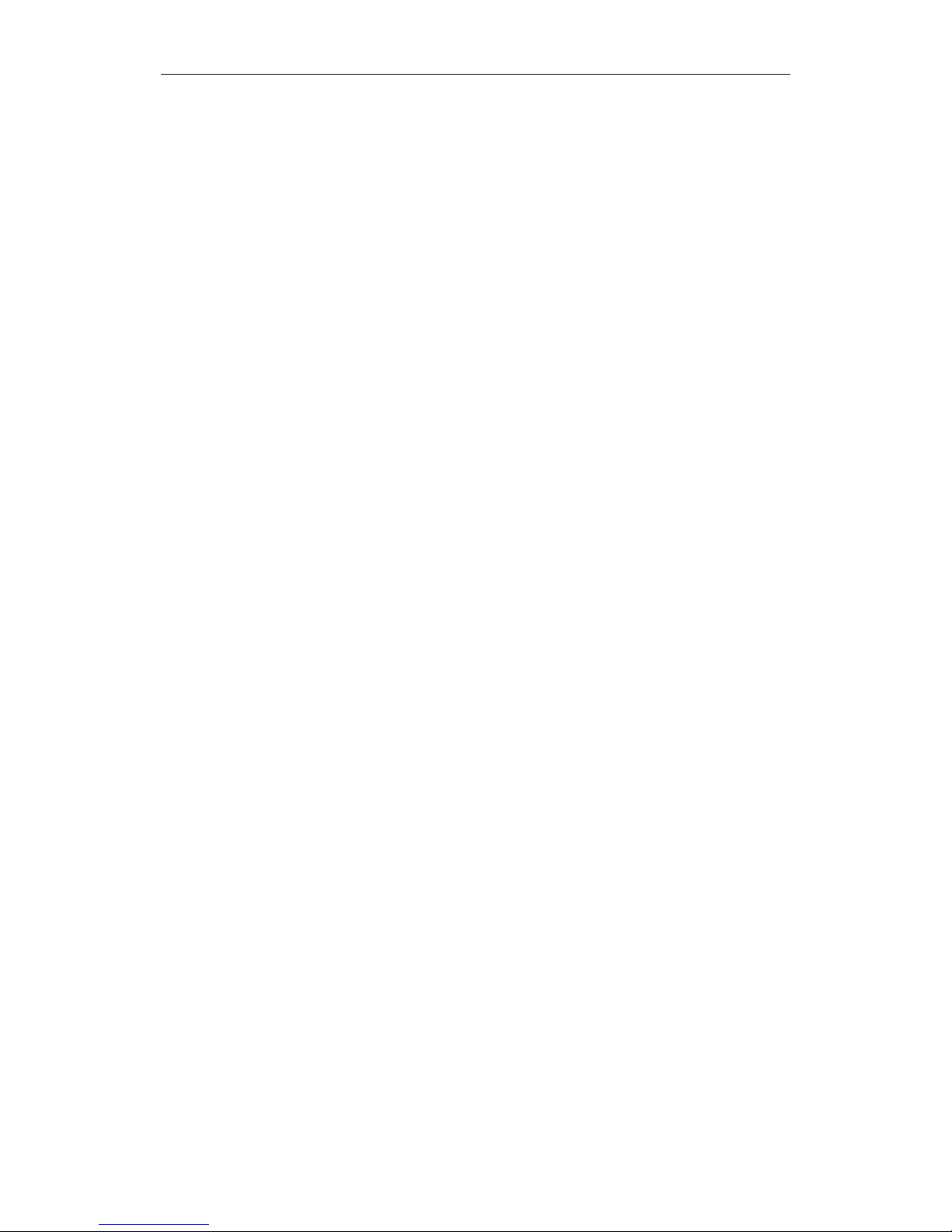
Mega Pixel IP Camera User Manual
1 /34
Contents
1 Product Overview ............................................................................................................................ 2
1.1 Main Features .......................................................................................................................... 2
1.2 Basic Specification ............................................................................................................... 3
1.3 Hardware requirement .......................................................................................................... 4
2 Appearance and Installation .......................................................................................................... 5
2.1 Backside connection of mega pixel IP Camera .................................................................... 5
2.2 Hardware installation .............................................................................................................. 5
3 Searching device and installing ActiveX ...................................................................................... 6
3.1 Searching device and modify network parameters .................................................................. 6
3.2 Checking connection ............................................................................................................... 8
3.3 Installing ActiveX and login device ........................................................................................ 8
4. Software configuration for mega pixel IP Camera ................................................................... 10
4.1 Liveview ................................................................................................................................ 10
4.2 Playback ................................................................................................................................ 12
4.3 System ................................................................................................................................... 14
4.4 Video ..................................................................................................................................... 15
4.5 Motion alarm ......................................................................................................................... 17
4.6 Sensor alarm .......................................................................................................................... 18
4.7 Network fault alarm ............................................................................................................... 19
4.8 Network ................................................................................................................................. 20
4.9 Advanced ............................................................................................................................... 21
4.10 User management ................................................................................................................ 22
4.11 Terminal ............................................................................................................................... 23
4.12 Storage set ........................................................................................................................... 23
4.13 Local set .............................................................................................................................. 25
Appendix 1 Network Interface for IP Camera ............................................................................... 25
Appendix 2 Network Parameters Default ...................................................................................... 25
Appendix 3 Visits IP Camera under different network environment .......................................... 26
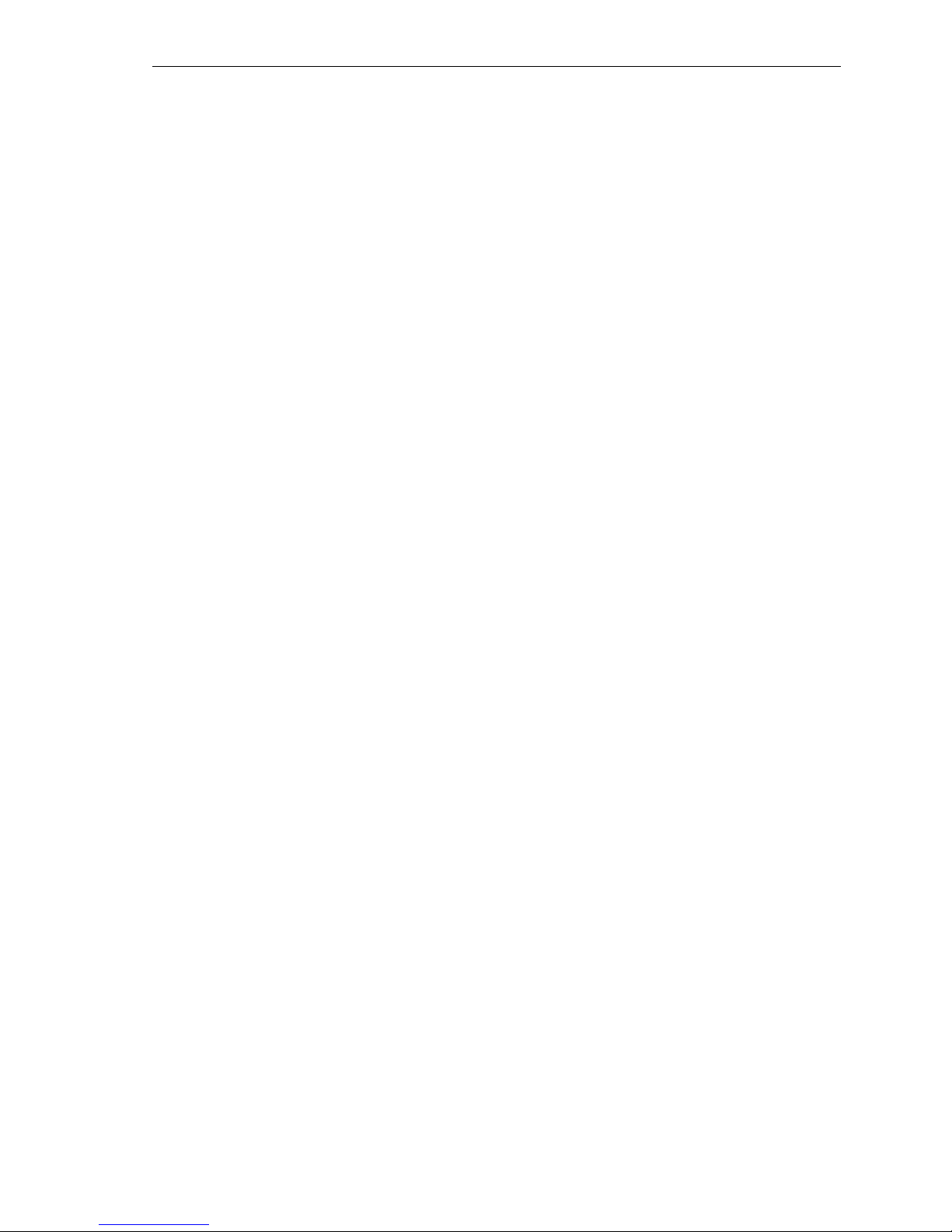
2/ 36
1 Product Overview
1.1 Main Features
User can visit the mega pixel ip camera live image and playback in IE.
It supports max 10 users visit it at the same time.
Local PC storage or network storage permitted, it is built-in SD slot and supports
several network storage protocols.
Max resolution 1600x1200.
Support CDMA1X and GRPS Mobile network.
Support local or remote arming or disarming.
Support warning detecting and gang video recording scheme. Sending the snapped picture or
alarm message by email or FTP server.
Support video masking, can be set 4 video mask areas.
Set motion detection to alarm for recording, it supports 4 detecting areas.
Sending alarm message and snapshot to user by email or FTP upload.
Support many network protocols, for example, HTTP, TCP/IP, UDP, SMTP, DDNS, DNS,
SNTP,BOOTP, DHCP, FTP, RTSP, SNMP, and so on.
Network self-adapting to match the network bandwidth for the bit rate and frame rate.
Support DDNS, LAN and Internet (ADSL、Cable Modem).
Provide alarm message for Video Lost, Motion Detection (sensitivity and area can be set) and
Sensors.
Support remote configuration, remote upgrade, and remote error testing and automatic
recovery.

3/ 36
1.2 Basic Specification
Image Sensor
CMOS:1/3 inch deinterlace CMOS sensor. Min 1.5Lux
Video Compression
H.264 Main Profile
Two Streaming
Primary and Secondary streaming H.264 & MJPEG
Video Resolution
CMOS: 1600*1200, 1280*960, 1280*720.
Video Parameters
CMOS: Brightness, Chroma, Saturation, gamma, Contrast, Acutance, Red,
Blue and Image quality.
Streaming Type
Pure Video Streaming or Audio and Video streaming.
Video Frame rate
CMOS: 1-30 fps, can be set under different resolution.
Video Compression
bit rate
30Kbit/S~8MKbit/S
Audio Input
1 channel linear input, input impedance 1 K Ohms
Audio Compression
G.726, G.711, ADPCM
Audio Output
1 channel Linear output
Two-way talk input
Support Audio two-way talk
Local Recording
Support SD card to record the image and snapshot. SD2.0 standard.
Support IP-San storage.
System Interface
10Base-T/100Base-TX Ethernet Port
WiFi(802.11b/g)
1 RS485
USB port
SD Slot
Alarm Input
1 channel on/off input, Support NO(open),or NC(closed)
Alarm Output
1 channel on/off output, 120VAC 1A/24VDC 1A
PoE
POE standard 802.3AF-class 0
Power Supply
DC 12V 1A
Power Consumption
Less than 6W
Work Temperature
-10℃ ~ 55℃
Work Humidity
10% ~ 85%
Storage
Temperature
-20℃ ~ 70℃

4/ 36
1.3 Hardware requirement
The lowest configuration for hardware
◆ CPU: Pentium 2.8 GHz
◆ Memory: 512 MB
◆ Graphic Card: TNT2
◆ Sound Card: Speaker, Two-way talk
◆ Hard Disk: Bigger than 40G
Recommended configuration for hardware
◆ CPU: Dual-core 2.6GMhz
◆ Memory: 1GB
◆ Graphic Card: Nvidia Geforce FX5200 or ATI RADEON 7000(9000) series 256MB video
memory
Operation System
◆ 32 bit Windows2000, Windows XP, Windows2003, Windows Vista and
64 bit Windows2003、Windows XP.
Software
◆ IE 6.0 or Better
◆ DirectX8.0 or Better
◆ TCP/IP protocol
PC system other requirement
The PC graphics card is required to support conversion and zoom in & out of image color. The
tested VGA are as follows: Nvidia Tnt/Tnt2, Geforce Mx200/400/420/440, Fx5200/5600 and its
series; ATIR adeon7000/7200/7500/8500/9000/9200/9500/9600and its series, MatroxG450/550;
INTEL845G/865G and its series. Please attend that the driving of graphics card must support
hardware zoom in & out function.
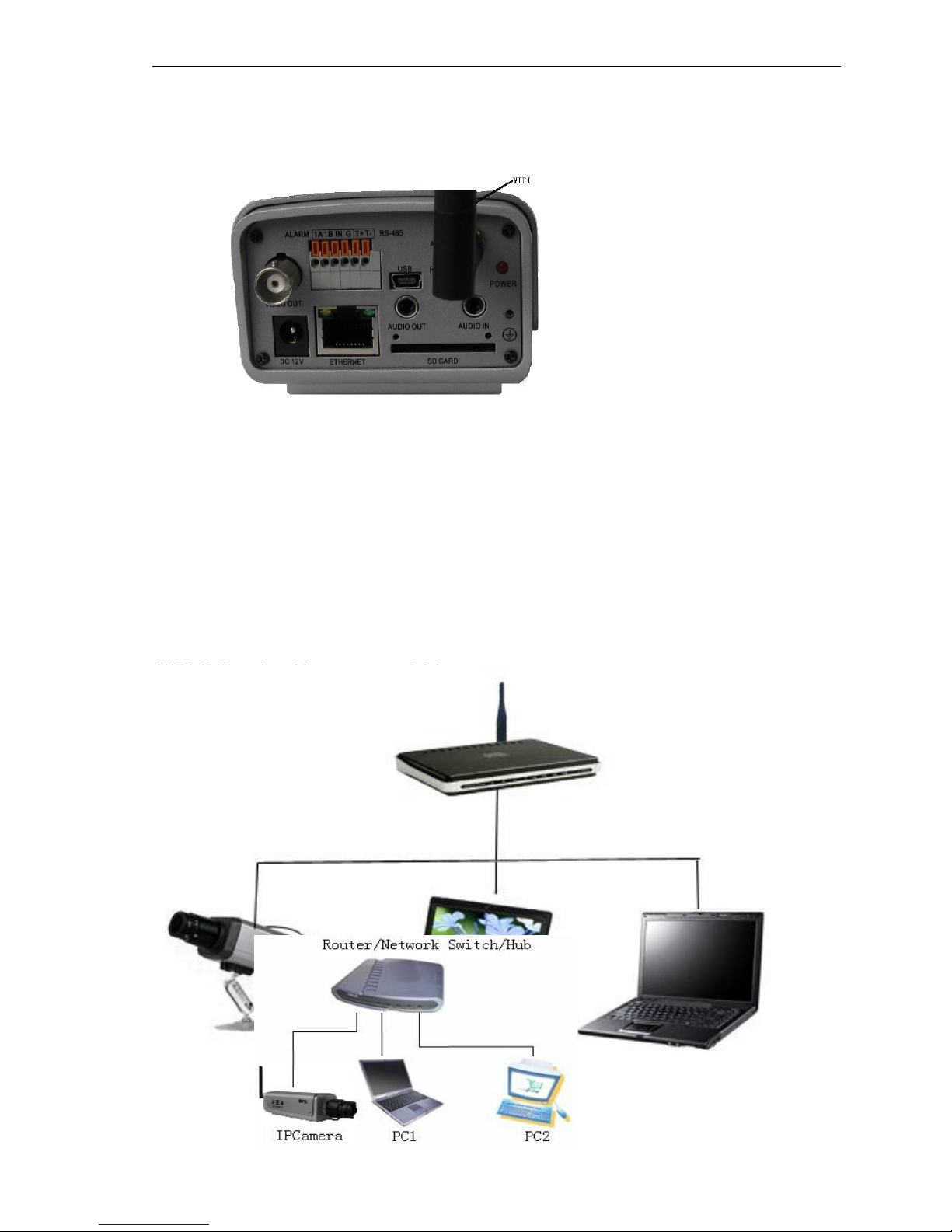
5/ 36
2 Appearance and Installation
2.1 Backside connection of mega pixel IP Camera
Note:
The power input DC12V 50Hz 1A.Don’t use other power supply to damage the mega
pixel ip camera.
Explanations:
LAN: Ethernet Port
RST: Reset Button (default set)
DC12V: Power Supply, DC 12V/1A
A out: Audio Output
A in: Audio Input
SD Card: SD Card slot
AUTO IRIS: Auto Iris port, support DC Lens
ANT: WiFi interface
ALM out: 1 Alarm output
ALM in: 1 Alarm Input
GND: Signal ground, alarm ground, RS485 ground
RS485: RS485 Control interface, connect to Pan/Tilt or encoder, support many protocols
SD Card: SD slot
2.2 Hardware installation
2.2.1Connecting mega pixel IP camera through
Router/Network Switch/Hub

6/ 36
Step1: Connect power supply (DC 12V)
Step2: Connect LAN port with router/network switch/ hub via RJ45 cable.
2.2.2 Connect LAN port with PC via RJ45 cable.
The Light of LAN port turns green within 5 seconds under the normal network situation after power
on.
3 Searching device and installing ActiveX
3.1 Searching device and modify network parameters
Run “SearchNVS” to find the default IP and modify mega pixel ip camera network parameters
according to clients’ local PC IP gateway (Such as IP address, subnet mask, gateway and so on)
How to run “SearchNVS”,
A: Find the NVSCenter software in 【Application】file from the CD.
B: Install the NVSCenter software, then do it as follows to find SearchNVS: 【Start】---【all
programs】--- 【NVS Center】---【Search NVS】.
Note:
1. The factory settings of the IP Camera as follows IP: 192.168.55.160; Subnet mask:
255.255.255.0.
2. User name: admin; Password: admin
3. Run the SearchNVS software to search and modify IP Camera network parameters .It is
multicast protocol. But the firewall forbids the multicast data packet. So please close the firewall
first.
(1)Click【SearchNVS】button to run SearchNVS software as follow:
【Local IP】Display the local PC IP. If your PC is NIC or multi-addressed local IP, please select one
IP address to connect NVS.
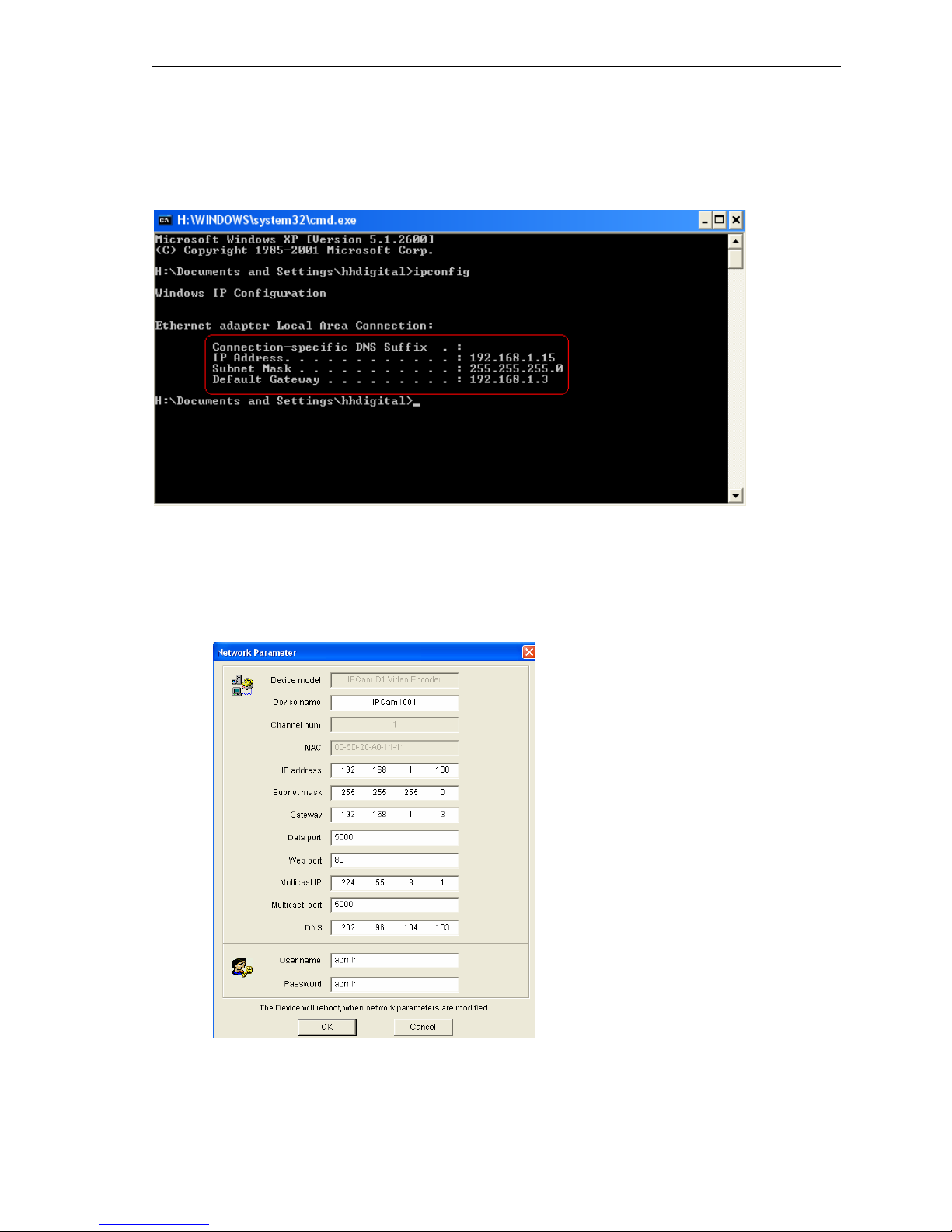
7/ 36
(2)Set IP address for mega pixel ip camera.
Your mega pixel ip gateway must be same as your local PC’s gateway. Then you can
visit IP camera. So we need to set the IP address for the IP camera before using。
To get your local PC IP configuration information: click “start”, choose “run”, then input
“command” or “cmd”(Windows 2000/XP system).click “confirm”, then input “ ipconfig” and
press “Enter” button, you will get following information:
Now please remember the above IP Address, Subnet Mask, Default Gateway,then set
the IP address of mega pixel ip camera according to your local PC IP address. For
example :192.168.1 .100.
Please make sure the Default Gateway and Subnet Mask to be same.
Click 【Set】to get the following windows:
After setting, click “ OK”, then mega pixel IP camera will restart.
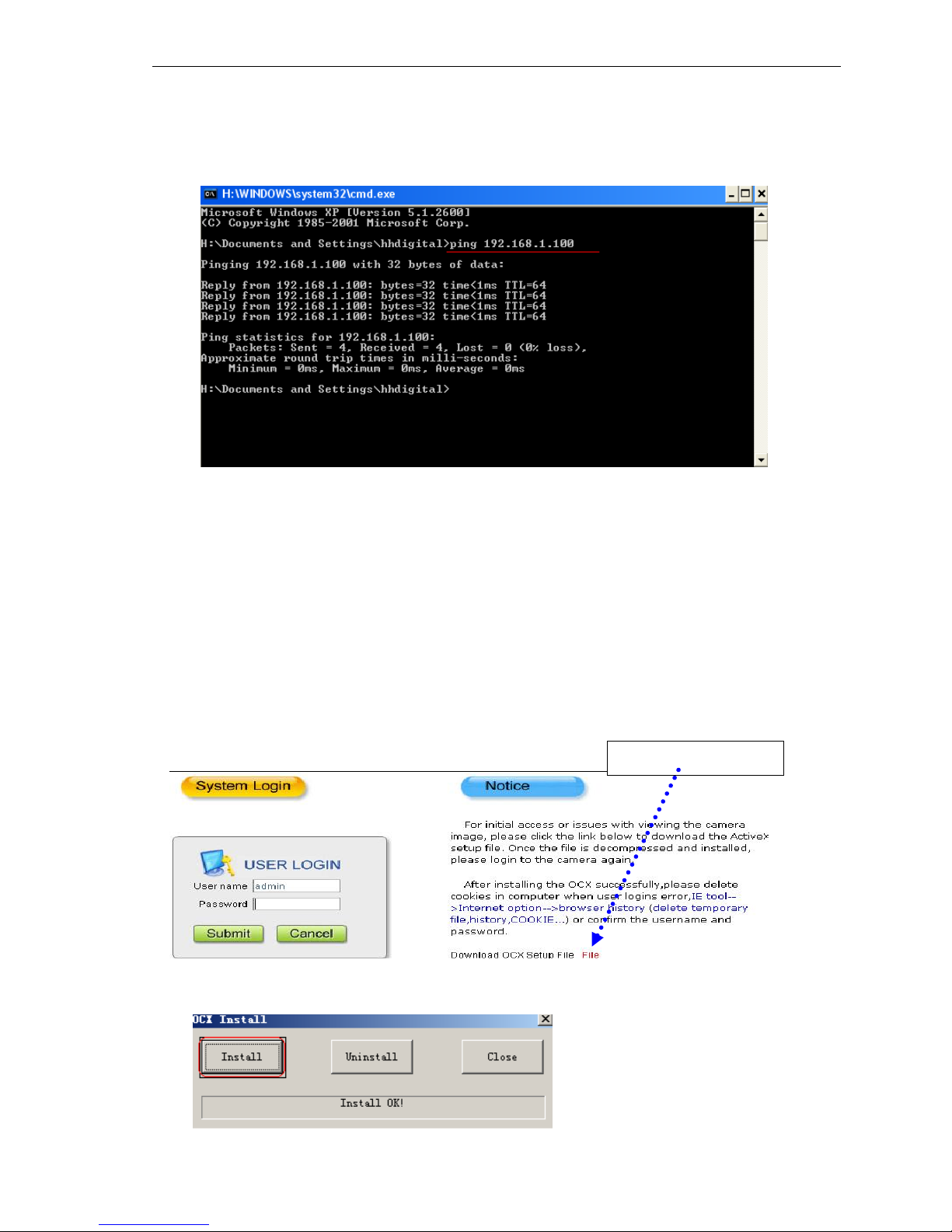
8/ 36
3.2 Checking connection
To check connection works well: “Start”→ “Run”→ “cmd”.
Input: “ping 192.168.1.100”, Click “Enter” button.
That means the IP Camera works normally and connects to network correctly.
[Then use SearchNVS software to search and modify network parameters (such as IP address,
subnet mask, gateway and so on according to clients’ local IP information)].
3.3 Installing ActiveX and login device
You need to install ActiveX when you visit mega pixel IP camera for the first time through Internet
Explorer.
How to install ActiveX:
Download the ActiveX from Internet Explore: input the IP address of mega pixel IP camera in
Internet Explore; it appears Login interface as follows:
Click【File】 to download the ActiveX
A new dialogue box pops up, click 【 Run】 or 【Save】 to download ActiveX, after download
it , double-click the downloaded file “xdview.exe” to install it as follows:
Download ActiveX
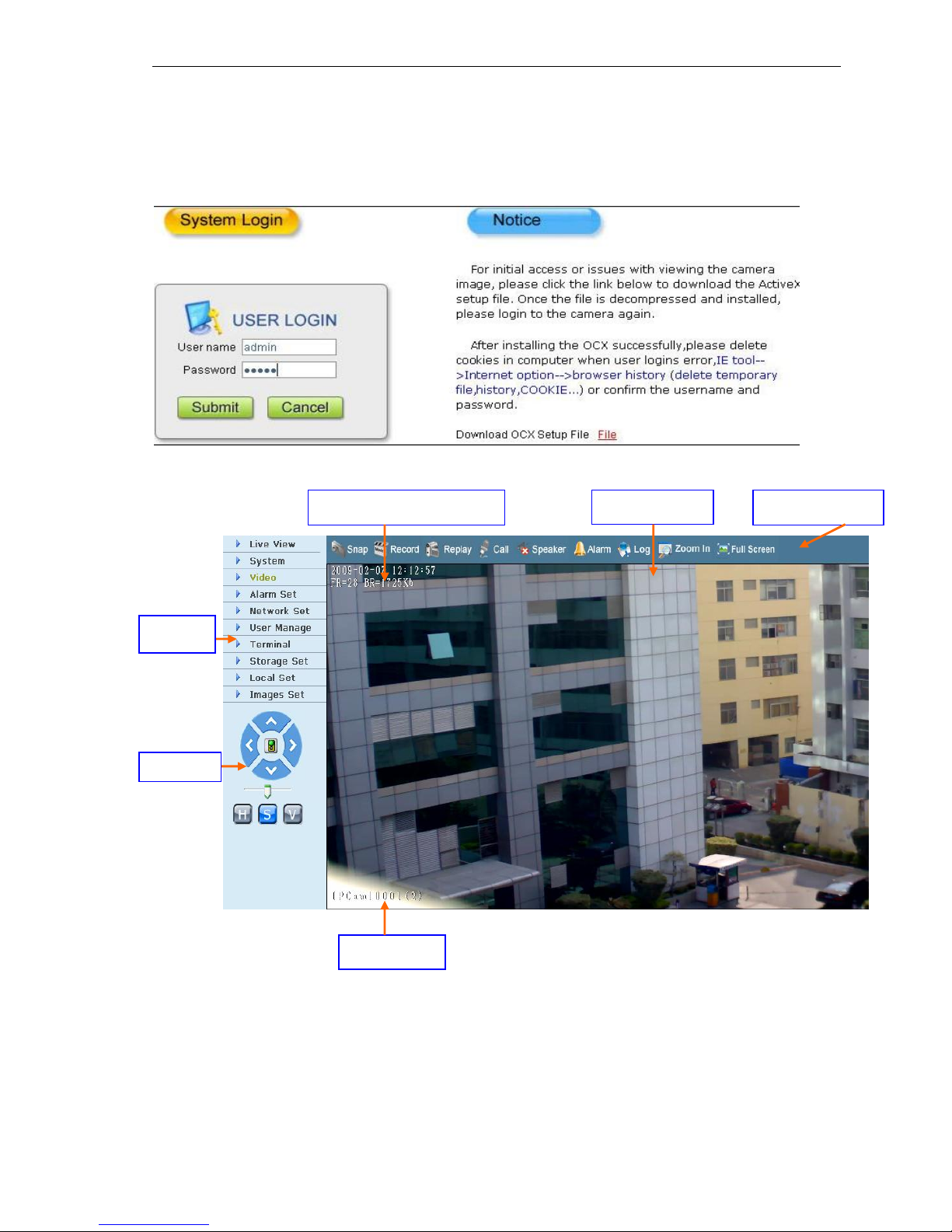
9/ 36
Note: ActiveX have to be installed.
Close current Internet Explorer, click “Install” button,it will be installed the ActiveX and shows “Install
OK!”.
Open one Internet Explorer, and input IP address of IP Camera,for example:192.168.55.160,
it will show:
Input User name (Default: admin)、 Password (Default: admin),click “Submit” to show as
follows:
Video Name
Image display
Date,Time,Frame,Bitrate
Pan/Tilt
Function Keys
Setings
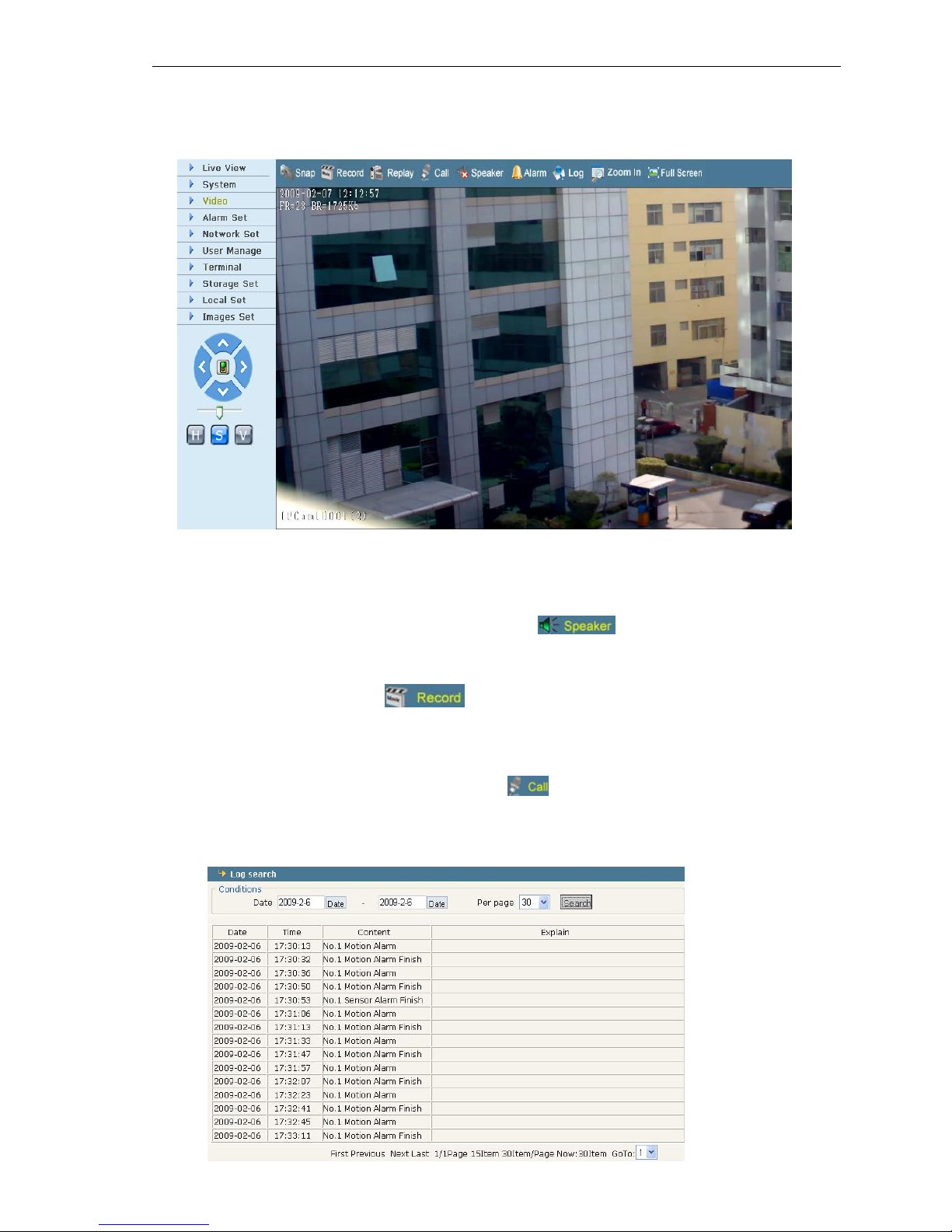
10/ 36
4. Software configuration for mega pixel IP Camera
4.1 Liveview
In the Liveview interface, User can do the operations as snap, record, replay, call, and
speaker, cancel alarm, check log, digital zoom in, full screen, P/T control, and video
parameters and image Set.
【Speaker】Audio Switch,The working status as :
【Snap】click “Snap”, snap the current image ,it can be stored in your computer as JPG format.
【Record】Manual image recording, the current image can be stored in your computer as .MP6
format. The working status as:
【Replay】click “Replay”, it will appear a new dialogue box, user can replay the image recorded or
picture captured.
【Call】Audio Switch,If user connects Microphone and Speaker with IP camera, it can do the
two -way audio function. The working status as:
【Alarm】When there is an alarm, double-click【Alarm】to cancel the alarm manually .
【Pan control】up, down, left, right, Automatic, level and vertical Operation
【Log】some alarm messages in Log as follows.(max 512 messages):
